Page 1

Dell Precision™ Mobile Workstation M40
System Information
Model PP01X
www.dell.com | support.dell.com
Page 2
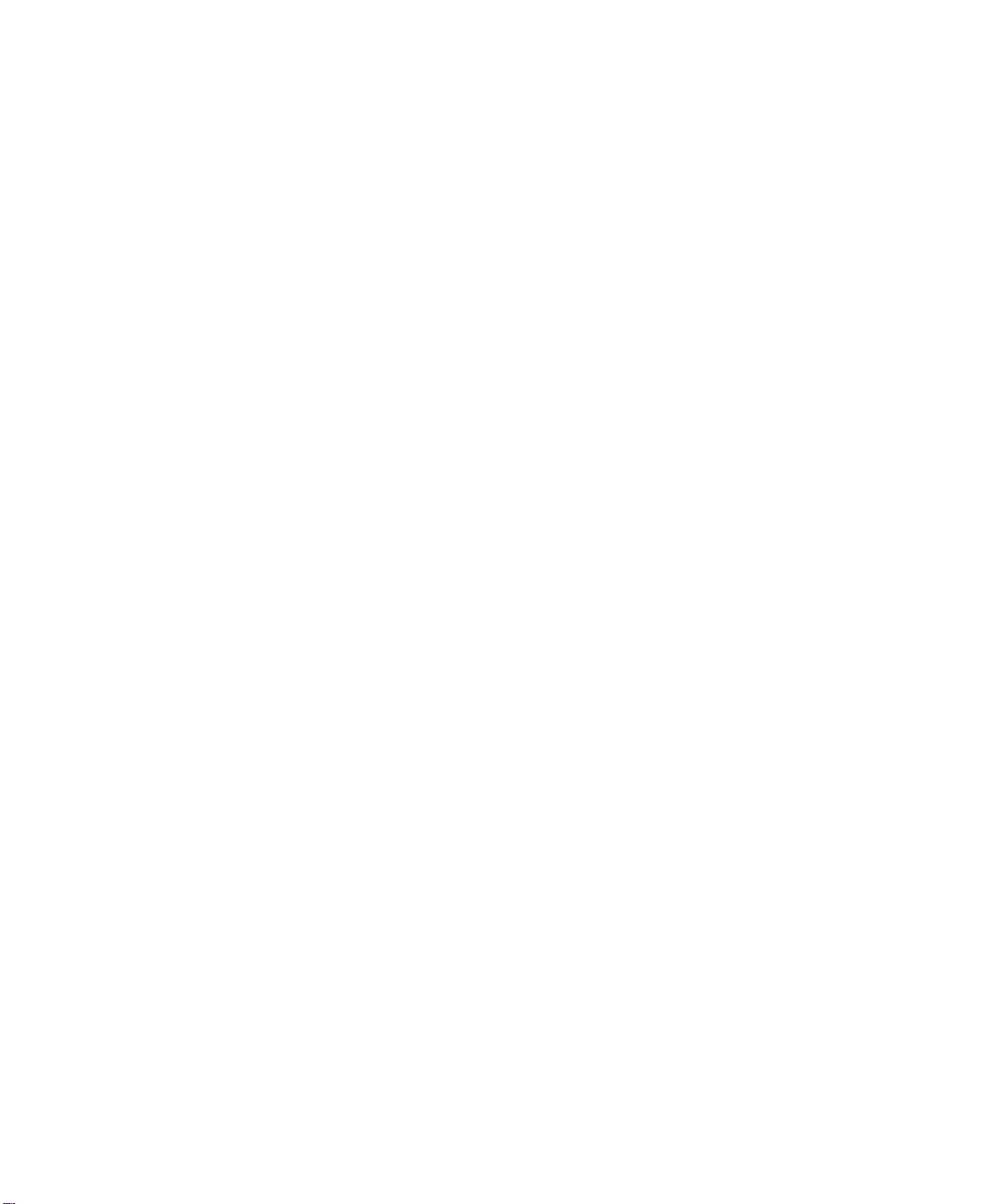
Page 3
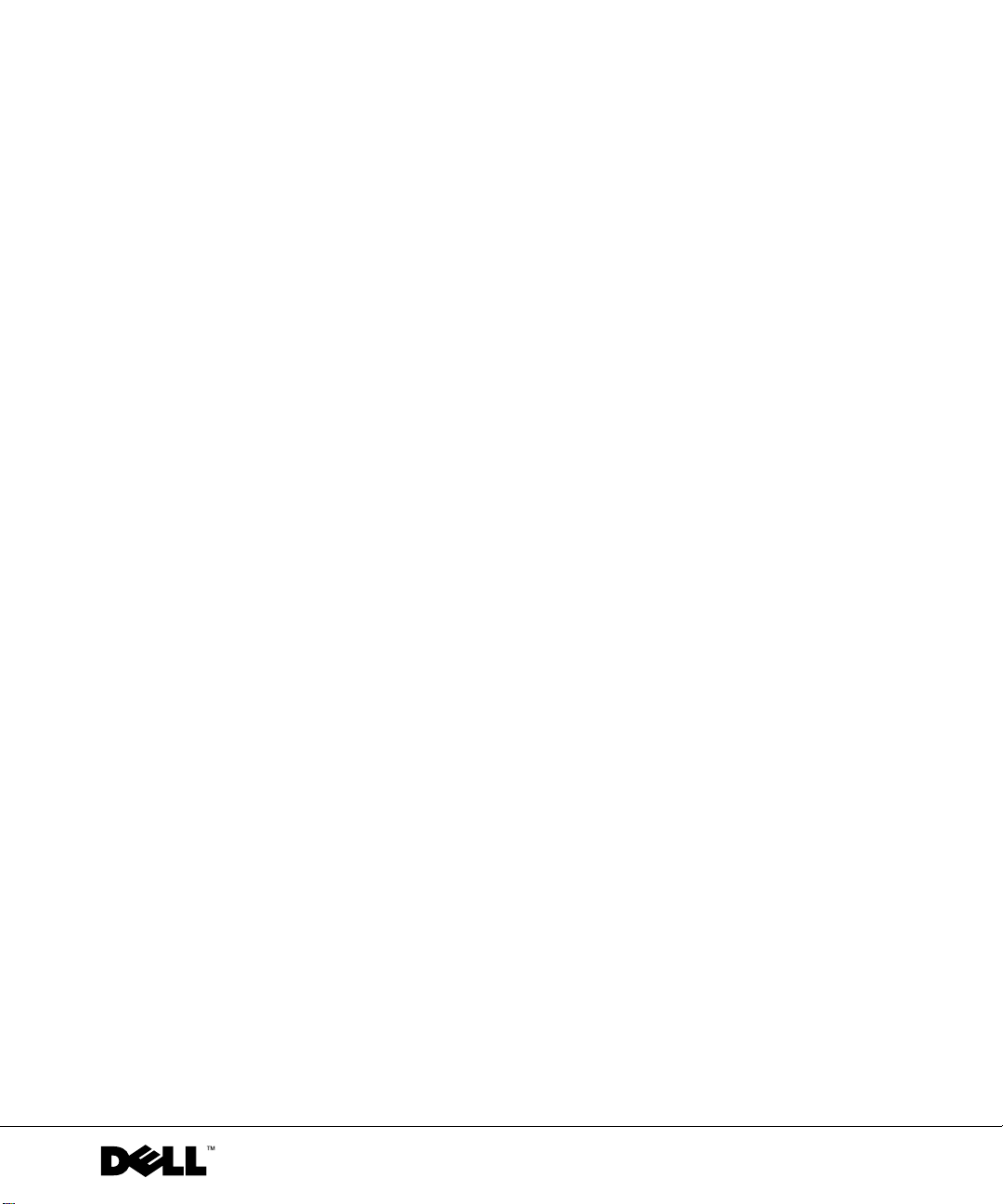
Dell Precision™ Mobile Workstation M40
System Information
www.dell.com | support.dell.com
Page 4
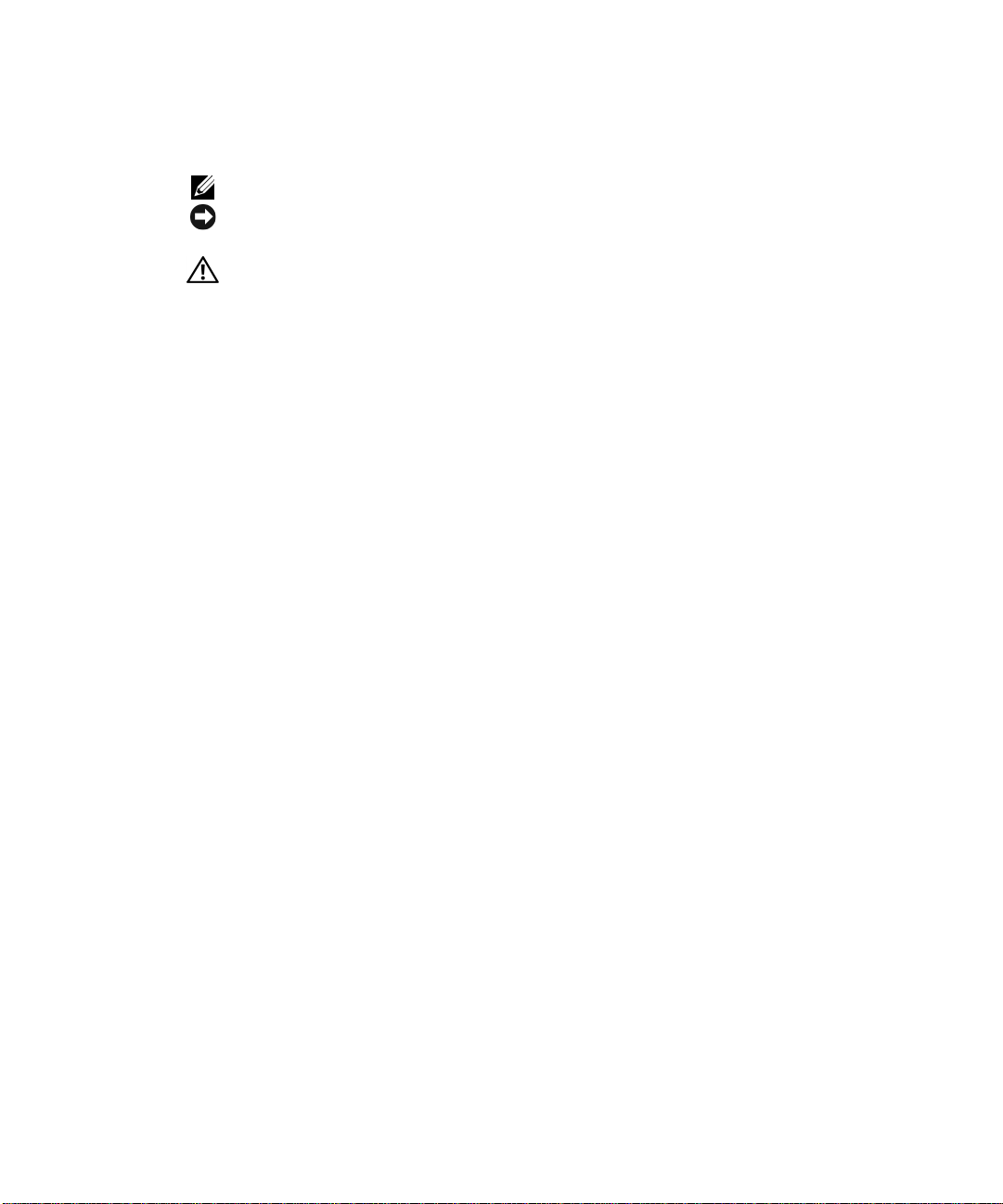
Notes, Notices, and Cautions
NOTE: A NOTE indicates important information that helps you make better use of your computer .
NOTICE: A NOTICE indicates either potential damage to hardware or loss of data and tells you
how to avoid the problem.
CAUTION: A CAUTION indicates a potential for property damage, personal injury,
or death.
____________________
Information in this docum e nt is subj ec t to change without notice.
© 2001 Dell Computer Corporation. All rights reserved.
Reproduction in any manner whatsoever without the written pe rmission of Dell Computer Corporati on is strictly
forbidden.
Trademarks used in this text:
trademarks of Dell Computer Corporation;
Other tradem ark s and trad e na mes ma y be us ed in this docu ment to r efer to ei ther the entit ies c laim ing the marks and
names or their products. Dell Computer Corporation disclaims any proprietary interest in trademarks and trade names
other than its own.
This product incorporates copyright protection technology that is protected by method claims of certain U.S. patents
and other intellectual property rights owned by Macrovision Corporation and other rights owners. Use of this copyright
protection technology mu st be auth ori ze d by Ma crovision Corporation, and is intende d for ho me and ot her li m ited
viewing uses only unless otherwise au t horized by Mac r ov is ion Corporation. Reverse engineer ing or disassem bly is
prohibited.
September 2001 P/N 3K053 Rev. A00
Dell
, the
DELL
Microsoft
logo,
Dell Precision, TrueMobile, AccessDirect,
and
Windows
are registered trademarks of Microsoft Corporation.
and
DellWare
are
Page 5
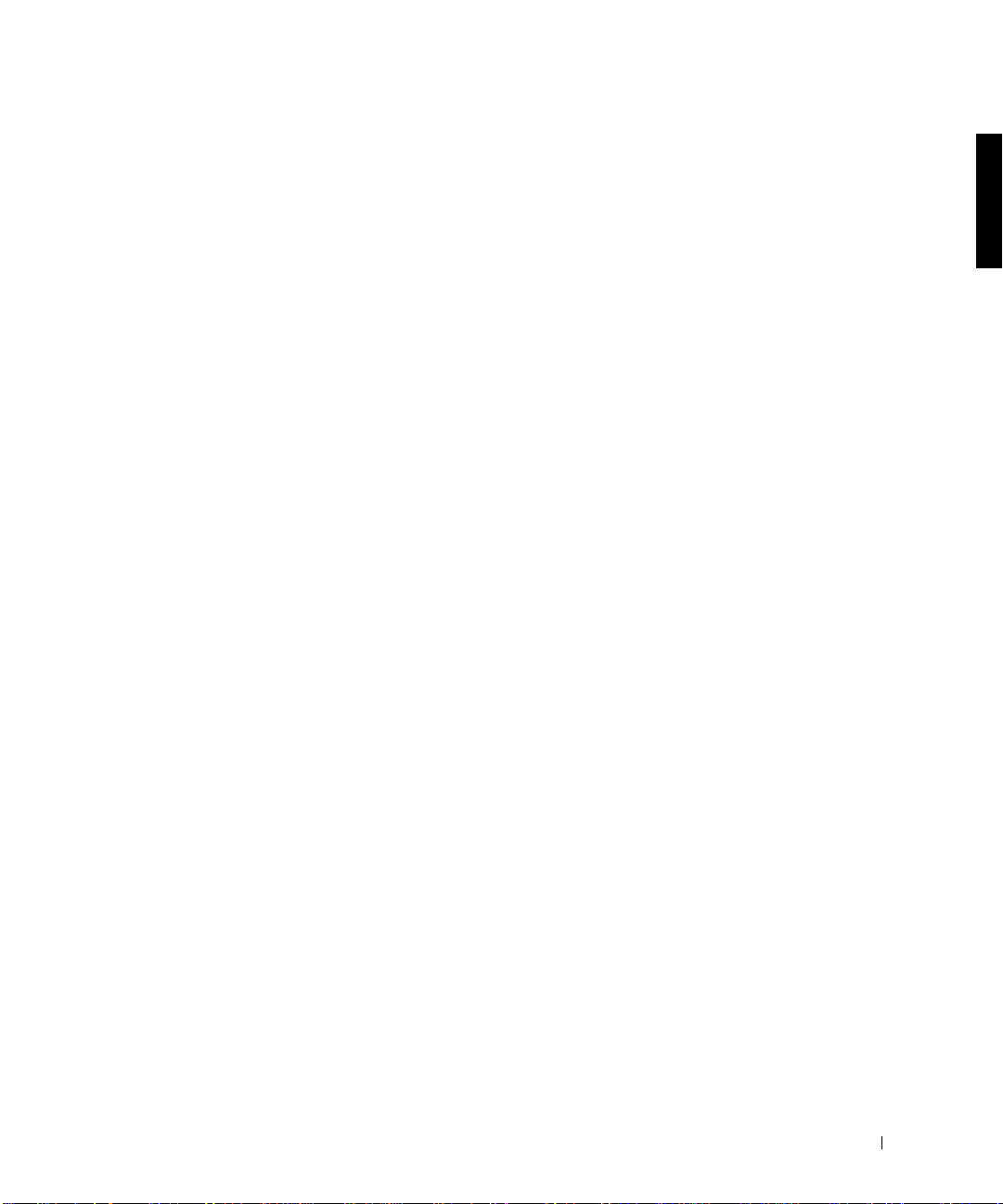
Dell Precision™ Mobile Workstation
M40 System Information
Your Dell Precision mobile workstation computer accessories box includes a
reduced set of paper documentation. This document contains getting
started, safety, regulatory, and warranty information about your Dell™
computer as well as information about other Dell documents that are
available and how to obtai n them.
Other Documents Available
•The User’s Guides for your computer and other devices provide
information on using your computer, installing parts such as memory
modules, configuring drivers and utilities, using the system setup
program, and using devices. Double-click the User’s Guides icon on
your desktop or the Start menu to access the electronic information
stored on your hard-disk drive.
• Documentation updates are sometimes included with your computer
to describe changes to your computer or software. Always read these
updates before consulting any other documentation because the
updates often contain the latest information.
• Operating system documentation, which is included if you ordered
your operating system software from Dell.
Documents on the Web
You can obtain the latest versions of any of the documents on your hard
drive as well as other troubleshooting information from the support site at
http://support.dell.com.
Dell Precision™ Mobile Workstation M40 System Information 3
Page 6
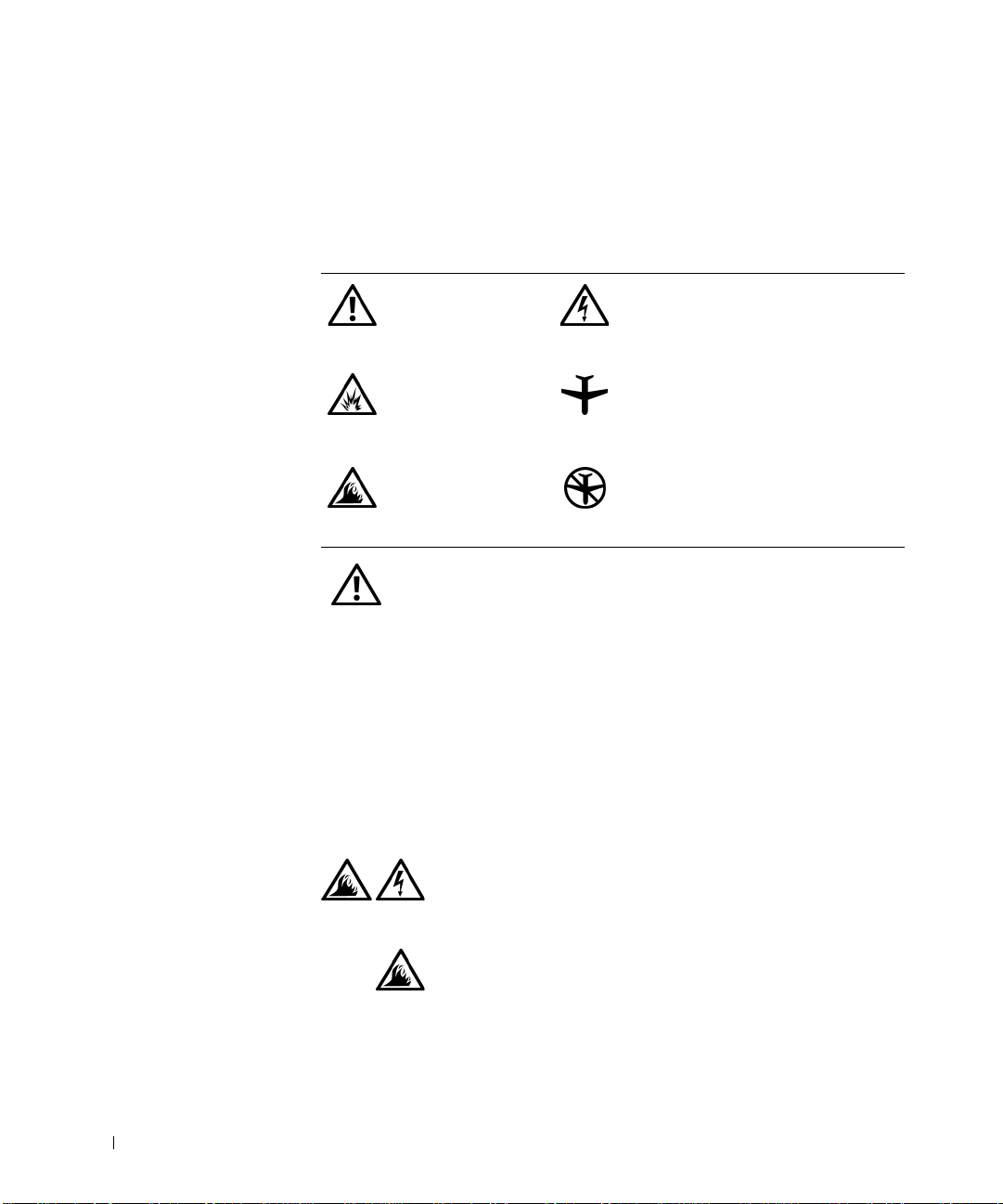
Safety and EMC Instructions: Mobile Workstation Computers
The following information defines the meaning of symbols used in the
Safety and Electromagnetic Compatibility (EMC) Instructions.
Attention: Caution Risk of electric shock
Risk of explosion Aircraft
www.dell.com | support.dell.com
Risk of fire Use of this feature may be prohibited
on aircraft
Safety Instructions
General
• Do not attempt to service the computer yourself unless
you are an authorized service technician. Always follow
installation instructions closely.
• If you use an extension power cable with your AC
adapter, ensure that the total ampere rating of the
products plugged in to the extension power cable does
not exceed the ampere rating of the extension cable.
• Do not push objects into air vents or openings of your
computer. Doing so can cause fire or electric shock by
shorting out interior components.
• Place the AC adapter in a venti lated are a, such as a desk
top or on the floor, when you use it to run the computer
or to charge the battery. Do not cover the AC adapter
with papers or othe r item s tha t wi ll r ed uce c ool ing; a lso ,
do not use the AC adapter inside a carrying case.
4 Dell Precision™ Mobile Workstation M40 System Inform ation
Page 7
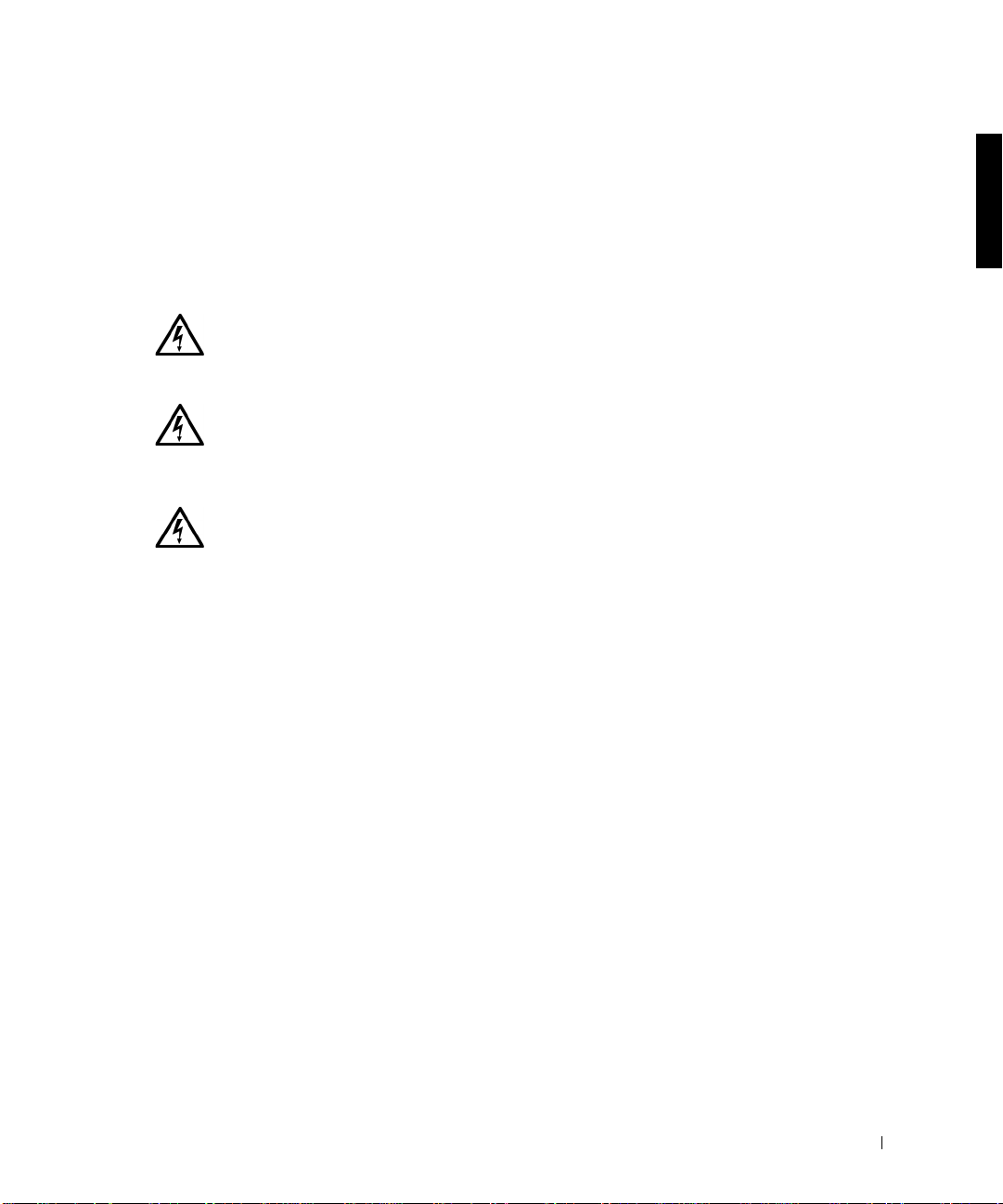
• Do not allow your mobile workstation computer to
operate with the base resting directly on expo sed skin
for extended periods of time. The surface temperature
of the base will rise during normal operation
(particularly when AC power is present). Allowing
sustained contact with exposed skin can cause
discomfort or, eventually, a burn.
• Do not use your computer in a wet environment, for
example, near a bath tub, sink, or swimming po ol or in a
wet basement.
• If your computer includes an integrated or optional (PC
Card) modem, disconnect the modem cable if an
electrical storm is approaching to avoid the remote risk
of electric shock from lightning via the telephone line.
• To help avoid the potential hazard of electric shock, do
not connect or disconnect any cables or perform
maintenance or reconfiguration of this product during
an electrical storm. Do not use your computer during
an electrical storm unless all cables have been
disconnected and the computer is operating on battery
power.
• If your computer includes a modem, the cable used
with the modem should be manufactured with a
minimum wire size of 26 American wire gauge (AWG)
and an FCC-compliant RJ-11 modular plug.
• PC Cards may become very warm during normal
operation. Use care when removing PC Cards after their
continuous operation.
• Before you clean your computer, remove power. Clean
your computer with a soft cloth dampened with water.
Do not use liquid or aerosol cleaners, which may
contain flammable substances.
Dell Precision™ Mobile Workstation M40 System Information 5
Page 8
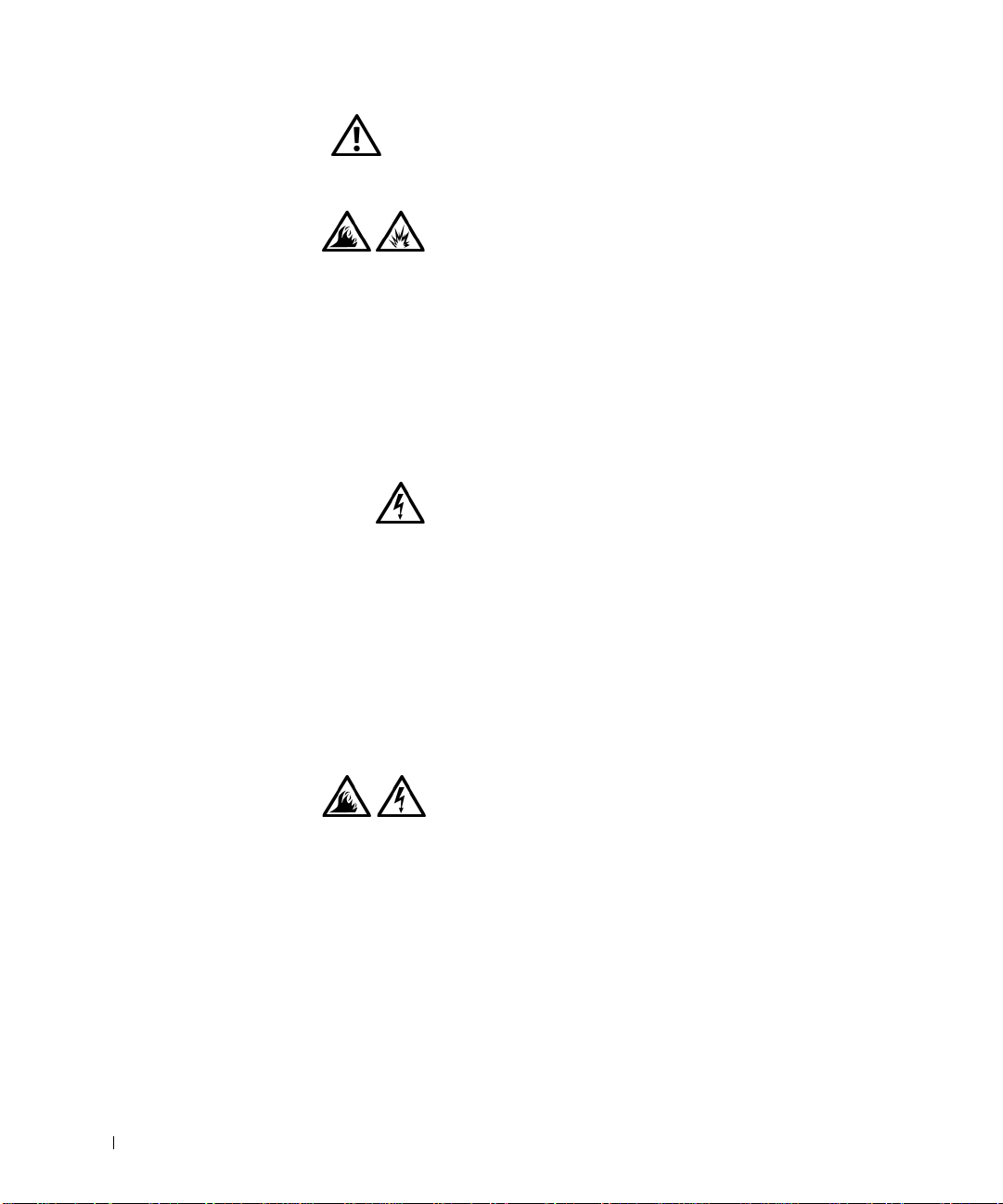
Power (Safety Instructions,
• Use only the Dell-provided AC adapter approved for
use with this computer. Use of another AC adapter may
cause a fir e or explosi o n .
• Before you connect the computer to an electrical outlet,
check the AC adapter voltag e r ating to ensure that the
required voltage and frequency match the available
power source.
continued
)
www.dell.com | support.dell.com
• To remove power from the computer, turn it off,
remove the battery pack, and disconnect the AC
adapter from the electrical outlet.
• T o help prevent electric shock, plug the AC adapter and
peripheral power cables into properly grounded power
sources. These power cables may be equ ipped with
three-prong plugs to provide an earth grounding
connection. Do not use adapter plugs or remove the
grounding prong from the power cable plug. If you use a
power extension cable, use the appropriate type, twoprong or three-prong, to mate with the AC adapter
power cable.
• Be sure that nothing rests on your AC adapter's power
cable and that the cable is not located where it can be
tripped over or stepped on.
• If you are using a multiple-outlet power strip, use
caution when plugging the AC adapter's power cable
into the power strip. Some power strips may allow you
to insert the plug incorrectly. Incorrect insertion of the
power plug could result in permanent damage to your
computer, as well as risk of electric shock and/or fire.
Ensure that the ground prong of the power plug is
inserted into the mating ground contact of the power
strip.
6 Dell Precision™ Mobile Workstation M40 System Inform ation
Page 9
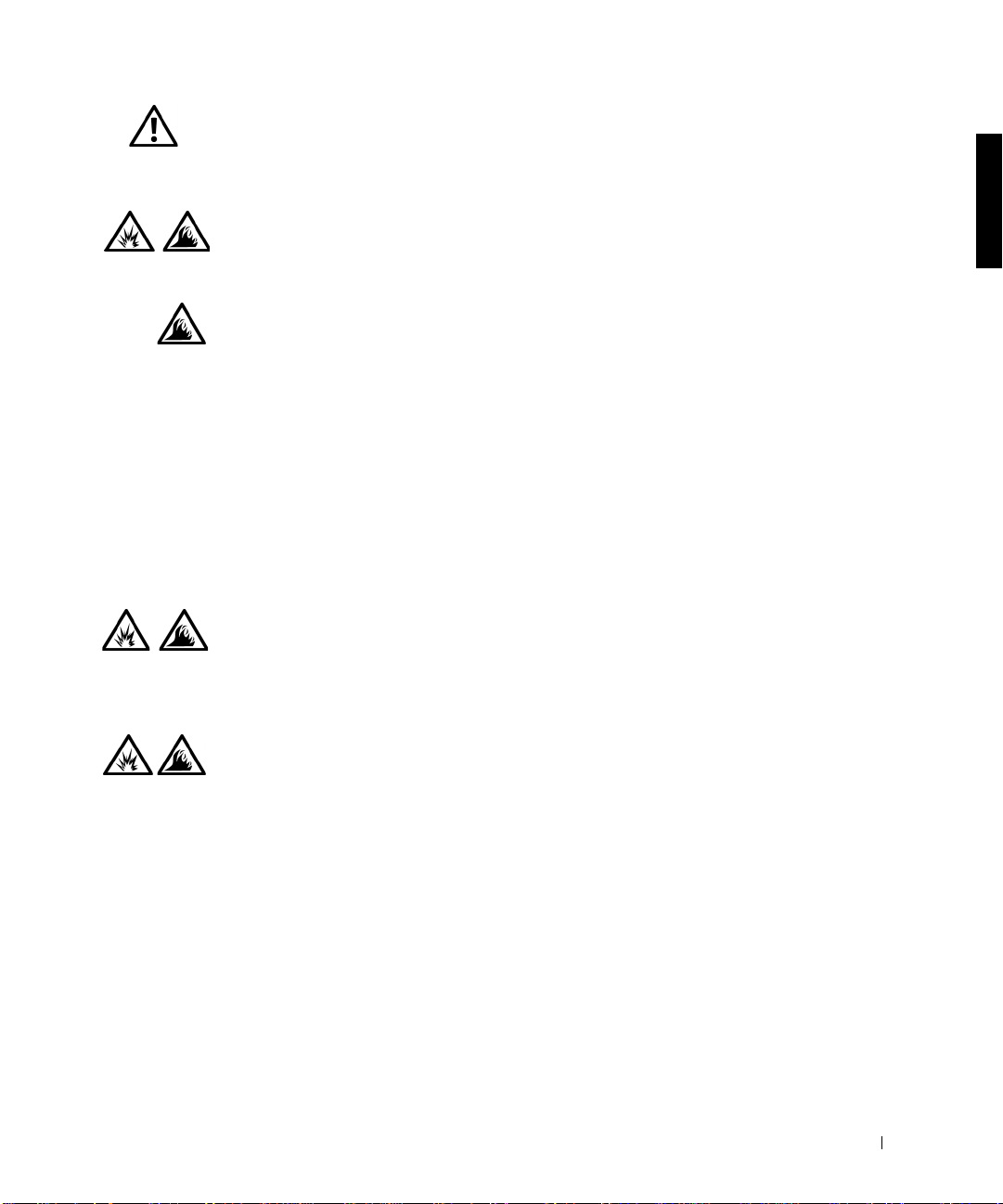
Battery (Safety Instructions,
• Use only Dell battery modules that ar e approved for use
with this computer. Use of other types may increase the
risk of fire or explosion.
• Do not carry a battery pack in your pocket, purse, or
other container where metal objects (such as car keys or
paper clips) could sh ort-circuit the battery terminals.
The resulting excessive current flow can cause
extremely high temperatures and may result in damage
to the battery pack or cause fire or burns.
• The battery poses a burn hazard if you handle it
improperly. Do not disassemble it. Handle a damaged
or leaking battery pack with extreme care. If the battery
is damaged, electrolyte may leak from the cells and may
cause personal injury.
• Keep away from children.
• Do not store or leave your computer or battery pack
near a heat source such as a radiator, fireplace, stove,
electric heater, or other heat-generating appliance.
When heated to excessive temperatures, battery cells
could explode or vent, posing a risk of fire.
continued
continued
continuedcontinued
)
• Do not dispose of your computer's battery in a fire or
with normal household waste. Battery cells may
explode. Discard a used battery according to the
manufacturer's instructions or contact your local waste
disposal agency for disposal instructions. Dispose of a
spent or damaged battery promptly.
Dell Precision™ Mobile Workstation M40 System Information 7
Page 10
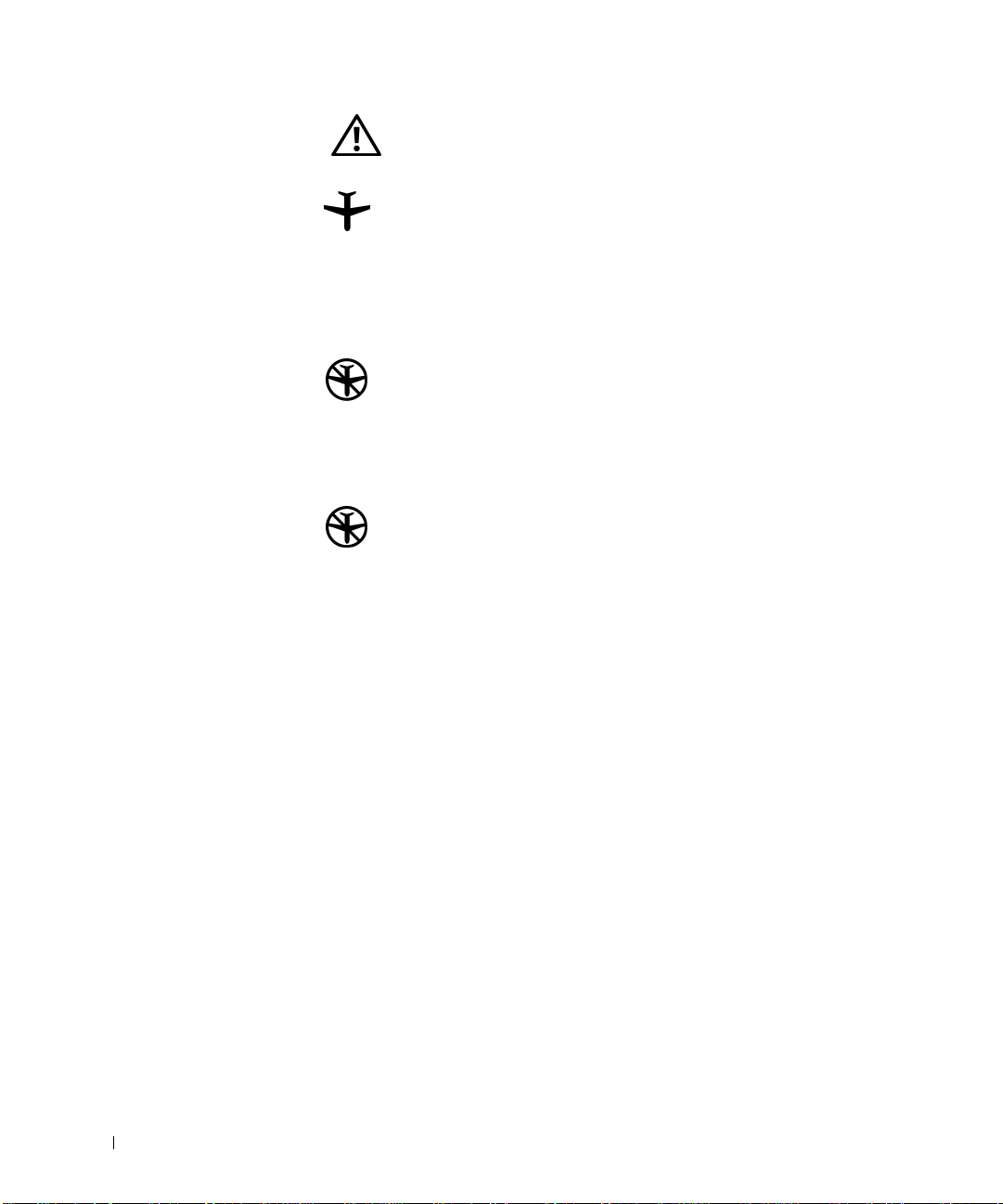
Air Travel (Safety Instructions,
• Certain Federal Aviation Administration regulations and/or
airline-specific restrictions may apply to the operation of your
Dell computer while you are onboard an aircraft. For example,
such regulations/restrictions may prohibit the use of any
personal electronic device (PED) that has the capacity for
intentional transmission of radio frequency or other
electromagnetic signals while on an aircraft.
– In order to best comply with all such restrictions, if your
Dell mobile workstation computer is equipped with Dell
www.dell.com | support.dell.com
TrueMobile™ or some other wireless communication
device, please disable this device before you board the
aircraft and follow all instructions provided by airline
personnel with regard to such device.
– Additionally, the use of any PED, such as a mobile
workstation computer , may be pr ohibited in aircraft during
certain critical phases of flight, for example, takeoff and
landing. Some airlines may further define the critical flight
phase as any time the aircraft is below 3050 m (10,000 ft).
Please follow the airline's specific instructions as to when
the use of a PED is allowed.
continued
)
EMC Instructions
• Use shielded signal cables to ensure that you maintain the appropriate
EMC classification for the intended environment. For parallel printers,
a cable is available from Dell. If you prefer, you can order a cable from
Dell at its world-wide website at http://www.dell.com.
• Static electricity can harm electronic components insi de your
computer. To prevent static damage, discharge static electricity from
your body before you touch any of your computer's electronic
components, such as a memory module. You can do so by touching an
unpainted metal surface on the computer's input/output panel.
8 Dell Precision™ Mobile Workstation M40 System Inform ation
Page 11
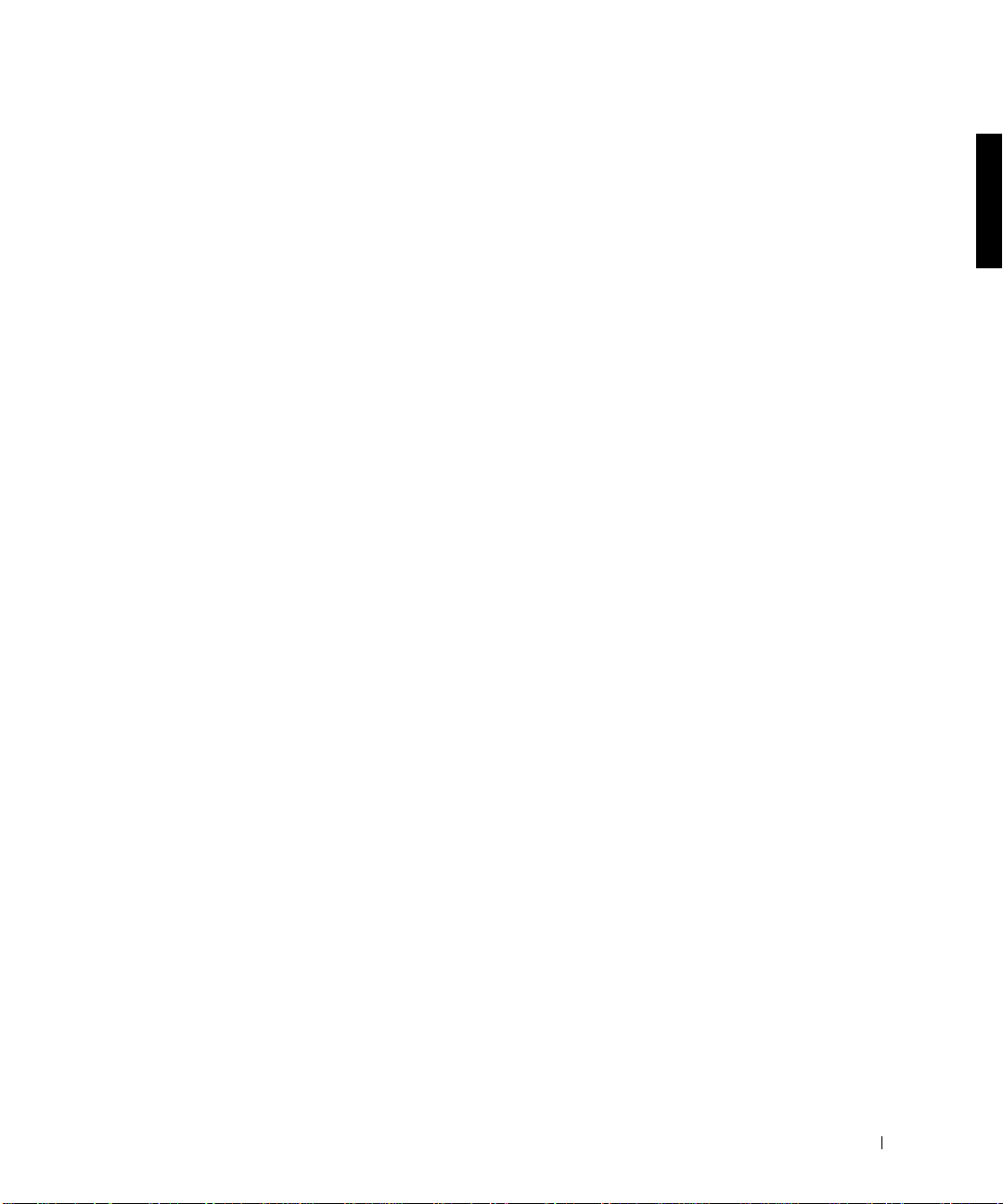
• Electromagnetic interference (EMI) is a ny signa l or emission, radi ated
in free space or conducted along power or signal leads, that endangers
the functioning of a radio navigation or other safety service or seriously
degrades, obstructs, or repeatedly interrupts a licensed radio
communications service. Your Dell computer is designed to comply
with applicable regulations regarding EMI. Changes or modifications
not expressly approved by Dell could void your authority to operate the
equipment. Additional regulatory infor m ation regarding your
computer can be found in your online User’s Guide.
When Using Your Computer
Observe the following safety guidelines to prevent damage to your
computer:
• When setting up the computer for work, place it on a level surface.
• When traveling, do not check the computer as baggage. You can put
your computer through an X-ray security machine, but never put your
computer through a metal detector. If you have the computer checked
by hand, be sure to have a charged battery available in case you are
asked to turn on the computer.
• When traveling with the hard-disk drive removed from the computer,
wrap the drive in a nonconducting material, such as cloth or paper. If
you have the drive checked by hand, be ready to install the drive in the
computer. You can put the hard-disk drive through an X-ray security
machine, but never put the drive thr ough a metal detector.
• When traveling, do not place the computer in overhead storage
compartments where it could slide around. Do not drop your
computer or subject it to other mechanical shocks.
• Protect your computer, battery, and hard-disk drive from
environmental hazards such as dirt, dust, food, liquids, temperature
extremes, and overexposure to sunlight.
Dell Precision™ Mobile Workstation M40 System Information 9
Page 12
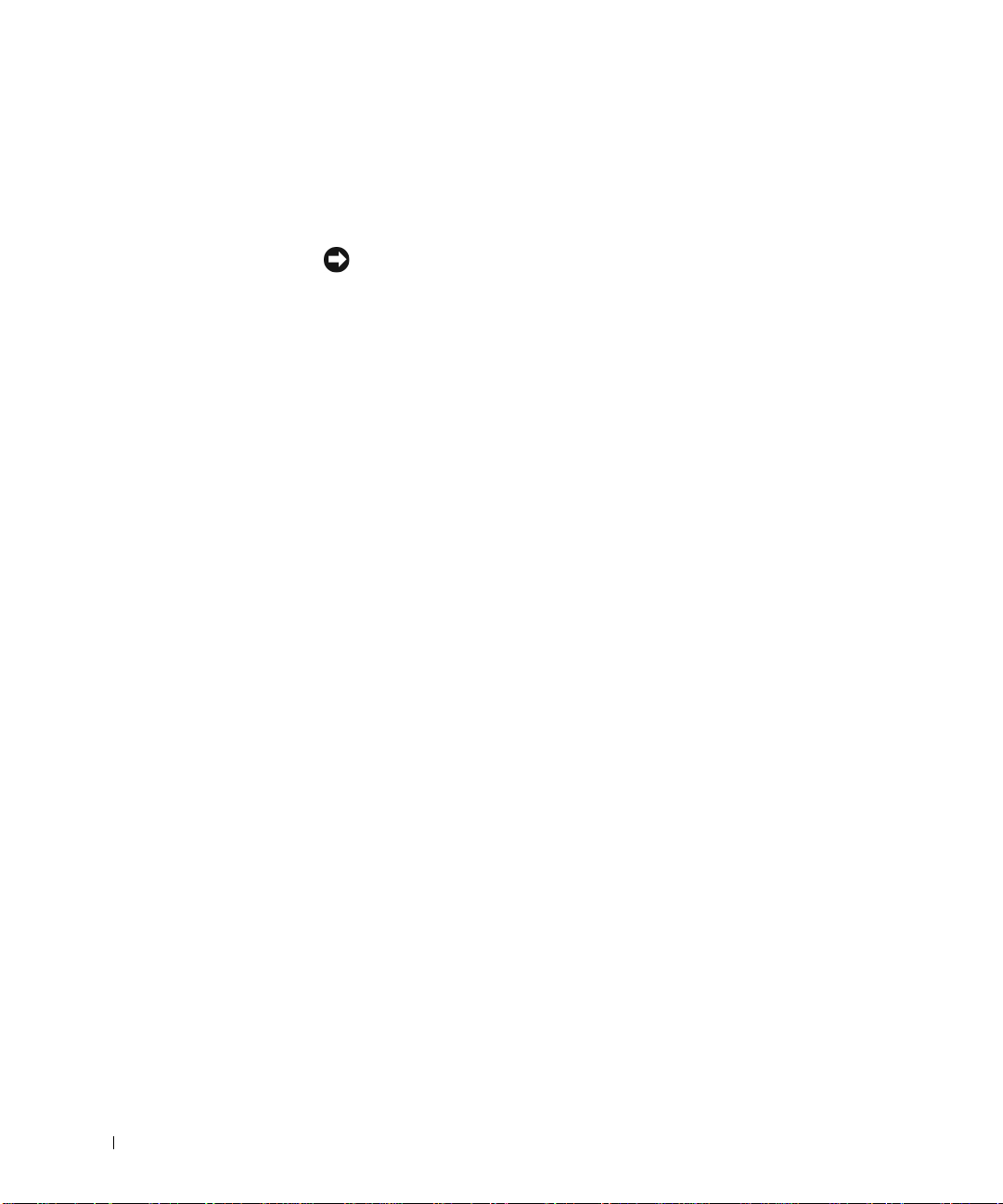
• When you move your computer between environments with very
different temperature and/or humidity ranges, condensation may form
on or within the computer. To avoid damaging the computer, allow
sufficient time for the moisture to evaporate before using the
computer.
NOTICE: When taking the computer from low-temperature conditions into a
warmer environment or from high-temperature conditions i nto a cooler
environment, allow the computer to acclimate to room temperatur e before
turning on power.
• When you disconnect a cable, pull on its connector or on its strainrelief loop, not on the cable itself. As you pull out the connector, keep
www.dell.com | support.dell.com
it evenly aligned to avoid bending any connector pins. Also, before you
connect a cable make sure both connectors are correctly oriented and
aligned.
• Handle components with care. Hold a component such as a memory
module by its edges, not its pins.
• When removing a memory module from the system board or
disconnecting a peripheral device from the computer, wait 5 seconds
after turning off the computer before removing the memory module or
disconnecting the device to help avoid possible damage to the system
board.
• Clean the display with a soft, clean cloth and commercial window
cleaner that does not contain wax or abrasives. Apply the cleaner to the
cloth; then stroke the cloth across the display in one direction, moving
from the top of the display to the bottom. If the display contains
grease or some other contaminant, use isopropyl alcohol instead of
commercial window cleaner.
• If your computer gets wet or is damaged, follow the procedures
described in "Troubleshooting Your Computer" in the User’s Guide
that came with your computer. If, after following these procedures, you
confirm that your computer is not operating properly, contact D ell.
(See "Getting H elp" in the User’s Guide that came with your computer
for the appropriate telephone number.)
10 Dell Precision™ Mobile Workstation M40 Sy stem Information
Page 13

Ergonomic Computing Habits
CAUTION: Improper or prolonged keyboard use may result i n
injury.
CAUTION: Viewing the display or external monitor screen for
extended periods of time may result in eye strain.
For comfort and efficiency, observe the following ergonomic guidelines
when setting up and using your computer:
• Position your computer directly in front of you as you work.
• Adjust the tilt of the computer’s display, its contrast and/or brightness
settings, and the lighting around you (such as overhead lights, desk
lamps, and the curtains or blinds on nearby windows) to minimize
reflections and glare on the display.
• When using an external monitor with your computer, set the monitor
at a comfortable viewing distance (usually 510 to 610 millimeters [20
to 24 inches] from your eyes). Make sure the monitor screen is at eye
level or slightly lower when you are sitting in front of the monitor.
• Use a chair that provides good lower-back support.
• Keep your forearms horizontal with your wrists in a neutral,
comfortable position while using the keyboard, touch pad, track s ti c k,
or external mouse.
• Always use the palmrest with the keyboard, touch pad, or track stick.
Leave space to rest your hands when using an external mouse.
• Let your upper arms hang naturally at your sides.
• Sit erect with your feet resting on the floor and your thighs level.
• When sitting, make sure the weight of your legs is on your feet and not
on the front of your chair seat. Adjust your chair’s height or use a
footrest, if necessary, to maintain proper posture.
• Vary your work activities. Try to organize your work so that you do not
have to type for extended periods of time. When you stop typing, try
to do things that use both hands.
Dell Precision™ Mobile Workstation M40 System Information 11
Page 14

www.dell.com | support.dell.com
1 Computer positioned directly in front of user
2 Wr i st s relaxed and flat
3 Arms at de sk level
When Removing or Installing Memory Modules
Before removing or installing memory modules, perform the following steps
in the sequence indicated.
NOTICE: The only time you should ever access the inside of your computer is
when you are installing memory modules.
NOTICE: Wait 5 seconds after turning off the computer before disconnecting
a peripheral device or removing a memory module to help prevent possible
damage to the system board.
12 Dell Precision™ Mobile Workstation M40 Sy stem Information
Page 15

1 Turn off your computer and any att a ched peri pherals.
2 Disconnect your computer and peripherals from electrical outlets to
reduce the potential for personal injury or shock. Also, disconnect any
telephone or telecommunication lines from the computer.
3 Remove the main battery from the battery c o m partment and, if
necessary, the secondary battery from the modular bay.
4 Ground yourself by touching the unpainted metal surface of the I/O
panel on the back of the computer.
While you work, periodically touch the I/O panel to dissipate any
static electricity that might harm internal components.
Protecting Against Electrostatic Discharge
Static electricity can harm electronic components inside your computer. To
prevent static damage, discharge static electricity from your body before you
touch any of your computer’s electronic components, such as a memory
module. You can do so by touching an unpainted metal surface on the
computer’s I/O panel.
As you continue to work inside the computer, periodically touch an I/O
connector to remove any static charge your body may have accumulated.
You can also take the followi ng steps to prevent damage from electrostatic
discharge (ESD):
• When unpacking a static-sensitive component from its shipping
carton, do not remove the component from the antistatic packing
material until you are ready to install the component. Just before
unwrapping the antistatic packaging, be sure to discharge static
electricity from your body.
• When transporting a sensitive component, first place it in an antistatic
container or packaging.
• Handle all sensitive components in a static-safe area. If possible, use
antistatic floor pads and workbench pads.
The following notice may appear throughout your Dell documentation to
remind you of these precautions:
NOTICE: See “Protecting Against Electro static Discharge” in your
Information
guide.
Dell Precision™ Mobile Workstation M40 System Information 13
System
Page 16

Getting Started
To set up your computer, perform the following steps:
1 Unpack the accessories box (see “Accessories Box Contents”).
2 Set aside the contents of the accessories box, which you will need to
complete the setup of your c omputer.
The accessories box also contains user documentation and any software or
additional hardware (such as PC Cards, drives, or batteries) you have
ordered.
www.dell.com | support.dell.com
Accessories Box Contents
1 A C adapter 5 Cable for modem
2 Track stick caps 6 TV/digital audio adapter cable
3 AC adapter power cable 7 Travel module
4 Operating system documentation 8 Drivers and Utili ties CD for
14 Dell Precision™ Mobile Workstation M40 Sy stem Information
your computer
Page 17

Connecting the AC Adapter
AC Adapter Connection
Turning On the Computer
To turn on the computer, open the computer display and press the power
button (see “Power Button”).
NOTE: Do not dock the computer until it has been turned on and shut down at
least once.
Dell Precision™ Mobile Workstation M40 System Information 15
Page 18

Power Butt on
www.dell.com | support.dell.com
16 Dell Precision™ Mobile Workstation M40 Sy stem Information
Page 19

Computer Components
Front V iew
1 Display latch 8 Touch pad
2Display 9Battery
3 System status lights 10 Modular bay
4 Air intake 11 T rack stick and touch pad buttons
5 Keyboard status lights 12 Dell AccessDirect™ key
6 Keyboard 13 Power button
7 Track stick 14 Internal microphone
Dell Precision™ Mobile Workstation M40 System Information 17
Page 20

Right Side View
www.dell.com | support.dell.com
1Speaker 6IR sensor
2 Network connector 7 IEEE 1394 connector
3 Modem connector 8 PC Card slots
4 Security cable slo t 9 Audio jacks
5 Hard-disk drive bay 10 Air intake
18 Dell Precision™ Mobile Workstation M40 Sy stem Information
Page 21

Back View
1 Fans 5 Docking connector
2 AC Adapter power connector 6 Parallel conne ctor
3PS/2 connector (for mouse,
keyboard, or keypad)
4 Video connector 8 USB connectors
7Serial connector
Dell Precision™ Mobile Workstation M40 System Information 19
Page 22

Left Side View
www.dell.com | support.dell.com
1 Fixed optical drive pull-tab 4 Security cable slot
2 Fixed optical drive 5 Speaker
3 S-video TV-out connector
Replacing the Main Battery
CAUTION: Using the wrong battery type may present a risk of fire
or explosion. Replace the battery only with the same or equivalent
type purchased from Dell.
NOTICE: To avoid data loss, do not replace a battery whi le the computer is
turned on unless the computer is connected to an electrical outlet or a second
battery is installed.
NOTICE: Only use lithium ion batteries in your computer. The computer does
not support nickel-metal hydride (NiMH) batteries.
20 Dell Precision™ Mobile Workstation M40 Sy stem Information
Page 23

Before installing a new battery, check the battery’s charge by pressing the
battery test button. The battery gauge will not light if the battery is
completely drained.
To replace a battery in the battery ba y, perform the following steps.
NOTE: For full instructions, see your
1 Save your work and close all open files and application programs.
2 If the computer is docked, undock it.
3 If the modular bay contains a battery, go to step 5.
NOTICE: If you choose to replace the battery with the computer in a standby
or hibernate mode, you have up to 2 minutes to complete the battery
replacement. After 2 minutes, the computer shuts down and you will lose any
unsaved data.
If the only battery in the computer is in the battery bay and that is the
4
User’s Guide
.
battery you want to replace, either connect the computer to an
electrical outlet or preserve your data in one of these ways.
• Use suspend mode.
•Use hibernate mode.
NOTE: For more information about suspend and hibernate modes, see
User’s Guide
your
5 Close the computer display, turn the computer over, and remove the
.
battery.
Dell Precision™ Mobile Workstation M40 System Information 21
Page 24

Battery Removal From the Batter y Bay
www.dell.com | support.dell.com
6
Slide the new battery firmly into the battery bay. You should hear a
click when the battery is fully seated.
7 Depending on the power management mode the computer is in, press
the power button or open the display to resume normal operation.
22 Dell Precision™ Mobile Workstation M40 Sy stem Information
Page 25

Regulatory Notices
FCC Notices (U.S. Only)
Most Dell computers are classified by the Federal Communications
Commission (FCC) as Class B digital devices. To det ermine which
classification applies to your computer, examine all FCC registration labels
located on the bottom or back panel of your computer, on card-mounting
brackets, and on the cards themselves. If any one of the labels carries a Class
A rating, your entire computer is considered to be a Class A digital device. If
all labels carry an FCC Class B rating as distinguished by either an FCC ID
number or the FCC logo, ( ), your computer is considered to be a Class B
digital device.
Once you have determined your computer’s FCC classification, read the
appropriate FCC notice . Note that FCC regulations provide tha t c h anges
or modifications not expressly approved by Dell could void your authority to
operate this equipment.
This device complies with Part 15 of the FCC Rules. Operation is subject to
the following two conditions:
• This device may not cause harmful interference.
• This device must accept any interference received, including
interference that may cause undesired operation.
Class A
This equipment has been tested and found to comply with the limits for a
Class A digital device pursuant to Part 15 of the FCC Rules. These limits
are designed to provide reasonable protection against harmful interference
when the equipment is operated in a commercial environment. This
equipment generates, uses, and can radiate radio frequency energy and, if
not installed and used in accordance with the manufacturer’s instruction
manual, may cause harmful interference with radio communications.
Operation of this equipment in a residential area is likely to cause harmful
interference, in which case you will be required to correct the interference at
your own expense.
Dell Precision™ Mobile Workstation M40 System Information 23
Page 26

Class B
This equipment has been tested and found to comply with the limits for a
Class B digital de vice pursu ant to Part 15 of the FCC Rules. These limits ar e
designed to provide reasonable protection against harmful interference in a
residential installation. This equipment generates, uses, and can radiate
radio frequency energy and, if not installed and used in accordance with the
manufacturer’s instruction manual, may cause interference with radio
communications. However, there is no guarantee that interference will not
occur in a particul ar installation. If this equipment does cause harmful
interference to radio or television reception, which can be determined by
turning the equipment off and on, you are encouraged to try to correct the
www.dell.com | support.dell.com
interference by one or more of the following measures:
• Reorient or relocate the receiving antenna.
• Increase the separation between the equipment a nd the receiver.
• Connect the equipment into an outlet on a circuit different from that
to which the receiver is connected.
Consult the dealer or an experienced radio/television technician for help.
The following information is provided on the device or devices covered in
this document in compliance with FCC regulations:
• Model number: PP01X
• Company name:
Dell Computer Corporation
One Dell Way
Round Rock, Texas 78682 USA
Modem Regulatory Information
This equipment complies with Part 68 of the FCC rules. On the bottom of
your computer is a label that contains, among other information, the FCC
registration number and ringer equivalence number (REN) for your
equipment. If requested, you must provide this information to the
telephone company.
24 Dell Precision™ Mobile Workstation M40 Sy stem Information
Page 27

The REN is used to determine the quantity of devices that may be
connected to the telephone line. Excessive RENs on the telephone line may
result in the devices not ringing in response to an incoming call. In most
areas, the sum of all the RENs on your telephone line should be less than
five to ensure proper service from the telephone company. To be certain of
the number of devices that you may connect to a line, as determined by the
total RENs, contact your local telephone company.
The registration jack Universal Service Order Code (USOC) used by this
equipment is RJ-11C. An FCC compliant telephone cord and modular plug
is provided with this equipment. This equipment is designed to be
connected to the telephone network or premises wiring using a compatible
modular jack that is Part 68 compliant.
This equipment cannot be used on public coin-phone service provided by
the telephone company. Connection to party line service is subject to state
tariffs.
There are no user serviceable parts on the modem contained in your
computer.
If your telephone equipment causes harm to the telephone network, the
telephone company will notify you in advance that service may be
temporarily discontinued. If advance notice is not practical, the telephone
company will notify you as soon as possible. Also, you will be advised of your
right to file a complain t with the FCC if you believe it is necessary.
The telephone company may make changes in its facilities, equipment,
operations, or procedures that could affect the operation of this equipment.
If this happens, the telephone company will provide advance notice in order
for you to make necessary modifications to maintain uninterrupted service.
If you experience trouble with this telephone equipment, refer to the
chapter titled "G et ting Help" in your com pu t e r 's User’s Guide or, for some
computers, the section titled "Contacting Dell" in your computer's User’s
Guide to find the appropriate telephone numb er f or obtaining customer
assistance. If the equipment is causing harm to the telephone network, the
telephone company may request that you disconnect the equipment until
the problem is resolved.
Dell Precision™ Mobile Workstation M40 System Information 25
Page 28

Fax Branding
The Telephone Consumer Protection Act of 1991 makes it unlawful for any
person to use a computer or other electronic device, including fax
machines, to send any message unless such message clearly contains in a
margin at the top or bottom of each transmitted page or on the first page of
the transmission, the date and time it is sent, identification of the business,
other entity, or individual sending the message, and the telephone number
of the sending machine or such business, other entity, or individual. The
telephone number provided may not be a 900 number or any other number
for which charges exceed local or long-distance transmission charges.
www.dell.com | support.dell.com
NOM Information (Mexico Only)
The following information is provided on the device(s) described in this
document in compliance with the requirements of the official Mexican
standards (NOM):
Exporter: Dell Computer Corporation
One Dell Way
Round Rock, TX 78682
Importer: Dell Computer de México,
S.A. de C.V.
Paseo de la Reforma 2620 - 11° Piso
Col. Lomas Altas
11950 México, D.F.
Ship to: Dell Computer de México,
S.A. de C.V. a l Cuidado de Kuehne & Nagel de
México S. de R.I.
Avenida Soles No. 55
Col. Peñon de los Baños
15520 México, D.F.
Supply voltage: 100–240 VAC
Frequency: 50–60 Hz
Current Consumption: 1.5 A
Output voltage: 20 VDC
Output current: 3.5 A
26 Dell Precision™ Mobile Workstation M40 Sy stem Information
Page 29

Información para NOM (únicamente para México)
La información siguiente se proporciona en el dispositivo o en los
dispositivos descritos en este documento, en cumplimiento con los
requisitos de la Norma Oficial Mexicana (NOM):
Exportador: Dell Computer Corporation
One Dell Way
Round Rock, TX 78682
Importador: Dell Computer de México,
S.A. de C.V.
Paseo de la Reforma 2620 - 11° Piso
Col. Lomas Altas
11950 México, D.F.
Embarcar a: Dell Computer de México,
S.A. de C.V. al Cuidado de Kuehne &
Nagel de México S. de R.I.
Avenida Soles No . 55
Col. Peñon de los Baños
15520 México, D.F.
Voltaje de entrada de
alimentación:
Frecuencia: 50–60 Hz
Consumo eléctrico: 1.5 A
Voltaje de salida: 20 VDC
Corriente de salida: 3.5 A
100–240 VAC
Dell Precision™ Mobile Workstation M40 System Information 27
Page 30

Getting Help
Dell provides a number of tools to help you if your computer does not
perform as expected. For information on these help tools, see your User’s
Guide.
If you have a computer problem and are unable to access the online User’s
Guide, use the Dell Diagnostics to help you determine the cause of the
problem and to help you solve it. The diagnostics are on the Drivers and
Utilities CD for your computer.
NOTE: Run the diagnostics before you call Dell’s technical support because
www.dell.com | support.dell.com
the diagnostic tests provide information you may need when you call.
To start the diagnostics, perform the following steps:
1 Turn off the computer.
2 Undock the computer if you have it docked.
3 Turn on the computer.
4 Press <F2> at the start of the boot routine to access the system setup
menu.
NOTE: Write down your current boot sequence in the event that you want
to restore it after running the Dell Diagnostics.
Select the following boot sequence.
5
NOTE: You can boot only from a CD, CD-RW , or D VD drive insta lled as a
fixed optical drive. Y ou cannot boot from one of these modules installed in
the modular bay.
• Boot First Device: Diskette Drive
• Boot Second Device: CD/DVD/CD-RW Drive
• Boot Third Device: Internal HDD
6 Insert the Drivers and Utilities CD into the CD drive.
7 Turn the computer off.
8 Turn the computer on.
9 When you have completed running the diagnostics, remove the
Drivers and Utilities CD from the CD drive.
To change the boot sequence, repeat steps 1 through 6, customizing the
boot sequence to fit your needs. Then restart your computer.
28 Dell Precision™ Mobile Workstation M40 Sy stem Information
Page 31

When you start the diagnostics, the Dell logo screen appears, followed by a
message telling you that the diagnostics is loading. After the diagnostics
loads, the Diagnostics Menu appears.
To select an option from this menu, highlight the option and press
<Enter>, or press the key that corresponds to the highlighted letter in the
option you choose.
Limited Warranty and Return Policy
Three-Year Limited Warranty (U.S. Only)
Dell Computer Corporation (“Dell”) manufactures its hardware products
from parts and components that are new or equivalent to new in accordance
with industry-standard pract ices. Dell warrants that the hardware products
it manufactures will be free from defects in materials and workmanship.
The limited w arrant y term is thr ee y ears be ginnin g on the date of invoic e, as
described in the following text.
Damage due to shipping the products to you is covered under this limited
warranty. Otherwise, this limited warranty does not cover damage due to
external causes, including accident, abuse, misuse, problems with electrical
power, servicing not authorized by Dell, usage not in accordance with
product instructions, failure to perform required preventive maintenance,
and problems caused by use of parts and components not supplied by Dell.
This limited warranty does not cover any items that are in one or more of
the following categories: software; external devices (except as specifically
noted); accessories or parts added to a Dell system after the system is
shipped from Dell; accessories or parts added to a Dell system through
Dell’s system integration department; accessories or parts that are not
installed in the Dell factory; or DellWare™ products. Monitors, keyboards,
and mice that are Dell-branded or that ar e included on Dell’s st andard pri ce
list are covered under this limited warranty; all other monitors, keyboards,
and mice (including those sold through the DellWare program) are not
covered. Batteries for mobile workstation computers are covered only during
the initial one-year period of this limited warranty.
Dell Precision™ Mobile Workstation M40 System Information 29
Page 32

Coverage During Year One
During the one-year period beginning on the invoice date, Dell will repair or
replace products covered under this limited warranty that are returned to
Dell’s facility. To request warranty service, you must contact Dell’s
Customer Technical Support within the war ranty period. See the “Getting
Help” section in the User’s Guide that came with your computer to find the
appropriate contact information for obtaining customer assistance. If
warranty service is required, De ll w ill iss ue a Return Materi al Authorization
Number. You must ship the products back to Dell in the ir origina l or
equivalent packaging, prepay shipping charges, and insure the shipment or
accept the risk of loss or damage during shipment. Dell will ship the
www.dell.com | support.dell.com
repaired or replacement products to you freight prepaid if you use an
address in the continental U.S., where applicable. Shipments to other
locations will be made freight collect.
NOTE: Before you ship the product(s) to Dell, back up the data on the hard-
disk drive(s) and any other storage device(s) in the product(s). Remove any
removable media, such as di skettes, CDs, or PC Cards. Dell does not accept
liability for lost data or software.
Dell owns all parts removed from repaired products. Dell uses new and
reconditioned parts made by various manufacturers in performing warranty
repairs and building replacement products. If Dell repairs or replaces a
product, its warra nty term is not extended.
Coverage During Years Two and Three
During the second and third years of this limited warranty, Dell will provide,
on an exchange basis and subject to Dell’s Exchange Policy in effect on the
date of the exchange, replacement parts for the Del l hardware product(s)
covered under this limited warranty when a part requires replacement. You
must report each instance of hardware failure to Dell’s Customer Technical
Support in advance to obtain Dell’s concurrence that a part should be
replaced and to have Dell ship the replacement part. Dell will ship parts
(freight prepaid) if you use an address in the continental U.S., where
applicable. Shipments to other locations will be made freight collect. Dell
will include a prepaid shipping container with each replacement part for
your use in returning the replaced part to Dell. Replacement parts are new
or reconditioned. Dell may provide replacement parts made by various
manufacturers when supplying parts to you. The warranty term for a
replacement part is the remainder of the limited warranty term.
30 Dell Precision™ Mobile Workstation M40 Sy stem Information
Page 33

You will pay Dell for replacement parts if the replaced part is not returned to
Dell. The process for returning replaced parts, and your obligation to pay for
replacement parts if you do not return the replaced parts to Dell, will be in
accordance with Dell’s Exchange Policy in effect on the date of the
exchange.
You accept full responsibility for y our softwar e and dat a. Dell is not required
to advise or remind you of appropriate backup and other procedures.
General Provisions
THIS LIMITED WARRANTY GIVES YOU SPECIFIC LEGAL RIGHTS,
AND YOU MAY ALSO HAVE OTHER RIGHTS, WHICH VARY FROM
STATE TO STATE (OR JURISDICTION TO JURISDICTION). DELL'S
RESPONSIBILITY FOR MALFUNCTIONS AND DEFECTS IN
HARDWARE IS LIMITED TO REPAIR AND REPLACEMENT AS SET
FORTH IN THIS LIMITED WARRANTY STATEMENT. ALL EXPRESS
AND IMPLIED WARRANTIES FOR THE PRODUCT, INCLUDING
BUT NOT LIMITED TO ANY IMPLIED WARRANTIES OF AND
CONDITIONS OF MERCHANTABILITY AND FITNESS FOR A
PARTICULAR PURPOSE, ARE LIMITED IN DURATION TO THE
WARRANTY PERIOD SET FORTH ABOVE AND NO WARRANTIES,
WHETHER EXPRESS OR IMPLIED, WILL APPLY AFTER SUCH
PERIOD.
SOME STATES (OR JURISDICTIONS) DO NOT ALLOW
LIMITATIONS ON HOW LONG AN IMPLIED WARRANTY LASTS, SO
THE PRECEDING LIMITATION MAY NOT APPLY TO YOU.
DELL DOES NOT ACCEPT LIABILITY BEYOND THE REMEDIES
SET FORTH IN THIS LIMITED WARRANTY STATEMENT OR
LIABILITY FOR INCIDENTAL OR CONSEQUENTIAL DAMAGES,
INCLUDING WITHOUT LIMITATION ANY LIABILITY FOR
PRODUCTS NOT BEING AVAILABLE FOR USE OR FOR LOST DATA
OR SOFTWARE.
SOME STATES (OR JURISDICTIONS) DO NOT ALLOW THE
EXCLUSION OR LIMITATION OF INCIDENTAL OR
CONSEQUENTIAL DAMAGES, SO THE PRECEDING EXCLUSION
OR LIMITATION MAY NOT APPLY TO YOU.
Dell Precision™ Mobile Workstation M40 System Information 31
Page 34

These provisions apply to Dell’s three-year limited warranty only. For
provisions of any service contract covering your system, refer to your invoice
or the separate service contract that you will receive.
If Dell elects to exchange a system or component, the exchange will be
made in accordance with Dell’s Exchange Policy in effect on the date of the
exchange. In any instance in which Dell issues a Return Material
Authorization Number, Dell must receive the produ ct(s) for rep air prior t o
the expiration of the warranty period in order for the repair(s) to be covered
by the limited warranty.
www.dell.com | support.dell.com
Dell Computer Corporation (“Dell”) manufactures its hardware products
from parts and components that ar e new or eq uivalent to new i n accordance
with industry-standard practices. Dell warrants that the hardware products
it manufactures will be free from defects in materials and workmanship.
The warranty term is three years beginning on the date of invoice, as
described in the following text.
Damage due to shipping the products to you is covered under this limited
warranty. Otherwise, this limited warranty does not cover damage due to
external causes, including accident, abuse, misuse, problems with electrical
power, servicing not authorized by Dell, usage not in accordance with
product instructions, failure to perform required preventive maintenance,
and problems caus ed by use of parts and components not s upplied by Dell.
This limited warranty does not cover any items that are in one or more of
the following categories: software; external devices (except as specifically
noted); accessories or parts added to a Dell system after the system is
shipped from Dell; accessories or parts added to a Dell system through
Dell’s system integration department; accessories or parts that are not
installed in the Dell factory; or DellWare products. Monitors, keyboards,
and mice that are Dell-branded or that are included on Dell’s standard price
list are covered under this limited warranty; all other monitors, keyboards,
and mice (including those sold through the DellWare program) are not
covered. Batteries for mobile workstation computers are covered only during
the initial one-year period of this limited warranty.
Three-Year Limited Warranty (Canada Only)
32 Dell Precision™ Mobile Workstation M40 Sy stem Information
Page 35

Coverage During Year One
During the one-year period beginning on the invoice date, Dell will repair or
replace products covered under this limited warranty that are returned to
Dell’s facility. To request warranty service, you must contact Dell’s
Customer Technical Support within the warrant y period. See the “Getting
Help” section in the User’s Guide that came with your computer to find the
appropriate contact information for obtaining customer assistance. If
warranty service is require d, Dell w ill iss ue a Return Material Authorization
Number. You must ship the products back to Dell in their original or
equivalent packaging, prepay shipping charges, and insure the shipment or
accept the risk of loss or damage during shipment. Dell will ship the
repaired or replacement products to you freight prepaid if you use an
address in Canada, where applicable. Shipments to other locations will be
made freight collect.
NOTE: Before you ship the product(s) to Dell, back up the data on the hard-
disk drive(s) and any other storage device(s) in the product(s). Remove any
removable media, such as di skettes, CDs, or PC Cards. Dell does not accept
liability for lost data or software.
Dell owns all parts removed from repaired products. Dell uses new and
reconditioned parts made by various manufacturers in performing warranty
repairs and building replacement products. If Dell repairs or replaces a
product, its warranty term is not extended.
Coverage During Years Two and Three
During the second and third years of this limited warranty , Dell will provide,
on an exchange basis and subject to Dell’s Exchange Policy in effect on the
date of the exchange, replacement parts for the Dell hardware product(s)
covered under this limited warranty when a part requires replacement. You
must report each instance of hardware failure to Dell’s Customer Technical
Support in advance to obtain Dell’s concurrence that a part should be
replaced and to have Dell ship the replacement part. Dell will ship parts
(freight prepaid) if you use an address in Canada, where applicable.
Shipments to other locations will be made freight collect. Dell will include a
prepaid shipping container with each replacement part for your use in
returning the replaced part to Dell. Replacement parts are new or
reconditioned. Dell may provide replacement parts made by various
manufacturers when supplying parts to you. The warranty term for a
replacement part is the remainder of the limited warranty term.
Dell Precision™ Mobile Workstation M40 System Information 33
Page 36

You will pay Dell for replacement parts if the replaced part is not returned to
Dell. The process for ret urning repla ced parts, and your o bligati on to pa y for
replacement parts if you do not return the replaced parts to Dell, will be in
accordance with Dell’s Exchange Policy in effect on the date of the
exchange.
You accept full responsibility for your softwa re and data. Dell is not r equir ed
to advise or remind you of appropriate backup and other procedures.
General Provisions
DELL MAKES NO EXPRESS WARRANTIES OR CONDITIONS
www.dell.com | support.dell.com
BEYOND THOSE STATED IN THIS LIMITED WARRANTY
STATEMENT. DELL DISCLAIMS ALL OTHER WARRANTIES AND
CONDITIONS, EXPRESS OR IMPLIED, INCLUDING WITHOUT
LIMITATION IMPLIED WARRANTIES AND CONDITIONS OF
MERCHANTABILITY AND FITNESS FOR A PARTICULAR PURPOSE.
SOME STATES (OR JURISDICTIONS) DO NOT ALLOW
LIMITATIONS ON IMPLIED WARRANTIES OR CONDITIONS, SO
THIS LIMITATION MAY NOT APPLY TO YOU.
DELL’S RESPONSIBI LITY FOR MALFUNCTIONS AND DEFECTS IN
HARDWARE IS LIMITED TO REPAIR AND REPLACEMENT AS SET
FORTH IN THIS LIMITED WARR ANTY STATEMENT. THESE
W ARRANTIES GIVE YOU SPECI FIC LEGAL RIGHTS, AND Y OU MAY
ALSO HAVE OTHER RIGHTS, WHICH VARY FROM STATE TO
STATE (OR JURISDICTION TO JURISDICTION).
DELL DOES NOT ACCEPT LIABILITY BEYOND THE REMEDIES
SET FORTH IN THIS LIMITED WARRANTY STATEMENT OR
LIABILITY FOR INCIDENTAL OR CONSEQUENTIAL DAMAGES,
INCLUDING WITHOUT LIMITATION ANY LIABILITY FOR
PRODUCTS NOT BEING AVAILABLE FOR USE OR FOR LOST DATA
OR SOFTWARE.
SOME STATES (OR JURISDICTIONS) DO NOT ALLOW THE
EXCLUSION OR LIMITATION OF INCIDENTAL OR
CONSEQUENTIAL DAMAGES, SO THE PRECEDING EXCLUSION
OR LIMITATION MAY NOT APPLY TO YOU.
34 Dell Precision™ Mobile Workstation M40 Sy stem Information
Page 37

These provisions apply to Dell’s three-year limited warranty only. For
provisions of any service contract covering your system, refer to your invoice
or the separate service contract that you will receive.
If Dell elects to exchange a system or component, the exchange will be
made in accordance with Dell’s Exchange Policy in effect on the date of the
exchange. In any instance in which Dell issues a Return Material
Authorization Number, Dell must receive the product(s) for repair prior to
the expiration of the warranty period in or der for the repair(s) to be cover ed
by the limited warranty.
“Total Satisfaction” Return Policy (U.S. and Canada Only)
If you are an end-user customer who bought new products directly from a
Dell company, you may return them to Dell within 30 days of the date of
invoice for a refund or credit of the product purchase price. If you are an
end-user customer who bought reconditioned or refurbished products from
a Dell company, you may return them to Dell within 14 days of the date of
invoice for a refund or credit of the product purchase price. In either case,
the refund or credit will not include any shipping and handling charges
shown on your invoice. If you are an organization that bought the products
under a written agreement with Dell, the agreement may contain different
terms for the return of products than specif i ed by this policy.
Dell Precision™ Mobile Workstation M40 System Information 35
Page 38

To return products, you must contact Dell Customer Service to receive a
Credit Return Authorization Number. See the “Getting Help” section in
the User’s Guide that came with your computer to find the appropriate
contact information for obtaining customer assistance. To expedite the
processing of your refund or credit, Dell expects you to return the products
to Dell in their original packaging within five days of the date that Dell
issues the Credit Return Authorization Number. You must also prepay
shipping charges and insure the shipment or accept the risk of loss or
damage during shipment. You may return software for refund or credit only
if the sealed package containing the diskette(s) or CD(s) is unopened.
Returned products must be in as-new condition, and all of the manuals,
www.dell.com | support.dell.com
diskette(s), CD(s), power cables, and other items included with a product
must be returned with it. For customers who want to return, for refund or
credit only, either applications software or an operating system that has
been installed by Dell, the whole system must be returned, along with any
media and documentation that may have been included in the original
shipment.
This “Total Satisfaction” Return Policy does not apply to DellWare
products, which may be returned under DellWare's then-current return
policy. In addition, reconditioned parts purchased through Dell Spare Parts
Sales in Canada are nonreturnable.
36 Dell Precision™ Mobile Workstation M40 Sy stem Information
Page 39

Page 40

Printed in the U.S.A.
www.dell.com | support.dell.com
03K053 A00
P/N 3K053 Rev. A00
