Page 1
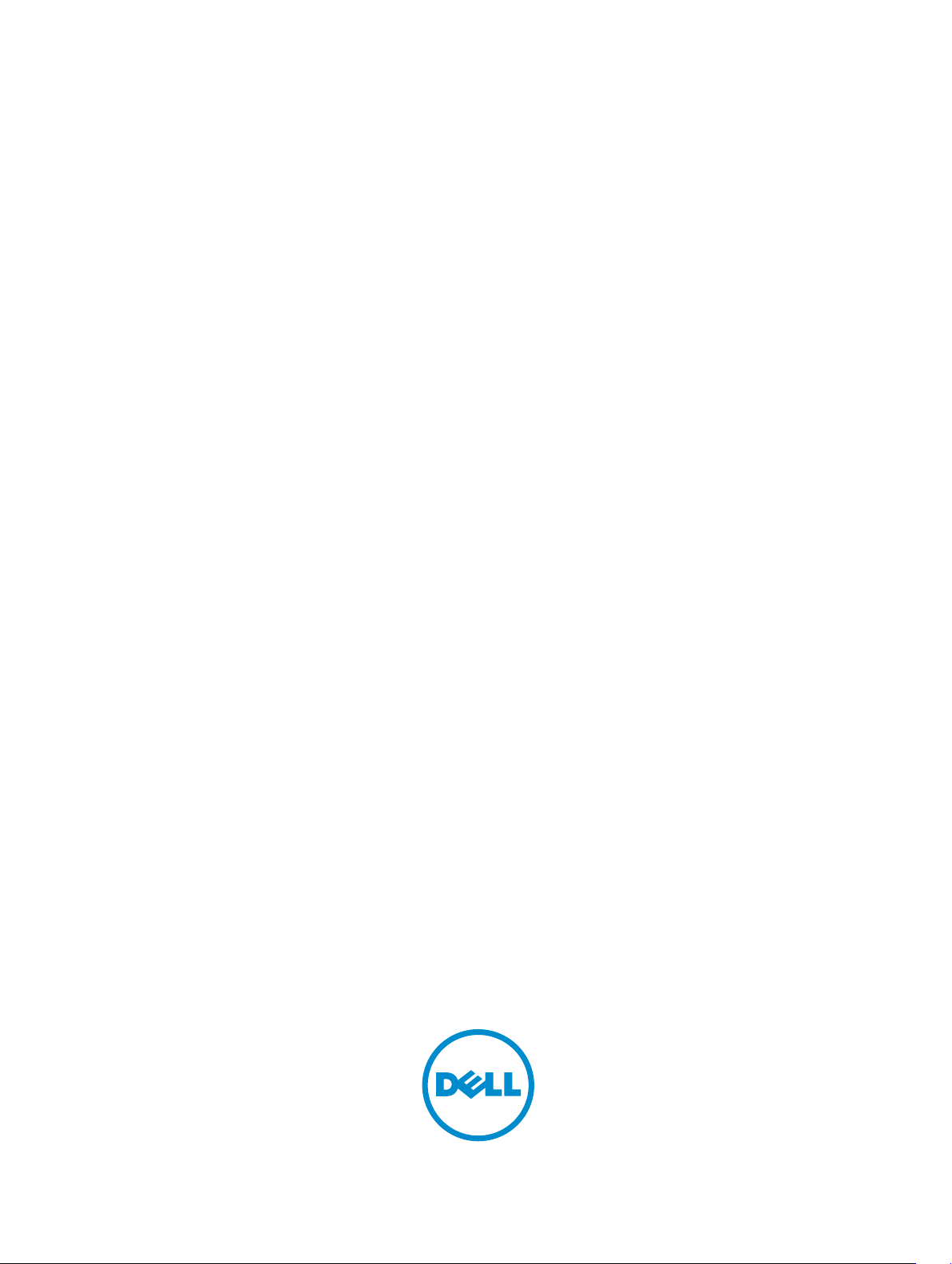
Dell Precision M3800
Owner's Manual
Regulatory Model: P31F
Regulatory Type: P31F001
Page 2
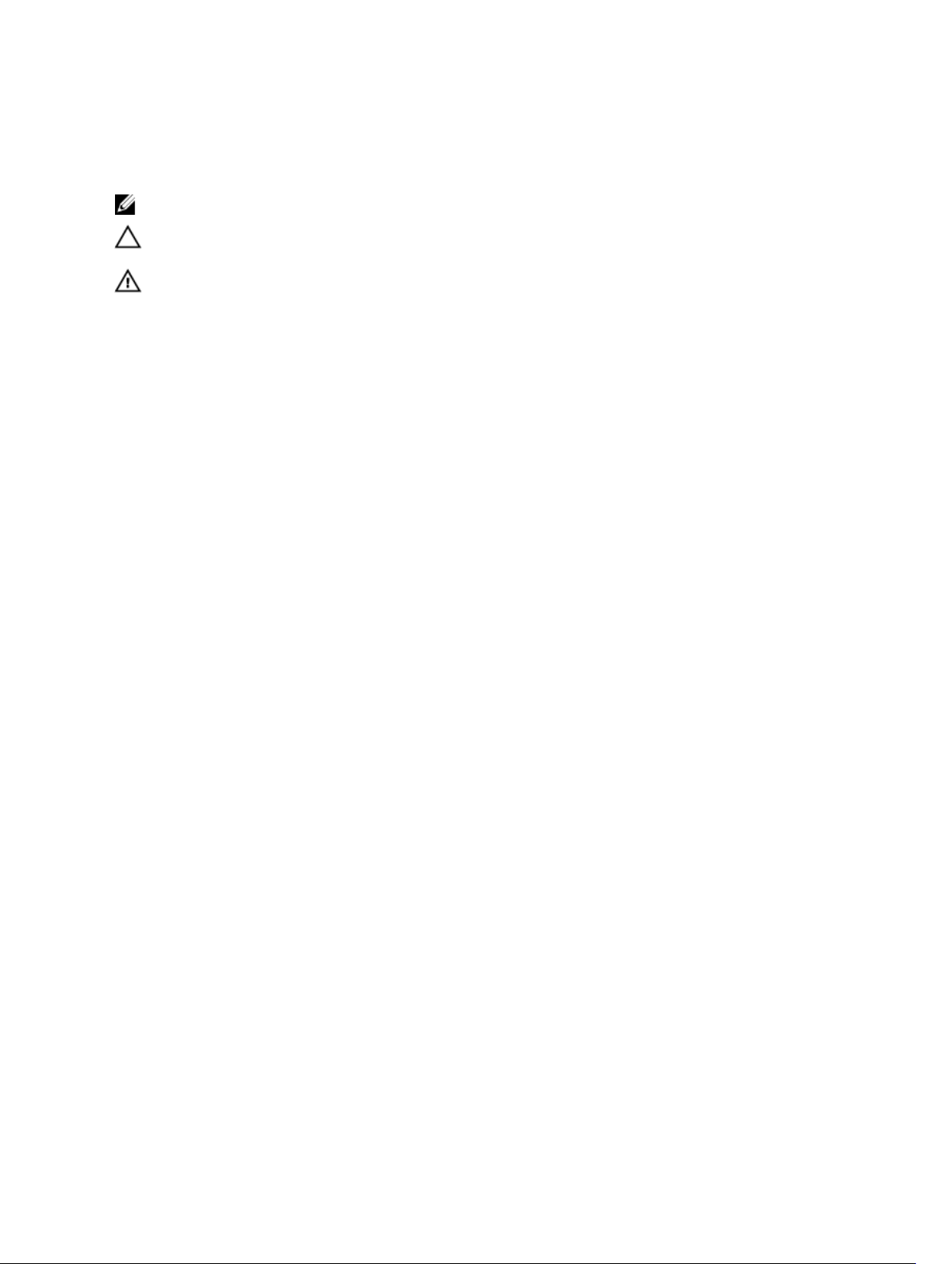
Notes, Cautions, and Warnings
NOTE: A NOTE indicates important information that helps you make better use of your computer.
CAUTION: A CAUTION indicates either potential damage to hardware or loss of data and tells you
how to avoid the problem.
WARNING: A WARNING indicates a potential for property damage, personal injury, or death.
Copyright © 2014 Dell Inc. All rights reserved. This product is protected by U.S. and international copyright and
intellectual property laws. Dell™ and the Dell logo are trademarks of Dell Inc. in the United States and/or other
jurisdictions. All other marks and names mentioned herein may be trademarks of their respective companies.
2013 -12
Rev. A01
Page 3
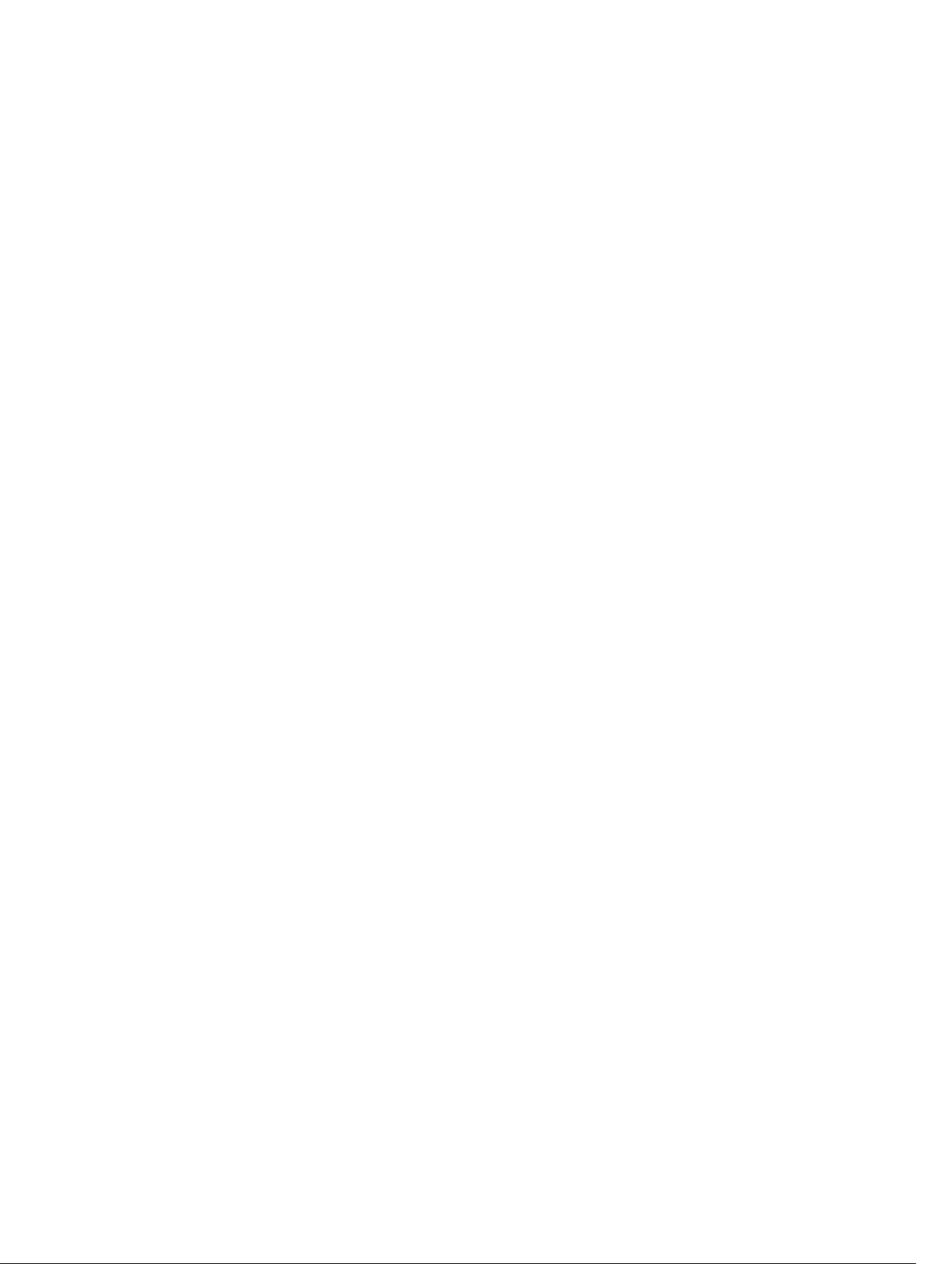
Contents
1 Working on Your Computer...................................................................................5
Before Working Inside Your Computer................................................................................................ 5
Turning off Your Computer.................................................................................................................. 6
Using power buttonUsing charms..................................................................................................6
After Working Inside Your Computer................................................................................................... 6
2 Removing and Installing Components................................................................8
Recommended Tools............................................................................................................................8
System Overview...................................................................................................................................8
Removing the Base Cover.....................................................................................................................9
Installing the Base Cover..................................................................................................................... 11
Removing the System Badge Flap.......................................................................................................11
Installing the System Badge Flap........................................................................................................ 12
Removing the Battery..........................................................................................................................13
Installing the Battery............................................................................................................................13
Removing the Memory Module(s).......................................................................................................13
Installing the Memory Module(s)........................................................................................................ 14
Removing the Touchpad.....................................................................................................................14
Installing the Touchpad.......................................................................................................................15
Removing the Hard Drive....................................................................................................................15
Installing the Hard Drive...................................................................................................................... 17
Removing the Speakers ...................................................................................................................... 17
Installing the Speakers.........................................................................................................................18
Removing the WLAN Card.................................................................................................................. 18
Installing the WLAN Card.................................................................................................................... 18
Removing the Coin-Cell Battery.........................................................................................................19
Installing the Coin-Cell Battery.......................................................................................................... 20
Removing the mSATA Card................................................................................................................ 20
Installing the mSATA Card...................................................................................................................21
Removing the Fans .............................................................................................................................22
Installing the Fans................................................................................................................................23
Removing the Heatsink.......................................................................................................................23
Installing the Heatsink.........................................................................................................................24
Removing the Power Connector....................................................................................................... 24
Installing the Power Connector......................................................................................................... 24
Removing the Input/Output (I/O) Board............................................................................................25
Installing the I/O Board.......................................................................................................................25
Removing the System Board.............................................................................................................. 26
Page 4

Installing the System Board................................................................................................................ 28
Removing the Keyboard..................................................................................................................... 28
Installing the Keyboard....................................................................................................................... 30
Removing the Display Assembly ....................................................................................................... 30
Installing the Display Assembly...........................................................................................................32
Removing the Palmrest Assembly...................................................................................................... 33
Installing the Palmrest Assembly........................................................................................................34
3 System Setup........................................................................................................... 36
Boot Sequence....................................................................................................................................36
Navigation Keys...................................................................................................................................36
System Setup Options.........................................................................................................................37
Updating the BIOS ..............................................................................................................................41
System and Setup Password............................................................................................................... 41
Assigning a System Password and Setup Password.................................................................... 42
Deleting or Changing an Existing System and/or Setup Password.............................................42
4 Diagnostics...............................................................................................................43
Enhanced Pre-Boot System Assessment (ePSA) Diagnostics........................................................... 43
Device Status Lights............................................................................................................................44
Battery Status Lights............................................................................................................................44
5 Technical Specifications.......................................................................................45
6 Contacting Dell.......................................................................................................50
Page 5
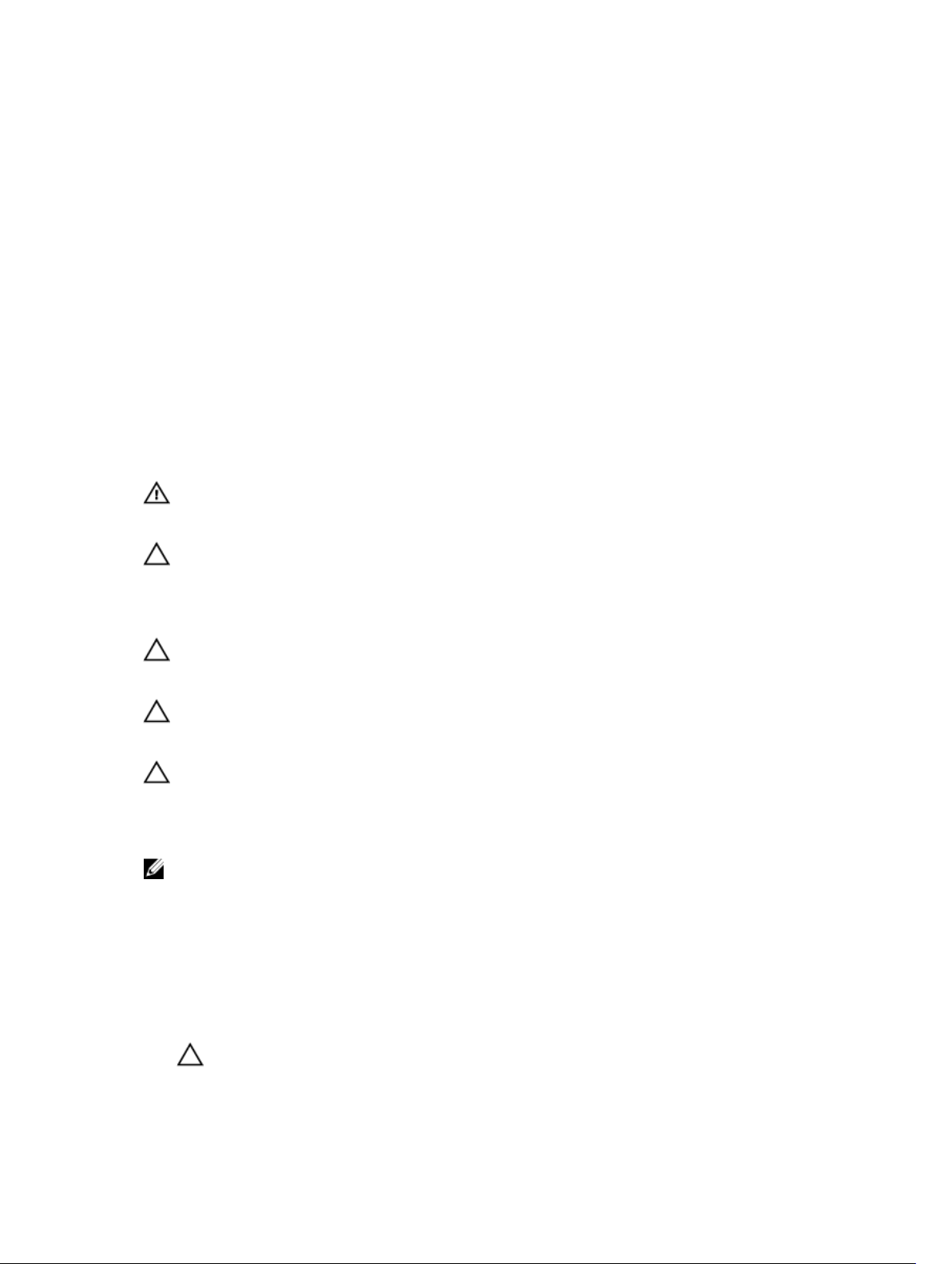
1
Working on Your Computer
Before Working Inside Your Computer
Use the following safety guidelines to help protect your computer from potential damage and to help to
ensure your personal safety. Unless otherwise noted, each procedure included in this document assumes
that the following conditions exist:
• You have read the safety information that shipped with your computer.
• A component can be replaced or--if purchased separately--installed by performing the removal
procedure in reverse order.
WARNING: Before working inside your computer, read the safety information that shipped with
your computer. For additional safety best practices information, see the Regulatory Compliance
Homepage at www.dell.com/regulatory_compliance
CAUTION: Many repairs may only be done by a certified service technician. You should only
perform troubleshooting and simple repairs as authorized in your product documentation, or as
directed by the online or telephone service and support team. Damage due to servicing that is
not authorized by Dell is not covered by your warranty. Read and follow the safety instructions
that came with the product.
CAUTION: To avoid electrostatic discharge, ground yourself by using a wrist grounding strap or
by periodically touching an unpainted metal surface, such as a connector on the back of the
computer.
CAUTION: Handle components and cards with care. Do not touch the components or contacts
on a card. Hold a card by its edges or by its metal mounting bracket. Hold a component such as a
processor by its edges, not by its pins.
CAUTION: When you disconnect a cable, pull on its connector or on its pull-tab, not on the cable
itself. Some cables have connectors with locking tabs; if you are disconnecting this type of cable,
press in on the locking tabs before you disconnect the cable. As you pull connectors apart, keep
them evenly aligned to avoid bending any connector pins. Also, before you connect a cable,
ensure that both connectors are correctly oriented and aligned.
NOTE: The color of your computer and certain components may appear differently than shown in
this document.
To avoid damaging your computer, perform the following steps before you begin working inside the
computer.
1. Ensure that your work surface is flat and clean to prevent the computer cover from being scratched.
2. Turn off your computer (see Turning Off Your Computer).
3. If the computer is connected to a docking device (docked) such as the optional Media Base or
Battery Slice, undock it.
CAUTION: To disconnect a network cable, first unplug the cable from your computer and
then unplug the cable from the network device.
5
Page 6
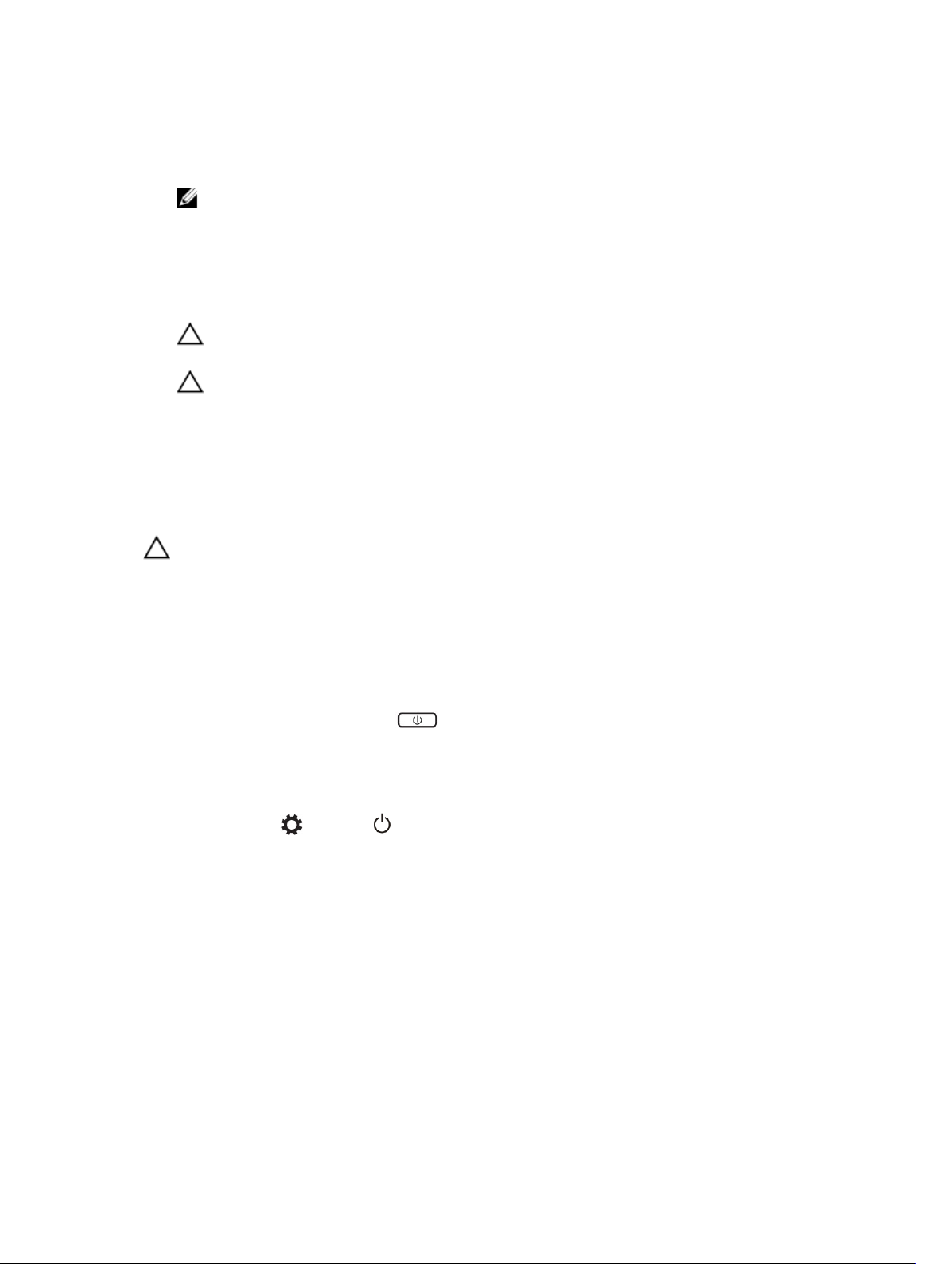
4. Disconnect all network cables from the computer.
5. Disconnect your computer and all attached devices from their electrical outlets.
6. Close the display and turn the computer upside-down on a flat work surface.
NOTE: To avoid damaging the system board, you must remove the main battery before you
service the computer.
7. Remove the main battery.
8. Turn the computer top-side up.
9. Open the display.
10. Press the power button to ground the system board.
CAUTION: To guard against electrical shock, always unplug your computer from the
electrical outlet before opening the display.
CAUTION: Before touching anything inside your computer, ground yourself by touching an
unpainted metal surface, such as the metal at the back of the computer. While you work,
periodically touch an unpainted metal surface to dissipate static electricity, which could
harm internal components.
11. Remove any installed ExpressCards or Smart Cards from the appropriate slots.
Turning off Your Computer
CAUTION: To avoid losing data, save and close all open files and exit all open programs before
you turn off your computer.
You can turn off your computer in two ways :
1. Using the power button
2. Using the charms menu
Using power button
1. Press and hold the Power button to turn off the screen.
Using charms
1. Swipe from the right edge of the display to access the Charms menu.
2. Touch Settings —> Power —> Shut down to turn off the computer.
After Working Inside Your Computer
After you complete any replacement procedure, ensure you connect any external devices, cards, and
cables before turning on your computer.
6
Page 7
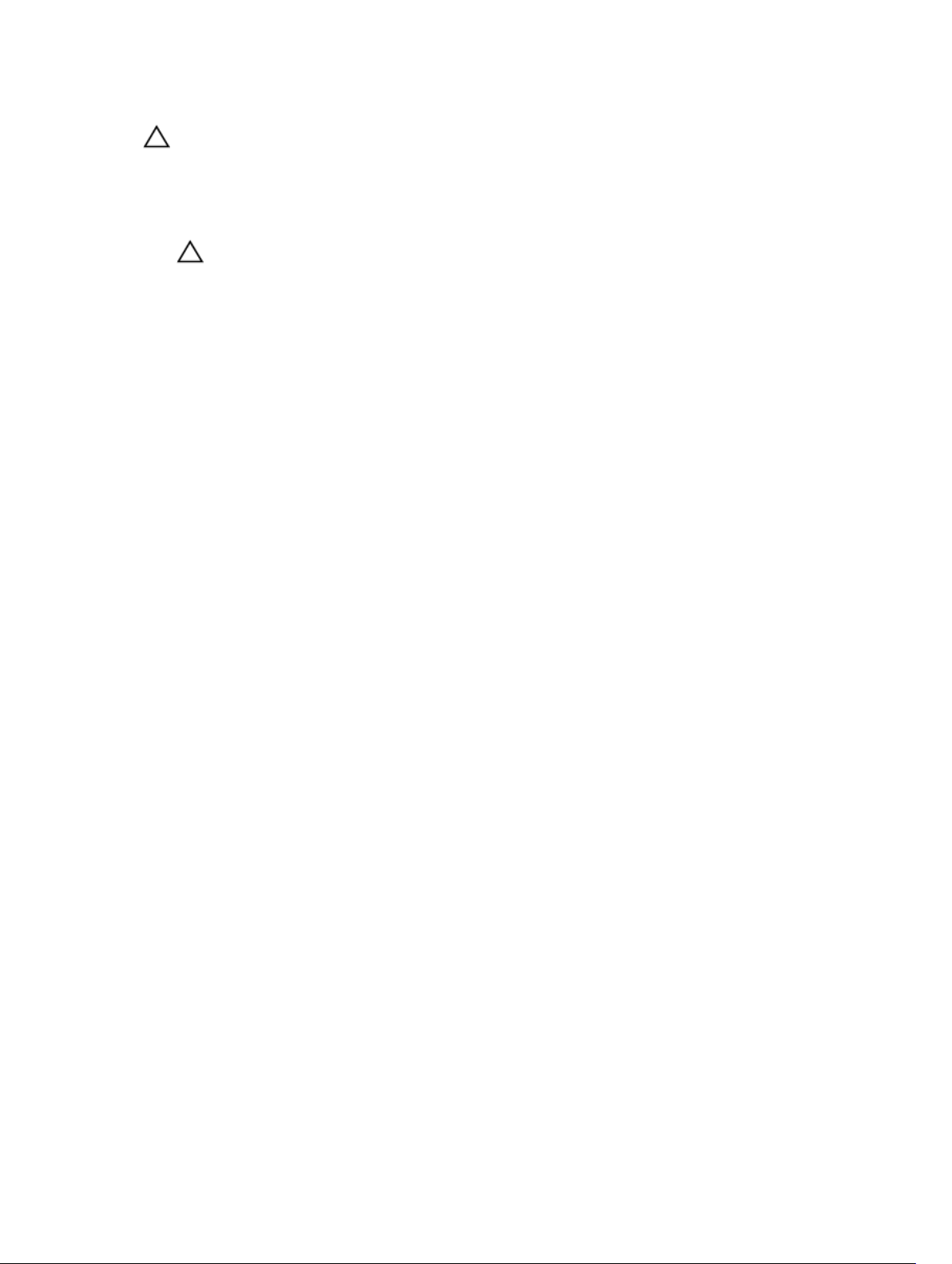
CAUTION: To avoid damage to the computer, use only the battery designed for this particular
Dell computer. Do not use batteries designed for other Dell computers.
1. Connect any external devices, such as a port replicator, battery slice, or media base, and replace any
cards, such as an ExpressCard.
2. Connect any telephone or network cables to your computer.
CAUTION: To connect a network cable, first plug the cable into the network device and then
plug it into the computer.
3. Replace the battery.
4. Connect your computer and all attached devices to their electrical outlets.
5. Turn on your computer.
7
Page 8

Removing and Installing Components
This section provides detailed information on how to remove or install the components from your
computer.
Recommended Tools
The procedures in this document may require the following tools:
• Small flat-blade screwdriver
• #0 Phillips screwdriver
• #1 Phillips screwdriver
• T5 Torx screwdriver
• Small plastic scribe
System Overview
2
Figure 1. Inside View — Back
1. power connector 2. system fan
3. system board 4. hard drive
5. speakers 6. battery
7. I/O board cable 8. I/O board
9. WLAN card 10. video-card fan
8
Page 9
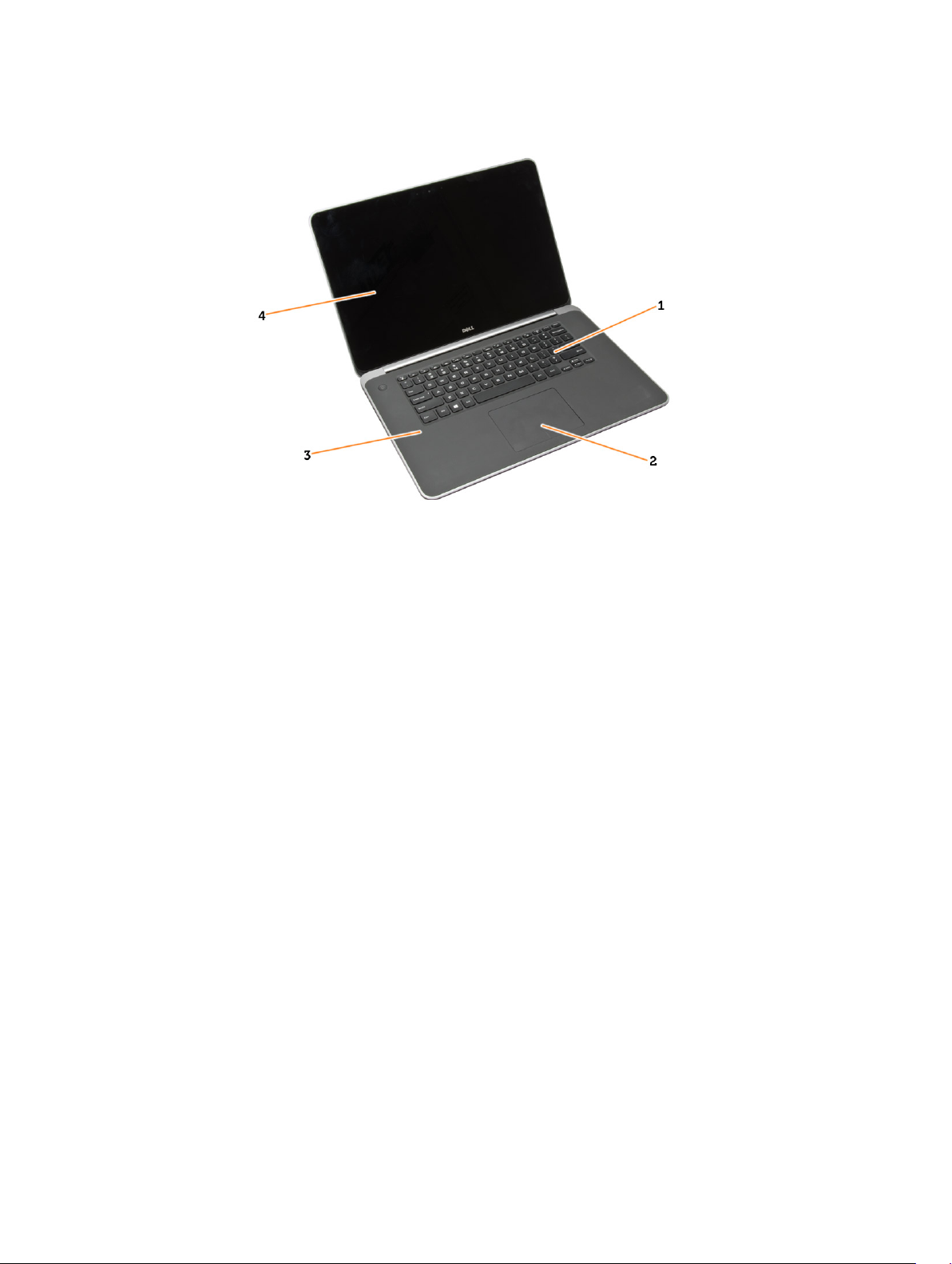
11. memory modules 12. heatsink
Figure 2. Front View
1. keyboard 2. touchpad
3. palmrest 4. display
Removing the Base Cover
1. Follow the procedures in Before Working Inside Your Computer.
2. Close the display and turn the computer over.
9
Page 10
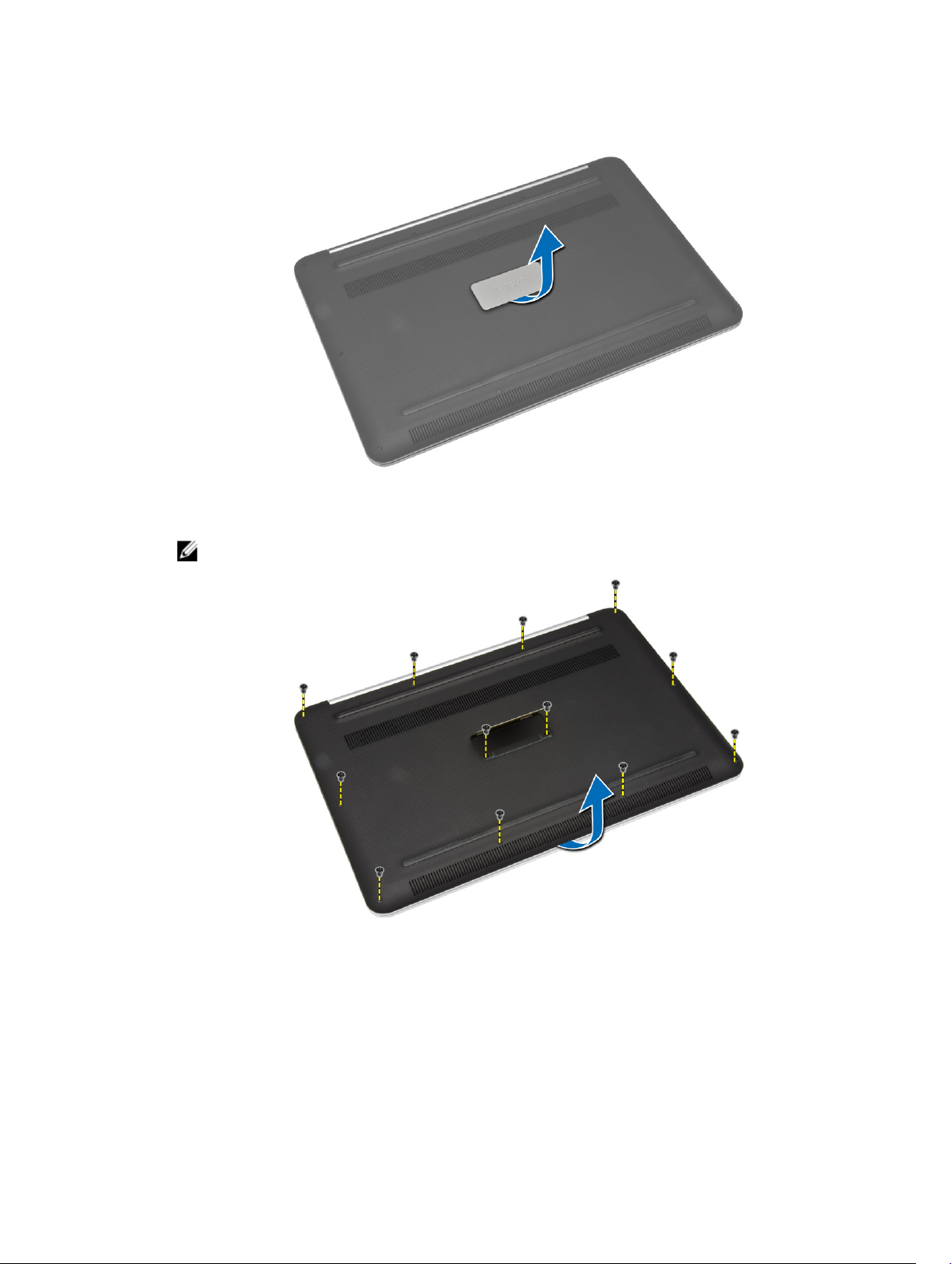
3. Turn the system badge flap over and place it on the base cover.
4. Remove the screws that secure the base cover to the computer. Release and remove the base cover
from the computer.
NOTE: To remove the screws from the base cover, use a T5 Torx screwdriver.
10
Page 11

5. Lift up and remove the base cover from the computer.
Installing the Base Cover
1. Place the base cover on the computer and snap it in place.
2. Tighten the screws to secure the base cover to the computer.
3. Turn the system badge flap over and snap it in place.
4. Follow the procedures in After Working Inside Your Computer.
Removing the System Badge Flap
1. Follow the procedures in Before Working Inside Your Computer.
2. Remove the base cover.
11
Page 12
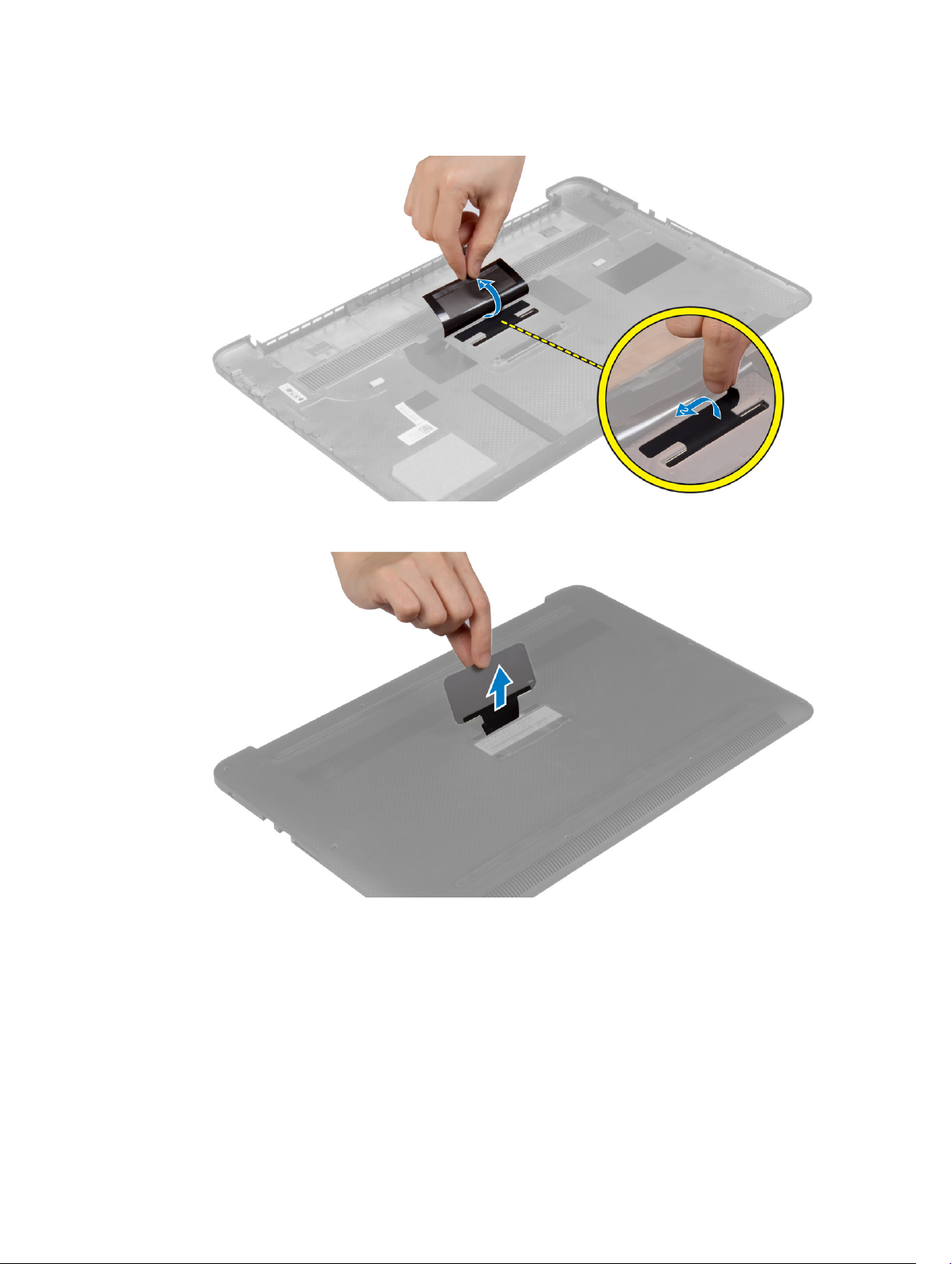
3. Turn over the base cover and peel the Mylar tape that secures the system badge flap to the base
cover.
4. Flip the base cover and release the tab on the system badge flap from the slot on the base cover. Lift
the system badge flap off the base cover.
Installing the System Badge Flap
1. Slide the tab on the system badge flap into the slot on the base cover and snap the system badge
flap into place.
2. Turn the base cover over and affix the Mylar tape that secures the system badge flap to the base
cover.
3. Follow the procedures in After Working Inside Your Computer.
12
Page 13
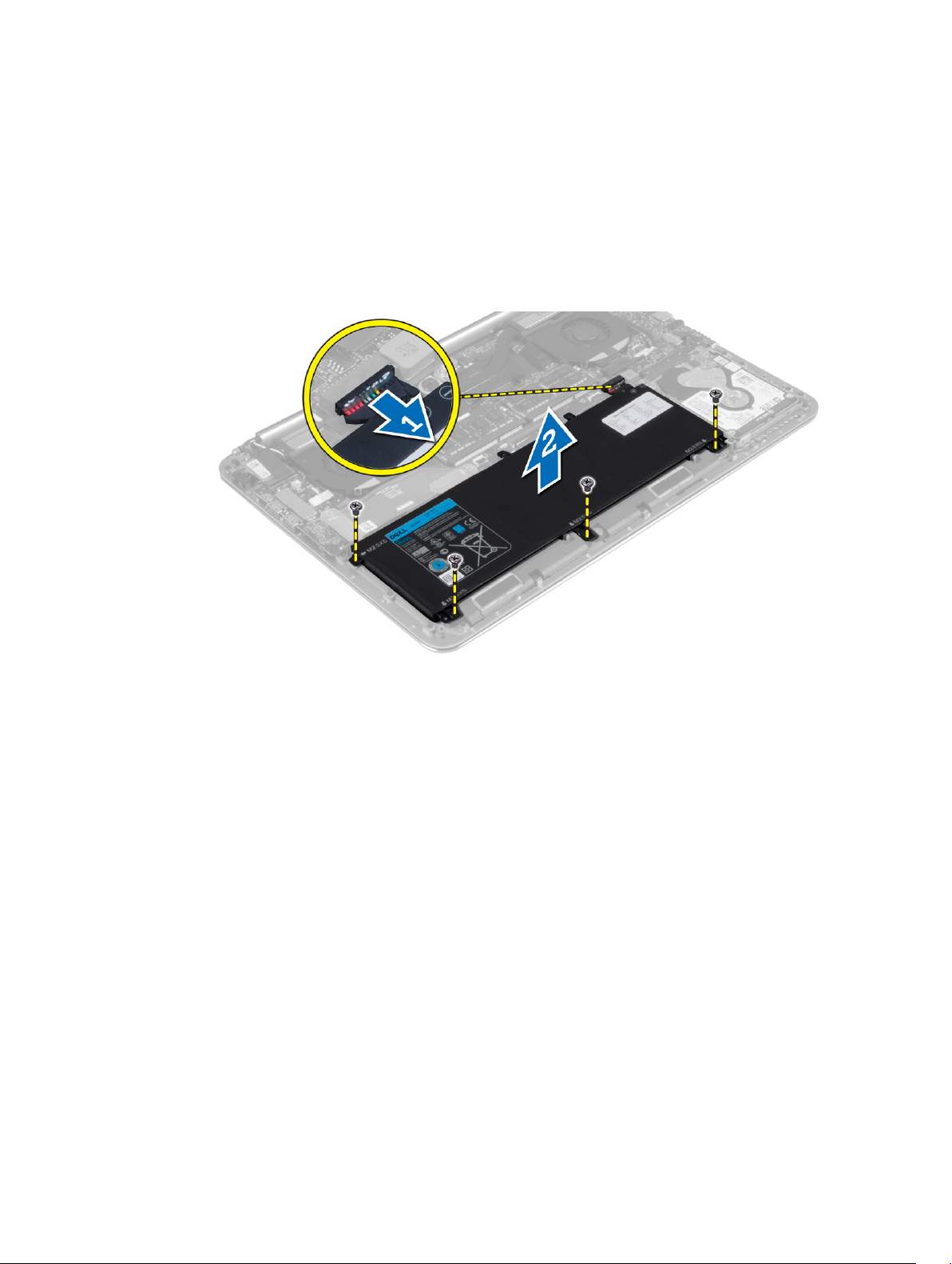
Removing the Battery
1. Follow the procedures in Before Working Inside Your Computer.
2. Remove the base cover.
3. Perform the following steps to remove the battery:
a. Disconnect the battery cable from the system board [1].
b. Remove the screws that secure the battery to the computer.
c. Lift the battery off the computer [2].
Installing the Battery
1. Place and align the battery in the battery bay.
2. Tighten the screws that secure the battery to the computer.
3. Connect the battery cable to the system board.
4. Install the base cover.
5. Follow the procedures in After Working Inside Your Computer.
Removing the Memory Module(s)
1. Follow the procedures in Before Working Inside Your Computer.
2. Remove the:
a. base cover
b. battery
13
Page 14
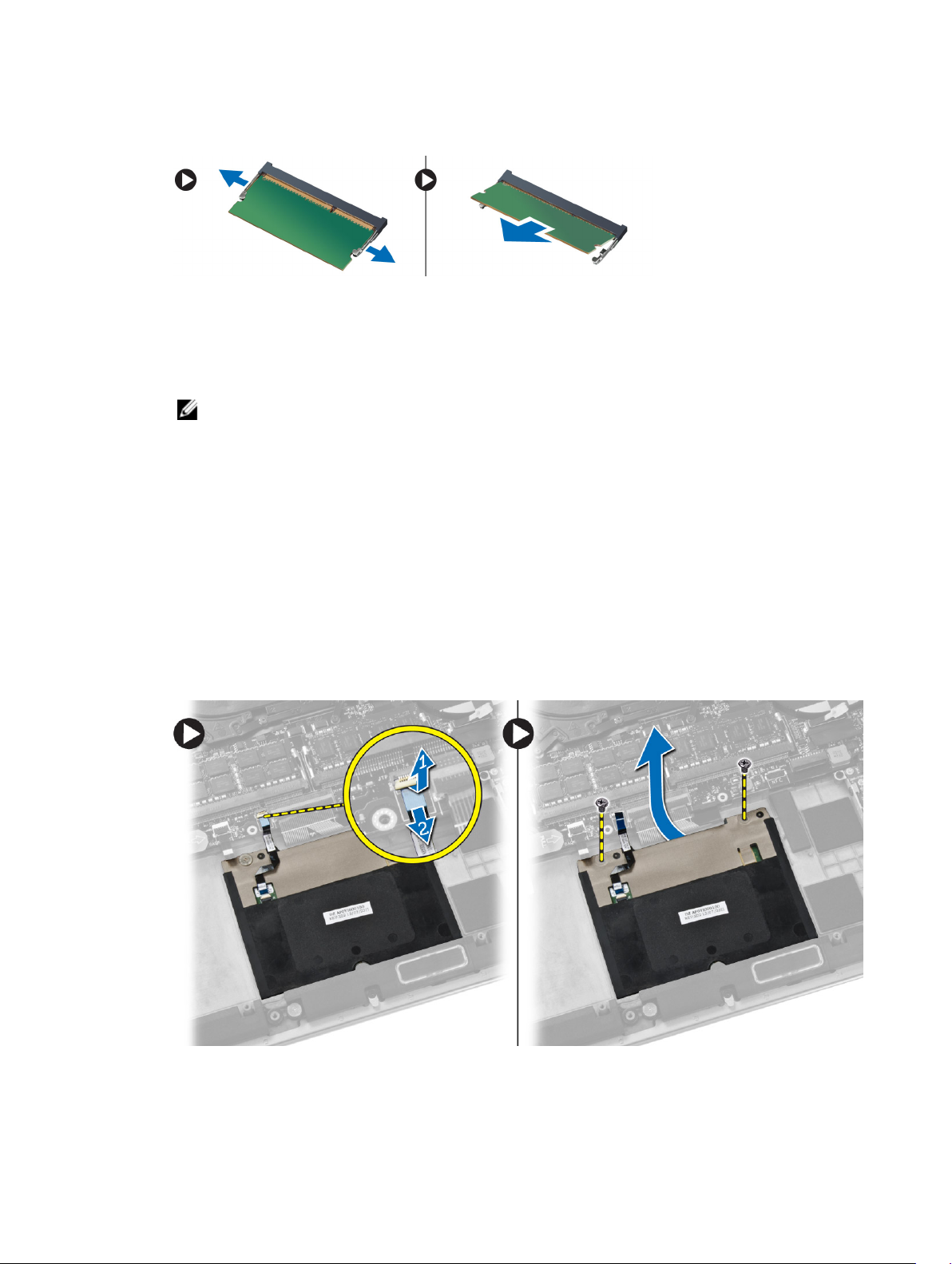
3. Pry the securing clips away from the memory module until it pops-up. Remove the memory module
from its connector on the system board.
Installing the Memory Module(s)
1. Insert the memory module into the memory socket.
2. Press the memory module down until it clicks into place.
NOTE: If you do not hear the click, remove the memory module and re-install it.
3. Install the:
a. battery
b. base cover
4. Follow the procedures in After Working Inside Your Computer.
Removing the Touchpad
1. Follow the procedures in Before Working Inside Your Computer.
2. Remove the:
a. base cover
b. battery
3. Lift up the latch [1] and disconnect [2] the touchpad cable from the system board. Remove the
screws that secure the touchpad to the computer.
14
Page 15
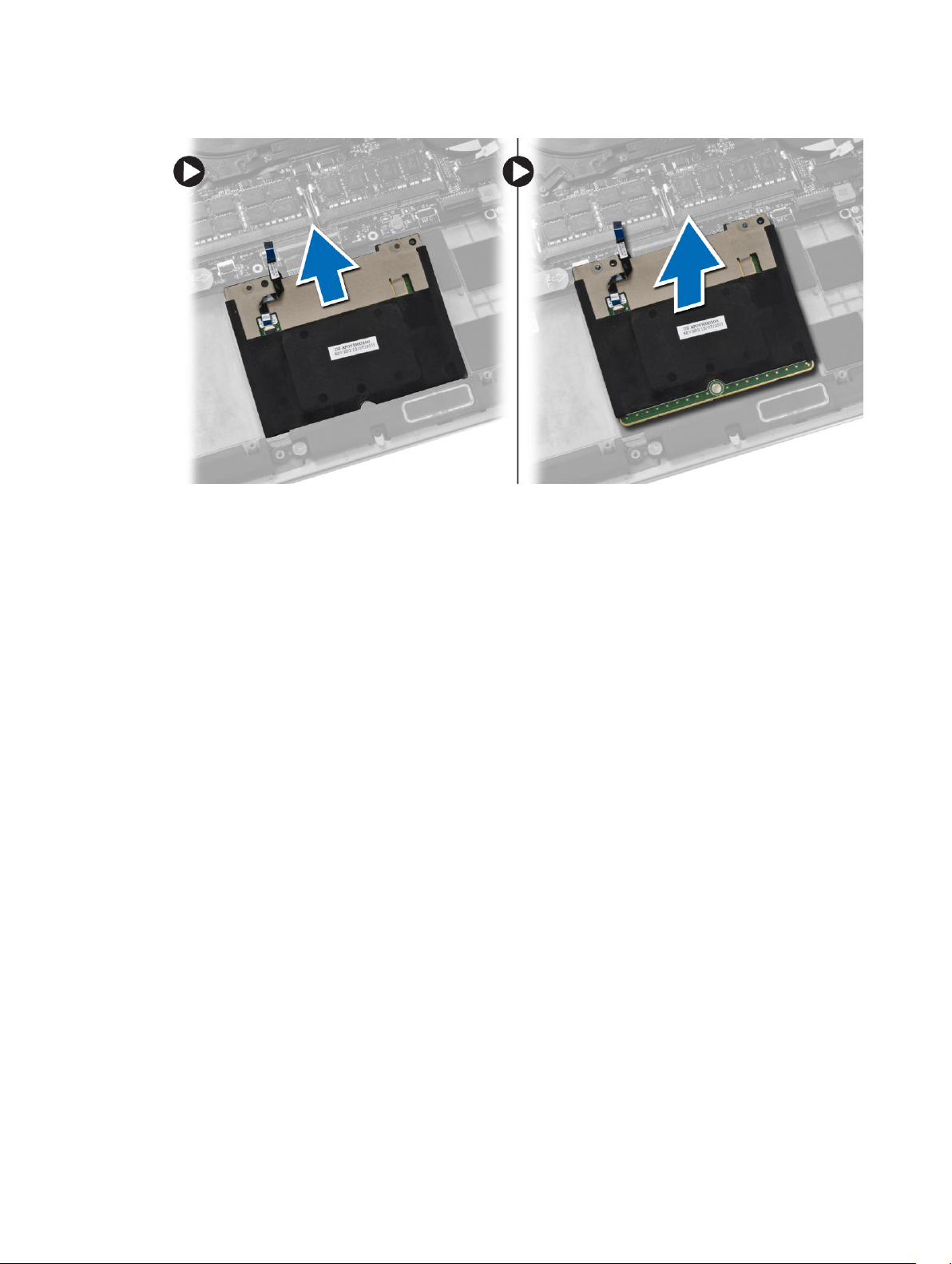
4. Slide out the touchpad and lift it away from the computer.
Installing the Touchpad
1. Align the touchpad in its position on the computer.
2. Tighten the screws to secure the touchpad to the computer.
3. Connect the touchpad cable to the system board.
4. Install the:
a. battery
b. base cover
5. Follow the procedures in After Working Inside Your Computer.
Removing the Hard Drive
1. Follow the procedures in Before Working Inside Your Computer.
2. Remove the:
a. base cover
b. battery
15
Page 16

3. Perform the following steps to remove the hard drive from the computer:
a. Disconnect the hard-drive cable from the system board [1].
b. Remove the screws that secure the hard drive to the computer.
c. Lift the hard drive off the computer [2].
4. Perform the following steps to remove the hard-drive bracket:
a. Disconnect the hard-drive cable from the hard drive [1].
b. Remove the screws that secure the hard-drive bracket to the hard drive.
c. Lift the hard drive off the hard-drive bracket [2].
16
Page 17

Installing the Hard Drive
1. Align the screw holes on the hard drive-bracket with the screw holes on the hard drive.
2. Tighten the screws that secure the hard-drive bracket to the hard drive.
3. Connect the hard-drive cable to the hard drive.
4. Place the hard drive on its slot on the computer.
5. Tighten the screws to secure the hard drive to the computer.
6. Connect the hard-drive cable to the system board.
7. Install the:
a. battery
b. base cover
8. Follow the procedures in After Working Inside Your Computer.
Removing the Speakers
1. Follow the procedures in Before Working Inside Your Computer.
2. Remove the:
a. base cover
b. battery
3. Perform the following steps to remove the speaker:
a. Disconnect the speaker cable from the system board [1].
b. Unroute the speaker cable and remove the cable from the routing tabs [2].
c. Remove the screw that secures the speakers to the computer.
d. Lift the speakers, along with the speaker cable, off the computer [3].
17
Page 18

Installing the Speakers
1. Align the speakers in the slot on the computer.
2. Route the speaker cable through the routing tabs on the computer.
3. Tighten the screw to secure the speakers to the computer.
4. Connect the speaker cable to the system board.
5. Install the:
a. battery
b. base cover
6. Follow the procedures in After Working Inside Your Computer.
Removing the WLAN Card
1. Follow the procedures in Before Working Inside Your Computer.
2. Remove the:
a. base cover
b. battery
3. Perform the following steps to remove the WLAN card:
a. Remove the screw to release the bracket that secures the WLAN card to the computer. Lift the
bracket away from the computer.
b. Disconnect the antenna cables from the WLAN card.
c. Slide and remove the WLAN card from its connector on the I/O board.
Installing the WLAN Card
1. Align the notch on the WLAN card with the tab on the WLAN-card connector on the I/O board.
2. Align the bracket which secures the WLAN card to the palmrest assembly.
18
Page 19

3. Connect the antenna cables to the WLAN card.
CAUTION: To avoid damage to the WLAN card, do not place any cables under it.
NOTE: The color of the antenna cables is visible near the tip of the cables. The antenna-cable
color scheme for the WLAN card supported by your computer is as follows:
Table 1. Antenna-Cable Color Scheme for the WLAN Card
Connectors on the WLAN card Antenna-cable color
Main (white triangle) white
Auxiliary (black triangle) black
4. Tighten the screw to secure the bracket and the WLAN card to the palmrest assembly.
5. Install the:
a. battery
b. base cover
6. Follow the procedures in After Working Inside Your Computer.
Removing the Coin-Cell Battery
1. Follow the procedures in Before Working Inside Your Computer.
CAUTION: Removing the coin-cell battery re-sets the BIOS settings to default. It is
recommended that you note the BIOS settings before removing the coin-cell battery.
2. Remove the:
a. base cover
b. battery
c. WLAN card
19
Page 20

3. Perform the following steps to remove the coin-cell battery:
a. Disconnect the coin-cell battery cable from the I/O board [1].
b. Lift up and remove the coin-cell battery from the computer [2].
Installing the Coin-Cell Battery
1. Replace the coin-cell battery in its slot in the computer.
2. Connect the coin-cell battery cable to the I/O board.
3. Install the:
a. WLAN card
b. battery
c. base cover
4. Follow the procedures in After Working Inside Your Computer.
Removing the mSATA Card
1. Follow the procedures in Before Working Inside Your Computer.
2. Remove the:
a. base cover
b. battery
20
Page 21

3. Disconnect the I/O-board cable from the system board and I/O board.
4. Remove the screw that secures the mSATA card to the computer. Remove the mSATA card from the
system board.
Installing the mSATA Card
1. Align the notch on the mSATA card with the tab on the mSATA-card connector.
2. Insert the mSATA card into the mSATA-card connector.
3. Tighten the screw to secure the mSATA card to the computer.
4. Connect the I/O-board cable to the system board and I/O board.
21
Page 22

5. Install the:
a. battery
b. base cover
6. Follow the procedures in After Working Inside Your Computer.
Removing the Fans
1. Follow the procedures in Before Working Inside Your Computer.
2. Remove the:
a. base cover
b. battery
3. Perform the following steps to remove the system fan:
a. Disconnect the system fan cable from the system board [1].
b. Disconnect the camera cable from the I/O board [2].
c. Remove the screw that secures the system fan to the computer.
d. Lift the system fan away from the computer [3].
4. Perform the following steps to remove the video-card fan:
a. Disconnect the video-card fan cable from the system board [4].
b. Remove the screw that secures the video-card fan to the computer.
c. Lift the video-card fan away from the computer [5].
22
Page 23

Installing the Fans
1. Perform the following steps to install the system fan:
a. Place the system fan in its slot in the computer.
b. Connect the system fan cable to the system board [1].
c. Connect the camera cable to the I/O board [2].
d. Tighten the screw to secure the system fan to the computer.
2. Perform the following steps to install the video-card fan:
a. Place the video-card fan in its slot in the computer.
b. Connect the video-card fan cable to the system board [4].
c. Tighten the screw to secure the video-card fan to the computer.
3. Install the:
a. battery
b. base cover
4. Follow the procedures in After Working Inside Your Computer.
Removing the Heatsink
1. Follow the procedures in Before Working Inside Your Computer.
2. Remove the:
a. base cover
b. battery
NOTE: The appearance of the heatsink and the number of screws will vary if you purchased
your computer with an integrated graphics card.
3. Perform the following steps to remove the heatsink:
a. Remove the screws that secure the heatsink to the system board.
b. Lift the heatsink off the system board.
23
Page 24

Installing the Heatsink
1. Align the screw holes on the heatsink with the screw holes on the system board.
2. Tighten the screws to secure the heatsink to the system board.
3. Install the:
a. battery
b. base cover
4. Follow the procedures in After Working Inside Your Computer.
Removing the Power Connector
1. Follow the procedures in Before Working Inside Your Computer.
2. Remove the:
a. base cover
b. battery
3. Disconnect the following cables from the system board:
a. power connector
b. touch panel
4. Perform the following steps to remove the power connector.
a. Release the power connector cable from under the display hinge [1].
b. Remove the screw that secures the power connector to the palmrest assembly.
c. Lift the power connector off the palmrest assembly [2].
Installing the Power Connector
1. Tighten the screw to secure the power connector to the palmrest assembly.
2. Route the power connector cable under the display hinge.
24
Page 25

3. Connect the following cables to the system board:
a. touch panel
b. power connector
4. Install the:
a. battery
b. base cover
5. Follow the procedures in After Working Inside Your Computer.
Removing the Input/Output (I/O) Board
1. Follow the procedures in Before Working Inside Your Computer.
2. Remove the:
a. base cover
b. battery
c. WLAN card
d. coin-cell battery
3. Perform the following steps to remove the I/O board:
a. Disconnect the I/O board cable from the system board and the I/O board.
b. Disconnect the camera, fan, and coin-cell battery cables from the I/O board.
c. Remove the screws that secure the I/O board to the computer.
d. Lift the I/O board from the computer.
Installing the I/O Board
1. Tighten the screws to secure the I/O board to the computer.
2. Connect the following cables to the I/O board:
a. camera
b. fan
c. coin-cell battery
3. Connect the I/O board cable to the I/O board and the system board.
4. Install the:
a. coin-cell battery
b. WLAN card
c. battery
d. base cover
25
Page 26

5. Follow the procedures in After Working Inside Your Computer.
Removing the System Board
1. Follow the procedures in Before Working Inside Your Computer.
2. Remove the:
a. base cover
b. battery
c. fans
d. heatsink
e. mSATA card
f. memory module(s)
NOTE: Your computer’s Service Tag is located under the system badge flap. You must enter the
Service Tag in the BIOS after you replace the system board.
NOTE: Before disconnecting the cables from the system board, note the location of the
connectors so that you can re-connect them correctly after you replace the system board.
3. Disconnect the following cables from the system board:
a. power connector
b. touch panel
c. hard drive
d. display
26
Page 27

4. Lift the connector latches [1] to disconnect [2] the following cables from the system board:
a. keyboard backlight
b. touchpad
c. keyboard (after peeling off the tape and lifting the connector latch)
d. speaker
5. Perform the following steps to remove the system board from the computer:
a. Loosen the captive screws that secure the system board to the computer.
b. Remove the screws that secure the system board to the computer.
c. Lift the system board off the computer.
27
Page 28

Installing the System Board
1. Align the system board on the computer.
2. Tighten the screws and the captive screws to secure the system board to the computer.
3. Slide the keyboard cable in the connector and press down on the connector latch to secure the
cable.
4. Adhere the tape to the keyboard-cable connector.
5. Route the following cables on the system board and press down on the connector latches to secure
the cables:
a. speaker
b. keyboard (affix the tape)
c. touchpad
d. keyboard backlight
6. Connect the following cables to the system board:
a. display
b. hard drive
c. touch panel
d. power connector
CAUTION: Make sure that no cables are placed under the system board.
7. Install the:
a. memory module(s)
b. mSATA card
c. heatsink
d. fans
e. battery
f. base cover
8. Follow the procedures in After Working Inside Your Computer.
Removing the Keyboard
1. Follow the procedures in Before Working Inside Your Computer.
2. Remove the:
a. base cover
b. battery
c. fans
d. heatsink
e. mSATA card
f. memory module(s)
g. system board
h. hard drive
28
Page 29

3. Peel off the Mylar tape from the keyboard [1]. Peel off the Mylar sheath to access the screws [2].
4. Remove the screws that secure the keyboard to the computer.
29
Page 30

5. Lift and remove the keyboard from the computer.
Installing the Keyboard
1. Tighten the screws to secure the keyboard to the computer.
2. Affix the Mylar sheath to the screws on the keyboard.
3. Affix the Mylar tape to the keyboard.
4. Install the:
a. hard drive
b. system board
c. memory module(s)
d. mSATA card
e. heatsink
f. fans
g. battery
h. base cover
5. Follow the procedures in After Working Inside Your Computer.
Removing the Display Assembly
1. Follow the procedures in Before Working Inside Your Computer.
2. Remove the:
a. base cover
b. battery
30
Page 31

3. Disconnect and remove the following cables:
a. antenna cables from the WLAN card [1]
b. camera cable from the I/O board [2]
c. touch panel [4] and display cables [3] from the system board
4. Remove the screws that secure the display hinges to the palmrest assembly.
31
Page 32

5. Lift and remove the palmrest assembly from the display assembly.
CAUTION: Lift the palmrest assembly slowly to avoid damaging the display assembly.
6. Slide the palmrest assembly to release the display assembly.
Installing the Display Assembly
1. Align the palmrest assembly on the display assembly.
2. Tighten the screws to secure the display hinges to the palmrest assembly.
3. Route the touch panel, display, and camera cables through the routing tabs.
32
Page 33

4. Connect the following cables:
a. touch panel [4], and display cables [3] to the system board
b. camera cable to I/O board [2]
c. antenna cables to the WLAN card [1]
5. Install the:
a. battery
b. base cover
6. Follow the procedures in After Working Inside Your Computer.
Removing the Palmrest Assembly
1. Follow the procedures in Before Working Inside Your Computer.
2. Remove the:
a. base cover
b. battery
c. hard drive
d. speakers
e. WLAN card
f. coin-cell battery
g. mSATA card
h. fans
i. heatsink
j. power connector
k. I/O board
l. memory module(s)
m. system board
n. keyboard
3. Remove the screws that secure the display hinges to the palmrest assembly.
33
Page 34

4. Lift the palmrest assembly away from the display assembly.
CAUTION: Lift the palmrest assembly slowly to avoid damaging the display assembly.
5. Remove the palmrest assembly away from the display assembly.
Installing the Palmrest Assembly
1. Align the palmrest assembly on the display assembly.
2. Tighten the screws to secure the display hinges to the palmrest assembly.
3. Press down on the palmrest assembly to close the display.
34
Page 35

4. Install the:
a. keyboard
b. system board
c. memory module(s)
d. I/O board
e. power connector
f. heatsink
g. fans
h. mSATA card
i. coin-cell battery
j. WLAN card
k. speakers
l. hard drive
m. battery
n. base cover
5. Follow the procedures in After Working Inside Your Computer.
35
Page 36

3
System Setup
System Setup enables you to manage your computer hardware and specify BIOS‐level options. From the
System Setup, you can:
• Change the NVRAM settings after you add or remove hardware
• View the system hardware configuration
• Enable or disable integrated devices
• Set performance and power management thresholds
• Manage your computer security
Boot Sequence
Boot Sequence allows you to bypass the System Setup‐defined boot device order and boot directly to a
specific device (for example: optical drive or hard drive). During the Power-on Self Test (POST), when the
Dell logo appears, you can:
• Access System Setup by pressing <F2> key
• Bring up the one-time boot menu by pressing <F12> key
The one-time boot menu displays the devices that you can boot from including the diagnostic option.
The boot-menu options are:
• Removable Drive (if available)
• STXXXX Drive
NOTE: XXX denotes the SATA drive number.
• Optical Drive
• Diagnostics
NOTE: Choosing Diagnostics, will display the ePSA diagnostics screen.
The boot sequence screen also displays the option to access the System Setup screen.
Navigation Keys
The following table displays the system setup navigation keys.
NOTE: For most of the system setup options, changes that you make are recorded but do not take
effect until you re-start the system.
36
Page 37

Table 2. Navigation Keys
Keys Navigation
Up arrow Moves to the previous field.
Down arrow Moves to the next field.
<Enter> Allows you to select a value in the selected field (if applicable) or follow the link in
the field.
Spacebar Expands or collapses a drop‐down list, if applicable.
<Tab> Moves to the next focus area.
NOTE: For the standard graphics browser only.
<Esc> Moves to the previous page till you view the main screen. Pressing <Esc> in the main
screen displays a message that prompts you to save any unsaved changes and
restarts the system.
<F1> Displays the System Setup help file.
System Setup Options
NOTE: Depending on your computer and its installed devices, the items listed in this section may or
may not appear.
Table 3. Main
Option Description
System Time/Date Allows you to set the date and time.
BIOS Version Displays the BIOS version.
Product Name Displays the product name.
Dell Precision M3800 (Default Setting)
Service Tag Displays the service tag.
Asset Tag Displays the asset tag.
None (Default Setting)
CPU Type Displays the CPU type.
CPU Speed Displays the CPU speed.
CPU ID Displays the CPU ID.
CPU Cache Displays the sizes of the CPU caches.
Fixed HDD Displays the type and size of the HDD.
WDC WD10SPCX-75HWSTO (1000 GB)
(Default Setting)
mSATA Device Displays the type and size of the mSATA
device.
AC Adapter Type Displays the type of the AC adapter.
None (Default Setting)
37
Page 38

Option Description
System Memory Displays the size of the system memory.
Extended Memory Displays the size of the extended
memory.
Memory Speed Displays the speed of the memory.
Keyboard Type Displays the type of keyboard.
Backlite (Default Setting)
Table 4. Advanced
Option Description
Intel (R) SpeedStep (TM) Allows you to enable or disable the Intel
(R) SpeedStep (TM) feature.
Enabled (Default Setting)
Virtualization This option specifies whether a Virtual
Machine Monitor (VMM) can utilize the
additional hardware capabilities
provided by Intel Virtualization
technology. Allows you to enable or
disable the Virtualization feature.
Enabled (Default Setting)
USB Emulation Allows you to enable or disable the USB
Emulation feature.
Enabled (Default Setting)
USB PowerShare Allows you to enable or disable the USB
PowerShare feature.
Enabled (Default Setting)
USB Wake Support This option allows you to enable USB
devices to wake the system from
Standby.
Disable(Default Setting)
SATA Operation Displays the SATA Operation
information.
Adapter Warnings Allows you to enable or disable the
adapter warnings feature.
Multimedia Key Behaviour
Function Key (Default Setting)
Battery Health Displays the battery health information.
Battery Charge Configuration
Adaptive (Default Setting)
Miscellaneous Devices Allows you enable or disable the various
on board devices. The options are:
• External USB Ports - Enabled
(Default Setting)
38
Page 39

Option Description
• USB Debug - Disabled (Default
Setting)
Table 5. Security
Option Description
Unlock Setup Status
Unlocked (Default Setting)
Admin Password Status Displays the status of the admin password.
Default Setting: Not set
System Password Status Displays the status of the system password.
Default Setting: Not set
HDD Password Status Displays the status of the system password.
Default Setting: Not set
Asset Tag Allows you to set the asset tag.
Admin Password Allows you to set, change, or delete the administrator (admin)
password.
NOTE: You must set the admin password before you set the
system or hard drive password.
NOTE: Successful password changes take effect immediately.
NOTE: Deleting the admin password automatically deletes the
system password and the hard drive password.
NOTE: Successful password changes take effect immediately.
System Password Allows you to set, change or delete the system password.
NOTE: Successful password changes take effect immediately.
HDD Password Allows you to set, change or delete the administrator password.
Password Change Allows you to enable or disable permissions to set a System password
and a Hard Drive password when the admin password is set.
Default Setting: Permitted
Computrace Allows you to activate or disable the optional Computrace software The
options are:
• Deactivate (Default Setting)
• Activate
NOTE: The Activate and Disable options will permanently activate
or disable the feature and no further changes will be allowed.
TPM Security This option lets you control whether the Trusted Platform Module
(TPM) in the system is enabled and visible to the operating system.
When disabled the BIOS will not turn On the TPM During POST. The
TPM will be non-functional and invisible to the operating system. When
39
Page 40

Option Description
enabled, the BIOS will turn On the TPM during POST so that it can be
used by the operating system. This option is Enable by default.
NOTE: Disabling this option does not change any settings you may
have made to the TPM, nor does it delete or change any
information or keys you may have stored there. It simply turns Off
the TPM so that it cannot be used. When you re-enable this option,
the TPM will function exactly as it did before it was disabled.
NOTE: Changes to this option take effect immediately.
Table 6. Boot
Option Description
Boot List Option
Default Setting: Legacy
Secure Boot This option enables or disables the
Secure Boot feature.
• Disabled (Default Setting) - Windows
7
• Enabled - Windows 8.1
Load Legacy Option ROM This option enables or disables the Load
Legacy Option ROM feature.
• Enabled (Default Setting) - Windows
7
• Disabled - Windows 8.1
Set Boot Priority Allows you to change the order in which
the computer attempts to find an
operating system:
• 1 st Boot Priority [ CD/DVD/CD-RW
Drive]
• 2nd Boot Priority [Network]
• 3rd Boot Priority [mini SSD]
• 4th Boot Priority [USB Storage
Device
• 5th Boot Priority [Hard Drive]
• 6th Boot Priority [Diskette Drive]
Table 7. Exit
Option Description
Save Changes and Reset Allows you to save the changes you made.
Discard Changes and Reset Allows you to discard the changes you made.
Restore Defaults Allows you to restore the default options.
Discard Changes Allows you to discard the changes you made.
Save Changes Allows you to save the changes you made.
40
Page 41

Updating the BIOS
It is recommended to update your BIOS (system setup), on replacing the system board or if an update is
available. For laptops, ensure that your computer battery is fully charged and connected to a power
outlet
1. Re-start the computer.
2. Go to dell.com/support.
3. Enter the Service Tag or Express Service Code and click Submit.
NOTE: To locate the Service Tag, click Where is my Service Tag?
NOTE: If you cannot find your Service Tag, click Detect My Product. Proceed with the
instructions on screen.
4. If you are unable to locate or find the Service Tag, click the Product Category of your computer.
5. Choose the Product Type from the list.
6. Select your computer model and the Product Support page of your computer appears.
7. Click Get drivers and click View All Drivers.
The Drivers and Downloads page opens.
8. On the Drivers and Downloads screen, under the Operating System drop-down list, select BIOS.
9. Identify the latest BIOS file and click Download File.
You can also analyze which drivers need an update. To do this for your product, click Analyze
System for Updates and follow the instructions on the screen.
10. Select your preferred download method in the Please select your download method below
window; click Download File.
The File Download window appears.
11. Click Save to save the file on your computer.
12. Click Run to install the updated BIOS settings on your computer.
Follow the instructions on the screen.
System and Setup Password
You can create a system password and a setup password to secure your computer.
Password Type Description
System password Password that you must enter to log on to your system.
Setup password Password that you must enter to access and make changes to the BIOS settings of
your computer.
CAUTION: The password features provide a basic level of security for the data on your computer.
CAUTION: Anyone can access the data stored on your computer if it is not locked and left
unattended.
NOTE: Your computer is shipped with the system and setup password feature disabled.
41
Page 42

Assigning a System Password and Setup Password
You can assign a new System Password and/or Setup Password or change an existing System Password
and/or Setup Password only when Password Status is Unlocked. If the Password Status is Locked, you
cannot change the System Password.
NOTE: If the password jumper is disabled, the existing System Password and Setup Password is
deleted and you need not provide the system password to log on to the computer.
To enter a system setup, press <F2> immediately after a power-on or re-boot.
1. In the System BIOS or System Setup screen, select System Security and press <Enter>.
The System Security screen appears.
2. In the System Security screen, verify that Password Status is Unlocked.
3. Select System Password , enter your system password, and press <Enter> or <Tab>.
Use the following guidelines to assign the system password:
• A password can have up to 32 characters.
• The password can contain the numbers 0 through 9.
• Only lower case letters are valid, upper case letters are not allowed.
• Only the following special characters are allowed: space, (”), (+), (,), (-), (.), (/), (;), ([), (\), (]), (`).
Re-enter the system password when prompted.
4. Type the system password that you entered earlier and click OK.
5. Select Setup Password, type your system password and press <Enter> or <Tab>.
A message prompts you to re-type the setup password.
6. Type the setup password that you entered earlier and click OK.
7. Press <Esc> and a message prompts you to save the changes.
8. Press <Y> to save the changes.
The computer reboots.
Deleting or Changing an Existing System and/or Setup Password
Ensure that the Password Status is Unlocked (in the System Setup) before attempting to delete or change
the existing System and/or Setup password. You cannot delete or change an existing System or Setup
password, if the
To enter the System Setup, press <F2> immediately after a power-on or reboot.
1. In the System BIOS or System Setup screen, select System Security and press <Enter>.
The System Security screen is displayed.
2. In the System Security screen, verify that Password Status is Unlocked.
3. Select System Password, alter or delete the existing system password and press <Enter> or <Tab>.
4. Select Setup Password, alter or delete the existing setup password and press <Enter> or <Tab>.
5. Press <Esc> and a message prompts you to save the changes.
6. Press <Y> to save the changes and exit from the System Setup.
The computer reboots.
42
Password Status is Locked.
NOTE: If you change the System and/or Setup password, re-enter the new password when
promoted. If you delete the System and/or Setup password, confirm the deletion when
promoted.
Page 43

4
Diagnostics
If you experience a problem with your computer, run the ePSA diagnostics before contacting Dell for
technical assistance. The purpose of running diagnostics is to test your computer's hardware without
requiring additional equipment or risking data loss. If you are unable to fix the problem yourself, service
and support personnel can use the diagnostics results to help you solve the problem.
Enhanced Pre-Boot System Assessment (ePSA) Diagnostics
The ePSA diagnostics (also known as system diagnostics) performs a complete check of your hardware.
The ePSA is embedded with the BIOS and is launched by the BIOS internally. The embedded system
diagnostics provides a set of options for particular devices or device groups allowing you to:
• Run tests automatically or in an interactive mode
• Repeat tests
• Display or save test results
• Run thorough tests to introduce additional test options to provide extra information about the failed
device(s)
• View status messages that inform you if tests are completed successfully
• View error messages that inform you of problems encountered during testing
CAUTION: Use the system diagnostics to test only your computer. Using this program with other
computers may cause invalid results or error messages.
NOTE: Some tests for specific devices require user interaction. Always ensure that you are present
at the computer terminal when the diagnostic tests are performed.
1. Power-on the computer.
2. As the computer boots, press the <F12> key as the Dell logo appears.
3. On the boot menu screen, select the Diagnostics option.
The Enhanced Pre-boot System Assessment window is displayed, listing all devices detected in the
computer. The diagnostics starts running the tests on all the detected devices.
4. If you wish to run a diagnostic test on a specific device, press <Esc> and click Yes to stop the
diagnostic test.
5. Select the device from the left pane and click Run Tests.
6. If there are any issues, error codes are displayed.
Note the error code and contact Dell.
43
Page 44

Device Status Lights
Icon Description
Turns on when you turn on the computer.
Turns on when the computer reads or writes data.
Turns on steadily or blinks to indicate battery charge status.
Turns on when wireless networking is enabled.
Battery Status Lights
If the computer is connected to an electrical outlet, the battery light operates as follows:
Alternately
blinking amber
light and white
light
Alternately
blinking amber
light with
steady white
light
Constantly
blinking amber
light
Light off Battery in full charge mode with AC adapter present.
White light on Battery in charge mode with AC adapter present.
An unauthenticated or unsupported non-Dell AC adapter is attached to your
laptop.
Temporary battery failure with AC adapter present.
Fatal battery failure with AC adapter present.
44
Page 45

Technical Specifications
NOTE: Offerings may vary by region. For more information regarding the configuration of your
computer, click Start (Start icon) → Help and Support, and then select the option to view
information about your computer.
Table 8. System Information
Feature Specification
System Chipset Mobile Intel 8 Series Chipset
DMA Channels two VT-d DMA remap engines
Interrupt Levels Intel 64 and IA-32 Architecture
BIOS Chip (NVRAM) 8 MB
Table 9. Processor
Feature Specification
Processor type Intel Core i7 Quad Core
L1 cache up to 256 KB cache depending on processor type
5
L2 cache up to 1024 KB cache depending on processor type
L3 cache up to 6144 KB cache depending on processor type
Table 10. Memory
Feature Specification
Type DDR3L
Speed 1600 MHz
Connectors 2 SoDIMM Sockets
Capacity 8 GB, 12 GB, and 16 GB
Minimum Memory 8 GB
Maximum memory 16 GB
Table 11. Video
Feature Specification
Type discrete
Data bus PCIE x16, Gen3
45
Page 46

Feature Specification
Video controller and memory: NVIDIA Quadro K1100M , 2 GB GDDR5(4 Pcs 128Mx32), 1.5 V
based
Table 12. Audio
Feature Specification
Integrated dual-channel High-Definition audio
Table 13. Communication
Feature Specification
Network adapter ethernet via USB-to-Ethernet Dongle provided in box
NOTE: No RJ45 (10/100/1000Base-T, IPv6) provided.
Wireless wireless On/Off implemented via keyboard wireless key
• WLAN and Bluetooth BT 4.0 + LE combo card support
• Bluetooth 2.1/3.0/4.0/4.1 with Wi-Fi combo module
Table 14. Ports and Connectors
Feature Specification
Audio
• Microphone/Headphone Universal Audio jack support
• Autosense Headphone/Microphone combo jack support
(1/8 inches connector)
USB 2.0 one
USB 3.0 three
Video
• Mini-DisplayPort DP 1.2 support
• HDMI 1.4a with audio; Intel Media Vault support through
HDMI port
Memory card reader SD 4.0
Table 15. Display
Feature Specification
Type 1366 X 768 pixels
Size 15.6 inches
Dimensions:
Height 254.0 mm (9.99 inches)
Width 372.0 mm (14.64 inches)
Diagonal 396.24 mm (15.60 inches)
46
Page 47

Feature Specification
Active area (X/Y) 344.16 mm X 193.59 mm / 345.60 mm X 194.40 mm (13.5
inches X 7.62 inches / 13.60 inches X 7.65 inches)
Maximum resolution 1920 X 1080 pixels / 3200 X 1800 pixels
Maximum Brightness 400 nits
Operating angle 0° (closed) to 135°
Refresh rate 60 Hz
Minimum viewing angles:
Horizontal 80/80
Vertical 80/80
Table 16. Keyboard
Feature Specification
Number of keys
• United States: 80 keys
• United Kingdom: 81 keys
• Brazil: 81 keys
• Japan: 84 keys
Layout QWERTY/AZERTY/Kanji
Table 17. Touchpad
Feature Specification
Active Area:
X-axis 105 mm
Y-axis 80 mm
Table 18. Camera
Feature Specification
Type HD Camera / Digital Array Microphone
Still Resolution 0.92 megapixels (Maximum)
Video Resolution 1280 x 720 pixels at 30 frames per second (Maximum)
Diagonal 74 degrees
Table 19. Storage
Feature Specification
Storage:
Storage Interface SATA 3 (6 Gb/s)
Drives configurations:
47
Page 48

Feature Specification
Hard Drives (optional) one internal 2.5 inch SATA HDD
Solid State Drives (optional) one Solid State Drive (SSD), Full Mini Card (FMC)
Size: 128 GB, 256 GB, 500 GB, 512 GB, and 1 TB
Table 20. Battery
Feature Specification
Type Li-polymer 6-cell (61 Wh) / 6-cell (91 Wh)
Dimensions :
61 Wh :
Depth 92.65 mm (3.64 inches)
Height 9 mm (0.35 inches)
Width 270 mm (10.62 inches)
Weight 320 g (0.70 lb)
91 Wh :
Depth 92.65 mm (3.64 inches)
Height 9 mm (0.35 inches)
Width 342.45 mm (13.48 inches)
Weight 443 g (0.97 lb)
Voltage 11.1 V
Temperature range:
Operating (approximate)
• Charge : 0 °C to 50 °C (32 °F to 158 °F)
• Discharge: 0 °C to 70 °C (32 °F to 122 °F)
• Operating: 0 °C to 35 °C (32 °F to 95 °F)
Non-operating –40 °C to 65 °C (–40 °F to 149 °F)
Coin-cell battery 3 V CR2032 lithium-ion cell
Table 21. AC Adapter
Feature Specification
Input voltage 100 VAC to 240 VAC
Input current (maximum) 1.80 A
Input frequency 50 Hz to 60 Hz
Output power 130 W
Output current 6.67 A
Rated output voltage 19.50 VDC
48
Page 49

Feature Specification
Dimensions:
Height 22 mm (0.86 inches)
Width 66 mm (2.59 inches)
Depth 143 mm (5.62 inches)
Temperature range:
Operating 0 °C to 40 °C (32 °F to 104 °F)
Non Operating –40 °C to 70 °C (–40 °F to 158 °F)
Table 22. Physical Dimensions
Physical Specification
Height: 18 mm to 18.37 mm max (0.70 inches to 0.72 inches)
Width 372.2 mm (14.60 inches)
Depth 253.9 mm (9.99 inches)
Weight (Minimum) 1.31 kg (4.5 lb)
Table 23. Environmental
Feature Specification
Temperature range:
Operating 0 °C to 40 °C (32 °F to 104°F)
Storage –40 °C to 70 °C (–40 °F to 158 °F)
Relative humidity (maximum):
Operating 10 % to 90 % (non-condensing)
Storage 10 % to 95 % (non-condensing)
Maximum vibration:
Operating 0.66 GRMS, 2 Hz - 600 Hz
Storage 1.3 GRMS, 2 Hz - 600 Hz
Maximum shock:
Operating 110 G, 2 ms
Non-operating 160 G, 2 ms
Altitude:
Operating
–15.2 m to 3048 m (–50 to 10,000 ft)
Storage 15.2 m to 10,668 m (–50 ft to 35,000 ft)
Airborne contaminant level G1 as defined by ISA-S71.04-1985
49
Page 50

6
Contacting Dell
NOTE: If you do not have an active Internet connection, you can find contact information on your
purchase invoice, packing slip, bill, or Dell product catalog.
Dell provides several online and telephone-based support and service options. Availability varies by
country and product, and some services may not be available in your area. To contact Dell for sales,
technical support, or customer service issues:
1. Visit dell.com/support
2. Select your support category.
3. Verify your country or region in the Choose a Country/Region drop-down menu at the top of page.
4. Select the appropriate service or support link based on your need.
50
