Page 1
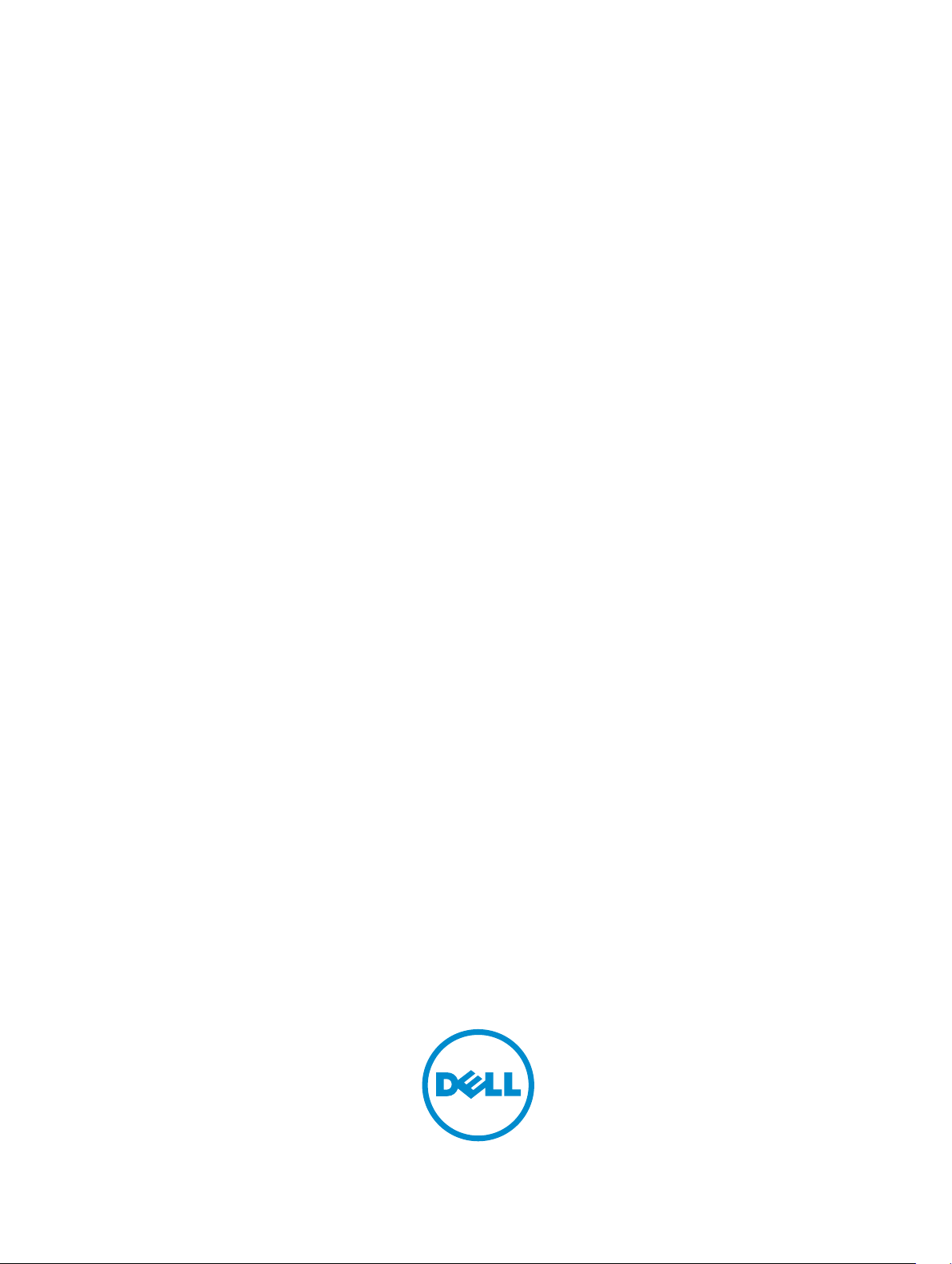
Dell PowerVault Network Attached Storage
(NAS) Systems Running Windows Storage
Server 2012 R2
Troubleshooting Guide
Page 2
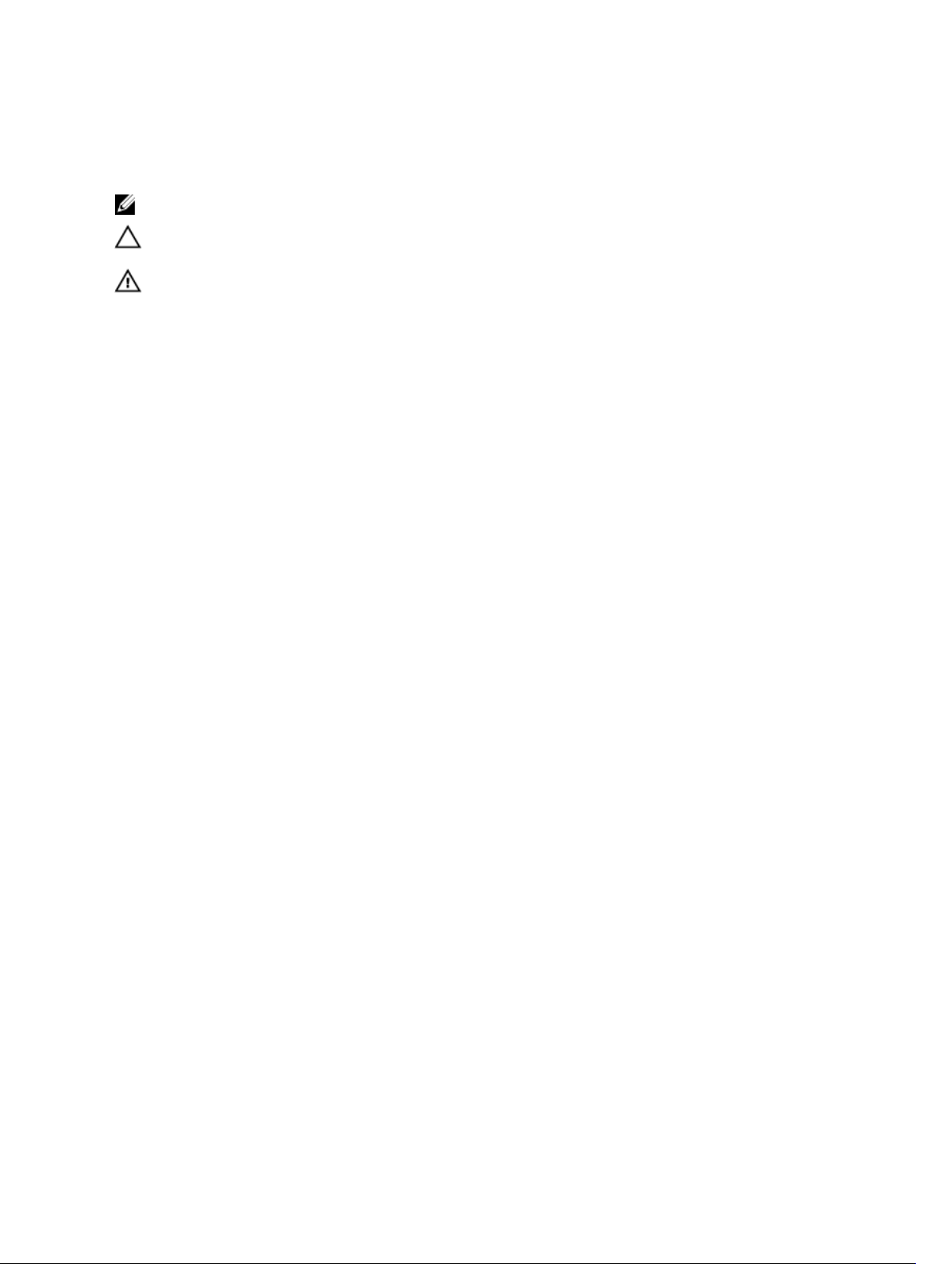
Notes, Cautions, and Warnings
NOTE: A NOTE indicates important information that helps you make better use of your computer.
CAUTION: A CAUTION indicates either potential damage to hardware or loss of data and tells you
how to avoid the problem.
WARNING: A WARNING indicates a potential for property damage, personal injury, or death.
Copyright © 2014 Dell Inc. All rights reserved. This product is protected by U.S. and international copyright and
intellectual property laws. Dell™ and the Dell logo are trademarks of Dell Inc. in the United States and/or other
jurisdictions. All other marks and names mentioned herein may be trademarks of their respective companies.
2014 - 02
Rev. A00
Page 3
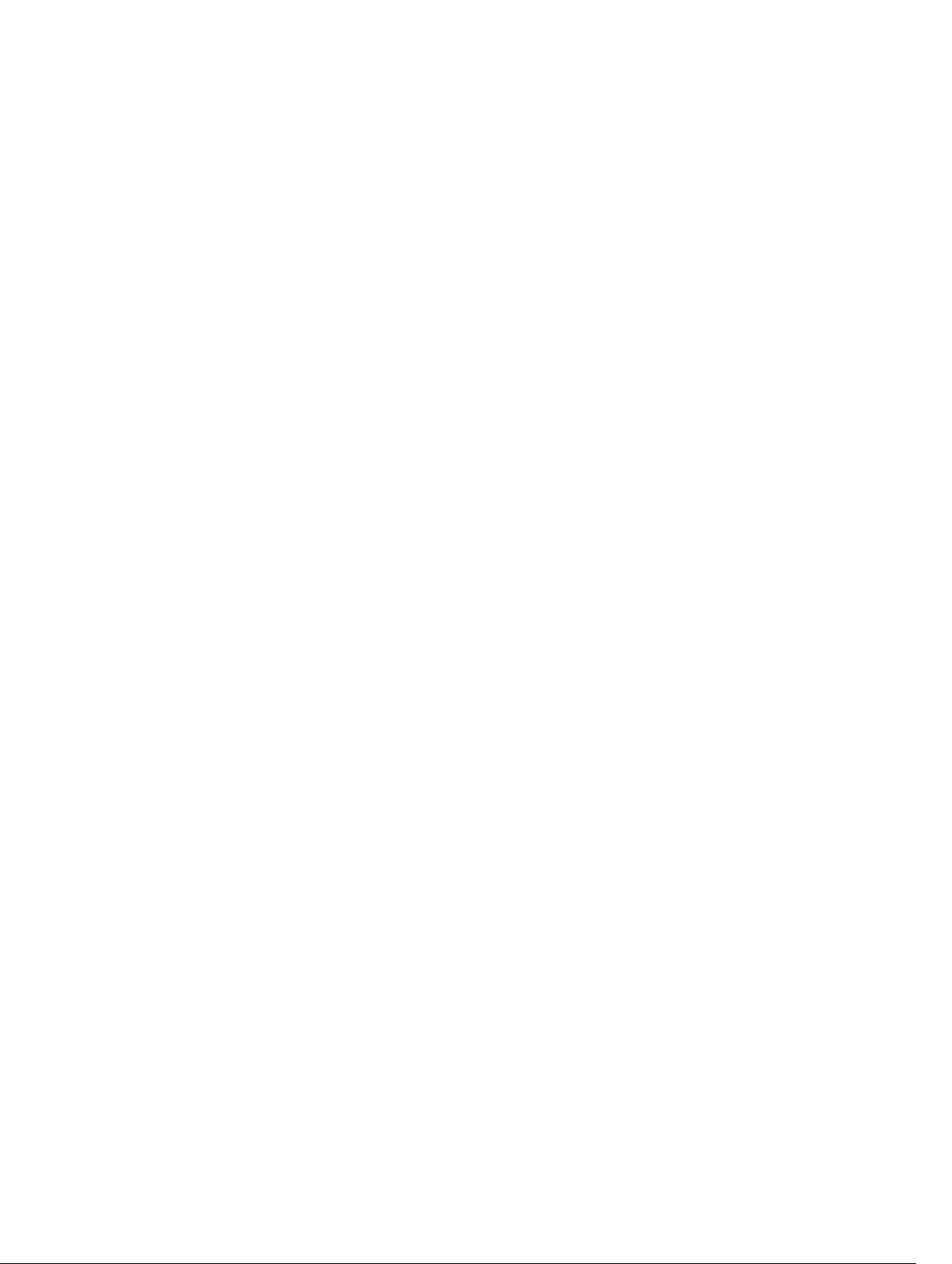
Contents
1 Installation Issues......................................................................................................5
After Replacing The Hard Drives Or Reinstalling The Operating System, The RAID
Configuration Does Not Match The Factory Configuration And Defaults To RAID 1........................ 5
Error: -5000 Shows Unexpected System Error Message.................................................................... 5
Error: -5001 Shows Invalid System Error Message.............................................................................. 5
Error: -5002 Shows Unsupported Hardware Configuration Error......................................................6
Error: -5003 Occurred While Creating An Operating System Volume...............................................6
Error: -5004 Occurred While Creating An Operating System Volume.............................................. 6
Error: -5005 Occurred While Creating An Operating System Volume...............................................7
Error: -5006 Occurred While Creating An Operating System Volume...............................................7
Error: -5007 Occurred While Creating An Operating System Volume...............................................7
Reinstallation Error Message Remains On The LCD............................................................................8
Display Log Console Displays A Wrong Date.......................................................................................8
2 Other Issues................................................................................................................9
Deployment Issues................................................................................................................................9
Default Password Missing............................................................................................................... 9
Errors Due To PERC Cards..............................................................................................................9
Management Issues...............................................................................................................................9
Desktop Displays Incorrect System Information............................................................................9
Insufficient Disk Space On A Volume Dedicated For iSCSI Virtual Disk........................................9
Turning Off The Firewall................................................................................................................10
Update Issues.......................................................................................................................................10
Unable to Detect The Dell OpenManage Server Administrator On The System........................10
3 Getting Help............................................................................................................. 11
Contacting Dell.................................................................................................................................... 11
Related Documentation...................................................................................................................... 11
Locating Your System Service Tag......................................................................................................12
Documentation Feedback...................................................................................................................12
Page 4
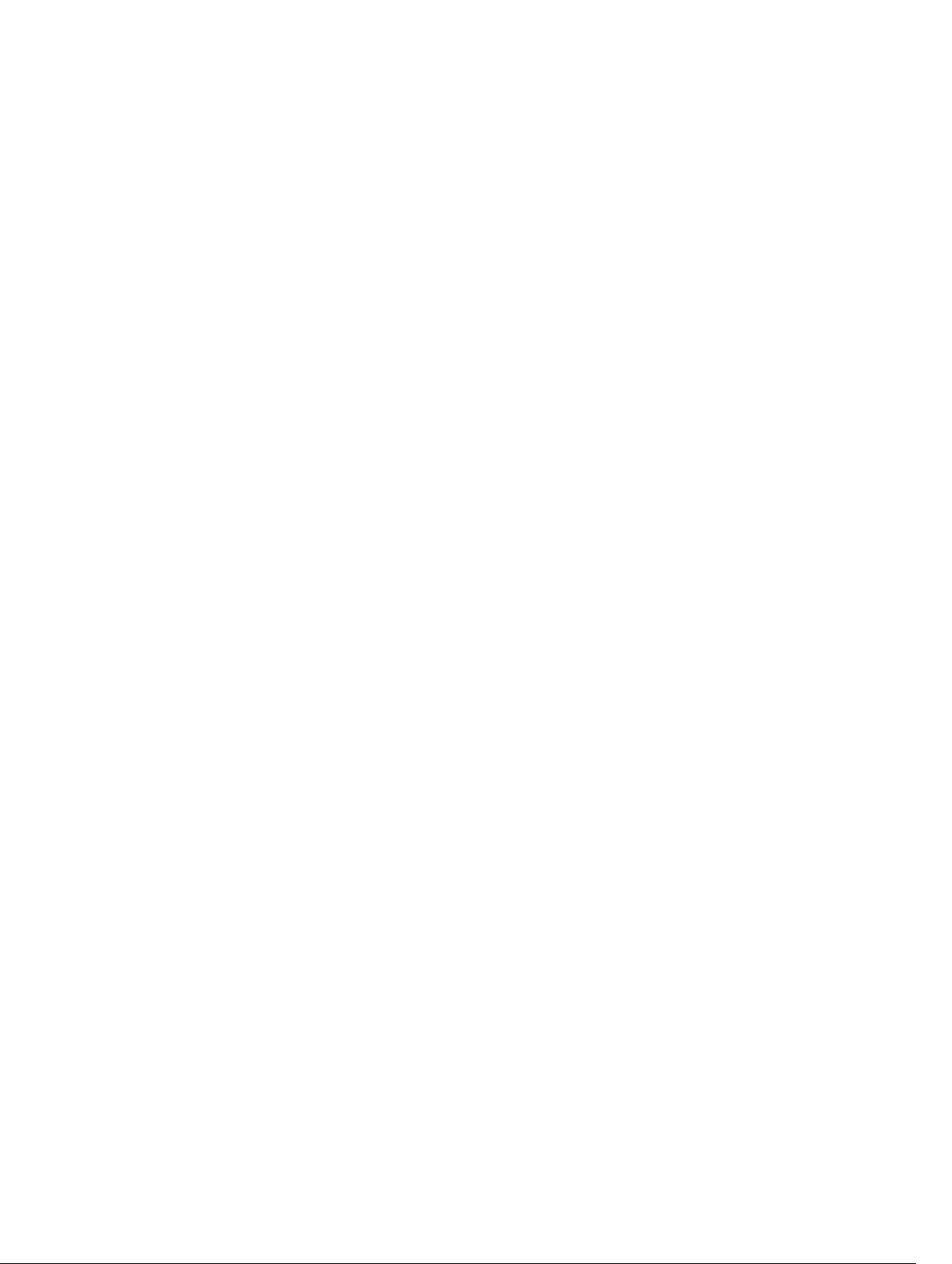
4
Page 5

1
Installation Issues
After Replacing The Hard Drives Or Reinstalling The Operating System, The RAID Configuration Does Not Match The Factory Configuration And Defaults To RAID 1
Description After replacing the hard drives or reinstalling the operating system, the RAID
configuration on the system does not match the factory configuration and defaults
to RAID 1.
Cause This issue occurs because the operating system reinstallation media cannot find an
operating system partition of 120 GB or larger on Virtual Disk 0.
Workaround To work around this issue, perform the following steps:
NOTE: The operating system can only be installed on LUN 0 of the internal
controller. To configure a RAID configuration other than RAID 1, create a
virtual disk with LUN ID 0 before reinstalling the operating system.
1. Backup data from all virtual disks.
2. Reboot your system and enter the Dell PowerEdge RAID Controller (PERC)
BIOS.
For more information, see the PERC documentation at dell.com/support/
manuals.
3. Create a virtual disk with the desired RAID configuration, LUN ID 0, and a
capacity of 120 GB or more.
4. Reboot the Dell PowerVault NAS system using the operating system
reinstallation media.
Error: -5000 Shows Unexpected System Error Message
Description A required system resource cannot be located or is faulty.
Cause This issue occurs because either the operating system reinstallation media, optical
drive, or the system is in an invalid state.
Workaround Restart your system and reinstall the operating system reinstallation media. If the
issue persists, contact Dell. For more information, see Contacting Dell.
Error: -5001 Shows Invalid System Error Message
Description System restore is being performed on an unsupported system.
Cause This issue occurs because the operation is not supported on the system.
5
Page 6

Workaround To work around this issue, remove the operating system reinstallation media
immediately.
Error: -5002 Shows Unsupported Hardware Configuration Error
Description The system is unable to locate a supported RAID controller.
Workaround To work around this issue, perform one of the following steps:
• Ensure that the disk controller card is connected to the internal drives and is
properly seated in the correct slot.
For more information about connecting the card, see the Owner’s Manual at
dell.com/support/manuals.
• Enter the PERC BIOS during the operating system boot operation and ensure
that the internal drive controller is functional.
For more information, see the PERC documentation at dell.com/support/
manuals.
• Ensure that your system supports an internal drive controller.
For information about the internal drive controllers supported on your system,
see the system hardware documentation at dell.com/support/manuals.
Error: -5003 Occurred While Creating An Operating System Volume
Description Invalid operating system drive configuration. The layout of physical disks to be used
as operating system disks does not meet the required layout for the device.
Workaround To work around this issue, perform one of the following steps:
• Ensure that all drives in the operating system drive slots are correctly attached
and do not have data on them. Physical disks for the operating system must be
of the same type and must be greater than 120 GB.
• Enter the PERC BIOS during the operating system boot operation and ensure
that there are no foreign configurations, no data on the drives, the drives meet
the minimum size requirement, and are fully functioning and accessible.
For more information, see the PERC documentation at dell.com/support/
manuals.
Error: -5004 Occurred While Creating An Operating System Volume
Description Drives in the slots dedicated for operating system drives are empty.
Workaround To work around this issue, perform one of the following steps:
• Ensure that all drives in the operating system drive slots are correctly attached
and do not have data on them. Physical disks for the operating system must be
of the same type and must meet the minimum size requirements.
6
Page 7

• Enter the PERC BIOS during the operating system boot operation and ensure
that there are no foreign configurations, no data on the drives, the drives meet
the minimum size requirement, and are fully functioning and accessible.
For more information, see the PERC documentation at dell.com/support/
manuals.
Error: -5005 Occurred While Creating An Operating System Volume
Description Drives in expected operating system slots have existing foreign configurations.
Workaround To work around this issue, enter the PERC BIOS during the operating system boot
operation and ensure that there are no foreign configurations, no data on the
drives, the drives meet the minimum size requirement, and are fully functioning
and accessible.
For more information, see the PERC documentation at dell.com/support/manuals.
Error: -5006 Occurred While Creating An Operating System Volume
Description Unable to locate the PowerVault operating system reinstallation media.
Workaround To work around this issue, perform one of the following steps:
• Ensure that the operating system reinstallation media is loaded in the optical
drive. If the media is present in the drive, the drive may be faulty.
For information about troubleshooting the drive, see the Owner’s Manual at
dell.com/support/manuals.
• Ensure that the drive is still functional. Reboot the PowerVault NAS using the
operating system reinstallation media to restart the process.
Error: -5007 Occurred While Creating An Operating System Volume
Description A pre-existing virtual disk with LUN ID 0 that is not being used for the NAS
operating system has been encountered. The operating system on the PowerVault
NAS system must be on virtual disk 0.
Workaround To work around this issue, delete the current virtual disk with LUN ID 0 for the
operating system reinstallation to proceed.
1. Backup all data on virtual disk 0 if possible.
2. Reboot your system and boot into the PERC controller BIOS during Power On
Self Test (POST).
For more information about booting into the PERC controller BIOS, see the
PERC User’s Guide at dell.com/support/manuals.
3. Delete the virtual disk with LUN ID 0.
7
Page 8

4. Reboot the PowerVault NAS system using the operating system reinstallation
media.
Reinstallation Error Message Remains On The LCD
Description The last error message remains on the LCD until the operating system is
successfully reinstalled.
Workaround To work around this issue,
1. Change the user defined string to the default option or User Defined String.
2. Enter the BIOS and select the Embedded Server Management screen.
3. Change the option to either default or type a new string.
Display Log Console Displays A Wrong Date
Description The display log console displays a wrong date during the operating system
reinstallation process.
Workaround This is a known issue and does not affect the system.
8
Page 9

2
Other Issues
Deployment Issues
Default Password Missing
Description Unable to find the default password of the system.
Workaround The default password for your PowerVault storage solution is Stor@ge!
Errors Due To PERC Cards
Description This error is caused due to the PERC cards.
Cause This issue occurs because the operating system reinstallation media cannot find an
operating system partition of 120 GB or larger on Virtual Disk 0.
Workaround To resolve the issue, see the PERC documentation at dell.com/support/manuals.
Management Issues
Desktop Displays Incorrect System Information
Description The information present on the desktop does not match the actual system
information.
Cause This issue occurs because the Dell Desktop System Information Utility does not
refresh automatically. If you make any changes while the system is running, the
changes may not be reflected in real time.
Workaround To work around the issue, run the Utility.
Insufficient Disk Space On A Volume Dedicated For iSCSI Virtual Disk
Description System runs out of disk space on a volume dedicated for an iSCSI virtual disk or
device. System displays a warning or a message that the system is running out of
disk space on a newly created volume for iSCSI LUN.
Cause This issue occurs due to the Microsoft iSCSI software target architecture.
Workaround This message is for your information only. The system ensures the .vhd file is the
same size as the volume it resides on. To find out the actual free space on the disk,
view the capacity from the client connected to the disk.
9
Page 10

Turning Off The Firewall
You can turn off the firewall on your system using the:
• Control Panel
• Server Manager
Turning Off The Firewall Using The Control Panel
To turn off the firewall from the Control Panel follow the steps given below:
1. Launch Control Panel and select System and Security.
The System and Security window is displayed.
2. In the System and Security window, select Windows firewall.
The Windows Firewall screen is displayed.
3. Click Turn Windows Firewall on or off.
The Customize Settings screen is displayed.
4. Choose the appropriate type of network, select Turn off Windows Firewall (not recommended) and
click OK.
Turning Off The Firewall Using The Server Manager
To turn off the firewall from the Serve Manager follow the steps given below:
1. Launch Server Manager and navigate to Local Server.
2. In the Properties section, under Windows Firewall click Public: On.
The Windows Firewall screen is displayed.
NOTE: This option will appear as Private: On if you are using a private network.
3. Click Turn Windows Firewall on or off.
The Customize Settings screen is displayed.
4. Choose the appropriate type of network, select Turn off Windows Firewall (not recommended) and
OK.
click
Update Issues
Unable to Detect The Dell OpenManage Server Administrator On The System
Description Dell OpenManage Server Administrator cannot be found on the system.
Workaround To work around this issue, download the latest version of the OpenManage Server
Administrator from dell.com/support.
1. Launch the installer and follow the instructions on the screen.
2. After installing the OpenManage Server Administrator, reboot the system.
3. After the system boots up, launch OpenManage Server Administrator by
selecting the Server Administrator shortcut icon on the desktop.
10
Page 11

Getting Help
Contacting Dell
NOTE: Dell provides several online and telephone-based support and service options. If you do not
have an active Internet connection, you can find contact information on your purchase invoice,
packing slip, bill, or Dell product catalog. Availability varies by country and product, and some
services may not be available in your area.
To contact Dell for sales, technical support, or customer-service issues:
1. Visit dell.com/support.
2. Select your country from the drop-down menu on the top left corner of the page.
3. For customized support:
a) Enter your system service tag in the Enter your Service Tag field.
b) Click Submit.
The support page that lists the various support categories is displayed.
4. For general support:
a) Select your product category.
b) Select your product segment.
c) Select your product.
The support page that lists the various support categories is displayed.
3
Related Documentation
WARNING: See the safety and regulatory information that shipped with your system. Warranty
information may be included within this document or as a separate document.
NOTE: For all PowerEdge and PowerVault documentation, go to dell.com/support/manuals and
enter the system Service Tag to get your system documentation.
NOTE: For all Dell OpenManage documents, go to dell.com/openmanagemanuals.
NOTE: For all operating system documents, go to dell.com/operatingsystemmanuals.
NOTE: For all storage controllers and PCIe SSD documents, go to dell.com/
storagecontrollermanuals.
Your product documentation includes:
• The Owner’s Manual, which provides information about system features and describes how to
troubleshoot the system and install or replace system components. This document is available online
at dell.com/support/manuals.
• The rack documentation included with your rack solution describes how to install your system into a
rack, if required.
11
Page 12

• Any media that ships with your system provides documentation and tools for configuring and
managing your system, including those pertaining to the operating system, system management
software, system updates, and system components that you purchased with your system.
• The Administrator’s Guide, which provides information about configuring and managing the system.
NOTE: Always check for updates on dell.com/support/manuals and read the updates first because
they often supersede information in other documents.
NOTE: When upgrading your system, it is recommended that you download and install the latest
BIOS, driver, and systems management firmware on your system from dell.com/support.
Locating Your System Service Tag
Your system is identified by a unique Express Service Code and Service Tag number. The Express Service
Code and Service Tag are found on the front of the system by pulling out the information tag.
Alternatively, the information may be on a sticker on the chassis of the system. This information is used
by Dell to route support calls to the appropriate personnel.
Documentation Feedback
If you have feedback for this document, write to documentation_feedback@dell.com. Alternatively, you
can click on the Feedback link in any of the Dell documentation pages, fill up the form, and click Submit
to send your feedback.
12
