Page 1
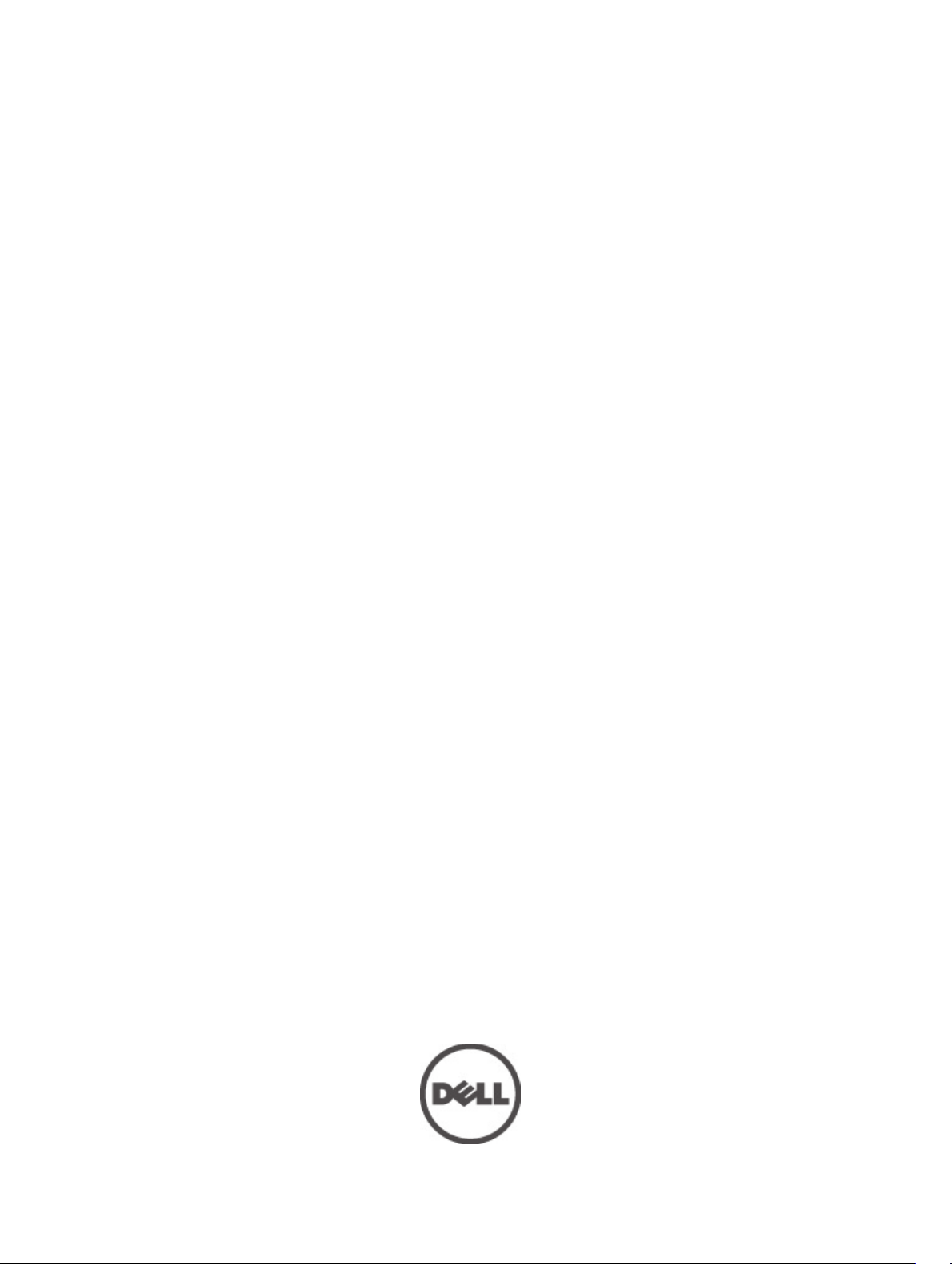
Dell PowerVault Network Attached Storage (NAS)
Systems
Troubleshooting Guide
Page 2
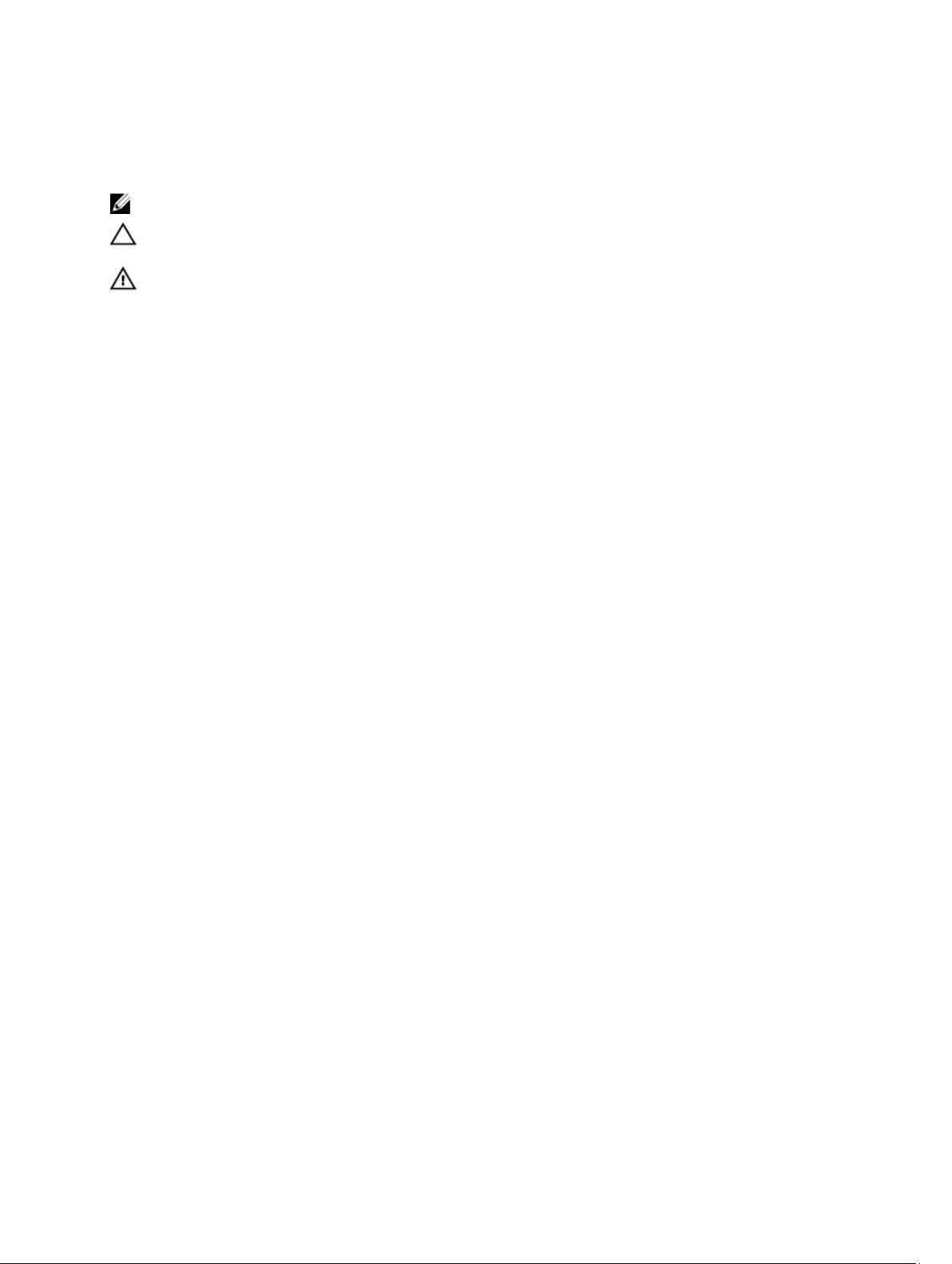
Notes, Cautions, and Warnings
NOTE: A NOTE indicates important information that helps you make better use of your computer.
CAUTION: A CAUTION indicates either potential damage to hardware or loss of data and tells you how to avoid the
problem.
WARNING: A WARNING indicates a potential for property damage, personal injury, or death.
© 2012 Dell Inc.
Trademarks used in this text: Dell™, the Dell logo, Dell Precision™ , OptiPlex™, Latitude™, PowerEdge™, PowerVault™,
PowerConnect™, OpenManage™, EqualLogic™, Compellent™, KACE™, FlexAddress™, Force10™ and Vostro™ are trademarks of Dell
Inc. Intel®, Pentium®, Xeon®, Core® and Celeron® are registered trademarks of Intel Corporation in the U.S. and other countries. AMD
is a registered trademark and AMD Opteron™, AMD Phenom™ and AMD Sempron™ are trademarks of Advanced Micro Devices, Inc.
Microsoft®, Windows®, Windows Server®, Internet Explorer®, MS-DOS®, Windows Vista® and Active Directory® are either trademarks
or registered trademarks of Microsoft Corporation in the United States and/or other countries. Red Hat® and Red Hat
Enterprise Linux® are registered trademarks of Red Hat, Inc. in the United States and/or other countries. Novell® and SUSE® are
registered trademarks of Novell Inc. in the United States and other countries. Oracle® is a registered trademark of Oracle Corporation
and/or its affiliates. Citrix®, Xen®, XenServer® and XenMotion® are either registered trademarks or trademarks of Citrix Systems, Inc. in
the United States and/or other countries. VMware
trademarks of VMware, Inc. in the United States or other countries.
Corporation.
2012 - 06
®
,
Virtual SMP
®
®
,
vMotion
®
is a registered trademark of International Business Machines
IBM
,
vCenter
®
and
vSphere
®
are registered trademarks or
®
®
Rev. A02
Page 3
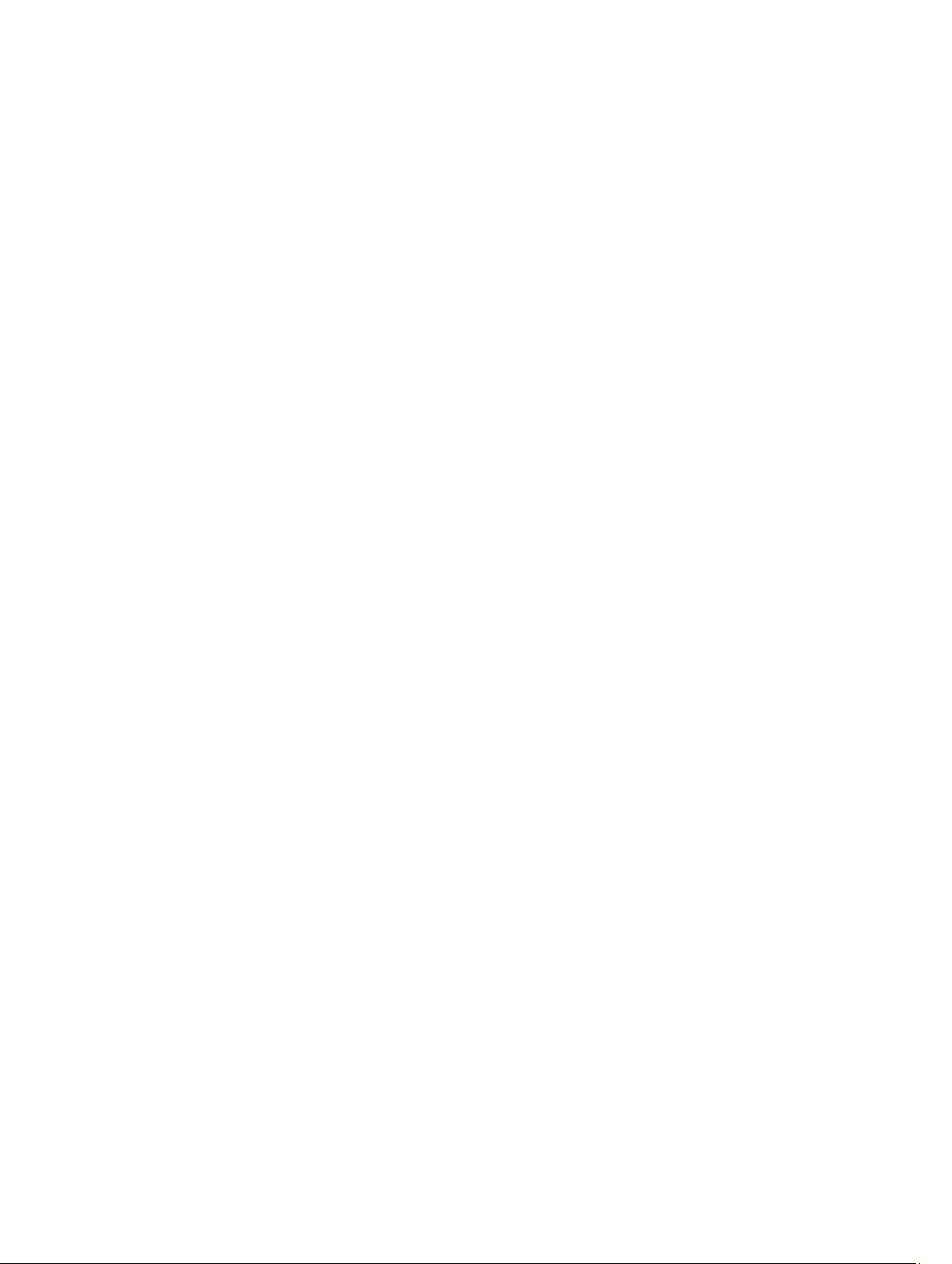
Contents
Notes, Cautions, and Warnings...................................................................................................2
1 Installation Issues.......................................................................................................................5
RAID 5 Configuration Defaults To RAID 1 After A Hard Drive Replacement............................................................5
RAID Configuration Does Not Match Factory Configuration After Reinstalling The Operating System..................5
The iSCSI Target Icon Is Missing In The Server Manager.......................................................................................6
Error: -5000 Shows Unexpected System Error Message..........................................................................................6
Error: -5001 Shows Invalid System Error Message..................................................................................................6
Error: -5002 Shows Unsupported Hardware Configuration Error.............................................................................6
Error: -5003 Occurred While Creating An Operating System Volume......................................................................7
Error: -5004 Occurred While Creating An Operating System Volume......................................................................7
Error: -5005 Occured While Creating An Operating System Volume........................................................................7
Error: -5006 Occurred While Creating An Operating System Volume......................................................................7
Error: -5007 Occurred While Creating An Operating System Volume......................................................................8
Third-party Tools And Utilities Error.........................................................................................................................8
Package Provided Is Not A NAS Appliance Software.............................................................................................8
Cannot Install PowerVault NAS Appliance Software On The NAS System.............................................................8
Reinstallation Error Message Stays On The LCD.....................................................................................................8
Display Log Console Displays A Wrong Date...........................................................................................................9
2 Deployment Issues....................................................................................................................11
Default Password Missing......................................................................................................................................11
Errors Due To PERC Cards .....................................................................................................................................11
Firewall Exceptions On PowerVault Systems.........................................................................................................11
PowerVault NAS Initial Configuration Wizard Does Not Install Non-English Languages......................................12
Continuous Launch Of The PowerVault NAS Initial Configuration Wizard............................................................12
3 Management Issues.................................................................................................................13
Desktop Displays Incorrect System Information....................................................................................................13
Insufficient Disk Space On A Volume Dedicated For iSCSI Virtual Disk ...............................................................13
Single Instance Storage (SIS) And File Server Resource Manager (FSRM) Display Incorrect Disk Space..........13
Cannot Install SIS On A Volume Without A Mount Point........................................................................................14
Groveler Service May Not Recognize A Volume After Changing The Drive Letter ...............................................14
Turning Off The Firewall..........................................................................................................................................14
4 Update Issues............................................................................................................................15
PowerVault NAS Update Package Provided Is Not A NAS Appliance Software...................................................15
Page 4
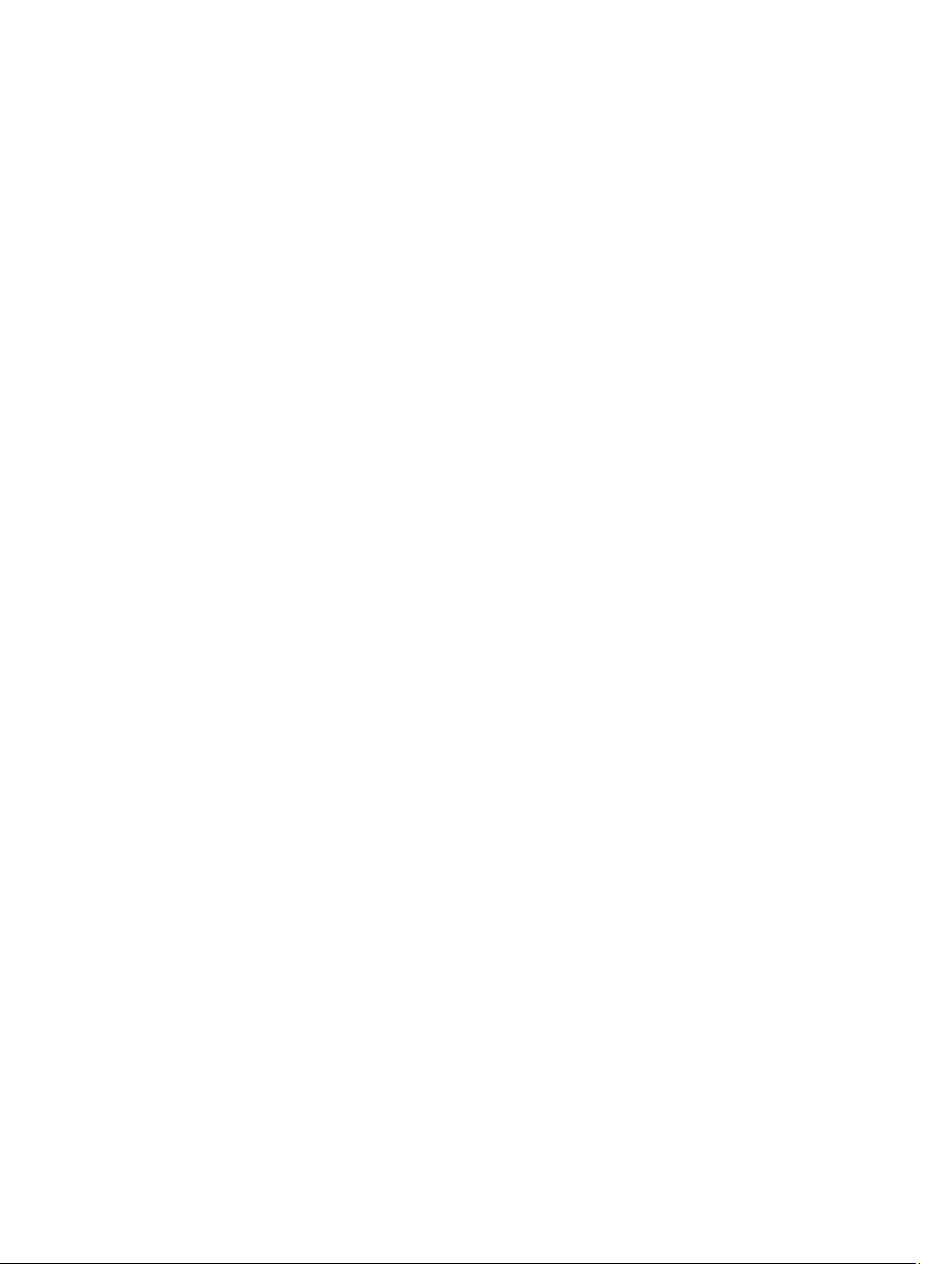
Cannot Install The PowerVault NAS Update Package On The NAS System..........................................................15
Unable to Detect The Dell OpenManage Server Administrator On The System....................................................15
Page 5
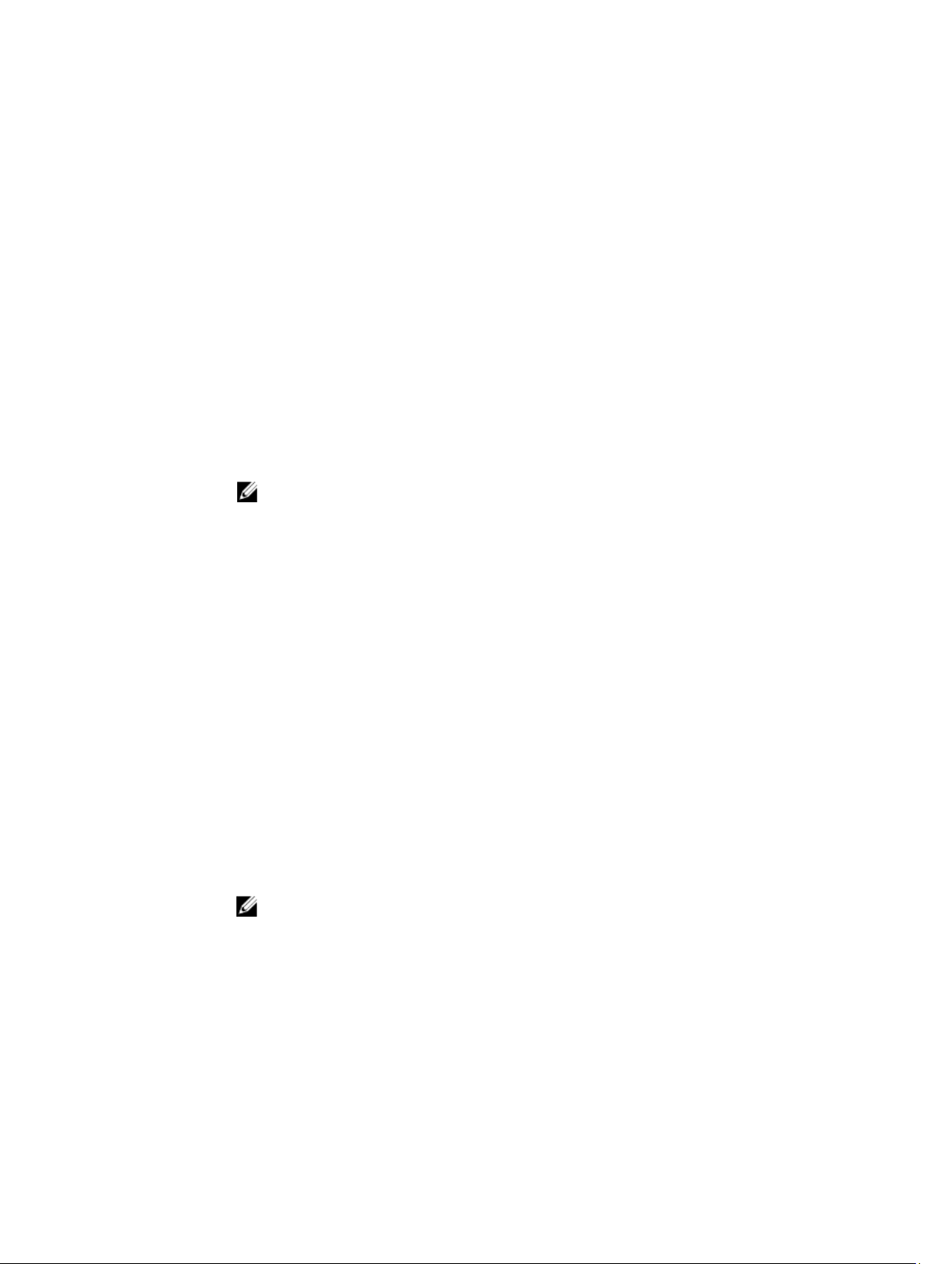
Installation Issues
The following section discusses various installation issues.
RAID 5 Configuration Defaults To RAID 1 After A Hard Drive Replacement
Description After replacing the hard drives, the system's RAID 5 configuration defaults to the RAID 1. This issue
occurs because the operating system reinstallation media cannot find an operating system partition
of 120 GB or larger on Virtual Disk 0.
1
Workaround/
Solution
To workaround this issue, perform the following steps:
NOTE: The operating system can only be installed on LUN 0 of the internal controller. To configure
a RAID configuration other than RAID 1, create a virtual disk with LUN ID 0 before reinstalling the
operating system.
1. If applicable, backup data on all virtual disks.
2. Reboot your system and enter the Dell PowerEdge RAID controller (PERC) BIOS.
For more information, see the PERC documentation at support.dell.com/manuals.
3. Create a virtual disk with the desired RAID configuration, LUN ID 0, and a capacity of 120 GB or
more.
4. Reboot the Dell PowerVault Network Attached Storage (NAS) using the operating system
reinstallation media.
RAID Configuration Does Not Match Factory Configuration After Reinstalling The Operating System
Description After reinstalling the operating system, the RAID configuration on the system does not match the
factory configuration and defaults to RAID 1. This issue occurs because the operating system
reinstallation media cannot find an operating system partition of 120 GB or larger on Virtual Disk 0.
Workaround/
Solution
To workaround this issue, perform the following steps:
NOTE: The operating system can only be installed on LUN 0 of the internal controller. To configure
a RAID configuration other than RAID 1, create a virtual disk with LUN ID 0 before reinstalling the
operating system.
1. If applicable, backup data on all virtual disks.
2. Reboot your system and enter the Dell PowerEdge RAID controller (PERC) BIOS.
For more information, see the PERC documentation at support.dell.com/manuals.
3. Create a virtual disk with the desired RAID configuration, LUN ID 0, and a capacity of 120 GB or
more.
5
Page 6

4. Reboot the Dell PowerVault Network Attached Storage (NAS) using the operating system
reinstallation media.
The iSCSI Target Icon Is Missing In The Server Manager
Description After installing the iSCSI Target software, the iSCSI Target icon is not present in the Server
Manager.
This issue occurs because the system is not properly refreshed.
Workaround/
Solution
To workaround this issue, perform one of the following steps:
• Refresh the Server Manager.
• Close and restart the Server Manager.
• Launch the Microsoft iSCSI Target Management tool. Click Start → Administrative Tools
→ Microsoft iSCSI Target.
Error: -5000 Shows Unexpected System Error Message
Description A required system resource cannot be located or is faulty.
Workaround/Solution This issue occurs because either the operating system reinstallation media, optical drive, or the
system is in an invalid state.
This is a known issue.
Error: -5001 Shows Invalid System Error Message
Description System restore is being performed on an unsupported system. This issue occurs because the
operation is not supported on the system.
Workaround/Solution To resolve this issue, remove the operating system reinstallation media immediately.
Error: -5002 Shows Unsupported Hardware Configuration Error
Description The system is unable to locate a supported RAID controller.
Workaround/
Solution
6
To workaround this issue, perform one of the following steps:
• Ensure that the disk controller card is connected to the internal drives and is properly seated
in the correct slot. For more information about connecting the card, see the
Owner’s Manual
• Enter the PERC BIOS during the operating system boot operation and ensure that the internal
drive controller is functional. For more information, see the PERC documentation at
support.dell.com/manuals.
• Ensure that your system supports an internal drive controller. For information about the
internal drive controllers supported on your system, see the system hardware
documentation at support.dell.com/manuals.
at support.dell.com/manuals.
Hardware
Page 7

Error: -5003 Occurred While Creating An Operating System Volume
Description Invalid operating system drive configuration. The layout of physical disks to be used as operating
system disks do not meet the required layout for the device.
Workaround/
Solution
To workaround this issue, perform one of the following steps:
• Ensure that all drives in the operating system drive slots are correctly attached and do not
have data on them. Physical disks for the operating system must be of the same type and
must be greater than 120 GB.
• Enter the PERC BIOS during the operating system boot operation and ensure that there are
no foreign configurations, drives are clean of all data, the drives meet the minimum size
requirement, and are fully functioning and accessible. For more information, see the PERC
documentation at support.dell.com/manuals.
Error: -5004 Occurred While Creating An Operating System Volume
Description Drives in the slots dedicated for operating system drives are empty.
Workaround/
Solution
To workaround this issue, perform one of the following steps:
• Ensure that all drives in the operating system drive slots are correctly attached and do not
have data on them. Physical disks for the operating system must be of the same type and
must meet the minimum size requirements.
• Enter the PERC BIOS during the operating system boot operation and ensure that there are
no foreign configurations, drives are clean of all data, the drives meet the minimum size
requirement, and are fully functioning and accessible. For more information, see the PERC
documentation at support.dell.com/manuals.
Error: -5005 Occured While Creating An Operating System Volume
Description Drives in expected operating system slots have existing foreign configurations.
Workaround/Solution To workaround this issue:
Enter the PERC BIOS during the operating system boot operation and ensure that:
• there are no foreign configurations
• drives are clean of all data
• the drives meet the minimum size requirement, and are fully functioning and accessible.
For more information, see the PERC documentation at support.dell.com/manuals.
Error: -5006 Occurred While Creating An Operating System Volume
Description
Workaround/
Solution
Unable to locate the PowerVault operating system reinstallation media.
To workaround this issue, perform one of the following steps:
7
Page 8

• Ensure that the operating system reinstallation media is loaded in the optical drive. If the
media is present in the drive, the drive may be faulty. For information about troubleshooting
the drive, see the
• Ensure that the drive is still functional. Reboot the PowerVault NAS using the operating
system reinstallation media to restart the process.
Hardware Owner’s Manual
at support.dell.com/manuals.
Error: -5007 Occurred While Creating An Operating System Volume
Description A pre-existing virtual disk with LUN ID 0 that is not being used for the NAS operating system has
been encountered.The operating system on the PowerVault NAS system must be on virtual disk 0.
Workaround/
Solution
To workaround this issue, the current virtual disk with LUN ID 0 must be deleted for the operating
system reinstallation to proceed.
1. Backup all data on virtual disk 0 if possible.
2. Reboot your system and boot into the PERC controller BIOS during POST. For more information
about booting into the PERC controller BIOS, see PERC user’s guide at support.us.dell/manuals.
3. Delete the virtual disk with LUN ID 0.
4. Reboot the PowerVault NAS using the operating system reinstallation media.
Third-party Tools And Utilities Error
Description This error occurs due to the third party tools and utilities.
Workaround/
Solution
To workaround this issue, follow the instructions in the error message. If the error cannot be
resolved, contact Dell.
To resolve this issue, contact Dell. See Getting Help in the
Hardware Owner’s Manual
.
Package Provided Is Not A NAS Appliance Software
Description The package provided for the PowerVault NAS Initial Configuration Wizard is not a recognized
NAS appliance software.
Workaround/Solution Ensure that the package downloaded from support.dell.com is compatible with your system.
Cannot Install PowerVault NAS Appliance Software On The NAS System
Description The wrong NAS software appliance has been provided on the system.
Workaround/Solution Go to support.dell.com and download the appropriate NAS appliance software for the system.
Reinstallation Error Message Stays On The LCD
Description
8
The last error message remains on the LCD until the operating system is successfully reinstalled.
Page 9

Workaround/
Solution
To resolve this issue, change the user defined string to the default option or User Defined String.
Enter the BIOS and select the Embedded Server Management screen. Change the option to either
default or type a new string.
Display Log Console Displays A Wrong Date
Description The display log console displays a wrong date during the operating system reinstallation
process.
Workaround/Solution This is a known issue and does not affect the system.
9
Page 10

10
Page 11

Deployment Issues
The following section discusses various deployment issues.
Default Password Missing
Description Unable to find the default password of the system.
Workaround/Solution The default password for your PowerVault storage solution is Stor@ge!
Errors Due To PERC Cards
Description This error is caused due to the PERC cards.
Workaround/Solution To resolve the issue, see the PERC documentation at support.dell.com/manuals.
Firewall Exceptions On PowerVault Systems
Description These are the default firewall settings configured on PowerVault NAS systems.
The following ports are open by default:
2
• UDP port = 80: http
• UDP port = 111: Portmap UDP
• UDP port = 162: SNMP
• UDP port = 1071
• UDP port = 137: NetBIOS Name
Service — UDP port = 138: NetBIOS
Datagram service:
• UDP port = 328:
• UDP port = 6389:
• UDP port = 1205:
• UDP port = 1062:
• UDP port = 2730:
• TCP port = 80: IIS
• TCP port = 135: RPC
• TCP port = 3260: ISCSI
• TCP port = 111: Portmap TCP
• TCP port = 25: Storage Processor
• TCP port = 4244: DCOM/RPC
11
Page 12

• TCP port = 137: NetBIOS TCP
• TCP port = 139: NetBIOS Session
Service:
• TCP port = 445: SMB over TCP
• TCP port = 3389: Remote Desktop
• TCP port = 2463:
•
Workaround/Solution This feature is working as designed.
PowerVault NAS Initial Configuration Wizard Does Not Install NonEnglish Languages
Description The PowerVault NAS Initial Configuration Wizard does not successfully install the language on the
system. An error occurs while installing the non-English language packs.
Workaround/
Solution
Perform the following steps to reinstall the language packs:
1. Click Start → Control Panel → Clock, Language, and Region → Change Display Language.
The Regional and Language Options window appears.
2. From the Keyboards and Languages tab, select Install/Uninstall Languages to install the
required language.
3. Select Install Language and browse to C:\dell\mui\
are located.
<country_abbreviation>
where the MUI files
Continuous Launch Of The PowerVault NAS Initial Configuration Wizard
Description The PowerVault NAS Initial Configuration Wizard experiences a continuous launching error after an
unsuccessful attempt at installing a non-English language pack.
Workaround/
Solution
Perform the following steps to reinstall the language packs:
1. Click Start → Control Panel → Clock, Language, and Region → Change Display Language.
The Regional and Language Options window appears.
2. From the Keyboards and Languages tab, select Install/Uninstall Languages to install the
required language.
3. Select Install Language and browse to C:\dell\mui\
are located.
<country_abbreviation>
where the MUI files
12
Page 13

Management Issues
The following section discusses various management issues.
Desktop Displays Incorrect System Information
Description The information present on the desktop does not match the actual system information.
This issue occurs because the Dell Desktop System Information Utility does not refresh
automatically. If you make any changes while the system is running, the changes may not be
reflected in real time.
3
Workaround/
Solution
To workaround the issue, perform one of the following steps:
• Log off and log on.
• Run the Dell Desktop System Information Utility.
• Reboot the system.
Insufficient Disk Space On A Volume Dedicated For iSCSI Virtual Disk
Description System runs out of disk space on a volume dedicated for an iSCSI virtual disk or device. System
displays a warning or a message that the system is running out of disk space on a newly created
volume for iSCSI LUN.
Workaround/
Solution
This message is for your information only.
The system ensures the .vhd file is the same size as the volume it resides on. This issue occurs due
to the Microsoft iSCSI software target architecture.
To find out the actual free space on the disk, view the capacity from the client connected to the disk.
Single Instance Storage (SIS) And File Server Resource Manager (FSRM) Display Incorrect Disk Space
Description If SIS is enabled on a volume, FSRM may incorrectly report the amount of disk space used on
that volume for a user.
Workaround/
Solution
This is a design characteristic of the operating system and occurs when the files are migrated to
the SIS common store.
13
Page 14

Cannot Install SIS On A Volume Without A Mount Point
Description If you install SIS on a volume without a mount point, such as a drive letter or folder mount point, the
operation fails while incorrectly displaying a message similar to the following:
SIS has been initialized on volume '\\?\Volume{f2eb8ac
f-0ad7-49b3-bd92- b93ce5680c85}\'. Restarting the Groveler
service...
Workaround/
Solution
To workaround this issue, assign a valid mount point to the volume before enabling SIS for the
volume.
Groveler Service May Not Recognize A Volume After Changing The Drive Letter
Description SIS requires that all volumes using SIS must be assigned either a drive letter or a folder mount
point. If you use disk management to change the mount point or drive letter of a SIS volume, the
Groveler service may fail to recognize the new configuration immediately. The Groveler service
adapts to the change within an hour and restores full functionality.
Workaround/
Solution
To correct the issue, type sisadmin.exe /I at the command prompt.
Turning Off The Firewall
Description To turn off the firewall follow the steps given below.
Workaround/Solution
1. Launch Server Manager and navigate to the Configuration snap-in.
2. Expand the snap-in and right-click Windows Firewall with Advance Security.
3. Select Properties and turn off the required firewall.
14
Page 15

Update Issues
The following section discusses various update issues.
PowerVault NAS Update Package Provided Is Not A NAS Appliance Software
Description The package provided for the PowerVault NAS Initial Configuration Wizard is not a recognized
NAS appliance software package.
Workaround/Solution Ensure that the package downloaded from support.dell.com is compatible with your system.
Cannot Install The PowerVault NAS Update Package On The NAS System
Description The wrong NAS software appliance has been provided for the system.
Workaround/Solution Go to support.dell.com and download the appropriate NAS appliance software for the system.
Unable to Detect The Dell OpenManage Server Administrator On The System
4
Description Dell OpenManage Server Administrator cannot be found on the system.
Workaround/
Solution
To workaround this issue, download the latest version of the OpenManage Server Administrator
from support.dell.com.
1. Launch the installer and follow the instructions on the screen.
2. After installing the OpenManage Server Administrator, reboot the system.
3. After the system boots up, the PowerVault NAS Initial Configuration Wizard launches.
4. Complete the initial configuration steps.
15
