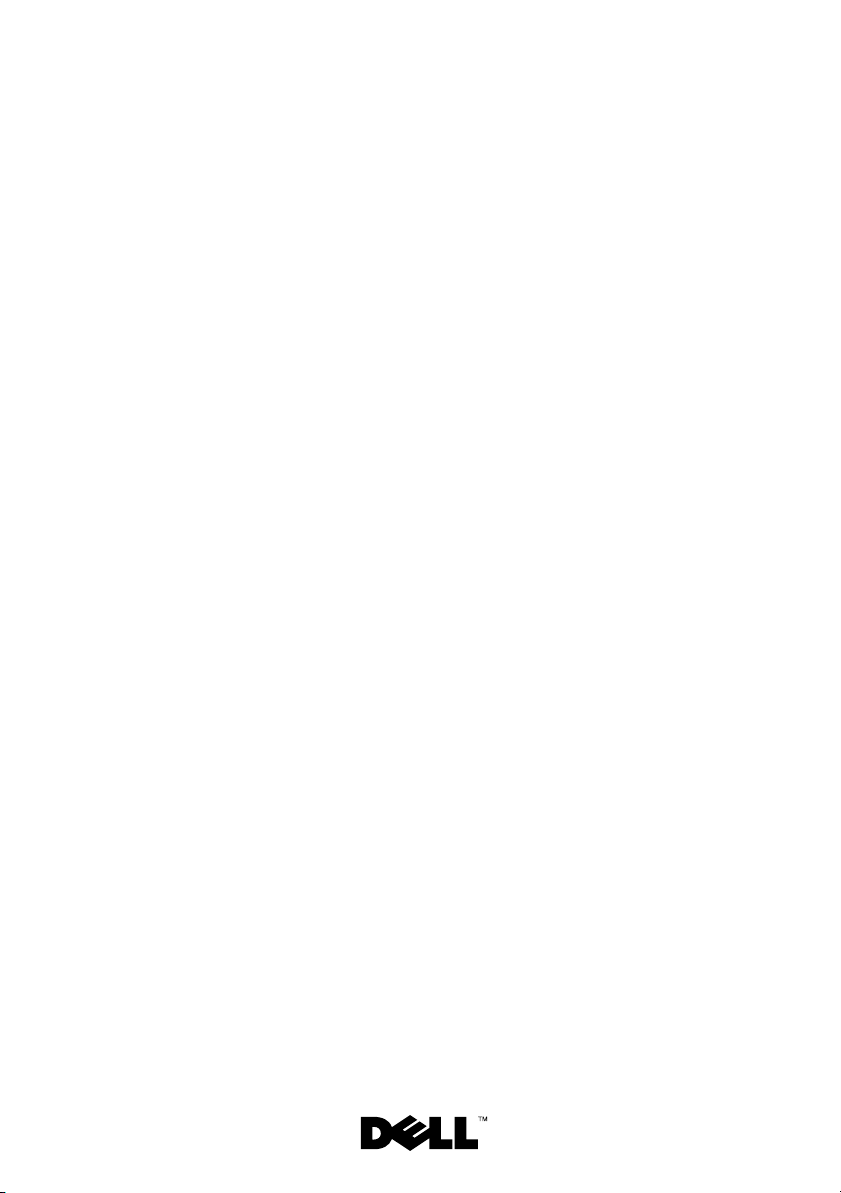
Dell™ PowerVault™
NX3100 Systems
Getting Started
With Your System
系统使用入门
Memulai Pengaktifan dengan Sistem Anda
はじめに
시스템 시작 안내서
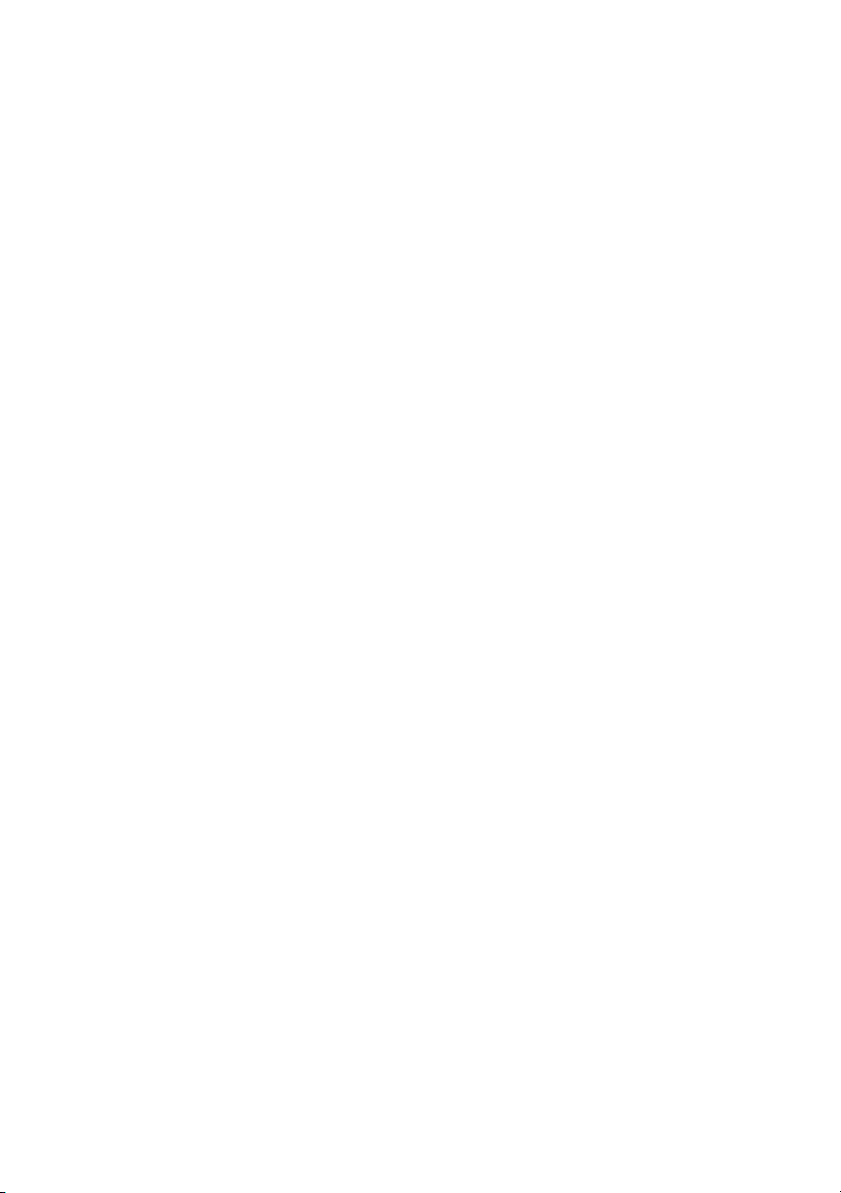
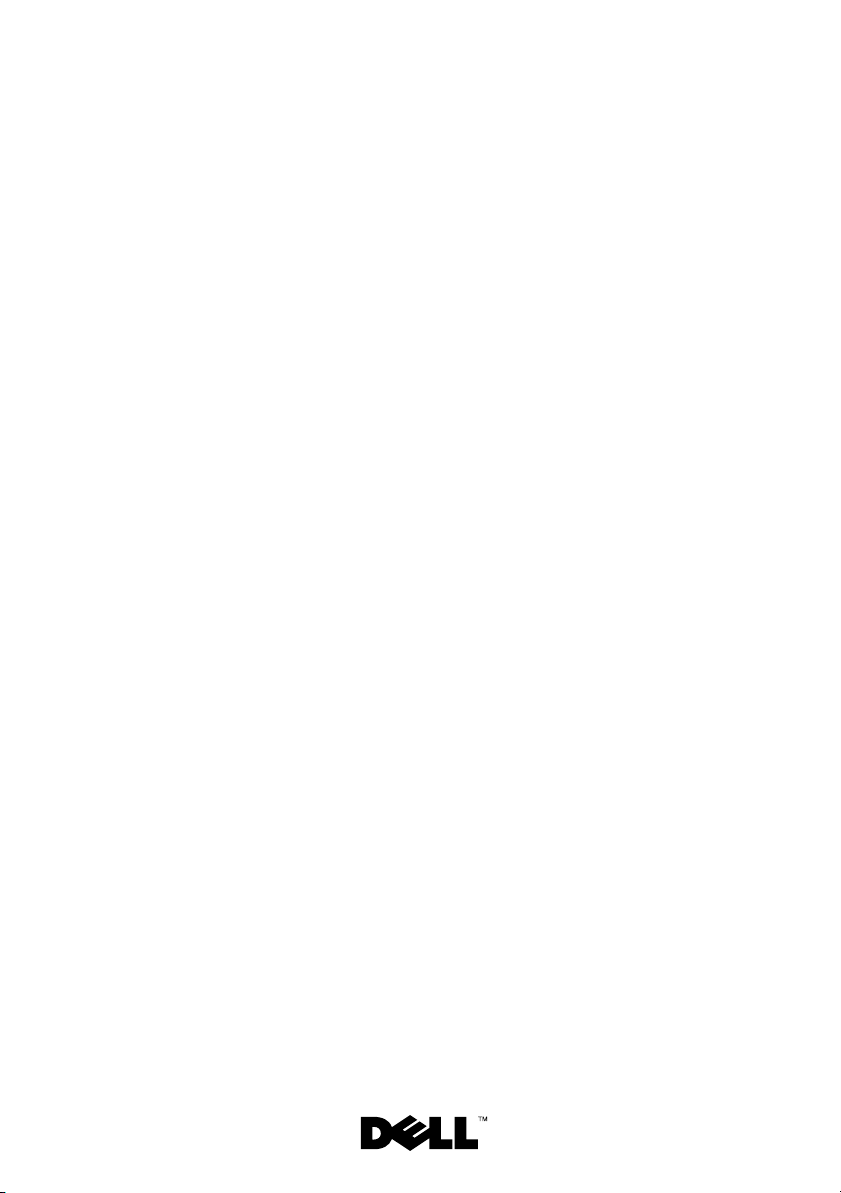
Dell™ PowerVault™
NX3100 Systems
Getting Started
With Your System
Regulatory Model E13S Series
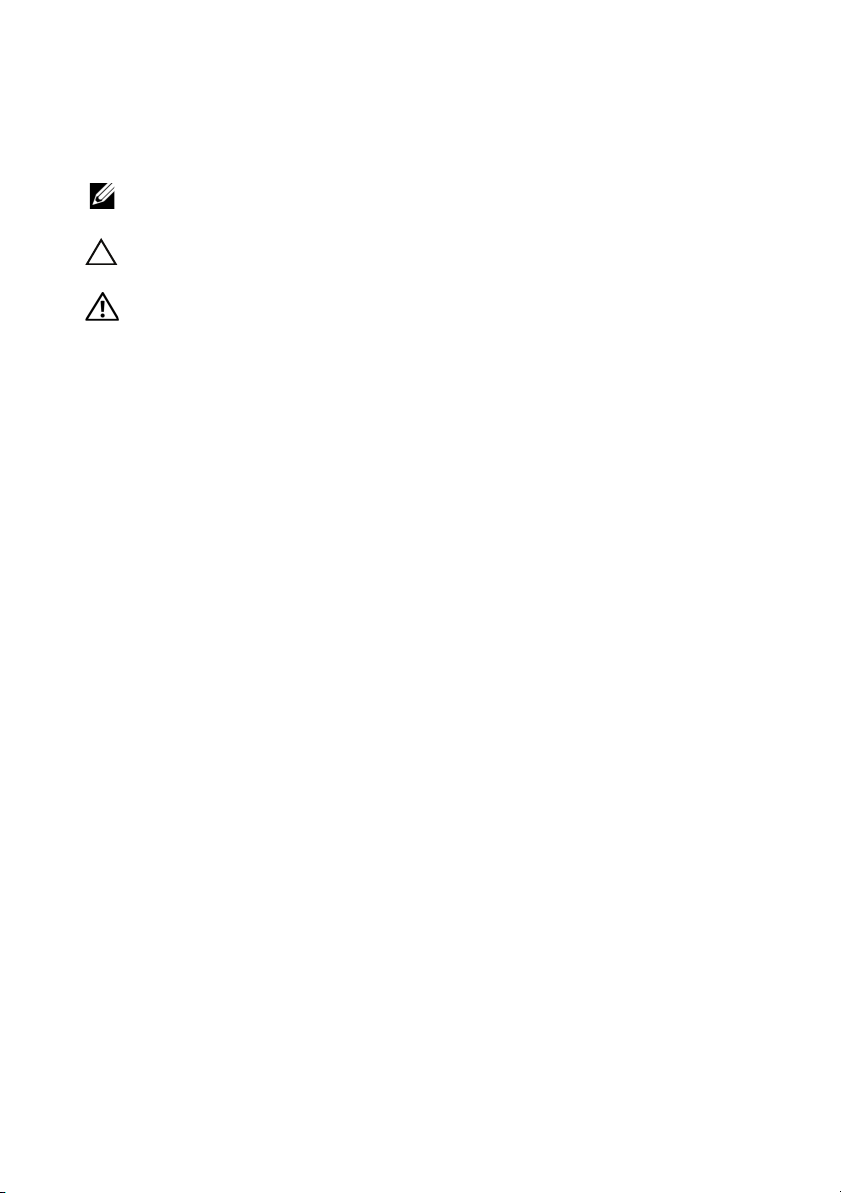
Notes, Cautions, and Warnings
NOTE: A NOTE indicates important information that helps you make better use of
your computer.
CAUTION: A CAUTION indicates potential damage to hardware or loss of data if
instructions are not followed.
WARNING: A WARNING indicates a potential for property damage, personal
injury, or death.
____________________
Information in this document is subject to change without notice.
© 2010 Dell Inc. All rights reserved.
Reproduction of these materials in any manner whatsoever without the written permission of Dell Inc.
is strictly forbidden.
Trademarks used in this text: Dell, the DELL logo, and PowerVault are trademarks of Dell Inc.;
Intel and Xeon are registered trademarks of Intel Corporation in the U.S. and other countries.
Microsoft and Windows are either trademarks or registered trademarks of Microsoft Corporation
in the United States and/or other countries.
Other trademarks and trade names may be used in this document to refer to either the entities claiming
the marks and names or their products. Dell Inc. disclaims any proprietary interest in trademarks and
trade names other than its own.
Regulatory Model E13S Series
February 2010 P/N 50KNY Rev. A00
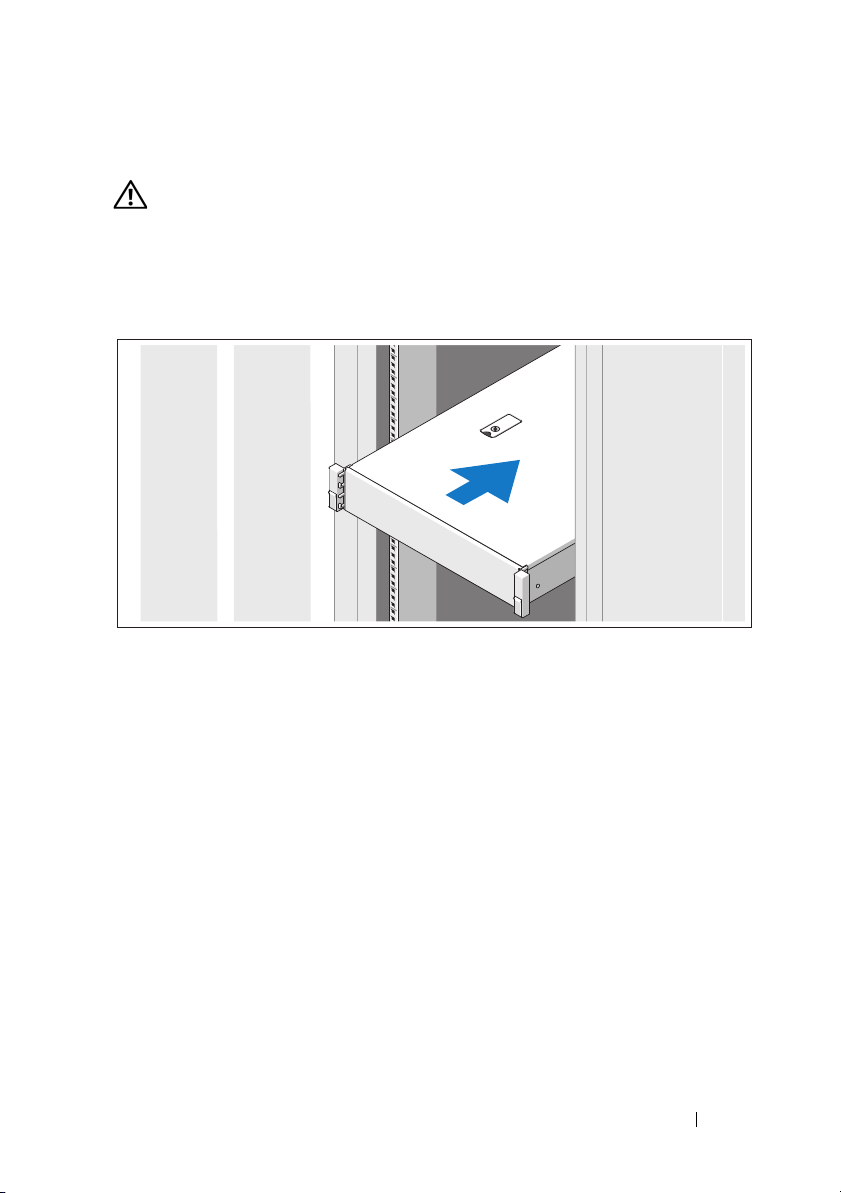
Installation and Configuration
WARNING: Before performing the following procedure, review the safety
instructions that came with the system.
Unpacking the System
Unpack your system and identify each item.
Assemble the rails and install the system in the rack following the safety
instructions and the rack installation instructions provided with your system.
Getting Started With Your System 3
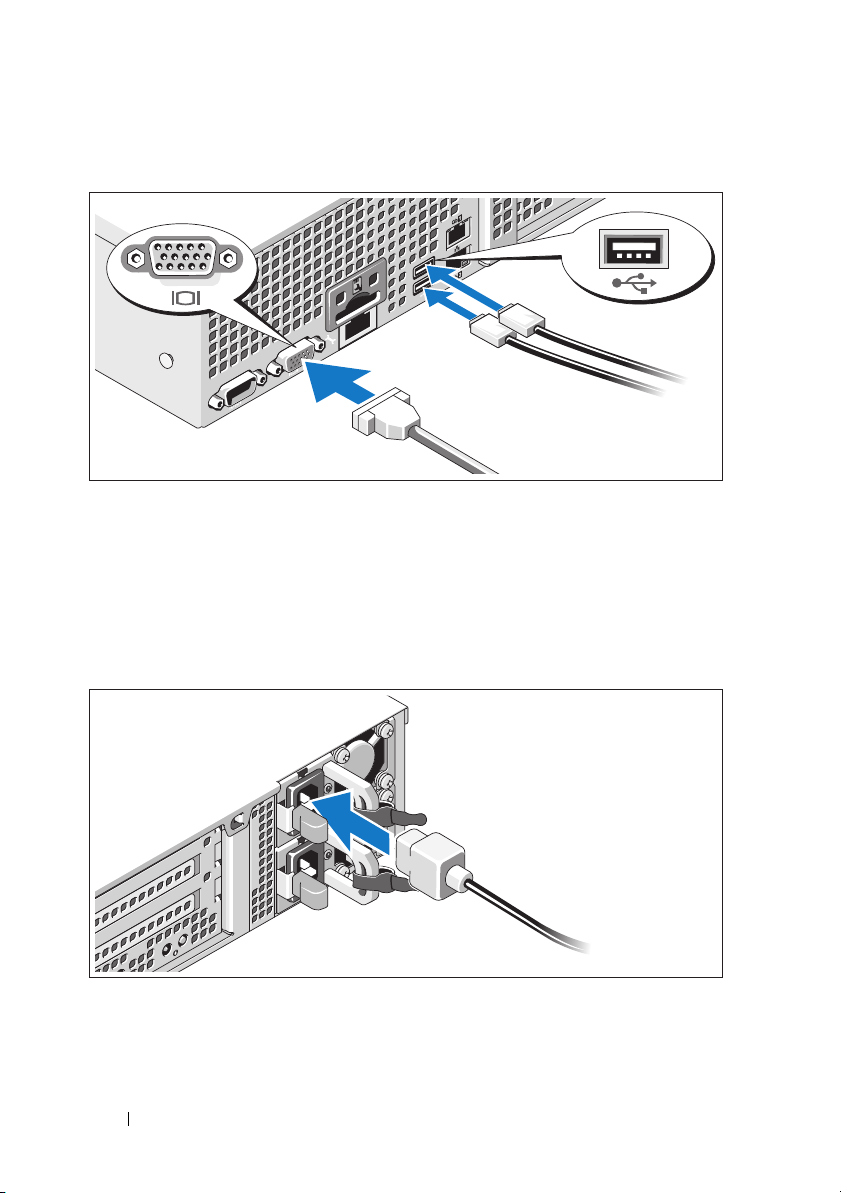
Optional – Connecting the Keyboard, Mouse, and Monitor
Connect the keyboard, mouse, and monitor (optional).
The connectors on the back of your system have icons indicating which cable
to plug into each connector. Be sure to tighten the screws (if any) on the
monitor's cable connector.
Connecting the Power Cable(s)
Connect the system’s power cable(s) to the system and, if a monitor is used,
connect the monitor’s power cable to the monitor.
4 Getting Started With Your System
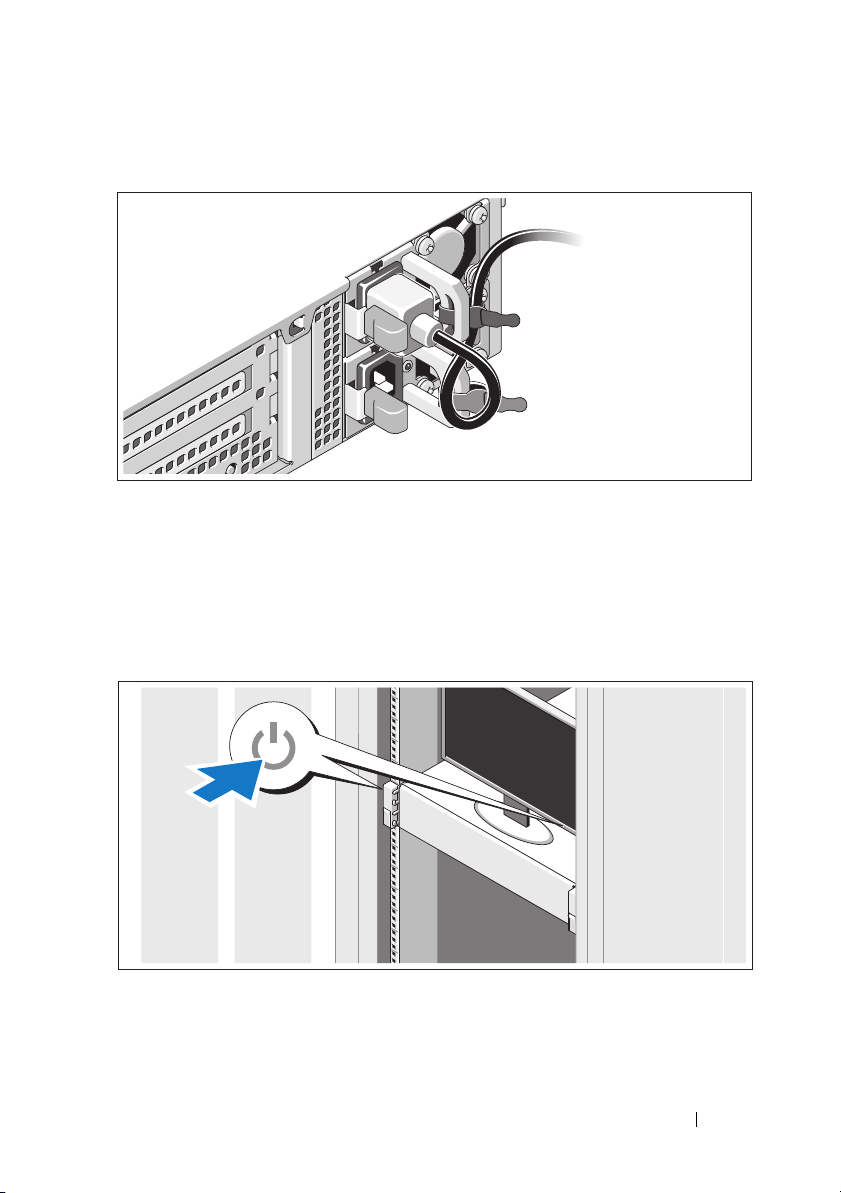
Securing the Power Cable(s)
Bend the system power cable into a loop as shown in the illustration and secure
the cable to the bracket using the provided strap. Plug the other end of the
power cable into a grounded electrical outlet or a separate power source such as
an uninterrupted power supply (UPS) or a power distribution unit (PDU).
Turning On the System
Press the power button on the system and the monitor. The power indicators
should light.
Getting Started With Your System 5
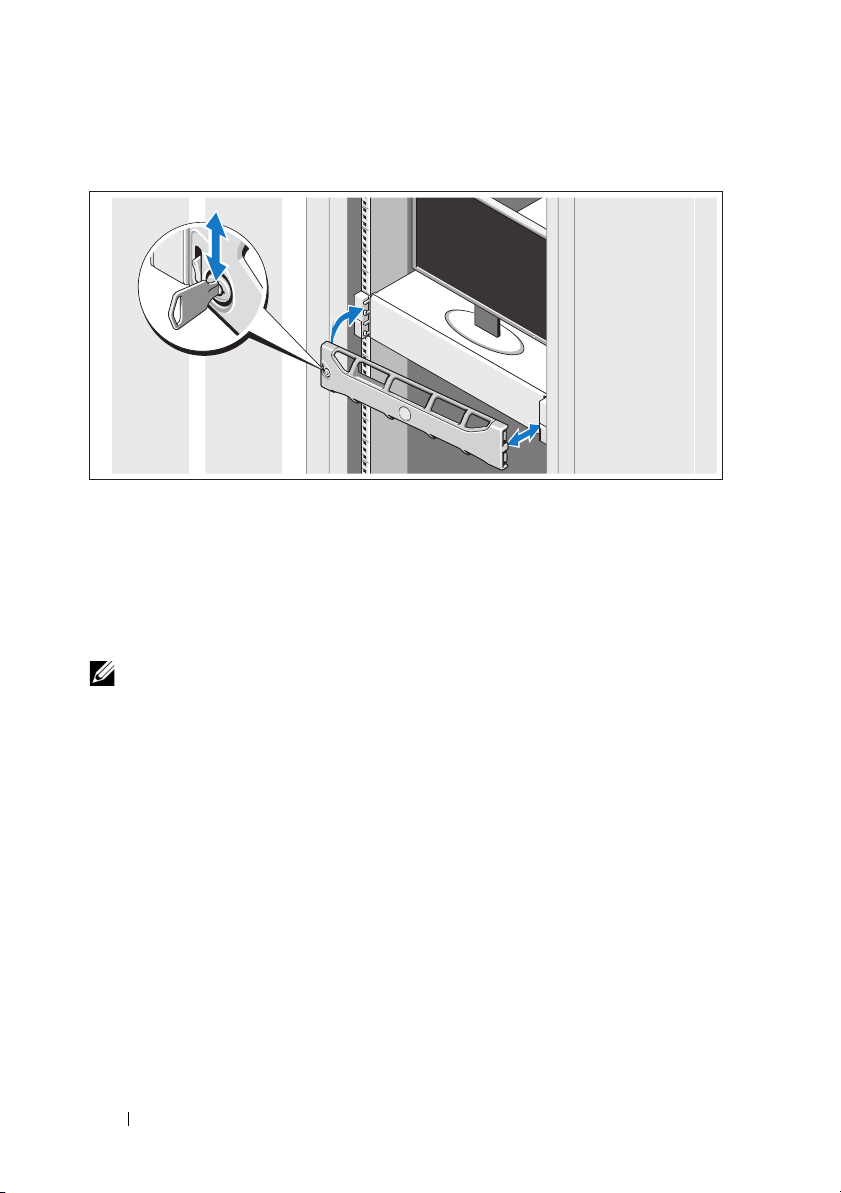
Installing the Optional Bezel
Install the bezel (optional).
Supported Operating System
Your system is preinstalled with Microsoft® Windows® Storage Server 2008 (x64)
Edition.
NOTE: For the latest information on supported operating systems,
see support.dell.com.
6 Getting Started With Your System
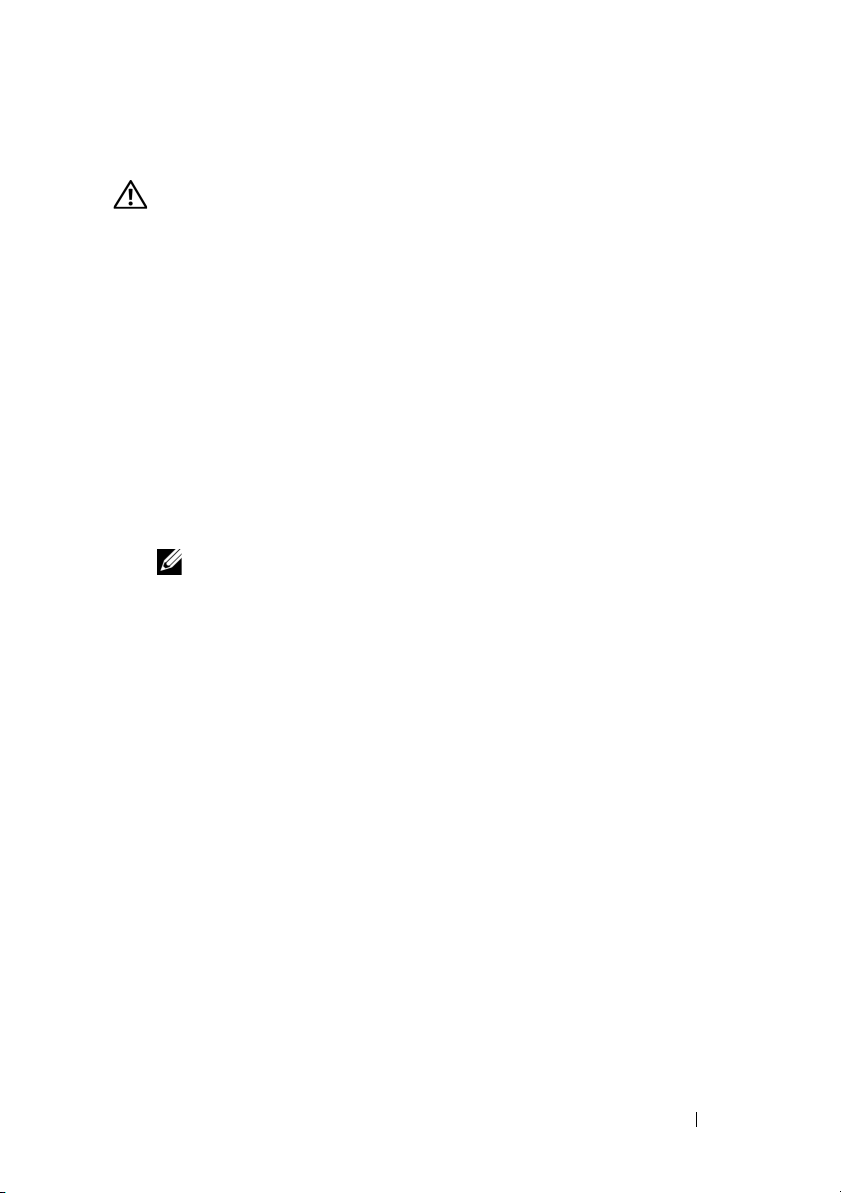
Other Information You May Need
WARNING: See the safety and regulatory information that shipped with
your system. Warranty information may be included within this document or
as a separate document.
• The rack documentation included with your rack solution describes
how to install your system into a rack.
• The
• Any media that ships with your system that provides documentation
Hardware Owner’s Manual
features and describes how to troubleshoot the system and install or
replace system components. This document is available online at
support.dell.com/manuals
and tools for configuring and managing your system, including those
pertaining to the operating system, system management software,
system updates, and system components that you purchased
with your system.
NOTE: Always check for updates on support.dell.com/manuals and read the
updates first because they often supersede information in other documents.
provides information about system
.
Obtaining Technical Assistance
If you do not understand a procedure in this guide or if the system does
not perform as expected, see your Hardware Owner’s Manual. Dell™ offers
comprehensive hardware training and certification. See dell.com/training for
more information. This service may not be offered in all locations.
Getting Started With Your System 7
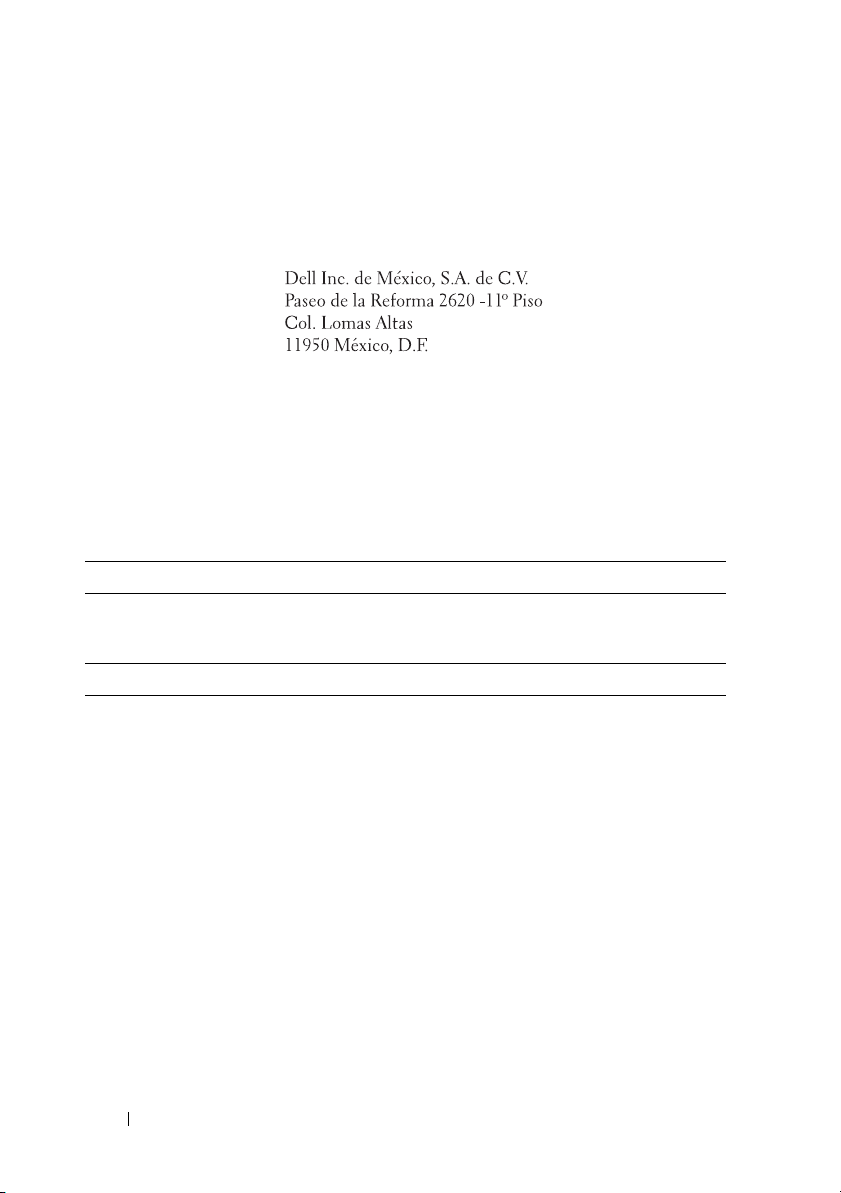
NOM Information (Mexico Only)
The following information is provided on the device described in this
document in compliance with the requirements of the official Mexican
standards (NOM):
Importer:
Model number: E13S Series
Supply voltage: 100–240 V CA
Frequency: 50/60 Hz
Current consumption: 7.5–4.0 A
Technical Specifications
Processor
Processor type Two Intel
or 5600 series
Expansion Bus
Bus type PCI Express Generation 2
Expansion slots using riser cards
NOTE: Depending on the configuration, your system may have either riser 1 or riser 2.
Riser 1
OR
Slot 1: PCIe x4, half-length, full-height
Slot 2: PCIe x4, full-length, full-height
Slot 3: PCIe x8, half-length, full-height
Slot 4: PCIe x4, internal slot for integrated card
NOTE: All four slots are x8 connectors.
Riser 2
Slot 1: PCIe x16, full-length, full-height
Slot 2: PCIe x4, internal for integrated card
NOTE: A General Purpose Computation on
Graphics Processing Units (GPGPU) optimized
configuration is available on riser 2.
®
Xeon® processors 5500
8 Getting Started With Your System
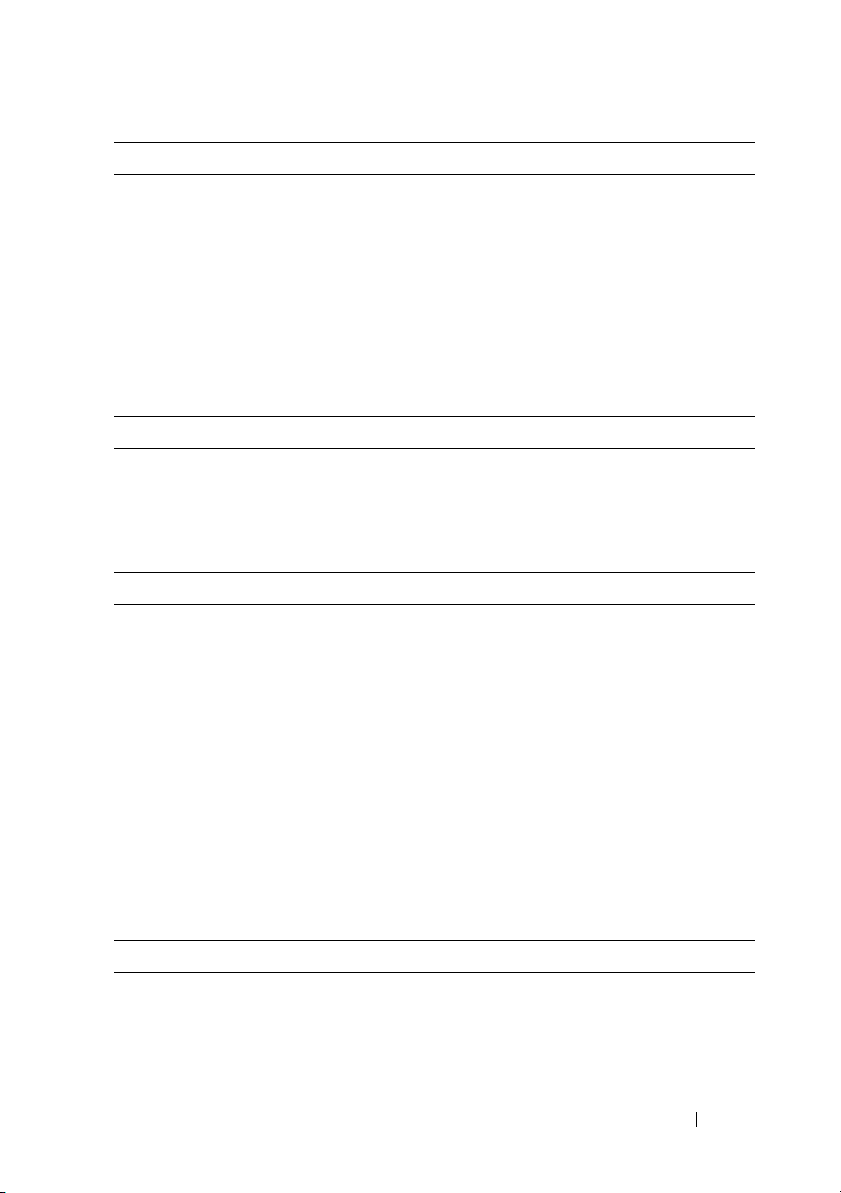
Memory
Architecture 1066 or 1333 MHz DDR3 registered or
unbuffered Error Correcting Code (ECC)
DIMMs
Memory module sockets Eight 240-pin
Memory module capacities 1 GB, 2 GB, 4 GB, or 8 GB
Minimum RAM 1 GB with a single processor
(one DIMM per processor)
Maximum RAM 64 GB (8 GB dual- and quad-rank DIMMs)
Drives
Hard drives Up to twelve 3.5-inch or 2.5-inch,
hot-swappable SAS, SATA, or SSD drives and
up to two cabled 2.5-inch SAS drives
Optical drive External USB DVD-ROM
Connectors
Back
NIC
Serial
USB
Video
Front
Video
USB
Internal
USB
Two RJ-45 (for integrated 1 GB NICs)
9-pin, DTE, 16550-compatible
Two 4-pin, USB 2.0-compliant
15-pin VGA
15-pin VGA
One 4-pin, USB 2.0-compliant
Two 4-pin, USB 2.0-compliant
Video
Video type Matrox G200, integrated in the BMC
Video memory 8 MB
Getting Started With Your System 9
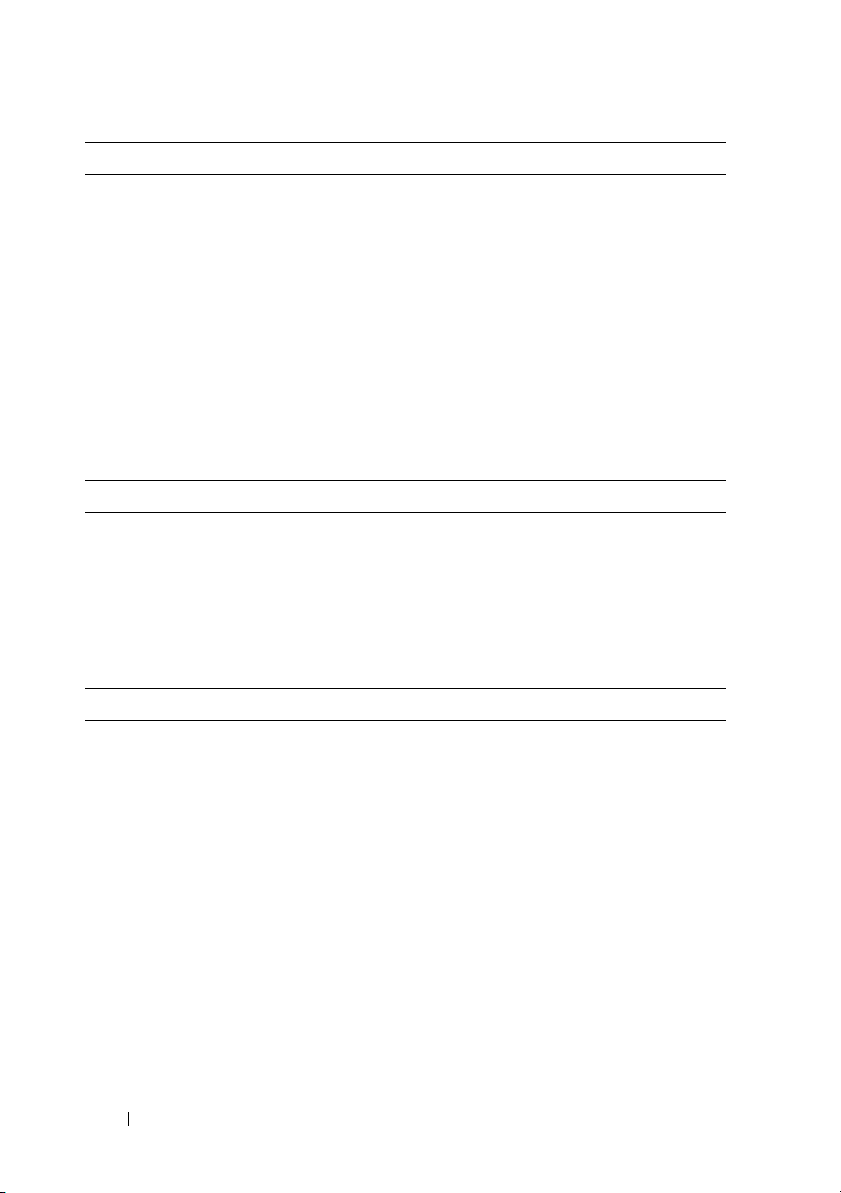
Power
AC power supply (per power supply)
Wa t ta g e
Vo lt ag e
Heat dissipation
Maximum inrush current
Batteries
System battery
Physical
Height 8.67 cm (3.42 inches)
Width 44.52 cm (17.53 inches)
Depth 66.46 cm (26.17 inches)
Weight (maximum configuration) 29.0 kg (63.8 lbs)
Weight (empty) 15.85 kg (34.87 lbs)
Environmental
750 W (optional redundant power supply)
100–240 VAC, autoranging, 50–60 Hz
2450 BTU/hr maximum
Under typical line conditions and over the
entire system ambient operating range,
the inrush current may reach 55 A per
power supply for 10 ms or less.
CR 2032 3.0-V Lithium coin cell
NOTE: For additional information about environmental measurements for specific
system configurations, see www.dell.com/environmental_datasheets.
Temperature
Operating
10° to 35°C (50° to 95°F) with a maximum
temperature gradation of 10°C per hour
NOTE: For altitudes above 2950 ft,
the maximum operating temperature is
derated 1ºF/550 ft.
Storage
–40° to 65°C (–40° to 149°F) with a
maximum temperature gradation
of 20°C per hour
10 Getting Started With Your System
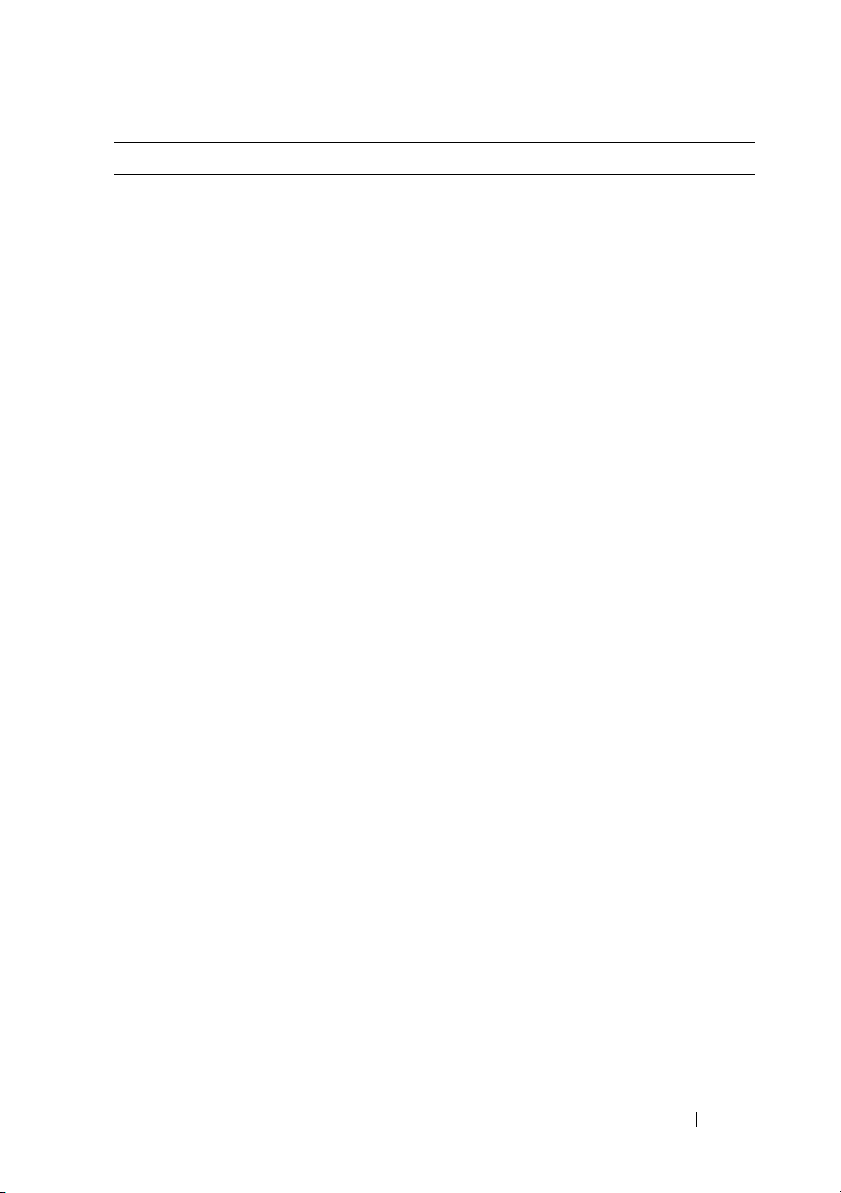
Environmental (continued)
Relative humidity
Operating
Storage
Maximum vibration
Operating
Storage
Maximum shock
Operating
Storage
Altitude
Operating
Storage
Airborne Contaminant Level
Class
20% to 80% (noncondensing) with
a maximum humidity gradation
of 10% per hour
5% to 95% (noncondensing)
0.26 G at 5–350 Hz for 15 min
1.54 G at 10–250 Hz for 15 min
One shock pulse in the positive z axis
(one pulse on each side of the system) of
31 G for 2.6 ms in the operational orientation
Six consecutively executed shock pulses
in the positive and negative x, y, and z axes
(one pulse on each side of the system)
of 71 G for up to 2 ms
–16 to 3048 m (–50 to 10,000 ft)
NOTE: For altitudes above 2950 ft,
the maximum operating temperature
is derated 1ºF/550 ft.
–16 to 10,600 m (–50 to 35,000 ft)
G2 or lower as defined by ISA-S71.04-1985
Getting Started With Your System 11
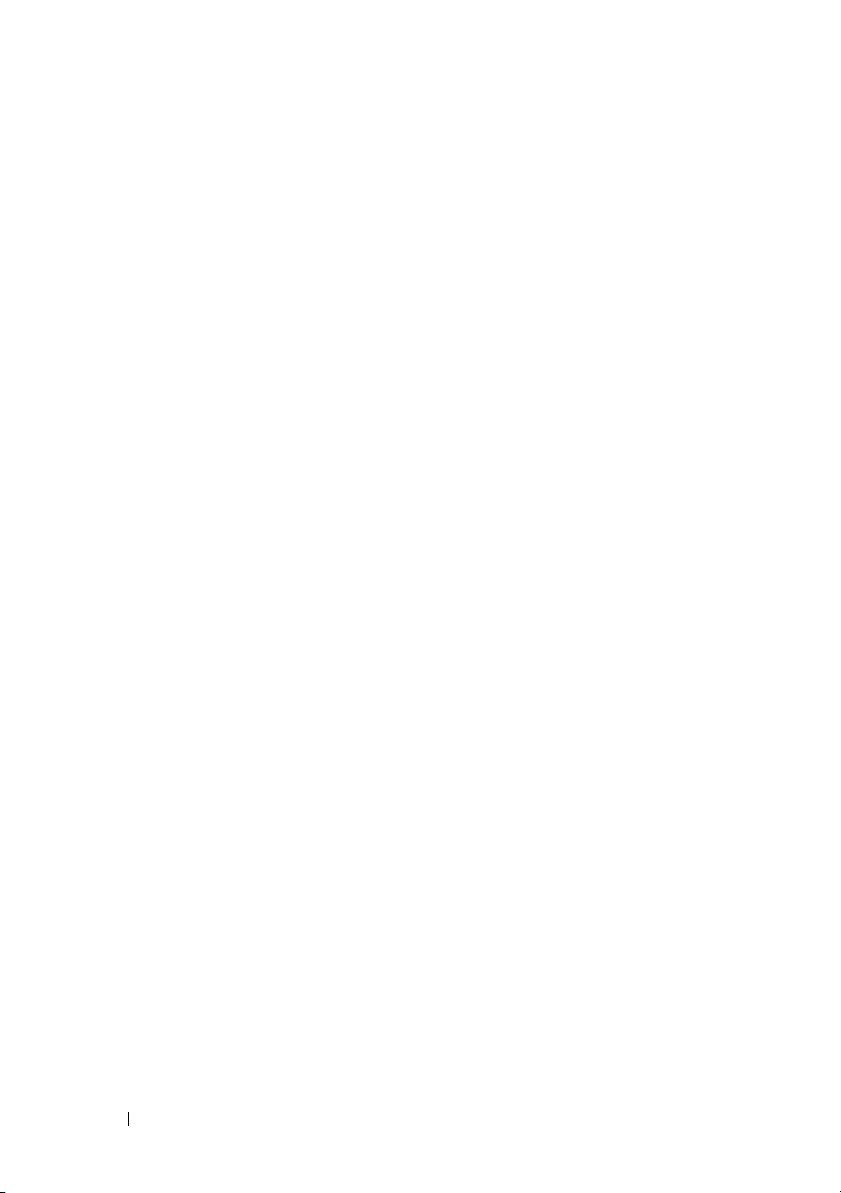
12 Getting Started With Your System
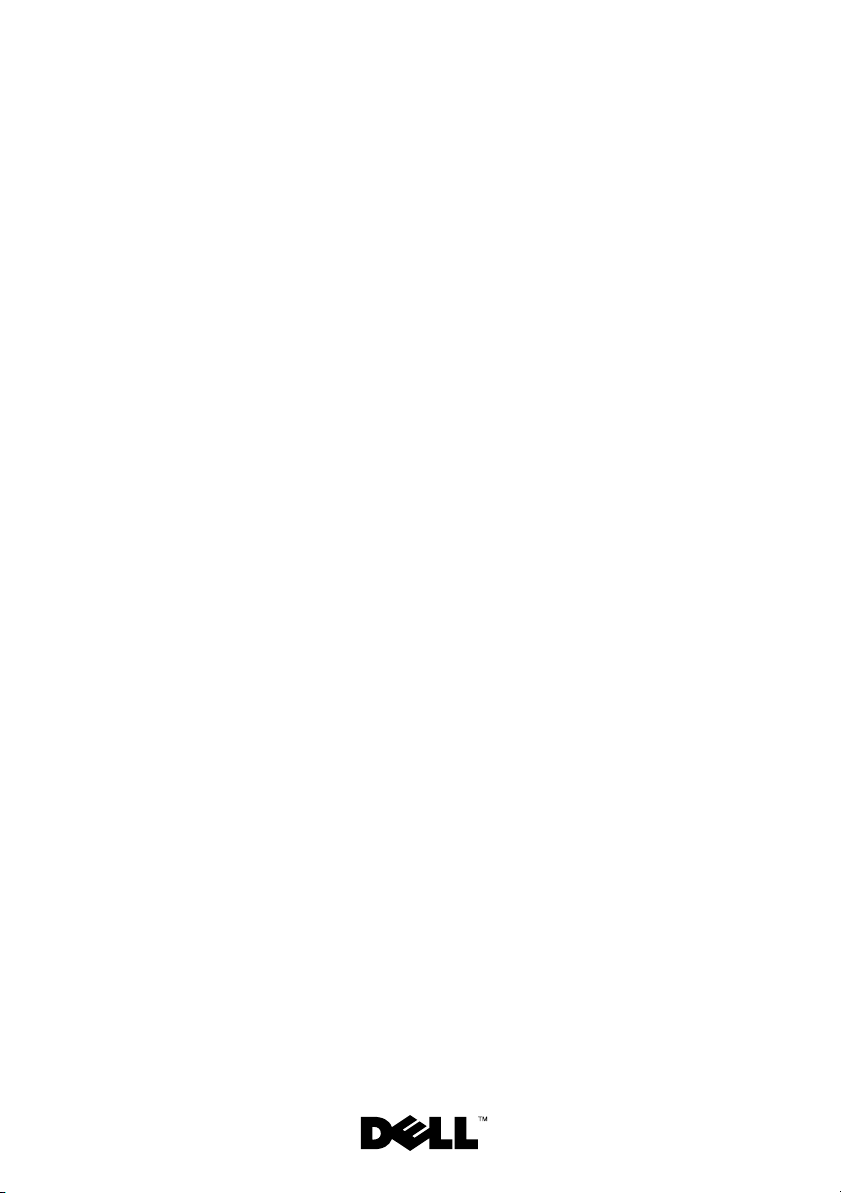
Dell™ PowerVault™
NX3100 系统
系统使用入门
管制型号 E13S 系列
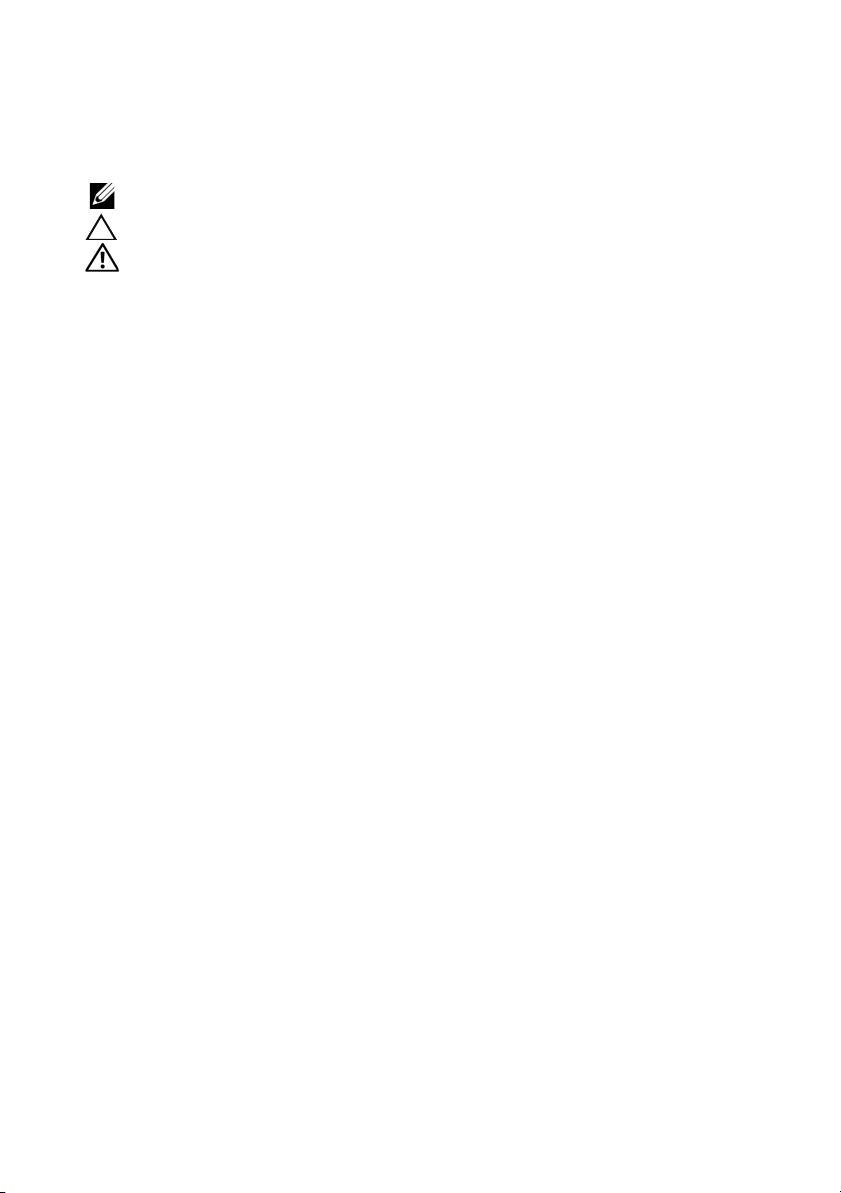
注、小心和警告
注:“注”表示可以帮助您更好地使用计算机的重要信息。
小心:“小心”表示如果不遵循说明、就有可能损坏硬件或导致数据丢失。
警告:“警告”表示可能会造成财产损失、人身伤害甚至死亡。
____________________
本说明文件中的信息如有更改,恕不另行通知。
© 2010 Dell Inc. 版权所有,翻印必究。
未经 Dell Inc. 书面许可,严禁以任何形式复制这些材料。
本文中使用的商标:Dell 、 DELL 徽标、
Intel Corporation 在美国 和其它国家 / 地区的商标或注册商标。 Microsoft 和 Windows 是
Microsoft Corporation 在美国和 / 或其它国家 / 地区的商标或注册商标。
本说明文件中述及的其它商标和产品名称是指拥有相应商标和产品名称的公司或其制造的产
品。 Dell Inc. 对其它公司的商标和产品名称不拥有任何所有权。
管制型号 E13S 系列
2010 年 2 月 P/N 50KNY 修订版 A00
和 PowerVault 是 Dell Inc. 的商标; Intel 和 Xeon 是
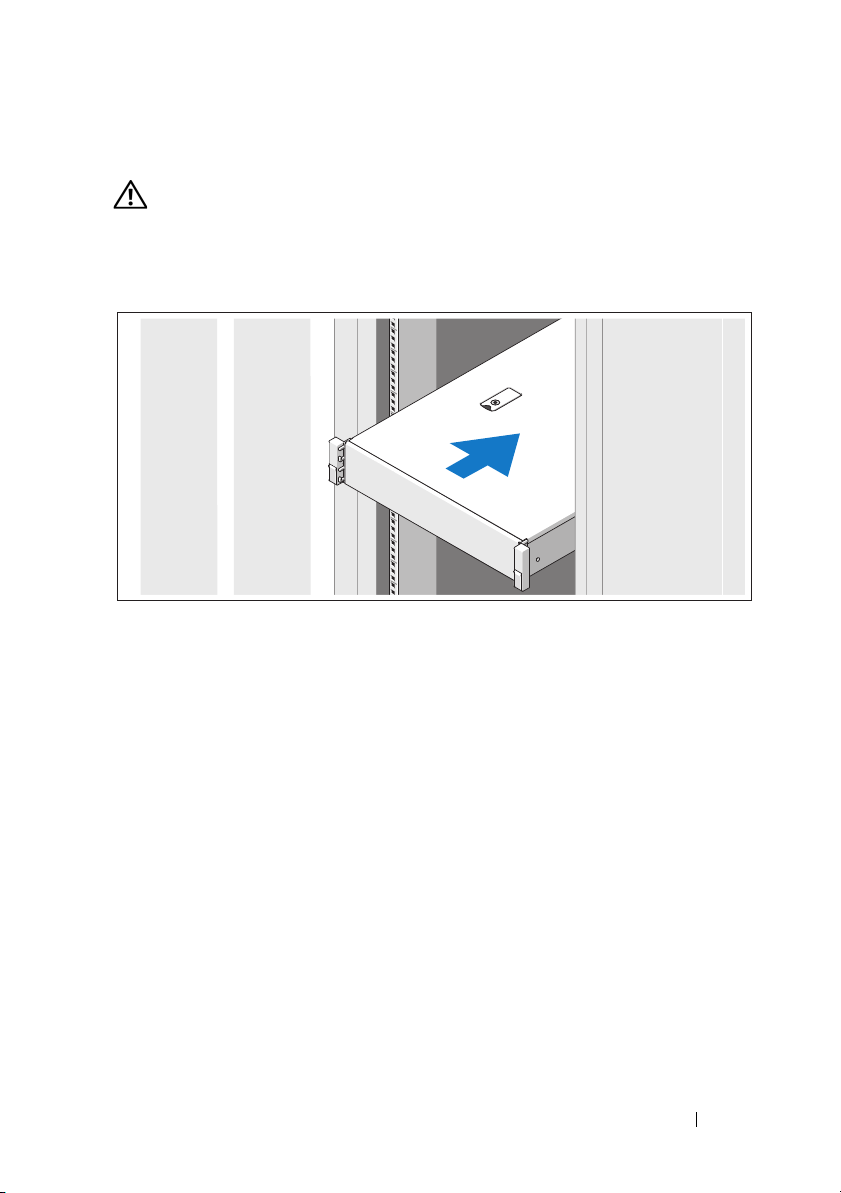
安装和配置
警告:执行下列步骤之前,请查看系统随附的安全说明。
打开系统包装
打开系统包装并确认各个组件。
遵循系统随附的安全说明和机架安装说明,在机架中组装滑轨并安装系
统。
系统使用入门 15
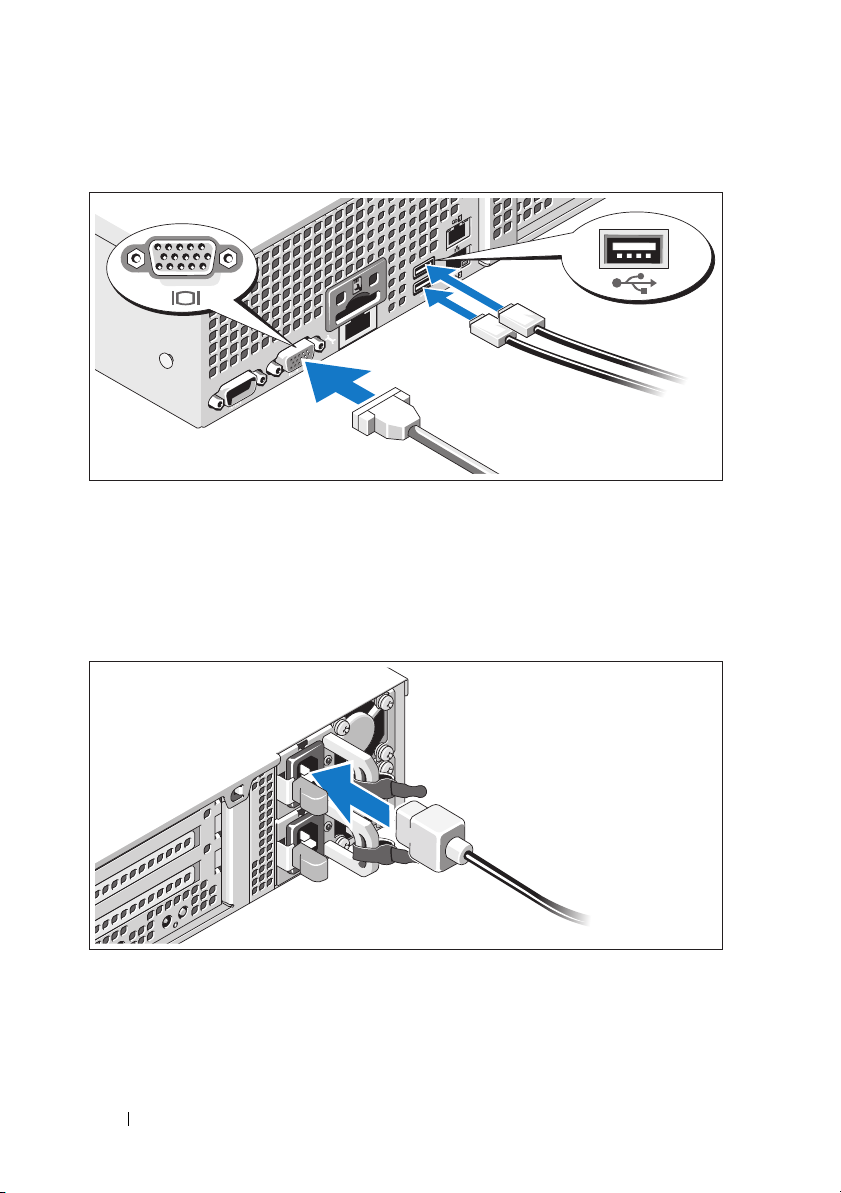
可选 - 连接键盘、鼠标和显示器
连接键盘、鼠标和显示器 (可选)。
系统背面的连接器附有图标,指示要插入每个连接器的电缆。请确保拧紧
显示器电缆连接器上的螺钉
(如果有)。
连接电源电缆
将系统电源电缆连接至系统,如果使用显示器,则将显示器电源电缆连接
至显示器。
16 系统使用入门
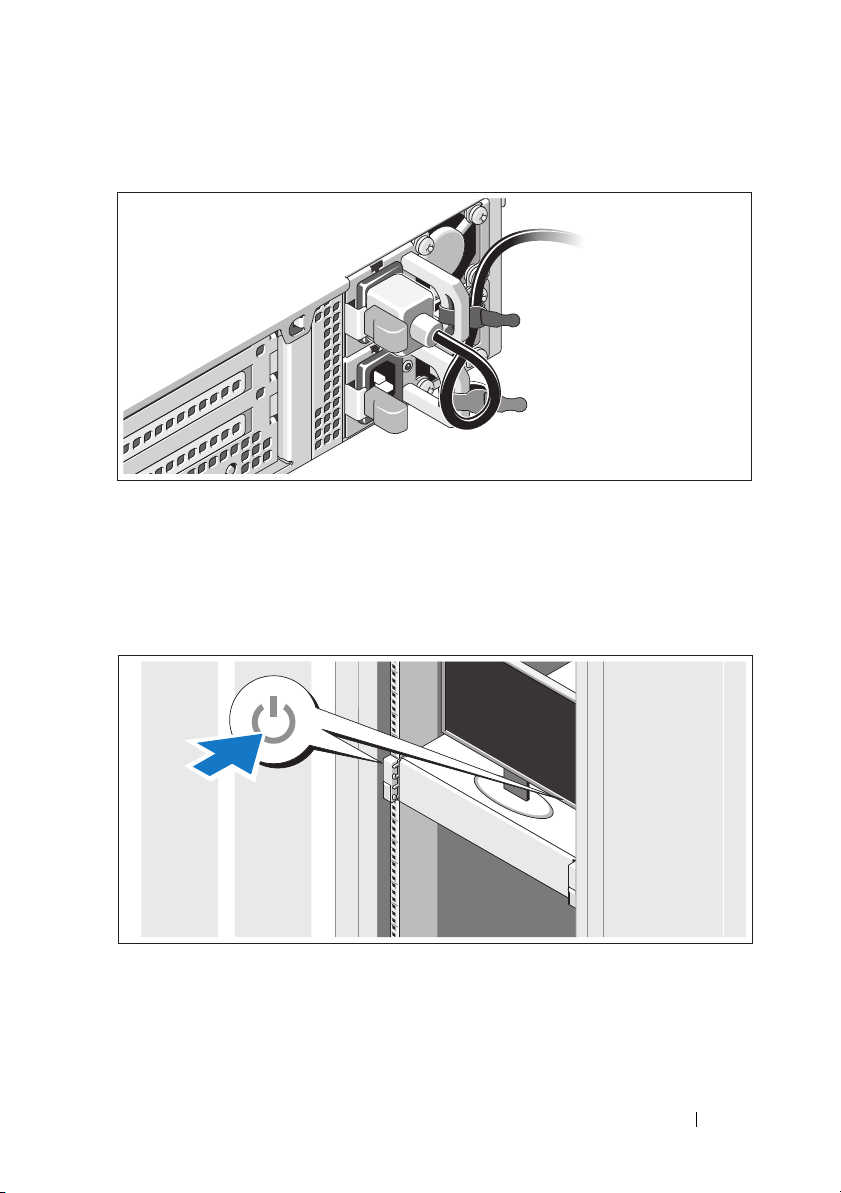
固定电源电缆
如图所示,将系统电源电缆弯曲成一个环状,并使用所提供的腕带将其固
定到支架。将电源电缆的另一端插入接地的电源插座或单独的电源,如不
间断电源设备 (UPS) 或配电装置 (PDU)。
开启系统
按下系统和显示器的电源按钮。电源指示灯将会亮起。
系统使用入门 17

安装可选挡板
安装挡板 (可选)。
支持的操作系统
系统预安装了 Microsoft® Windows® Storage Server 2008 (x64) 版本。
注 : 有关支持的操作系统的最新信息,请访问 support.dell.com。
可能需要的其他信息
警告:请参阅系统附带的安全与管制信息。保修信息可能包括在该说明文
件中,也可能作为单独的说明文件提供。
•
机架解决方案附随的机架说明文件介绍了如何将系统安装到机架中。
•
《硬件用户手册》提供了有关系统功能的信息,并说明了如何排除系统
故障以及安装或更换系统组件。可在
取该说明文件。
•
系统随附的所有介质都提供了用于配置和管理系统的说明文件和工具,
包括与随系统购买的操作系统、系统管理软件、系统更新软件以及系
统组件相关的说明文件和工具。
注:请经常访问 support.dell.com/manuals 以获得更新,并首先阅读这些
更新,因为这些更新通常会取代其它说明文件中的信息。
18 系统使用入门
support.dell.com/manuals 在线获

获得技术帮助
如果您对本指南中的步骤有疑问,或系统运行无法达到预期效果,请参阅
《硬件用户手册》。Dell™ 提供全面的硬件培训和认证。
有关详情,请参阅
dell.com/training。此服务可能并非在所有地区都提供。
NOM 信息 (仅限于墨西哥)
本说明文件中述及的符合墨西哥官方标准 (NOM) 要求的设备上均具有以
下信息:
进口商:
型号: E13S 系列
电源电压: 100 – 240 V CA
频率:
电流消耗: 7.5 – 4.0 A
50/60 Hz
技术规格
处理器
®
处理器类型 两个 Intel
Xeon® processors 5500 或 5600 系列
扩充总线
总线类型 PCI Express 第 2 代
扩充槽 使用提升卡
注:您的系统可能具有提升板 1 或提升板 2,具体取决于配置。
提升板
1
或
插槽 1:PCIe x4,半长,全高
插槽 2:P
插槽 3:P
插槽 4:PCIe x4,用于集成卡的内部插槽
CIe x4,全长,全高
CIe x8,半长,全高
注:全部四个插槽均为 x8 连接器。
提升板
2
插槽 1:P
插槽 2:P
CIe x16,全长,全高
CIe x4,用于集成卡的内部插槽
注:基于图形处理器的通用计算 (GPGPU) 优化
配置可用于提升板 2。
系统使用入门 19

内存
体系结构 1066 或 1333 MHz DDR3 注册或
非缓冲错误校正代码 (ECC)DIMM
内存模块插槽 八个 240 针
内存模块容量 1 GB、 2 GB、 4 GB 或 8 GB
最小 RA
最大 RA
驱动器
硬盘驱动器 至多十二个 3.
光盘驱动器 外部 USB D
连接器
背面
正面
内部
M 1 GB,含单一处理器
(每个处理器 1 DIMM)
M 64 GB (8 GB 双列和四列 DIMM)
5 英寸或 2.5 英寸、可热交换
的 SAS、SATA 或 SSD 驱动器,以及至多两
个已连接电缆的 2.5 英寸 SAS 驱动器
VD-ROM
NIC
串行
USB
视频
视频
USB
USB
两个 RJ-45 (用于集成的 1 GB NIC)
9 针、 DTE、 16550 兼容连接器
两个 4 针、 USB 2.0 兼容连接器
15 针 VGA 连接器
15 针 VGA 连接器
一个 4 针、 USB 2.0 兼容连接器
两个 4 针、 USB 2.0 兼容连接器
视频
视频类型 Matrox G200, BMC 内部集成
视频内存
8 MB
20 系统使用入门

电源
交流电源设备 (每个电源设备)
功率
电压
750 W (可选的冗余电源设备)
100 –240 VAC,范围自动调节,
50 – 60 Hz
散热
最大涌入电流
电池
系统电池
物理
高度 8.67 厘米 (3.42 英寸 )
宽度 44.52 厘米 (17.53 英寸 )
厚度 66.46 厘米 (26.17 英寸 )
重量 (最大配置) 29.0 千克
重量 (空置) 15.85 千克
环境参数
最大 2450 BTU/ 小时
在一般线路状况下和
整个系统环境操作范围内,
每个电源设备在 10 毫秒或更短时间内的
涌入电流可达 55 A。
CR 2032 3.0V 锂离子电池
(63.8 磅)
(34.87 磅)
注:有关特定系统配置的环境测量值的其它信息,请参阅
www.dell.com/environmental_datasheets。
温度
运行时
10° 至 35 °C (50° 至 95 °F),最大温度变
化梯度为每小时 10°C
注:海拔高度在 2950 英尺以上时,最高操
作温度按 1°F/550 ft 降低。
存储时
相对湿度
运行时
–40° 到 65°C (–40° 到 149°F),每小时最
大温度变化梯度不超过 20°C
20% 至 80% (非冷凝),最大湿度梯度为
每小时 10%
系统使用入门 21

环境参数 (续)
存储时
最大振动
运行时
存储时
最大撞击
运行时
存储时
海拔高度
运行时
存储时
气载污染物级别
分类
5% 至 95% (非冷凝)
在 5 – 350 Hz、 0.26 G 时,可持续 15 分钟
在 10 – 250 Hz、 1.54 G 时,
可持续 15 分钟
z 轴正方向上可承受一个 31 G 的撞击脉冲
(系统每一面承受一个脉冲),在操作方向
最多可持续 2.6 毫秒
x、 y 和 z 轴正负方向上可承受连续六个
71 G 的撞击脉冲
冲),最长可持续 2 毫秒
–16 至 3048 米(–50 至 10,000 英尺)
(系统每一面承受一个脉
注:海拔高度在 2950 英尺以上时,最高操
作温度按 1°F/550 ft 降低。
–16 至 10,600 米(–50 至 35,000 英尺)
G2 或更低 (根据 ISA-S71.04-1985 定义的
标准)
22 系统使用入门

Dell™ PowerVault™
Sistem NX3100
Memulai Pengaktifan
dengan Sistem Anda
Model Resmi Seri E13S

Catatan, Perhatian, dan Peringatan
CATATA N: CATATAN menunjukkan informasi penting yang membantu Anda untuk
menggunakan komputer dengan lebih baik.
PERHATIAN: PERHATIAN menunjukkan kerusakan potensial pada perangkat
keras atau kehilangan data jika Anda tidak mengikuti instruksi yang diberikan.
PERINGATAN: PERINGATAN menunjukkan kemungkinan kerusakan barang,
cedera tubuh, atau kematian.
____________________
Informasi di dalam dokumen ini dapat diubah tanpa pemberitahuan sebelumnya.
© 2010 Dell Inc. Hak cipta dilindungi undang-undang.
Dilarang keras memperbanyak materi ini dengan cara apa pun tanpa izin tertulis dari Dell Inc.
Merek dagang yang digunakan dalam teks ini: Dell, logo DELL, dan PowerVault merupakan merek
dagang dari Dell Inc.; Intel dan Xeon merupakan merek dagang terdaftar dari Intel Corporation di AS
dan negara lain. Microsoft dan Windows merupakan merek dagang atau merek dagang terdaftar dari
Microsoft Corporation di Amerika Serikat dan/atau negara lain.
Merek dagang dan nama dagang lain mungkin digunakan dalam dokumen ini untuk merujuk ke pihak
lain yang memiliki hak kekayaan intelektual atas merek dan nama produk mereka. Dell Inc. tidak
menyatakan kepentingan kepemilikan apa pun atas merek dagang dan nama dagang selain miliknya
sendiri.
Model Resmi Seri E13S
Februari 2010 No. Komp. 50KNY Rev. A00

Instalasi dan Konfigurasi
PERINGATAN: Sebelum melakukan prosedur berikut, bacalah petunjuk
keselamatan yang disertakan dengan sistem.
Membuka Kemasan Sistem
Buka kemasan sistem Anda dan kenali setiap komponen.
Rakit rel dan pasang sistem dalam rak dengan mengikuti petunjuk
keselamatan dan petunjuk pemasangan rak yang disertakan dengan sistem
Anda.
Memulai Pengaktifan dengan Sistem Anda 25

Opsional – Menghubungkan Keyboard, Mouse, dan Monitor
Hubungkan keyboard, mouse, dan monitor (opsional).
Konektor di bagian belakang sistem Anda memiliki ikon yang
menunjukkan kabel mana yang harus disambungkan ke setiap konektor.
Pastikan untuk mengencangkan baut (jika ada) pada konektor kabel monitor.
Menyambungkan Kabel Daya
Hubungkan kabel daya sistem ke sistem dan, jika monitor digunakan,
hubungkan kabel daya monitor ke monitor.
26 Memulai Pengaktifan dengan Sistem Anda

Menahan Kabel Daya
Tekuk kabel daya sistem hingga melingkar seperti terlihat pada gambar dan
tahan kabel pada braket menggunakan pengikat yang disediakan. Sambungkan
ujung lain kabel daya ke outlet listrik yang telah terhubung ke ground atau ke
sumber daya yang terpisah seperti catu daya bebas gangguan (uninterrupted
power supply/UPS) atau unit distribusi daya (power distribution unit/PDU)
Mengaktifkan Sistem
Tekan tombol daya pada sistem dan monitor. Indikator daya seharusnya
menyala.
Memulai Pengaktifan dengan Sistem Anda 27

Memasang Bezel Opsional
Pasang bezel (opsional).
Sistem Pengoperasian yang Didukung
Sistem Anda dilengkapi dengan Microsoft® Windows® Storage Server 2008
(x64) Edition yang telah terpasang sebelumnya.
CATATA N: Untuk informasi terbaru mengenai sistem pengoperasian yang
didukung, kunjungi support.dell.com.
Informasi Lain yang Anda Perlukan
PERINGATAN: Lihat informasi keselamatan dan peraturan yang disertakan
dengan sistem Anda. Informasi garansi mungkin disertakan dalam dokumen ini
atau sebagai dokumen yang terpisah.
• Dokumentasi rak yang disertakan dengan solusi rak Anda menjelaskan
cara memasang sistem ke dalam rak.
• Manual
fitur sistem dan menjelaskan bagaimana cara penelusuran kesalahan
sistem dan pemasangan atau penggantian komponen. Dokumen ini
tersedia secara online di
28 Memulai Pengaktifan dengan Sistem Anda
Perangkat Keras untuk Pemilik
support.dell.com/manuals
menyediakan informasi mengenai
.

• Media apa pun yang dikirimkan bersama sistem Anda yang menyediakan
dokumen dan peralatan untuk mengonfigurasi dan mengelola sistem,
meliputi kaitannya dengan sistem pengoperasian, perangkat lunak
manajemen sistem, update sistem, dan komponen sistem yang Anda beli
dengan sistem Anda
CATATA N: Selalu periksa update di situs support.dell.com/manuals dan baca
update terlebih dahulu karena biasanya update tersebut menggantikan
informasi dalam dokumen.
Mendapatkan Bantuan Teknis
Jika Anda tidak memahami prosedur dalam panduan ini atau jika sistem
tidak beroperasi sesuai yang diharapkan, lihat Manual Perangkat Keras untuk
Pemilik. Dell™ menyediakan pelatihan dan sertifikasi perangkat lunak secara
menyeluruh. Lihat dell.com/training untuk informasi lebih lanjut. Layanan
ini mungkin tidak tersedia di semua lokasi.
Informasi NOM (Hanya Meksiko)
Informasi berikut mengenai perangkat yang diuraikan dalam dokumen ini
diberikan untuk memenuhi persyaratan standar resmi Meksiko (NOM):
Importir:
Nomor model: Seri E13S
Tegangan suplai: 100–240 V CA
Frekuensi: 50/60 Hz
Konsumsi arus: 7,5–4,0 A
Memulai Pengaktifan dengan Sistem Anda 29

Spesifikasi Teknis
Prosesor
®
Tipe prosesor Dua prosesor Intel
Bus Ekspansi
Tipe bus PCI Express Generasi 2
Slot ekspansi menggunakan
kartu riser
CATATAN: Tergantung pada konfigurasi, sistem Anda memiliki 1 atau 2 riser.
Riser 1
ATAU
Slot 1: PCIe x4, panjang setengah, tinggi penuh
Slot 2: PCIe x4, panjang penuh, tinggi penuh
Slot 3: PCIe x8, panjang setengah, tinggi penuh
Slot 4: PCIe x4, slot internal untuk kartu terintegrasi
CATATA N: Keempat slot merupakan konektor x8.
Riser 2
Slot 1: PCIe x16, panjang penuh, tinggi penuh
Slot 2: PCIe x4, internal untuk kartu terintegrasi
CATATA N: Konfigurasi optimal dari General
Purpose Computation on Graphics Processing Units
(GPGPU) tersedia pada riser 2.
Memori
Arsitektur DDR3 1.066 atau 1.333 MHz dengan Kode
Pelaporan Kesalahan (ECC) terdaftar atau tanpa
buffer DIMM
Soket modul memori Delapan 240 pin
Kapasitas modul memori 1 GB, 2 GB, 4 GB, atau 8 GB
RAM minimum 1 GB dengan prosesor tunggal
(1 DIMM per prosesor)
RAM maksimum 64 GB (dengan DIMM ganda dan quad-rank
8 GB)
Xeon® seri 5500 atau 5600
30 Memulai Pengaktifan dengan Sistem Anda

Drive
Hard drive Hingga dua belas drive SAS, SATA, atau SSD
3,5 atau 2,5 inci yang dapat dilepas/diganti tanpa
mematikan sistem (hot-swappable) dan hingga
dua drive SAS 2,5 inci dengan kabel
Drive optis DVD-ROM USB eksternal
Konektor
Belakang
NIC
Serial
USB
Video
Depan
Video
USB
Internal
USB
Video
Tipe video Matrox G200, terintegrasi pada BMC
Memori video 8 MB
Dua RJ-45 (untuk NIC terpadu 1GB)
9 pin, DTE, kompatibel dengan 16550
Dua konektor 4 pin untuk USB 2.0
VGA 15 pin
VGA 15 pin
Satu konektor 4 pin untuk USB 2.0
Dua konektor 4 pin untuk USB 2.0
Memulai Pengaktifan dengan Sistem Anda 31

Daya
Catu daya AC (per catu daya)
Watt D a y a
Te ga n ga n
Pelepasan panas
Lonjakan arus maksimum
Baterai
Baterai sistem
Fisik
Tinggi 8,67 cm (3,42 inci)
Lebar 44,52 cm (17,53 inci)
Panjang 66,46 cm (26,17 inci)
Berat (konfigurasi maksmimum) 29,0 kg (63,8 lb)
Berat (kosong) 15,85 kg (34,87 lb)
Lingkungan
750 W (catu daya redundan opsional)
100–240 VAC, autoranging, 50–60 Hz
maksimum 2.450 BTU/hr
Pada kondisi jaringan listrik tipikal dan di seluruh
kisaran pengoperasian sistem sekitar, arus masuk
dapat mencapai 55 A per catu daya selama 10 ms
atau kurang.
Sel lithium berbentuk koin CR 2032 3,0-V
CATATAN: Untuk informasi tambahan mengenai pengukuran lingkungan untuk
konfigurasi sistem spesifik, lihat www.dell.com/environmental_datasheets.
Suhu
Pengoperasian
10° hingga 35°C (50° hingga 95°F) dengan gradasi
suhu maksimum 10°C per jam
CATATA N: Pada ketinggian di atas 2.950 kaki, suhu
pengoperasian maksimum berkurang 1°F/550 kaki.
Penyimpanan
–40° hingga 65°C (–40° hingga 149°F) dengan
gradasi suhu maksimum 20°C per jam
32 Memulai Pengaktifan dengan Sistem Anda

Lingkungan (dilanjutkan)
Kelembapan relatif
Pengoperasian
Penyimpanan
Getaran maksimum
Pengoperasian
Penyimpanan
Guncangan maksimum
Pengoperasian
Penyimpanan
Ketinggian
Pengoperasian
Penyimpanan
Tingkat Pencemaran Udara
Kelas
20% hingga 80% (nonkondensasi) dengan gradasi
kelembapan maksimum dari 10% per jam
5% hingga 95% (nonkondensasi)
0,26 G pada 5–350 Hz selama 15 menit
1,54 G pada 10–250 Hz selama 15 menit
Satu pulsasi guncangan pada sumbu z positif
(satu pulsasi pada setiap sisi sistem) dari 31 G
untuk 2,6 ms dalam arah pengoperasian
Enam pulsasi guncangan yang dilakukan
berurutan pada sumbu x, y, dan z positif dan
negatif (satu pulsasi di setiap sistem) sebesar 71 G
selama hingga 2 ms
–16 hingga 3.048 m (–50 hingga 10.000 kaki)
CATATAN: Pada ketinggian di atas 2.950 kaki, suhu
pengoperasian maksimum berkurang 1°F/550 kaki.
–16 hingga 10.600 m (–50 hingga 35.000 kaki)
G2 atau yang lebih rendah sesuai standar
ISA-S71.04-1985
Memulai Pengaktifan dengan Sistem Anda 33

34 Memulai Pengaktifan dengan Sistem Anda

Dell™ PowerVault™
NX3100
はじめに
システム
規制モデル E13S シリーズ

メモ、注意、警告
メモ:コンピュータを使いやすくするための重要な情報を説明しています。
注意:手順に従わない場合は、ハードウェアの損傷やデータの損失の可能性がある
ことを示しています。
警告:物的損害、けが、または死亡の原因となる可能性があることを示し
ています。
____________________
本書の内容は予告なく変更されることがあります。
© 2010 すべての著作権は Dell Inc. にあります。
Dell Inc. の書面による許可のない複製は、いかなる形態においても厳重に禁じられています。
本書に使用されている商標:
Xeon は米国およびその他の国における Intel Corporation の登録商標です。 Microsoft および
よび
Windows
商標または製品の権利を主張する事業体を表すためにその他の商標および社名が使用されていること
があります。それらの商標や会社名は、一切
規制モデル
2010 年 2 月 P/N 50KNY Rev.A00
は米国およびその他の国における Microsoft Corporation の商標または登録商標です。
E13S シリーズ
Dell、DELL ロゴ、および PowerVault は Dell Inc. の商標です。Intel お
Dell Inc. に帰属するものではありません。

取り付けと設定
警告:次の手順を実行する前に、システムに付属しているマニュアルの
「安全にお使いいただくために」をお読みください。
システムの開梱
システムを箱から取り出し、同梱品がすべて揃っていることを確認します。
レールの組み立てとラックへのシステムの取り付けの際は、システムに付属して
いるマニュアルの「安全にお使いいただくために」およびラックへの取り付け手
順に従ってください。
はじめに 37

オプション – キーボード、マウス、モニタの接続
キーボード、マウス、モニタ(オプション)を接続します。
システム背面のコネクタには、どのケーブルを各コネクタに接続するかを示すア
イコンがあります。モニタのケーブルコネクタにネジがある場合は、必ず締めて
ください。
電源ケーブルの接続
システムの電源ケーブルをシステムに接続し、モニタを使用する場合は、モニタ
の電源ケーブルをモニタに接続します。
38 はじめに

電源ケーブルの固定
システムの電源ケーブルをループ状に曲げ(図を参照)、付属のストラップでブラ
ケットに固定します。電源ケーブルのもう一方の端をアースされた電源コンセント
UPS
または
(無停電電源装置)や配電装置(
PDU
)などの電源に接続します。
システムの電源投入
システムとモニタの電源ボタンを押します。電源インジケータが点灯します。
はじめに 39

ベゼル(オプション)の取り付け
ベゼル(オプション)を取り付けます。
対応オペレーティングシステム
お使いのシステムには
Edition
が事前にインストールされています。
メモ:対応オペレーティングシステムの最新情報については、
support.jp.dell.com を参照してください。
Microsoft® Windows® Storage Server 2008(x64
)
40 はじめに

その他の情報
警告:システムに付属のマニュアルで、安全および認可機関に関する情報
を参照してください。保証情報は、このマニュアルに含まれている場合
と、別の文書として付属する場合があります。
•
ラックソリューションに付属のマニュアルでは、システムをラックに取り付
ける方法について説明しています。
•
『ハードウェアオーナーズマニュアル』では、システムの機能、トラブル
シューティングの方法、およびコンポーネントの取り付け方や交換方法につ
いて説明しています。
オンラインで入手できます。
•
システムに付属のメディアには、オペレーティングシステム、システム管理
ソフトウェア、システムアップデート、およびシステムと同時に購入したシ
ステムコンポーネントに関するものを含め、システムの設定と管理用のマ
ニュアルとツールが収録されています。
メモ : アップデートには他の文書の内容を差し替える情報が含まれている場
合がよくありますので、
ないかどうかを常に確認し、初めにお読みください。
この文書は
support.jp.dell.com/manuals
support.jp.dell.com/manuals でアップデートが
から
テクニカルサポートの利用法
本書の手順が理解できない場合やシステムが思ったとおりに動作しない場合は、
『ハードウェアオーナーズマニュアル』を参照してください。
たるハードウェアのトレーニングと資格認証を実施しています。
dell.com/training
域もあります。
を参照してください。このサービスが提供されていない地
デルでは広範囲にわ
詳細については、
NOM 情報(メキシコのみ)
以下は、メキシコの公式規格(
装置に関する情報です。
輸入者 :
モデル番号: E13S シリーズ
供給電圧:
周波数 :
消費電流 : 7.5 ~ 4.0 A
NOM
)の仕様に準拠する、本書で取り上げている
100 ~ 240 V CA
50/60 Hz
はじめに 41

仕様
プロセッサ
プロセッサのタイプ
拡張バス
バスのタイプ
ライザーカードを使用した拡張スロット
メモ : 構成に応じて、ライザー 1 またはライザー 2 のいずれかが装備されています。
ライザー
または
ライザー
メモリ
アーキテクチャ
メモリモジュールソケット 240 ピンソケット 8 個
メモリモジュールの容量
最小 RAM シングルプロセッサに 1 GB(各プロセッサに
最大
1
2
RAM 64 GB(8 GB デュアル / クアッドランク
Intel® Xeon® プロセッサ 5500 また
5600 シリーズ 2 個
は
PCI Express Gen 2
スロット 1: PCIe x4、ハーフレングス、
フルハイト
スロット
フルハイト
スロット 3: PCIe x8、ハーフレングス、
フルハイト
スロット
スロット
2: PCIe x4、フルレングス、
4: PCIe x4、内蔵カード用の内部
メモ : 4 個のスロットはすべて x8 コネクタ
です。
スロット
フルハイト
スロット
スロット
1: PCIe x16、フルレングス、
2: PCIe x4、内蔵カード用の内部
メモ : ライザー 2 では、GPGPU(GPU による
汎用計算)向けに最適化された構成が利用でき
ます。
1066 または 1333 MHz DDR3 registered
または バッファなし Error Correcting Code
(ECC) DIMM
1 GB、2 GB、4 GB、または 8 GB
DIMM 1
DIMM
つ)
)
42 はじめに

ドライブ
ハードディスクドライブ
光学ドライブ
コネクタ
背面
外付け USB DVD-ROM
NIC
シリアル
USB
ビデオ
前面
ビデオ
USB
内蔵
USB
ビデオ
ビデオのタイプ
ビデオメモリ
電源
AC 電源装置(各電源装置につき)
ワット数
電圧
熱消費
最大流入電流
バッテリ
システムバッテリ
ホットスワップ対応の 3.5 インチまたは 2.5
インチ SAS、SATA、または SSD ドライブ 12
台まで、およびケーブル接続 2.5 インチ SAS
または SSD ドライブ 2 台まで
RJ-45(内蔵 1 GB NIC 用)2 個
16550 互換 9 ピン DTE
4 ピン USB 2.0 対応コネクタ 2 個
15 ピン VGA
15 ピン VGA
4 ピン USB 2.0 対応コネクタ 1 個
4 ピン USB 2.0 対応コネクタ 2 個
Matrox G200(BMC に内蔵)
8 MB
750 W(オプションの冗長電源装置)
100 ~ 240 VAC、自動選択、50 ~ 60 Hz
最大 2450 BTU/ 時
一般的な配線条件下、および
システムの使用環境動作範囲全体において、
突入電流は、各電源装置ごとに 10 ミリ秒
(またはそれ以下)間
55 アンペアが可能
3.0 V コイン型リチウムバッテリ CR 2032
はじめに 43

サイズと重量
縦幅
横幅
奥行き
重量(最大構成)
重量(空の状態)
環境
8.67 cm
44.52 cm
66.46 cm
29.0 kg
15.85 kg
メモ : 特定のシステム構成でのその他の環境条件の詳細については、
www.dell.com/environmental_datasheets を参照してください。
温度
動作時
1 時間当たり最大 10°C の温度変化で 10 ~
35
°C
メモ : 高度が 2950 フィーとを超えると、動作
550 フィートごとに 1°F
保管時
相対湿度
動作時
保管時
最大振動
動作時
保管時
最大衝撃
動作時
保管時
時の許容最大温度は、
ずつ低下します。
1 時間当たり最大 20°C の温度変化で -40 ~
65
°C
1 時間当たり最大 10 パーセントの湿度変化で
~ 80 パーセント(結露しないこと)
20
5 ~ 95 パーセント(結露しないこと)
15 分間にわたり 5-350 Hz で 0.26 G
15 分間にわたり 10-250 Hz で 1.54 G
z 軸の正方向に 2.6 ミリ秒で 31 G の 1 衝撃パ
ルス(システムの各面に対して
x、 y、 z 軸の正および負方向に 6 連続衝撃パル
ス(システムの各面に対して
リ秒以下で
71 G
1 パルス)
1 パルス)、 2 ミ
44 はじめに

環境
(続き)
高度
動作時
保管時
空気汚染物質レベル
クラス
–16 ~ 3,048 m
メモ : 高度が 2950 フィートを超えると、動作
時の許容最大温度は、
ずつ低下します。
550 フィートごとに 1°F
–16 ~ 10,600 m
G2 またはそれ未満(ISA-S71.04-1985 の定義
による)
はじめに 45

46 はじめに

Dell™ PowerVault™
NX3100 시스템
시스템 시작 안내서
규정 모델 E13S 시리즈

주 , 주의 및 경고
주 : 주는 컴퓨터를 보다 효율적으로 사용하는 데 도움을 주는 중요 정보를 제
공합니다 .
주의 : 주의는 지침을 준수하지 않을 경우의 하드웨어 손상이나 데이터 손실
위험을 설명합니다 .
경고 : 경고는 재산상의 피해나 심각한 부상 또는 사망을 유발할 수 있는 위험
이 있음을 알려줍니다 .
____________________
이 문서의 정보는 사전 통보 없이 변경될 수 있습니다 .
© 2010 Dell Inc. 저작권 본사 소유 .
Dell Inc. 의 서면 승인 없이 어떠한 방식으로든 본 자료를 무단 복제하는 행위는 엄격히 금지
됩니다 .
본 설명서에 사용된 상표인 Dell, DELL 로고 및 PowerV
Intel 및 Xeon 은 미국 및 기타 국가에서 Intel Corporation 의 등록 상표입니다 . Micr
Windows 는 미국 및 / 또는 기타 국가에서 Microsoft Corporation 의 상표 또는 등록 상표입니다 .
본 문서에서 특정 회사의 표시나 제품 이름을 지칭하기 위해 기타 상표나 상호를 사용할 수도
있습니다 . Dell Inc. 는 자사가 소유하고 있는 것 이외에 기타 모든 상표 및 상호에 대한 어떠한
소유권도 없습니다 .
규정 모델 E13S 시리즈
2010 년 2 월 P/N 50KNY Rev. A00
ault 는 Dell Inc. 의 상표이며 ,
osoft 및

설치 및 구성
경고 : 다음 절차를 수행하기 전에 시스템과 함께 제공되는 안전 지침을 검토
하십시오 .
시스템 포장 풀기
시스템 포장을 풀고 각 항목을 확인합니다 .
시스템과 함께 제공되는 안전 지침 및 랙 설치 지침에 따라 레일을 조립하
고 시스템을 랙에 설치합니다 .
시스템 시작 안내서 49

선택 사양 – 키보드 , 마우스 및 모니터 연결
키보드 , 마우스 및 모니터 ( 선택 사양 ) 를 연결합니다 .
시스템 후면에 있는 커넥터에는 각 커넥터에 연결될 케이블이 표시된 아이
콘이 있습니다 . 모니터의 케이블 커넥터에 있는 나사 ( 해당하는 경우 ) 를
단단히 고정하십시오 .
전원 케이블 연결
시스템의 전원 케이블을 시스템에 연결하고 , 모니터를 사용하는 경우 모
니터의 전원 케이블을 모니터에 연결합니다 .
50 시스템 시작 안내서

전원 케이블 고정
시스템 전원 케이블을 그림에 표시된 대로 루프 모양으로 구부리고 제공된
스트랩을 사용하여 브래킷에 케이블을 고정시킵니다 . 전원 케이블의 반대
쪽 끝을 접지된 전원 콘센트나 , 무정전 전원 공급 장치 (UPS) 또는 배전 장
치 (PDU) 와 같은 별도의 전원에 연결합니다 .
시스템 켜기
시스템과 모니터의 전원 단추를 누릅니다 . 전원 표시등이 켜집니다 .
시스템 시작 안내서 51

베젤 ( 선택 사양 ) 설치
베젤 ( 선택 사양 ) 을 설치합니다 .
지원되는 운영 체제
시스템에는 Microsoft® Windows® Storage Server 2008 (x64) Edition 이 이미
설치되어 있습니다 .
주 : 지원되는 운영 체제에 대한 최신 정보는 support.dell.com 을 참조하십시
오 .
52 시스템 시작 안내서

기타 필요한 정보
경고 : 시스템과 함께 제공되는 안전 및 규제 정보를 참조하십시오 . 보증 정
보는 이 문서에 포함되거나 별도의 문서로 제공될 수 있습니다 .
•
랙 솔루션과 함께 제공되는 랙 설명서에는 시스템을 랙에 설치하는 방
기술되어 있습니다
법이
•
하드웨어 소유자 매뉴얼에서는 시스템 기능에 대한 정보를 제공하고
시스템 문제 해결 방법 및 시스템 구성요소 설치 또는 교체 방법을 설명
. 이
합니다
습니다
•
운영 체제, 시스템 관리 소프트웨어, 시스템 업데이트 및 시스템과 함께
구입한 시스템 구성요소와 관련된 설명서 및 도구를 비롯하여 시스템
을
구성 및
시스템과 함께 제공됩니다
주 : 새로운 업데이트가 없는지 support.dell.com/manuals 에서 항상 확인
문서는 support.dell.com/manuals
.
관리하는 데 필요한 설명서 및 도구를 제공하는 모든 매체가
하십시오 . 업데이트에는 최신 정보가 수록되어 있으므로 다른 문서를
읽기 전에 반드시 먼저 참조하시기 바랍니다 .
.
에서 온라인으로 볼 수 있
.
기술 지원 얻기
본 안내서의 절차가 잘 이해되지 않거나 시스템이 제대로 작동하지 않을
경우 하드웨어 소유자 매뉴얼을 참조하십시오 . Dell ™은 포괄적인 하드웨
어 교육 및 인증을 제공합니다 . 자세한 내용은 dell.com/training 을 참조하
십시오 . 지역에 따라 이 서비스가 제공되지 않을 수도 있습니다 .
NOM 정보 ( 멕시코에만 해당 )
다음 정보는 공식 멕시코 표준 (NOM: Official Mexican Standards) 을 준수
하는 본 문서에 기술된 장치에 대한 내용입니다 .
수입업체 :
모델 번호 : E13S 시리즈
공급 전압 :
주파수 :
전류 소모량 :
100 ~ 240V CA
50/60Hz
7.5 ~ 4.0A
시스템 시작 안내서 53

기술 사양
프로세서
프로세서 종류 Intel
확장 버스
버스 종류
확장 슬롯 라이저 카드 사용
주 : 구성에 따라 시스템에 라이저 1 또는 라이저 2 가 있을 수 있습니다 .
라이저
1
또는
라이저
2
메모리
아키텍처 1066 또는 1333 M
®
Xeon® 프로세서 5500 또는 5600 시
리즈 2 개
PCI Express Generation 2
슬롯 1: PCIe x4, 절반 길이 , 전체 높이
슬롯 2: PCIe x4, 전체 길이 , 전체 높이
슬롯 3: PCIe x8, 절반 길이 , 전체 높이
슬롯 4: PCIe x4, 내장형 카드용 내부 슬롯
주 : 슬롯 4 개는 모두 x8 커넥터입니다 .
슬롯 1: PCIe x16, 전체 길이 , 전체 높이
슬롯 2: PCIe x4, 내장형 카드용 내부 슬롯
주 : GPGPU(General Purpose Computation on
Graphics Processing Units) 에 최적화된 구성
은 라이저 2 에서 제공됩니다 .
Hz DDR3 등록되거나
버퍼되지 않은 ECC ( 오류 수정 코드 )
DIMM
메모리 모듈 소켓 240 핀 8 개
메모리 모듈 용량 1GB, 2GB, 4GB 또는 8GB
최소 RA
최대 RA
드라이브
하드 드라이브
광학 드라이브 외부 USB D
M 단일 프로세서가 제공되는 1GB ( 프로세서
당 1DIMM)
M 64GB(8GB 이중 및 4 중 등급 DIMM)
3.5 인치 또는 2.5 인치 핫 스왑 가능한 SAS,
SATA 또는 SSD 드라이브 최대 12 개 , 2.5 인
치 케이블 연결된 SAS 드라이브 최대 2 개
VD-ROM
54 시스템 시작 안내서

커넥터
후면
NIC
직렬
USB
비디오
전면
비디오
USB
내부
USB
비디오
비디오 종류 BMC 에 내장된 Matrox G200
비디오 메모리
전원
AC 전원 공급 장치 ( 전원 공급 장치당 )
와트
전압
열 손실
최대 유입 전류
배터리
시스템 배터리
RJ-45 ( 내장형 1GB NIC 용 ) 2 개
9 핀 , DTE, 16550 호환
4 핀 2 개 , USB 2.0 호환
15 핀 VGA
15 핀 VGA
4 핀 1 개 , USB 2.0 호환
4 핀 2 개 , USB 2.0 호환
8MB
750W ( 중복 전원 공급 장치 선택 사양 )
100 – 240VAC, 자동 범위 조정 , 50 – 60Hz
최대 2450BTU/hr
일반적인 라인 상태와
전체 시스템의 작동 범위에서는
최대 유입 전류가 전원 공급 장치당
10ms 이하인 동안 55A 에 도달할 수
있습니다 .
CR 2032 3.0V 리튬 코인 셀
시스템 시작 안내서 55

실제
높이 8.67 cm (3.42 인치 )
폭 44.52 cm (17.53 인치 )
깊이 66.46 cm (26.17 인치 )
무게 ( 최대 구성 시 )
무게 ( 비어 있을 경우 )
환경
29.0kg (63.8lbs)
15.85kg (34.87lbs)
주 : 특정 시스템 구성을 위한 환경 측정에 대한 자세한 내용은
www.dell.com/environmental_datasheets 를 참조하십시오 .
온도
작동
10° ~ 35°C (50° ~ 95°F), 시간당 최고 10°C
의 온도 변화 기준
주 : 2,950 피트 이상의 고도에서 최대 작동
온도는 1°F/550 ft 로 감소됩니다 .
보관
상대 습도
작동
보관
최대 진동
작동
보관
최대 충격
작동
보관
–40° ~ 65°C (–40° ~ 149°F) 시간당 최고
20°C 의 온도 변화 기준
20% ~ 80% ( 비응축 ), 시간당 최고 10% 의
습도 변화 기준
5% ~ 95% ( 비응축 )
5 ~ 350Hz 에서 15 분 동안 0.26G
10 ~ 250Hz 에서 15 분 동안 1.54G
작동 방향으로 2.6ms 동안 (+) z 축으로 31G
의 충격 펄스 1 회 ( 시스템 각 면에 1 회의
펄스 )
최대 2 ms 동안 (+/-) x, y, z 축으로 71 G 의
연속 충격 펄스 6 회 ( 시스템 각 면에 1 회의
펄스 )
56 시스템 시작 안내서

환경 ( 계속 )
고도
작동
보관
공기 중 오염 물질 수준
등급
–16 ~ 3,048m (–50 ~ 10,000ft)
주 : 2,950 피트 이상의 고도에서 최대 작동
온도는 1°F/550 ft 로 감소됩니다 .
–16 ~ 10,600m (–50 ~ 35,000ft)
ISA-S71.04-1985 의 규정에 따른 G2 이하
시스템 시작 안내서 57

58 시스템 시작 안내서


www.dell.com | support.dell.com
Printed in China.
Dicetak di China.
Printed on Recycled Paper.
