Page 1
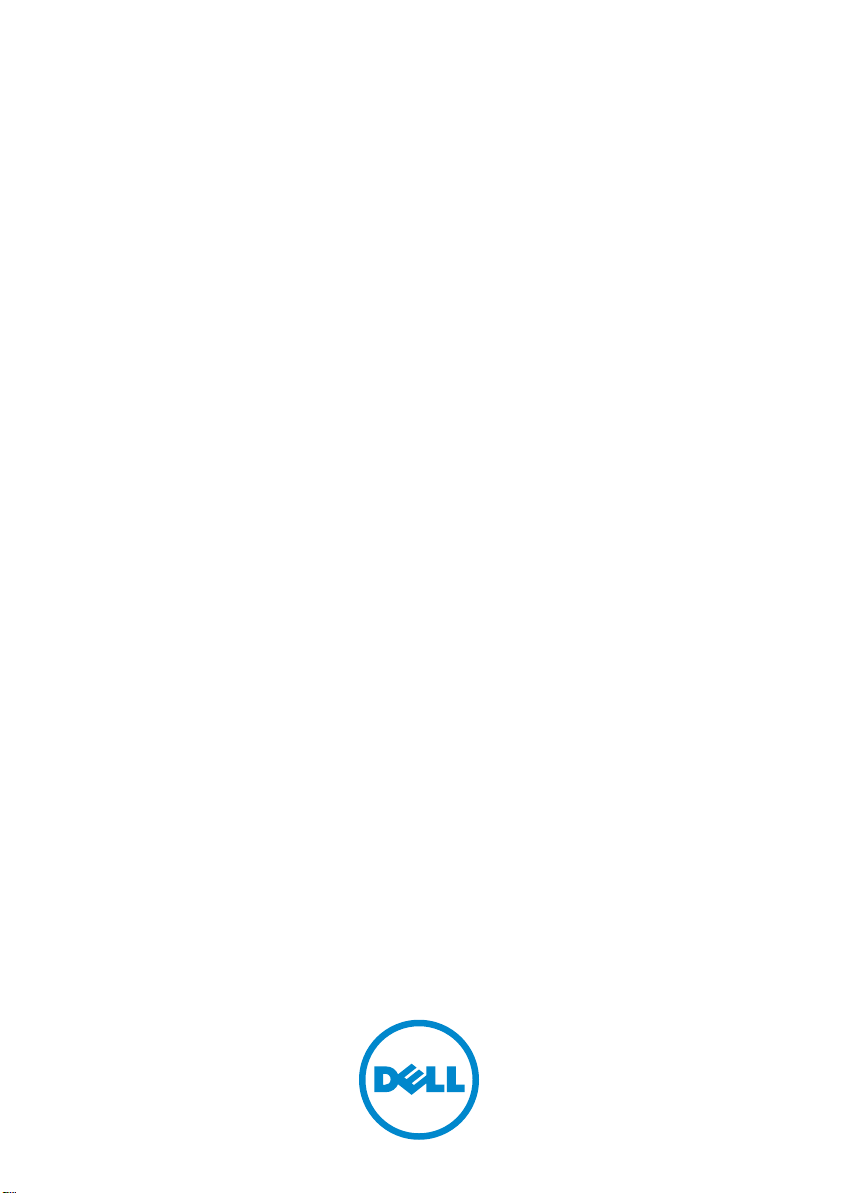
Dell PowerVault
Network Attached Storage
(NAS) Systems
Troubleshooting Guide
Page 2
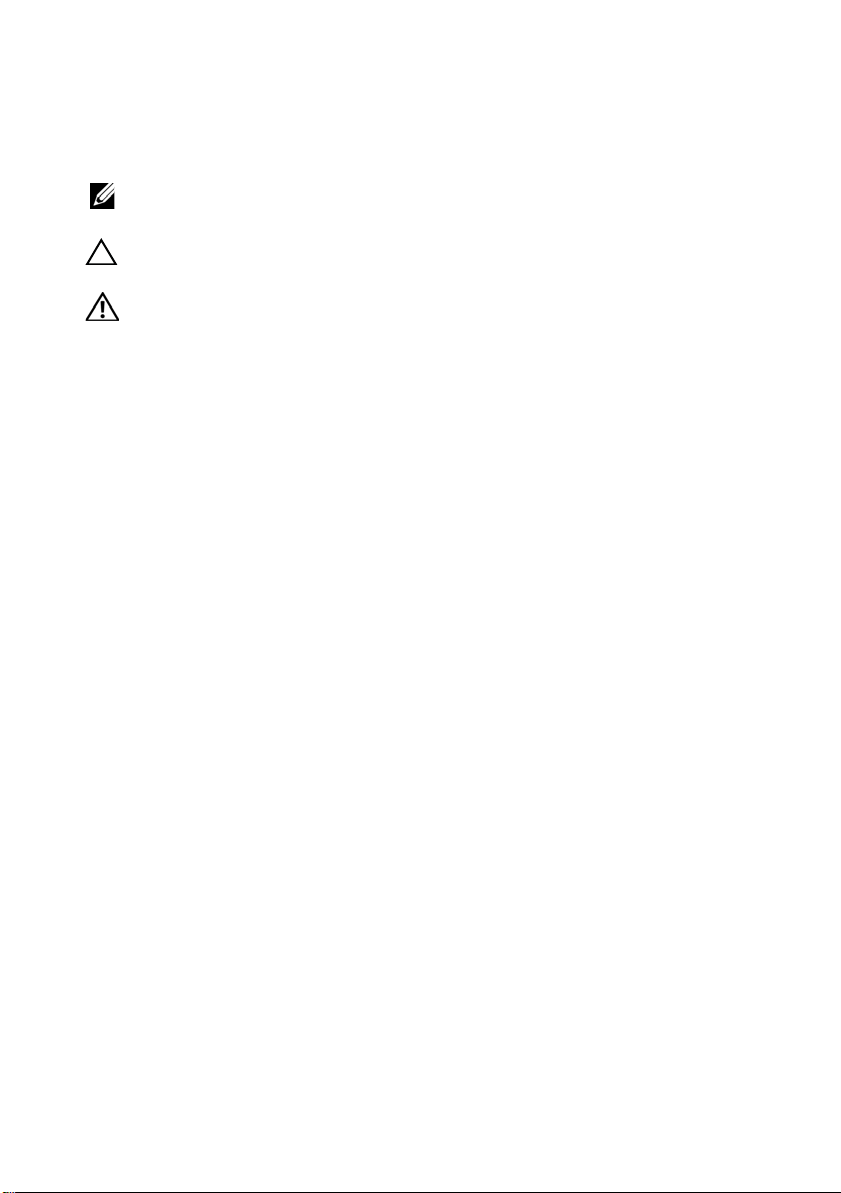
Notes, Cautions, and Warnings
NOTE: A NOTE indicates important information that helps you make better use of
your computer.
CAUTION: A CAUTION indicates potential damage to hardware or loss of data if
instructions are not followed.
WARNING: A WARNING indicates a potential for property damage, personal
injury, or death.
____________________
Information in this publication is subject to change without notice.
© 2010 Dell Inc. All rights reserved.
Reproduction of these materials in any manner whatsoever without the written permission of Dell Inc.
is strictly forbidden.
Trademarks used in this text: Dell™, the DELL logo, PowerEdge™, PowerVault™ and
OpenManage™ are trademarks of Dell Inc. Microsoft
registered trademarks of Microsoft Corporation in the United States and/or other countries.
Other trademarks and trade names may be used in this publication to refer to either the entities claiming
the marks and names or their products. Dell Inc. disclaims any proprietary interest in trademarks and
trade names other than its own.
September 2010 Rev. A01
®
and Windows® are either trademarks or
Page 3
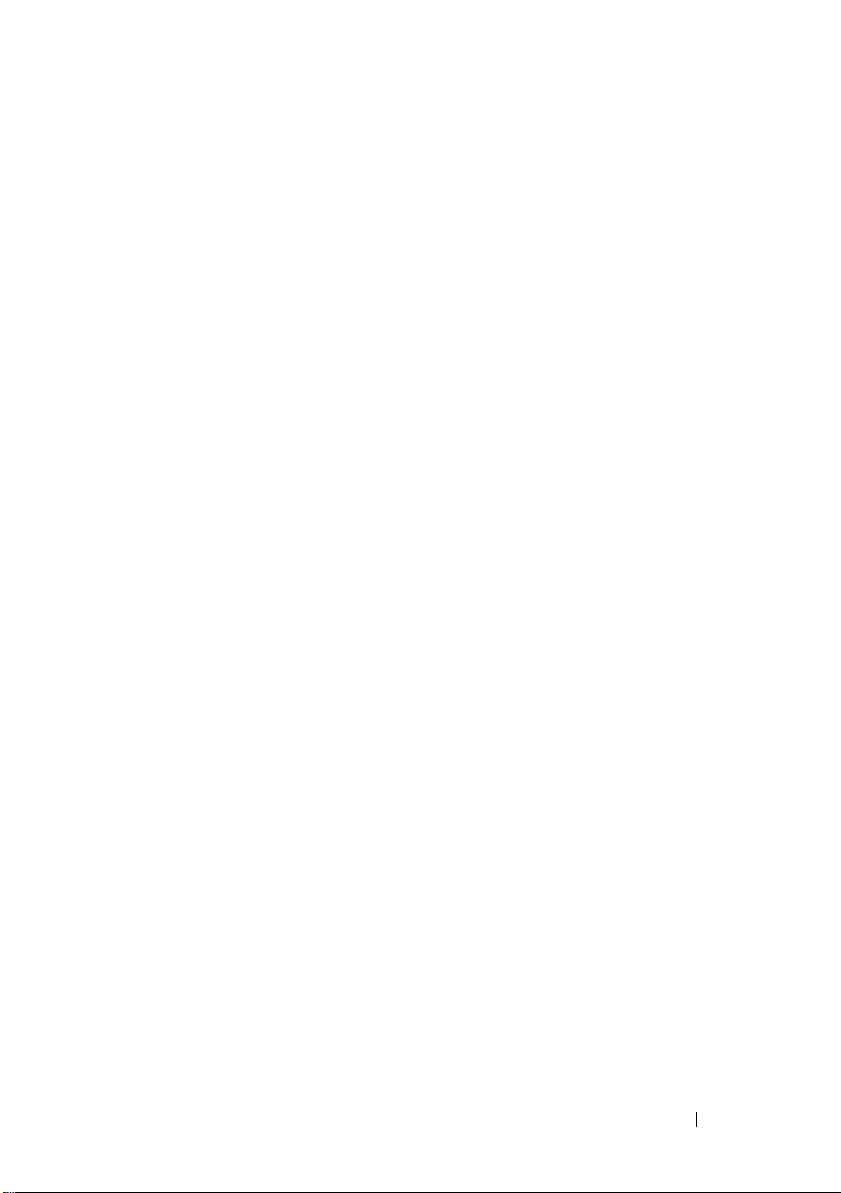
Contents
Installation Issues . . . . . . . . . . . . . . . . . . . . . 5
Deployment Issues
Management Issues
Update Issues . . . . . . . . . . . . . . . . . . . . . . 15
. . . . . . . . . . . . . . . . . . . . 11
. . . . . . . . . . . . . . . . . . . 14
Contents 3
Page 4
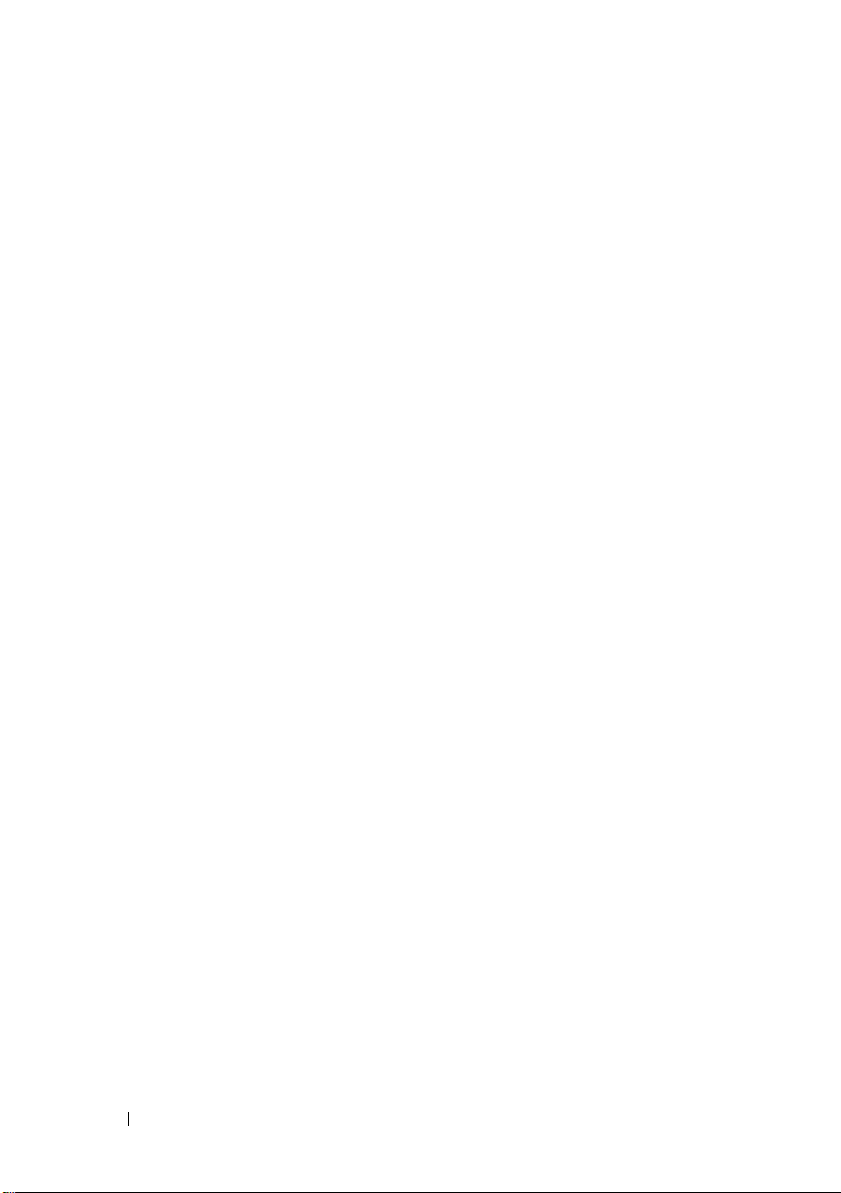
4 Contents
Page 5
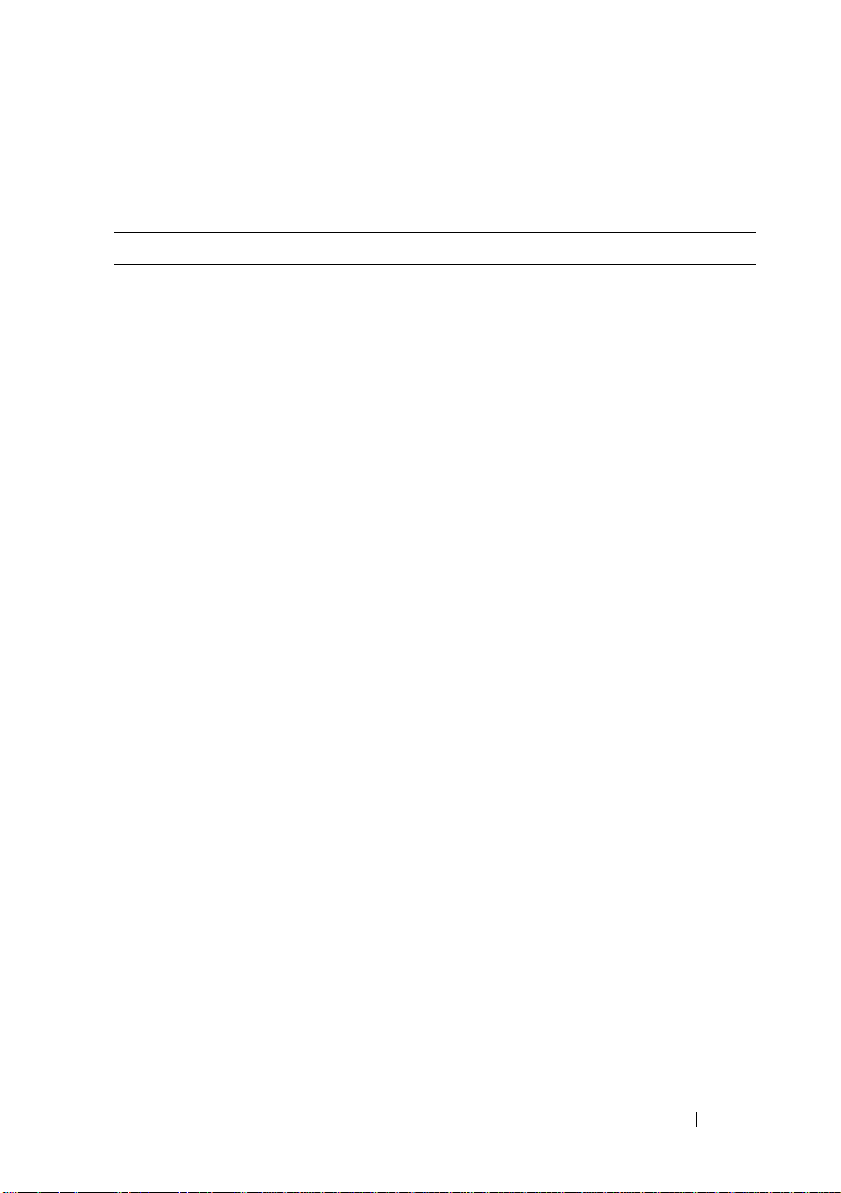
Installation Issues
Table 1. Installation Issues
Issue Description Workaround / Solution
After reinstalling the
operating system, the
RAID configuration
on the system does
not match the
original factory
configuration.
Error: -5000.
Unexpected
system error.
If the operating system
reinstall DVD cannot
find an operating system
partition of 80 GB or
larger on Virtual Disk 0,
it defaults to the RAID 5
configuration.
A required system
resource cannot be
located or is faulty.
NOTE: The operating system can
only be installed on LUN 0 of the
internal controller. To configure a
RAID configuration other than
RAID 1 (Dell PowerVault NX300,
NX3000, and NX3100) or RAID 5
(PowerVault NX200), create a virtual
disk with LUN ID 0 before
reinstalling the operating system.
To workaround this issue, perform
the following steps:
1
If possible, backup all data on all
virtual disks.
2
Reboot your system and enter
the Dell PowerEdge RAID
controller (PERC) BIOS. For
more information, see the PERC
documentation at
support.dell.com/manuals
3
Create a virtual disk with the
desired RAID configuration,
LUN ID 0, and a capacity of
80 GB or more.
4
Reboot the Dell PowerVault
Network Attached Storage
(NAS) using the operating
system reinstallation media or
DVD.
This issue occurs because either
the operating system reinstallation
media, optical drive, or the system
is in an invalid state.
.
Troubleshooting Guide 5
Page 6

Table 1. Installation Issues
Issue Description Workaround / Solution
Error: -5001.
Invalid
system.
Error: -5002.
Unsupported
hardware
configuration
encountered.
(continued)
System restore is
performed on an
unsupported system.
Unable to locate a
supported RAID
controller.
This issue occurs because the
operation is not supported on the
system. To resolve this issue,
remove the operating system
reinstallation media immediately.
To workaround this issue, perform
one of the following steps:
• Ensure that the disk controller
card is connected to the internal
drives and is properly seated in
the correct slot. For more
information about connecting
the card, see the
Owner’s Manual
support.dell.com/manuals
• Ensure that your system supports
an internal drive controller. For
information about the internal
drive controllers supported on
your system, see the system
hardware documentation at
support.dell.com/manuals
at
Hardware
.
.
6 Troubleshooting Guide
Page 7

Table 1. Installation Issues
Issue Description Workaround / Solution
Error: -5003.
Error occurred
while
attempting to
create OS
volume.
(continued)
Invalid operating system
drive configuration. The
layout of physical disks to
be used as the operating
system disks does not
meet the required layout
for the device.
To workaround this issue, perform
one of the following steps:
• Ensure that all drives in the
operating system drive slots are
correctly attached and do not
have data on them. Physical disks
for the operating system must be
of the same type and must be
greater than 80 GB.
• Enter the PERC BIOS during the
operating system boot operation
and ensure that there are no
foreign configurations, drives are
clean of all data, the drives meet
the minimum size requirement,
and are fully functioning and
accessible. For more information,
see the PERC documentation at
support.dell.com/manuals
.
Troubleshooting Guide 7
Page 8

Table 1. Installation Issues
Issue Description Workaround / Solution
Error: -5004.
Error occurred
while
attempting to
create OS
volume.
Error: -5005.
Error occurred
while
attempting to
create OS
volume.
(continued)
Drives in the expected
system slots dedicated
for the operating system
are empty.
Drives in expected
operating system slots
have existing foreign
configurations.
To workaround this issue, perform
one of the following steps:
• Ensure that all drives in the
operating system drive slots are
correctly attached and do not
have data on them. Physical disks
for the operating system must be
of the same type and must meet
the minimum size requirements.
• Enter the PERC BIOS during the
operating system boot operation
and ensure that there are no
foreign configurations, drives are
clean of all data, the drives meet
the minimum size requirement,
and are fully functioning and
accessible. For more information,
see the PERC documentation at
support.dell.com/manuals
To workaround this issue, enter the
PERC BIOS during the operating
system boot operation and ensure
that there are no foreign
configurations, drives are clean of
all data, the drives meet the
minimum size requirement, and
are fully functioning and
accessible. For more information,
see the PERC documentation at
support.dell.com/manuals.
.
8 Troubleshooting Guide
Page 9

Table 1. Installation Issues
Issue Description Workaround / Solution
Error: -5006.
Error occurred
while
attempting to
create OS
volume.
(continued)
Unable to locate the
PowerVault operating
system reinstallation
media.
To workaround this issue, perform
one of the following steps:
• Ensure that the operating system
reinstallation media is loaded in
the CD/DVD drive. If the media
is present in the drive, the drive
may be faulty. For information
about troubleshooting the drive,
Hardware Owner’s
see the
Manual
at
support.dell.com/manuals
• Ensure that the drive is still
functional. Reboot the
PowerVault NAS using the
operating system reinstallation
media to restart the process.
.
Troubleshooting Guide 9
Page 10

Table 1. Installation Issues
(continued)
Issue Description Workaround / Solution
Error: -5007.
Error occurred
while
attempting to
create OS
volume.
A pre-existing virtual disk
with LUN ID 0 that is
not being used for the
NAS operating system
has been encountered.
The operating system on the
PowerVault NAS system must be
on virtual disk 0.
To workaround this issue, the
current virtual disk with LUN ID 0
must be deleted for the operating
system reinstallation to proceed.
1
Backup all data on virtual disk 0
if possible.
2
Reboot your system and boot
into the PERC controller BIOS
during POST. For more
information about booting into
the PERC controller BIOS, see
PERC user’s guide at
support.dell.com/manuals
3
Delete the virtual disk with LUN
ID 0.
4
Reboot the PowerVault NAS
using the operating system
reinstallation media or DVD.
Errors due to
third-party tools
and utilities.
To workaround this issue, follow
the instructions in the error
message. If the error cannot be
resolved, contact Dell.
For more information, see "Getting
Help" in the Hardware Owner’s
Manual at
support.dell.com/manuals.
The package provided
is not a NAS
appliance software.
The package provided for
the PowerVault NAS
Initial Configuration
Wizard is not a
Ensure that the package
downloaded from
support.dell.com is compatible
with your system.
recognized NAS
appliance software.
.
10 Troubleshooting Guide
Page 11

Table 1. Installation Issues
Issue Description Workaround / Solution
The PowerVault NAS
appliance software
provided cannot be
installed on the NAS
system.
Reinstallation error
message stays on
the LCD.
The display log
console displays a
wrong date.
(continued)
The wrong NAS software
appliance has been
provided for the system.
The last error message
remains on the LCD
until the operating
system is successfully
reinstalled.
The display log console
displays a wrong date
during the operating
system reinstallation
process.
Go to support.dell.com and
download the appropriate NAS
appliance software for the system.
To resolve this issue, change the
user defined string to the default
option or User Defined String.
Enter the BIOS and select the
Embedded Server Management
screen. Change the option to either
default or type a new string.
This is a known issue and does not
affect the system.
Deployment Issues
Table 2. Deployment Issues
Issue Description Workaround / Solution
Default password. Unable to find the default
password of the system.
Errors due to PERC
cards.
The default password for
your PowerVault storage
solution is Stor@ge!
To resolve the issue, see the
PERC documentation at
support.dell.com/manuals.
Troubleshooting Guide 11
Page 12

Table 2. Deployment Issues
Issue Description Workaround / Solution
Firewall exceptions on
Dell PowerVault
NX200 systems.
(continued)
The following ports are open by
default:
•UDP port = 80: http
• UDP port = 111: Portmap UDP
• UDP port = 162: SNMP
• UDP port = 1071
• UDP port = 137: NetBIOS
Name
Service — UDP port = 138:
NetBIOS
Datagram service:
• UDP port = 328:
• UDP port = 6389:
• UDP port = 1205:
• UDP port = 1062:
• UDP port = 2730:
• TCP port = 80: IIS
• TCP port = 135: RPC
• TCP port = 3260: ISCSI
• TCP port = 111: Portmap TCP
• TCP port = 25: Storage Processor
• TCP port = 4244: DCOM/RPC
• TCP port = 137: NetBIOS TCP
• TCP port = 139: NetBIOS
Session
Service:
• TCP port = 445: SMB over TCP
• TCP port = 3389: Remote
Desktop
• TCP port = 2463:
This feature is working as
designed.
12 Troubleshooting Guide
Page 13

Table 2. Deployment Issues
(continued)
Issue Description Workaround / Solution
The Po wer Va ult NAS
Initial
Configuration
Wizard does not
successfully install
the language on the
system.
Or
The Po wer Va ult NAS
Initial
Configuration
Wizard is launched
continously.
An error occurred while installing
the non-English language packs.
Perform the following steps
to reinstall the language
packs:
1
Click
StartControl
Pan elClock,
Language, and Region
Change Display
Language.
Regional and
The
Language Options
window appears.
2
From the
Languages
Keyboards and
tab, select
Install/Uninstall
Languages
to install the
required language.
3
Select
Install Language
and browse to
C:\dell\mui\<
bbreviation
country_a
>
where the
MUI files are located.
Troubleshooting Guide 13
Page 14

Management Issues
Table 3. Management Issues
Issue Description Workaround / Solution
Single Instance Storage
(SIS) is not available on
Windows Storage Server
2008 Basic Edition.
The desktop displays
incorrect system
information.
Turning off the firewall. To turn off the system
The information present on
the desktop does not match
the actual system
information.
SIS is only available on the
Standard and Enterprise
Editions of Windows
Storage Server 2008.
This issue occurs because
the Dell Desktop System
Information Utility does
not refresh automatically. If
you make any changes
while the system is
running, the changes may
not be reflected in real
time.
To workaround the issue,
perform one of the
following steps:
• Log off and log on.
•Run the
System Information
Utility
• Reboot the system.
firewall:
1
Launch
and navigate to the
Configuration
2
Expand the snap-in and
right-click
Firewall with Advance
Security
3
Select
turn off the required
firewall.
Dell Desktop
.
Server Manager
snap-in.
Windows
.
Properties
and
14 Troubleshooting Guide
Page 15

Update Issues
Table 4. Update Issues
Issue Description Workaround / Solution
The PowerVault NAS
update package provided is
not a NAS appliance
software.
The PowerVault NAS
update package provided
cannot be installed on the
NAS system.
Dell OpenManage Server
Administrator is not
detected on the system.
The package provided for
the PowerVault NAS
Initial Configuration
Wizard is not a recognized
NAS appliance software
package.
The wrong NAS software
appliance has been
provided for the system.
Dell OpenManage Server
Administrator cannot be
found on the system.
Ensure that the package
downloaded from
support.dell.com is
compatible with
your system.
Go to support.dell.com
and download the
appropriate NAS appliance
software for the system.
To workaround this issue,
download the latest version
of the OpenManage Server
Administrator from
support.dell.com.
1
Launch the installer and
follow the instructions on
the screen.
2
After installing the
OpenManage Server
Administrator, reboot the
system.
3
After the system boots
up, the
PowerVaul t NAS
Initial Configuration
launches.
Wizard
4
Complete the initial
configuration steps.
Troubleshooting Guide 15
Page 16

16 Troubleshooting Guide
