Page 1
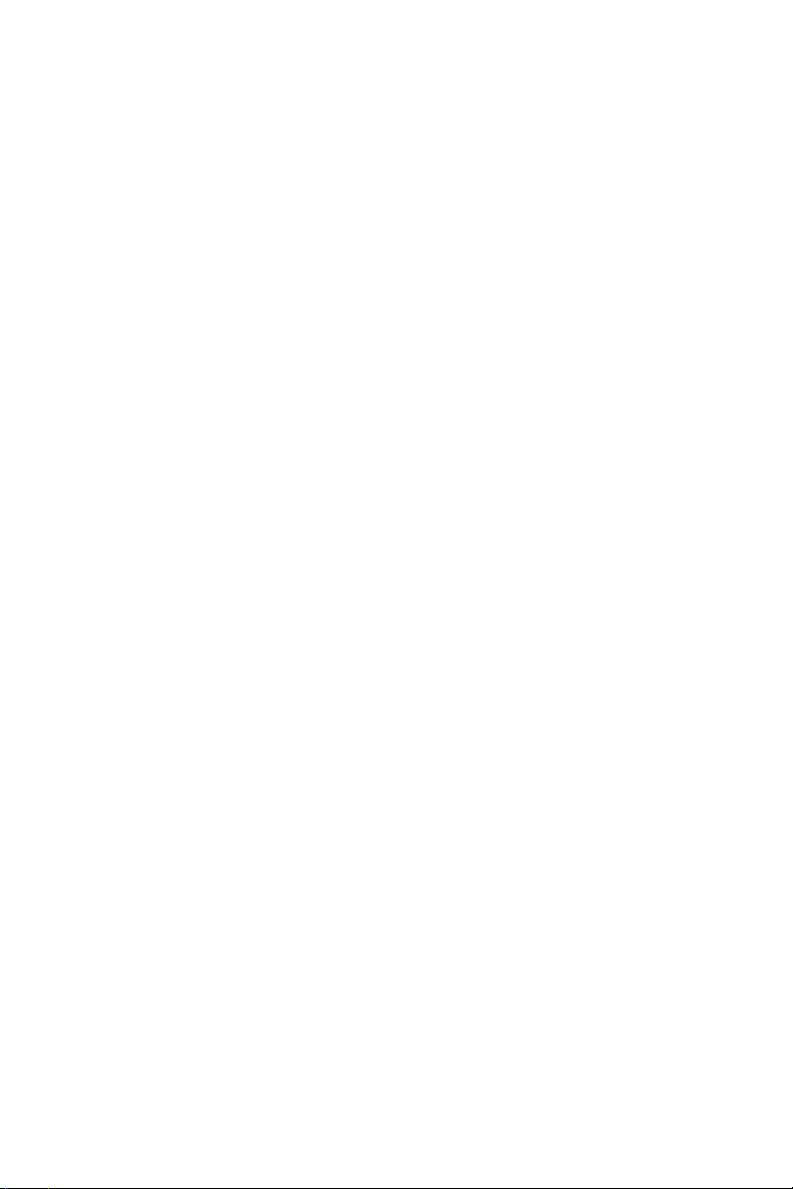
Dell™ PowerVault™ NX1950
Systems
Installation Guide
安装指南
安裝指南
Guide d'installation
Installationsanleitung
設置ガイド
설치 안내서
Guía de instalación
Model EMU01
www.dell.com | support.dell.com
Page 2
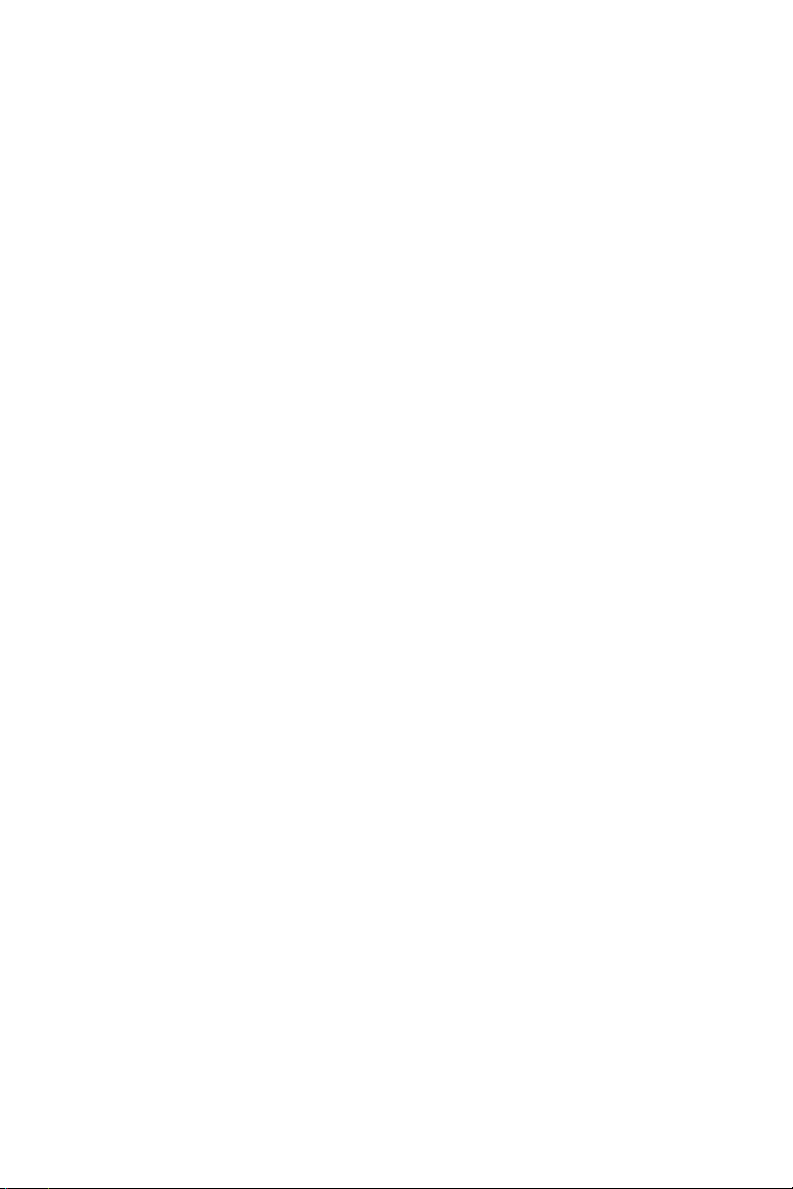
Page 3
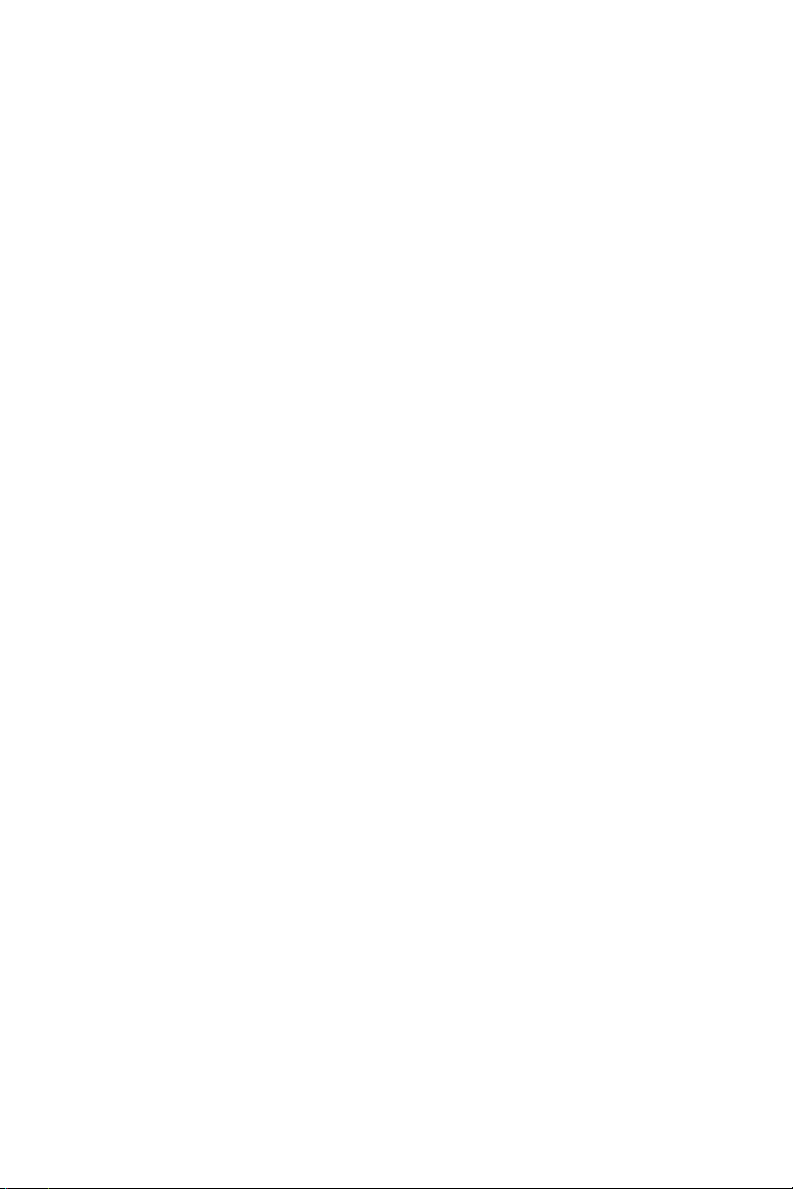
Dell™ PowerVault™ NX1950
Systems
Installation Guide
www.dell.com | support.dell.com
Page 4
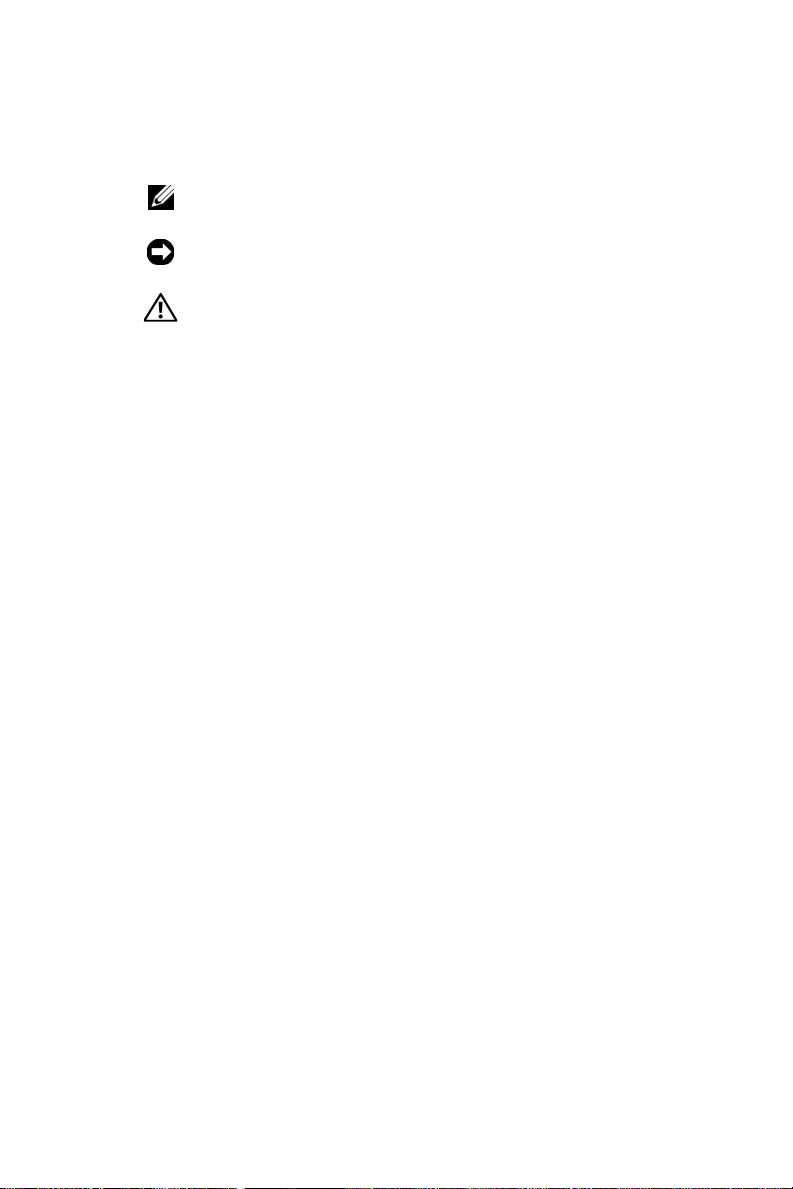
Notes, Notices, and Cautions
NOTE: A NOTE indicates important information that helps you
make better use of your computer.
NOTICE: A NOTICE indicates either potential damage to
hardware or loss of data and tells you how to avoid the problem.
CAUTION: A CAUTION indicates a potential for property
damage, personal injury, or death.
____________________
Information in this document is subject to change without notice.
© 2006–2007 Dell Inc. All rights reserved.
Reproduction in any manner whatsoever without the written permission of
Dell Inc. is strictly forbidden.
Trademarks used in this text: Dell, the DELL logo, PowerEdge, PowerVault, and
OpenManage are trademarks of Dell Inc.; ActiveX, Microsoft, Internet Explorer,
Windows, and Windows Server are either trademarks or registered trademarks of
Microsoft Corporation in the United States and/or other countries; Broadcom is
a registered trademark and NetXtreme II is a trademark of Broadcom
Corporation; EMC, Navisphere, and PowerPath are registered trademarks of
EMC Corporation; Intel is a registered trademark of Intel Corporation; Red Hat
and Red Hat Enterprise Linux are registered trademarks of Red Hat Inc.; SUSE
is a registered trademark of Novell Inc. in the United States and other countries.
Other trademarks and trade names may be used in this document to refer to either
the entities claiming the marks and names or their products. Dell Inc. disclaims
any proprietary interest in trademarks and trade names other than its own.
Model EMU01
May 2007 P/N MN424 Rev. A01
Page 5
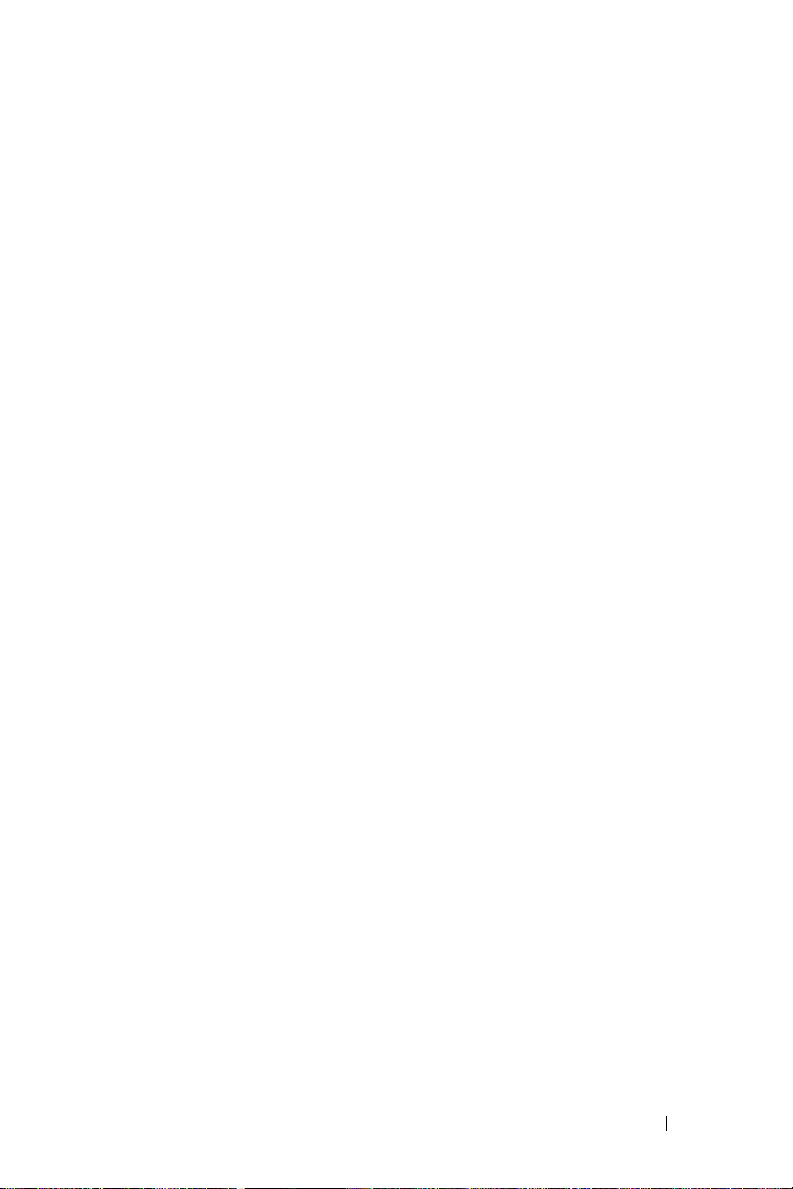
Contents
1 Introduction . . . . . . . . . . . . . . . . . . . . . . . 5
Solution Overview . . . . . . . . . . . . . . . . . . . . . 5
2 Cabling Your Solution . . . . . . . . . . . . . . . . 11
Cabling the Integrated Solution . . . . . . . . . . . . . 11
Configuring Your Hardware
Configuring Your Software
. . . . . . . . . . . . . . 6
. . . . . . . . . . . . . . 7
Windows Unified Data Storage Server 2003
. . . . . 8
Cabling the Dell|EMC SAN Gateway Solution
. . . . . 14
3 Connecting to the PowerVault NX1950
Storage System Initially
Configuring the IP Address . . . . . . . . . . . . . . . 16
Using the Special Administration Console
Accessing the SAC Command Prompt
Configuring IP Addresses and DNS
Accessing the PowerVault NX1950 Storage Solution
From a Client System
Windows Server Remote Administration Applet
Remote Desktop for Administration
Remote Desktop Connection
Remote Web Administration
. . . . . . . . . . . . . . . . . . . 19
. . . . . . . . . . . . . 15
. . . . . 16
. . . . . . . 17
. . . . . . . . 18
. . . . . . . . 20
. . . . . . . . . . . . 21
. . . . . . . . . . . . 21
Contents 3
. . 19
Page 6
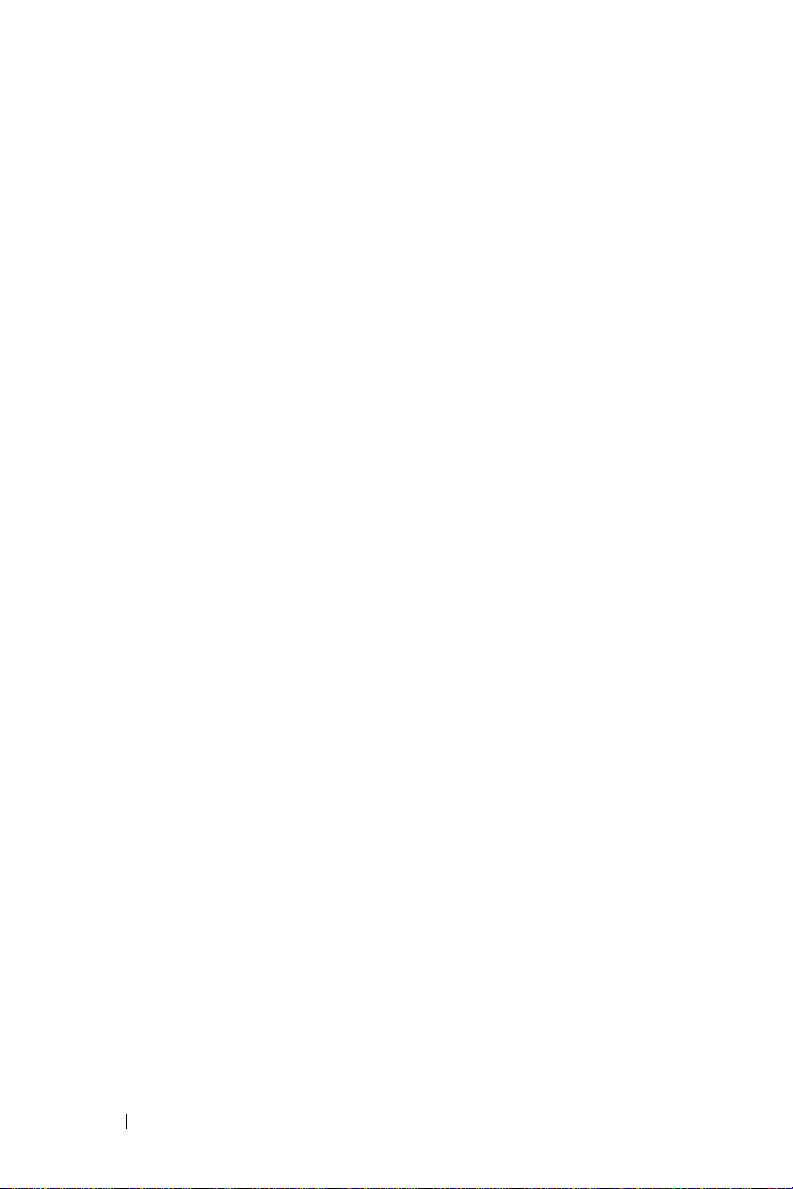
4 Completing the Configuration . . . . . . . . . 23
Dell Storage Initialization Wizard . . . . . . . . . . . . 23
Integrated Solution
Dell|EMC SAN Gateway Solution
PowerVault NX1950 Initial Configuration
Tasks Wizard
Initial Configuration Tasks
. . . . . . . . . . . . . . . . . . . . . . 25
. . . . . . . . . . . . . . . . . 24
. . . . . . . . . 24
. . . . . . . . . . . . . 26
5 Obtaining More Information . . . . . . . . . . 27
Restoring Your Operating System . . . . . . . . . . . . 27
Other Information You May Need
. . . . . . . . . . . . 27
Index . . . . . . . . . . . . . . . . . . . . . . . . . . . . . . . 29
4 Contents
Page 7
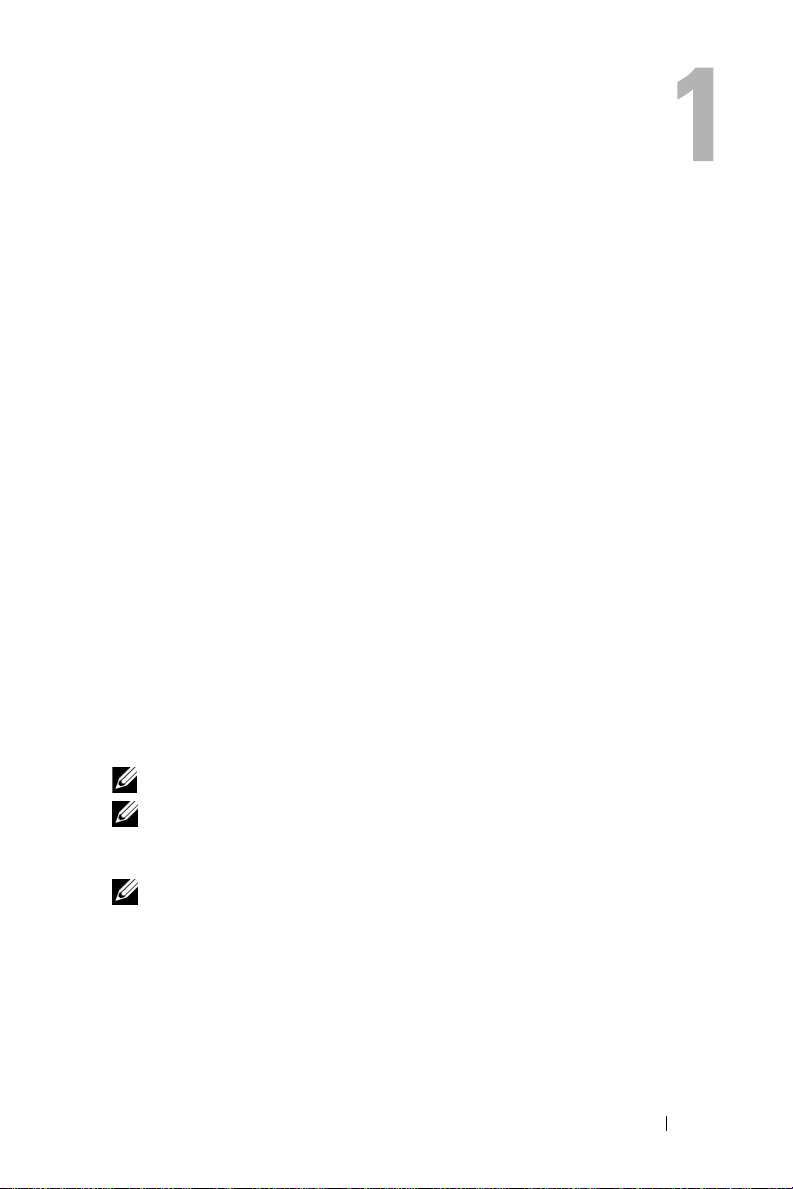
Introduction
This document provides information about installing, cabling, configuring,
and localizing your Dell™ PowerVault™ NX1950 storage solution.
The following topics are covered in this document:
• Solution overview
• Cabling your solution
• Connecting to the storage system
• Completing the configuration
• Obtaining more information
Solution Overview
The PowerVault NX1950 storage solution consists of either a single-node
or a multiple-node cluster configuration running Microsoft
Unified Data Storage Server 2003 operating system. The solution is
configured from Dell for either a PowerVault MD3000 storage array
(integrated solution) or a Dell|EMC storage array (Dell|EMC SAN gateway
solution). The solution is pre-configured with the operating system and the
required software. Minimal configuration steps are required to complete the
setup of the solution.
NOTE: The default password for your system is storageserver.
NOTE: Throughout this document PowerVault NX1950 storage system refers to
the individual storage unit and PowerVault NX1950 storage solution refers to the
configuration of the storage unit along with the storage arrays.
NOTE: The integrated solution supports two-node clustering only. The storage
area network (SAN) gateway solution supports up to eight nodes in a cluster.
Figure 1-1 illustrates the components of both the integrated solution
and the SAN gateway solution.
®
Windows®
Introduction 5
Page 8
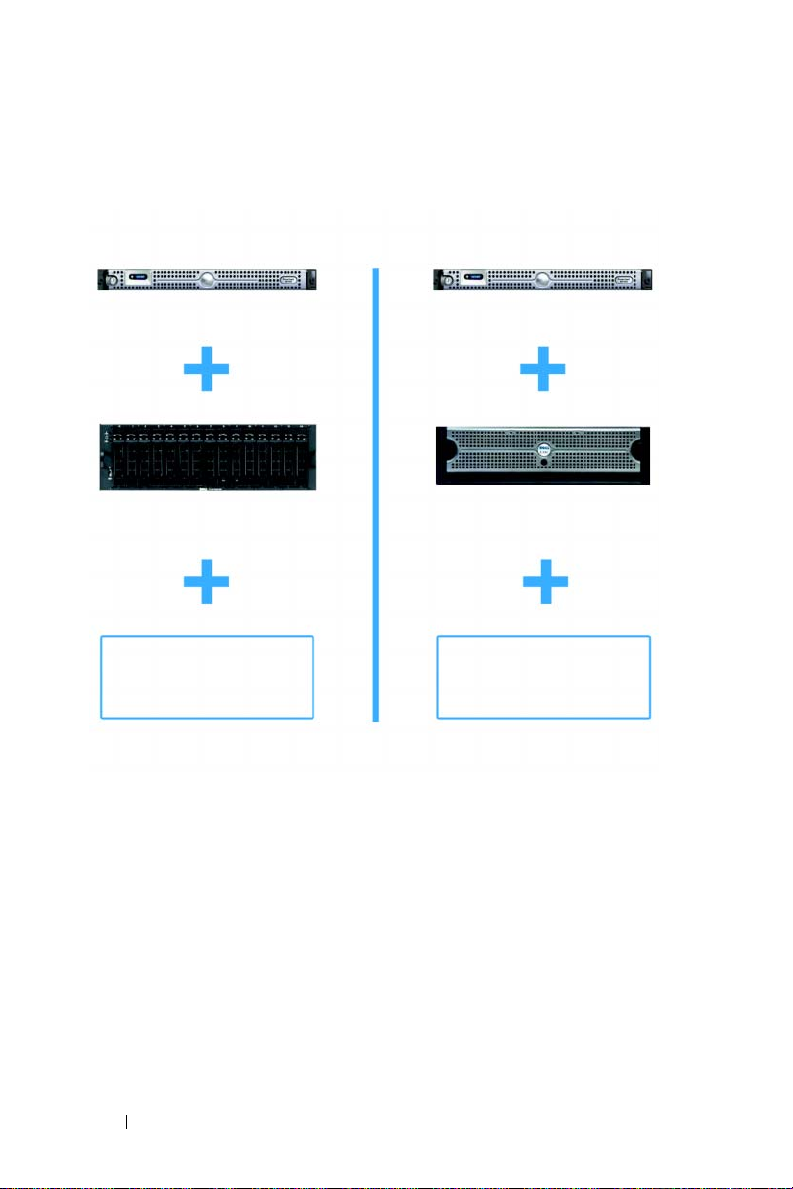
Figure 1-1. PowerVault NX1950 Storage Solutions
Integrated Solution
PowerVault NX1950 System
PowerVault MD3000 Storage Array
Windows Unified Data
Storage Server 2003
Dell|EMC SAN
Gateway Solution
PowerVault NX1950 System
Dell|EMC Storage Array
Windows Unified Data
Storage Server 2003
Configuring Your Hardware
The PowerVault NX1950 storage solution is configured from Dell to
include the following peripherals:
• PowerEdge™ Expandable RAID Controller (PERC) 5/i for internal
hardware redundant array of independent disks (RAID) 1
• Serial-attached SCSI (SAS) 5/E host bus adapter (HBA) controller
to connect to the PowerVault storage sub-system for the
solution
• QLE2462 Fibre Channel HBA to connect to existing or new SANs
for the
SAN gateway solution
6 Introduction
integrated
Page 9
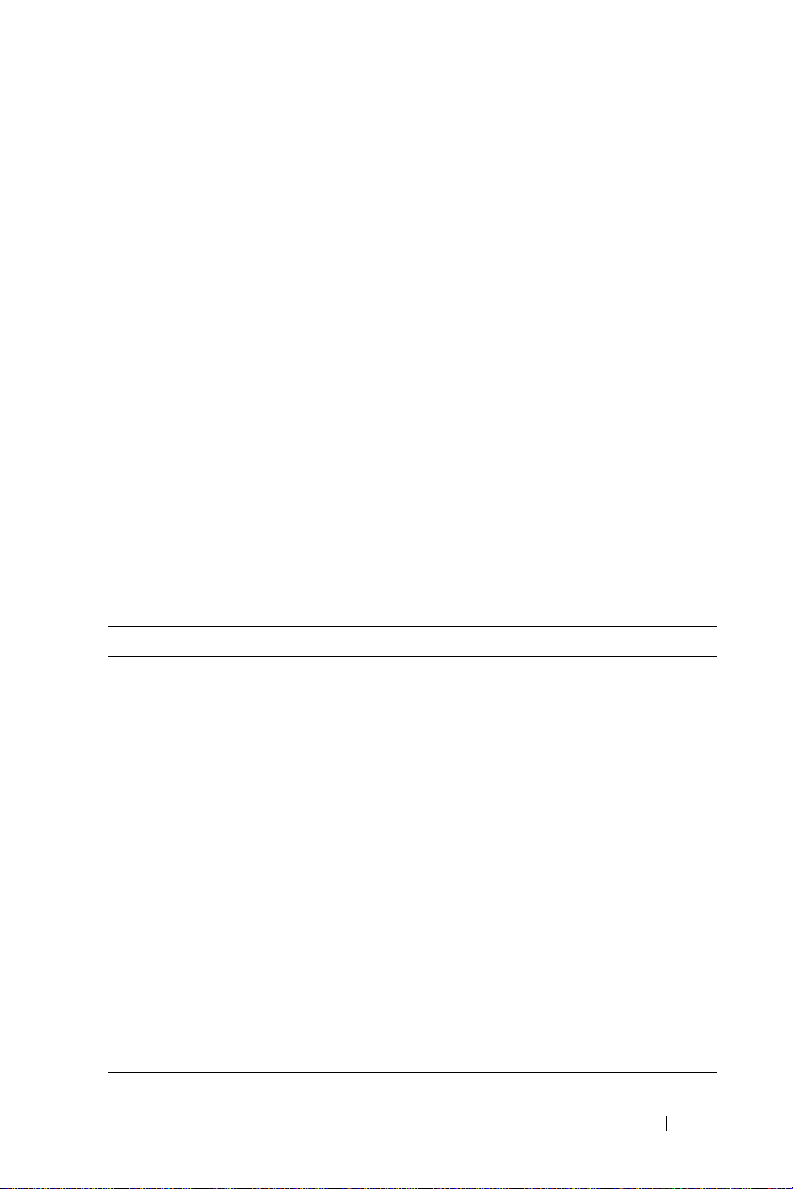
• Broadcom® NetXtreme II™ 5708 single-port Gigabit network interface
card (NIC) with TCP/IP Offload Engine (TOE) or Intel
®
PRO/1000
PT dual-port server adapter for additional client network connectivity
(a total number of four Gigabit Ethernet data connections are available)
• Dell Remote Access Card (DRAC) 5 for remote restore capabilities
and lights-out management
For information on setting up your hardware or racks, see the following
documents on the Dell Support website at support.dell.com:
• Dell PowerVault NX1950 Systems Getting Started With Your System
• Dell PowerVault NX1950 Systems Hardware Owner’s Manual
• Dell PowerVault MD3000 documentation
• Dell|EMC storage array documentation
Configuring Your Software
Depending on the solution that you have purchased, Dell has
pre-configured the following software:
Table 1-1. List of Pre-Configured Software
Integrated Solution SAN Gateway Solution
Windows Unified Data Storage
Server 2003, x64 operating system
PowerVault MD3000 Modular
Disk Storage Manager
PowerVault MD3000 Volume
Shadow-Copy Service (VSS)
and Virtual Disk Service (VDS)
providers
Dell Storage Initialization Wizard Dell Storage Initialization Wizard
Windows Unified Data Storage Server
2003, x64 operating system
®
EMC
Navisphere® Agent and
command line interface (CLI)
Dell|EMC VSS and VDS providers
EMC PowerPath
®
(This version is not
licensed from Dell. For more information,
see "Registering PowerPath for the SAN
Gateway Solution" on page 24.)
EMC Storage System Initialization Wizard
Java Runtime Environment (JRE)
Introduction 7
Page 10
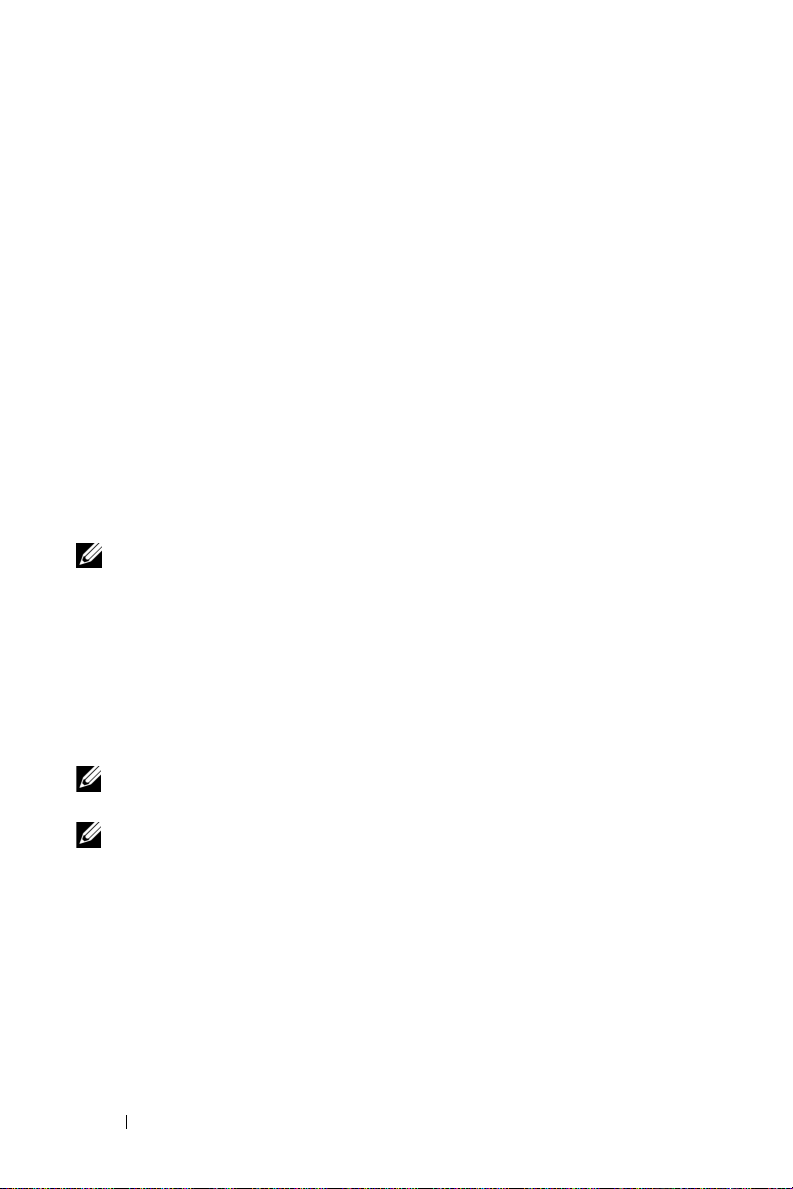
You do not need to install the operating system as it is pre-installed.
However, you need to perform the final steps to complete the installation
and configuration of the solution. For more information, see "Completing
the Configuration" on page 23.
Windows Unified Data Storage Server 2003
The Windows Unified Data Storage Server 2003 operating system is
configured to provide the following functionality:
• Optimal performance for Network File System [NFS], Common
Internet File System [CIFS], and File Service
• Support for Microsoft iSCSI Software Target
services in addition to file-level services
• Significant enhancements in share and storage management scenarios,
as well as integration of storage server management components and
functionality
NOTE: For compatibility information, see the Dell PowerVault NX1950 Systems
Support Matrix.
Supported Editions
Dell supports the following editions of the Windows Unified Data Storage
Server 2003 operating system:
• Windows Unified Data Storage Server 2003, Standard x64 Edition
• Windows Unified Data Storage Server 2003, Enterprise x64 Edition
to provide block storage
NOTE: The Windows Unified Data Storage Server 2003, Enterprise x64 Edition
operating system supports a multiple-node cluster environment.
NOTE: The Windows Unified Data Storage Server 2003, Enterprise x64 Edition
supports the x64-based versions of PowerVault NX1950 management console
snap-ins only and not the 32-bit versions.
8 Introduction
Page 11
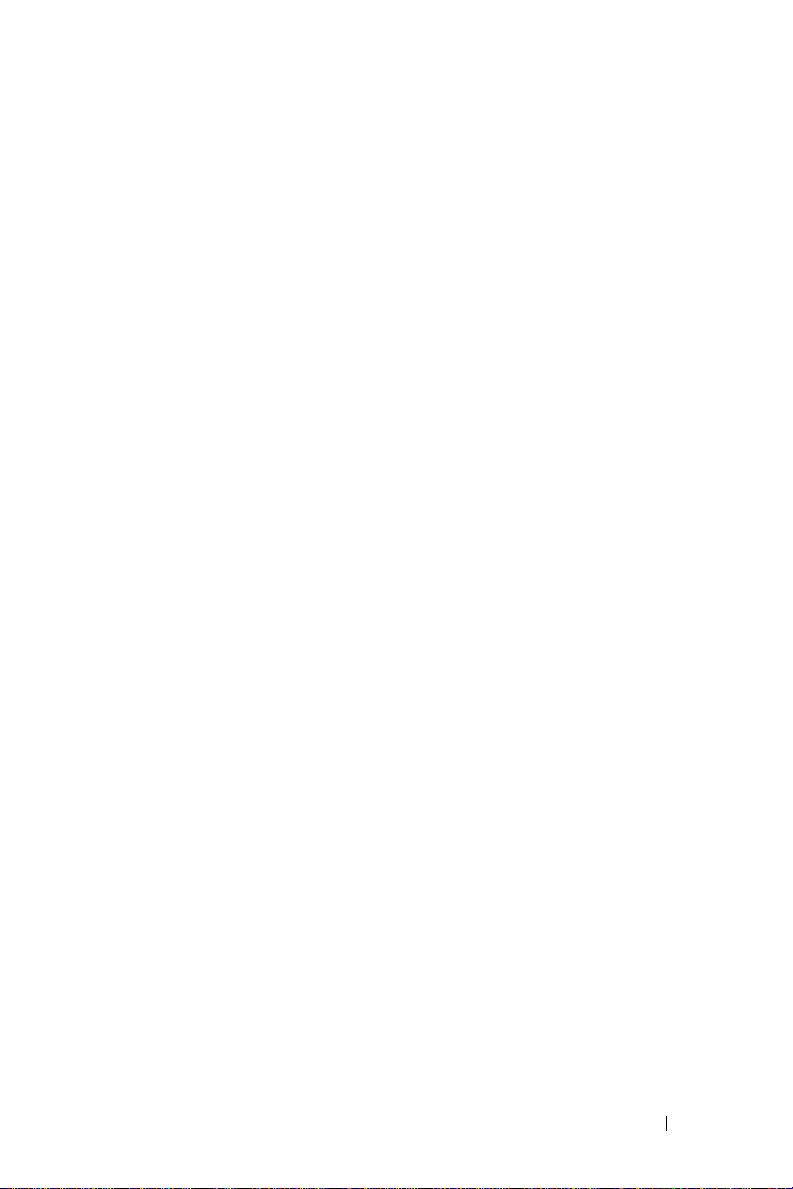
Features in This Release
Windows Unified Data Storage Server 2003 provides the following
features and functionality:
• Efficient and unified file management by extending and consolidating
the management interface.
• Initial Configuration Tasks user interface and CLI support through the
special administration console (SAC) simplify setting up the storage
server.
• Windows Unified Data Storage Server 2003 console integrates
multiple snap-ins for file server management.
• File Server Management provides support for performing additional
administration tasks.
• Share and Storage Management is a new snap-in that includes two new
wizards for provisioning shares and storage.
• Microsoft iSCSI Software Target including the new iSCSI Software
Target snap-in and wizards for creating and managing iSCSI targets,
virtual disks, and snapshots.
• NFS provides an identity mapping interface and wizard.
• Remote Desktop for Administration provides a new Microsoft Remote
Administration applet that enables browser-based remote access to the
management console from client systems running Linux or Microsoft
operating systems.
These features and functionality provide significant improvements over
previous operating systems from Microsoft.
Introduction 9
Page 12
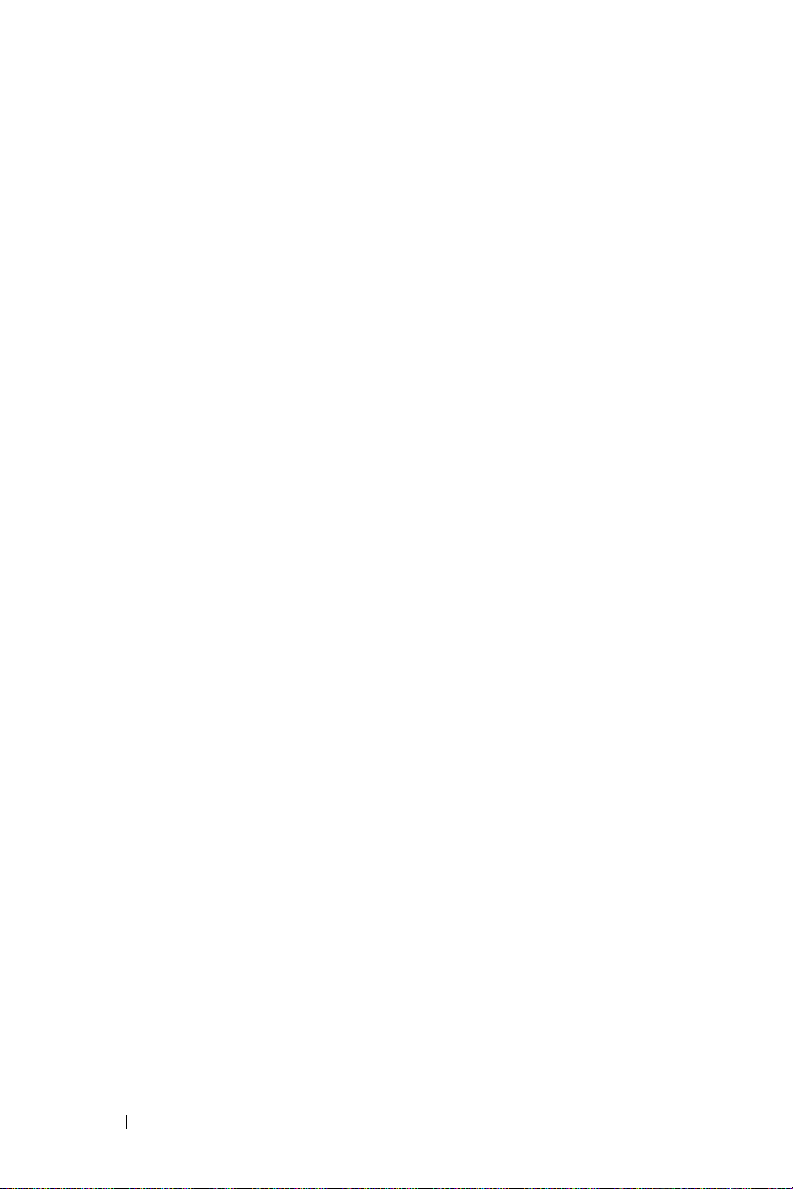
10 Introduction
Page 13
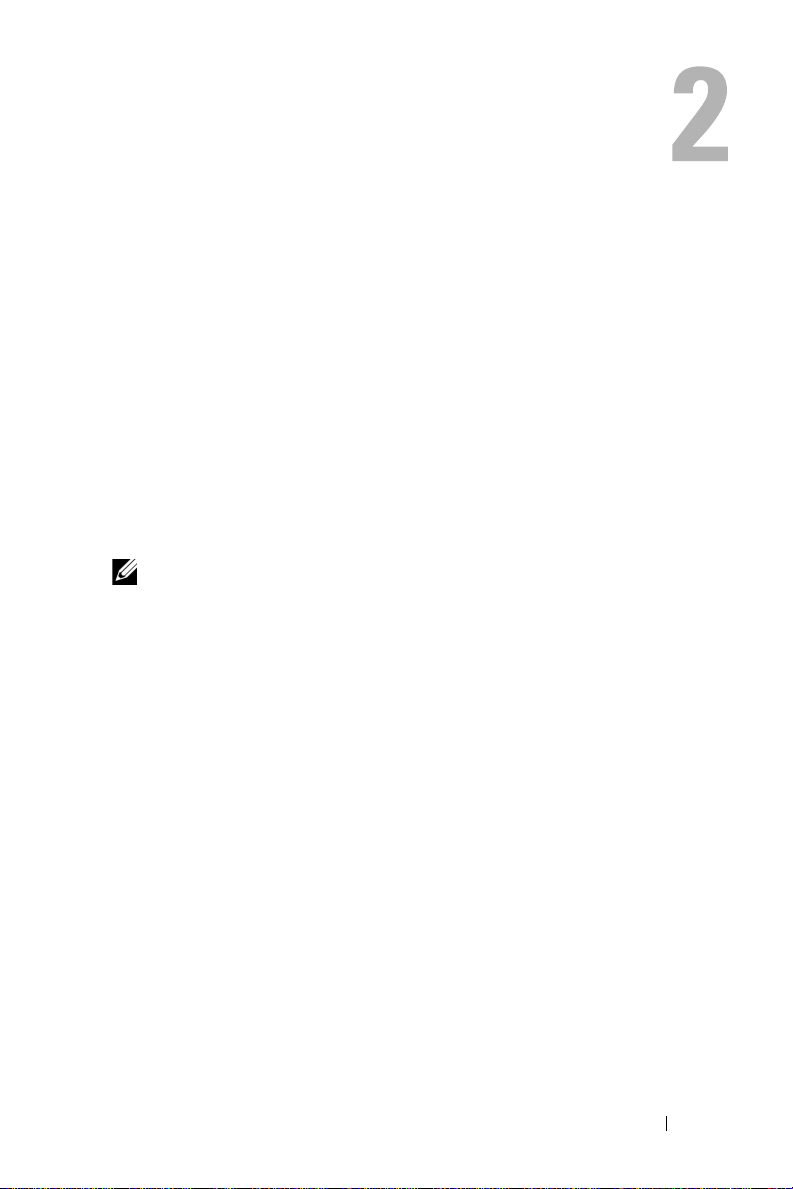
Cabling Your Solution
This section provides information about cabling the Dell™ PowerVault™
NX1950 storage system to the PowerVault MD3000 storage array or to the
Dell|EMC storage array.
Cabling the Integrated Solution
Before you turn on the system, ensure that the PowerVault MD3000 storage
array is cabled to the PowerVault NX1950 storage system(s). Figure 2-1
and Figure 2-2 illustrate how to cable the SAS 5/E HBA controllers in the
PowerVault NX1950 storage system to the PowerVault MD3000 storage
array. The PowerVault NX1950 storage solution supports single-node and
two-node cluster configurations only.
NOTE: If you turn on the PowerVault NX1950 storage system before turning on the
storage arrays, the PowerVault Storage Management Console does not detect the
PowerVault MD3000 storage array. Ensure that you turn on the storage arrays and
the storage arrays complete bootup before you turn on the PowerVault NX1950
storage system.
Cabling Your Solution 11
Page 14
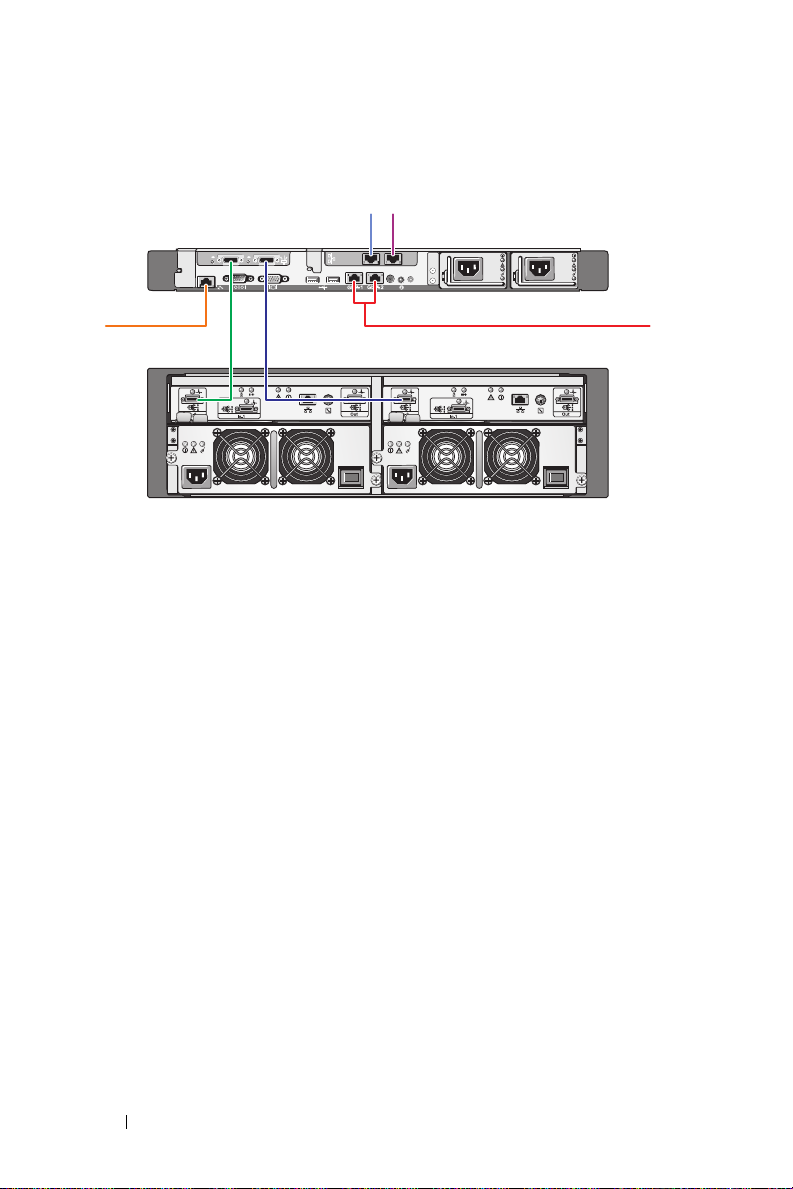
Figure 2-1. Single-Node Configuration
PowerVault NX1950 storage system
2
1
6
1 NIC port A to Gb Ethernet switch
(optional)
2 NIC port B to Gb Ethernet switch
(optional)
3 Gb1 and Gb2 to Gigabit Ethernet
switch(es)
45
controller 0
PowerVault MD3000 storage array
3
controller 1
4 Port 1 on SAS HBA to In-0
on controller 1
5 Port 0 on SAS HBA to In-0
on controller 0
6 DRAC port to Ethernet switch
for lights-out management
(optional)
12 Cabling Your Solution
Page 15
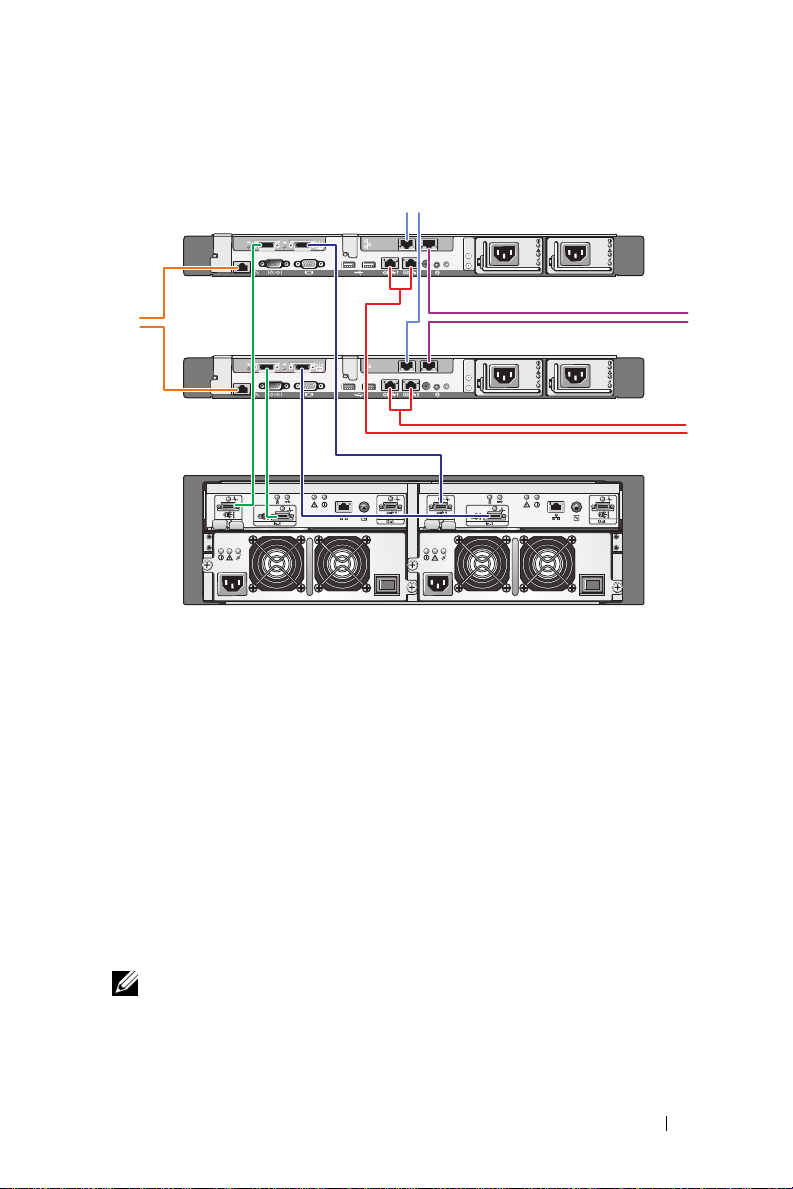
Figure 2-2. Two-Node Configuration
1
PowerVault NX1950 storage system 0
8
4
5
6
7
controller 0
1 NIC port A to Gb Ethernet
switch (optional)
2 NIC port B to Gb Ethernet
switch (optional)
3 Gb1 and Gb2 to Gigabit
Ethernet switch(es)
4 Port 1 on PowerVault NX1950
storage system 0 SAS HBA to
In-0 on controller 1
2
PowerVault NX1950 storage system 1
3
PowerVault MD3000 storage array
controller 1
5 Port 1 on PowerVault NX1950 storage
system 1 SAS HBA to In-1 on
controller 1
6 Port 0 on PowerVault NX1950 storage
system 1 SAS HBA to In-1 on
controller 0
7 Port 0 on PowerVault NX1950 storage
system 0 SAS HBA to In-0 on
controller 0
8 DRAC port to Ethernet switch for
lights-out management (optional)
NOTE: Setting up the cluster using Microsoft
supported only on the Microsoft Windows
®
Cluster Services (MSCS) is
®
Unified Data Storage Server 2003,
Enterprise Edition operating system. If you did not purchase the Enterprise
Edition, contact your sales representative to obtain an upgrade kit.
Cabling Your Solution 13
Page 16
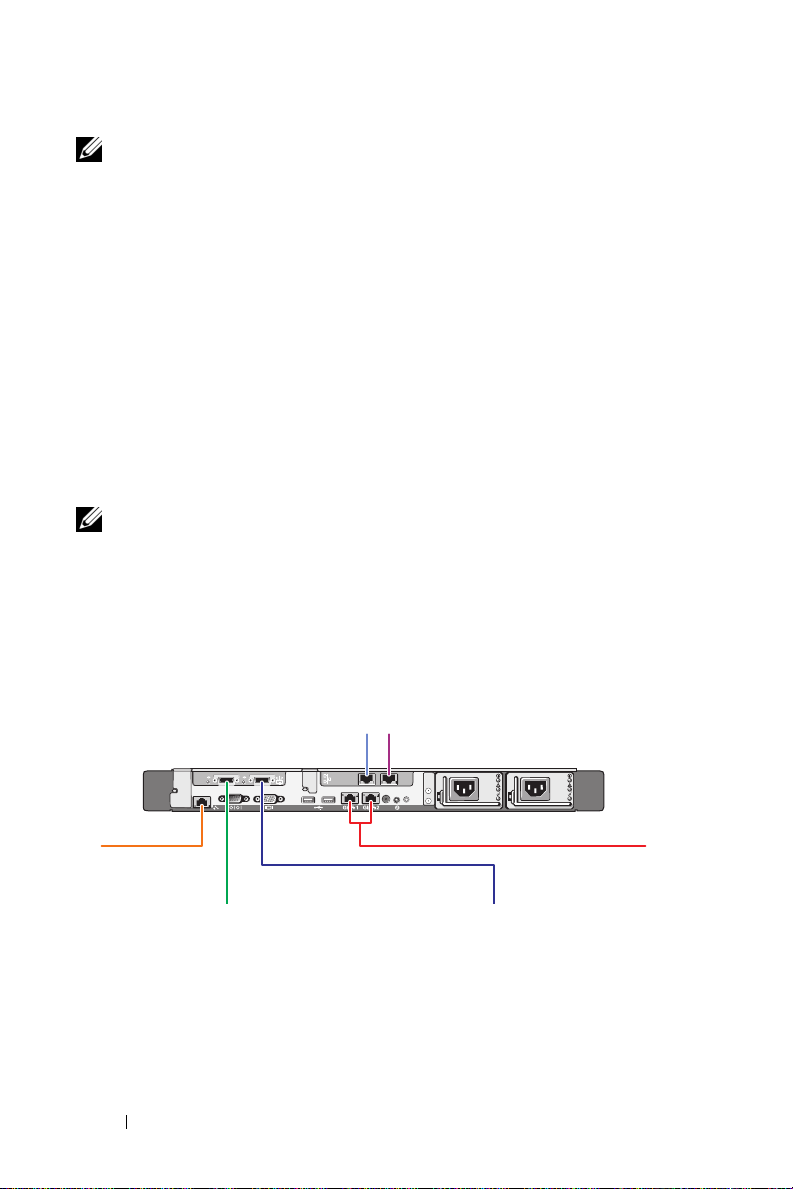
NOTE: After performing the procedures in this document to install the
PowerVault NX1950 storage system, to successfully set up the PowerVault
NX1950 storage systems as a cluster, see the Dell PowerVault NX1950 Systems
Cluster Installation and Troubleshooting Guide on the documentation website
at www.dell.com/ostechsheets.
After cabling the solution, turn on the storage enclosure and then the
attached server(s).
Cabling the Dell|EMC SAN Gateway Solution
Ensure that your PowerVault NX1950 storage system is cabled to the
storage area network (SAN) properly and that each QLE2462 Fibre
Channel HBA port has access to the Dell|EMC storage arrays on which
you want to provision storage.
For more information, see the Dell|EMC storage array documentation.
NOTE: The procedure for cabling the PowerVault NX1950 storage system and
your SAN is similar to the procedure for cabling any server with a QLE2462
Fibre Channel HBA. Figure 2-3 illustrates an example of cabling the
PowerVault NX1950 storage solution.
The PowerVault NX1950 storage solution supports single-node and
multiple-node (up to eight nodes) cluster configurations.
Figure 2-3. SAN Gateway Solution Configuration
12
PowerVault NX1950 storage system
6
1 NIC port A to Gb Ethernet
switch (optional)
2 NIC port B to Gb Ethernet
switch (optional)
3 Gb1 and Gb2 to Gigabit
Ethernet switch(es)
54
14 Cabling Your Solution
3
4 Port 2 on HBA to SAN
5 Port 1 on HBA to SAN
6 DRAC port to Ethernet switch
for lights-out management
Page 17
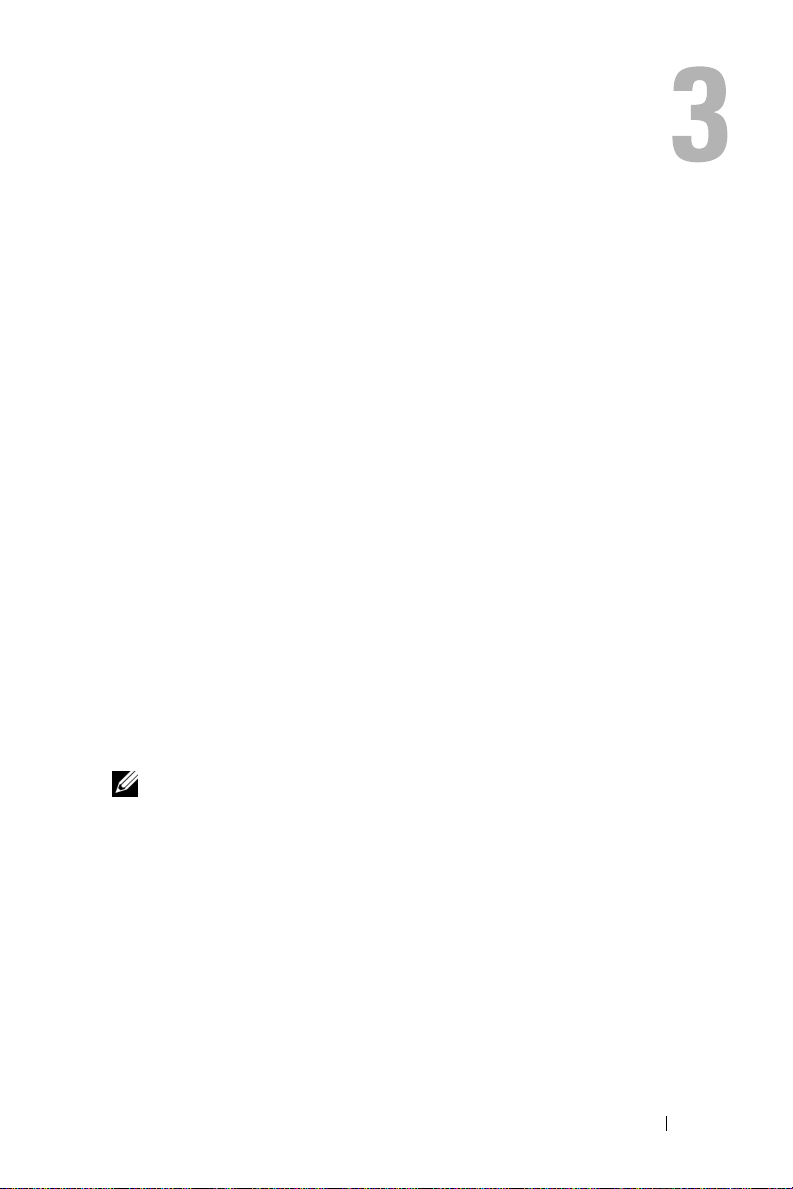
Connecting to the PowerVault NX1950 Storage System Initially
After cabling your system, Dell™ recommends that you establish network
connectivity to access the Dell PowerVault™ NX1950 storage system using
one of the following methods:
• To access and manage the system remotely through the network, you
must configure a static IP address on your PowerVault NX1950 storage
solution. After configuring your network, you can use one of the following
options to manage the system from a client system:
– The remote desktop functionality
– Microsoft
ActiveX
– Systems running Linux can use Java Runtime Environment (JRE)
and a supported browser
• For the
connecting to the system using a keyboard, video, and mouse. If you
intend to manage your system locally, see "Completing the
Configuration" on page 23 for information about the configuring your
system.
NOTE: Dell recommends that you configure the iSCSI traffic and public network
traffic on separate networks.
®
Internet Explorer® or Remote RDP Client Microsoft
®
Control
integrated solution
, you can manage the system locally by
Connecting to the PowerVault NX1950 Storage System Initially 15
Page 18
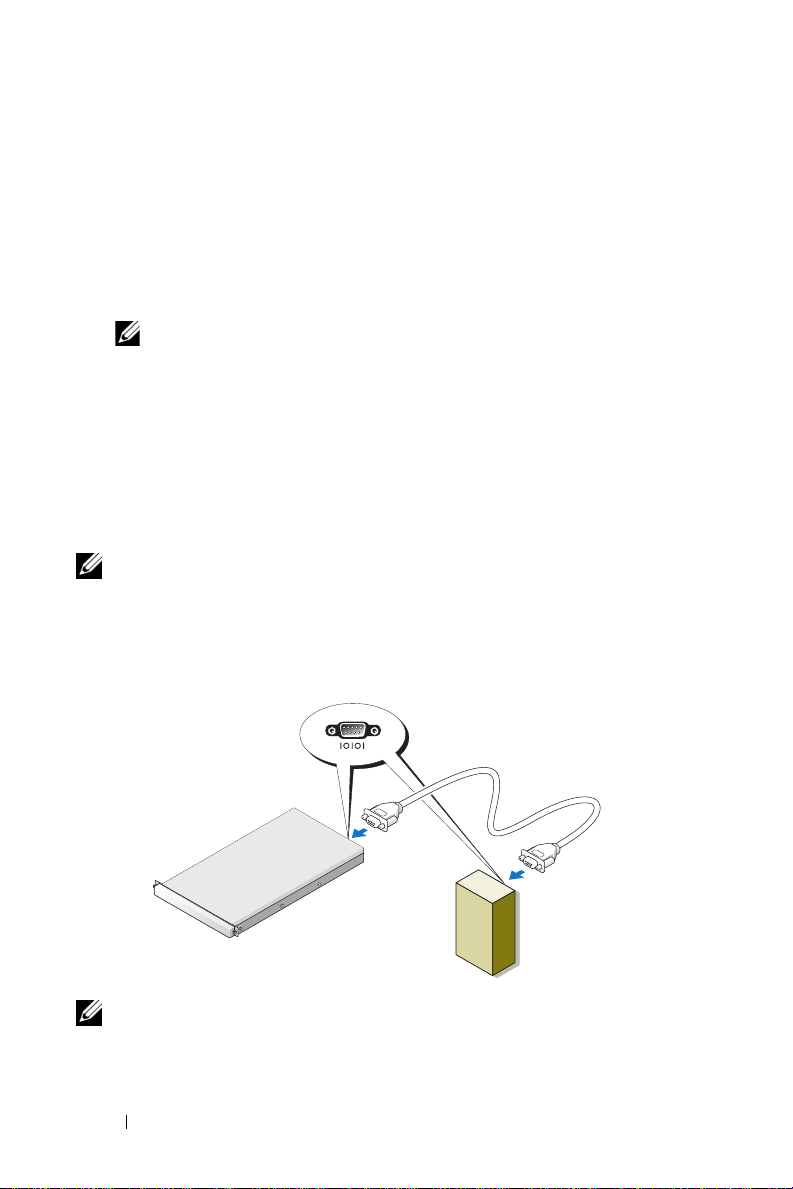
Configuring the IP Address
For setting up the IP address on the PowerVault NX1950 storage solution,
use one of the following methods:
• Dynamic Host Control Protocol (DHCP) —
NX1950 storage solution is connected to a DHCP-enabled network,
then the network address is set automatically by the DHCP server.
NOTE: Although DHCP can be used to set the initial network addresses,
Dell recommends that you configure the network connections using static
IP addresses.
• Use special administration console (SAC) if you want to configure a
static IP address using a direct serial connection to the serial port of the
PowerVault NX1950 storage system. The following section provides
instructions on using SAC and setting up the IP addresses.
Using the Special Administration Console
NOTE: To use SAC, you require a female-to-female serial console cable
to connect directly from a client system to the PowerVault NX1950 storage
system’s serial port as shown in Figure 3-1.
Figure 3-1. Use the Console Cable to Connect to the SAC Prompt
If the PowerVault
female-to-female serial
console cable
PowerVault NX1950
storage system
client system
NOTE: Ensure that the terminal emulation software settings on the client
system are set to 115200 baud, 8 data bits, No parity, 1 stop bit.
16 Connecting to the PowerVault NX1950 Storage System Initially
Page 19
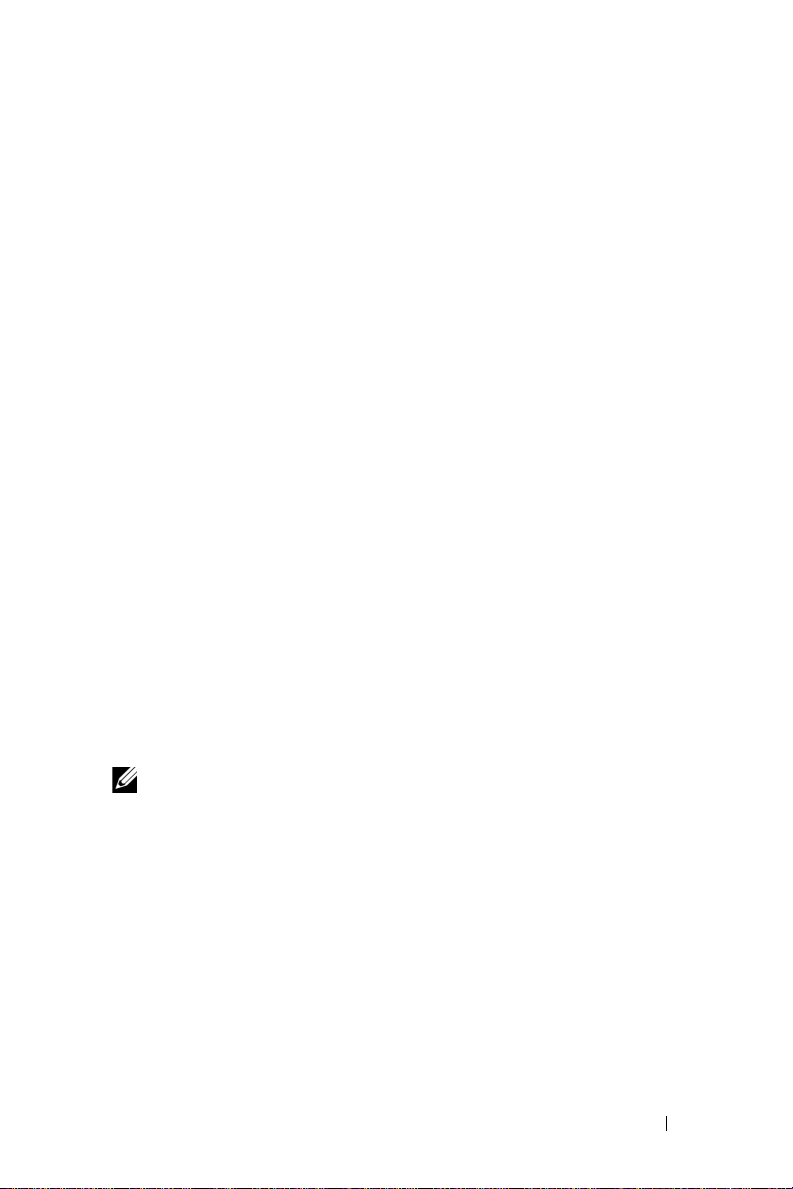
In an environment that does not support DHCP, you can use CLI support
in SAC to connect through a serial port to a system running Microsoft
Windows
®
Unified Data Storage Server 2003 and configure network
settings. After you configure the network using SAC, you can remotely
access the graphical user interface (GUI) to configure and manage
Windows Unified Data Storage Server using the IP address. To do this,
you need to:
1
Access the SAC command prompt
2
Configure the system’s IP addresses and the Domain Name System (DNS)
Accessing the SAC Command Prompt
SAC is the primary emergency management system (EMS) CLI
environment hosted by Windows Unified Data Storage Server 2003
operating systems. It is separate from the CLI environment and provides
different functionality.
SAC is available immediately after you turn on the system. You can use
SAC to manage the server during normal system operation and to
configure most of the Windows Unified Data Storage Server 2003
operating system components. You can also use SAC when the system is in
Safe Mode and during GUI-mode setup. When EMS is enabled, the SAC
remains active as long as the kernel is running.
You can access SAC using a serial cable between the storage server and
a portable system, through a terminal emulation program such as
HyperTerminal.
NOTE: To access EMS remotely, ensure that you are using compatible client
software for terminal emulation. For more information, see "Selecting client
terminal software for Emergency Management Services" on the Microsoft
website at http://go.microsoft.com/fwlink/?LinkId=66418.
To access the SAC command prompt:
1
Start the terminal emulation program and connect to the serial port.
2
Turn on the PowerVault NX1950 storage system.
3
After EMS starts, at the SAC prompt, type
cmd
and press <Enter>
to create a command prompt window.
Connecting to the PowerVault NX1950 Storage System Initially 17
Page 20
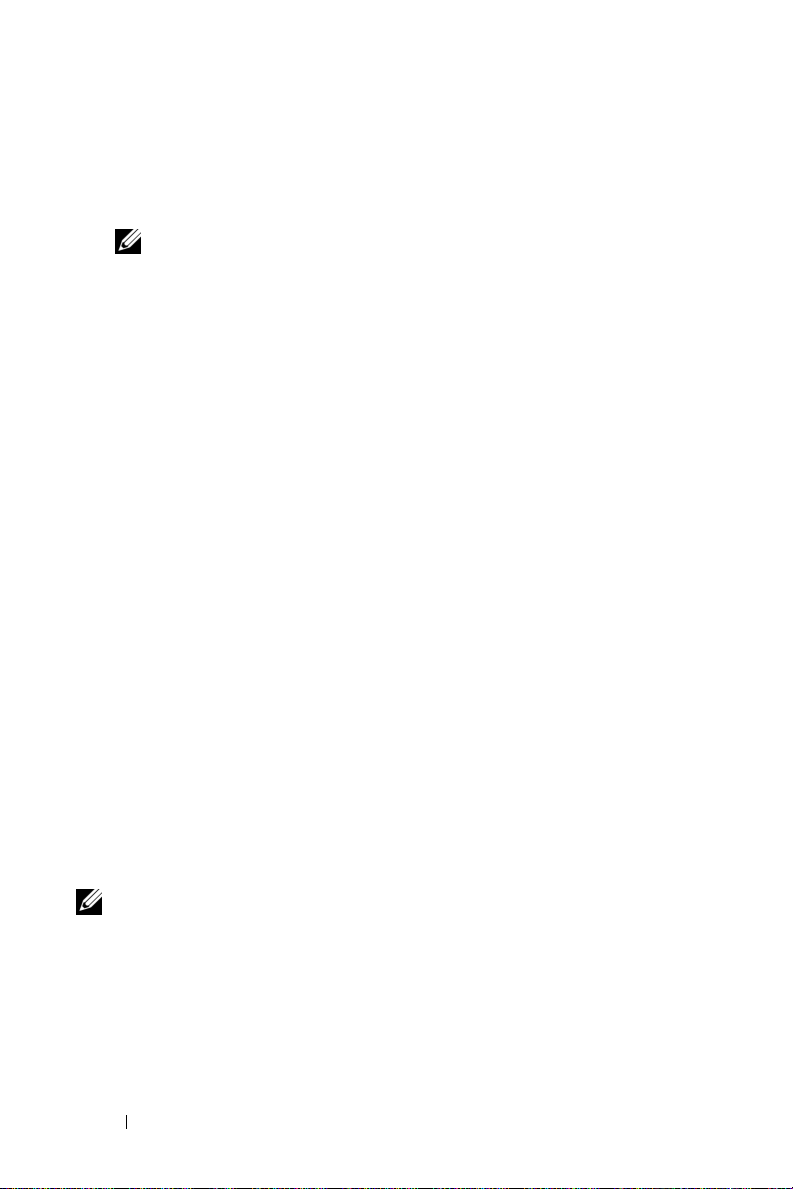
4
To switch the channel window to view the output of the command
prompt, type
5
Log on as
NOTE: The default password for your system is storageserver.
ch -sn cmd0001
Administrator
and press <Enter>.
.
For more information about using SAC, see "Using Emergency
Management Services" on the Microsoft website at
http://go.microsoft.com/fwlink/?LinkId=66415 or see Windows Unified
Data Storage Server 2003 Help.
Configuring IP Addresses and DNS
After connecting to the SAC command prompt, you can use netsh to
configure network addresses, default gateways, and DNS for a storage
server, after which you can connect remotely to the server and use the GUI
to complete other initial configuration and other management tasks.
To set the static IP address you must know the IP address, subnet mask,
and gateway address.
1
Obtain the list of available interfaces by typing the following:
netsh interface ip show interface
Identify the interface(s) that are displayed as
2
3
Set the IP address for the desired interface by typing the following:
Connected
.
netsh interface ip set address name=<interface>
source=static addr=IP address mask=
<subnet mask> gateway=<gateway address>
4
Set the DNS address by typing the following:
netsh interface ip set dns name=<interface>
source=static addr=<dns address>
NOTE: If you are using an interface name that includes spaces, place the text
in quotation marks. For example, "local area connection".
For more information about the netsh command, see "Scripting Tools" on
the Microsoft website at http://go.microsoft.com/fwlink/?LinkId=66414
or see the Windows Unified Data Storage Server 2003 Help.
18 Connecting to the PowerVault NX1950 Storage System Initially
Page 21
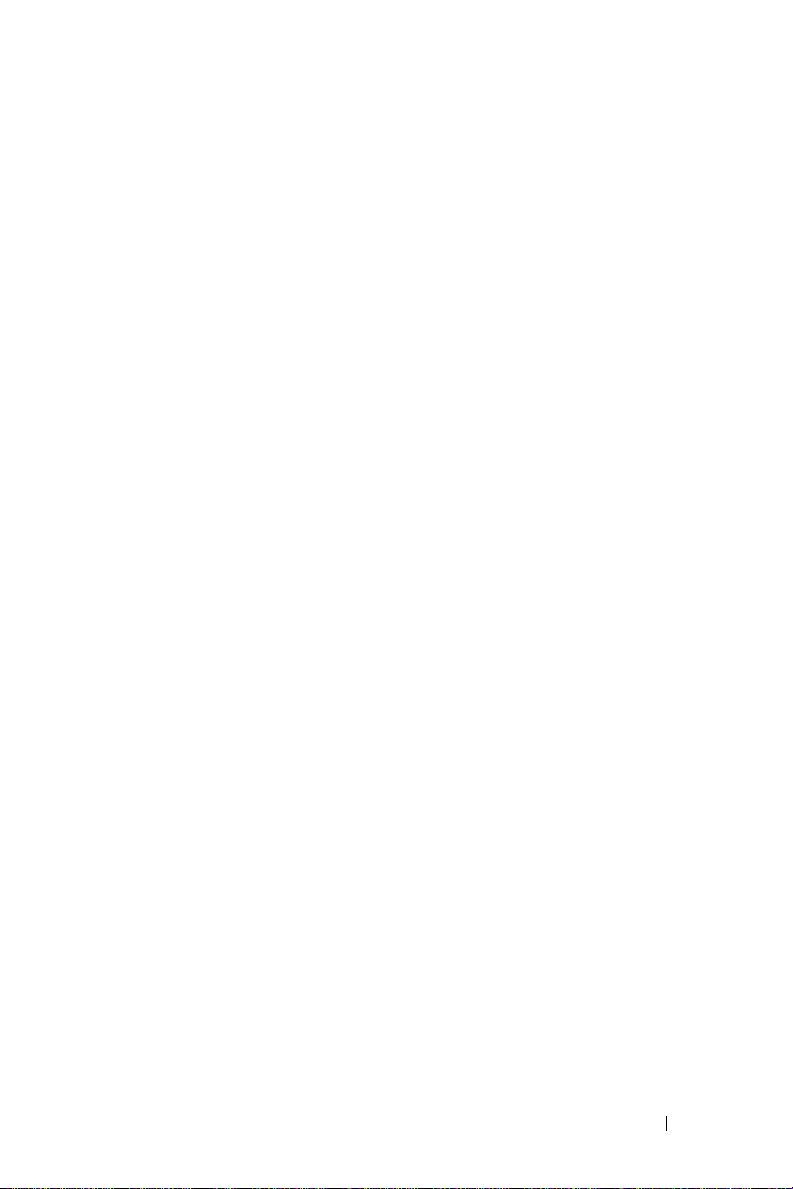
Accessing the PowerVault NX1950 Storage Solution From a Client System
After configuring the network addresses for your PowerVault NX1950
storage solution, you can connect to it remotely using one of the features
listed in this section.
Windows Server Remote Administration Applet
Remote administration is supported using any of the following browsers:
• Internet Explorer® 6 or later
• Firefox version 1.0.6 or later
• Mozilla version 1.7.11 or later
Use of Windows Server® Remote Administration applet is supported by
client systems running Java 2 Runtime Environment, version 1.4.2 on systems
running Windows operating system and Internet Explorer 6 (or later) browser.
The following operating systems are supported:
•Red Hat® Enterprise Linux® 3 WS
• Red Hat Enterprise Linux 4 WS
•SUSE
• SUSE Linux Enterprise Server 10
The Windows Server Remote Administration applet does not support
sound redirection, printer or port redirection, or automatically starting
applications.
To establish a browser-based connection to Windows Unified Data
Storage Server 2003, perform the following procedure:
1
2
3
®
Linux Enterprise Server 9
Open a browser on the client system.
Type the network name or the network IP address of the storage server
followed by
http://myStorageServer/admin
In Remote Desktop for Administration, provide the appropriate
credentials.
/admin
(for example,
).
Connecting to the PowerVault NX1950 Storage System Initially 19
Page 22
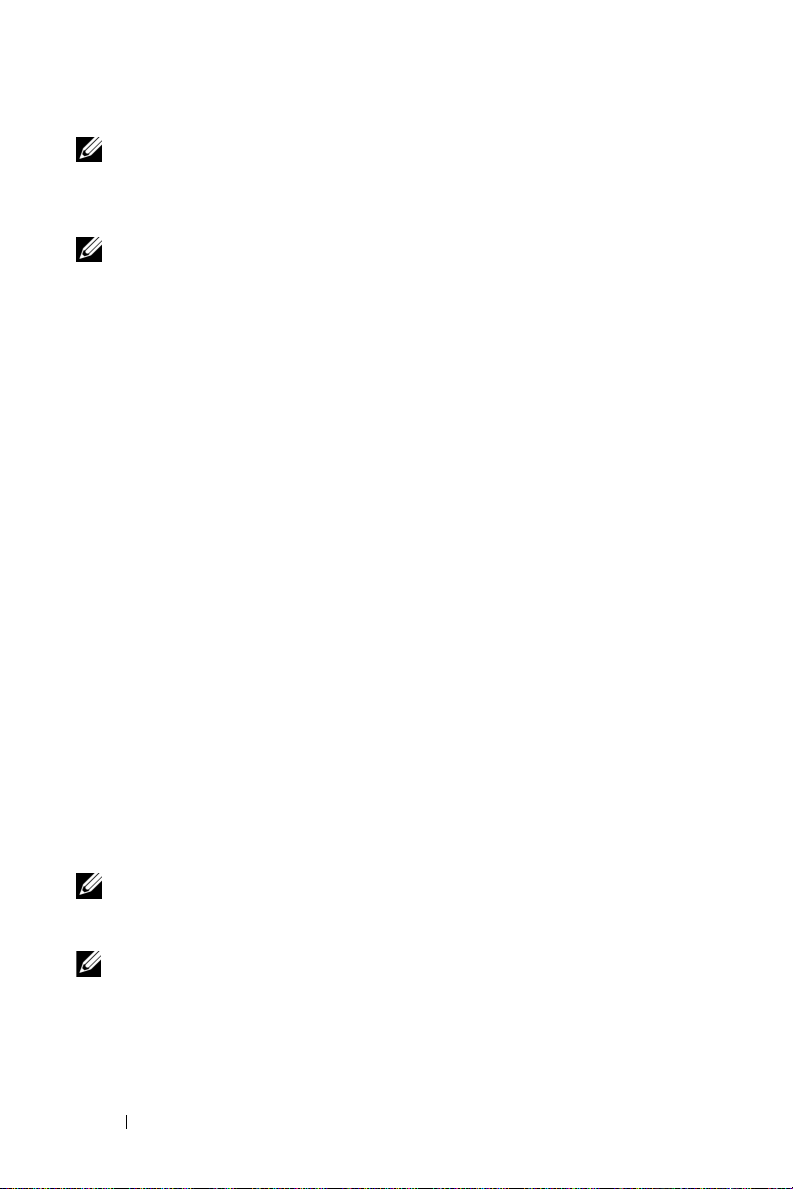
NOTE: You are not required to log on as an administrator to establish a
browser-based connection but you must to log on as an administrator to
manage the storage server. The default administrator password for
Windows Unified Data Storage Server 2003 is storageserver.
NOTE: If JRE is not installed correctly, the following message may be
displayed: Additional plug-ins are required to display all the media on this page.
For information about installing JRE on a system running an operating system
other than the Windows family, see "Installation Instructions" on the
Microsoft website at http://go.microsoft.com/fwlink/?LinkId=70026.
Remote Desktop for Administration
Remote administration is accomplished using Remote Desktop for
Administration (formerly known as Terminal Services in Remote
Administration mode). You can use Remote Desktop for Administration
to access a system from any other system on the same network. Based on
Terminal Services technology, Remote Desktop for Administration is
specifically designed for server management.
You do not need to purchase special licenses for client systems that access the
server’s Remote Desktop for Administration. It is not necessary to install
Terminal Server Licensing when using Remote Desktop for Administration.
You can use Remote Desktop for Administration to log on to the server
remotely with any of the following:
• Remote Desktop Connection
• Remote Web Administration
• Windows Server Remote Administration applet
For more information, see "Remote Desktop for Administration" on the
Microsoft website at http://go.microsoft.com/fwlink/?LinkId=69056
or see Windows Unified Data Storage Server 2003 Help.
NOTE: For secure connections, it is recommended that you obtain a certificate
for the server and use the HTTPS connections to connect to Windows Unified
Data Storage Server 2003.
NOTE: The default administrator password for Windows Unified Data Storage
Server 2003 is storageserver.
20 Connecting to the PowerVault NX1950 Storage System Initially
Page 23
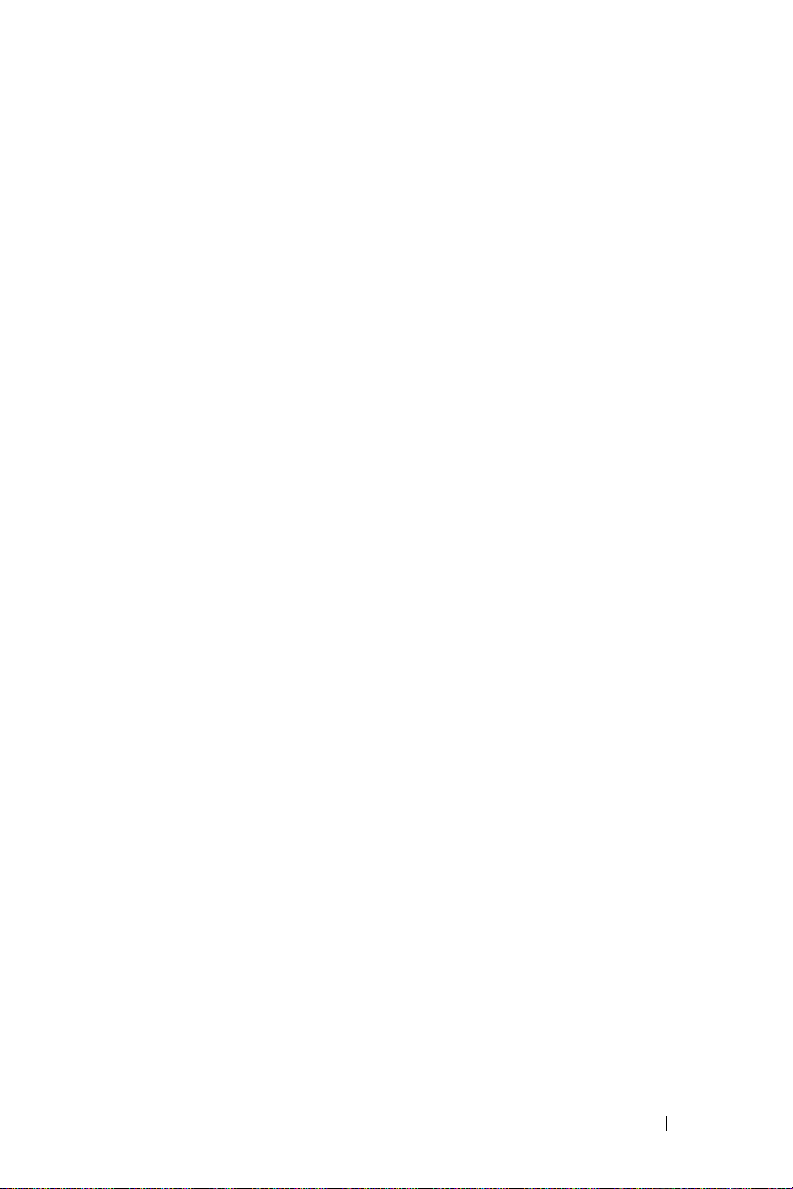
Remote Desktop Connection
You can access systems running Windows Unified Data Storage Server 2003
from another Windows-based system by using Remote Desktop Connection.
To facilitate access from the management station, create a remote desktop
connection and save it to your desktop by following these steps:
1
Click
Start→ Run
In the
2
3
4
5
6
For more information about configuring your Remote Desktop
Connection see "Remote Desktop Connection" on the Microsoft website
at http://go.microsoft.com/fwlink/?LinkId=69058 or see the
Windows Unified Data Storage Server 2003 Help.
Run
In the
Remote Desktop Connection
or the IP address of the storage server, and then click
In the
Connection Settings
In the
Save As
for the connection, and leave the extension as
In the
Save in
.
dialog box, type
dialog box, enter the file name you would like to use
drop-down menu, select
mstsc
and click OK.
dialog box, type the system name
window, click
Desktop
Save As
.
.rdp
.
, and then click
Options
.
Save
.
Remote Web Administration
You can remotely access a server running Windows Unified Data Storage
Server 2003 from a client system by using a web browser. For systems
running a Windows operating system and Internet Explorer 6 (or later),
use the Remote RDP Client ActiveX control. The ActiveX control is
synonymous to the Remote Desktop Connection, MSTSC.
Connecting to the PowerVault NX1950 Storage System Initially 21
Page 24
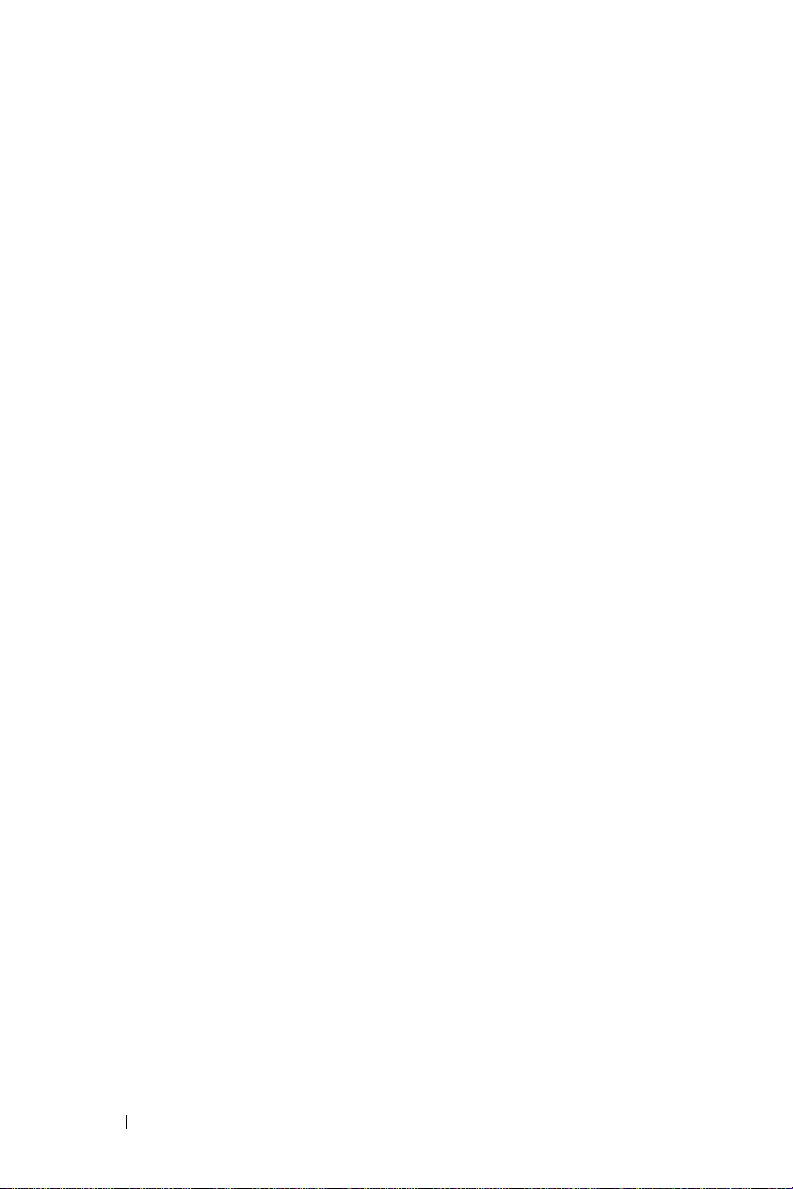
22 Connecting to the PowerVault NX1950 Storage System Initially
Page 25
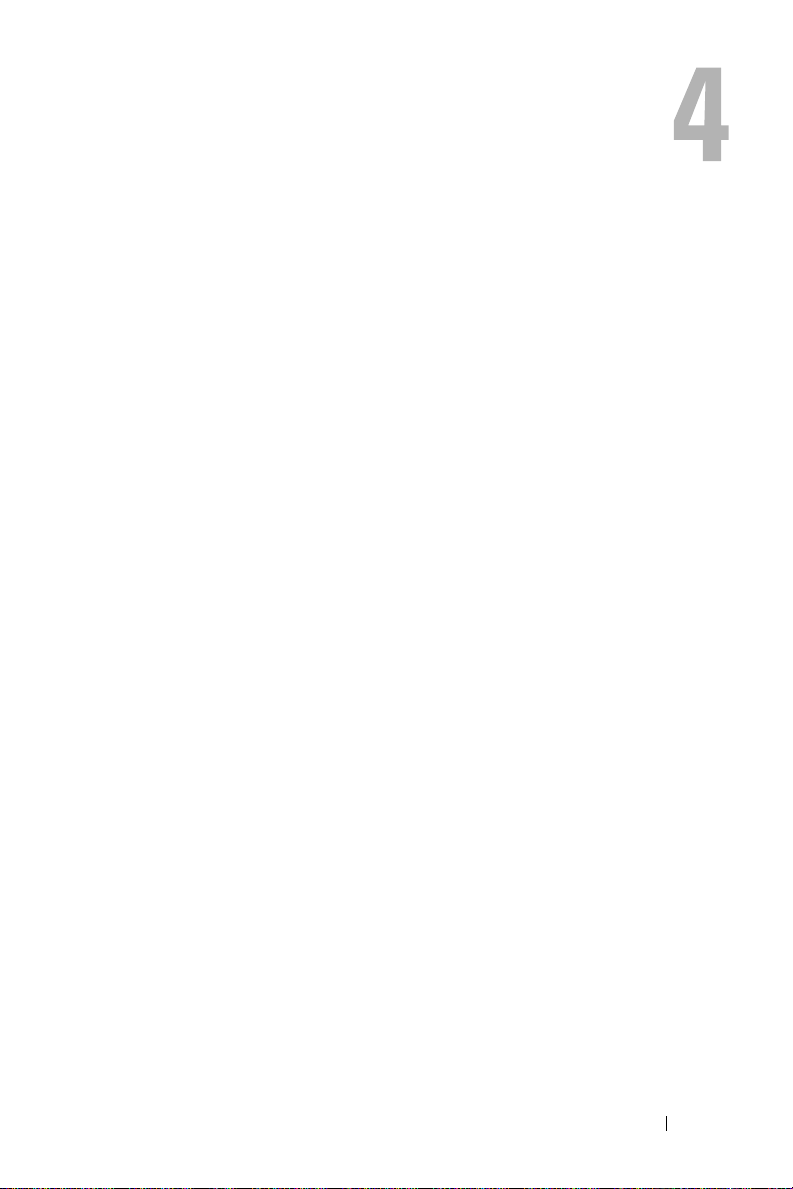
Completing the Configuration
After cabling the solution and setting up network addresses for the storage
system, you must perform the following steps to complete the configuration
of the PowerVault™ NX1950 storage solution. Before you configure the
system and storage arrays, ensure that:
• The PowerVault NX1950 storage system and the storage arrays are cabled
correctly
• You turn on the storage arrays and that the storage arrays complete
boot up before turning on the PowerVault NX1950 storage systems
After you turn on the PowerVault NX1950 storage system and log in
as an administrator, the following wizards launch in this order:
1
The
Dell Storage Initialization Wizard
to configure the storage arrays.
2
The
PowerVault NX1950 Initial Configuration Tasks Wizard
and enables you to configure the PowerVault NX1950 storage system.
Dell Storage Initialization Wizard
The PowerVault NX1950 storage solution is pre-configured with the
Dell Storage Initialization Wizard that automates the configuration of the
required components to connect your system to the attached storage array.
The Dell Storage Initialization Wizard runs every time you log on to the
PowerVault NX1950 storage system to verify that all system settings are
correct and no new storage arrays are attached.
After successfully configuring the storage arrays, the Dell Storage
Initialization Wizard exits and opens the PowerVault NX1950 Initial
Configuration Tasks Wizard automatically.
launches and enables you
launches
Completing the Configuration 23
Page 26
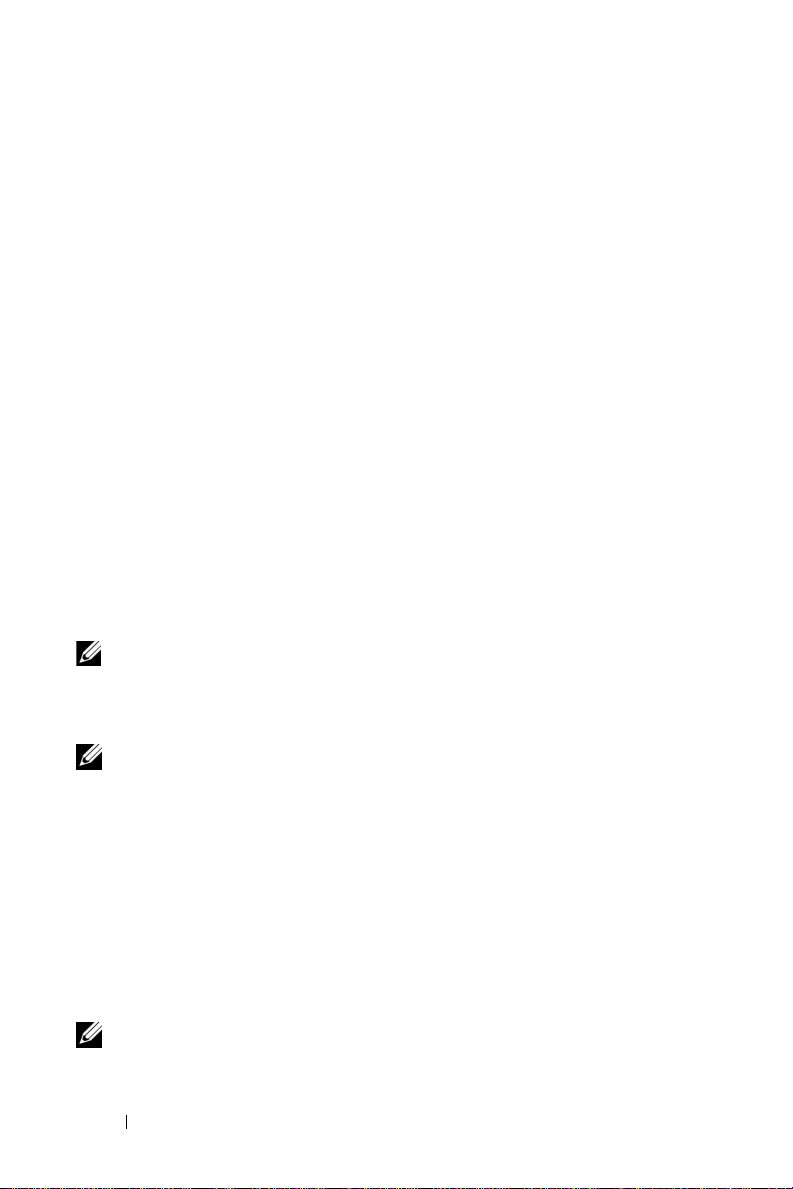
If you change any properties in the list below, run the Dell Storage
Initialization Wizard by clicking the Run Dell Storage Initialization
Wizard link from Dell Management Tools in the PowerVault NX1950
Management Console.
• Computer name
• Administrator account name
• Domain
Integrated Solution
The Dell Storage Initialization Wizard performs the following steps
to configure your storage solution:
1
Prompts you to change the array name.
2
Configures the PowerVault MD3000 storage array for a single-node
or a multiple-node cluster.
3
Configures the PowerVault NX1950 storage systems for a single-node
or a multiple-node cluster.
Dell|EMC SAN Gateway Solution
NOTE: If you are running the Dell Storage Initialization Wizard for the first time,
you will be prompted to install EMC Navisphere
Registering PowerPath for the SAN Gateway Solution
NOTE: A license key is required for a host connected to CX-series storage
arrays. You do not need a license key if the host is connected to AX-series
storage arrays.
®
Agent.
If you have purchased EMC PowerPath®, the license registration key is
on the license key card. To add the license key:
Click
1
2
Start→ Programs→ EMC
To ol
from the
PowerPath Program
Enter the license registration key, select
, and then select
group.
Add
, and then click OK.
PowerPath Licensing
After initializing the storage array through the EMC Storage System
Initialization Wizard, the array will reboot.
NOTE: Do not perform any operations using the Dell Storage Initialization
Wizard until the storage arrays have successfully rebooted.
24 Completing the Configuration
Page 27
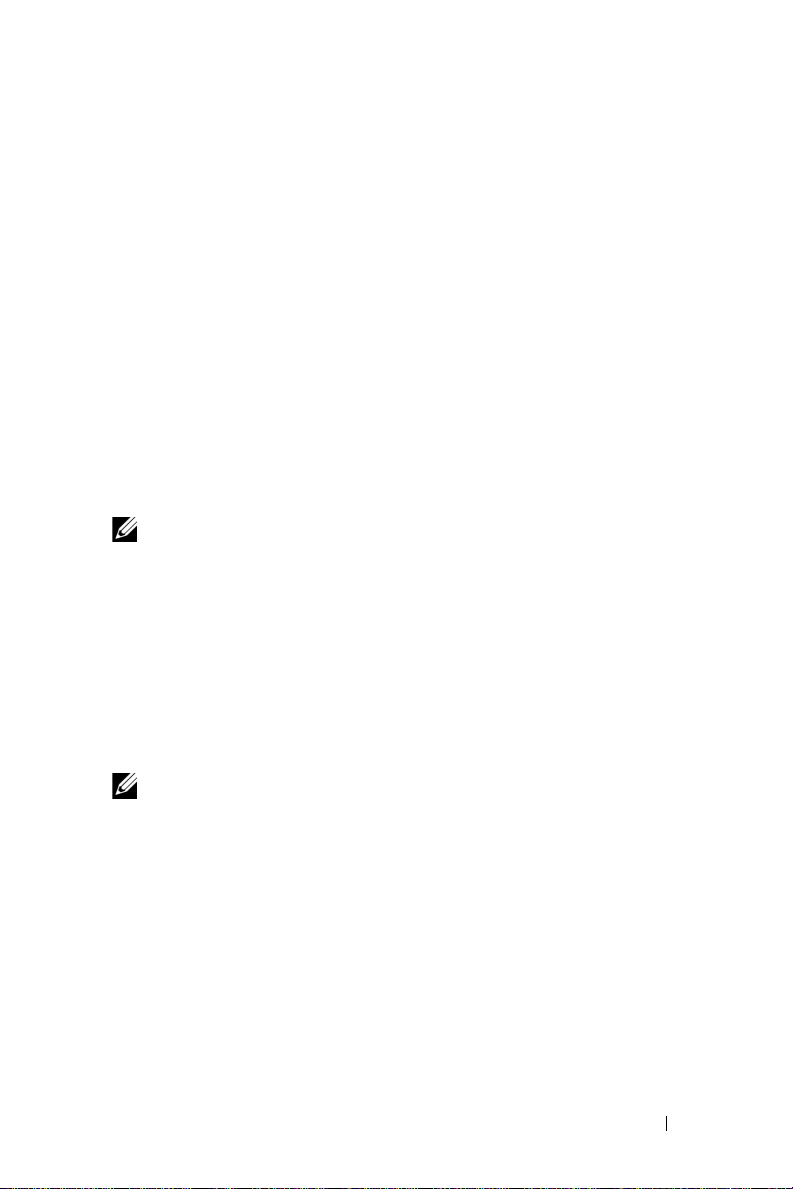
The Dell Storage Initialization Wizard performs the following steps
to configure your storage system:
1
Configure a network interface controller (NIC) to communicate
with the storage array.
2
Prompts you to setup the storage array privileged users list.
If you change any of properties in the list below, run the Dell Storage
Initialization Wizard by clicking the Run Dell Storage Initialization
Wizard link from Dell Management Tools in the PowerVault NX1950
Management Console.
• NIC or IP Address used to communicate with Dell|EMC storage arrays
• Administrator user name and password for the storage array
• Storage processor IP address
• Add or remove arrays
NOTE: Microsoft® Cluster Services (MSCS) requires that the PowerVault
NX1950 storage systems be configured in a certain order. For more information,
see the Dell PowerVault NX1950 Systems Cluster Installation Guide on the
documentation website at www.dell.com/ostechsheets.
PowerVault NX1950 Initial Configuration Tasks Wizard
The PowerVault NX1950 Initial Configuration Tasks Wizard supports
the initial configuration of the PowerVault NX1950 storage system.
NOTE: The PowerVault NX1950 storage systems must be configured in a
certain order. For more information, see the Dell PowerVault NX1950 Cluster
Systems Installation and Troubleshooting Guide on the documentation website
at www.dell.com/ostechsheets.
Completing the Configuration 25
Page 28
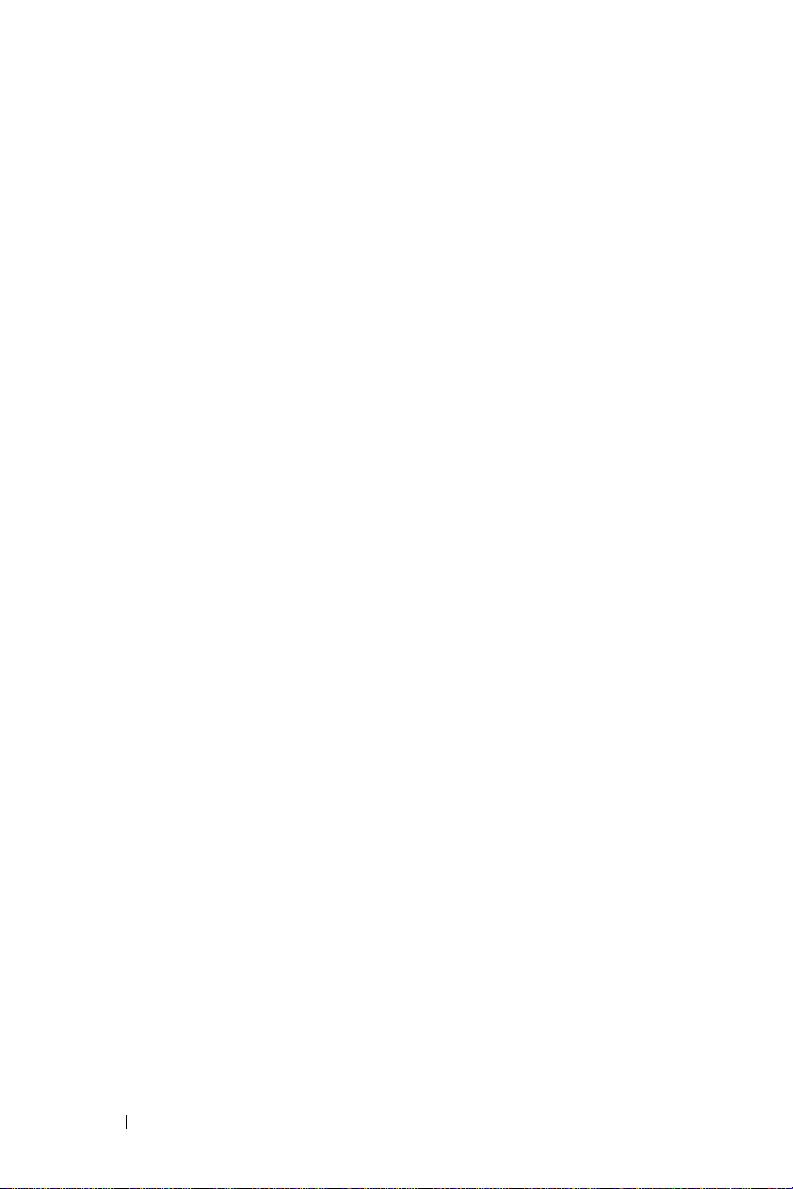
Initial Configuration Tasks
The PowerVault NX1950 Configuration Tasks window opens each time
the administrator logs on to the storage server, unless the administrator
chooses not to display the window at logon. It is also available from the
PowerVault NX1950 Management Console.
The PowerVault NX1950 Configuration Tasks Wizard helps you perform
the initial system configuration including:
• Changing the administrator name and password
• Configuring networking
• Changing the system name
• Joining a domain
• Specifying language and regional settings
• Changing date and time settings
®
• Use of Windows
– Downloading and installing updates
– Configuration of automatic updates
• System configuration tasks including:
– Setting up identity mapping for Microsoft Services for Network
File System (NFS) by using the new Microsoft Services for NFS
Configuration Guide and the new
– Initial configuration support (on servers running Windows Unified
Data Storage Server 2003, x64 Enterprise Edition), including
creating or joining a domain and setting up a highly available file
server instance (resource group)
• Installation of the Dell OpenManage™ suite of software
updates including:
Identity Mapping Setup
wizard
26 Completing the Configuration
Page 29
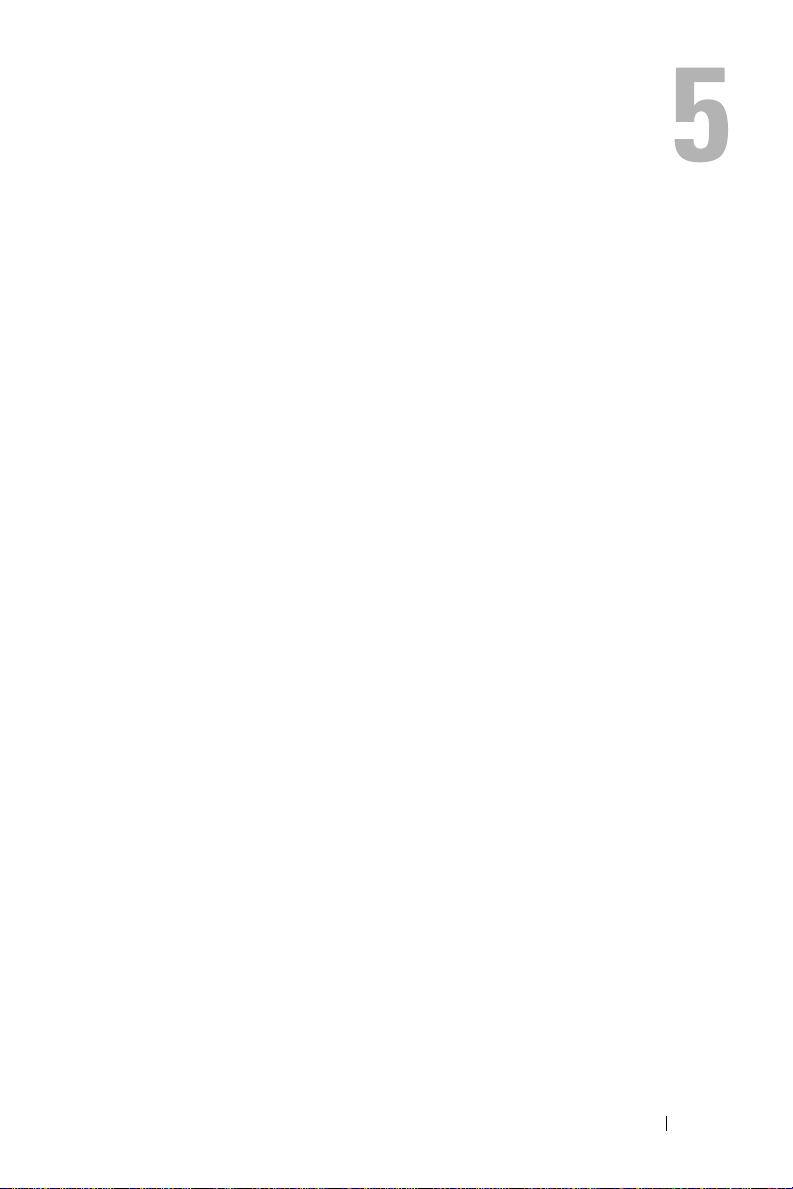
Obtaining More Information
Restoring Your Operating System
For information regarding restoring your operating system, see the
Dell PowerVault NX1950 Systems Deployment Guide located on the
documentation website at www.dell.com/ostechsheets.
Other Information You May Need
For the latest technical updates, errata, and Microsoft® hotfixes required
for this solution, see the Dell PowerVault NX1950 Systems Important
Information document located on the Dell™ Support website at
support.dell.com.
The required critical hotfixes are pre-installed on your storage solution from
Dell. However, see the Microsoft Support website at support.microsoft.com
for the latest Quick Fix Executables.
Obtaining More Information 27
Page 30
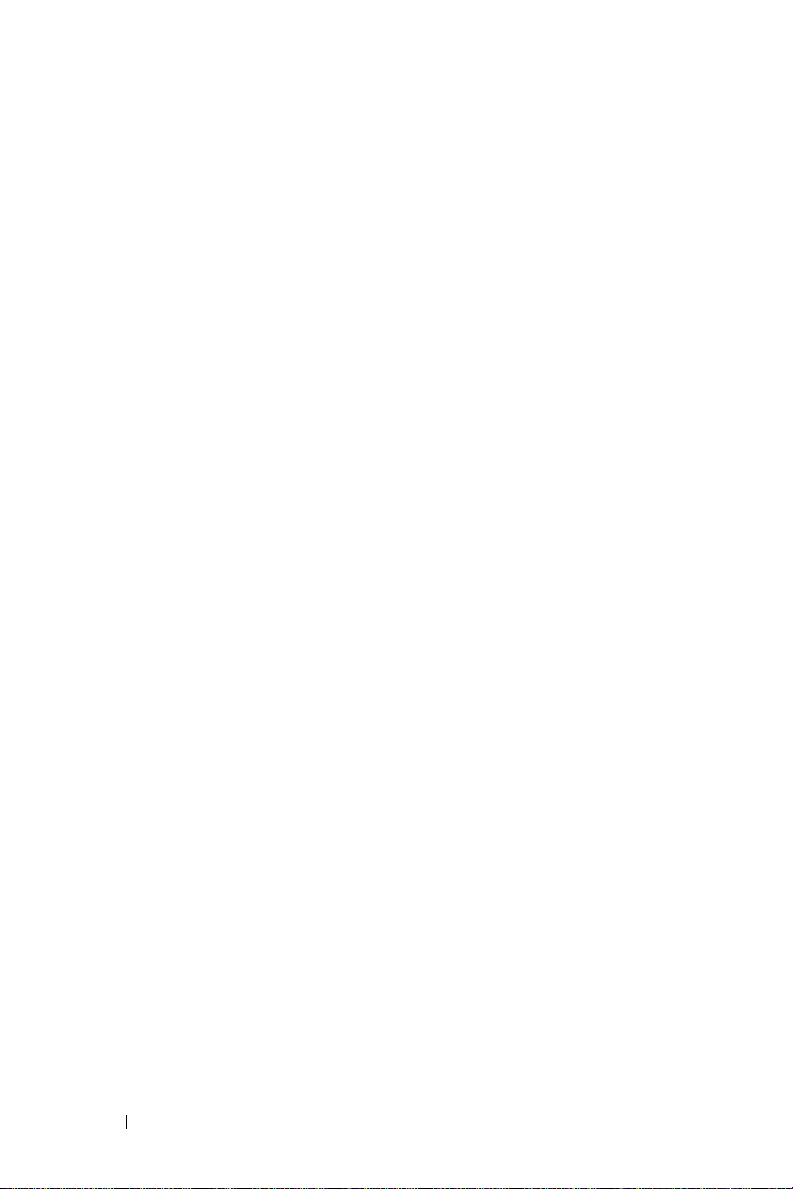
28 Obtaining More Information
Page 31

Index
C
Cabling, 11
Dell|EMC SAN Gateway
Solution, 14
Integrated Solution, 11
O
Operating System
Editions, 8
Windows Unified Data
Storage Server 2003, 8
P
PowerPath, 7
Registering, 24
PowerVault NX1950 storage
solution
Configuring, 11
Network Configuration, 15
Overview, 5
R
Remote Access
Remote Desktop
Connection, 21
Remote Desktop for
Administration, 20
Windows Server Remote
Administration Applet, 19
S
SAC, 16
Solution, 5
Dell|EMC SAN gateway
solution, 5
W
Wizard
Dell Storage Initialization
Wizard, 23
PowerVault NX1950 Initial
Configuration Tasks
Wizard, 25
Index 29
Page 32

30 Index
Page 33

Dell™ PowerVault™ NX1950 系统
安装指南
www.dell.com | support.dell.com
Page 34

注、注意和警告
注:注表示可以帮助您更好地使用计算机的重要信息。
注意:注意表示可能会损坏硬件或导致数据丢失,
并告诉您如何避免此类问题。
警告:警告表示可能会导致财产损失、人身伤害甚至死亡。
____________________
本说明文件中的信息如有更改,恕不另行通知。
© 2006–2007 Dell Inc.
未经
Dell Inc.
本文件中使用的商标:
OpenManage 是 Dell Inc.
Windows 和 Windows Server 是 Microsoft Corporation
家/地区的商标或注册商标;
商标,
NetXtreme II
EMC Corporation
Red Hat 和 Red Hat Enterprise Linux 是 Red Hat Inc.
SUSE 是 Novell Inc.
本文件中述及的其它商标或产品名称可能指拥有相应商标和名称的实体
或其生产的产品。
和产品名称不拥有任何专有权。
型号
EMU01
2007 年 5
月
版权所有,翻印必究。
书面许可,严禁以任何形式进行复制。
Dell、DELL
的商标;
是该公司的商标;
的注册商标;
在美国和其他国家/地区的注册商标。
Dell Inc.
P/N MN424 Rev. A01
徽标、
ActiveX、Microsoft、Internet Explorer
Broadcom 是 Broadcom Corporation
Intel 是 Intel Corporation
对本公司的商标和产品名称之外的其它商标
PowerEdge、PowerVault 和
EMC、Navisphere 和 PowerPath 是
在美国和/或其他国
的注册
的注册商标;
的注册商标;
、
Page 35

目录
1 简介 . . . . . . . . . . . . . . . . . . . . . . . . . . . . . 35
解决方案概览 . . . . . . . . . . . . . . . . . . . . . .
配置硬件
配置软件
Windows Unified Data Storage Server 2003
. . . . . . . . . . . . . . . . . . . . . . 37
. . . . . . . . . . . . . . . . . . . . . . 38
. . . . 38
2 解决方案布线 . . . . . . . . . . . . . . . . . . . . . 41
集成解决方案布线 . . . . . . . . . . . . . . . . . . .
Dell|EMC SAN
网关解决方案布线
. . . . . . . . . . .
3 首次连接到 PowerVault NX1950
存储系统
配置
从客户机系统访问
解决方案
. . . . . . . . . . . . . . . . . . . . . . . . . 45
地址 . . . . . . . . . . . . . . . . . . . . . . .
IP
使用特殊管理控制台
访问 SAC 命令提示符
配置 IP 地址和 DNS
. . . . . . . . . . . . . . . . . . . . . . . . .
Windows Server 远程管理小程序
用于管理的远程桌面
远程桌面连接
远程 Web 管理
. . . . . . . . . . . . . . . 46
. . . . . . . . . . . . . . . 47
. . . . . . . . . . . . . . . . 48
PowerVault NX1950
. . . . . . . . . . . . . . . 50
. . . . . . . . . . . . . . . . . . . 51
. . . . . . . . . . . . . . . . . . . 51
存储
. . . . . . . . . 49
35
41
44
46
49
目录 33
Page 36

4 完成配置 . . . . . . . . . . . . . . . . . . . . . . . . . 53
存储设备初始化向导
Dell
集成解决方案
Dell|EMC SAN 网关解决方案
PowerVault NX1950
初始配置任务
. . . . . . . . . . . . . . .
. . . . . . . . . . . . . . . . . . . 54
. . . . . . . . . . . 55
初始配置任务向导
. . . . . . . . . . . . . . . . . . . 56
. . . . . . . .
5 获取更多信息 . . . . . . . . . . . . . . . . . . . . . 57
恢复操作系统 . . . . . . . . . . . . . . . . . . . . . .
您可能需要的其它信息
. . . . . . . . . . . . . . . .
索引 . . . . . . . . . . . . . . . . . . . . . . . . . . . . . . . . 59
54
56
57
57
34 目录
Page 37

简介
本说明文件提供有关安装、布线、配置和本地化
NX1950
•
•
•
•
•
存储解决方案的信息。本说明文件讨论以下主题:
解决方案概览
解决方案布线
连接到存储系统
完成配置
获取更多信息
Dell™ PowerVault™
解决方案概览
PowerVault NX1950
Data Storage Server 2003
该解决方案由
或
Dell|EMC
统和所需的软件中已预先配置了该解决方案。您还需执行最低配置步骤,
才能完成解决方案的设置。
注:系统的默认密码为 storageserver。
注:在该整个说明文件中,PowerVault NX1950 存储系统指单独的存储单元,
而 PowerVault NX1950 存储解决方案指包含存储单元以及存储阵列的配置。
注:该集成解决方案仅支持双节点群集。存储区域网络 (SAN) 网关解决方
案支持在一个群集中最多可有八个节点。
存储解决方案由运行
操作系统的单节点或多节点群集配置组成。
针对
Dell
存储阵列(
PowerVault MD3000
Dell|EMC SAN
Microsoft®Windows® Unified
存储阵列(集成解决方案)
网关解决方案)配置。操作系
简介 35
Page 38

图
说明了集成解决方案和
1-1
网关解决方案的组件。
SAN
图
1-1. PowerVault NX1950
集成解决方案
PowerVault NX1950 系统
PowerVault MD3000 存储阵列
Windows Unified Data
Storage Server 2003
存储解决方案
Dell|EMC SAN
网关解决方案
PowerVault NX1950 系统
Dell|EMC 存储阵列
Windows Unified Data
Storage Server 2003
36 简介
Page 39

配置硬件
PowerVault NX1950
围设备:
•
PowerEdge™
立磁盘冗余阵列
•
串行连接
到集成解决方案的
•
QLE2462
新的
SAN
•
具备
TCP/IP
端口千兆位网络接口卡
适配器,用于连接附加的客户机网络(总共可进行四个千兆位以太
网数据连接)
•
有关设置硬件或机架的信息,请参阅
support.dell.com
•
•
•
•
远程访问卡
Dell
(Lights-Out)
Dell PowerVault NX1950
Dell PowerVault NX1950
Dell PowerVault MD3000
Dell|EMC
存储解决方案由
可扩充
RAID
(RAID) 1
SCSI (SAS) 5/E
PowerVault
光纤信道
卸载引擎
(DRAC) 5
管理
上的下列说明文件:
存储阵列说明文件
,用于连接到
HBA
(TOE) 的 Broadcom® NetXtreme II™ 5708
(NIC) 或 Intel® PRO/1000 PT
系统使用入门
系统硬件用户手册
说明文件
控制器
功能
主机总线适配器
,用于远程恢复功能和无人值守
进行配置,其中包含以下外
Dell
(PERC) 5/i
存储子系统
Dell
,用于实现内部硬件独
控制器,用于连接
网关解决方案的现有或
站点
Web
SAN
支持
(HBA)
双端口服务器
单
简介 37
Page 40

配置软件
根据您所购买的解决方案,
会预先配置下列软件:
Dell
表
集成解决方案
Windows Unified Data Storage Server 2003
PowerVault MD3000
盘存储设备管理器
PowerVault MD3000
服务
(VDS)
Dell
预配置软件列表
1-1.
,
位操作系统
64
和虚拟磁盘服务
(VSS)
提供程序
存储设备初始化向导
模块化磁
卷影副本
网关解决方案
SAN
Windows Unified Data Storage Server
,
位操作系统
64
2003
EMC® Navisphere®
代理和命令行界面
(CLI)
Dell|EMC VSS 和 VDS
存储设备初始化向导
Dell
EMC PowerPath
®
予许可。有关详情,请参阅第
“为
PowerPat h
EMC
网关解决方案注册
SAN
”。)
存储系统初始化向导
提供程序
(此版本未经
Dell
55
授
页的
Java Runtime Environment (JRE)
您无需安装操作系统,因为已预安装。但是,您需要执行最后几步以完
成解决方案的安装和配置。有关详情,请参阅第
页的“完成配置”。
53
Windows Unified Data Storage Server 2003
Windows Unified Data Storage Server 2003
功能:
•
优化网络文件系统
[NFS]
、公用
务的性能
•
支持
Microsoft iSCSI Software Target(Microsoft iSCSI
以提供文件级服务以外的块存储服务
•
在共享和存储管理方面提供了重要的增强功能,以及存储服务器管
理组件与功能的集成
注:有关兼容性信息,请参阅 Dell PowerVault NX1950 系统支持值表。
操作系统已配置为提供以下
Internet
文件系统
[CIFS]
和文件服
软件目标),
38 简介
Page 41

支持的版本
支持以下
Dell
•
Windows Unified Data Storage Server 2003 64
•
Windows Unified Data Storage Server 2003 64
注:Windows Unified Data Storage Server 2003 64 位企业版操作系统支持
多节点群集环境。
注:Windows Unified Data Storage Server 2003 64 位企业版仅支持基于
64 位的 PowerVault NX1950 管理控制台插件版本,而不支持其 32 位版本。
本版本的特性
Windows Unified Data Storage Server 2003
•
通过扩展和合并管理接口,提供高效且统一的文件管理。
•
通过特殊管理控制台
Windows Unified Data Storage Server 2003
提供了以下特性和功能:
(SAC)
支持初始配置任务用户界面和
操作系统版本:
位标准版
位企业版
以简化安装存储服务器的过程。
•
Windows Unified Data Storage Server 2003
控制台集成了多个用于进
行文件服务器管理的插件。
•
文件服务器管理为执行其它管理任务提供支持。
•
共享和存储管理是一个新的插件,该插件包含两个用于预配置共享
和存储的新向导。
•
Microsoft iSCSI Software Target
新的
iSCSI Software Target(iSCSI
创建和管理
•
•
提供了标识映射界面和向导。
NFS
Remote Desktop for Administration
一个新的
Linux
Microsoft
或
Microsoft
目标、虚拟磁盘和快照。
iSCSI
远程管理小程序,它支持通过浏览器从运行
操作系统的客户机系统远程访问管理控制台。
这些特性和功能显著改进了先前的
(
Microsoft iSCSI
软件目标)包括
软件目标)插件和向导,可用于
(用于管理的远程桌面)提供了
Microsoft
操作系统。
CLI
,
简介 39
Page 42

40 简介
Page 43

解决方案布线
本节说明如何将
PowerVault MD3000
Dell™ PowerVault™ NX1950
存储阵列或
Dell|EMC
存储系统连接到
存储阵列。
集成解决方案布线
在打开系统前,确保
NX1950
系统中的
PowerVault NX1950
存储系统。图
SAS 5/E HBA
注:如果在打开 PowerVault MD3000 存储阵列之前打开 PowerVault NX1950
存储系统,PowerVault Storage Management Console(PowerVault 存储管理
控制台)将检测不到此存储阵列。请确保先打开存储阵列,然后在存储阵
列完全启动后再打开 PowerVault NX1950 存储系统。
PowerVault MD3000
2-1 和图 2-2
控制器连接到
存储解决方案仅支持单个节点和两个节点的群集配置。
说明了如何将
存储阵列已连接到
PowerVault NX1950
PowerVault MD3000
PowerVault
存储阵列。
存储
解决方案布线 41
Page 44

图
单节点配置
2-1.
PowerVault NX1950 存储系统
2
1
6
NIC 端口 A
1
交换机(可选)
NIC 端口 B
2
交换机(可选)
Gb1 和 Gb2
3
交换机
控制器 0
到千兆位以太网
到千兆位以太网
到千兆位以太网
45
控制器 1
PowerVault MD3000 存储阵列
SAS HBA
4
上的
In1
SAS HBA
5
上的
In-0
DRAC
6
用于无人值守管理(可选)
上的端口
上的端口
端口到以太网交换机,
到控制器
1
到控制器
0
3
0
0
42 解决方案布线
Page 45

图
2-2.
两个节点配置
1
PowerVault NX1950 存储系统 0
8
NIC 端口 A
1
交换机(可选)
NIC 端口 B
2
交换机(可选)
Gb1 和 Gb2
3
交换机
PowerVault NX1950
4
SAS HBA
上的
上的端口
In-0
4
5
7
6
控制器 0
到千兆位以太网
到千兆位以太网
到千兆位以太网
存储系统
到控制器
1
0
2
PowerVault NX1950 存储系统 1
3
PowerVault MD3000 存储阵列
控制器 1
到控制器
1
到控制器
0
到控制器
0
存储系统
1 上的 In-1
存储系统
0 上的 In-1
存储系统
0 上的 In-0
1 SAS
1 SAS
0 SAS
PowerVault NX1950
5
上的端口
HBA
PowerVault NX1950
6
上的端口
HBA
PowerVault NX1950
7
上的端口
HBA
端口到以太网交换机,
DRAC
8
1
用于无人值守管理(可选)
注:仅 Microsoft Windows
统才支持使用 Microsoft
®
Unified Data Storage Server 2003 企业版操作系
®
Cluster Services (MSCS) 设置群集。如果您未购
买企业版,请与销售代表联系,以获取升级套件。
注:在执行本文件中的过程安装 PowerVault NX1950 存储系统后,要成功
将 PowerVault NX1950 存储系统设置为群集,请参阅说明文件 Web 站点
www.dell.com/ostechsheets 上的《Dell PowerVault NX1950 系统群集安装与故
障排除指南》。
解决方案布线完成后,打开存储设备,然后打开连接的服务器。
解决方案布线 43
Page 46

Dell|EMC SAN
确保您的
并且每个
的
有关详情,请参阅
PowerVault NX1950
PowerVault NX1950
QLE2462
Dell|EMC
注:PowerVault NX1950 存储系统和 SAN 的布线方法与服务器和 QLE2462
光纤信道 HBA 之间的布线方法类似。图 2-3 示范说明了 PowerVault NX1950
存储解决方案的布线方式。
存储阵列。
网关解决方案布线
存储系统正确连接到存储区域网络
光纤信道
Dell|EMC
存储解决方案支持单个节点和多个节点(最多八个
端口都可访问您要在其上配置存储
HBA
存储阵列说明文件。
节点)的群集配置。
(SAN)
,
图
2-3. SAN
PowerVault NX1950 存储系统
6
1
2
3
网关解决方案配置
54
NIC 端口 A
交换机(可选)
NIC 端口 B
交换机(可选)
Gb1 和 Gb2
交换机
到千兆位以太网
到千兆位以太网
到千兆位以太网
12
上的端口
HBA
4
上的端口
HBA
5
端口到以太网交换
DRAC
6
机,用于无人值守管理
3
2 到 SAN
1 到 SAN
44 解决方案布线
Page 47

首次连接到
存储系统
PowerVault NX1950
系统布线后,
以访问
Dell PowerVault™ NX1950
•
要通过网络远程访问和管理系统,您必须在
解决方案上配置静态
之一从客户机系统管理该系统:
–
远程桌面功能
–
Microsoft
ActiveX
–
运行
Linux
和支持的浏览器
•
对于集成解决方案,可以通过键盘、视频和鼠标连接到系统,从而本地
管理系统。如果您要本地管理系统,请参阅第
以了解有关配置系统的信息。
注:Dell 建议您在单独的网络上分别配置 iSCSI 通信量和公共网络通信量。
建议您使用以下方法之一建立网络连接,
Dell™
存储系统:
地址。网络配置完成后,可以使用以下选项
IP
®
Internet Explorer®
®
控件
的系统可以使用
或远程
RDP
Java Runtime Environment (JRE)
PowerVault NX1950
客户端
Microsoft
页的“完成配置”,
53
存储
首次连接到 PowerVault NX1950 存储系统 45
Page 48

配置
要在
PowerVault NX1950
法之一:
•
动态主机控制协议
方案连接到启用
动设置。
•
如果要使用与
串行连接来配置静态
下节提供了有关使用
地址
IP
存储解决方案上设置
如果
(DHCP) —
DHCP
注:尽管 DHCP 可用于设置初始网络地址,但 Dell 建议您使用静态
IP 地址配置网络连接。
PowerVault NX1950
的网络,则网络地址由
地址,请使用特殊管理控制台
IP
和设置
SAC
PowerVault NX1950
存储系统的串行端口之间的直接
地址的说明。
IP
地址,请使用以下方
IP
存储解决
DHCP
服务器自
(SAC)
使用特殊管理控制台
注:要使用 SAC,您需要一根内孔到内孔的串行控制台电缆,从客户机
系统直接连接到 PowerVault NX1950 存储系统的串行端口,如图 3-1 所示。
。
图
使用控制台电缆连接到
3-1.
PowerVault NX1950
存储系统
注:请确保将客户机系统上的终端仿真软件设置设为 115200 波特、
8 个数据位、无奇偶校验、1 个停止位。
46 首次连接到 PowerVault NX1950 存储系统
SAC
提示符
内孔到内孔串行
控制台电缆
客户机系统
Page 49

在不支持
DHCP
端口连接到运行
的环境中,可以在
Microsoft Windows® Unified Data Storage Server 2003
的系统并配置网络设置。在使用
形用户界面
Storage Server
1
访问
SAC
2
配置系统的
(GUI)
,以使用
地址配置并管理
IP
。要执行此操作,您需要:
命令提示符
地址和域名系统
IP
中使用
SAC
配置网络之后,可以远程访问图
SAC
支持,以通过串行
CLI
Windows Unified Data
(DNS)
访问
SAC 是由 Windows Unified Data Storage Server 2003
急管理系统
打开系统后无法立即使用
理服务器,并可以配置大多数
2003
安装过程中时,也可以使用
SAC
命令提示符
SAC
(EMS) CLI
环境。它独立于
。使用
SAC
Windows Unified Data Storage Server
操作系统组件。当系统处于
SAC
将保持活动状态。
CLI
SAC
Safe Mode
。当启用
操作系统托管的主紧
环境,并提供不同的功能。
可以在系统正常操作期间管
(安全模式)和
时,只要内核在运行,
EMS
GUI
模式
您可以在存储服务器与便携式系统之间使用一根串行电缆,通过终端
仿真程序(如
注:要远程访问 EMS,请确保使用可实现终端仿真的兼容客户机软件。
有关详情,请参阅 Microsoft Web 站点 http://go.microsoft.com/
fwlink/?LinkId=66418 中的“选择用于紧急管理服务的客户机终端软件”。
要访问
启动终端仿真程序并连接到串行端口。
1
2
打开
3
启动
HyperTerminal
命令提示符:
SAC
PowerVault NX1950
后,在
EMS
SAC
)访问
SAC
。
存储系统。
提示符下,键入 cmd
,然后按下
<Enter>
键以创建命令提示符窗口。
4
要切换信道窗口以查看命令提示符的输出,请键入 ch -sn
cmd0001
5
以 Administrator
,然后按下
<Enter>
键。
(管理员)身份登录。
注:系统的默认密码为 storageserver。
有关使用
的详情,请参阅
SAC
Microsoft Web
http://go.microsoft.com/fwlink/?LinkId=66415
服务”,或参阅
Windows Unified Data Storage Server 2003
首次连接到 PowerVault NX1950 存储系统 47
站点
中的“使用紧急管理
帮助。
Page 50

配置
连接到
址、默认网关和
来完成其它初始配置及其它管理任务。
要设置静态
地址和
IP
SAC
1
通过键入以下命令获取可用接口的列表:
netsh interface ip show interface
2
将显示的接口标识为
3
通过键入以下命令为所需接口设置
netsh interface ip set address name=<
source=static addr=IP address mask=<
gateway=<
DNS
命令提示符后,可以使用
,然后可以远程连接到该服务器,并使用此
DNS
地址,您必须知道
IP
网关地址
Connected
IP
>
为存储服务器配置网络地
netsh
地址、子网掩码和网关地址。
(已连接)。
地址:
IP
接口
>
子网掩码
GUI
>
通过键入以下命令设置
4
netsh interface ip set dns name=<interface>
source=static addr=<dns address>
注:如果您使用的接口名称包括空格,则将此文本放置在引号内。
例如,"local area connection"。
有关
http://go.microsoft.com/fwlink/?LinkId=66414
或参阅
命令的详情,请参阅
netsh
Windows Unified Data Storage Server 2003
地址:
DNS
Microsoft Web
站点
中的“脚本编写工具”,
帮助。
48 首次连接到 PowerVault NX1950 存储系统
Page 51

从客户机系统访问
存储解决方案
PowerVault NX1950
为
PowerVault NX1950
列出的其中一种功能远程连接到该解决方案。
Windows Server
使用以下任何一种浏览器支持远程管理:
•
Internet Explorer
•
Firefox
•
Mozilla
在运行
系统上运行
Windows Server
支持以下操作系统:
•
Red Hat
•
Red Hat Enterprise Linux 4 WS
•
SUSE
•
SUSE Linux Enterprise Server 10
Windows Server
定向或自动启动应用程序。
要建立到
连接,请执行以下步骤:
打开客户机系统上的浏览器。
1
2
键入存储服务器的网络名称或网络
(例如,
3
在用于管理的远程桌面中,提供适当的凭据。
版本
版本
Windows
Java 2 Runtime Environment 1.4.2
®
®
Enterprise Linux® 3 WS
®
Linux Enterprise Server 9
Windows Unified Data Storage Server 2003
http://myStorageServer/admin
存储解决方案配置网络地址后,可以使用本节
远程管理小程序
®
或更高版本
6
或更高版本
1.0.6
或更高版本
1.7.11
操作系统和
远程管理小程序。
远程管理小程序不支持声音重定向、打印机或端口重
Internet Explorer 6
地址,后跟 /admin
IP
版的客户机系统支持使用
(或更高版本)浏览器的
的基于浏览器的
)。
首次连接到 PowerVault NX1950 存储系统 49
Page 52

注:建立基于浏览器的连接时,您无需以管理员身份登录,但要管理
存储服务器,则需要以管理员身份登录。Windows Unified Data Storage
Server 2003 的默认管理员密码为 storageserver。
注:如果未正确地安装 JRE,系统可能会显示以下信息:Additional plug-ins
are required to display all the media on this page(要显示本页中的所有介质,
需要其他插件)。有关在运行非 Windows 系列的操作系统的系统上安装
JRE 的详情,请参阅 Microsoft Web 站点 http://go.microsoft.com/
fwlink/?LinkId=70026 中的“安装说明”。
用于管理的远程桌面
使用用于管理的远程桌面(以前在远程管理模式中称为终端服务)可
以实现远程管理。您可以使用用于管理的远程桌面来实现同一网络中
系统的互相访问。用于管理的远程桌面基于终端服务技术,专门用于
进行服务器管理。
对于访问服务器的用于管理的远程桌面的客户机系统,无需购买特殊
许可。在使用用于管理的远程桌面时,不需要安装终端服务器许可。
可以使用用于管理的远程桌面登录到具有以下任何一种情况的服务器:
•
远程桌面连接
•
远程
•
Windows Server
有关详情,请参阅
fwlink/?LinkId=69056
Unified Data Storage Server 2003
注:为获得安全连接,建议您获得该服务器的证书,并使用 HTTPS 连接
以连接到 Windows Unified Data Storage Server 2003。
注:Windows Unified Data Storage Server 2003 的默认管理员密码为
storageserver。
Web
管理
远程管理小程序
Microsoft Web
中的“用于管理的远程桌面”或参阅
站点
http://go.microsoft.com/
帮助。
Windows
50 首次连接到 PowerVault NX1950 存储系统
Page 53

远程桌面连接
使用远程桌面连接,可以从另一个基于
Windows Unified Data Storage Server 2003
访问,请按照以下这些步骤创建一个远程桌面连接,然后将其保存到
您的桌面:
1
单击
在
2
3
在
存储服务器的系统名称或
4
在
(另存为)。
5
在
然后保留扩展名为
6
在
然后单击
有关配置远程桌面连接的详情,请参阅
http://go.microsoft.com/fwlink/?LinkId=69058
或参阅
Windows Unified Data Storage Server 2003
(开始)
Start
(运行)对话框中,键入 mstsc
Run
Remote Desktop Connection
Connection Settings
Save As
Save in
(另存为)对话框中,输入要用于连接的文件名,
(保存于)下拉式菜单中,选择
Save
→
Run
(连接设置)窗口中,单击
。
.rdp
(保存)。
(运行)
IP
Windows
的系统。为便于从管理站
。
(远程桌面连接)对话框中,键入
地址,然后单击
Microsoft Web
的系统访问运行
,然后单击
Desktop
中的“远程桌面连接”,
Options
帮助。
OK
(选项)。
Save As
(桌面),
站点
(确定)
。
远程
通过使用
Unified Data Storage Server 2003
统和
机
ActiveX
管理
Web
浏览器,您可以从客户机系统远程访问运行
Web
Internet Explorer 6
控件。
ActiveX
(或更高版本)的系统,可以使用远程
控件与远程桌面连接、
首次连接到 PowerVault NX1950 存储系统 51
的服务器。对于运行
MSTSC
Windows
Windows
RDP
的作用相同。
操作系
客户
Page 54

52 首次连接到 PowerVault NX1950 存储系统
Page 55

完成配置
在为解决方案布线并为存储系统设置网络地址后,必须执行以下步骤以
完成
PowerVault™ NX1950
列之前,请确保:
•
PowerVault NX1950
•
先打开存储阵列,然后在存储阵列完全启动后再打开
PowerVault NX1950
打开
PowerVault NX1950
下列向导:
1
启动
Dell Storage Initialization Wizard(Dell
此时您可以配置存储阵列。
2
启动
PowerVault NX1950 Initial Configuration Tasks Wizard
(
PowerVault NX1950
PowerVault NX1950
存储解决方案的配置。在配置系统和存储阵
存储系统和存储阵列已正确布线
存储系统。
存储系统并以管理员身份登录后,将依次启动
存储设备初始化向导),
初始配置任务向导),此时您可以配置
存储系统。
完成配置 53
Page 56

Dell
PowerVault NX1950
Wizard(Dell
系统连接至所连接存储阵列所需的组件。
Dell Storage Initialization Wizard(Dell
每次登录
均正确,而且没有连接新的存储设备。
成功配置存储阵列后,将退出
(
Initial Configuration Tasks Wizard(PowerVault NX1950
向导)。
如果您更改了下面列表中的任何属性,请在
Management Console(PowerVault NX1950
Management Tools(Dell
Initialization Wizard
Dell Storage Initialization Wizard(Dell
存储设备初始化向导
存储解决方案已使用
存储设备初始化向导)预先配置,此向导会自动配置将
PowerVault NX1950
存储设备初始化向导),并自动打开
Dell
(运行
•
计算机名
•
管理员帐户名
•
域
存储系统时运行,以确认所有系统设置
Dell Storage Initialization Wizard
管理工具)中,通过单击
Dell
Dell Storage Initialization
存储设备初始化向导)会在您
PowerVault NX1950
PowerVault NX1950
管理控制台)的
Run Dell Storage
存储设备初始化向导),运行
存储设备初始化向导)。
集成解决方案
Dell Storage Initialization Wizard(Dell
下步骤来配置您的存储解决方案:
提示您更改阵列名。
1
2
为单节点或多节点群集配置
3
为单节点或多节点群集配置
PowerVault MD3000
PowerVault NX1950
存储设备初始化向导)执行以
存储阵列。
存储系统。
初始配置任务
Dell
54 完成配置
Page 57

Dell|EMC SAN
注:如果您是首次运行 Dell Storage Initialization Wizard(Dell 存储设备初始
化向导),系统会提示您安装 EMC Navisphere
网关解决方案
®
代理。
为
如果已购买了
网关解决方案注册
SAN
注:连接到 CX 系列存储阵列的主机需要许可密钥。如果主机连接到
AX 系列存储阵列,则不需要许可密钥。
EMC PowerPath
PowerPath
®
,则许可密钥卡上提供了许可注册密钥。
要添加许可密钥:
单击
1
PowerPath Program(PowerPath
Licensing Tool
2
输入许可注册密钥,选择
通过
EMC Storage System Initialization Wizard(EMC
Start
(开始)
(
PowerPath
→
Programs
(程序)
程序)组中选择
许可授予工具)。
(添加),然后单击
Add
→
EMC
,然后从
PowerPath
(确定)。
OK
存储系统初始
化向导)初始化存储阵列后,该阵列将重新引导。
注:在存储阵列成功重新引导之前,请勿使用 Dell Storage Initialization
Wizard(Dell 存储设备初始化向导)执行任何操作。
Dell Storage Initialization Wizard(Dell
存储设备初始化向导)
执行以下步骤来配置您的存储系统:
配置网络接口控制器
1
2
提示您设置存储阵列的特权用户列表。
如果您更改了下面列表中的任何属性,请在
Management Console(PowerVault NX1950
Management Tools(Dell
Initialization Wizard
(运行
Storage Initialization Wizard(Dell
•
用于与
Dell|EMC
•
为存储阵列输入管理员用户名和密码
•
存储处理器
•
添加或删除阵列
注:Microsoft® Cluster Services (MSCS) 要求以一定顺序配置 PowerVault
NX1950 存储系统。有关详情,请参阅说明文件 Web 网站 www.dell.com/
ostechsheets 中的《Dell PowerVault NX1950 系统群集安装指南》。
IP
存储阵列通信的
地址
以便与存储阵列通信。
(NIC)
PowerVault NX1950
管理控制台)的
管理工具)中,通过单击
存储设备初始化向导),运行
Dell
存储设备初始化向导)。
NIC 或 IP
Dell
Run Dell Storage
地址
Dell
完成配置 55
Page 58

PowerVault NX1950
PowerVault NX1950 Initial Configuration Tasks Wizard(PowerVault
NX1950
配置提供支持。
初始配置任务向导)为
注:必须以一定顺序配置 PowerVault NX1950 存储系统。有关详情,
请参阅说明文件 Web 站点 www.dell.com/ostechsheets 中的
《Dell PowerVault NX1950 群集系统安装与故障排除指南》。
初始配置任务向导
PowerVault NX1950
存储系统的初始
初始配置任务
除非管理员登录时选择不显示
(
PowerVault NX1950
均打开此窗口。还可以从
PowerVault NX1950 Configuration Tasks(PowerVault NX1950
向导可帮助您执行初始系统配置,包括:
•
更改管理员名称和密码
•
配置网络
•
更改系统名称
•
加入域
•
指定语言和区域设置
•
更改日期和时间设置
•
Windows
–
下载和安装更新
–
配置自动更新
•
系统配置任务,包括:
–
通过使用新的
Microsoft
(标识映射设置)向导,为
的服务设置标识映射
–
初始配置支持(在运行
2003 64
高可用性的文件服务器实例(资源组)
•
安装
Dell OpenManage™
配置任务)窗口,否则每次管理员登录到服务器时
®
更新的使用包括:
Microsoft Services for NFS
服务)配置指南和新的
位企业版的服务器上),包括创建或加入域及设置具有
PowerVault NX1950 Configuration Tasks
PowerVault NX1950
Microsoft
Windows Unified Data Storage Server
软件套件
管理控制台使用此向导。
(用于
NFS 的
Identity Mapping Setup
用于网络文件系统
配置任务)
(NFS)
56 完成配置
Page 59

获取更多信息
恢复操作系统
有关恢复操作系统的信息,请参阅位于说明文件
www.dell.com/ostechsheets
中的《
Dell PowerVault NX1950
站点
Web
系统部署指南》。
您可能需要的其它信息
有关此解决方案所需的最新技术更新、勘误和
请参阅位于
NX1950
Dell
有关最新的快速修复可执行程序的信息,请参阅
support.microsoft.com
Dell™ 支持 Web
系统重要信息》说明文件。
已在存储解决方案上预安装了所需的关键热修复程序。但是,
。
站点
support.dell.com
Microsoft
上的《
Microsoft
®
热修复程序,
Dell PowerVault
支持网站
获取更多信息 57
Page 60

58 获取更多信息
Page 61

索引
B
布线 ,41
Dell|EMC SAN
方案 ,44
集成解决方案 ,41
网关解决
C
操作系统
版本 ,39
Windows Unified Data Storage
Server 2003
,38
J
解决方案 ,35
Dell|EMC SAN
方案 ,35
网关解决
P
S
,46
SAC
X
向导
存储设备初始化向导 ,54
Dell
PowerVault NX1950
置任务向导 ,56
初始配
Y
远程访问
Windows Server
理小程序 ,49
用于管理的远程桌面 ,50
远程桌面连接 ,51
远程管
PowerPath
注册 ,55
PowerVault NX1950
概览 ,35
配置 ,41
网络配置 ,45
,38
存储解决方案
索引 59
Page 62

60 索引
Page 63

Dell™ PowerVault™ NX1950 系統
安裝指南
www.dell.com | support.dell.com
Page 64

註,注意,警告
註:「註」會提供您更有效使用電腦的重要資訊。
注意:「備註」表示可能會損壞硬體或導致資料遺失,
並告訴您如何避免此類問題的發生。
警告:「警示」指出財產、人身可能遭受損害甚或造成
死亡。
____________________
本文件中的資訊如有變更,恕不另行通知。
© 2006–2007 Dell Inc. 版權所有。
未經 Dell Inc. 的書面許可,不准以任何形式進行複製。
本文所用商標:Dell、DELL 標誌、PowerEdge、PowerVault、
和 OpenManage 是 Dell Inc. 的商標;ActiveX、Microsoft、Internet
Explorer、Windows 和 Windows Server 是 Microsoft Corporation 在美國和 /
或其他國家 / 地區的商標或註冊商標;Broadcom 和 NetXtreme II 分別是
Broadcom Corporation 的註冊商標與商標;EMC、Navisphere 和
PowerPath 是 EMC Corporation 的註冊商標;Intel 是 Intel Corporation
的註冊商標;Red Hat 和 Red Hat Enterprise Linux 是 Red Hat Inc. 的註冊
商標;SUSE 是 Novell Inc. 在英國和其他國家 / 地區的註冊商標。
本文件所述及之其他商標或品牌名稱,均各自分屬其商標或產品名稱之
申請者或擁有者所擁有。Dell Inc. 對本公司之外的商標和產品名稱不擁
有任何專有權。
型號 EMU01
2007 年 5 月 P/N MN424 Rev. A01
Page 65

目錄
1 簡介 . . . . . . . . . . . . . . . . . . . . . . . . . . . . . 65
2 為解決 方案接線 . . . . . . . . . . . . . . . . . . . . 71
解決方案概觀 . . . . . . . . . . . . . . . . . . . . . . 65
組態硬體
組態軟體
Windows Unified Data Storage Server 2003
. . . . . . . . . . . . . . . . . . . . . . 67
. . . . . . . . . . . . . . . . . . . . . . 68
. . . . 68
為整合的解決方案接線 . . . . . . . . . . . . . . . . . 71
為 Dell|EMC SAN 閘道解決方案接線
3 初始連接 PowerVault NX1950
儲存系統
組態 IP 位址 . . . . . . . . . . . . . . . . . . . . . . . 76
從用戶端系統存取 PowerVault NX1950 儲存
解決方案
. . . . . . . . . . . . . . . . . . . . . . . . . 75
使用特殊管理主控台
存取 SAC 指令提示符
設定 IP 位址與 DNS
. . . . . . . . . . . . . . . . . . . . . . . . . 79
. . . . . . . . . . . . . . . 76
. . . . . . . . . . . . . . . 77
. . . . . . . . . . . . . . . . 78
Windows 伺服器遠端管理 Applet
系統管理遠端桌面
遠端桌面連線
遠端 Web 管理
. . . . . . . . . . . . . . . . . 80
. . . . . . . . . . . . . . . . . . . 81
. . . . . . . . . . . . . . . . . . . 81
. . . . . . . . . 74
. . . . . . . . . 79
目錄 63
Page 66

4 完成組態 . . . . . . . . . . . . . . . . . . . . . . . . . 83
Dell 儲存裝置初始化精靈 . . . . . . . . . . . . . . . 84
整合的解決方案
Dell|EMC SAN 閘道解決方案
. . . . . . . . . . . . . . . . . . 84
. . . . . . . . . . . 84
PowerVault NX1950 初始組態工作精靈
初始組態工作
. . . . . . . . . . . . . . . . . . . 86
. . . . . . . . 86
5 取得更 多資訊 . . . . . . . . . . . . . . . . . . . . . 87
還原作業系統 . . . . . . . . . . . . . . . . . . . . . . 87
其他您可能需要的資訊
. . . . . . . . . . . . . . . . 87
索引 . . . . . . . . . . . . . . . . . . . . . . . . . . . . . . . . 89
64 目錄
Page 67

簡介
本文件內含有關安裝、接線、設定和本土化 Dell™ PowerVault™ NX1950
儲存解決方案的資訊。本文件將討論以下主題:
•
解決方案概觀
•
為解決方案接線
•
連接至儲存系統
•
完成組態
•
取得更多資訊
解決方案概觀
PowerVault NX1950 儲存解決方案是由執行 Microsoft®Windows® Unified
Data Storage Server 2003 作業系統的單一節點或多個節點叢集組態所組成。
該解決方案是透過 Dell 的 PowerVault MD3000 儲存陣列 ( 整合解決方案 )
或 Dell|EMC 儲存陣列 (Dell|EMC SAN 閘道解決方案 ) 進行組態。解決
方案已經使用作業系統和必要的軟體預先組態。完成解決方案設定只需
最少的組態步驟。
註:系統的預設密碼為 storageserver。
註:在本文件中,PowerVault NX1950 儲存系統是指個別的儲存單元,
而 PowerVault NX1950 儲存解決方案是指儲存單元連同儲存陣列的組態。
註:整合解決方案僅支援兩個節點的叢集。儲存區域網路 (SAN) 閘道解決
方案最多支援叢集中的八個節點。
簡介 65
Page 68

圖 1-1 以圖示說明了整合解決方案和 SAN 閘道解決方案的元件。
圖 1-1. PowerVault NX1950 儲存解決方案
整合解決方案
PowerVault NX1950 系統
PowerVault MD3000 儲存陣列
Windows Unified Data
Storage Server 2003
Dell|EMC SAN
閘道解決方案
PowerVault NX1950 系統
Dell|EMC 儲存陣列
Windows Unified Data
Storage Server 2003
66 簡介
Page 69

組態硬體
PowerVault NX1950 儲存解決方案是透過 Dell 組態,包括下列的周邊
裝置:
• PowerEdge™
式獨立磁碟陣列
•
序列連接
整合解決方案的
• QLE2462 Fibre Channel HBA
或新的
•
含
TCP/IP Offload Engine (TOE) 或 Intel® PRO/1000 PT
配接卡的
(NIC)
料連線
•Dell
如需有關安裝硬體或機架的資訊,請參閱 Dell 支援網站
support.dell.com 中的下列文件:
• Dell PowerVault NX1950 Systems Getting Started With Your System
• Dell PowerVault NX1950 Systems Hardware Owner’s Manual
• Dell PowerVault MD3000
• Dell|EMC
遠端存取卡
在您的系統上安裝
(
(Dell PowerVault NX1950
可擴充
RAID
控制器
(PERC) 5/i
(RAID) 1
SCSI (SAS) 5/E
PowerVault
SAN
Broadcom® NetXtreme II™ 5708
可提供更多的用戶端網路連接 (總共四個
)
(DRAC) 5
儲存陣列文件
主機匯流排配接卡
儲存子系統
可在 SAN 閘道解決方案中連接至現有
可用於遠端還原功能與幕後管理
Dell PowerVault NX1950
系統硬體使用者手冊
文件
,用於內部硬體容錯
(HBA)
單埠
系統快速入門
控制器可連接至
雙埠伺服器
Gigabit
Gigabit Ethernet
)
網路介面卡
)
資
簡介 67
Page 70

組態軟體
依據您所購買的解決方案,Dell-已經預先組態以下軟體:
表 1-1. 預先組態的軟體清單
整合解決方案 SAN 閘道解決方案
Windows Unified Data Storage Server 2003
PowerVault MD3000
,
x64
作業系統
模組化磁
碟儲存管理員
PowerVault MD3000
影複製服務
服務
Dell
(VSS)
(VDS)
供應商
儲存裝置初始化精靈
磁碟區陰
與虛擬磁碟
您不需安裝作業系統,因為它已經預先安裝好。不過,您必須執行最
終的幾個步驟,才能完成解決方案的安裝與組態。如需更多資訊,
請參閱第 83 頁的「完成組態」。
Windows Unified Data Storage
Server 2003
EMC® Navisphere® Agent
(CLI)
面
Dell|EMC VSS 與 VDS
Dell
EMC PowerPath® (
,
x64
作業系統
供應商
儲存裝置初始化精靈
此版本未獲得
和指令行介
授權。如需更多資訊,請參閱第
的「為
PowerPat h
EMC
SAN
閘道解決方案註冊
」。
)
儲存系統初始化精靈
Java Runtime Environment (JRE)
Dell
85
頁
Windows Unified Data Storage Server 2003
Windows Unified Data Storage Server 2003 作業系統可組態為提供
下列功能:
•
具有網路檔案系統
務的最佳效能
•
支援
Microsoft iSCSI Software Target,除了檔案層級的儲存服務外,
還提供區塊儲存服務
•
大幅增強共用與儲存管理功能,並且整合儲存伺服器的管理元件和
功能
註:有關相容性的資訊,請參閱 Dell PowerVault NX1950 Systems Support
Matrix (Dell PowerVault NX1950 系統支援矩陣 )。
68 簡介
[NFS]
、通用網際網路檔案系統
[CIFS]
和檔案服
Page 71

支援的版本
Dell 支援下列 Windows Unified Data Storage Server 2003 作業系統版本:
• Windows Unified Data Storage Server 2003,x64
• Windows Unified Data Storage Server 2003,x64
註:Windows Unified Data Storage Server 2003,Enterprise x64 Edition 作業
系統支援多個節點的叢集環境。
註:Windows Unified Data Storage Server 2003,Enterprise x64 Edition 僅支
援以 x64 為基礎版本之 PowerVault NX1950 管理主控台嵌入程式,
而不支援 32 位元的版本。
此版本的功能
標準版
企業版
Windows Unified Data Storage Server 2003 具備下列特色與功能:
•
利用有效且統一的檔案管理方式,擴充及整合管理介面。
•
「初始組態工作」使用者介面和
CLI
利用特殊管理主控台
(SAC)
來簡化儲存伺服器的設定。
• Windows Unified Data Storage Server 2003
主控台整合了管理檔案伺
服器專用的多個嵌入程式。
• File Server Management (
• Share and Storage Management (
檔案伺服器管理) 可執行其他管理工作。
共用與儲存管理) 是新的嵌入程式,
其包括兩個新的精靈,分別用於配置共用和儲存管理功能。
• Microsoft iSCSI Software Target
程式與用於建立和管理
•NFS
具有身份識別對應介面與精靈。
iSCSI
• Remote Desktop for Administration (
Microsoft
的
可從執行
遠端管理-applet
Linux 或 Microsoft
包括新的
iSCSI Software Target
嵌入
目標、虛擬磁碟及快照的精靈。
系統管理遠端桌面) 提供一個新
,具備基於瀏覽器的遠端存取功能,
作業系統的用戶端系統存取管理主控台。
這些特色與功能較先前的 Microsoft 作業系統有長足的進步與改善。
簡介 69
Page 72

70 簡介
Page 73

為解決方案接線
本節提供有關連接 Dell™ PowerVault™ NX1950 儲存系統至 PowerVault
MD3000 儲存陣列或 Dell|EMC 儲存陣列的資訊。
為整合的解決方案接線
開啟系統前,請確保 PowerVault MD3000 儲存陣列已連接至 PowerVault
NX1950 儲存系統。
存系統中的 SAS 5/E HBA 控制器接線至 PowerVault MD3000 儲存陣列。
PowerVault NX1950-儲存解決方案僅支援一個節點和兩個節點的叢集組態。
註:如果您在開啟儲存陣列之前就開啟了 PowerVault NX1950 儲存系統,
PowerVault Storage Management Console (PowerVault 儲存管理主控台 ) 將偵
測不到 PowerVault MD3000 儲存陣列。請確定在開啟 PowerVault NX1950
儲存系統之前開啟儲存陣列,並且儲存陣列完成了開機程序。
圖 2-1 和圖 2-2 圖示說明如何將 PowerVault NX1950 儲
為解決方案接線 71
Page 74

圖 2-1. 一個節點的組態
PowerVault NX1950 儲存系統
2
1
6
控制器 0
PowerVault MD3000 儲存陣列
NIC 埠 A 至 Gb Ethernet 開關
1
( 選購 )
NIC 埠 B 至 Gb Ethernet 開關
2
( 選購 )
Gb1 和 Gb2 至 Gigabit Ethernet
3
開關
45
控制器 1
SAS HBA 之埠 1 至控制器 1 之
4
輸入埠 0
SAS HBA 之埠 0 至控制器 0 之
5
輸入埠 0
DRAC 埠至 Ethernet 開關,
6
幕後管理用 ( 選購 )
3
72 為解決方案接線
Page 75

圖 2-2. 兩個節點的組態
1
PowerVault NX1950 儲存系統 0
8
5
7
6
控制器 0
NIC 埠 A 至 Gb Ethernet 開關
1
( 選購 )
NIC 埠 B 至 Gb Ethernet 開關
2
( 選購 )
Gb1 和 Gb2 至 Gigabit
3
Ethernet 開關
PowerVault NX1950 儲存系統 0
4
SAS HBA 之埠 1 至控制器 1 之
輸入埠 0
2
PowerVault NX1950 儲存系統 1
4
3
PowerVault MD3000 儲存陣列
控制器 1
PowerVault NX1950 儲存系統 1 SAS
5
HBA 之埠 1 至控制器 1 之輸入埠 1
PowerVault NX1950 儲存系統 0 SAS
6
HBA 之埠 1 至控制器 0 之輸入埠 1
PowerVault NX1950 儲存系統 0 SAS
7
HBA 之埠 0 至控制器 0 之輸入埠 0
DRAC 埠至 Ethernet 開關,幕後管
8
理用 ( 選購 )
註:僅 Microsoft Windows
Edition 作業系統支援使用 Microsoft
®
Unified Data Storage Server 2003, Enterprise
®
Cluster Services (MSCS) 設定叢集。
如果沒有購買 Enterprise Edition,請聯絡您的銷售代表以獲取升級套件。
註:在執行本文件中的程序以安裝 PowerVault NX1950 儲存系統之後,
如果要成功地將 PowerVault NX1950 儲存系統設定為叢集,請參閱
www.dell.com/ostechsheets 網站中的 Dell PowerVault NX1950 Systems
Cluster Installation and Troubleshooting Guide (Dell PowerVault NX1950 系統叢
集安裝和疑難排解指南 ) 文件。
解決方案接線完成之後,開啟儲存系統,然後開啟連接的伺服器。
為解決方案接線 73
Page 76

為 Dell|EMC SAN 閘道解決方案接線
請確定您的 PowerVault NX1950 儲存系統已正確地連接儲存區域網路
(SAN),並且每個 QLE2462 Fibre Channel HBA 埠可以存取您想要配置
儲存的 Dell|EMC 儲存陣列。
如需詳細資訊,請參閱 Dell|EMC 儲存陣列文件。
註:PowerVault NX1950 儲存系統和 SAN 的接線程序,類似於使用
QLE2462 Fibre Channel HBA 接線任何伺服器的程序。圖 2-3 圖示說明
PowerVault NX1950 儲存解決方案的接線範例。
PowerVault NX1950 儲存解決方案支援單一節點與多個節點 ( 最多可以
有八個節點 ) 的叢集組態。
圖 2-3. SAN 閘道解決方案組態
PowerVault NX1950 儲存系統
6
NIC 埠 A 至 Gb Ethernet 開關
1
( 選購 )
NIC 埠 B 至 Gb Ethernet 開關
2
( 選購 )
Gb1 和 Gb2 至 Gigabit
3
Ethernet 開關
54
12
HBA 之埠 2 至 SAN
4
HBA 之埠 1 至 SAN
5
DRAC 埠至 Ethernet 開關,
6
幕後管理用
3
74 為解決方案接線
Page 77

初始連接 PowerVault NX1950 儲存系統
在連接您的系統之後,Dell™ 建議您使用下列任一方式來建立網路連線,
以存取 Dell PowerVault™ NX1950 儲存系統:
•
若要透過網路遠端存取及管理系統,必須組態一個靜態
PowerVault NX1950
列選項之一,從用戶端系統來管理系統:
–
遠端桌面功能
–Microsoft® Internet Explorer®
–
執行
Linux
的瀏覽器
•
在整合解決方案中,您可藉由使用鍵盤、視訊和滑鼠連接至系統,
以從本機管理系統。如果您打算從本機管理系統,請參閱「第
的「完成組態」」以獲得組態系統的相關資訊。
註:Dell 建議您將 iSCSI 資料流量和公用網路資料流量組態於不同的網路上。
儲存解決方案使用。組態好網路後,即可使用下
或遠端
RDP
用戶端
的系統可使用
Java Runtime Environment (JRE)
IP
位址供
ActiveX®
控制項
和支援
83
頁
初始連接 PowerVault NX1950 儲存系統 75
Page 78

組態 IP 位址
請使用下列任一方法來設定 PowerVault NX1950 儲存解決方案所用的
IP 位址:
•
動態主機控制通訊協定
解決方案連接至具備 DHCP 功能的網路,則 DHCP 伺服器會自
動設定網路位址。
註:雖然 DHCP 可以用於設定初始網路位址,但 Dell 還是建議您使
用靜態 IP 位址來組態網路連線。
•
如果您想要使用直接序列連接組態靜態
PowerVault NX1950
(SAC)
。下列各節中有使用
使用特殊管理主控台
註:若要使用 SAC,您需要一條母接頭至母接頭的序列主控台纜線,
才能直接從用戶端系統連接至 PowerVault NX1950 儲存系統序列埠,
如圖 3-1 所示。
圖 3-1. 使用主控台纜線連接至 SAC 提示符
(DHCP) —
如果 PowerVault NX1950 儲存
IP
位址,以連接至
儲存系統的序列埠,請使用特殊管理主控台
SAC
和設定
IP
位址的相關說明。
母接頭至母接頭序列
主控台纜線
PowerVault NX1950
儲存系統
用戶端系統
註:請確定用戶端系統上的終端模擬軟體設定已設定為 115200 鮑、
8 個資料位元、無同位檢查、1 個停止位元。
76 初始連接 PowerVault NX1950 儲存系統
Page 79

在不支援 DHCP 的環境下,可在 SAC 中使用 CLI,透過序列埠連接
至執行 Microsoft Windows
®
Unified Data Storage Server 2003 的系統,
並組態網路設定。使用 SAC 組態好網路後,即可從遠端存取圖形使用
者介面 (GUI),使用 IP 位址來組態和管理 Windows Unified Data Storage
Server。若要進行此項工作,您必須:
1
存取
SAC
指令提示符
2
組態系統的
IP
位址與網域名稱系統
(DNS)
存取 SAC 指令提示符
SAC 是 Windows Unified Data Storage Server 2003 作業系統所提供的主
要緊急管理系統 (EMS) CLI 環境。它有別於 CLI 環境,提供的功能也
不一樣。
開啟系統之後,可立即使用 SAC。正常系統作業執行期間可使用 SAC
來管理伺服器,亦可用它來組態大多數的 Windows Unified Data Storage
Server 2003 作業系統元件。如果您的系統處於安全模式下,且您正在
安裝 GUI 模式,也可以使用 SAC。啟用 EMS 時,SAC 會在核心執行
期間維持作用中狀態。
亦可在儲存伺服器和可移植系統之間,透過終端模擬程式
( 例如 HyperTerminal) 使用序列纜線來存取 SAC。
註:若要從遠端存取 EMS,請確保您用於終端模擬的用戶端軟體與系統
相容。如需詳細資訊,請參閱 Microsoft 網站上的 "Selecting client terminal
software for Emergency Management Services" ( 選取緊急管理服務用的用
戶端終端軟體 ),網址為 http://go.microsoft.com/fwlink/?LinkId=66418。
存取 SAC 指令提示符:
1
啟動終端模擬程式並連接至序列埠。
2
開啟
PowerVault NX1950
3
EMS
啟動後,在
SAC
令提示符視窗。
4
若要切換通道視窗以檢視指令提示符的輸出結果,請輸入 ch -sn
cmd0001
5
以管理員的身份登入。
並按 <Enter>
註:系統的預設密碼為 storageserver。
儲存系統。
提示時,輸入 cmd,按 <Enter>
。
建立一個指
初始連接 PowerVault NX1950 儲存系統 77
Page 80

如需有關使用 SAC 的詳細資訊,請參閱 Microsoft 網站上的 "Using
Emergency Management Services" ( 使用緊急管理服務 ),網址為
http://go.microsoft.com/fwlink/?LinkId=66415,或參閱「Windows
Unified Data Storage Server 2003 說明」。
設定 IP 位址與 DNS
連接至 SAC 指令提示符後,可使用 netsh 來組態儲存伺服器所用的網
路位址、預設閘道和 DNS,然後即可從遠端連接至伺服器,並使用
GUI 來完成其他初始組態和其他管理工作。
若要設定靜態 IP 位址,您必須知道 IP 位址、子網路遮罩和閘道位址。
1
輸入下列文字以取得可用介面的清單:
netsh interface ip show interface
找出顯示為 Connected (
2
3
輸入下列文字,為想要使用的介面設定
已連接)
的介面。
IP
位址:
netsh interface ip set address name=<interface>
source=static addr=IP address mask=
<subnet mask> gateway=<gateway address>
4
輸入下列文字以設定
DNS
位址:
netsh interface ip set dns name=<interface>
source=static addr=<dns address>
註:如果您使用的介面名稱包含空格,請將文字放在引號中。
例如 "local area connection"。
如需有關 netsh 指令的詳細資訊,請參閱 Microsoft 網站上的 "Scripting
Too l s" ( 指令碼工具 ),網址為 http://go.microsoft.com/fwlink/?LinkId=
66414,或參閱「Windows Unified Data Storage Server 2003 說明」。
78 初始連接 PowerVault NX1950 儲存系統
Page 81

從用戶端系統存取 PowerVault NX1950 儲存解決方案
設定好 PowerVault NX1950 儲存解決方案所用的網路位址之後,
即可使用本節所列出之任一功能從遠端與其連接。
Windows 伺服器遠端管理 Applet
使用下列任何一種瀏覽器均可進行遠端管理:
• Internet Explorer® 6
• Firefox 1.0.6
• Mozilla 1.7.11
在執行 Windows 作業系統和 Internet Explorer 6 ( 或更新版本 ) 瀏覽器的
系統上執行 Java 2 Runtime Environment 1.4.2 版的用戶端系統,
可使用 Windows Server
支援下列作業系統:
•Red Hat® Enterprise Linux® 3 WS
• Red Hat Enterprise Linux 4 WS
•SUSE
• SUSE Linux Enterprise Server 10
Windows 伺服器遠端管理 applet 不支援聲音重新導向、印表機或連接
埠重新導向,也無法自動啟動應用程式。
若要建立基於瀏覽器的連線連到 Windows Unified Data Storage
Server 2003,請執行下列程序:
開啟用戶端系統上的瀏覽器。
1
2
輸入儲存伺服器的網路名稱或網路
(
例如 http://myStorageServer/admin)。
3
在「系統管理遠端桌面」中提供正確的證書。
版或更新版本
®
Linux Enterprise Server 9
或更新版本
版或更新版本
®
遠端管理 applet。
IP
位址,其後跟著 /admin
初始連接 PowerVault NX1950 儲存系統 79
Page 82

註:您不需以管理員身份登入也可以建立基於瀏覽器的連線,但如要管
理儲存伺服器,就必須以管理員身份登入。Windows Unified Data Storage
Server 2003 的預設管理員密碼為 storageserver。
註:如果 JRE 未正確安裝,則會顯示下列訊息:Additional plug-ins are
required to display all the media on this page ( 需要其他外掛程式才能在本頁
上顯示所有媒體 )。如需有關將 JRE 安裝在執行非 Windows 系列產品之
其他作業系統上的資訊,請參閱 Microsoft 網站上的 "Installation Instructions"
( 安裝說明 ),網址為 http://go.microsoft.com/fwlink/?LinkId=70026。
系統管理遠端桌面
使用「系統管理遠端桌面」( 之前稱為「遠端管理模式中的終端機
服務」) 可進行遠端管理的工作。使用「系統管理遠端桌面」可從同
一個網路中的任何其他系統存取某個系統。「系統管理遠端桌面」
以終端機服務技術為基礎,專門設計用於伺服器管理。
您不需購買用戶端系統用來存取伺服器「系統管理遠端桌面」的特殊
授權。在使用「系統管理遠端桌面」時,也無需安裝終端機伺服器
授權。
使用「系統管理遠端桌面」可利用下列任一方式從遠端登入伺服器:
•
遠端桌面連線
•
遠端
Web
管理
• Windows
如需詳細資訊,請參閱 Microsoft 網站上的 "Remote Desktop
for Administration" ( 系統管理遠端桌面 ),網址為
http://go.microsoft.com/fwlink/?LinkId=69056,或參閱
「Windows Unified Data Storage Server 2003 說明」。
註:為了連線的安全起見,建議您取得伺服器的證書,並使用 HTTPS
連線連接至 Windows Unified Data Storage Server 2003。
註:Windows Unified Data Storage Server 2003 的預設管理員密碼為
storageserver。
伺服器遠端管理
applet
80 初始連接 PowerVault NX1950 儲存系統
Page 83

遠端桌面連線
使用「遠端桌面連線」可從另一個基於 Windows 的系統存取執行
Windows Unified Data Storage Server 2003 的系統。為加速從管理站的
存取,請按照下列步驟建立一個遠端桌面連線,然後將其儲存至您的
桌面:
1
按一下
Start (
在
Run (
2
3
在 Remote Desktop Connection (
儲存伺服器的系統名稱或
4在
Connection Settings (
(
另存新檔)。
5在
Save As (
並保留副檔名為
6在
Save in (
Save (
一下
如需詳細資訊,請參閱 Microsoft 網站上的 "Remote Desktop Connection"
( 遠端桌面連線 ),網址為 http://go.microsoft.com/fwlink/?LinkId=69058,
或參閱「Windows Unified Data Storage Server 2003 說明」。
開始) →
執行) 對話方塊中,輸入 mstsc
另存新檔)
.rdp 不變。
儲存位置)
儲存檔案)。
Run (
執行)。
遠端桌面連線)
IP
位址,然後按一下 Options (
連線設定)
對話方塊中,輸入想要用於連線的檔案名稱,
下拉功能表中,選擇 Desktop (桌面)
視窗中,按一下 Save As
,然後按一下
對話方塊中,鍵入
OK (
確定)。
選項)。
,然後按
遠端 Web 管理
使用 Web 瀏覽器可以從用戶端系統存取執行 Windows Unified Data
Storage Server 2003 的伺服器。如果系統執行的是 Windows 作業系統
和 Internet Explorer 6 ( 或更新版本 ),請使用「遠端 RDP 用戶端
ActiveX」控制項。ActiveX 控制項相當於「遠端桌面連線」MSTSC。
初始連接 PowerVault NX1950 儲存系統 81
Page 84

82 初始連接 PowerVault NX1950 儲存系統
Page 85

完成組態
完成解決方案的接線並設定好儲存系統的網路位址後,您必須執行下列
步驟才能完成 PowerVault™ NX1950 儲存解決方案的組態。在您設定系
統和儲存陣列前,請確保下列幾點:
• PowerVault NX1950
•
在開啟
PowerVault NX1950
列完成了開機程序
在您開啟 PowerVault NX1950 儲存系統並且以管理員的身份登入之後,
下列的精靈將會以此順序啟動:
1
Dell Storage Initialization Wizard (Dell
讓您可以設定儲存陣列。
2
PowerVault NX1950 Initial Configuration Tasks Wizard (PowerVault
NX1950
儲存系統。
初始組態工作精靈)
儲存系統和儲存陣列接線正確。
儲存系統之前開啟儲存陣列,並且儲存陣
儲存裝置初始化精靈) 啟動,
啟動,讓您可以設定
PowerVault NX1950
完成組態 83
Page 86

Dell 儲存裝置初始化精靈
PowerVault NX1950 儲存解決方案已經由 Dell Storage Initialization
Wizard (Dell 儲存裝置初始化精靈 ) 預先組態,以自動化所需元件的組
態,將您的系統連接至附加的儲存陣列。
Dell Storage Initialization Wizard (Dell 儲存裝置初始化精靈 ) 會在您
每次登入 PowerVault NX1950 儲存系統時執行,以確保所有系統設定
正確,同時沒有附加新的儲存系統。
在成功設定儲存陣列之後,Dell Storage Initialization Wizard (Dell 儲
存裝置初始化精靈) 會結束,然後自動開啟 PowerVault NX1950 Initial
Configuration Tasks (PowerVault NX1950 初始組態工作精靈 )。
如果您變更了以下清單中的任何屬性,請在 PowerVault NX1950
Management Console (PowerVault NX1950 管理主控台 ) 的 Dell
Management Tools (Dell 管理工具 ) 中按一下 Run Dell Storage
Initialization Wizard ( 執行 Dell 儲存裝置初始化精靈 ) 連結,以執行
Dell Storage Initialization Wizard (Dell 儲存裝置初始化精靈 )。
•
電腦名稱
•
管理員帳戶名稱
•
網域
整合的解決方案
Dell Storage Initialization Wizard (Dell 儲存裝置初始化精靈 ) 會執行
下列步驟以設定您的儲存解決方案:
1
提示您變更陣列名稱。
2
組態單一節點或多個節點叢集的
3
組態單一節點或多個節點叢集的
PowerVault MD3000
PowerVault NX1950
儲存陣列。
儲存系統。
Dell|EMC SAN 閘道解決方案
註:如果您是第一次執行 Dell Storage Initialization Wizard (Dell 儲存裝置初
始化精靈 ),系統將提示您安裝 EMC Navisphere
84 完成組態
®
Agent。
Page 87

為 SAN 閘道解決方案註冊 PowerPath
註:連接至 CX 系列儲存陣列的主機需要授權碼。如果主機連接至 AX 系
列儲存陣列,則不需要授權碼。
如果您已經購買了 EMC PowerPath
®
,授權註冊碼會顯示在授權碼卡上。
若要新增授權碼:
按一下 Start (
1
PowerPath Program (PowerPath
Licensing Tool (PowerPath
2
輸入授權註冊碼,選取 Add (
開始) →
Programs (
程式集) →
程式)
群組中選取 PowerPath
授權工具)。
新增),然後按一下 OK (
EMC
,然後從
確定)。
在透過 EMC Storage System Initialization Wizard (EMC 儲存系統初
始化精靈 ) 初始化儲存陣列之後,陣列將會重新啟動。
註:除非您已經成功地重新啟動儲存陣列,否則請不要使用 Dell Storage
Initialization Wizard (Dell 儲存初始化精靈 ) 執行任何操作。
Dell Storage Initialization Wizard (Dell 儲存裝置初始化精靈 ) 會執行
下列步驟以設定您的儲存系統:
組態網路介面控制器
1
2
提示您設定儲存陣列特權使用者清單。
(NIC)
以便與儲存陣列通訊。
如果您變更了以下清單中的任何屬性,請在 PowerVault NX1950
Management Console (PowerVault NX1950 管理主控台 ) 的 Dell
Management Tools (Dell 管理工具 ) 中按一下 Run Dell Storage
Initialization Wizard ( 執行 Dell 儲存裝置初始化精靈 ) 連結,以執行
Dell Storage Initialization Wizard (Dell 儲存裝置初始化精靈 )。
•NIC 或 IP
•
儲存陣列的管理員使用者名稱與密碼
•
儲存裝置處理器
•
新增或移除陣列
註:Microsoft® Cluster Services (MSCS) 需要 PowerVault NX1950
儲存系統以特定的順序組態。如需詳細資訊,請參閱文件網站
www.dell.com/ostechsheets 上的 Dell PowerVault NX1950 Systems
Cluster Installation Guide (Dell PowerVault NX1950 系統叢集安裝指南 )。
位址用於與
IP
位址
Dell|EMC
儲存陣列通訊
完成組態 85
Page 88

PowerVault NX1950 初始組態工作精靈
PowerVault NX1950 Initial Configuration Tasks Wizard (PowerVault NX1950
初始組態工作精靈 ) 支援 PowerVault NX1950 儲存系統的初始組態。
註:PowerVault NX1950 儲存系統必須按特定順序組態。如需詳細資訊,
請參閱文件網站 www.dell.com/ostechsheets 上的 Dell PowerVault NX1950
Cluster Systems Installation and Troubleshooting Guide (Dell PowerVault NX1950
叢集系統安裝和疑難排解指南 )。
初始組態工作
每次管理員登入儲存伺服器時,PowerVault NX1950 Configuration
Tasks (PowerVault NX1950 組態工作 ) 視窗即開啟,除非管理員選擇不
要在登入時顯示該視窗。從 PowerVault NX1950 Management Console
(PowerVault NX1950 管理主控台 ) 亦可使用此功能。
PowerVault NX1950 Configuration Tasks Wizard (PowerVault NX1950
組態工作精靈 ) 會協助您執行初始系統組態,包括:
•
變更管理員名稱和密碼
•
設定網路連線
•
變更系統名稱
•
加入網域
•
指定語言和區域設定
•
變更日期和時間設定
•
使用
Windows®
–
下載與安裝更新
–
配置自動更新
•
系統組態工作,包括:
–
使用新的
(Microsoft NFS
身份識別對應設定) 精靈來設定
(
(NFS)
–
初始組態支援 (在執行
2003 x64
定具高度可用性的檔案伺服器實例
• Dell OpenManage
更新,包括:
Microsoft Services for NFS Configuration Guide
組態服務指南) 和新的
之服務的身份識別對應
Windows Unified Data Storage Server
企業版的伺服器上),包括建立或加入網域,以及設
™ 套裝軟體的安裝
Identity Mapping Setup
Microsoft
(
資源群組
用於網路檔案系統
)
86 完成組態
Page 89

取得更多資訊
還原作業系統
如需還原作業系統的詳細資訊,請參閱文件網站 www.dell.com/ostechsheets
上的 Dell PowerVault NX1950 Systems Deployment Guide (Dell PowerVault
NX1950 系統配置指南 )。
其他您可能需要的資訊
有關本解決方案所需的最新技術更新、勘誤表及 Microsoft® hotfix,
請參閱 Dell™ 支援網站上的 Dell PowerVault NX1950 Systems Important
Information ( 重要資訊 ) 文件,位置在 support.dell.com。
Dell 已預先將所需的重要 hotfix 安裝在儲存解決方案中。不過,如果您
想知道最新的「快速修復執行檔」有哪些,請瀏覽 Microsoft 支援網站,
網址為 support.microsoft.com。
取得更多資訊 87
Page 90

88 取得更多資訊
Page 91

索引
P
PowerPath, 68
註冊 ,85
PowerVault NX1950
儲存解決方案
組態 ,71
概觀 ,65
網路組態 ,75
S
SAC, 76
七畫
作業系統
Windows Unified Data
Storage Server 2003, 68
版本 ,69
十三畫
解決方案 ,65
Dell|EMC SAN 閘道解決
方案 ,65
十四畫
精靈
Dell 儲存裝置初始化精靈 ,84
PowerVault NX1950 初始組態工
作精靈 ,86
遠端存取
Windows 伺服器遠端管理
Applet, 79
系統管理遠端桌面 ,80
遠端桌面連線 ,81
十一畫
接線 ,71
Dell|EMC SAN 閘道
解決方案 ,74
整合的解決方案 ,71
索引 89
Page 92

90 索引
Page 93

Systèmes Dell™
PowerVault™ NX1950
Guide d'installation
www.dell.com | support.dell.com
Page 94

Remarques, avis et précautions
REMARQUE : Une REMARQUE indique des informations
importantes qui peuvent vous aider à mieux utiliser
votre ordinateur.
AVIS : Un AVIS vous avertit d'un risque de dommage matériel
ou de perte de données et vous indique comment éviter
le problème.
PRÉCAUTION : Une PRÉCAUTION indique un risque potentiel
d'endommagement du matériel, de blessure corporelle
ou de mort.
____________________
Les informations contenues dans ce document peuvent être modifiées
sans préavis.
© 2006–2007 Dell Inc. Tous droits réservés.
La reproduction de ce document de quelque manière que ce soit sans
l'autorisation écrite de Dell Inc. est strictement interdite.
Marques utilisées dans ce document : Dell, le logo DELL, PowerEdge,
PowerVault et OpenManage sont des marques de Dell Inc. ; ActiveX, Microsoft,
Internet Explorer, Windows et Windows Server sont des marques ou des marques
déposées de Microsoft Corporation aux États-Unis et/ou dans d'autres pays ;
Broadcom est une marque déposée de Broadcom Corporation ; NetXtreme II est
une marque de Broadcom Corporation ; EMC, Navisphere et PowerPath sont
des marques déposées d'EMC Corporation ; Intel est une marque déposée de
Intel Corporation ; Red Hat et Red Hat Enterprise Linux sont des marques
déposées de Red Hat Inc. ; SUSE est une marque déposée de Novell, Inc.
aux États-Unis et dans d'autres pays.
Tous les autres noms de marques et marques commerciales utilisés dans ce
document se rapportent aux sociétés propriétaires de ces marques et de ces noms
ou à leurs produits. Dell Inc. décline tout intérêt dans l'utilisation des marques
déposées et des noms de marques ne lui appartenant pas.
Modèle EMU01
Mai 2007 N/P MN424 Rév. A01
Page 95

Sommaire
1 Introduction . . . . . . . . . . . . . . . . . . . . . . . 95
Présentation générale de la solution . . . . . . . . . . 95
Configuration du matériel
Configuration des logiciels
Windows Unified Data Storage Server 2003
2 Câblage de la solution . . . . . . . . . . . . . . 101
Câblage de la solution intégrée . . . . . . . . . . . . 101
. . . . . . . . . . . . . . 96
. . . . . . . . . . . . . 97
. . . . 98
Câblage de la solution Dell|EMC SAN Gateway
3 Première connexion au système
de stockage PowerVault NX1950
Configuration de l'adresse IP . . . . . . . . . . . . . 108
Utilisation de la console SAC
Accès à l'invite de commande SAC
Configuration des adresses IP et du système
de noms de domaines
. . . . . . . . . . . 108
. . . . . . . . . . . . . . . 110
. . . 104
. . . . . . 107
. . . . . . . 109
Sommaire 93
Page 96

Accès à la solution de stockage PowerVault NX1950
à partir d'un client
. . . . . . . . . . . . . . . . . . . . 111
Applet d'administration à distance
de Windows Server
Bureau à distance pour administration
Connexion Bureau à distance
Gestion Web à distance
. . . . . . . . . . . . . . . . 111
. . . . . . 112
. . . . . . . . . . . 113
. . . . . . . . . . . . . . 114
4 Finalisation de la configuration . . . . . . 115
Dell Storage Initialization Wizard . . . . . . . . . . . . 115
Solution intégrée
Solution Dell|EMC SAN Gateway
. . . . . . . . . . . . . . . . . . 116
. . . . . . . . . 116
PowerVault NX1950 Initial Configuration
Tasks Wizard
Tâches de configuration initiales
. . . . . . . . . . . . . . . . . . . . . . 118
. . . . . . . . . 118
5 Obtention d'informations
supplémentaires
. . . . . . . . . . . . . . . . . . 121
Restauration du système d'exploitation . . . . . . . . 121
Autres informations utiles
. . . . . . . . . . . . . . . . 121
Index . . . . . . . . . . . . . . . . . . . . . . . . . . . . . . 123
94 Sommaire
Page 97

Introduction
Ce document contient des informations sur l'installation, le câblage et la
configuration de votre solution de stockage Dell™ PowerVault™ NX1950.
Il indique également comment changer la langue de l'interface. Les thèmes
abordés dans ce document sont les suivants :
• Présentation générale de la solution
• Câblage de la solution
• Connexion au système de stockage
• Finalisation de la configuration
• Obtention d'informations supplémentaires
Présentation générale de la solution
La solution de stockage PowerVault NX1950 permet de créer un cluster de un
ou plusieurs nœuds équipés du système d'exploitation Microsoft
Unified Data Storage Server 2003. La configuration fournie par Dell comprend
une baie de stockage PowerVault MD3000 (
solution Dell|EMC SAN Gateway
(
requis sont préinstallés. Quelques opérations supplémentaires doivent
cependant être effectuées pour finaliser la configuration.
REMARQUE : Le mot de passe par défaut du système est storageserver.
REMARQUE : Dans ce document, le terme système de stockage PowerVault
NX1950 désigne l'unité de stockage individuelle, tandis que le terme solution
de stockage PowerVault NX1950 désigne l'ensemble formé par le système
de stockage et les baies.
REMARQUE : La solution intégrée prend en charge un maximum de deux nœuds,
tandis que la solution SAN Gateway prend en charge jusqu'à huit nœuds par
cluster.
La figure 1-1 présente les composants de la
SAN Gateway
.
). Le système d'exploitation et les logiciels
solution intégrée
solution intégrée
Introduction 95
®
Windows®
) ou Dell|EMC
et de la solution
Page 98

Figure 1-1. Solutions de stockage PowerVault NX1950
Solution intégrée
Système PowerVault NX1950
Baie de stockage PowerVault MD3000
Windows Unified Data
Storage Server 2003
Solution Dell|EMC
SAN Gateway
Système PowerVault NX1950
Baie de stockage Dell|EMC
Windows Unified Data
Storage Server 2003
Configuration du matériel
La solution de stockage PowerVault NX1950 est configurée par Dell
pour prendre en charge les périphériques suivants :
• Contrôleur PERC (PowerEdge™ Expandable RAID Controller) 5/i
pour la gestion interne du matériel RAID (niveau RAID 1).
• Adaptateur de bus hôte (HBA) SAS 5/E pour la connexion au soussystème de stockage PowerVault (
• Adaptateur HBA Fibre Channel QLE2462 pour la connexion à
des réseaux SAN nouveaux ou existants (solution
96 Introduction
solution intégrée
).
SAN Gateway
).
Page 99

• Carte d'interface réseau (NIC) Gigabit Broadcom® NetXtreme II™ 5708
à un seul connecteur, avec fonction TOE (TCP/IP Offload Engine,
moteur de décentralisation TCP/IP), ou carte serveur Intel
®
PRO/1000 PT à deux connecteurs, pour une connectivité étendue du
réseau client. Au total, quatre connexions de données Ethernet Gigabit
sont disponibles.
• Carte DRAC (Dell Remote Access Card) 5 pour les fonctions
de restauration et de gestion à distance sans présence sur site.
Pour obtenir des informations concernant la configuration du matériel
ou des racks, reportez-vous aux documents suivants, que vous pouvez vous
procurer sur le site
support.dell.com
:
• Dell PowerVault NX1950 Systems Getting Started With Your System
(Systèmes Dell PowerVault NX1950 - Guide de mise en route)
• Dell PowerVault NX1950 Systems Hardware Owner's Manual
(Systèmes Dell PowerVault NX1950 - Manuel du propriétaire)
• Documentation de la baie Dell PowerVault MD3000
• Documentation de la baie de stockage Dell|EMC
Configuration des logiciels
Selon la solution que vous avez achetée, les logiciels suivants peuvent être
préconfigurés par Dell :
Tableau 1-1. Liste des logiciels préconfigurés
Solution intégrée Solution SAN Gateway
Système d'exploitation Windows
Unified Data Storage Server 2003
Système d'exploitation Windows Unified
Data Storage Server 2003 64 bits
64 bits
PowerVault MD3000 Modular
Disk Storage Manager
Fournisseurs de services
®
EMC
Navisphere® Agent et interface
de ligne de commande (CLI)
Fournisseurs VSS et VDS Dell|EMC
d'instantané (VSS) et de disque
virtuel (VDS) pour le
PowerVault MD3000
Introduction 97
Page 100

Tableau 1-1. Liste des logiciels préconfigurés (suite)
Solution intégrée Solution SAN Gateway
Dell Storage Initialization Wizard Dell Storage Initialization Wizard
EMC PowerPath
®
(Cette version n'est
pas fournie avec une licence Dell. Pour
plus d'informations, voir “Enregistrement
de PowerPath pour la solution SAN
Gateway” à la page 116).
EMC Storage System Initialization Wizard
Java Runtime Environment (JRE)
Vous n'avez pas besoin d'installer le système d'exploitation car celui-ci
est préinstallé. Quelques étapes initiales sont cependant nécessaires à la
finalisation de la configuration. Pour plus d'informations, voir “Finalisation
de la configuration” à la page 115.
Windows Unified Data Storage Server 2003
Le système d'exploitation Windows Unified Data Storage Server 2003
est configuré pour offrir les fonctionnalités suivantes :
• Optimisation des performances de NFS (Network File System), CIFS
(Common Internet File System) et du service de fichiers
• Prise en charge de la
offrant des services de stockage au niveau des blocs en plus des
services de fichiers
• Améliorations significatives des scénarios de gestion du partage et du
stockage, et intégration des composants et fonctionnalités de gestion
du serveur de stockage
fonctionnalité Microsoft iSCSI Software Target
REMARQUE : Pour obtenir des informations sur la compatibilité,
reportez-vous au document Dell PowerVault NX1950 Systems Support Matrix
(Matrice de support des systèmes Dell PowerVault NX1950).
98 Introduction
