Page 1
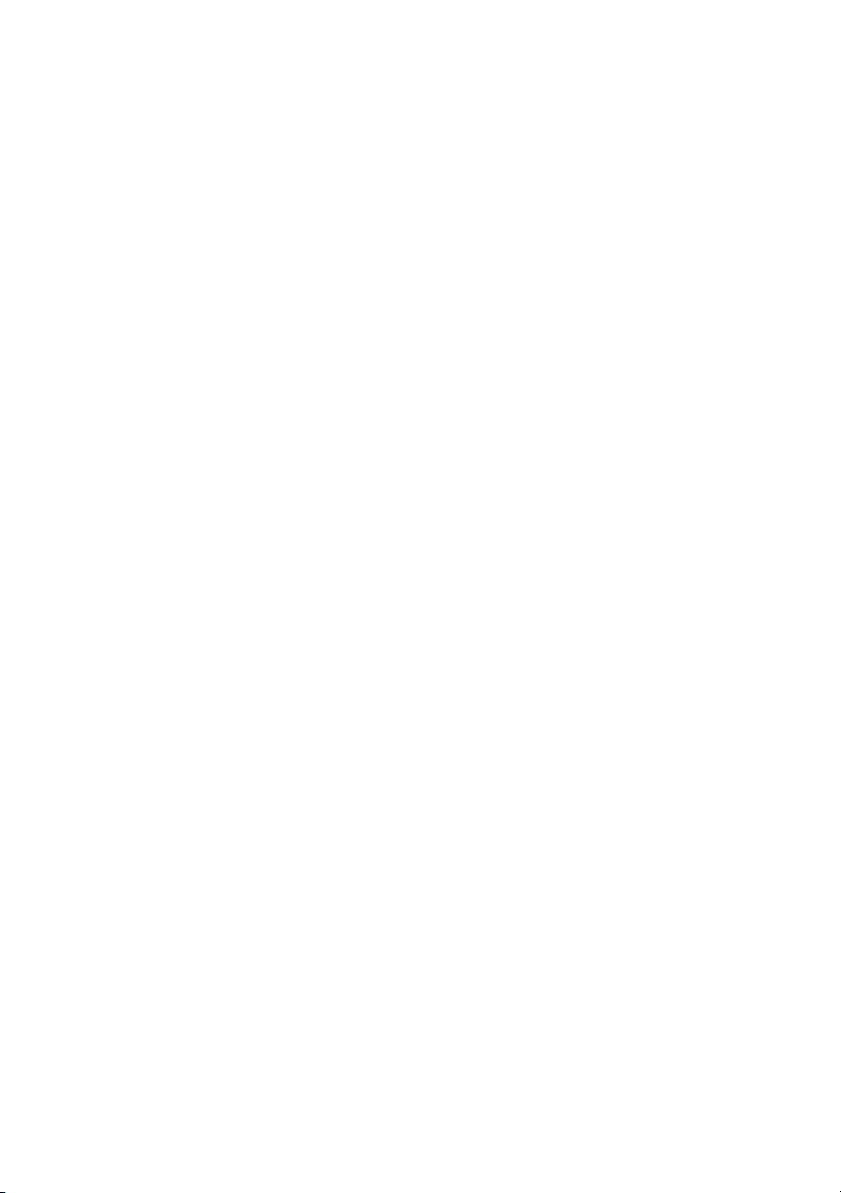
Dell™ PowerVault™ ML6000
Getting Started Guide (English)
Guide de démarrage rapide (French)
Guia de Introdução (Portuguese)
Guía de inicio (Spanish)
*HK591 A03*
HK591 A03
www.dell.com | support.dell.com
Page 2
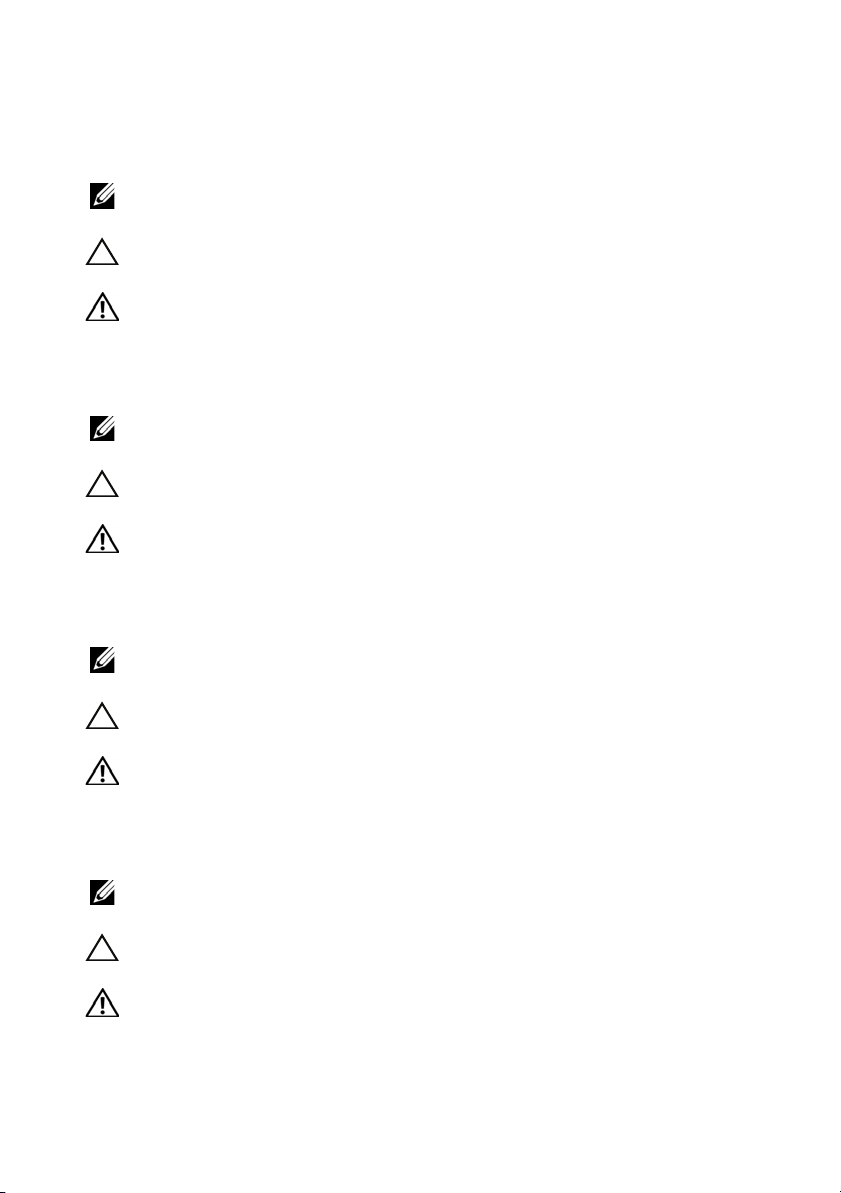
Notes, Cautions, and Warnings
NOTE: A NOTE indicates important information that helps you make better use of
your computer.
CAUTION: A CAUTION indicates potential damage to hardware or loss of data if
instructions are not followed.
WARNING: A WARNING indicates a potential for property damage, personal
injury, or death.
Remarques, mises en garde et avertissements
REMARQUE : UNE REMARQUE désigne des informations importantes destinées à
vous aider à optimiser l'utilisation de votre ordinateur.
MISE EN GARDE : UNE MISE EN GARDE désigne un risque potentiel de
dommage matériel ou de perte de données en cas de non-respect des instructions.
AVERTISSEMENT : UN AVERTISSEMENT désigne un risque potentiel de
dommage de propriété, de blessures, voire de mort.
Notas, cuidados e alertas
NOTA: Uma NOTA indica informações importantes que lhe ajudam a usar melhor
seu computador.
CUIDADO: CUIDADO indica danos potenciais ao hardware ou perda de dados se
as instruções não forem seguidas.
ALERTA: Um ALERTA indica um dano potencial à propriedade, ferimentos
pessoais ou morte.
Notas, precauciones y advertencias
NOTA: Las NOTAS indican información importante que ayuda a utilizar mejor el
equipo.
PRECAUCIONES: Las PRECAUCIONES indican daños potenciales al hardware o
la pérdida de datos si no se observan las instrucciones.
ADVERTENCIAS: Las ADVERTENCIAS indican un peligro potencial de datos a la
propiedad, lesiones personales o la muerte.
____________________
Page 3
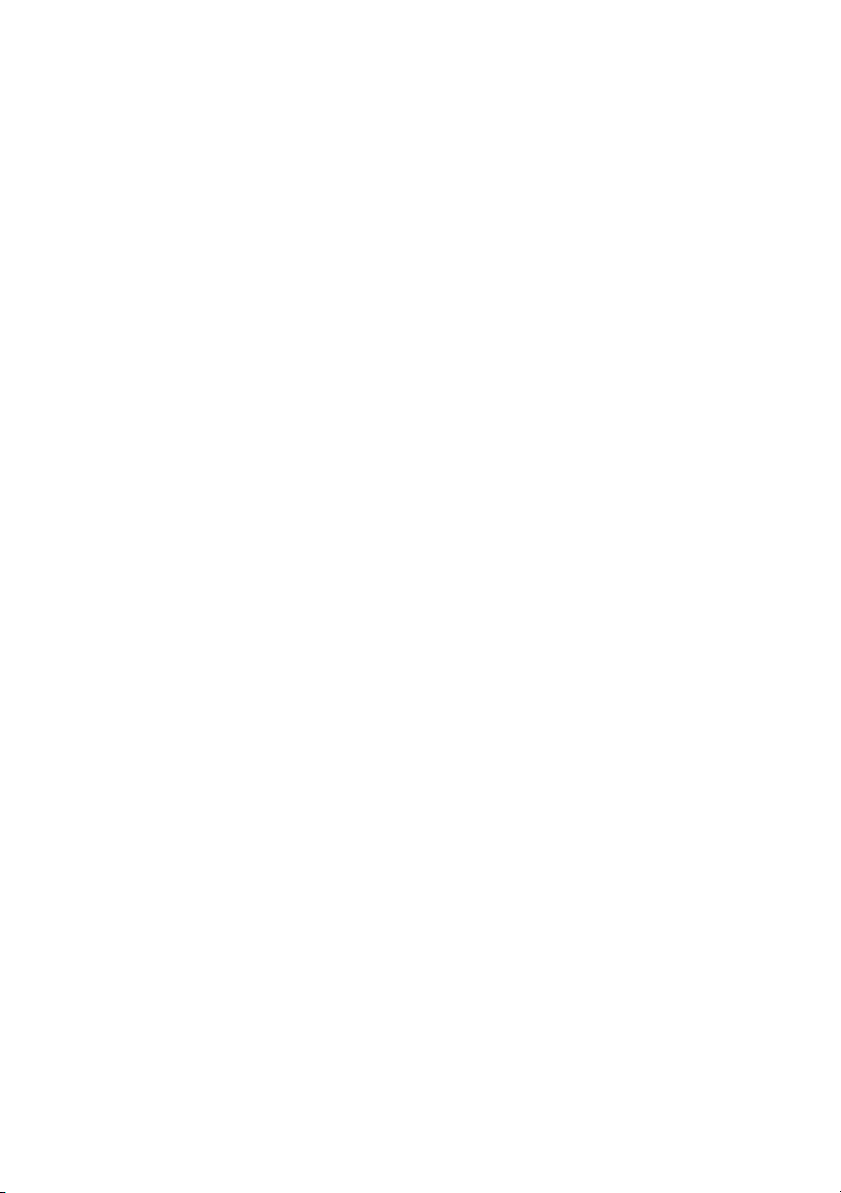
Information in this document is subject to change without notice.
© 2010 Dell Inc. All rights reserved.
Reproduction of these materials in any manner whatsoever without the written permission of Dell Inc.
is strictly forbidden.
Trademarks used in this text: Dell, the DELL logo, and PowerVault are trademarks of Dell Inc. LTO
is a trademark of IBM in the United States and other countries
Other trademarks and trade names may be used in this document to refer to either the entities claiming
the marks and names or their products. Dell Inc. disclaims any proprietary interest in trademarks and
trade names other than its own.
Les informations contenues dans ce document sont sujettes à modification sans préavis.
© 2010 Dell Inc. Tous droits réservés.
Toute reproduction, de quelque manière que ce soit, de ces supports sans l'autorisation écrite de Dell
Inc. est strictement interdite.
Les marques utilisées dans le présent document, et notamment Dell, le logo de DELL et PowerVault
sont des marques de Dell Inc. L TO est une marque d'IBM déposée aux États-Unis et dans d'autres pays.
D'autres marques et appellations commerciales peuvent être utilisées dans le présent
document pour désigner les entités détentrices de marques, noms ou de leurs produits.
Dell Inc. dénie tout intérêt propriétaire vis-à-vis des marques et noms de marque
autres que les siens.
As informações contidas neste documento estão sujeitas a alterações sem aviso prévio.
© 2010 Dell Inc. Todos os direitos reservados.
A reprodução destes materiais em qualquer forma sem a permissão por escrito da Dell Inc. é
estritamente proibida.
Marcas registradas usadas neste texto: Dell, o logotipo da DELL e PowerVault são marcas registradas
da Dell Inc. LTO é uma marca registrada da IBM nos Estados Unidos e outros países
Outras marcas registradas e nomes de marca podem ser usados neste documento para referenciar as
entidades que reivindicam as marcas e nomes ou seus produtos. A Dell Inc. renuncia qualquer interesse
de propriedade de marcas registradas e nomes comerciais que não lhe pertençam.
La información en este documento está sujeta a cambios sin previo aviso.
© 2010 Dell Inc. Todos los derechos reservados.
Queda estrictamente prohibida la reproducción de este material en cualquier forma sin el permiso
escrito de Dell Inc.
Las marcas comerciales que se utilizan en este texto: Dell, el logotipo de DELL y PowerVault son
marcas comerciales de Dell, Inc. L T O es una marca comercial de I BM en E stados Unido s y en otr os
países.
Es posible que se utilicen otras marcas y nombres comerciales en este documento para referirse a las
entidades titulares de las marcas y nombres o a sus productos. Dell Inc. renuncia a cualquier interés
en la propiedad de las marcas y nombres comerciales que no sean los suyos propios.
May 2010 P/N HK591 Rev. A03
Page 4
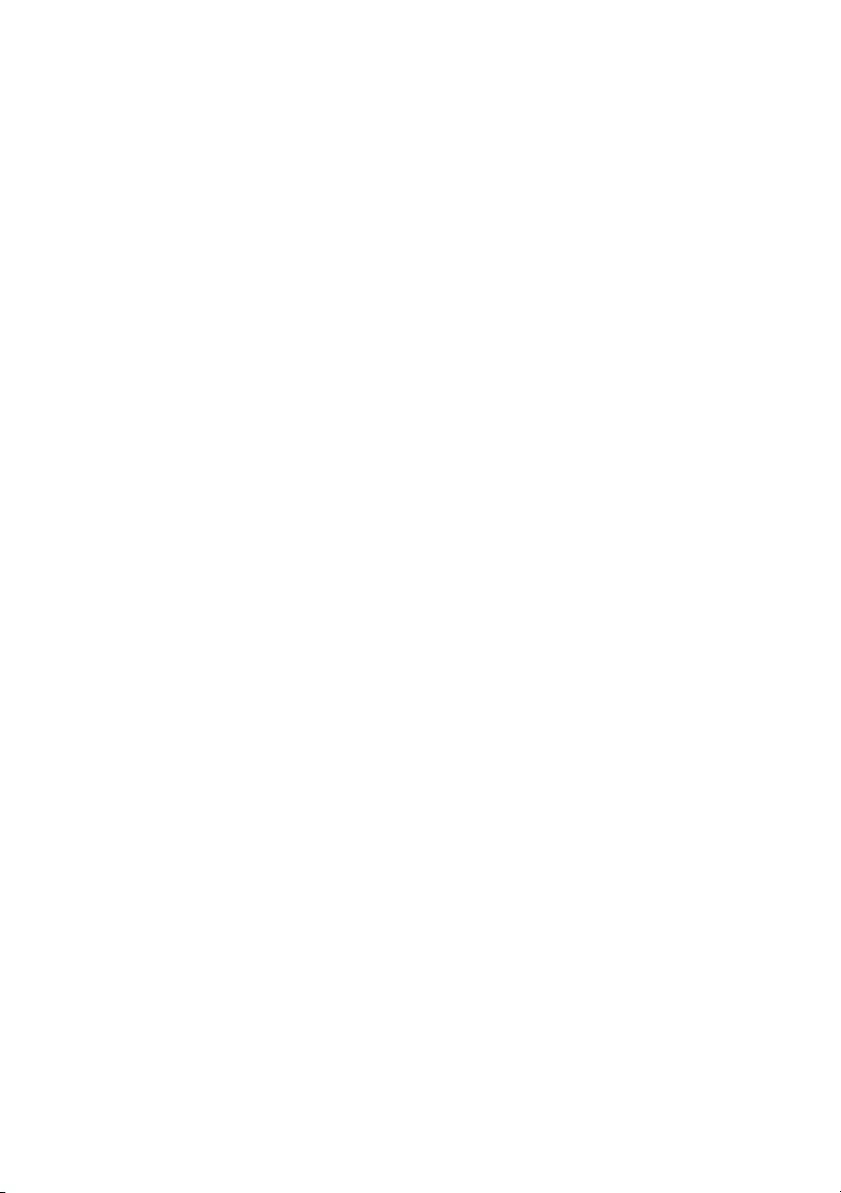
Page 5
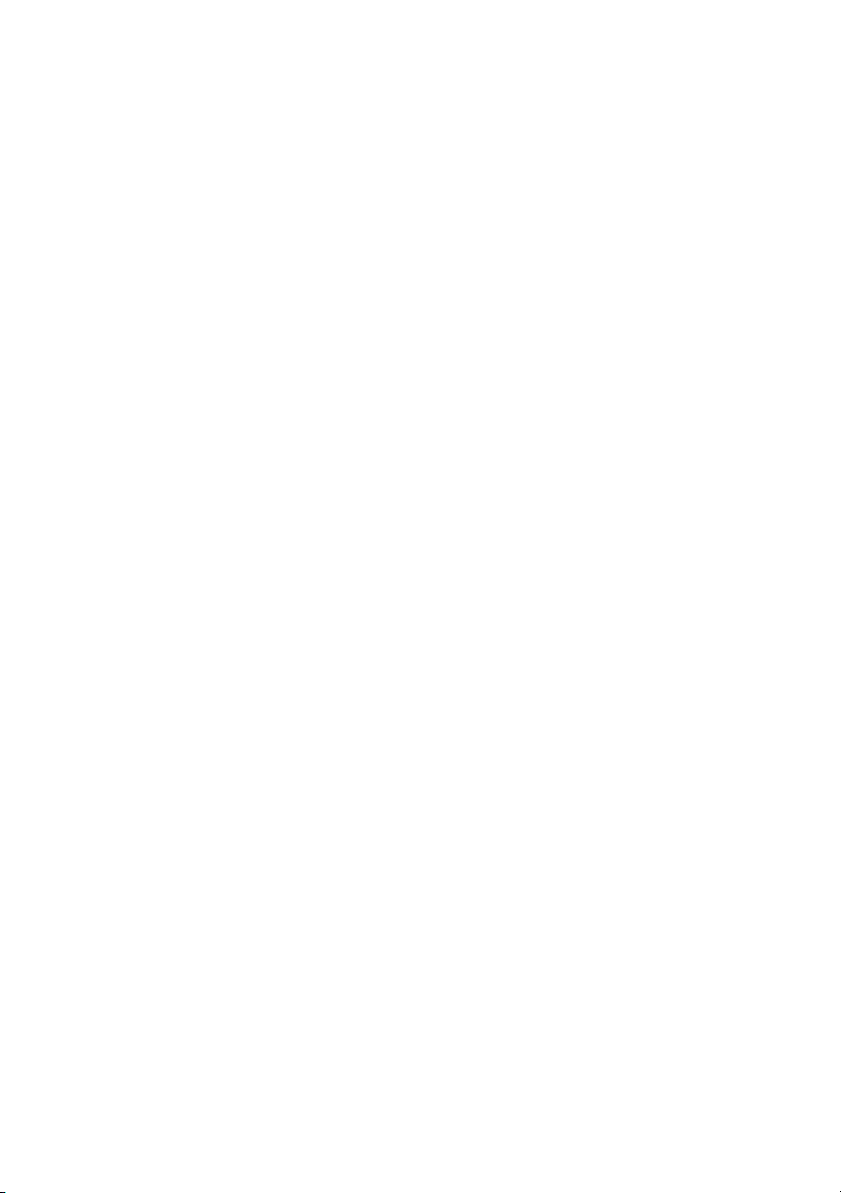
Contents
1 Dell PowerVault ML6000 Getting Started Guide
(English) . . . . . . . . . . . . . . . . . . . . . . . . . . 9
Installing Your Library in a Rack . . . . . . . . . . . . 10
Special Instructions for LTO-5 Tape Drives
Connecting Parallel SCSI Cables
Connecting Fibre Channel Cables to a Host or Switch
Connecting Fibre Channel Cables Through a
Fibre Channel I/O Blade
Connecting Serial Attached SCSI (SAS) Cables
Finishing Cabling the Library
Powering On the Library
Getting Started. . . . . . . . . . . . . . . . . . . . . . 20
. . . . . . . . . . . . 12
. . . . . . . . . . . . . . . . . 15
. . . . . . . . . . . . . . 18
. . . . . . . . . . . . . . . . . 19
. . . . . . . 10
2 Guide de démarrage rapide de
Dell PowerVault ML6000 (French) . . . . . . 21
Installation de votre bibliothèque dans un rack . . . . 22
Instructions spéciales pour les lecteurs de
bande LTO-5
. . . . . . . . . . . . . . . . . . . . . . . 22
. . 14
. . . . 16
Connexion des câbles SCSI parallèles
. . . . . . . . . 24
Page 6
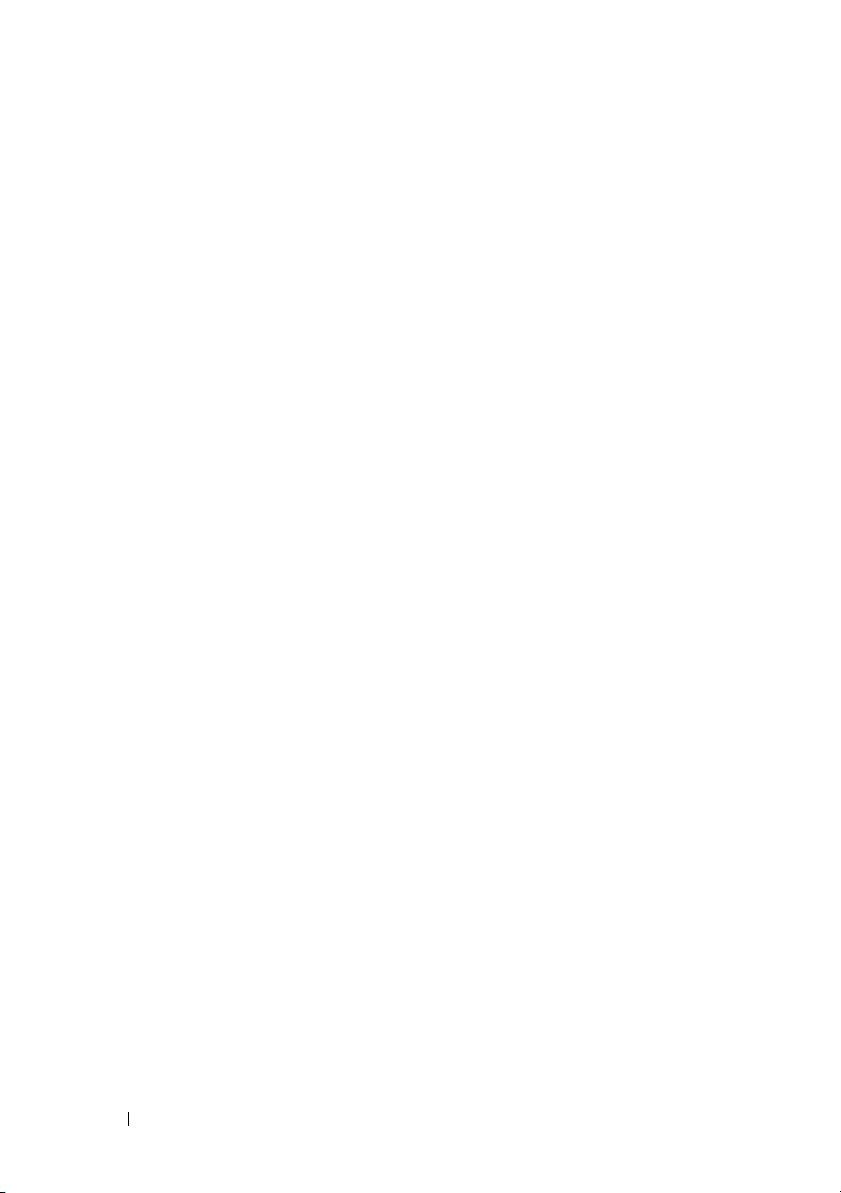
Connexion des câbles Fibre Channel à un hôte ou à
un commutateur
. . . . . . . . . . . . . . . . . . . . . 26
Connexion des câbles Fibre Channel au moyen d'une
lame d'E/S Fibre Channel
. . . . . . . . . . . . . . . . 27
Connexion des câbles SCSI (SAS). . . . . . . . . . . . 28
Terminer le câblage de la bibliothèque
Mise sous tension de la bibliothèque
. . . . . . . . . 30
. . . . . . . . . . 31
Guide de démarrage rapide . . . . . . . . . . . . . . . 32
3 Guia de introdução do Dell PowerVault ML6000
(Portuguese) . . . . . . . . . . . . . . . . . . . . . . 33
Instalando sua biblioteca em um rack . . . . . . . . . 34
Instruções especiais para unidades de fita LTO-5
Conectando cabos SCSI paralelos
. . . . . . . . . . . 36
Conectando cabos de canal de fibra a um host
ou comutador
. . . . . . . . . . . . . . . . . . . . . . . 38
Conectando cabos de canal de fibra através de
uma blade de E/S de canal de fibra
. . . . . . . . . . . 39
Conectando cabos Serial Attached SCSI (SAS)
Terminando de conectar a biblioteca . . . . . . . . . . 42
. . . 34
. . . . . 41
6 Contents
Ligando a biblioteca
Introdução
. . . . . . . . . . . . . . . . . . . . . . . . 44
. . . . . . . . . . . . . . . . . . . 43
Page 7
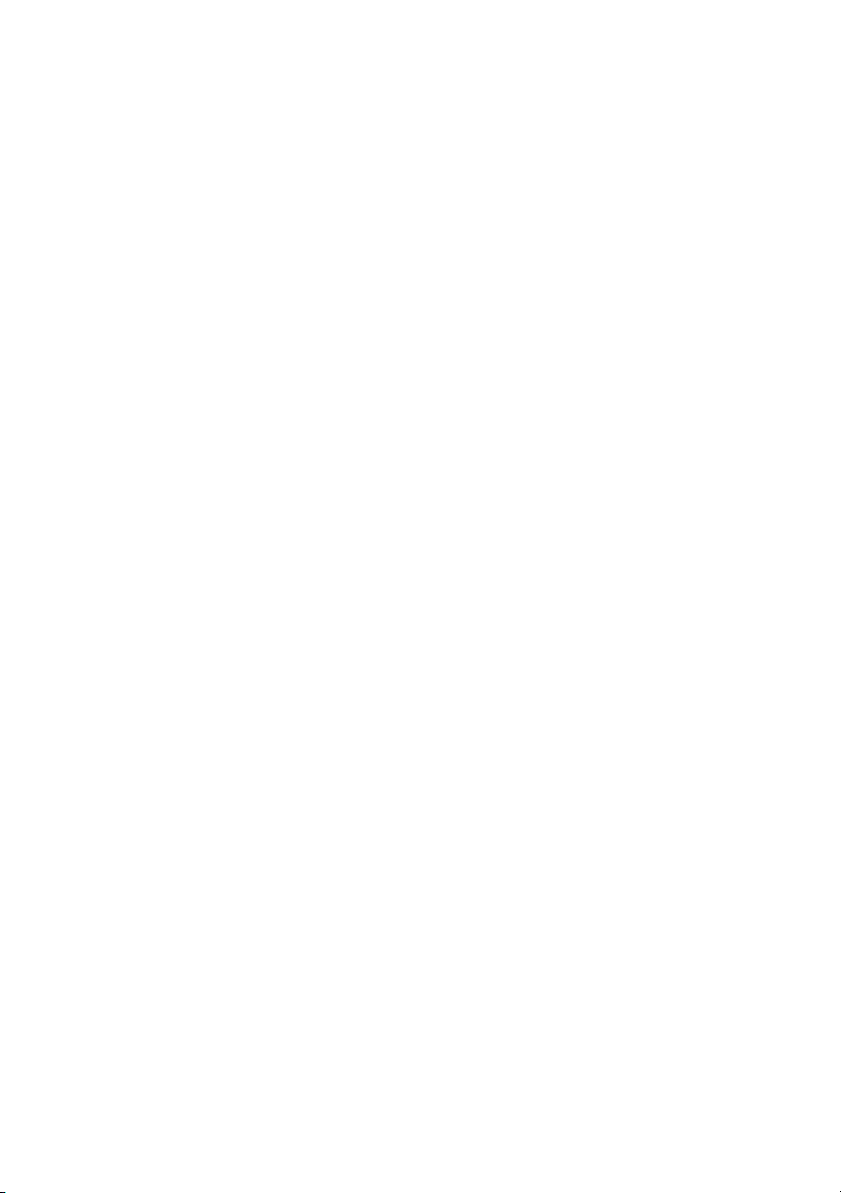
4 Guía de inicio de Dell PowerVault ML6000
(Spanish) . . . . . . . . . . . . . . . . . . . . . . . . . 45
Instalación de la biblioteca en un bastidor. . . . . . . 46
Instrucciones especiales para las unidades de
cinta LTO-5
. . . . . . . . . . . . . . . . . . . . . . . . 46
Conexión de cables SCSI paralelos
. . . . . . . . . . . 48
Conexión de cables Fibre Channel al host o
al conmutador
. . . . . . . . . . . . . . . . . . . . . . 50
Conexión de cables Fibre Channel por medio de una
tarjeta de E/S Fibre Channel
Conexión de cables SCSI de conexión en serie (SAS)
. . . . . . . . . . . . . . . 51
. . 52
Finalización del cableado de la biblioteca . . . . . . . 54
Encendido de la biblioteca
. . . . . . . . . . . . . . . . . . . . . . . . . . . 56
Inicio
. . . . . . . . . . . . . . . 55
Page 8
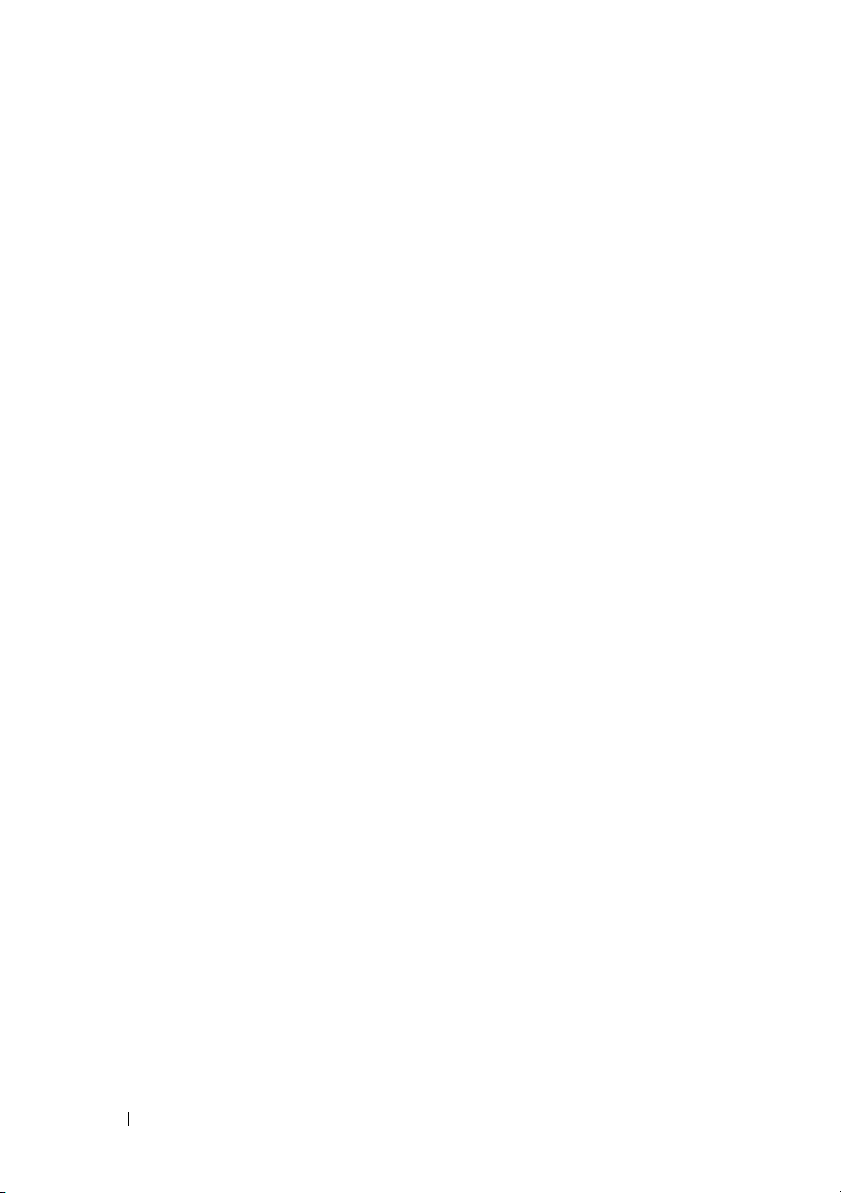
8 Contents
Page 9
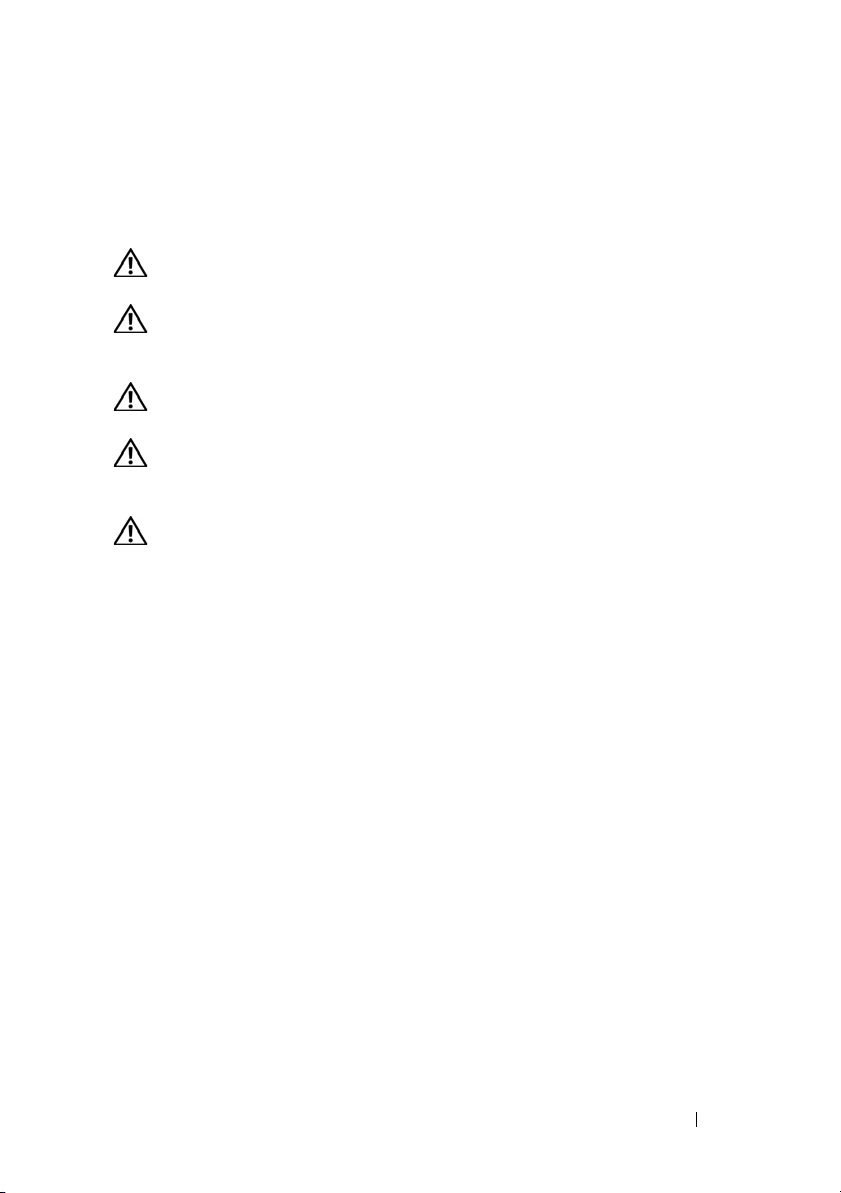
Dell PowerVault ML6000 Getting Started Guide (English)
WARNING: Before cabling your library, read the Dell™ PowerVault™ Systems
Product Information Guide.
WARNING: All libraries must be installed in a rack having a main protective
earthing (grounding) terminal. For detailed installation information, see the Dell™
PowerVault™ ML6000 Tape Library User’s Guide.
WARNING: The socket outlet shall be installed near the equipment and shall be
easily accessible.
WARNING: The front panel power switch is not the main disconnection device.
Please pull all main plugs out of the appliance inlets in order to switch off the
appliance completely.
WARNING: Before cabling your library, remove all interior packaging. Be sure to
remove the orange robot restraint assembly that secures the robot to the floor of
the library. In addition, remove the yellow strip in the I/E station. Save all
packaging materials and the orange robot restraint assembly in case you need to
move or ship the library in the future. For details, see the unpacking instructions
that came with your library and the Dell™ PowerVault™ ML6000 Tape Library
User’s Guide.
Dell PowerVault ML6000 Getting Started Guide 9
Page 10
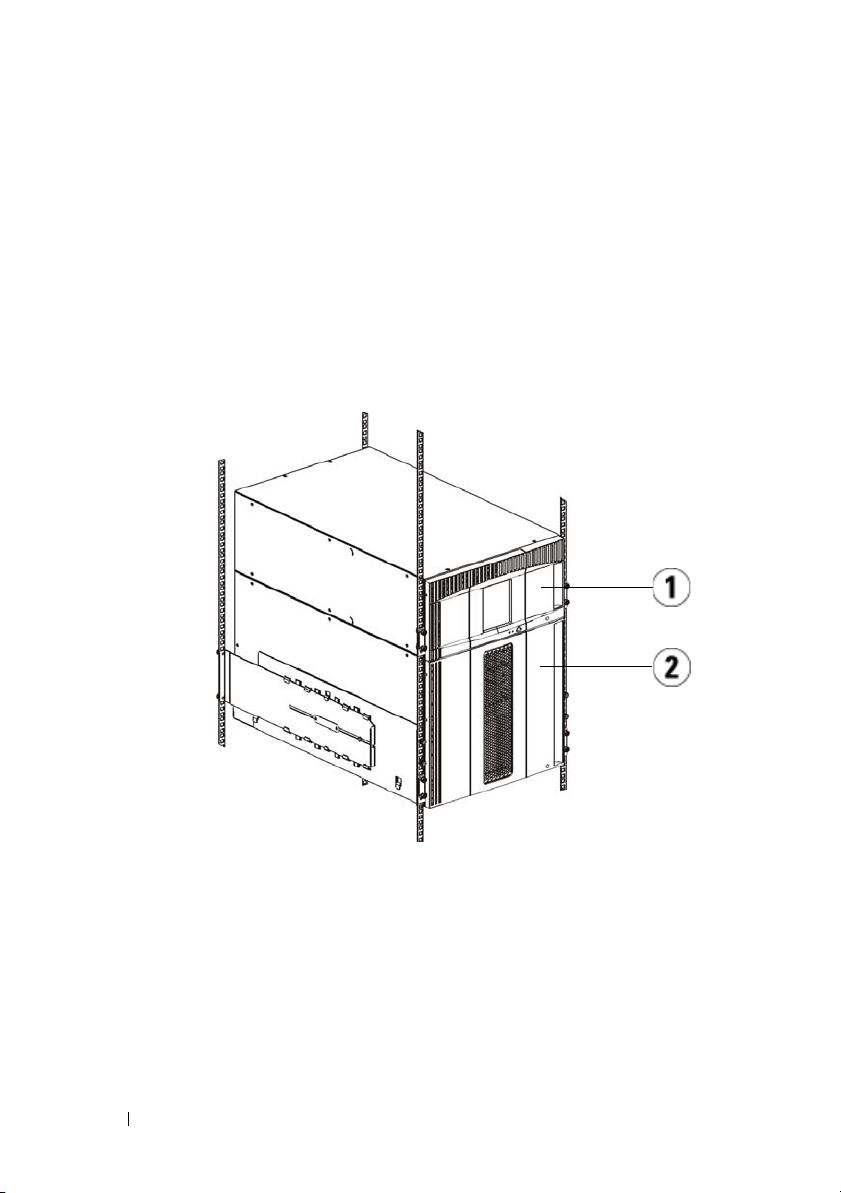
Installing Your Library in a Rack
All Dell™ PowerVault™ ML6000 libraries must be installed in a rack. For
instructions, see the
• ML6010 CM is a single 5U Library Control Module.
• ML6020 CM consists of one (1) ML6010 CM 5U Library Control Module
and one (1) ML6000 EM 9U Library Expansion Module (14U total).
• ML6030 CM consists of one (1) ML6010 CM 5U Library Control Module
and two (2) ML6000 EM 9U Library Expansion Modules (23U total).
Dell™ PowerVault™ ML6000 Tape Library User’s Guide
.
1 5U Library Control Module 2 9U Library Expansion Module
Special Instructions for LTO-5 Tape Drives
Currently, the library does not support using the following features on LTO-5
tape drives:
• Ethernet port
10 Dell PowerVault ML6000 Getting Started Guide
Page 11
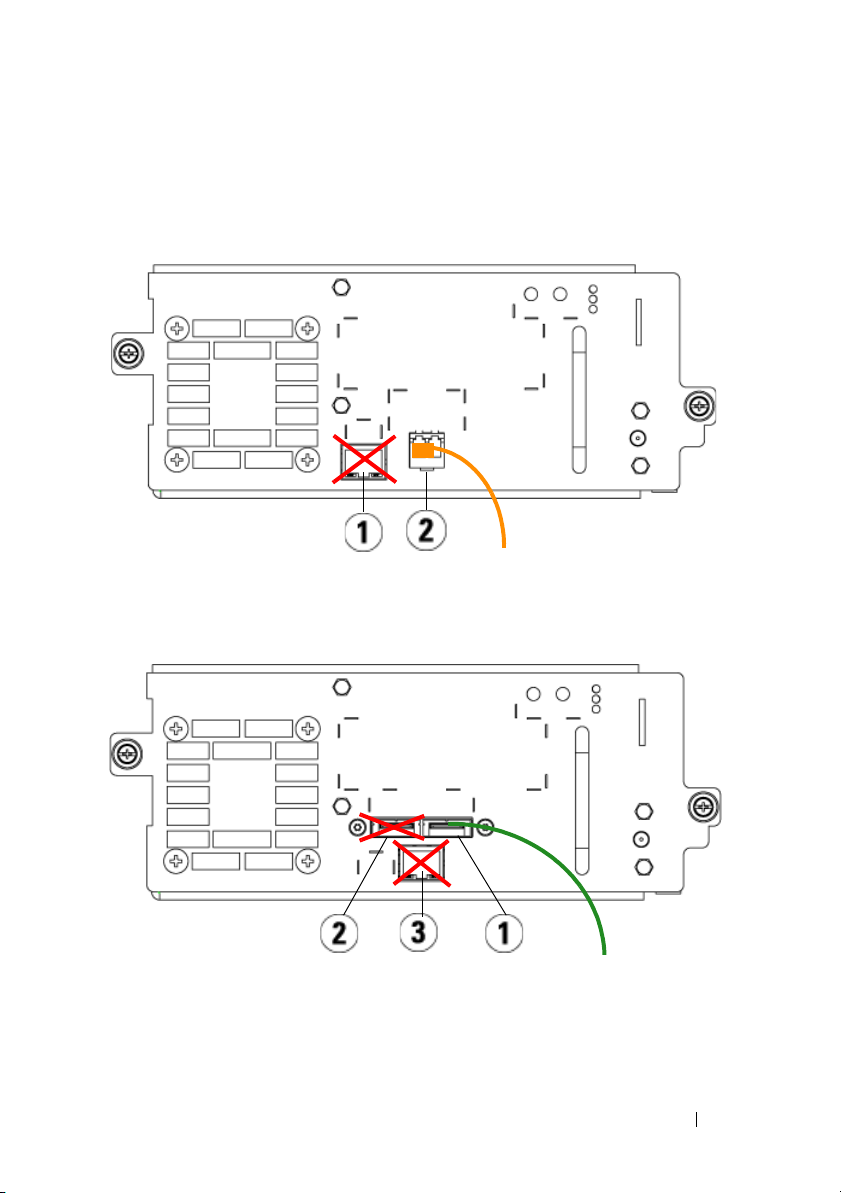
• Port 2 on dual-port tape drives
See the following two figures for details.
LTO-5 Fibre Channel Tape Drive
1 Ethernet port - do not use 2 Fibre Channel port - use this port
LTO-5 SAS Tape Drive
1 SAS port 1 - use this port 2 SAS port 2 - do not use
3 Ethernet port - do not use
Dell PowerVault ML6000 Getting Started Guide 11
Page 12
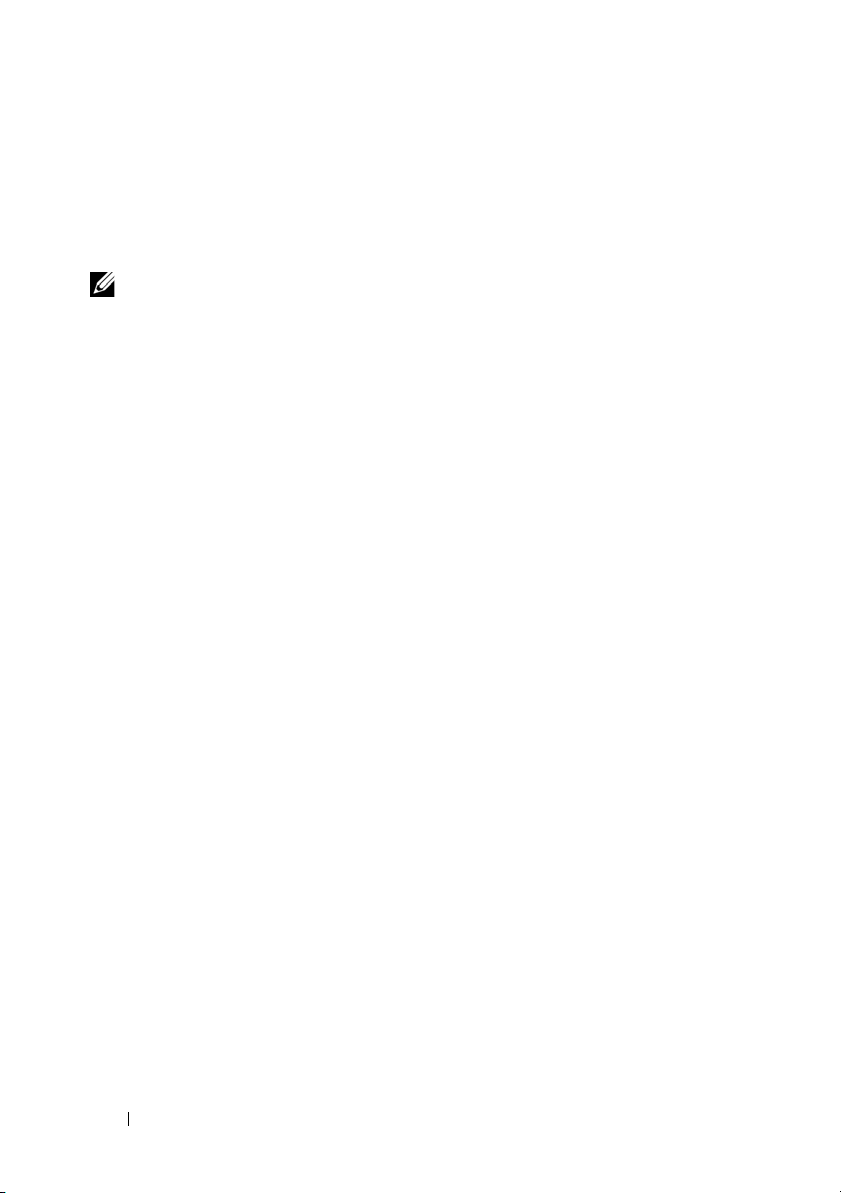
Connecting Parallel SCSI Cables
Perform this step if your library contains parallel SCSI tape drives.
There are two recommended ways to cable SCSI tape drives: one tape drive per
SCSI bus or two tape drives per SCSI bus.
NOTE: To avoid possible performance issues, do not connect more than two tape
drives per SCSI bus.
To connect one tape drive per SCSI bus:
1
Use a SCSI cable to connect the bottom port of the tape drive to your host
system.
2
Attach a SCSI terminator to terminate the top port of the tape drive.
To connect two tape drives per SCSI bus:
1
Connect one end of a SCSI cable to the top SCSI port of the bottom tape
drive.
2
Connect the other end of the cable to the bottom SCSI port of the tape
drive above.
3
Use another SCSI cable to connect the bottom tape drive of the SCSI bus
to your host system.
4
Use a SCSI terminator to terminate the top tape drive of the SCSI bus.
12 Dell PowerVault ML6000 Getting Started Guide
Page 13
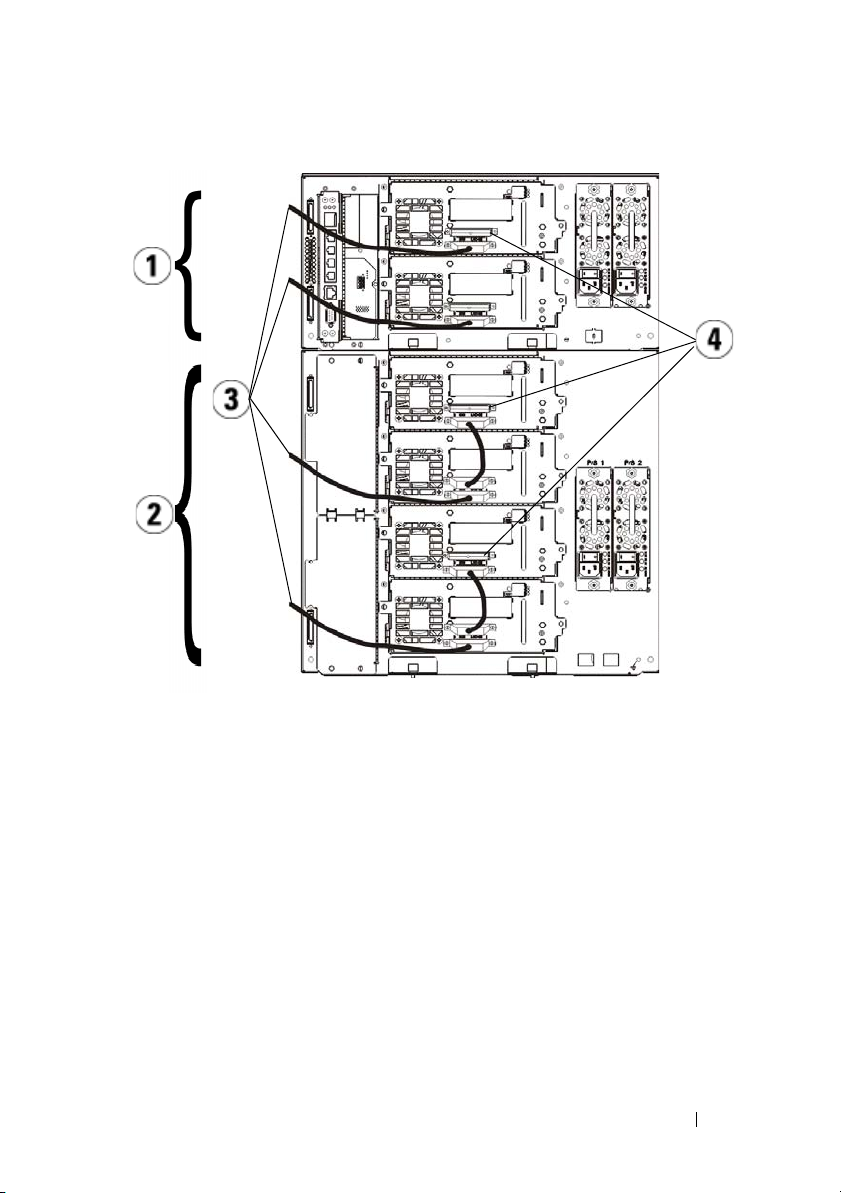
1 Connecting one tape drive per SCSI
bus
3 SCSI cable to host 4 SCSI terminator
Dell PowerVault ML6000 Getting Started Guide 13
2 Connecting two tape drives per SCSI
bus
Page 14
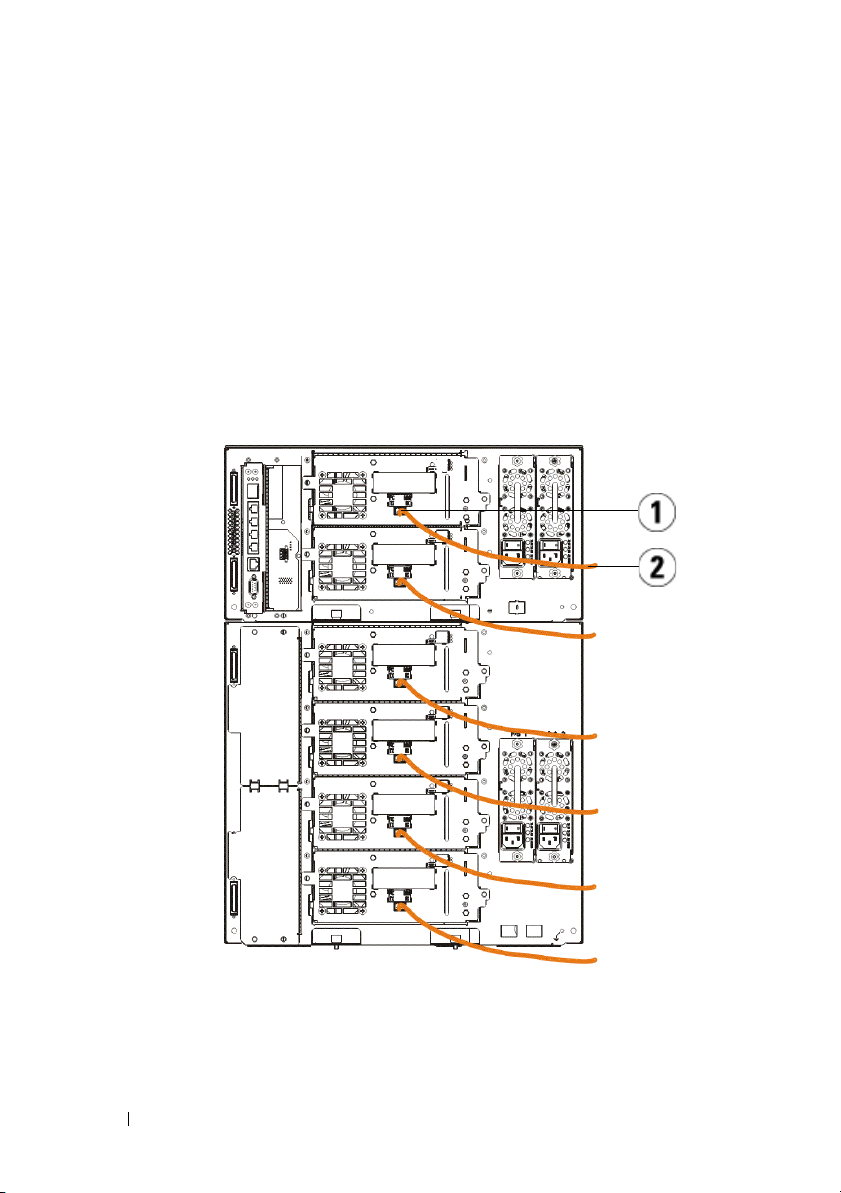
Connecting Fibre Channel Cables to a Host or Switch
Perform this step if your library contains Fibre Channel tape drives that you will
be connecting directly to a host or switch.
Use Fibre Channel cables to connect your host (or switch) to the library. For
each tape drive:
1
Connect one end of the Fibre Channel cable to the Fibre Channel port on
the tape drive.
2
Connect the other end of the Fibre Channel cable to your host or switch.
1 Fibre Channel port 2 Fibre Channel cable
14 Dell PowerVault ML6000 Getting Started Guide
Page 15
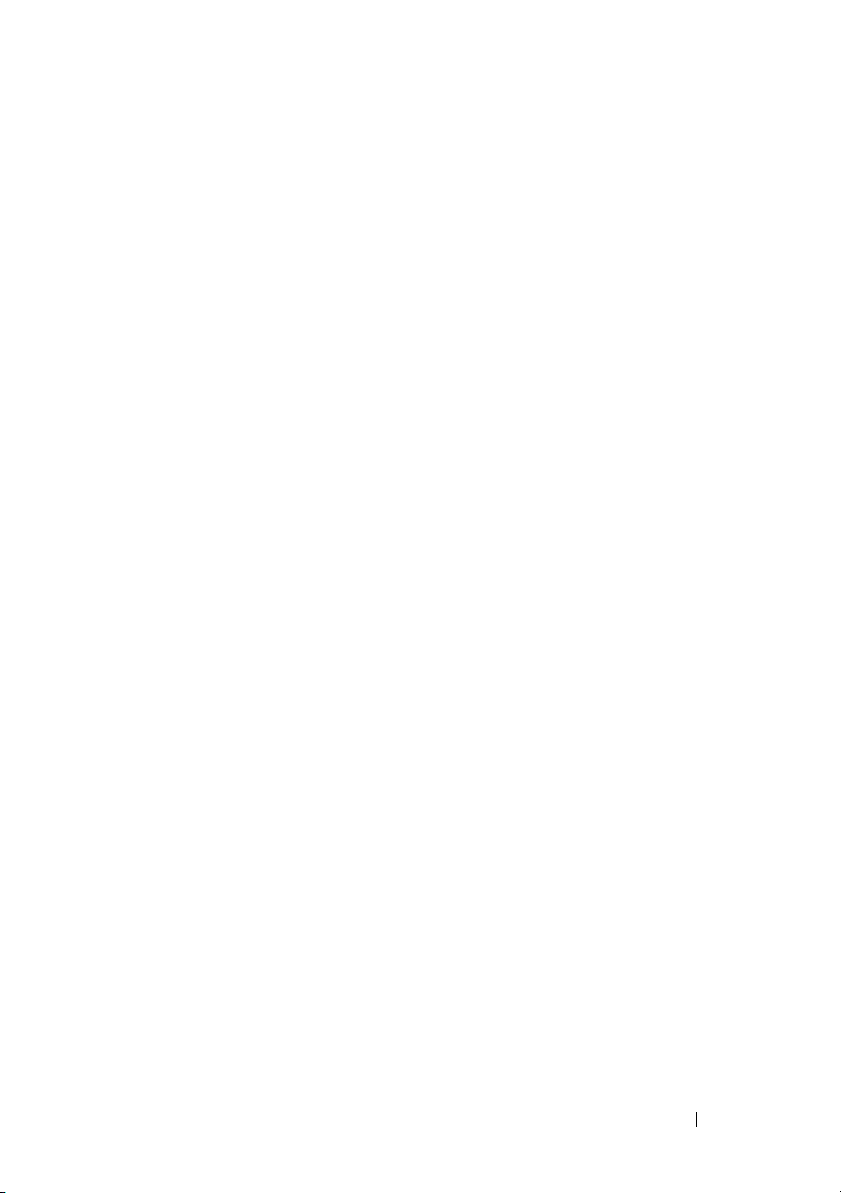
Connecting Fibre Channel Cables Through a Fibre Channel I/O Blade
Perform this step if your library contains Fibre Channel tape drives that you will
be connecting to your host or switch through a Fibre Channel I/O blade.
1
For each tape drive: Connect one end of a Fibre Channel cable to the Fibre
Channel port on the tape drive. Connect the other end of the Fibre
Channel cable to an initiator port (lower ports 3 – 6) on the nearest Fibre
Channel I/O blade.
2
For each Fibre Channel I/O blade: Connect one end of a Fibre Channel
cable to one of the target ports (upper ports 1 and 2) on the Fibre Channel
I/O blade. Connect the other end of the Fibre Channel cable to your host
or switch.
Use Ethernet cables to connect the LCB in the 5U Library Control Module to
each 9U Library Expansion Module that contains a Fibre Channel I/O blade.
For each Fibre Channel I/O blade installed in a 9U Library Expansion Module:
3
Connect one end of the Ethernet cable to any of the four middle Ethernet
ports on the LCB Ethernet hub.
4
Connect the other end of the cable to the appropriate port on the 9U
Library Expansion Module. If the Fibre Channel I/O blade is installed in
the upper bay, use the port labelled "UPPER." If the Fibre Channel I/O
blade is installed in the lower bay, use the port labelled "LOWER."
Dell PowerVault ML6000 Getting Started Guide 15
Page 16
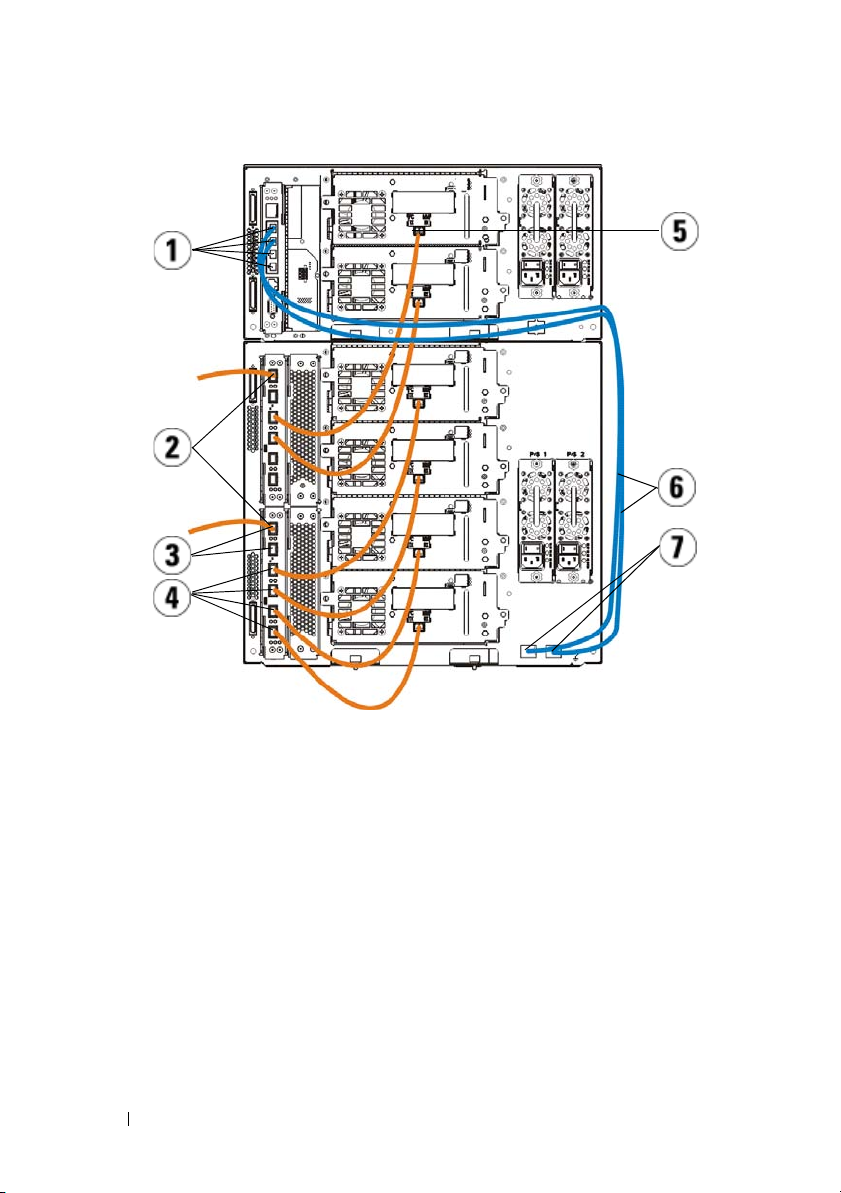
1 LCB middle Ethernet ports 2 Fibre Channel I/O blade
3 Target ports 4 Initiator ports
5 Fibre Channel port 6 Ethernet cables
7 "UPPER" and "LOWER" ports
Connecting Serial Attached SCSI (SAS) Cables
Perform this step if your library contains serial attached SCSI (SAS) tape drives.
Use SAS cables to connect the SAS tape drives directly to the host. For each
tape drive:
1
Connect one end of the SAS cable to the SAS port on the tape drive.
2
Connect the other end of the SAS cable directly to the host.
16 Dell PowerVault ML6000 Getting Started Guide
Page 17
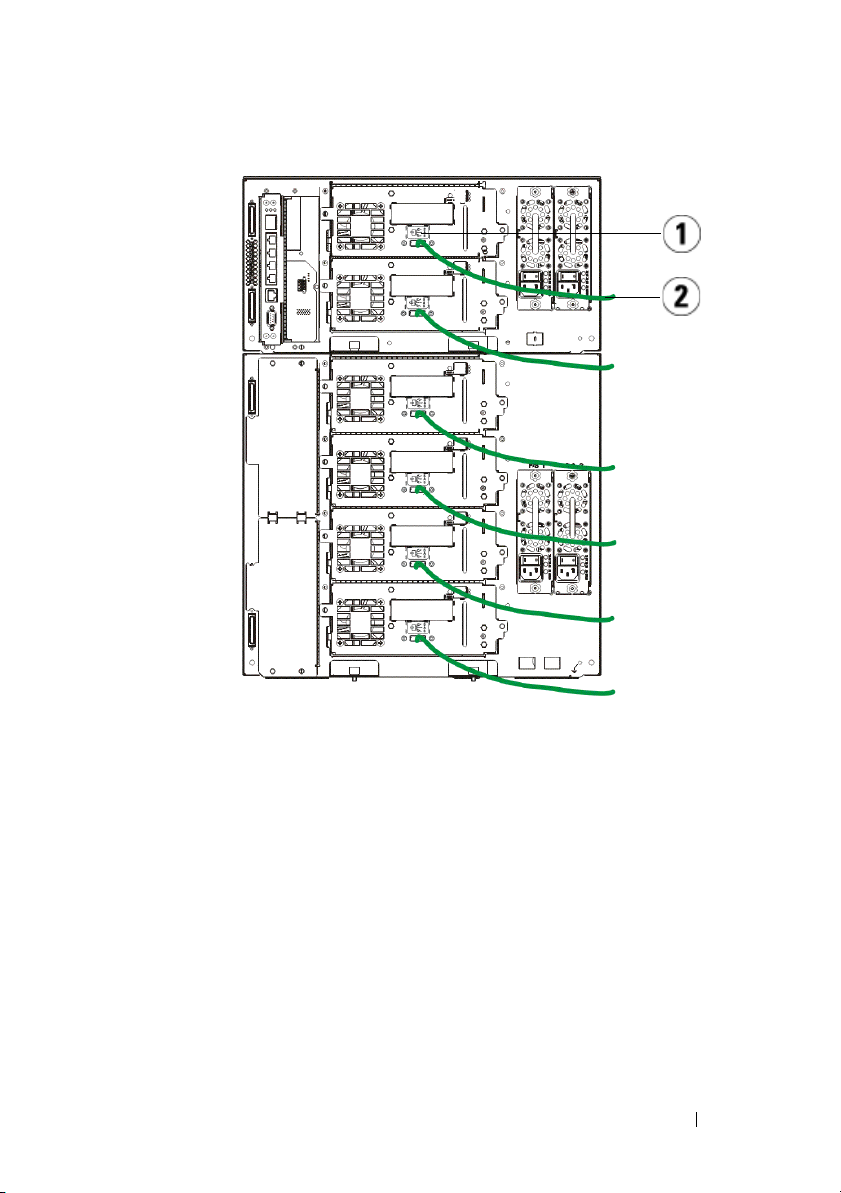
1 SAS port 2 SAS cable
Dell PowerVault ML6000 Getting Started Guide 17
Page 18

Finishing Cabling the Library
All libraries must use module terminators. Libraries that consist of multiple
modules must use module-to-module cables.
CAUTION: The module terminator is not the same as a SCSI terminator. Using a
SCSI terminator instead of a module terminator can damage the library. The
module terminators are located in a plastic package tied to the back of the
5U Library Control Module.
1
Remove the protective plastic caps covering the module connectors on the
5U Library Control Module and 9U Library Expansion Module(s).
2
Using the module-to-module cables from the accessory kit, connect each
module to the one above it. Connect one end of the cable to the bottom
module. Then connect the other end of the cable to the module above it.
3
Using the module terminators from the plastic package tied to the back of
the 5U Liberary Control Module, terminate the topmost and botommost
modules.
4
Connect an Ethernet cable to the top Gigabit Ethernet port on the library
control blade (LCB) for remote access to the library via the Web client.
(Ethernet cable not supplied.)
5
At least one power supply is required for each module that contains tape
drives. For each power supply, connect one end of the power cord to the
power supply. Connect the other end to a nearby grounded AC power
source (of the type marked on the product label).
18 Dell PowerVault ML6000 Getting Started Guide
Page 19

1 Module terminator 2 Ethernet cable connected to Gigabit
Ethernet port
3 Module-to-module cable 4 Power cords
Powering On the Library
1
Turn on each power supply’s power switch.
2
Turn on the library’s main power using the power button located on the
front of the 5U Library Control Module.
The Setup Wizard screen appears on the operator panel when the library
has completed its power-on self-test (POST) and initialization. This
process takes approximately 30 minutes. Do not power off the library
during this process.
Dell PowerVault ML6000 Getting Started Guide 19
Page 20

1 Power supply power switch
Getting Started
1
Configure your library using the Setup Wizard. For details, see the
PowerVault™ ML6000 Tape Library User’s Guide
2
Verify that each host can communicate with the library’s tape drives. For
details, see your host application documentation.
20 Dell PowerVault ML6000 Getting Started Guide
.
Dell™
Page 21

Guide de démarrage rapide de Dell PowerVault ML6000 (French)
AVERTISSEMENT : Avant d'effectuer le câblage de votre bibliothèque, consultez
le Manuel d'informations sur les produits système Dell™ PowerVault™.
AVERTISSEMENT : Toutes les bibliothèques doivent être installées dans un rack
disposant d'une borne de mise à la terre (masse) principale. Pour obtenir des
informations détaillées sur l'installation, consultez le Guide d'utilisation de la
bandothèque Dell™ PowerVault™ ML6000.
AVERTISSEMENT : La prise de courant doit être installée près de l'équipement
et être facilement accessible.
AVERTISSEMENT : L'interrupteur d'alimentation du panneau avant ne constitue
pas le principal dispositif de déconnexion. Veuillez retirer toutes les prises
principales des entrées de l'appareil avant d'éteindre complètement l'appareil.
AVERTISSEMENT : Avant d'effectuer le câblage de votre bibliothèque, retirez
tout l'emballage intérieur. Assurez-vous de retirer l'attache orange du robot qui
fixe le robot à la base de la bibliothèque. Retirez également la bande jaune du
poste I/E. Conservez tout le matériel d'emballage et l'attache orange du robot au
cas où vous auriez besoin de déplacer ou d'expédier la librairie par la suite. Pour
obtenir des détails, consultez les instructions de déballage contenues dans la
librairie et le Guide d'utilisation de la bandothèque Dell™ PowerVault™ ML6000.
Guide de démarrage rapide Dell PowerVault ML6000 21
Page 22

Installation de votre bibliothèque dans un rack
Toutes les bibliothèques Dell™ PowerVault™ ML6000 doivent être installées
dans un rack. Pour obtenir des instructions, consultez le
™
bandothèque Dell
• ML6010 CM est un module de contrôle de bibliothèque 5U unique.
• ML6020 CM est composé d'un (1) module de contrôle de bibliothèque
ML6010 CM 5U et d'un (1) module d'extension de bibliothèque ML6000
EM 9U (14U au total).
• ML6030 CM est composé d'un (1) module de contrôle de bibliothèque
ML6010 CM 5U et de deux (2) modules d'extension de bibliothèque
ML6000 EM 9U (23U au total).
PowerVault™ ML6000
.
Guide d'utilisation de la
1
Module de contrôle de bibliothèque 5U
2
Module de contrôle de bibliothèque 9U
Instructions spéciales pour les lecteurs de bande LTO-5
La bibliothèque ne prend actuellement pas en charge les fonctionnalités
suivantes des lecteurs de bande LTO-5 :
22 Guide de démarrage rapide Dell PowerVault ML6000
Page 23

• Port Ethernet
• Port numéro 2 des lecteurs de bande à double port
Voir les deux figures suivantes pour plus de détails.
Lecteur de bande Fibre Channel LTO-5
1 Port Ethernet : ne pas utiliser 2 Port Fibre Channel : port à utiliser
Lecteur de bande LTO-5 SAS
1 Port SAS 1 : port à utiliser 2 Port SAS 2 : ne pas utiliser
3 Port Ethernet : ne pas utiliser
Guide de démarrage rapide Dell PowerVault ML6000 23
Page 24

Connexion des câbles SCSI parallèles
Effectuez cette étape si votre bibliothèque contient des lecteurs de bande SCSI
parallèles.
Il existe deux manières recommandées d'effectuer le câblage des lecteurs de
bande SCSI : un lecteur de bande par bus SCSI ou deux lecteurs de bande par
bus SCSI.
REMARQUE : Pour éviter d'éventuels problèmes de performance, ne connectez
pas plus de deux lecteurs de bande par bus SCSI.
Pour connecter un lecteur de bande par bus SCSI :
1
Utilisez un câble SCSI pour connecter le port inférieur du lecteur de
bande à votre système hôte.
2
Raccordez un terminateur SCSI pour terminer le port supérieur du lecteur
de bande.
Pour connecter deux lecteurs de bande par bus SCSI :
1
Connectez une extrémité du câble SCSI au port SCSI supérieur du lecteur
de bande inférieur.
2
Connectez l'autre extrémité du câble au port SCSI inférieur du lecteur de
bande supérieur.
3
Utilisez un autre câble SCSI pour connecter le lecteur de bande inférieur
du bus SCSI à votre système hôte.
4
Utilisez un terminateur SCSI pour terminer le lecteur de bande supérieur
du bus SCSI.
24 Guide de démarrage rapide Dell PowerVault ML6000
Page 25

1 Connexion d'un lecteur de bande par
bus SCSI
3 Câble SCSI à l'hôte 4 Terminateur SCSI
Guide de démarrage rapide Dell PowerVault ML6000 25
2 Connexion de deux lecteurs de
bande par bus SCSI
Page 26

Connexion des câbles Fibre Channel à un hôte ou à un commutateur
Effectuez cette étape si votre bibliothèque contient des lecteurs de bande Fibre
Channel que vous connecterez directement à un hôte ou un commutateur.
Utilisez des câbles Fibre Channel pour connecter votre hôte (ou commutateur)
à la bibliothèque. Pour chaque lecteur de bande :
1
Connectez une extrémité du câble Fibre Channel au port Fibre Channel
du lecteur de bande.
2
Connectez l'autre extrémité du câble Fibre Channel à votre hôte ou
commutateur.
1 Port Fibre Channel 2 Câble Fibre Channel
26 Guide de démarrage rapide Dell PowerVault ML6000
Page 27

Connexion des câbles Fibre Channel au moyen d'une lame d'E/S Fibre Channel
Effectuez cette étape si votre bibliothèque contient des lecteurs de bande Fibre
Channel que vous connecterez directement à votre hôte ou commutateur au
moyen d'une lame d'E/S Fibre Channel.
1
Pour chaque lecteur de bande : connectez une extrémité du câble Fibre
Channel au port Fibre Channel du lecteur de bande. Connectez l'autre
extrémité du câble Fibre Channel à un port déclencheur (ports inférieurs 3
à 6) sur la lame d'E/S Fibre Channel la plus proche.
2
Pour chaque lame d'E/S Fibre Channel : connectez une extrémité du câble
Fibre Channel à un des ports cibles (ports supérieurs 1 et 2) de la lame
d'E/S Fibre Channel. Connectez l'autre extrémité du câble Fibre Channel
à votre hôte ou commutateur.
Utilisez des câbles Ethernet pour connecter la lame de contrôle de la
bibliothèque du module de contrôle de bibliothèque 5U à chaque module
d'extension de bibliothèque 9U qui contient une lame d'E/S Fibre Channel.
Pour chaque lame d'E/S Fibre Channel installée dans un module d'extension de
bibliothèque 9U :
3
Connectez une extrémité du câble Ethernet à un des quatre ports
Ethernet centraux du concentrateur Ethernet de la lame de contrôle de la
bibliothèque.
4
Connectez l'autre extrémité du câble au port du module d'extension de
bibliothèque 9U approprié. Si la lame d'E/S Fibre Channel est installée
dans la baie supérieure, utilisez le port intitulé « UPPER (supérieur) ». Si la
lame d'E/S Fibre Channel est installée dans la baie inférieure, utilisez le
port intitulé « LOWER (inférieur) ».
Guide de démarrage rapide Dell PowerVault ML6000 27
Page 28

1 Ports Ethernet centraux de la lame
de contrôle de la bibliothèque
3 Ports cibles 4 Ports déclencheurs
5 Port Fibre Channel 6 Câbles Ethernet
7 Ports « UPPER (supérieur) » et
« LOWER (inférieur) »
2 Lame d'E/S Fibre Channel
Connexion des câbles SCSI (SAS)
Effectuez cette étape si votre bibliothèque contient des lecteurs de bande SAS
(serial attached SCSI).
Utilisez des câbles SAS pour connecter les lecteurs de bande SAS directement à
l'hôte. Pour chaque lecteur de bande :
28 Guide de démarrage rapide Dell PowerVault ML6000
Page 29

1
Connectez une extrémité du câble SAS au port SAS du lecteur de bande.
2
Connectez l'autre extrémité du câble SAS directement à l'hôte.
1 Port SAS 2 Câble SAS
Guide de démarrage rapide Dell PowerVault ML6000 29
Page 30

Terminer le câblage de la bibliothèque
Toutes les bibliothèques doivent utiliser des terminateurs de module. Les
bibliothèques composées de plusieurs modules doivent utiliser des câbles
module-à-module.
ATTENTION ! Un terminateur de module n'est pas la même chose qu'un
terminateur SCSI. L'utilisation d'un terminateur SCSI au lieu d'un terminateur de
module peut endommager la bibliothèque. Les terminateurs de module sont situés
dans un emballage en plastique attaché à l'arrière du module de contrôle de
bibliothèque 5U.
1
Retirez les bouchons en plastique protecteurs qui recouvrent les
connecteurs de module du module de contrôle de bibliothèque 5U et des
modules d'extension de bibliothèque 9U.
2
À l'aide des câbles module-à-module du kit d'accessoires, connectez
chaque module à celui du dessus. Connectez une extrémité du câble au
module inférieur. Puis connectez l'autre extrémité du câble au module
situé au dessus.
3
À l'aide des terminateurs de module de l'emballage en plastique attaché à
l'arrière du module de contrôle de bibliothèque 5U, terminez les modules
situés tout en haut et tout en bas.
4
Connectez un câble Ethernet au port Gigabit Ethernet supérieur de la
lame de contrôle de la bibliothèque pour permettre l'accès à distance à la
bibliothèque via le client Web (câble Ethernet non fourni).
5
Au moins un bloc d'alimentation est requis pour chaque module
contenant des lecteurs de bande. Pour chaque bloc d'alimentation,
connectez une extrémité du cordon d'alimentation au bloc d'alimentation.
Connectez l'autre extrémité à une source de courant alternatif mise à la
terre (du type indiqué sur l'étiquette du produit).
30 Guide de démarrage rapide Dell PowerVault ML6000
Page 31

1 Terminateur de module 2 Câble Ethernet connecté au port
Ethernet Gigabit
3 Câble module-à-module 4 Cordons d'alimentation
Mise sous tension de la bibliothèque
1
Appuyez sur l'interrupteur d'alimentation de chaque bloc d'alimentation.
2
Allumez l'alimentation principale de la bibliothèque au moyen du bouton
d'alimentation situé à l'avant du module de contrôle de bibliothèque 5U.
L'écran Setup Wizard (Assistant d'installation) apparaît sur le panneau de
commande lorsque la bibliothèque a terminé son test d'autodiagnostic et
l'initialisation. Ce processus prend environ 30 minutes. N'éteignez pas la
bibliothèque pendant ce processus.
Guide de démarrage rapide Dell PowerVault ML6000 31
Page 32

1 Interrupteur d'alimentation du bloc
d'alimentation
Guide de démarrage rapide
1
Configurez votre bibliothèque à l'aide de l'assistant d'installation. Pour
obtenir des détails, consultez le
Dell™ PowerVault™ ML6000
2
Vérifiez que chaque hôte peut communiquer avec les lecteurs de bande de
la bibliothèque. Pour obtenir des détails, consultez la documentation de
votre application hôte.
32 Guide de démarrage rapide Dell PowerVault ML6000
Guide d'utilisation de la bandothèque
.
Page 33

Guia de introdução do Dell PowerVault ML6000 (Portuguese)
ALERTA: Antes de conectar sua biblioteca, leia o Guia de informações do produto
Dell™ PowerVault™ Systems.
ALERTA: Todas as bibliotecas devem ser instaladas em um rack contendo um
terminal de aterramento principal protetor. Para obter informações detalhadas
sobre a instalação, consulte o Guia do usuário da Dell™ PowerVault™ ML6000
Tape Library.
ALERTA: A tomada de força deve ser instalada próxima ao equipamento e deverá
possuir fácil acesso.
ALERTA: O interruptor do painel frontal não é o dispositivo principal de
desconexão. Retire todos os plugues principais das tomadas do dispositivo para
desligá-lo completamente.
ALERTA: Antes de conectar sua biblioteca, remova todas as embalagens
internas. Certifique-se de que o conjunto retentor do robô laranja que fixa esse
robô ao piso da biblioteca foi removido. Além disso, remova a fita amarela na
estação de E/S. Guarde todos os materiais de embalagem e o conjunto retentor do
robô laranja, caso seja necessário mover ou transportar a biblioteca futuramente.
Para obter detalhes, consulte as instruções de remoção da embalagem que
acompanham sua biblioteca e o Guia do usuário da Dell™ PowerVault™ ML6000
Tape Library.
Guia de introdução do Dell PowerVault ML6000 33
Page 34

Instalando sua biblioteca em um rack
Todas as bibliotecas Dell™ PowerVault™ ML6000 devem ser instaladas em um
rack. Para obter instruções, consulte o
ML6000 Tape Library
• O ML6010 CM é um módulo único de controle de biblioteca de 5U.
• O ML6020 CM é composto por um (1) módulo de controle de biblioteca
ML6010 CM de 5U e um (1) módulo de expansão de biblioteca ML6000
EM de 9U (total de 14U).
• O ML6030 CM é composto por um (1) módulo de controle de biblioteca
ML6010 CM de 5U e dois (2) módulos de expansão de biblioteca ML6000
EM de 9U (total de 23U).
.
Guia do usuário da Dell™ PowerVault™
1 Módulo de controle de biblioteca de 5U 2 Módulo de expansão de biblioteca de 9U
Instruções especiais para unidades de fita LTO-5
Atualmente, a biblioteca não suporta o uso dos seguintes recursos em
unidades de fita LTO-5:
34 Guia de introdução do Dell PowerVault ML6000
Page 35

• Porta Ethernet
• Porta 2 em unidades de fita com duas portas
Consulte as duas figuras a seguir para obter detalhes.
Unidade de fita de canal de fibra LTO-5
1 Porta Ethernet - não use 2 Porta de canal de fibra - use essa
porta
Unidade de fita LTO-5 SAS
1 Porta SAS 1 - use esta porta 2 Porta SAS 2 - não use
3 Porta Ethernet - não use
Guia de introdução do Dell PowerVault ML6000 35
Page 36

Conectando cabos SCSI paralelos
Realize esta etapa se sua biblioteca contém unidades de fita SCSI paralelas.
Existem duas formas recomendadas de conectar as unidades de fita SCSI: uma
unidade de fita por barramento SCSI ou duas unidades de fita por barramento
SCSI.
NOTA: Para evitar possíveis problemas de desempenho, não conecte mais de
duas unidades de fita por barramento SCSI.
Para conectar uma unidade de fita por barramento SCSI:
1
Use um cabo SCSI para conectar a porta inferior da unidade de fita ao seu
sistema host.
2
Fixe um terminador de SCSI para desligar a porta superior da unidade de
fita.
Para conectar duas unidades de fita por barramento SCSI:
1
Conecte uma extremidade de um cabo SCSI na porta SCSI superior na
parte inferior da unidade de fita.
2
Conecte a outra extremidade do cabo na porta SCSI inferior da unidade de
fita acima.
3
Use outro cabo SCSI para conectar a unidade de fita inferior do
barramento SCSI a seu sistema host.
4
Use um terminador de SCSI para desligar a unidade de fita superior do
barramento SCSI.
36 Guia de introdução do Dell PowerVault ML6000
Page 37

1 Conectando uma unidade de fita por
barramento SCSI
3 Cabo SCSI para host 4 Terminador de SCSI
Guia de introdução do Dell PowerVault ML6000 37
2 Conectando duas unidades de fita
por barramento SCSI
Page 38

Conectando cabos de canal de fibra a um host ou comutador
Realize esta etapa se sua biblioteca contém unidades de fita de canal de fibra
que serão conectadas diretamente a um host ou comutador.
Use cabos de canal de fibra para conectar seu host (ou comutador) à biblioteca.
Para cada unidade de fita:
1
Conecte uma extremidade do cabo de canal de fibra à porta de canal de
fibra na unidade de fita.
2
Conecte a outra extremidade do cabo de canal de fibra a seu host ou
comutador.
1 Porta de canal de fibra 2 Cabo de canal de fibra
38 Guia de introdução do Dell PowerVault ML6000
Page 39

Conectando cabos de canal de fibra através de uma blade de E/S de canal de fibra
Realize esta etapa se sua biblioteca contém unidades de fita de canal de fibra
que serão conectadas a seu host ou comutador através de uma blade de E/S de
canal de fibra.
1
Para cada unidade de fita: Conecte uma extremidade de um cabo de canal
de fibra à porta de canal de fibra na unidade de fita. Conecte a outra
extremidade do cabo de canal de fibra a uma porta do iniciador (portas
inferiores 3 – 6) na blade de E/S de canal de fibra mais próxima.
2
Para cada blade de E/S de canal de fibra: Conecte uma extremidade do
cabo de canal de fibra a uma das portas de destino (portas superiores 1 e 2)
na blade de E/S de canal de fibra. Conecte a outra extremidade do cabo de
canal de fibra a seu host ou comutador.
Use cabos Ethernet para conectar a LCB no módulo de controle de biblioteca de
5U para cada módulo de expansão de biblioteca de 9U que contenha uma blade
de E/S de canal de fibra. Para cada blade de E/S de canal de fibra instalada em
um módulo de expansão de biblioteca de 9U:
3
Conecte uma extremidade do cabo Ethernet a qualquer uma das quatro
portas Ethernet centrais no hub LCB Ethernet.
4
Conecte a outra extremidade do cabo na porta apropriada no módulo de
expansão de biblioteca de 9U. Se a blade de E/S de canal de fibra estiver
instalada na baia superior, use a porta identificada como "UPPER"
(superior). Se a blade de E/S de canal de fibra estiver instalada na baia
inferior, use a porta identificada como "LOWER" (inferior).
Guia de introdução do Dell PowerVault ML6000 39
Page 40

1 Portas Ethernet LCB centrais 2 Blade de E/S de canal de fibra
3 Portas de destino 4 Portas do iniciador
5 Porta de canal de fibra 6 Cabos Ethernet
7 Portas "UPPER" (superior) e "LOWER"
(inferior)
40 Guia de introdução do Dell PowerVault ML6000
Page 41
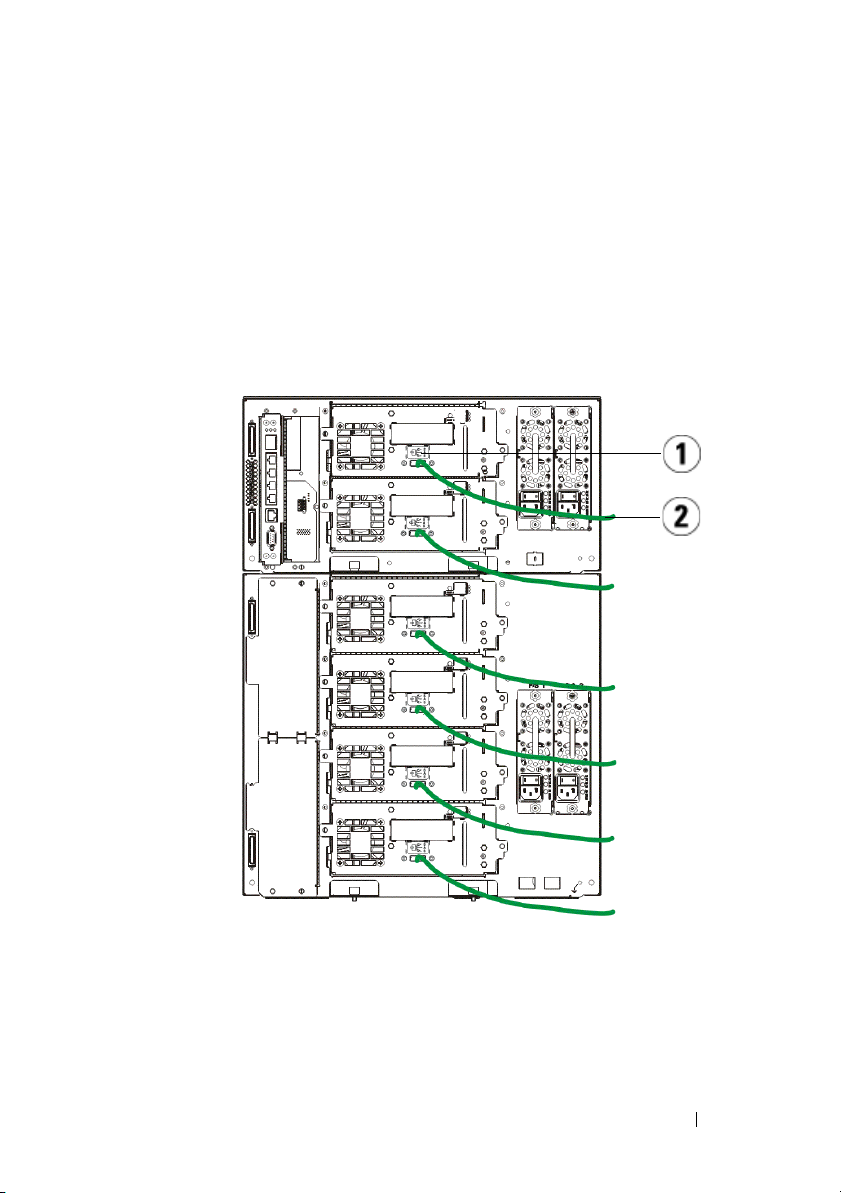
Conectando cabos Serial Attached SCSI (SAS)
Realize esta etapa se sua biblioteca contém unidades de fita serial attached
SCSI (SAS).
Use cabos SAS para conectar as unidades de fita SAS diretamente ao host. Para
cada unidade de fita:
1
Conecte uma extremidade do cabo SAS à porta SAS na unidade de fita.
2
Conecte a outra extremidade do cabo SAS diretamente no host.
1 Porta SAS 2 Cabo SAS
Guia de introdução do Dell PowerVault ML6000 41
Page 42

Terminando de conectar a biblioteca
Todas as bibliotecas devem usar terminadores de módulo. Bibliotecas que
consistem em vários módulos devem usar cabos módulo-a-módulo.
Cuidado: O terminador de módulo não é o mesmo que um terminador de SCSI.
Usar um terminador de SCSI em vez de um terminador de módulo poderá danificar
a biblioteca. Os terminadores de módulo localizam-se em uma embalagem
plástica presa à parte traseira do módulo de controle de biblioteca de 5U.
1
Remova as tampas plásticas protetoras que cobrem os conectores de
módulo no módulo de controle de biblioteca de 5U e dos módulos de
expansão de biblioteca de 9U.
2
Usando os cabos módulo-a-módulo do kit de acessórios, conecte cada
módulo àquele que se encontra acima dele. Conecte uma extremidade do
cabo ao módulo inferior. A seguir, conecte a outra extremidade do cabo ao
módulo acima dele.
3
Usando os terminadores de módulo da embalagem plástica presa à parte
traseira do módulo de controle de biblioteca de 5U, desligue os módulos
mais acima e mais abaixo.
4
Conecte um cabo Ethernet à porta Ethernet Gigabit superior na blade de
controle da biblioteca (LCB) para acesso remoto à biblioteca por meio do
cliente Web. (Cabo Ethernet não fornecido.)
5
Pelo menos uma fonte de alimentação é necessária para cada módulo que
contenha unidades de fita. Para cada fonte de alimentação, conecte uma
extremidade do cabo de alimentação à fonte de alimentação. Conecte a
outra extremidade a uma fonte de alimentação CA aterrada próxima (do
tipo marcado na etiqueta do produto).
42 Guia de introdução do Dell PowerVault ML6000
Page 43
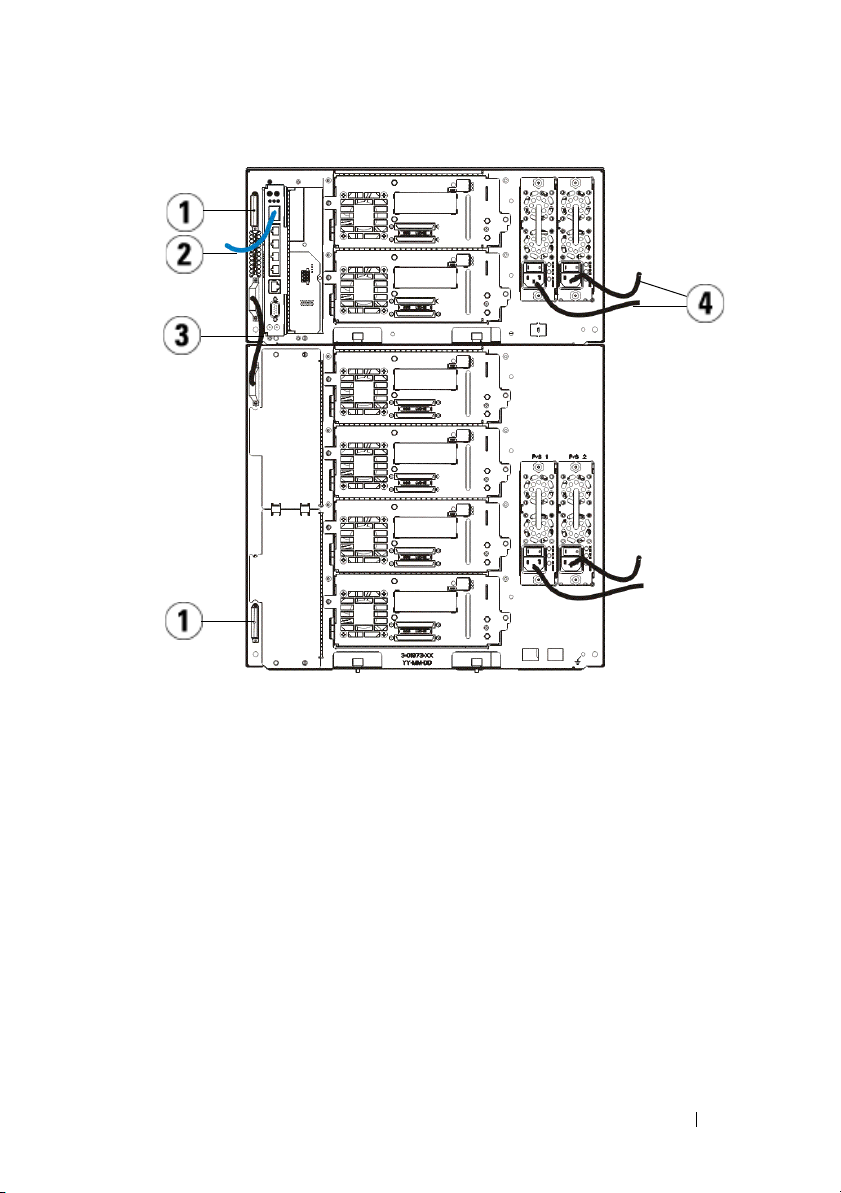
1 Terminador de módulo 2 Cabo Ethernet conectado à porta
Ethernet Gigabit
3 Cabo módulo-a-módulo 4 Cabos de alimentação
Ligando a biblioteca
1
Ligue o interruptor de cada uma das fontes de alimentação.
2
Ligue a energia principal da biblioteca usando o botão liga/desliga
localizado na parte dianteira do módulo de controle de biblioteca de 5U.
A tela Setup Wizard (Assistente de instalação) será exibida no painel do
operador quando a biblioteca tiver completado o POST (autoteste de
inicialização) e a inicialização. Este processo leva aproximadamente 30
minutos. Não desligue a biblioteca durante este processo.
Guia de introdução do Dell PowerVault ML6000 43
Page 44

1 Interruptor liga/desliga da fonte de
alimentação
Introdução
1
Configure sua biblioteca usando o Setup Wizard (Assistente de
configuração). Para obter detalhes, consulte o
PowerVault™ ML6000 Tape Library
2
Verifique se cada host pode se comunicar com as unidades de fita da
biblioteca. Para obter detalhes, consulte a documentação de seu aplicativo
do host.
44 Guia de introdução do Dell PowerVault ML6000
.
Guia do usuário da Dell™
Page 45

Guía de inicio de Dell PowerVault ML6000 (Spanish)
ADVERTENCIA: Antes de conectar los cables de la biblioteca, lea la Guía de
información del producto de los sistemas Dell™ PowerVault™.
ADVERTENCIA: Todas las bibliotecas deben estar instaladas en un bastidor con
un terminal principal de protección de conexión a tierra. Para ver información
detallada sobre la instalación, consulte la Guía del usuario de la biblioteca de
cinta Dell™ PowerVault™ ML6000.
ADVERTENCIA: El tomacorriente debe estar cerca de la biblioteca y debe ser
accesible fácilmente.
ADVERTENCIA: El interruptor de encendido del panel frontal no es el dispositivo
principal de desconexión. Retire todas las clavijas principales de las entradas del
aparato para apagarlo completamente.
ADVERTENCIA: Antes de conectar los cables de la biblioteca, retire todo el
embalaje interior. Asegúrese de quitar el conjunto de retención del robot
anaranjado que asegura el robot al piso de la biblioteca. Además, quite la banda
amarilla en la estación de I/E. Guarde todo el material de embalaje y el conjunto
de retención del robot anaranjado en caso de que necesite mover o transportar la
biblioteca en el futuro. Para obtener detalles, consulte las instrucciones de
desembalaje incluidas con la biblioteca y la Guía del usuario de la biblioteca de
cinta Dell™ PowerVault™ ML6000.
Guía de inicio de Dell PowerVault ML6000 45
Page 46

Instalación de la biblioteca en un bastidor
Todas las bibliotecas Dell™ PowerVault™ ML6000 deben instalarse en un
bastidor. Para ver instrucciones, consulte la
cinta Dell™ PowerVault™ ML6000
• El ML6010 CM es un módulo de control de biblioteca único de 5U.
• El ML6020 CM consiste en un (1) módulo de control de biblioteca
ML6010 CM de 5U y un (1) módulo de expansión de biblioteca ML6000
EM de 9U (un total de 14U).
• El ML6030 CM consiste en un (1) módulo de control de biblioteca
ML6010 CM de 5U y dos (2) módulos de expansión de biblioteca ML6000
EM de 9U (un total de 23U).
.
Guía del usuario de la biblioteca de
1
Módulo de control de biblioteca de 5U
2
Módulo de expansión de biblioteca de 9U
Instrucciones especiales para las unidades de cinta LTO-5
Actualmente, la biblioteca de cinta no admite el uso de las siguientes
características en las unidades de cinta LTO-5:
46 Guía de inicio de Dell PowerVault ML6000
Page 47

• Puerto Ethernet
• Puerto 2 en las unidades de cinta de doble puerto
Consulte las dos figuras a continuación para obtener detalles.
Unidad de cinta LTO-5 Fibre Channel
1 Puerto Ethernet, no lo utilice 2 Puerto Fibre Channel, utilice este
puerto
Unidad de cinta LTO-5 SAS
1 Puerto SAS 1, utilice este puerto 2 Puerto SAS 2, no lo utilice
3 Puerto Ethernet, no lo utilice
Guía de inicio de Dell PowerVault ML6000 47
Page 48

Conexión de cables SCSI paralelos
Ejecute este paso si la biblioteca tiene unidades de cinta SCSI paralelas.
Hay dos maneras recomendables para conectar unidades de cinta SCSI: una
unidad de cinta por bus SCSI o dos unidades de cinta por bus SCSI.
NOTA: Para evitar posibles problemas de rendimiento, no conecte más de dos
unidades de cinta por cada bus SCSI.
Para conectar una unidad de cinta por bus SCSI:
1
Utilice un cable SCSI para conectar el puerto inferior de la unidad de cinta
al sistema host.
2
Conecte un terminador SCSI para dar terminación al puerto superior de la
unidad de cinta.
Para conectar dos unidades de cinta por cada bus SCSI:
1
Conecte un extremo del cable SCSI al puerto SCSI superior de la unidad
de cinta inferior.
2
Conecte el otro extremo del cable SCSI al puerto SCSI inferior de la
unidad de cinta superior.
3
Utilice un segundo cable SCSI para conectar la unidad de cinta inferior del
bus SCSI al sistema host.
4
Utilice un terminador SCSI para dar terminación a la unidad de cinta
superior del bus SCSI.
48 Guía de inicio de Dell PowerVault ML6000
Page 49

1 Conexión de una unidad de cinta por
bus SCSI
3 Cable SCSI al host 4 Terminador SCSI
Guía de inicio de Dell PowerVault ML6000 49
2 Conexión de dos unidades de cinta
por cada bus SCSI
Page 50

Conexión de cables Fibre Channel al host o al conmutador
Realice este paso si la biblioteca tiene unidades de cinta Fibre Channel que se
van a conectar directamente a un host o a un conmutador.
Utilice cables Fibre Channel para conectar el host (o conmutador) a la
biblioteca. Para cada unidad de cinta:
1
Conecte un extremo del cable Fibre Channel al puerto Fibre Channel de la
unidad de cinta.
2
Conecte el otro extremo del cable Fibre Channel al host o conmutador.
1 Puerto Fibre Channel 2 Cable Fibre Channel
50 Guía de inicio de Dell PowerVault ML6000
Page 51

Conexión de cables Fibre Channel por medio de una tarjeta de E/S Fibre Channel
Realice este paso si la biblioteca tiene unidades de cinta Fibre Channel que se
van a conectar al host o conmutador por medio de una tarjeta de E/S Fibre
Channel.
1
Para cada unidad de cinta: conecte un extremo de un cable Fibre Channel
al puerto Fibre Channel de la unidad de cinta. Conecte el otro extremo del
cable Fibre Channel a un puerto iniciador (puertos inferiores 3 - 6) de la
tarjeta de E/S Fibre Channel más cercana.
2
Para cada tarjeta de E/S Fibre Channel: conecte un extremo de un cable
Fibre Channel a uno de los puertos de destino (puertos superiores 1 y 2) de
la tarjeta de E/S Fibre Channel. Conecte el otro extremo del cable Fibre
Channel al host o al conmutador.
Use cables Ethernet para conectar el LCB en el módulo de control de biblioteca
de 5U a cada módulo de expansión de biblioteca de 9U que contenga una tarjeta
de E/S Fibre Channel. Para cada tarjeta de E/S Fibre Channel instalada en un
módulo de expansión de biblioteca de 9U:
3
Conecte un extremo del cable Ethernet a cualquiera de los cuatro puertos
centrales Ethernet del concentrador Ethernet LCB.
4
Conecte el otro extremo del cable al puerto correspondiente en el módulo
de expansión de biblioteca de 9U. Si la tarjeta de E/S Fibre Channel está
instalada en el alojamiento superior, utilice el puerto etiquetado "UPPER"
(SUPERIOR).Si la tarjeta de E/S Fibre Channel está instalada en el
alojamiento inferior, utilice el puerto etiquetado "LOWER" (INFERIOR).
Guía de inicio de Dell PowerVault ML6000 51
Page 52

1 Puertos centrales Ethernet LCB 2 Tarjeta de E/S Fibre Channel
3 Puertos de destino 4 Puertos de iniciador
5 Puerto Fibre Channel 6 Cables Ethernet
7 Puertos "UPPER" (SUPERIOR) y
"LOWER" (INFERIOR)
Conexión de cables SCSI de conexión en serie (SAS)
Realice este paso si la biblioteca tiene unidades de cinta SCSI de conexión en
serie (SAS).
Utilice cables SAS para conectar las unidades de cinta SAS directamente al host.
Para cada unidad de cinta:
1
Conecte un extremo del cable SAS al puerto SAS de la unidad de cinta.
2
Conecte el otro extremo del cable SAS directamente al host.
52 Guía de inicio de Dell PowerVault ML6000
Page 53

1 Puerto SAS 2 Cable SAS
Guía de inicio de Dell PowerVault ML6000 53
Page 54

Finalización del cableado de la biblioteca
Todas las bibliotecas deben usar terminadores de módulo. Las bibliotecas que
constan de varios módulos deben usar cables entre los módulos.
PRECAUCIÓN: El terminador de módulo no es lo mismo que un terminador SCSI.
El uso de un terminador SCSI en vez de un terminador de módulo puede dañar la
biblioteca. Los terminadores de módulo se encuentran en un paquete de plástico
atado a la parte posterior del módulo de control de biblioteca de 5U.
1
Retire las tapas protectoras de plástico que cubren los conectores del
módulo de control de biblioteca de 5U y de los módulos de expansión de
biblioteca de 9U.
2
Conecte cada módulo al módulo justo arriba del mismo con los cables
intermodulares que se encuentran en el kit de accesorios. Conecte un
extremo del cable al módulo inferior. Después, conecte el otro extremo del
cable al módulo que se encuentra sobre el módulo inferior.
3
Aplique terminaciones al módulo que se encuentra en la parte más alta y al
de la parte más baja con los terminadores de módulo del paquete de
plástico que está atado a la parte posterior del módulo de control de
biblioteca de 5U.
4
Conecte un cable Ethernet al puerto superior Gigabit Ethernet de la
tarjeta de control de biblioteca (LCB) para tener acceso remoto a la
biblioteca por medio del cliente web. (El cable Ethernet no se incluye.)
5
Se requiere por lo menos una fuente de alimentación para cada módulo
que contiene unidades de cinta. En cada suministro de energía, conecte un
extremo del cable de alimentación al suministro de energía.Conecte el otro
extremo a una fuente de alimentación de CA cercana con conexión a tierra
(del tipo que indica la etiqueta del producto).
54 Guía de inicio de Dell PowerVault ML6000
Page 55

1 Terminador de módulo 2 Cable Ethernet conectado al puerto
Gigabit Ethernet
3 Cable intermodular 4 Cables de alimentación
Encendido de la biblioteca
1
Active el interruptor de encendido de cada suministro de energía.
2
Active la alimentación principal de la biblioteca mediante el botón de
encendido que se encuentra en el frente del módulo de control de
biblioteca de 5U.
La pantalla Setup Wizard (Asistente de instalación) aparecerá en el panel
del operador una vez que la biblioteca haya terminado la autoprueba de
encendido (POST) y la inicialización.Este proceso tarda 30 minutos
aproximadamente. No apague la biblioteca durante este proceso.
Guía de inicio de Dell PowerVault ML6000 55
Page 56

1 Interruptor de encendido del
suministro de energía
Inicio
1
Configure la biblioteca por medio del asistente de configuración. Para
obtener detalles, consulte la
Dell™ PowerVault™ ML6000
2
Verifique que cada host se pueda comunicar con las unidades de cinta de la
biblioteca. Para ver detalles, consulte la documentación de la aplicación
host.
56 Guía de inicio de Dell PowerVault ML6000
Guía del usuario de la biblioteca de cinta
.
