Dell PowerVault MD3860i Series Deployment Manual
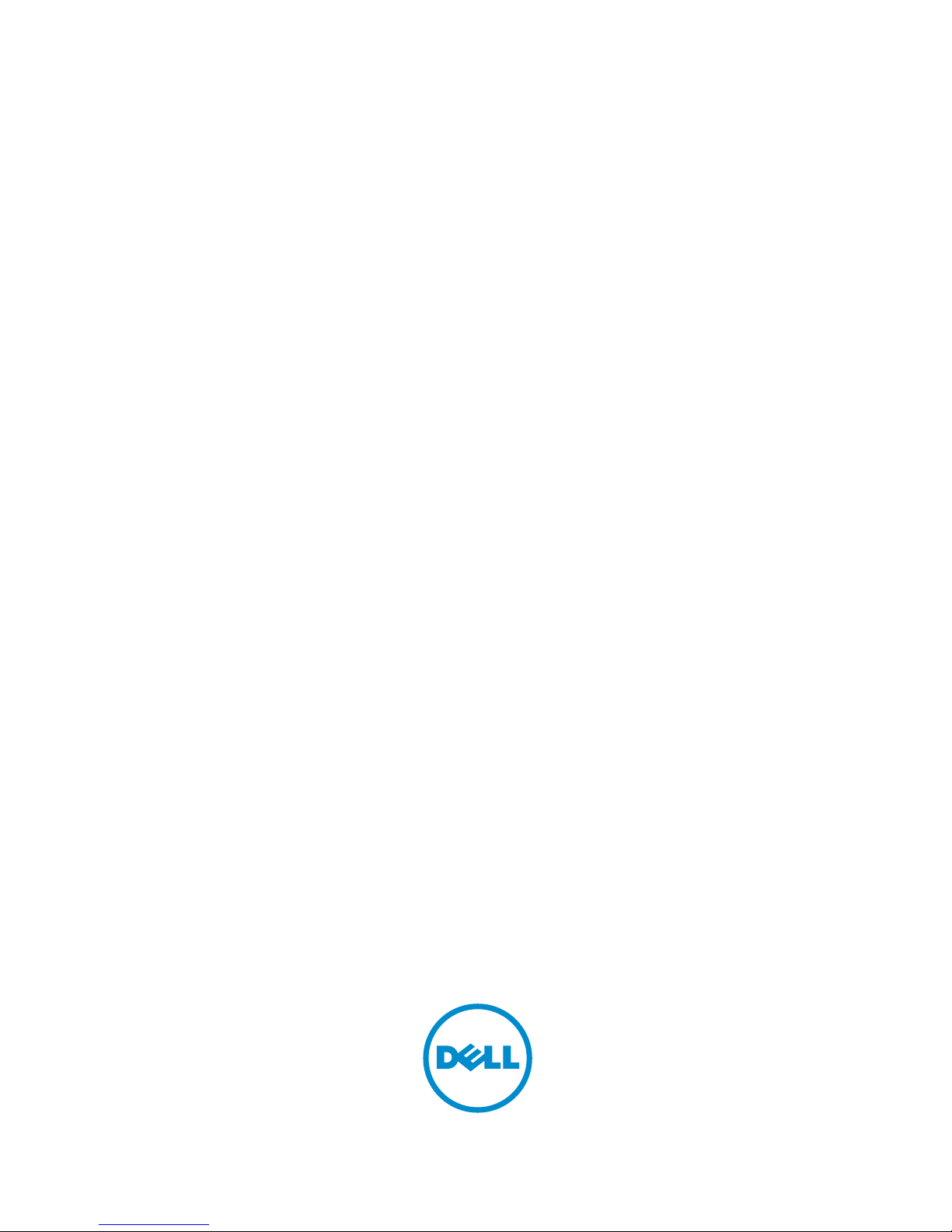
Dell PowerVault MD3860i Series Storage
Arrays
Deployment Guide
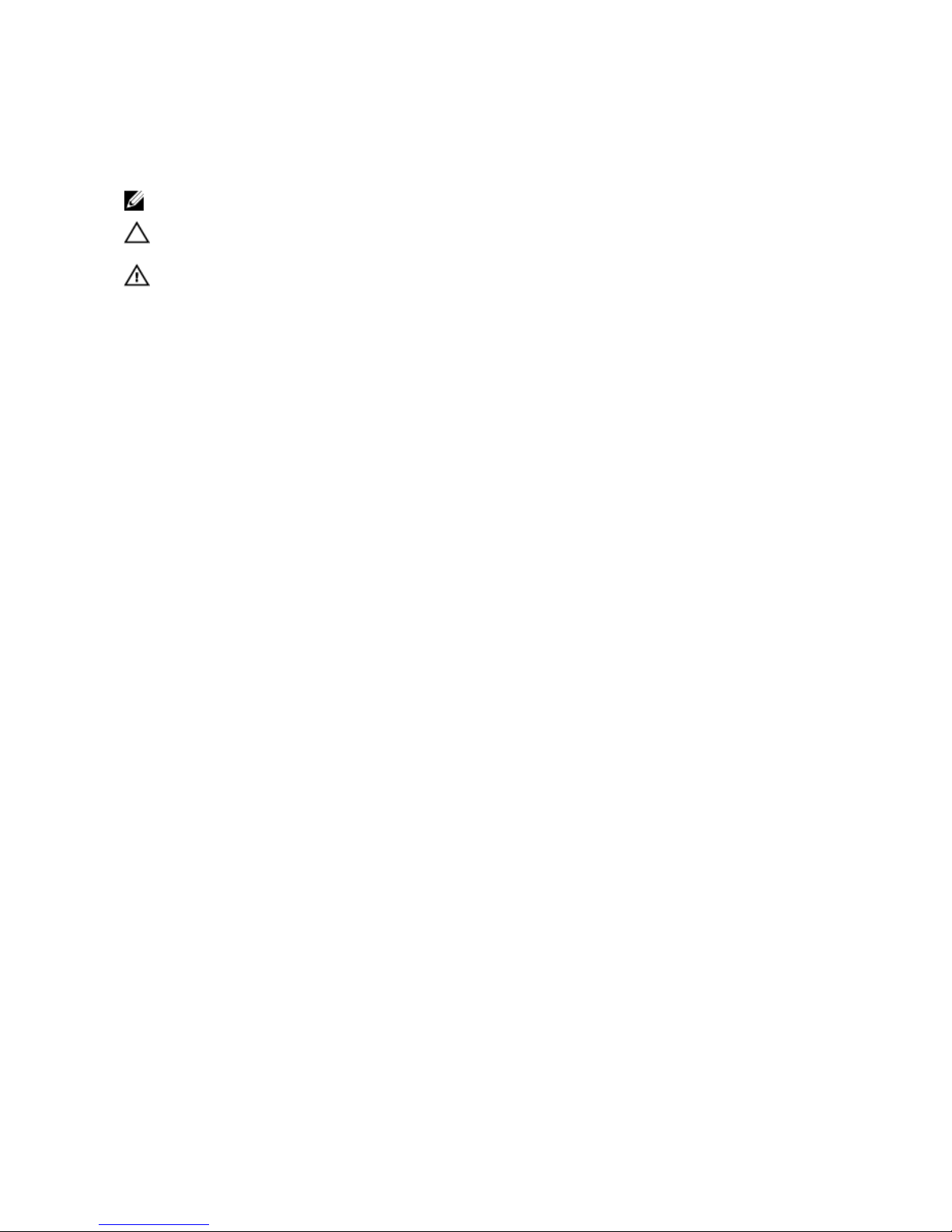
Notes, Cautions, and Warnings
NOTE: A NOTE indicates important information that helps you make better use of your computer.
CAUTION: A CAUTION indicates either potential damage to hardware or loss of data and tells you
how to avoid the problem.
WARNING: A WARNING indicates a potential for property damage, personal injury, or death.
Copyright © 2014 Dell Inc. All rights reserved. This product is protected by U.S. and international copyright and
intellectual property laws. Dell™ and the Dell logo are trademarks of Dell Inc. in the United States and/or other
jurisdictions. All other marks and names mentioned herein may be trademarks of their respective companies.
2015 - 02
Rev. A00

Contents
1 Introduction...........................................................................................................6
System Requirements............................................................................................................................6
Management Station Requirements............................................................................................... 6
Introduction To Storage Arrays.............................................................................................................6
Related Documentation........................................................................................................................ 7
Contacting Dell..................................................................................................................................... 8
Documentation feedback..................................................................................................................... 8
2 Hardware Installation...........................................................................................9
Planning The Storage Configuration ................................................................................................... 9
Connecting The Storage Array............................................................................................................. 9
Cabling The Storage Array.................................................................................................................. 10
Redundant And Non-Redundant Configurations.............................................................................. 10
Direct-Attached Configurations......................................................................................................... 10
Network-Attached Configurations..................................................................................................... 13
Remote Replication.............................................................................................................................14
Mixed Environment..............................................................................................................................15
Cabling PowerVault MD3060e Expansion Enclosures...................................................................... 16
MD3060e Expansion cabling diagrams........................................................................................ 17
Expanding With New PowerVault MD3060e Expansion Enclosures...........................................18
3 Installing MD Storage Manager....................................................................... 20
Modular Disk Configuration Utility......................................................................................................21
Graphical Installation (Recommended)..............................................................................................21
Console Installation ........................................................................................................................... 22
Silent Installation ................................................................................................................................ 22
Silent Installation On Windows.....................................................................................................22
Silent Installation On Linux........................................................................................................... 22
Enabling Premium Features (Optional).............................................................................................. 23
Upgrading PowerVault MD Storage Manager....................................................................................23
4 Post Installation Tasks.......................................................................................24
Before You Begin................................................................................................................................ 24
iSCSI Configuration Terminology.................................................................................................24
iSCSI Configuration Worksheet.......................................................................................................... 25
Configuring iSCSI On Your Storage Array..........................................................................................25
Automatic Configuration Using The Modular Disk Configuration Utility................................... 26
Post Connection Establishment Steps............................................................................................... 28
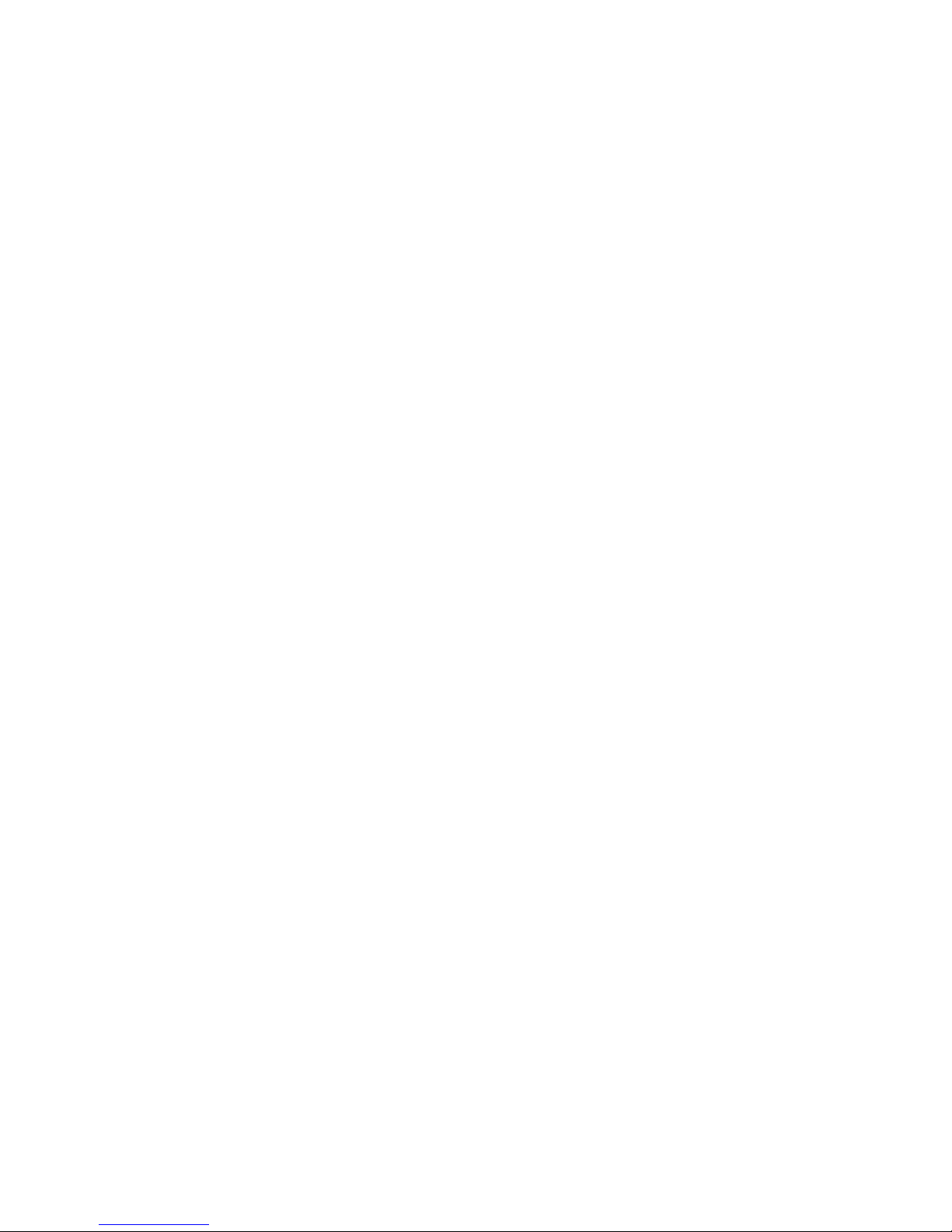
5 Guidelines For Configuring Your Network For iSCSI...................................29
Microsoft Windows Host Setup..........................................................................................................29
Using A DHCP server.....................................................................................................................29
Using A Static IP Address...............................................................................................................29
Using A DNS Server.......................................................................................................................30
Using A WINS Server..................................................................................................................... 30
Linux Host Setup.................................................................................................................................30
Using DHCP...................................................................................................................................30
Using A Static IP Address...............................................................................................................31
6 Uninstalling MD Storage Manager.................................................................. 32
Uninstalling MD Storage Manager From Windows............................................................................32
Uninstall MD Storage Manager From Windows Server GUI Version.................................................32
Uninstall MD Storage Manager From Windows Server Core Versions............................................. 32
Uninstalling MD Storage Manager From Linux.................................................................................. 33
7 Appendix — Manual Configuration Of iSCSI................................................. 34
Step 1: Discover The Storage Array (Out-of-band Management Only)............................................34
Default Management Port Settings.............................................................................................. 34
Automatic Storage Array Discovery..............................................................................................35
Manual Storage Array Discovery...................................................................................................35
Setting Up The Array..................................................................................................................... 35
Step 2: Configure The iSCSI Ports On The Storage Array................................................................. 36
Step 3: Perform Target Discovery From The iSCSI Initiator.............................................................. 37
Using Windows Server GUI Version..............................................................................................37
Using Windows Server Core Version............................................................................................ 37
For Red Hat Enterprise Linux 6 and SUSE Linux Enterprise Server 11......................................... 37
Step 4: Configure Host Access...........................................................................................................38
Understanding CHAP Authentication.................................................................................................39
What Is CHAP................................................................................................................................ 39
Target CHAP..................................................................................................................................39
Mutual CHAP................................................................................................................................. 39
CHAP Definitions...........................................................................................................................39
Step 5: Configure CHAP Authentication On The Storage Array (Optional)......................................40
Configuring Target CHAP Authentication On The Storage Array...............................................40
Configuring Mutual CHAP Authentication On The Storage Array.............................................. 40
Step 6: Configure CHAP Authentication On The Host Server (Optional)......................................... 41
Configure CHAP Authentication On The Host Server Using Windows GUI Version..................41
Configure CHAP Authentication On The Host Server Using Windows Server Core Version.... 42
Configuring CHAP Authentication Using Linux 6 and SUSE Linux Enterprise Server 11............ 42
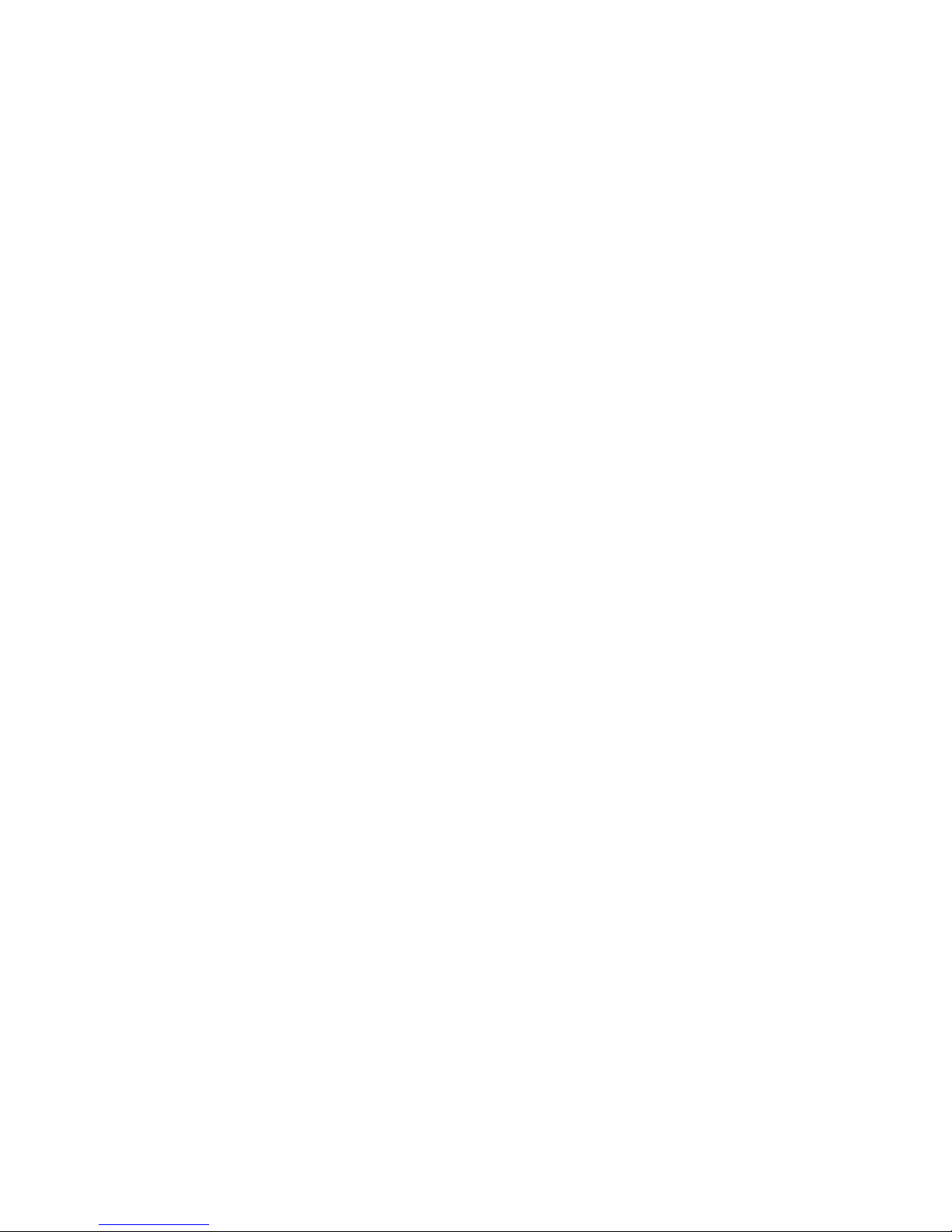
Configure CHAP Authentication On The Host Server Using SUSE Linux Enterprise Server
GUI.................................................................................................................................................43
Step 7: Connect To The Target Storage Array From The Host Server..............................................43
Connect To The Target Storage Array From the Host Server Using Windows Server GUI........43
Connect To The Target Storage Array From the Host Server Using Windows Server Core
Version...........................................................................................................................................44
For Linux Server.............................................................................................................................45
Step 8: (Optional) Set Up In-Band Management...............................................................................45
8 Appendix — Using Internet Storage Naming Service.................................. 46
9 Load Balancing....................................................................................................47
Load Balance Policy............................................................................................................................ 47
Round Robin With Subset............................................................................................................. 47
Least Queue Depth....................................................................................................................... 47
Least Path Weight..........................................................................................................................47
Increasing Bandwidth With Multiple iSCSI Sessions..........................................................................48
Setting Load Balance Policies in VMware.......................................................................................... 48
10 Appendix — Stopping And Starting iSCSI Services In Linux.....................49
11 IPv4 Settings — Worksheet.............................................................................50
12 IPv6 Settings — Worksheet.............................................................................52
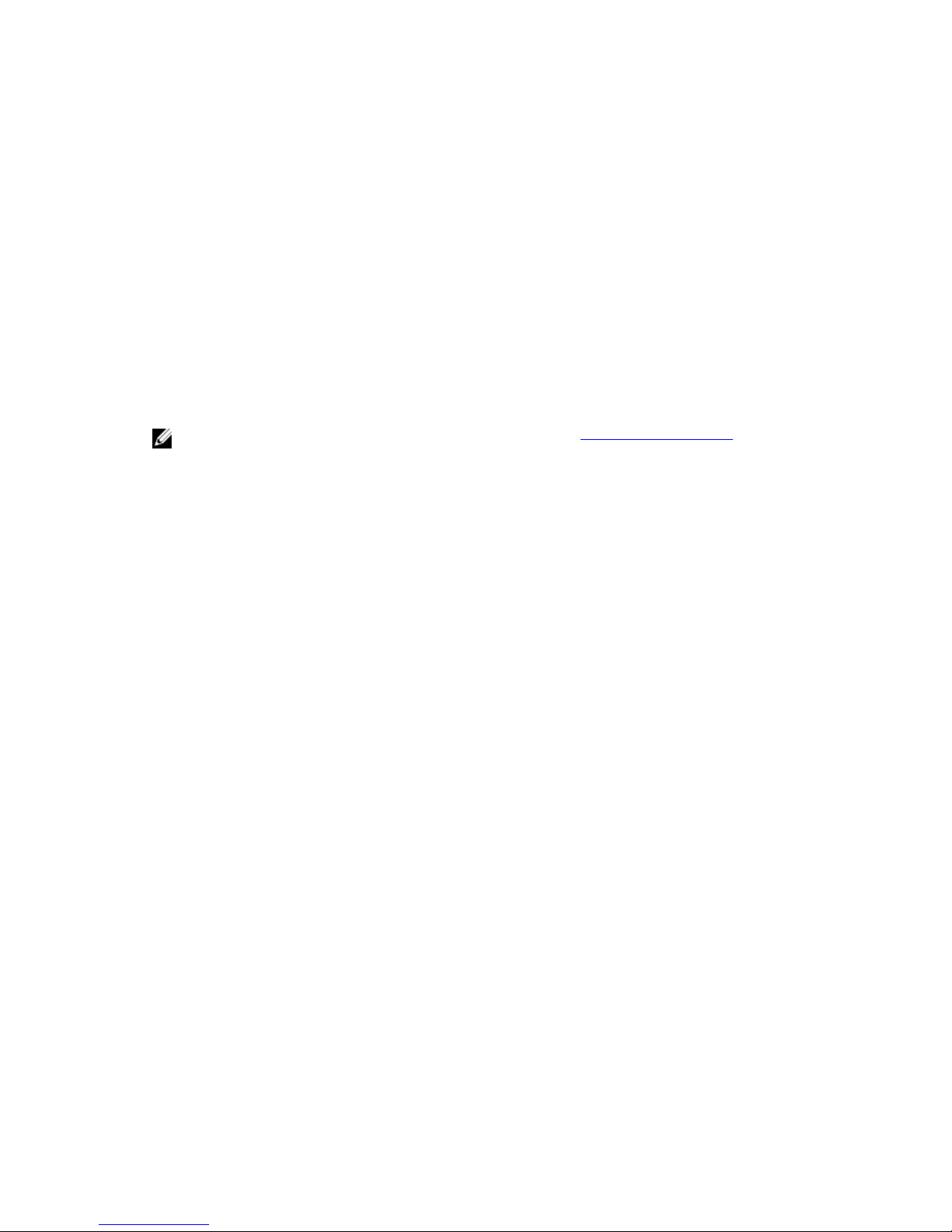
1
Introduction
This guide provides information about deploying Dell PowerVault MD3860i storage arrays. The
deployment process includes:
• Hardware installation
• Modular Disk Storage Manager (MD Storage Manager) installation
• Initial system configuration
Other information provided include system requirements, storage array organization, and utilities.
NOTE: For more information on product documentation, see Related Documentation.
MD Storage Manager enables an administrator to configure and monitor storage arrays for optimum
usability. The version of MD Storage Manager included on the PowerVault MD Series resource media can
be used to manage both the PowerVault MD3860i Series and other PowerVault MD Series storage arrays.
MD Storage Manager is compatible with both Microsoft Windows and Linux operating systems.
System Requirements
Before installing and configuring the PowerVault MD3860i Series hardware and software, ensure that the
supported operating system is installed and minimum system requirements are met. For more
information, see the Support Matrix at dell.com/powervaultmanuals.
Management Station Requirements
A management station uses MD Storage Manager to configure and manage storage arrays across the
network. For more information on management station requirements, see the Support Matrix at
dell.com/powervaultmanuals.
Introduction To Storage Arrays
An enclosure containing physical disks accessed through RAID controller modules is called a storage
array. A storage array includes various hardware components, such as physical disks, RAID controller
modules, fans, and power supplies.
One or more host servers attached to the storage array can access the data on the storage array. You can
also establish multiple physical paths between the host(s) and the storage array so that loss of any single
path (for example, through failure of a host server port) does not result in loss of access to data on the
storage array.
The storage array is managed by MD Storage Manager running on a:
6

• Host server — On a host server system, MD Storage Manager and the storage array communicate
management requests and event information using in-band or out-of-band connections.
• Management station — On a management station, MD Storage Manager communicates with the
storage array either through an Ethernet connection to the storage array management port or
through an Ethernet connection to a host server. The Ethernet connection passes management
information between the management station and the storage array using array connectivity.
Using MD Storage Manager, you can configure the physical disks in the storage array into logical
components called disk groups and Dynamic Disk Pool (DDP), then divide the disk groups into virtual
disks. Disk groups are created in the unconfigured capacity of a storage array. Virtual disks are created in
the free capacity of a disk group.
Unconfigured capacity comprises physical disks not already assigned to a disk group or DDP. When a
virtual disk is created using unconfigured capacity, a disk group is automatically created. If the only virtual
disk in a disk group is deleted, the disk group is also deleted. Free capacity is space in a disk group that is
not assigned to any virtual disk.
Data is written to the physical disks in the storage array using RAID technology. RAID levels define the
way in which data is written to physical disks. Different RAID levels offer different levels of accessibility,
redundancy, and capacity. You can set a specified RAID level for each disk group and virtual disk on your
storage array. For more information about using RAID and managing data in your storage solution, see
the Dell PowerVault MD Series Storage Arrays Administrator's Guide at dell.com/powervaultmanuals.
Related Documentation
NOTE: For all PowerVault documentation, go to dell.com/powervaultmanuals and enter the
system Service Tag to get your system documentation.
NOTE: For all Dell OpenManage documents, go to dell.com/openmanagemanuals.
NOTE: For all storage controller documents, go to dell.com/storagecontrollermanuals.
Your product documentation includes:
• Dell PowerVault MD3460/MD3860i/MD3860f Storage Arrays Getting Started Guide — Provides an
overview of system features, setting up your system, and technical specifications. This document is
also shipped with your system.
• Dell PowerVault MD3860i Storage Arrays Owner’s Manual — Provides information about system
features and describes how to troubleshoot the system and install or replace system components.
• Rack Installation Instructions — Describes how to install your system into a rack. This document is
also shipped with your rack solution.
• Dell PowerVault MD Series Storage Arrays Administrator's Guide — Provides information about
configuring and managing the system using the MDSM GUI.
• Dell PowerVault Modular Disk Storage Arrays CLI Guide — Provides information about configuring and
managing the system using the MDSM CLI.
• Dell PowerVault MD3860i Storage Arrays Deployment Guide — Provides information about deploying
the storage system in the SAN architecture.
• Dell PowerVault MD Series Support Matrix — Provides information about the software and hardware
compatibility matrices for the storage array.
7

Contacting Dell
NOTE: If you do not have an active Internet connection, you can find the contact information on
your purchase invoice, packing slip, bill, or Dell product catalog.
Dell provides several online and telephone-based support and service options. Availability varies by
country and product, and some services may not be available in your area. To contact Dell for sales,
technical support, or customer service issues:
Go to dell.com/contactdell.
Documentation feedback
If you have feedback for this document, write to documentation_feedback@dell.com. Alternatively, you
can click on the Feedback link in any of the Dell documentation pages, fill out the form, and click Submit
to send your feedback.
8
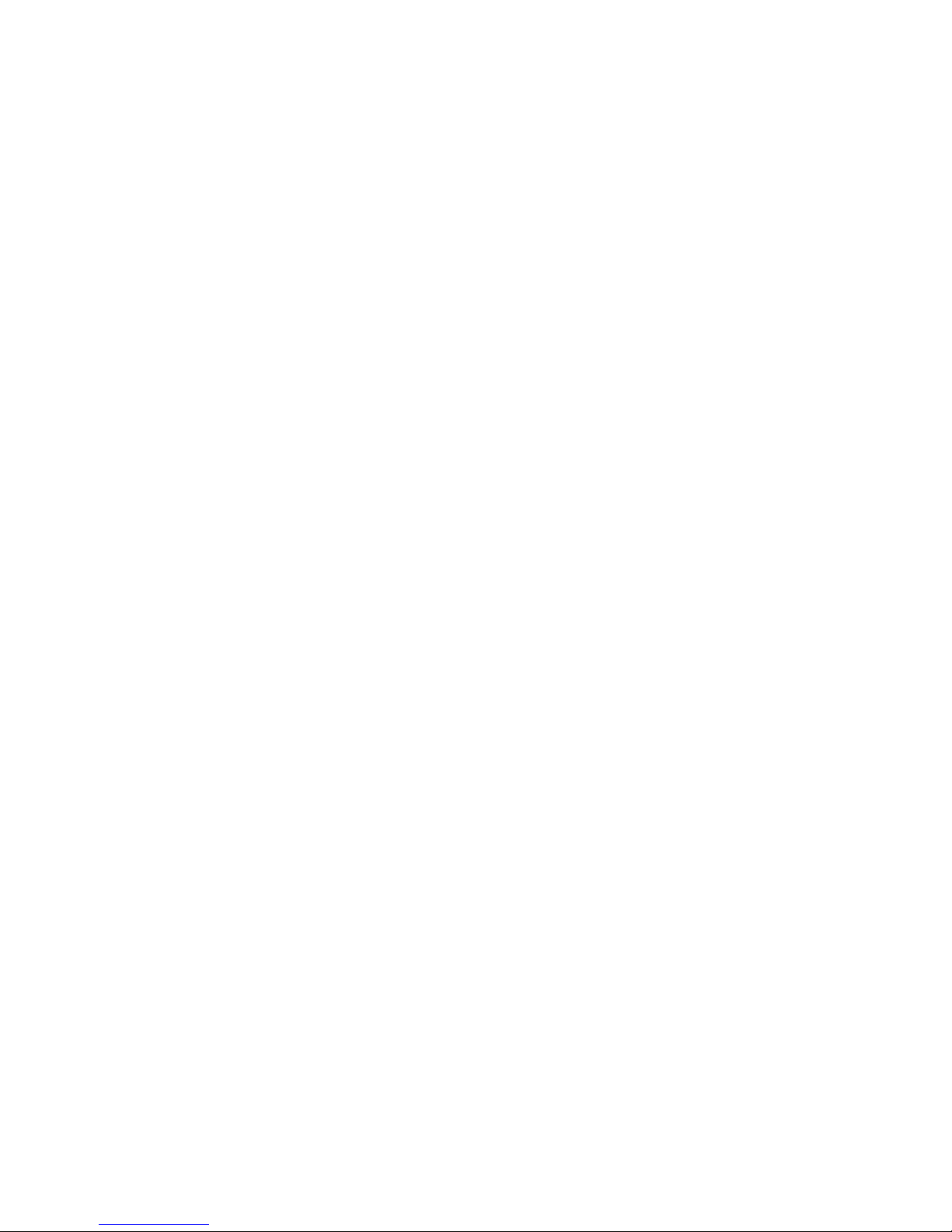
2
Hardware Installation
Before using this guide, ensure that you review the instructions in the:
• Dell PowerVault MD3460/MD3860i/MD3860f Storage Arrays Getting Started Guide — The Getting
Started Guide that is shipped with the storage array provides information to configure the initial setup
of the system.
• Dell PowerVault MD Series Storage Arrays Administrator's Guide — The Administrator's Guide provides
information about important concepts you must know before setting up your storage solution. For
more information, see dell.com/powervaultmanuals.
• The Rack Installation instructions — Provides information on how to rack your system. This document
is shipped with your system.
Planning The Storage Configuration
Consider the following before installing your storage array:
• Evaluate data storage needs and administrative requirements.
• Calculate availability requirements.
• Decide the frequency and level of backups, such as weekly full backups with daily partial backups.
• Consider storage array options, such as password protection and e-mail alert notifications for error
conditions.
• Design the configuration of virtual disks, disk groups, and DDP according to a data organization plan.
For example, use one virtual disk for inventory, a second for financial and tax information, and a third
for customer information.
• Decide whether to allow space for hot spares, which automatically replace failed physical disks.
Connecting The Storage Array
The storage array is connected to a host using two hot-swappable RAID controller modules. The RAID
controller modules are identified as RAID controller module 0 and RAID controller module 1. The ports
on the RAID controller module and their functions are listed below:
• 10 Gbps iSCSI IN Host Ports (2) – Provides Ethernet connection to the host or node.
• 1 Gbps Ethernet Management (MGMT) Port (1) – Management port allows for out-of-band
management of storage array.
• Reserved Ethernet Port (1) – Reserved port.
• 12 Gbps SAS OUT Ports (2) – Additional SAS Host ports.
• SAS Expansion Ports (2) – Allows you to connect the storage array to optional PowerVault MD3060e
expansion enclosures for additional storage capacity. Only one SAS OUT expansion port can be used
at a time. The recommended expansion port is 0.
9
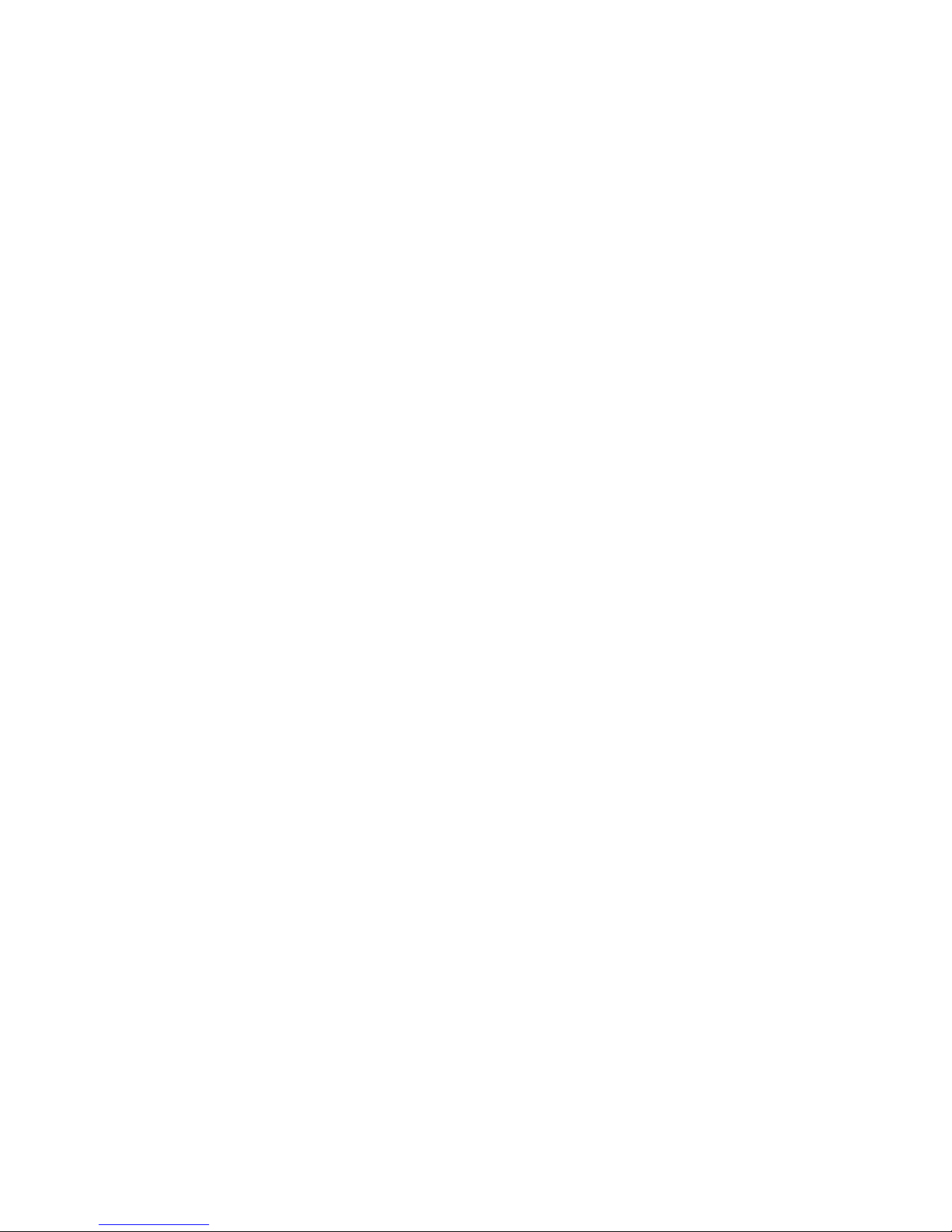
Each PowerVault MD3860i series storage array can be expanded to a maximum of 120 (or 180, if enabled
using Premium Feature activation) physical slots through a maximum of two PowerVault MD3060e series
expansion enclosures.
Cabling The Storage Array
The iSCSI interface enables different host-to-controller configurations. The figures in this chapter are
grouped according to the following categories:
• Direct-attached configurations (no Ethernet switches are used)
• Network-attached (SAN) configurations (Ethernet switches are used)
Redundant And Non-Redundant Configurations
Non-redundant configurations are configurations that provide only a single data path from a host to the
storage array. This type of configuration is only recommended for non-critical data storage. Path failure
from a failed or removed cable, a failed HBA, or a failed or removed RAID controller module results in loss
of host access to storage on the storage array.
Redundancy is established by installing separate data paths between the host and the storage array, each
path is to one of the two RAID controller modules installed in the storage array. Redundancy protects the
host from losing access to data in the event of path failure, because both RAID controller modules can
access all the disks in the storage array.
Direct-Attached Configurations
You can connect the Ethernet ports of the host servers directly to the storage array RAID controller
module iSCSI ports.
The following figure shows four stand-alone hosts supported in a dual controller array configuration with
a single data path.
10
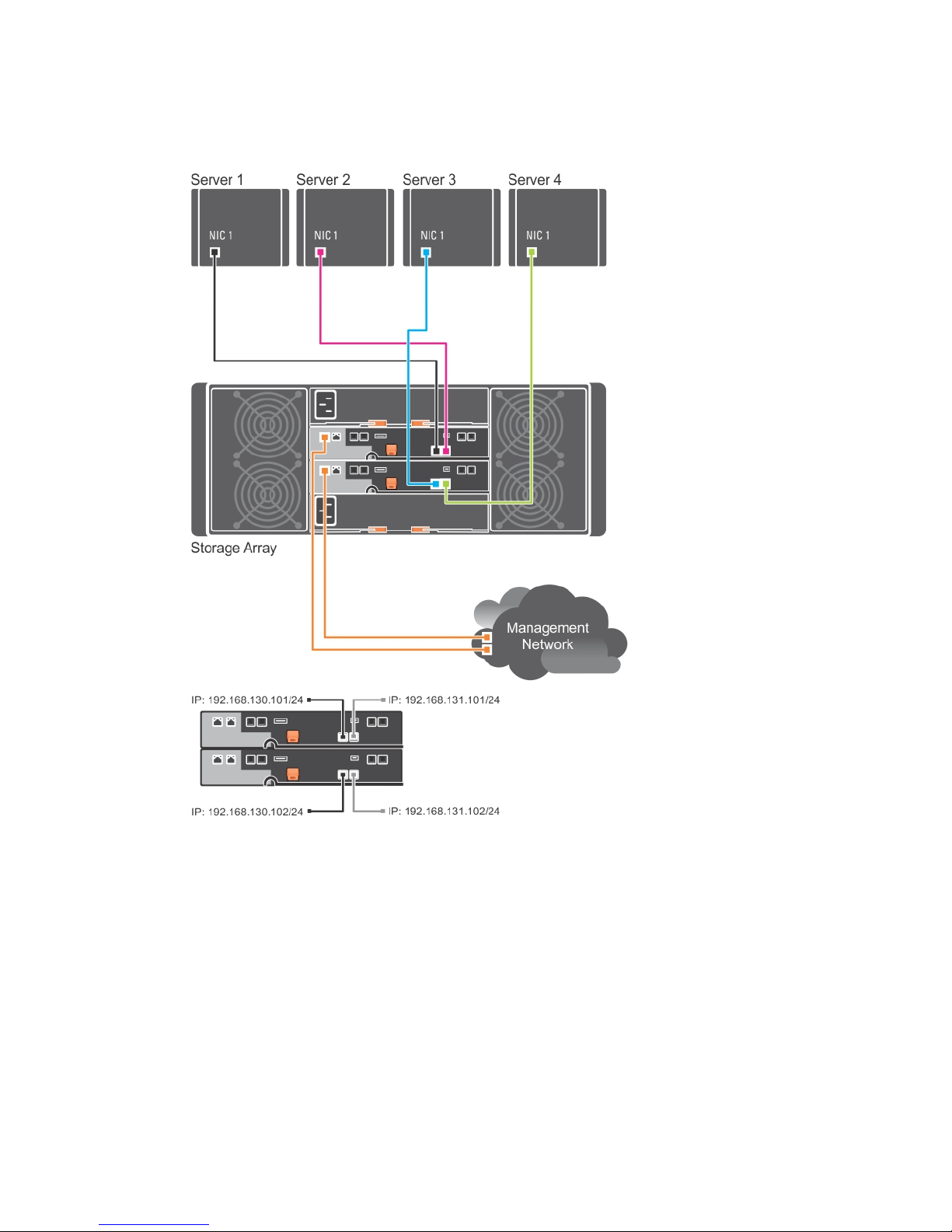
Figure 1. Four Hosts in a Dual-Controller Configuration
In the following figure, up to two servers are directly attached to the RAID controller modules. If the host
server has a second Ethernet connection to the array, it can be attached to the iSCSI ports on the array's
second controller. This configuration provides improved availability by allowing two separate physical
paths for each host, which ensures full redundancy if one of the paths fail.
11

Figure 2. Two Hosts Connected to Two Controllers
In the following figure, up to two cluster nodes are directly attached to two RAID controller modules.
Each cluster node has redundant paths, loss of a single path still allows access to the storage array
through the alternate path.
12
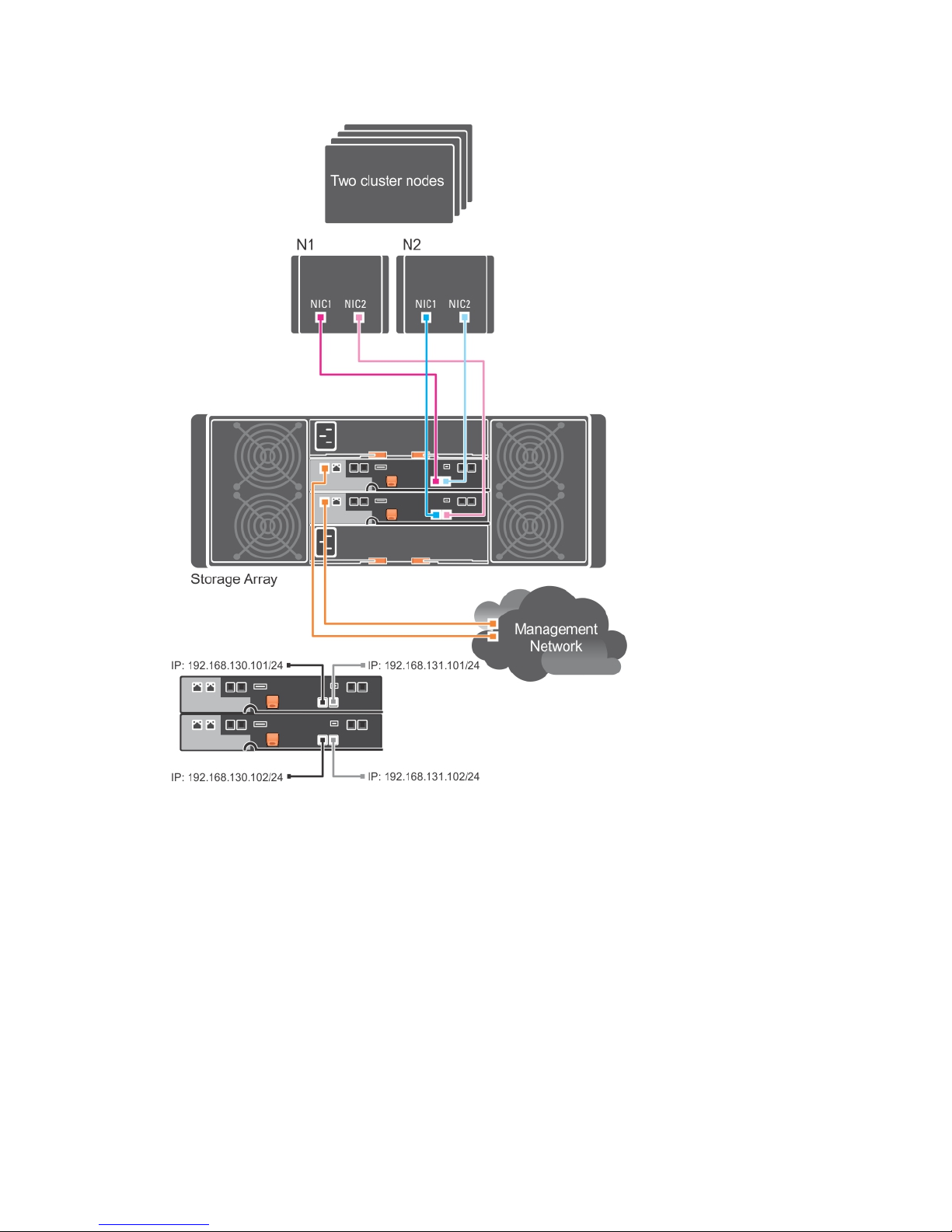
Figure 3. Two Cluster Nodes Connected to Two Controllers
Network-Attached Configurations
You can also cable the host servers to the RAID controller module iSCSI ports through industry-standard
10 Gbps Ethernet switches. An iSCSI configuration that uses Ethernet switches is frequently referred to as
an IP SAN. By using an IP SAN, the PowerVault MD3860i series storage array can support up to 64 hosts
simultaneously. This configuration supports either single or dual path data configurations and either
single or dual controller modules.
The following figure shows up to 64 stand-alone servers attached (using multiple sessions) to a dual RAID
controller configuration through a network using a 1 Gbps to 10 Gbps aggregation scheme. The NICs on
the servers are 1 Gbps NICs and the uplink ports on the 1 Gbps switches are 10 Gbps. Hosts that have a
13
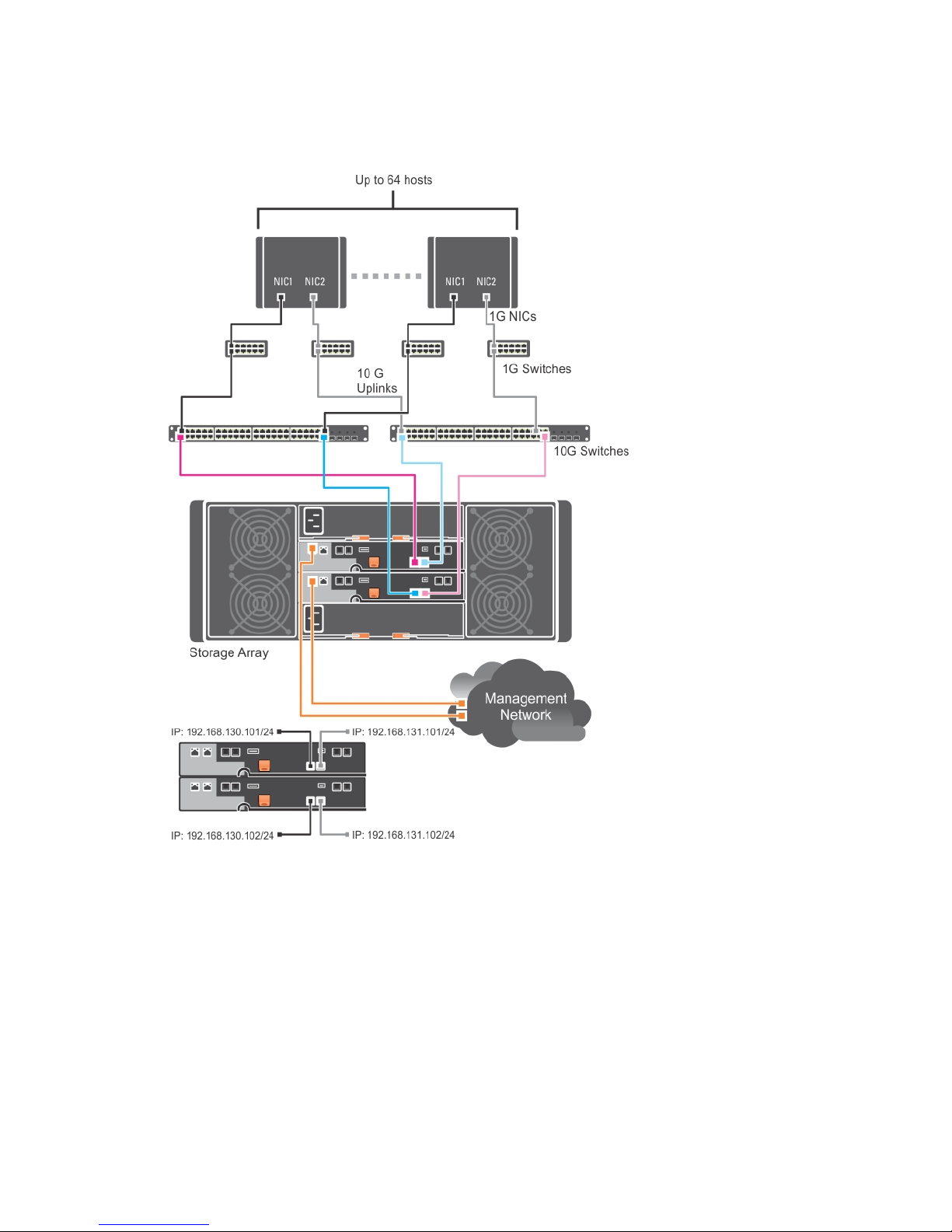
second Ethernet connection to the network allow two separate physical paths for each host, which
ensures full redundancy if one of the paths fails. It is recommended you use two switches for more
redundancy. However, single switch configuration is also supported.
Figure 4. 64 Servers Connected to Two RAID Controllers
Remote Replication
Remote Replication is a storage array premium feature that provides online, real-time replication of data
between storage arrays. The following figure shows an example of how to setup a Remote Replication
environment. For more information on Remote Replication, see the Dell PowerVault MD Series
Administrators Guide at dell.com/powervaultmanuals.
14

Figure 5. Remote Replication Environment
Mixed Environment
The following figure shows mixed configuration, that is direct attachment via SAS to one host
connectivity to another host via direct attached iSCSI or the IP SAN.
Figure 6. Mixed Environment
15
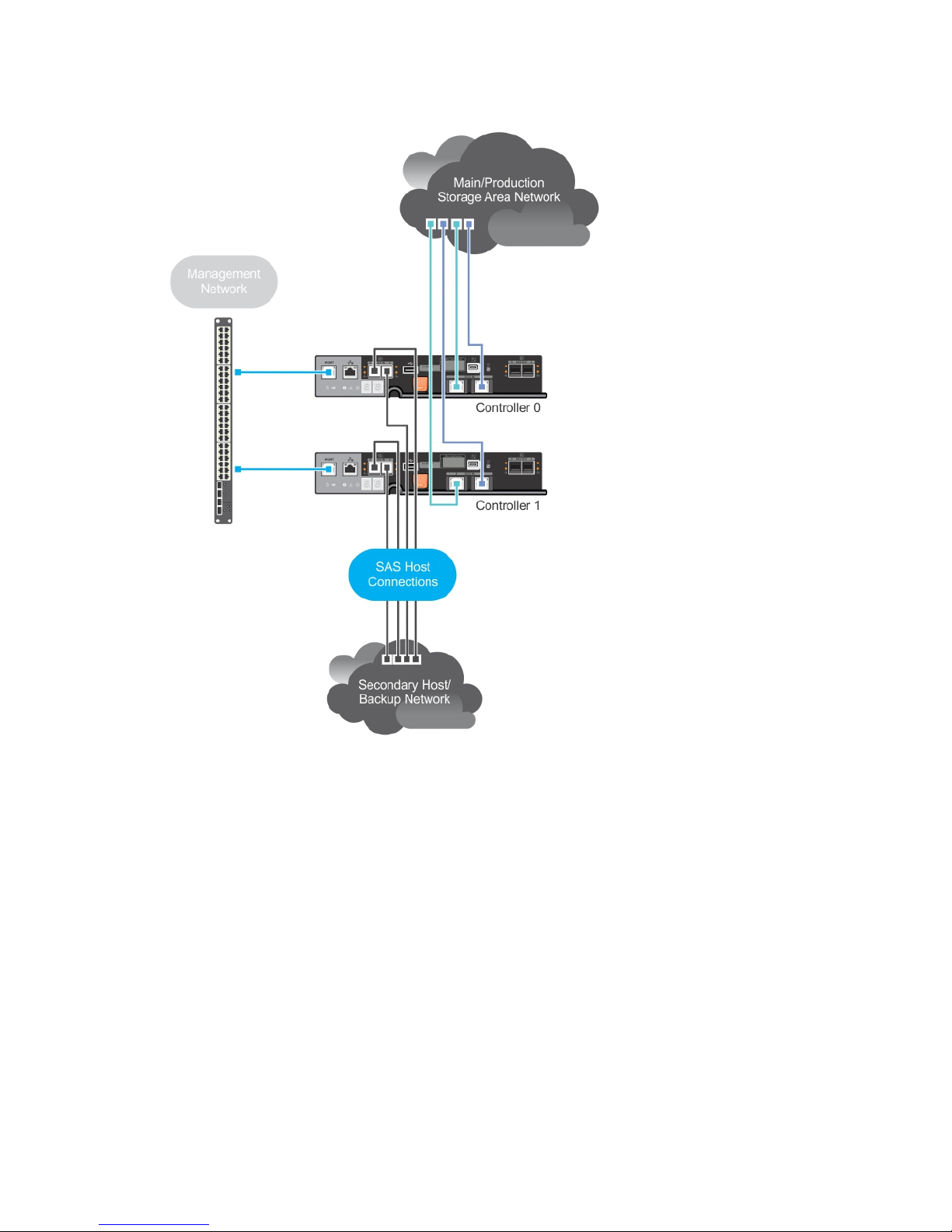
Cabling PowerVault MD3060e Expansion Enclosures
You can expand the capacity of your PowerVault MD3860i Series storage array by adding PowerVault
MD3060e expansion enclosures. You can expand the physical disk drive pool to a maximum of 120 (or
180, if enabled using Premium Feature activation) physical disk drives using a maximum of two expansion
enclosures.
To connect the MD3060e expansion enclosure to your MD Series Dense RAID storage array, refer to the
diagrams given here.
16
