Dell PowerVault 110T DLT1 Drive, PowerVault 224F, DLT VS160, PowerVault 110T User Manual
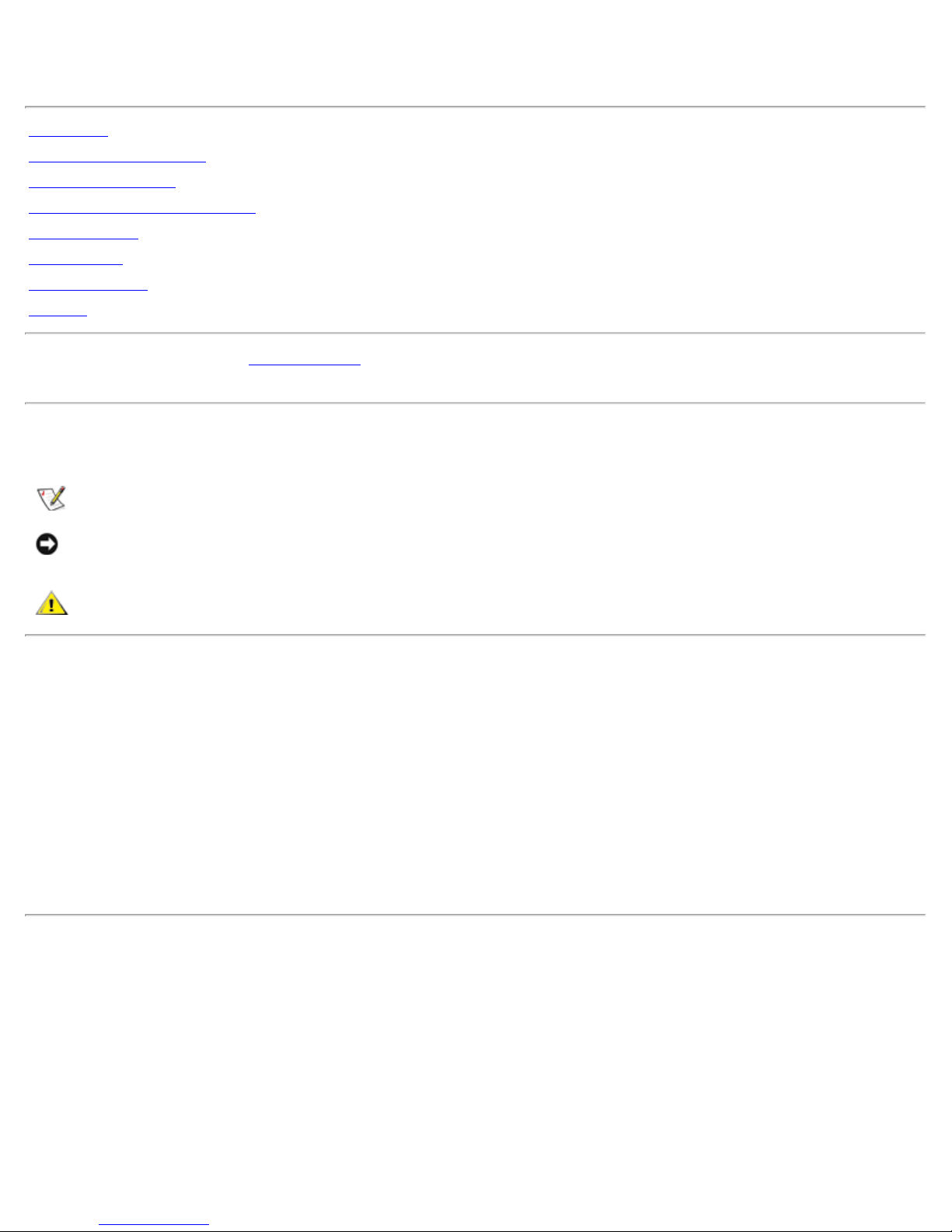
Contents: Dell PowerVault 110T DLT VS160 Tape Drive User's Guide
Dell™ PowerVault™ 110T DLT VS160 Tape Drive User's Guide
Introduction
Getting Started and Setup
Using the Tape Drive
Using the Tape Backup Software
Troubleshooting
Specifications
Drive Connectors
Jumpers
See the Dell Support website at support.dell.com if you require further help and assistance or to obtain drivers and/or firmware
upgrades.
Notes, Notices, and Cautions
NOTE: A NOTE indicates important information that helps you make better use of your computer.
NOTICE: A NOTICE indicates either potential damage to hardware or loss of data and tells you how to avoid the
problem.
CAUTION: A CAUTION indicates a potential for property damage, personal injury, or death.
The System Information Guide provides important safety and regulatory information. Warranty information may be included within
this document or as a separate document.
Information in this document is subject to change without notice.
© 2003 Dell Computer Corporation. All rights reserved.
Reproduction in any manner whatsoever without the written permission of Dell Computer Corporation is strictly forbidden.
Trademarks used in this text: Dell, PowerVault, and the DELL logo are trademarks of Dell Computer Corporation. Microsoft,
Windows, and Windows NT are registered trademarks of Microsoft Corporation. Novell and NetWare are registered trademarks of
Novell Corporation. VERITAS and Backup Exec are trademarks of VERITAS Software.
Other trademarks and trade names may be used in this document to refer to either the entities claiming the marks and names or
their products. Dell Computer Corporation disclaims any proprietary interest in trademarks and trade names other than its own.
Initial release: August 2003
file:///C|/Users/rishi_sood/Desktop/Temp/MissingDocsPosted/110t_dlt/UG/index.htm[3/8/2013 11:46:09 AM]
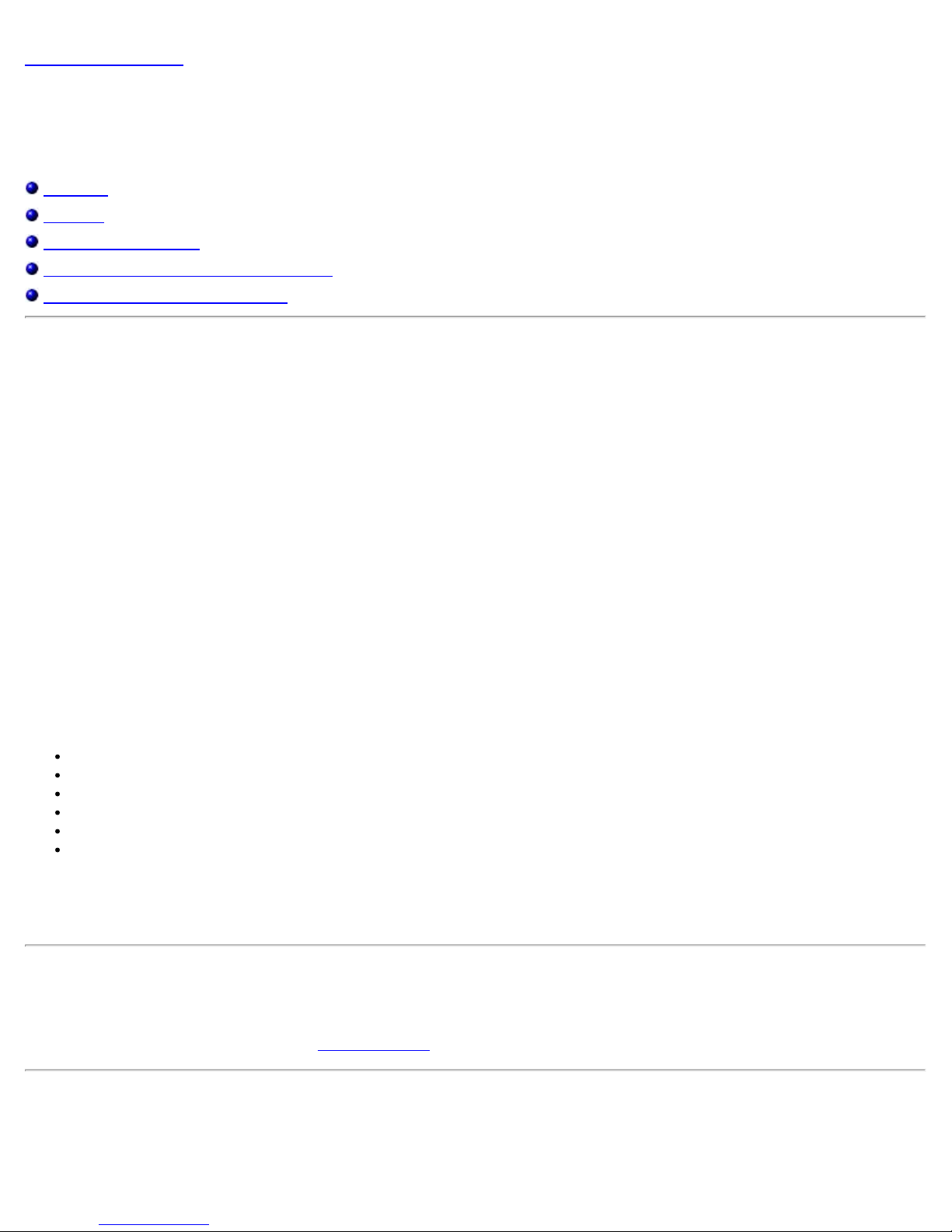
Introduction: Dell PowerVault 110T DLT VS160 Tape Drive User's Guide
Back to Contents Page
Introduction: Dell™ PowerVault™ 110T DLT VS160 Tape Drive
User's Guide
Overview
Features
Tape Backup Software
Obtaining Drivers and Firmware Upgrades
Front Panel Controls and Indicators
Overview
The Dell™ PowerVault™ 110T DLT VS160 Tape drive is a value-priced, high-reliability, high -capacity linear streaming cartridge
tape drive designed for use on entry to midrange computing platforms. With a combination of data compression and compaction,
the PowerVault 110T DLT VS160 Tape drive offers a formatted cartridge capacity of 80GB (160GB assuming a 2:1 compression
ratio) and a sustained user data transfer rate of 8 MB/s (up to 16 MB/s with 2:1 compression). The capacity you realize in practice
depends on the data set, which affects the actual compression ratio.
The PowerVault 110T DLT VS160 Tape drive is a 5.25-inch, half - height form-factor, using a 1/2 - inch tape. Its design includes a
four- channel read/write head, Lempel -Ziv (DLZ) high- efficiency hardware data compression, and tape-mark directory to achieve
fast data throughput and data access times.
The PowerVault 110T DLT VS160 Tape drive is read/write-compatible the DLT VS160 format using DLTtape VS1 cartridges and
read compatible with the DLT1 format using DLTtape™ IV cartridges. The PowerVault 110T DLT VS160 Tape drive is an Ultra 160
SCSI device that works with any wide- ultra, Ultra2, Ultra160, or Ultra3 Low-Voltage Differential (LVD) or Single-Ended (SE), narrow
or wide, SCSI bus.
Features
The PowerVault 110T DLT VS160 Tape drive has the following features:
Supported formats: DLT VS160 (read/write using DLTtape VS1 cartridges), DLT1 (read only using DLTtape™ IV cartridges)
Uses DLTtape VS1 cartridges
5.25-inch half-height form-factor
Formatted cartridge capacity of 80GB native, 160GB compressed*
Sustained user data transfer rate of 8 MB/s native, up to 16 MB/s with compression*
The PowerVault 110T DLT VS160 Tape drive requires a wide - ultra, Ultra2, Ultra160, or Ultra3, Low - Voltage Differential
(LVD) or Single-Ended (SE) SCSI bus
* Assumes 2:1 compression ratio. The capacity and data transfer rates realized in practice depend on the data set, which
determines the actual compression ratio.
Obtaining Drivers and Firmware Upgrades
If the tape backup software does not detect the tape drive or to obtain the latest operating system drivers and/or firmware
upgrades, see the Dell Support website at
support.dell.com.
Tape Backup Software
Drivers
file:///C|/Users/rishi_sood/Desktop/Temp/MissingDocsPosted/110t_dlt/UG/intro.htm[3/8/2013 11:46:11 AM]
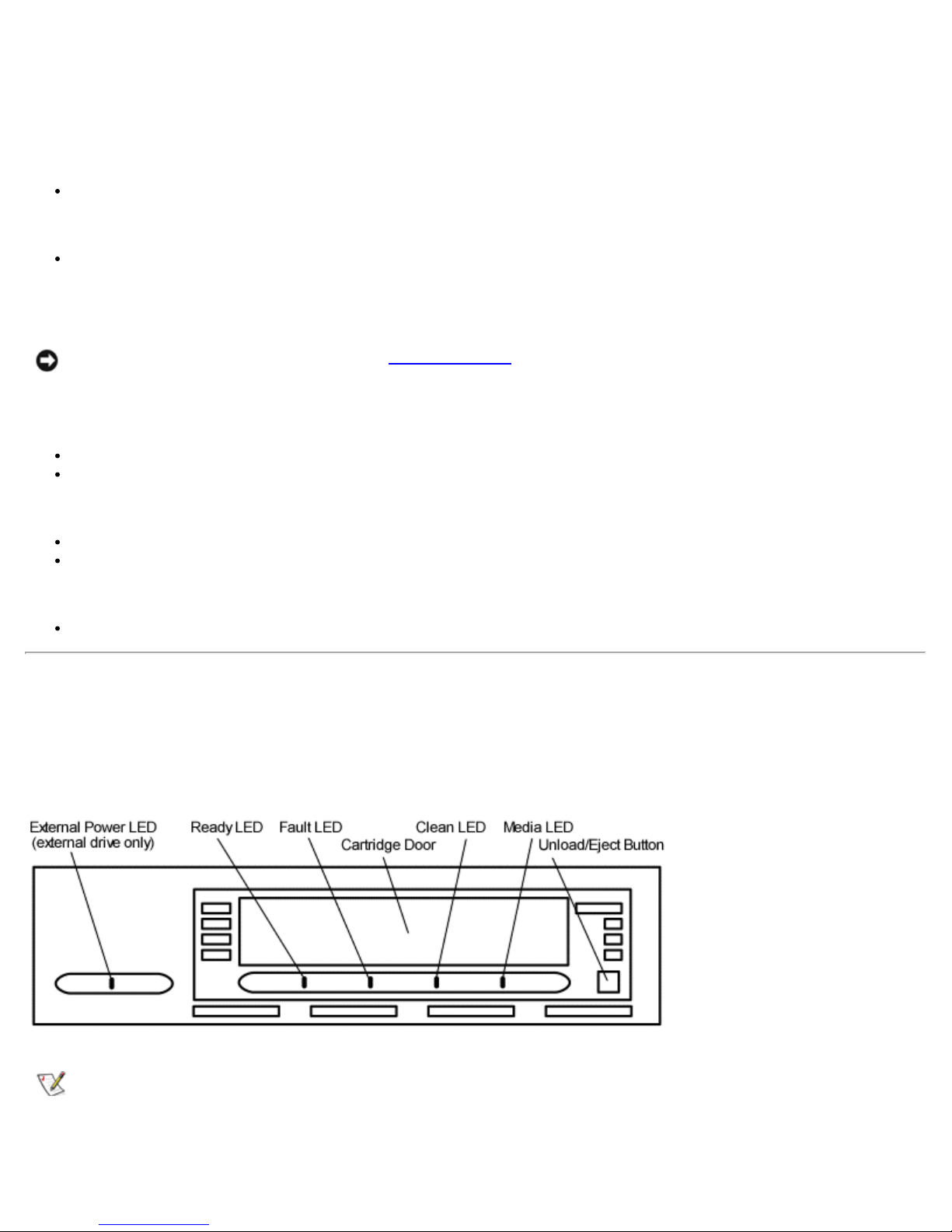
Introduction: Dell PowerVault 110T DLT VS160 Tape Drive User's Guide
Microsoft® Windows® 2000 and Windows® Server™ 2003: QSDLT32.SYS
Native Operating System Backup Utilities
Microsoft® Windows® 2000 and Windows® Server™ 2003
Windows Backup
Red Hat Linux versions 7.3 and 8.0 and 9.0
Tar
Tape Backup Applications
NOTICE: See the Dell Support website at support.dell.com to obtain the latest patches and upgrades for the
Tape Backup Applications noted below.
Microsoft® Windows® 2000 and Windows® Server™ 2003
VERITAS™ BackupExec™ for Windows NT/2000 version 9.0 or later
Yosemite Tapeware® version 7.0 or later
Novell® NetWare®
VERITAS™ BackupExec™ for NetWare™ version 9.0 or later
Yosemite Tapeware® version 7.0 or later
Red Hat Linux versions 7.3, 8.0, and 9.0
Yosemite Tapeware® version 7.0 or later
Front Panel Controls and Indicators
Location of the Controls and Indicators
Figure 1. PowerVault 110T DLT VS160 Tape drive front panel
NOTE: The front panel controls and indicators are in the same locations on both the internal and external drives. The
internal drive does not have a Power LED.
Indicator Activity During Power-On Self-Test (POST)
file:///C|/Users/rishi_sood/Desktop/Temp/MissingDocsPosted/110t_dlt/UG/intro.htm[3/8/2013 11:46:11 AM]
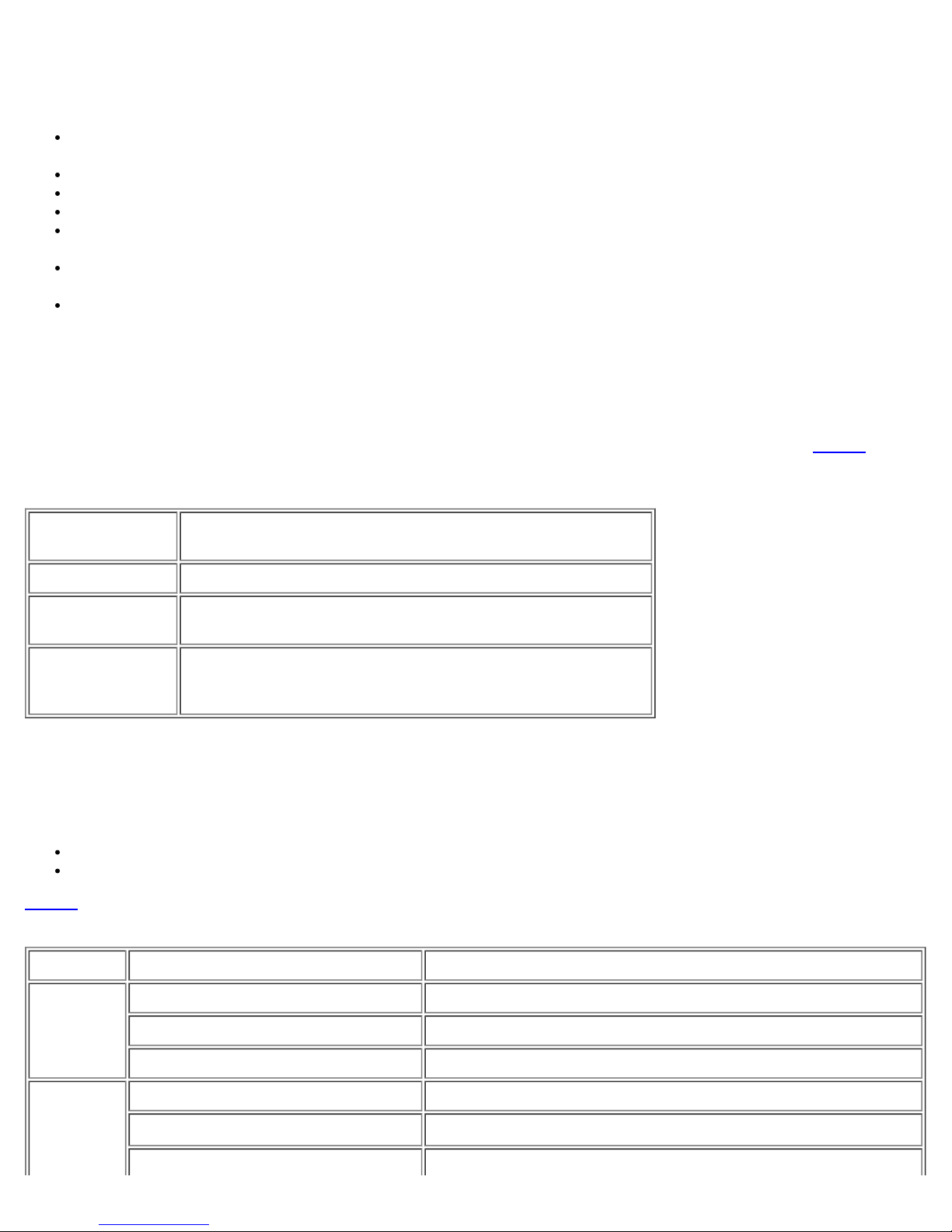
Introduction: Dell PowerVault 110T DLT VS160 Tape Drive User's Guide
Every time you turn on or reset the drive, it conducts a Power-On Self -Test (POST). This test ensures that the drive is working
properly and is ready to use. While POST is in progress, watch the front panel LEDs to see the progress and results of the test.
During POST, the following actions take place:
The LEDs illuminate one at a time, from left to right, starting with the Ready LED, next the Fault LED, and finally the Clean
LED, at approximately one second intervals
About four seconds later, the Media LED illuminates
Each LED signals a different part of the POST process
All LEDs then turn off momentarily
If a cartridge is not loaded, the Ready LED illuminates and POST is complete, the entire process taking approximately eight
seconds
If a cartridge is loaded, the Ready LED flashes while the drive mounts the cartridge, a process that can take several
minutes depending upon the position of the media in the tape path
As POST completes, the drive makes a slight buzzing noise for several seconds. This noise is normal and should be
ignored
The drive is now ready to use.
Indicator Activity During Normal Operation - Ready LED
When the PowerVault 110T DLT VS160 Tape drive is in use, the Ready LED indicates the three states detailed in Table 1. The
Ready LED operates independently of the other three LEDs.
Table 1. Ready LED activity and drive status
Ready LED
Activity Drive Status
Off No power to the drive
On Power is on; no cartridge loaded or a loaded cartridge is idle with
no tape motion
Blinking The drive is loading a cartridge or a loaded cartridge has tape
motion indicating read, write, seek, rewind, calibration, or other
cartridge activity
Indicator Activity During Normal Operation - Fault/Clean/Media LEDs
The Fault, Clean, and Media LEDs indicate the status of the drive. Note that the LEDs can indicate more than one of the indicated
operating conditions simultaneously. For example:
If cleaning is required while a DLT1 format cartridge is loaded, both the Clean and Media LEDs are on
If an internal write/read diagnostic fails as a result of a permanent write error, both the Fault and Clean LEDs blink slowly.
Table 2 describes what each front panel indicator means.
Table 2. Fault/Clean/Media LED activity and drive status
Indicator Activity Operating Condition
Fault Slow Blink (1x per second) User initiated write/read diagnostic failed
Fast Blink (3x per second) Servo or mechanism error
On Internal firmware error
Clean Slow Blink (1x per second) Calibration error or permanent write/read error
Medium Blink (2x per second) Cleaning in progress
On Cleaning required
file:///C|/Users/rishi_sood/Desktop/Temp/MissingDocsPosted/110t_dlt/UG/intro.htm[3/8/2013 11:46:11 AM]
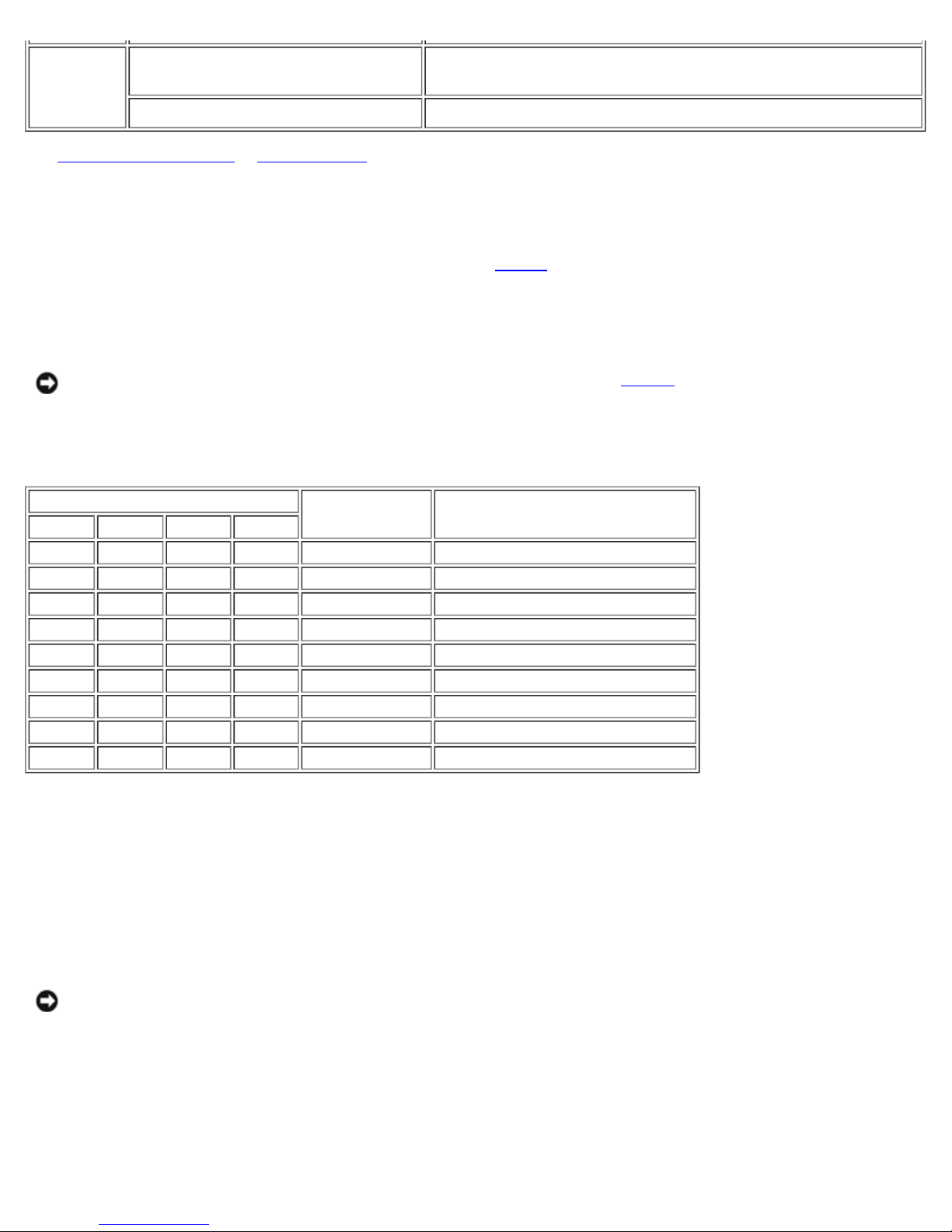
Introduction: Dell PowerVault 110T DLT VS160 Tape Drive User's Guide
Media Slow Blink (1x per second) Unsupported format, or damaged or unsupported cartridge type
inserted into drive
On DLT1 format DLTtape™ IV cartridge loaded
Troubleshooting the Drive in Troubleshooting for more details on error conditions.
See
Unload/Eject Button Features
The Unload/Eject button provides features in addition to unloading and ejecting a cartridge. To activate one of these features, press
and hold the Unload/Eject button for the amount of time specified in
LED sequence is displayed.
If you do nothing for 15 seconds after accessing any of the additional features that require an action, such as loading a cartridge,
the drive returns to normal operating mode.
NOTICE: The Unload/Eject button features indicated by an asterisk (*) in Table 3 overwrite all data on the
cartridge loaded in the drive. Use extreme caution when accessing these features to avoid loss of important
data.
Table 3. Unload/Eject button features
Table 3 . Release the Unload/Eject button when the desired
LED Status
Ready Fault Clean Media
On N/A N/A N/A 0-6 Normal unload/eject function
Blinking Off Off Off 6-9 Reserved
Blinking Blinking Blinking Off 12-15 Reserved
Blinking Blinking Blinking Blinking 15-18 Reserved
On Off Off Off 18-21 Revert to normal operating mode
On On Off Off 21-24 Write/read diagnostic mode*
On On On Off 24-27 Reserved*
On On On On 27-30 Emergency reset
Off Off Off Off 30+ Revert to normal operating mode
Button Hold
Time (seconds)
Feature Description
Unload/Eject Button Feature Description
Normal Unload/Eject
When you release the button, the drive unloads and ejects the cartridge.
Write/Read Diagnostic Mode
NOTICE: This mode overwrites all data on the cartridge in the drive. Use extreme caution when using this
feature to avoid loss of important data.
When you release the button, the drive initiates an internal write/read diagnostic. The diagnostic requires that you first load a
cartridge that is blank or does not contain valuable data. When the diagnostic begins, the drive writes and then reads approximately
400MB of data and then unloads and ejects the cartridge. The process takes about two minutes. If the diagnostic test detects no
errors, the drive returns to normal operating mode. If an error occurs, the appropriate LEDs illuminate.
Emergency Reset
file:///C|/Users/rishi_sood/Desktop/Temp/MissingDocsPosted/110t_dlt/UG/intro.htm[3/8/2013 11:46:11 AM]
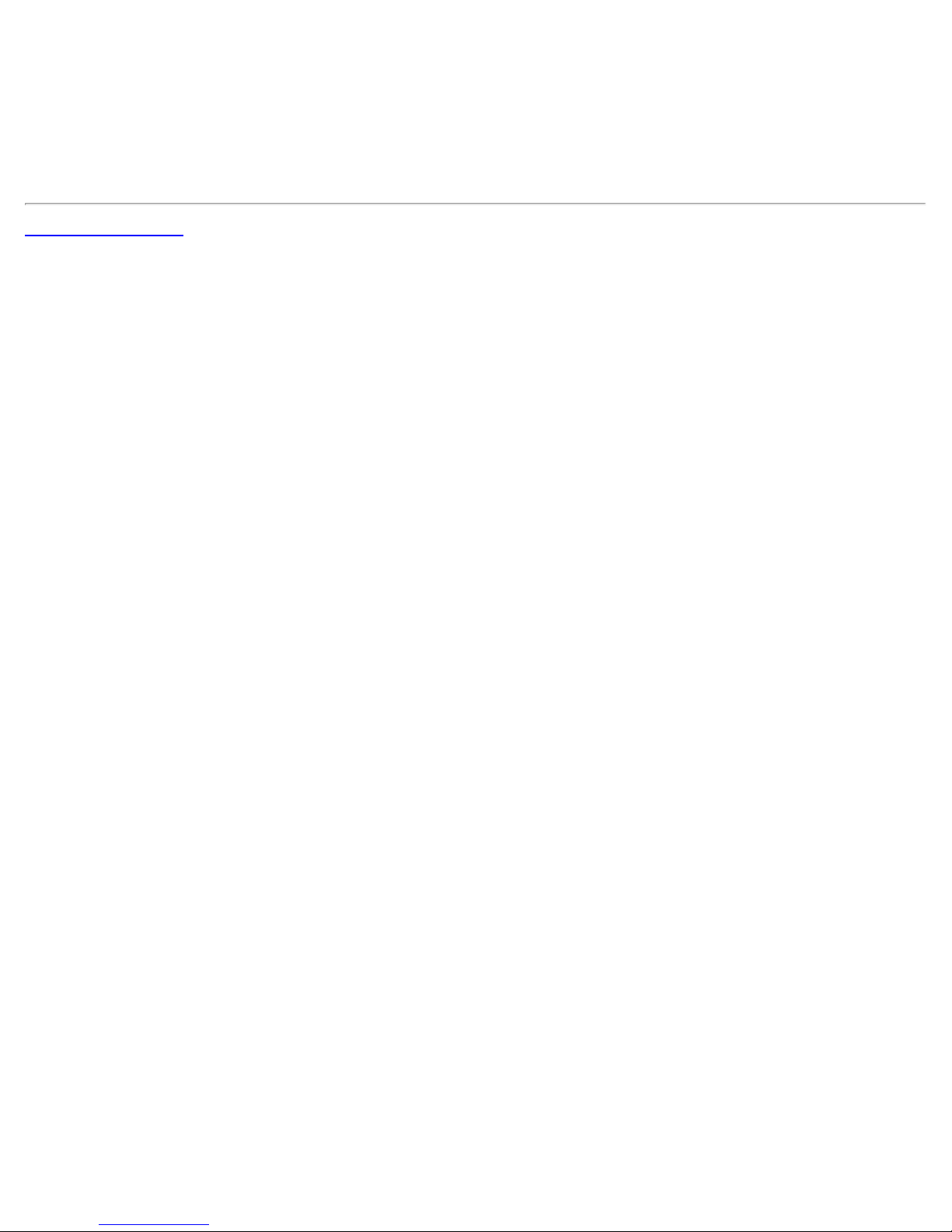
Introduction: Dell PowerVault 110T DLT VS160 Tape Drive User's Guide
When you release the button, the drive performs a hard reset, behaving as if it had been turned off and then on. A standard POST
then takes place.
Revert to Normal Operating Mode
When you release the button, the drive returns to normal operation.
Back to Contents Page
file:///C|/Users/rishi_sood/Desktop/Temp/MissingDocsPosted/110t_dlt/UG/intro.htm[3/8/2013 11:46:11 AM]
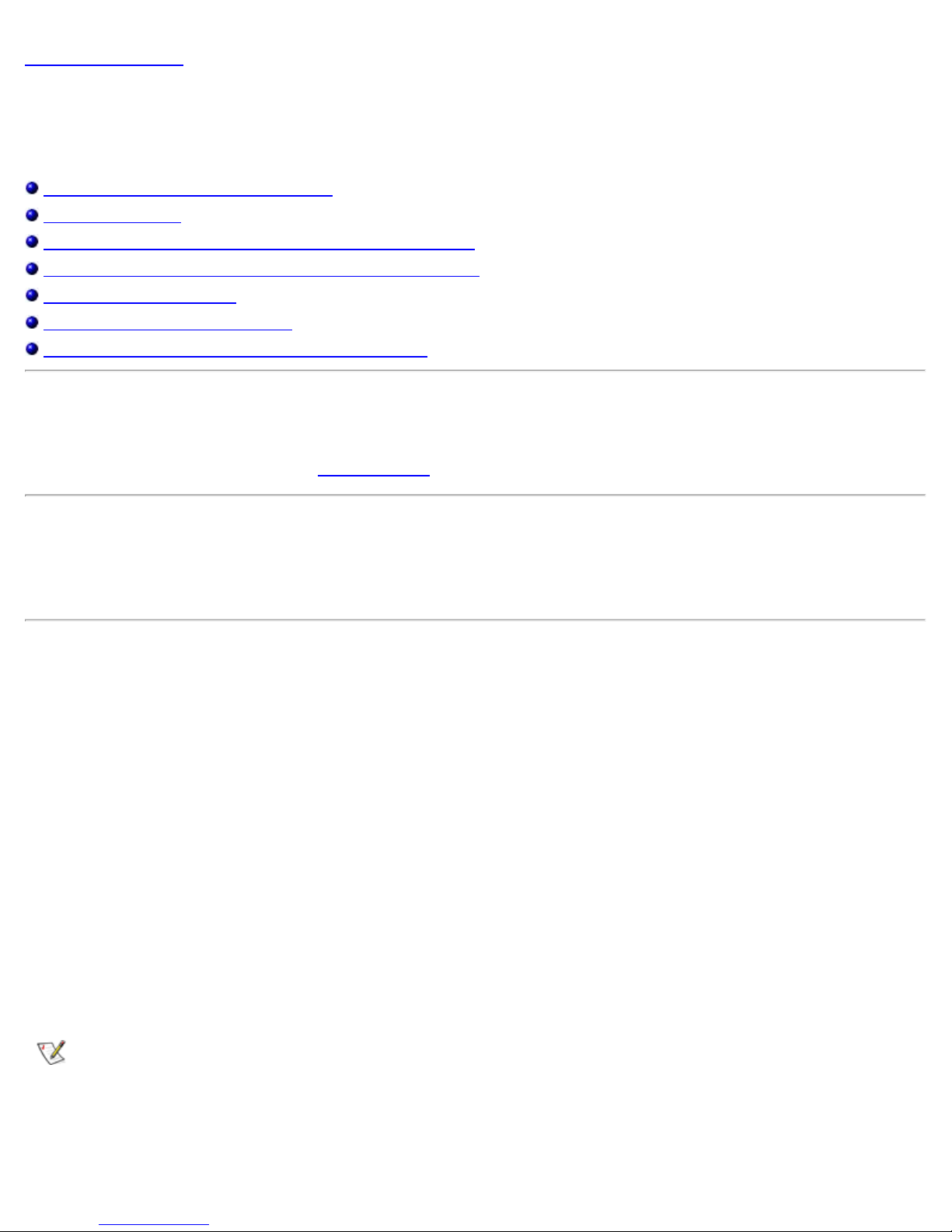
Getting Started and Setup: Dell PowerVault 110T DLT VS160 Tape Drive User's Guide
Back to Contents Page
Getting Started and Setup: Dell™ PowerVault™ 110T DLT VS160
Tape Drive User's Guide
Obtaining Drivers and Firmware Upgrades
Dell -Installed Drives
Installing the PowerVault 110T DLT VS160 Tape Internal Drive
Installing the PowerVault 110T DLT VS160 Tape External Drive
Installing the Device Drivers
Installing the Tape Backup Software
Installing the Dell PowerVault Tools Diagnostic Package
Obtaining Drivers and Firmware Upgrades
If the tape backup software does not detect the tape drive or to obtain the latest operating system drivers and/or firmware
upgrades, see the Dell Support website at
support.dell.com.
Dell-Installed Drives
Dell™ performs the installation and setup of tape drives that are shipped as part of a system. Dell also installs tape backup drivers
and most software applications.
Installing the PowerVault 110T DLT VS160 Tape Internal Drive
SCSI Requirements
The Dell PowerVault™ 110T DLT VS160 Tape Internal drive incorporates a wide -ultra 160 Low-Voltage Differential (LVD) SCSI
bus, but may also be attached to a Single - Ended (SE) SCSI bus.
Make sure your SCSI host adapter or controller supports these standards. If you connect the drive to an SE SCSI bus or if there
are SE devices attached to the same SCSI bus, the drive's performance is limited to the maximum data transfer speed and
maximum cable lengths of the SE bus. The PowerVault 110T DLT VS160 Tape is not compatible with a standard differential (Diff)
or High-Voltage Differential (HVD) SCSI bus. If you attach the drive to a narrow (50- pin) SCSI bus, you must use a customersupplied 68 -pin to 50 -pin adapter that terminates the unused 18 pins. These adapters are sometimes labeled "high-byte
termination."
Make sure the total length of the SCSI bus does not exceed the ANSI SCSI standard of 19 feet (6 meters) for an SE bus, 40 feet
(12 meters) for an LVD SCSI bus with multiple devices, or 82 feet (25 meters) for an LVD SCSI bus with a single device.
Unpacking the Internal Drive
NOTE: If the room in which you are working differs from the temperature in which the tape drive was shipped or stored
by 30 degrees F (15 degrees C) or more, let the drive acclimate to the surrounding environment for at least 12 hours
before operating.
Unpack and inspect the PowerVault 110T DLT VS160 Tape Internal drive for shipping damage. If you notice any damage, report it
to both Dell and the shipping company immediately.
file:///C|/Users/rishi_sood/Desktop/Temp/MissingDocsPosted/110t_dlt/UG/setup.htm[3/8/2013 11:46:12 AM]
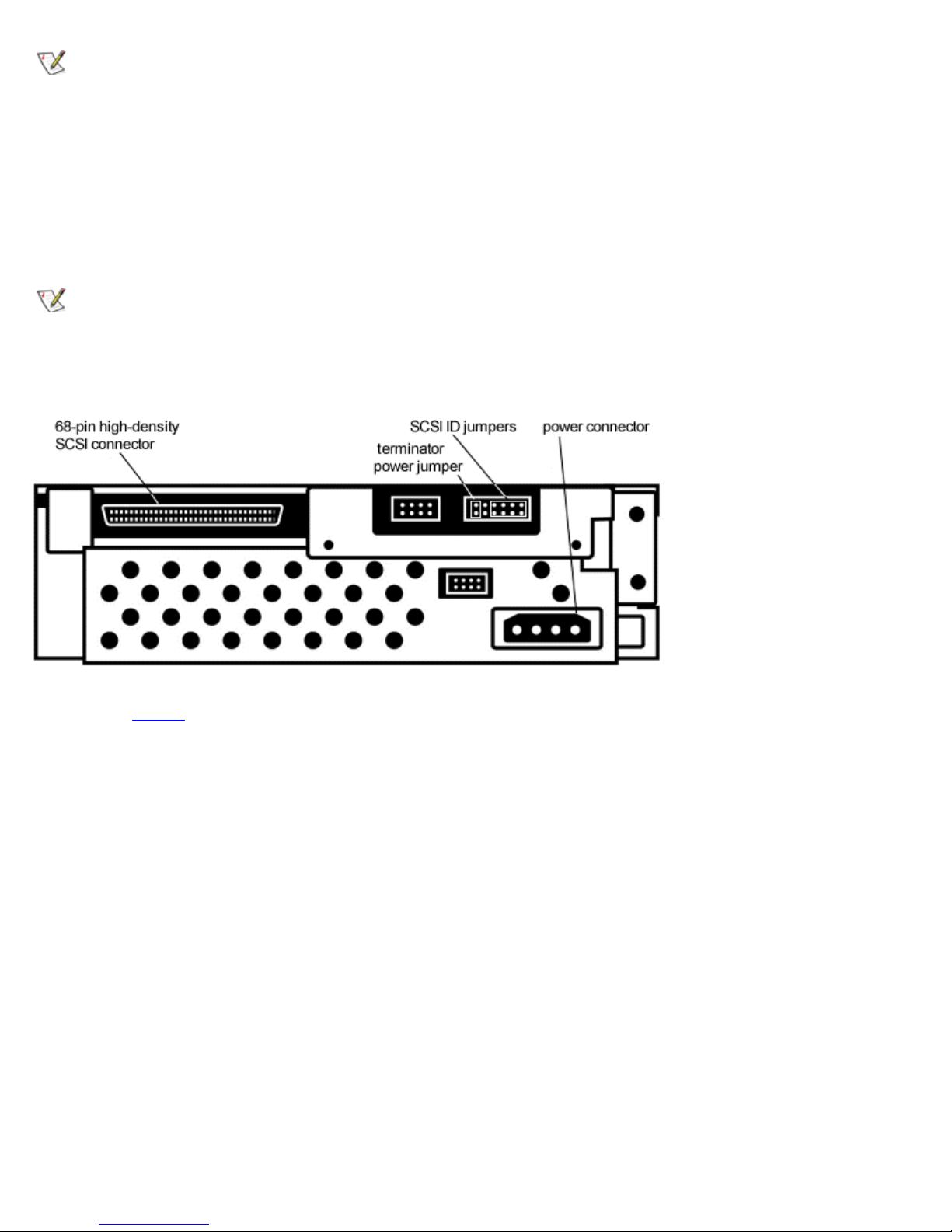
Getting Started and Setup: Dell PowerVault 110T DLT VS160 Tape Drive User's Guide
NOTE: Save the packing materials in case you need to move or ship your drive in the future. You must ship the
PowerVault 110T DLT VS160 Tape Internal drive in the original or equivalent packing materials or your warranty may be
invalidated.
Setting the SCSI ID
Regardless of the number of SCSI devices attached to the server that is to be the host for the PowerVault 110T DLT VS160 Tape
Internal drive, each must have a unique SCSI ID. Check the SCSI IDs on all other SCSI devices on the selected server, including
the SCSI host adapter, and select an unused SCSI ID for the PowerVault 110T DLT VS160 Tape Internal drive. The factory default
SCSI ID is 6. If another device is not already using the factory default SCSI ID, you do not need to change the drive's SCSI ID.
NOTE: If you attach the drive to a narrow (50- pin) bus, you can only use SCSI IDs 0 through 7.
Locate the SCSI ID jumpers on the rear panel of the drive as shown in Figure 1.
Figure 1. SCSI ID jumpers on rear panel of drive
To set the SCSI ID on the PowerVault 110T DLT VS160 Tape Internal drive, use the supplied jumpers to select the desired SCSI
ID as shown in
Table 1 . After you change the SCSI ID, restart the host server to activate the new SCSI ID and to allow the server
to recognize the drive at the new ID.
Table 1. SCSI ID jumper settings
file:///C|/Users/rishi_sood/Desktop/Temp/MissingDocsPosted/110t_dlt/UG/setup.htm[3/8/2013 11:46:12 AM]
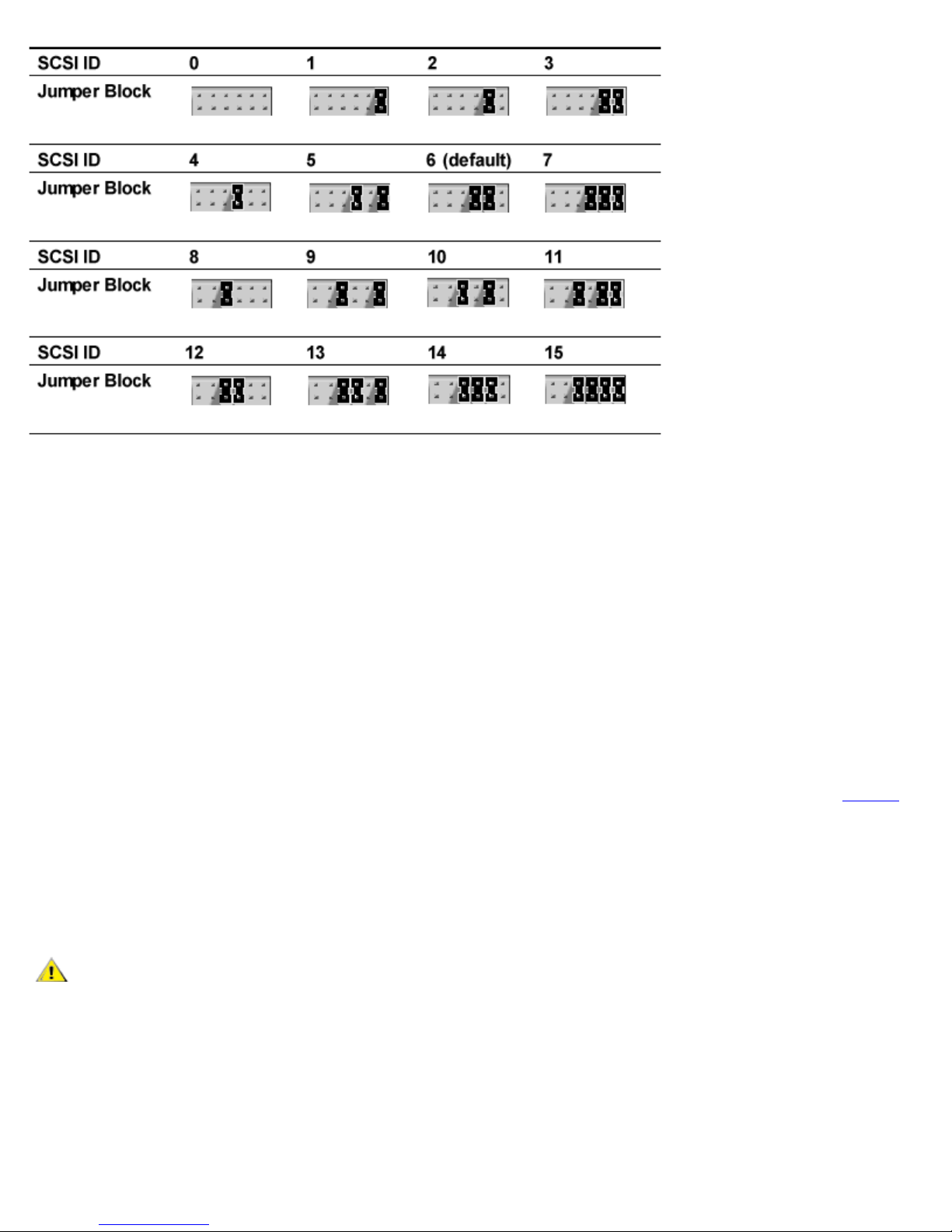
Getting Started and Setup: Dell PowerVault 110T DLT VS160 Tape Drive User's Guide
When to Use Termination
If the PowerVault 110T DLT VS160 Tape Internal drive is the only SCSI device on the selected server other than the SCSI host
adapter, or it is the last physical device on the SCSI bus (at the end of the SCSI cable), it must be terminated. If another SCSI
device is the last device on the SCSI bus, confirm that it is properly terminated and do not terminate the PowerVault 110T DLT
VS160 Tape drive. Regardless of which device is used to terminate the SCSI bus, it must have power applied and be turned on for
proper termination to occur.
To terminate the PowerVault 110T DLT VS160 Tape Internal drive, install an active Low-Voltage Differential/Single-Ended
(LVD/SE) cable -end or inline terminator on the SCSI cable you intend to use with the PowerVault 110T DLT VS160 Tape Internal
drive. See the terminator's instructions for more information.
Terminator Power
At least one device on the SCSI bus must supply terminator power (TERMPWR). The factory default for the PowerVault 110T DLT
VS160 Tape Internal drive is TERMPWR enabled, which is the recommended setting. It is acceptable for more than one device on
the SCSI bus to provide TERMPWR. If you need to disable TERMPWR, remove the terminator power jumper shown in
Figure 1 .
Installing the PowerVault 110T DLT VS160 Tape Internal Drive
1. Shut down the operating system and turn off the selected server. Turn off all attached accessory devices, such as printers
and other SCSI devices. Remove the power cables from the host server and all attached accessories. Failure to follow these
instructions may result in damage to the PowerVault 110T DLT VS160 Tape Internal drive or other devices.
CAUTION: Do not move on to step 2 until you have shut down the operating system and turned off the server
that is to be the host for the PowerVault 110T DLT VS160 Tape Internal drive. Turn off all attached accessory
devices, such as printers and other SCSI devices. Remove the power cables from the host server and all
attached accessories.
2. Locate an available half-height, 5¼ - inch drive bay and remove the front cover from the drive bay as described in the
server's manuals (see Figure 2).
3. Slide the PowerVault 110T DLT VS160 Tape Internal drive into the open drive bay (see Figure 2).
Figure 2. Install Drive in an Open Half- height Bay; tower, 2U server shown
file:///C|/Users/rishi_sood/Desktop/Temp/MissingDocsPosted/110t_dlt/UG/setup.htm[3/8/2013 11:46:12 AM]
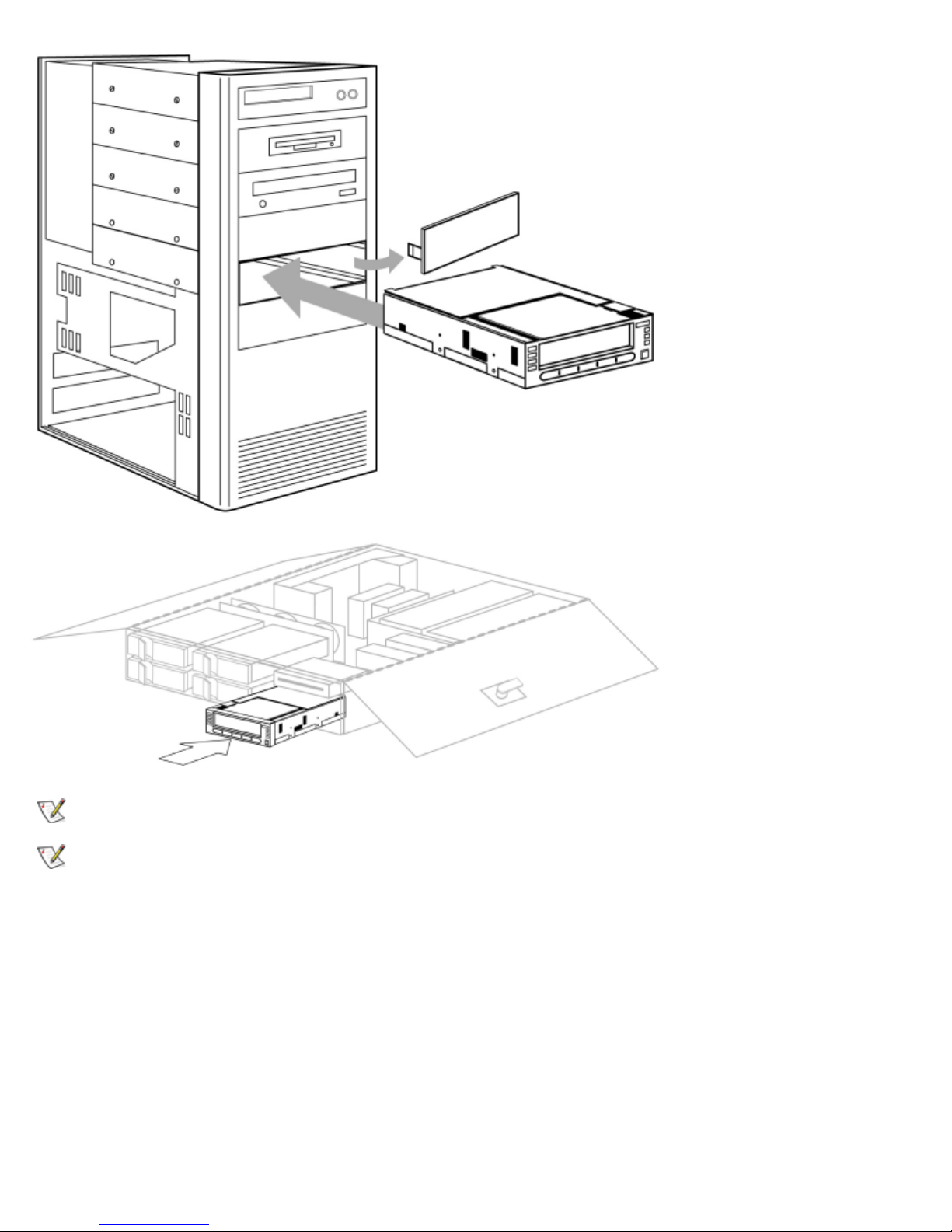
Getting Started and Setup: Dell PowerVault 110T DLT VS160 Tape Drive User's Guide
NOTE: Install a SCSI host adapter in the selected server now, if necessary.
NOTE: If your SCSI host adapter already has a ribbon cable with an open 68 -pin, high- density connector, you can use
the existing cable instead of the cable supplied with the PowerVault 110T DLT VS160 Tape Internal drive.
4. Locate the SCSI ribbon cable in the accessories package. Attach one end of the SCSI ribbon cable to the SCSI connector
on the rear panel of the PowerVault 110T DLT VS160 Tape Internal drive. The SCSI connectors are keyed, preventing
improper connection. Use a 50 - to 68- pin adapter with "high-byte termination" if the existing SCSI cable uses a 50 -pin
connector.
5. Attach the other end of the SCSI ribbon cable to the SCSI host adapter. The SCSI connectors are keyed, preventing
improper connection.
6. Locate an available power cable in the host server and attach it to the power connector on the rear panel of the PowerVault
110T DLT VS160 Tape Internal drive. The connectors are keyed, preventing improper connection.
Figure 3. Attach SCSI and power cables to drive
file:///C|/Users/rishi_sood/Desktop/Temp/MissingDocsPosted/110t_dlt/UG/setup.htm[3/8/2013 11:46:12 AM]
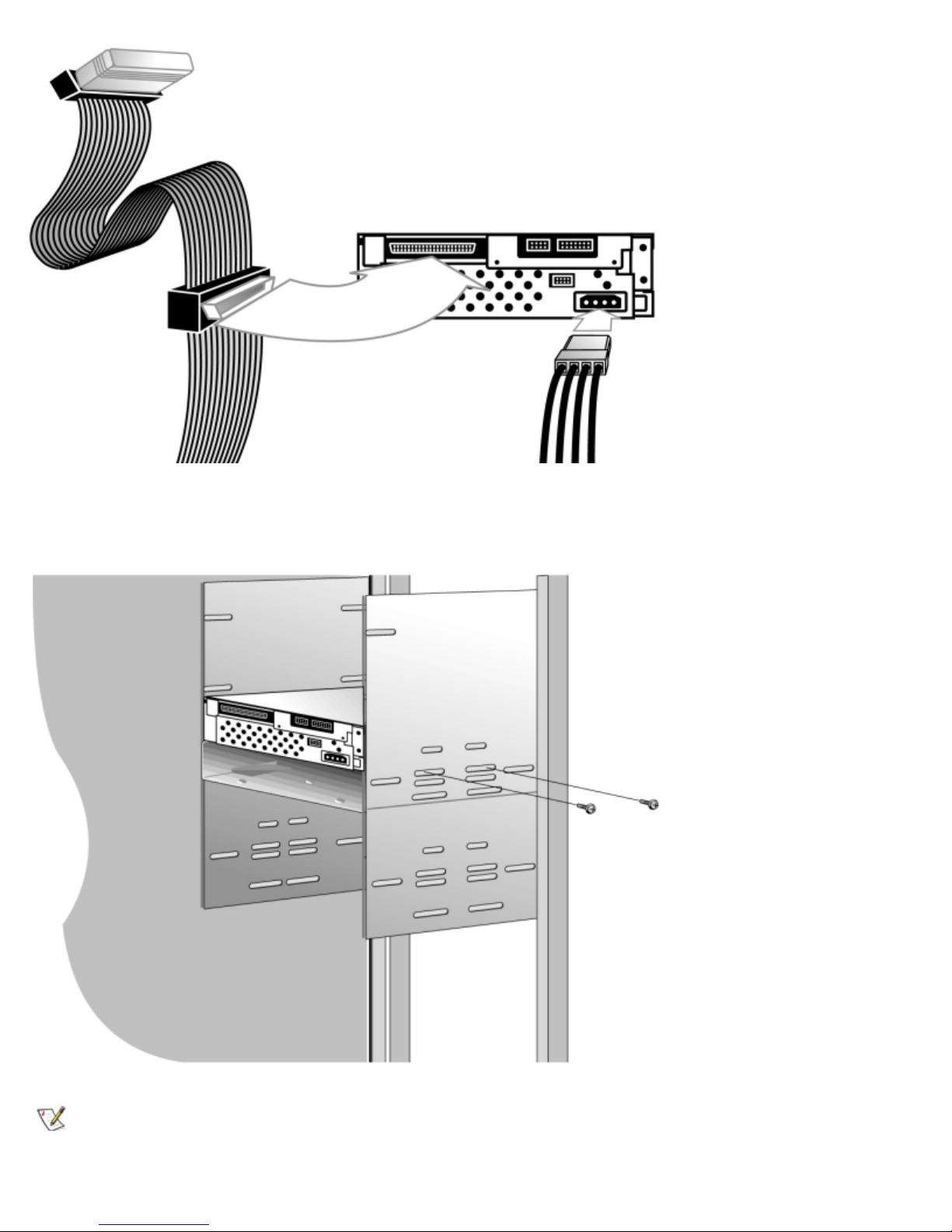
Getting Started and Setup: Dell PowerVault 110T DLT VS160 Tape Drive User's Guide
7. Secure the PowerVault 110T DLT VS160 Tape Internal drive with the appropriate mounting screws, either in the sides or
bottom of the drive sled, as appropriate for the server chassis.
Figure 4. Secure drive in installation bay (side mounting screws shown)
NOTE: Some servers require mounting rails for internal devices. Use the supplied mounting rails as needed. See your
system user manuals for information regarding the necessary mounting rails or hardware.
file:///C|/Users/rishi_sood/Desktop/Temp/MissingDocsPosted/110t_dlt/UG/setup.htm[3/8/2013 11:46:12 AM]
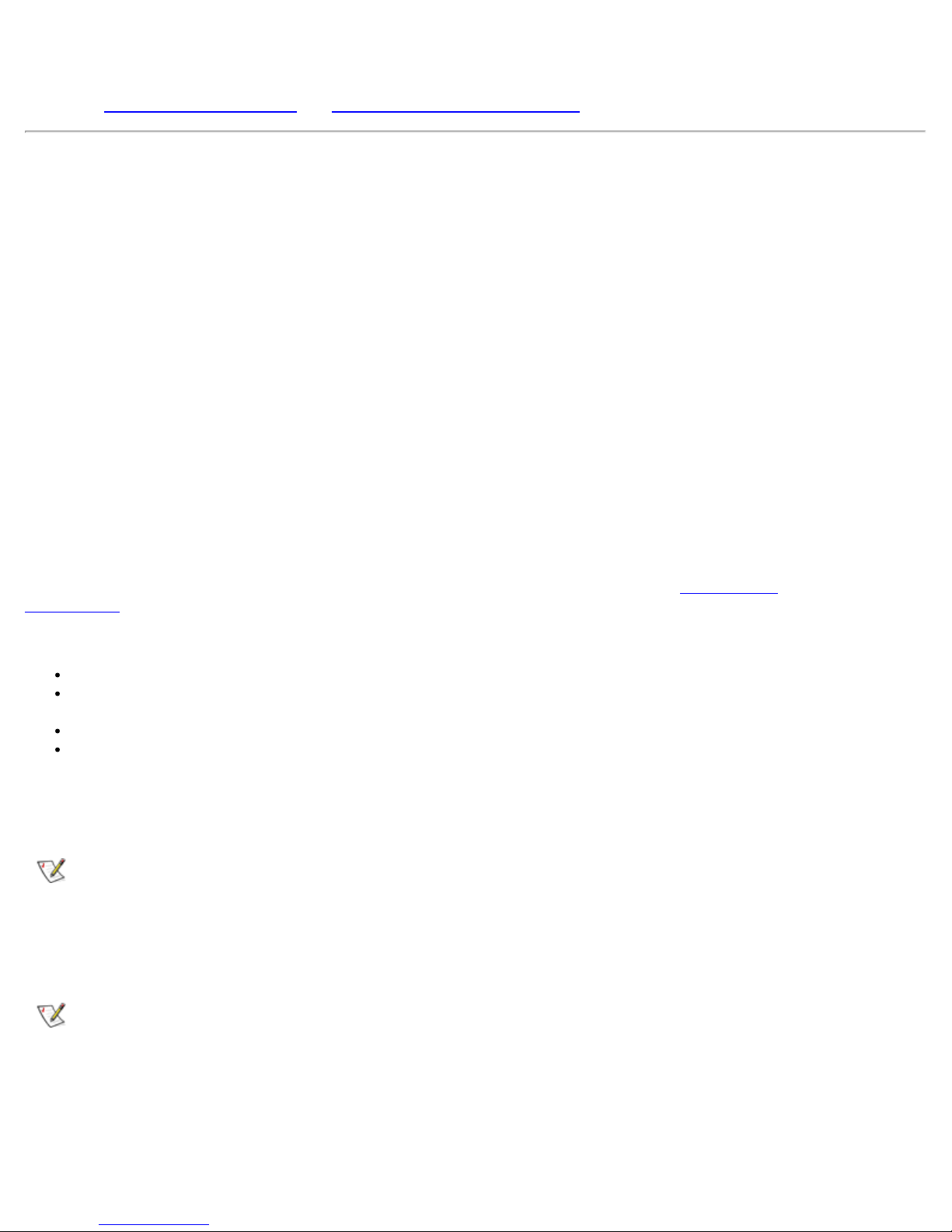
Getting Started and Setup: Dell PowerVault 110T DLT VS160 Tape Drive User's Guide
8. Install the cover on the server.
9. Attach the power cables to the server and all attached accessories.
10. Turn on the host server and allow its operating system to start.
11. See
Installing the Device Drivers and Installing the Tape Backup Software to complete the installation.
Installing the PowerVault 110T DLT VS160 Tape External Drive
SCSI Requirements
The PowerVault 110T DLT VS160 Tape External drive incorporates a wide - ultra 160 Low- Voltage Differential (LVD) SCSI bus, but
may also be attached to a Single-Ended (SE) SCSI bus.
Make sure your SCSI host adapter or controller supports these standards. If you connect the drive to an SE SCSI bus or if there
are SE devices attached to the same SCSI bus, the drive's performance is limited to the maximum data transfer speed and
maximum cable lengths of the SE bus. The PowerVault 110T DLT VS160 Tape is not compatible with a standard differential (Diff)
or High-Voltage Differential (HVD) SCSI bus. If you attach the drive to a narrow (50- pin) SCSI bus, you must use a customersupplied 68 -pin to 50 -pin adapter that terminates the unused 18 pins. These adapters are sometimes labeled "high-byte
termination."
Make sure the total length of the SCSI bus does not exceed the ANSI SCSI standard of 19 feet (6 meters) for an SE bus, 40 feet
(12 meters) for an LVD SCSI bus with multiple devices, or 82 feet (25 meters) for an LVD SCSI bus with a single device.
Selecting a Location for the Drive
Select a location for the PowerVault 110T DLT VS160 Tape External drive that is flat, sturdy, level, and close to the host server. A
desk or table top is most suitable. Regardless of the location you choose for the PowerVault 110T DLT VS160 Tape External drive,
make sure the environment is free from dust and excessive temperature and humidity. See the
Specifications for acceptable operating humidity limits.
Be sure to follow these additional guidelines when selecting a location for the PowerVault 110T DLT VS160 Tape External drive:
Allow at least 6 inches (15.2 cm) behind the drive for proper cooling.
Avoid locations near printers or photocopy machines, both of which produce paper fiber and other types of dust and airborne
contaminants.
Do not place the drive on the floor.
Avoid locations near generators, electric motors, audio speakers, or other sources of magnetic fields. Magnetic fields can
adversely affect the drive and media.
Environmental limits in
Unpacking the PowerVault 110T DLT VS160 Tape External Drive
NOTE: If the room in which you are working differs from the temperature in which the tape drive was shipped or stored
by 30 degrees F (15 degrees C) or more, let the drive acclimate to the surrounding environment for at least 12 hours
before operating.
Unpack and inspect the PowerVault 110T DLT VS160 Tape External drive for shipping damage. If you notice any damage, report it
to both Dell and the shipping company immediately.
NOTE: Save the packing materials in case you need to move or ship your drive in the future. You must ship the
PowerVault 110T DLT VS160 Tape External drive in the original or equivalent packing materials or your warranty may
be invalidated.
Setting the SCSI ID
Regardless of the number of SCSI devices attached to the server that is to be the host for the PowerVault 110T DLT VS160 Tape
file:///C|/Users/rishi_sood/Desktop/Temp/MissingDocsPosted/110t_dlt/UG/setup.htm[3/8/2013 11:46:12 AM]
