Dell PowerEdge Rack Enclosure 2410 Cabling R520, PowerEdge Rack Enclosure 4620S Cabling R520 White Paper
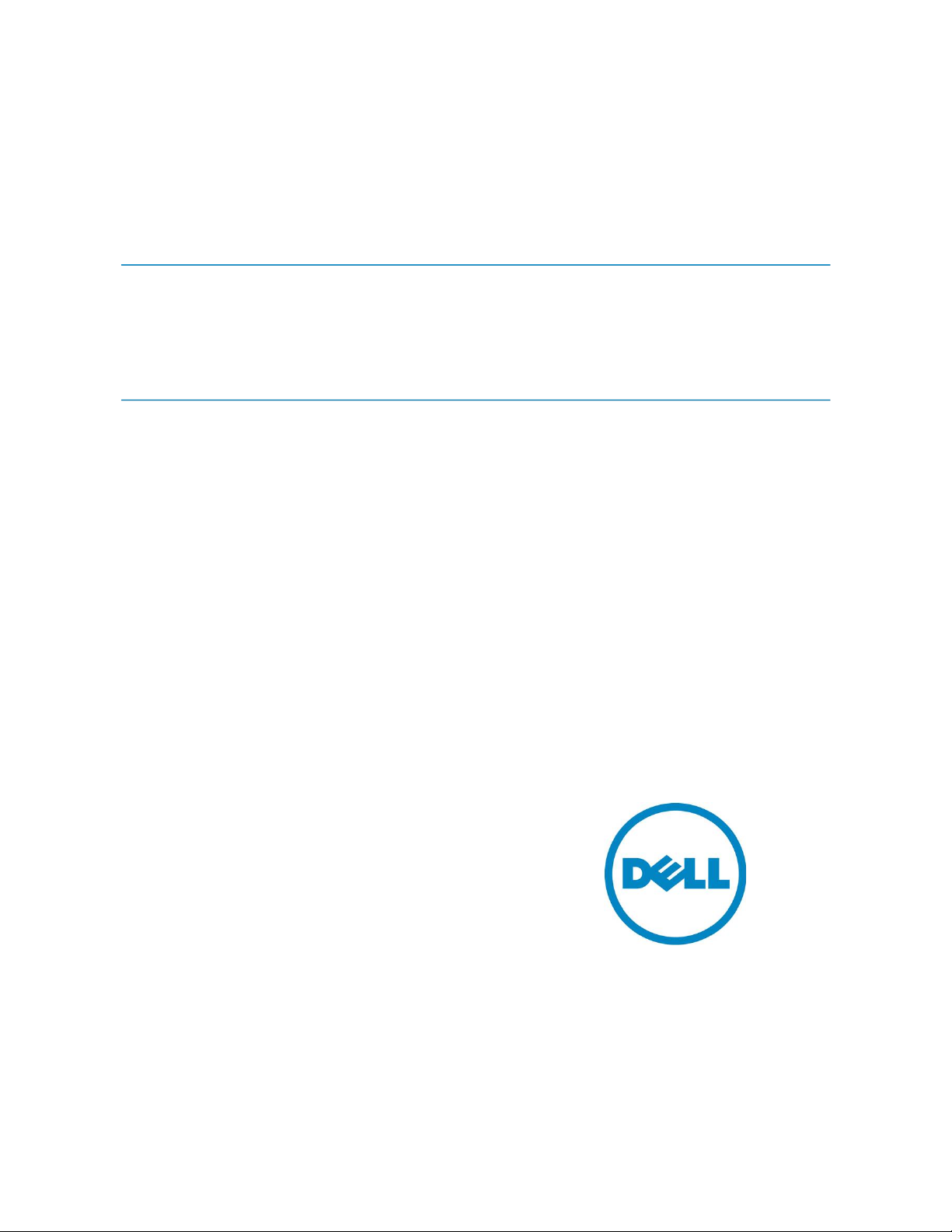
Greg Henderson and Jose L. Flores
Cable Routing Procedures for the
Dell™ PowerEdge™ R520 System
This Dell Technical White Paper explains the best practices for routing
and securing the cables exiting the back of the R520 system.
Data Center Infrast ruct ure Engineering
May 2012

Cable Routing Proced ures f or the Dell PowerEdge R520 System
This document is for informational purposes only and may contain typographical errors and
technical inaccuracies. The content is provided as is, without express or implied warranties of any
kind.
© 2012 Dell Inc. All rights reserved. Dell and its affiliates cannot be responsible for errors or omissions
in typography or photography. Dell, the Dell logo, and PowerEdge are trademarks of Dell Inc. Other
trademarks and trade names may be used in this document to refer to either the entities claiming the
marks and names or their products. Dell disclaims proprietary interest in the marks and names of
others.
May 2012| Rev 1.0
2
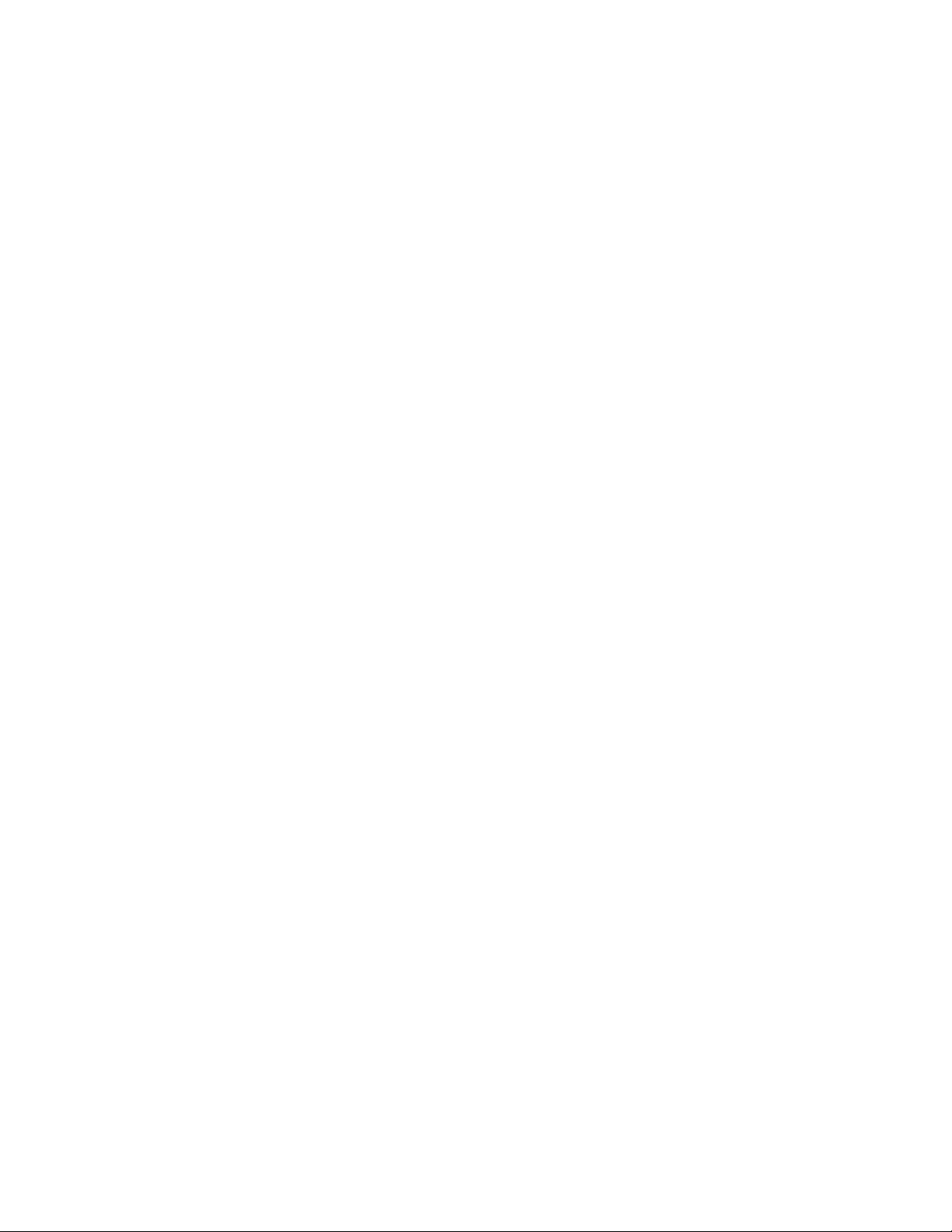
Cable Routing Proced ures f or the Dell PowerEdge R520 System
Contents
Introduction ............................................................................................................. 4
Section 1: Cabling a PowerEdge R520 system with a CMA ....................................................... 4
1.1. Connecting the cables to the system ................................................................... 4
1.2. Routing the power cables through the strain reliefs ................................................. 5
1.3. Installing the CMA .......................................................................................... 5
Section 2: Replacing a hot swap power supply on a PowerEdge R520 system with a CMA ............... 8
2.1. Replacing a hot swap power supply with a left-side mounted CMA ............................... 8
2.2. Replacing a hot swap power supply with a right-side mounted CMA ............................. 8
Section 3: Cabling a PowerEdge R520 system on sliding rails without a CMA ............................. 10
3.1. Routing the cables ....................................................................................... 10
3.2. Removing the outer CMA brackets for shallow racks .............................................. 10
Section 4: Cabling a PowerEdge R520 system installed on static rails ..................................... 11
Figures
Figure 1. System with cables installed ............................................................................. 4
Figure 2. Routing power cables through the strain reliefs on hot swap power supplies .................. 5
Figure 3. Routing the power cable through the strain relief on a fixed power supply .................... 5
Figure 4. Attaching the inner CMA attachment bracket ........................................................ 6
Figure 5. Routing the cables through the CMA .................................................................... 6
Figure 6. Left-side mounted CMA installation (preferred) ...................................................... 7
Figure 7. Right-side mounted CMA installation (CMA shown in service position) ........................... 7
Figure 8. Disconnecting the CMA attachment housings ......................................................... 9
Figure 9. Replacing a hot swap power supply ..................................................................... 9
Figure 10. Cable routing on sliding rails without a CMA ........................................................ 10
Figure 11. Removing the outer CMA brackets for shallow racks .............................................. 11
Figure 12. Cabling a system installed in static rails ............................................................. 11
3
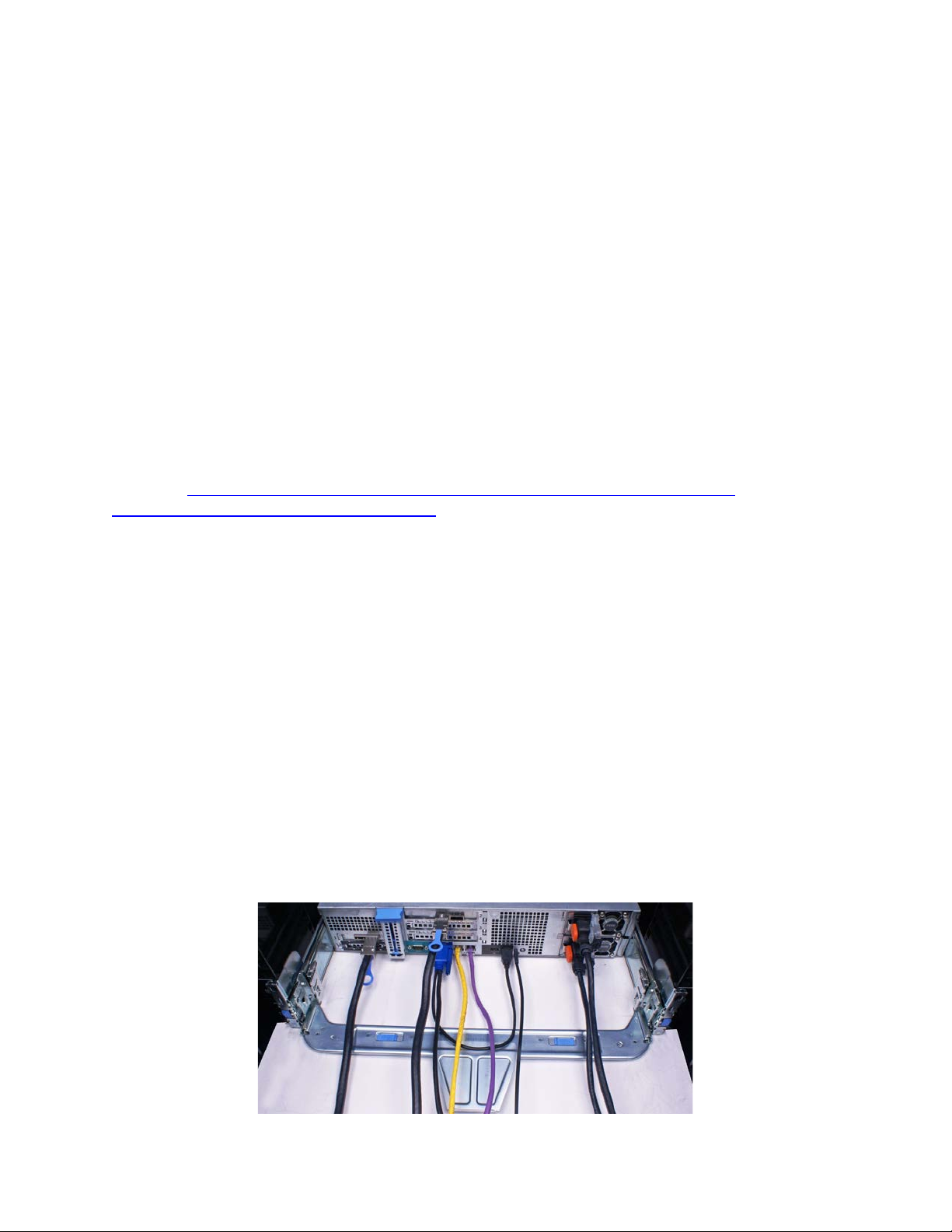
Cable Routing Proced ures f or the Dell PowerEdge R520 System
Introduction
This white paper covers recommended cable routing procedures for the Dell™ PowerEdge™ R520 system
in the following racks:
• PowerEdge 2410, 4210
• PowerEdge 2420, 4220, 4820 (including wide and deep versions)
• PowerEdge Energy Smart 4020S, 4620S
If you are using the optional cable management arm (CMA), following these procedures will allow you
to extend the system from the rack for service without powering down or disconnecting the cables. If
you are not using the CMA, following these procedures will ensure secure attachment and strain relief
of the cables behind the system.
For guidelines on how to route cables within the rack, refer to the Dell Best Practices Guide for Rack
Enclosure white paper. For additional details regarding potential interferences between the CMA and
rear-mount power distribution units (PDUs) in Dell racks as well as general information about third
party rack compatibility, refer to the Dell Enterprise Systems Rail Sizing and Rack Compatibility Matrix
located at
docs~en/Documents~rail-rack-matrix.pdf.aspx.
http://content.dell.com/us/en/enterprise/d/business~solutions~engineering-
Section 1: Cabling a PowerEdge R520 system with a CMA
This section details how to cable the PowerEdge R520 system on sliding rails using a CMA. If you are
cabling the system without the optional CMA, refer to Section 3.
Follow the instructions contained in the Rack Installation Instructions in the sliding rail kit to install the
server into the rack. Once installed, use these instructions to install the cables. All illustrations in the
following sections were created using a PowerEdge R520 system.
NOTE: The PowerEdge R520 system is backward compatible with the PowerEdge R510 rails and CMA.
1.1. Connecting the cables to the system
Attach the CMA tray to the back of the rails as described in the CMA Installation Instructions provided
in the CMA kit. Connect all applicable cables to the rear of the system and verify that all connections
are secure. See Figure 1.
System with cables installed Figure 1.
4
