Page 1
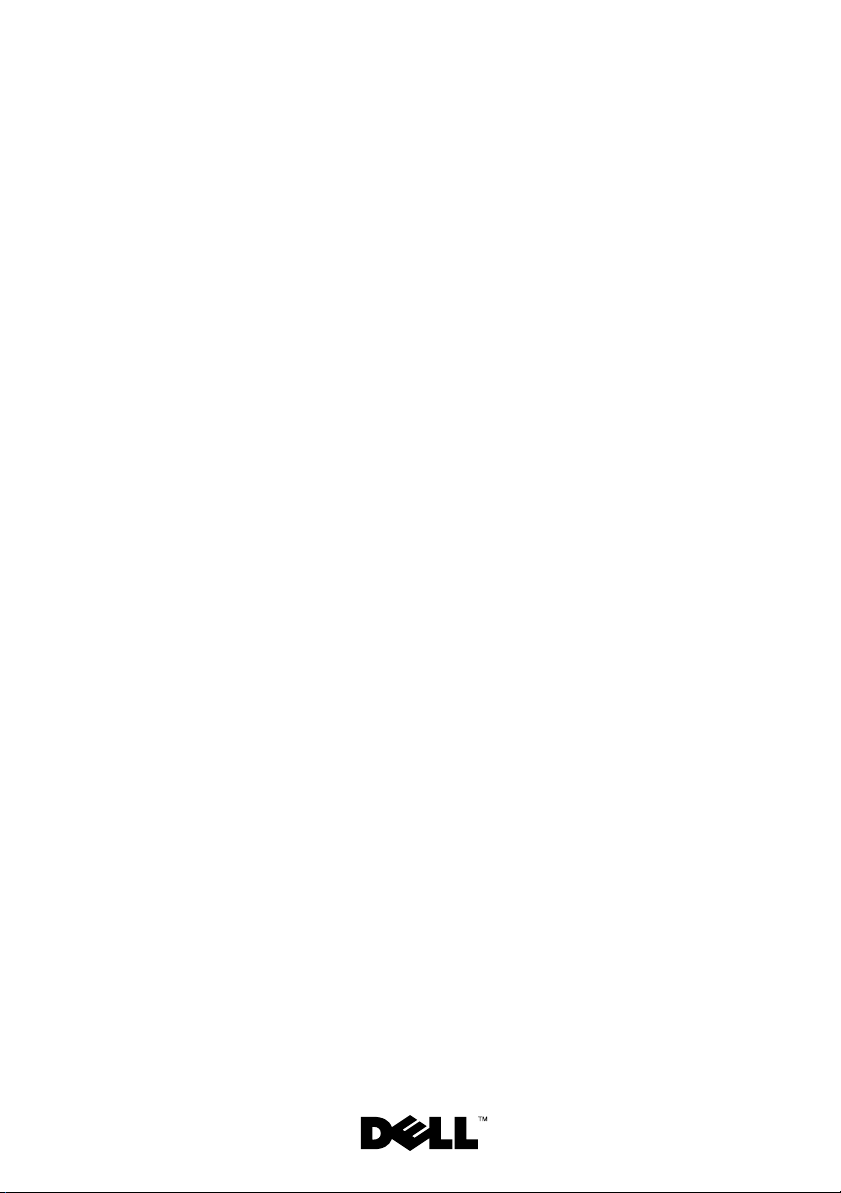
Dell™ PowerEdge™
R805 Systems
Information Update
信息更新
Mise à jour des informations
Aktuelle Informationen
アップデート情報
정보 갱신본
Actualización de información
Page 2

Page 3
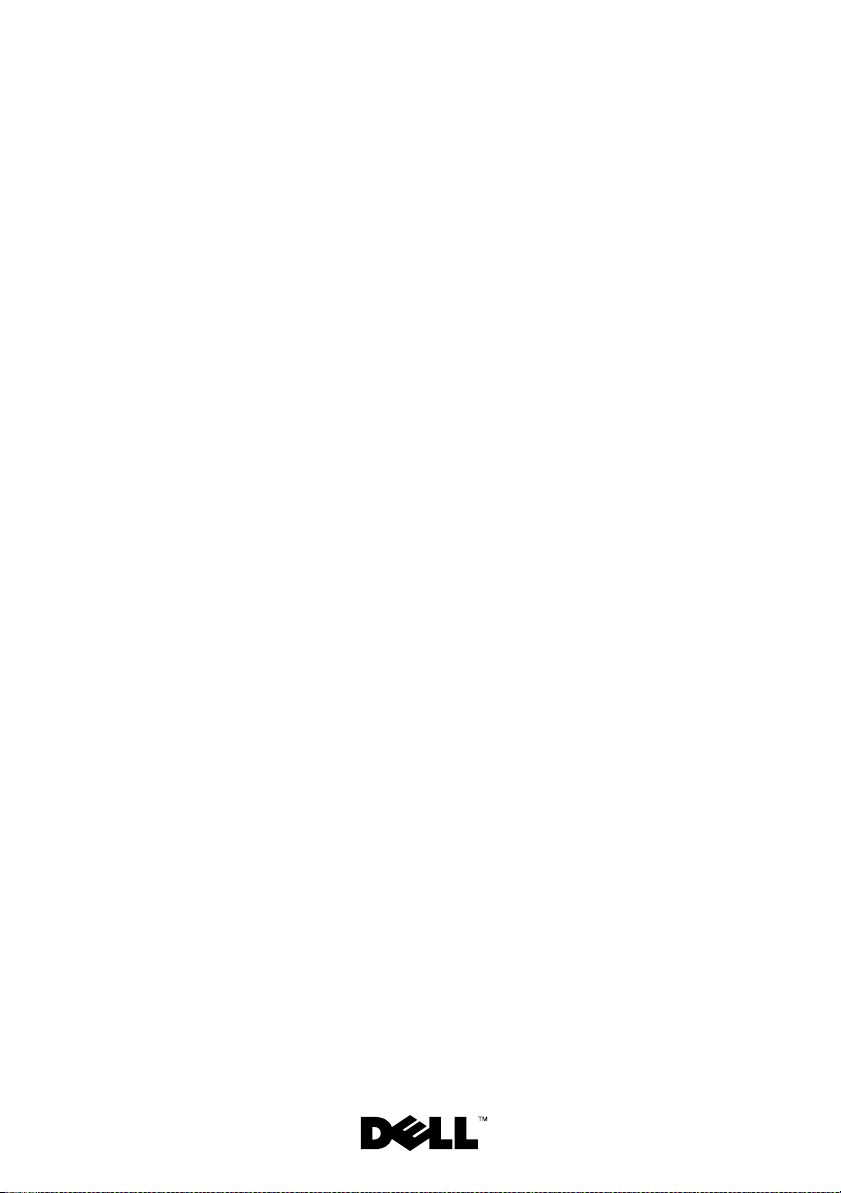
Dell™ PowerEdge™
R805 Systems
Information Update
Page 4
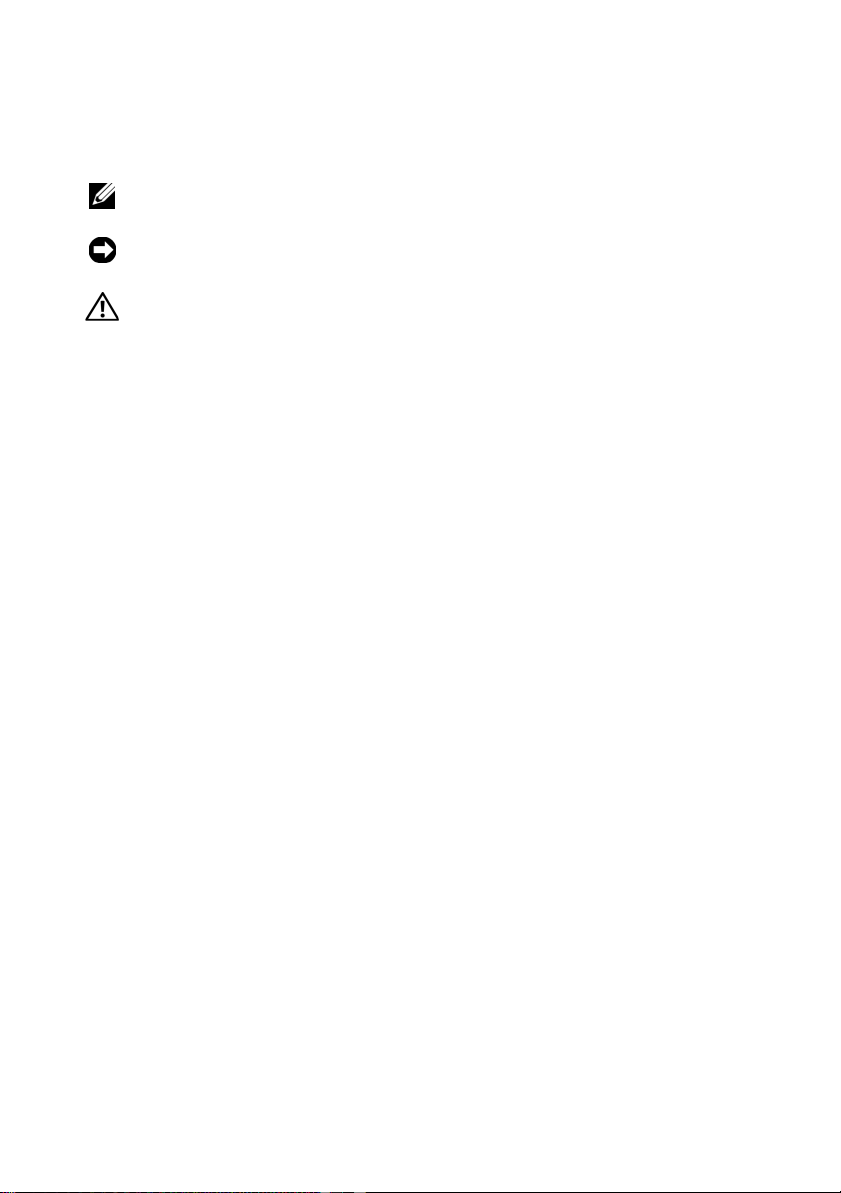
Notes, Notices, and Cautions
NOTE: A NOTE indicates important information that helps you make better use
of your computer.
NOTICE: A NOTICE indicates either potential damage to hardware or loss of data
and tells you how to avoid the problem.
CAUTION: A CAUTION indicates a potential for property damage, personal injury,
or death.
____________________
Information in this document is subject to change without notice.
© 2008 Dell Inc. All rights reserved.
Reproduction in any manner whatsoever without the written permission of Dell Inc. is strictly forbidden.
Trademarks used in this text: Dell, the DELL logo, and PowerEdge are trademarks of Dell Inc.; AMD
is a trademark of Advanced Micro Devices; Microsoft, Windows, Windows Server, and Windows
Vis ta are either trademarks or registered trademarks of Microsoft Corporation in the United States
and/or other countries; Red Hat and Enterprise Linux are registered trademarks of Red Hat, Inc.,
in the United States and other countries; SUSE is a registered trademark of Novell, Inc.
in the United States and other countries.
Other trademarks and trade names may be used in this document to refer to either the entities
claiming the marks and names or their products. Dell Inc. disclaims any proprietary interest
in trademarks and trade names other than its own.
March 2008 P/N CR243 Rev. A02
Page 5
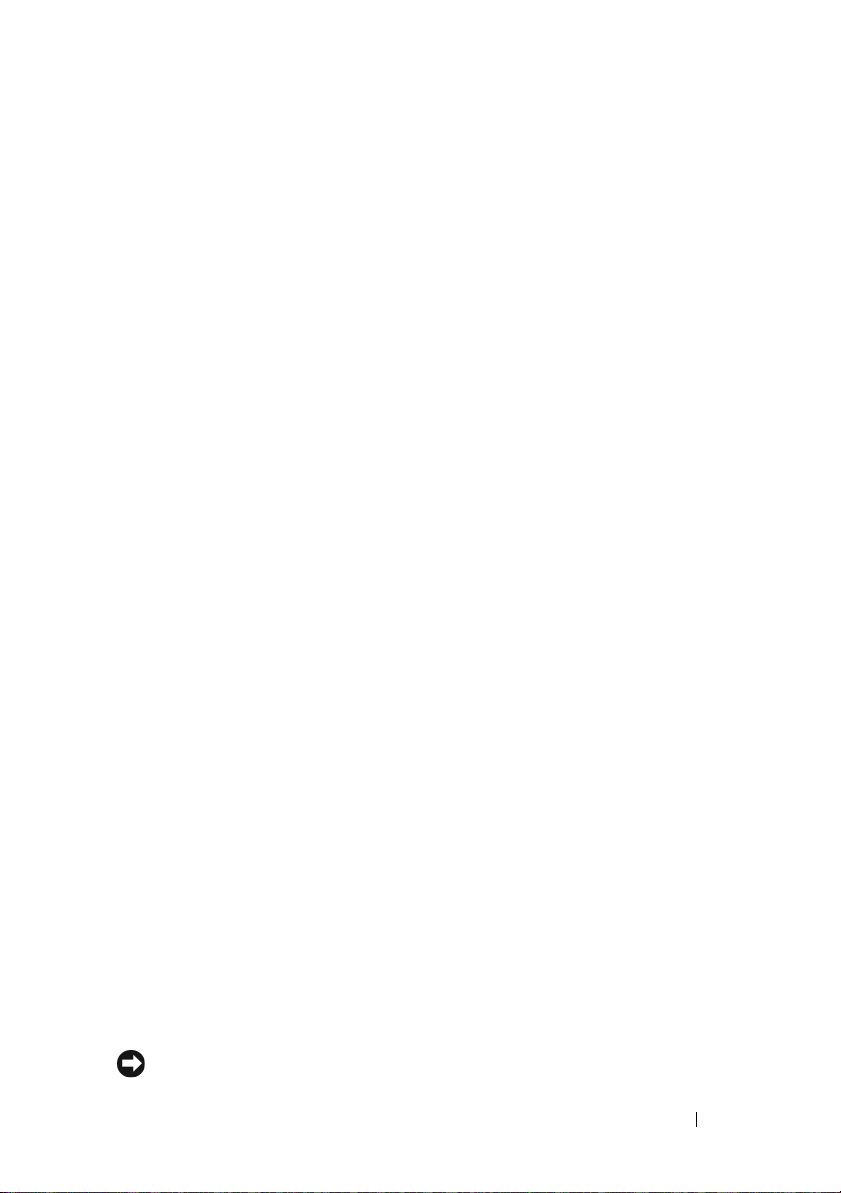
This document provides updated information for your system
on the following topics:
• System memory update – quad-core processors
• Trusted Platform Module (TPM) update
• System power cable requirements
• System board replacement – safeguarding encrypted data
• LCD status messages update
• System messages update
• PCIe slot update
• System Setup program update
• Supported operating systems update
• Troubleshooting an SD card or USB memory key update
•SUSE
• Hyper-V virtualization update
®
Linux Enterprise Server 9 (x86_64) update
System Memory Update – Quad-Core Processors
On systems with quad-core processors, the 667-MHz memory transfer speed
is supported only if the system contains eight memory modules or fewer
(no more than four modules per processor). On quad-core systems with more
than eight memory modules total, the system BIOS limits the memory
transfer speed to 533 MHz.
See support.dell.com for the latest information on memory support on
quad-core processor systems and for any system updates available for download.
Trusted Platform Module (TPM) Update
Systems shipping in China are not equipped with TPM. Disregard any TPM
options listed in the "Using the System Setup Program" chapter of your
Hardware Owner’s Manual.
System Power Cable Requirements
If you purchased your system without a power cable, you must provide
a power cable approved for use in your country that meets or exceeds
the voltage requirements of your system and is rated for 10A or more.
NOTICE: Do not use a power cable with a current rating of less than 10A.
Information Update 3
Page 6
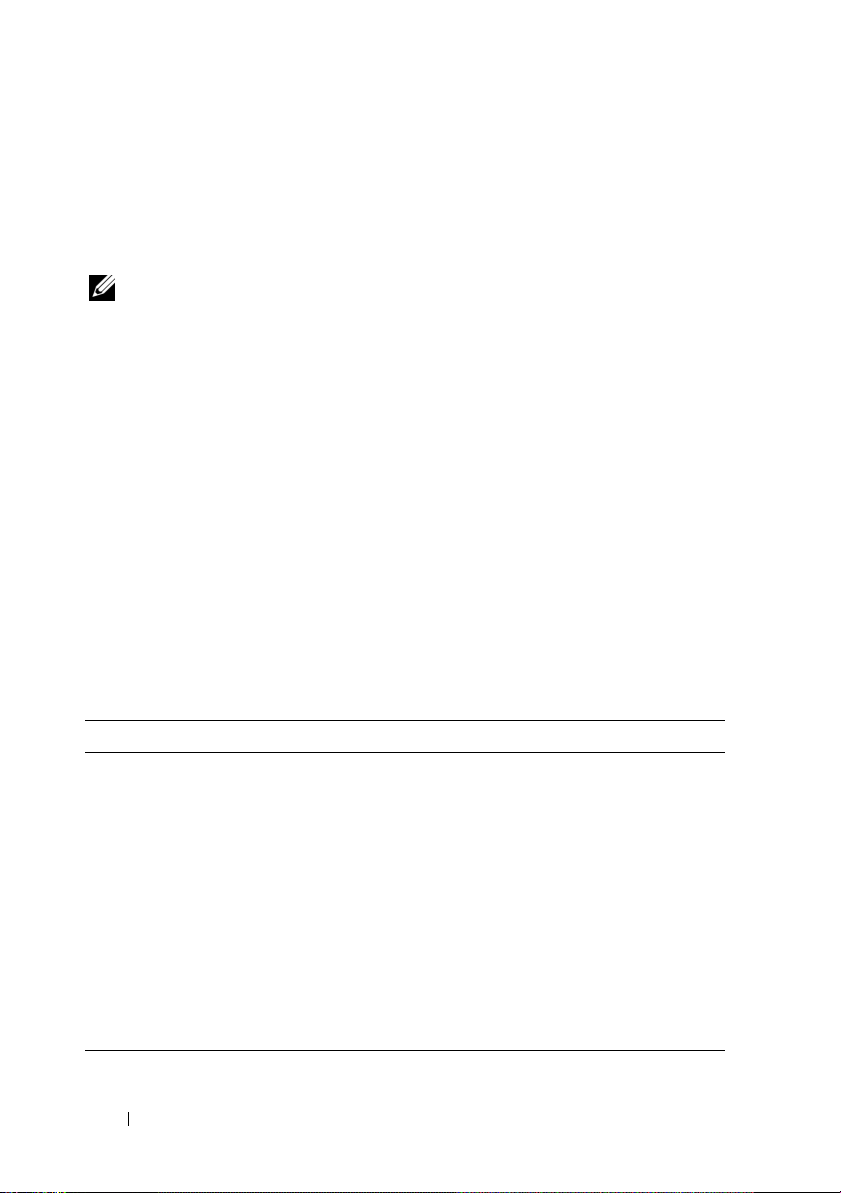
System Board Replacement – Safeguarding
Encrypted Data
If your system is configured to support the TPM feature, you can use
encryption applications to secure the contents of the hard drive(s).
NOTE: When you use an encryption program, you are prompted to create a
recovery key during system setup. Be sure to store this recovery key. If you replace
the system board, you must supply the recovery key when you restart your system
before you can access the encrypted files on your hard drive(s).
LCD Status Messages Update
The following LCD messages listed in the "LCD Status Messages" table
in the Hardware Owner’s Manual do not apply to your system.
•
E1A15 SAS Cable B
•
E122F 2.5V PwrGd
— A SAS cable B is not used on your system.
— This message applies to a voltage regulator
not present on your system.
System Messages Update
The following system messages are new.
Table 1-1. System Messages Update
Message Causes Corrective Actions
Invalid card found
in the LOM mezzanine
card
slot
TPM configuration
operation is
pending. Press (I)
to Ignore or (M) to
Modify to allow this
change which may
reset the system.
An unsupported LANon-motherboard (LOM)
card was detected in
the dedicated LOM
mezzanine card slot.
This message displays
during system restart
after a TPM
configuration command
has been entered. User
interaction is required
to proceed.
Replace the invalid card
with a supported LOM
card.
This is not an error.
Select I or M to proceed
with the TPM operation.
NOTICE: Modifying can
prevent security. Ensure
that the configuration
change is valid.
4 Information Update
Page 7
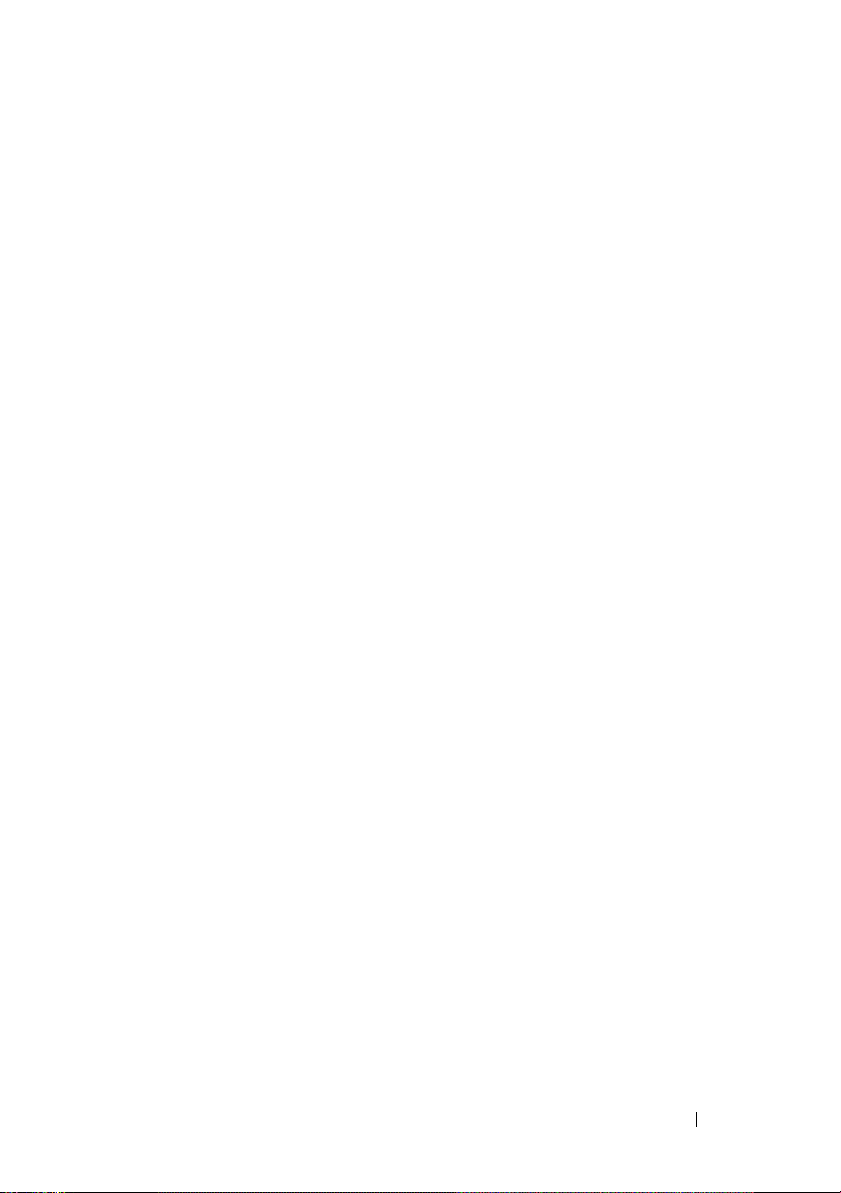
PCIe Slot Update
Following are updates to information provided in the Hardware Owner’s Manual
about the PCIe slots on the riser boards.
• Figure 6-5 incorrectly specifies slot 2 as having a x8 lane width. Although
the physical connector is x8, the actual PCI-e lane width of slot 2 is x4.
• Figure 6-6 specifies slot 3 as having a x8 lane width. This is correct,
however full x8 performance on this slot is application-dependent.
To ensure full x8 performance where needed, use slot 1 or slot 4 for add-in
cards requiring x8 operation.
System Setup Program Updates
CPU Information Screen
If you are running Red Hat® Enterprise Linux® version 5 operating system
on a system containing one or two quad-core AMD
the Demand-Based Power Management option. The system can hang during
shutdown if the option is enabled. This issue will be fixed in a future update
release from Red Hat.
Memory Information Screen
The Low-Power Mode option has been removed from the Memory
Information screen.
®
processors, disable
Integrated Devices Screen
Microsoft
in the Integrated Devices screen of the System Setup program, but Windows
Server 2003 does not. Windows Server 2003 does not support the WDAT
implementation of the Advanced Configuration and Power Interface (ACPI) 3.0b
specification that is required for the OS Watchdog Timer option.
®
Windows Server® 2008 supports the OS Watchdog Timer option
System Security Screen
TPM is not supported on Microsoft Windows Server 2003. Ensure that the
TPM Security option is disabled on the System Security screen when running
Windows Server 2003 on your system.
Information Update 5
Page 8
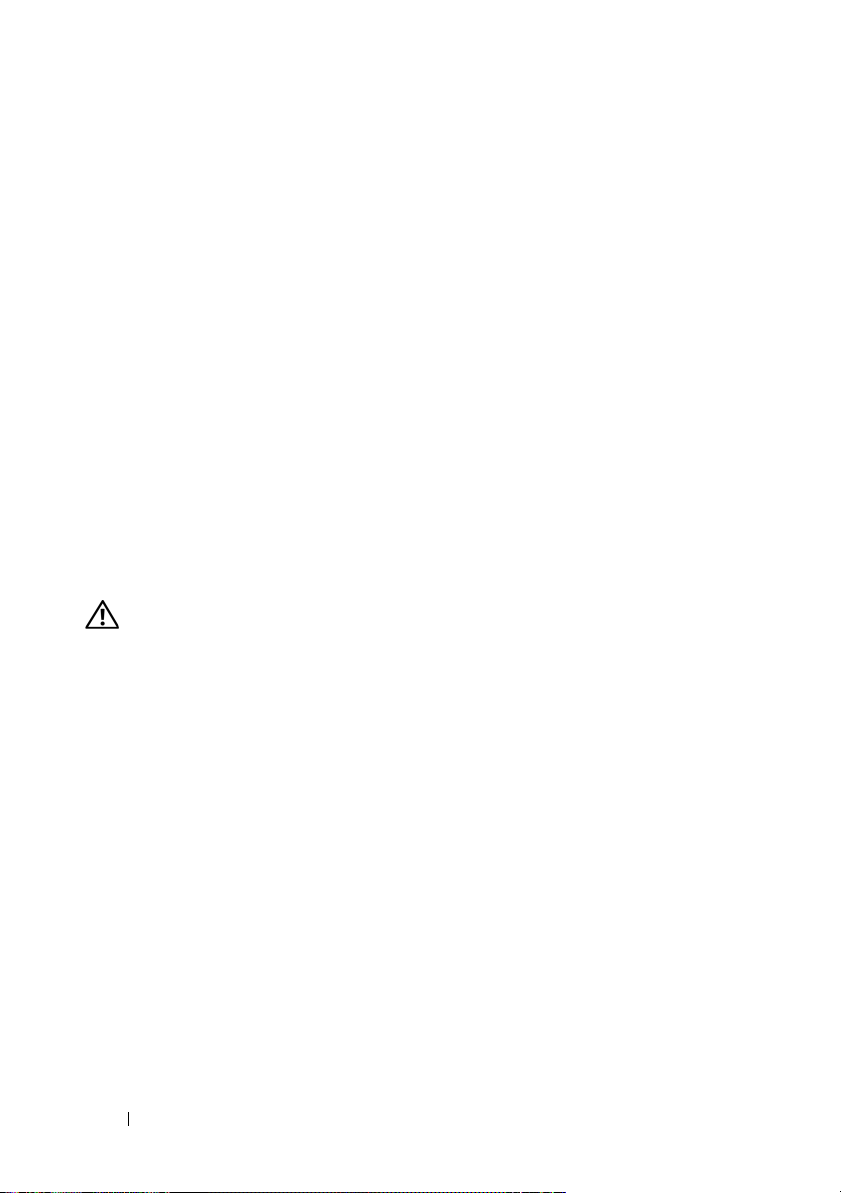
Supported Operating Systems Update
If you install the Red Hat Enterprise Linux Server ES version 4.5 (x86-64)
operating system on a system with quad-core processors, you must also apply
the errata kernel 2.6.9550.12 update from Red Hat. See your Red Hat user
documentation for instructions on using the Interactive Red Hat Update
Agent to download and apply the kernel.
Troubleshooting an SD Card or Internal USB Key
The following troubleshooting procedure is an update to the Hardware
Owner’s Manual. For information about the SD card and USB key ports
inside your system and installing or removing these types of memory devices,
see the installation procedures in your Hardware Owner’s Manual.
Problem
• System cannot read data from an SD card or USB key.
Action
CAUTION: Only trained service technicians are authorized to remove the system
cover and access any of the components inside the system. Before you begin this
procedure, review the safety instructions that came with the system.
1
Enter the System Setup program and ensure that the SD card or USB key
port is enabled. See "Using the System Setup Program" in the
Hardware Owner’s Manual
2
Turn off the system and attached peripherals, and disconnect
the system from the electrical outlet.
3
Open the system. See "Opening and Closing the System"
in the
Hardware Owner’s Manual
4
Reseat the SD card or USB key.
5
Close the system. See "Opening and Closing the System"
Hardware Owner’s Manual
in the
6
Reconnect the system to the electrical outlet, and turn on the system
and attached peripherals.
If the problem is not resolved, proceed to the next step.
.
.
.
7
Repeat step 2 and step 3.
6 Information Update
Page 9
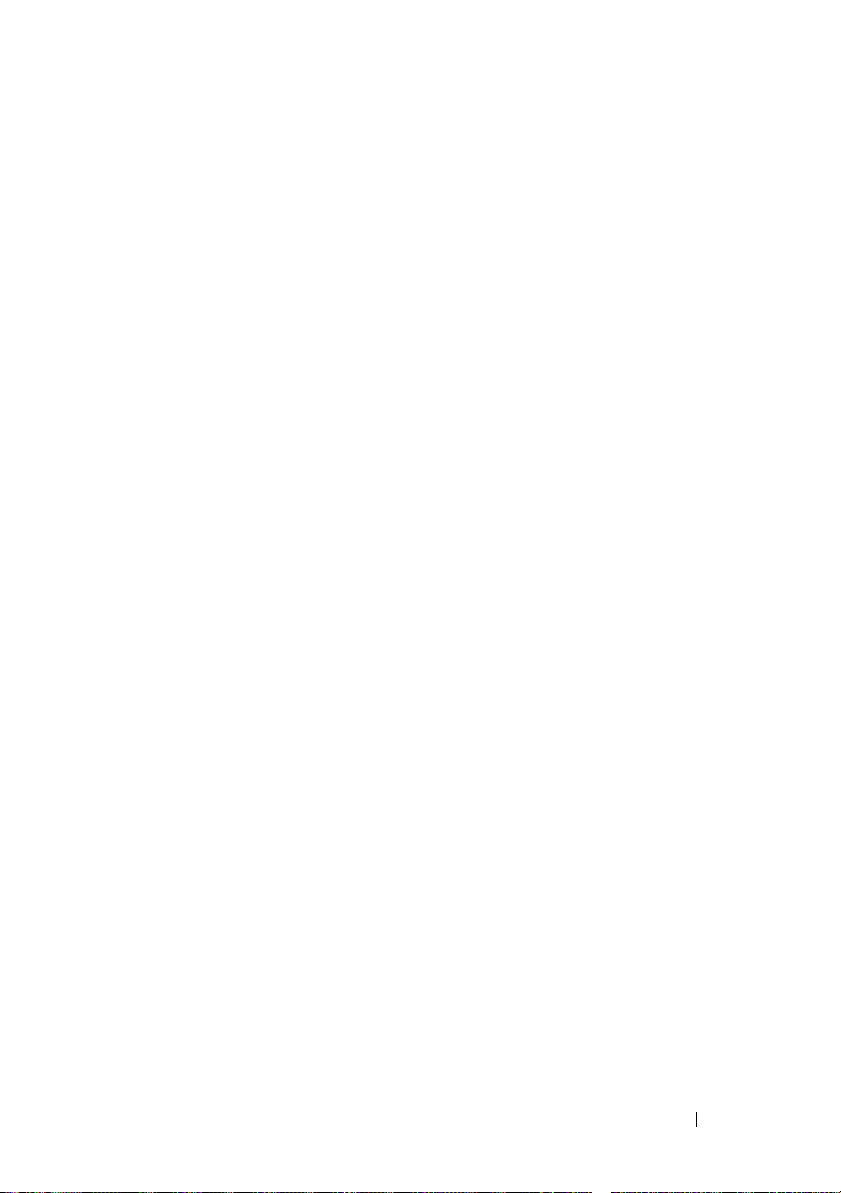
8
Insert a different SD card or USB key that you know works properly.
9
Close the system. See "Opening and Closing the System" in the
Hardware Owner’s Manual
10
Reconnect the system to the electrical outlet, and turn on the system
and attached peripherals.
If the problem is not resolved, proceed to the next step.
11
Repeat step 2 and step 3.
12
Remove the expansion cards from the appropriate expansion-card riser—
riser 1 for an SD card problem or riser 2 for a USB memory key problem.
See "Removing an Expansion Card" in the
13
Reseat the expansion-card riser in its socket. See "Expansion-Card Risers"
in the
Hardware Owner’s Manual
14
Reinstall the expansion cards you removed in step 12.
15
Close the system. See "Opening and Closing the System" in the
Owner’s Manual
16
Reconnect the system to the electrical outlet, and turn on the system and
attached peripherals.
If the problem is not resolved, see "Getting Help" in the
Manual
.
.
.
Hardware Owner’s Manual
.
Hardware Owner’s
.
Hardware
SUSE
®
Linux Enterprise Server 9 (x86_64) Update
SP3 Update
SATA optical disk drives are not supported by SUSE Linux Enterprise Server
service pack 3 (SP3). The following error messages may appear when
attempting to install the operating system from a SATA optical disk drive:
cannot read media
device not mounted
To resolve this issue, install the operating system from the network or from an
external USB optical drive. Support for SATA optical drives will be provided
in SP4.
Information Update 7
Page 10
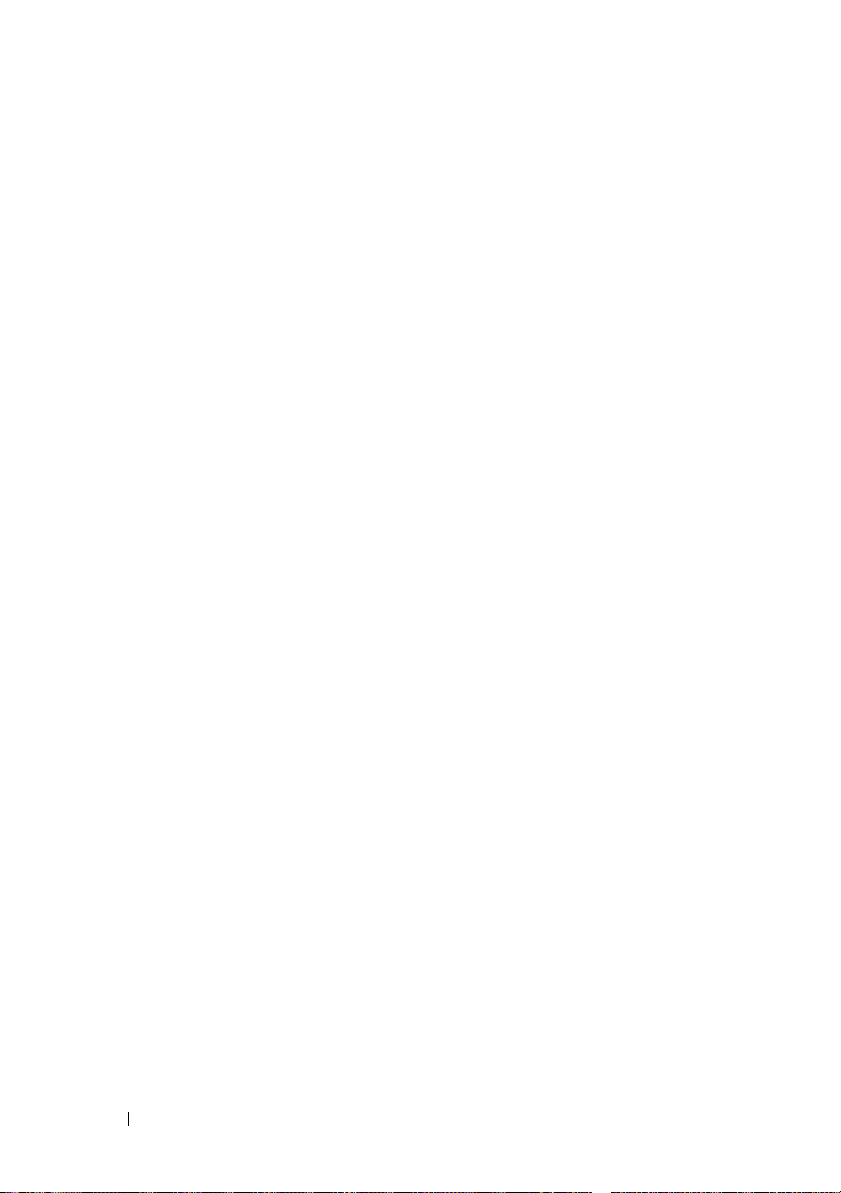
SP4 Update
SUSE Linux Enterprise Server SP4 fails to load on systems configured with
quad-core processors and more than 4-GB of RAM. A future maintenance
update from SUSE will correct this issue. Currently, you can bypass the issue
by using one of the following methods:
• In the System Setup program, enable the
the
Memory Information
• In the operating system boot parameter file, set the memory parameter
to a value less than 4-GB (for example, 3900m).
See the operating system documentation if you need more information.
screen.
Node Interleaving
option on
Hyper-V Beta Virtualization Update
Installing Microsoft Windows Vista® or Windows Server 2008 as a guest
operating system on a virtual machine that was created with Hyper-V Beta
virtualization software causes a system crash (blue screen) if the guest
operating system is installed from the system’s internal optical drive. No
other operating systems are affected by this limitation. Until a chipset driver
update to fix the error is provided on support.dell.com, use one of the
following alternate methods for installing the guest operating system
on the virtual machine:
• Use an external USB optical drive attached to the host system.
• Install the operating system using a PXE-based solution,
such as Windows
®
Deployment Server.
8 Information Update
Page 11
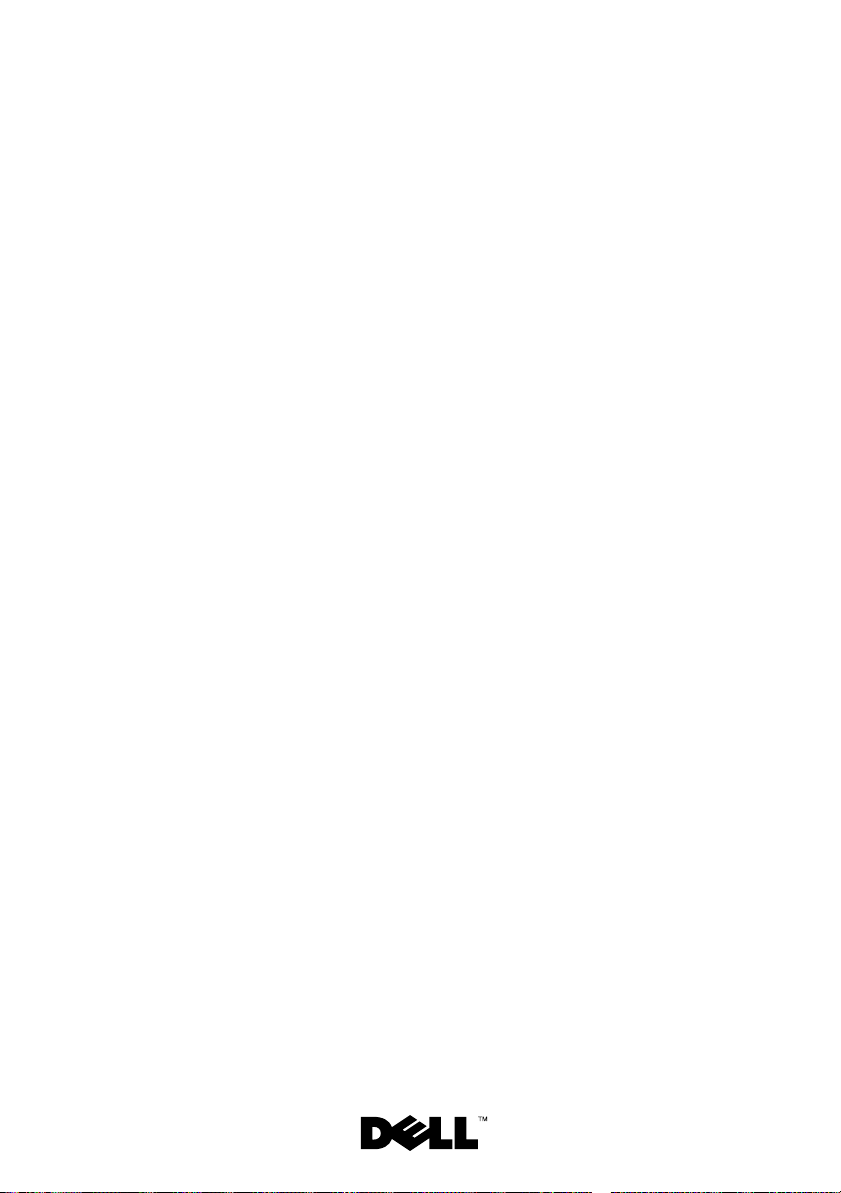
Dell™ PowerEdge™
R805 系统
信息更新
Page 12
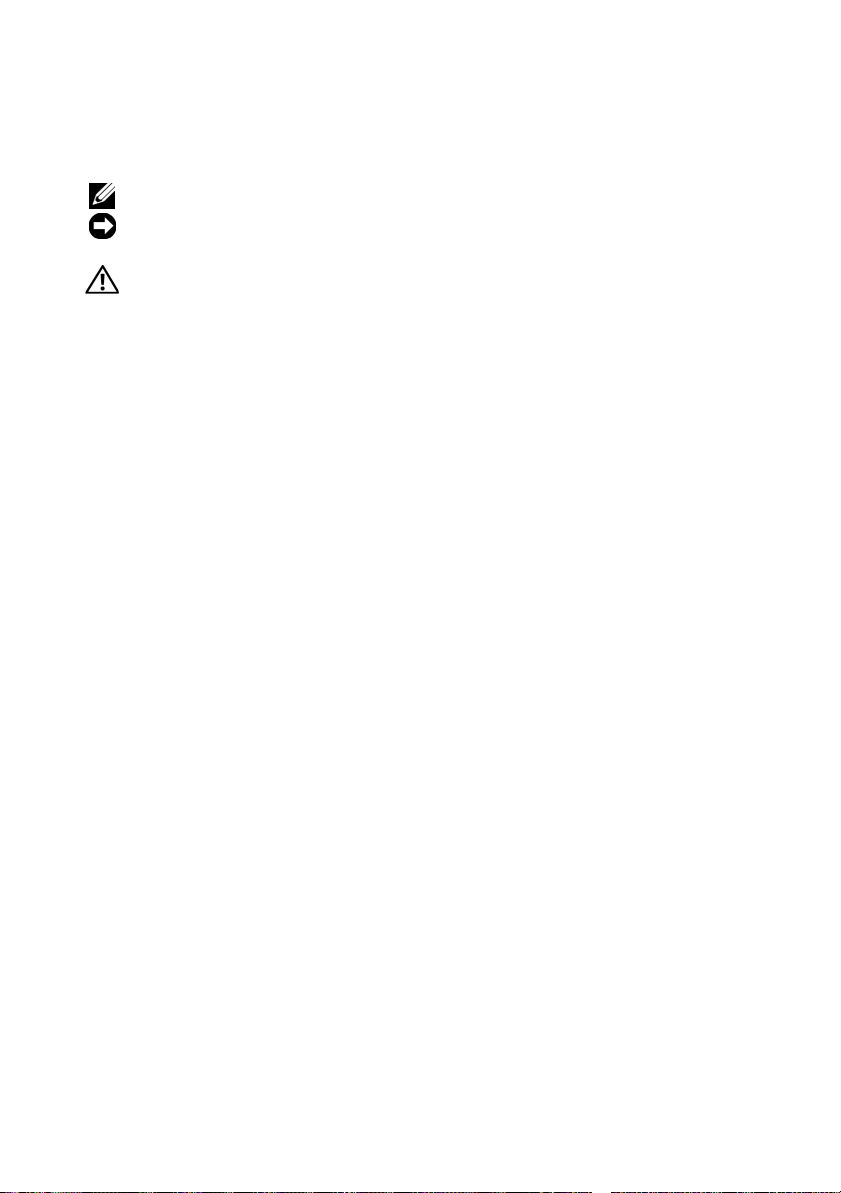
注、注意和警告
注:“注”表示可以帮助您更好地使用计算机的重要信息。
注意:“注意”表示可能会损坏硬件或导致数据丢失,并告诉您如何避免
此类问题。
警告:“警告”表示可能会导致财产损失、人身伤害甚至死亡。
____________________
本说明文件中的信息如有更改,恕不另行通知。
© 2008 Dell Inc.
未经
Dell Inc.
本文中使用的商标:
Micro Devices
美国和其它国家
和其它国家
本文中述及的其它商标和产品名称是指拥有相应商标和产品名称的公司或其制造的产品。
Dell Inc.
2008 年 3
版权所有,翻印必究。
书面许可,严禁以任何形式进行复制。
Dell、DELL
的商标;
地区的注册商标或商标;
/
地区的注册商标;
/
对本公司的商标和产品名称之外的其它商标和产品名称不拥有任何专有权。
月
P/N CR243 Rev. A02
徽标和
Microsoft、Windows Server
PowerEdge 是
Red Hat
SUSE 是 Novell, Inc.
和
和
的商标;
Dell Inc.
Windows Vista
Enterprise Linux
在美国和其它国家/地区的注册商标。
AMD
是 Microsoft Corporation
是 Advanced
是 Red Hat, Inc.
在美国
在
Page 13
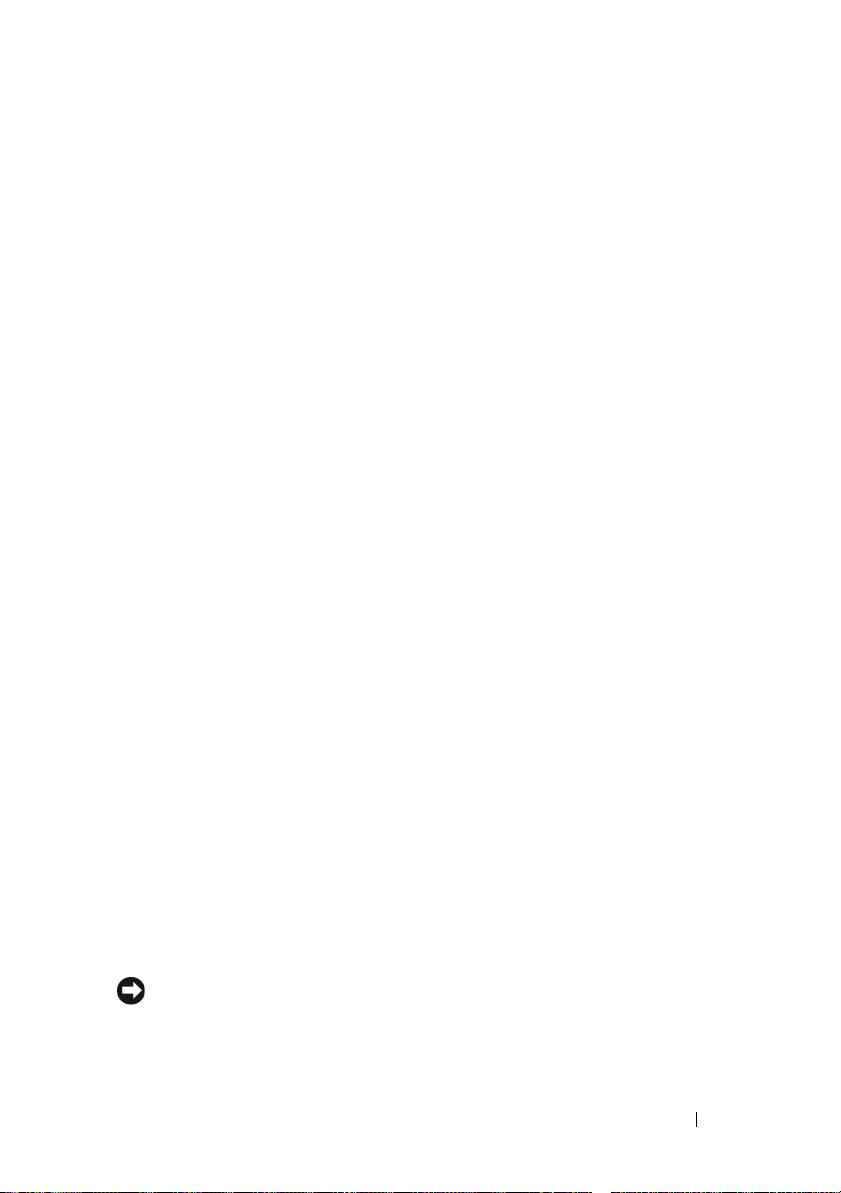
本说明文件针对您的系统提供了有关以下主题的更新信息:
•
系统内存更新
•
受信任的平台模块
•
系统电源电缆要求
•
系统板更换 – 保护加密数据
•
•
•
•
•
•
•
•
状态信息更新
LCD
系统信息更新
插槽更新
PCIe
系统设置程序更新
受支持的操作系统更新
故障排除
®
SUSE
Hyper-V
Linux Enterprise Server 9 (x86_64)
虚拟化更新
四核处理器
(TPM)
SD 卡或 USB
更新
存储钥匙更新
更新
系统内存更新
在四核处理器系统中,只有系统包含八个或八个以下的内存模块时
(每个处理器不多于四个模块),系统才支持
在总计具有八个以上内存模块的四核系统中,系统
速度限制为
请登录
可下载的系统更新。
533 MHz
support.dell.com
受信任的平台模块
在中国发货的系统未附带
设置程序”章节中列出的所有
四核处理器
-
667 MHz
。
查看有关四核处理器所支持的内存的最新信息和
(TPM)
。请忽略《硬件用户手册》的“使用系统
TPM
TPM
更新
选项。
的内存传输速度。
会将内存的传输
BIOS
系统电源电缆要求
如果您购买的系统没有配备电源电缆,则必须提供您所在的国家/地区许
可使用的电源电缆,这些电源电缆应满足或超过系统的电压要求,
额定值大于或等于
注意:不要使用电流额定值小于
10A
。
的电源电缆。
10A
信息更新 11
Page 14
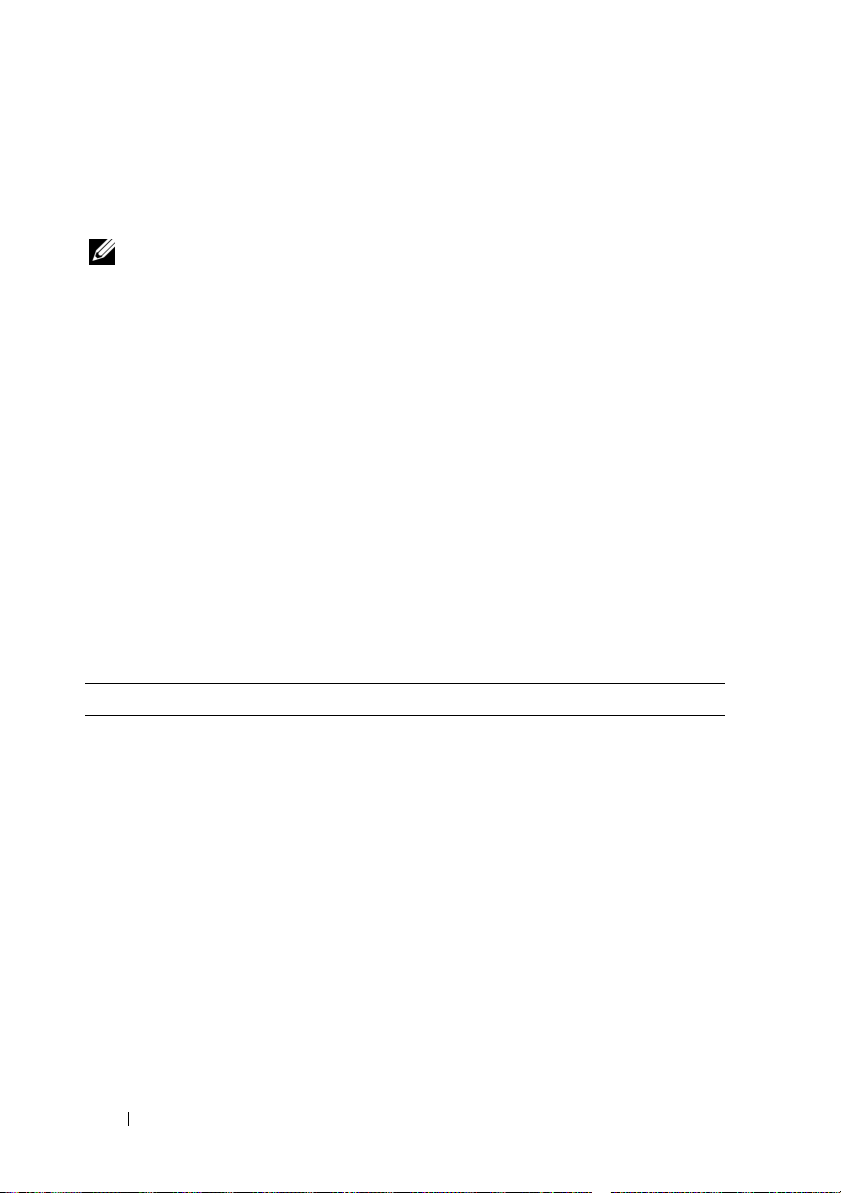
系统板更换-保护加密数据
如果您的系统已配置为支持
护硬盘驱动器的内容。
注: 使用加密程序时,在系统设置过程中会提示您创建一个恢复密钥。
请务必好好保存此恢复密钥。如果更换系统板,您必须在重新启动系统时提
供恢复密钥,才能访问硬盘驱动器上的加密文件。
状态信息更新
LCD
《硬件用户手册》的“
您的系统。
•
E1A15 SAS Cable B(E1A15 SAS 电缆 B
用
SAS 电缆 B
•
E122F 2.5V PwrGd(E122F 2.5 伏 PwrGd
压器,您的系统无此组件。
LCD
。
功能,则您可以使用加密应用程序来保
TPM
状态信息”表中列出的以下
LCD
— 您的系统不会使
)
— 此信息适用于稳
)
系统信息更新
以下是新的系统信息。
表
信息 原因 更正措施
Invalid card found
in the LOM mezzanine
card
(在
插槽中找到的卡无效)
1-1.
slot
LOM
系统信息更新
夹层卡
在专用
槽中检测到不支持的
母板
LAN (LOM)
LOM
夹层卡插
。
用支持的
无效卡。
LOM
信息不适用
卡替换
12 信息更新
Page 15
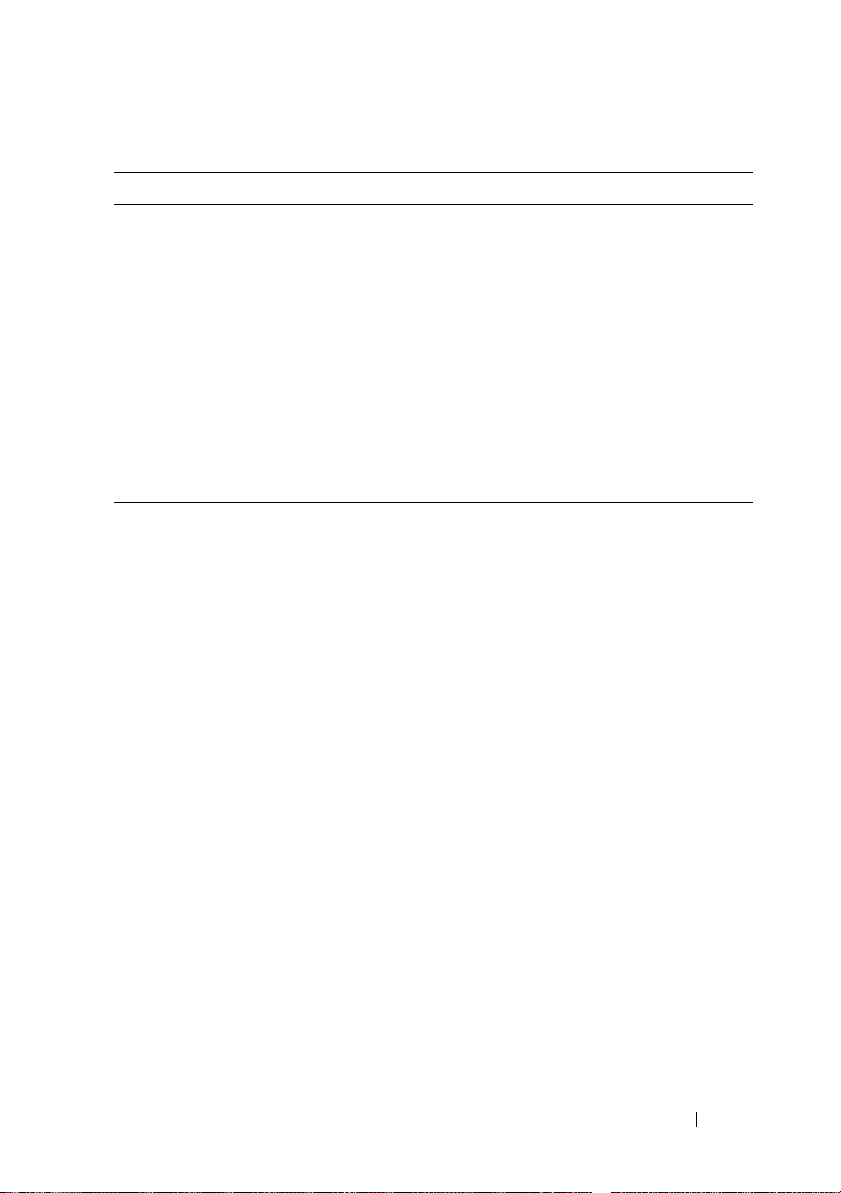
表
信息 原因 更正措施
TPM configuration
operation is
pending.(TPM
作挂起。)
to Ignore or (M) to
Modify to allow this
系统信息更新 (续)
1-1.
Press (I)
配置操
输入
后,系统重新启动时
会显示此信息。要继
续则需要用户干预。
TPM
配置命令
这并不是一处错误。
选择
I 或 M 继续 TPM
操作。
注意:
生安全性问题。确保配
置更改有效。
change which may
reset the system.
(按
或按
"I"
"M"
键忽略,
键修改,
以允许进行此更改,
这样会重置系统。)
修改可以防止发
PCIe
插槽更新
以下是对《硬件用户手册》中提供的关于提升板上的
更新。
•
图
6-5
器为
•
图
6-6
插槽的全部
性能,请为需要
x8
将插槽
,但插槽
x8
将插槽
错误指定为具有一个
2
的实际
2
指定为具有一个
3
性能取决于应用程序。要确保在需要之处充分利用全部
x8
操作的附加插卡使用插槽
x8
PCI-e
信道宽度为
x8
信道宽度。虽然物理连接
x8
。
x4
的信道宽度。这是正确的,但是此
系统设置程序更新
信息屏幕
CPU
如果您在含有一个或两个四核
Enterprise Linux
Management
®
版操作系统,请禁用
第 5
(基于需求的电源管理)选项。如果启用此选项,
系统在关机过程中则可能挂起。在
此问题会得到解决。
AMD
®
处理器的系统上运行
Demand-Based Power
Red Hat
将来的更新版本中,
插槽的信息的
PCIe
或插槽 4。
1
Red Hat®
信息更新 13
Page 16
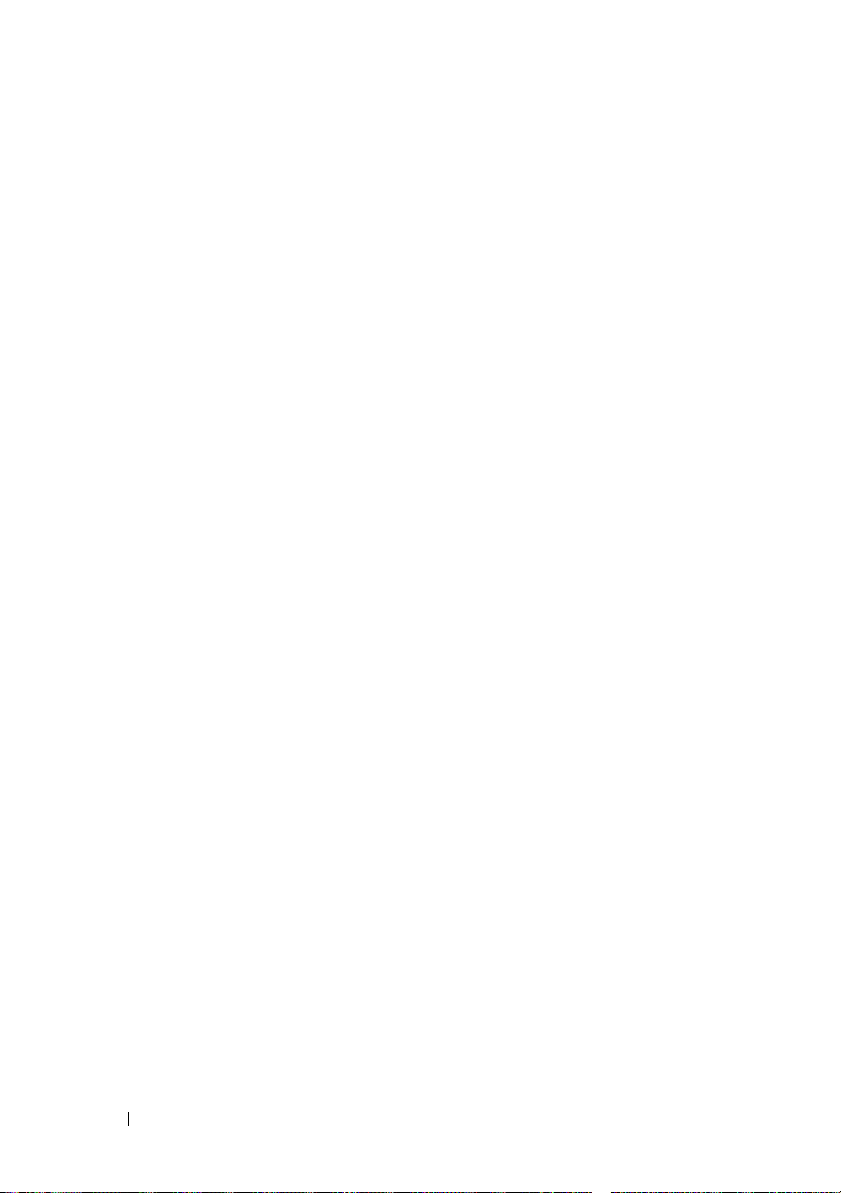
内存信息屏幕
Low-Power Mode
(内存信息)屏幕中移除。
(低能耗模式)选项已从
Memory Information
Integrated Devices
®
Microsoft
(集成设备)屏幕中的
选项,但
Watchdog Timer
接口
Windows Server
Windows Server 2003
(ACPI) 3.0b
(集成设备)屏幕
®
OS Watchdog Timer
(操作系统监护程序计时器)选项所需的高级配置和电源
规格的
WDAT
支持系统设置程序的
2008
不支持。
实现。
Windows Server 2003
Integrated Devices
(操作系统监护程序计时器)
不支持
系统安全保护屏幕
Microsoft Windows Server 2003
Server 2003
TPM Security(TPM
时,请确保已禁用
安全性)选项。
不支持
System Security
。在您的系统上运行
TPM
(系统安全性)屏幕上的
Windows
受支持的操作系统更新
如果您在有四核处理器的系统上安装
第
4.5 版 (x86-64)
2.6.9550.12
Red Hat
排除
以下故障排除过程是对《硬件用户手册》的更新。有关您系统内的
卡和
信息,请参阅《硬件用户手册》中的安装过程。
更新代理来下载和应用内核的说明。
SD
钥匙端口的信息,以及有关安装或卸下这些类型的内存设备的
USB
操作系统,还必须应用来自
更新。请参阅
卡或内部
Red Hat
USB
Red Hat Enterprise Linux
的堪误内核
Red Hat
用户文档,查阅有关使用交互式
钥匙的故障
Server ES
OS
SD
14 信息更新
Page 17
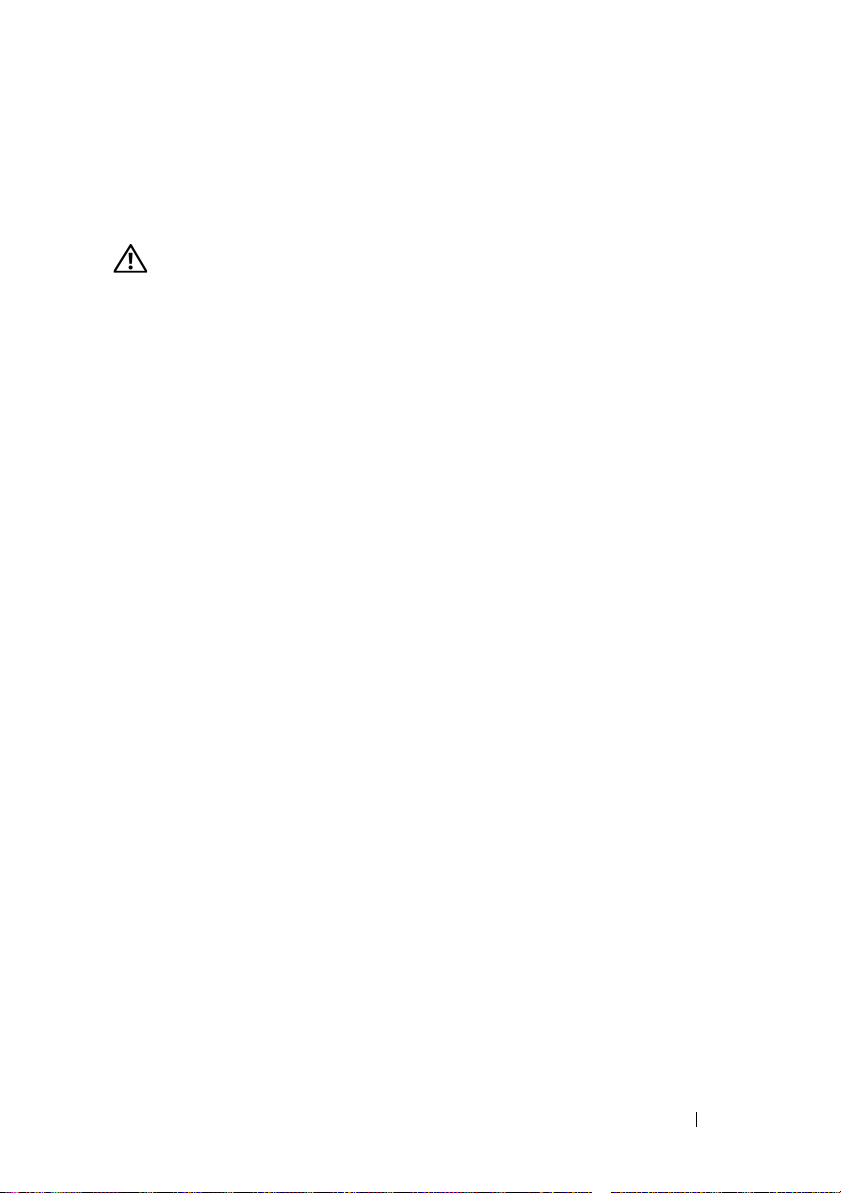
问题
•
系统无法从
措施
警告:只有经过培训的维修技术人员才能卸下系统护盖并拆装系统内部的
任何组件。开始执行该步骤之前,请查看系统附带的安全说明。
1
进入系统设置程序,并确保已启用
SD 卡或 USB
钥匙读取数据。
SD 卡或 USB
钥匙端口。
请参阅《硬件用户手册》中的“使用系统设置程序”。
2
关闭系统和连接的外围设备,并断开系统与电源插座的连接。
3
打开系统护盖。请参阅《硬件用户手册》中的“打开和合上系
统护盖”。
4
重置
SD 卡和 USB
5
合上系统护盖。请参阅《硬件用户手册》中的“打开和合上
钥匙。
系统护盖”。
6
将系统重新连接至电源插座,并打开系统和连接的外围设备。
如果问题仍未解决,请继续执行下一步。
7
重复步骤
8
插入您知道能正常工作的另一个
9
合上系统护盖。请参阅《硬件用户手册》中的“打开和合上
和步骤 3。
2
SD 卡或 USB
钥匙。
系统护盖”。
10
将系统重新连接至电源插座,并打开系统和连接的外围设备。
如果问题仍未解决,请继续执行下一步。
11
重复步骤
12
从相应的扩充卡提升板卸下扩充卡 -
USB
和步骤 3。
2
卡存在问题请检查提升板 1;
SD
内存钥匙存在问题请检查提升板 2。请参阅《硬件用户手册》
中的“移除扩充卡”。
13
将扩充卡提升板重新安装到其插槽中。请参阅《硬件用户手册》中的
“扩充卡提升板”。
14
重新安装在步骤
15
合上系统护盖。请参阅《硬件用户手册》中的“打开和合上系
中卸下的所有扩充卡。
12
统护盖”。
16
将系统重新连接至电源插座,并打开系统和连接的外围设备。
如果问题仍未解决,请参阅《硬件用户手册》中的“获得帮助”。
信息更新 15
Page 18
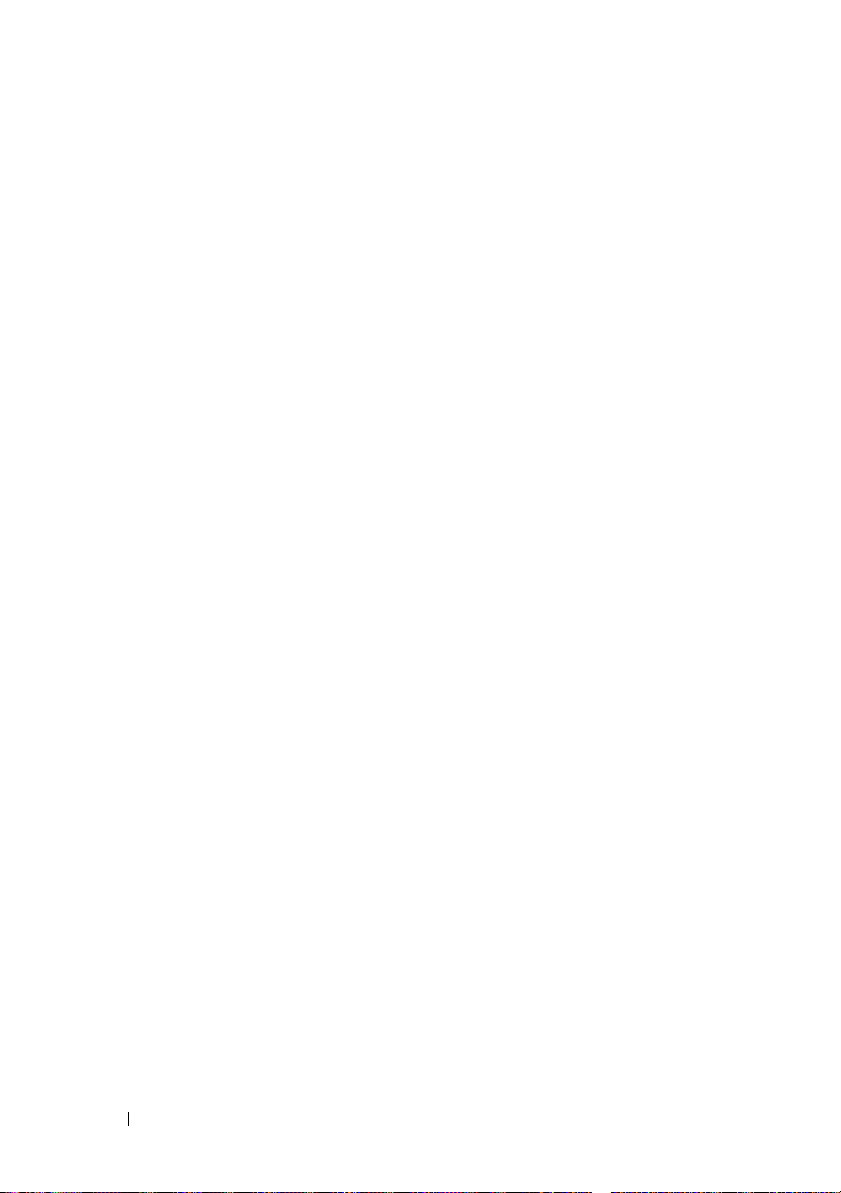
®
SUSE
SP3
SUSE Linux Enterprise Server SP3
用
SATA
cannot read media
device not mounted
要解决此问题,请通过网络或使用外部
SP4
SP4
在配置了四核处理器和超过
Linux Enterprise Server SP4。SUSE
目前您可以使用以下方法之一绕过此问题:
•
•
如果需要了解详细信息,请参阅操作系统说明文件。
Linux Enterprise Server 9 (x86_64)
更新
不支持
光盘驱动器安装操作系统,将显示以下错误消息:
(无法读取介质)
(未安装设备)
USB
版本将支持从
光盘驱动器安装操作系统。
SATA
光盘驱动器。如果尝试使
SATA
光盘驱动器安装操作系统。
更新
4 GB RAM
在系统设置程序中,启用
Node Interleaving
在操作系统引导参数文件中,将内存参数设置为小于
(如
3900 M
(节点交叉存取)选项。
)的值。
Memory Information
内存的系统上可能无法载入
将来的维护更新将解决这一问题。
(内存信息)屏幕上的
更新
SUSE
4 GB
Hyper-V Beta
如果从系统的内部光盘驱动器安装来宾操作系统,在
软件创建的虚拟机上安装
作为来宾操作系统则会导致系统崩溃(蓝屏)。其它操作系统不受
2008
此限制的影响。在
误之前,请使用以下备用方法之一在虚拟机上安装来宾操作系统:
•
使用连接到主机系统的外部
•
安装基于
。
Server
16 信息更新
虚拟化更新
Microsoft Windows Vista
support.dell.com
USB
解决方案的操作系统,如
PXE
Hyper-V Beta
®
或 Windows Server
提供芯片集驱动程序更新以解决此错
光盘驱动器。
Windows® Deployment
虚拟化
Page 19
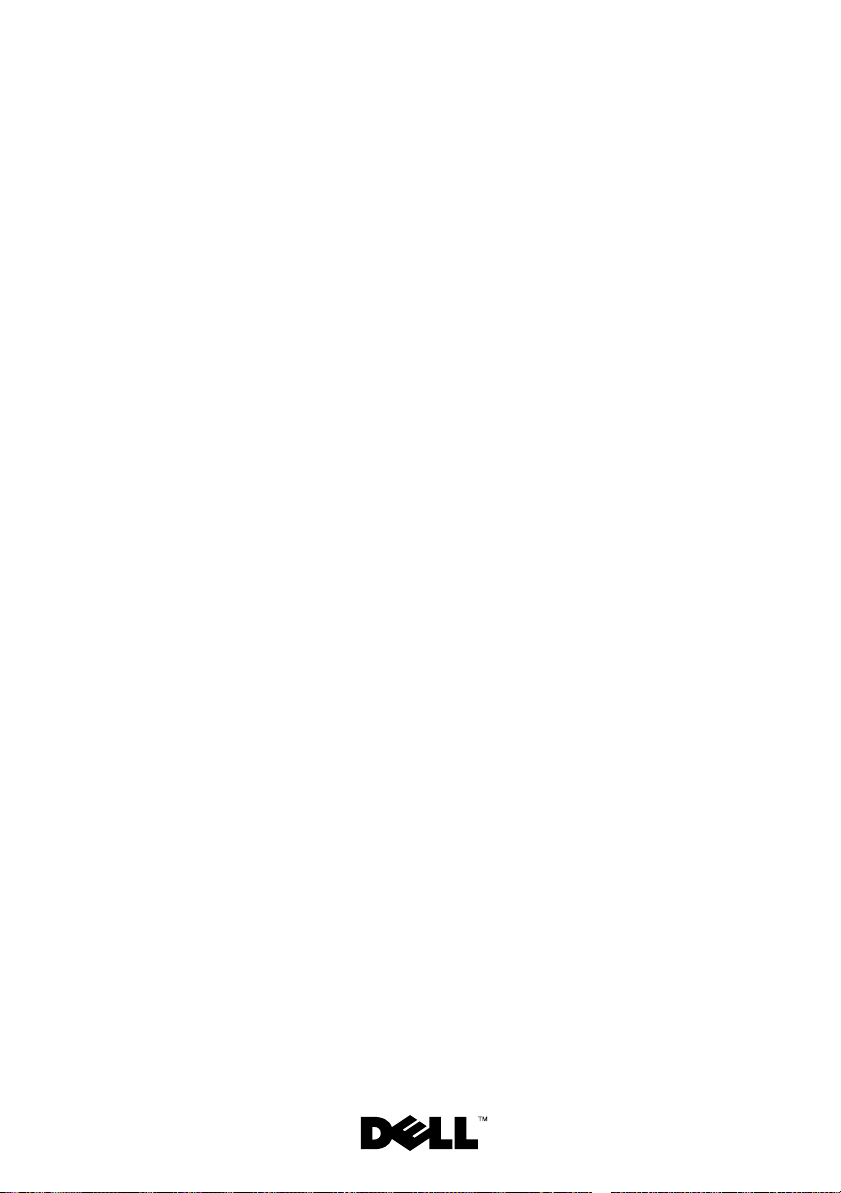
Systèmes
Dell™ PowerEdge™ R805
Mise à jour
des informations
Page 20
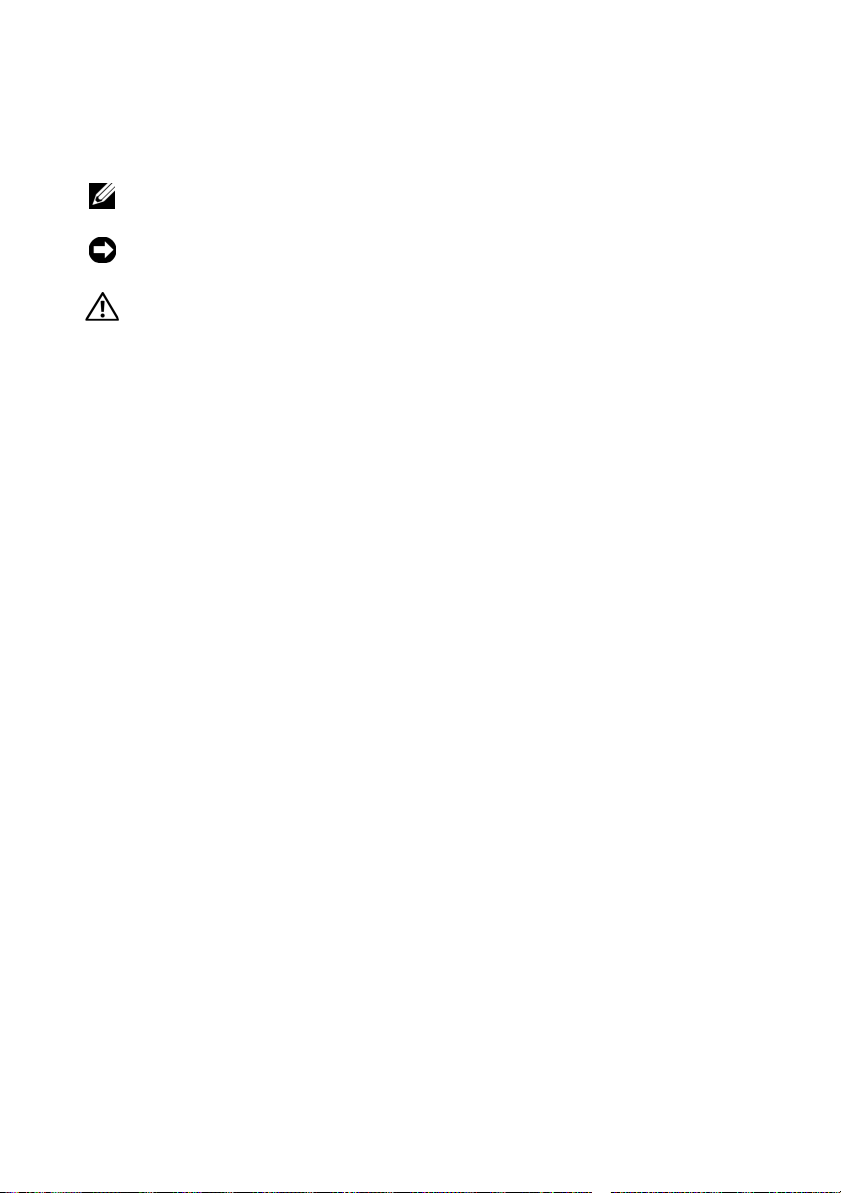
Remarques, avis et précautions
REMARQUE : Une REMARQUE indique des informations importantes qui peuvent
vous aider à mieux utiliser votre ordinateur.
AVIS : Un AVIS vous avertit d'un risque de dommage matériel ou de perte
de données et vous indique comment éviter le problème.
PRÉCAUTION ! Une PRÉCAUTION indique un risque potentiel d'endommagement
du matériel, de blessure corporelle ou de mort.
____________________
Les informations contenues dans ce document peuvent être modifiées sans préavis.
© 2008 Dell Inc. Tous droits réservés.
La reproduction de ce document de quelque manière que ce soit sans l'autorisation écrite de Dell Inc.
est strictement interdite.
Marques utilisées dans ce document :
AMD
est une marque d'Advanced Micro Devices ;
Vista
sont des marques ou des marques déposées de Microsoft Corporation aux États-Unis et/ou dans
Red Hat
et
d'autres pays ;
et dans d'autres pays ; SUSE est une marque déposée de Novell, Inc. aux États-Unis et dans d'autres
pays.
Tous les autres noms de marques et marques commerciales utilisés dans ce document se rapportent
aux sociétés propriétaires des marques et des noms de ces produits. Dell Inc. décline tout intérêt
dans l'utilisation des marques déposées et des noms de marques ne lui appartenant pas.
Enterprise Linux
Dell
, le logo
DELL
et
PowerEdge
Microsoft, Windows, Windows Server
sont des marques déposées de Red Hat, Inc., aux États-Unis
sont des marques de Dell Inc. ;
et
Windows
Mars 2008 N/P CR243 Rév. A02
Page 21

Ce document contient une mise à jour des informations portant sur les sujets
suivants :
• Mise à jour concernant la mémoire système – processeurs quadruple cœur
• Mise à jour relative au module TPM (Trusted Platform Module)
• Câble d'alimentation nécessaire
• Remplacement de la carte système - Sauvegarde des données cryptées
• Mise à jour concernant les messages d'état de l'écran LCD
• Mise à jour concernant les messages du système
• Mise à jour concernant le logement PCIe
• Mise à jour concernant le programme de configuration du système
• Mise à jour relative aux systèmes d'exploitation pris en charge
• Mise à jour concernant le dépannage d'une carte SD ou d'une clé
de mémoire USB
• Mise à jour relative à SUSE
• Mise à jour relative à la virtualisation Hyper-V
®
Linux Enterprise Server 9 (x86_64)
Mise à jour concernant la mémoire système –
processeurs quadruple cœur
Sur les systèmes dotés de processeurs quadruple cœur, la vitesse de transfert
de mémoire 667 MHz est uniquement prise en charge si le système contient
huit modules de mémoire ou
modules par processeur). Sur les systèmes dotés de processeurs quadruple cœur
contenant plus de huit modules de mémoire au total, le BIOS du système limite
la vitesse de transfert de mémoire à 533 MHz.
Voir
support.dell.com
charge de la mémoire sur les systèmes dotés de processeurs quadruple cœur
et pour télécharger les mises à jour disponibles.
pour les informations les plus récentes sur la prise en
un nombre inférieur à huit
(pas plus de quatre
Mise à jour relative au module TPM (Trusted Platform Module)
Les systèmes livrés en Chine ne sont pas équipés d'une puce TPM. Ne tenez pas
compte des options répertoriées dans le chapitre “Utilisation du programme
de configuration du système” du document
(Manuel du propriétaire).
Hardware Owner’s Manual
Mise à jour des informations 19
Page 22

Câble d'alimentation nécessaire
Si vous avez acheté votre système sans câble d'alimentation, vous devez vous
procurer un câble d'alimentation homologué dans votre pays qui répond aux
critères de tension requis pour votre système et dont la puissance nominale
est supérieure ou égale à 10 A .
AVIS : N'utilisez pas un câble d'alimentation d'une puissance nominale inférieure
à 10 A.
Remplacement de la carte système - Sauvegarde des données cryptées
Si votre système est configuré pour prendre en charge la fonction TPM, vous
pouvez utiliser des applications de cryptage pour sécuriser le contenu des
disques durs.
REMARQUE : Si vous utilisez une application de cryptage, vous êtes invité à créer
une clé de récupération pendant la configuration du système. Veillez à conserver
cette clé de récupération. Si vous êtes un jour amené à remplacer la carte système,
vous devrez fournir cette clé lors du redémarrage du système afin de pouvoir
accéder aux données cryptées qui se trouvent sur le ou les disques durs.
Mise à jour concernant les messages d'état affichés sur l'écran LCD
Les messages suivants répertoriés dans le tableau “LCD Status Messages”
(Messages d'état affichés sur l'écran LCD) figurant dans le document
Owner’s Manual
•
E1A15 SAS Cable B
•
E122F 2,5V PwrGd
qui n'est pas présent sur votre système.
20 Mise à jour des informations
(Manuel du propriétaire) ne s'appliquent pas à votre système.
: votre système n'utilise pas de câble SAS B.
: ce message s'applique à un régulateur de tension
Hardware
Page 23

Mise à jour concernant les messages du système
Les messages suivants sont nouveaux.
Tableau 1-1. Mise à jour concernant les messages du système
Message Causes Mesures correctives
Invalid card found
in the LOM mezzanine
card
slot
TPM configuration
operation is
pending. Press (I)
to Ignore or (M)
to Modify to allow
this change which
may reset the
system.
Une carte système
(LAN-on-motherboard,
LOM) non prise en
charge a été détectée
dans logement de carte
mezzanine LOM dédié.
Ce message s'affiche
lors du redémarrage du
système après qu'une
commande de configuration TPM ait été
entrée. Une intervention de l'utilisateur
est nécessaire pour
continuer.
Replacez la carte non
valide par une carte LOM
prise en charge.
Il ne s'agit pas d'une
erreur. Sélectionnez
I ou M pour poursuivre
l'opération TPM.
AVIS : Une modification
peut poser des problèmes
de sécurité. Vérifiez que
la modification de la
configuration est valide.
Mise à jour concernant le logement PCIe
Vous trouverez ci-dessous une mise à jour des informations fournies dans le
document
les logements PCIe sur les cartes de montage.
• La figure 6-5 spécifie que le logement 2 est en x8, ce qui est incorrect.
• La figure 6-6 spécifie que le logement 3 est en x8. Ceci est correct, mais
Hardware Owner’s Manual
(Manuel du propriétaire) concernant
Le connecteur physique est effectivement en x8, mais le logement 2
est en x4.
l'étendue des performances x8 de ce logement dépend de l'application.
Pour s'assurer que les performances x8 soient exploitables dans leur
intégralité, utilisez le logement 1 ou le logement 4 pour les cartes
d'extension nécessitant un fonctionnement en x8.
Mise à jour des informations 21
Page 24

Mises à jour apportées au programme de configuration du système
Écran CPU Information (Informations sur le processeur)
Si vous utilisez le système d'exploitation Red Hat® Enterprise Linux® version 5
sur un système contenant un ou deux processeurs AMD
désactivez l'option
tation en fonction de la demande). Un blocage peut survenir à l'arrêt du système
si l'option est activée. Cet incident sera résolu dans une prochaine mise à jour
de Red Hat.
Demand-Based Power Management
Écran Memory Information (Informations sur la mémoire)
L'option
de l'écran Memory Information (Informations sur la mémoire).
Low-Power Mode
(mode faible consommation) a été supprimée
Écran Integrated Devices (Périphériques intégrés)
L'option
intégrés) du programme de configuration du système est prise en charge
sous Microsoft
Windows Server 2003 ne prend pas en charge les implémentations WDAT de
la spécification ACPI (Advanced Configuration and Power Interface) 3.0b requises
pour l'option
OS Watchdog Timer
®
Windows Server
OS Watchdog Timer
de l'écran Integrated Devices (Périphériques
®
2008, mais pas sous Windows Server 2003.
.
®
quadruple cœur,
(Gestion de l'alimen-
Écran System Security (Sécurité du système)
TPM n'est pas pris en charge sous Microsoft Windows Server 2003. Vérifiez
que l'option TPM Security (Sécurité TPM) est désactivée sur l'écran System
Security (Sécurité du système) lorsque vous exécutez Windows Server 2003
sur votre système.
22 Mise à jour des informations
Page 25

Mise à jour relative aux systèmes d'exploitation pris en charge
Si vous installez le système d'exploitation Red Hat Enterprise Linux Server ES
version 4.5 (x86-64) sur un système doté de processeurs quadruple cœur, vous
devez également appliquer la mise à jour 2.6.9550.12 du noyau. Consultez la
documentation Red Hat pour des instructions sur l'utilisation de l'agent de mise
à jour interactif Red Hat pour télécharger et appliquer le noyau.
Dépannage d'une carte SD ou d'une clé USB interne
La procédure de dépannage suivante est une mise à jour du document
Owner’s Manual
de clé USB et de carte SD et sur l'installation ou le retrait de ces types de
mémoire, reportez-vous aux procédures d'installation du
Manual
Incident
Action
(Manuel du propriétaire).
• Le système ne parvient pas à lire les données stockées sur une carte SD
ou une clé USB.
PRÉCAUTION ! Seuls les techniciens de maintenance qualifiés sont habilités
à retirer le capot du système pour accéder aux composants internes. Avant de
commencer cette procédure, lisez les consignes de sécurité fournies avec le
système.
1
Accédez au programme de configuration du système et vérifiez que le port
correspondant à la carte SD ou à la clé USB est activé. Voir “Using the
System Setup Program” (Utilisation du programme de configuration
du système) dans le document
du propriétaire).
2
Éteignez le système et les périphériques connectés, puis débranchez-le
de la prise secteur.
3
Ouvrez le système. Voir “Opening and Closing the System” (Ouverture
et fermeture du système) dans le document
(Manuel du propriétaire).
(Manuel du propriétaire). Pour des informations sur les ports
Hardware Owner’s
Hardware Owner's Manual
Hardware Owner's Manual
Hardware
(Manuel
Mise à jour des informations 23
Page 26

4
Remboîtez la carte SD ou la clé USB.
5
Refermez le système. Voir “Opening and Closing the System” (Ouverture
et fermeture du système) dans le document
Hardware Owner's Manual
(Manuel du propriétaire).
6
Rebranchez le système sur la prise secteur et allumez-le, ainsi que
les périphériques connectés.
Si l'incident persiste, passez à l'étape suivante.
7
Recommencez l'étape 2 et l'étape 3.
8
Insérez une autre carte SD ou clé USB fiable.
9
Refermez le système. Voir “Opening and Closing the System” (Ouverture
et fermeture du système) dans le document
Hardware Owner's Manual
(Manuel du propriétaire).
10
Rebranchez le système sur la prise secteur et allumez-le, ainsi que
les périphériques connectés.
Si l'incident persiste, passez à l'étape suivante.
11
Recommencez l'étape 2 et l'étape 3.
12
Retirez les cartes d'extension de la carte de montage pour cartes
d'extension - carte de montage 1 pour un problème de carte SD ou carte
de montage 2 pour un problème de clé de mémoire USB. Voir “Removing
an Expansion Card” (Retrait d'une carte d'extension) dans le document
Hardware Owner's Manual
13
Remboîtez la carte de montage dans son support. Voir “Expansion Card
(Manuel du propriétaire).
Risers” (Cartes de montage pour cartes d'extension) dans le document
Hardware Owner's Manual
14
Réinstallez les cartes d'extension retirées à l'étape 12.
15
Refermez le système. Voir “Opening and Closing the System” (Ouverture
et fermeture du système) dans le document
(Manuel du propriétaire).
Hardware Owner's Manual
(Manuel du propriétaire).
16
Rebranchez le système sur la prise secteur et allumez-le, ainsi que
les périphériques connectés.
Si l'incident persiste, voir “Getting Help” (Obtention d'aide) dans
le document
Hardware Owner's Manual
(Manuel du propriétaire).
24 Mise à jour des informations
Page 27

Mise à jour relative à SUSE
®
Linux Enterprise
Server 9 (x86_64)
Mise à jour relative au SP3
Les lecteurs optiques SATA ne sont pas pris en charge par SUSE Linux
Enterprise Server service pack 3 (SP3). Si vous tentez d'installer le système
d'exploitation à partir d'un lecteur optique SATA, il est possible que le système
affiche les messages d'erreur suivants pour indiquer qu'il ne parvient pas à lire
le support et que le périphérique n'est pas monté :
cannot read media
device not mounted
Pour résoudre cet incident, installez le système d'exploitation à partir du réseau
ou d'un lecteur optique USB externe. La prise en charge des lecteurs optiques
SATA sera assurée dans le SP4.
Mise à jour relative au SP4
SUSE Linux Enterprise Server SP4 ne fonctionne pas sur les systèmes
configurés avec des processeurs quadruple cœur et plus de 4 Go de RAM.
Cet incident sera résolu dans une future mise à jour de maintenance de SUSE.
Pour l'instant, vous pouvez éviter l'incident en utilisant l'une des méthodes
suivantes :
• Dans le programme de configuration du système, activez l'option
Interleaving
(Informations sur la mémoire).
• Dans le fichier contenant les paramètres d'amorçage du système d'exploitation, définissez le paramètre mémoire sur une valeur inférieure à 4 Go
(par exemple, 3900 m).
Consultez la documentation du système d'exploitation pour des informations
supplémentaires.
(Imbrication des nœuds) sur l'écran
Memory Information
Node
Mise à jour des informations 25
Page 28

Mise à jour relative à la virtualisation Hyper-V Beta
L'installation de Microsoft Windows Vista® ou Windows Server 2008 en tant
que système d'exploitation hôte sur une machine virtuelle créée avec le logiciel
de virtualisation Hyper-V Beta provoque un blocage du système (écran bleu)
si le système d'exploitation hôte est installé à partir du lecteur optique interne
du système. Cette limitation ne s'applique à aucun autre système d'exploitation.
Tant qu'une mise à jour du pilote du jeu de puces (chipset) n'est pas fournie
pour résoudre cette erreur sur
suivantes pour installer un système d'exploitation hôte sur une machine
virtuelle :
• Utilisez un lecteur optique USB externe relié au système hôte.
• Installez le système d'exploitation en utilisant une solution basée
sur l'environnement PXE comme Windows
support.dell.com
, utilisez une des méthodes
®
Deployment Server.
26 Mise à jour des informations
Page 29

Dell™ PowerEdge™
R805-Systeme
Aktuelle Informationen
Page 30

Anmerkungen, Hinweise und Vorsichtshinweise
ANMERKUNG: Eine ANMERKUNG macht auf wichtige Informationen
aufmerksam, mit denen Sie das System besser einsetzen können.
HINWEIS: Ein HINWEIS warnt vor möglichen Beschädigungen der Hardware oder
vor Datenverlust und zeigt auf, wie derartige Probleme vermieden werden können.
VORSICHT: Hiermit werden Sie auf eine potenziell gefährliche Situation
hingewiesen, die zu Sachschäden, Verletzungen oder zum Tod führen könnte.
____________________
Irrtümer und technische Änderungen vorbehalten.
© 2008 Dell Inc. Alle Rechte vorbehalten.
Nachdrucke jeglicher Art ohne die vorherige schriftliche Genehmigung von Dell Inc. sind strengstens
untersagt.
In diesem Text verwendete Marken:
AMD
ist eine Marke von Advanced Micro Devices;
sind Marken oder eingetragene Marken von Microsoft Corporation in den USA und/oder anderen
Vista
Red Hat
und
Ländern;
anderen Ländern; SUSE ist eine eingetragene Marke von Novell, Inc. in den USA und anderen
Ländern.
Alle anderen in dieser Dokumentation genannten Marken und Handelsbezeichnungen sind
Eigentum der jeweiligen Hersteller und Firmen. Dell Inc. erhebt keinen Anspruch auf Besitzrechte
an Marken und Handelsbezeichnungen mit Ausnahme der eigenen.
Enterprise Linux
Dell
, das
DELL
Logo und
Microsoft, Windows, Windows Server
sind eingetragene Marken von Red Hat, Inc. in den USA und
PowerEdge
sind Marken von Dell Inc.;
und
Windows
März 2008 Teilenr. CR243 Rev. A02
Page 31

Dieses Dokument enthält aktuelle Informationen zum System. Folgende
Themen werden behandelt:
• Ergänzende Informationen zur Arbeitsspeicherkonfiguration – QuadCore-Prozessoren
• Ergänzende Informationen zum Trusted Platform Module (TPM)
• Anforderungen an das Systemnetzkabel
• Systemplatinenaustausch – Schutz verschlüsselter Daten
• Ergänzende Informationen zu LCD-Statusmeldungen
• Ergänzende Informationen zu Systemmeldungen
• Ergänzende Informationen zum PCIe-Steckplatz
• Ergänzende Informationen zum System-Setup-Programm
• Ergänzende Informationen zu den unterstützten Betriebssystemen
• Ergänzende Informationen zur Fehlerbehebung für SD-Karten oder
USB-Speichersticks
• Ergänzende Informationen zu SUSE
• Ergänzende Informationen zur Hyper-V-Virtualisierung
®
Linux Enterprise Server 9 (x86_64)
Ergänzende Informationen zur Arbeitsspeicherkonfiguration – Quad-Core-Prozessoren
Bei Systemen mit Quad-Core-Prozessoren wird die Speicher-Übertragungsrate
von 667 MHz nur unterstützt, wenn das System
(maximal vier Module je Prozessor) enthält. Bei Quad-Core-Systemen mit mehr
als insgesamt acht Speichermodulen begrenzt das System-BIOS die SpeicherÜbertragungsrate auf 533 MHz.
Aktuelle Informationen zur Speicherunterstützung bei Systemen mit QuadCore-Prozessor und herunterladbaren Systemaktualisierungen finden Sie unter
support.dell.com
.
höchstens
acht Speichermodule
Ergänzende Informationen zum Trusted Platform Module (TPM)
In China ausgelieferte Systeme sind nicht mit TPM ausgerüstet. Die im Kapitel
„Verwenden des System-Setup-Programms“ des
aufgeführten TPM-Optionen treffen auf diese Systeme nicht zu und sollten
daher ignoriert werden.
Hardware-Benutzerhandbuchs
Aktuelle Informationen 29
Page 32

Anforderungen an das Systemnetzkabel
Wenn Sie Ihr System ohne Netzstromkabel erworben haben, müssen Sie ein
für den Betrieb in Ihrem Land zugelassenes Netzstromkabel bereitstellen. Das
Kabel muss die Spannungsanforderungen des Systems erfüllen oder übertreffen
und für einen Nennstrom von mindestens 10A ausgelegt sein.
HINWEIS: Verwenden Sie kein Netzstromkabel, das für einen Nennstrom
von weniger als 10A ausgelegt ist.
Systemplatinenaustausch – Schutz verschlüsselter Daten
Wenn Ihr System so konfiguriert ist, dass es TPM unterstützt, können Sie den
Inhalt der Festplattenlaufwerke mit einem Verschlüsselungsprogramm sichern.
ANMERKUNG: Wenn Sie ein Verschlüsselungsprogramm verwenden, werden Sie
aufgefordert, während des System-Setups einen Wiederherstellungsschlüssel zu
erstellen. Speichern Sie diesen Wiederherstellungsschlüssel, und verwahren Sie
ihn sorgfältig. Sollte es einmal erforderlich sein, die Systemplatine zu ersetzen,
müssen Sie den Wiederherstellungsschlüssel zum Neustarten des Systems
angeben, bevor Sie auf die verschlüsselten Dateien auf den Festplattenlaufwerken
zugreifen können.
Ergänzende Informationen zu LCD-Statusmeldungen
Die folgenden in der Tabelle „Meldungen der LCD-Statusanzeige“ im
Hardware-Benutzerhandbuch
Ihr System nicht zu.
•
E1A15 SAS Cable B
eingesetzt.
•
E122F 2.5V PwrGd
Spannungsregler, der in Ihrem System nicht vorhanden ist.
30 Aktuelle Informationen
aufgeführten LCD-Meldungen treffen auf
– In Ihrem System wird kein SAS-Kabel B
– Diese Meldung bezieht sich auf einen
Page 33

Ergänzende Informationen zu Systemmeldungen
Die folgenden Systemmeldungen sind neu.
Tabelle 1-1. Ergänzende Informationen zu Systemmeldungen
Meldung Ursachen Korrekturmaßnahmen
Invalid card found
in the LOM mezzanine
slot
card
TPM configuration
operation is
pending. Press (I)
to Ignore or (M)
to Modify to allow
this change which
may reset the
system.
Im dedizierten LOMZusatzkartensteckplatz
befindet sich eine nicht
unterstützte LOM-Karte
(LOM = LAN on
Motherboard / auf der
Systemplatine integriertes
LAN-Modul).
Diese Meldung wird
während des Systemneustarts angezeigt,
nachdem ein TPMKonfigurationsbefehl
eingegeben wurde.
Ein Benutzereingriff
ist erforderlich, um den
Vorgang fortzusetzen.
Ersetzen Sie die
unbrauchbare Karte
durch eine unterstützte
LOM-Karte.
Hierbei handelt es sich
nicht um einen Fehler.
Drücken Sie entweder
I oder M , um den TPMVorgang fortzusetzen.
HINWEIS:
„M“ (Modify/Ändern)
können Sicherheitsmerkmale außer Kraft
gesetzt werden. Vergewissern Sie sich, dass die
Konfigurationsänderung
ordnungsgemäß erfolgt ist.
Durch Option
Ergänzende Informationen zum PCIe-Steckplatz
Die nachstehenden Informationen korrigieren die Angaben im
Benutzerhandbuch
zu den PCIe-Steckplätzen auf den Steckkarten.
• Auf Abbildung 6-5 wird Steckplatz 2 fälschlicherweise mit x8-Bandbreite
gezeigt. Steckplatz 2 verfügt zwar über einen physischen x8-Anschluss,
weist jedoch die PCIe-Bandbreite x4 auf.
Aktuelle Informationen 31
Hardware-
Page 34

• Auf Abbildung 6-6 wird Steckplatz 3 mit x8-Bandbreite gezeigt. Dies ist
zwar korrekt; jedoch ist die uneingeschränkte x8-Leistung in diesem Steckplatz nicht für alle Anwendungen gewährleistet. Setzen Sie Erweiterungskarten, die uneingeschränkte x8-Leistung benötigen, möglichst in
Steckplatz 1 oder Steckplatz 4 ein.
Ergänzende Informationen zum System-SetupProgramm
Bildschirm „CPU-Information“ (Prozessorinformationen)
Wenn Sie das Betriebssystem Red Hat® Enterprise Linux® Version 5 auf
einem System mit einem oder zwei Quad-Core-AMD
deaktivieren Sie die Option
(Bedarfsabhängiges Energiemanagement). Wenn die Option aktiviert ist, kann
es während des Herunterfahrens zum Systemabsturz kommen. Dieses Problem
wird in einem künftigen Update von Red Hat behoben.
Demand-Based Power Management
Bildschirm „Memory Information“ (Speicherinformationen)
Die Option
Bildschirm „Memory Information“ (Speicherinformationen) entfernt.
Low-Power Mode
(Niedrigstrom-Modus) wurde aus dem
Bildschirm „Integrated Devices“ (Integrierte Geräte)
Microsoft
im Bildschirm „Integrated Devices“ (Integrierte Geräte) des System-SetupProgramms. Windows Server 2003 unterstützt diese Option hingegen nicht. Die
WDAT-Implementierung der Spezifikation der Advanced Configuration and Power
Interface (Erweiterte Konfigurations- und Stromverwaltungsschnittstelle) (ACPI)
3.0b, die für die Option
Server 2003 nicht unterstützt.
®
Windows Server
®
2008 unterstützt die Option
OS Watchdog Timer
erforderlich ist, wird von Windows
®
-Prozessoren einsetzen,
OS Watchdog Timer
Bildschirm „System Security“ (Systemsicherheit)
TPM wird von Microsoft Windows Server 2003 nicht unterstützt. Stellen Sie
sicher, dass die Option „TPM Security“ (TPM-Sicherheit) im Bildschirm
„System Security“ (Systemsicherheit) deaktiviert ist, wenn Ihr System unter
Windows Server 2003 läuft.
32 Aktuelle Informationen
Page 35

Ergänzende Informationen zu den unterstützten Betriebssystemen
Wenn Sie das Betriebssystem Red Hat Enterprise Linux Server ES Version 4.5
(x86-64) auf einem System mit Quad-Core-Prozessoren installieren, müssen
Sie zusätzlich das Errata-Kernel-Update 2.6.9550.12 von Red Hat installieren.
Hinweise zum Herunterladen und Installieren des Kernels mit dem Red Hat
Update Agent (Aktualisierungs-Agent) finden Sie in der Red-HatBenutzerdokumentation.
Fehlerbehebung bei einer SD-Karte oder einem internen USB-Stick
Das nachstehend beschriebene Fehlerbehebungsverfahren ist eine Ergänzung
zum
Hardware-Benutzerhandbuch
Systems für SD-Karten und USB-Stick und zum Installieren oder Entfernen
dieser Speichergerätetypen finden Sie in den Installationsanleitungen in Ihrem
Hardware-Benutzerhandbuch.
Problem
• System kann keine Daten von einer SD-Karte oder einem USB-Stick lesen.
Abhilfe
VORSICHT: Nur zugelassene Servicetechniker dürfen die Gehäuseabdeckung
entfernen und auf die Komponenten im Innern des Systems zugreifen. Lesen Sie
die Sicherheitshinweise, die Sie mit dem System erhalten haben, bevor Sie mit
dem Ein- oder Ausbau beginnen.
1
Rufen Sie das System-Setup-Programm auf, und überprüfen Sie,
ob der Anschluss für die SD-Karte bzw. den USB-Stick aktiviert ist.
Siehe „Verwenden des System-Setup-Programms“ im
Benutzerhandbuch
2
Schalten Sie das System und die angeschlossenen Peripheriegeräte aus,
und trennen Sie das System vom Netzstrom.
3
Öffnen Sie das System. Siehe „Öffnen des Systems“ im
Benutzerhandbuch
4
Setzen Sie die SD-Karte oder den USB-Stick wieder ein.
.
.
. Informationen zu den Anschlüssen Ihres
Hardware-
Hardware-
Aktuelle Informationen 33
Page 36

5
Schließen Sie das System. Siehe „Öffnen des Systems“ im
Benutzerhandbuch
6
Verbinden Sie das System wieder mit dem Netzstrom, und schalten Sie
.
Hardware-
das System und die angeschlossenen Peripheriegeräte ein.
Wenn sich das Problem auf diese Weise nicht lösen lässt, fahren Sie
mit dem nächsten Schritt fort.
7
Wiederholen Sie Schritt 2 und Schritt 3.
8
Setzen Sie eine andere funktionierende SD-Karte bzw. einen anderen
USB-Stick ein.
9
Schließen Sie das System. Siehe „Öffnen des Systems“ im
Benutzerhandbuch
10
Verbinden Sie das System wieder mit dem Netzstrom, und schalten Sie
.
Hardware-
das System und die angeschlossenen Peripheriegeräte ein.
Wenn sich das Problem auf diese Weise nicht lösen lässt, fahren Sie
mit dem nächsten Schritt fort.
11
Wiederholen Sie Schritt 2 und Schritt 3.
12
Nehmen Sie die Erweiterungskarten aus den ErweiterungskartenSteckkarten heraus (Steckkarte 1 bei Problemen mit einer SD-Karte bzw.
Steckkarte 2 bei Problemen mit einem USB-Speicherstick). Nähere
Hinweise erhalten Sie im Abschnitt „Entfernen von Erweiterungskarten“
des
Hardware-Benutzerhandbuchs
13
Setzen Sie die Erweiterungskarten-Steckkarte wieder in ihren Sockel ein.
.
Nähere Hinweise erhalten Sie im Abschnitt „ErweiterungskartenSteckkarten“ des
14
Setzen Sie alle in Schritt 12 entfernten Erweiterungskarten wieder ein.
15
Schließen Sie das System. Siehe „Öffnen und Schließen des Systems“
im
Hardware-Benutzerhandbuch
16
Verbinden Sie das System wieder mit dem Netzstrom, und schalten Sie
Hardware-Benutzerhandbuchs
.
.
das System und die angeschlossenen Peripheriegeräte ein.
Wenn das Problem dadurch nicht behoben wird, lesen Sie den Abschnitt
„Wie Sie Hilfe bekommen“ im
Hardware-Benutzerhandbuch
.
34 Aktuelle Informationen
Page 37

Ergänzende Informationen zu SUSE
®
Linux
Enterprise Server 9 (x86_64)
Ergänzende Informationen zu SP3
Optische SATA-Laufwerke werden von SUSE Linux Enterprise Server 3 Service
Pack (SP3) nicht unterstützt). Beim Versuch, das Betriebssystem von einem
optischen SATA-Laufwerk zu installieren, erscheint möglicherweise die folgende
Fehlermeldung:
cannot read media
device not mounted
Um dieses Problem zu umgehen, installieren Sie das Betriebssystem über
Ihr Netzwerk oder von einem über USB angeschlossenen externen optischen
Laufwerk. Die Unterstützung optischer SATA-Laufwerke ist für SP4 vorgesehen.
Ergänzende Informationen zu SP4
SUSE Linux Enterprise Server SP4 wird auf Systemen mit Quad-CoreProzessoren und mehr als 4 GB RAM nicht geladen. Dieses Problem wird durch
ein künftiges Wartungs-Update von SUSE behoben. Derzeit können Sie das
Problem auf eine der nachstehend beschriebenen Weisen umgehen:
• Aktivieren Sie im System-Setup-Programm auf dem Bildschirm
Information
(Knoten-Interleaving).
• Setzen Sie den Parameter für den Arbeitsspeicher in der Startparameterdatei des Betriebssystems auf einen Wert unter 4 GB (z. B. 3900m).
Weitere Informationen finden Sie in der Dokumentation zum Betriebssystem.
(Speicherinformationen) die Option
Node Interleaving
Memory
Aktuelle Informationen 35
Page 38

Ergänzende Informationen zur Hyper-V-BetaVirtualisierung
Wenn Microsoft Windows Vista® oder Windows Server 2008 als GastBetriebssystem auf einem mit der Virtualisierungssoftware Hyper-V Beta
erstellten virtuellen Rechner installiert wird, kommt es zu einem Systemabsturz
(Blue Screen), sofern die Installation des Gast-Betriebssystems vom internen
optischen Laufwerk des Systems aus erfolgt. Andere Betriebssysteme sind von
dieser Einschränkung nicht betroffen. Es ist geplant, einen Chipsatz-Treiber auf
support.dell.com
Sie eines der nachstehenden Alternativverfahren zur Installation des GastBetriebssystems auf dem virtuellen Rechner:
• Verwenden Sie ein externes, über USB an das Hostsystem angeschlossenes
optisches Laufwerk.
• Installieren Sie das Betriebssystem mit einer PXE-basierten Lösung wie
Windows
bereitzustellen, der diesen Fehler behebt. Bis dahin nutzen
®
Deployment Server.
36 Aktuelle Informationen
Page 39

Dell™ PowerEdge™
R805 システム
アップデート情報
Page 40

メモ、注意、警告
メモ: コンピュータを使いやすくするための重要な情報を説明し
ています。
注意: ハードウェアの損傷やデータの損失の可能性を示し、
その危険を回避するための方法を説明しています。
警告: 物的損害、けが、または死亡の原因となる可能性が
あることを示します。
____________________
本書の内容は予告なく変更されることがあります。
© 2008 すべての著作権は Dell Inc. にあります。
Dell Inc.
本書に使用されている商標:Dell、DELL ロゴ、および PowerEdge は Dell Inc. の商標
です。AMD
Server および Windows Vista は米国その他の国における Microsoft Corporation の商標
または登録商標です。Red Hat および Enterprise Linux は米国その他の国における Red
Hat, Inc. の登録商標です。SUSE は米国その他の国における Novell, Inc. の登録商標です。
本書では、必要に応じて上記以外の商標や会社名が使用されている場合がありますが、
それらの商標や会社名は、一切 Dell Inc. に帰属するものではありません。
2008 年 3 月 P/N CR243 Rev. A02
の書面による許可のない複製は、いかなる形態においても厳重に禁じられています。
は
Advanced Micro Devices の商標です。Microsoft、Windows、Windows
Page 41

本書では、以下のトピックについて、お使いのシステムに関するアップ
デート情報を提供します。
•
システムメモリに関するアップデート情報
ッサ
•
信頼済みプラットフォームモジュール(
ト情報
•
システムの電源ケーブルの要件
•
システム基板の交換
•
LCD
ステータスメッセージに関するアップデート情報
•
システムメッセージに関するアップデート情報
•
PCIe
スロットに関するアップデート情報
•
セットアップユーティリティに関するアップデート情報
•
サポートされている
•
SD
カードまたは
るアップデート情報
•
SUSE® Linux Enterprise Server 9(x86_64
ト情報
•
Hyper-V
仮想化ソフトウェアに関するアップデート情報
–
暗号化されたデータの保護
OS
に関するアップデート情報
USB
メモリキーのトラブルシューティングに関す
–
クアッドコアプロセ
TPM
)に関するアップデー
)に関するアップデー
システムメモリに関するアップデート情報 –
クアッドコアプロセッサ
クアッドコアプロセッサを搭載したシステムでは、搭載されているメモリ
8
モジュールが
667 MHz
に搭載されているメモリモジュールが合計で
BIOS
テム
クアッドコアプロセッサ搭載システムのメモリサポートに関する最新
情報、およびダウンロード可能なシステムのアップデート情報につい
support.dell.com を参照してください。
ては、
枚以下(各プロセッサにつき
のメモリ転送速度がサポートされます。クアッドコアシステム
がメモリ転送速度を
533 MHz
4
枚まで)の場合にのみ、
8
枚を超える場合は、シス
に制限します。
アップデート情報 39
Page 42

信頼済みプラットフォームモジュール
(TPM)に関するアップデート情報
中国に出荷されるシステムには
アオーナーズマニュアル』の「セットアップユーティリティの使い方」の
章に一覧表示されている
TPM
が装備されていません。『ハードウェ
TPM
オプションはすべて無視してください。
システムの電源ケーブルの要件
システムの購入時に電源ケーブルを注文されなかった場合は、使用される
国内での使用が認められた電源ケーブルをご用意いただく必要があり
ます。ケーブルは、お使いのシステムの電圧要件を満たすか、または上
回っており、定格電流が
注意: 定格電流が 10A に満たない電源ケーブルは使用しないでください。
10A
以上である必要があります。
システム基板の交換 – 暗号化されたデータの
保護
お使いのシステムで
グラムを使用してハードドライブの内容を保護することができます。
メモ: 暗号化プログラムを使用する場合は、システムのセットアップ中
にリカバリキーの作成を求められます。このリカバリキーは必ず保管して
おいてください。システム基板を交換した場合は、システムの再起動時に
リカバリキーを入力しないと、ハードドライブ上の暗号化されたファイル
にアクセスできません。
TPM
機能がサポートされている場合は、暗号化プロ
LCD ステータスメッセージに関するアップ デート情報
『ハードウェアオーナーズマニュアル』の「
表に一覧表示されている次の
該当しません。
• E1A15 SAS Cable B — SAS ケーブル B はお使いのシステムに
は使用されていません。
• E122F 2.5V PwrGd — このメッセージは、お使いのシステムに
はない電圧レギュレータに関するものです。
40 アップデート情報
LCD
メッセージは、お使いのシステムには
LCD ステータスメッセージ」
Page 43

システムメッセージに関するアップデー ト情報
以下のシステムメッセージが新しく追加されています。
表 1-1 システムメッセージに関するアップデート情報
メッセージ 原因 対応処置
Invalid card found
in the LOM mezzanine
card
slot
TPM configuration
operation is
pending.Press (I)
to Ignore or (M)
to Modify to allow
this change which
may reset the
system.
専用
LOM
メザニンカー
ドスロット内にサポート
されていない
on-Motherboard
が検出されました。
システムの再起動中に
設定コマンドを入
TPM
力すると、このメッセー
ジが表示されます。続行
するには、ユーザーの応
答が必要です。
LOM(LAN-
)カード
無効なカードをサポー
トされている
カードと交換します。
これはエラーではあり
I
(無視)または
ません。
(変更)を選択して
M
操作を続行し
TPM
ます。
注意: 変更すると、
セキュリティが無効
になる場合があり
ます。設定の変更が
有効であることを確
認します。
LOM
PCIe スロットに関するアップデート情報
以下は、ライザーボードの PCIe スロットについて、『ハードウェアオー
ナーズマニュアル』に記されている情報のアップデートです。
•
図
6-5
のイラストには、スロット
れていますが、それは間違いです。物理コネクタは
2
•
スロット
図
6-6
の実際の
のイラストには、スロット
PCI-e
れています。これは間違っていませんが、このスロットがフルに
のパフォーマンスを示すかどうかは、アプリケーションによります。
必要時に
x8
のパフォーマンスを確保するには、
するアドインカードにはスロット
2 に x8
レーン幅は
3 に x8
1
または
レーン幅があるように描か
x8
ですが、
x4
です。
レーン幅があるように描か
x8
の動作を必要と
4
を使用します。
アップデート情報 41
x8
Page 44

セットアップユーティリティに関するアップ デート情報
CPU Information(CPU 情報)画面
クアッドコア
Red Hat
Based Power Management
を無効にします。このオプションを有効にしていると、シャットダウン中
にシステムがハングする場合があります。この問題は、
来のアップデートリリースでは解決される予定です。
Memory Information(メモリ情報)画面
Memory Information
(低電力モード)オプションが削除されました。
Integrated Devices(内蔵デバイス)画面
Microsoft
Integrated Devices
(ウォッチドッグ タイマ)オプションをサポートしていますが、
Server 2003
OS Watchdog Timer
(
Advanced Configuration and Power Interface)3.0b
対応していません。
AMD®
®
Enterprise Linux®
®
Windows Server
はサポートしていません。
プロセッサが
バージョン
(メモリ情報)画面から Low-Power Mode
®
(内蔵デバイス)画面で OS Watchdog Timer
(ウォッチドッグタイマ)オプションに必要な
1
つまたは
(デマンドベースの電力管理)オプション
2008
は、セットアップユーティリティの
Windows Server 2003
2
つ搭載されたシステムで
5
を実行する場合は、
Red Hat
仕様の
Demand-
Windows
は、
WDAT
からの将
ACPI
実装に
System Security(システムセキュリティ)画面
Microsoft Windows Server 2003 は TPM
システムで
Security
ュリティ)オプションが無効になっていることを確認してください。
42 アップデート情報
Windows Server 2003
(システムセキュリティ)画面で
に対応していません。お使いの
を実行している場合は、
TPM Security(TPM
System
セキ
Page 45

サポートされている OS に関するアップデー ト情報
クアッドコアプロセッサを搭載しているシステムに
Server ES
Linux
Red Hat
も適用する必要があります。カーネルのダウンロードと適用に使用する
Interactive Red Hat Update Agent
ニュアルを参照してください。
から提供されている
バージョン
4.5(x86-64
Errata
カーネル
については、
)をインストールする場合は、
Red Hat Enterprise
2.6.9550.12
Red Hat
アップデート
のユーザーマ
SD カードまたは内蔵 USB キーのトラブル シューティング
次のトラブルシューティングの手順は、『ハードウェアオーナーズマニュ
SD
アル』の更新部分です。システム内の
およびこれらのタイプのメモリデバイスの取り付けまたは取り外しの詳細
については、『ハードウェアオーナーズマニュアル』のインストール手順
を参照してください。
問題
•
システムが
対応処置
警告: システムのカバーを取り外して内部の部品に手を触れる作業は、
トレーニングを受けたサービス技術者のみが行ってください。システムに
付属のマニュアルの「安全にお使いいただくために」を参照してから、
本項の作業を開始してください。
1
セットアップユーティリティを起動し、
のポートが有効になっていることを確認します。『ハードウェアオー
ナーズマニュアル』の「セットアップユーティリティの使い方」
を参照してください。
2
システムおよび接続されている周辺機器の電源を切って、システム
を電源コンセントから外します。
3
システムカバーを開きます。『ハードウェアオーナーズマニュアル』
の「システムカバーの開閉」を参照してください。
4
SD
カードまたは
SD
カードまたは
USB
USB
キーを装着しなおします。
カードと
キーからデータを読み込めない。
USB
SD
カードまたは
キーのポート、
USB
キー
アップデート情報 43
Page 46

5
システムカバーを閉じます。『ハードウェアオーナーズマニュアル』
の「システムカバーの開閉」を参照してください。
6
電源ケーブルをコンセントに差し込んで、システムと周辺機器の電
源を入れます。
問題が解決しない場合は、次の手順に進みます。
7
手順2 および 手順3 を繰り返します。
8
動作確認済みの別の
9
システムカバーを閉じます。『ハードウェアオーナーズマニュアル』
の「システムカバーの開閉」を参照してください。
10
電源ケーブルをコンセントに差し込んで、システムと周辺機器の電
源を入れます。
問題が解決しない場合は、次の手順に進みます。
11 手順2 および 手順3 を繰り返します。
12
該当する拡張カードライザーから拡張カードを取り外します
(
SD
カードに問題がある場合はライザー 1、
がある場合はライザー
の「拡張カードの取り外し」を参照してください。
13
拡張カードライザーをソケットに装着しなおします。『ハードウェア
オーナーズマニュアル』の「拡張カードライザー」を参照してくだ
さい。
14
手順
12
で取り外した拡張カードを取り付けます。
15
システムカバーを閉じます。『ハードウェアオーナーズマニュアル』
の「システムカバーの開閉」を参照してください。
16
電源ケーブルをコンセントに差し込んで、システムと周辺機器の電
源を入れます。
問題が解決しない場合は、『ハードウェアオーナーズマニュアル』
の「困ったときは」を参照してください。
SD
カードまたは
2
)。『ハードウェアオーナーズマニュアル』
USB
キーを挿入します。
USB
メモリキーに問題
44 アップデート情報
Page 47

SUSE
®
Linux Enterprise Server 9(x86_64)
に関するアップデート情報
SP3 に関するアップデート情報
SUSE Linux Enterprise Server SP3 は SATA
ブをサポートしていません。
して
OS
のインストールを試みると、次のエラーメッセージが表示される
場合があります。
cannot read media(メディアを読み込めません)
device not mounted(デバイスがマウントされていません)
この問題を解決するには、ネットワークまたは外付け
ドライブから
ルドライブ対応となります。
OS
をインストールしてください。
SATA
オプティカルディスクドライブを使用
SP4 に関するアップデート情報
クアッドコアプロセッサと
SUSE Linux Enterprise Server SP4
では、
この問題は、
て解決される予定です。現在は、次のいずれかの方法でこの問題を回避す
ることができます。
•
セットアップユーティリティを起動し、
(メモリ情報)画面で Node Interleaving
ービング)オプションを有効にする。
•
OS
の値(たとえば
さらに詳しい情報が必要な場合は、
SUSE
から今後提供されるメンテナンスアップデートによっ
のブートパラメータファイルで、メモリパラメータを
3900m
4 GB
を超える
)に設定します。
OS
オプティカルディスクドライ
USB
オプティカル
SP4 は SATA
RAM
を搭載しているシステム
を読み込むことができません。
Memory Information
(ノードのインタリ
のマニュアルを参照してください。
オプティカ
4 GB
未満
アップデート情報 45
Page 48

Hyper-V ベータ仮想化ソフトウェアに関する アップデート情報
Hyper-V
に
としてインストールする場合、ゲスト
ドライブからインストールすると、システムがクラッシュします(ブルー
スクリーン)。これら以外の
正するチップセットドライバのアップデートが
供されるまでは、仮想コンピュータにゲスト
には、次に説明する方法のいずれかを使ってください。
•
•
ベータ仮想化ソフトウェアを使用して作成した仮想コンピュータ
Microsoft Windows Vista®
ホストシステムに取り付けられている外付け
イブを使用する。
Windows® Deployment Server
を使用して
OS
をインストールする。
または
Windows Server 2008
OS
をシステムの内蔵オプティカル
OS
にはこの制約はありません。エラーを修
support.dell.com に提
OS
をインストールする
USB
オプティカルドラ
など、
PXE
ベースのソリューション
をゲスト
OS
46 アップデート情報
Page 49

Dell™ PowerEdge™
R805 시스템
정보 갱신본
Page 50

주, 주의사항 및 주의
주: "주"는 컴퓨터를 보다 효율적으로 사용하는데 도움이 되는 중요 정보를 제
공합니다.
주의사항: "주의사항"은 하드웨어의 손상 또는 데이터 유실 위험을 설명하며,
이러한 문제를 방지할 수 있는 방법을 알려줍니다.
주의: "주의"는 재산상의 피해나 심각한 부상 또는 사망을 유발할 수 있는 위
험이 있음을 나타냅니다.
____________________
이 문서의 정보는 사전 통보 없이 변경될 수 있습니다.
© 2008 Dell Inc. 저작권 본사 소유.
Dell Inc. 의 서면 승인 없이 어떠한 경우에도 무단 복제하는 것을 엄격히 금합니다 .
본 설명서에 사용된 상표인 Dell, DELL 로고 및 PowerEdge 는 Dell Inc. 의 상표이며 , AMD 는
Advanced Micro Devices 의 상표입니다 . Microsoft, Windows, Windows Server 및 Windows Vista
는 미국 및 / 또는 기타 국가에서 Microsoft Corporation 의 상표 또는 등록
및 Enterprise Linux 는 미국 및 기타 국가에서 Red Hat, Inc. 의 등록 상표입니다 . SUSE 는 미
국 및 기타 국가에서 Novell, Inc. 의 등록 상표입니다 .
본 설명서에서 특정 회사의 표시나 제품 이름을 지칭하기 위해 기타 상표나 상호를 사용할 수
도 있습니다 . Dell Inc. 는 자사가 소유하고 있는 것 이외에 기타 모든 상표 및 상호에 대한 어
떠한 소유권도 없습니다
2008년 3월 P/N CR243 Rev. A02
.
상표이며 , Red Hat
Page 51

본 설명서는 다음 내용에 관한 시스템의 최신 정보에 대해 설명합니다.
•
시스템 메모리 업데이트
• TPM (Trusted Platform Module)
•
시스템 전원 케이블 요구사항
•
시스템 보드 교체
•LCD 상태
•
시스템 메시지 업데이트
• PCIe 슬롯
• System Setup
•
지원되는 운영 체제 업데이트
•SD 카드 또는 USB
•SUSE® Linux Enterprise Server 9 (x86_64)
•Hyper-V
메시지 업데이트
업데이트
프로그램 업데이트
가상화 업데이트
– 쿼드 코어
–
암호화된 데이터 보호
메모리 키 업데이트 문제 해결
프로세서
업데이트
업데이트
시스템 메모리 업데이트 – 쿼드 코어 프로세서
쿼드 코어 프로세서가 장착된 시스템에서 667-MHz 메모리 전송 속도는 시
스템에 메모리 모듈이 8개(프로세서당 최대 4개의 모듈) 이하일 경우에만
지원됩니다. 총 메모리 모듈이 8개 이상 장착된 쿼드 코어 시스템에서 시스
템 BIOS는 메모리 전송 속도를 533 MHz로 제한합니다.
쿼드 코어 프로세서 시스템에서의 메모리 지원 및 다운로드 가능한 모든
시스템 업데이트에 대한 최신 정보는
support.dell.com을 참조하십시오.
TPM (Trusted Platform Module) 업데이트
중국에서 출시되는 시스템은 TPM이 장착되지 않은 상태로 제공되므로 하
드웨어 소유자 설명서의 "System Setup 프로그램 사용"에 목록으로 표시된
TPM 옵션은 모두 무시하십시오.
시스템 전원 케이블 요구사항
전원 케이블이 없는 시스템을 구입한 경우 시스템의 전압 요구사항에 부합
하거나 초과하면서 정격 전압이 10A 이상인 전원 케이블(해당 지역에서
사용할 수 있도록 승인된 케이블)을 제공해야 합니다.
주의사항: 정격 전압이 10A 이하인 전원 케이블은 사용하지 마십시오.
정보 갱신본 49
Page 52

시스템 보드 교체 – 암호화된 데이터 보호
시스템이 TPM 기능을 지원하도록 구성되어 있을 경우 암호화 응용프로그
램을 사용하여 하드 드라이브의 내용을 보호할 수 있습니다.
주 : 암호화 응용프로그램을 사용할 경우 시스템 설정 도중 복구 키를 작성하
라는 메시지가 표시됩니다 . 이 복구 키는 반드시 저장하십시오 . 시스템 보드
를 교체할 경우 하드 드라이브의 암호화된 파일을 액세스하기 전에 시스템을
다시 시작할 때 복구 키를 입력해야 합니다 .
LCD 상태 메시지 업데이트
하드웨어 소유자 설명서의 "LCD 상태 메시지" 표에 목록으로 표시된 다음
LCD 메시지는 현재 시스템에 적용되지 않습니다.
•
E1A15 SAS 케이블 B
사용되지 않습니다
•
E122F 2.5V PwrGd
용됩니다
.
— A SAS
.
— 이
케이블 B는 시스템에서
메시지는 시스템에 없는 전압 조정기에 적
시스템 메시지 업데이트
다음 시스템 메시지는 새 메시지입니다.
표 1-1. 시스템 메시지 업데이트
메시지 원인 수정 조치
Invalid card found
in the LOM mezzanine
card slot
TPM configuration
operation is pending.
Press (I) to Ignore or
(M) to Modify to allow
this change which may
reset the system.
지원되지 않는 LOM
(LAN-on-motherboard)
카드가 전용 LOM 중간
카드 슬롯에서 발견되었
습니다.
이 메시지는 TPM 구성
명령을 입력한 후 시스
템이 다시 시작하는 동
안 표시됩니다. 계속하
려면 사용자 개입이 필
요합니다.
잘못된 카드를 지원되는
LOM 카드로 교체하십
시오.
이것은 오류가 아닙니다
작업을 진행하려면
TPM
I
또는 M을
시오
선택하십
.
주의사항 : 수정하면 보
안을 막을 수 있습니다 .
구성 변경 내용이 올바
른지 확인하십시오 .
.
50 정보 갱신본
Page 53

PCIe 슬롯 업데이트
다음은 하드웨어 소유자 설명서에 제공된 라이저 보드의 PCIe 슬롯에 대
한 최신 정보입니다.
•
그림
6-5는 슬롯 2가 x8 레인 폭이 있는
커넥터가
•
그림
하지만
전체
슬롯 4를 사용하십시오
x8
이어도 슬롯 2의 실제
6-6은 슬롯 3이 x8
이
슬롯의 전체
x8
성능을 보장하려면
레인 폭이 있는 것으로 지정합니다. 이것은 정확
x8
성능은 응용프로그램마다 다릅니다. 필요한
x8
작업이 필요한 추가 카드에 슬롯
.
것으로 잘못 지정합니다. 물리적
PCI-e 레인 폭
너비는
x4
입니다
.
1 또는
System Setup 프로그램 업데이트
CPU 정보 화면
하나 또는 두 개의 쿼드 코어 AMD® 프로세서가 내장된 시스템에서
Red Hat
기반 전원 관리 옵션을 비활성화하십시오. 이 옵션이 활성화되어 있을
경우 종료하는 도중 시스템이 멈출 수 있습니다. 이 문제는 Red Hat
의 향후 업데이트 릴리즈에서 수정될 것입니다.
메모리 정보 화면
전원 부족 모드 옵션이 메모리 정보 화면에서 삭제되었습니다.
®
Enterprise Linux® version 5 운영 체제를 실행하는 경우 요구
통합 장치 화면
Microsoft
Timer
(OS
원되지
않습니다
)
옵션에 필요한
머
사양의
WDAT
®
Windows Server
감시 타이머) 옵션을 지원하지만
. Windows Server 2003은
ACPI (Advanced Configuration and Power Interface) 3.0b
구현을 지원하지 않습니다
®
2008은 System Setup
Windows Server 2003
OS Watchdog Timer
.
프로그램의 OS Watchdog
에서는 지
(OS 감시
타이
시스템 보안 화면
TPM은 Microsoft Windows Server 2003에서 지원되지 않습니다. 시스템에
서 Windows Server 2003을 실행할 때 시스템 보안 화면에서 TPM 보안 옵
션이 비활성화되어 있는지 확인하십시오.
정보 갱신본 51
Page 54

지원되는 운영 체제 업데이트
쿼드 코어 프로세서가 장착된 시스템에 Hat Enterprise Linux Server ES
version 4.5 (x86-64) 운영 체제를 설치할 경우 Red Hat의 정오표 커널
2.6.9550.12 업데이트도 설치해야 합니다. Interactive Red Hat Update
Agent를 사용하여 커널을 다운로드 및 설치하는 방법에 대한 지침은
Red Hat 사용 설명서를 참조하십시오.
SD 카드 또는 내장형 USB 키 문제 해결
다음 문제 해결 과정은 하드웨어 소유자 설명서의 업데이트입니다. 시스
템 내부의 SD 카드와 USB 키 포트 및 이러한 종류의 메모리 장치 설치 또
는 제거에 대한 내용은 하드웨어 소유자 설명서를 참조하십시오.
문제
•SD 카드 또는 USB
조치
주의: 숙련된 서비스 기술자만 시스템 덮개를 분리하고 시스템 내부의 구성
부품에 액세스해야 합니다. 이 절차를 시작하기 전에 시스템과 함께 제공된
안전 지침을 검토합니다.
1
System Setup
.
합니다
조하십시오
2
시스템 및 장착된 주변 장치의 전원을 끄고 시스템을 전원 콘센트에서
분리합니다
3
시스템을 엽니다. 하드웨어 소유자 설명서의 "시스템 열기 및 닫기"를
참조하십시오
4
SD 카드 또는 USB 키를 다시
5
시스템을 닫습니다. 하드웨어 소유자 설명서의 "시스템 열기 및 닫기"를
참조하십시오
6
시스템을 전원 콘센트에 다시 연결하고 시스템 및 장착된 주변 장치의
전원을 켭니다
문제가 해결되지 않으면 다음 단계를 계속 수행합니다
72단계~3단계를 반복합니다
8
올바르게 작동하는 다른
하드웨어 소유자 설명서의
.
.
키에서 데이터를 읽을 수 없습니다
프로그램을 시작하고
.
.
.
.
SD
USB
"System Setup
장착합니다
카드 또는
포트가 활성화되었는지 확인
.
USB 키를
.
프로그램 사용"을 참
.
삽입합니다
.
52 정보 갱신본
Page 55

9
시스템을 닫습니다. 하드웨어 소유자 설명서의 "시스템 열기 및 닫기"를
참조하십시오
10
시스템을 전원 콘센트에 다시 연결하고 시스템 및 장착된 주변 장치의
전원을 켭니다
문제가 해결되지 않으면 다음 단계를 계속 수행합니다
112단계~3단계를 반복합니다
12
해당 확장 카드 라이저에서 확장 카드를 분리하십시오
경우 라이저
유자
설명서의 "확장 카드 분리"를 참조하십시오
13
소켓에 확장 카드 라이저를 다시 장착합니다. 하드웨어 소유자 설명서
"확장 카드
의
1412단계에서 분리한 확장 카드를 재설치하십시오
15
시스템을 닫습니다. 하드웨어 소유자 설명서의 "시스템 열기 및 닫기"를
참조하십시오
16
시스템을 전원 콘센트에 다시 연결하고 시스템 및 장착된 주변 장치의
전원을 켭니다
문제가 지속될 경우 하드웨어 소유자 설명서의 "도움말 얻기"를 참조
하십시오
.
.
.
1 또는 USB
라이저"를 참조하십시오
.
.
.
메모리 키 문제일 경우 라이저
.
(SD 카드
2).
하드웨어 소
.
.
.
문제일
SUSE
®
Linux Enterprise Server 9 (x86_64)
업데이트
SP3 업데이트
SATA 광학 디스크 드라이브는 SUSE Linux Enterprise Server service pack 3
(SP3)에서 지원하지 않습니다. SATA 광학 디스크 드라이브로 운영 체제를
설치하려고 할 때 다음 오류 메시지가 나타날 수 있습니다.
cannot read media (매체를 읽을 수 없습니다 ).
(
device not mounted
이 문제를 해결하려면 네트워크 또는 외장형 USB 광학 드라이브로 운영
체제를 설치하십시오. SATA 광학 드라이브 지원은 SP4에서 제공됩니다.
장치가 장착되어 있지 않습니다 ).
정보 갱신본 53
Page 56

SP4 업데이트
SUSE Linux Enterprise Server SP4가 4 GB 이상의 RAM과 쿼드 코어 프로세
서로 구성된 시스템에서 불러오는 데 실패했습니다. SUSE에서 추후 계속
관리하면 이 문제가 해결될 것입니다. 현재 다음 방법 중 하나를 사용하여
문제를 건너뛸 수 있습니다.
• System Setup
Node Interleaving(노드 인터리빙) 옵션을 활성화하십시오
운영 체제 부팅 매개변수 파일에서 메모리 매개변수를
•
(예: 3900m)으로
보다 자세한 내용은 운영 체제 설명서를 참조하십시오.
프로그램에서 Memory Information(메모리 정보) 화면의
.
4 GB
미만
설정하십시오
.
Hyper-V Beta 가상화 업데이트
Hyper-V Beta 가상화 소프트웨어로 작성한 가상 시스템에 Microsoft
Windows Vista
면 게스트 운영 체제가 시스템의 내장형 광학 드라이브로 설치될 경우 시
스템 충돌(청색 화면)이 발생할 수 있습니다. 이 제한사항에 해당되는 운
영 체제는 없습니다. 오류를 수정하기 위한 칩셋 드라이버 업데이트가
support.dell.com에 제공될 때까지 가상 시스템에 게스트 운영 체제를 설치
할 경우 다음과 같은 다른
•
호스트 시스템에 연결된 외장형
• Windows
체제를 설치하십시오
®
또는 Windows Server 2008을 게스트 운영 체제로 설치하
방법 중 하나를 사용하십시오.
®
Deployment Server
.
USB 광학
등의
PXE 기반
드라이브를 사용하십시오
솔루션을 사용하여 운영
.
54 정보 갱신본
Page 57

Sistemas Dell™
PowerEdge™ R805
Actualización
de información
Page 58

Notas, avisos y precauciones
NOTA: Una NOTA proporciona información importante que le ayudará a utilizar
mejor el ordenador.
AVISO: Un AVISO indica la posibilidad de daños en el hardware o la pérdida
de datos, e informa de cómo evitar el problema.
PRECAUCIÓN: Un mensaje de PRECAUCIÓN indica el riesgo de daños
materiales, lesiones o incluso la muerte.
____________________
La información contenida en este documento puede modificarse sin previo aviso.
© 2008 Dell Inc. Todos los derechos reservados.
Queda estrictamente prohibida la reproducción de este documento en cualquier forma sin la autorización
por escrito de Dell Inc.
Marcas comerciales utilizadas en este texto: Dell, el logotipo de DELL y PowerEdge son marcas
comerciales de Dell Inc.; AMD es un marca comercial de Advanced Micro Devices; Microsoft,
Windows, Windows Server y Windows Vista son marcas comerciales o marcas comerciales
registradas de Microsoft Corporation en los Estados Unidos o en otros países; Red Hat y Enterprise
Linux son marcas comerciales registradas de Red Hat, Inc. en los Estados Unidos y en otros países;
SUSE es una marca comercial registrada de Novell, Inc. en los Estados Unidos y en otros países.
Otras marcas y otros nombres comerciales pueden utilizarse en este documento para hacer referencia
a las entidades que los poseen o a sus productos. Dell Inc. renuncia a cualquier interés sobre
la propiedad de marcas y nombres comerciales que no sean los suyos.
Marzo de 2008 N/P CR243 Rev. A02
Page 59

En este documento se proporciona información actualizada sobre los temas
siguientes relativos al sistema:
• Actualización de la memoria del sistema: Procesadores de cuatro núcleos
• Actualización del módulo de plataforma segura (TPM)
• Requisitos del cable de alimentación del sistema
• Sustitución de la placa base: Protección de los datos cifrados
• Actualización de los mensajes de estado de la pantalla LCD
• Actualización de los mensajes del sistema
• Actualización de la ranura PCIe
• Actualización del programa de configuración del sistema
• Actualización de los sistemas operativos admitidos
• Actualización de la solución de problemas de una tarjeta SD
o una memoria USB
• Actualización de SUSE
• Actualización de la virtualización Hyper-V
®
Linux Enterprise Server 9 (x86_64)
Actualización de la memoria del sistema: Procesadores de cuatro núcleos
En sistemas con procesadores de cuatro núcleos, sólo se admite la velocidad de
transferencia a memoria de 667 MHz si el sistema contiene ocho módulos de
memoria o un número
En sistemas de cuatro núcleos con más de ocho módulos de memoria en total,
el BIOS del sistema limita la velocidad de transferencia a memoria a 533 MHz.
support.dell.com
Vaya a
compatibilidad de memoria en sistemas con procesadores de cuatro núcleos
y para ver si hay actualizaciones del sistema disponibles para descargar.
inferior
(no más de cuatro módulos por procesador).
para obtener la información más reciente sobre la
Actualización del módulo de plataforma segura (TPM)
Los sistemas comercializados en China no están equipados con TPM. Pase por
alto las opciones relativas a TPM que aparecen en el capítulo “Uso del programa
de configuración del sistema” del
Manual del propietario del hardware
Actualización de información 57
.
Page 60

Requisitos del cable de alimentación del sistema
Si ha adquirido el sistema sin cable de alimentación, deberá obtener uno
que esté aprobado para el uso en su país, que cumpla o supere los requisitos
de voltaje de su sistema y que tenga una capacidad de 10 A o superior.
AVISO: No utilice un cable de alimentación con una corriente nominal de menos
de 10 A.
Sustitución de la placa base: Protección de los datos cifrados
Si su sistema está configurado para admitir la función TPM, puede utilizar
aplicaciones de cifrado para proteger el contenido de las unidades de disco duro.
NOTA: Al utilizar un programa de cifrado, se le solicitará que cree una clave de
recuperación durante la configuración del sistema. No olvide guardar esta clave
de recuperación. Si sustituye la placa base, deberá proporcionar esta clave de
recuperación al reiniciar el sistema para poder acceder a los archivos cifrados
de las unidades de disco duro.
Actualización de los mensajes de estado de la pantalla LCD
Los mensajes de la pantalla LCD siguientes enumerados en la tabla “Mensajes
de estado de la pantalla LCD” del
válidos para su sistema.
•
E1A15 SAS Cable B
•
E122F 2.5V PwrGd
de voltaje que no está presente en su sistema.
Manual del propietario del hardware
: en su sistema no se utiliza el cable SAS B.
: este mensaje hace referencia a un regulador
no son
58 Actualización de información
Page 61

Actualización de los mensajes del sistema
Los mensajes del sistema siguientes son nuevos.
Tabla 1-1. Actualización de los mensajes del sistema
Mensaje Causas Acciones correctivas
Invalid card found
in the LOM mezzanine
card
slot
TPM configuration
operation is
pending. Press (I)
to Ignore or (M)
to Modify to allow
this change which
may reset the
system.
Se ha detectado una
tarjeta LOM (LAN
en placa madre) no
compatible en la ranura
para tarjeta intermedia
LOM dedicada.
Este mensaje se muestra
durante el reinicio del
sistema después de haber
introducido un comando
de configuración de
TPM. Se requiere la
interacción del usuario
para continuar.
Sustituya la tarjeta no
válida por una tarjeta
LOM compatible.
No se trata de un error.
Seleccione I (Ignorar)
o M (Modificar) para
continuar con la
operación de TPM.
AVISO: La opción M
(Modificar) puede
desactivar la seguridad.
Asegúrese de que el
cambio de configuración
sea válido.
Actualización de la ranura PCIe
A continuación se incluyen actualizaciones de la información proporcionada en el
Manual del propietario del hardware
verticales.
• En la ilustración 6-5 se especifica incorrectamente que la ranura 2 es x8.
Aunque el conector físico es x8, el valor de PCI-e real de la ranura 2 es x4.
• En la ilustración 6-6 se especifica que la ranura 3 es x8. Esto es correcto,
pero el rendimiento máximo de x8 en esta ranura depende de la aplicación.
Para garantizar el rendimiento máximo de x8 cuando sea necesario, utilice
la ranura 1 o la ranura 4 para tarjetas adicionales que requieran un
funcionamiento x8.
relativa a las ranuras PCIe de las tarjetas
Actualización de información 59
Page 62

Actualizaciones del programa de configuración del sistema
Pantalla de información de la CPU
Si utiliza la versión 5 del sistema operativo Red Hat® Enterprise Linux® en un
sistema que contiene uno o dos procesadores AMD
desactivar la opción
energía basada en la demanda). El sistema se puede bloquear durante el
apagado si esta opción está activada. Este problema quedará solucionado
en una futura versión de actualización de Red Hat.
Demand-Based Power Management
Pantalla de información de la memoria
La opción
de la pantalla Memory Information (Información de la memoria).
Low-Power Mode
(Modo de bajo consumo) se ha eliminado
Pantalla de dispositivos integrados
Microsoft
(Temporizador de vigilancia del sistema operativo) de la pantalla Integrated
Devices (Dispositivos integrados) del programa de configuración del sistema,
pero Windows Server 2003 no. Windows Server 2003 no admite la
implementación WDAT de la especificación 3.0b de la interfaz avanzada de
configuración y energía (ACPI) necesaria para la opción
(Temporizador de vigilancia del sistema operativo).
®
Windows Server
®
2008 admite la opción
®
de cuatro núcleos, debe
(Administración de
OS Watchdog Timer
OS Watchdog Timer
Pantalla de seguridad del sistema
TPM no se admite en Microsoft Windows Server 2003. Asegúrese de que la
opción TPM Security (Seguridad del TPM) esté desactivada en la pantalla
System Security (Seguridad del sistema) al ejecutar Windows Server 2003
en el sistema.
60 Actualización de información
Page 63

Actualización de los sistemas operativos admitidos
Si instala el sistema operativo Red Hat Enterprise Linux Server ES versión 4.5
(x86-64) en un sistema con procesadores de cuatro núcleos, también deberá
aplicar la actualización 2.6.9550.12 del parche del kernel de Red Hat. Consulte
la documentación del usuario de Red Hat para obtener instrucciones sobre
cómo utilizar Interactive Red Hat Update Agent (Agente interactivo de actualización de Red Hat) para descargar y aplicar el kernel.
Solución de problemas de una tarjeta SD o una memoria USB interna
El procedimiento de solución de problemas siguiente es una actualización de la
información contenida en el
información sobre los puertos de tarjeta SD y de memoria USB internos del
sistema y sobre cómo instalar o extraer estos tipos de dispositivos de memoria,
consulte los procedimientos de instalación descritos en el
del hardware
Problema
• El sistema no puede leer los datos de una tarjeta SD o una memoria USB.
Acción
.
Manual del propietario del hardware
Manual del propietario
. Para obtener
PRECAUCIÓN: Los técnicos de servicio especializados son las únicas personas
autorizadas para retirar las cubiertas y acceder a los componentes internos
del sistema. Antes de iniciar este procedimiento, revise las instrucciones de
seguridad incluidas con el sistema.
1
Abra el programa de configuración del sistema y asegúrese de que el puerto
de la tarjeta SD o memoria USB esté activado. Consulte “Uso del
programa de configuración del sistema” en el
del hardware
2
Apague el sistema y los periféricos conectados, y desconecte el sistema
de la toma eléctrica.
3
Abra el sistema. Consulte “Apertura y cierre del sistema” en el
del propietario del hardware
.
.
Actualización de información 61
Manual del propietario
Manual
Page 64

4
Vuelva a colocar la tarjeta SD o la memoria USB.
5
Cierre el sistema. Consulte “Apertura y cierre del sistema” en el
del propietario del hardware
6
Vuelva a conectar el sistema a la toma eléctrica y enciéndalo junto con
.
los periféricos que tenga conectados.
Si el problema no se resuelve, continúe con el paso siguiente.
7
Repita el paso 2 y el paso 3.
8
Inserte una tarjeta SD o una memoria USB que funcione correctamente.
9
Cierre el sistema. Consulte “Apertura y cierre del sistema” en el
del propietario del hardware
10
Vuelva a conectar el sistema a la toma eléctrica y enciéndalo junto
.
con los periféricos que tenga conectados.
Si el problema no se resuelve, continúe con el paso siguiente.
11
Repita el paso 2 y el paso 3.
12
Extraiga las tarjetas de expansión de la tarjeta vertical de expansión
adecuada: la tarjeta vertical 1 en caso de problema con la tarjeta SD o
la tarjeta vertical 2 en caso de problema con la memoria USB. Consulte
“Extracción de una tarjeta de expansión” en el
del hardware
13
Vuelva a colocar la tarjeta vertical de expansión en el zócalo. Consulte
.
“Tarjetas verticales de expansión” en el
hardware
14
Vuelva a instalar las tarjetas de expansión que ha extraído en el paso 12.
15
Cierre el sistema. Consulte “Apertura y cierre del sistema” en el
del propietario del hardware
16
Vuelva a conectar el sistema a la toma eléctrica y enciéndalo junto
.
.
Manual del propietario
Manual del propietario del
con los periféricos que tenga conectados.
Si el problema no se resuelve, consulte “Obtención de ayuda” en el
del propietario del hardware
.
Manual
Manual
Manual
Manual
62 Actualización de información
Page 65

Actualización de SUSE
®
Linux Enterprise Server 9
(x86_64)
Actualización SP3
SUSE Linux Enterprise Server Service Pack 3 (SP3) no admite unidades de
disco óptico SATA. Al intentar instalar el sistema operativo desde una unidad
de disco óptico SATA, pueden aparecer los mensajes de error siguientes:
cannot read media (no se puede leer el medio)
device not mounted (dispositivo no montado)
Para resolver este problema, instale el sistema operativo desde la red o desde
una unidad óptica USB externa. En SP4 se proporcionará compatibilidad
con unidades ópticas SATA.
Actualización SP4
SUSE Linux Enterprise Server SP4 no puede cargarse en sistemas configurados
con procesadores de cuatro núcleos y con más de 4 GB de RAM. Una futura
actualización de mantenimiento de SUSE corregirá este problema.
Actualmente, puede evitar este problema mediante uno de los métodos
siguientes:
• En el programa de configuración del sistema, active la opción
Interleaving
(Información de la memoria).
• En el archivo de parámetros de inicio del sistema operativo, establezca el
parámetro de memoria en un valor inferior a 4 GB (por ejemplo, 3 900 m).
Si necesita más información, consulte la documentación del sistema operativo.
(Intercalado de nodos) de la pantalla
Memory Information
Node
Actualización de información 63
Page 66

Actualización de la virtualización Hyper-V Beta
La instalación de Microsoft Windows Vista® o Windows Server 2008 como
sistema operativo invitado en una máquina virtual creada con el software de
virtualización Hyper-V Beta provoca el bloqueo del sistema (pantalla azul) si el
sistema operativo invitado se instala desde la unidad óptica interna del sistema.
Ningún otro sistema operativo se ve afectado por esta limitación. Hasta que
no se proporcione una actualización del controlador del conjunto de chips
para solucionar este error en
alternativos siguientes para instalar el sistema operativo invitado en la máquina
virtual:
• Utilice una unidad óptica USB externa conectada al sistema host.
• Instale el sistema operativo utilizando una solución basada en PXE,
como por ejemplo Windows
support.dell.com
®
Deployment Server.
, utilice uno de los métodos
64 Actualización de información
