Page 1
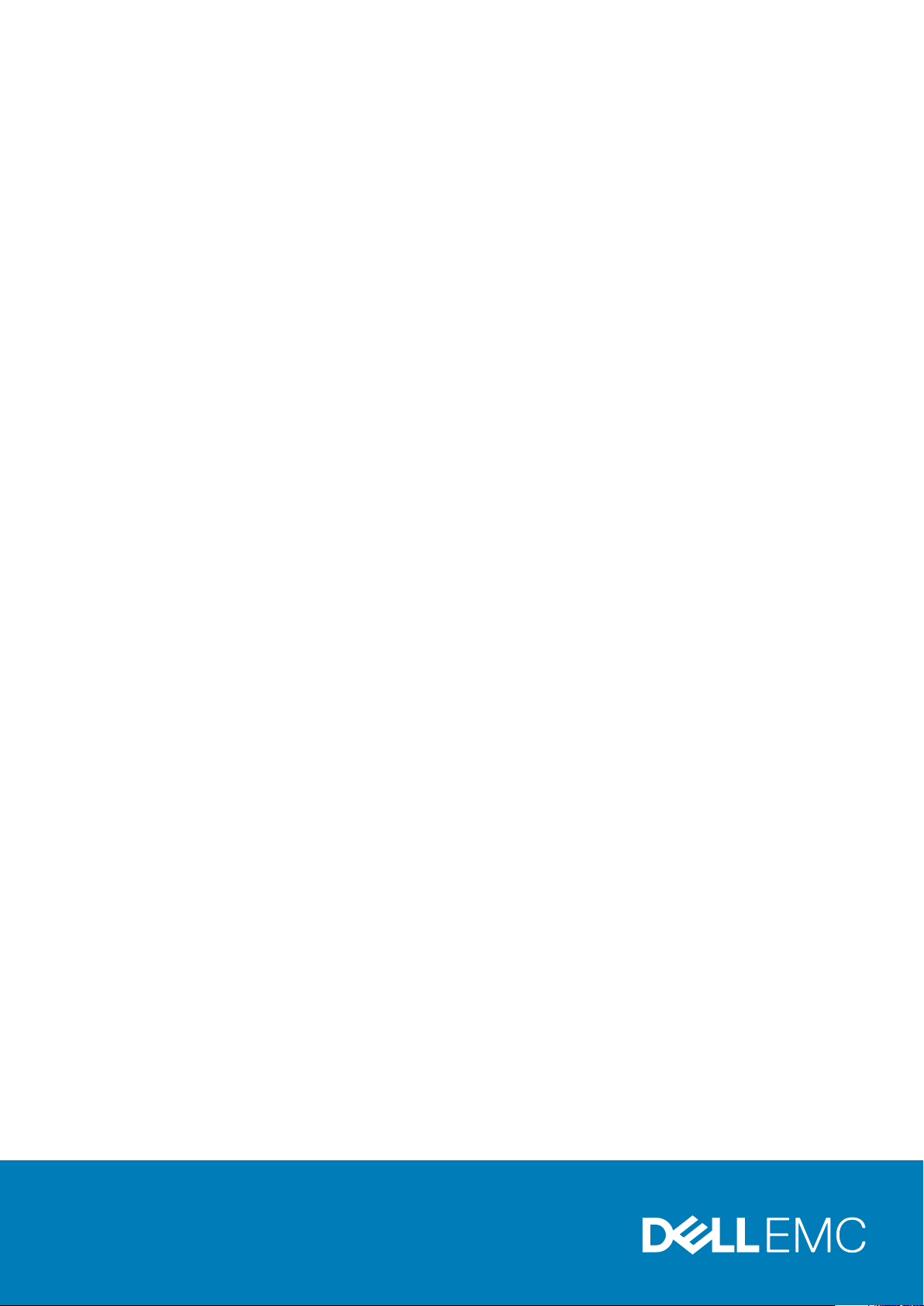
Dell Technologies PowerEdge RAID
Controller 11 User’s Guide
PERC H755 adapter, H755 front SAS, and H755N
front NVMe
Par t N umb er: UC PA- 110 1, UCPF-1100, and UCPF-1110
Sep tem ber 20 20
Rev . A 00
Page 2
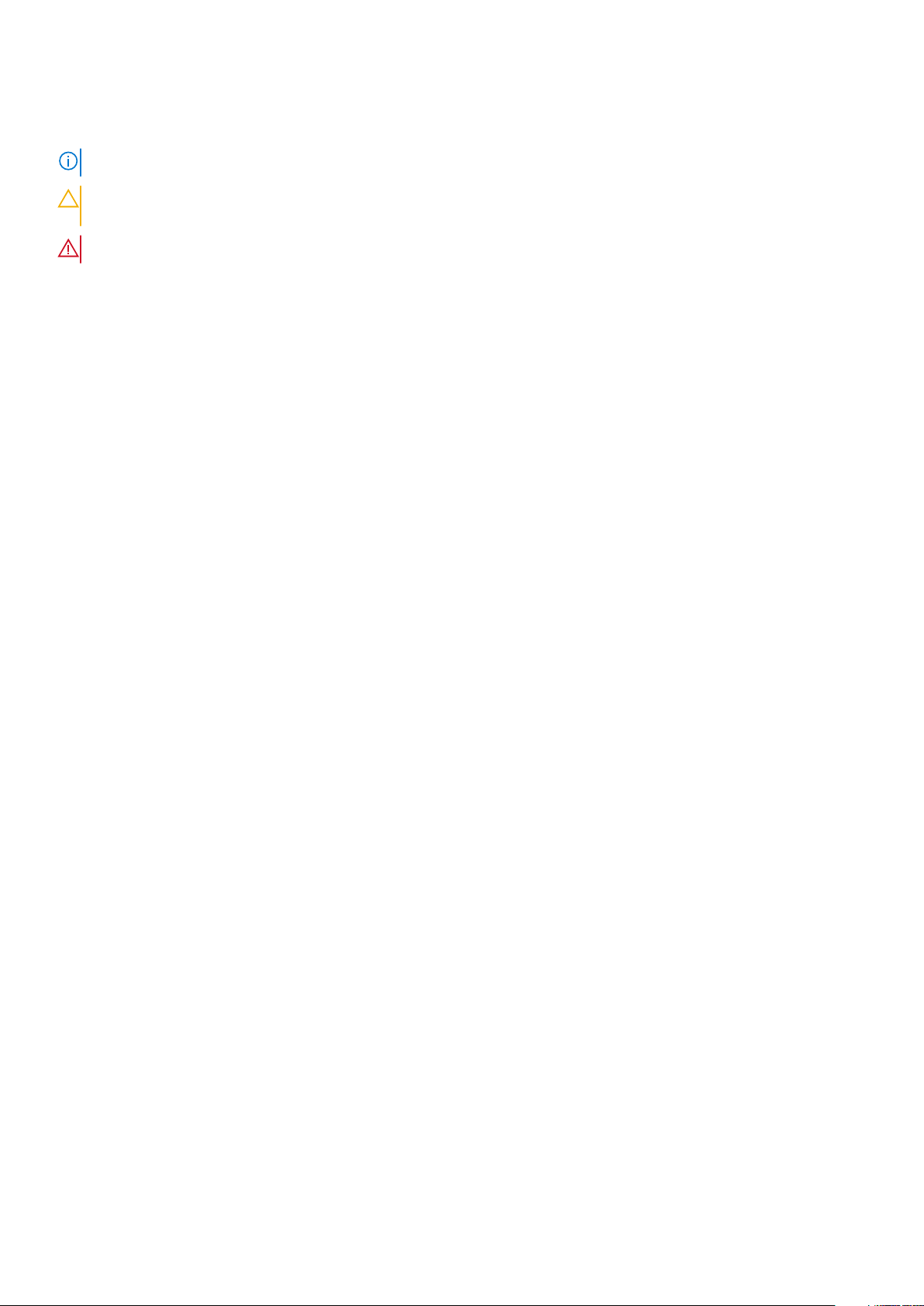
Notes, cautions, and warnings
NOTE: A NOTE indicates important information that helps you make better use of your product.
CAUTION: A CAUTION indicates either potential damage to hardware or loss of data and tells you how to avoid
the problem.
WARNING: A WARNING indicates a potential for property damage, personal injury, or death.
© 2020 Dell Inc. or its subsidiaries. All rights reserved. Dell, EM C, and other trademarks are trademarks of Dell Inc. or its subsidiaries. Oth er
trademarks may be trademarks of their respective owners.
Page 3
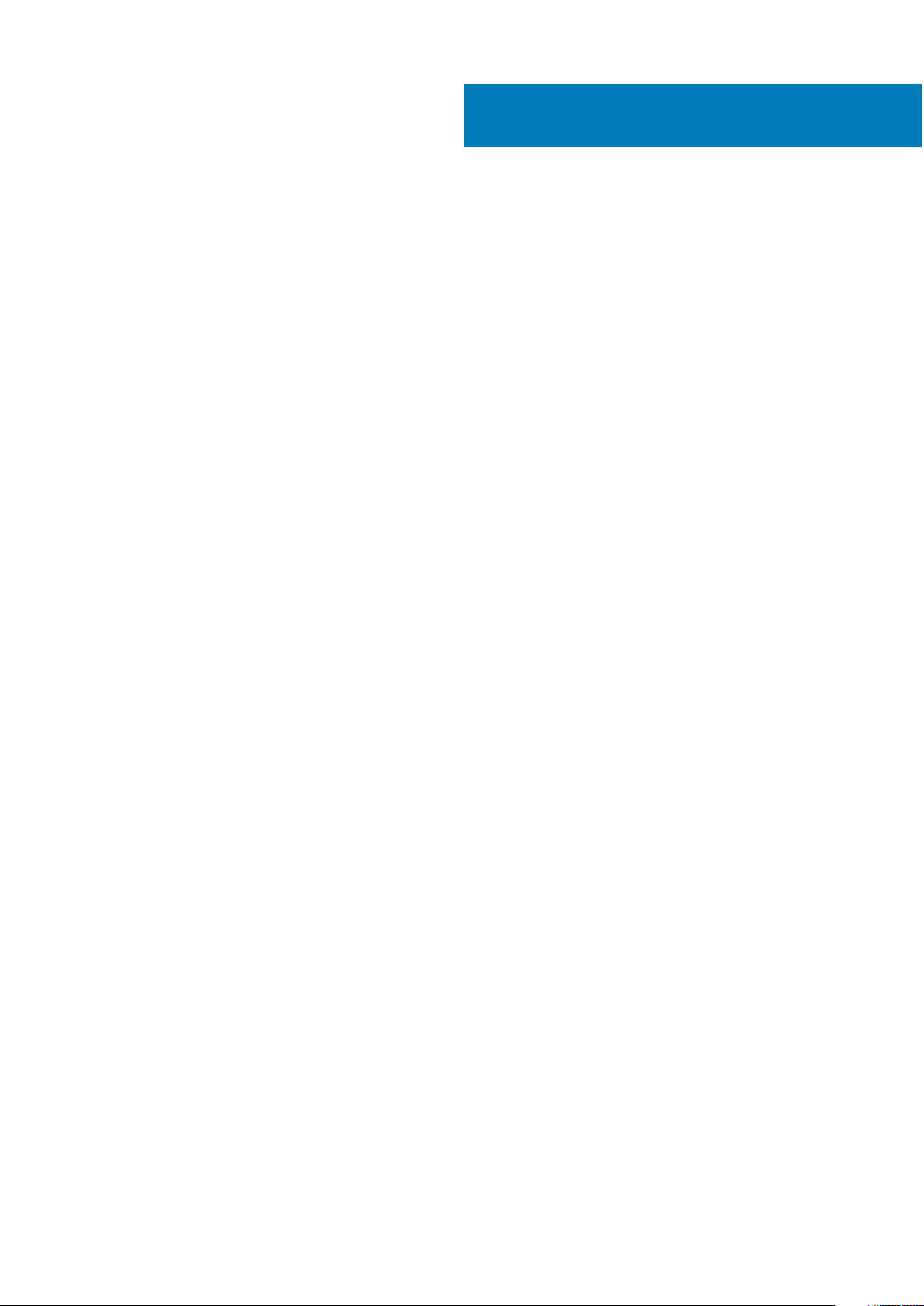
Contents
Chapter 1: Dell Technologies PowerEdge RAID Controller 11.......................................................... 8
Features of PERC H755 adapter..................................................................................................................................... 9
Features of PERC H755 front SAS.................................................................................................................................9
Features of PERC H755N front NVMe........................................................................................................................ 10
Technical specifications of PERC 11 cards................................................................................................................... 11
Operating systems supported by PERC 11....................................................................................................................11
Chapter 2: Applications and User Interfaces supported by PERC 11..............................................13
Comprehensive Embedded Management ................................................................................................................... 13
Dell OpenManage Storage Management......................................................................................................................13
Human Interface Infrastructure Configuration Utility............................................................................................... 13
The PERC Command Line Interface..............................................................................................................................14
Chapter 3: Features of PowerEdge RAID Controller 11..................................................................15
Controller features.............................................................................................................................................................15
Non-Volatile Memory Express...................................................................................................................................15
Opal Security Management....................................................................................................................................... 16
Hardware Root of Trust ............................................................................................................................................ 16
1 MB I/O......................................................................................................................................................................... 16
Auto Configure RAID 0............................................................................................................................................... 16
Disk roaming.................................................................................................................................................................. 16
FastPath......................................................................................................................................................................... 17
Non–RAID disks............................................................................................................................................................ 17
Physical disk power management.............................................................................................................................17
Profile Management.....................................................................................................................................................17
Secure firmware update............................................................................................................................................. 18
Snapdump...................................................................................................................................................................... 18
Virtual disk features...........................................................................................................................................................18
Virtual disk write cache policy...................................................................................................................................18
Virtual disk read cache policy.................................................................................................................................... 19
Virtual disk migration...................................................................................................................................................19
Virtual disk initialization.............................................................................................................................................. 19
Reconfiguration of virtual disks............................................................................................................................... 20
Background operations.............................................................................................................................................. 22
Hard drive features........................................................................................................................................................... 22
Self-Encrypting Disks................................................................................................................................................. 22
Instant secure erase....................................................................................................................................................23
4 KB sector disk drives...............................................................................................................................................23
Fault tolerance................................................................................................................................................................... 23
The SMART feature.................................................................................................................................................... 23
Patrol Read................................................................................................................................................................... 24
Physical disk failure detection.................................................................................................................................. 24
Controller cache.......................................................................................................................................................... 25
Battery Transparent Learn Cycle............................................................................................................................ 26
Contents 3
Page 4
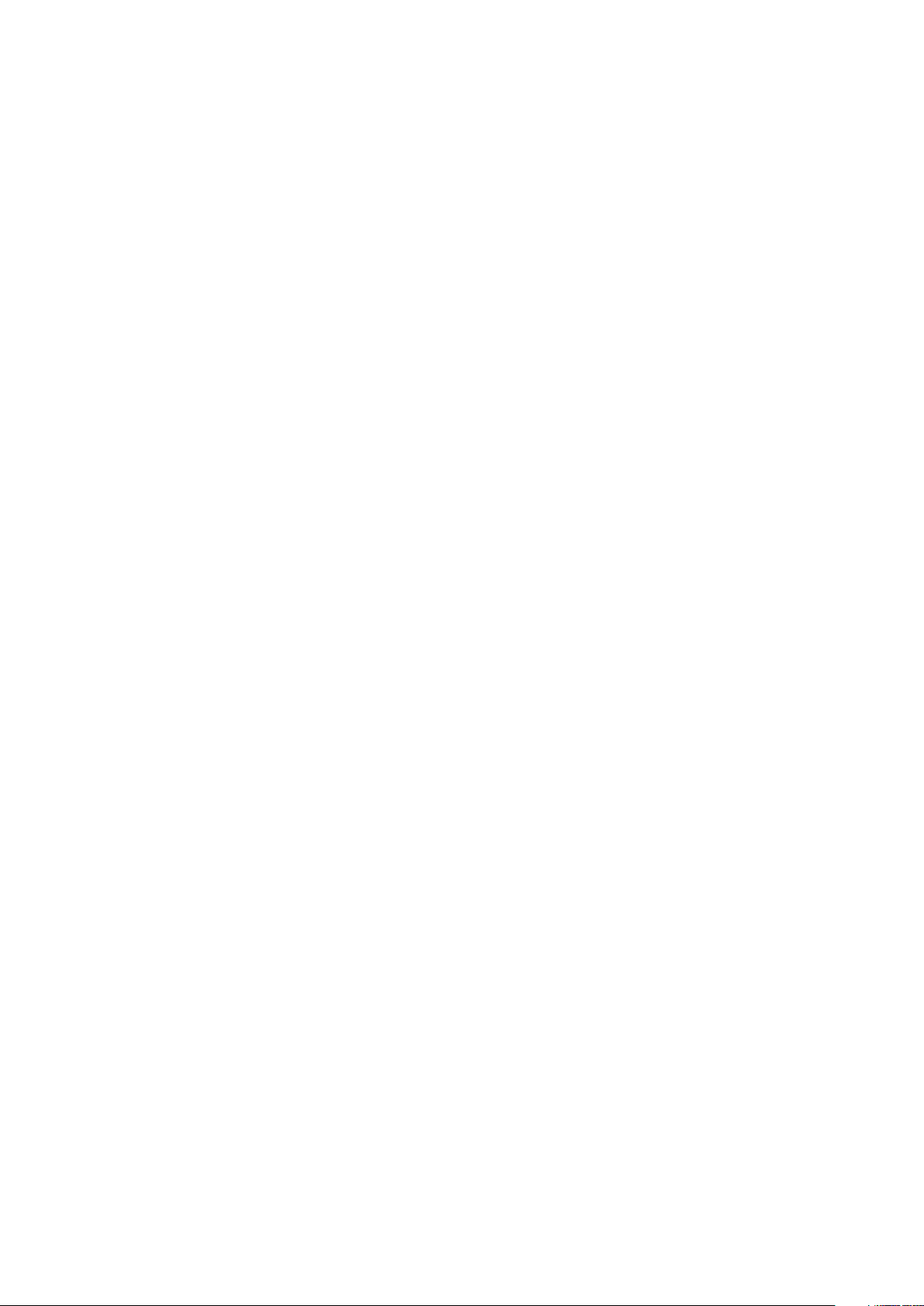
Chapter 4: Install and remove a PERC 11 card.............................................................................. 27
Safety instructions............................................................................................................................................................ 27
Before working inside your system............................................................................................................................... 27
After working inside your system.................................................................................................................................. 28
Remove the PERC H755 adapter..................................................................................................................................28
Install the PERC H755 adapter...................................................................................................................................... 29
Remove the PERC H755 front SAS card.................................................................................................................... 30
Install the PERC H755 front SAS card......................................................................................................................... 31
Remove the PERC H755N front NVMe card............................................................................................................. 32
Install the PERC H755N front NVMe card................................................................................................................. 34
Chapter 5: Driver support for PERC 11 ........................................................................................36
Creating the device driver media.................................................................................................................................. 36
Download and save PERC 11 drivers from the support site..............................................................................36
Download and save PERC 11 drivers from the Dell Systems Service and Diagnostic Tools .................... 36
Windows driver installation............................................................................................................................................. 37
Install PERC 11 driver while newly installing the Windows Server 2016 and later........................................37
Install PERC 11 driver on which the Windows Server 2016 is already installed and later...........................37
Update PERC 11 driver that runs on Windows Server 2016 and later............................................................ 38
Linux driver installation.................................................................................................................................................... 38
Install or update a RPM driver package using the KMOD support..................................................................39
Install or update a RPM driver package using the KMP support..................................................................... 39
Loading the driver while installing an operating system.......................................................................................... 40
Chapter 6: Firmware.................................................................................................................... 41
Install the PERC 11 firmware using Dell Update Package (DUP)............................................................................41
Chapter 7: Manage PERC 11 controllers using HII configuration utility......................................... 42
Enter the PERC 11 HII configuration utility..................................................................................................................42
Exit the PERC 11 HII configuration utility.....................................................................................................................42
Navigate to Dell PERC 11 configuration utility............................................................................................................43
View the HII Configuration utility dashboard.............................................................................................................. 43
Configuration management.............................................................................................................................................44
Auto Configure RAID 0...............................................................................................................................................44
Create virtual disks......................................................................................................................................................44
Create profile based virtual disk.............................................................................................................................. 45
View disk group properties........................................................................................................................................46
Convert to Non–RAID disk........................................................................................................................................46
Delete configurations..................................................................................................................................................46
Controller management....................................................................................................................................................47
Clear controller events............................................................................................................................................... 47
Save controller events................................................................................................................................................47
Save debug log............................................................................................................................................................. 47
Enable security............................................................................................................................................................. 47
Disable security............................................................................................................................................................ 47
Change security settings........................................................................................................................................... 48
Restore factory default settings..............................................................................................................................48
Auto configure behavior............................................................................................................................................ 48
4
Contents
Page 5
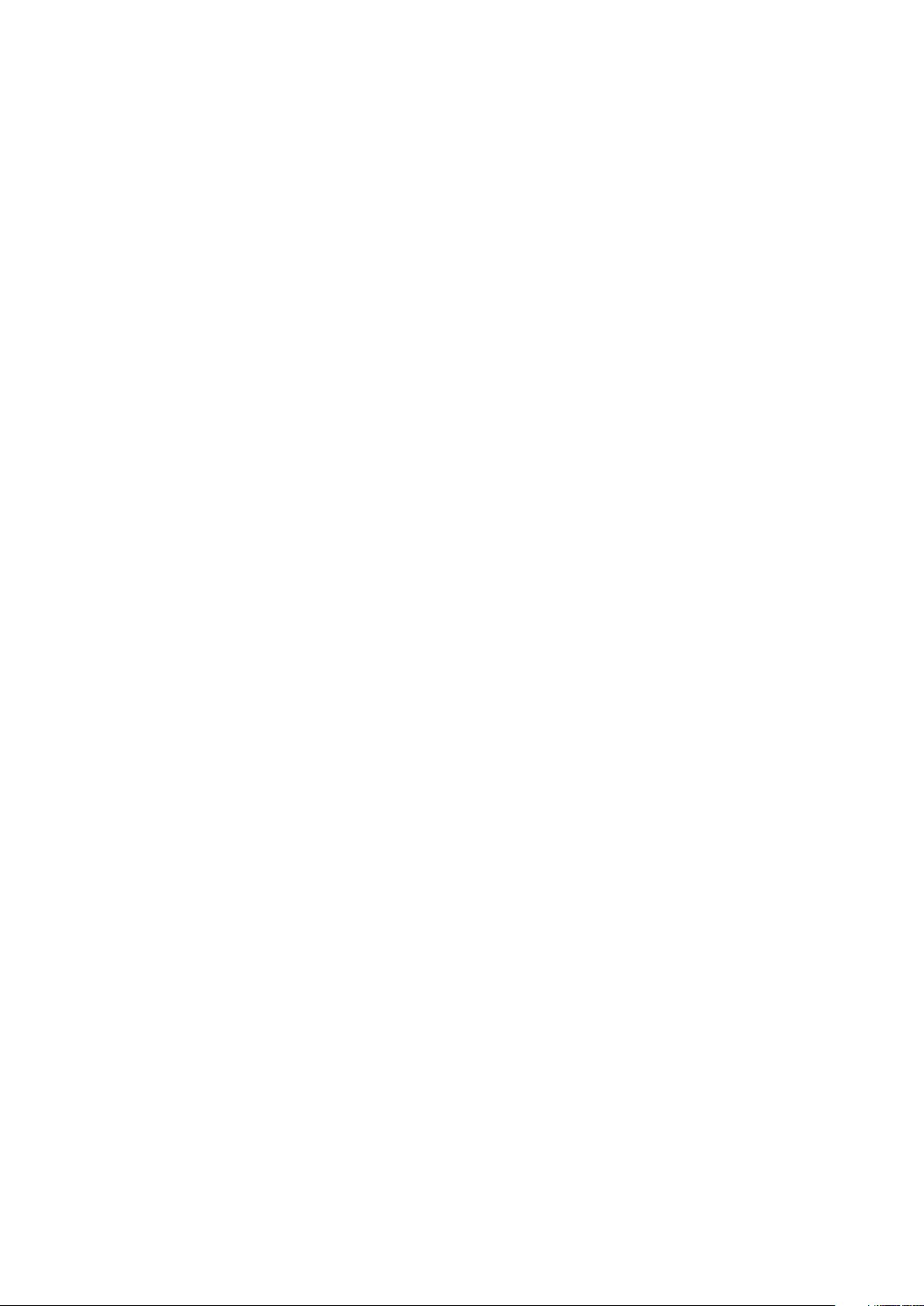
Manage controller profile...........................................................................................................................................48
Advanced controller properties................................................................................................................................49
Virtual disk management................................................................................................................................................. 52
Virtual disk numbering................................................................................................................................................52
Configure Virtual Disks...............................................................................................................................................54
Perform expand virtual disk operation................................................................................................................... 54
Perform consistency check...................................................................................................................................... 54
Physical disk management.............................................................................................................................................. 55
View physical disk properties................................................................................................................................... 55
Cryptographic erase................................................................................................................................................... 56
Physical disk erase...................................................................................................................................................... 56
Assigning a global hot spare......................................................................................................................................57
Assigning a dedicated hot spare.............................................................................................................................. 57
Convert to Non–RAID disk........................................................................................................................................58
Hardware components.....................................................................................................................................................58
View battery properties............................................................................................................................................. 58
View physical disks associated with an enclosure...............................................................................................59
Security key management in HII configuration utility...............................................................................................59
Chapter 8: Security key and RAID management............................................................................61
Security key implementation........................................................................................................................................... 61
Local Key Management.................................................................................................................................................... 61
Create a security key........................................................................................................................................................ 61
Change Security Settings................................................................................................................................................62
Disable security key.......................................................................................................................................................... 62
Create a secured virtual disk.......................................................................................................................................... 63
Secure a pre-existing Non–RAID disk.......................................................................................................................... 63
Secure a pre-existing virtual disk.................................................................................................................................. 63
Import a secured virtual disk.......................................................................................................................................... 63
Dell Technologies OpenManage Secure Enterprise Key Manager........................................................................ 64
Supported controllers for OpenManage Secure Enterprise Key Manager.................................................... 64
Manage enterprise key manager mode.................................................................................................................. 64
Disable enterprise key manager mode....................................................................................................................64
Manage virtual disks in enterprise key manager mode...................................................................................... 65
Manage non–RAID disks in enterprise key manager mode............................................................................... 65
Migration of drives from local key management to enterprise key management........................................65
Chapter 9: Troubleshooting.........................................................................................................66
Single virtual disk performance or latency in hypervisor configurations............................................................. 66
Configured disks removed or not accessible error message.................................................................................. 66
Dirty cache data error message..................................................................................................................................... 67
Discovery error message................................................................................................................................................. 67
Drive Configuration Changes Error Message............................................................................................................. 67
Windows operating system installation errors .......................................................................................................... 68
Firmware fault state error message............................................................................................................................. 68
Foreign configuration found error message................................................................................................................68
Foreign configuration not found in HII error message............................................................................................. 68
Degraded state of virtual disks...................................................................................................................................... 68
Memory errors................................................................................................................................................................... 68
Contents
5
Page 6
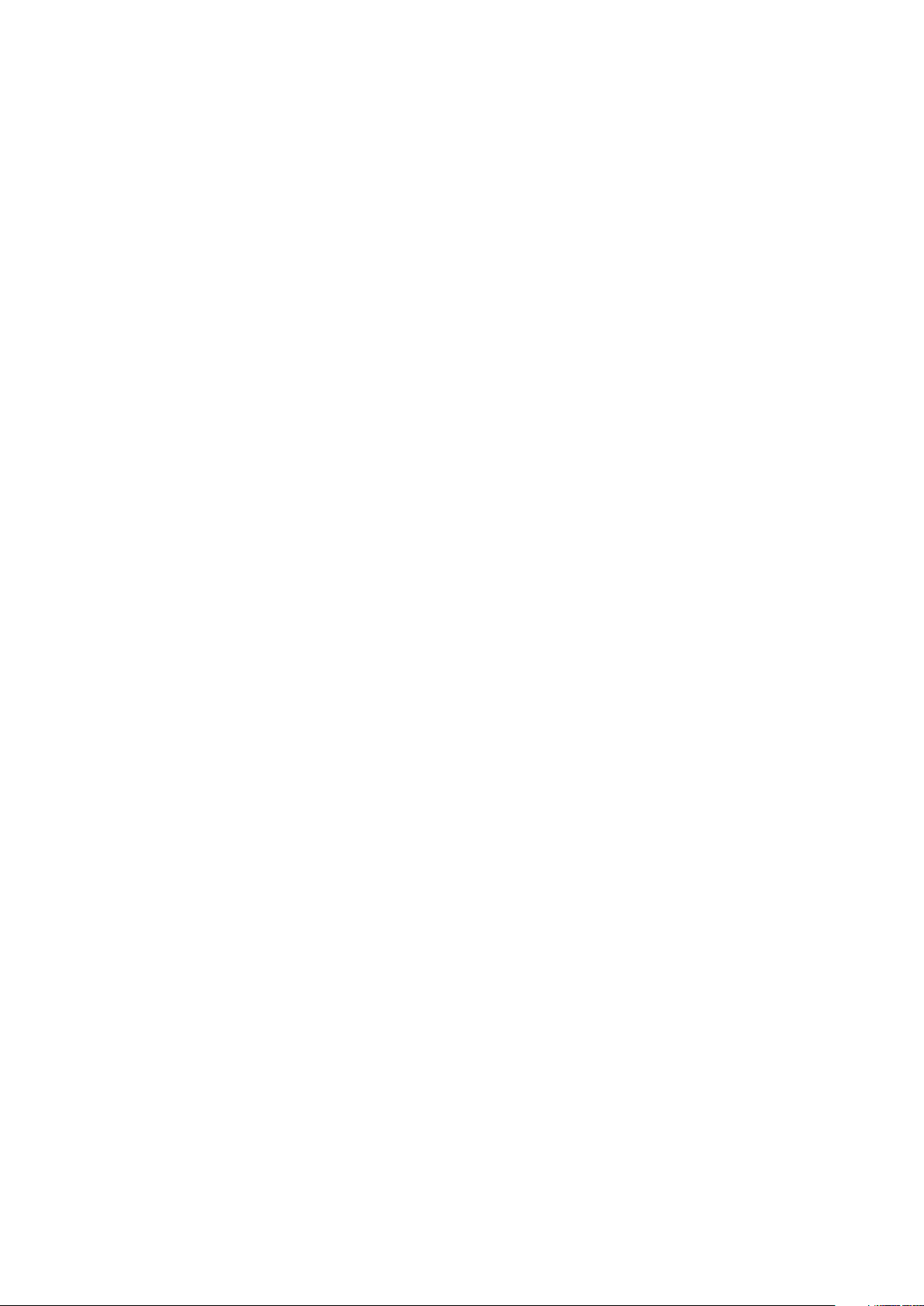
Preserved Cache State....................................................................................................................................................69
Security key errors............................................................................................................................................................69
Secured foreign import errors.................................................................................................................................. 69
Failure to select or configure non Self-Encrypting Disks non-SED................................................................ 69
Failure to delete security key....................................................................................................................................69
Failure of Cryptographic Erase task on secured physical disks........................................................................70
General issues.................................................................................................................................................................... 70
PERC card has yellow bang in Windows operating system device manager................................................ 70
PERC card not seen in operating systems............................................................................................................ 70
Physical disk issues........................................................................................................................................................... 70
Physical disk in failed state....................................................................................................................................... 70
Unable to rebuild a fault tolerant virtual disk........................................................................................................70
Fatal error or data corruption reported..................................................................................................................70
Multiple disks are inaccessible...................................................................................................................................71
Rebuilding data for a failed physical disk................................................................................................................ 71
Virtual disk fails during rebuild using a global hot spare......................................................................................71
Dedicated hot spare disk fails during rebuild......................................................................................................... 71
Redundant virtual disk fails during reconstruction.............................................................................................. 72
Virtual disk fails rebuild using a dedicated hot spare.......................................................................................... 72
Physical disk takes a long time to rebuild.............................................................................................................. 72
Drive removal and insertion in the same slot generates a foreign configuration event ............................72
SMART errors.....................................................................................................................................................................72
Smart error detected on a non–RAID disk............................................................................................................ 72
Smart error detected on a physical disk in a non–redundant virtual disk......................................................73
Smart error detected on a physical disk in a redundant virtual disk............................................................... 73
Replace member errors....................................................................................................................................................73
Source disk fails during replace member operation.............................................................................................73
Target disk fails during replace member operation............................................................................................. 74
A member disk failure is reported in the virtual disk which undergoes replace member operation........ 74
Linux operating system errors........................................................................................................................................ 74
Virtual disk policy is assumed as write-through error message....................................................................... 74
Unable to register SCSI device error message.....................................................................................................74
Drive indicator codes........................................................................................................................................................75
HII error messages............................................................................................................................................................ 75
Unhealthy Status of the Drivers.............................................................................................................................. 75
Rebuilding a drive during full initialization.............................................................................................................. 76
Chapter 10: Appendix RAID description........................................................................................77
Summary of RAID levels...................................................................................................................................................77
RAID terminology...............................................................................................................................................................78
Disk striping...................................................................................................................................................................78
Disk mirroring................................................................................................................................................................78
Spanned RAID levels................................................................................................................................................... 78
Parity data..................................................................................................................................................................... 79
Chapter 11: Getting help.............................................................................................................. 80
Recycling or End-of-Life service information............................................................................................................ 80
Contacting Dell.................................................................................................................................................................. 80
Locating the Express Service Code and Service Tag.............................................................................................. 80
6
Contents
Page 7

Receiving automated support with SupportAssist ................................................................................................... 81
Chapter 12: Documentation resources......................................................................................... 82
Contents 7
Page 8
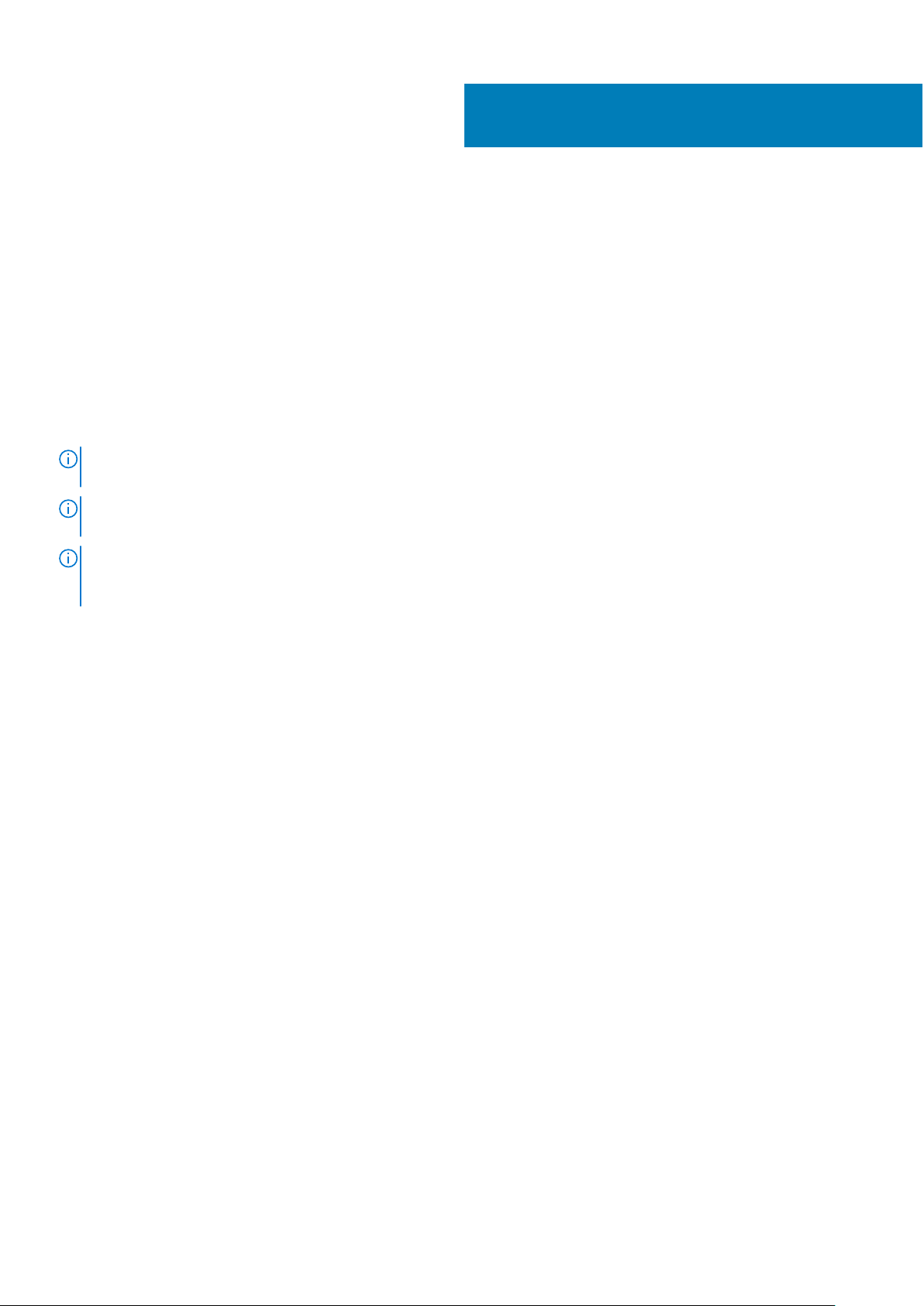
Dell Technologies PowerEdge RAID
Controller 11
Dell Technologies PowerEdge RAID Controller 11, or PERC 11 is a series of RAID disk array controllers made by Dell for its
PowerEdge servers. The PERC 11 series consists of the PERC H755 adapter, PERC H755 front SAS, and PERC H755N front
NVMe cards which have the following characteristics:
● Provides reliability, high performance, and fault-tolerant disk subsystem management
● Offers RAID control capabilities including support for RAID levels 0, 1, 5, 6, 10, 50, 60
● Complies with Serial Attached SCSI (SAS) 3.0 providing up to 12 Gb/sec throughput
● Supports Dell-qualified Serial Attached SCSI (SAS), SATA hard drives, Solid State Drive (SSD), and PCIe SSD (NVMe)
● Supported drive speeds for NVMe drives are 8 GT/s and 16 GT/s
NOTE: Mixing disks of different speed (7,200 rpm, 11,000 rpm, or 15,000 rpm) and bandwidth (3 Gbps, 6 Gbps, or 12 Gbps)
while maintaining the same drive type (SAS or SATA) and technology (HDD or SSD) is supported.
NOTE: Mixing SAS, SATA, and NVMe drives in a virtual disk is not supported, and mixing HDD and SSD in a virtual disk is
not supported.
NOTE: For the safety, regulatory, and ergonomic information associated with these devices, and for more information
about the Integrated Dell Remote Access Controller (iDRAC) or Lifecycle Controller (LC) remote management, see your
platform documentation.
1
Topics:
• Features of PERC H755 adapter
• Features of PERC H755 front SAS
• Features of PERC H755N front NVMe
• Technical specifications of PERC 11 cards
• Operating systems supported by PERC 11
8 Dell Technologies PowerEdge RAID Controller 11
Page 9

Features of PERC H755 adapter
Figure 1. Features of PERC H755 adapter
Heatsink 2. PCIe connector
1.
3. Battery 4. Backplane connector A
5. Backplane connector B 6. Battery cable connector
Features of PERC H755 front SAS
Figure 2. Features of PERC H755 front SAS
1.
Battery 2. PCIe input connector
3. Power card edge connector 4. Heatsink
5. Backplane connector A 6. Backplane connector B
Dell Technologies PowerEdge RAID Controller 11 9
Page 10

7. Battery cable connector
Features of PERC H755N front NVMe
Figure 3. Features of PERC H755N front NVMe
Battery 2. PCIe cable connector
1.
3. Power card edge connector 4. Heatsink
5. Backplane connector A 6. Backplane connector B
7. Battery cable connector
10 Dell Technologies PowerEdge RAID Controller 11
Page 11

Technical specifications of PERC 11 cards
The table below lists and describes the different PERC 11 cards series and their specifications:
Table 1. Technical specifications of PERC 11 cards
Feature PERC H755 adapter PERC H755 front SAS PERC H755N front NVMe
RAID levels 0, 1, 5, 6, 10, 50 ,60 0, 1, 5, 6, 10, 50, 60 0, 1, 5, 6, 10, 50, 60
Non–RAID Yes Yes Yes
Enclosures per port Not applicable Not applicable Not applicable
Processor Broadcom RAID-on-chip,
SAS3916 chipset
Battery backup unit Yes Yes Yes
Local Key Management
security
Secure enterprise key
manager security
Non-volatile cache Yes Yes Yes
Cache memory 8 GB DDR4 2666 MT/s cache 8 GB DDR4 2666 MT/s cache 8 GB DDR4 2666 MT/s cache
Cache function Write back, write through, no
Max no of PDs in RAID mode 240 240 240
Max no of VDs in RAID mode 240 240 240
Max no of VDs per disk group 16 16 16
Hot swap devices supported Yes Yes Yes
Hardware XOR engine Yes Yes Yes
Online capacity expansion Yes Yes Yes
Dedicated and global hot
spare
Yes Yes Yes
Yes Yes Yes
read ahead, and read ahead
Yes Yes Yes
Broadcom RAID-on-chip,
SAS3916 chipset
Write back, write through, no
read ahead, and read ahead
Broadcom RAID-on-chip,
SAS3916 chipset
Write back, write through, no
read ahead, and read ahead
Drives types 3 Gbps SATA, 6 Gbps
SATA/SAS, and 12 Gbps SAS,
Gen3 (8 GT/s), and Gen4 (16
GT/s) NVMe
VD strip size 64 KB, 128 KB, 256 KB, 512
KB, 1 MB
PCIe support Gen 4 Gen 4 Gen 4
NOTE: PERC H755 adapter supports either SAS, SATA, or NVMe drives depending on the backplane/server configuration.
NOTE: PERC controller supports only conventional magnetic recording (CMR) drives, and does not support shingled
magnetic recording (SMR) drives.
NOTE: PERC H755 family of controllers currently does not support SEKM on firmware version 52.13.2-3661.
3 Gbps SATA, 6 Gbps
SATA/SAS, and 12 Gbps SAS
64 KB, 128 KB, 256 KB, 512
KB, 1 MB
Gen3 (8 GT/s) and Gen4 (16
GT/s) NVMe
64 KB, 128 KB, 256 KB, 512
KB, 1 MB
Operating systems supported by PERC 11
See Dell Technologies Enterprise operating systems support for a list of supported operating systems by a specific server for
the PERC 11 card.
Dell Technologies PowerEdge RAID Controller 11
11
Page 12

NOTE: For the latest list of supported operating systems and driver installation instructions, see the operating system
documentation at www.dell.com/operatingsystemmanuals. For specific operating system service pack requirements, see
the Drivers and Downloads section at www.dell.com/manuals.
12 Dell Technologies PowerEdge RAID Controller 11
Page 13

2
Applications and User Interfaces supported
by PERC 11
PERC 11 card Management applications include the Comprehensive Embedded Management (CEM), Dell OpenManage Storage
Management, The Human Interface Infrastructure (HII) configuration utility, and The PERC Command Line Interface (CLI). They
enable you to manage and configure the RAID system, create and manage multiple disk groups, control and monitor multiple
RAID systems, and provide online maintenance.
Topics:
• Comprehensive Embedded Management
• Dell OpenManage Storage Management
• Human Interface Infrastructure Configuration Utility
• The PERC Command Line Interface
Comprehensive Embedded Management
Comprehensive Embedded Management (CEM) is a storage management solution for Dell systems that enables you to monitor
the RAID and network controllers installed on the system using iDRAC without an operating system installed on the system.
Using CEM enables you to do the following:
● Monitor devices with and without an operating systems installed on the system
● Provide a specific location to access monitored data of the storage devices and network cards
● Allows controller configuration for all PERC 11 cards
NOTE:
If you boot the system to HII (F2) or Lifecycle Controller (F10), then you cannot view the PERC cards on the CEM
UI. The PERC cards are displayed on the CEM UI only after the system boot is complete.
NOTE: It is not recommended that you create more than 8 VDs simultaneously with CEM.
Dell OpenManage Storage Management
Dell OpenManage Storage Management is a storage management application for Dell systems that provides enhanced features
for configuring locally attached RAID disk storage. The Dell OpenManage storage management application enables you to
perform controller and enclosure functions for all supported RAID controllers and enclosures from a single graphical or Command
Line Interface (CLI). The User Interface (UI) is wizard-driven with features for novice and advanced users, and detailed online
help. Using the Dell OpenManage storage management application, you can protect your data by configuring data-redundancy,
assigning hot spares, or rebuilding failed physical disks. The fully featured CLI, which is available on select operating systems,
allows you to perform RAID management tasks either directly from the console or through scripting.
For more information, see the Dell OpenManage Storage Management User's Guide at www.dell.com/
NOTE:
openmanagemanuals.
Human Interface Infrastructure Configuration Utility
The Human Interface Infrastructure (HII) configuration utility is a storage management application integrated into the system
BIOS <F2>. It is used to configure and manage your Dell PowerEdge RAID Controller (PERC) virtual disks, and physical disks.
This utility is independent of the operating system.
NOTE: The BIOS configuration utility <Ctrl> <R> is not supported on PERC 11 cards.
Applications and User Interfaces supported by PERC 11 13
Page 14
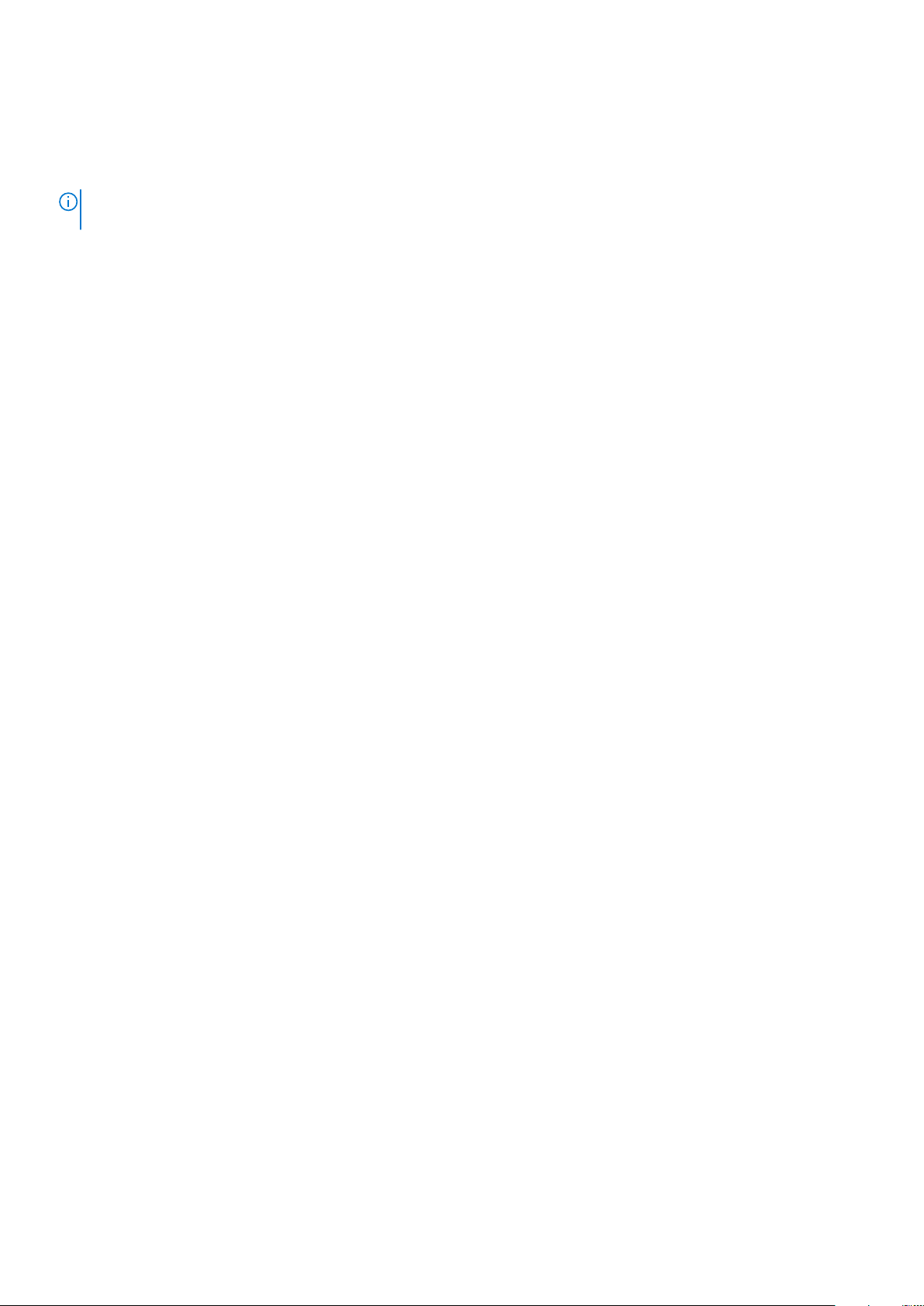
The PERC Command Line Interface
The PERC Command Line Interface (CLI) is a storage management application. This utility allows you to set up, configure, and
manage your Dell PowerEdge RAID Controller (PERC) by using the Command Line Interface (CLI).
NOTE: For more information, see Dell EMC PowerEdge RAID Controller CLI Reference Guide at www.dell.com/
storagecontrollermanuals.
14 Applications and User Interfaces supported by PERC 11
Page 15
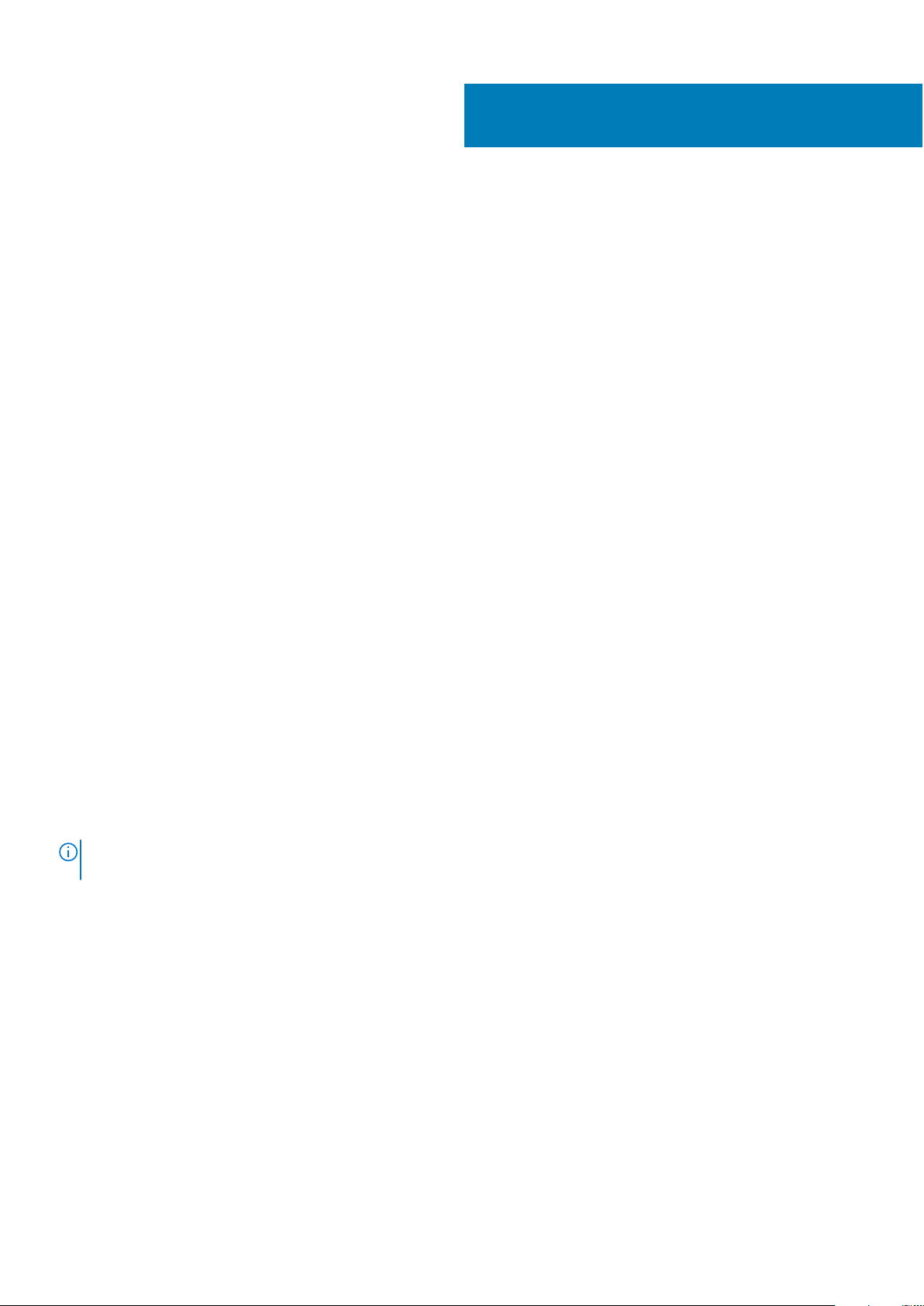
3
Features of PowerEdge RAID Controller 11
Topics:
• Controller features
• Virtual disk features
• Hard drive features
• Fault tolerance
Controller features
This section lists the following controller features supported on Dell Technologies PowerEdge RAID Controller 11 cards in detail:
● Non-Volatile Memory Express
● Opal Security Management
● Hardware Root of Trust
● 1 MB I/O
● Auto Configure RAID 0
● Disk roaming
● FastPath
● Non–RAID disks
● Physical disk power management
● Profile Management
● Secure firmware update
● Snapdump
Non-Volatile Memory Express
Non-Volatile Memory Express (NVMe) is a standardized, high-performance host controller interface and a storage protocol for
communicating with non-volatile memory storage devices over the peripheral component interconnect express (PCIe) interface
standard. The PERC 11 controller supports up to 8 direct-attach NVMe drives. The PERC 11 controller is a PCIe endpoint to the
host, a PowerEdge server, and configured as a PCIe root complex for downstream PCIe NVMe devices connected to the
controller.
NOTE:
The NVMe drive on the PERC 11 controller shows up as a SCSI disk in the operating system, and the NVMe
command line interface will not work for the attached NVMe drives.
Conditions under which a PERC supports an NVMe drive
● In NVMe devices the namespace identifier (NSID) with ID 1, which is (NSID=1) must be present.
● In NVMe devices with multiple namespace(s), you can use the drive capacity of the namespace with NSID=1.
● The namespace with NSID=1 must be formatted without protection information and cannot have the metadata enabled.
● PERC supports 512-bytes or 4 KB sector disk drives for NVMe devices.
Features of PowerEdge RAID Controller 11 15
Page 16

Opal Security Management
Opal Security Management of Opal SED drives requires security key management support. You can use the application software
or The Integrated Dell Remote Access Controller (iDRAC) to generate the security key that is set in the Opal drives and used as
an authentication key to lock and unlock the Opal drives.
Hardware Root of Trust
Hardware RoT (RoT) builds a chain of trust by authenticating all the firmware components prior to its execution, and it permits
only the authenticated firmware to perform and be flashed. The controller boots from an internal boot ROM (IBR) that
establishes the initial root of trust and this process authenticates and builds a chain of trust with succeeding software using this
root of trust.
1 MB I/O
PERC 11 controllers support a 1 MB I/O feature; if the capacity of I/O frame is greater than 1 MB, the I/O frame is broken into
smaller chunks.
Auto Configure RAID 0
Auto Configure RAID 0 feature creates a single drive RAID 0 on each physical disk that is in the ready state. For more
information, see Auto Configure RAID 0 on page 44.
Auto Configure behavior
Auto configure behavior automatically configures unconfigured drives during reboot and hot insertion. As per the setting,
unconfigured drives will be configured as per the option; but the configured drives will remain unaffected. PERC 11 supports Off
and Non–RAID settings.
Table 2. Auto configure behavior settings
Settings Description
Off Auto configure behavior is turned off
Non–RAID Unconfigured drives are configured as non–RAID disk during boot or during hot insertion; all the
configured drives will remain unaffected
Off to Non–RAID disk Unconfigured drives are converted to non–RAID disk; all the configured drives will remain unaffected
Non–RAID disk to Off Unconfigured drives remain unconfigured good; all the configured drives will remain unaffected
Disk roaming
Disk roaming is when a physical disk is moved from one cable connection or backplane slot to another on the same controller.
The controller automatically recognizes the relocated physical disks and logically places them in the virtual disks that are part of
the disk group. If the physical disk is configured as a non–RAID disk, then the relocated physical disk is recognized as a non–
RAID disk by the controller.
CAUTION: It is recommended that you perform disk roaming when the system is turned off.
CAUTION: Do not attempt disk roaming during RAID level migration (RLM) or online capacity expansion (OCE).
This causes loss of the virtual disk.
16 Features of PowerEdge RAID Controller 11
Page 17

Using disk roaming
About this task
Perform the following steps to use disk roaming:
Steps
1. Turn off the power to the system, physical disks, enclosures, and system components.
2. Disconnect power cables from the system.
3. Move the physical disks to desired positions on the backplane or the enclosure.
4. Perform a safety check. Make sure the physical disks are inserted properly.
5. Turn on the system.
Results
The controller detects the RAID configuration from the configuration data on the physical disks.
FastPath
FastPath is a feature that improves application performance by delivering high I/O per second (IOPs) for solid state drives
(SSD). The PERC 11 series of cards support FastPath.
To enable FastPath on a virtual disk, the cache policies of the RAID controller must be set to write-through and no read ahead.
This enables FastPath to use the proper data path through the controller based on command (read/write), I/O size, and RAID
type.
Non–RAID disks
A non–RAID disk is a single disk to the host, and not a RAID volume. The only supported cache policy for non–RAID disks is
Write-Through.
Physical disk power management
Physical disk power management is a power-saving feature of PERC 11 series cards. The feature allows disks to be spun down
based on disk configuration and I/O activity. The feature is supported on all rotating SAS and SATA disks, and includes
unconfigured and hot-spare disks. The physical disk power management feature is disabled by default. You can enable the
feature in the Dell Open Manage Storage Management application or in the Human Interface Infrastructure (HII) configuration
utility. For more information on HII configuration and physical disk power management, see Enabling physical disk power
management. For more information on using the Dell Open Manage Storage Management application, see the Dell OpenManage
documentation at www.dell.com/openmanagemanuals.
Profile Management
PERC 11 supports the PD240 profile. It defines controller queue depth and the maximum number of physical and virtual disks.
Table 3. Supported profile on PERC 11
Feature PD240
Profile ID 30
Maximum physical disk supported 240
Maximum virtual disk supported 240
Controller queue depth 5120
Features of PowerEdge RAID Controller 11 17
Page 18
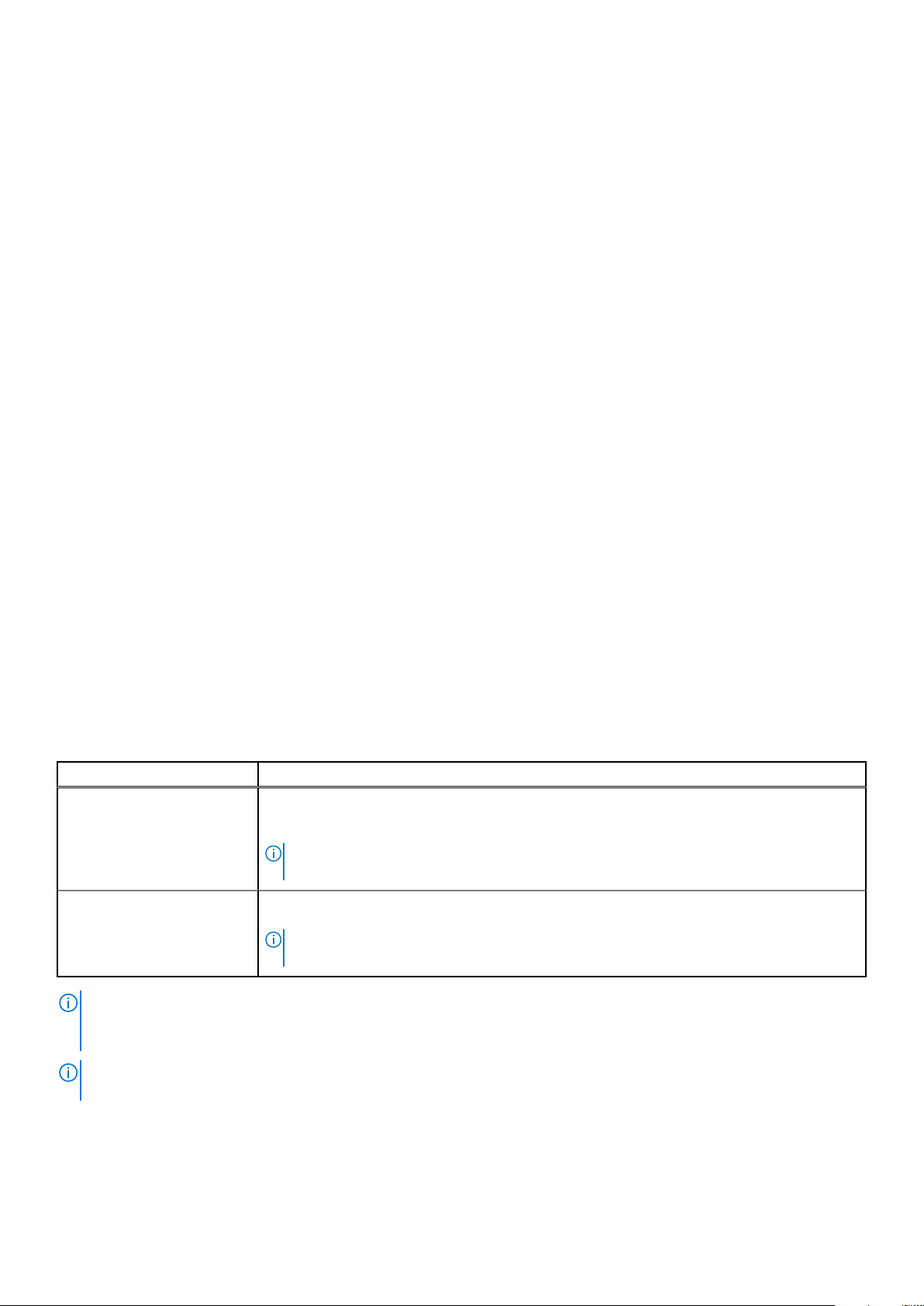
Secure firmware update
This feature provides a cryptographic method of updating the firmware using an RSA encryption-decryption algorithm.
Only Dell-certified firmware is supported on your PERC controller.
Snapdump
The Snapdump feature provides the Dell support team with the debug information which can help to find the cause of firmware
failure. In the instance of firmware failures, the firmware collects the logs and information at the time of failure, which are
stored in a compressed file called a snapdump.
Snapdumps are also generated manually to provide additional debug information. When a snapdump is generated, it is stored in
the controller's cache memory. This means in the event of a power loss the controller will offload the snapdump as part of its
cache preservation mechanism. Snapdumps are preserved by default through four reboots before its deleted.
To generate a snapdump, change the snapdump, delete a snapdump, and to download a stored snapdump settings, see Dell
EMC PowerEdge RAID Controller CLI Reference Guide at www.dell.com/storagecontrollermanuals.
Virtual disk features
This section lists the following virtual disk features supported on PERC 11 cards in detail:
● Virtual disk write cache policy
● Virtual disk read cache policy
● Virtual disk migration
● Virtual disk initialization
● Reconfiguration of virtual disk
● Background operations
Virtual disk write cache policy
The write cache policy of a virtual disk determines how the controller handles writes to the virtual disk.
Table 4. Write cache policies
Feature Description
Write-back The controller sends a data transfer completion signal to the host when the controller cache
has received all the data in a transaction. The controller then writes the cached data to the
storage device in the background.
NOTE: The default cache setting for virtual disks is Write-back caching. Write-back
caching is also supported for single drive RAID 0 virtual disks.
Write-through The controller sends a data transfer completion signal to the host system when the disk
subsystem has received all the data in a transaction.
NOTE: Certain data patterns and configurations perform better with a write-through
cache policy.
NOTE: All RAID volumes are presented as write-through to the operating system (Windows and Linux) independent of the
actual write cache policy of the virtual disk. PERC cards manage the data in cache independently of the operating system or
any applications.
NOTE: Use the Dell OpenManage storage management application or the HII Configuration Utility to view and manage
virtual disk cache settings.
Conditions under which write-back is employed
Write-back caching is used under all conditions in which the battery is present and in good condition.
18
Features of PowerEdge RAID Controller 11
Page 19

Conditions under which forced write-back with no battery is employed
CAUTION: It is recommended that you use a power backup system when forcing write-back to ensure there is no
loss of data if the system suddenly loses power.
Write-back mode is available when you select force write-back with no battery. When forced write-back mode is selected, the
virtual disk is in write-back mode even if the battery is not present.
Virtual disk read cache policy
The read policy of a virtual disk determines how the controller handles reads to that virtual disk.
Table 5. Read policies
Feature Description
Read ahead Allows the controller to read sequentially ahead of requested data and to store the additional data in
cache memory, anticipating that the data is required soon. This speeds up reads for sequential data,
but there is slight improvement when accessing random data.
No read ahead Disables the read ahead capability.
NOTE: Adaptive read ahead is no longer supported. Selecting adaptive read ahead is equivalent to selecting the read ahead
option.
Virtual disk migration
The PERC 11 series supports migration of virtual disks from one controller to another without taking the target controller offline.
The controller can import RAID virtual disks in optimal, degraded, or partially degraded states. You cannot import a virtual disk
that is offline. When a controller detects a configured physical disk, it marks the physical disk as foreign, and generates an alert
indicating that a foreign disk was detected.
Disk migration pointers:
● Supports migration of virtual disks from PERC H345, H740P, H745, H745P MX, and H840 to the PERC 11 series except for
H345.
● Supports migration of volumes created within the PERC 11 series.
● Does not support migration from the PERC 11 series to PERC H345, H740P, H745, H745P MX, and H840.
● Does not support migration from PERC H330, H730, and H830 to the PERC 11 series.
NOTE: The source controller must be offline prior to performing the disk migration.
NOTE: Importing non–RAID drives and uneven span RAID 10 virtual disks from PERC 9 to PERC 11 is not supported.
NOTE: Disks cannot be migrated to older generations of PERC cards.
NOTE: Importing secured virtual disks is supported as long as the appropriate local key management (LKM) is supplied or
configured.
NOTE: Virtual disk migration from PERC H740P, H745P, H745, H840 to H345 is not supported.
CAUTION: Do not attempt disk migration during RLM or online capacity expansion (OCE), this causes loss of the
virtual disk.
Virtual disk initialization
PERC 11 series controllers support two types of virtual disk initialization:
● Full initialization
● Fast initialization
Features of PowerEdge RAID Controller 11
19
Page 20
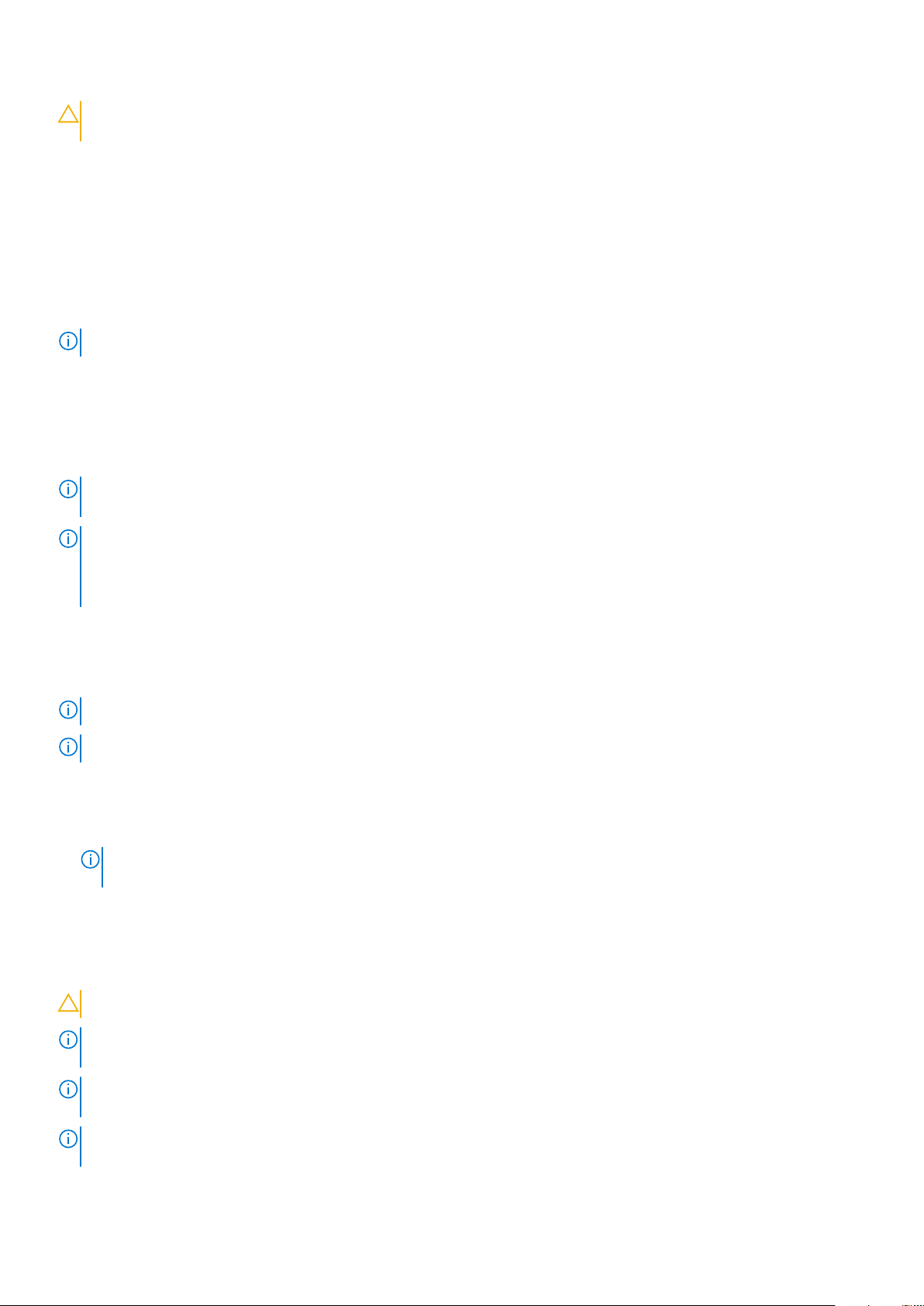
CAUTION: Initializing virtual disks erases files and file systems while keeping the virtual disk configuration
intact.
Full initialization
Performing a full initialization on a virtual disk overwrites all blocks and destroys any data that previously existed on the virtual
disk. Full initialization of a virtual disk eliminates the need for the virtual disk to undergo a Background Initialization (BGI). Full
initialization can be performed after the virtual disk is created.
You can start a full initialization on a virtual disk by using the Slow Initialize option in the Dell OpenManage storage management
application. For more information on using the HII Configuration Utility to perform a full initialization, see Configure virtual disk
parameters on page 44.
NOTE: If the system reboots during a full initialization, the operation aborts and a BGI begins on the virtual disk.
Fast initialization
A fast initialization on a virtual disk overwrites the first and last 8 MB of the virtual disk, clearing any boot records or partition
information. The operation takes only 2–3 seconds to complete, but it is followed by BGI, which takes a longer time to complete.
To perform a fast initialization using the HII Configuration Utility, see Configure virtual disk parameters on page 44.
NOTE: During full or fast initialization, the host cannot access the virtual disk. As a result, if the host attempts to access
the virtual disk while it is initializing, all I/O sent by the host will fail.
NOTE: When using iDRAC to create a virtual disk, the drive undergoes fast initialization. During this process all I/O requests
to the drive will respond with a sense key of "Not Ready" and the I/O operation will fail. If the operating system attempts
to read from the drive as soon as it discovers the drive, and while the fast initialization is still in process, then the I/O
operation fails and the operating system reports an I/O error.
Reconfiguration of virtual disks
An online virtual disk can be reconfigured in ways that expands its capacity and changes its RAID level.
NOTE: Spanned virtual disks such as RAID 50 and 60 cannot be reconfigured.
NOTE: Reconfiguring virtual disks typically impacts disk performance until the reconfiguration operation is complete.
Online Capacity Expansion (OCE) can be done in two ways:
1. If there is a single virtual disk in a disk group and free space is available, the capacity of a virtual disk can be expanded within
that free space. If multiple virtual disks exist within a common disk group, the capacities of those virtual disks cannot be
expanded.
NOTE:
Online capacity expansion is allowed on a disk group with a single virtual disk that begins at the start of the
physical disk. It is not allowed when there is a free space at the beginning of a disk.
2. Free space is also available when the physical disks of a disk group are replaced by larger disks using the replace member
feature. The capacity of a virtual disk can also be expanded by performing an OCE operation to add more physical disks.
RAID level migration (RLM) refers to changing a virtual disk’s RAID level. Both RLM and OCE can be done simultaneously so
that a virtual disk can simultaneously have its RAID level that is changed and its capacity increased. When an RLM or an OCE
operation is complete, a reboot is not required.
CAUTION: Do not attempt disk migration during RLM or OCE operations. This causes loss of the virtual disk.
NOTE: If an RLM or an OCE operation is in progress, then an automatic drive rebuild or copyback operation will not start
until the operation is complete.
NOTE: If the controller already contains the maximum number of virtual disks, you cannot perform a RAID level migration or
capacity expansion on any virtual disk.
NOTE: The controller changes the write cache policy of all virtual disks to write-through until the RLM or OCE operation is
complete.
20 Features of PowerEdge RAID Controller 11
Page 21

See the following table for a list of RLM or OCE options: The source RAID level column indicates the virtual disk RAID level
before the RLM or OCE operation and the target RAID level column indicates the RAID level after the RLM or OCE operation.
Table 6. RAID level migration
Source RAID
Level
RAID 0 RAID 0 1 or more 2 or more Yes Increases capacity by adding
RAID 0 RAID 1 1 2 Yes Converts a non-redundant
RAID 0 RAID 5 1 or more 3 or more Yes Adds distributed parity
RAID 0 RAID 6 1 or more 4 or more Yes Adds dual distributed parity
RAID 1 RAID 0 2 2 or more Yes Removes redundancy while
RAID 1 RAID 5 2 3 or more Yes Maintains redundancy while
RAID 1 RAID 6 2 4 or more Yes Adds dual distributed parity
RAID 5 RAID 0 3 or more 2 or more Yes Converts to a non-redundant
Target RAID
Level
Number of
Physical Disks
(Beginning)
Number of
Physical Disks
(End)
Capacity
Expansion
Possible
Description
disks.
virtual disk into a mirrored
virtual disk by adding one disk.
redundancy; at least one disk
needs to be added.
redundancy; at least two disks
need to be added.
increasing capacity.
adding capacity.
redundancy and adds capacity.
virtual disk and reclaims disk
space that is used for
distributed parity data; one
disk can be removed.
RAID 5 RAID 5 3 or more 4 or more Yes Increases capacity by adding
disks.
RAID 5 RAID 6 3 or more 4 or more Yes Adds dual distributed parity
redundancy; at least one disk
needs to be added.
RAID 6 RAID 0 4 or more 2 or more Yes Converts to a non-redundant
virtual disk and reclaims disk
space that is used for
distributed parity data; two
disks can be removed.
RAID 6 RAID 5 4 or more 3 or more Yes Removes one set of parity data
and reclaims disk space used
for it; one disk can be
removed.
RAID 6 RAID 6 4 or more 5 or more Yes Increases capacity by adding
disks.
RAID 10 RAID 10 4 or more 6 or more Yes Increases capacity by adding
disks; an even number of disks
need to be added.
NOTE: The total number of physical disks in a disk group cannot exceed 32. You cannot perform a RAID level migration and
expansion on RAID levels 50 and 60.
Features of PowerEdge RAID Controller 11 21
Page 22

Background operations
Background initialization
Background initialization (BGI) is an automated process that writes parity or mirror data on newly created virtual disks. BGI does
not run on RAID 0 virtual disks. You can control the BGI rate in the Dell OpenManage storage management application. Any
change to the BGI rate does not take effect until the next BGI is executed.
NOTE:
● You cannot disable BGI permanently. If you cancel BGI, it automatically restarts within five minutes.
● Unlike full or fast initialization of virtual disks, background initialization does not clear data from the physical disks.
● Consistency Check (CC) and BGI typically cause some loss in performance until the operation completes.
Consistency check and BGI perform similar functions in that they both correct parity errors. However, CC reports data
inconsistencies through an event notification, while BGI does not. You can start CC manually, but not BGI.
Consistency checks
Consistency Check (CC) is a background operation that verifies and corrects the mirror or parity data for fault tolerant virtual
disks. It is recommended that you periodically run a consistency check on virtual disks.
You can manually start a CC using the HII Configuration Utility or the Dell OpenManage storage management application. You
can schedule a CC to run on virtual disks using the Dell OpenManage storage management application. To start a CC using the
HII Configuration Utility, see Perform consistency check on page 54.
NOTE: CC or BGI typically causes some loss in performance until the operation completes.
CC and BGI both correct parity errors. However, CC reports data inconsistencies through an event notification, while BGI does
not. You can start CC manually, but not BGI.
Hard drive features
This section lists the following hard drive features supported on PERC 11 cards in detail:
● Self-Encrypting Disks (SED)
● Instant Secure Erase (ISE)
● 4 KB sector disk drives
Self-Encrypting Disks
The PERC 11 series of cards support self-encrypting disks (SED) for protection of data against loss or theft of SEDs. Protection
is achieved by the use of encryption technology on the drives. There is one security key per controller. You can manage the
security key using local key management (LKM) or OpenManage Secure Enterprise Key Manager also referred as Secure
Enterprise Key Manager (SEKM). The security key is used by the controller to lock and unlock access to encryption-capable
physical disks. In order to take advantage of this feature, you must:
● Have SEDs in your system.
● Create a security key.
For more information, see Security key and RAID management section.
NOTE: You cannot enable security on non-optimal virtual disks.
NOTE: PERC 11 supports Trusted Computing Group Enterprise (TCG) Security Subsystem Classes (SSC) SAS or SATA
SED drives and TCG Opal SSC NVMe drives.
22 Features of PowerEdge RAID Controller 11
Page 23
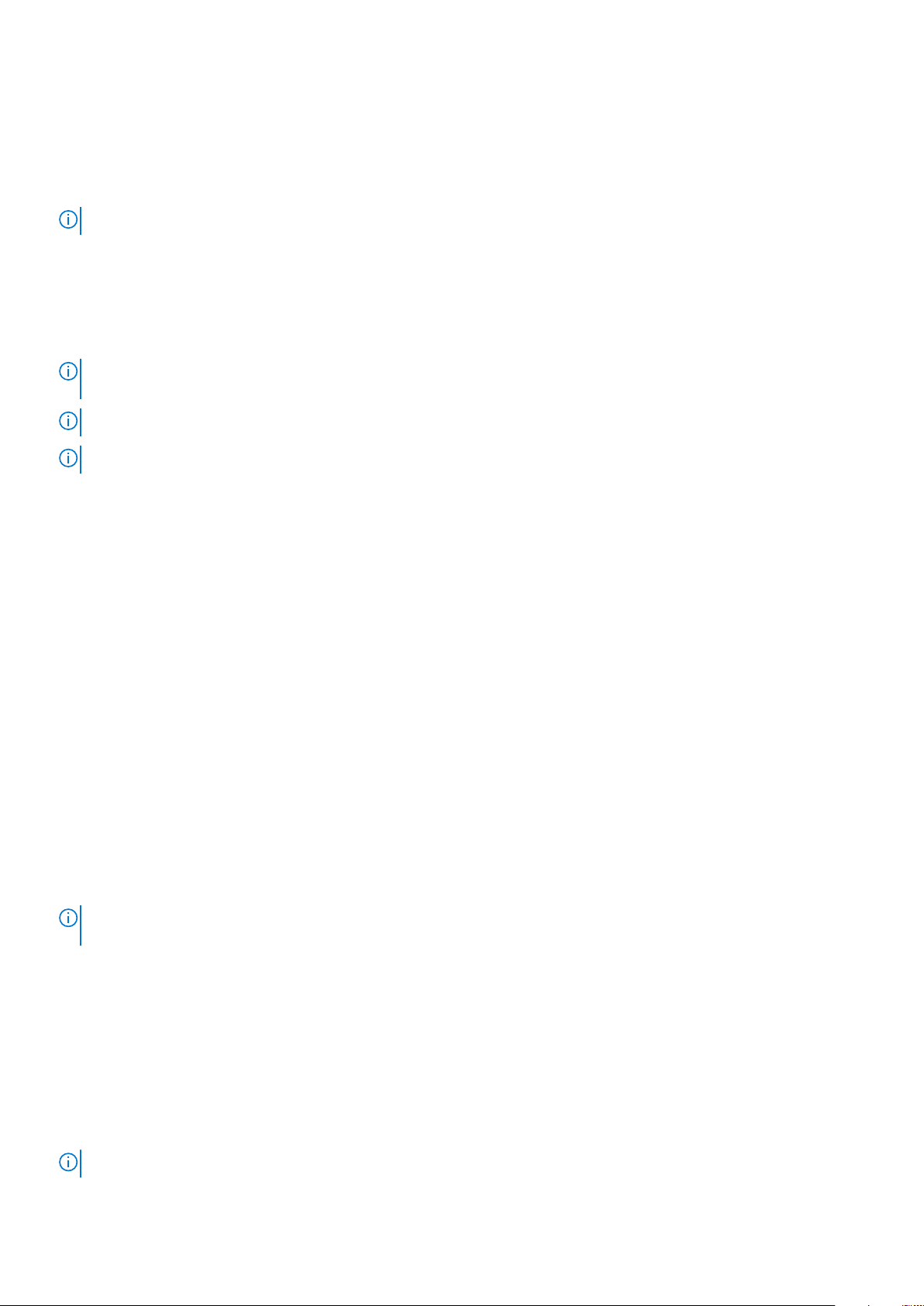
Instant secure erase
Instant Secure Erase (ISE) drives use the same encryption technology as SED drives but do not allow the encryption key to be
secured. The encryption technology allows the drive to be re-purposed and securely erased using the cryptographic erase
function.
NOTE: ISE drives do not provide protection against theft.
4 KB sector disk drives
PERC 11 controllers support 4 KB sector disk drives, which enables you to efficiently use the storage space.
Before installing Windows on 4 KB sector disk drives, see Windows operating system installation errors.
NOTE: Mixing 512–byte native and 512–byte emulated drives in a virtual disk is allowed, but mixing 512–byte and 4 KB
native drives in a virtual disk is not allowed.
NOTE: 4 K is only supported in UEFI mode and not legacy BIOS.
NOTE: 4 K devices do not appear under the select boot device option. For more information, see Enable boot support.
Fault tolerance
The PERC 11 series supports the following:
● Self-Monitoring and Reporting Technology (SMART)
● Patrol read
● Physical disk failure detection
● Controller cache
● Battery Transparent Learn Cycle
The next sections describe some methods to achieve fault tolerance.
The SMART feature
The SMART feature monitors certain physical aspects of all motors, heads, and physical disk electronics to help detect
predictable physical disk failures. Data on SMART compliant physical disks can be monitored to identify changes in values and
determine whether the values are within threshold limits. Many mechanical and electrical failures display some degradation in
performance before failure.
A SMART failure is also referred to as predicted failure. There are numerous factors that are predicted physical disk failures,
such as a bearing failure, a broken read/write head, and changes in spin-up rate. In addition, there are factors related to read/
write surface failure, such as seek error rate and excessive bad sectors.
NOTE:
For detailed information on SCSI interface specifications, see t10.org and for detailed information on SATA interface
specifications, see t13.org.
Automatic Replace Member with predicted failure
A replace member operation can occur when there is a SMART predictive failure reporting on a physical disk in a virtual disk.
The automatic replace member is initiated when the first SMART error occurs on a physical disk that is part of a virtual disk. The
target disk needs to be a hot spare that qualifies as a rebuild disk. The physical disk with the SMART error is marked as failed
only after the successful completion of the replace member. This prevents the array from reaching degraded state.
If an automatic replace member occurs using a source disk that was originally a hot spare (that was used in a rebuild), and a new
disk is added and set as a target disk for the replace member operation, the hot spare drive will revert to the hot spare state
after the replace member operation successfully completes.
NOTE: To enable automatic replace member, use the Dell storage management application.
Features of PowerEdge RAID Controller 11 23
Page 24
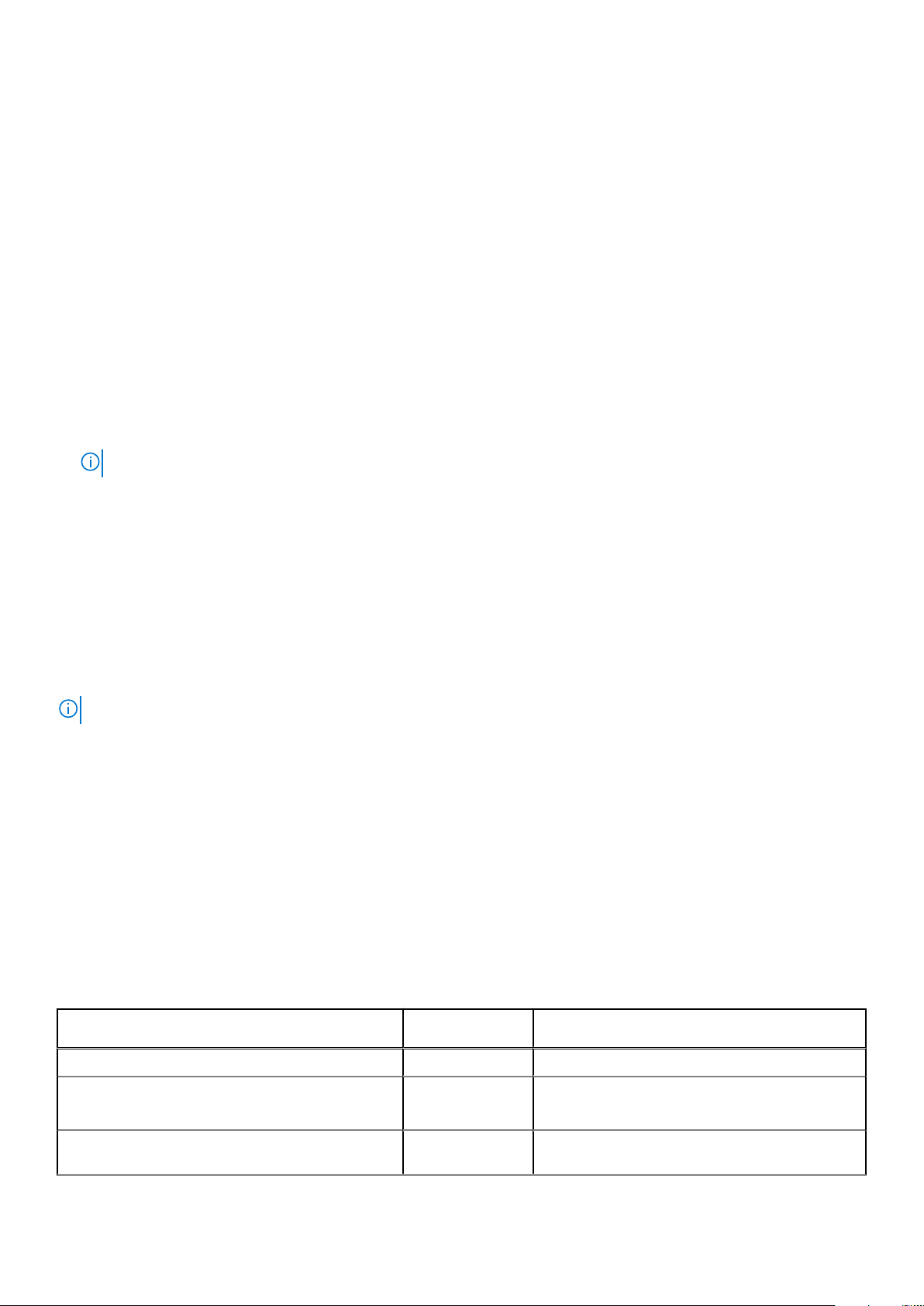
Patrol Read
The Patrol read feature is designed as a preventative measure to ensure physical disk health and data integrity. Patrol read
scans and resolves potential problems on configured physical disks. The Dell storage management applications can be used to
start patrol read and change its behavior.
The following is an overview of patrol read behavior:
● Patrol read runs on all disks on the controller that are configured as part of a virtual disk, including hot spares.
● Patrol read does not run on physical disks that are not part of a virtual disk or are in Ready state.
● The amount of controller resources dedicated to patrol read operations adjusts based on the number of outstanding disk I/O
operations. For example, if the system is processing a large number of I/O operations, then patrol read uses fewer resources
to allow the I/O to take a higher priority.
● Patrol read does not run on disks that are involved in any of the following operations:
○ Rebuild
○ Replace member
○ Full or background initialization
○ CC
○ RLM or OCE
NOTE: By default, patrol read automatically runs every seven days on configured SAS and SATA hard drives.
For more information about patrol read, see the Dell OpenManage documentation at www.dell.com/openmanagemanuals.
Physical disk failure detection
If a disk fails and it is replaced with a new disk, the controller will automatically start a rebuild on the new disk. See, Configured
slot behavior on page 24. Automatic rebuilds can also occur with hot spares. If you have configured hot spares, the controller
will automatically try to use them to rebuild the degraded virtual disk.
Using persistent hot spare slots
NOTE: The persistent hot spare slot feature is disabled by default.
The PERC 11 series can be configured so that the system backplane or storage enclosure disk slots are dedicated as hot spare
slots. This feature can be enabled using the Dell storage management application.
Once enabled, any slots with hot spares configured automatically become persistent hot spare slots. If a hot spare disk fails or is
removed, a replacement disk that is inserted into the same slot automatically becomes a hot spare with the same properties as
the one it is replacing. If the replacement disk does not match the disk protocol and technology, it does not become a hot spare.
For more information on persistent hot spares, see the Dell OpenManage documentation at www.dell.com/openmanagemanuals.
Configured slot behavior
This feature is similar to persistent hot spare slot behavior. If a redundant VD is configured to the system and if a drive is
replaced, the configured slot will automatically rebuild or copyback on the inserted drive regardless of the data on the drive. This
operation will overwrite the data on the drive.
Table 7. Drive state/operation
Drive state/operation Unconfigured
slot
Slot configured in VD
Insert unconfigured drive into the system Ready Rebuild or copyback start
Insert configured drive into the system Foreign
Insert configured locked drive into the system
(unlockable)
24 Features of PowerEdge RAID Controller 11
Foreign Cryptographic Erase (If configured VD is not
● Rebuild or copyback start
● Original drive data lost
secured)
Page 25

Table 7. Drive state/operation (continued)
Drive state/operation Unconfigured
slot
Insert locked drive into the system (non-unlockable) Foreign locked Foreign locked
Slot configured in VD
● Rebuild or copyback start
● Original drive data lost
Physical disk hot swapping
Hot swapping is the manual replacement of a disk while the PERC 11 series cards are online and performing their normal
functions. The following requirements must be met before hot swapping a physical disk:
● The system backplane or enclosure must support hot swapping for the PERC 11 series cards.
● The replacement disk must be of the same protocol and disk technology. For example, only a SAS hard drive can replace a
SAS hard drive and only a NVMe drive can replace a NVMe drive.
Using replace member and revertible hot spares
The replace member functionality allows a previously commissioned hot spare to revert to a usable hot spare. When a disk failure
occurs within a virtual disk, an assigned hot spare, dedicated, or global, is commissioned and begins rebuilding until the virtual
disk is optimal. After the failed disk is replaced in the same slot and the rebuild to the hot spare is complete, the controller
automatically starts to copy data from the commissioned hot spare to the newly inserted disk. After the data is copied, the new
disk is a part of the virtual disk and the hot spare is reverted to being a ready hot spare. This allows hot spares to remain in
specific enclosure slots. While the controller is reverting the hot spare, the virtual disk remains optimal. The controller
automatically reverts a hot spare only if the failed disk is replaced with a new disk in the same slot. If the new disk is not placed
in the same slot, a manual replace member operation can be used to revert a previously commissioned hot spare.
NOTE:
A replace member operation typically causes a temporary impact to disk performance. Once the operation
completes, performance returns to normal.
Controller cache
The PERC 11 series of cards contain local DRAM on the controllers. This DRAM can cache I/O operations for Write Back, Read
Ahead virtual disks to improve the performance.
NOTE:
Virtual disks consisting of SSDs may not see a difference in performance using controller cache and may benefit by
Fastpath.
I/O workload that is slow to HDDs, such as random 512 B and 4 kB, may take some time to flush cached data. Cache is flushed
periodically but for configuration changes or system shutdown, the cache is required to be flushed before the operation can be
completed. It can take several minutes to flush cache for some workloads depending on the speed of the HDDs and the amount
of data in the cache.
The following operations require a complete cache flush:
● Configuration changes (add or delete VDs, VD cache setting changes, foreign configuration scan, and import)
● System reboot or shutdown
● Abrupt power loss causing cache preservation
The iDRAC or OpenManage periodically scans for the foreign configurations when the foreign disks are present. This
NOTE:
action degrades the performance. If a foreign disk is present, it is recommended that you import, clear, or remove the
foreign disk to prevent an impact on the performance.
Controller cache preservation
The controller is capable of preserving its cache in the event of a system power outage or improper system shutdown. The
PERC 11 series controller is attached to a battery backup unit (BBU) that provides backup power during system power loss to
preserve the controller's cache data.
Features of PowerEdge RAID Controller 11
25
Page 26

Cache preservation with non–volatile cache
The non–volatile cache (NVC) allows controller cache data to be stored indefinitely. If the controller has data in the cache
memory during a power outage or improper system shutdown, a small amount of power from the battery is used to transfer the
cache data to non-volatile flash storage where it remains until power is restored and the system is booted. If the cache
preservation process is interrupted by power-on, the controller may request an extra reset during the boot to complete the
process. The system displays a message during boot as Dell PERC at Bus <X> Dev <Y> has requested a system
reset. System will reboot in 5 seconds.
Recovering cache data
About this task
Complete these steps if a system power loss or improper system shutdown has occurred.
Steps
1. Restore the system power.
2. Boot the system.
3. When preserved cache exists on the controller, an error message is shown. For more information about how to recover
cache, see Preserved Cache State on page 69.
Battery Transparent Learn Cycle
A transparent learn cycle is a periodic operation that calculates the charge that is remaining in the battery to ensure that there
is sufficient energy. The operation runs automatically, and causes no impact to the system or controller performance.
The controller automatically performs the transparent learn cycle (TLC) on the battery to calibrate and gauge its charge
capacity once every 90 days. The operation can be performed manually if required.
NOTE:
Virtual disks stay in write-back mode, if enabled, during transparent learn cycle. When the TLC completes, the
controller sets the next TLC to +90 days.
Transparent Learn Cycle completion time
The time frame for completion of a learn cycle is a function of the battery charge capacity and the discharge and charge
currents used. Typical time completion for a transparent learn cycle is between 4 to 8 hours. If the learn cycle is interrupted mid
cycle, it begins at a new cycle.
Conditions for replacing the battery
The PERC battery is marked failed when the state or health of the battery is declared bad. If the battery is declared failed, then
all the virtual disks in write-back mode transitions to write-through mode, and the firmware runs learn cycles in subsequent
reboots until the battery is replaced. On replacing the battery, virtual disk transitions to write-back mode.
26
Features of PowerEdge RAID Controller 11
Page 27

Install and remove a PERC 11 card
Topics:
• Safety instructions
• Before working inside your system
• After working inside your system
• Remove the PERC H755 adapter
• Install the PERC H755 adapter
• Remove the PERC H755 front SAS card
• Install the PERC H755 front SAS card
• Remove the PERC H755N front NVMe card
• Install the PERC H755N front NVMe card
Safety instructions
NOTE: To avoid injury, do not lift the system on your own. Get others to assist you.
WARNING: Opening or removing the system cover while the system is turned on may expose you to a risk of
electric shock.
4
CAUTION: Do not operate the system without the cover in place for a duration exceeding five minutes.
Operating the system without the system cover in place can result in component damage.
CAUTION: Many repairs may only be done by a certified service technician. You should only perform
troubleshooting and simple repairs as authorized in your product documentation, or as directed by the online or
telephone service and support team. Damage due to servicing that is not authorized by Dell is not covered by
your warranty. Read and follow the safety instructions that are shipped with your product.
CAUTION: To ensure proper operation and cooling, all system bays and fans must be always populated with a
component or a blank.
NOTE: It is recommended that you always use an antistatic mat and antistatic strap while working on components inside
the system.
NOTE: While replacing the hot swappable PSU, after next server boot; the new PSU automatically updates to the same
firmware and configuration of the replaced one. For more information about the Part replacement configuration, see the
Lifecycle Controller User's Guide at https://www.dell.com/idracmanuals
NOTE: While replacing faulty storage controller/FC/NIC card with the same type of card, after you power on the system;
the new card automatically updates to the same firmware and configuration of the faulty one. For more information about
the Part replacement configuration, see the Lifecycle Controller User's Guide at https://www.dell.com/idracmanuals
Before working inside your system
Steps
1. Power off the system and all attached peripherals.
2. Disconnect the system from the electrical outlet, and disconnect the peripherals.
3. If applicable, remove the system from the rack.
For more information, see the Rail Installation Guide relevant to your rail solutions at www.dell.com/poweredgemanuals.
Install and remove a PERC 11 card 27
Page 28

4. Remove the system cover.
After working inside your system
Steps
1. Replace the system cover.
2. If applicable, install the system into the rack.
For more information, see the Rail Installation Guide relevant to your rail solutions at www.dell.com/poweredgemanuals.
3. Reconnect the peripherals and connect the system to the electrical outlet, and then power on the system.
Remove the PERC H755 adapter
Prerequisites
CAUTION: Many repairs may only be done by a certified service technician. You should only perform
troubleshooting and simple repairs as authorized in your product documentation, or as directed by the online or
telephone service and support team. Damage due to servicing that is not authorized by Dell is not covered by
your warranty. Read and follow the safety instructions that are shipped with your product.
NOTE: It is recommended that you always use a static mat and static strap while working on components in the interior of
the system.
Steps
1. Turn off the system, including any attached peripherals, and disconnect the system from the electrical outlet and
peripherals.
2. Open the system.
3. Locate the PERC card in the expansion riser on the system board.
CAUTION: To prevent damage to the card, you must hold the card by its edges only.
4. Unfasten and lift the riser from the system board. Remove the PERC card.
5. Disconnect any SAS cables connected to the card:
a. Press down and hold the metal tab on the SAS cable connector.
b. Pull the SAS cable out of the connector.
NOTE:
For detailed information on cabling the PERC 11 cards, see the system-specific owner's manual at Installation
and Service Manual available at https://www.dell.com/poweredgemanuals.
6. Replace the storage controller card and reconnect the SAS cable before placing them in the riser. For more information on
installing the card, see Install the PERC H755 adapter.
7. Reinstall the riser on the system board and fasten the riser.
8. Close the system.
9. Reconnect the system to its electrical outlet and turn the system on, including any attached peripherals.
28
Install and remove a PERC 11 card
Page 29

Figure 4. Remove the PERC H755 adapter
Install the PERC H755 adapter
Prerequisites
CAUTION:
troubleshooting and simple repairs as authorized in your product documentation, or as directed by the online or
telephone service and support team. Damage due to servicing that is not authorized by Dell is not covered by
your warranty. Read and follow the safety instructions that are shipped with your product.
NOTE: It is recommended that you always use a static mat and static strap while working on components in the interior of
the system.
Steps
1. Turn off the system, including any attached peripherals, and disconnect the system from the electrical outlet.
2. Open the system.
3. Align the card-edge connector with the connector on the system board.
CAUTION: To prevent damage to the card, you must hold the card by its edges only.
4. Press the card-edge down until the card is fully seated.
5. Connect the SAS data cable connectors to the card.
NOTE:
properly if reversed.
Many repairs may only be done by a certified service technician. You should only perform
Ensure that you connect the cable according to the connector labels on the cable. The cable does not function
6. Route the SAS data cable through the channel on the inner side of the chassis to the backplane.
7. Attach the connector labeled SAS A to connector SAS A on the backplane, and attach the connector labeled SAS B to
connector SAS B on the backplane.
8. Close the system.
9. Reconnect the system to its electrical outlet and turn the system on, including any attached peripherals.
Install and remove a PERC 11 card
29
Page 30

Figure 5. Install the PERC H755 adapter
Remove the PERC H755 front SAS card
Prerequisites
CAUTION:
troubleshooting and simple repairs as authorized in your product documentation, or as directed by the online or
telephone service and support team. Damage due to servicing that is not authorized by Dell is not covered by
your warranty. Read and follow the safety instructions that are shipped with your product.
NOTE: It is recommended that you always use a static mat and static strap while working on components in the interior of
the system.
Steps
1. Turn off the system, including any attached peripherals, and disconnect the system from the electrical outlet and
peripherals.
2. Open the system.
3. Locate the PERC card in the controller carrier at the front of the system.
CAUTION: To prevent damage to the card, you must hold the card by its edges only.
4. Unscrew the fasteners on the controller carrier and slide the carrier away from the backplane, disconnecting the controller
from the backplane.
If you are removing a PERC H755 front SAS controller in the upside down orientation, you must remove both the backplane
and the controller at the same time because of the limited clearance available:
a. Uninstall all drives from the backplane.
b. Disconnect all cables between the PERC and the backplane.
c. Lift the backplane and PERC from the system.
Many repairs may only be done by a certified service technician. You should only perform
5. Disconnect any cables connected to the card:
a. Press down and hold the metal tab on the cable connector.
b. Pull the cables out of the connector.
6. Remove the PERC controller from the controller carrier.
7. Insert the replacement controller into the carrier and secure it with the appropriate screws.
30
Install and remove a PERC 11 card
Page 31

8. Take the replacement storage controller and reconnect the cables before reconnecting it to the backplane.
If you are removing a PERC H755 front SAS controller in the upside down orientation, reattach the PERC controller to the
backplane first before reinstalling the backplane into the system. For more information on installing the card, see Install the
PERC H755 front SAS card.
9. Close the system.
10. Reconnect the system to its electrical outlet and turn the system on, including any attached peripherals.
Figure 6. Remove the PERC H755 front SAS card
Install the PERC H755 front SAS card
Prerequisites
CAUTION:
troubleshooting and simple repairs as authorized in your product documentation, or as directed by the online or
telephone service and support team. Damage due to servicing that is not authorized by Dell is not covered by
your warranty. Read and follow the safety instructions that are shipped with your product.
NOTE: It is recommended that you always use a static mat and static strap while working on components in the interior of
the system.
Steps
1. Turn off the system, including any attached peripherals, and disconnect the system from the electrical outlet.
2. Open the system.
3. Connect the PERC card to the carrier and ensure that the screws are properly fastened in place.
Many repairs may only be done by a certified service technician. You should only perform
Install and remove a PERC 11 card
31
Page 32

CAUTION: To prevent damage to the card, hold the card by its edges only.
4. Align the carrier with the guide pins until the controller is securely seated.
5. Slide the card into the connector until it is fully seated in the connector. Tighten the screws on the carrier that connect to
the chassis to secure the carrier.
6. Connect the cable connectors to the card.
NOTE: Ensure that you connect the cable according to the connector labels on the cable. The cable does not function
properly if reversed.
7. Close the system.
8. Reconnect the system to its electrical outlet and turn on the system and any attached peripherals.
Figure 7. Install the PERC H755 front SAS card
Remove the PERC H755N front NVMe card
Prerequisites
CAUTION:
troubleshooting and simple repairs as authorized in your product documentation, or as directed by the online or
telephone service and support team. Damage due to servicing that is not authorized by Dell is not covered by
your warranty. Read and follow the safety instructions that are shipped with your product.
NOTE: It is recommended that you always use a static mat and static strap while working on components in the interior of
the system.
32 Install and remove a PERC 11 card
Many repairs may only be done by a certified service technician. You should only perform
Page 33

Steps
1. Turn off the system, including any attached peripherals, and disconnect the system from the electrical outlet and
peripherals.
2. Open the system.
3. Locate the PERC card in the controller carrier at the front of the system.
CAUTION: To prevent damage to the card, you must hold the card by its edges only.
4. Unscrew the fasteners on the controller carrier, and slide the carrier away from the backplane to disconnect the controller
from the backplane.
If you are removing a PERC H755N front NVMe controller in the upside down orientation, you must remove both the
backplane and the controller at the same time because of the limited clearance available:
a. Uninstall all drives from the backplane.
b. Disconnect all cables between the PERC and the backplane.
c. Lift the backplane and PERC from the system.
5. Disconnect any cables connected to the card:
a. Press down and hold the metal tab on the cable connector.
b. Pull the cable out of the connector.
6. Remove the PERC controller from the controller carrier.
7. Insert the replacement controller into the carrier and secure it with the appropriate screws.
8. Take the replacement storage controller and reconnect the cable before reconnecting it to the backplane.
If you are removing a PERC H755 front NVMe controller in the upside down orientation, reattach the PERC controller to the
backplane first before reinstalling the backplane into the system. For more information on installing the card, see Installing
the PERC H755N front NVMe card.
9. Close the system.
10. Reconnect the system to its electrical outlet and turn the system on, including any attached peripherals.
Install and remove a PERC 11 card
33
Page 34

Figure 8. Remove the PERC H755N front NVMe card
Install the PERC H755N front NVMe card
Prerequisites
CAUTION:
troubleshooting and simple repairs as authorized in your product documentation, or as directed by the online or
telephone service and support team. Damage due to servicing that is not authorized by Dell is not covered by
your warranty. Read and follow the safety instructions that are shipped with your product.
NOTE: It is recommended that you always use a static mat and static strap while working on components in the interior of
the system.
Steps
1. Turn off the system, including any attached peripherals, and disconnect the system from the electrical outlet.
2. Open the system.
3. Connect the PERC card to the carrier and ensure the screws are properly fastened in place.
CAUTION: To prevent damage to the card, hold the card by its edges only.
4. Align the carrier with the guide pins until the controller is securely seated.
5. Slide the card until it is fully seated in the connector. Tighten the screws on the carrier that connect to the chassis to secure
the carrier.
6. Connect the cable connectors to the card.
Many repairs may only be done by a certified service technician. You should only perform
34
Install and remove a PERC 11 card
Page 35

NOTE: Ensure that you connect the cable according to the connector labels on the cable. The cable does not function
properly if reversed.
7. Close the system.
8. Reconnect the system to its electrical outlet and turn on the system and any attached peripherals.
Figure 9. Install the PERC H755N front NVMe card
Install and remove a PERC 11 card
35
Page 36

5
Driver support for PERC 11
The PERC 11 series require software drivers to operate with the supported operating systems.
This chapter contains the procedures for installing the drivers for the PERC 11 cards.
NOTE: The driver for PERC 11 for VMware ESXi is packaged within the VMware ESXi ISO image downloaded from Dell. For
more information, see the VMware documentation at www.dell.com/virtualizationsolutions. It is not recommended to have
drivers from controllers prior to PERC 11 on the same system.
The two methods for installing a driver discussed in this chapter are:
● Installing a driver during operating system installation: Use this method if you are performing a new installation of the
operating system and want to include the drivers.
● Updating existing drivers: Use this method if the operating system and the PERC 11 family of controllers are already
installed and you want to update to the latest drivers.
Topics:
• Creating the device driver media
• Windows driver installation
• Linux driver installation
• Loading the driver while installing an operating system
Creating the device driver media
Use one of the following two methods to create the device driver media:
● Downloading Drivers From The Dell Support Website
● Downloading Drivers From The Dell Systems Service And Diagnostic Tools Media
Download and save PERC 11 drivers from the support site
About this task
To download drivers from the Dell Support website:
Steps
1. Go to www.dell.com/support/home.
2. Enter the service tag of your system in the Choose by Service Tag to get started field or select Choose from a list of
all Dell products.
3. Select the System Type, Operating System, and Category from the drop-down list.
The drivers that are applicable to your selection are displayed.
4. Download the drivers that you require to a USB drive, CD, or DVD.
5. During the operating system installation, use the media that you created to load the driver. For more information on
reinstalling the operating system, see the relevant section for your operating system later in this guide.
Download and save PERC 11 drivers from the Dell Systems Service and Diagnostic Tools
About this task
To download drivers from the Dell Systems Service and Diagnostic Tools media:
36 Driver support for PERC 11
Page 37

Steps
1. Insert the Dell Systems Service and Diagnostics Tools media in your system.
The Welcome to Dell Service and Diagnostic Utilities screen is displayed.
2. Select your system model and operating system.
3. Click Continue.
4. From the list of drivers displayed, select the driver you require.
5. Select the self-extracting ZIP file and click Run.
6. Copy the driver to a CD, DVD, or USB drive.
7. Repeat steps 1 to 6 for all the drivers you require.
Windows driver installation
Before you install the Windows driver for PERC 11, you must first create a device driver media.
● Read the Microsoft Getting Started document that shipped with your operating system.
● Ensure that your system has the latest BIOS, firmware, and driver updates. If required, download the latest BIOS, firmware,
and driver updates from www.dell.com/support/home.
● Create a device driver media using one of the methods listed below:
○ USB drive
○ CD
○ DVD
Install PERC 11 driver while newly installing the Windows Server 2016 and later
About this task
To install the driver:
Steps
1. Boot the system using the Windows Server 2016, or newer media.
2. Follow the on-screen instructions until you reach Where do you want to install Windows Server 2016 or later window
and then select Load driver.
3. As prompted, insert the installation media and browse to the appropriate location.
4. Select a PERC 11 series card from the list.
5. Click Next and continue installation.
Install PERC 11 driver on which the Windows Server 2016 is already installed and later
About this task
Perform the following steps to configure the driver for the RAID controller on which the Windows Server 2016 is already
installed:
Steps
1. Turn off the system.
2. Install the new RAID controller in the system.
For detailed instructions on installing the RAID controller in the system, see Install and remove a PERC 11 card.
3. Turn on the system.
The Found New Hardware Wizard screen displays the detected hardware device.
4. Click Next.
Driver support for PERC 11
37
Page 38

5. On the Locate device driver screen, select Search for a suitable driver for my device and click Next.
6. Browse and select the drivers from the Locate Driver Files screen.
7. Click Next.
The wizard detects and installs the appropriate device drivers for the new RAID controller.
8. Click Finish to complete the installation.
9. Reboot the system when prompted.
Update PERC 11 driver that runs on Windows Server 2016 and later
Prerequisites
NOTE: Close all applications on your system before you update the driver.
Steps
1. Insert the media containing the driver.
2. Select Start > Settings > Control Panel > System.
The System Properties screen is displayed.
NOTE: The path to System might vary depending on the operating system family.
3. Click the Hardware tab.
4. Click Device Manager.
The Device Manager screen is displayed.
NOTE: The path to Device Manager might vary depending on the operating system family.
5. Expand Storage Controllers by double-clicking the entry or by clicking on the plus (+) symbol next to Storage
Controllers.
6. Double-click the RAID controller for which you want to update the driver.
7. Click the Driver tab and click Update Driver.
The screen to update the device driver wizard is displayed.
8. Select Install from a list or specific location.
9. Click Next.
10. Follow the steps in the wizard and browse to the location of the driver files.
11. Select the INF file from the drive media.
12. Click Next and continue the installation steps in the wizard.
13. Click Finish to exit the wizard and reboot the system for the changes to take place.
NOTE:
Dell provides the Dell Update Package (DUP) to update drivers on systems running Windows Server 2016 and
newer operating system. DUP is an executable application that updates drivers for specific devices. DUP supports
command line interface and silent execution. For more information, see https://www.dell.com/support.
Linux driver installation
The driver update disk (DUD) images are created only for those operating system releases in which the native (in-box) driver is
insufficient for installation. In the event that an operating system is being installed with a corresponding DUD image, see,
Installing or updating the RPM driver package with KMOD support. If not, proceed with using the native device driver and then
skip to the topic Installing or Updating the RPM Driver Package With KMP Support.
The driver update disk (DUD) images are created only for those operating system releases in which the native (in-
NOTE:
box) driver is insufficient for installation. In the event that an operating system is being installed with a corresponding DUD
image, follow the instructions below.
NOTE: To view the complete list of boot loader options, see the installation guide of your operating system.
NOTE: If using out-of-box drivers with RHEL 7 and higher, a tainted kernel message will be displayed in the log. RedHat
does not provide a mechanism to sign external drivers for RHEL.
38 Driver support for PERC 11
Page 39

Install or update a RPM driver package using the KMOD support
Prerequisites
NOTE: This procedure is applicable for Red Hat Enterprise Linux 7.x and higher.
About this task
Perform the following steps to install the RPM package with KMOD support:
Steps
1. Uncompress the gzipped tarball driver release package.
2. Install the driver package using the command: rpm –ihv kmodmegaraid_ sas-<version>.rpm.
NOTE: Use rpm -Uvh <package name> when upgrading an existing package.
3. If the previous device driver is in use, you must reboot the system for the updated driver to take effect.
4. Verify the loaded driver version by running the following command: modinfo megaraid_sas.
Install or update a RPM driver package using the KMP support
Prerequisites
NOTE: This procedure is applicable for SUSE Enterprise Linux 15.x.
About this task
Perform the following steps to install the RPM package with KMP support:
Steps
1. Uncompress the gzipped tarball driver release package.
2. Install the driver package using the command: rpm –ihv kmpmegaraid_ sas- <version>.rpm.
NOTE: Use rpm -Uvh <package name> when updating an existing package.
3. If the previous device driver is in use, you must reboot the system for the updated driver to take effect.
4. Verify the loaded driver version by running the following command: modinfo megaraid_sas.
Upgrading the Kernel
About this task
When upgrading to a new kernel, you must reinstall the DKMS-enabled driver packages. Perform the following steps to update
or install the driver for a new kernel:
Steps
1. At a terminal window, type the following: dkms build -m <module_name> – v <module version> – k
<kernel version> dkms install -m <module_name> – v <module version> – k <kernel version>.
2. To check if the driver is successfully installed in the new kernel, type: dkms status.
A message similar to the following is displayed: <driver name>, <driver version>, <new kernel version>:
installed.
3. If the previous device driver is in use, you must restart the system for the updated driver to take effect.
Driver support for PERC 11
39
Page 40

Loading the driver while installing an operating system
Steps
1. Perform the following operation to install the driver media:
a. Download the PERC linux driver ISO, or install the LC driver pack.
b. Mount the ISO to the Server, burn the ISO to CD/DVD, or copy the ISO file to USB. The USB has to match with the ISO.
c. For LC driver pack, boot the life-cycle controller and go through the operating system deployment wizard.
2. Boot to the installer.
3. In the Installation screen, press E.
4. Perform the following operation:
● If the operating system is Red Hat Enterprise Linux 7 or RHEL 8, the CLI displays the syntax vmlinuz. Enter inst.dd.
For example, when you are prompted with the command vmlinuz intrd=initrd.img
inst.stage2=hd:LABEL=RHEL-7.0\x20x86_64 quiet inst.dd.
● If the operating system is SLES 15, the CLI displays the syntax linuxefi.. Enter dud=1.
For example, when you are prompted with the command linuxefi/boot/x86_64/loader/linux
splash=silent dud=1.
NOTE: Boot parameters may vary based on the operating system version. See operating system installation manuals for
exact boot parameter syntax.
5. Attach the driver media (ISO, USB).
6. Press F10 to boot to the operating system.
A screen is displayed prompting you to select the driver media (USB, CD, ISO, and so on).
7. When prompted select the driver media.
If applicable select the PERC driver ...megaraid_sas...
NOTE: Ensure that the driver is selected with an X symbol.
8. The driver should be extracted or loaded.
9. Before proceeding or exiting the driver select menu, disconnect the driver media.
NOTE:
Ensure that you disconnect the driver media so that the drivers are loaded successfully. If the installation media
is deleted, reattach it.
10. Press C or exit to go to the installation.
40
Driver support for PERC 11
Page 41

Firmware
This section provides information about downloading and installing the firmware using Dell Update Package (DUP).
Topics:
• Install the PERC 11 firmware using Dell Update Package (DUP)
Install the PERC 11 firmware using Dell Update Package (DUP)
Steps
1. Navigate to www.dell.com/support/home.
2. Locate your controller.
3. Download the DUP.
a. For Window/iDRAC update, download Windows executable file.
b. For Linux update, download .bin file.
6
NOTE: For VMware, firmware should be updated through iDRAC or the PERC CLI utility.
4. Install the DUP.
a. For Windows, run the executable in Windows environment.
b. For Linux, run .bin file in Linux environment.
c. For iDRAC, navigate to system iDRAC > Maintenance > System Update, upload Windows executable, and then install.
Firmware 41
Page 42

Manage PERC 11 controllers using HII
configuration utility
The Human Interface Infrastructure (HII) configuration utility is a storage management application integrated into the System
BIOS <F2>. It is used to configure and manage the controller(s), virtual disks, and physical disks. This utility is independent of
the operating system.
Topics:
• Enter the PERC 11 HII configuration utility
• Exit the PERC 11 HII configuration utility
• Navigate to Dell PERC 11 configuration utility
• View the HII Configuration utility dashboard
• Configuration management
• Controller management
• Virtual disk management
• Physical disk management
• Hardware components
• Security key management in HII configuration utility
7
Enter the PERC 11 HII configuration utility
About this task
Perform the following steps to boot to the HII configuration utility:
Steps
1. Turn on the system.
2. While the system startup, press <F2> to enter System Setup.
3. Click Device Settings.
Device Settings screen lists all the RAID controllers in the system.
To access the management menu for the controller, use the arrow keys or the mouse.
NOTE:
For more information in all the options, click Help that is available on the top right-hand corner of the browser
screen. Help information for individual option menus can also be viewed by scrolling down on each option.
NOTE: Some of the options within the HII configuration utility are not present if the controller does not support the
corresponding feature. Options may also be grayed out if the feature is not applicable to the current configuration.
Exit the PERC 11 HII configuration utility
About this task
To exit the HII configuration utility, perform the following steps:
Steps
1. Click Finish at the bottom-right corner on the System Setup Main Menu screen.
Displays a warning message to confirm your choice.
2. Click Yes to exit the HII configuration utility.
42 Manage PERC 11 controllers using HII configuration utility
Page 43

Navigate to Dell PERC 11 configuration utility
Steps
1. Enter the UEFI configuration Utility. See Enter the PERC 11 HII configuration utility on page 42.
The Device Settings screen displays a list of NIC ports and the RAID controllers.
2. To enter PERC 11 configuration utility, click the appropriate PERC controllers.
The Dashboard view screen is displayed.
View the HII Configuration utility dashboard
The first screen that is displayed when you access the HII Configuration Utility is the Dashboard View screen. The following
table provides detailed information about the options available on the Dashboard View screen.
Table 8. Dashboard view screen
Dashboard view options Description
Main menu Displays the following configuration options:
● Configuration Management
● Controller Management
● Virtual Disk Management
● Physical Disk Management
● Hardware Components
Help Provides context sensitive help message.
Properties Displays the following information about the controller:
● Status — displays the status of the controller.
● Backplane — displays information about the number of backplanes connected to the
controller.
● BBU — displays information about the availability of Battery Backup Unit (BBU).
● Enclosure — displays information about the number of enclosures connected to the
controller.
● Physical Disks — displays information about the number of physical disks connected to the
controller.
● Disk Groups — displays information about the number of disk groups connected to the
controller.
● Virtual Disks — displays information about the number of virtual disks connected to the
controller.
View server profile Displays HII Spec version supported on the system and also displays the following menu
options for controller components:
● Controller Management
● Hardware Components
● Physical Disk Management
● Virtual Disk Management
Actions Displays the following options:
● Configure — displays configuration options that are supported by the controller.
● Set Factory Defaults — restore factory default values for all controller properties.
Background operations Displays if virtual disk or physical disk operations are in progress.
Manage PERC 11 controllers using HII configuration utility 43
Page 44

Configuration management
Auto Configure RAID 0
Steps
1. Enter the Dell PERC 11 Configuration Utility. See Navigate to Dell PERC 11 configuration utility.
2. Click Main Menu > Configuration Management > Auto Configure RAID 0.
3. Select Confirm and click Yes to continue.
A RAID 0 Virtual disk is created on all physical disks that are in Ready state.
Create virtual disks
Steps
1. Enter the Dell PERC 11 Configuration Utility. See, Navigate to Dell PERC 11 configuration utility.
2. Click Main Menu > Configuration Management > Create Virtual Disk.
The following list of options are displayed for you to define the virtual disk parameters:
Option Description
Create Virtual Disk Allows you to create virtual disk selecting the RAID level,
physical disks, and virtual disk parameters
Select RAID level Allows you to choose the RAID level of your choice
Secure Virtual Disk If you want to create a secured virtual disk, select Secure
Virtual Disk.
NOTE: The Secure Virtual Disk option is enabled by
default, only if the security key has been configured.
Only SED physical disks are listed.
Select Physical Disks From Allows you to select one of the physical disk capacities:
● Unconfigured Capacity: creates a virtual disk on
unconfigured physical disks.
● Free Capacity: utilizes unused physical disk capacity
that is already part of a disk group.
Select Physical Disks If you want to select the physical disks from which the
virtual disks are being created, click Select Physical Disks.
This option is displayed if you select Unconfigured
Capacity as your physical disk capacity.
Select Disk Groups If you want to select the disk groups from which the virtual
disks are being created, click Select Disk Group. This
option is displayed if you select Free Capacity as your
physical disk capacity.
Configure Virtual Disk Parameters Allows you to set the virtual disk parameters when creating
the virtual disk. For more information, see Configuring virtual
disk parameters.
3. Click Create Virtual Disk.
The virtual disk is created successfully.
Configure virtual disk parameters
Steps
1. Create a virtual disk, see Creating the virtual disks.
44
Manage PERC 11 controllers using HII configuration utility
Page 45

The Configure Virtual Disk Parameters section is displayed on the Create Virtual Disk screen.
2. In the Configure Virtual Disk Parameters section, you can set the following virtual disk parameters:
Table 9. Configure virtual disk parameters
Virtual disk parameters Description
Virtual Disk Name Allows you to enter the name for the virtual disk
NOTE: Allowed characters are A-Z, a-z, 0-9, underscore (_), and hyphen (-) only.
Virtual Disk Size Displays the maximum capacity available for the virtual disk
Virtual Disk Size Unit Displays the virtual disk storage space in megabytes, gigabytes, and terabyte
Strip Element Size Allows you to select the strip element size The disk striping involves partitioning each
physical disk storage space in stripes of the following sizes: 64 KB, 128 KB, 256 KB, 512
KB, and 1 MB
By default, the strip element size is set to 256 KB.
Read Policy Displays the controller read policy You can set the read policy to:
● No read ahead—specifies that the controller does not use read ahead for the current
virtual disk.
● Read ahead—specifies that the controller uses read ahead for the current virtual disk.
Read ahead capability allows the controller to read sequentially ahead of requested
data and store the additional data in the cache memory, anticipating that the data is
required soon.
By default, the read cache policy is set to read ahead.
Write Policy Displays the controller write cache policy You can set the write policy to:
● Write through—the controller sends a data transfer completion signal to the host
when the disk subsystem has received all the data in a transaction.
● Write back—the controller sends a data transfer completion signal to the host when
the controller cache has received all the data in a transaction.
By default, the write policy is set to Write Back.
Disk Cache Allows you to set the disk cache policy to default, enable, or disable
By default, the disk cache is set to default.
Default Initialization Displays the virtual disk initialization options. You can set the default initialization to:
● No — The virtual disk is not initialized.
● Fast — The first 8 MB of the virtual disk is initialized.
● Full — The entire virtual disk is initialized.
For more information, see Virtual disk initialization.
By default, the default initialization is set to No.
Create profile based virtual disk
Steps
1. Enter the Dell PERC 11 Configuration Utility. See Navigate to Dell PERC 11 configuration utility.
2. Click Main Menu > Configuration Management > Creating Profile Based Virtual Disk.
The following list of RAID modes are displayed:
● Generic RAID 0
● Generic RAID 1
● Generic RAID 5
● Generic RAID 6
● File Server
Manage PERC 11 controllers using HII configuration utility
45
Page 46

● Web/Generic Server
● Database
3. Based on the RAID mode selected, one or more the physical disk selection criteria is displayed.
4. From the Physical Disk Selection Criteria drop-down box, select a criterion based your requirement.
The Profile Parameters of the selected option is displayed.
5. Click Create Virtual Disk.
6. Select Confirm and click Yes to continue.
The virtual disk is created with the parameters of the profile selected.
View disk group properties
Steps
1. Enter the Dell PERC 11 Configuration Utility. See Navigate to Dell PERC 11 configuration utility.
2. Click Main Menu > Configuration Management > View Disk Group Properties.
The list of disk group properties are displayed:
Properties Descriptions
Capacity Allocation Displays all the virtual disks associated with the specific disk
group. It also provides information about the available free
space
Secured Displays whether the disk group is secured or not
Convert to Non–RAID disk
Prerequisites
To convert a physical disk to non–RAID disk from the HII Configuration Utility, perform the following steps:
Steps
1. Enter the Dell PERC 11 Configuration Utility. See Navigate to Dell PERC 11 configuration utility.
2. Click Main Menu > Configuration Management > Convert to Non–RAID Disk.
The list of physical disks appears.
3. Select the physical disk to convert to Non–RAID disk.
4. Click Ok.
A screen appears asking if you are sure you want to perform the operation.
5. Select the Confirm option.
6. Click Yes.
The operation is successful.
Delete configurations
Steps
1. Enter the Dell PERC 11 Configuration Utility. See Navigate to Dell PERC 11 configuration utility.
2. Click Main Menu > Configuration Management > Clear Configuration.
A screen is displayed asking if you are sure you want to perform the operation.
3.
CAUTION:
controller before deleting the virtual drive.
It is recommended that you back up data stored on the virtual disks and hot spare disks on the
Select Confirm and click Yes to continue.
The virtual disks and hot spare disks available on the controller are deleted successfully.
46
Manage PERC 11 controllers using HII configuration utility
Page 47

Controller management
Clear controller events
Steps
1. Enter the Dell PERC 11 Configuration Utility. See Navigate to Dell PERC 11 configuration utility.
2. Click Main Menu > Controller Management > Advanced Controller Management.
3. Click Clear Controller Events.
A screen is displayed asking if you are sure you want to clear the controller events.
4. Select Confirm and click Yes to continue.
Save controller events
Steps
1. Enter the Dell PERC 11 Configuration Utility. See Navigate to Dell PERC 11 configuration utility.
2. Click Main Menu > Controller Management > Advanced Controller Management.
3. Click Save Controller Events.
A screen is displayed asking if you want to replace the existing file name.
4. Select Confirm and click Yes to continue.
Save debug log
Steps
1. Enter the Dell PERC 11 Configuration Utility. See Navigate to Dell PERC 11 configuration utility.
2. Click Main Menu > Controller Management > Advanced Controller Management.
3. Click Save Debug Log.
A screen is displayed indicating that the operation is successful.
4. Click Ok.
Enable security
Steps
1. Enter the Dell PERC 11 Configuration Utility. See Navigate to Dell PERC 11 configuration utility.
2. Click Main Menu > Controller Management > Advanced Controller Management.
3. Click Enable security, select Local Key Management.
4. Click Ok.
5. If you want to use the passphrase generated by the controller, click Suggest Passphrase and Confirm the passphrase by
re-entering.
The operation is successful.
6. Select I Recorded the Security Settings For Future Reference, click Enable Security.
A screen is displayed indicating that the security will be enabled on this controller if you proceed.
7. Select Confirm and click Yes to continue.
The operation is successful and click Ok.
Disable security
Steps
1. Enter the Dell PERC 11 Configuration Utility. See Navigate to Dell PERC 11 configuration utility.
Manage PERC 11 controllers using HII configuration utility
47
Page 48

2. Click Main Menu > Controller Management > Advanced Controller Management.
3. Click Disable security.
A screen is displayed asking if you are sure you want to disable security.
4. Select Confirm and click Yes to continue.
The operation is successful and click Ok.
Change security settings
Steps
1. Enter the Dell PERC 11 Configuration Utility. See Navigate to Dell PERC 11 configuration utility.
2. Click Main Menu > Controller Management > Advanced Controller Management.
3. Click Change Security Settings, select Change Current Security Settings.
4. Click Ok.
5. If you want to use the passphrase generated by the controller, click Suggest Passphrase and Confirm the passphrase by
re-entering.
The operation is successful.
6. Click Save Security Settings.
7. Select Confirm and click Yes to continue.
The operation is successful and click Ok.
Restore factory default settings
Steps
1. Enter the Dell PERC 11 Configuration Utility. See Navigate to Dell PERC 11 configuration utility.
2. Click Main Menu > Set Factory Defaults.
A screen is displayed asking you to confirm the operation.
3. Select Confirm and click Yes to continue.
Auto configure behavior
Steps
1. Enter the Dell PERC 11 Configuration Utility. See Navigate to Dell PERC 11 configuration utility.
2. Click Main Menu > Controller Management > Advanced Controller Management > Manage Controller Mode.
You can view current Controller Mode.
3. Click Manage Controller Mode.
You can view/change the physical disk settings for the controller, if required. The possible options are:
● Off and Non–RAID Disk
4. Click Apply Changes to save the changes.
5. Select Confirm and click Yes to continue.
Manage controller profile
About this task
View the details of the profile and choose the desired profile, if supported. To view the properties of the controller profiles:
Steps
1. Enter the Dell PERC 11 Configuration Utility. See Navigate to Dell PERC 11 configuration utility.
2. Click Main Menu > Controller Management > Advanced Controller Management > Manage Controller Profiles.
The current profile and profile properties are displayed.
48
Manage PERC 11 controllers using HII configuration utility
Page 49

Advanced controller properties
Set the patrol read mode
Steps
1. Enter the Dell PERC 11 Configuration Utility. See Navigate to Dell PERC 11 configuration utility.
2. Click Main Menu > Controller Management > Advanced Controller Properties.
3. Click Patrol Read.
The following options are displayed:
● Start—Starts patrol read for the selected controller.
● Suspend—Suspends the ongoing patrol read operation on the controller.
● Resume—Resumes the suspended patrol read operation.
● Stop—Stops patrol read for the selected controller.
4. Set the Mode to Auto, Manual, or Disabled.
5. Click Apply Changes.
Enable physical disk power management
Steps
1. Enter the Dell PERC 11 Configuration Utility. See Navigate to Dell PERC 11 configuration utility.
2. Click Main Menu > Controller Management > Advanced Controller Properties.
3. Click Physical Disk Power Management.
The following list of options is displayed:
● Time Interval for Spin Down—allows the user to specify the delay time before a disk is spun down.
● Spin Down Hot Spare—allows you to enable or disable the spin down of hot spare disks.
● Spin Down Unconfigured Good—spin down of un-configured disks.
4. Select the applicable options and click Apply Changes.
The changes made are saved successfully.
Configure hot spare drives
Steps
1. Enter the Dell PERC 11 Configuration Utility. See Navigate to Dell PERC 11 configuration utility.
2. Click Main Menu > Controller Management > Advanced Controller Properties.
3. Click Spare.
The following list of options are displayed:
● Persistent Hot Spare—allows you to enable or disable the ability to have same system backplane or storage enclosure
disk slots dedicated as hot spare slots.
● Allow Replace Member with Revertible Hot Spare—allows you to enable or disable the option to copy the data form a hot
spare disk to physical disk.
● Auto Replace Member on Predictive Failure—allows you to enable or disable the option to start a Replace Member
operation if a predictive failure error is detected on a physical disk.
4. Select the applicable option and click Apply Changes.
The changes made are saved successfully.
Set task rates
Steps
1. Enter the Dell PERC 11 Configuration Utility. See Navigate to Dell PERC 11 configuration utility.
2. Click Main Menu > Controller Management > Advanced Controller Properties.
Manage PERC 11 controllers using HII configuration utility
49
Page 50

3. Click Task Rates.
The following options are displayed:
● Background Initialization (BGI) Rate
● Consistency Check Rate
● Rebuild Rate
● Reconstruction Rate
4. You can make the necessary changes and then click Apply Changes.
The task rates operation is completely successfully.
Properties of Enterprise Key Management (EKM)
Steps
1. Enter the Dell PERC 11 Configuration Utility. See Navigate to Dell PERC 11 configuration utility.
2. Click Main Menu > Controller Management > Advanced Controller Properties.
3. Click Enterprise Key Management.
The properties of Enterprise Key Management is displayed.
Controller properties
Auto import foreign configuration
Steps
1. Enter the Dell PERC 11 Configuration Utility. See Navigate to Dell PERC 11 configuration utility.
2. Click Main Menu > Controller Management > Advanced Controller Properties.
3. In the Controller Properties section, set the Auto Import Foreign Configuration option to Enabled or Disabled.
4. Click Apply Changes.
Disable auto import
Steps
1. Enter the Dell PERC 11 Configuration Utility. See Navigate to Dell PERC 11 configuration utility.
2. Click Main Menu > Controller Management > Advanced Controller Properties.
3. In the Controller Properties section, set the Auto Import Foreign Configuration option to Disabled.
4. Click Apply Changes.
The auto import is disabled successfully.
Enable auto import
Steps
1. Enter the Dell PERC 11 Configuration Utility. See Navigate to Dell PERC 11 configuration utility.
2. Click Main Menu > Controller Management > Advanced Controller Properties.
3. In the Controller Properties section, set the Auto Import Foreign Configuration option to Enabled.
4. Click Apply Changes.
The auto import is enabled successfully.
Select boot mode
Steps
1. Enter the Dell PERC 11 Configuration Utility. See Navigate to Dell PERC 11 configuration utility.
2. Click Main Menu > Controller Management > Advanced Controller Properties.
50
Manage PERC 11 controllers using HII configuration utility
Page 51

3. In the Controller Properties section, select boot mode from the Boot Mode drop-down box.
The following lists of boot mode options appear:
Table 10. Boot mode options
Option Description
Stop on errors The system stops during boot for errors which require attention from the user to rectify
the issue.
Pause on errors System pauses during boot to show errors but continue boot after it times out. Only
critical events with an infinite timeout halt boot and require the user’s attention to
correct the issue.
NOTE: In UEFI BIOS mode, errors with timeouts do not appear during boot. It is designed to arise only in legacy BIOS
mode.
NOTE: By default, the boot mode option is set to pause on errors.
4. Click Apply Changes.
The boot mode operation is completed successfully.
Abort the consistency check
Steps
1. Enter the Dell PERC 11 Configuration Utility. See Navigate to Dell PERC 11 configuration utility.
2. Click Main Menu > Controller Management > Advanced Controller Properties.
3. In the Controller Properties section, set the Abort Consistency Check on Error option to Enabled or Disabled.
4. Click Apply Changes.
The option to abort the consistency check operation on a redundant virtual disk is enabled if there is any inconsistency found
in the data.
Preboot trace buffer
Steps
1. Enter the Dell PERC 11 Configuration Utility. See Navigate to Dell PERC 11 configuration utility.
2. Click Main Menu > Controller Management > Advanced Controller Properties.
3. In the Controller Properties section, set the Preboot Trace Buffer option to Enabled or Disabled.
4. Click Apply Changes.
Clear the cache memory
Steps
1. Enter the Dell PERC 11 Configuration Utility. See Navigate to Dell PERC 11 configuration utility.
2. Click Main Menu > Controller Management > Advanced Controller Properties.
3. Click Cache and Memory > Discard Preserved Cache.
The preserved cache is cleared successfully.
Enable boot support
Steps
1. Enter the Dell PERC 11 Configuration Utility. See Navigate to Dell PERC 11 configuration utility.
2. Click Main Menu > Controller Management.
3. From the Select Boot Device drop-down box, select the primary bootable device.
Manage PERC 11 controllers using HII configuration utility
51
Page 52

In Select Boot Device, you will not be able to view 4 K sector drives. To view all the virtual disks created, navigate to the
Virtual Disk Management screen in HII. For more information, see Virtual disk management.
If no boot device is selected, the first virtual disk will be set as the boot device on the next reboot. A Non–RAID disk is autoselected as the boot device, if the controller does not have any virtual disks present.
NOTE: Select Boot Device is only applicable in legacy BIOS mode.
NOTE: 4 K sector drives boot support is only available in UEFI mode and managed by the boot loader.
4. Click Apply Changes.
Boot support is enabled for the selected controller.
Virtual disk management
Virtual disk numbering
Virtual disks are numbered in descending order beginning with the highest, ID 239.
View virtual disk properties
Steps
1. Enter the Dell PERC 11 Configuration Utility. See Navigate to Dell PERC 11 configuration utility on page 43.
2. Click Main Menu > Virtual Disk Management.
All the virtual disks associated with the RAID controller are displayed.
3. To view the properties, click on the virtual disk. You can view the following properties of the Virtual disk:
Table 11. Virtual disk properties
Option Description
Operation List of operations you can perform on the selected virtual disk. The options are:
● Blink
● Unblink
● Delete Virtual Disk
● Reconfigure Virtual Disks
● Fast Initialization
● Slow Initialization
Name Indicates the name of the virtual disk.
RAID level Indicates the RAID level of the virtual disk.
Status Indicates the status of the virtual disk. The possible options are:
● Optimal
● Degraded
● Offline
● Failed
Size Indicates the size of the virtual disk.
View physical disks associated with a virtual disk
Steps
1. Enter the Dell PERC 11 Configuration Utility. See Navigate to Dell PERC 11 configuration utility on page 43.
2. Click Main Menu > Virtual Disk Management.
52
Manage PERC 11 controllers using HII configuration utility
Page 53

All the virtual disks associated with the RAID controller are displayed.
3. Click on a virtual disk.
The properties of the virtual disk are displayed.
4. Click View Associated Physical Disks.
All the physical disks that are associated with the virtual disk are displayed.
5. From the Associated Physical Disks section, select the physical disk.
6. Click View Physical Disk Properties to view the physical disk properties.
View physical disks associated with a virtual disk
Steps
1. Enter the Dell PERC 11 Configuration Utility. See Navigate to Dell PERC 11 configuration utility on page 43.
2. Click Main Menu > Virtual Disk Management.
All the virtual disks associated with the RAID controller are displayed.
3. Click on a virtual disk.
The properties of the virtual disk are displayed.
4. Click Advanced....
You can view the following additional properties of the virtual disk:
Table 12. Advanced properties of the virtual disk
Option Description
Logical sector size Indicates the logical sector size of this virtual disk.
Strip element size Indicates the strip element size for the virtual disk.
Secured Indicates whether the virtual disk is secured or not.
Bad blocks Indicates whether the virtual disk has corrupted blocks.
Configure virtual disk policies
Steps
1. Enter the Dell PERC 11 Configuration Utility. See Navigate to Dell PERC 11 configuration utility on page 43.
2. Click Main Menu > Virtual Disk Management.
All the virtual disks associated with the RAID controller are displayed.
3. Click Advanced....
You can view the following virtual disk policies:
Table 13. Virtual disk policies
Option Description
Current write cache Indicates the current write cache policy for the virtual disk.
Default write cache Allows selection of the write cache policy for the virtual disk. The
possible options are:
● Write Through
● Write Back
● Force Write Back
Read cache policy Allows selection of the read cache policy for the virtual disk. The
possible options are:
● No Read Ahead
● Read Ahead
Disk cache Allows selection of the disk cache policy for the virtual disk. The
possible options are:
Manage PERC 11 controllers using HII configuration utility 53
Page 54

Table 13. Virtual disk policies (continued)
Option Description
● Default (Disk Default)
● Enable
● Disable
4. Click Apply Changes.
The changes made are saved successfully.
Configure Virtual Disks
When configuring the virtual disks, you should consider the workload intended; RAID 1: for simple boot disk; RAID 5 or 6: for file
or web servers (sequential reads/writes of files); RAID 10: for transactional database (small random reads and writes).
Virtual disks configured on hard drives should use the controller default cache setting of Write Back and Read Ahead.
Virtual disks configured on SSDs can use the same controller defaults settings as hard drives. Most users perform a copy of OS
files or a data base to the new array. This setting provides optimum performance in this configuration.
Once the copy is complete, the array can be used as it is depending on the number and type of SSDs. It is recommended to
enable FastPath by changing the controller's Write cache policy to Write Through and the Read cache policy to No Read Ahead.
FastPath is developed to achieve the best random read/write performance from SSDs.
Only IO block sizes smaller than the virtual disk's stripe size are eligible for FastPath. In addition, there should be no background
operations (rebuild, initialization) running on the virtual disks. FastPath is disabled if there is active background operation.
NOTE: RAID 50, and RAID 60 virtual disks cannot use FastPath.
NOTE: The Physical Disk Power Management feature is not applicable to FastPath-capable virtual disks.
Perform expand virtual disk operation
Prerequisites
To enable expand virtual disk feature from the HII Configuration Utility, perform the following steps:
Steps
1. Enter the Dell PERC 11 Configuration Utility. See Navigate to Dell PERC 11 configuration utility.
2. Click Main Menu > Virtual Disk Management.
The list of virtual disks is displayed.
3. Select the virtual disk.
4. From the Operations drop-down menu, select Expand Virtual Disk.
NOTE: You can view the Expand Virtual Disk feature only if there is free space available in the associated disk group.
5. Click Go.
6. To expand virtual disk, enter the percentage of available capacity, and then click Ok.
A screen is displayed asking if you are sure you want to perform the operation.
7. Select the Confirm option.
8. Click Yes.
The expand virtual disk operation is completed successfully.
Perform consistency check
Prerequisites
To enable consistency check from the HII Configuration Utility, perform the following steps:
54
Manage PERC 11 controllers using HII configuration utility
Page 55

Steps
1. Enter the Dell PERC 11 Configuration Utility. See Navigate to Dell PERC 11 configuration utility.
2. Click Main Menu > Virtual Disk Management.
The list of virtual disks is displayed.
3. Select the virtual disk.
NOTE: Consistency check cannot be run on RAID 0 virtual disks.
4. From the Operations drop-down menu, select Check Consistency.
5. Click Go.
A screen is displayed asking if you are sure you want to perform the operation.
6. Select the Confirm option.
7. Click Yes.
The consistency check operation is completed successfully.
Physical disk management
View physical disk properties
Steps
1. Enter the Dell PERC 11 Configuration Utility. See Navigate to Dell PERC 11 configuration utility.
2. Click Main Menu > Physical Disk Management.
All the physical disks associated with the RAID controller are displayed.
3. To view the properties, click the physical disk.
Table 14. Physical disk properties
Option Description
Operation The list of operations you can perform on the selected physical disk. The
options are:
● Blink
● Unblink
● Assign global hotspare
● Cryptographic erase
● Convert to non–RAID disk
Device ID Unique identifier of the physical disk.
Backplane ID Backplane ID in which the physical disk is located in for PERC H755 adapter,
PERC H755 front SAS, and PERC H755N front NVMe.
Slot number The drive bay in which the physical disk is located for the corresponding
backplane or enclosure to which the controller is connected.
Status Status of the physical disk.
Size Size of the physical disk.
Type Type of the physical disk.
Model Model of the physical disk.
Serial number Serial of the physical disk.
4. To view additional properties of the physical disk, click Advanced....
Manage PERC 11 controllers using HII configuration utility
55
Page 56

Table 15. Advanced physical disk properties
Option Description
Logical sector size Logical sector size of the selected physical disk
Physical sector size Physical sector size of the selected physical disk
SMART status SMART status of a physical disk
Revision Firmware version of the physical disk
WWID Unique identifier used to identify the device
Multipath Multipath of the controller
Physical disk power state Power condition (On or Power Save) of the physical disk
Disk cache setting Disk cache setting
NOTE: Disk cache for SATA Gen3 drives is disabled by default.
Disk protocol Type of hard disk used
Device speed Speed of the physical disk
Negotiated link speed Negotiated link speed of the device
PCIe capable link width N/A for SAS/SATA drives
PCIe negotiated link width N/A for SAS/SATA drives
Encryption capable Encryption capability of the physical disk
Encryption supported Encryption capability enabled at the controller level
Secured Security status of the physical disk
Cryptographic erase capable Cryptographic erase capability of the physical disk
Cryptographic erase
Prerequisites
NOTE: The Cryptographic erase feature is supported only on ISE and SED drives.
Steps
1. Enter the Dell PERC 11 Configuration Utility. See Navigate to Dell PERC 11 configuration utility.
2. Click Main Menu > Physical Disk Management.
The list of physical disks is displayed.
3. Select a physical disk.
4. From the Operations drop-down menu, select Cryptographic Erase.
NOTE: If the drive installed is ISE or SED capable, then only the Cryptographic erase option is displayed.
5. Click Go.
A screen is displayed asking if you are sure you want to perform the operation.
6. Select the Confirm option.
7. Click Yes.
The Cryptographic erase operation is completed successfully.
Physical disk erase
Prerequisites
To use the Physical Disk Erase feature from the HII Configuration Utility, perform the following steps:
56
Manage PERC 11 controllers using HII configuration utility
Page 57

Steps
1. Enter the Dell PERC 11 Configuration Utility. See Navigate to Dell PERC 11 configuration utility.
2. Click Main Menu > Physical Disk Management.
The list of physical disks is displayed.
3. Select a physical disk.
4. From the Operations drop-down menu, select Physical Disk Erase.
NOTE: If the drive installed is neither SED or ISE capable, then only the Physical Disk Erase option is displayed.
5. Click Go.
A screen is displayed asking if you are sure you want to perform the operation.
6. Select the Confirm option.
7. Click Yes.
The physical disk erase operation is completed successfully.
Assigning a global hot spare
Prerequisites
To assign a global hot spare from the HII Configuration Utility, perform the following steps:
Steps
1. Enter the Dell PERC 11 Configuration Utility. See Navigate to Dell PERC 11 configuration utility.
2. Click Main Menu > Physical Disk Management.
The list of physical disks is displayed.
3. Select the physical disk.
4. From the Operations drop-down menu, select Assign Global Hot Spare.
5. Click Go.
A screen is displayed asking if you are sure you want to perform the operation.
6. Select the Confirm option.
7. Click Yes.
The global hot spare disk is created successfully.
Assigning a dedicated hot spare
Prerequisites
To assign a dedicated hot spare from the HII Configuration Utility, perform the following steps:
Steps
1. Enter the Dell PERC 11 Configuration Utility. See Navigate to Dell PERC 11 configuration utility.
2. Click Main Menu > Physical Disk Management.
The list of physical disks is displayed.
3. Select the physical disk.
4. From the Operations drop-down menu, select Assign Dedicated Hot Spare.
5. Click Go.
A screen is displayed asking if you are sure you want to perform the operation.
6. Select the Confirm option.
7. Click Yes.
The dedicated hot spare disk is created successfully.
Manage PERC 11 controllers using HII configuration utility
57
Page 58

Convert to RAID capable
Prerequisites
To convert a non–RAID disk to RAID capable disk from the HII Configuration Utility, perform the following steps:
Steps
1. Enter the Dell PERC 11 Configuration Utility. See Navigate to Dell PERC 11 configuration utility.
2. Click Main Menu > Physical Disk Management.
The list of physical disks appears.
3. Select the physical disk.
4. From the Operations drop-down menu, select Convert to RAID capable.
5. Click Go.
A screen appears asking if you are sure you want to perform the operation.
6. Select the Confirm option.
7. Click Yes.
The operation is successful.
Convert to Non–RAID disk
Prerequisites
To convert a physical disk to non–RAID disk from the HII Configuration Utility, perform the following steps:
Steps
1. Enter the Dell PERC 11 Configuration Utility. See Navigate to Dell PERC 11 configuration utility.
2. Click Main Menu > Physical Disk Management.
The list of physical disks appears.
3. Select the physical disk.
4. From the Operations drop-down menu, select Convert to Non–Raid disk.
5. Click Go.
A screen appears asking if you are sure you want to perform the operation.
6. Select the Confirm option.
7. Click Yes.
The operation is successful.
Hardware components
View battery properties
Steps
1. Enter the Dell PERC 11 Configuration Utility. See Navigate to Dell PERC 11 configuration utility.
2. Click Main Menu > Hardware Components > Battery Management.
The battery and capacity information are displayed.
3. You can view the following properties of the battery:
Table 16. Battery properties
Field Description
Type Displays the type of battery available.
Status Displays the current status of the battery.
58 Manage PERC 11 controllers using HII configuration utility
Page 59

Table 16. Battery properties (continued)
Field Description
Temperature Displays the current temperature of the battery and also indicates whether the
temperature is normal or high.
Charge Displays the available charge of the battery in percentage.
4. Displays click Advanced....
The additional advanced properties of the physical battery are displayed.
5. You can view the following advanced properties of the battery:
Table 17. Advanced battery properties
Field Description
Status Displays whether the current status of the battery is learning, degraded, or failed.
Voltage Displays whether the voltage status of the battery is normal or high.
Current Displays power consumption of the battery in milliamps (mA).
Full capacity Displays the maximum charge capacity of the battery.
Remaining capacity Displays the current charge capacity of the battery.
Expected margin of error Displays expected margin of error.
Completed discharge cycles Displays the completed discharge cycles.
Learn mode Displays the condition of the battery. The learn cycle is a periodic operation that
calculates the charge that is remaining in the battery to ensure there is sufficient
energy.
View physical disks associated with an enclosure
Steps
1. Enter the Dell PERC 11 Configuration Utility. See Navigate to Dell PERC 11 configuration utility.
2. Click Main Menu > Hardware Components > Enclosure Management.
3. From the Select Enclosure field, choose the enclosure for which you need to view the physical disks.
All the physical disks that are associated with the virtual disk are displayed.
4. Click the Attached Physical Disks drop-down box.
All the physical disks that are associated with the selected enclosure are displayed.
Security key management in HII configuration utility
The Dell OpenManage storage management application and the HII Configuration Utility of the controller allow security keys
to be created and managed as well as create secured virtual disks. The following section describes the menu options specific to
security key management and provide detailed instructions to perform the configuration tasks. The contents in the following
section apply to the HII Configuration Utility. For more information on the management applications, see Applications and
User Interfaces supported by PERC 11 on page 13 .
● The Controller Management screen displays controller information and action menus. You can perform the following
security-related actions through the controller management menu:
○ Security Key Management—Creates or changes the local key management (LKM) security key. Deletes the local key
management (LKM) or secure enterprise key manager (SEKM) security key.
● The Virtual Disk Management screen displays physical disk information and action menus. You can perform the following
security related actions through the virtual disk management menu:
○ Secure Disk Group—Secures all virtual disks in disk group.
○ Create secure virtual disk—Creates a new virtual disk that is secured with the security key on the controller.
Manage PERC 11 controllers using HII configuration utility
59
Page 60

● The Physical Disk Management screen displays physical disk information and action menus. You can perform the following
security-related actions through the physical disk management menu:
○ Secure non–RAID disk—Secures the non–RAID disk with the controller security key.
○ Cryptographic Erase—Permanently erases all data on the physical disk and resets the security attributes.
For more information on the Physical Disk Management screen and the Virtual Disk Management screen, see Physical disk
management on page 55 and Virtual disk management on page 52.
60 Manage PERC 11 controllers using HII configuration utility
Page 61

8
Security key and RAID management
Topics:
• Security key implementation
• Local Key Management
• Create a security key
• Change Security Settings
• Disable security key
• Create a secured virtual disk
• Secure a pre-existing Non–RAID disk
• Secure a pre-existing virtual disk
• Import a secured virtual disk
• Dell Technologies OpenManage Secure Enterprise Key Manager
Security key implementation
The PERC 11 series of cards support self-encrypting disk (SED) for protection of data against loss or theft of SEDs. Protection
is achieved by the use of encryption technology on the drives. There is one security key per controller. You can manage the
security key using local key management (LKM) or OpenManage Secure Enterprise Key Manager, also referred as Secure
Enterprise Key Manager (SEKM). The LKM key can be escrowed in to a file using Dell OpenManage Storage Management
application. The security key is used by the controller to lock and unlock access to encryption-capable physical disks. In order to
take advantage of this feature, you must:
1. Have SEDs in your system.
2. Create a security key.
Local Key Management
You can use Local Key Management (LKM) to generate the key ID and the passphrase required to secure the virtual disk. You
can secure virtual disks, change security keys, and manage secured foreign configurations using this security mode.
NOTE: Under LKM, you are prompted for a passphrase when you create the key.
Create a security key
About this task
NOTE: There is no passphrase backup option when you create a security key; you need to remember your passphrase.
Steps
1. Enter the Dell PERC 11 Configuration Utility. See Navigate to Dell PERC 11 configuration utility.
2. Click Main Menu > Controller Management > Advanced Controller Management > Enable Security.
3. Select the Security Key Management mode as Local Key Management.
4. Click Ok.
5. In the Security Key Identifier field, enter an identifier for your security key.
The Security Key Identifier is a user supplied clear text label used to associate the correct security key with the
NOTE:
controller.
Security key and RAID management 61
Page 62

6. If you want to use the passphrase generated by the controller, click Suggest Passphrase.
Assigns a passphrase suggested by the controller automatically.
7. In the Passphrase field, enter the passphrase.
NOTE: Passphrase is case-sensitive. You must enter minimum 8 or maximum 32 characters. Ensure that the characters
contain at least one number, one lower case letter, one upper case letter, and one non-alphanumeric character.
8. In the Confirm field, re-enter the passphrase to confirm.
NOTE: If the Passphrase entered in the Passphrase and Confirm fields do not match, then you are prompted with an
error message to enter the passphrase again.
9. Select the I recorded the Security Settings for Future Reference option.
10. Click Enable Security.
The Security Key is created successfully.
Change Security Settings
Steps
1. Enter the Dell PERC 11 Configuration Utility. See Navigate to Dell PERC 11 configuration utility.
2. Click Main Menu > Controller Management > Advanced Controller Management > Change Security Settings.
3. Select security identifier:
a. To change the Security key Identifier enter a new key identifier in Enter a New Security Key identifier text box.
b. To keep existing key identifier, select Use the existing Security Key Identifier check box.
4. Enter the existing passphrase.
5. Set passphrase:
a. To change the security passphrase, enter a new passphrase in the Enter a New Passphrase text box. Re-enter the new
passphrase to confirm.
b. To keep the existing passphrase, select Use the existing passphrase.
6. Select I recorded the Security Settings for Future Reference.
7. Click Save Security Settings.
8. Select Confirm and then click Yes.
Security settings changed successfully.
Disable security key
About this task
NOTE: Disabling Security Key is active if there is a security key present on the controller.
Steps
1. Enter the Dell PERC 11 Configuration Utility. See Navigate to Dell PERC 11 configuration utility.
2. Click Main Menu > Controller Management > Advanced Controller Management > Disable Security.
You are prompted to confirm whether you want to continue.
3. Select the Confirm option.
4. Click Yes.
The security key is disabled successfully.
NOTE: All virtual disks must be deleted or removed to disable security.
WARNING: Any un-configured secured disks in the system will be repurposed.
62 Security key and RAID management
Page 63

Create a secured virtual disk
About this task
To create a secured virtual disk, the controller must have a security key established first. See Create a security key.
NOTE: Combining SAS and SATA hard drives within a virtual disk is not supported. Also, combining hard drives and olid-
state drives (SSDs) within a virtual disk is not supported. Mixing of NVMe drives is not supported.
After the security key is established, perform the following steps:
Steps
1. Enter the Dell PERC 11 Configuration Utility. See Navigate to Dell PERC 11 configuration utility.
2. Click Main Menu > Configuration Management > Create Virtual Disk.
For more information, see Create virtual disks.
3. Select the Secure Virtual Disk option.
4. Click Create Virtual Disk.
The secure virtual disk is created successfully.
Secure a pre-existing Non–RAID disk
Steps
1. Enter the Dell PERC 11 Configuration Utility. See Navigate to Dell PERC 11 configuration utility.
2. Click Main Menu > Physical Disk Management.
The list of Non–RAID disks is displayed.
3. Select a Non–RAID disk.
4. From the Operations drop-down menu, select Secure Non–RAID Disk.
Secure a pre-existing virtual disk
Steps
1. Enter the Dell PERC 11 Configuration Utility. See Navigate to Dell PERC 11 configuration utility.
2. Click Main Menu > Virtual Disk Management.
The list of virtual disks is displayed.
3. Select a virtual disk.
4. From the Operations drop-down menu, select Secure Virtual Disk.
NOTE: The virtual disks can be secured only when the virtual disks are in Optimal state.
Import a secured virtual disk
Prerequisites
NOTE: The controller must have an existing security key before importing secured foreign virtual disk.
Steps
1. Enter the Dell PERC 11 Configuration Utility. See Navigate to Dell PERC 11 configuration utility.
2. Click Main Menu > Configuration Management > Manage Foreign Configurations > Preview Foreign
Configurations.
3. Click Import Foreign Configuration.
A screen is displayed asking if you are sure you want to perform the operation.
Security key and RAID management
63
Page 64

4. Enter Passphrase if importing virtual disk with a different passphrase.
5. Select the Confirm option.
6. Click Yes.
The foreign configuration is imported successfully.
Dell Technologies OpenManage Secure Enterprise Key Manager
This feature allows the PERC to receive a security key from a remote server instead of saving the key on a local controller. This
protects data on secured disks under the PERC if the disks or entire system is stolen. Refer to the www.dell.com/idracmanuals
for more information on configuring OpenManage Secure Enterprise Key Manager, as well as Secure Sockets Layer (SSL) or
Transport Layer Security (TLS) related configuration.
NOTE: Downgrade of PERC firmware to a firmware that does not support enterprise key management while enterprise key
manager mode is enabled, is blocked.
NOTE: When replacing a controller enabled with enterprise key management, lifecycle controller part replacement will re-
configure the new controller to match the existing controller's configuration.
NOTE: If key exchange fails during boot, view and correct any connection issues with the key server identified in the iDRAC
lifecycle log. Then the system can be cold booted.
Supported controllers for OpenManage Secure Enterprise Key Manager
Enterprise key manager mode is supported on the PERC H755 adapter, PERC H755 front SAS, and PERC H755N front NVMe,
and allows the creation of secured virtual disks and non–RAID disks. For more information on supported platforms, see
www.dell.com/idracmanuals.
Manage enterprise key manager mode
Enterprise key manager features are managed by iDRAC. For instructions on enabling enterprise key manager mode, see
www.dell.com/idracmanuals.
NOTE:
If preserved cache is present, the controller will not allow OpenManage Secure Enterprise Key Manager mode to be
enabled.
NOTE: Transitioning a controller from LKM mode to enterprise key manager mode without disabling security or the reverse
is not supported.
NOTE: When enterprise key manager mode is enabled, the controller waits up to two minutes for iDRAC to send keys, after
which the PERC continues to boot.
NOTE: Rotation of keys is done by iDRAC. Any attempt to re-key the controller through a different management application
is not supported.
Disable enterprise key manager mode
About this task
Enterprise key manager mode can be disabled from any supported Applications & User Interfaces supported by PERC 11. For
more information, see the management application's user's guide or see Disable security key.
64
Security key and RAID management
Page 65

Manage virtual disks in enterprise key manager mode
Virtual disks are managed in the same way in enterprise key manager mode as in local key manager mode. SED capable virtual
disks can be secured during or after creation. See Create a secured virtual disk.
Manage non–RAID disks in enterprise key manager mode
Non–RAID disks are managed in the same way in enterprise key manager mode as in local key manager mode. SED capable non–
RAID disks can be secured after creation. See Create a secured virtual disk.
Migration of drives from local key management to enterprise key management
Local key management drives can be migrated to an enterprise key management enabled system, but the controller cannot be
transitioned from local key management mode to enterprise key manager mode or the reverse without first disabling security on
the controller. Perform the following steps to migrate local key management drives to enterprise key management:
Steps
1. Save the current local key management security key.
2. Shut down both systems.
3. Remove the local key management drives and re-insert them to the enterprise key manager enabled system.
4. Power on the enterprise key manager system.
5. Navigate to HII foreign configuration.
6. Enter the local key management keys for those drives.
7. Import the configuration.
NOTE:
Once local key management drives are migrated to enterprise key manager, they cannot be migrated back to
local key management mode. The drives have to be cryptographically erased to disable security and then converted back
to local key management disks. For more information on performing this action, contact https://www.dell.com/
supportassist.
Security key and RAID management 65
Page 66

Troubleshooting
To get help with your Dell Technologies PowerEdge RAID Controller 11 series, you can contact your Dell Technical Service
representative or see https://www.dell.com/support.
Topics:
• Single virtual disk performance or latency in hypervisor configurations
• Configured disks removed or not accessible error message
• Dirty cache data error message
• Discovery error message
• Drive Configuration Changes Error Message
• Windows operating system installation errors
• Firmware fault state error message
• Foreign configuration found error message
• Foreign configuration not found in HII error message
• Degraded state of virtual disks
• Memory errors
• Preserved Cache State
• Security key errors
• General issues
• Physical disk issues
• SMART errors
• Replace member errors
• Linux operating system errors
• Drive indicator codes
• HII error messages
9
Single virtual disk performance or latency in hypervisor configurations
Multi-initiator or hypervisor configurations running multiple I/O workloads to a single raid array may experience degraded
performance or latency. This is caused by upper layers sending separate I/O workloads for each virtual machine to the storage
subsystem which ends up being a random I/O workload to the under lying RAID array. For I/O workload configurations that
require lower latency restrictions and higher I/O performance it may be beneficial to run fewer I/O workloads to individual RAID
arrays or to use separate RAID arrays and physical disks for each I/O workload. Other considerations are making sure writeback, read ahead cache is enabled for rotational disks or using solid state drives (SSDs) to improve random I/O workload
performance.
Performance degradation may also be observed when background operations such as initialization, consistency check, or
reconstructions are running on the virtual disk. See your hypervisor storage best practices or performance best practices guides
for additional configuration support.
Configured disks removed or not accessible error message
Error Message:
Some configured disks have been removed from your system or are no longer
accessible. Check your cables and ensure all disks are present. Press any
key or ’C’ to continue.
66 Troubleshooting
Page 67

Probable Cause: The message indicates that some configured disks were removed. If the disks were not removed, they are
no longer accessible. The cables from the PERC controller to the backplane might be improperly
connected.
Corrective
Action:
Check the cable connections and fix issues if any. Restart the system. If there are no cable problems,
press any key or <C> to continue.
Dirty cache data error message
Error Message:
Probable Cause: The controller preserves the dirty cache from a virtual disk if the disk becomes offline or is deleted
Corrective
Action:
The following virtual disks are missing: (x). If you proceed (or load the
configuration utility), these virtual disks will be removed from your
configuration. If you wish to use them at a later time, they will have to
be imported. If you believe these virtual disks should be present, please
power off your system and check your cables to ensure all disks are
present. Press any key to continue, or 'C' to load the configuration
utility. The cache contains dirty data, but some virtual disks are missing
or will go offline, so the cached data cannot be written to disk. If this
is an unexpected error, then please power off your system and check your
cables to ensure all disks are present. If you continue, the data in cache
will be permanently discarded. Press 'X' to acknowledge and permanently
destroy the cached data.
because of missing physical disks. This message indicates that some configured disks were removed. If
the disks were not removed, they are no longer accessible. The cables from the PERC controller to the
backplane might be improperly connected.
Check the cable connections and fix any problems. Restart the system. Use the HII configuration utility to
import the virtual disk or discard the preserved cache. For the steps to discard the preserved cache, see
Clear the cache memory on page 51.
Discovery error message
Error Message:
A discovery error has occurred, please power cycle the system and all the
enclosures attached to this system.
Probable Cause: This message indicates that discovery did not complete within 120 seconds. The cables from the PERC
controller to the backplane might be improperly connected.
Corrective
Action:
Check the cable connections and fix any problems. Restart the system.
Drive Configuration Changes Error Message
Error Message:
Probable Cause: The message is displayed after another HII warning indicating there are problems with previously
Corrective
Action:
Entering the configuration utility in this state will result in drive
configuration changes. Press 'Y' to continue loading the configuration
utility or please power off your system and check your cables to ensure all
disks are present and reboot.
configured disks and you have chosen to accept any changes and continue. The cables from the PERC
controller to the backplane might be improperly connected.
Check the cable connections and fix any problems before restarting the system. If there are no cable
problems, press any key or <Y> to continue.
Troubleshooting 67
Page 68

Windows operating system installation errors
Ensure that you perform the following step before installing Windows on 4 KB sector drives:
1. Read and understand the updates to the version of Windows that you have installed. You can find this information in the
Microsoft help. For more information, see Microsoft support policy for 4 K sector hard drives in Windows.
Firmware fault state error message
Error Message:
Corrective
Action:
Firmware is in Fault State.
Contact Global Technical Support.
Foreign configuration found error message
Error Message:
Probable Cause: When a controller firmware detects a physical disk with existing foreign metadata, it flags the physical
Corrective
Action:
Foreign configuration(s) found on adapter. Press any key to continue,
or ’C’ to load the configuration utility or ’F’ to import foreign
configuration(s) and continue.
disk as foreign and generates an alert indicating that a foreign disk was detected.
Press <F> at this prompt to import the configuration (if all member disks of the virtual disk are present)
without loading the HII Configuration Utility. Or press <C> to enter the HII Configuration Utility and
either import or clear the foreign configuration.
Foreign configuration not found in HII error message
Error Message:
The foreign configuration message is present during POST but no foreign
configurations are present in the foreign view page in HII configuration
utility. All virtual disks are in an optimal state.
Corrective
Action:
Ensure all your PDs are present and all VDs are in optimal state. Clear the foreign configuration using HII
configuration utility or Dell OpenManage Server Administrator Storage Management.
CAUTION: The physical disk goes to Ready state when you clear the foreign configuration.
If you insert a physical disk that was previously a member of a virtual disk in the system, and that disk’s
previous location has been taken by a replacement disk through a rebuild, you must manually remove the
foreign configuration flag of the newly inserted disk.
Degraded state of virtual disks
A redundant virtual disk is in a degraded state when one or more physical disks have failed or are inaccessible. For example, if a
RAID 1 virtual disk consists of two physical disks and one of them fails or become inaccessible, the virtual disk become degraded.
To recover a virtual disk from a degraded state, you must replace the failed physical disk and rebuild it. Once the rebuilding
process is complete, the virtual disk state changes from degraded to optimal.
Memory errors
Memory errors can corrupt cached data, so the controllers are designed to detect and attempt to recover from the memory
errors. Single-bit memory errors can be handled by the controller and do not disrupt normal operation. A notification is sent if
the number of single-bit errors exceeds a threshold value.
68
Troubleshooting
Page 69

Multi-bit errors are more serious as they result in corrupted data and data loss. The following are the actions that occur in the
case of multi-bit errors:
● If a multi-bit error occurs while accessing data in the cache when the controller is started with dirty cache, the controller
discards the cache contents. The controller generates a warning message to the system console to indicate that the cache
was discarded and generates an event.
● If a multi-bit error occurs at run-time either in code/data or in the cache, the controller stops.
● The controller logs an event to the controller’s internal event log and a message during POST is displayed indicating a multi-
bit error has occurred.
NOTE: In case of a multi-bit error, contact Global Technical Support.
Preserved Cache State
The controller preserves the dirty cache from a virtual disk if the virtual disk goes offline or is deleted because of missing
physical disks. This preserved dirty cache is called pinned cache and is preserved until you import the virtual disk or discard the
cache.
1. Import the virtual disk—Power off the system, re-insert the virtual disk and restore the system power. Use the HII
Configuration Utility to import the foreign configuration.
2. Discard the preserved cache—See Clear the cache memory on page 51.
NOTE: It is recommended to clear the preserved cache before reboot using any of the virtual disks present on the
controller.
Security key errors
Secured foreign import errors
A foreign configuration is a RAID configuration that already exists on a replacement physical disk that you install in a system. A
secured foreign configuration is a RAID configuration that was created under a different security key.
There are two scenarios in which a secured foreign import fails:
● The passphrase authentication fails—A virtual disk secured with a security key different from the current controller
security key cannot be imported without authentication of the original passphrase used to secure them. Supply the correct
passphrase to import the secured foreign configuration. If you have lost or forgotten the passphrase, the secured foreign
disks remain locked (inaccessible) until the appropriate passphrase is entered or if they are erased.
● The secured virtual disk is in an offline state after supplying the correct passphrase—You must check to determine
why the virtual disk failed and correct the problem.
Failure to select or configure non Self-Encrypting Disks non-SED
A virtual disk can be either secured or unsecured depending on how it was configured when created. In order to create a
secured virtual disk, the controller must have a security key present and must contain SEDs only. In order to select/configure
non-SED, you must create an unsecured virtual disk. You can create an unsecured virtual disk even if there is a security key.
Select the Secure VD option as No in the Create New VD menu. For steps on how to create an unsecured virtual disk, see
Create virtual disks on page 44.
Failure to delete security key
A security key is used to lock or unlock access to a security-enabled component. This key is not utilized in the actual encryption
of data. If a security key is present, both secured and unsecured virtual disks may exist.
To delete the security key, you must have a previously established security key present on the controller and there cannot be
any configured secured disks. If there are configured secured virtual disks, remove or delete them.
Troubleshooting
69
Page 70

Failure of Cryptographic Erase task on secured physical disks
Cryptographic Erase is the process of securely erasing all data permanently on an encryption-capable physical disk and resetting
the security attributes. It is used in a couple of scenarios such as deleting a foreign configuration in the event of a forgotten or
lost passphrase or unlocking a disk that had been previously locked.
Cryptographic Erase can be executed only on encryption-capable disks as long as the disks are not hot spares and are not
configured or part of a virtual disk. Ensure that the conditions are met and see Cryptographic Erase.
General issues
PERC card has yellow bang in Windows operating system device manager
Issue: The device is displayed in Device Manager but has a yellow bang (exclamation mark).
Corrective
Action:
PERC card not seen in operating systems
Reinstall the driver. For more information on reinstalling drivers, see Driver support for PERC 11 on page
36.
Issue:
Corrective
Action:
The device does not appear in the Device Manager.
Turn off the system and reseat the controller.
For more information, see Install and remove a PERC 11 card.
Physical disk issues
Physical disk in failed state
Issue:
Corrective
Action:
Unable to rebuild a fault tolerant virtual disk
Issue:
Probable Cause: The replacement disk is too small or not compatible with the virtual disk.
Corrective
Action:
One of the physical disks in the disk array is in the failed state.
Update the PERC cards to the latest firmware available on https://www.dell.com/support and replace
the drive.
Cannot rebuild a fault tolerant virtual disk. For more information, see the alert log for virtual disks.
Replace the failed disk with a compatible good physical disk with equal or greater capacity.
Fatal error or data corruption reported
Issue:
Corrective
Action:
70 Troubleshooting
Fatal error(s) or data corruption(s) are reported when accessing virtual disks.
Contact Global Technical Support.
Page 71

Multiple disks are inaccessible
Issue: Multiple disks are simultaneously inaccessible.
Probable Cause: Multiple physical disk errors in a single array typically indicate a failure in cabling or connection and could
involve the loss of data.
Corrective
Action:
CAUTION: Follow the safety precautions to prevent electrostatic discharge.
1. Turn off the system, check cable connections, and reseat physical disks.
2. Ensure that all the disks are present in the enclosure.
3. Turn on the system and enter the HII Configuration Utility.
4. Import the foreign configuration.
5. Press <F> at the prompt to import the configuration, or press <C> to enter the HII Configuration Utility and either import
or clear the foreign configuration.
If the virtual disk is redundant and transitioned to Degraded state before going Offline, a rebuild operation starts automatically
after the configuration is imported. If the virtual disk has gone directly to the Offline state due to a cable pull or power loss
situation, the virtual disk is imported in its Optimal state without a rebuild occurring.
NOTE: You can use the HII Configuration Utility or Dell OpenManage storage management application to perform a
manual rebuild of multiple physical disks.
You can recover the virtual disk after multiple physical disks become simultaneously inaccessible. Perform
the following steps to recover the virtual disk:
Rebuilding data for a failed physical disk
Issue:
Probable Cause: Physical disk is failed or removed.
Corrective
Action:
NOTE: You can use the HII Configuration Utility or Dell OpenManage storage management application to perform a
manual rebuild of an individual physical disk.
Rebuilding data for a physical disk that is in a failed state.
If you have configured hot-spares, the PERC card automatically tries to use one of the hot-spares to
rebuild a physical disk that is in a failed state. Manual rebuild is necessary if no hot-spares with enough
capacity to rebuild the failed physical disks are available. You must insert a physical disk with enough
storage in the subsystem before rebuilding the physical disk.
Virtual disk fails during rebuild using a global hot spare
Issue:
Probable Cause: One or more disks in the virtual disks fails or is disconnected while the rebuild is in progress.
Corrective
Action:
A virtual disk fails during rebuild while using a global hot spare.
No action is required. The global hot spare reverts to Hot spare state and the virtual disk is in Failed
state.
Dedicated hot spare disk fails during rebuild
Issue:
Probable Cause: The dedicated hot spare assigned to the virtual disk fails or is disconnected while the rebuild is in
Corrective
Action:
A hot spare disk fails during rebuild while using a dedicated hot spare.
progress.
If there is a global hot spare available with enough capacity, rebuild will automatically start on the global
hot spare. Where there is no hot spare present, you must insert a physical disk with enough capacity into
the system before performing a rebuild.
Troubleshooting 71
Page 72

Redundant virtual disk fails during reconstruction
Issue: Multiple disks fails during a reconstruction process on a redundant virtual disk that has a hot spare.
Probable Cause: Multiple physical disks in the virtual disk is failed or the cables are disconnected.
Corrective
Action:
No action is required. The physical disk to which a reconstruction operation is targeted reverts to Ready
state, and the virtual disk goes to Failed state. If there are any other virtual disks that can be supported
by the capacity of the hot spare then the dedicated hot spare is converted to global hot spare, if not the
hot spare will revert back to Ready state.
Virtual disk fails rebuild using a dedicated hot spare
Issue: A virtual disk fails during rebuild while using a dedicated hot spare.
Probable Cause: One or more disks in the virtual disks fails or is disconnected while the rebuild is in progress.
Corrective
Action:
No action is required. The dedicated hot spare is in hot spare state and converted to global hot spare if
there is any other virtual disk that is supported, otherwise the dedicated hot spare reverts to Ready state
and the virtual drive is in Failed state.
Physical disk takes a long time to rebuild
Issue: A physical disk is taking longer than expected to rebuild.
Description: A physical disk takes longer to rebuild when under high I/O stress. There is only one rebuild I/O operation
for every five host I/O operations.
Corrective
Action:
If possible, reduce I/O stress on the physical disk or increase the value of rebuild rate controller
parameter.
Drive removal and insertion in the same slot generates a foreign configuration event
Issue:
Description: This transient state could be reported as an event in management applications as A foreign
Corrective
Action:
When a drive which is part of a virtual disk is removed and reinserted into the same slot the drive goes
through a transient state of being foreign for a short period of time before rebuilding.
configuration was detected on RAID Controller is SL x, where x is the slot of the RAID controller.
No action is required on the foreign configuration state of the drive as it is transient and the controller
handles the event automatically.
SMART errors
SMART monitors the internal performance of all motors, heads, and physical disk electronics and detects predictable physical
disk failures.
For information about where to find reports of SMART errors that could indicate hardware failure, see the Dell
NOTE:
OpenManage storage management documentation at www.dell.com/openmanagemanuals.
Smart error detected on a non–RAID disk
Issue:
Corrective
Action:
A SMART error is detected on a non–RAID disk.
Perform the following steps:
72 Troubleshooting
Page 73

1. Back up your data.
2. Replace the affected physical disk with a new physical disk of equal or higher capacity.
3. Restore from the backup.
Smart error detected on a physical disk in a non–redundant virtual disk
Issue: A SMART error is detected on a physical disk in a non–redundant virtual disk.
Corrective
Action:
Perform the following steps:
1. Back up your data.
2. Use Replace Member to replace the disk manually.
NOTE: For more information about the Replace Member feature, see Configure hot spare drives
on page 49.
3. Replace the affected physical disk with a new physical disk of equal or higher capacity.
4. Restore from the backup.
Smart error detected on a physical disk in a redundant virtual disk
Issue: A SMART error is detected on a physical disk in a redundant virtual disk.
Corrective
Action:
Perform the following steps:
1. Back up your data.
2. Force the physical disk offline.
NOTE: If a hot spare is present, the rebuild starts with the hot spare after the disk is forced
offline.
3. Replace the disk with a new physical disk of equal or higher capacity.
4. Perform the Replace Member operation.
NOTE: The Replace Member operation allows you to copy data from a source physical disk of a
virtual disk to a target physical disk that is not a part of the virtual disk. For more information
about the Replace Member feature, see the topic Configure hot spare drives on page 49.
Replace member errors
NOTE: For more information about the Replace Member features, see Configure hot spare drives on page 49.
Source disk fails during replace member operation
Issue:
Probable Cause: Physical disk failure or physical disk is removed or disconnected.
Corrective
Action:
The source disk fails during the Replace Member operation and the Replace Member operation stops
due to the source physical disk error.
No action required. If the virtual disk can tolerate disk failure, and the source data is available from other
disks in the virtual disk, the rebuild begins automatically on the target disk, using the data from the other
disks, if the virtual disk cannot tolerate the failure, the virtual disk goes to offline state and the replace
member operation is stopped.
Troubleshooting 73
Page 74

Target disk fails during replace member operation
Issue: The target disk failure reported during the Replace Member operation, and the Replace Member
operation stops.
Probable Cause: Physical disk failure or physical disk is removed or disconnected.
Corrective
Action:
It is recommended that you replace or check the target drive, and restart the Replace Member
operation or perform the operation on a different target drive.
A member disk failure is reported in the virtual disk which undergoes replace member operation
Issue: The source and the target drive which is part of Replace Member operation are online, while a different
drive which is a member of the virtual drive reports a failure.
Probable Cause: Physical disk failure or physical disk is removed or disconnected.
Corrective
Action:
A rebuild starts if there any hot-spares configured or you may replace the failed drive. The Replace
Member operation continues as far as the source virtual disk can tolerate the drive failure. If the source
virtual disk fails, the Replace Member is stopped, otherwise the virtual disk continues to be in degraded
state.
Linux operating system errors
Virtual disk policy is assumed as write-through error message
Error:
Corrective
Action:
<Date:Time> <HostName> kernel: sdb: asking for cache data failed<Date:Time>
<HostName> kernel: sdb: assuming drive cache: write through
The error message is displayed when the Linux Small Computer System Interface (SCSI) mid-layer asks
for physical disk cache settings. The controller firmware manages the virtual disk cache settings on a per
controller and a per virtual disk basis, so the firmware does not respond to this command. The Linux SCSI
mid-layer assumes that the virtual disk's cache policy is Write-Through. SDB is the device node for a
virtual disk. This value changes for each virtual disk.
For more information about Write-Through cache, see Virtual Disk Write Cache Policies.
Except for this message, there is no effect of this behavior on normal operation. The cache policy of the
virtual disk and the I/O throughput are not affected by this message. The cache policy settings for the
PERC SAS RAID system remain unchanged.
Unable to register SCSI device error message
Error:
Corrective
Action:
smartd[smartd[2338] Device: /dev/sda, Bad IEC (SMART) mode page, err=-5,
skip device smartd[2338] Unable to register SCSI device /dev/sda at line 1
of file /etc/smartd.conf.
This is a known issue. An unsupported command is entered through the user application. User applications
attempt to direct Command Descriptor Blocks to RAID volumes. The error message does not affect the
feature functionality. The Mode Sense/Select command is supported by firmware on the controller.
However, the Linux kernel daemon issues the command to the virtual disk instead of to the driver IOCTL
node. This action is not supported.
74 Troubleshooting
Page 75

Drive indicator codes
The LEDs on the drive carrier indicates the state of each drive. Each drive carrier has two LEDs: an activity LED (green) and a
status LED (bicolor, green/amber). The activity LED blinks whenever the drive is accessed.
Figure 10. Drive indicators
1. Drive activity LED indicator
2. Drive status LED indicator
3. Drive capacity label
If the drive is in the Advanced Host Controller Interface (AHCI) mode, the status LED indicator does not power on. Drive status
indicator behavior is managed by Storage Spaces Direct. Not all drive status indicators may be used.
Table 18. Drive indicator codes
Drive status indicator code Condition
Blinks green twice per second The drive is being identified or preparing for removal
Off The drive is ready for removal
NOTE: The drive status indicator remains off until all
drives are initialized after the system is powered on.
Drives are not ready for removal during this time.
Blinks green, amber, and then powers off There is an expected drive failure
Blinks amber four times per second The drive has failed
Blinks green slowly The drive is rebuilding
Solid green The drive is online
Blinks green for three seconds, amber for three seconds, and
then powers off after six seconds
The rebuild has stopped
HII error messages
Unhealthy Status of the Drivers
Error:
Probable Cause: This message might indicate that the cables are not connected, the disks might be missing, or the UEFI
One or more boot driver(s) have reported issues. Check the Driver Health
Menu in Boot Manager for details.
driver might require configuration changes.
Troubleshooting 75
Page 76

Corrective
Action:
1. Check if the cables are connected properly, or replace missing hard drives, if any and then restart the
system.
2. Press any key to load the driver health manager to display the configurations. The Driver Health
Manager displays the driver(s), which requires configuration.
3. Alternately, if the UEFI driver requires configuration, press any key to load the Configuration Utility.
Rebuilding a drive during full initialization
Issue: Automatic rebuild of drives is disabled for virtual disk during full initialization.
Corrective
Action:
After full initialization the drive will automatically start its rebuild on its corresponding virtual disk.
76 Troubleshooting
Page 77

10
Appendix RAID description
RAID is a group of independent physical disks that provides high performance by increasing the number of disks used for saving
and accessing data.
CAUTION: In the event of a physical disk failure, a RAID 0 virtual disk fails, resulting in data loss.
A RAID disk subsystem offers the following benefits:
● Improved I/O performance and data availability.
● Improved data throughput because several disks are accessed simultaneously. The physical disk group appears either as a
single storage unit or multiple logical units to the host system.
● Improved data storage availability and fault tolerance. Data loss caused by a physical disk failure can be recovered by
rebuilding missing data from the remaining physical disks containing data or parity.
Topics:
• Summary of RAID levels
• RAID terminology
Summary of RAID levels
Following is a list of the RAID levels supported by the PERC 11 series of cards:
● RAID 0 uses disk striping to provide high data throughput, especially for large files in an environment that requires no data
redundancy.
● RAID 1 uses disk mirroring so that data written to one physical disk is simultaneously written to another physical disk. RAID 1
is good for small databases or other applications that require small capacity and complete data redundancy.
● RAID 5 uses disk striping and parity data across all physical disks (distributed parity) to provide high data throughput and
data redundancy, especially for small random access.
● RAID 6 is an extension of RAID 5 and uses an additional parity block. RAID 6 uses block-level striping with two parity blocks
distributed across all member disks. RAID 6 provides protection against double disk failures, and failures while a single disk is
rebuilding. If you are using only one array, deploying RAID 6 is more effective than deploying a hot spare disk.
● RAID 10 is a combination of RAID 0 and RAID 1, uses disk striping across mirrored disks. It provides high data throughput and
complete data redundancy.
● RAID 50 is a combination of RAID 0 and RAID 5 where a RAID 0 array is striped across RAID 5 elements. RAID 50 requires at
least six disks.
● RAID 60 is a combination of RAID 0 and RAID 6 where a RAID 0 array is striped across RAID 6 elements. RAID 60 requires at
least eight disks.
The following table lists the minimum and maximum disks supported on each RAID levels.
Table 19. Minimum and maximum disks supported on each RAID levels
RAID Level Minimum disk Maximum disk
0 1 32
1 2 2
5 3 32
6 4 32
10 4 240
50 6 240
60 8 240
Appendix RAID description 77
Page 78

NOTE: The maximum number of virtual disks is currently limited to 192, because of the supported enclosure configuration.
RAID terminology
Disk striping
Disk striping allows you to write data across multiple physical disks instead of just one physical disk. Disk striping involves
partitioning each physical disk storage space in stripes of the following sizes: 64 KB, 128 KB, 256 KB, 512 KB, and 1 MB. The
stripes are interleaved in a repeated sequential manner. The part of the stripe on a single physical disk is called a stripe element.
For example, in a four-disk system using only disk striping (used in RAID 0), segment 1 is written to disk 1, segment 2 is written
to disk 2, and so on. Disk striping enhances performance because multiple physical disks are accessed simultaneously, but disk
striping does not provide data redundancy.
Figure 11. Example of disk striping (RAID 0)
Disk mirroring
With mirroring (used in RAID 1), data written to one disk is simultaneously written to another disk. If one disk fails, the contents
of the other disk can be used to run the system and rebuild the failed physical disk. The primary advantage of disk mirroring is
that it provides complete data redundancy. Both disks contain the same data at all times. Either of the physical disks can act as
the operational physical disk.
Disk mirroring provides complete redundancy, but is an expensive option because each physical disk in the system must be
duplicated.
NOTE: Mirrored physical disks improve read performance by read load balance.
Figure 12. Example of Disk Mirroring (RAID 1)
Spanned RAID levels
Spanning is a term used to describe the way in which RAID levels 10, 50, and 60 are constructed from multiple sets of basic, or
simple RAID levels. For example, a RAID 10 has multiple sets of RAID 1 arrays where each RAID 1 set is considered a span. Data is
then striped (RAID 0) across the RAID 1 spans to create a RAID 10 virtual disk. Similarly, RAID 50 and RAID 60 combine multiple
sets of RAID 5 or RAID 6 respectively with striping.
78
Appendix RAID description
Page 79

Parity data
Parity data is redundant data that is generated to provide fault tolerance within certain RAID levels. In the event of a disk failure,
the parity data can be used by the controller to regenerate user data. Parity data is present for RAID 5, 6, 50, and 60.
The parity data is distributed across all the physical disks in the system. If a single physical disk fails, it can be rebuilt from the
parity and the data on the remaining physical disks. RAID level 5 combines distributed parity with disk striping. Parity provides
redundancy for one physical disk failure without duplicating the contents of the entire physical disks.
RAID 6 combines dual distributed parity with disk striping. This level of parity allows for two disk failures without duplicating the
contents of entire physical disks.
Figure 13. Example of Distributed Parity (RAID 5)
NOTE: Parity is distributed across multiple physical disks in the disk group.
Figure 14. Example of Dual Distributed Parity (RAID 6)
NOTE: Parity is distributed across all disks in the array.
Appendix RAID description 79
Page 80

11
Getting help
Topics:
• Recycling or End-of-Life service information
• Contacting Dell
• Locating the Express Service Code and Service Tag
• Receiving automated support with SupportAssist
Recycling or End-of-Life service information
Take back and recycling services are offered for this product in certain countries. If you want to dispose of system components,
visit www.dell.com/recyclingworldwide and select the relevant country.
Contacting Dell
Dell provides online and telephone based support and service options. If you do not have an active internet connection, you can
find Dell contact information on your purchase invoice, packing slip, bill or Dell product catalog. The availability of services varies
depending on the country and product, and some services may not be available in your area. To contact Dell for sales, technical
assistance, or customer service issues:
Steps
1. Go to www.dell.com/support/home.
2. Select your country from the drop-down menu on the lower right corner of the page.
3. For customized support:
a. Enter the system Service Tag in the Enter a Service Tag, Serial Number, Service Request, Model, or Keyword
field.
b. Click Submit.
The support page that lists the various support categories is displayed.
4. For general support:
a. Select your product category.
b. Select your product segment.
c. Select your product.
The support page that lists the various support categories is displayed.
5. For contact details of Dell Global Technical Support:
a. Click Global Technical Support.
b. The Contact Technical Support page is displayed with details to call, chat, or e-mail the Dell Global Technical Support
team.
Locating the Express Service Code and Service Tag
The unique Express Service Code and Service Tag is used to identify the system.
The information tag is located on the front of the system rear of the system that includes system information such as Service
Tag, Express Service Code, Manufacture date, NIC, MAC address, QRL label, and so on. If you have opted for the secure default
access to iDRAC, the Information tag also contains the iDRAC secure default password. If you have opted for iDRAC Quick Sync
2, the Information tag also contains the OpenManage Mobile (OMM) label, where administrators can configure, monitor, and
troubleshoot the PowerEdge servers.
80 Getting help
Page 81

Figure 15. Locating the Express Service Code and Service tag
1. Information tag (front view) 2. Information tag (back view)
3. OpenManage Mobile (OMM) label 4. iDRAC MAC address and iDRAC secure password label
5. Service Tag, Express Service Code, QRL label
The Mini Enterprise Service Tag (MEST) label is located on the rear of the system that includes Service Tag (ST), Express
Service Code (Exp Svc Code), and Manufacture Date (Mfg. Date). The Exp Svc Code is used by Dell EMC to route support calls
to the appropriate personnel.
Alternatively, the Service Tag information is located on a label on left wall of the chassis.
Receiving automated support with SupportAssist
Dell EMC SupportAssist is an optional Dell EMC Services offering that automates technical support for your Dell EMC server,
storage, and networking devices. By installing and setting up a SupportAssist application in your IT environment, you can receive
the following benefits:
● Automated issue detection — SupportAssist monitors your Dell EMC devices and automatically detects hardware issues,
both proactively and predictively.
● Automated case creation — When an issue is detected, SupportAssist automatically opens a support case with Dell EMC
Technical Support.
● Automated diagnostic collection — SupportAssist automatically collects system state information from your devices and
uploads it securely to Dell EMC. This information is used by Dell EMC Technical Support to troubleshoot the issue.
● Proactive contact — A Dell EMC Technical Support agent contacts you about the support case and helps you resolve the
issue.
The available benefits vary depending on the Dell EMC Service entitlement purchased for your device. For more information
about SupportAssist, go to www.dell.com/supportassist.
Getting help
81
Page 82

Documentation resources
This section provides information about the documentation resources for your system.
To view the document that is listed in the documentation resources table:
● From the Dell EMC support site:
1. Click the documentation link that is provided in the Location column in the table.
2. Click the required product or product version.
NOTE: To locate the product name and model, see the front of your system.
3. On the Product Support page, click Manuals & documents.
● Using search engines:
○ Type the name and version of the document in the search box.
Table 20. Additional documentation resources for your system
Task Document Location
12
Setting up your system For more information about installing and
securing the system into a rack, see the Rail
Installation Guide included with your rail
solution.
For information about setting up your system,
see the Getting Started Guide document that
is shipped with your system.
Configuring your system For information about the iDRAC features,
configuring and logging in to iDRAC, and
managing your system remotely, see the
Integrated Dell Remote Access Controller
User's Guide.
For information about understanding Remote
Access Controller Admin (RACADM)
subcommands and supported RACADM
interfaces, see the RACADM CLI Guide for
iDRAC.
For information about Redfish and its protocol,
supported schema, and Redfish Eventing
implemented in iDRAC, see the Redfish API
Guide.
For information about iDRAC property
database group and object descriptions, see
the Attribute Registry Guide.
For information about Intel QuickAssist
Technology, see the Integrated Dell Remote
Access Controller User's Guide.
www.dell.com/poweredgemanuals
www.dell.com/poweredgemanuals
For information about earlier versions of the
iDRAC documents.
To identify the version of iDRAC available on
your system, on the iDRAC web interface,
click ? > About.
82 Documentation resources
www.dell.com/idracmanuals
Page 83

Table 20. Additional documentation resources for your system (continued)
Task Document Location
For information about installing the operating
system, see the operating system
documentation.
For information about updating drivers and
firmware, see the Methods to download
firmware and drivers section in this document.
Managing your system For information about systems management
software offered by Dell, see the Dell
OpenManage Systems Management Overview
Guide.
For information about setting up, using, and
troubleshooting OpenManage, see the Dell
OpenManage Server Administrator User’s
Guide.
For information about installing, using, and
troubleshooting Dell OpenManage Enterprise,
see the Dell OpenManage Enterprise User’s
Guide.
For information about installing and using Dell
SupportAssist, see the Dell EMC SupportAssist
Enterprise User’s Guide.
For information about partner programs
enterprise systems management, see the
OpenManage Connections Enterprise Systems
Management documents.
www.dell.com/operatingsystemmanuals
www.dell.com/support/drivers
www.dell.com/poweredgemanuals
www.dell.com/openmanagemanuals >
OpenManage Server Administrator
https://www.dell.com/openmanagemanuals
https://www.dell.com/serviceabilitytools
www.dell.com/openmanagemanuals
Working with the Dell
PowerEdge RAID controllers
Understanding event and
error messages
Troubleshooting your
system
For information about understanding the
features of the Dell PowerEdge RAID
controllers (PERC), Software RAID controllers,
or BOSS card and deploying the cards, see the
Storage controller documentation.
For information about the event and error
messages generated by the system firmware
and agents that monitor system components,
go to qrl.dell.com > Look Up > Error Code,
type the error code, and then click Look it up.
For information about identifying and
troubleshooting the PowerEdge server issues,
see the Server Troubleshooting Guide.
www.dell.com/storagecontrollermanuals
www.dell.com/qrl
www.dell.com/poweredgemanuals
Documentation resources 83
