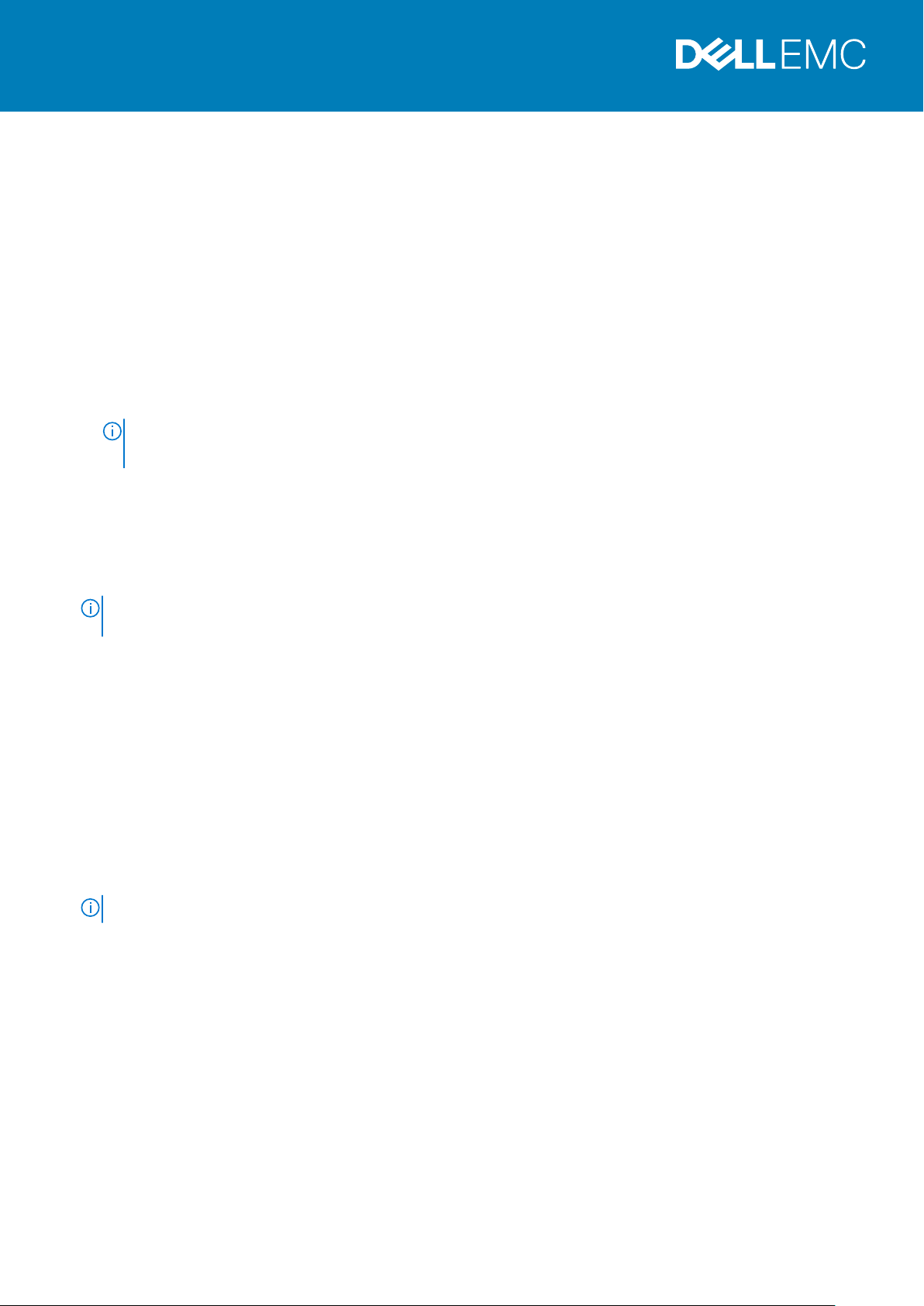
Rev. A00
2019 - 09
使用 Lifecycle Controller 设置 Dell EMC PowerEdge 服务器
主题:
• 建议的额外支持
1. 打开 Lifecycle Controller。
a) 启动服务器,然后按 F10 以打开 Lifecycle Controller。
注: 如果错过了按 F10,则重新启动服务器并按 F10。
仅在首次打开 Lifecycle Controller 时才会显示初始设置向导。
2. 设置 Lifecycle Controller。
a) 选择语言和键盘类型,然后单击 Next。
b) 阅读产品概览,然后单击 Next。
c) 配置网络设置,并在应用设置后单击 Next。
d) 配置 iDRAC 网络设置和凭据,并在应用设置后单击 Next。
3. 验证应用的网络设置,然后单击 Finish 以退出初始设置向导。
注: 仅在首次打开 Lifecycle Controller 时才会显示初始设置向导。如果您想稍后进行配置更改,则重新启动服务器、按 F10
以打开 Lifecycle Controller,然后从 Lifecycle Controller 主页中选择 Settings 或 System Setup。
4. 更新固件。
a) 单击 Firmware Update > Launch Firmware Update,然后按照屏幕上的说明操作。
5. 部署操作系统。
a) 单击 OS Deployment > Deploy OS,然后按照屏幕上的说明操作。
有关部署操作系统的信息,请参阅“iDRAC and Lifecycle Controller User’s Guide”(iDRAC 和 Lifecycle Controller 用户指
南)的“部署操作系统”部分,网址:www.dell.com/idracmanuals。
有关 Lifecycle Controller 功能的视频,请转至 https://bit.ly/1Ne0Y7a。
建议的额外支持
• 确保操作系统部署完成。
• 找到 iDRAC 的密码 - 拉出系统正面的信息标签,以找到 iDRAC 默认密码。请记下此密码,因为您需要登录到 iDRAC。
注: 如果您选择了旧密码,则信息标签上的 iDRAC 默认密码将为空。
SupportAssist
1. 登录到 iDRAC 并单击 Maintenance > SupportAssist。
2. 按照 SupportAssist Registration 向导中的说明进行操作。
iDRAC Service Module
您可以使用 iDRAC Express 或 iDRAC Enterprise 安装 iDRAC Service Module。
从 iDRAC Express 安装 iDRAC Service Module
1. 从“iDRAC Settings”页面中,选择 iDRAC Service Module Setup 页面,单击 Install Service Module。
使用 Lifecycle Controller 设置 Dell EMC PowerEdge 服务器 1
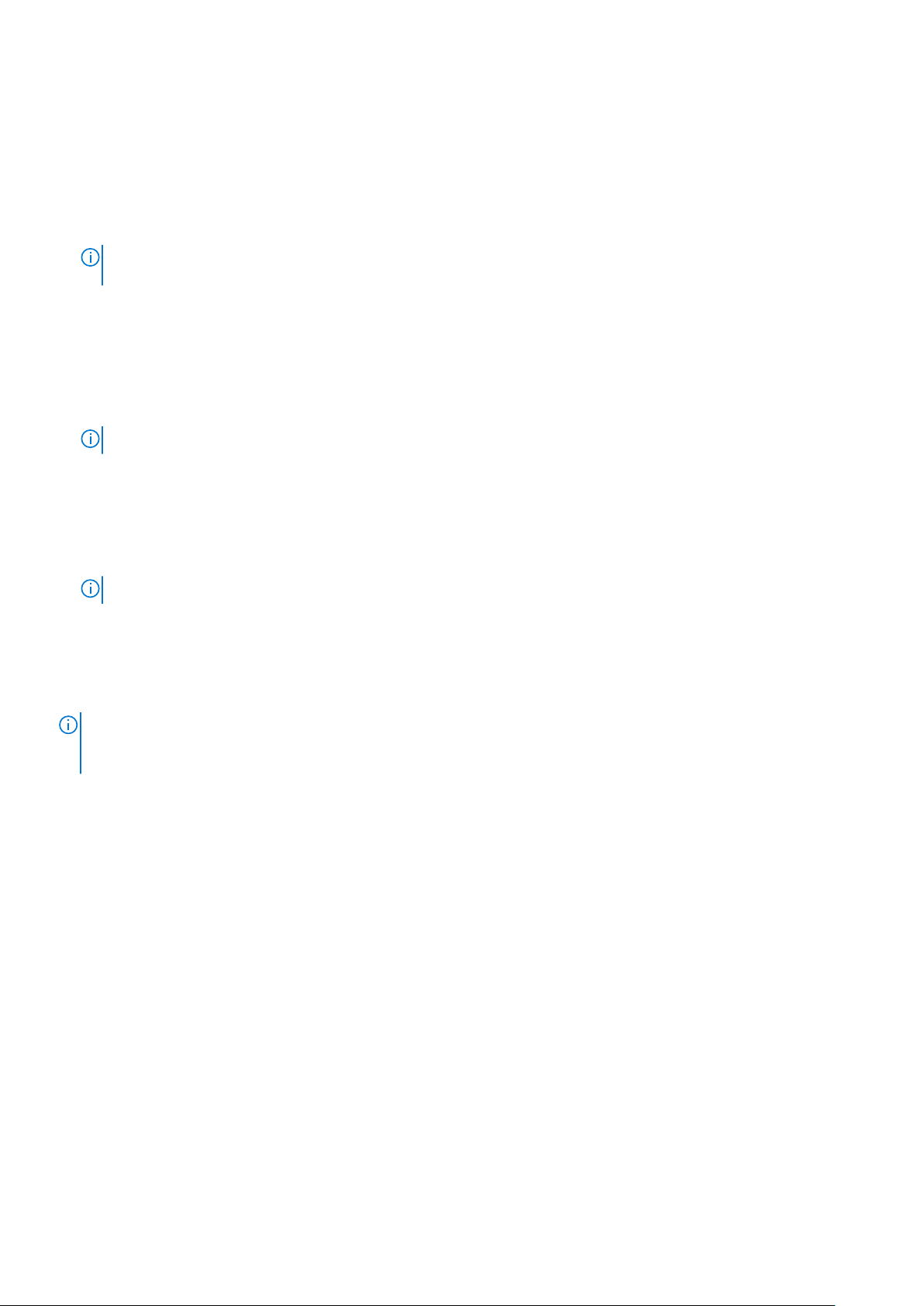
Service Module 安装程序可用于主机操作系统,并且在 iDRAC 中会创建作业。
2. 要找到 Service Module 安装程序文件,请远程或本地登录服务器。
3. 在设备列表中找到标记为“SMINST”的已装载卷,然后运行相应的脚本:
• 在 Windows 上,打开命令提示符并运行 ISM-Win.bat 批处理文件。
• 在 Linux 上,打开 shell 提示符并运行 ISM-Lx.sh 脚本文件。
4. 按照屏幕上的说明完成安装过程。
安装完成后,iDRAC 会将 Service Module 显示为已安装,并显示安装日期。
注: 在主机操作系统中,Service Module 安装程序的可用时间为 30 分钟。如果您没有在 30 分钟内启动安装,则必须重新启
动服务模块安装。
从 iDRAC Enterprise 安装 iDRAC Service Module
1. 在 SupportAssist Registration 向导中,单击 Next。
2. 在 iDRAC Service Module Setup 页面上,单击 Install Service Module。
3. 单击 Launch Virtual Console > Continue on the security warning。
4. 要找到 Service Module 安装程序文件,请远程或本地登录服务器。
注: 在主机操作系统中,安装程序的可用时间为 30 分钟。如果您没有在 30 分钟内启动安装,则必须重新启动安装。
5. 在设备列表中找到标记为“SMINST”的已装载卷,然后运行相应的脚本:
• 在 Windows 上,打开命令提示符并运行 ISM-Win.bat 批处理文件。
• 在 Linux 上,打开 shell 提示符并运行 ISM-Lx.sh 脚本文件。
6. 按照屏幕上的说明完成安装过程。
在 iDRAC Service Module Setup 页面上,在安装完成后 Install Service Module 按钮已禁用并且 Service Module 状态显示为
Running。
注: 安装完成后,Service Module 安装程序文件会从主机操作系统中删除。
OpenManage Systems Management ISO
OpenManage Systems Management ISO 在 Systems Management Tools and Documentation DVD 上可用(可选)。
要下载 ISO,请转至 www.dell.com/support,然后在搜索框中键入 OpenManage DVD。
注: 有关 OpenManage Systems Management ISO 和安装说明的信息,请参阅
Installation Guide(系统管理工具和文档安装指南)和 Server Administrator Installation Guide(服务器管理员安装指南)
址 www.dell.com/openmanagemanuals 上单击 OpenManage Server Administrator。
Systems Management Tools And Documentation
相关的 Dell 产品
• 带 Lifecycle Controller 的 Integrated Dell Remote Access Controller
对于相关文档,请访问 www.dell.com/idracmanuals。
• OpenManage Server Administrator (OMSA)/OpenManage Storage Services (OMSS)
对于相关文档,请访问 www.dell.com/openmanagemanuals。
• OpenManage Mobile App 配备可选的 iDRAC Quick Sync 2 Module
对于相关文档,请访问 www.dell.com/openmanagemanuals。
:在网
2 使用 Lifecycle Controller 设置 Dell EMC PowerEdge 服务器

© 2019 Dell Inc. 或其子公司。保留所有权利。Dell、EMC 和其他商标是 Dell Inc. 或其附属机构的商标。其他商标可能是其各自所有者
的商标。
使用 Lifecycle Controller 设置 Dell EMC PowerEdge 服务器 3
