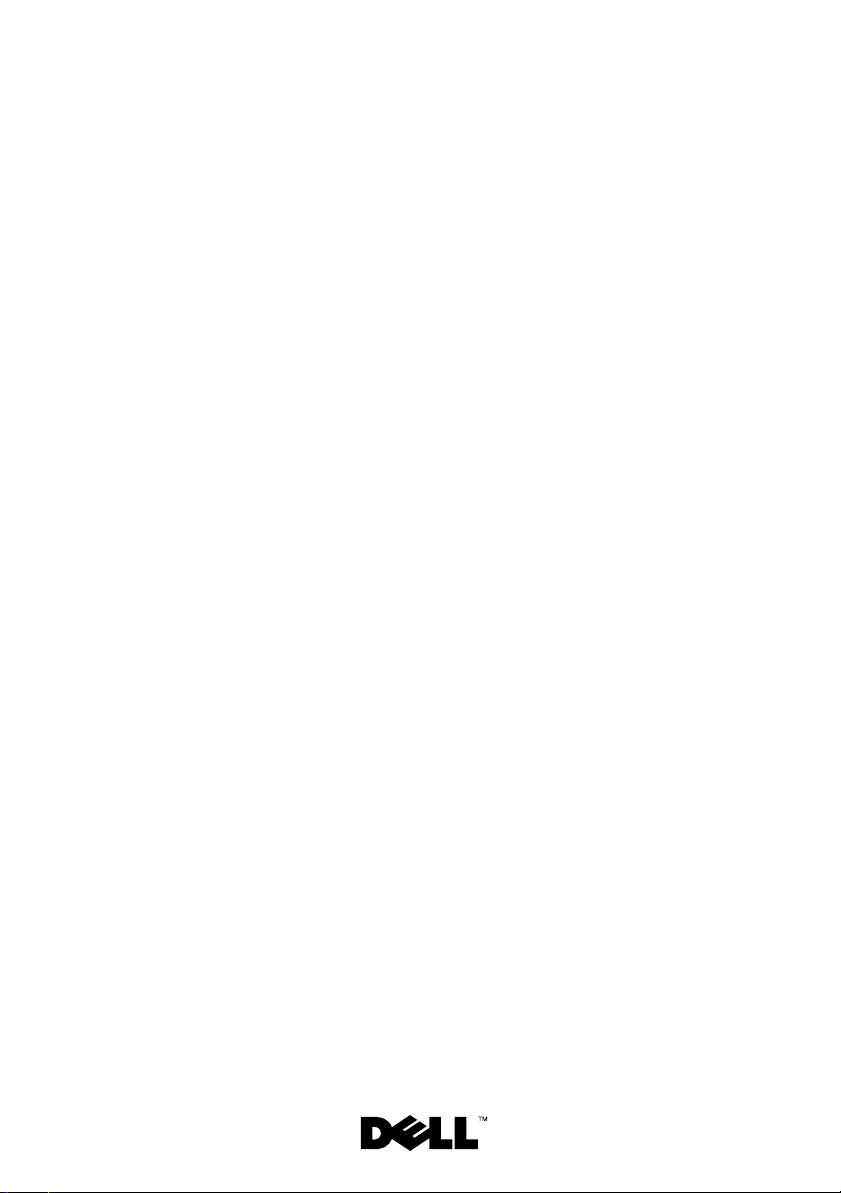
Dell™ PowerEdge™
R200 Systems
Getting Started
With Your System
系统使用入门
はじめに
시스템시작하기
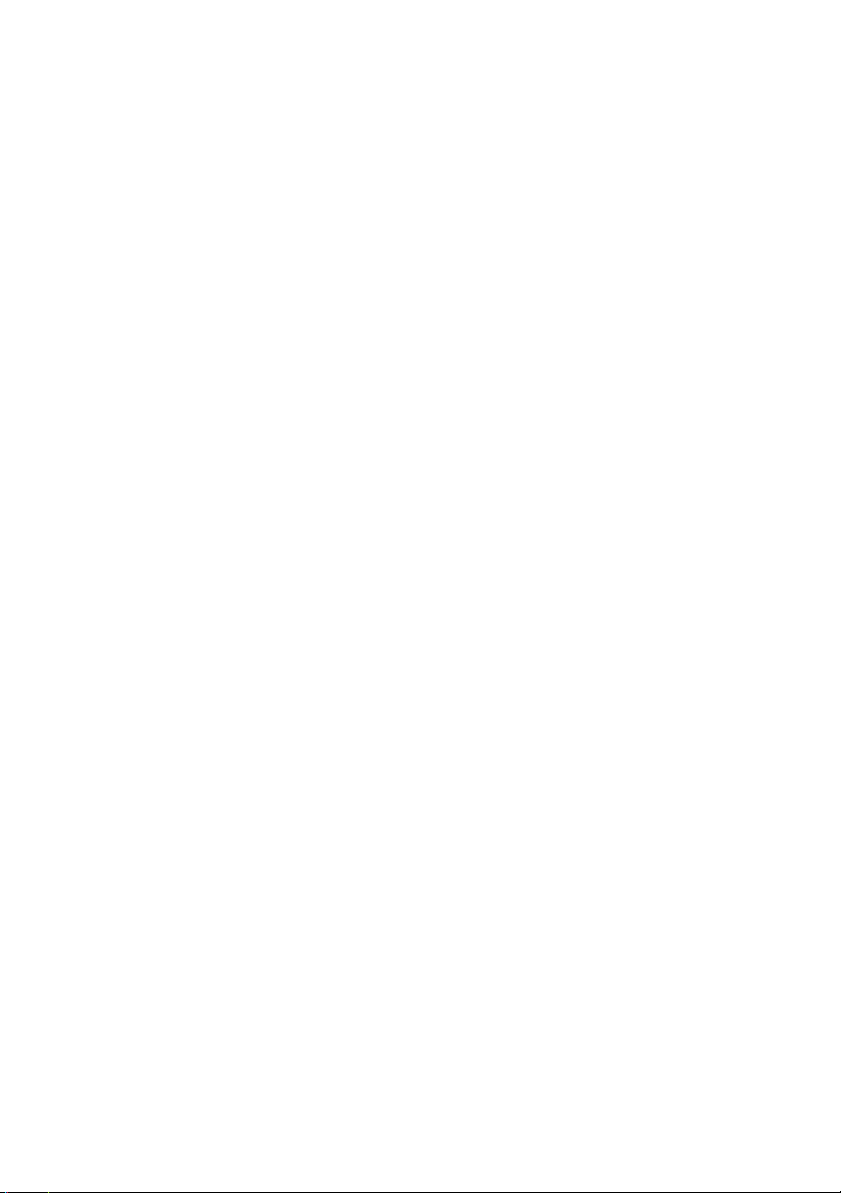
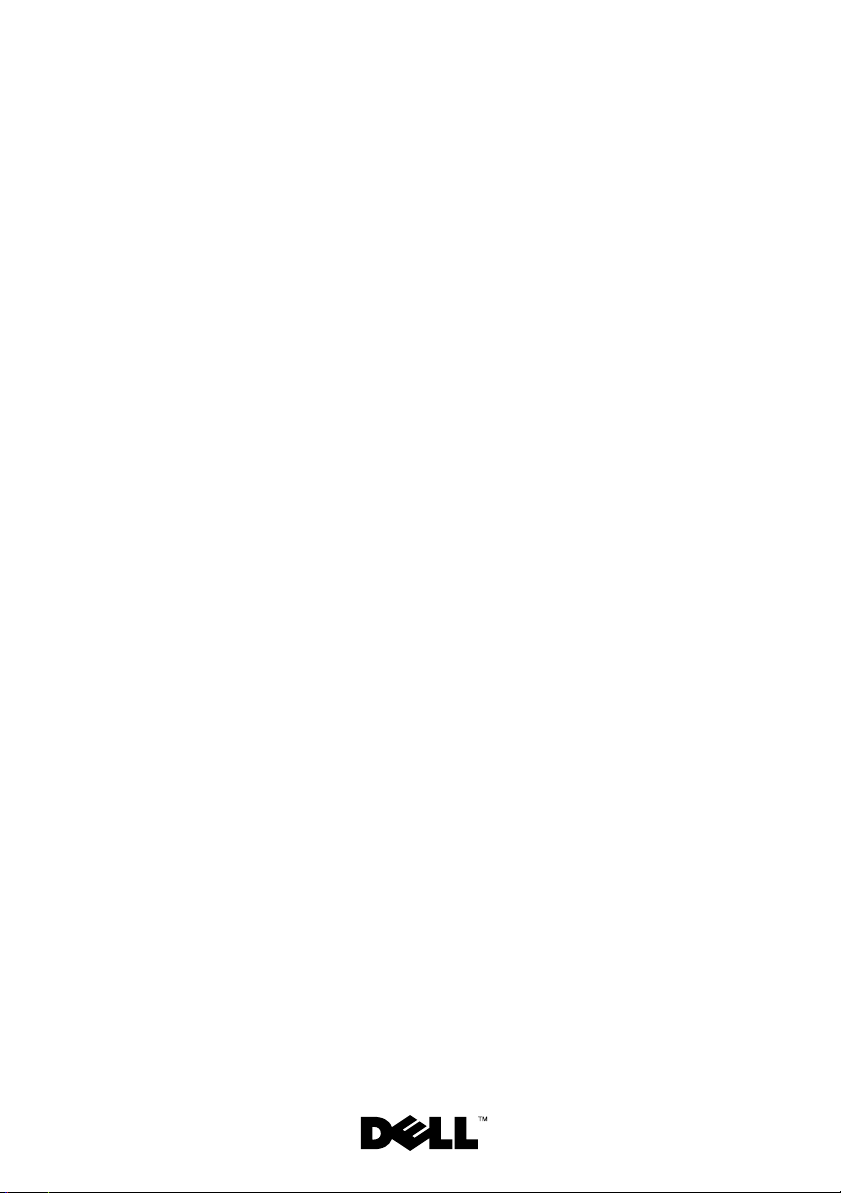
Dell™ PowerEdge™
R200 Systems
Getting Started
With Your System
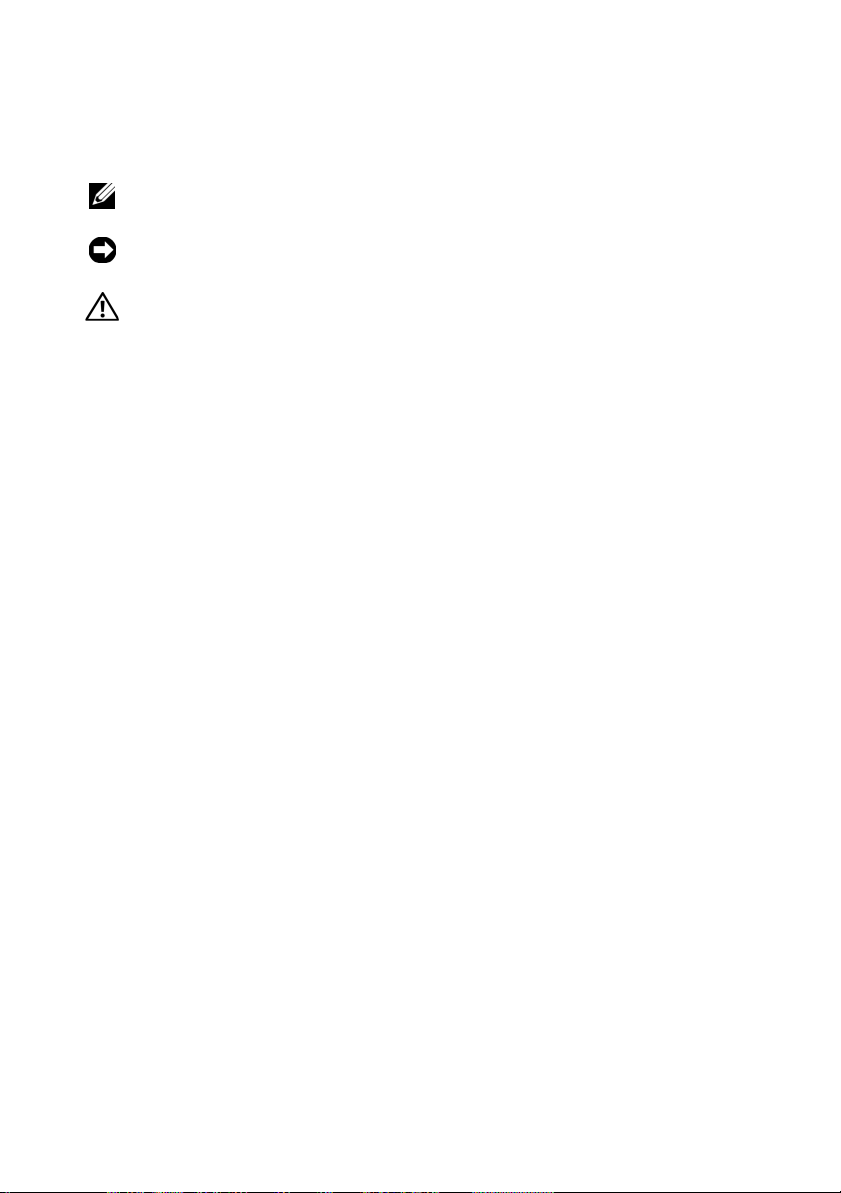
Notes, Notices, and Cautions
NOTE: A NOTE indicates important information that helps you make better use
of your computer.
NOTICE: A NOTICE indicates either potential damage to hardware or loss of data
and tells you how to avoid the problem.
CAUTION: A CAUTION indicates a potential for property damage, personal injury,
or death.
____________________
Information in this document is subject to change without notice.
© 2007 Dell Inc. All rights reserved.
Reproduction in any manner whatsoever without the written permission of Dell Inc. is strictly
forbidden.
Trademarks used in this text: Dell, the DELL logo, and PowerEdge are trademarks of Dell Inc.;
Intel, Pentium, and Celeron are registered trademarks and Core is a trademark of Intel Corporation;
Microsoft, Windows, and Windows Server are either trademarks or registered trademarks of Microsoft
Corporation in the United States and/or other countries; Red Hat is a registered trademark of Red Hat,
Inc.; SUSE is a registered trademark of Novell Inc. in the United States and other countries.
Other trademarks and trade names may be used in this document to refer to either the entities claiming
the marks and names or their products. Dell Inc. disclaims any proprietary interest in trademarks and
trade names other than its own.
Model SVP
August 2007 P/N NM215 Rev. A00
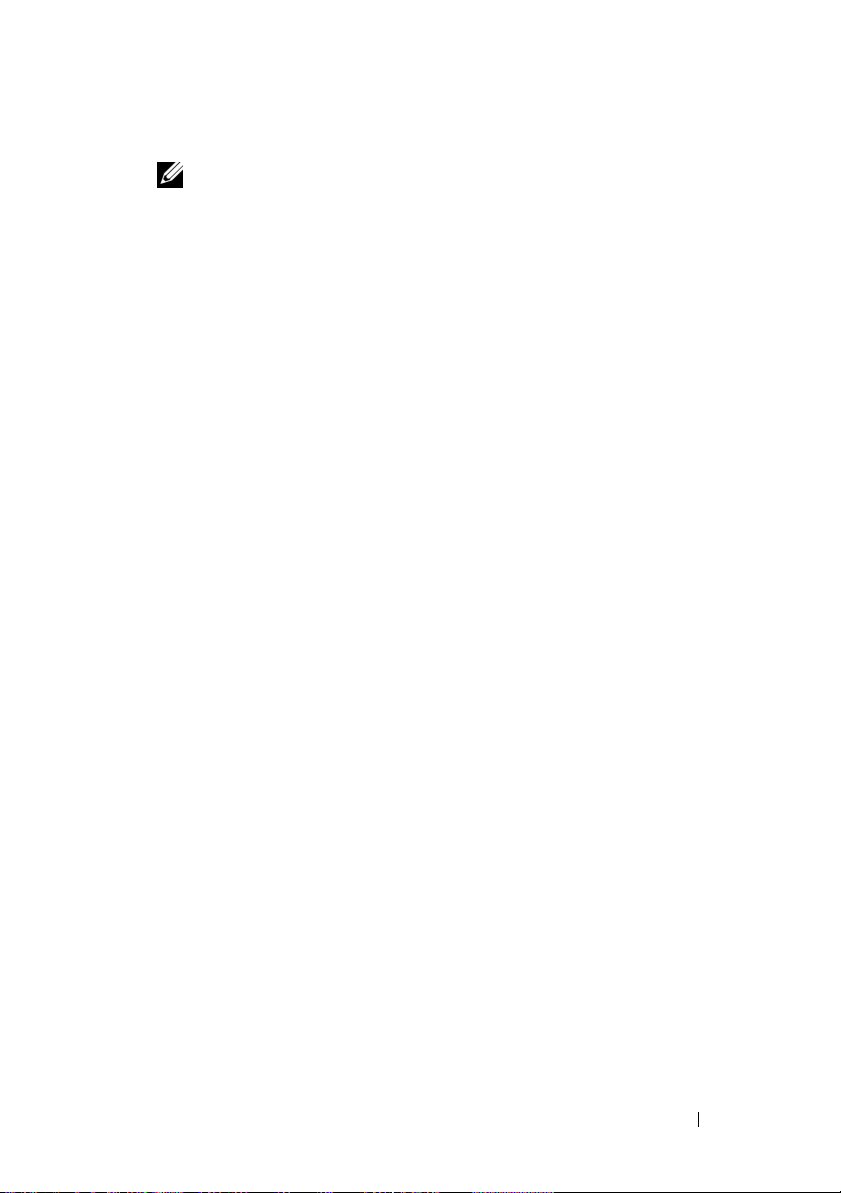
System Features
The major hardware and software features of your system include:
• 1U/1S rack-mountable chassis with support for static rails and sliding rails.
NOTE: Use the System Setup program to view processor information.
See "Using the System Setup Program" in your Hardware Owner’s Manual.
• One of the following processors:
®
–Intel
Celeron
– Intel Pentium® Dual-Core™
– Intel Core 2 Duo™
– Dual-Core Intel Xeon
– Quad-Core Intel Xeon Processor 3200 Series.
• A minimum of 512 MB of 667-MHz or 800-MHz DDR2 SDRAM memory,
upgradable to a maximum of 8 GB by installing combinations of 512-MB,
1-GB, or 2-GB unbuffered ECC memory modules in four memory module
sockets on the system board.
• One of the following riser card options:
– One full-height, half-length, x8 lane PCIe expansion slot and one full-
height, half-length PCIe expansion slot with a x8 connector but with
a x4 lane capability.
– One full-height, half-length, 133MHz/64 bit PCI-X expansion slot and
one full-height, half-length, x8 lane PCIe expansion slot, which
includes a connector for an optional remote access controller (RAC)
card.
• One 3.5-inch CD, DVD, or combination CD-RW/DVD in a peripheral
drive bay.
• Support for the following internal hard-drive configurations:
– Up to two internal, 1-inch high, SATA hard drives with the integrated
drive controllers.
– Up to two internal, 1-inch high optional Serial-Attached SCSI (SAS)
hard drives with an optional SAS controller card.
• Optional remote access controller for remote systems management.
This option requires a riser card with support for PCI-X and PCIe RAC
connectors.
• Optional USB flash drive emulates a diskette drive or hard drive.
• One 345-W power supply.
®
®
Processor 3000 Series
Getting Started Guide 3
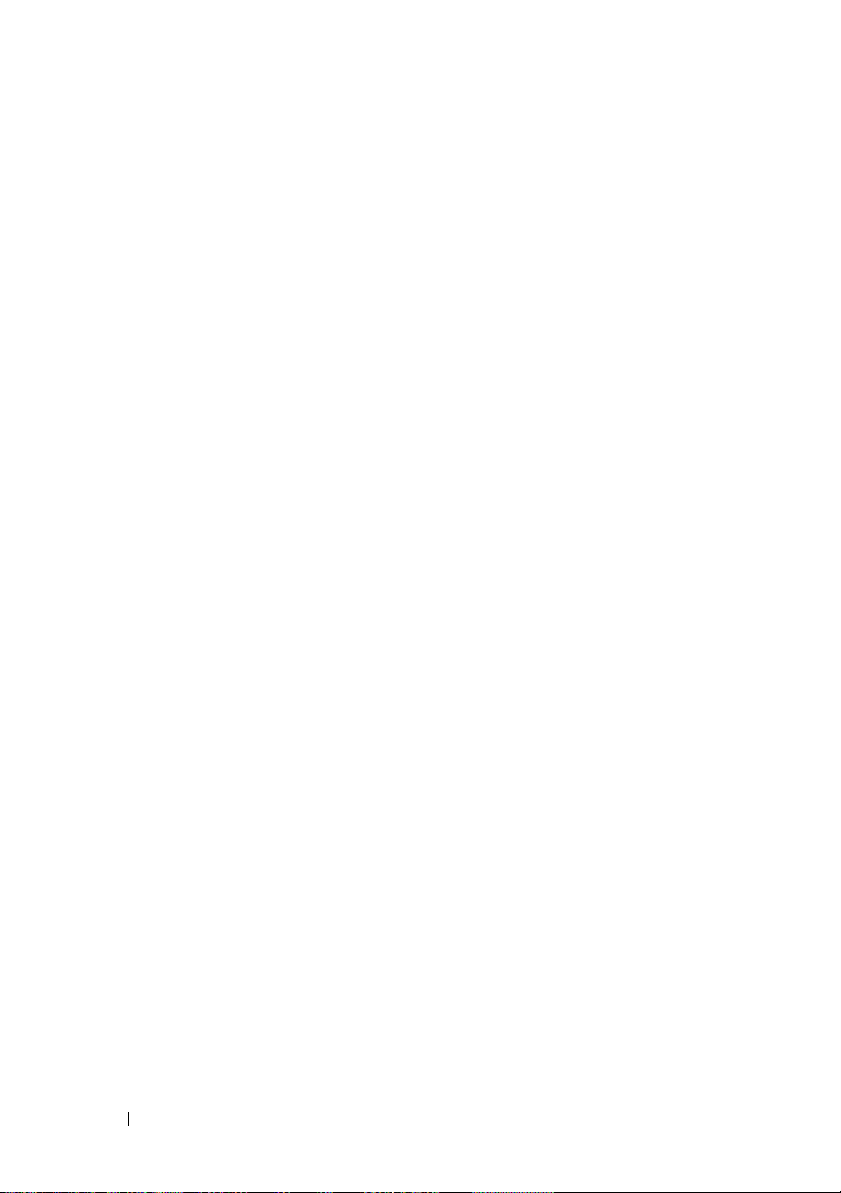
• Two integrated Gigabit Ethernet network adapters, capable of supporting
10-Mbps, 100-Mbps, and 1000-Mbps data rates.
• Two system cooling fans, one power-supply cooling fan, and one optional
PCI fan for systems with a SAS/RAID controller.
• Serial connector for console redirection support.
• Security features, including chassis-intrusion detection and keylock on
the optional bezel.
• Systems management software/circuitry that monitors critical system
voltages and temperatures.
• Back-panel connectors include keyboard, video, mouse, serial, two USB,
and two NIC connectors.
• Front-panel connectors include one VGA and two USB connectors. For
more information about specific features, see "Technical Specifications"
on page 11.
The following software is included with your system:
• A System Setup program for viewing and changing system configuration
information. For more information, see "Using the System Setup Program"
in the
Hardware Owner’s Manual
• Enhanced security features, including a system and setup passwords are
available through the System Setup program.
• Video drivers for displaying application programs in high-resolution
modes.
• Systems management software and documentation CDs.
.
4 Getting Started Guide
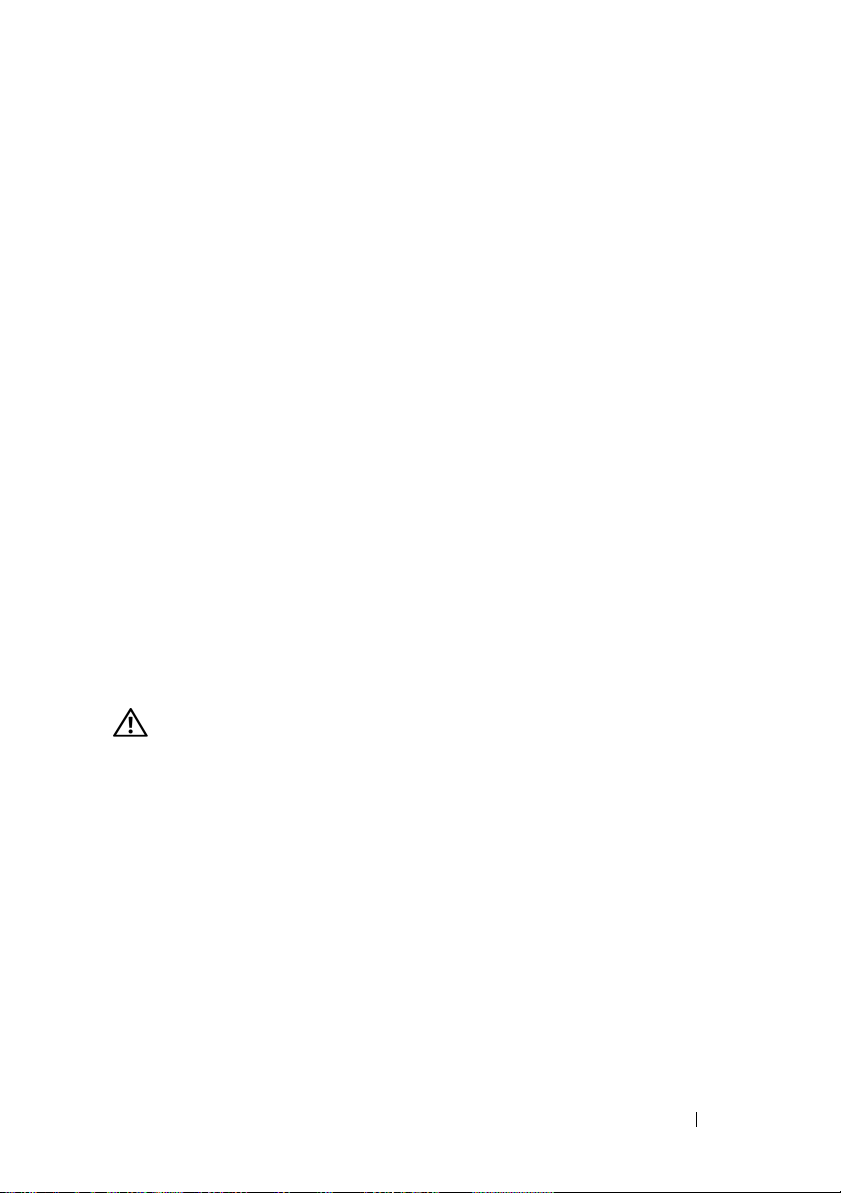
Supported Operating Systems
• Microsoft® Windows Server® 2008 Web, Standard, and Enterprise
(32-bit x86) Editions (
• Microsoft Windows Server 2008 Web, Standard, Small Business Server
(Premium and Standard), and Enterprise (x64) Editions (
• Microsoft Windows Server 2003 Web, Standard, Small Business Server
(Premium and Standard), and Enterprise (32-bit x86) Editions
(SP1 and SP2)
• Microsoft Windows Server 2003 Standard and Enterprise (x64) Editions
• Microsoft Windows Server 2003 R2 Standard, Small Business Server
(Premium and Standard), and Enterprise (32-bit x86) Editions
• Microsoft Windows Server 2003 R2 Standard and Enterprise (x64)
Editions
•Red Hat
• Red Hat Enterprise Linux ES (versions 4 and 5) (x86_64)
•SUSE
• SUSE Linux Enterprise Server 10 (x86_64)
®
Enterprise Linux ES (versions 4 and 5) (x86_32)
®
Linux Enterprise Server 9 (SP2 or later) (x86_64)
when available
)
when available
Other Information You May Need
CAUTION: The Product Information Guide provides important safety and
regulatory information. Warranty information may be included within this
document or as a separate document.
• The
• The
• CDs included with your system provide documentation and tools
• Systems management software documentation describes the features,
Rack Installation Instructions
with your rack solution describes how to install your system into a rack.
Hardware Owner’s Manual
features and describes how to troubleshoot the system and install or
replace system components. The
on the CDs that came with your system or on
for configuring and managing your system.
requirements, installation, and basic operation of the software.
or
Rack Installation Guide
provides information about system
Hardware Owner’s Manual
support.dell.com
included
is available
.
)
Getting Started Guide 5
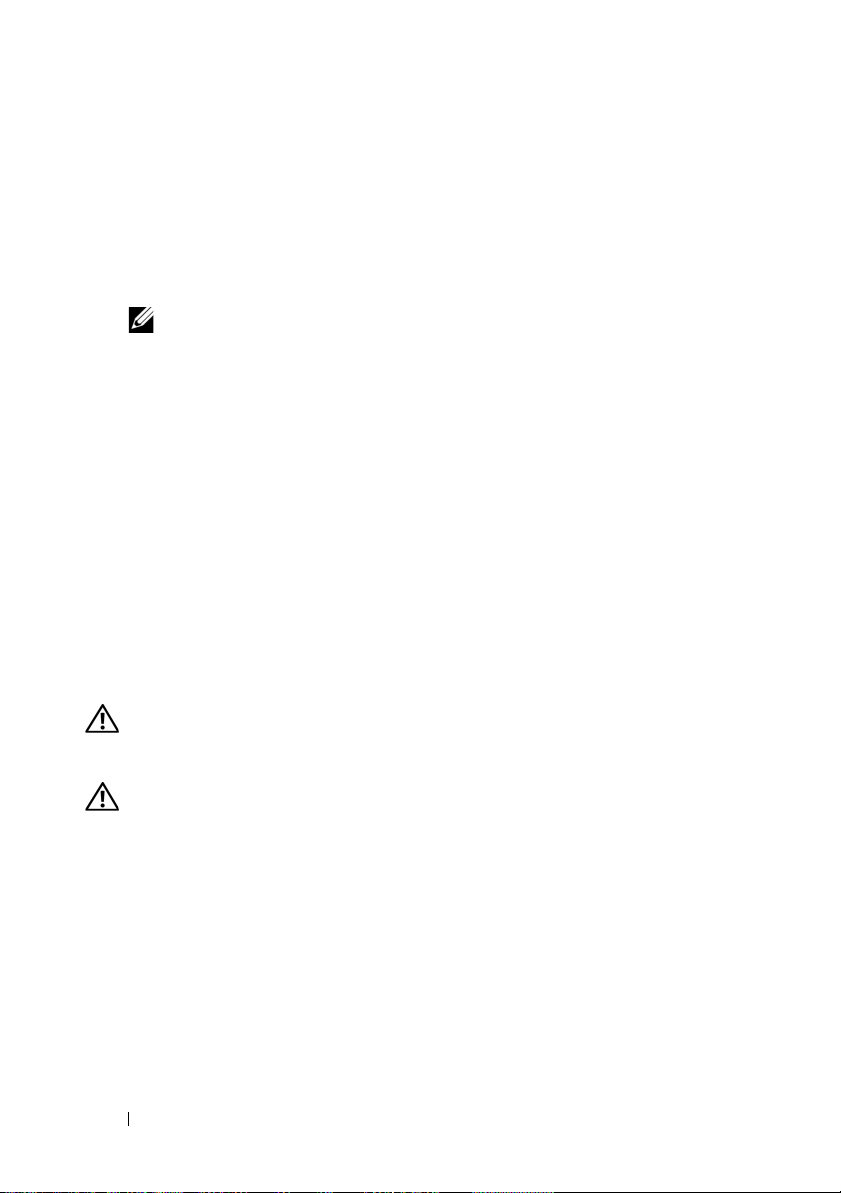
• Operating system documentation describes how to install (if necessary),
configure, and use the operating system software.
• Documentation for any components you purchased separately provides
information to configure and install these options.
• Updates are sometimes included with the system to describe changes
to the system, software, and/or documentation.
NOTE: Always check for updates on support.dell.com and read the updates
first because they often supersede information in other documents.
• Release notes or readme files may be included to provide last-minute
updates to the system or documentation or advanced technical reference
material intended for experienced users or technicians.
Obtaining Technical Assistance
If you do not understand a procedure in this guide or if the system does
not perform as expected, see your Hardware Owner’s Manual.
Dell Enterprise Training and Certification is available; see
www.dell.com/training for more information. This service may not be offered
in all locations.
Installation and Configuration
CAUTION: Before performing the following procedure, read and follow the safety
instructions and important regulatory information in your Product Information
Guide.
CAUTION: Whenever you need to lift the system, get others to assist you.
To avoid injury, do not attempt to lift the system by yourself.
This section describes the steps to set up your system for the first time.
6 Getting Started Guide
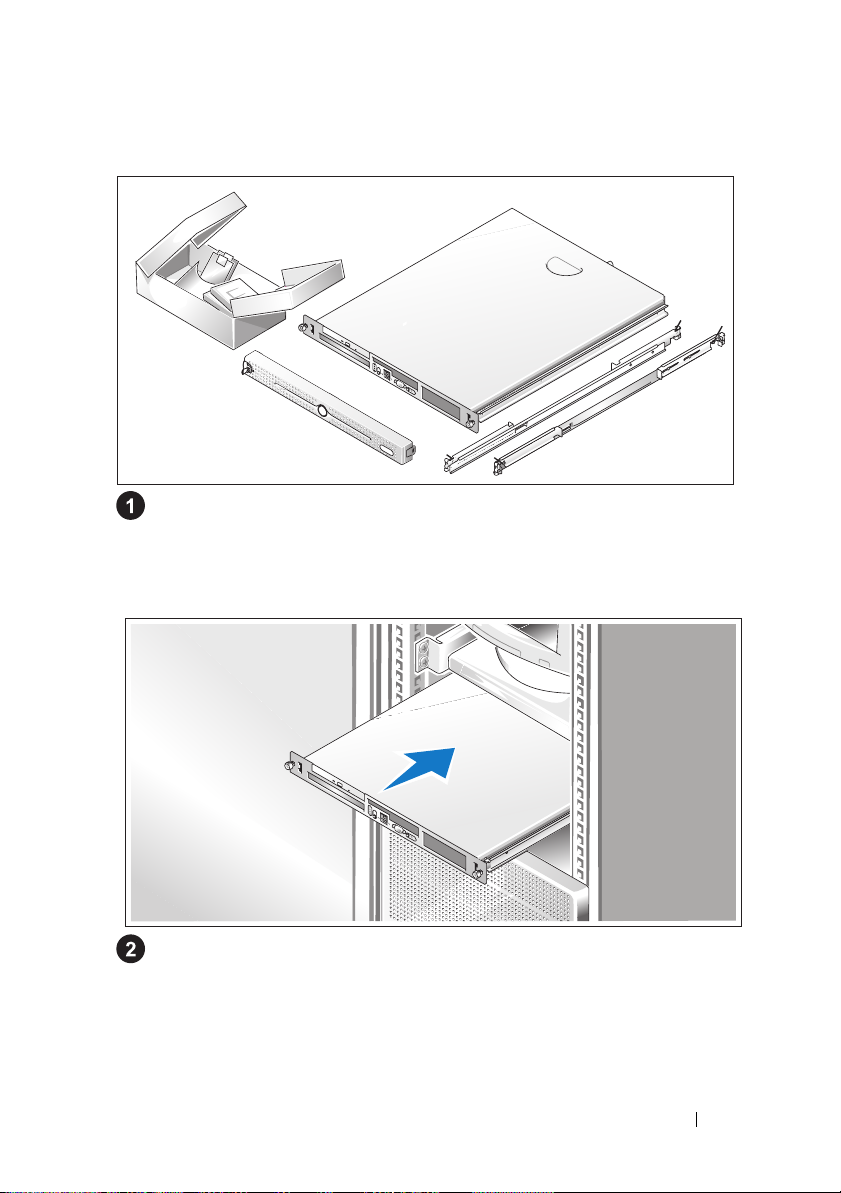
Unpacking the System
Unpack your system and identify each item.
Keep all shipping materials in case you need them later.
Installing the Rails and System in a Rack
Once you have read the "Safety Instructions" located in the rack
installation documentation for your system, install the rails and
the system in the rack.
See your rack installation documentation for instructions on installing
your system in a rack.
Getting Started Guide 7
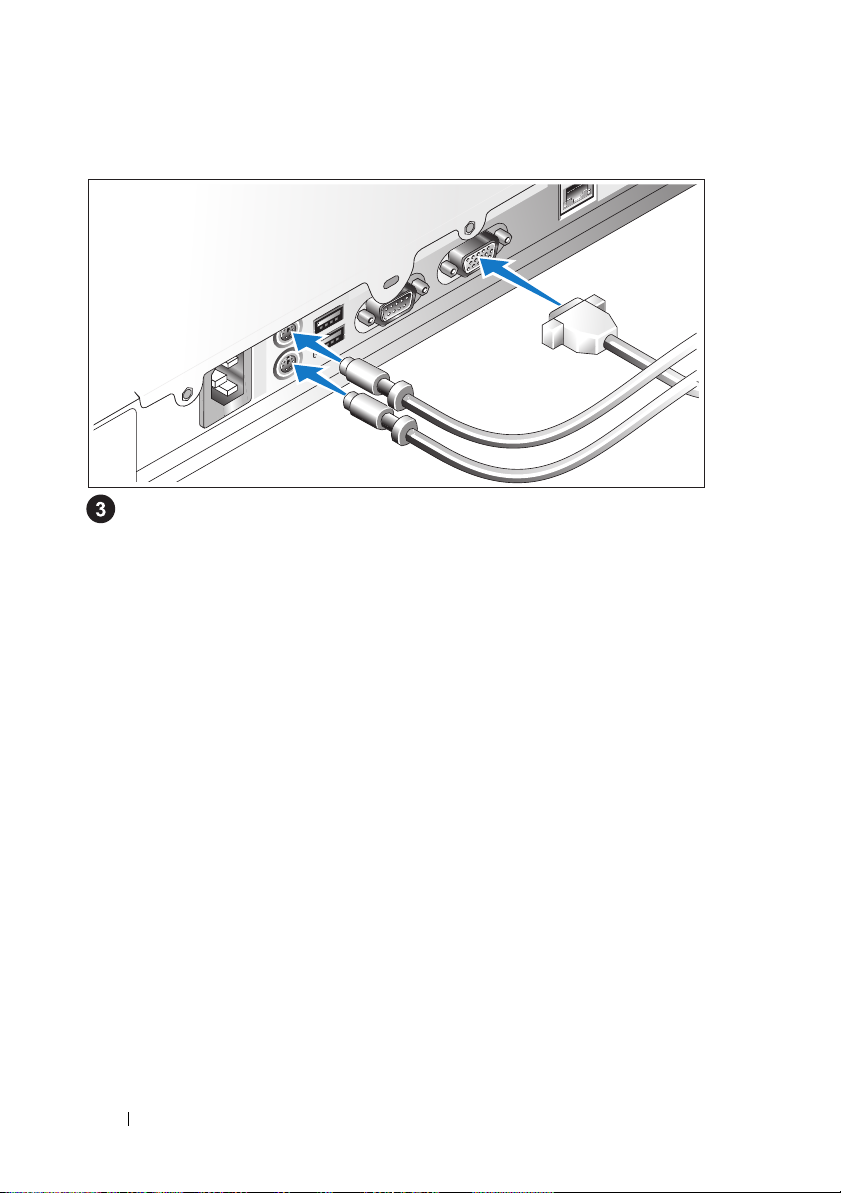
Connecting the Keyboard, Mouse, and Monitor
Connect the keyboard, mouse, and monitor (optional).
The connectors on the back of your system have icons indicating
which cable to plug into each connector. Be sure to tighten the screws
(if any) on the monitor's cable connector.
8 Getting Started Guide
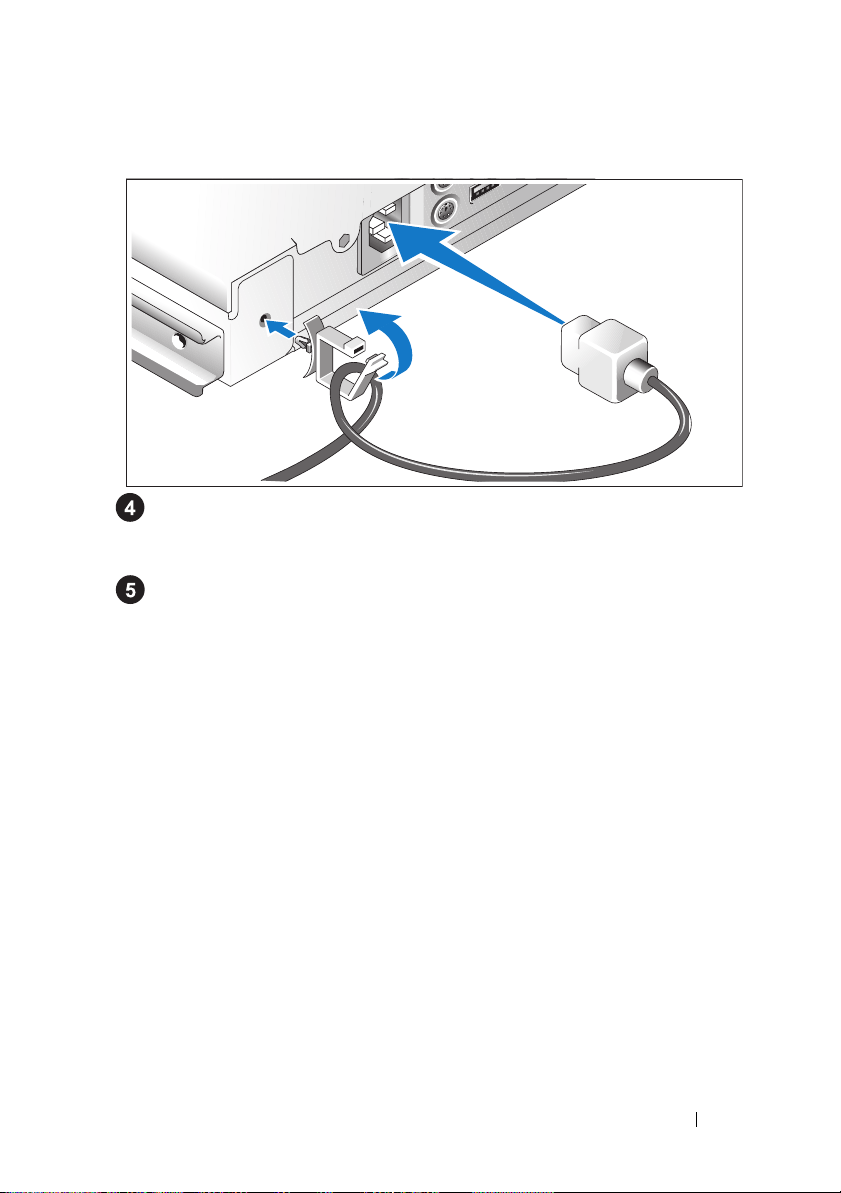
Connecting the Power
Connect the system’s power cable(s) to the system. Attach the cable
retention clip to the back of the system, run the cable through the cable
retention clip as shown, and close the clip.
Plug the other end of the cable into a grounded electrical outlet or a
separate power source such as an uninterrupted power supply (UPS)
or a power distribution unit (PDU).
Getting Started Guide 9
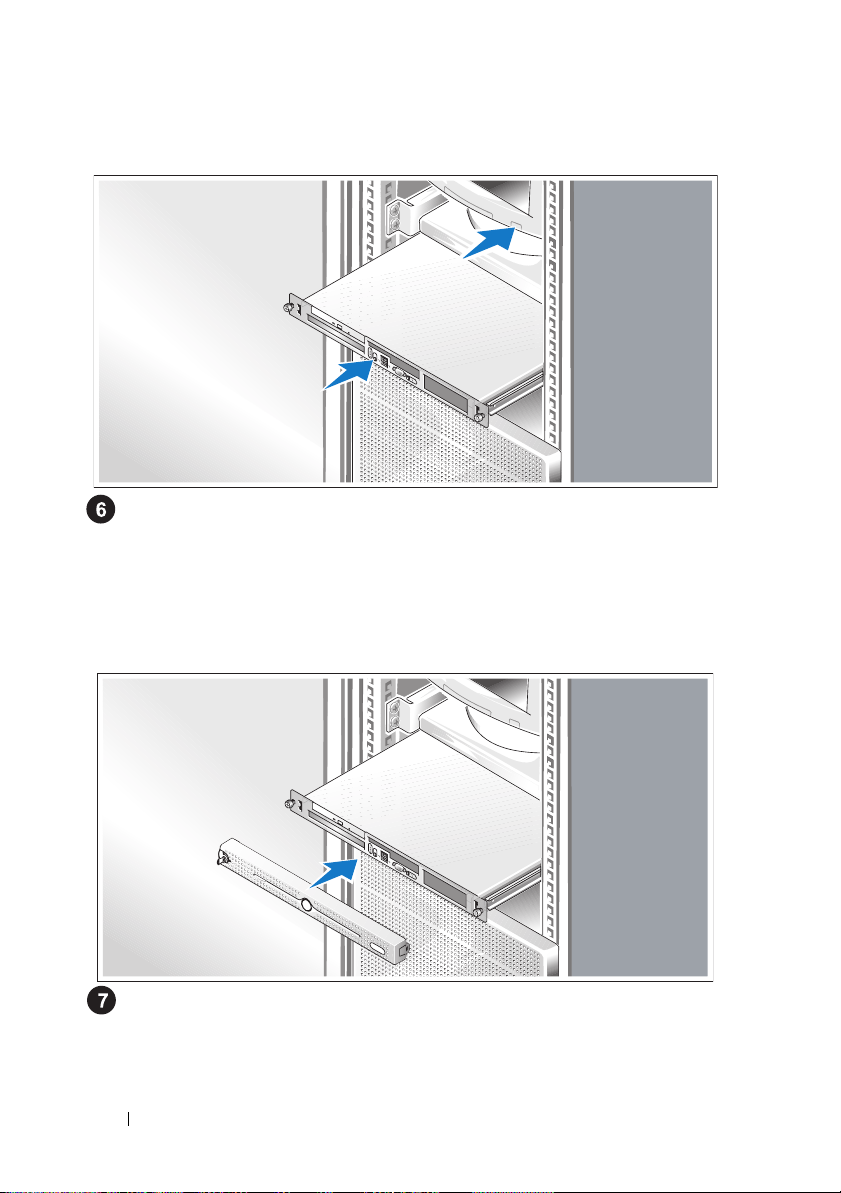
Turning on the System
Turn on the system and monitor (optional).
Press the power button on the system and the monitor. The power
indicators should light. Adjust the monitor’s controls until the displayed
image is satisfactory.
Installing the Bezel
Install the bezel (optional).
10 Getting Started Guide
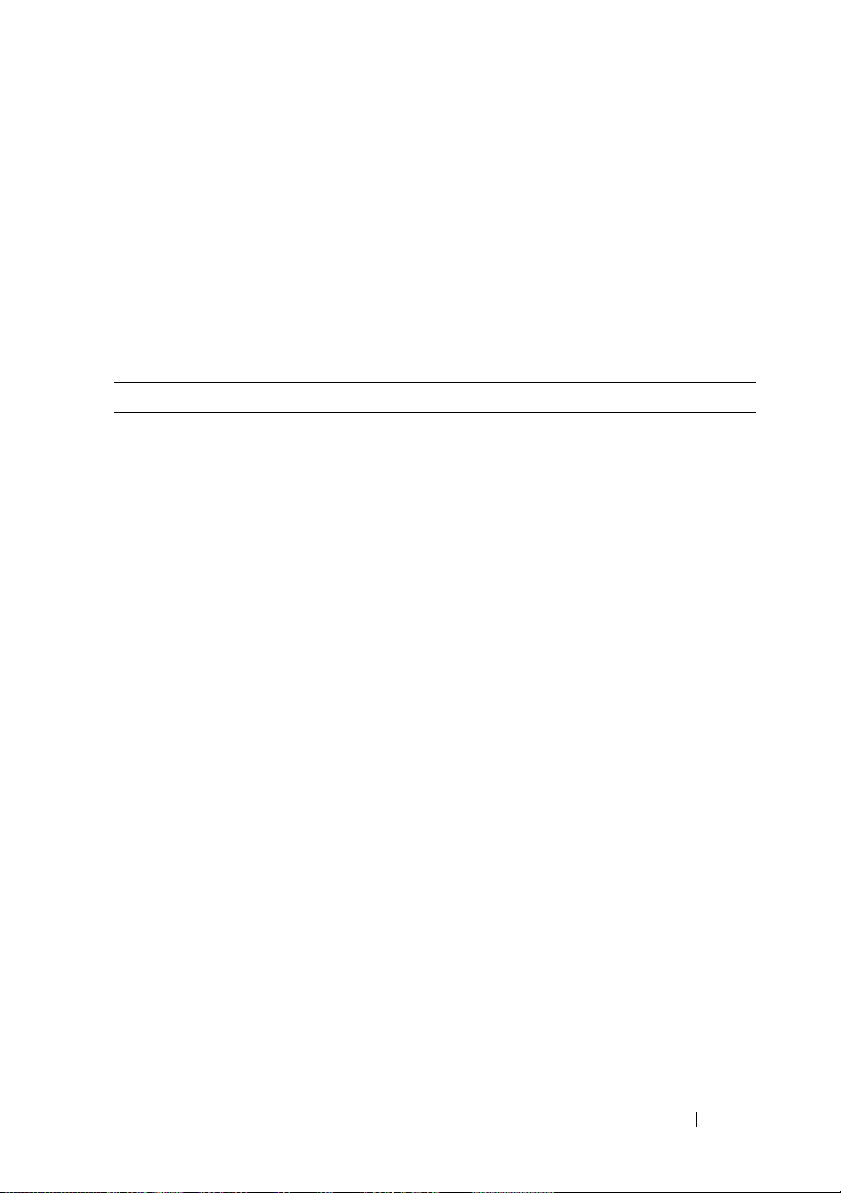
Complete the 0perating System Setup
If you purchased a preinstalled operating system, see the operating system
documentation that ships with your system. To install an operating system for
the first time, see the documentation that came with your operating system.
Be sure the operating system is installed before installing hardware or software
not purchased with the system.
Technical Specifications
Processor
Processor type One Intel
or
Intel Core™ 2 Duo
One
or
One Intel Pentium
or
Dual-Core Intel Xeon
or
Quad-Core Intel Xeon 3200 Sequence processor
Front-side bus speed
Intel Celeron
Intel Pentium Dual-Core
Intel Core 2 Duo
Dual-Core Intel Xeon 3000
Sequence
Quad-Core Intel Xeon 3200
Sequence
Internal cache
Intel Celeron
Intel Pentium Dual-Core
Intel Core 2 Duo
Dual-Core Intel Xeon 3000
Sequence
Quad-Core Intel Xeon 3200
Sequence
800 MHz minimum
800 MHz minimum
800 MHz minimum
1333 MHz minimum
1066 MHz minimum
512 KB
at least 1 MB
at least 2 MB
4MB Minimum
2x4MB (8MB) Minimum
®
Celeron
®
processor
processor
®
Dual-Core processor
®
3000 Sequence processor
Getting Started Guide 11
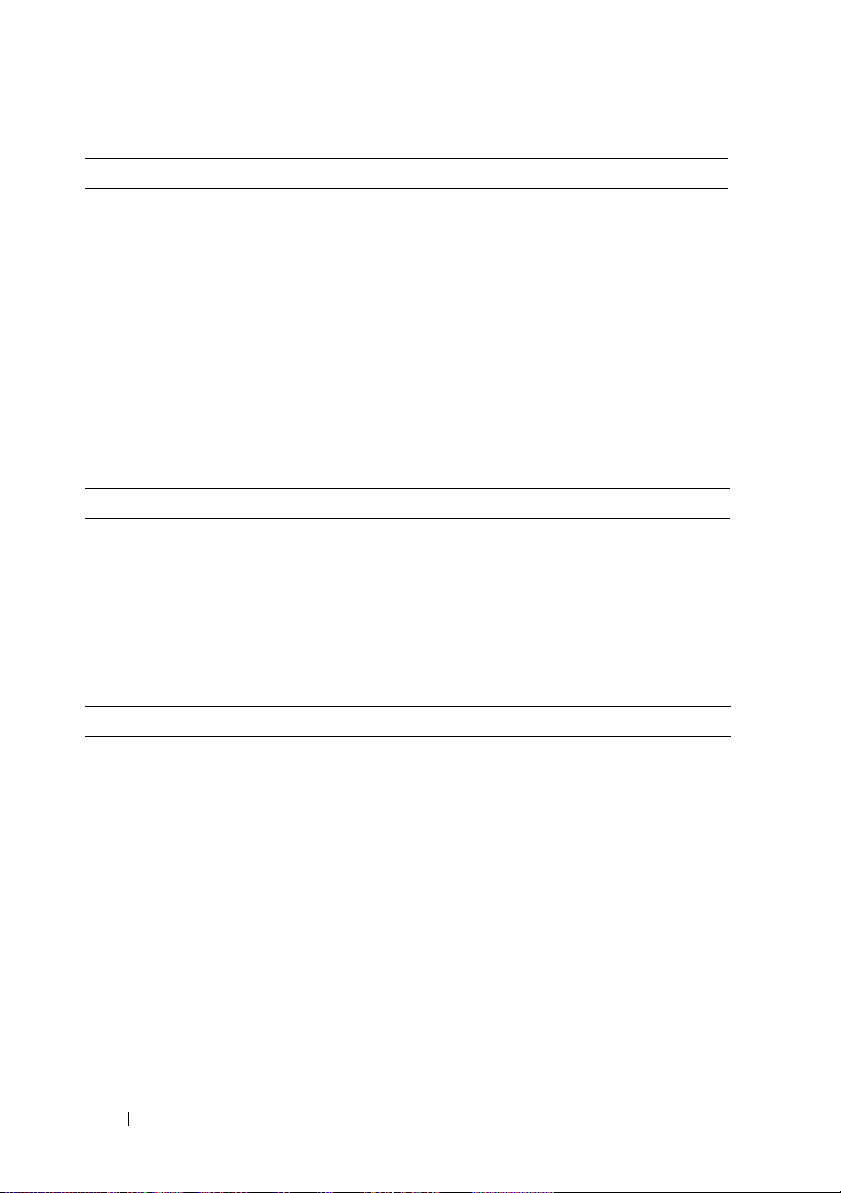
Expansion Buses
Bus type PCI-X, PCIe
Expansion slots - Two optional riser cards
Riser 1
PCIe
PCIe
Riser 2
PCI-X
PCIe
Memory
Architecture Up to four unbuffered DDR2 677/800 MHz
Memory module sockets Four 240-pin
Memory module capacities 512 MB, 1 GB, or 2 GB
Minimum RAM 512 MB (one 512-MB module)
Maximum RAM 8 GB
Drives
Hard Drives
SATA
SAS
Optical drive DVD, or combination CD-RW/DVD in a
One full-height, half-length, x8 lane PCIe slot
One full-height, half-length, x4 lane PCIe slot
residing on a x8 lane connector
One full-height, half-length,
64-bit, 133MHz PCI-X slot
One full-height, half-length, x8 lane PCIe slot
SDRAM memory modules with ECC
Up to two 1-inch high drives
Up to two optional internal 1-inch high drives
with optional SAS controller card
peripheral drive bay
NOTE: DVD devices are data only.
USB flash drive One optional drive that emulates a diskette drive
or hard drive
12 Getting Started Guide
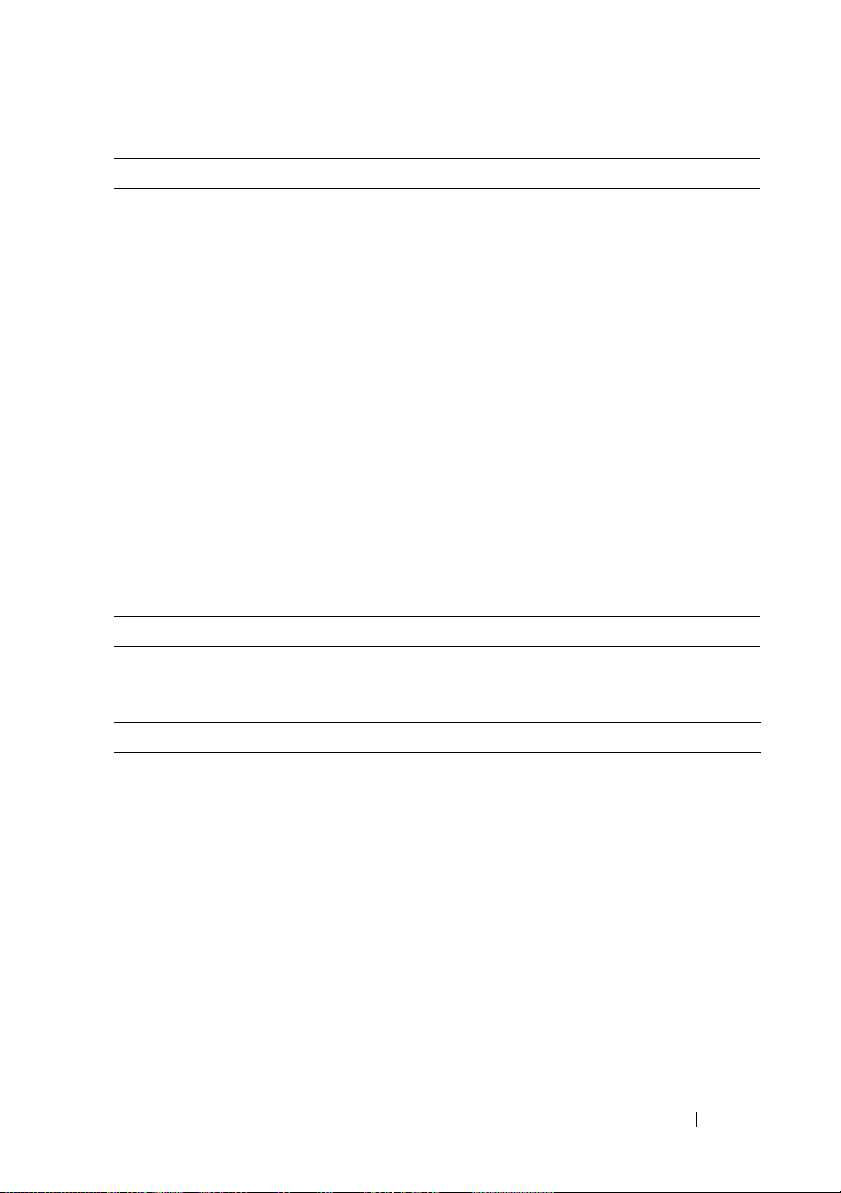
Connectors
Externally accessible
Back
Network adapter
PS/2-style keyboard
PS/2-compatible mouse
Serial
USB
Video
Fro nt
Video
USB
Internally accessible
SATA channels
Video
Video type Integrated ATI ES1000 VGA controller
Video memory 32MB DDR II
Power
AC power supply
Wattage
Vo lt ag e
Maximum inrush current
System battery CR 2032 3.0-V lithium coin cell
Two RJ-45 (for integrated 1-Gigabit network
adapters)
6-pin mini-DIN
6-pin mini-DIN
9 pin
Two 4-pin, USB 2.0 compliant
15-pin VGA
15-pin VGA
Two 4-pin, USB 2.0 compliant
Three 7 pin
345 W
100–240 VAC, 50/60 Hz
Under typical line conditions and over the entire
system ambient operating range, the inrush
current may reach 25 A for 10 ms or less.
Getting Started Guide 13
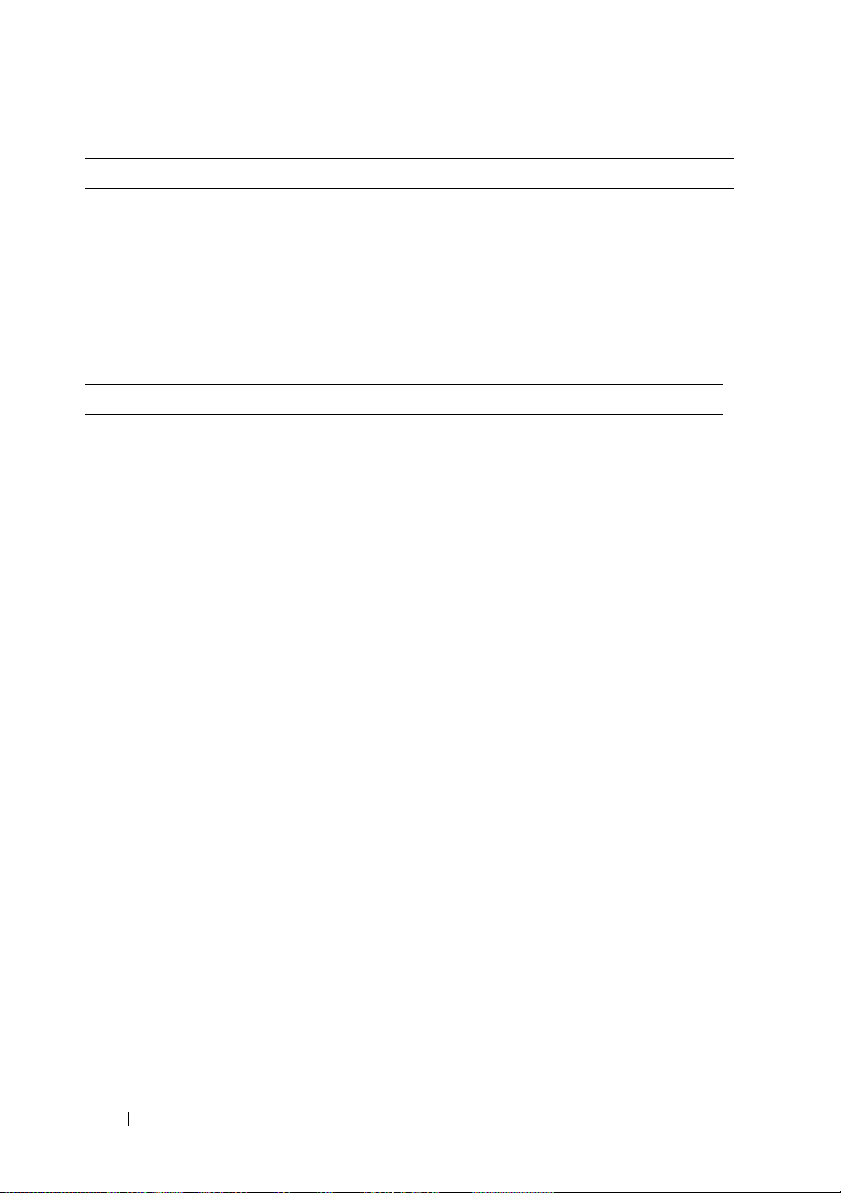
Physical
Height 4.2 cm (1.68 in)
Width 44.6 cm (17.6 in)
Depth
With optional bezel
Without optional bezel
Weight (maximum configuration) 11.8 kg (26 lb)
Environmental
57.6 cm (22.7 in)
54.6 cm (21.5 in)
NOTE: For additional information about environmental measurements for specific
system configurations, see www.dell.com/environmental_datasheets.
Temperature
Operating
Storage
Relative humidity
Operating
Storage
Maximum vibration
Operating
Storage
Maximum shock
Operating
Storage
Altitude
Operating
Storage
10° to 35°C (50° to 95°F)
–40° to 65°C (–40° to 149°F)
20% to 80% (noncondensing) with a maximum
humidity gradation of 10% per hour
5% to 95% (noncondensing)
0.26 G at 5–350 Hz for 15 min
1.54 G at 10–250 Hz for 15 min
One shock pulse in the positive z axis (one pulse
on each side of the system) of 31 G for up to
2.6 ms
Six consecutively executed shock pulses in the
positive and negative x, y, and z axes (one pulse
on each side of the system) of 71 G for up to 2 ms
–16 to 3048 m (–50 to 10,000 ft)
–16 to 10,600 m (–50 to 35,000 ft)
14 Getting Started Guide
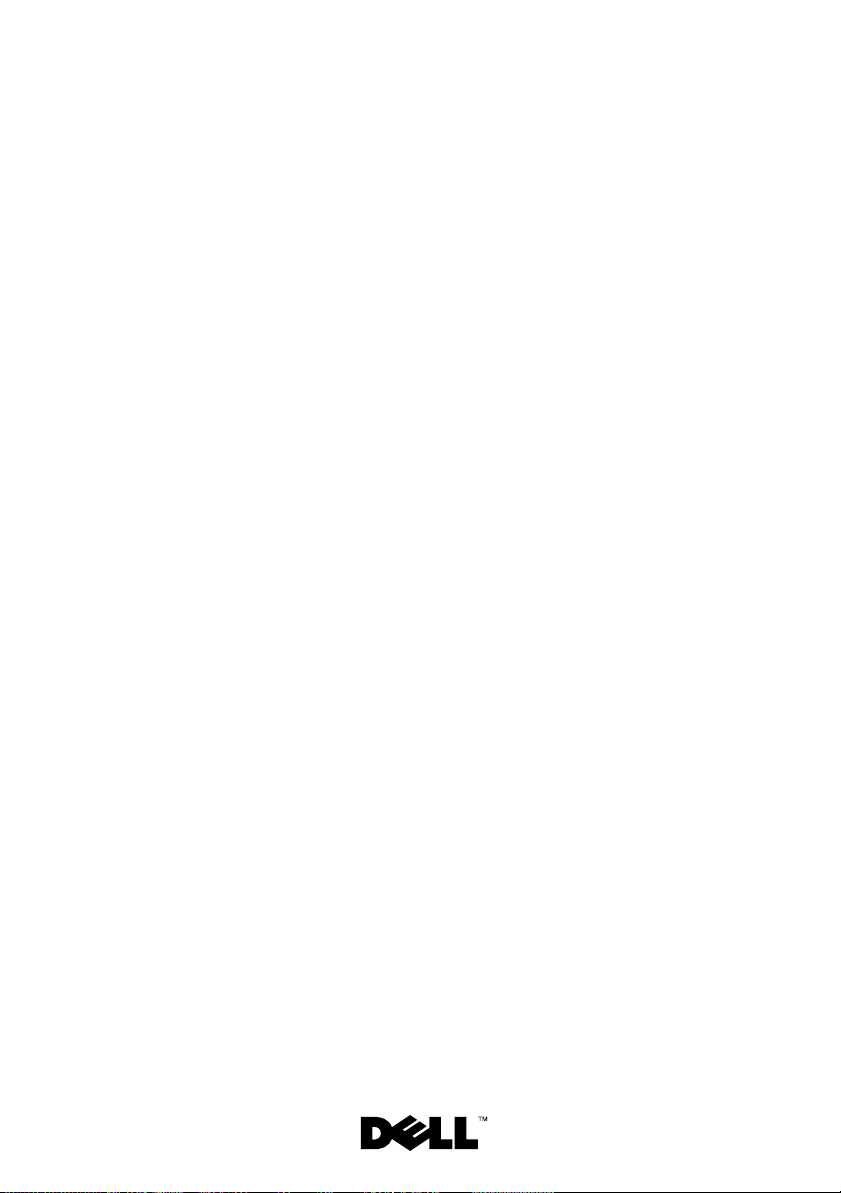
Dell™ PowerEdge™
R200 系统
系统使用入门
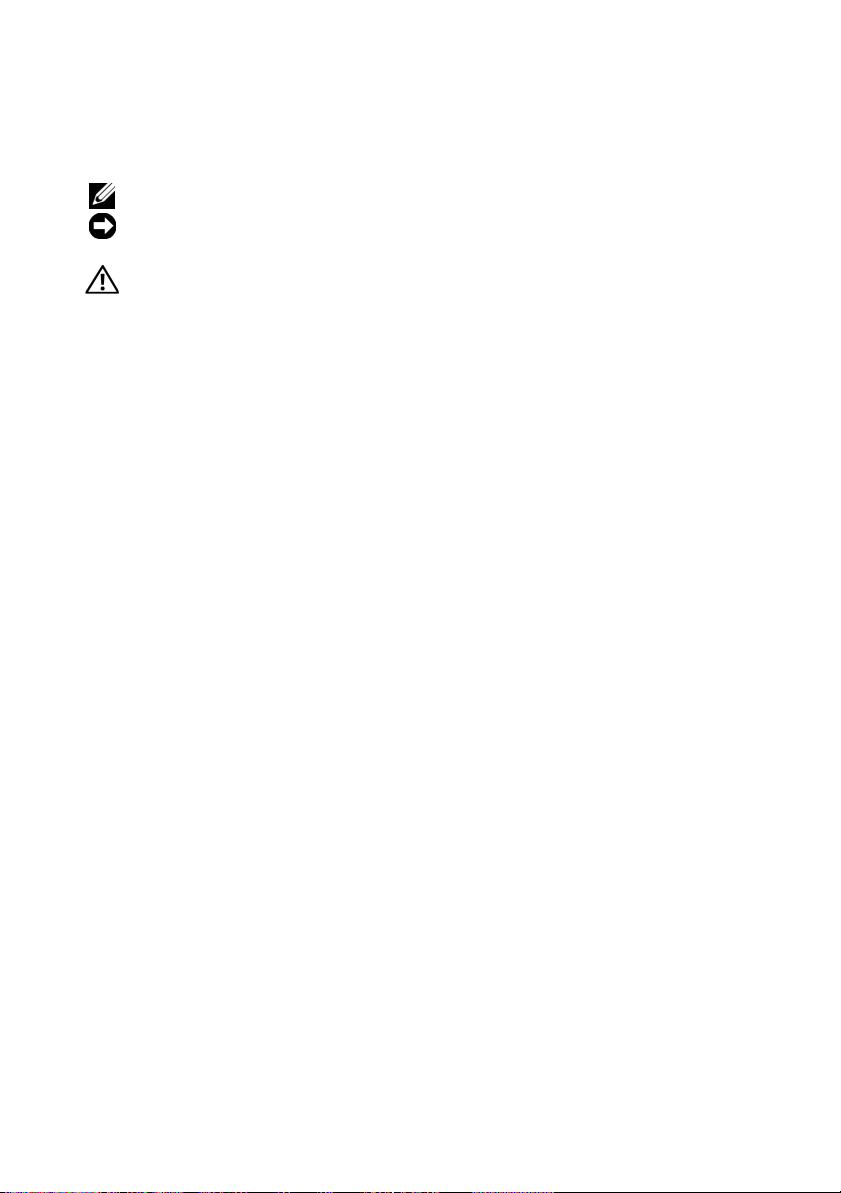
注、注意和警告
注:“注”表示可以帮助您更好地使用计算机的重要信息。
注意:“注意”表示可能会损坏硬件或导致数据丢失,并告诉您如何避免
此类问题。
警告:“警告”表示可能会出现导致财产损失、人身伤害甚至死亡的情况。
____________________
本说明文件中的信息如有更改,恕不另行通知。
© 2007 Dell Inc.
未经
Dell Inc.
本文中使用的商标:
和
Celeron 是 Intel Corporation
Windows 和 Windows Server 是 Microsoft Corporation
注册商标;
地区的注册商标。
本文件中述及的其它商标和产品名称是指拥有相应商标和名称的公司或其制造的产品。
Dell Inc.
型号
SVP
2007 年 8
版权所有,翻印必究。
书面许可,严禁以任何形式进行复制。
Dell、DELL
Red Hat 是 Red Hat, Inc.
对本公司的商标和产品名称之外的其它商标和产品名称不拥有任何专有权。
月
P/N NM215 Rev. A00
徽标和
的注册商标而
PowerEdge 是 Dell Inc.
的注册商标;
Core 是 Intel Corporation
在美国和/或其它国家/地区的商标或
SUSE 是 Novell Inc.
的商标;
的商标;
在美国和其它国家
Intel、Pentium
Microsoft
、
/

系统配置
系统的主要硬件和软件配置包括:
•
支持静态滑轨和滑动滑轨的
注:使用系统设置程序可以查看处理器信息。请参阅《硬件用户手册》
中的“使用系统设置程序”。
•
以下处理器之一:
–
–
–
–
–
•
至少
®
Celeron
Intel
Intel Pentium
Intel Core 2 Duo™
双核
Intel Xeon®
四核
Intel Xeon
512 MB 的 667 MHz 或 800 MHz DDR2 SDRAM
®
®
Dual-Core™
处理器
处理器
3200
统板上的四个内存模块插槽中安装
内存模块组合,最多可升级至
•
以下提升卡选件之一:
–
一个全高、半长、
充槽(带
–
一个全高、半长、
x8
(RAC)
•
一个
3.5 英寸 CD、DVD
x8
信道
PCIe
卡的连接器。
x8 信道 PCIe
连接器,但支持
133MHz/64 位 PCI-X
扩充槽,其中包括一个用于连接可选远程访问控制器
或组合
托架中)。
•
支持以下内部硬盘驱动器配置:
–
通过集成的驱动器控制器,最多可支持两个内部
盘驱动器。
–
通过可选的
连接
SCSI (SAS)
•
可选的远程访问控制器(用于远程系统管理)。此选项需要支持
和
PCIe RAC
控制器卡,最多可支持两个内部
SAS
硬盘驱动器。
连接器的提升卡。
机架可固定机箱。
1U/1S
系列
3000
系列
512 MB、1 GB 或 2 GB
。
8GB
扩充槽和一个全高、半长
信道)。
x4
CD-RW/DVD
内存,通过在系
扩充槽和一个全高、半长、
(位于外围设备驱动器
1
1
非缓冲
ECC
扩
PCIe
英寸高
SATA
硬
英寸高可选串行
PCI-X
系统使用入门 17

•
可选的
•
一个
345 W
•
两个集成千兆位以太网网络适配器,可以支持
100 Mbps 和 1000 Mbps
•
两个系统冷却风扇、一个电源设备冷却风扇,以及一个可选的
风扇(用于具有
•
串行连接器(用于支持控制台重定向)。
•
安全保护功能部件,包括机箱防盗检测功能和可选挡板上的键锁。
•
系统管理软件/电路(用于监测系统临界电压和温度)。
•
背面板连接器包括键盘连接器、视频连接器、鼠标连接器、
串行连接器、两个
•
前面板连接器包括一个
有关特定配置的详细信息,请参阅第
快擦写驱动器,可以仿真软盘驱动器或硬盘驱动器。
USB
电源设备。
10 Mbps
数据速率。
SAS/RAID
USB
控制器的系统)。
连接器和两个
连接器和两个
VGA
连接器。
NIC
连接器。
USB
页的“技术规格”。
24
、
您的系统附带以下软件:
•
系统设置程序,用于查看和更改系统配置信息。有关详情,
请参阅《硬件用户手册》中的“使用系统设置程序”。
•
增强型安全保护功能,包括系统和设置密码,可通过系统设置程序进
行设置。
•
视频驱动程序,可使用高分辨率模式显示应用程序。
•
系统管理软件和说明文件
CD
。
PCI
18 系统使用入门

支持的操作系统
•
Microsoft
(
32 位 x86
•
Microsoft Windows Server 2008 Web
(高级版和标准版)以及企业版
•
Microsoft Windows Server 2003 Web
(高级版和标准版)以及企业版(
•
Microsoft Windows Server 2003
•
Microsoft Windows Server 2003 R2
(高级版和标准版)以及企业版(
•
Microsoft Windows Server 2003 R2
•
Red Hat
•
Red Hat Enterprise Linux ES
•
SUSE
•
SUSE Linux Enterprise Server 10 (x86_64)
®
Windows Server® 2008 Web
)(可用时)
(x64)
32 位 x86)(SP1 和 SP2
标准版和企业版(
32 位 x86
®
Enterprise Linux ES
®
Linux Enterprise Server 9(SP2
(第
(第
4
版、标准版和企业版
版、标准版和
(可用时)
版、标准版和
标准版、
)
标准版和企业版(
版和第
4
版和第
5 版)(x86_64)
或更高版本)
Small Business Server
Small Business Server
64
Small Business Server
5 版)(x86_32)
)
位)
位)
64
(x86_64)
您可能需要的其它信息
警告:《产品信息指南》提供了重要的安全与管制信息。保修信息可能附
带在该说明文件中,也可能作为单独的说明文件提供。
•
随机架解决方案附带的《机架安装说明》或《机架安装指南》,
介绍了如何在机架中安装系统。
•
《硬件用户手册》提供了有关系统配置的信息,并介绍了如何排除系统
故障以及如何安装或更换系统组件。《硬件用户手册》可在随系统提供
的
CD 或在
•
随系统附带的
•
系统管理软件说明文件,介绍了软件的功能、要求、安装和基本操作。
support.dell.com
提供了用于配置和管理系统的说明文件和工具。
CD
上获得。
系统使用入门 19

•
操作系统说明文件,介绍了如何安装(如果有必要)、配置和使用操
作系统软件。
•
单独购买的任何组件所附带的说明文件,提供了有关配置和安装这些
选件的信息。
•
系统有时附带更新,用于说明对系统、软件和/或说明文件所做的更改。
注:请始终检查 support.dell.com 上的更新信息并首先进行阅读,
因为该网站上的信息常常会取代其它说明文件中的信息。
•
系统可能附带版本注释或自述文件,以提供系统或说明文件的最新更
新内容,或者为有经验的用户或技术人员提供高级技术参考资料。
获得技术帮助
如果您对本指南中的步骤有疑问,或系统运行无法达到预期效果,
请参阅《硬件用户手册》。
现在还提供
但是,并非在所有国家和地区均提供此服务。
企业培训与认证;有关详情,请参阅
Dell
www.dell.com/training
安装和配置
警告:在执行以下过程之前,请阅读并遵循《产品信息指南》中的安全说
明和重要的管制信息。
警告:无论何时您需要抬起系统,均需找他人协助。为了避免造成伤害,
请勿尝试自行抬起系统。
本节介绍初次安装系统时的步骤。
。
20 系统使用入门

打开系统包装
打开系统包装并识别每项物品。
妥善保管好所有运输包装材料,以备将来使用。
在机架中安装滑轨和系统
在仔细阅读了系统的机架安装说明文件中的“安全说明”之后,
在机架中安装滑轨和系统。
有关在机架中安装系统的说明,请参阅机架安装说明文件。
系统使用入门 21

连接键盘、鼠标和显示器
连接键盘、鼠标和显示器(可选)。
系统背面的连接器附有图标,这些图标指示了要插入每个连接器的电
缆。确保拧紧显示器的电缆连接器上的螺钉(如果有)。
连接电源
将系统的电源电缆连接至系统。将电缆固定夹连接至系统背面,
如图所示将电缆穿过电缆固定夹,然后扣上固定夹。
将电缆的另一端插入接地的电源插座或单独的电源,如不间断电源设
备
(UPS)
或配电装置
(PDU)
。
22 系统使用入门

开启系统
打开系统和显示器(可选)。
按下系统和显示器的电源按钮。电源指示灯将会亮起。调节显示器的
控制按钮直至获得满意的显示图像。
安装挡板
安装挡板(可选)。
系统使用入门 23

完成操作系统安装
如果购买了预安装的操作系统,请参阅随系统提供的操作系统说明文件。
初次安装操作系统时,请参阅随操作系统提供的说明文件。在安装非随系
统购买的硬件或软件之前,请确保安装了操作系统。
技术规格
处理器
处理器类型 一个
或
一个
或
一个
或
双核
或
四核
前端总线速率
Intel Celeron
Intel Pentium Dual-Core
Intel Core 2 Duo
双核
Intel Xeon 3000
四核
Intel Xeon 3200
内部高速缓存
Intel Celeron
Intel Pentium Dual-Core
Intel Core 2 Duo
双核
Intel Xeon 3000
四核
Intel Xeon 3200
序列
序列
序列
序列
最低
最低
最低
最低
最低
512 KB
至少
至少
至少
至少
®
Celeron
Intel
Intel Core™ 2 Duo
Intel Pentium
Intel Xeon
Intel Xeon 3200
800 MHz
800 MHz
800 MHz
1333 MHz
1066 MHz
1 MB
2 MB
4MB
2x4MB (8MB)
®
3000
®
®
处理器
处理器
Dual-Core
序列处理器
序列处理器
处理器
24 系统使用入门

扩充总线
总线类型
扩充槽 — 两个可选的提升卡
提升卡
1
PCIe
PCIe
提升卡
2
PCI-X
PCIe
内存
体系结构
内存模块插槽 四个
内存模块容量
最小
RAM 512 MB
最大
RAM
驱动器
硬盘驱动器
SATA
SAS
光盘驱动器
PCI-X、PCIe
一个全高、半长、
一个位于
x4 信道 PCIe
一个全高、半长、
一个全高、半长、
至多四个具有
MHz SDRAM
512 MB、1 GB 或 2 GB
8 GB
至多两个
通过可选的
的内部
DVD
动器托架中)
注:DVD 设备仅用于数据。
快擦写驱动器
USB
一个可仿真软盘驱动器或硬盘驱动器的可选驱
动器
x8
针
240
(一个
英寸高驱动器
1
SAS
英寸高驱动器
1
或组合
x8 信道 PCIe
信道连接器中的全高、半长、
插槽
64 位、133MHz PCI-X
x8 信道 PCIe
的非缓冲
ECC
内存模块
512 MB
CD-RW/DVD
模块)
控制器卡,最多支持两个可选
插槽
插槽
DDR2 677/800
(位于外围设备驱
插槽
系统使用入门 25

连接器
外部可抽换
背面
网络适配器
型键盘
PS/2
兼容鼠标
PS/2
串行
USB
视频
正面
视频
USB
内部可抽换
通道
SATA
视频
视频类型 集成的
视频内存
电源
交流电源设备
功率
电压
最大涌入电流 在典型的线路条件下和整个系统环境运行范围内,
系统电池
两个
针小型
6
针小型
6
针连接器
9
两个
15 针 VGA
15 针 VGA
两个
三个
32MB DDR II
345 W
100 - 240 VAC,50/60 Hz
在
10 ms
CR 2032 3.0-V
(用于集成的
RJ-45
连接器
DIN
连接器
DIN
4 针、USB 2.0
连接器
连接器
4 针、USB 2.0
针连接器
7
ATI ES1000 VGA
或更短时间内的涌入电流可达
兼容
兼容
锂币电池
千兆位网络适配器)
1
控制器
25 A
。
26 系统使用入门

物理规格
高度
宽度
厚度
包括可选挡板
不包括可选挡板
重量(最大配置)
环境参数
4.2
44.6
57.6
54.6
11.8
厘米(
厘米(
厘米(
厘米(
千克(
1.68
17.6
22.7
21.5
26
英寸)
英寸)
英寸)
英寸)
磅)
注:有关特定系统配置的环境参数规格的其它信息,
请参阅 www.dell.com/environmental_datasheets。
温度
运行时
存储
相对湿度
运行时
存储
最大振动
运行时
存储
最大撞击
运行时
存储
海拔高度
运行时
存储
10° 至 35
-40° 至 65
20% 至 80%
每小时
5% 至 95%
在
在
z
(系统每一面承受一个脉冲),最多可持续
2.6
x、y 和 z
冲击脉冲(系统每一面承受一个脉冲),最多
可持续
-16 至 3048 米(-50 至 10,000
-16 至 10,600 米(-50 至 35,000
°C(
50° 至 95
°C(
-40° 至 149
(非冷凝),最大湿度变化梯度为
10%
(非冷凝)
5 至 350 Hz、0.26 G
10 至 250 Hz、1.54 G
轴正方向上可承受一个
毫秒
轴正负方向上可承受连续六个
毫秒
2
°F)
°F)
时,可持续
时,可持续
的冲击脉冲
31 G
英尺)
15
15
英尺)
分钟
分钟
71 G
的
系统使用入门 27

28 系统使用入门

Dell™ PowerEdge™
R200 システム
はじめに

メモ、注意、警告
メモ: コンピュータを使いやすくするための重要な情報を
説明しています。
注意: ハードウェアの損傷やデータの損失の可能性を示し、
その危険を回避するための方法を説明しています。
警告: 物的損害、けが、または死亡の原因となる可能性が
あることを示しています。
____________________
本書の内容は予告なく変更されることがあります。
© 2007 すべての著作権は Dell Inc. にあります。
Dell Inc. の書面による許可のない複製は、いかなる形態においても厳重に禁じられて
います。
本書に使用されている商標:Dell、DELL ロゴ、および PowerEdge は Dell Inc. の商標で
す。Intel、Pentium、および Celeron は Intel Corporation の登録商標です。Core は Intel
Corporation の商標です。Microsoft、Windows、および Windows Server は 米国その他
の国における Microsoft Corporation の商標または登録商標です。Red Hat は Red Hat,
Inc. の登録商標です。SUSE は米国その他の国における Novell, Inc. の登録商標です。
本書では、必要に応じて上記以外の商標や会社名が使用されている場合がありますが、
それらの商標や会社名は、一切 Dell Inc. に帰属するものではありません。
モデル SVP
2007 年 8 月 P/N NM215 Rev. A00

システムの機能
お使いのシステムの主要なハードウェアとソフトウェアの機能は、
次のとおりです。
•
1U/1S
ラックへの設置が可能な、スタティックレールとスライド
レールに対応したシャーシ。
メモ: プロセッサの情報を表示するには、セットアップユーティリ
ティを使用します。『ハードウェアオーナーズマニュアル』の「セッ
トアップユーティリティの使い方」を参照してください。
•
次のいずれかのプロセッサ
–
Intel® Celeron
–
Intel Pentium®
–
Intel Core 2 Duo™
–
デュアルコア
–
クアッドコア
•
最小容量
メモリ。システム基板上の
512 MB
組み合わせて取り付けることにより、最大
できます。
•
次のいずれかのライザーカードオプション
–
–
•
周辺機器ドライブベイ内の
または
•
以下の内蔵ハードドライブ構成をサポートします。
–
–
512 MB の 667 MHz
、
1 GB
フルハイト、ハーフレングス、
1
個、およびフルハイト、ハーフレングス
(機能は
フルハイト、ハーフレングス、
ロット
PCIe
トローラ)カード用のコネクタを含む)
内蔵ドライブコントローラ接続の
ライブ
オプションの
アル接続
x4
1
拡張スロット(オプションの
CD-RW/DVD
2
®
デュアルコア
Intel Xeon®
Intel Xeon
、または
レーン)
個、および、フルハイト、ハーフレングス、
台まで。
SCSI(SAS
2 GB
コンボドライブ
SAS
コントローラカード接続の
)ハードドライブ(オプション)2 台まで。
プロセッサ
プロセッサ
または
4
個のメモリモジュールソケットに
の非バッファ
PCIe
拡張スロット
3.5
インチ
3000
シリーズ
3200
シリーズ
800 MHz の DDR 2 SDRAM
ECC
メモリモジュールを
8 GB
までアップグレード
x8
レーン
PCIe
拡張スロット
x8
コネクタ付き
1
個。
133MHz/64
RAC
CD、DVD
1
台。
1
インチ高内蔵
ビット
(リモートアクセスコン
1
個。
、
1
インチ高内蔵シリ
PCI-X
SATA
拡張ス
x8
レーン
ハードド
はじめに 31

•
リモートシステム管理用のオプションのリモートアクセスコント
ローラ。このオプションには、
をサポートするライザーカードが必要です。
•
オプションの
はハードドライブをエミュレートします。
•
345 W
•
10 Mbps、100 Mbps
ポートする内蔵ギガビットイーサネットネットワークアダプタ
•
システム冷却ファン
SAS/RAID
(オプション)
•
コンソールリダイレクション対応のシリアルコネクタ。
•
シャーシイントルージョン検出とオプションベゼルのキーロックに
よるセキュリティ機能。
•
システムの重大な電圧および温度の変化を監視するシステム管理ソ
フトウェア
•
背面パネルには、キーボード、ビデオ、マウス、シリアル、2 個の
USB
、および
•
前面パネルには、1 個の
備。それぞれの機能の詳細については、
してください。
お使いのシステムには、次のソフトウェアが付属しています。
•
システム設定情報の表示と変更ができるセットアップユーティリ
ティ。詳細については、『ハードウェアオーナーズマニュアル』の
「セットアップユーティリティの使い方」を参照してください。
•
セットアップユーティリティから利用可能な、システムパスワード
およびセットアップパスワードを含む強化されたセキュリティ機能。
•
アプリケーションプログラムを高解像度モードで表示するビデオド
ライバ。
•
システム管理ソフトウェアおよびマニュアル
USB
フラッシュドライブはディスケットドライブまた
の電源ユニット
コントローラが装備されたシステム用の
1
/
回路。
2 個の NIC
1
、および
2
台、電源ユニット冷却ファン
台。
VGA
PCI-X
コネクタと
台。
1000 Mbps
の各コネクタを装備。
コネクタと
のデータ転送速度をサ
2 個の USB
38
ページの「仕様」を参照
CD
PCIe RAC
1
台、および
PCI
ファン
コネクタを装
。
コネクタ
2
個。
32 はじめに
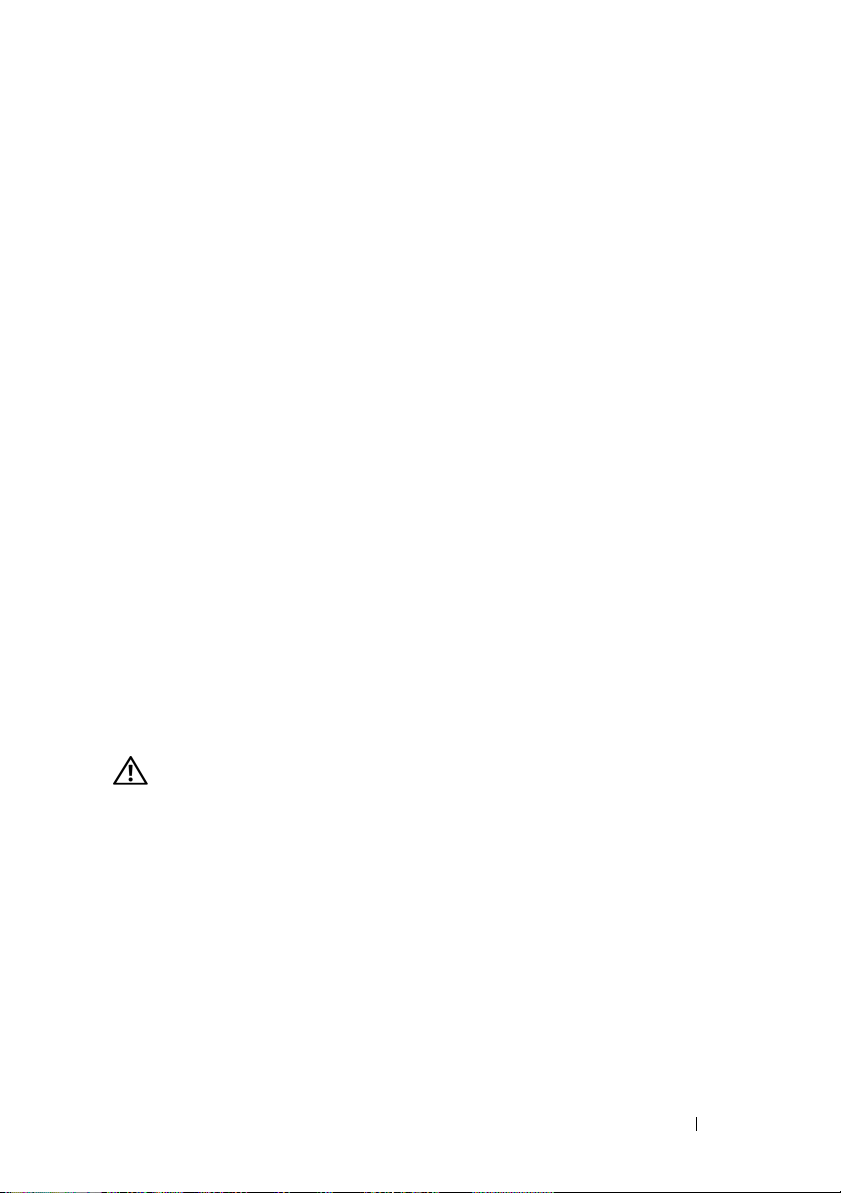
サポートされている OS
•
Microsoft® Windows Server® 2008 Web/Standard/Enterprise
(
32
ビット
x86)Edition
•
Microsoft Windows Server 2008 Web/Standard/Small Business
(
Server
(利用可能時)
•
Microsoft Windows Server 2003 Web/Standard/Small Business
Server
(
SP1/SP2
•
Microsoft Windows Server 2003 Standard/Enterprise(x64
Edition
•
Microsoft Windows Server 2003 R2 Standard/Small Business Server
(
Premium/Standard)/Enterprise(32
•
Microsoft Windows Server 2003 R2 Standard/Enterprise(x64
Edition
•
Red Hat® Enterprise Linux ES
•
Red Hat Enterprise Linux ES
•
SUSE® Linux Enterprise Server 9(SP2
•
SUSE Linux Enterprise Server 10(x86_64
Premium/Standard)/Enterprise(x64)Edition
(
Premium/Standard)/Enterprise(32
)
(利用可能時)
ビット
(バージョン
(バージョン
またはこれ以降)(
ビット
x86)Edition
4
および 5)(
4
および 5)(
)
x86)Edition
x86_32
x86_64
x86_64
その他の情報
)
)
)
)
)
警告: 『製品情報ガイド』には、安全および認可機関に関する情報が記
載されています。保証情報については、『サービス & サポートのご案内』
を参照してください。
•
システムをラックに取り付ける方法については、ラックに付属の
『ラック取り付けガイド』に説明があります。
•
『ハードウェアオーナーズマニュアル』では、システムの機能、
トラブルシューティング方法、およびコンポーネントの取り付けや
交換の方法について説明しています。『ハードウェアオーナーズマ
ニュアル』はシステムに付属の
support.dell.com で入手できます。
•
システムに付属の
ニュアルやツールが収録されています。
CD
には、システムの設定と管理に使用するマ
CD
に収録されているか、または
はじめに 33

•
システム管理ソフトウェアのマニュアルでは、システム管理ソフト
ウェアの機能、動作要件、インストール、および基本操作について
説明しています。
•
OS
のマニュアルでは、
(必要な場合)や設定方法、および使い方について説明しています。
•
システムとは別に購入されたコンポーネントのマニュアルでは、購
入されたオプション装置の取り付けや設定について説明しています。
•
システム、ソフトウェア、またはマニュアルの変更に関して記載さ
れたアップデート情報がシステムに付属していることがあります。
メモ: アップデート情報には他の文書の内容を差し替える情報が含
まれている場合がよくありますので、support.dell.com でアップデート
がないかどうかを常に確認し、初めにお読みください。
•
リリースノートまたは
ニュアルの最新のアップデート情報や、専門知識をお持ちのユー
ザーや技術者のための高度な技術情報が記載されています。
OS
ソフトウェアのインストール手順
readme
ファイルには、システムまたはマ
テクニカルサポートの利用法
このガイドの手順が理解できない場合やシステムが思ったとおりに動作
しない場合は、『ハードウェアオーナーズマニュアル』を参照してくだ
さい。
デルでは、企業向けのトレーニングと資格認証を実施しています。詳細
については、 www.dell.com/training を参照してください。このサー
ビスは、ご利用いただけない地域があります。
取り付けと設定
警告: 次の手順を実行する前に、『製品情報ガイド』の安全にお使いいた
だくための注意と認可機関に関する情報をよく読み、指示に従ってくだ
さい。
警告: システムを持ち上げる必要がある場合は、必ずだれかの手を借り
てください。けがを防ぐために、決してシステムを一人で持ち上げようと
しないでください。
本項では、システムを初めてセットアップする際の手順について説明し
ます。
34 はじめに

システムの開梱
システムを箱から取り出し、同梱品がすべて揃っていること
を確認します。
後で必要になる場合があるので、梱包材と箱は保管しておい
てください。
ラックへのレールとシステムの取り付け
お使いのシステムのラック取り付けガイドに記載されている
「安全にお使いいただくための注意」を読まれたら、ラックに
レールとシステムを取り付けます。
システムをラックに取り付ける手順については、ラック取り
付けガイドを参照してください。
はじめに 35

キーボード、マウス、モニターの接続
キーボード、マウス、モニター(オプション)を接続します。
システム背面のコネクタには、どのケーブルを各コネクタに
接続するかを示すアイコンがあります。モニターのケーブル
コネクタにネジがある場合は、必ず締めてください。
電源の接続
システムの電源ケーブルをシステムに接続します。ケーブル固
定クリップをシステム背面に取り付け、図のようにケーブル固
定クリップにケーブルを通し、クリップを閉じます。
電源コードのもう一方の端をアースされた電源コンセントまたは
(無停電電源装置)や配電装置(
UPS
PDU
)などの電源に接続します。
36 はじめに

システムの電源投入
システムとモニター(オプション)の電源を入れます。
システムとモニターの電源ボタンを押します。電源インジケー
タが点灯します。表示されたイメージが最適の状態になるまで、
モニターのコントロールを調節します。
ベゼルの取り付け
ベゼルの取り付け(オプション)。
はじめに 37

OS のセットアップの完了
システムに OS がプリインストールされている場合は、システムに同梱
の OS のマニュアルを参照してください。OS を初めてインストールす
る場合は、OS に付属のマニュアルを参照してください。システムとは
別途に購入したハードウェアやソフトウェアのインストールは、
OS がインストール済みであることを確認してから行ってください。
仕様
プロセッサ
プロセッサのタイプ Intel
または
Intel Core™ 2 Duo
または
Intel Pentium
または
デュアルコア Intel Xeon
シリーズプロセッサ
または
クアッドコア Intel Xeon 3200
シリーズプロセッサ
フロントサイドバス速度
Intel Celeron
Intel Pentium
Intel Core 2 Duo
デュアルコア
シリーズ
3000
クアッドコア
シリーズ
3200
デュアルコア
Intel Xeon
Intel Xeon
800 MHz 以上
800 MHz 以上
800 MHz 以上
1333 MHz 以上
1066 MHz 以上
®
Celeron
®
プロセッサ
プロセッサ
®
デュアルコアプロセッサ
®
3000
38 はじめに

プロセッサ (続き)
内部キャッシュ
Intel Celeron
Intel Pentium
Intel Core 2 Duo
デュアルコア
Xeon 3000
クアッドコア
Xeon 3200
拡張バス
バスのタイプ PCI-X、PCIe
拡張スロット ― オプションのライザーカード 2 枚
ライザー 1
PCIe
PCIe
ライザー 2
PCI-X
PCIe
デュアルコア
Intel
シリーズ
Intel
シリーズ
512 KB
1 MB 以上
2 MB 以上
4MB 以上
2 × 4 MB(8MB)以上
フルハイト、ハーフレングス、x8 レーン PCIe
スロット 1 個
x8 レーンコネクタ上のフルハイト、ハーフレ
ングス x4 レーン PCIe スロット 1 個
フルハイト、ハーフレングス、
64 ビット、133MHz PCI-X スロット 1 個
フルハイト、ハーフレングス、x8 レーン PCIe
スロット 1 個
メモリ
アーキテクチャ バッファなし DDR2 677/800 MHz SDRAM
メモリモジュール(ECC 付き)4 枚まで
メモリモジュールソケット 240 ピンソケット 4 個
メモリモジュールの容量 512 MB、1 GB、または 2 GB
最小 RAM 512 MB(512 MB モジュール 1 枚)
最大 RAM
8 GB
はじめに 39

ドライブ
ハードドライブ
SATA
SAS
オプティカルドライブ 周辺機器ドライブベイ内の DVD または CD-
1 インチ高ドライブ 2 台まで
オプションの内蔵 1 インチ高ドライブ
(オプションの SAS コントローラカード付き)
2 台まで
RW/DVD コンボドライブ
メモ: DVD デバイスはデータ専用。
USB フラッシュドライブ ディスケットドライブまたはハードドライブ
をエミュレートできるオプションのドライブ
1 台
コネクタ
外部アクセス用
背面
ネットワークアダプタ
PS/2
型キーボード
PS/2
互換マウス
シリアル
USB
ビデオ
前面
ビデオ
USB
内部アクセス可能
SATA
チャネル
RJ-45(1 ギガビットの内蔵ネットワークアダ
プタ用)2 個
6 ピンミニ DIN
6 ピンミニ DIN
9 ピン
4 ピン USB 2.0 対応 2 個
15 ピン VGA
15 ピン VGA
4 ピン USB 2.0 対応 2 個
7 ピンコネクタ 3 個
ビデオ
ビデオタイプ 内蔵 ATI ES1000 VGA コントローラ
ビデオメモリ
32 MB DDR II
40 はじめに

電源
AC 電源ユニット
ワット数
電圧
最大流入電流
システムバッテリー 3.0 V コイン型リチウム電池 CR 2032
サイズと重量
縦幅
横幅
奥行
オプションのベゼルを含む
オプションのベゼルを含
まない
重量(最大構成)
345 W
AC 100 ~ 240 V、50/60 Hz
通常のラインコンディションのもと、
システムの動作環境全範囲で、入電量は
10 ms 以下で 25 A に達することがあります。
4.2 cm
44.6 cm
57.6 cm
54.6 cm
11.8 kg
はじめに 41

環境
メモ: 特定のシステム構成でのその他の環境条件の詳細については、
www.dell.com/environmental_datasheets を参照してください。
温度
動作時
保管時
相対湿度
動作時
保管時
最大耐久震度
動作時
保管時
最大耐久衝撃
動作時
保管時
高度
動作時
保管時
10 ~ 35 ℃
-40 ~ 65 ℃
1 時間当たり最大 10 パーセントの湿度変化で
20 ~ 80 パーセント(結露しないこと)
5 ~ 95 パーセント(結露しないこと)
15 分間にわたり 5 ~ 350 Hz で 0.26 G
15 分間にわたり 10 ~ 250 Hz で 1.54 G
z 軸の正方向に 2.6 ミリ秒以下で 31 G の 1 衝
撃パルス(システムの各面に対して 1 パルス)
x、y、z 軸の正および負方向に 6 連続衝撃パ
ルス(システムの各面に対して 1 パルス)、
2 ミリ秒以下で 71 G
-16 ~ 3,048 m
-16 ~ 10,600 m
42 はじめに

Dell™ PowerEdge™
R200 시스템
시스템시작하기

주 , 주의사항 및 주의
주: 참고는 컴퓨터를 보다 효율적으로 사용하는데 도움이 되는 중요 정보를
제공합니다.
주의사항: 알림은 하드웨어의 손상 또는 데이터 유실 위험을 설명하며, 이러
한 문제를 방지할 수 있는 방법을 알려줍니다.
주의: 주의는 재산상의 피해나 심각한 부상 또는 사망을 유발할 수 있는 위험
이 있음을 나타냅니다.
____________________
본 설명서에 수록된 정보는 사전 통보 없이 변경될 수 있습니다.
© 2007 Dell Inc. 저작권 본사 소유.
Dell Inc.의 사전 승인 없이 어떠한 경우에도 무단 복제하는 것을 엄격히 금합니다.
본 설명서에 사용된 상표인 Dell, DELL 로고 및 PowerEdge는 Dell Inc.의 상표입니다. Intel,
Pentium 및 Celeron은 Intel Corporation의 등록 상표이며 Core는 상표입니다. Microsoft, Windows
및 Windows Server는 미국
다. Red Hat은 Red Hat, Inc.의 등록 상표이며; SUSE는 미국 및 기타 국가에서 Novell Inc.의 등
록 상표입니다.
본 설명서에서 특정 회사의 표시나 제품 이름을 지칭하기 위해 기타 상표나 상호를 사용할 수
도 있습니다. Dell Inc.는 자사가 소유하고 있는 것 이외에 기타 모든 등록 상표 및 상표 이름에
대한 어떠한 소유권도 보유하지 않습니다.
모델 SVP
2007 년 8 월 P/N NM215 Rev. A00
및 기타 국가에서 Microsoft Corporation의 상표 또는 등록 상표입니

시스템 특징
본 시스템의 주요 하드웨어 및 소프트웨어 특징
•
고정 레일 및 슬라이딩 레일이 지원되는
주:
프로세서 정보를 보려면
하드웨어 소유자 설명서의
•
다음 중 하나의 프로세서
®
–Intel
Celeron
®
System Setup
"System Setup
:
– Intel Pentium® Dual-Core™
– Intel Core 2 Duo™
–
듀얼 코어
–
쿼드 코어
•
시스템 보드의 4개의 메모리 모듈 소켓에
않은 ECC
되지
있는 최소
•
다음 라이저 카드 옵션 중 하나
전체 높이, 절반 길이
–
배폭 기능의 전체 높이, 절반 길이
4
–
전체 높이, 절반 길이
높이, 절반 길이
Controller)
•
주변 드라이브 베이에 설치되어 있는
CD-RW/DVD
•
다음 내부 하드 드라이브 구성 지원
통합 드라이브 컨트롤러가 장착된 내부 1인치
–
최대 2개
–SAS
SCSI )
•
원격 시스템 관리용 원격 액세스 컨트롤러 옵션 이 옵션에는
PCIe RAC
디스켓 드라이브 또는 하드 드라이브를 에뮬레이트하는
•
라이브
• 345W 전원 공급 장치 1
• 10Mbps, 100-Mbps, 1000Mbps
Gigabit Ethernet
Intel Xeon®
Intel Xeon
프로세서
프로세서
메모리 모듈을 설치하여 최대
512MB의 667 또는 800MHz DDR2 SDRAM
:
, 8배폭 PCIe 확장
, 133MHz/64비트 PCI-X
, 8
배폭
PCIe
카드 옵션용 커넥터 포함
콤보 드라이브
.
.
컨트롤러 카드 옵션이 장착된 내부 1인치
하드 드라이브 옵션 최대 2개
커넥터가 지원되는 라이저 카드가 필요합니다
옵션
개
데이터 전송률을 지원하는 내장형
네트워크 어댑터 2개
1U/1S 랙
프로그램을 사용하십시오
프로그램 사용"을 참조하십시오
3000
계열
3200
계열
512MB, 1GB 또는 2GB의
8GB로
슬롯 1개 및 8배폭 커넥터의
PCIe 확장
확장 슬롯 1개
).
3.5
인치
CD 1개, DVD 또는
:
마운트형 섀시
.
.
버퍼
업그레이드할 수
메모리
.
슬롯 1개
.
확장 슬롯 1개 및 전체
(RAC (Remote Access
SATA 하드
드라이브
SAS (Serial-Attached
PCI-X 및
.
USB
플래쉬 드
.
시스템시작하기 45

•
시스템 냉각팬 2개, 전원 공급 장치 냉각팬 1개 및
가
장착된 시스템용
•
콘솔 재지정 기능을 지원하는 직렬 커넥터
•
선택 사양 베젤의 섀시 방해 감지 및 자물쇠를 포함한 보안 기능
•
과도한 시스템 전압 및 온도를 감시하는 시스템 관리 소프트웨어/회로
후면 패널 커넥터에는 키보드, 비디오, 마우스, 직렬
•
NIC
커넥터 2개가 포함됩니다
전면 패널 커넥터에는
•
다
.
특정 기능에 관한 자세한 내용은
십시오
.
PCI 팬
VGA
옵션 1개
.
.
커넥터 1개 및
"52
USB
페이지의 기술 사양"을 참조하
시스템에는 다음과 같은 소프트웨어가 설치되어 있습니다
•
시스템 구성 정보를 보여주고 변경할 수 있는
자세한 내용은 하드웨어 소유자 설명서에서
용
"을
참조하십시오
• System Setup
보안 기능
고해상도 모드에서 응용프로그램을 화면에 표시하기 위한 비디오 드라
•
이버
시스템 관리 소프트웨어 및 설명서
•
.
.
.
프로그램을 통해 시스템 암호, 설치 암호가 포함된 고급
CD.
SAS/RAID
, USB
커넥터 2개와
커넥터 2개가 포함됩니
.
System Setup
"System Setup
컨트롤러
프로그램
.
프로그램 사
.
46 시스템시작하기

지원되는 운영 체제
• Microsoft® Windows Server® 2008 Web, Standard 및 Enterprise
비트
(32
• Microsoft Windows Server 2008 Web, Standard, Small Business Server
(Premium and Standard)
• Microsoft Windows Server 2003 Web, Standard, Small Business Server
(Premium and Standard)
(SP1
• Microsoft Windows Server 2003 Standard
• Microsoft Windows Server 2003 R2 Standard, Small Business Server
(Premium and Standard)
• Microsoft Windows Server 2003 R2 Standard
•Red Hat
• Red Hat Enterprise Linux ES (versions 4 and 5) (x86_64)
•SUSE
• SUSE Linux Enterprise Server 10 (x86_64)
x86) Edition (
및
SP2)
®
Enterprise Linux ES (versions 4 and 5) (x86_32)
®
Linux Enterprise Server 9 (SP2 이상) (x86_64)
사용 가능한 경우
및
Enterprise (x64) Edition (사용
및
Enterprise (32비트 x86) Edition
및
Enterprise (32비트 x86) Edition
)
및
Enterprise (x64) Edition
및
Enterprise (x64) Edition
가능한 경우
기타 필요한 정보
주의 : 제품 정보 안내는 중요한 안전 지침 및 규제 관련 정보에 대해 설명합
니다 . 보증 정보는 본 설명서에 포함되어 있거나 별도의 문서로 제공됩니다 .
•
랙 솔루션과 함께 제공되는 랙 설치 안내 지침 또는 랙 설치 설명서에는
시스템을 랙에 설치하는 방법이 기술되어 있습니다
•
하드웨어 소유자 설명서에서는 시스템 기능에 대한 정보를 제공하고
시스템 문제 해결 방법 및 시스템 구성요소 설치 또는 교체 방법을 설명
합니다
.
하드웨어 소유자 설명서는 시스템과 함께 제공되는
있으며 support.dell.com
되어
시스템과 함께 제공되는
•
도구가 포함되어 있습니다
시스템 관리 소프트웨어 설명서는 소프트웨어 기능, 요구 사항
•
설치 및 기본 작동을 설명합니다
•
운영 체제 설명서에는 운영 체제 소프트웨어 설치(필요한 경우
구성 및 사용 방법이 기술되어 있습니다
에서도 다운로드가 가능합니다
CD
에는 시스템 구성과 관리를 위한 문서와
.
.
.
.
CD에
.
,
),
)
수록
시스템시작하기 47

•
별도로 구입하는 구성부품의 설명서에는 해당 옵션을 구성하고 설치하
는
내용이 기술되어 있습니다
•
시스템, 소프트웨어 또는 설명서의 변경 사항이 포함된 업데이트가 시
스템과
함께
제공되기도 합니다
주: support.dell.com에서 새로운 갱신본이 없는지 항상 확인하십시오. 갱
신본에는 최신 정보가 수록되어 있으므로 다른 설명서를 읽기 전에 반드
시 먼저 참조하시기 바랍니다.
•
발행 정보나
전문가 또는 기술자를 위한 고급 기술 참조 자료가 포함되어 있을 수 있
습니다
.
readme
파일에는 시스템에 대한 최신 업데이트 사항이나
.
.
기술 지원 얻기
본 설명서의 절차가 이해되지 않거나 시스템이 제대로 작동하지 않을 경우
에는
하드웨어 소유자 설명서를 참조하십시오
이제
Dell Enterprise Training and Certification을
내용은 www.dell.com/training을
공되지
않을 수도
있습니다
참조하십시오. 지역에 따라 이 서비스가 제
.
.
이용할 수 있습니다. 자세한
설치 및 구성
주의 : 아래에 설명된 절차를 수행하기 전에 제품 정보 안내의 안전 지침 및
중요한 규제 관련 정보를 읽고 준수하십시오 .
주의 : 시스템을 옮겨야 하는 경우에는 반드시 다른 사람들의 도움을 받으십
시오 . 부상 방지를 위해 혼자 시스템을 들지 마십시오 .
이 절에서는 처음 시스템을 설정하는 절차를 설명합니다
.
48 시스템시작하기

시스템 포장 풀기
시스템 포장을 제거하고 각 항목을 확인합니다
.
모든 운송 포장재는 나중에 필요할 수 있으므로 보관하십시오
랙에 레일과 시스템 설치
시스템의 랙 설치 안내서에 나와 있는 "안전 지침"을 읽은 후에 레일과
시스템을 랙에 설치합니다
랙에 시스템을 설치하는 자세한 지침은 랙 설치 안내서를 참조하십시오
.
.
.
시스템시작하기 49

키보드 , 마우스 및 모니터 연결
키보드, 마우스 및 모니터(옵션)를 연결합니다
.
시스템 후면에 있는 커넥터에는 각 커넥터에 연결될 케이블이
표시된 아이콘이 있습니다. 모니터의 케이블 커넥터에 있는 나사
(
해당하는 경우)를 단단히 고정하십시오
.
전원 연결
시스템의 전원 케이블을 시스템에 연결합니다. 시스템 후면에 케
고정
이블
클립을 통해 연결한 다음 클립을 닫으십시오
케이블의 반대쪽 끝을 접지된 전원이나
Supply)
연결합니다
클립을 장착하고, 표시된 대로 케이블을 케이블 고정
.
UPS (Uninterruptible Power
또는
PDU (Power Distribution Unit)와
같은 별도의 전원에
.
50 시스템시작하기

시스템 켜기
시스템과 모니터(선택 사양)의 전원을 켭니다
.
시스템 및 모니터의 전원 단추를 누릅니다. 그러면 전원 표시등이 켜집
니다
.
화면 상태가 만족스러울 때까지 모니터의 컨트롤을 조정합니다
베젤 설치
.
베젤(선택 사양)을 설치합니다
.
시스템시작하기 51

운영 체제 설치 완료
시스템 구입시 운영 체제가 미리 설치되어 있는 경우에는 시스템과 함께 제
운영 체제
공되는
면
운영
체제와 함께 제공되는 설명서를 참조하십시오. 시스템과 함께 구입
하지
않은 하드웨어 또는 소프트웨어를 설치하기 전에 운영 체제가 설치되
있는지 확인하십시오
어
설명서를 참조하십시오. 운영 체제를 처음으로 설치하려
.
기술 사양
프로세서
프로세서 유형
버스 속도
전면
Intel Celeron
Intel Pentium
Intel Core 2 Duo
듀얼 코어
Sequence
쿼드 코어
Sequence
내부 캐쉬
Intel Celeron 512 KB
Intel Pentium
Intel Core 2 Duo
듀얼 코어
Sequence
쿼드 코어
Sequence
듀얼 코어 최소
Intel Xeon 3000
Intel Xeon 3200
프로세서
듀얼 코어 최소
Intel Xeon 3000
Intel Xeon 3200
프로세서
Intel® Celeron
또는
Intel Core™ 2 Duo
또는
Intel Pentium® 듀얼 코어 프로세서 1개
또는
코어 Intel Xeon® 3000 Sequence
듀얼
또는
쿼드
코어 Intel Xeon 3200 Sequence
최소
800 MHz
800 MHz
최소
800 MHz
최소
1,333 MHz
최소
1066MHz
1 MB
최소
2MB
최소
4MB
최소
2x4MB (8MB)
®
프로세서 1개
프로세서 1개
.
프로세서
프로세서
52 시스템시작하기

확장 버스
버스 유형
확장 슬롯
라이저
라이저
메모리
아키텍처
메모리
메모리
최소
최대
드라이브
하드 드라이브
광학
ñ
라이저 카드 옵션 2개
1
PCIe
PCIe
2
PCI-X
PCIe
모듈
소켓
모듈
용량
RAM 512MB (512MB 모듈 1개)
RAM
SATA
SAS
드라이브 주변 드라이브 베이에 설치되어 있는
PCI-X, PCIe
전체 높이, 절반 길이
배폭 커넥터에 위치한 전체 높이, 절반 길
8
4배폭 PCIe 슬롯 1
이
전체 높이, 절반 길이
비트
, 133MHz PCI-X
64
전체 높이, 절반 길이
ECC가
MHz SDRAM
240핀 4
512MB, 1GB 또는 2GB
8GB
1
SAS
드
CD-RW/DVD
장착된 버퍼되지 않은
개
인치 드라이브 최대 2개
컨트롤러 카드 옵션이 장착된 내부 1인치 하
드라이브 옵션 최대 2개
, 8배폭 PCIe 슬롯 1
개
,
슬롯
, 8배폭 PCIe 슬롯 1
DDR2 677/800
메모리 최대 4개
DVD 또는
콤보 드라이브
주: DVD 장치는 데이터 전용입니다.
USB
플래쉬 드라이브 디스켓 드라이브 또는 하드 드라이브를 에뮬레이
드라이브 옵션 1개
트하는
개
개
시스템시작하기 53

커넥터
외부 접근가능
후면
네트워크 어댑터
형 키보드
PS/2
호환 마우스
PS/2
직렬
USB
비디오
전면
비디오
USB
내부 접근가능
SATA
채널
비디오
비디오 유형 내장형
비디오
메모리
전원
AC 전원 공급
와트
전압
최대 유입 전류 일반적인 라인 상태 및 전체 시스템의 작동 범위
시스템 전지
장치
RJ-45 2개(
댑터의
6핀 미니 DIN
6핀 미니 DIN
9
핀
핀
4
15핀 VGA
15핀 VGA
핀
4
7핀 3
32MB DDR II
345 W
100–40 VAC, 50/60 Hz
에서는
미만인 동안
CR 2032 3.0V 리튬 코인
내장된 1기가비트 네트워크 어
경우)
USB 2.0 호환 2
USB 2.0 호환 2
개
ATI ES1000 VGA
유입
개
개
전류가 전원 공급 장치 당
25A에
달합니다
컨트롤러
10 ms
.
셀
54 시스템시작하기

규격
높이
너비
깊이
베젤 옵션 포함
베젤 옵션 미포함
무게(최대 구성시
환경
)
4.2 cm
44.6 cm
57.6 cm
54.6 cm
11.8 kg
주: 특정 시스템 구성을 위한 환경 측정에 대한 추가 정보는
www.dell.com/environmental_datasheets를 참조하십시오.
온도
작동
보관
상대 습도
작동
보관
최대 진동
작동
보관
최대 충격
작동 최대
보관 최대
고도
작동
보관
10° ~ 35°C (50° ~ 95°F)
–40° ~ 65°C (–40° ~ 149°F)
20% ~ 80%(
최고 습도 변화
5% ~ 95%(
5 ~ 350Hz에서 15분 동안 0.26G
10 ~ 250Hz에서 15분 동안 1.54G
충격 펄스 1번(시스템 각 면에 1번의 펄스
펄스(
격
-16 ~ 3,048m
-16 ~ 10,600 m
비응축
),
시간당
비응축
)
2.6ms 동안 (+) z
2ms 동안 (+/-) x, y, z
시스템 각 면에 1회의 펄스
축으로
10%의
31G의
축으로
)
71G의 연속
) 6
회
충
시스템시작하기 55

56 시스템시작하기
