Page 1
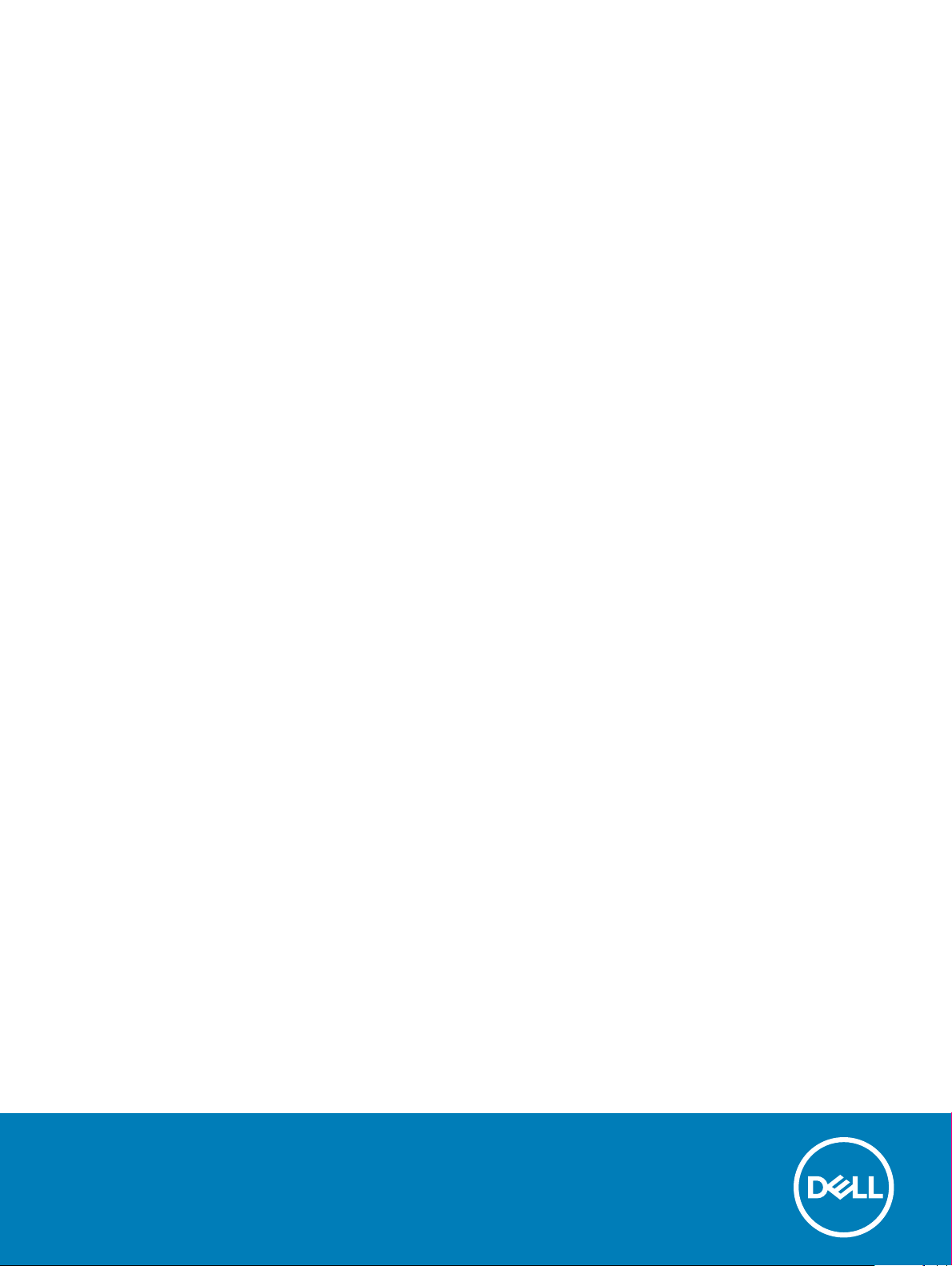
Dell EMC PowerEdge MX5016s and MX5000s
Technical specications
Regulatory Model: E04B Series and E21M Series
Regulatory Type: E04B002 and E21M001
Page 2
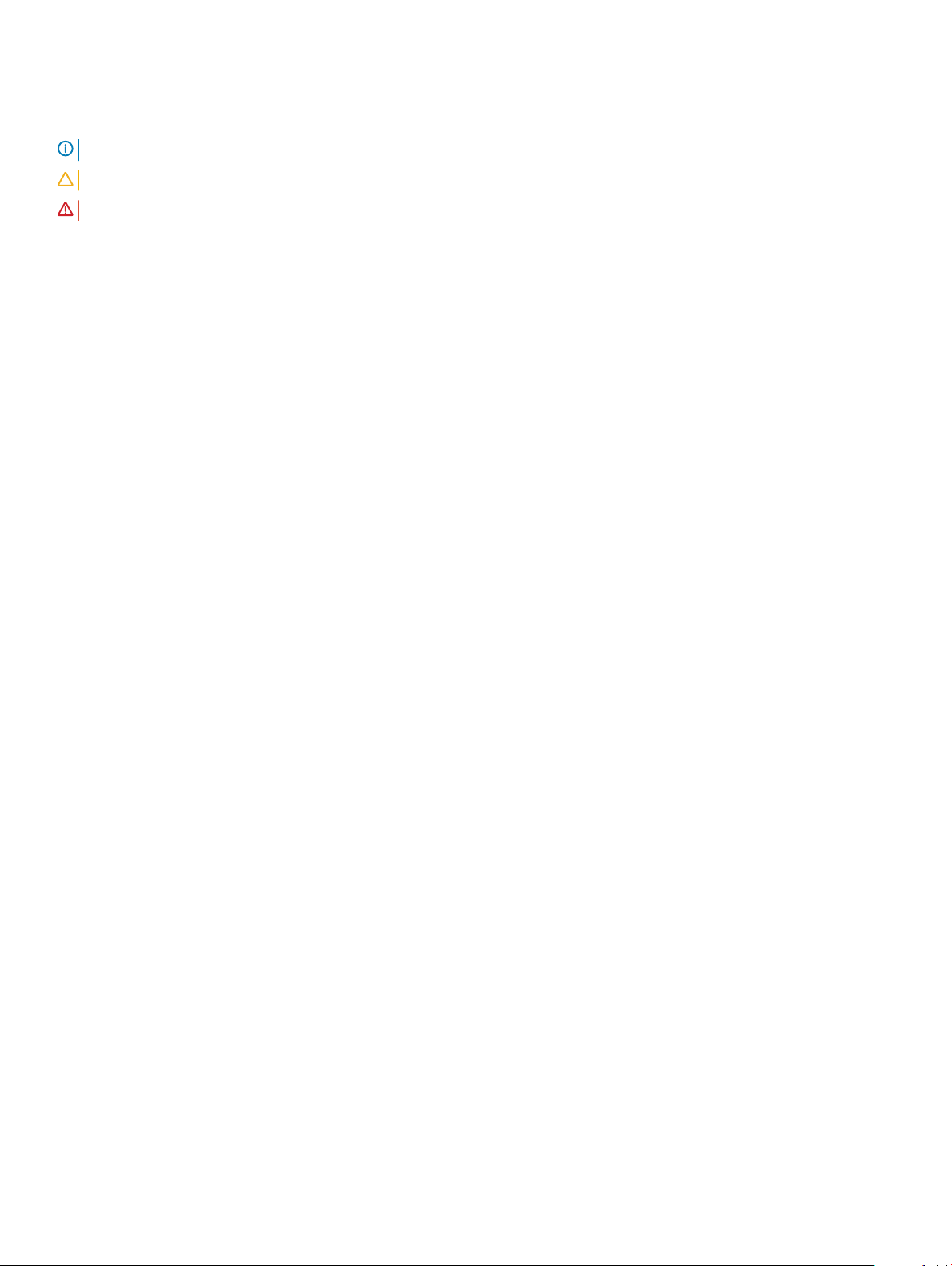
Notes, cautions, and warnings
NOTE: A NOTE indicates important information that helps you make better use of your product.
CAUTION: A CAUTION indicates either potential damage to hardware or loss of data and tells you how to avoid the problem.
WARNING: A WARNING indicates a potential for property damage, personal injury, or death.
© 2018 Dell Inc. or its subsidiaries. All rights reserved. Dell, EMC, and other trademarks are trademarks of Dell Inc. or its subsidiaries. Other trademarks
may be trademarks of their respective owners.
2018 - 09
Rev. A00
Page 3
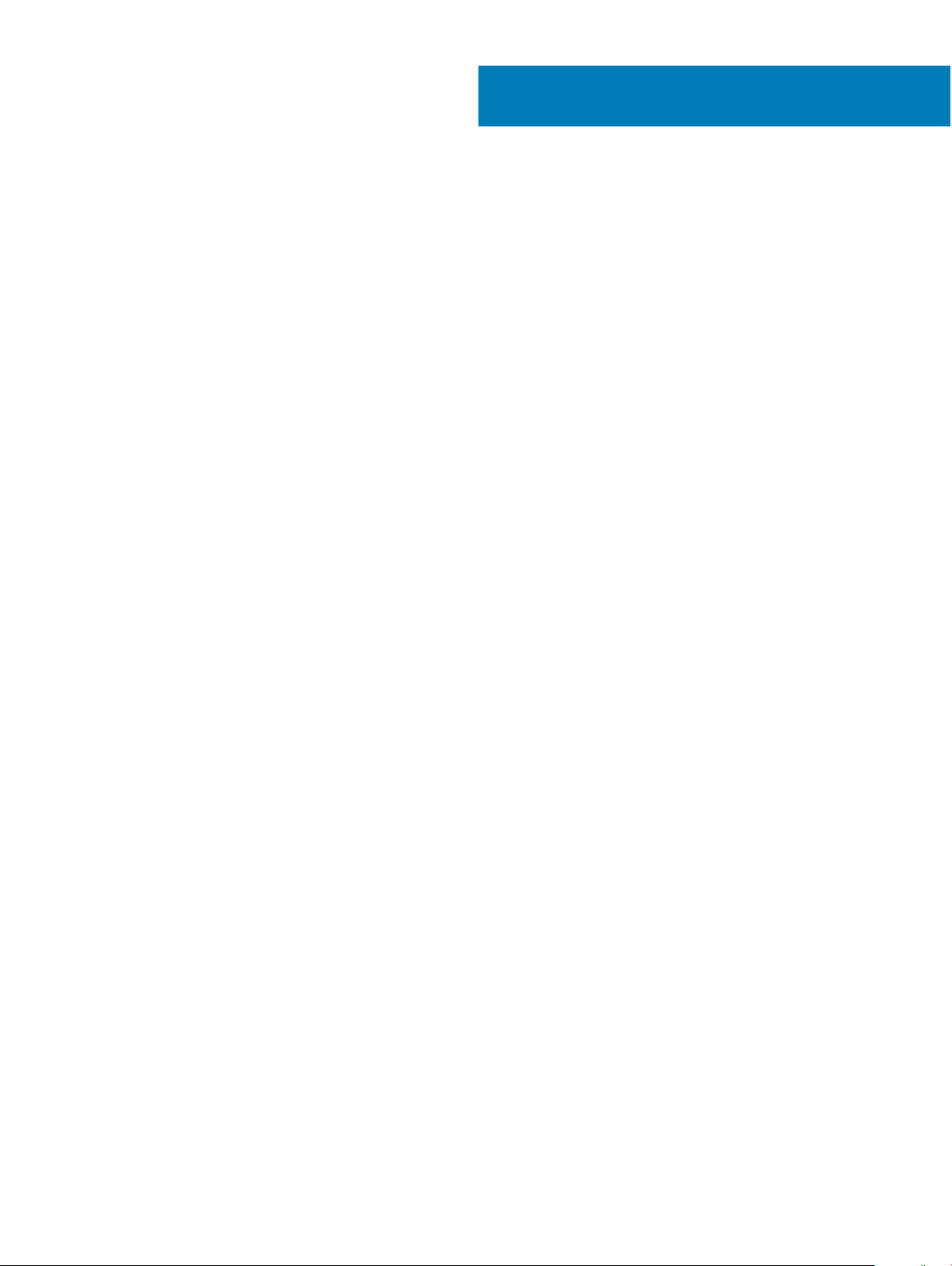
Contents
1 System overview............................................................................................................................................4
Dell EMC PowerEdge MX5016s sled overview..............................................................................................................4
Dell EMC PowerEdge MX5000s SAS IOM overview....................................................................................................4
2 Technical specications.................................................................................................................................5
Sled dimensions..................................................................................................................................................................5
Sled weight......................................................................................................................................................................... 5
Supported operating systems...........................................................................................................................................5
Storage expander specications...................................................................................................................................... 6
Drive specications............................................................................................................................................................6
Drive assignment................................................................................................................................................................6
Module dimensions............................................................................................................................................................ 8
Module weight....................................................................................................................................................................9
Environmental specications............................................................................................................................................ 9
Expanded operating temperature...................................................................................................................................10
Particulate and gaseous contamination specications ............................................................................................... 10
3 Documentation resources.............................................................................................................................12
4 Getting help................................................................................................................................................. 14
Contacting Dell EMC........................................................................................................................................................14
Documentation feedback.................................................................................................................................................14
Accessing system information by using QRL................................................................................................................ 14
Quick Resource Locator for the PowerEdge MX5016s system........................................................................... 15
Receiving automated support with SupportAssist ......................................................................................................15
Contents
3
Page 4
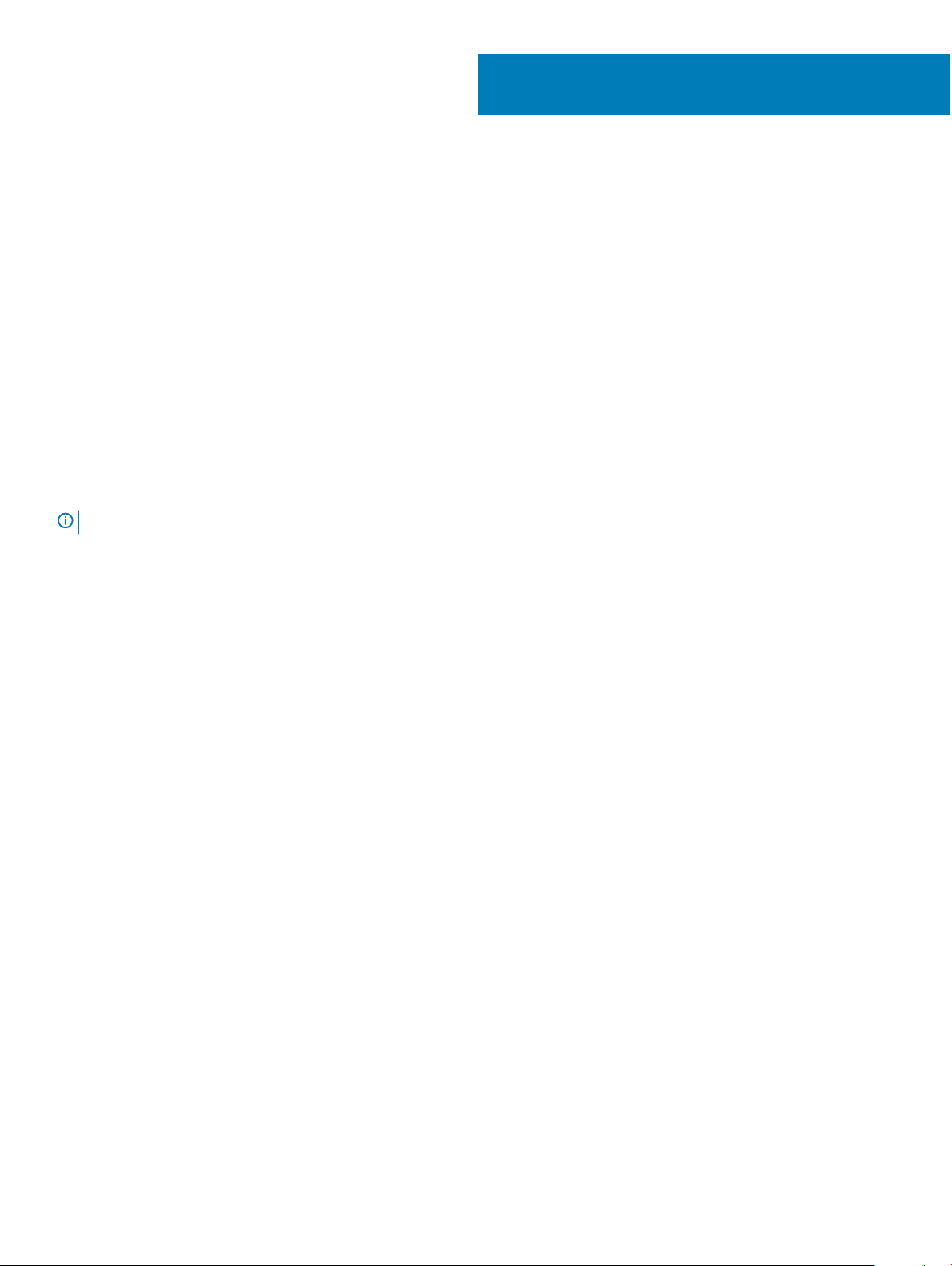
System overview
Dell EMC PowerEdge MX5016s sled overview
The PowerEdge MX5016s is a Storage Sled installed in the PowerEdge MX7000 enclosure to provide disk expansion for PowerEdge MX
series Compute Sleds. In the PowerEdge MX7000 enclosure, the PowerEdge MX5016s is connected through an internal SAS fabric (FabC). The PowerEdge MX5000s provides exible SAS connectivity between compute sleds, and internal storage sleds connected to the
MX7000 enclosure.
PowerEdge MX5016s supports up to:
• 16 hot-swappable 2.5-inch SAS drives
• Two hot-swappable expanders providing dual SAS paths for all drives(HDDs/SSDs)
• Dual x4 SAS links to the MX platform infrastructure
• 12 GB/s SAS support
NOTE
: All instances of SAS hard drives and SSDs are referred to as drives in this document, unless specied otherwise.
1
Dell EMC PowerEdge MX5000s SAS IOM overview
The Dell EMC PowerEdge MX5000s is a redundant, hot-swappable SAS switch solution for the Dell EMC PowerEdge MX7000 enclosure
that is designed to be used with the Dell EMC PowerEdge MX5016s storage sleds and SAS controllers that are installed in compute sleds.
The IOM facilitates SAS Storage subsystem, drive assignments, reporting health status and event logs for the associated SAS devices. You
can manage SAS fabric by using the OpenManage Enterprise-Modular user interface to view inventory, storage event logs and manage
drive or enclosure assignments.
4 System overview
Page 5
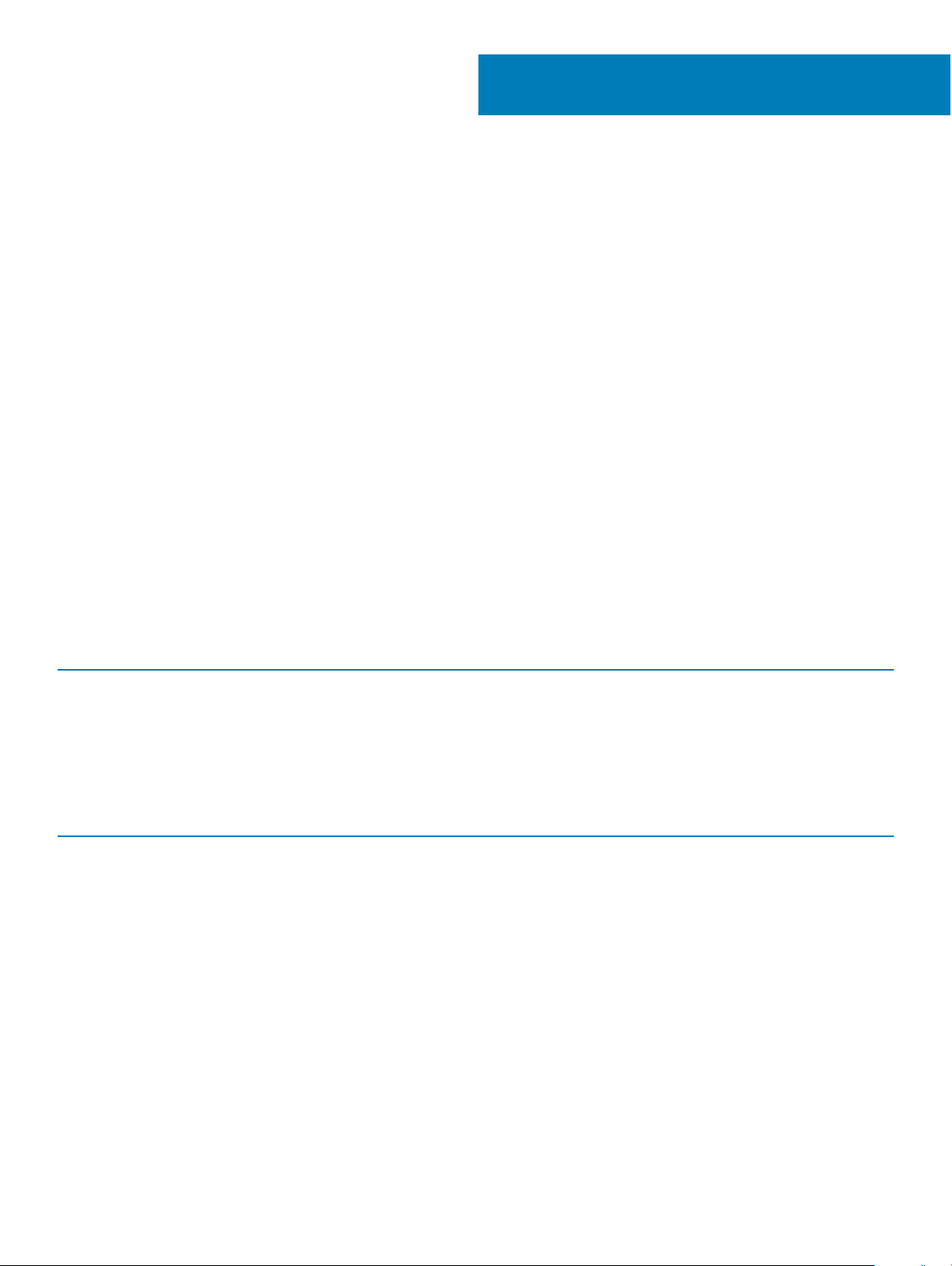
Technical specications
The technical and environmental specications of your system are outlined in this section.
Topics:
• Sled dimensions
• Sled weight
• Supported operating systems
• Storage expander specications
• Drive specications
• Drive assignment
• Module dimensions
• Module weight
• Environmental specications
• Expanded operating temperature
• Particulate and gaseous contamination specications
2
Sled dimensions
Table 1. System dimensions of the
System Height Width Depth(handle closed)
PowerEdge MX5016s 250.2 mm (9.85 inches) 42.15 mm (1.65 inches) 600.00 mm (23.62 inches)
Dell EMC PowerEdge MX5016s
Sled weight
Table 2.
Dell EMC PowerEdge MX5016s system weight
System Maximum weight
PowerEdgeMX5016s 12 kg (26.45 lbs)
Supported operating systems
The Dell EMC PowerEdge MX5016s supports the following operating systems:
Red Hat Enterprise Linux
Novell SUSE Linux Enterprise Server
Microsoft Windows Server
Ubuntu
VMware ESXi
Citrix Xen Server
For more information about the specic versions and additions, go to https://www.dell.com/support/home/us/en/04/Drivers/
SupportedOS/poweredge-MX5016s
Technical specications 5
Page 6

Storage expander specications
The storage expander modules provide the storage subsystem for the drives in the PowerEdge MX5016s. The SAS expanders each
connect to ports on all 16 HDDs. The rst expander connects to port A of the rst eight HDDs and port B of the second eight HDDs. The
second expander is the opposite and connects to port B of the rst eight HDDs and port A of the other eight HDDs. There is also a SAS
link between the expanders to facilitate communication/synchronization between the two expanders.
Drive specications
The Dell EMC PowerEdge MX5016s supports the following drive types:
• Support for 10,000 RPM and 15,000 RPM 2.5-inch SAS drives
• Support for 2.5-inch SAS SSD
• Support for 7.2 K RPM 2.5-inch NearLine SAS drives
NOTE: SATA and NVMe drives are not supported but mixing of rotational and SSD SAS drives is supported.
Drive assignment
Each slot in the PowerEdge MX7000 chassis supports a Compute Sled or a Storage Sled, and there are no xed mappings for the sleds.
Using the OpenManage Enterprise-Modular web interface the disks in a storage sled can be mapped to a Compute Sled that gives you the
following options:
• Enclosure-Assigned mode
• Drive-Assigned mode
Enclosure-Assigned mode:
• All the drives in the PowerEdge MX5016s are assigned to the selected compute sleds.
• The Fab-C Mezz controller can be either PERC H745P MX, or HBA330 MMZ. Enclosure assignment mode is required if the
PowerEdge MX5016s is to be shared between multiple compute sleds (that is clustered). Only HBA330 MMZ controller supports
shared assignments.
6
Technical specications
Page 7

Figure 1. Enclosure-Assigned mode
Drive-Assigned mode:
• A specied group of disks is assigned.
• Drive-Assigned mode assigns the individual drive from the PowerEdge MX5016s to another compute sleds (but cannot be assigned to
more than one sled simultaneously). The Fab-C Mezz controller on the mapped compute sled can be either a PERC H745P MX, or
HBA330 MMZ.
Technical
specications 7
Page 8

Figure 2. Drive-Assigned mode
Module dimensions
Table 3. Dimensions of the
System Height Width Depth(handle closed)
PowerEdge MX5000s 27.50 mm (1.08 inches) 214.50 mm (8.44 inches) 208.30 mm (8.20 inches)
8 Technical specications
Dell EMC PowerEdge MX5000s
Page 9

Module weight
Table 4. Dell EMC PowerEdge MX5000s module weight
System Maximum weight
PowerEdge MX5000s 1.5 kg (3.30 lb)
Environmental specications
NOTE: For additional information about environmental measurements for specic system congurations, see Dell.com/
environmental_datasheets.
Table 5. Temperature specications
Temperature Specications
Storage –40°C to 65°C (–40°F to 149°F)
Continuous operation (for altitude less than 950 m or 3117
ft)
Maximum temperature gradient (operating and storage) 20°C/h (68°F/h)
Table 6. Relative humidity specications
Relative humidity Specications
Storage 5% to 95% RH with 33°C (91°F) maximum dew point. Atmosphere must be
Operating 10% to 80% relative humidity with 26°C (78.8°F) maximum dew point.
Table 7. Maximum vibration specications
Maximum vibration Specications
Operating 0.26 G
Storage 1.87 G
Table 8. Maximum shock specications
Maximum shock Specications
10°C to 35°C (50°F to 95°F) with no direct sunlight on the equipment.
non-condensing at all times.
at 5 Hz to 350 Hz (all operation orientations).
rms
at 10 Hz to 500 Hz for 15 min (all six sides tested).
rms
Operating One shock pulse in the positive z axis of 31 G for 2.6 ms in the operational
orientation.
Storage Six consecutively executed shock pulses in the positive and negative x, y,
and z axes (one pulse on each side of the system) of 71 G for up to 2 ms.
Technical specications 9
Page 10

Table 9. Maximum altitude specications
Maximum altitude Specications
Operating
Storage 12,000 m (39,370 ft)
Table 10. Operating temperature de-rating specications
Operating temperature de-rating Specications
Up to 35°C (95°F) Maximum temperature is reduced by 1°C/300 m (1°F/547 ft) above 950 m
35°C to 40°C (95°F to 104°F) Maximum temperature is reduced by 1°C/175 m (1°F/319 ft) above 950 m
40°C to 45°C (104°F to 113°F) Maximum temperature is reduced by 1°C/125 m (1°F/228 ft) above 950 m
3048 m (10,000 ft)
(3,117 ft).
(3,117 ft).
(3,117 ft).
Expanded operating temperature
Table 11. Expanded operating temperature specications
Expanded operating temperature Specications
Less than or equal to 10% of annual operating hours 5°C to 40°C at 5% to 85% RH with 29°C dew point.
NOTE: Outside the standard operating temperature (10°C to
35°C), the system can operate continuously in temperatures as low
as 5°C and as high as 40°C.
For temperatures between 35°C and 40°C, de-rate maximum allowable dry
bulb temperature by 1°C per 175 m above 950 m (1°F per 319 ft).
Less than or equal to 1% of annual operating hours –5°C to 45°C at 5% to 90% RH with 29°C dew point.
NOTE: Outside the standard operating temperature (10°C to
35°C), the system can operate down to –5°C or up to 45°C for a
maximum of 1% of its annual operating hours.
For temperatures between 40°C and 45°C, de-rate maximum allowable
temperature by 1°C per 125 m above 950 m (1°F per 228 ft).
NOTE: When operating in the expanded temperature range, system performance may be impacted.
NOTE: When operating in the expanded temperature range, ambient temperature warnings maybe reported on the LCD panel
and in the System Event Log.
Particulate and gaseous contamination specications
The following table denes the limitations that help avoid any equipment damage or failure from particulates and gaseous contamination. If
the levels of particulates or gaseous pollution exceed the specied limitations and result in equipment damage or failure, you may need to
rectify the environmental conditions. Re-mediation of environmental conditions is the responsibility of the customer.
Technical specications
10
Page 11

Table 12. Particulate contamination specications
Particulate contamination Specications
Air ltration Data center air ltration as dened by ISO Class 8 per ISO 14644-1 with a
95% upper condence limit.
NOTE: This condition applies to data center environments only. Air
ltration requirements do not apply to IT equipment designed to be
used outside a data center, in environments such as an oce or
factory oor.
NOTE: Air entering the data center must have MERV11 or MERV13
ltration.
Conductive dust Air must be free of conductive dust, zinc whiskers, or other conductive
particles.
NOTE: This condition applies to data center and non-data center
environments.
Corrosive dust
Table 13. Gaseous contamination specications
Gaseous contamination Specications
Copper coupon corrosion rate <300 Å/month per Class G1 as dened by ANSI/ISA71.04-1985.
Silver coupon corrosion rate <200 Å/month as dened by AHSRAE TC9.9.
NOTE: Maximum corrosive contaminant levels measured at ≤50% relative humidity.
• Air must be free of corrosive dust.
• Residual dust present in the air must have a deliquescent point less than
60% relative humidity.
NOTE: This condition applies to data center and non-data center
environments.
Technical specications 11
Page 12

Documentation resources
This section provides information about the documentation resources for your system.
To view the document that is listed in the documentation resources table:
• From the Dell EMC support site:
a Click the documentation link that is provided in the Location column in the table.
b Click the required product or product version.
NOTE: To locate the product name and model, see the front of your system.
c On the Product Support page, click Manuals & documents.
• Using search engines:
– Type the name and version of the document in the search box.
Table 14. Additional documentation resources for your system
Task Document Location
Setting up your system
For more information about installing and securing
the system into a rack, see the Rail Installation
Guide included with your rack solution.
Dell.com/poweredgemanuals
3
For information about setting up your system, see
the Getting Started Guide document that is
shipped with your system.
Conguring your system For information about the iDRAC features,
conguring and logging in to iDRAC, and managing
your system remotely, see the Integrated Dell
Remote Access Controller User's Guide.
For information about understanding Remote
Access Controller Admin (RACADM)
subcommands and supported RACADM interfaces,
see the RACADM CLI Guide for iDRAC.
For information about Redsh and its protocol,
supported schema, and Redsh Eventing
implemented in iDRAC, see the Redsh API Guide.
For information about iDRAC property database
group and object descriptions, see the Attribute
Registry Guide.
For information about Intel QuickAssist Technology,
see the Integrated Dell Remote Access Controller
User's Guide.
For information about earlier versions of the iDRAC
documents.
Dell.com/poweredgemanuals
Dell.com/idracmanuals
12 Documentation resources
To identify the version of iDRAC available on your
system, on the iDRAC web interface, click ? >
About.
Page 13

Task Document Location
For information about installing the operating
system, see the operating system documentation.
Managing your system For information about systems management
software oered by Dell, see the Dell OpenManage
Systems Management Overview Guide.
For information about setting up, using, and
troubleshooting OpenManage, see the Dell
OpenManage Server Administrator User’s Guide.
For information about installing, using, and
troubleshooting Dell OpenManage Essentials, see
the Dell OpenManage Essentials User’s Guide.
For information about installing and using Dell
SupportAssist, see the Dell EMC SupportAssist
Enterprise User’s Guide.
For information about partner programs enterprise
systems management, see the OpenManage
Connections Enterprise Systems Management
documents.
Working with the Dell
PowerEdge RAID controllers
For information about understanding the features
of the Dell PowerEdge RAID controllers (PERC),
Software RAID controllers, or BOSS card and
deploying the cards, see the Storage controller
documentation.
Dell.com/operatingsystemmanuals
Dell.com/poweredgemanuals
Dell.com/openmanagemanuals > OpenManage
Server Administrator
Dell.com/openmanagemanuals > OpenManage
Essentials
Dell.com/serviceabilitytools
Dell.com/openmanagemanuals
Dell.com/storagecontrollermanuals
Understanding event and error
messages
Troubleshooting your system For information about identifying and
For information about checking the event and error
messages generated by the system rmware and
agents that monitor system components, see the
Event and Error Message Reference Guide for 14th
Generation Dell EMC PowerEdge Servers.
troubleshooting the PowerEdge server issues, see
the Server Troubleshooting Guide.
Dell.com/qrl
Dell.com/poweredgemanuals
Documentation resources 13
Page 14

4
Getting help
Topics:
• Contacting Dell EMC
• Documentation feedback
• Accessing system information by using QRL
• Receiving automated support with SupportAssist
Contacting Dell EMC
Dell EMC provides several online and telephone based support and service options. If you do not have an active internet connection, you
can nd contact information about your purchase invoice, packing slip, bill, or Dell EMC product catalog. Availability varies by country and
product, and some services may not be available in your area. To contact Dell EMC for sales, technical assistance, or customer service
issues:
1 Go to Dell.com/support/home.
2 Select your country from the drop-down menu on the lower right corner of the page.
3 For customized support:
a Enter your system Service Tag in the Enter your Service Tag eld.
b Click Submit.
The support page that lists the various support categories is displayed.
4 For general support:
a Select your product category.
b Select your product segment.
c Select your product.
The support page that lists the various support categories is displayed.
5 For contact details of Dell EMC Global Technical Support:
a Click Global Technical Support.
b The Contact Technical Support page is displayed with details to call, chat, or e-mail the Dell EMC Global Technical Support
team.
Documentation feedback
You can rate the documentation or write your feedback on any of our Dell EMC documentation pages and click Send Feedback to send
your feedback.
Accessing system information by using QRL
You can use the Quick Resource Locator (QRL) located on the information tag in the front of the MX5016s, to access the information
about the Dell EMC PowerEdge MX5016s.
Ensure that your smartphone or tablet has the QR code scanner installed.
The QRL includes the following information about your system:
• How-to videos
• Reference materials, including the Owner’s Manual, LCD diagnostics, and mechanical overview
• Your system service tag to quickly access your specic hardware conguration and warranty information
14 Getting help
Page 15

• A direct link to Dell to contact technical assistance and sales teams
1 Go to Dell.com/qrl and navigate to your specic product or
2 Use your smartphone or tablet to scan the model-specic Quick Resource (QR) code on your system or in the Quick Resource
Locator section.
Quick Resource Locator for the PowerEdge MX5016s system
Figure 3. Quick Resource Locator for the PowerEdge MX5016s
Receiving automated support with SupportAssist
Dell EMC SupportAssist is an optional Dell EMC Services oering that automates technical support for your Dell EMC server, storage, and
networking devices. By installing and setting up a SupportAssist application in your IT environment, you can receive the following benets:
• Automated issue detection — SupportAssist monitors your Dell EMC devices and automatically detects hardware issues, both
proactively and predictively.
• Automated case creation — When an issue is detected, SupportAssist automatically opens a support case with Dell EMC Technical
Support.
• Automated diagnostic collection — SupportAssist automatically collects system state information from your devices and uploads it
securely to Dell EMC. This information is used by Dell EMC Technical Support to troubleshoot the issue.
• Proactive contact — A Dell EMC Technical Support agent contacts you about the support case and helps you resolve the issue.
The available benets vary depending on the Dell EMC Service entitlement purchased for your device. For more information about
SupportAssist, go to Dell.com/supportassist.
Getting help
15
