Page 1
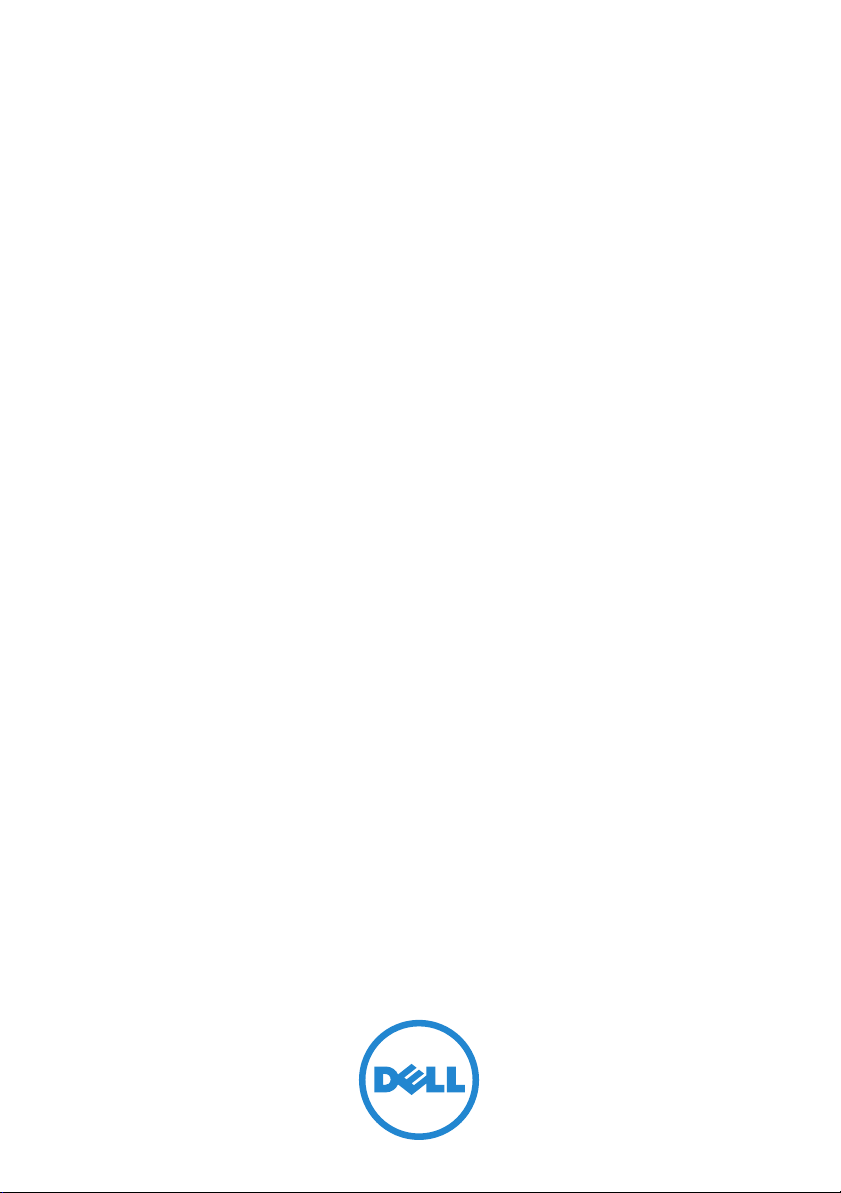
Dell PowerEdge
M1000e, M915, M910, M905,
M805, M710HD, M710, M610x,
M610, M605, and M600
Getting Started
With Your System
Guide de mise en route
Primeiros passos com o sistema
Procedimientos iniciales con el sistema
Page 2
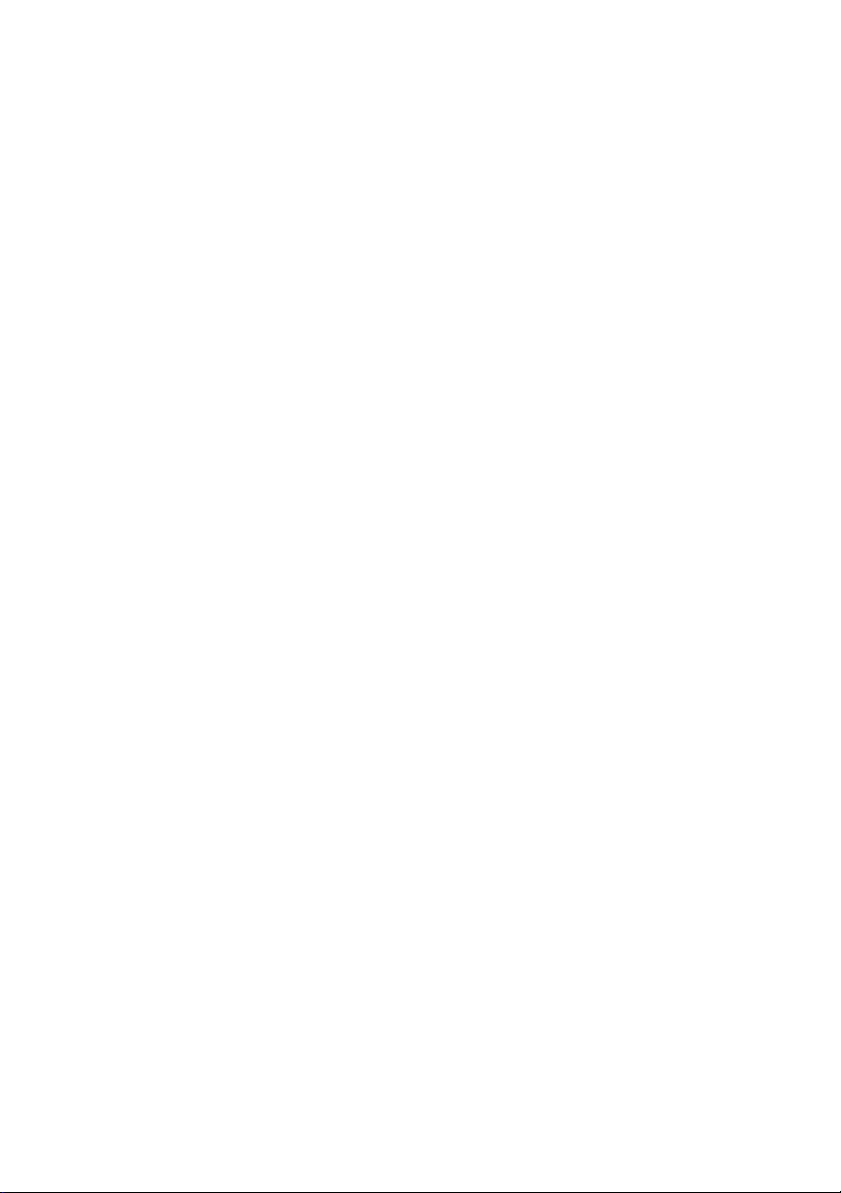
Page 3
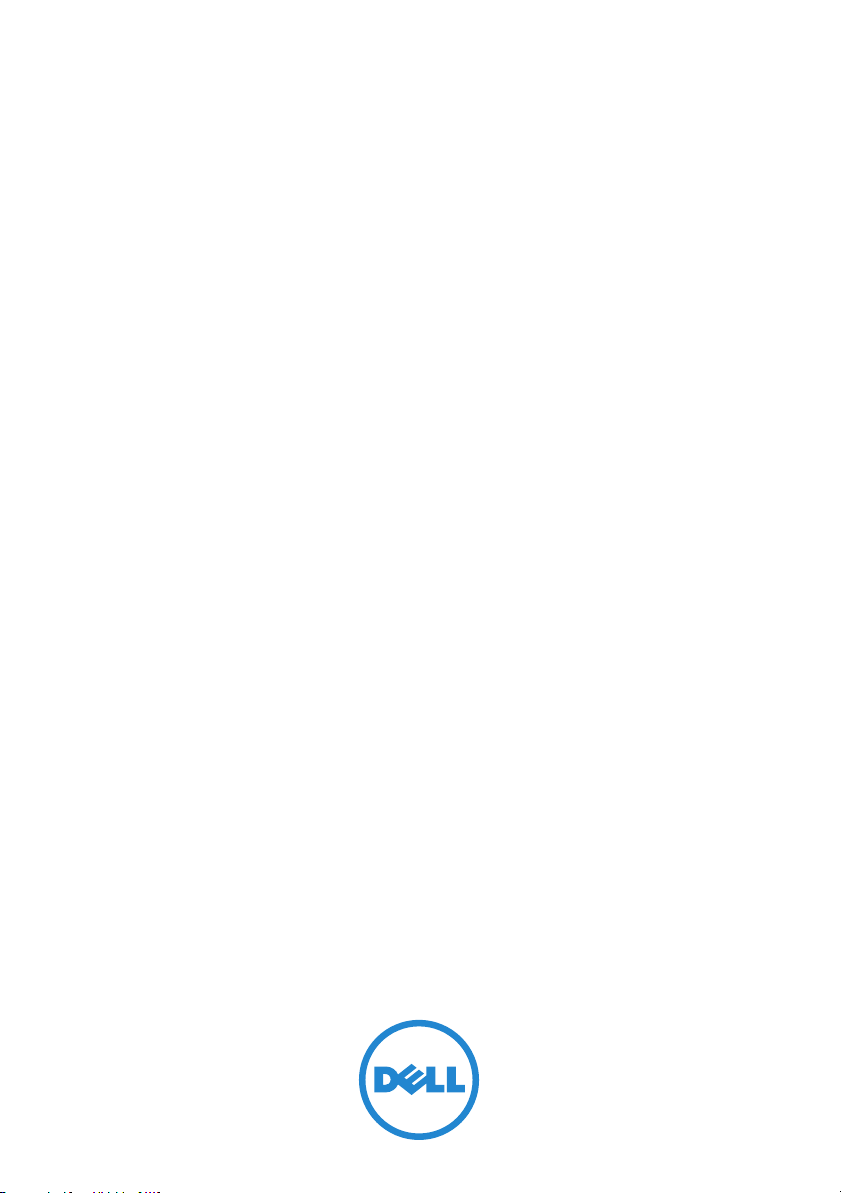
Dell PowerEdge
M1000e, M915, M910, M905,
M805, M710HD, M710, M610x,
M610, M605, and M600
Getting Started
With Your System
Model BMX01, HHB Series, FHB Series
Page 4
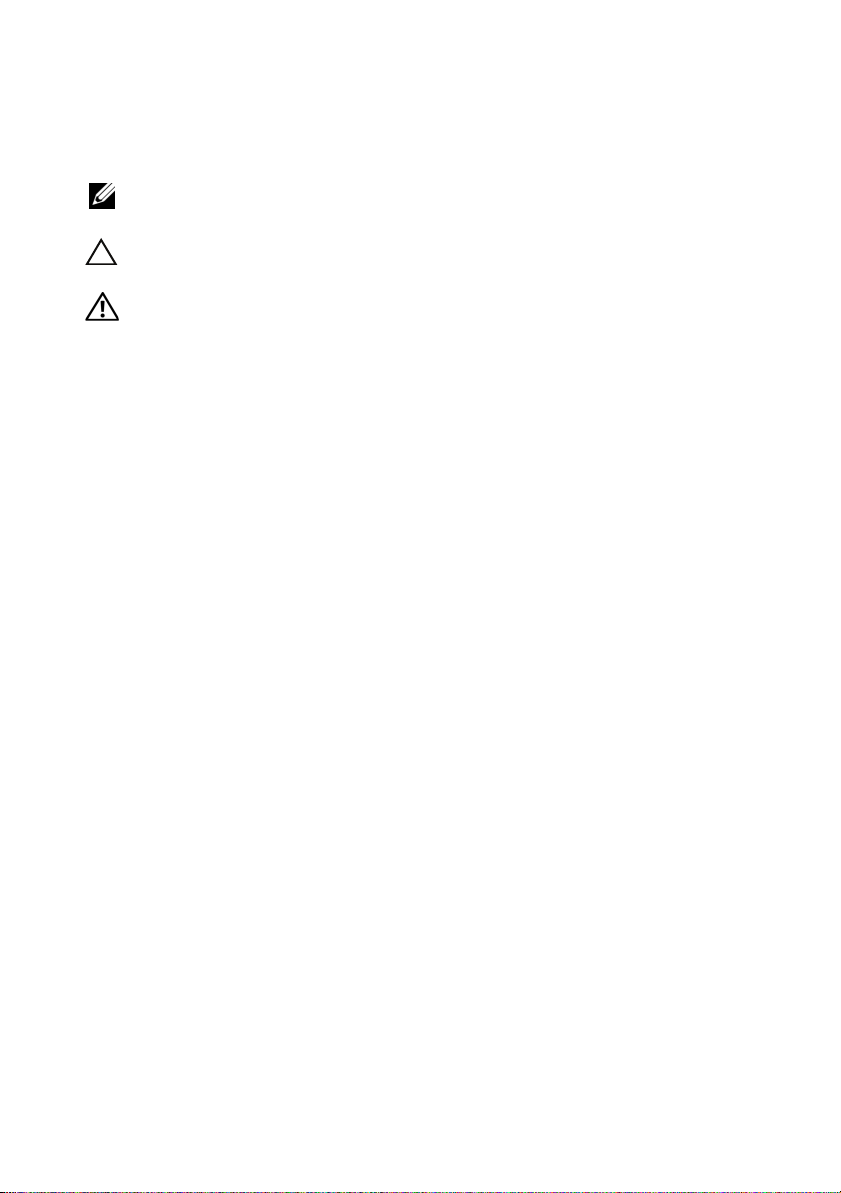
Notes, Cautions, and Warnings
NOTE: A NOTE indicates important information that helps you make better use of
your computer.
CAUTION: A CAUTION indicates potential damage to hardware or loss of data
if instructions are not followed.
WARNING: A WARNING indicates a potential for property damage,
personal injury, or death.
____________________
Information in this publication is subject to change without notice.
© 2010 Dell Inc. All rights reserved.
Reproduction of these materials in any manner whatsoever without the written permission of Dell Inc.
is strictly forbidden.
Trademarks used in this text: Dell™, the DELL logo, and PowerEdge™ are trademarks of Dell Inc.
Citrix™ and XenServer
or one or more of its subsidiaries, and may be registered in the United States Patent and Trademark
Office and in other countries. Intel
other countries. Microsoft
trademarks of Microsoft Corporation in the United States and/or other countries. Red Hat
Hat Enterprise Linux
countries. SUSE
®
VMware
and/or other jurisdictions. Solaris™ is a trademark of Sun Microsystems, Inc. in the United States and
other countries.
Other trademarks and trade names may be used in this publication to refer to either the entities claiming
the marks and names or their products. Dell Inc. disclaims any proprietary interest in trademarks and
trade names other than its own.
is a registered trademark or trademark (the "Marks") of VMware, Inc. in the United States
®
are either registered trademarks or trademarks of Citrix Systems, Inc. and/
®
®
®
are registered trademarks of Red Hat Inc.in the United States and other
®
is a registered trademark of Novell, Inc., in the United States and other countries.
is a registered trademark of Intel Corporation in the U.S. and
, Windows®, and Windows Server® are either trademarks or registered
®
and Red
Model BMX01, HHB Series, FHB Series
December 2010 P/N YFFT9 Rev. A00
Page 5
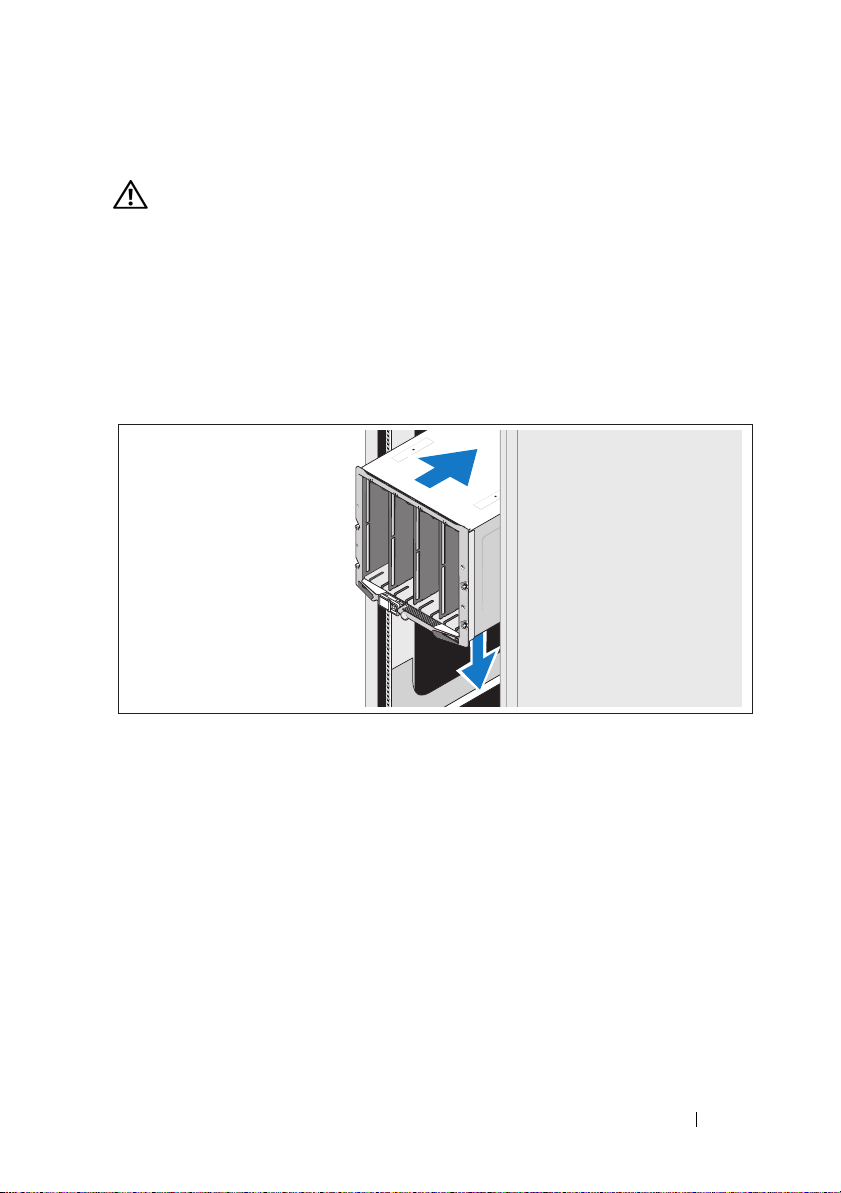
Installation and Configuration
WARNING: Before performing the following procedure, review the safety
instructions that came with the system.
This section describes the steps required to set up your system for the first time.
Unpack the System
Unpack your system and identify each item.
Installing the Rails and System in a Rack
Assemble the rails and install the system in the rack following the
safety instructions and the rack installation instructions provided
with your enclosure.
Getting Started With Your System 3
Page 6
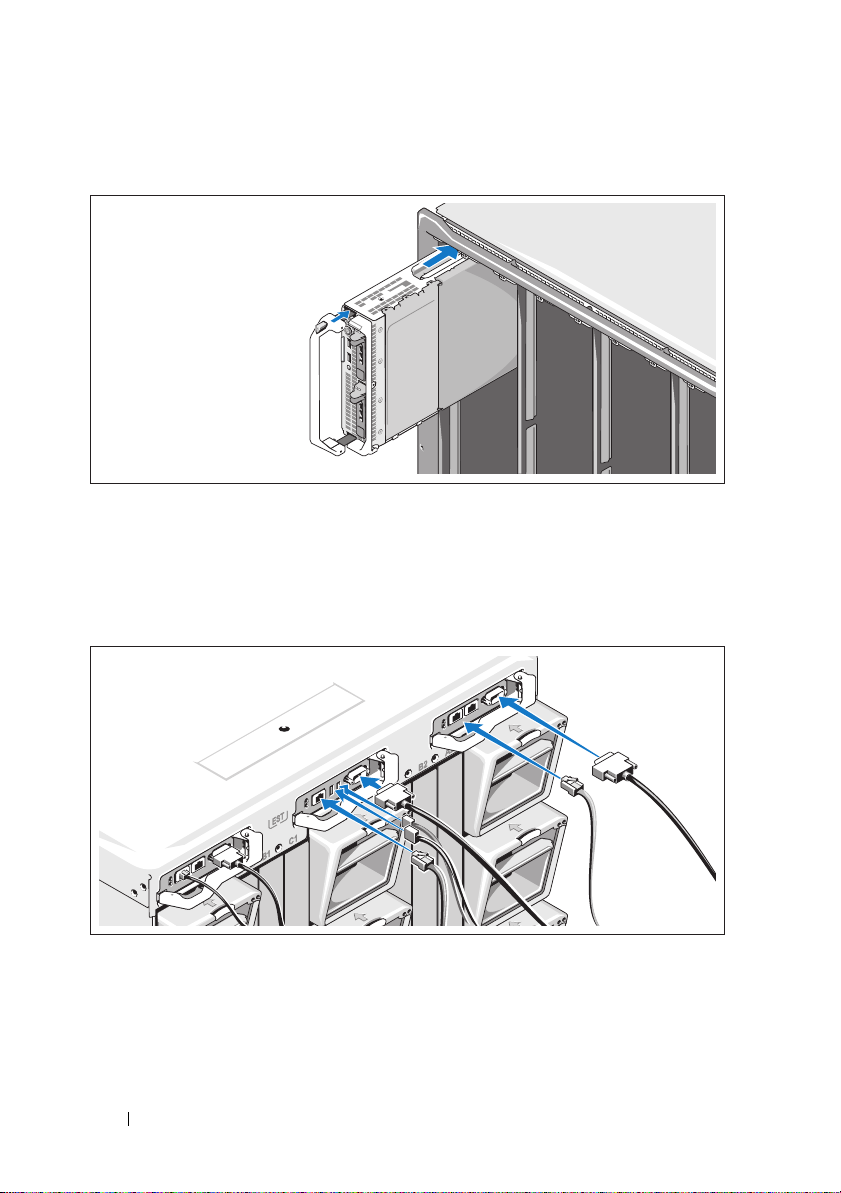
Installing the Blades
Beginning at the top, slide the modules into the enclosure from left to right.
When the blade is securely installed, the handle returns to the closed position.
Connecting the CMC and KVM Modules
Connect the serial cable and network cable(s) from the management
system to the CMC module. If a second, optional CMC module is installed,
connect it as well.
Connect the keyboard, mouse, and monitor to the optional iKVM module.
4 Getting Started With Your System
Page 7
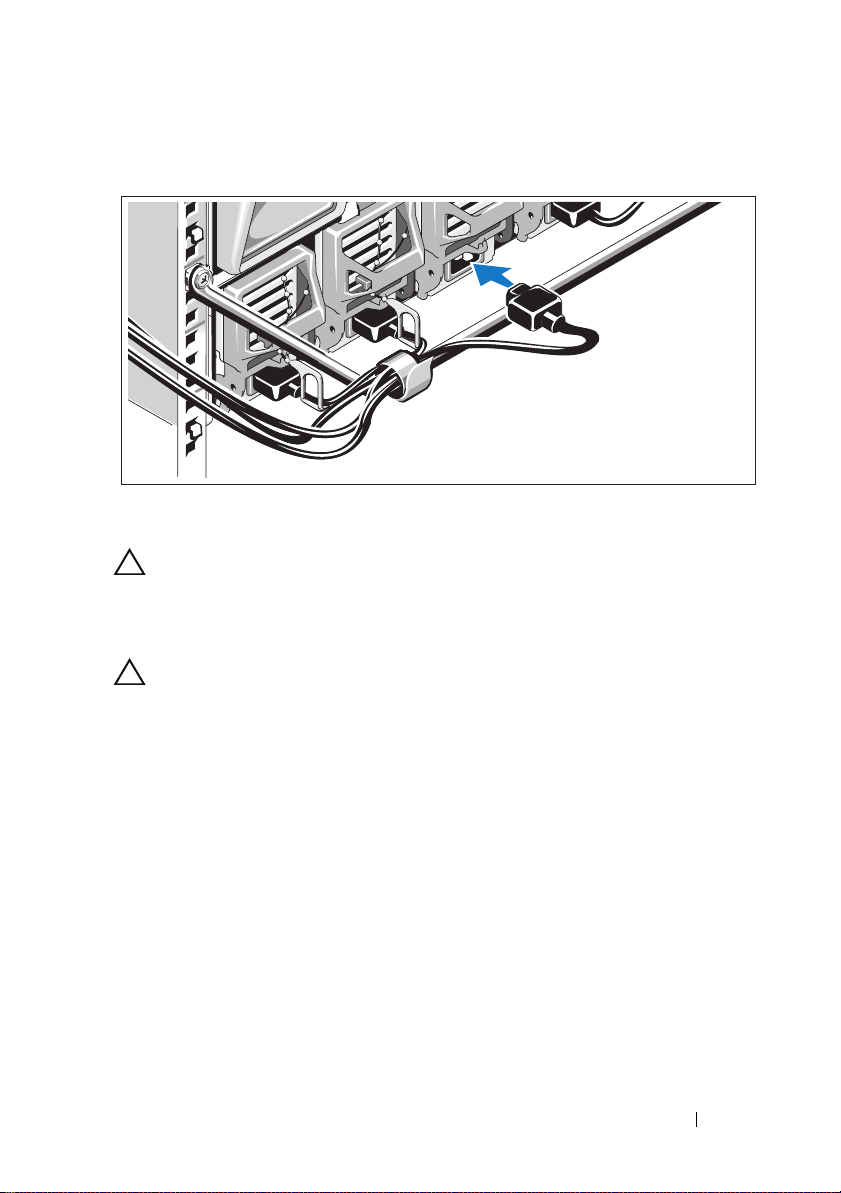
Connecting the System to Power
Connect the system’s power cables to the system power supplies.
CAUTION: To prevent the power cables from being disconnected accidentally,
use the plastic clip on each power supply to secure the power cable to the
power supply, and use the Velcro strap to secure the cable to the strain-relief bar.
Plug the other end of the power cables into a power distribution unit (PDU).
CAUTION: Do not plug the power cables directly into a power outlet; you must
use a PDU. For optimal system functionality, a minimum of three power supplies
are required.
Getting Started With Your System 5
Page 8
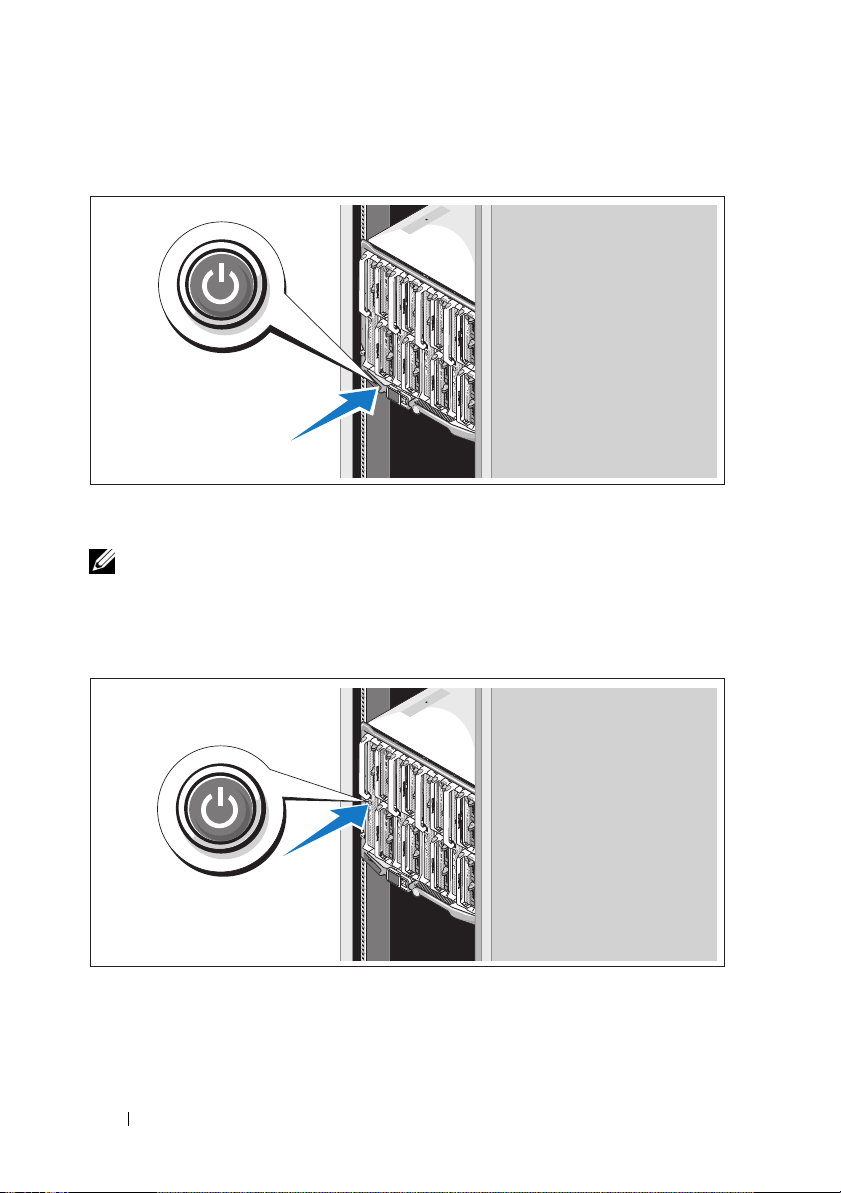
Turning On the System
Press the power button on the enclosure. The power indicator should light.
NOTE: Once you have connected the system to the power supplies, there may
be a minimal delay before you can turn on your system.
Turning On the Blades
Press the power button on each blade, or power on the blades using the
systems management software.
6 Getting Started With Your System
Page 9
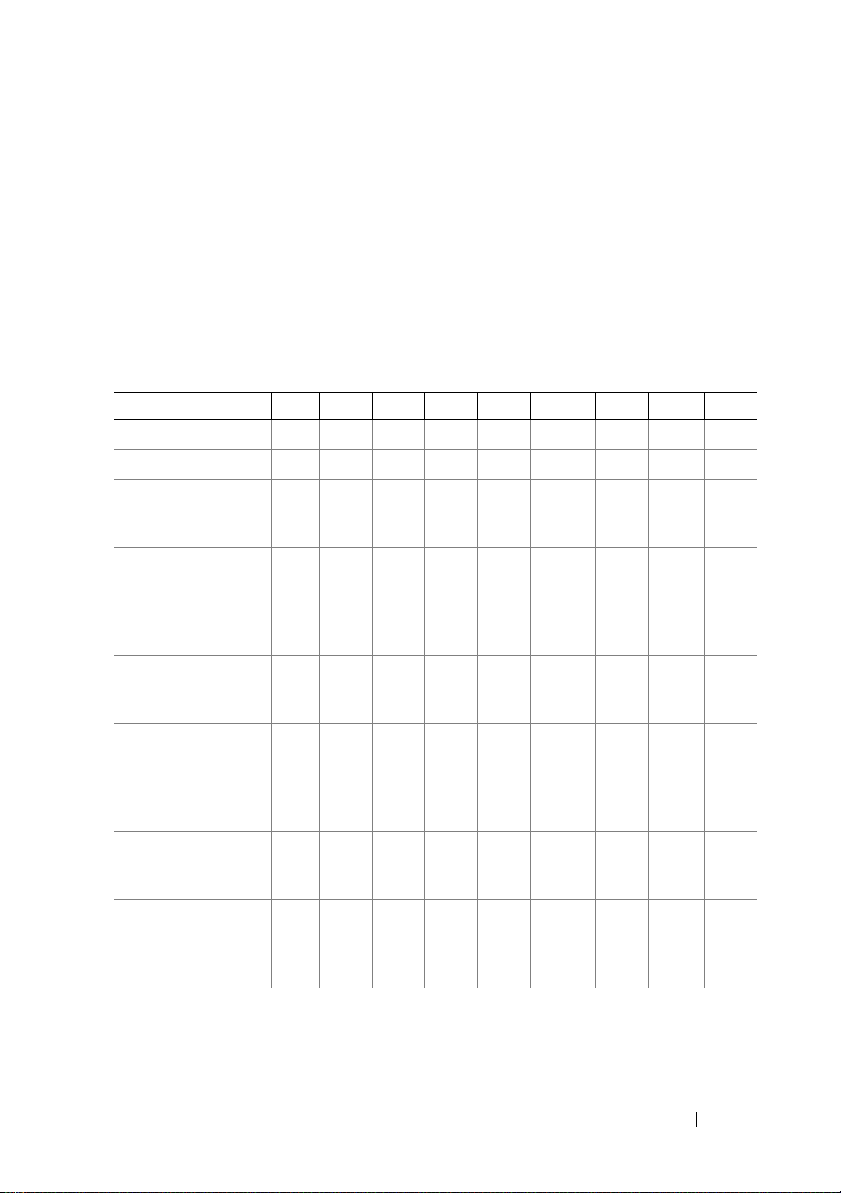
Complete the Operating System Setup
If you purchased a preinstalled operating system, see the operating system
documentation that ships with your system. To install an operating system
for the first time, see the installation and configuration documentation
for your operating system. Be sure the operating system is installed before
installing hardware or software not purchased with the system.
Supported Operating Systems
Operating System
Citrix XenServer 5.5
Citrix XenServer 5.6
Microsoft Windows
Server 2008 Hyper-V
Server
Microsoft Windows
Essential
Business Server 2008
Standard and
Premium Editions
Microsoft Windows
HPC Server 2008
(x64)
Microsoft Windows
Server 2008
Standard and
Enterprise (x86)
Editions
Microsoft Windows
Web Server 2008
(x86) Edition
Microsoft Windows
Web Server 2008
(x86) Edition
with SP2
M915
M910 M905 M805 M710
M710HD
M610 M610x M605
Getting Started With Your System 7
Page 10
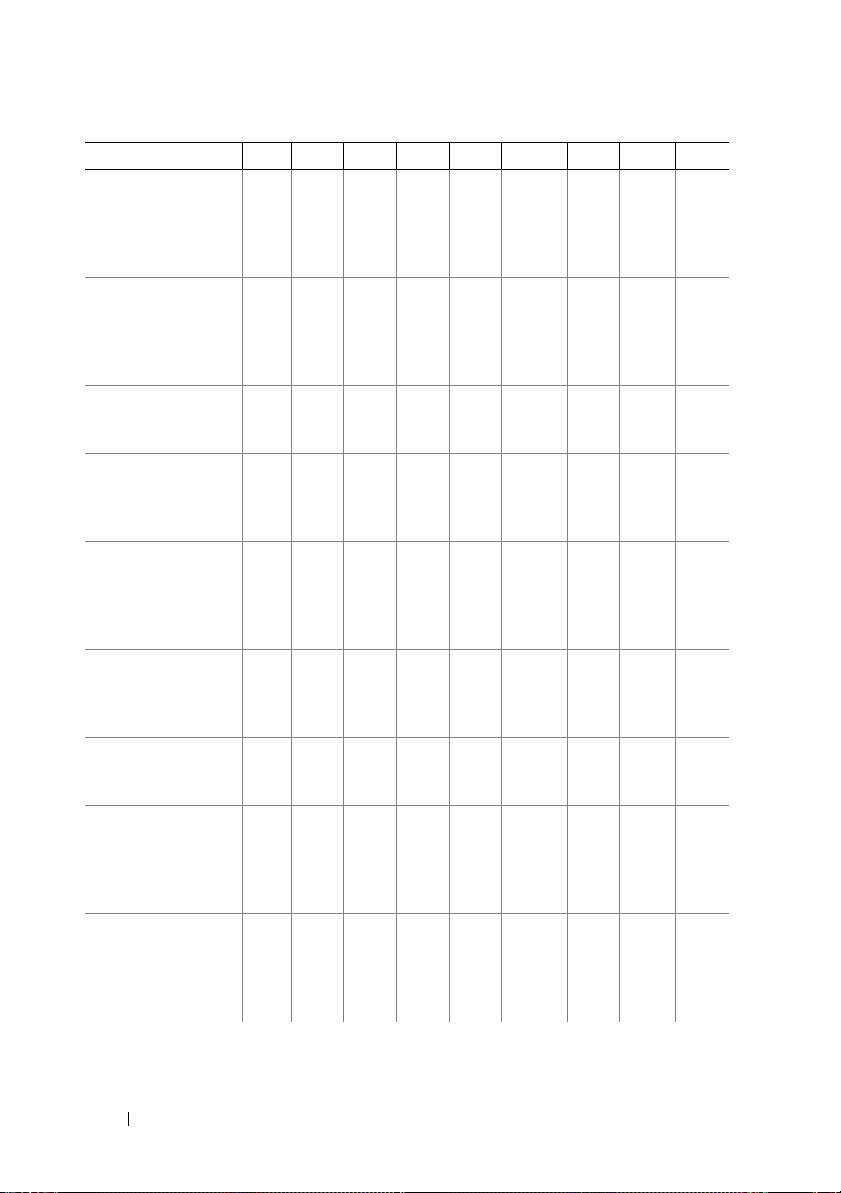
Operating System
Microsoft Windows
Server 2008
Standard and
Enterprise (x86)
Editions with SP2
Microsoft Windows
Server 2008
Standard, Enterprise,
and Datacenter
(x64) Editions
Microsoft Windows
Web Server 2008
(x64) Edition
Microsoft Windows
Web Server 2008
(x64) Edition
with SP2
Microsoft Windows
Server 2008 R2
Standard, Enterprise,
and Datacenter
(x64) Editions
Microsoft Windows
Server 2003 Standard
and Enterprise
Editions
Microsoft Windows
Server 2003
Web Edition
Microsoft Windows
Server 2003
Standard, Enterprise,
and Web Editions
with SP1 and later
Microsoft Windows
Server 2003 R2
Standard and
Enterprise (x86)
Editions
M915
M910 M905 M805 M710
M710HD
M610 M610x M605
8 Getting Started With Your System
Page 11
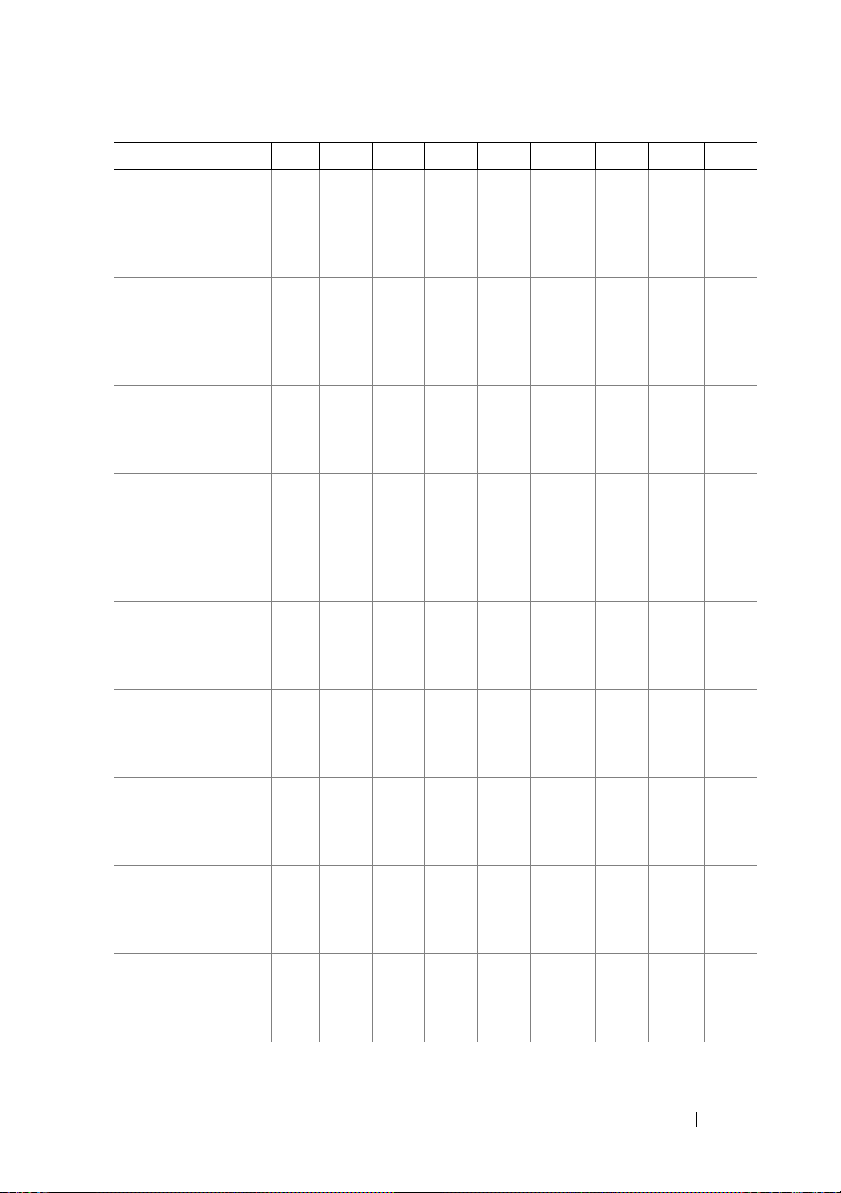
Operating System
Microsoft Windows
Server 2003
Standard and
Enterprise (x64)
Editions
Microsoft Windows
Server 2003 R2
Standard and
Enterprise (x64)
Editions
Microsoft Windows
Server 2003 R2
Datacenter (x64)
Edition
Microsoft Windows
Server 2003 R2
Standard, Enterprise,
and Datacenter
(x64) Editions
with SP2
Red Hat Enterprise
Linux AS, ES,
and WS (version 4.0)
Update 5 (x86)
Red Hat Enterprise
Linux AS, ES,
and WS (version 4.0)
Update 5 (x86_64)
Red Hat Enterprise
AS and
Linux
ES (version 4.7)
(x86)
Red Hat Enterprise
AS and
Linux
ES (version 4.7)
(x86_64)
Red Hat Enterprise
AS and
Linux
ES (version 4.8)
(x86)
M915
M910 M905 M805 M710
M710HD
M610 M610x M605
Getting Started With Your System 9
Page 12
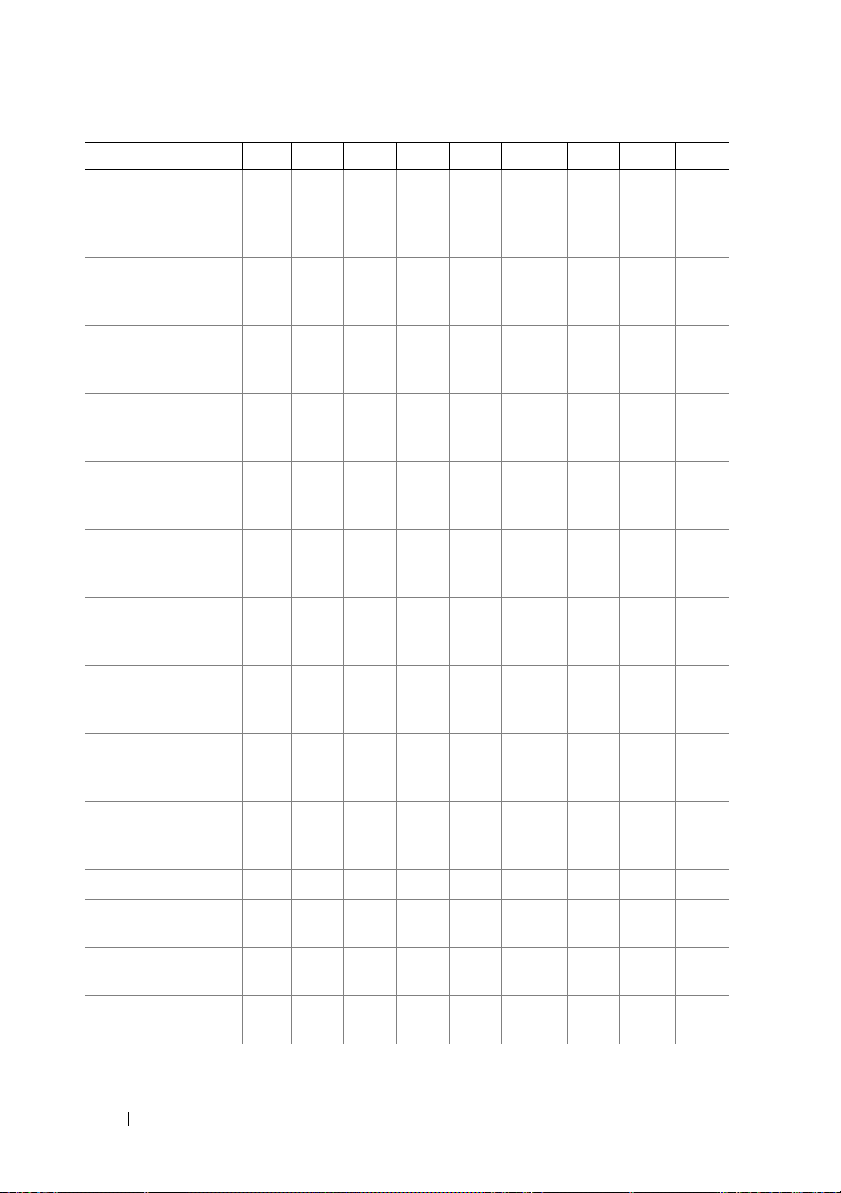
Operating System
Red Hat Enterprise
AS and
Linux
ES (version 4.8)
(x86_64)
Red Hat Enterprise
Linux
(version 5.0) (x86)
Red Hat Enterprise
Linux (version 5.0)
(x86_64)
Red Hat Enterprise
Linux (version 5.2)
(x86)
Red Hat Enterprise
(version 5.5)
Linux
(x86)
Red Hat Enterprise
(version 5.5)
Linux
(x86_64)
Red Hat Enterprise
(version 6.0)
Linux
(x86_64)
SUSE Linux
Enterprise Server 10
(x86_64)
SUSE Linux
Enterprise Server 10
(x86_64) SP3
SUSE Linux
Enterprise Server 11
(x86_64)
Solaris 10 (x86_64)
VMware ESX
version 3.0
VMware ESX version
3.0.2 Update 1
VMware ESX
version 3.5
M915
M910 M905 M805 M710
M710HD
M610 M610x M605
10 Getting Started With Your System
Page 13
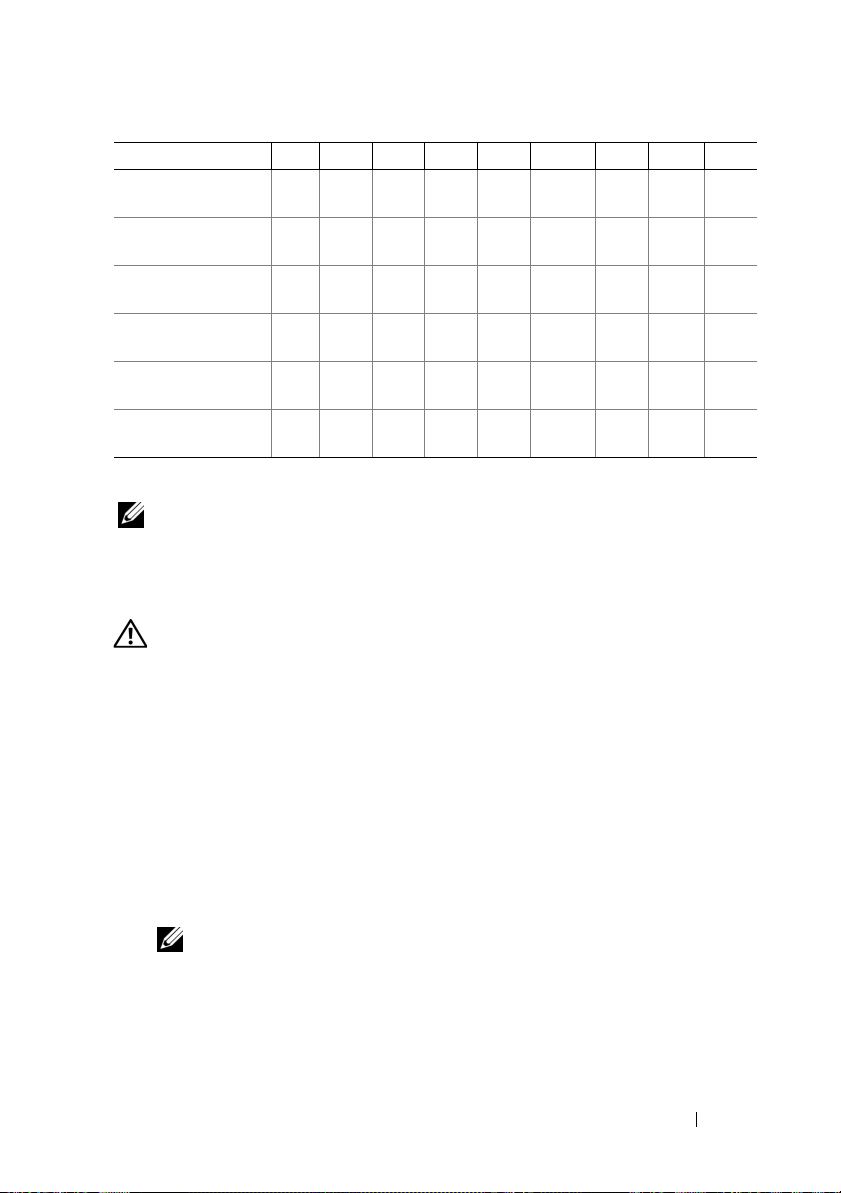
Operating System
VMware ESX
version 4.0 Update 1
VMware ESXi
version 4.0 Update 1
VMware ESX
version 4.0 Update 2
VMware ESXi
version 4.0 Update 2
VMware ESX
version 4.1 Update 1
VMware ESXi
version 4.1 Update 1
—Supported
NOTE: For the latest information on supported operating systems for all
PowerEdge systems, see dell.com/ossupport.
M915
M910 M905 M805 M710
M710HD
M610 M610x M605
Other Information You May Need
WARNING: Before performing the following procedure, review the safety
instructions that came with the system.
• The
•
• The
• Dell systems management application documentation provides
Configuration Guide
provides information on configuring the system
enclosure and the blades.
Rack Installation Instructions
included with your rack solution describes
how to install your system into a rack.
Hardware Owner’s Manual
provides information about system
features and describes how to troubleshoot the system and install or
replace system components.
information about installing and using the systems management software.
NOTE: Always check for updates on support.dell.com/manuals and read the
updates first because they often supersede information in other documents.
Getting Started With Your System 11
Page 14
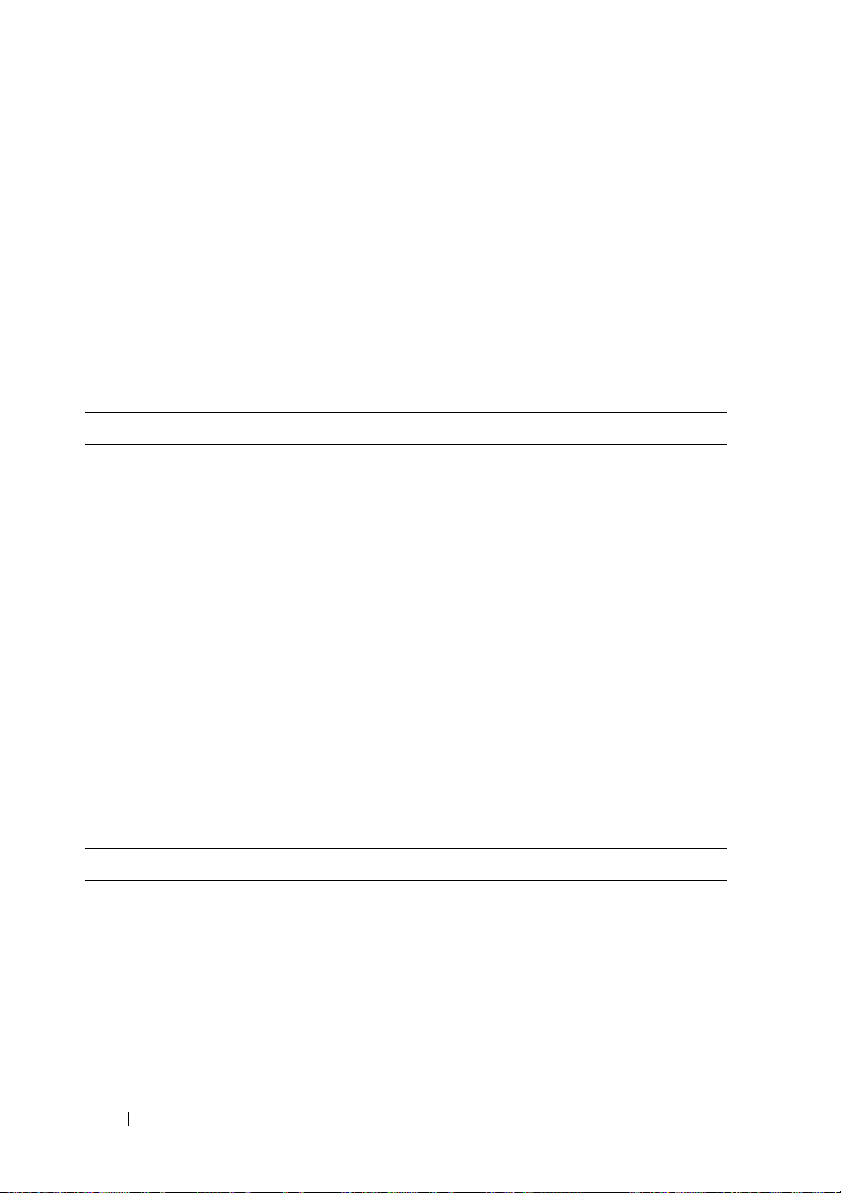
Obtaining Technical Assistance
If you do not understand a procedure in this guide or if the system does not
perform as expected, see your Hardware Owner’s Manual. Dell offers
comprehensive hardware training and certification. See dell.com/training for
more information. This service may not be offered in all locations.
Technical Specifications
Blade Specifications
Processor
Processor type
PowerEdge M915
PowerEdge M910
PowerEdge M905
PowerEdge M805
PowerEdge M710HD,
M710, M610x, M610
PowerEdge M605
PowerEdge M600
Two or four AMD Opteron 6000 series processors
(eight- or twelve-core processors)
Two or four Intel Xeon 7000 series processors
(up to eight-core processors)
Four dual- or quad-core AMD Opteron 8000 series
processors
Two dual- or quad-core AMD Opteron 2000 series
processors
One or two dual-, quad-, or six-core Intel Xeon 5000
series processors
One or two dual- or quad-core AMD Opteron 2000
series processors
One or two dual- or quad-core Intel Xeon processors
Memory
Architecture
PowerEdge M915
PowerEdge M910
PowerEdge M905,
M805, M605
1333 MHz DDR3 single-, dual-, or quad-ranked
registered LV DIMMs (RDIMMs)
DDR3 memory modules,
rated for 1066 MHz operation
DDR2 memory modules,
rated for 677 MHz operation
12 Getting Started With Your System
Page 15
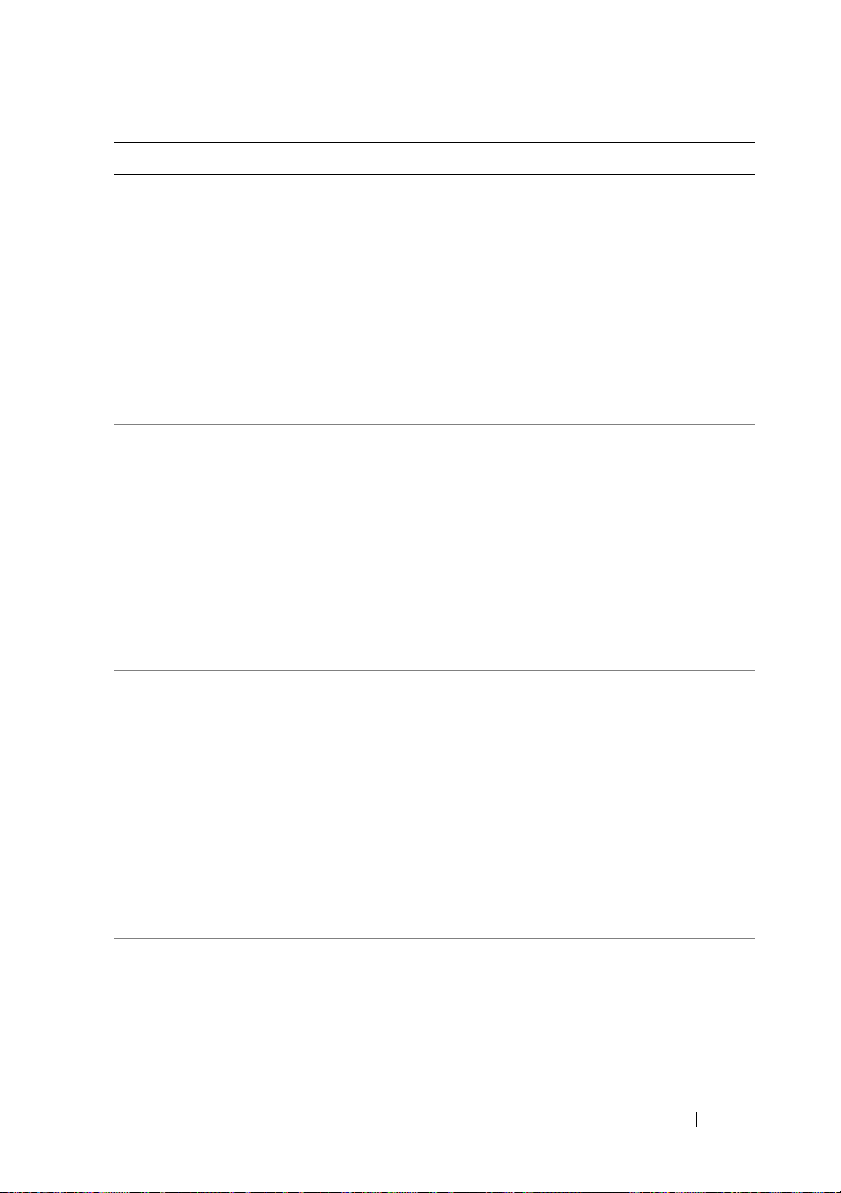
Memory (continued)
PowerEdge M710HD
PowerEdge M710,
M610x, M610,
PowerEdge M600
Memory module sockets
PowerEdge M915, M910
PowerEdge M905
PowerEdge M805
PowerEdge M710HD,
M710
PowerEdge M610x, M610
PowerEdge M605, M600
Memory module capacities
PowerEdge M915
PowerEdge M910
PowerEdge M905, M805,
PowerEdge M710HD
PowerEdge M710,
M610x, M610
PowerEdge M605, M600
Minimum RAM
PowerEdge M915
PowerEdge M910
PowerEdge M905
DDR3 and DDR3L single-, dual-, and quad-rank
memory modules, rated for1066 and 1333 MHz
800, 1066, or 1333 MHz DDR3 single- or dual-ranked
registered DIMMs (RDIMMs) or unbuffered DIMMs
(UDIMMs)
or
800 or 1066 MHz DDR3 quad-ranked registered
DIMMs (RDIMMs) or unbuffered DIMMs
(UDIMMs)
FBD memory modules, rated for 677 MHz operation
32 240-pin sockets
24 240-pin sockets
16 240-pin sockets
18 240-pin sockets
12 240-pin sockets
Eight 240-pin sockets
1 GB, 2 GB, 4 GB, 8 GB, and 16 GB LV DIMMs
1 GB, 2 GB, 4 GB, 8 GB, and 16 GB RDIMMs
1 GB, 2 GB, 4 GB, and 8 GB
1 GB, 2 GB, 4 GB, 8 GB, and 16 GB
RDIMMs and LV DIMMs
2 GB, 4 GB, 8 GB, and 16 GB RDIMMs and LV DIMMs;
1 GB and 2 GB UDIMMs
512 MB, 1 GB, 2 GB, 4 GB, and 8 GB
8 GB
4 GB
8 GB (Eight 1 GB memory modules)
Getting Started With Your System 13
Page 16
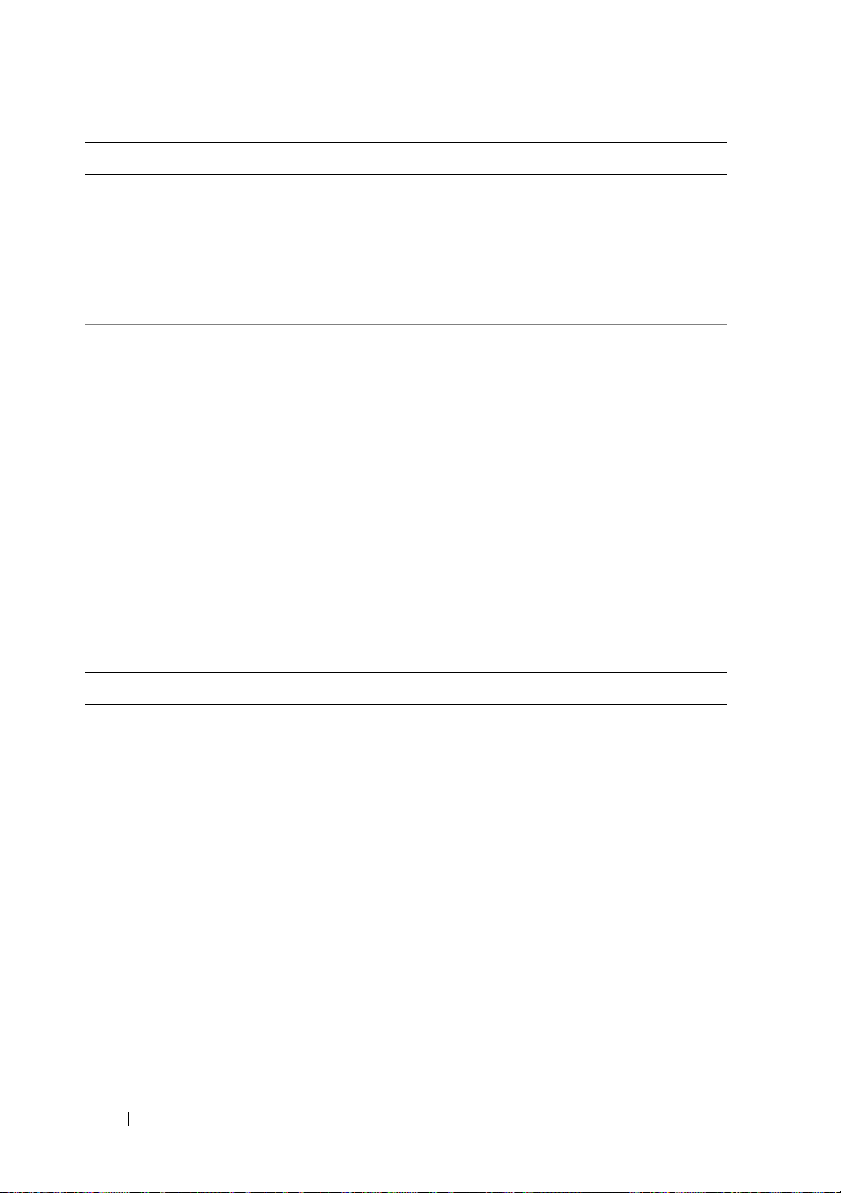
Memory (continued)
PowerEdge M805
PowerEdge M710D
PowerEdge M710,
M610x, M610
PowerEdge M605, M600
Maximum RAM
PowerEdge M915
PowerEdge M910
PowerEdge M905
PowerEdge M805
PowerEdge M710HD
PowerEdge M710
PowerEdge M610x,
M610
PowerEdge M605, M600
Drives
Hard Drives
PowerEdge M915, M910
PowerEdge M905, M805
PowerEdge M710HD
4 GB (Four 1 GB memory modules)
4 GB
One 1 GB memory module (one-processor system) or
two 1 GB memory modules (two-processor systems)
1 GB (two 512 MB memory modules)
512 GB
512 GB
192 GB
128 GB
288 GB
288 GB (Eighteen 16 GB RDIMMs);
36 GB (Eighteen 2 GB UDIMMs)
192 GB (Twelve 16 GB RDIMMs);
24 GB (Twelve 2 GB UDIMMs)
64 GB
Up to two 2.5-inch SAS hard drives support through
value RAID or performance RAID storage card.
or
Up to two 2.5-inch SSD hard drives support through
value RAID or performance RAID storage card.
Up to two 2.5-inch SAS hard drives support through
value RAID or performance RAID storage card.
Up to two 2.5-inch SAS hard drives support through
PERC H200 embedded storage controller.
or
Up to two 2.5-inch SSD hard drives support through
PERC H200 embedded storage controller.
14 Getting Started With Your System
Page 17
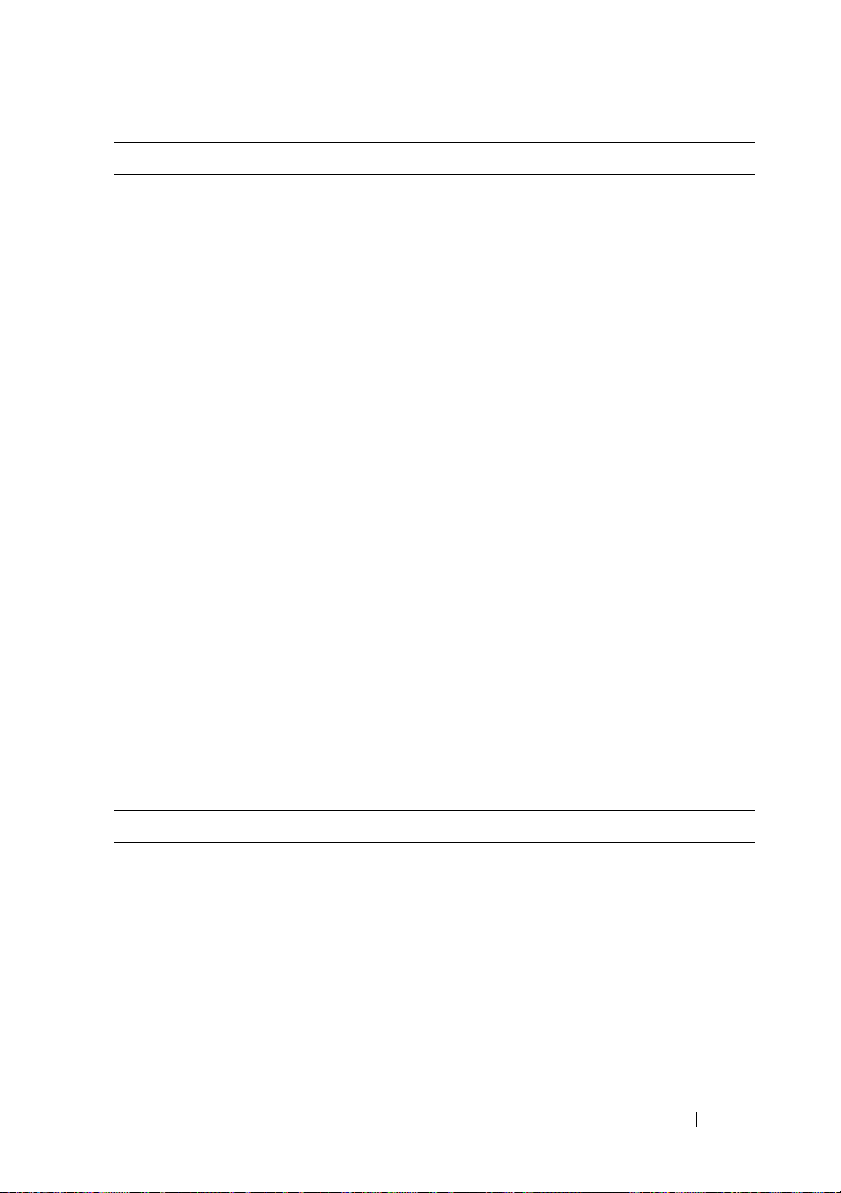
Drives (continued)
PowerEdge M710
PowerEdge M600,
M610x, M610
PowerEdge M605
Up to four 2.5-inch SAS hard drives support through
value RAID or performance RAID storage card.
One 2.5-inch SATA hard drive support through nonRAID, value RAID, or performance RAID
storage card.
or
Two 2.5-inch SATA hard drives support through value
RAID or performance RAID storage card.
or
One solid-state disk (SSD) hard drive support
through non-RAID storage card.
or
Up to two SAS hard drives support through value
RAID or performance RAID storage card.
Up to two SATA hard drives support through value
RAID or performance RAID storage card.
or
Up to two solid-state disk (SSD) hard drives support
through non-RAID storage card.
or
Up to two SAS hard drives support through value
RAID or performance RAID storage card.
NOTE: For all modular systems, SAS and SATA hard
drives cannot be mixed within a blade.
NOTE: Hot-plug operation is supported if an optional
RAID controller card is installed.
Connectors
External
USB
PowerEdge M915, M910,
M905, M805, M710
PowerEdge M710HD,
M610x, M610, M605,
M600
Three 4-pin, USB 2.0 compliant
Two 4-pin, USB 2.0 compliant
Getting Started With Your System 15
Page 18
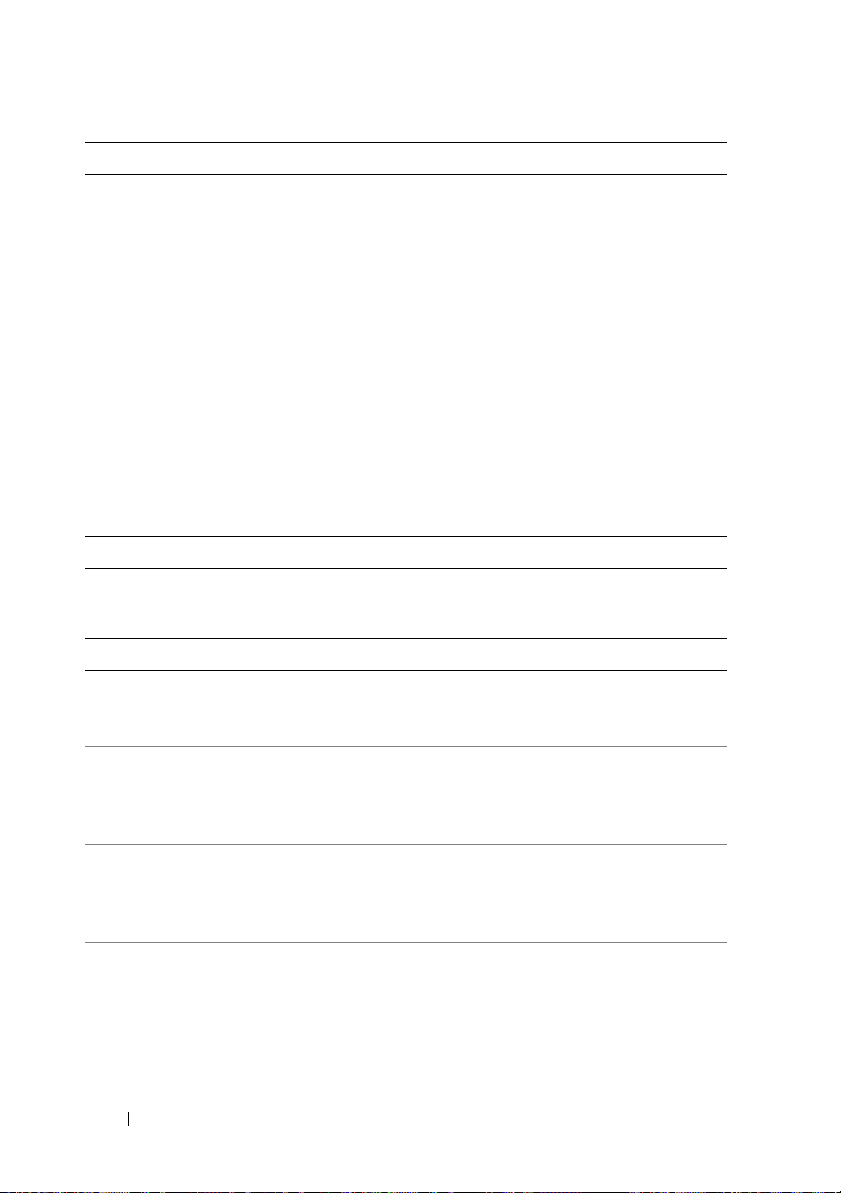
Connectors (continued)
Internal
Internal Secure Digital
(SD) module (PowerEdge
M915, M910, M905, M805,
M710HD, M710,
M610x, M610)
Internal Secure Digital
(SD) vFlash module
(PowerEdge M915, M910,
M710HD, M710,
M610x, M610)
USB key (PowerEdge M915,
M910, M710HD,
M710, M610x, M610)
PCIe Expansion Solution
PowerEdge M610x Supports two single-wide or one double-wide
Mezzanine Cards
PowerEdge M915, M910 Up to four PCIe Gen 2 x8 mezzanine card slots,
PowerEdge M905, M805 Up to four PCIe Gen 1 x8 mezzanine card slots,
PowerEdge M710HD Up to two PCIe Gen 2 x8 mezzanine card slots,
PowerEdge M710 Up to four PCIe Gen 2 mezzanine card slots (three x8
One optional flash memory card slot
with the internal SD module.
One optional vFlash memory card slot for
use with the iDRAC Enterprise support.
One internal USB key connector.
full length standard PCIe card.
supporting dual-port Gb Ethernet, 10 Gb Ethernet,
FC8 Fibre Channel, or Infiniband mezzanine cards.
supporting dual-port Gb Ethernet, 10 Gb Ethernet,
FC8 or FC4 Fibre Channel, or 4x DDR Infiniband
mezzanine cards.
supporting dual-port and quad-port Gb Ethernet,
10 Gb Ethernet, FC8 or FC4 Fibre Channel,
or 4x DDR Infiniband mezzanine cards.
and one x4 lane width), supporting dual-port Gb
Ethernet, 10 Gb Ethernet, FC8 or FC4 Fibre
Channel, or 4x DDR Infiniband mezzanine cards.
16 Getting Started With Your System
Page 19
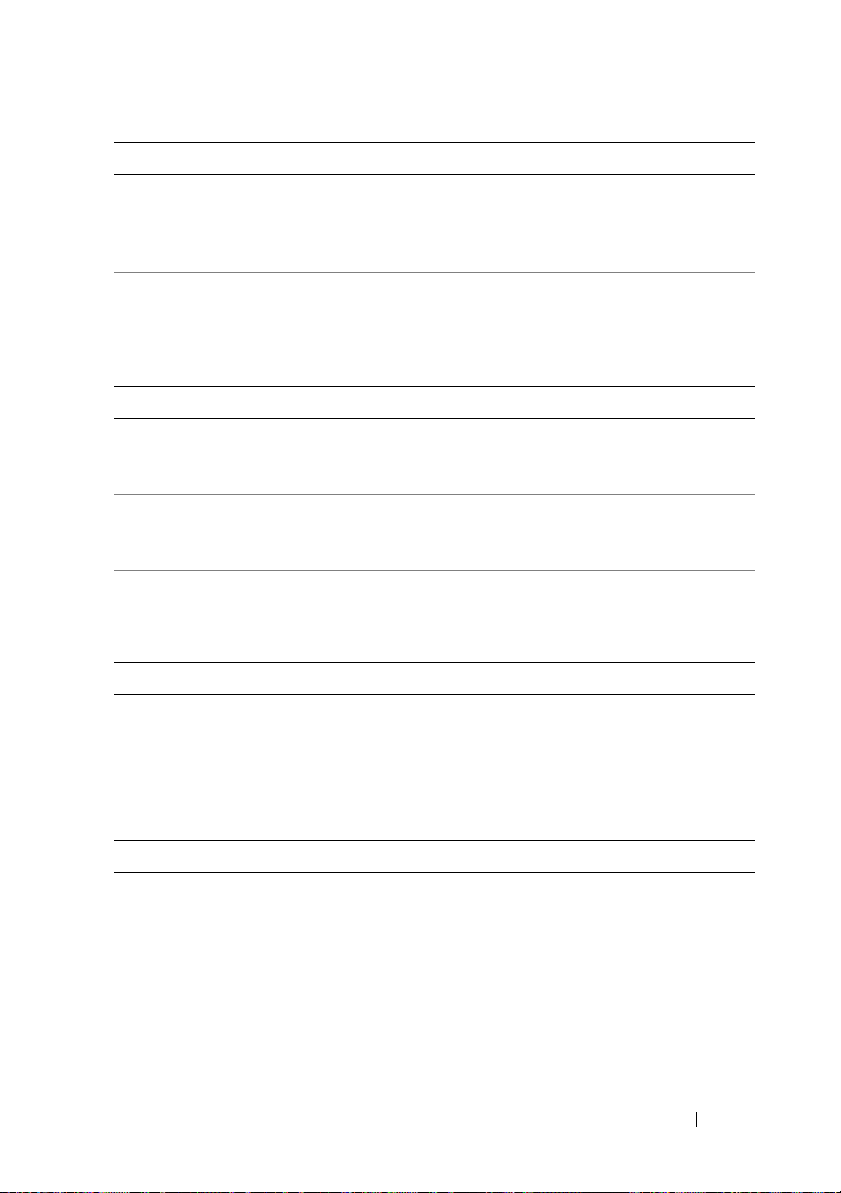
Mezzanine Cards (continued)
PowerEdge M610x, M610 Up to two PCIe Gen 2 x8 mezzanine card slots,
supporting dual-port Gb Ethernet, 10 Gb Ethernet,
FC8 or FC4 (M610 only) Fibre Channel, or 4x DDR
Infiniband mezzanine cards.
PowerEdge M605, M600 Up to two PCIe x8 mezzanine card slots, supporting
dual-port Gb Ethernet, 10 Gb Ethernet, FC8 or
FC4 Fibre Channel, or 4x DDR Infiniband
mezzanine cards.
Embedded Ethernet Controllers
PowerEdge M915, M910,
M905, M805, M710HD,
M710
PowerEdge M610x, M610 Two Ethernet ports with TOE and iSCSI boot
PowerEdge M605, M600 Two Ethernet ports with TOE and iSCSI boot
Video Controller
PowerEdge M905, M805,
M605, M600
PowerEdge M915, M910,
M710HD, M710, M610x,
M610
Four Ethernet ports with TOE and iSCSI boot
support, provided by two integrated dual-port
Broadcom 5709S Ethernet controllers.
support, provided by one integrated dual-port
Broadcom 5709S Ethernet controller.
support, provided by two integrated Broadcom 5708S
controllers.
ATI RN50 video controller. 32 MB video memory
Matrox G200 video controller. 8 MB video memory
Physical
PowerEdge M915
Height
Width
Depth
Weight (maximum
configuration)
38.5 cm (15.2 in)
5 cm (2 in)
48.6 cm (19.2 in)
12.7 kg (28 lb)
Getting Started With Your System 17
Page 20
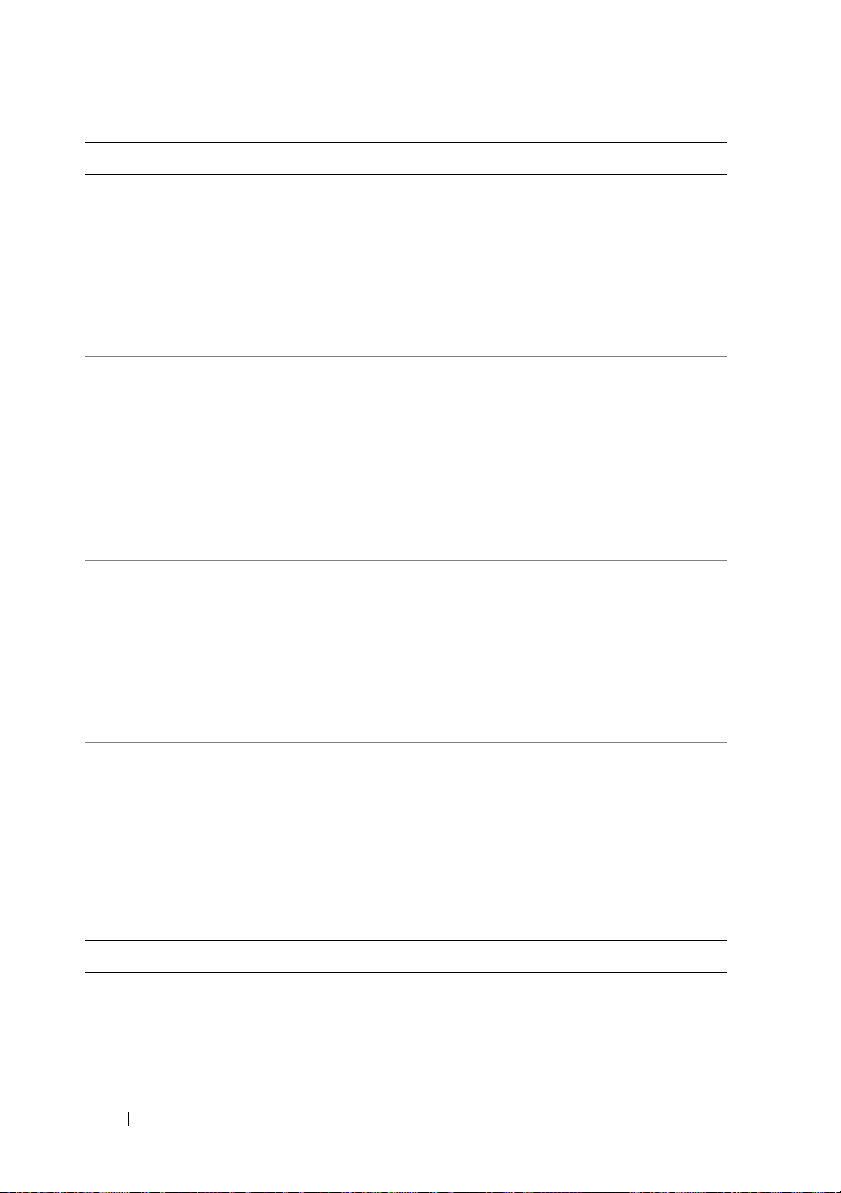
Physical (continued)
PowerEdge M910
Height
Width
Depth
Weight (maximum
configuration)
PowerEdge M905, M805,
M710, M610x
Height
Width
Depth
Weight (maximum
configuration)
PowerEdge M710HD
Height
Width
Depth
Weight (maximum
configuration)
PowerEdge M605, M600
Height
Width
Depth
Weight (maximum
configuration)
38.5 cm (15.2 in)
5 cm (2 in)
48.6 cm (19.2 in)
13.1 kg (29 lb)
38.5 cm (15.2 in)
5 cm (2 in)
48.6 cm (19.2 in)
11.1 kg (24.5 lb)
18.9 cm (7.4 in)
5 cm (2 in)
48.6 cm (19.2 in)
7.4 kg (16.3 lb)
18.9 cm (7.4 in)
5 cm (2 in)
48.6 cm (19.2 in)
5.2–6.4 kg (11.5–14.0 lb)
Battery
NVRAM backup battery CR 2032 3.0-V lithium coin cell
18 Getting Started With Your System
Page 21
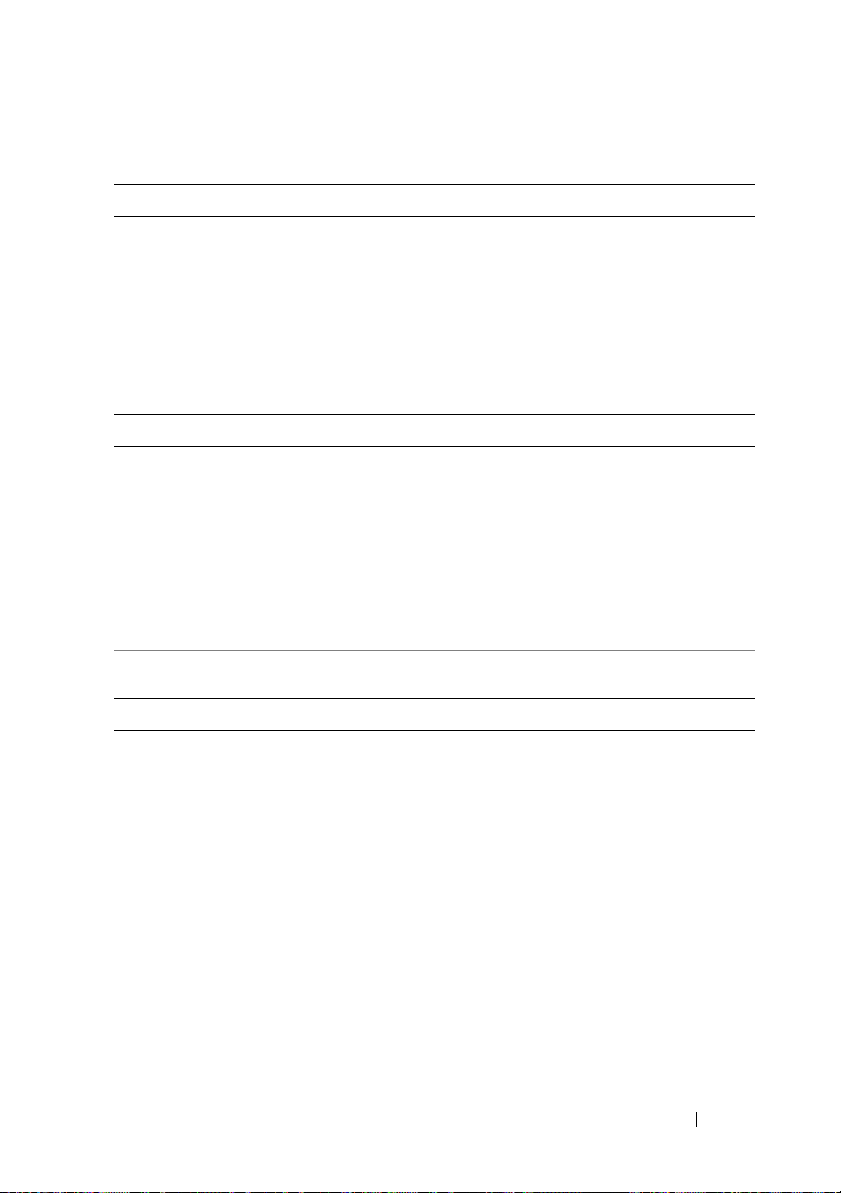
System Enclosure Specifications
Physical
Height 44.0 cm (17.3 in)
Width 44.7 cm (17.6 in)
Depth 75.5 cm (29.7 in)
Weight (maximum
configuration)
Weight (empty) 44.6 kg (98.1 lb)
Power Supply Module
AC/DC power supply (per power supply)
Wattage
Connector
Heat dissipation
Maximum inrush
current
System Voltage Requirements 14.4 A, 200–240 VAC, 50/60 Hz
Optional Avocent iKVM Module
Externally accessible connectors
USB
ACI port
Video
178.3 kg (392.2 lb)
2360 W and 2700 W
IEC C20
1205 BTU/hr. maximum
Under typical line conditions and over the entire
system ambient operating range, the inrush current
may reach 55 A per power supply for 10 ms or less.
Two 4-pin, USB 2.0-compliant connectors for
keyboard and mouse support
RJ-45
15-pin VGA
Getting Started With Your System 19
Page 22
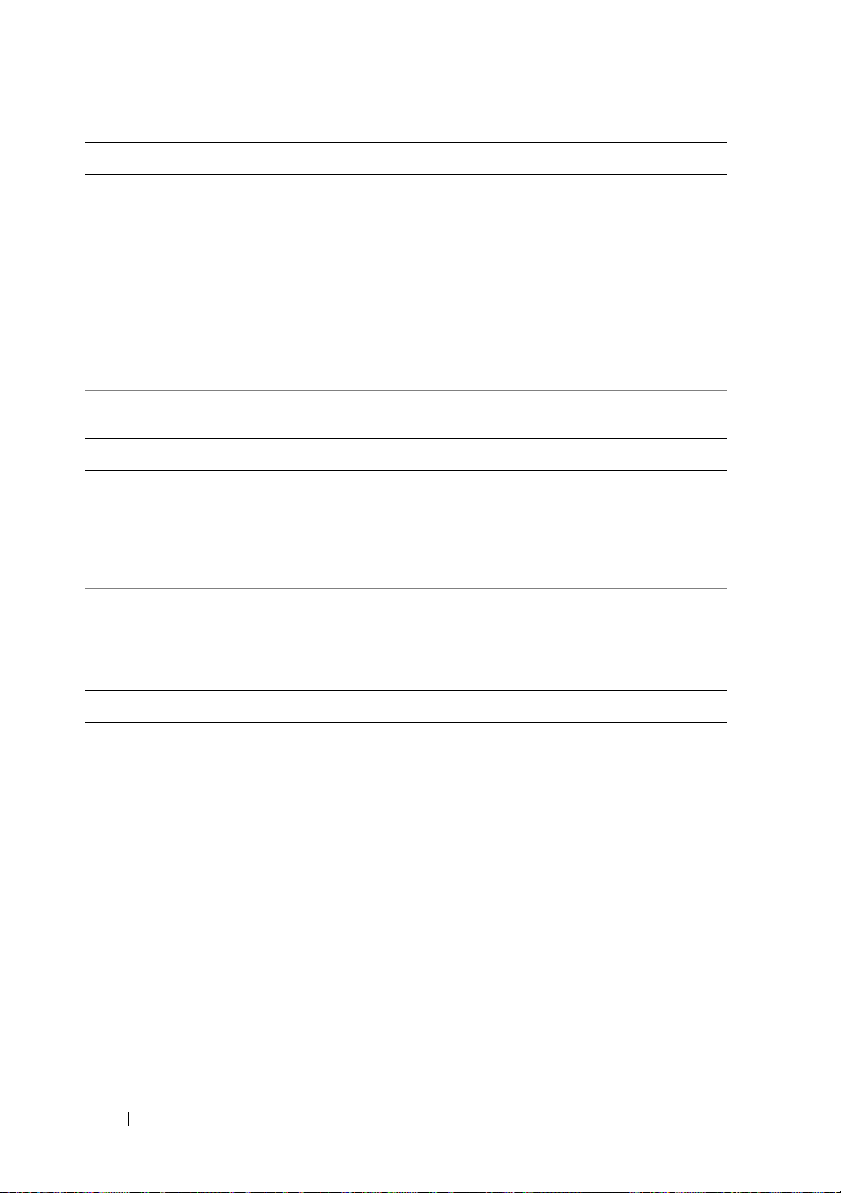
Chassis Management Controller Module
Externally accessible connectors
Remote management
Serial
Video
Battery CR 2032 3.0-V lithium ion coin cell
Enclosure Control Panel
Externally accessible connectors
USB
Video
LCD Panel
Feat ure s
Environmental
Two dedicated 10/100/1000 Mb RJ-45 (for integrated
Ethernet remote access controller). Gb port connects
to the external management network. STK port
allows CMCs in adjacent enclosures to be daisy
chained.
9-pin, DTE, 16550-compatible
15-pin VGA
Two 4-pin, USB 2.0-compliant connectors for
keyboard and mouse support
15-pin VGA
Four cursor control keys, one select key, and an
LCD screen
NOTE: For additional information about environmental measurements for specific
system configurations, see dell.com/environmental_datasheets. The system is
not for use in an office environment.
Temperature
Operating
10 °C to 35 °C (50 °F to 95 °F)
NOTE: Decrease the maximum temperature by
1 °C (1.8 °F) per 300 m (985 ft) above 900 m (2955 ft).
Storage
–40 °C to 65 °C (–40 °F to 149 °F)
20 Getting Started With Your System
Page 23
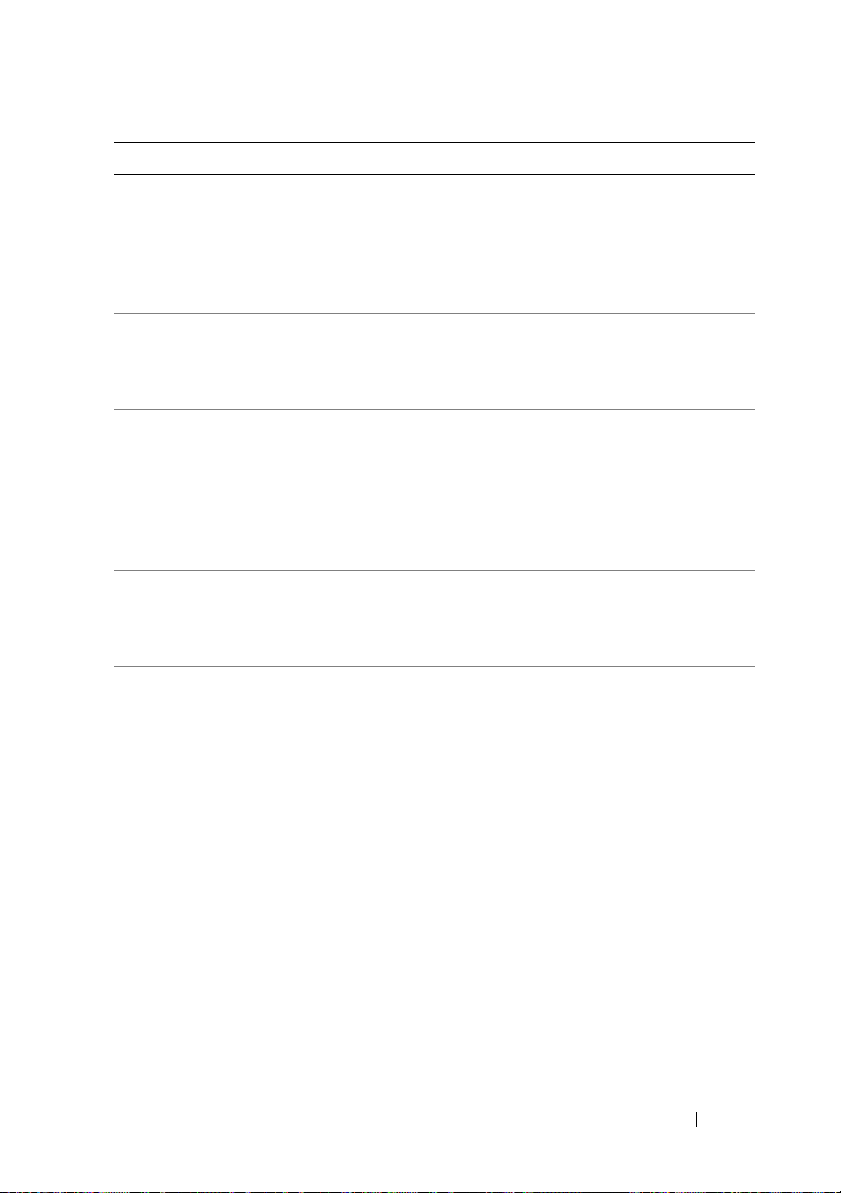
Environmental (continued)
Relative humidity
Operating
Storage
Maximum vibration
Operating
Storage
Maximum shock
Operating
Storage
Altitude
Operating
Storage
Airborne Contaminant Level
Class
20% to 80% (noncondensing) at a maximum wet bulb
temperature of 29 °C (84.2 °F)
5% to 95% (noncondensing) at a maximum wet bulb
temperature of 38 °C (100.4 °F)
0.26 Grms at 10 Hz–350 Hz for 15 min
1.54 Grms at 10 Hz–250 Hz for 15 min
One shock pulse in the positive z axis (one pulse
on each side of the system) of 41 G for up to 2 ms
Six consecutively executed shock pulses in the
positive and negative x, y, and z axes (one pulse
on each side of the system) of 71 G for up to 2 ms
–15.2 m to 3048 m (–50 ft to 10,000 ft)
–15.2 m to 10,600 m (–50 ft to 35,000 ft)
G1 as defined by ISA-S71.04-1985
I/O Module Specifications
For information about the I/O modules and pass-through modules supported
on your enclosure, see the Dell PowerEdge M1000e Systems Configuration
Guide at support.dell.com/manuals.
Getting Started With Your System 21
Page 24
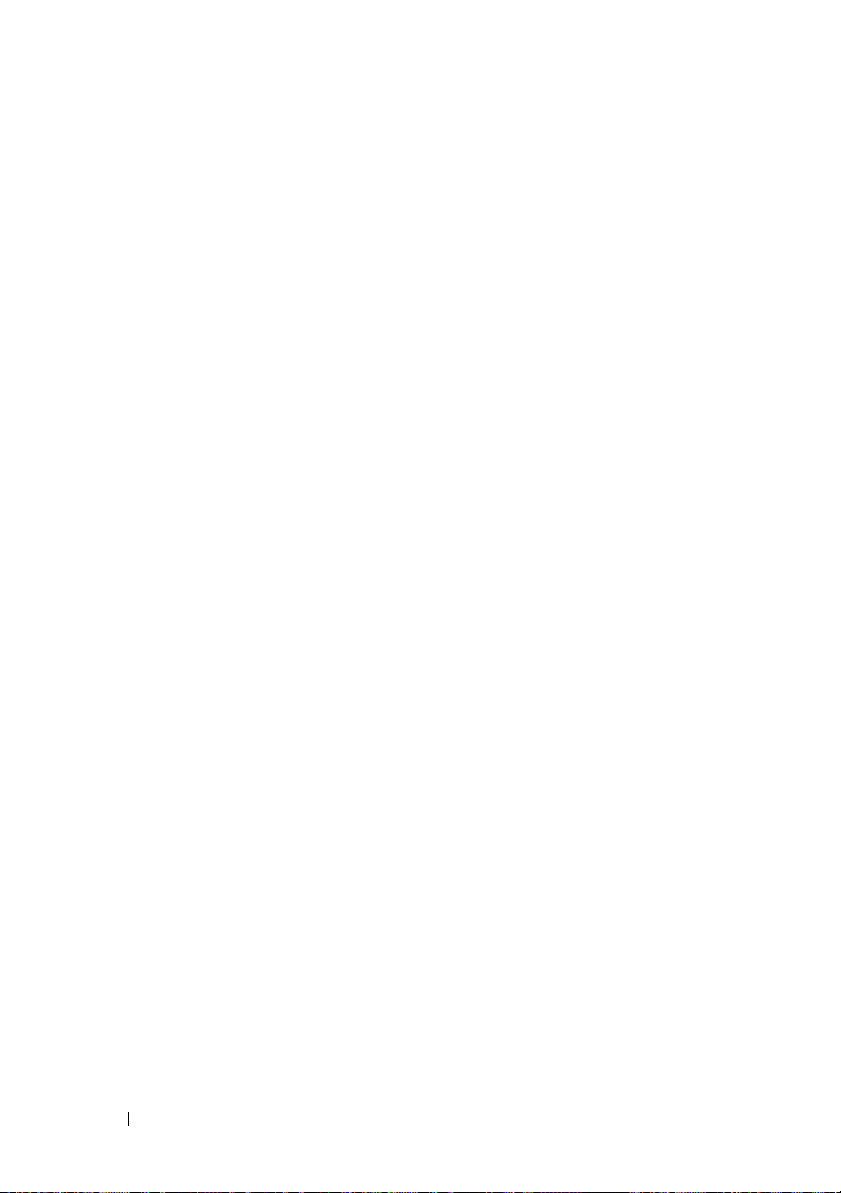
22 Getting Started With Your System
Page 25
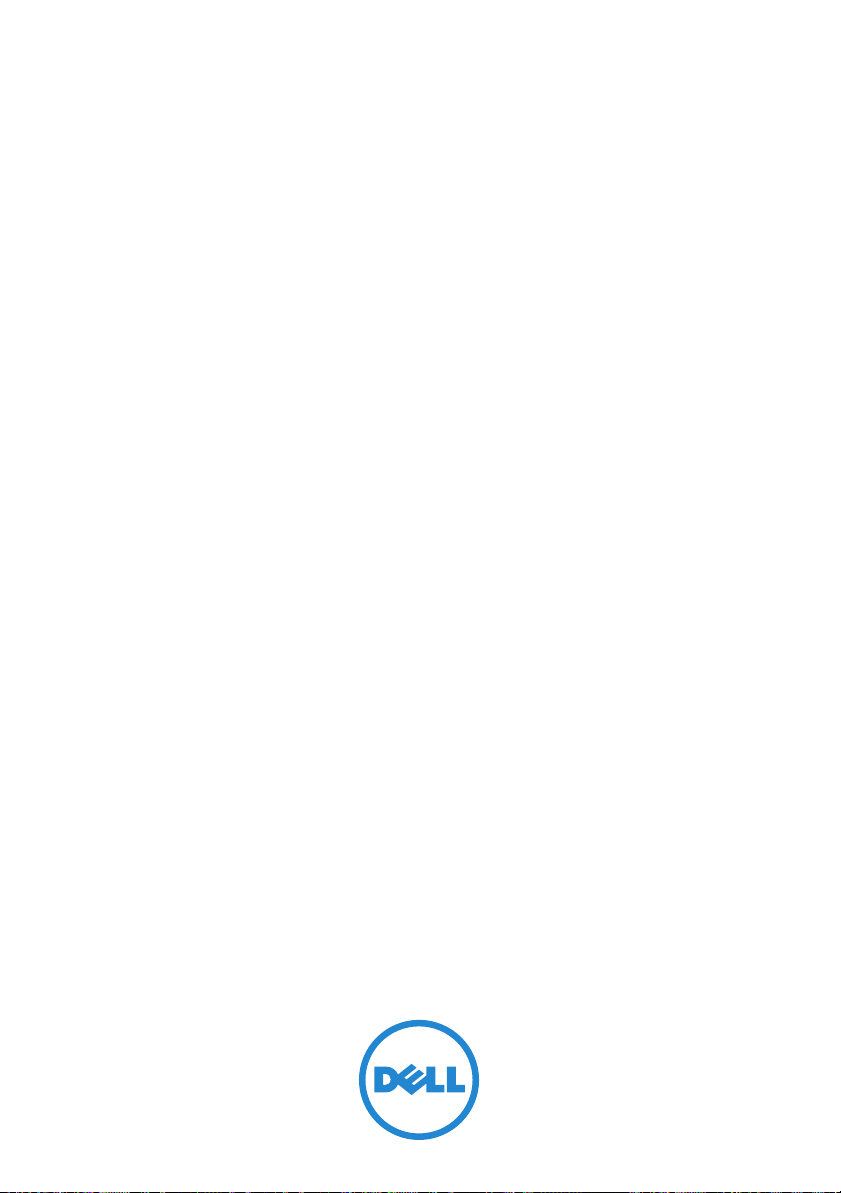
Dell PowerEdge
M1000e, M915, M910, M905,
M805, M710HD, M710, M610x,
M610, M605, et M600
Guide de mise en route
Modèle BMX01, série HHB, série FHB
Page 26
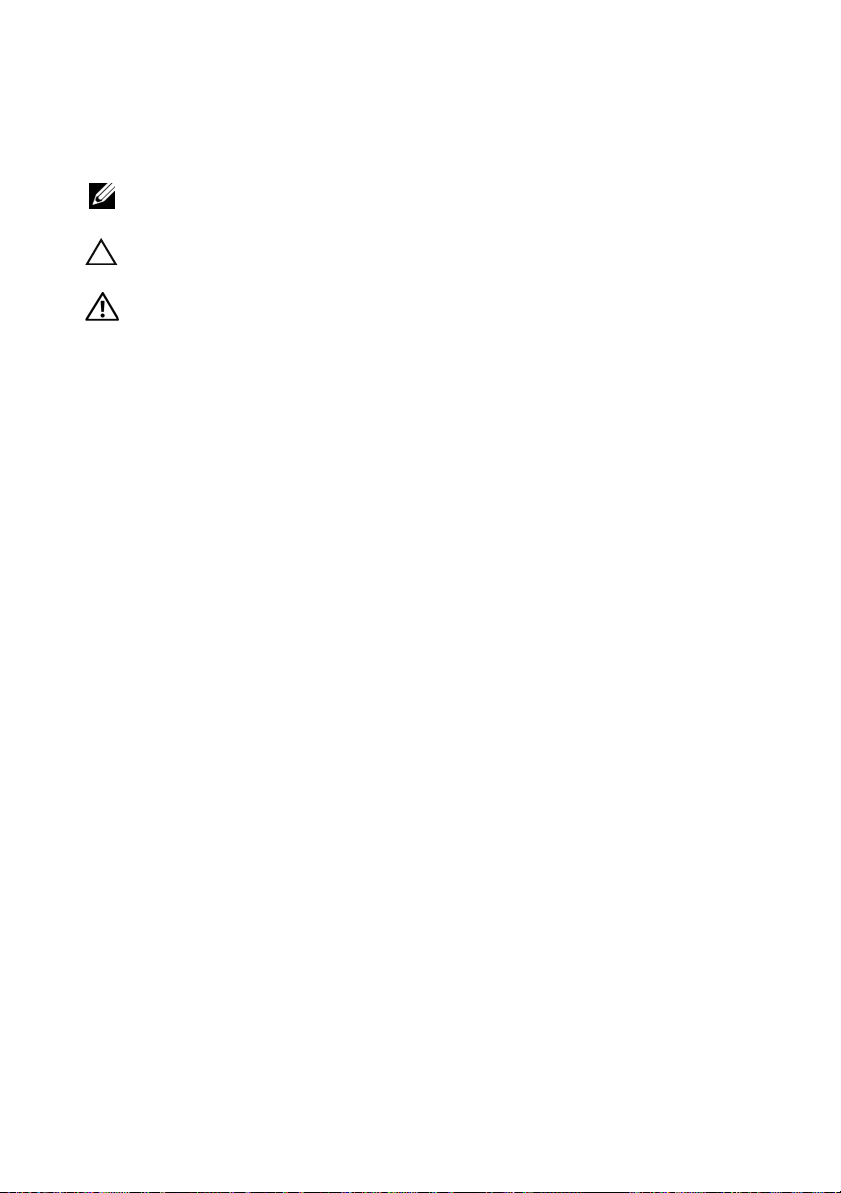
Remarques, précautions et avertissements
REMARQUE : Une REMARQUE indique des informations importantes qui peuvent
vous aider à mieux utiliser votre ordinateur.
PRÉCAUTION : Une PRÉCAUTION vous avertit d'un risque d'endommagement
du matériel ou de perte de données en cas de non-respect des instructions.
AVERTISSEMENT: Un AVERTISSEMENT indique un risque d'endommagement
du matériel, de blessure corporelle ou de mort.
____________________
Les informations que contient cette publication sont sujettes à modification sans préavis.
© 2010 Dell Inc. tous droits réservés.
La reproduction de ce document de quelque manière que ce soit sans l'autorisation écrite de Dell Inc.
est strictement interdite.
Marques commerciales utilisées dans ce document : Dell™, le logo DELL, et PowerEdge™ sont des
marques commerciales de Dell Inc. Citrix™ et XenServer
de Citrix Systems, Inc. et/ou de l'une ou plusieurs de ses filiales, et peuvent être déposées au Bureau
des brevets et marques commerciales des Etats-Unis et dans d'autres pays. Intel
déposée de Intel Corporation aux États-Unis et dans d'autres pays. Microsoft
et Windows Server
Etats-Unis et/ou dans d'autres pays. Red Hat
de Red Hat, Inc. aux États-Unis et dans d'autres pays. SUSE
aux États-Unis et dans d'autres pays. VMware
VMware, Inc. aux États-Unis et/ou dans d'autres juridictions. Solaris™ est une marque de Sun
Microsystems, Inc. aux États-Unis et dans d'autres pays.
D'autres marques et noms commerciaux peuvent être utilisés dans ce document pour faire référence
aux entités se réclamant de ces marques et de ces noms ou à leurs produits. Dell Inc. rejette tout intérêt
propriétaire dans les marques et les noms commerciaux autres que les siens.
®
sont des marques ou des marques déposées de Microsoft Corporation aux
®
et Red Hat Enterprise Linux® sont des marques déposées
®
®
sont des marques ou des marques déposées
®
est une marque
®
, Windows®,
®
est une marque ou une marque déposée de
est une marque déposée de Novell, Inc.
Modèle BMX01, série HHB, série FHB
Décembre 2010 N/P YFFT9 Rév. A00
Page 27
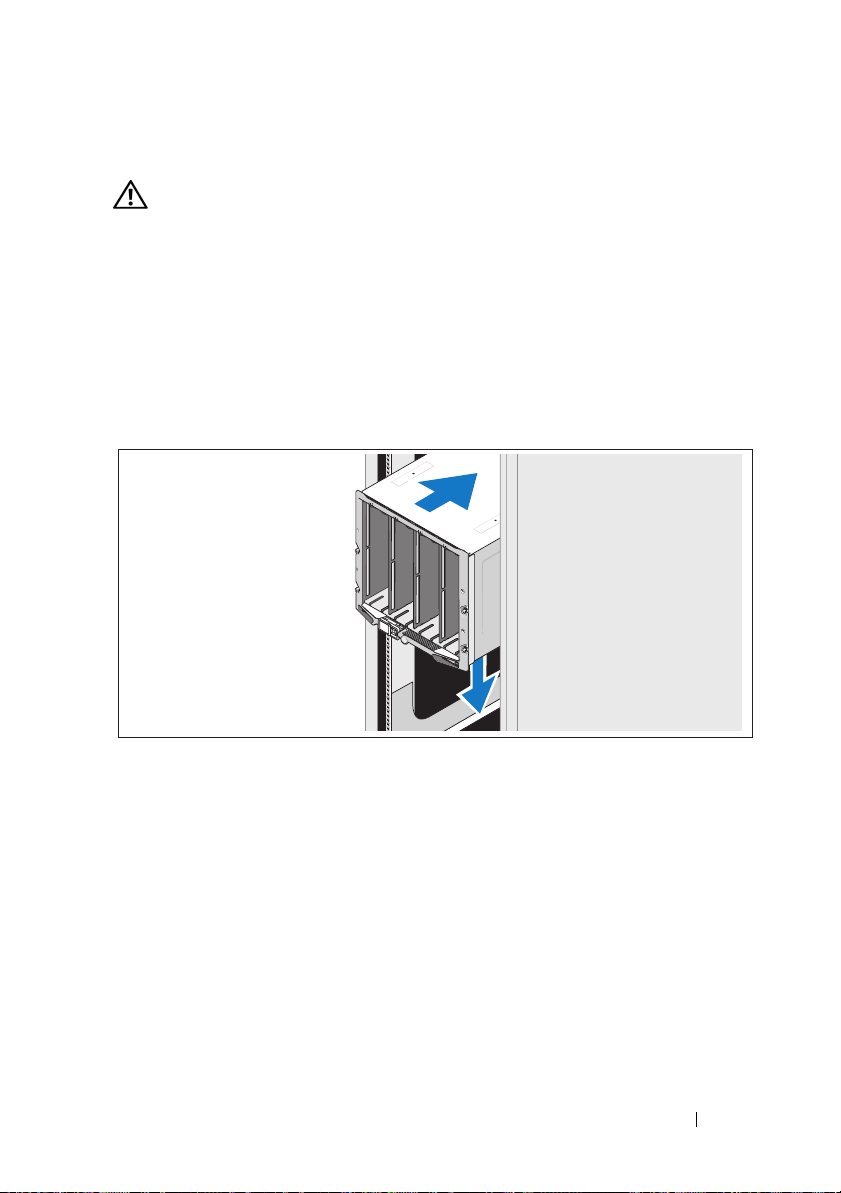
Installation et configuration
AVERTISSEMENT: Avant d'exécuter la procédure ci-dessous, lisez les
consignes de sécurité fournies avec le système.
Cette section décrit les étapes à exécuter lors de la configuration initiale
du système.
Déballage du système
Sortez le système de son emballage et identifiez chaque élément.
Installation des rails et du système dans un rack
Assemblez les rails et installez le système dans le rack en suivant les consignes
de sécurité et les instructions d'installation du rack fournies avec votre boîtier.
Guide de mise en route 25
Page 28
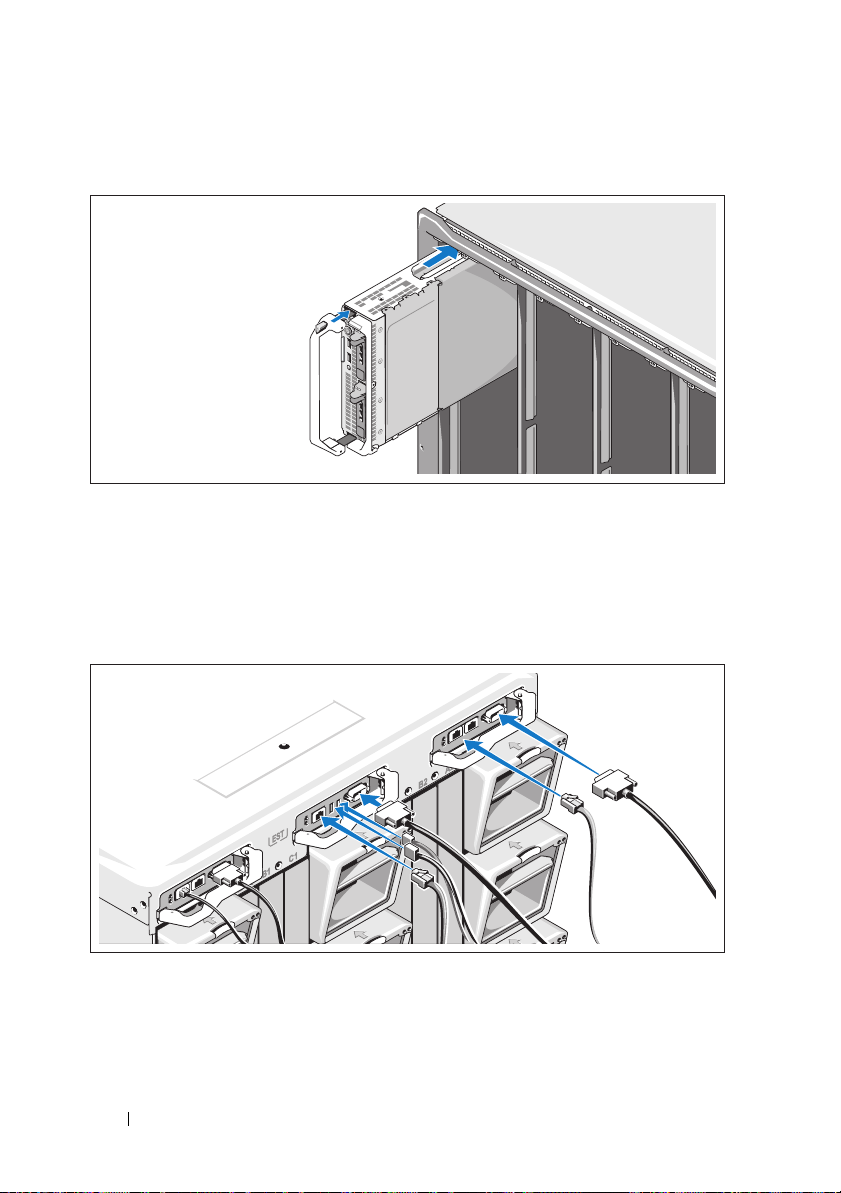
Installation des lames
Insérez les modules dans le boîtier en commençant par le haut et en procédant
de gauche à droite. Lorsqu'une lame est correctement installée, la poignée
revient en position fermée.
Connexion des modules CMC et KVM
Connectez le câble série et le ou les câbles réseau du système de gestion au
module CMC. Si un second module CMC en option est installé, connectezle également.
Connectez le clavier, la souris et l'écran au module iKVM en option.
26 Guide de mise en route
Page 29

Branchement du système sur le secteur
Branchez les câbles d'alimentation du système aux blocs d'alimentation
de celui-ci.
PRÉCAUTION : Pour éviter que les câbles d'alimentation ne soient débranchés
accidentellement, utilisez le clip en plastique situé sur chaque bloc
d'alimentation pour y fixer le câble. Utilisez également la bande Velcro permettant
de maintenir le câble sur la barre de retenue.
Branchez l'autre extrémité des câbles d'alimentation dans une unité
de distribution d'alimentation.
PRÉCAUTION : Ne branchez pas les câbles d'alimentation directement sur une
prise de courant. Il est impératif d'utiliser une unité de distribution d'alimentation.
Pour un fonctionnement optimal du système, utilisez au moins trois blocs
d'alimentation.
Guide de mise en route 27
Page 30

Mise sous tension du système
Appuyez sur le bouton d'alimentation du boîtier. Le voyant d'alimentation
doit s'allumer.
REMARQUE : Une fois le système connecté aux blocs d'alimentation, un court laps
de temps peut s'écouler avant que vous ne puissiez le mettre sous tension.
Mise sous tension des lames
Mettez chaque lame sous tension en appuyant sur son bouton d'alimentation
ou en utilisant le logiciel de gestion des systèmes.
28 Guide de mise en route
Page 31

Finalisation de l'installation du système d'exploitation
Si vous avez acheté un système d'exploitation préinstallé, consultez
la documentation connexe fournie avec le système. Pour une première
installation du système d'exploitation, consultez la documentation relative
à l'installation et à la configuration de votre système d'exploitation. Veillez à
installer le système d'exploitation avant tout élément matériel ou logiciel
acheté séparément.
Systèmes d'exploitation pris en charge
Système d'exploitation
Citrix XenServer 5.5
Citrix XenServer 5.6
Microsoft Windows
Server 2008 Hyper-V
Server
Microsoft Windows
Essential Business
Server 2008, éditions
Standard
et Premium
Microsoft Windows
HPC
Server 2008 (x64)
Microsoft Windows
Server 2008, éditions
Standard et
Enterprise (x86)
Microsoft Windows
Web Server édition
2008 (x86)
Microsoft Windows
Web Server édition
2008 (x86) avec SP2
M915
M910 M905 M805 M710
M710HD
M610 M610x M605
Guide de mise en route 29
Page 32

Système d'exploitation
Microsoft Windows
Server 2008, éditions
Standard et
Enterprise (x86)
avec SP2
Microsoft Windows
Server 2008, éditions
Standard, Enterprise
et Datacenter
(x64)
Microsoft Windows
Web Server édition
2008 (x64)
Microsoft Windows
Web Server édition
2008 (x64) avec SP2
Microsoft Windows
Server 2008 R2,
éditions Standard,
Enterprise et
Datacenter (x64)
Microsoft Windows
Server 2003, éditions
Standard et
Enterprise
Microsoft Windows
Server 2003, édition
We b
Microsoft Windows
Server 2003, éditions
Standard, Enterprise
et Web, avec SP1 et
version ultérieure
Microsoft Windows
Server 2003 R2,
éditions Standard et
Enterprise (x86)
Microsoft Windows
Server 2003, éditions
Standard et
Enterprise (x64)
M915
M910 M905 M805 M710
M710HD
M610 M610x M605
30 Guide de mise en route
Page 33

Système d'exploitation
Microsoft Windows
Server 2003 R2,
éditions Standard et
Enterprise (x64)
Microsoft Windows
Server 2003 R2,
édition
Datacenter (x64)
Microsoft Windows
Server 2003 R2,
éditions Standard,
Enterprise et
Datacenter (x64)
avec SP2
Red Hat Enterprise
Linux AS, ES et WS
(version 4.0), mise à
jour 5 (x86)
Red Hat Enterprise
Linux AS, ES et WS
(version 4.0), mise à
jour 5 (x86_64)
Red Hat Enterprise
AS et ES
Linux
(version 4.7) (x86)
Red Hat Enterprise
Linux
AS et ES
(version 4.7)
(x86_64)
Red Hat Enterprise
Linux AS et ES
(version 4.8) (x86)
Red Hat Enterprise
AS et ES
Linux
(version 4.8)
(x86_64)
Red Hat Enterprise
Linux
(version 5.0) (x86)
M915
M910 M905 M805 M710
M710HD
M610 M610x M605
Guide de mise en route 31
Page 34

Système d'exploitation
Red Hat Enterprise
Linux (version 5.0)
(x86_64)
Red Hat Enterprise
Linux (version 5.2)
(x86)
Red Hat Enterprise
Linux
(version 5.5) (x86)
Red Hat Enterprise
(version 5.5)
Linux
(x86_64)
Red Hat Enterprise
(version 6.0)
Linux
(x86_64)
SUSE Linux
Enterprise Server 10
(x86_64)
SUSE Linux
Enterprise Server 10
(x86_64) SP3
SUSE Linux
Enterprise Server 11
(x86_64)
Solaris 10 (x86_64)
VMware ESX
Version 3.0
VMware ESX version
3.0.2, mise à jour 1
VMware ESX
version 3.5
M915
M910 M905 M805 M710
M710HD
M610 M610x M605
32 Guide de mise en route
Page 35

Système d'exploitation
VMware ESX
version 4.0, mise à
jour 1
VMware ESXi
version 4.0, mise à
jour 1
VMware ESX
version 4.0, mise à
jour 2
VMware ESXi
version 4.0, mise à
jour 2
VMware ESX
version 4.1, mise à
jour 1
VMware ESXi
version 4.1, mise à
jour 1
—Pris en charge
M915
M910 M905 M805 M710
M710HD
M610 M610x M605
REMARQUE : Pour obtenir les informations les plus récentes sur les systèmes
d'exploitation pris en charge pour tous les systèmes PowerEdge, consultez la page
à l'adresse dell.com/ossupport.
Autres informations utiles
AVERTISSEMENT: Avant d'exécuter la procédure ci-dessous, lisez les
consignes de sécurité fournies avec le système.
•Le
Guide de configuration
du boîtier du système et des lames.
•Les
Instructions d'installation du rack
comment installer le système dans un rack.
•Le
Manuel du propriétaire du matériel
du système et contient des informations de dépannage ainsi que
des instructions d'installation ou de remplacement des composants
du système.
fournit des informations sur la configuration
, fournies avec le rack, indiquent
présente les fonctionnalités
Guide de mise en route 33
Page 36

• La documentation relative aux applications de gestion des systèmes Dell
fournit des informations sur l'installation et l'utilisation du logiciel de
gestion des systèmes.
REMARQUE : Vérifiez toujours si des mises à jour sont disponibles sur le site
support.dell.com/manuals et lisez-les en premier, car elles remplacent
souvent les informations que contiennent les autres documents.
Obtention d'une assistance technique
Si vous ne comprenez pas une procédure décrite dans ce guide ou si le
système ne fonctionne pas comme prévu, voir le Manuel du propriétaire du
matériel. Dell offre une formation complète avec certification sur le matériel.
Consultez la page dell.com/training pour de plus amples informations.
Ce service n'est disponible que dans certains pays.
Caractéristiques techniques
Spécifications des lames
Processeur
Type de processeur
PowerEdge M915
PowerEdge M910
PowerEdge M905
PowerEdge M805
PowerEdge M710HD,
M710, M610x, M610
PowerEdge M605
PowerEdge M600
Deux ou quatre processeurs AMD Opteron série 6000
(à huit ou douze cœurs)
Deux ou quatre processeurs Intel Xeon série 7000
(jusqu'à 8 cœurs)
Quatre processeurs AMD Opteron série 8000 doublecœur ou quadruple- cœur
Deux processeurs AMD Opteron série 2000 doublecœur ou quadruple-cœur
Un ou deux processeurs Intel Xeon série 5000, à deux,
quatre ou six cœurs
Un ou deux processeurs AMD Opteron série 2000
double-cœur ou quadruple-cœur
Un ou deux processeurs Intel Xeon double-cœur ou
quadruple-cœur
34 Guide de mise en route
Page 37

Mémoire
Architecture
PowerEdge M915
PowerEdge M910
PowerEdge M905, M805,
M605
PowerEdge M710HD
PowerEdge M710
M610x, M610,
PowerEdge M600
Connecteurs de barrettes
de mémoire
PowerEdge M915, M910
PowerEdge M905
PowerEdge M805
PowerEdge M710HD,
M710
PowerEdge M610x, M610
PowerEdge M605, M600
Capacité des barrettes
de mémoire
PowerEdge M915
PowerEdge M910
PowerEdge M905, M805
DIMM enregistrées (RDIMM) VL, de type DDR3 à
simple, double ou quadruple rangée cadencées à
1333 MHz
Barrettes de mémoire DDR3, cadencées à 1066 MHz
Barrettes de mémoire DDR2, cadencées à 677 MHz
Barrettes de mémoire DDR3 et DDR3L à simple,
double et quadruple rangée, cadencées à 1066 et
1333 MHz
DIMM enregistrées (RDIMM) ou DIMM sans
tampon (UDIMM), de type DDR3 à simple ou
double rangée cadencées à 800, 1066 ou 1333 MHz
ou
DIMM enregistrées (RDIMM) ou DIMM sans
tampon (UDIMM), de type DDR3 à quadruple
rangée cadencées à 800 ou 1066 MHz
Barrettes de mémoire FBD, cadencées à 677 MHz
32 connecteurs à 240 broches
24 connecteurs à 240 broches
16 connecteurs à 240 broches
18 connecteurs à 240 broches
12 connecteurs à 240 broches
8 connecteurs à 240 broches
DIMM LV de 1 Go, 2 Go, 4 Go, 8 Go, et 16 Go
RDIMM de 1 Go, 2 Go, 4 Go, 8 Go et 16 Go
1Go, 2Go, 4Go et 8Go
Guide de mise en route 35
Page 38

Mémoire (suite)
PowerEdge M710HD
PowerEdge M710, M610x,
M610
PowerEdge M605, M600
RAM minimale
PowerEdge M915
PowerEdge M910
PowerEdge M905
PowerEdge M805
PowerEdge M710D
PowerEdge M710, M610x,
M610
PowerEdge M605, M600
RAM maximale
PowerEdge M915
PowerEdge M910
PowerEdge M905
PowerEdge M805
PowerEdge M710HD
PowerEdge M710
PowerEdge M610x
M610
PowerEdge M605, M600
1Go, 2Go, 4Go, 8Go et 16Go
RDIMM et DIMM LV
RDIMM et DIMM LV de 2 Go, 4 Go, 8 Go et 16 Go ;
UDIMM de 1 Go et 2 Go
512Mo, 1Go, 2Go, 4Go et 8Go
8Go
4Go
8 Go (huit barrettes de mémoire de 1 Go)
4 Go (quatre barrettes de mémoire de 1 Go)
4Go
Une barrette de mémoire de 1 Go (systèmes à
processeur unique) ou deux barrettes de mémoire
de 1 Go (systèmes à processeurs doubles)
1 Go (deux barrettes de mémoire de 512 Mo)
512 Go
512 Go
192 Go
128 Go
288 Go
288 Go (18 RDIMM de 16 Go) ;
36 Go (18 UDIMM de 2 Go)
192 Go (douze RDIMM de 16 Go) ;
24 Go (douze UDIMM de 2 Go)
64 Go
36 Guide de mise en route
Page 39

Lecteurs
Disques Durs
PowerEdge M915, M910
PowerEdge M905, M805
PowerEdge M710HD
PowerEdge M710
PowerEdge M600, M610x,
M610
Prise en charge d'un ou de deux disques durs SAS
2,5 pouces via un adaptateur de stockage RAID
de valeur ou haute performance.
ou
Prise en charge d'un ou de deux disques durs SSD
2,5 pouces via un adaptateur de stockage RAID
de valeur ou haute performance.
Prise en charge d'un ou de deux disques durs SAS
2,5 pouces via un adaptateur de stockage RAID
de valeur ou haute performance.
Prise en charge d'un ou de deux disques durs SAS
2,5 pouces via un contrôleur de stockage intégré
PERC H200.
ou
Prise en charge d'un ou de deux disques durs SSD
2,5 pouces via un contrôleur de stockage intégré
PERC H200.
Prise en charge d'un à quatre disques durs SAS
2,5 pouces via un adaptateur de stockage RAID
de valeur ou haute performance.
Prise en charge d'un disque dur SATA 2,5 pouces via
un adaptateur de stockage non-RAID, RAID de valeur
ou RAID haute performance.
ou
Prise en charge de deux disques durs SATA 2,5 pouces
via un adaptateur de stockage RAID de valeur ou
haute performance.
ou
Prise en charge d'un disque dur SSD via un
adaptateur de stockage non-RAID.
ou
Prise en charge d'un ou de deux disques durs SAS via
un adaptateur de stockage RAID de valeur ou haute
performance.
Guide de mise en route 37
Page 40

Lecteurs (suite)
PowerEdge M605
Connecteurs
Externe
USB
PowerEdge M910, M905,
M805, M710
PowerEdge M710HD,
M610x, M610, M605,
M600
Prise en charge d'un ou de deux disques durs SATA
via un adaptateur de stockage RAID de valeur ou
haute performance.
ou
Prise en charge d'un ou de deux disques durs SSD
via un adaptateur de stockage non-RAID.
ou
Prise en charge d'un ou de deux disques durs SAS via
un adaptateur de stockage RAID de valeur ou haute
performance.
REMARQUE : Dans tous les systèmes modulaires, il
n'est pas possible de combiner des disques durs SAS et
SATA au sein d'une même lame.
REMARQUE : L'ajout et le retrait à chaud des disques
sont pris en charge si une carte de contrôleur RAID en
option est installée.
Trois connecteurs à 4 broches, compatibles USB 2.0
Deux connecteurs à 4 broches, compatibles USB 2.0
38 Guide de mise en route
Page 41

Connecteurs (suite)
Interne
Module Secure Digital
(SD) interne (PowerEdge
M915, M910, M905, M805,
M710HD, M710,
M610x, M610)
Module Secure Digital
(SD) VFlash interne
(PowerEdge M915, M910,
M710HD, M710,
M610x, M610)
Clé USB (PowerEdge
M915, M910, M710HD,
M710, M610x, M610)
Solution d'extension PCIe
PowerEdge M610x Prend en charge deux cartes à largeur simple ou une
Cartes mezzanine
PowerEdge M915, M910 Jusqu'à quatre logements de carte mezzanine PCIe x8
PowerEdge M905, M805 Jusqu'à quatre logements de carte mezzanine PCIe x8
PowerEdge M710HD Jusqu'à deux logements de carte mezzanine PCIe x8
Un logement pour carte mémoire flash, en option,
avec le module interne SD.
Un logement pour carte mémoire VFlash, en option,
pour une utilisation avec iDRAC Enterprise.
Un connecteur interne pour clé USB.
carte à double largeur PCIe standard pleine longueur.
2ème génération, prenant en charge des cartes
mezzanine à double port Ethernet Gigabit, Ethernet
10 Gigabits, Fibre Channel FC8 ou Infiniband.
1ère génération, prenant en charge des cartes
mezzanine à double port Ethernet Gigabit, Ethernet
10 Gigabits, Fibre Channel FC8 ou FC4 ou
Infiniband DDR 4x.
2ème génération, prenant en charge des cartes
mezzanine à double et quadruple port Ethernet
Gigabit, Ethernet 10 Gigabits, Fibre Channel FC8 ou
FC4 ou Infiniband DDR 4x.
Guide de mise en route 39
Page 42

Cartes mezzanine (suite)
PowerEdge M710 Jusqu'à quatre logements de carte mezzanine PCIe
2ème génération (trois emplacements x8 et un
emplacement x4), prenant en charge des cartes
mezzanine à double port Ethernet Gigabit, Ethernet
10 Gigabits, Fibre Channel FC8 ou FC4 ou
Infiniband DDR 4x.
PowerEdge M610x, M610 Jusqu'à deux logements de carte mezzanine PCIe x8
2ème génération, prenant en charge des cartes
mezzanine à double port Ethernet Gigabit, Ethernet
10 Gigabits, Fibre Channel FC8 ou FC4 (M610
uniquement) ou Infiniband DDR 4x.
PowerEdge M605, M600 Jusqu'à deux logements de carte mezzanine PCIe x8,
prenant en charge des cartes mezzanine à double port
Ethernet Gigabit, Ethernet 10 Gigabits, Fibre
Channel FC8 ou FC4 ou Infiniband DDR 4x.
Contrôleurs Ethernet intégrés
PowerEdge M915, M910,
M905, M805, M710HD,
M710
PowerEdge M610x, M610 Deux ports Ethernet avec prise en charge d'amorçage
PowerEdge M605, M600 Deux ports Ethernet avec prise en charge d'amorçage
Quatre ports Ethernet avec prise en charge
d'amorçage TOE et iSCSI, assurée par deux
contrôleurs intégrés Ethernet Broadcom 5709S à
double port.
TOE et iSCSI, assurée par un contrôleur intégré
Ethernet Broadcom 5709S à double port.
TOE et iSCSI, assurée par deux contrôleurs intégrés
Broadcom 5708S.
Contrôleur vidéo
PowerEdge M905, M805,
M605, M600
PowerEdge M915, M910,
M710HD, M710, M610x,
M610
40 Guide de mise en route
Contrôleur vidéo ATI RN50. Mémoire vidéo
de 32 Mo
Contrôleur vidéo Matrox G200. Mémoire vidéo
de 8 Mo
Page 43

Caractéristiques physiques
PowerEdge M915
Hauteur
Largeur
Profondeur
Poids (configuration
maximale)
PowerEdge M910
Hauteur
Largeur
Profondeur
Poids (configuration
maximale)
PowerEdge M905, M805,
M710, M610x
Hauteur
Largeur
Profondeur
Poids (configuration
maximale)
PowerEdge M710HD
Hauteur
Largeur
Profondeur
Poids (configuration
maximale)
PowerEdge M605, M600
Hauteur
Largeur
Profondeur
Poids (configuration
maximale)
38.5 cm (15.2 pouces)
5 cm (2 pouces)
48,6 cm (19,2 pouces)
12,7 kg (28 livres)
38.5 cm (15.2 pouces)
5 cm (2 pouces)
48,6 cm (19,2 pouces)
13,1 kg (29 livres)
38.5 cm (15.2 pouces)
5 cm (2 pouces)
48,6 cm (19,2 pouces)
11,1 kg (24,5 livres)
18,9 cm (7,4 pouces)
5 cm (2 pouces)
48,6 cm (19,2 pouces)
7,4 kg (16,3 livres)
18,9 cm (7,4 pouces)
5 cm (2 pouces)
48,6 cm (19,2 pouces)
5,2–6,4 kg (11,5-14 livres)
Guide de mise en route 41
Page 44

Pile
Batterie de sauvegarde
NVRAM
Pile bouton au lithium CR 2032 (3 V)
Spécifications du boîtier
Caractéristiques physiques
Hauteur 44 cm (17,3 pouces)
Largeur 44,7 cm (17,6 pouces)
Profondeur 75,5 cm (29,7 pouces)
Poids (configuration
maximale)
Poids (vide) 44,6 kg (98,1 livres)
Bloc d'alimentation
Bloc d'alimentation en CA/CC (selon la tension en vigueur)
Puissance
Connecteur
Dissipation thermique
Appel de courant
maximal
Tension requise pour le
système
178,3 kg (392,2 livres)
2360 W et 2700 W
IEC C20
1205 BTU/h. maximum
Dans des conditions de ligne normales et dans
les limites de la température ambiante de
fonctionnement du système, le courant d'appel peut
atteindre 55 A par bloc d'alimentation pendant un
maximum de 10 ms.
14,4 A, 200–240 VCA, 50/60 Hz
Module Avocent iKVM en option
Connecteurs accessibles de l'extérieur
USB
Port ACI
Vidéo
42 Guide de mise en route
Deux connecteurs compatibles USB 2.0 à 4 broches
pour le branchement d'un clavier et d'une souris
RJ-45
VGA à 15 broches
Page 45

Module CMC (Contrôleur de gestion de châssis)
Connecteurs accessibles de l'extérieur
Gestion à distance
Série
Vidéo
Pile Pile bouton au lithium-ion CR 2032 (3 V)
Panneau de commande du boîtier
Connecteurs accessibles de l'extérieur
USB
Vidéo
Écran LCD
Fonctionnalités
Conditions environnementales
Deux connecteurs RJ-45 10/100/1000 Mo dédiés
(pour le contrôleur d'accès à distance Ethernet
intégré). Le port Gb est utilisé pour la connexion au
réseau de gestion externe. Le port STK permet de
relier en série des contrôleurs CMC installés dans des
boîtiers adjacents.
Un connecteur DTE à 9 broches, compatible 16550
Un connecteur VGA à 15 broches
Deux connecteurs compatibles USB 2.0 à 4 broches
pour le branchement d'un clavier et d'une souris
Un connecteur VGA à 15 broches
Quatre touches de commande du curseur, une touche
de sélection, et un écran LCD
REMARQUE : Pour plus d'informations concernant les mesures environnementales
liées à différentes configurations spécifiques, consultez la page à l'adresse
dell.com/environmental_datasheets. Le système n'est pas conçu pour être utilisé dans
un bureau.
Température
En fonctionnement
de 10°C à 35°C (de 50°F à 95°F)
REMARQUE : Au dessus de 900 m
(2955 pieds),réduisez la température maximale de
1°C (1.8°F) par 300 m (985 pieds).
Stockage
de -40°C à 65°C (de -40°F à 149°F)
Guide de mise en route 43
Page 46

Conditions environnementales (suite)
Humidité relative
En fonctionnement
Stockage
Tolérance maximale aux vibrations
En fonctionnement
Stockage
Choc maximal
En fonctionnement
Stockage
Altitude
En fonctionnement
Stockage
Niveau des contaminants en suspension dans l'air
Classe
20% à 80% (sans condensation) à une température de
condensation maximale de 29 °C (84,2°F)
5% à 95% (sans condensation) à une température de
condensation maximale de 38°C (100,4°F)
0,26 Grms avec un balayage de 10 à 350 Hz pendant
15 mn
1,54 Grms avec un balayage de 10 à 250 Hz pendant
15 mn
Une impulsion de choc de 41 G pendant un
maximum de 2 ms sur l'axe z positif (une impulsion
de chaque côté du système)
Six chocs consécutifs de 71 G pendant un maximum
de 2 ms en positif et négatif sur les axes x, y et z
(une impulsion de chaque côté du système)
de –15,2 m à 3 048 m (de -50 pieds à 10 000 pieds)
de –15,2 m à 10 600 m (de -50 pieds à 35 000 pieds)
G1 selon la norme ISA-S71.04-1985
Spécifications des modules d'E/S
Pour plus d'informations sur les modules d'E/S et les modules de passerelle
pris en charge sur votre boîtier, consultez le guide Dell PowerEdge M1000e
Systems Configuration Guide (Guide de configuration des systèmes Dell
PowerEdge M1000e), à l'adresse support.dell.com/manuals.
44 Guide de mise en route
Page 47

Dell PowerEdge
M1000e, M915, M910, M905,
M805, M710HD, M710, M610x,
M610, M605 e M600
Primeiros passos
com o sistema
Modelo BMX01, série HHB, série FHB
Page 48

Notas, Avisos e Advertências
NOTA: Uma NOTA fornece informações importantes para ajudar você a usar
melhor o computador.
AVISO: um AVISO indica um potencial de danos ao hardware ou a perda de dados
se as instruções não forem seguidas.
ADVERTÊNCIA: uma ADVERTÊNCIA indica um potencial de danos à propriedade,
risco de lesões corporais ou mesmo de risco de vida.
____________________
As informações contidas nesta publicação estão sujeitas a alterações sem aviso prévio.
© 2010 Dell Inc. Todos os direitos reservados.
Qualquer forma de reprodução deste material sem a permissão por escrito da Dell Inc. é expressamente
proibida.
Marcas comerciais usadas neste texto: Dell™, o logotipo da DELL e PowerEdge™ são marcas
comerciais da Dell Inc. Citrix™ e XenServer
Systems, Inc. e/ou de uma ou mais de suas subsidiárias e podem estar registradas no Órgão de Patentes
e Marcas Comerciais dos Estados Unidos e em outros países. Intel
Intel Corporation nos Estados Unidos e em outros países. Microsoft
são marcas comerciais ou marcas registradas da Microsoft Corporation nos Estados Unidos e/ou em
outros países. Red Hat
Estados Unidos e/ou em outros países. SUSE
e em outros países. VMware
nos Estados Unidos e/ou outras jurisdições. Solaris™ é marca comercial da Sun Microsystems, Inc.
nos Estados Unidos e em outros países.
Outras marcas e nomes comerciais podem ser usados nesta publicação como referência às entidades
que reivindicam essas marcas e nomes ou a seus produtos. A Dell Inc. renuncia ao direito de qualquer
participação em nomes e marcas comerciais que não sejam de sua propriedade.
®
e Red Hat Enterprise Linux® são marcas registradas da Red Hat, Inc. nos
®
é marca comercial ou marca registrada (as “Marcas”) da VMware, Inc.
®
são marcas registradas ou marcas comerciais da Citrix
®
é marca comercial registrada da
®
, Windows® e Windows Server®
®
é marca registrada da Novell, Inc. nos Estados Unidos
Modelo BMX01, série HHB, série FHB
Dezembro de 2010 N/P YFFT9 Rev. A00
Page 49

Instalação e configuração
ADVERTÊNCIA: Antes de executar o procedimento abaixo, siga as instruções
de segurança fornecidas com o sistema.
Esta seção descreve as etapas necessárias para a configuração do sistema pela
primeira vez.
Remover o sistema da embalagem
Remova o sistema da embalagem e identifique cada item.
Como instalar os trilhos e o sistema no rack
Monte os trilhos e instale o sistema no rack seguindo as instruções de
segurança e as instruções de instalação do rack fornecidas com o sistema.
Primeiros passos com o sistema 47
Page 50

Como instalar as lâminas
Deslize os módulos da caixa da esquerda para a direita, começando da parte
superior. Quando a lâmina estiver instalada com segurança, a alça retorna para a
posição fechada.
Como conectar os módulos CMC e KVM
Conecte os cabos serial e de rede do sistema de gerenciamento ao módulo
CMC. Se um segundo módulo CMC opcional estiver instalado, conecte-o
também.
Conecte o teclado, o mouse e o monitor ao módulo iKVM opcional.
48 Primeiros passos com o sistema
Page 51

Como conectar o sistema à energia
Conecte os cabos de alimentação do sistema às fontes de alimentação.
AVISO: Para evitar que os cabos de alimentação se desconectem
acidentalmente, use o clipe plástico de cada fonte de alimentação para prender o
cabo à fonte e a tira de velcro para prender o cabo à barra de alívio de tensão.
Conecte a outra extremidade do cabo de alimentação a unidade de
distribuição de energia (PDU).
AVISO: Não conecte os cabos de alimentação diretamente em uma tomada
elétrica; você deve usar uma PDU. Para a funcionalidade ideal do sistema,
é necessário um mínimo de três fontes de alimentação.
Primeiros passos com o sistema 49
Page 52

Como ligar o sistema
Pressione o botão liga/desliga da caixa. A luz indicadora de energia deverá se
acender.
NOTA: Assim que você tiver conectado o sistema às fontes de alimentação,
poderá haver uma demora mínima até que você possa ligar o sistema.
Como ligar as lâminas
Pressione o botão liga/desliga de cada lâmina ou ligue as lâminas através do
software de gerenciamento de sistemas.
50 Primeiros passos com o sistema
Page 53

Concluir a configuração do sistema operacional
Se você tiver adquirido um sistema operacional pré-instalado, consulte a
documentação do sistema operacional fornecida. Para instalar um sistema
operacional pela primeira vez, consulte a documentação de instalação e
configuração do sistema operacional. Certifique-se de que o sistema
operacional esteja instalado antes de instalar qualquer hardware ou software
que não tenha sido adquirido com o sistema.
Sistemas operacionais compatíveis
Sistema operacional
Citrix XenServer 5.5
Citrix XenServer 5.6
Microsoft Windows
Server 2008 Hyper-V
Server
Microsoft Windows
Essential
Business Server
2008, edições
Standard e Premium
Microsoft Windows
HPC Server 2008
(x64)
Microsoft Windows
Server 2008,
edições Standard e
Enterprise (x86)
Microsoft Windows
edição Web Server
2008(x86)
Microsoft Windows
edição Web Server
2008 (x86) com SP2
Microsoft Windows
Server 2008,
edições Standard e
Enterprise (x86)
com SP2
M915
M910 M905 M805 M710
M710HD
M610 M610x M605
Primeiros passos com o sistema 51
Page 54

Sistema operacional
Microsoft Windows
Server 2008, edições
Standard, Enterprise
e Datacenter
(x64)
Microsoft Windows
edição Web Server
2008 (x64)
Microsoft Windows
edição Web Server
2008 (x64) com SP2
Microsoft Windows
Server 2008 R2,
edições Standard,
Enterprise e
Datacenter (x64)
Microsoft Windows
Server 2003, edições
Standard e
Enterprise
Microsoft Windows
Server 2003,
edição Web
Microsoft Windows
Server 2003, edições
Standard Enterprise
e Web com SP1 e
posterior
Microsoft Windows
Server 2003 R2,
edições Standard e
Enterprise (x86)
Microsoft Windows
Server 2003, edições
Standard e
Enterprise (x64)
M915
M910 M905 M805 M710
M710HD
M610 M610x M605
52 Primeiros passos com o sistema
Page 55

Sistema operacional
Microsoft Windows
Server 2003 R2,
edições Standard e
Enterprise (x64)
Microsoft Windows
Server 2003 R2,
edição Datacenter
(x64)
Microsoft Windows
Server 2003 R2,
edições Standard,
Enterprise e
Datacenter (x64)
com SP2
Red Hat Enterprise
Linux AS, ES e WS
(versão 4.0)
Atualização 5 (x86)
Red Hat Enterprise
Linux AS, ES e WS
(versão 4.0)
Atualização 5
(x86_64)
Red Hat Enterprise
Linux
AS e
ES (versão 4.7) (x86)
Red Hat Enterprise
AS e
Linux
ES (versão 4.7)
(x86_64)
Red Hat Enterprise
Linux AS e
ES (versão 4.8) (x86)
Red Hat Enterprise
Linux AS e
ES (versão 4.8)
(x86_64)
M915
M910 M905 M805 M710
M710HD
M610 M610x M605
Primeiros passos com o sistema 53
Page 56

Sistema operacional
Red Hat Enterprise
Linux(versão 5)
(x86)
Red Hat Enterprise
Linux (versão 5.0)
(x86_64)
Red Hat Enterprise
Linux (versão 5.2)
(x86)
Red Hat Enterprise
(versão 5.5)
Linux
(x86)
Red Hat Enterprise
(versão 5.5)
Linux
(x86_64)
Red Hat Enterprise
(versão 6.0)
Linux
(x86_64)
SUSE Linux
Enterprise Server 10
(x86_64).
SUSE Linux
Enterprise Server 10
SP3 (x86_64)
SUSE Linux
Enterprise Server 11
(x86_64)
Solaris 10 (x86_64)
VMware ESX
versão 3.0
VMware ESX versão
3.0.2 Atualização 1
VMware ESX
versão 3.5
M915
M910 M905 M805 M710
M710HD
M610 M610x M605
54 Primeiros passos com o sistema
Page 57

Sistema operacional
VMware ESX
versão 4.0,
atualização 1
VMware ESXi,
versão 4.0,
atualização 1
VMware ESX
versão 4.0,
atualização 2
VMware ESXi,
versão 4.0,
atualização 2
VMware ESX
versão 4.1,
atualização 1
VMware ESXi,
versão 4.1,
atualização 1
— compatível
M915
M910 M905 M805 M710
M710HD
M610 M610x M605
NOTA: Para obter as informações mais recentes sobre os sistemas operacionais
compatíveis com todos os sistemas PowerEdge, consulte o
site dell.com/ossupport.
Outras informações úteis
ADVERTÊNCIA: Antes de executar o procedimento abaixo, siga as instruções
de segurança fornecidas com o sistema.
•O
Configuration Guide
como configurar a caixa e as lâminas do sistema.
•As
instruções para instalação em rack
instalar o sistema em racks.
•O
manual do proprietário de hardware
recursos do sistema e descreve como solucionar problemas do sistema e
instalar ou trocar componentes.
(Guia de configuração) fornece informações sobre
incluídas com o rack descrevem como
fornece informações sobre os
Primeiros passos com o sistema 55
Page 58

• A documentação do aplicativo de gerenciamento de sistemas Dell fornece
informações sobre como instalar e usar o software de gerenciamento de
sistemas.
NOTA: Sempre verifique se há atualizações disponíveis no site
support.dell.com/manuals (em inglês) e leia primeiro as atualizações, pois
estas geralmente substituem informações contidas em outros documentos.
Obter assistência técnica
Se você não entender algum procedimento descrito neste guia ou se o sistema
não apresentar o desempenho esperado, consulte o manual do proprietário de
hardware. A Dell oferece treinamento e certificação abrangentes de hardware.
Para obter mais informações, consulte dell.com/training. Esse serviço pode
não ser oferecido em todos os locais.
Especificações técnicas
Especificações da lâmina
Processador
Tipo de processador
PowerEdge M915
PowerEdge M910
PowerEdge M905
PowerEdge M805
PowerEdge M710HD,
M710, M610x, M610
PowerEdge M605
PowerEdge M600
Dois ou quatro processadores AMD Opteron série
6000 (processadores de oito ou doze núcleos)
Dois ou quatro processadores Intel Xeon série 7000
(processadores com até oito núcleos)
Quatro processadores de dois ou quatro núcleos AMD
Opteron série 8000
Dois processadores de dois ou quatro núcleos AMD
Opteron Série 2000
Um ou dois processadores de dois, quatro ou seis
núcleos Intel Xeon série 5000
Um ou dois processadores de dois ou quatro núcleos
AMD Opteron Série 2000
Um ou dois processadores de dois ou quatro núcleos
Intel Xeon
56 Primeiros passos com o sistema
Page 59

Memória
Arquitetura
PowerEdge M915
PowerEdge M910
PowerEdge M905,
M805, M605
PowerEdge M710HD
PowerEdge M710,
M610x, M610,
PowerEdge M600
Soquetes de módulos
de memória
PowerEdge M915, M910
PowerEdge M905
PowerEdge M805
PowerEdge M710HD,
M710
PowerEdge M610x, M610
PowerEdge M605, M600
LV DIMMs (RDIMMs) registrados, com single-rank,
dual-rank ou quad-rank de 1333 MHz
Módulos de memória DDR3,
ajustados para a operação de 1066 MHz
Módulos de memória DDR2,
ajustados para a operação de 677 MHz
Módulos de memória DDR3 e DDR3L com singlerank, dual-rank e quad-rank, ajustados para 1066 e
1333-MHz
DIMMs (UDIMMs) sem buffer ou DIMMs
(RDIMMs) registrados, com single-rank ou dual-rank
DDR3 de 800, 1066 ou 1333 MHz
ou
DIMMs (UDIMMs) sem buffer ou DIMMs
(RDIMMs) registrados com quad-rank DDR3 de 800
ou 1066 MHz
Módulos de memória FBD ajustados para operação
em 677 MHz
32 soquetes de 240 pinos
24 soquetes de 240 pinos
16 soquetes de 240 pinos
18 soquetes de 240 pinos
12 soquetes de 240 pinos
Oito soquetes de 240 pinos
Primeiros passos com o sistema 57
Page 60

Memória (continuação)
Capacidades dos módulos
de memória
PowerEdge M915
PowerEdge M910
PowerEdge M905, M805,
PowerEdge M710HD
PowerEdge M710,
M610x, M610
PowerEdge M605, M600
Mínimo de RAM
PowerEdge M915
PowerEdge M910
PowerEdge M905
PowerEdge M805
PowerEdge M710D
PowerEdge M710,
M610x, M610
PowerEdge M605, M600
Máximo de RAM
PowerEdge M915
PowerEdge M910
PowerEdge M905
PowerEdge M805
PowerEdge M710HD
PowerEdge M710
LV DIMMs de 1 GB, 2 GB, 4 GB, 8 GB e 16 GB
RDIMMs de 1 GB, 2 GB, 4 GB, 8 GB ou 16 GB
1 GB, 2 GB, 4 GB ou 8 GB
1 GB, 2 GB, 4 GB, 8 GB ou 16 GB
RDIMMs e LV DIMMs
2 GB, 4 GB, 8 GB, 16 GB RDIMMs e LV DIMMs;
UDIMMs de 1 GB ou 2 GB
512 MB, 1 GB, 2 GB, 4 GB ou 8 GB
8 GB
4 GB
8 GB (oito módulos de memória de 1 GB)
4 GB (quatro módulos de memória de 1 GB)
4 GB
Um módulo de memória de 1 GB (sistemas com um
processador) ou dois módulos de memória de 1 GB
(sistemas com dois processadores)
1 GB (dois módulos de memória de 512 MB)
512 GB
512 GB
192 GB
128 GB
288 GB
288 GB (dezoito RDIMMs de 16 GB);
36 GB (dezoito UDIMMs de 2 GB)
58 Primeiros passos com o sistema
Page 61

Memória (continuação)
PowerEdge M610x,
M610
PowerEdge M605, M600
Unidades
Discos rígidos
PowerEdge M915, M910
PowerEdge M905, M805
PowerEdge M710HD
PowerEdge M710
192 GB (doze RDIMMs de 16 GB);
24 GB (doze UDIMMs de 2 GB);
64 GB
Suporte para até duas unidades de disco rígido SAS
de 2,5 polegadas via cartão de armazenamento RAID
de desempenho ou RAID de valor.
ou
Suporte para até duas unidades de disco rígido SSD
de 2,5 polegadas via cartão de armazenamento RAID
de desempenho ou RAID de valor.
Suporte para até duas unidades de disco rígido SAS
de 2,5 polegadas via cartão de armazenamento RAID
de desempenho ou RAID de valor.
Suporte para até dois discos rígidos SAS de
2,5 polegadas via controlador de armazenamento
integrado ao PERC H200.
ou
Suporte para até dois discos rígidos SSD de
2,5 polegadas via controlador de armazenamento
integrado ao PERC H200.
Suporte para até quatro unidades de disco rígido SAS
de 2,5 polegadas via cartão de armazenamento RAID
de desempenho ou RAID de valor.
Primeiros passos com o sistema 59
Page 62

Unidades (continuação)
PowerEdge M600,
M610x, M610
PowerEdge M605
Suporte para uma unidade de disco rígido SATA
de 2,5 polegadas via cartão de armazenamento RAID
de desempenho, RAID de valor ou não-RAID.
ou
Suporte para duas unidades de disco rígido SATA
de 2,5 polegadas via cartão de armazenamento RAID
de desempenho ou RAID de valor.
ou
Suporte para uma unidade de disco rígido de SSD via
cartão de armazenamento não-RAID.
ou
Suporte para até duas unidades de disco rígido SAS
via cartão de armazenamento RAID de desempenho
ou RAID de valor.
Suporte para até duas unidades de disco rígido SATA
via cartão de armazenamento RAID de desempenho
ou RAID de valor.
ou
Suporte para até duas unidades de disco rígido de
SSD via cartão de armazenamento não-RAID.
ou
Suporte para até duas unidades de disco rígido SAS
via cartão de armazenamento RAID de desempenho
ou RAID de valor.
NOTA: Para todos os sistemas modulares, as unidades
de disco rígido SAS e SATA não podem ser misturadas
em uma lâmina.
NOTA: Operação de conexão automática compatível
se estiver instalada uma placa controladora RAID
opcional.
Conectores
Externos
USB
PowerEdge M915, M910,
M905, M805, M710
Três de 4 pinos, compatível com USB 2.0
60 Primeiros passos com o sistema
Page 63

Conectores (continuação)
PowerEdge M710HD,
M610x, M610, M605,
M600
Internos
Módulo SD (Secure
Digital) interno
(PowerEdge M915, M910,
M905, M805, M710HD,
M710, M610x, M610)
Módulo vFlash SD (Secure
Digital) interno
(PowerEdge M915, M910,
M710HD, M710,
M610x, M610)
Chave USB (PowerEdge
M915, M910, M710HD,
M710, M610x, M610)
Solução de expansão PCIe
PowerEdge M610x Suporte para duas placas PCle single-wide ou uma
Dois de 4 pinos, compatível com USB 2.0
Um slot de cartão de memória flash opcional
com o módulo SD interno.
Um slot de placa de memória VFlash opcional para
uso com o suporte iDRAC para empresas.
Um soquete interno de chave USB.
placa PCle double-wide com comprimento total
padrão.
Placas para mezanino
PowerEdge M915, M910 Até quatro slots de placa PCIe Gen 2 x8, com suporte
a placas Gb Ethernet de porta dupla, 10 Gb Ethernet,
FC8 Fibre Channel ou 4x DDR Infiniband para
mezanino.
PowerEdge M905, M805 Até quatro slots de placa PCIe Gen 2 x8 para
mezanino, com suporte a placas Gb Ethernet de duas
portas, 10 Gb Ethernet, FC8 ou FC4 Fibre Channel
ou 4x DDR Infiniband para mezanino.
PowerEdge M710HD Até dois slots de placa PCIe Gen 2 x8 para mezanino,
com suporte a placas Gb Ethernet de duas ou quatro
portas, 10 Gb Ethernet, FC8 ou FC4 Fibre Channel
ou 4x DDR Infiniband para mezanino.
Primeiros passos com o sistema 61
Page 64

Placas para mezanino (continuação)
PowerEdge M710 Até quatro slots de placa PCIe Gen 2 (três trilhas de
x8 e uma trilha de x4 de largura), com suporte a
placas Gb Ethernet de dois portas, 10 Gb Ethernet,
FC8 ou FC4 Fibre Channel ou 4x DDR Infiniband
para mezanino.
PowerEdge M610x, M610 Até dois slots de placa PCIe Gen 2 x8 para mezanino,
com suporte a placas Gb Ethernet de duas portas,
10 Gb Ethernet, FC8 ou FC4 (somente para o
M610) Fibre Channel ou 4x DDR Infiniband para
mezanino.
PowerEdge M605, M600 Até dois slots de placa PCIe x8 para mezanino, com
suporte a placas Gb Ethernet de porta dupla,
10 Gb Ethernet, FC8 ou FC4 Fibre Channel ou
4x DDR Infiniband para mezanino.
Controladores Ethernet integrados
PowerEdge M915, M910,
M905, M805, M710HD,
M710
PowerEdge M610x, M610 Duas portas Ethernet com TOE e suporte de
PowerEdge M605, M600 Duas portas Ethernet com TOE e suporte de
Quatro portas Ethernet com TOE e suporte de
inicialização iSCSI, fornecidas com dois
controladores Ethernet Broadcom 5709S de duas
portas integrados.
inicialização iSCSI, fornecidas com um controlador
Ethernet Broadcom 5709S de duas portas integrado.
inicialização iSCSI, fornecidas com dois
controladores Ethernet Broadcom 5708S integrados.
Controlador de vídeo
PowerEdge M905, M805,
M605, M600
PowerEdge M915, M910,
M710HD, M710, M610x,
M610
Controlador de vídeo ATI RN50. Memória de vídeo
de 32 MB
Controlador de vídeo Matrox G200. Memória de
vídeo de 8 MB
62 Primeiros passos com o sistema
Page 65

Características físicas
PowerEdge M915
Altura
Largura
Profundidade
Peso (configuração
máxima)
PowerEdge M910
Altura
Largura
Profundidade
Peso (configuração
máxima)
PowerEdge M905, M805,
M710, M610x
Altura
Largura
Profundidade
Peso (configuração
máxima)
PowerEdge M710HD
Altura
Largura
Profundidade
Peso (configuração
máxima)
PowerEdge M605, M600
Altura
Largura
Profundidade
Peso (configuração
máxima)
38,5 cm (15,2 polegadas)
5 cm (2 polegadas)
48,6 cm (19,2 polegadas)
12,7 kg (28 libras)
38,5 cm (15,2 polegadas)
5 cm (2 polegadas)
48,6 cm (19,2 polegadas)
13,1 kg (29 libras)
38,5 cm (15,2 polegadas)
5 cm (2 polegadas)
48,6 cm (19,2 polegadas)
11,1 kg (24,5 libras)
18,9 cm (7,4 polegadas)
5 cm (2 polegadas)
48,6 cm (19,2 polegadas)
7,4 kg (16,3 libras)
18,9 cm (7,4 polegadas)
5 cm (2 polegadas)
48,6 cm (19,2 polegadas)
5,2–6,4 kg (11,5–14,0 libras)
Primeiros passos com o sistema 63
Page 66

Bateria
Bateria de backup NVRAM bateria de célula tipo moeda de lítio CR 2032 de 3,0 V
Especificações da caixa do sistema
Características físicas
Altura 44,0 cm (17,3 polegadas)
Largura 44,7 cm
Profundidade 75,5 cm (29,7 polegadas)
Peso (configuração máxima) 178,3 kg (392,2 libras)
Peso (vazio) 44,6 kg (98,1 libras)
Módulo da fonte de alimentação
Fonte de alimentação CA/CC (por fonte de alimentação)
Potên cia
Conector
Dissipação de calor
Corrente de entrada
máxima
Requisitos de tensão do
sistema
2.360 W e 2.700 W
IEC C20
1205 BTU/h. no máximo
Sob condições de linha típicas e dentro da faixa de
temperatura ambiente de funcionamento do sistema,
a corrente de entrada poderá atingir 55 A por fonte de
alimentação por 10 ms ou menos.
14,4 A, 200–240 VCA, 50/60 Hz
Módulo Avocent iKVM opcional
Conectores acessíveis externamente
USB
Porta ACI
Vídeo
Dois conectores de 4 pinos compatíveis com USB 2.0
para teclado e mouse
RJ-45
VGA de 15 pinos
64 Primeiros passos com o sistema
Page 67

Módulo controlador de gerenciamento do chassi
Conectores acessíveis externamente
Gerenciamento remoto
Serial
Vídeo
Bateria Bateria tipo moeda de íons de lítio, CR 2032 de 3,0 V
Painel de controle da caixa
Conectores acessíveis externamente
USB
Vídeo
Painel LCD
Recursos
Requisitos ambientais
Duas portas RJ-45 10/100/1000 Mb (para controlador
de acesso remoto Ethernet integrado). A porta Gb
conecta-se com a rede de gerenciamento externa.
A porta STK permite que os CMCs em caixas
adjacentes sejam conectados em margarida.
DTE de 9 pinos, compatível com 16550
VGA de 15 pinos
Dois conectores de 4 pinos compatíveis com USB 2.0
para teclado e mouse
VGA de 15 pinos
Quatro teclas de controle do cursor, uma tecla de
seleção, tela LCD
NOTA: Para obter informações adicionais sobre os valores dos requisitos ambientais
para configurações de sistema específicas, visite o site
dell.com/environmental_datasheets. O sistema não se destina à utilização em
escritórios.
Temperatura
De operação
10° C a 35° C (50° F a 95° F)
NOTA: Diminua a temperatura máxima em
1 °C (1,8 °F) para cada 300 m (985 pés) acima de 900 m
(2.955 pés) de altitude.
De armazenamento
–40° C a 65° C (–40° F a 149° F)
Primeiros passos com o sistema 65
Page 68

Requisitos ambientais (continuação)
Umidade relativa
De operação
De armazenamento
Vibração máxima
De operação
De armazenamento
Choque máximo
De operação
De armazenamento
Altitude
De operação
De armazenamento
Nível de poluentes transportados pelo ar
Classe
20% a 80% (sem condensação) em uma temperatura
máxima do bulbo úmido de 29° C (84,2° F)
5% a 95% (sem condensação) em uma temperatura
máxima do bulbo úmido de 38° C (100,4° F)
0,26 g RMS a 10–350 Hz por 15 minutos
1,54 g RMS a 10–250 Hz por 15 minutos
Um pulso de choque no eixo z positivo (um pulso
de cada lado do sistema) de 41 G por até 2 ms
Seis pulsos de choque aplicados consecutivamente
nos eixos x, y e z positivos e negativos (um pulso de
cada lado do sistema) de 71 G por até 2 ms
–15,2 m a 3.048 m (–50 pés a 10.000 pés)
–15,2 m a 10.600 m (–50 pés a 35.000 pés)
G1 conforme definido pela norma ISA-S71.04-1985
Especificações do módulo de E/S
Para obter informações sobre os módulos de E/S e de passagem compatíveis
com o compartimento, consulte o guia Dell PowerEdge M1000e Systems
Configuration Guide no endereço support.dell.com/manuals (em inglês).
66 Primeiros passos com o sistema
Page 69

Dell PowerEdge
M1000e, M915, M910, M905,
M805, M710HD, M710, M610x,
M610, M605 y M600
Procedimientos iniciales
con el sistema
Modelo BMX01, serie HHB, serie FHB
Page 70

Notas, precauciones y avisos
NOTA: Una NOTA proporciona información importante que le ayudará a utilizar
mejor el equipo.
PRECAUCIÓN: Un mensaje de PRECAUCIÓN indica la posibilidad de que se
produzcan daños en el hardware o haya pérdida de datos si no se siguen las
instrucciones.
AVISO: Un AVISO indica la posibilidad de que se produzcan daños materiales,
lesiones personales e, incluso, riesgo de muerte.
____________________
La información contenida en esta publicación podrá modificarse sin previo aviso.
© 2010 Dell Inc. Todos los derechos reservados.
Queda estrictamente prohibida la reproducción de este material en cualquier forma sin la autorización
escrita de Dell Inc.
Las marcas comerciales que se utilizan en este texto: Dell™, el logotipo de DELL y PowerEdge™
son marcas comerciales de Dell Inc. Citrix™ y XenServer
comerciales registradas de Citrix Systems, Inc. o de una o más de sus subsidiarias, y pueden estar
registradas en la Oficina de Patentes y Marcas de los Estados Unidos y en otros países. Intel
marca comercial registrada de Intel Corporation en los Estados Unidos y en otros países.
Microsoft
registradas de Microsoft Corporation en los Estados Unidos o en otros países. Red Hat
Enterprise Linux
otros países. SUSE
otros países. VMware
de VMware, Inc. en los Estados Unidos o en otras jurisdicciones. Solaris™ es una marca comercial
de Sun Microsystems, Inc. en los Estados Unidos y en otros países.
Esta publicación puede incluir otras marcas y nombres comerciales que se utilicen para hacer referencia
a sus titulares o a sus productos. Dell Inc. renuncia a cualquier interés sobre la propiedad de marcas
y nombres comerciales que no sean los suyos propios.
®
, Windows®, y Windows Server® son marcas comerciales o marcas comerciales
®
son marcas comerciales registradas de Red Hat, Inc. en los Estados Unidos y en
®
es una marca comercial registrada de Novell, Inc. en los Estados Unidos y en
®
es una marca comercial o marca comercial registrada (las "Marcas")
®
son marcas comerciales o marcas
®
®
es una
y Red Hat
Modelo BMX01, serie HHB, serie FHB
Diciembre de 2010 N/P YFFT9 Rev. A00
Page 71

Instalación y configuración
AVISO: Antes de realizar el procedimiento siguiente, revise las instrucciones
de seguridad incluidas con el sistema.
En esta sección, se describen los pasos necesarios para configurar el sistema
por primera vez.
Desembalaje del sistema
Desembale el sistema e identifique cada elemento.
Instalación de los rieles y del sistema en un rack
Monte los rieles e instale el sistema en el rack siguiendo las instrucciones
de seguridad y de instalación del rack incluidas con el alojamiento.
Procedimientos iniciales con el sistema 69
Page 72

Instalación de los módulos de alta densidad
Empezando por la parte superior, inserte los módulos en el alojamiento
de izquierda a derecha. Una vez que el módulo de alta densidad esté bien
instalado, el asa volverá a la posición de cierre.
Conexión de los módulos CMC y KVM
Conecte el cable serie y los cables de red del sistema de administración al
módulo CMC. Si va a instalar un segundo módulo CMC opcional, conéctelo
también.
Conecte el teclado, el ratón y el monitor al módulo iKVM opcional.
70 Procedimientos iniciales con el sistema
Page 73

Conexión del sistema a la alimentación
Conecte los cables de alimentación del sistema a las fuentes de alimentación.
PRECAUCIÓN: Para evitar que los cables de alimentación se desconecten
accidentalmente, utilice el gancho de plástico de cada fuente de alimentación
para fijar el cable a la fuente de alimentación, y utilice la correa de velcro para
fijar el cable a la barra liberadora de tensión.
Enchufe el otro extremo de los cables de alimentación en la unidad de
distribución de alimentación (PDU).
PRECAUCIÓN: No enchufe los cables de alimentación directamente a un toma
eléctrico; debe utilizar una PDU. Para que el sistema funcione de forma óptima,
se necesitan tres fuentes de alimentación como mínimo.
Procedimientos iniciales con el sistema 71
Page 74

Encendido del sistema
Pulse el botón de encendido del alojamiento. El indicador de alimentación
debería encenderse.
NOTA: Después de conectar el sistema a las fuentes de alimentación,
puede producirse una pequeña demora antes de poder encender el sistema.
Encendido de los módulos de alta densidad
Pulse el botón de encendido de cada módulo de alta densidad o encienda los
módulos mediante el software de administración de sistemas.
72 Procedimientos iniciales con el sistema
Page 75

Instalación del sistema operativo
Si ha adquirido un sistema operativo preinstalado, consulte la documentación
del sistema operativo que se suministra con el sistema. Para instalar un
sistema operativo por primera vez, consulte la documentación de instalación
y configuración del sistema operativo. Asegúrese de que el sistema operativo
está instalado antes de instalar hardware o software no adquirido con el
sistema.
Sistemas operativos compatibles
Sistema operativo
Citrix XenServer 5.5
Citrix XenServer 5.6
Servidor Microsoft
Windows Server
2008 Hyper-V
Microsoft Windows
Essential Business
Server 2008,
ediciones Standard y
Premium
Microsoft Windows
HPC Server 2008
(x64)
Microsoft Windows
Server 2008,
ediciones Standard y
Enterprise (x86)
Microsoft Windows
Web Server 2008
edición (x86)
Microsoft Windows
Web Server 2008
edición (x86)
con SP2
M915
M910 M905 M805 M710
M710HD
M610 M610x M605
Procedimientos iniciales con el sistema 73
Page 76

Sistema operativo
Microsoft Windows
Server 2008,
ediciones Standard y
Enterprise (x86) con
SP2
Microsoft Windows
Server 2008,
ediciones Standard,
Enterprise
y Datacenter (x64)
Microsoft Windows
Web Server 2008
edición (x64)
Microsoft Windows
Web Server 2008
edición (x64)
con SP2
Microsoft Windows
Server 2008 R2,
ediciones Standard,
Enterprise y
Datacenter (x64)
Microsoft Windows
Server 2003,
ediciones Standard y
Enterprise
Microsoft Windows
Server 2003,
edición Web
Microsoft Windows
Server 2003,
ediciones Standard,
Enterprise y Web
con SP1, y
posteriores
Microsoft Windows
Server 2003 R2,
ediciones Standard y
Enterprise (x86)
M915
M910 M905 M805 M710
M710HD
M610 M610x M605
74 Procedimientos iniciales con el sistema
Page 77

Sistema operativo
Microsoft Windows
Server 2003,
ediciones Standard y
Enterprise (x64)
Microsoft Windows
Server 2003 R2,
ediciones Standard y
Enterprise (x64)
Microsoft Windows
Server 2003 R2,
edición Datacenter
(x64)
Microsoft Windows
Server 2003 R2,
ediciones Standard,
Enterprise y
Datacenter (x64)
con SP2
Red Hat Enterprise
Linux AS, ES y WS
(versión 4.0)
actualización 5 (x86)
Red Hat Enterprise
Linux AS, ES y WS
(versión 4.0)
actualización 5
(x86_64)
Red Hat Enterprise
AS y
Linux
ES (versión 4.7)
(x86)
Red Hat Enterprise
AS y
Linux
ES (versión 4.7)
(x86_64)
Red Hat Enterprise
AS y
Linux
ES (versión 4.8)
(x86)
M915
M910 M905 M805 M710
M710HD
M610 M610x M605
Procedimientos iniciales con el sistema 75
Page 78

Sistema operativo
Red Hat Enterprise
AS y
Linux
ES (versión 4.8)
(x86_64)
Red Hat Enterprise
Linux
(versión 5.0) (x86)
Red Hat Enterprise
Linux (versión 5.0)
x86_64
Red Hat Enterprise
Linux (versión 5.2)
(x86)
Red Hat Enterprise
(versión 5.5)
Linux
(x86)
Red Hat Enterprise
(versión 5.5)
Linux
(x86_64)
Red Hat Enterprise
(versión 6.0)
Linux
(x86_64)
SUSE Linux
Enterprise Server 10
(x86_64)
SUSE Linux
Enterprise Server 10
(x86_64) SP3
SUSE Linux
Enterprise Server 11
(x86_64)
Solaris 10 (x86_64)
VMware ESX
Versión 3.0
VMware ESX versión
3.0.2 actualización 1
VMware ESX
Versión 3.5
M915
M910 M905 M805 M710
M710HD
M610 M610x M605
76 Procedimientos iniciales con el sistema
Page 79

Sistema operativo
VMware ESX
versión 4.0
actualización 1
VMware ESXi
versión 4.0
actualización 1
VMware ESX
versión 4.0
actualización 2
VMware ESXi
versión 4.0
actualización 2
VMware ESX
versión 4.1
actualización 1
VMware ESXi
versión 4.1
actualización 1
: compatible
M915
M910 M905 M805 M710
M710HD
M610 M610x M605
NOTA: Para obtener la información más reciente sobre los sistemas operativos
compatibles para todos los sistemas PowerEdge,visite dell.com/ossupport.
Procedimientos iniciales con el sistema 77
Page 80

Otra información útil
AVISO: Antes de realizar el procedimiento siguiente, revise las instrucciones
de seguridad incluidas con el sistema.
•La
Guía de configuración
el alojamiento del sistema y los módulos de alta densidad.
•En las
• En el
• En la documentación de la aplicación de administración de sistemas Dell,
Instrucciones de instalación del rack
cómo instalar el sistema en un rack.
Manual del propietario de hardware
acerca de las funciones del sistema y se describe cómo solucionar
problemas del sistema e instalar o sustituir componentes.
se proporciona información sobre cómo instalar y utilizar el software de
administración de sistemas.
NOTA: Siempre compruebe si hay actualizaciones en
support.dell.com/manuals y léalas primero, ya que a menudo éstas sustituyen
la información contenida en otros documentos.
proporciona información sobre cómo configurar
incluidas con el rack, se describe
, se proporciona información
Obtención de asistencia técnica
Si no comprende alguno de los procedimientos que se describen en esta guía
o si el sistema no funciona del modo esperado, consulte el Manual del
propietario de hardware. Dell cuenta con una amplia oferta de formación y
certificación sobre el hardware. Para obtener más información, consulte
dell.com/training. Es posible que este servicio no se ofrezca en todas las
regiones.
78 Procedimientos iniciales con el sistema
Page 81

Información de la NOM (sólo para México)
La información que se proporciona a continuación aparece en el dispositivo
que se describe en este documento, en cumplimiento con los requisitos de la
Norma Oficial Mexicana (NOM):
Importador:
Número de modelo: BMX01
Voltaje de alimentación:
Frecuencia:
Consumo eléctrico:
Importador:
Número de modelo: FHB
Voltaje de alimentación:
Consumo eléctrico:
Importador:
100-240 V CA
50/60 Hz
16 (x6) A
12 V CC
75 A
Número de modelo: HHB
Voltaje de alimentación:
Consumo eléctrico:
12 V CC
37 A
Procedimientos iniciales con el sistema 79
Page 82

Especificaciones técnicas
Especificaciones del módulo de alta densidad
Procesador
Tipo de procesador
PowerEdge M915
PowerEdge M910
PowerEdge M905
PowerEdge M805
PowerEdge M710HD,
M710, M610x y M610
PowerEdge M605
PowerEdge M600 Uno o dos procesadores Intel Xeon de dos o cuatro núcleos
Memoria
Arquitectura
PowerEdge M915
PowerEdge M910
PowerEdge M905, M805
y M605
PowerEdge M710HD
PowerEdge M710,
M610x y M610
Dos o cuatro procesadores AMD Opteron serie 6000
(procesadores de ocho o doce núcleos)
Dos o cuatro procesadores Intel Xeon serie 7000
(procesadores de hasta ocho núcleos)
Cuatro procesadores AMD Opteron serie 8000 de dos
o cuatro núcleos
Dos procesadores AMD Opteron serie 2000 de dos o
cuatro núcleos
Uno o dos procesadores Intel Xeon serie 5000 de dos,
cuatro o seis núcleos
Uno o dos procesadores AMD Opteron serie 2000
de dos o cuatro núcleos
Módulos DIMM DDR3 (RDIMM) LV simples,
duales o cuádruples a 1 333 MHz
Módulos de memoria DDR3 clasificados para
funcionar a 1 066 MHz
Módulos de memoria DDR2 clasificados para
funcionar a 677 MHz
Módulos de memoria DDR3 y DDR3L simples,
duales y cuádruples, clasificados para funcionar a
1 066 y 1 333 MHz
Módulos DIMM registrados (RDIMM) o sin búfer
(UDIMM) DDR3 simples o duales a 800, 1066 o
1333 MHz
o bien
Módulos DIMM registrados (RDIMM) o sin búfer
(UDIMM) DDR3 cuádruples a 800 o 1066 MHz
80 Procedimientos iniciales con el sistema
Page 83

Memoria (continuación)
PowerEdge M600
Zócalos de módulo de
memoria
PowerEdge M915 y M910
PowerEdge M905
PowerEdge M805
PowerEdge M710HD y
M710
PowerEdge M610x y M610
PowerEdge M605 y M600
Capacidad del módulo de
memoria
PowerEdge M915
PowerEdge M910
PowerEdge M905 y M805
PowerEdge M710HD
PowerEdge M710, M610x
y M610
PowerEdge M605 y M600
RAM mínima
PowerEdge M915
PowerEdge M910
PowerEdge M905
PowerEdge M805
PowerEdge M710D
PowerEdge M710, M610x
y M610
PowerEdge M605 y M600
Módulos de memoria FBD clasificados para funcionar
a 677 MHz
32 zócalos de 240 patas
24 zócalos de 240 patas
16 zócalos de 240 patas
18 zócalos de 240 patas
12 zócalos de 240 patas
8 zócalos de 240 patas
Módulos DIMM LV de 1 GB, 2 GB, 4 GB, 8 GB y 16 GB
Módulos RDIMM de 1 GB, 2 GB, 4 GB, 8 GB y 16 GB
1 GB, 2 GB, 4 GB y 8 GB
1 GB, 2 GB, 4 GB, 8 GB y 16 GB
Módulos RDIMM y DIMM LV
Módulos RDIMM y DIMM LV de 2 GB, 4 GB, 8 GB y
16 GB;
Módulos UDIMM de 1 y 2 GB
512 MB, 1 GB, 2 GB, 4 GB y 8 GB
8 GB
4 GB
8 GB (ocho módulos de memoria de 1 GB)
4 GB (cuatro módulos de memoria de 1 GB)
4 GB
Un módulo de memoria de 1 GB (sistemas de un
procesador) o dos módulos de memoria de 1 GB
(sistemas de dos procesadores)
1 GB (dos módulos de memoria de 512 MB)
Procedimientos iniciales con el sistema 81
Page 84

Memoria (continuación)
RAM máxima
PowerEdge M915
PowerEdge M910
PowerEdge M905
PowerEdge M805
PowerEdge M710HD
PowerEdge M710
PowerEdge M610x
y M610
PowerEdge M605 y M600
Unidades
Unidades de disco duro
PowerEdge M915 y M910
PowerEdge M905 y M805
PowerEdge M710HD
PowerEdge M710
512 GB
512 GB
192 GB
128 GB
288 GB
288 GB (18 módulos RDIMM de 16 GB);
36 GB (18 módulos UDIMM de 2 GB)
192 GB (12 módulos RDIMM de 16 GB);
24 GB (12 módulos UDIMM de 2 GB)
64 GB
Se admiten hasta dos unidades de disco duro SAS
de 2,5 pulgadas mediante tarjeta de almacenamiento
RAID básica o RAID de alto rendimiento.
O bien
Se admiten hasta dos unidades de disco duro SSD
de 2,5 pulgadas mediante tarjeta de almacenamiento
RAID básica o RAID de alto rendimiento.
Se admiten hasta dos unidades de disco duro SAS
de 2,5 pulgadas mediante tarjeta de almacenamiento
RAID básica o RAID de alto rendimiento.
Se admiten hasta dos unidades de disco duro SAS
de 2,5 pulgadas mediante controladora de
almacenamiento integrada PERC H200.
O bien
Se admiten hasta dos unidades de disco duro SSD
de 2,5 pulgadas mediante controladora de
almacenamiento integrada PERC H200.
Se admiten hasta cuatro unidades de disco duro SAS
de 2,5 pulgadas mediante tarjeta de almacenamiento
RAID básica o RAID de alto rendimiento.
82 Procedimientos iniciales con el sistema
Page 85

Unidades (continuación)
PowerEdge M600, M610x
y M610
PowerEdge M605
Se admite una unidad de disco duro SATA de 2,5
pulgadas mediante tarjeta de almacenamiento sin
RAID, RAID básica o RAID de alto rendimiento.
O bien
Se admiten dos unidades de disco duro SATA de 2,5
pulgadas mediante tarjeta de almacenamiento RAID
básica o RAID de alto rendimiento.
O bien
Se admite una unidad de disco duro sólido (SSD)
mediante tarjeta de almacenamiento sin RAID.
O bien
Se admiten hasta dos unidades de disco duro SAS
mediante tarjeta de almacenamiento RAID básica o
RAID de alto rendimiento.
Se admiten hasta dos unidades de disco duro SATA
mediante tarjeta de almacenamiento RAID básica o
RAID de alto rendimiento.
O bien
Se admiten hasta dos unidades de disco duro sólido
(SSD) mediante tarjeta de almacenamiento sin RAID.
O bien
Se admiten hasta dos unidades de disco duro SAS
mediante tarjeta de almacenamiento RAID básica o
RAID de alto rendimiento.
NOTA: Para todos los sistemas modulares, las
unidades de disco duro SAS y SATA no se pueden
combinar en un mismo módulo de alta densidad.
NOTA: Si hay instalada una tarjeta controladora RAID
opcional, se admite el acoplamiento activo.
Conectores
Externos
USB
PowerEdge M915, M910,
M905, M805 y M710
PowerEdge M710HD,
M610x, M610, M605
y M600
Tres de 4 patas compatibles con USB 2.0
Dos de 4 patas compatibles con USB 2.0
Procedimientos iniciales con el sistema 83
Page 86

Conectores (continuación)
Internos
Módulo Secure Digital
(SD) interno (PowerEdge
M915, M910, M905, M805,
M710HD, M710, M610x
y M610)
Módulo Secure Digital
(SD) vFlash interno
(PowerEdge M915, M910,
M710HD, M710, M610x
y M610)
Memoria USB (PowerEdge
M915, M910, M710HD,
M710, M610x y M610)
Solución de expansión PCIe
PowerEdge M610x Admite dos tarjetas PCIe estándar de un solo ancho o
Tarjetas intermedias
PowerEdge M915 y M910 Hasta cuatro ranuras para tarjeta intermedia PCIe
PowerEdge M905 y M805 Hasta cuatro ranuras para tarjeta intermedia PCIe
PowerEdge M710HD Hasta dos ranuras para tarjeta intermedia PCIe Gen 2
PowerEdge M710 Hasta cuatro ranuras para tarjeta intermedia PCIe
Una ranura para tarjeta de memoria flash
opcional con el módulo SD interno
Una ranura para tarjeta de memoria vFlash opcional
para utilizarla con el soporte de iDRAC Enterprise
Un conector para memoria USB interno
una de doble ancho de longitud completa.
Gen 2 x8, que admiten tarjetas intermedias Ethernet
Gb, 10 Gb Ethernet, Fibre Channel FC8 o Infiniband
de dos puertos.
Gen 1 x8, que admiten tarjetas intermedias Ethernet
Gb, 10 Gb Ethernet, Fibre Channel FC8 o FC4, o
Infiniband DDR 4x de dos puertos.
x8, que admiten tarjetas intermedias Ethernet Gb,
10 Gb Ethernet, Fibre Channel FC8 o FC4, o
Infiniband DDR 4x de dos y cuatro puertos.
Gen 2 (tres x8 y una x4), que admiten tarjetas
intermedias Ethernet Gb, 10 Gb Ethernet, Fibre
Channel FC8 o FC4, o Infiniband DDR 4x de dos
puertos.
84 Procedimientos iniciales con el sistema
Page 87

Tarjetas intermedias (continuación)
PowerEdge M610x y M610 Hasta dos ranuras para tarjeta intermedia PCIe Gen 2
x8, que admiten tarjetas intermedias Ethernet Gb,
10 Gb Ethernet, Fibre Channel FC8 o FC4 (sólo
M610), o Infiniband DDR 4x de dos puertos.
PowerEdge M605 y M600 Hasta dos ranuras para tarjeta intermedia PCIe x8,
que admiten tarjetas intermedias Ethernet Gb,
10 Gb Ethernet, Fibre Channel FC8 o FC4, o
Infiniband DDR 4x de dos puertos.
Controladoras Ethernet integradas
PowerEdge M915, M910,
M905, M805, M710HD y
M710
PowerEdge M610x y M610 Dos puertos Ethernet compatibles con TOE e inicio
PowerEdge M605 y M600 Dos puertos Ethernet compatibles con TOE e inicio
Controladora de vídeo
PowerEdge M905, M805,
M605 y M600
PowerEdge M915, M910,
M710HD, M710, M610x y
M610
Cuatro puertos Ethernet compatibles con TOE e
inicio iSCSI a través de dos controladoras Ethernet
Broadcom 5709S integradas de dos puertos.
iSCSI a través de una controladora Ethernet
Broadcom 5709S integrada de dos puertos.
iSCSI a través de dos controladoras Broadcom 5708S
integradas.
Controladora de vídeo ATI RN50. Memoria de vídeo
de 32 MB
Controladora de vídeo Matrox G200. Memoria
de vídeo de 8 MB
Características físicas
PowerEdge M915
Altura
Ancho
Largo
Peso (configuración
máxima)
38,5 cm (15,2 pulgadas)
5 cm (2 pulgadas)
48,6 cm (19,2 pulgadas)
12,7 kg (28 libras)
Procedimientos iniciales con el sistema 85
Page 88

Características físicas (continuación)
PowerEdge M910
Altura
Ancho
Largo
Peso (configuración
máxima)
PowerEdge M905, M805,
M710 y M610x
Altura
Ancho
Largo
Peso (configuración
máxima)
PowerEdge M710HD
Altura
Ancho
Largo
Peso (configuración
máxima)
PowerEdge M605 y M600
Altura
Ancho
Largo
Peso (configuración
máxima)
38,5 cm (15,2 pulgadas)
5 cm (2 pulgadas)
48,6 cm (19,2 pulgadas)
13,1 kg (29 libras)
38,5 cm (15,2 pulgadas)
5 cm (2 pulgadas)
48,6 cm (19,2 pulgadas)
11,1 kg (24,5 libras)
18,9 cm (7,4 pulgadas)
5 cm (2 pulgadas)
48,6 cm (19,2 pulgadas)
7,4 kg (16,3 libras)
18,9 cm (7,4 pulgadas)
5 cm (2 pulgadas)
48,6 cm (19,2 pulgadas)
5,2–6,4 kg (11,5–14,0 libras)
Batería
Batería de reserva de NVRAM Batería de tipo botón de litio CR2032 de 3 V
86 Procedimientos iniciales con el sistema
Page 89

Especificaciones del alojamiento del sistema
Características físicas
Altura 44,0 cm (17,3 pulgadas)
Ancho 44,7 cm (17,6 pulgadas)
Largo 75,5 cm (29,7 pulgadas)
Peso (configuración máxima) 178,3 kg (392,2 libras)
Peso (vacío) 44,6 kg (98,1 libras)
Módulo de fuente de alimentación
Fuente de alimentación de CA/CC (por cada fuente de alimentación)
Potencia
Conector
Disipación de calor
Corriente de conexión
máxima
Requisitos de voltaje del
sistema
2 360 W y 2 700 W
IEC C20
1 205 BTU/h como máximo
En condiciones normales de línea y en todo el rango
operativo del sistema, la corriente de la conexión
puede alcanzar 55 A por cada fuente de alimentación
durante 10 ms o menos.
14,4 A, 200–240 V CA, 50/60 Hz
Módulo iKVM Avocent opcional
Conectores de acceso externo
USB
Puerto ACI
Vídeo
Dos conectores de 4 patas compatibles con USB 2.0
para teclado y ratón
RJ-45
VGA de 15 patas
Procedimientos iniciales con el sistema 87
Page 90

Módulo de controladora de administración del chasis
Conectores de acceso externo
Administración remota
Serie
Vídeo
Batería Batería de tipo botón litio-ion CR2032 de 3 V
Panel de control del alojamiento
Conectores de acceso externo
USB
Vídeo
Pan el L CD
Características
Especificaciones ambientales
Dos RJ-45 10/100/1000 Mb dedicados (para una
controladora de acceso remoto Ethernet integrada).
El puerto Gb se conecta a la red de administración
externa. El puerto STK permite la conexión
secuencial de módulos CMC de alojamientos
adyacentes.
9 patas, DTE, compatible con el estándar 16550
VGA de 15 patas
Dos conectores de 4 patas compatibles con USB 2.0
para teclado y ratón
VGA de 15 patas
Cuatro teclas de control del cursor, una tecla de
selección y una pantalla LCD
NOTA: Para obtener información adicional sobre medidas ambientales relativas a
configuraciones específicas del sistema, consulte dell.com/environmental_datasheets.
Este sistema no debe utilizarse en un entorno de oficina.
Temperatura
En funcionamiento
De 10 °C a 35 °C (de 50 °F a 95 °F)
NOTA: Para altitudes superiores a los 900 m (2955 pies),
debe reducirse la temperatura en1 °C (1,8 °F) cada
300 m (985 pies).
Almacenamiento
De -40 °C a 65 °C (de -40 °F a 149 °F)
88 Procedimientos iniciales con el sistema
Page 91

Especificaciones ambientales (continuación)
Humedad relativa
En funcionamiento
Almacenamiento
Vibración máxima
En funcionamiento
Almacenamiento
Impacto máximo
En funcionamiento
Almacenamiento
Altitud
En funcionamiento
Almacenamiento
Nivel de contaminación atmosférica
Clase
De 20% a 80% (sin condensación) a una temperatura
de humedad máxima de 29 °C (84,2 °F)
De 5% a 95% (sin condensación) a una temperatura
de humedad máxima de 38 °C (100,4 °F)
0,26 Grms a 10–350 Hz durante 15 minutos
1,54 Grms a 10–250 Hz durante 15 minutos
Un choque en el sentido positivo del eje z (un choque
en cada lado del sistema) de 41 G durante un máximo
de 2 ms
Seis choques ejecutados de manera consecutiva en los
ejes x, y y z positivos y negativos (un choque en cada
lado del sistema) de 71 G durante un máximo de
2ms
De –15,2 a 3 048 metros (de –50 a 10000 pies)
De –15.2 a 10 600 metros (de –50 a 35000 pies).
G1, según lo definido por ISA-S71.04-1985
Especificaciones del módulo de E/S
Para obtener información sobre los módulos de E/S y los módulos de paso
a través que se admiten en su alojamiento, consulte el documento Sistemas
Dell PowerEdge M1000e — Guía de configuración en
support.dell.com/manuals.
Procedimientos iniciales con el sistema 89
Page 92

90 Procedimientos iniciales con el sistema
