Dell PowerEdge Express Flash NVMe PCIe SSD SFF P4500 Technical Specifications and Information
Page 1
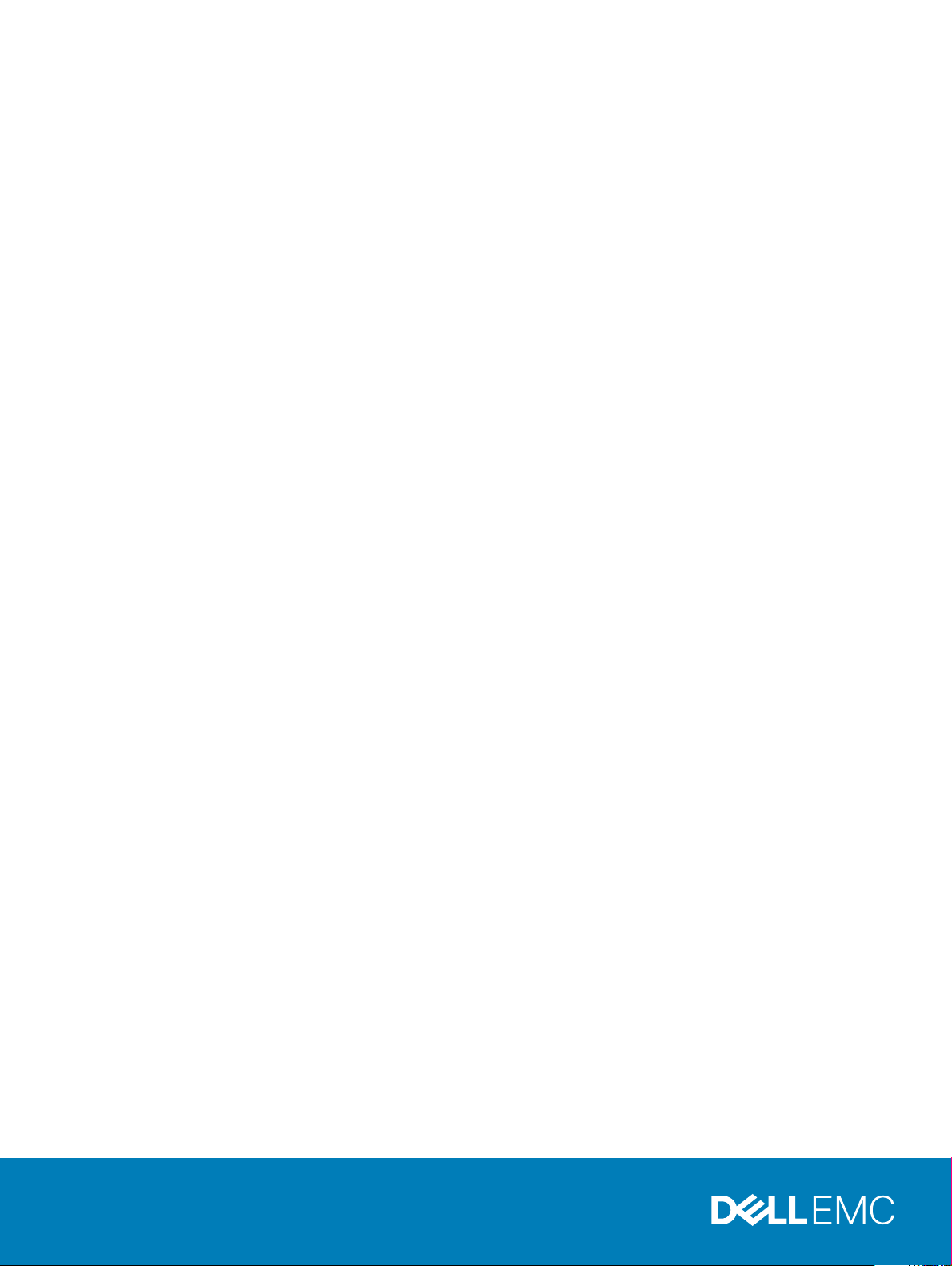
Dell PowerEdge Express Flash NVMe PCIe SSD
SFF P4500/P4600
User’s Guide
Page 2
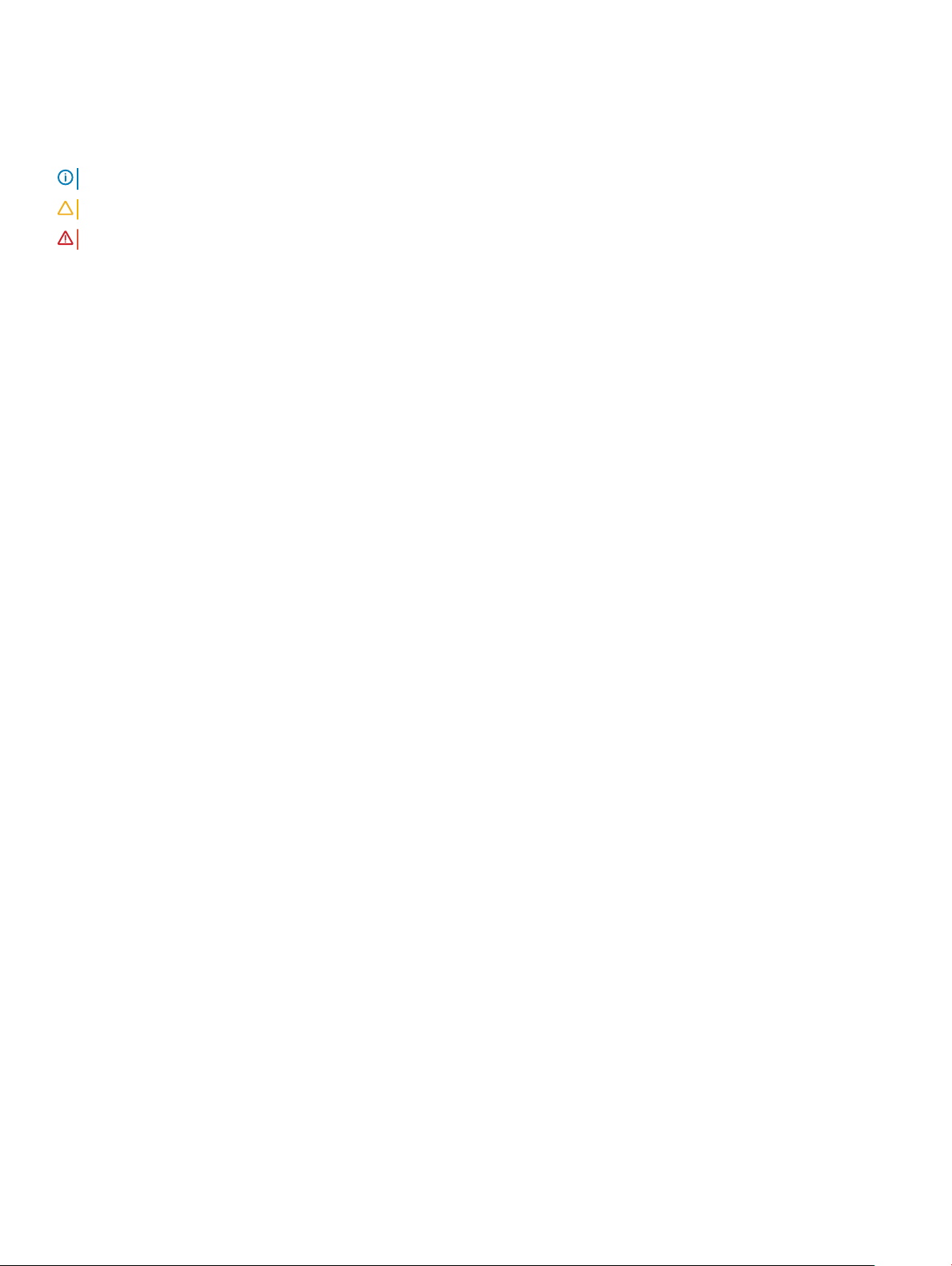
Notes, cautions, and warnings
NOTE: A NOTE indicates important information that helps you make better use of your product.
CAUTION: A CAUTION indicates either potential damage to hardware or loss of data and tells you how to avoid the problem.
WARNING: A WARNING indicates a potential for property damage, personal injury, or death.
Copyright © 2017 Dell Inc. or its subsidiaries. All rights reserved. Dell, EMC, and other trademarks are trademarks of Dell Inc. or its subsidiaries. Other
trademarks may be trademarks of their respective owners.
2017 - 11
Rev. A00
Page 3
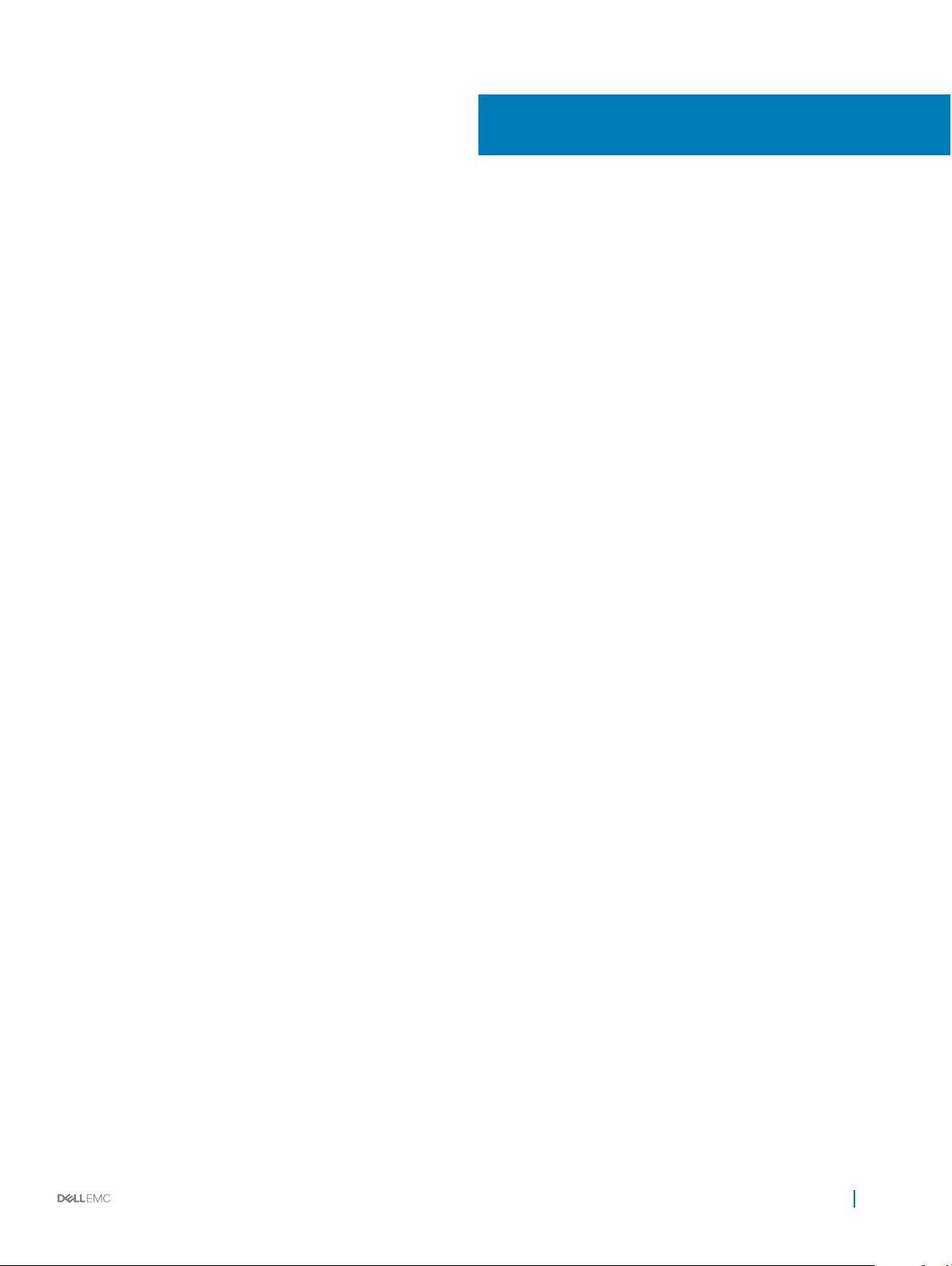
Contents
1 Overview........................................................................................................................................................5
NVMe PCIe SSD architecture.......................................................................................................................................... 5
PCIe interface...............................................................................................................................................................5
NVMe PCIe SSD 2.5 inch SFF features....................................................................................................................5
Supported operating systems for NVMe PCIe SSD...................................................................................................... 7
2 Technical specications.................................................................................................................................8
3 Getting started with NVMe PCIe SSD..........................................................................................................10
Conguring NVMe PCIe SSD 2.5 inch SFF in dierent operating systems.............................................................. 10
Servicing your NVMe PCIe SSD 2.5 inch SFF device..................................................................................................10
4 Replacing and conguring hardware.............................................................................................................12
Removing NVMe PCIe SSD from system......................................................................................................................12
Installing NVMe PCIe SSD in system............................................................................................................................. 13
5 Booting from NVMe PCIe SSD.....................................................................................................................14
Installing Windows Server 2016 on NVMe PCIe SSD.................................................................................................. 14
Installing RHEL 7.0 or later on the NVMe PCIe SSD....................................................................................................14
Installing SLES 12 or later on the NVMe PCIe SSD......................................................................................................14
6 Conguring and managing your NVMe PCIe SSD 2.5 inch SFF device.........................................................15
OpenManage Server Administrator................................................................................................................................15
Storage information....................................................................................................................................................15
Congure and manage NVMe PCIe SSD 2.5 inch SFF......................................................................................... 16
Running physical device tasks...................................................................................................................................16
NVMe PCIe SSD 2.5 inch SFF available tasks........................................................................................................ 17
Blink and unblink task for PCIe SSD.........................................................................................................................17
Preparing to remove an NVMe PCIe SSD............................................................................................................... 17
Performing cryptographic erase task for NVMe PCIe SSD.................................................................................. 18
Exporting the log........................................................................................................................................................ 18
Human Interface Infrastructure conguration utility.................................................................................................... 18
Entering the HII conguration utility.........................................................................................................................19
Viewing physical device properties...........................................................................................................................19
Erasing physical devices............................................................................................................................................ 19
Setting LED blinking.................................................................................................................................................. 20
Exporting the log........................................................................................................................................................20
Exiting the HII conguration utility...........................................................................................................................20
7 Troubleshooting............................................................................................................................................ 21
Self-Monitoring Analysis and Reporting Technology errors.........................................................................................21
NVMe PCIe SSD Carrier LED indicators........................................................................................................................21
Contents
3
Page 4
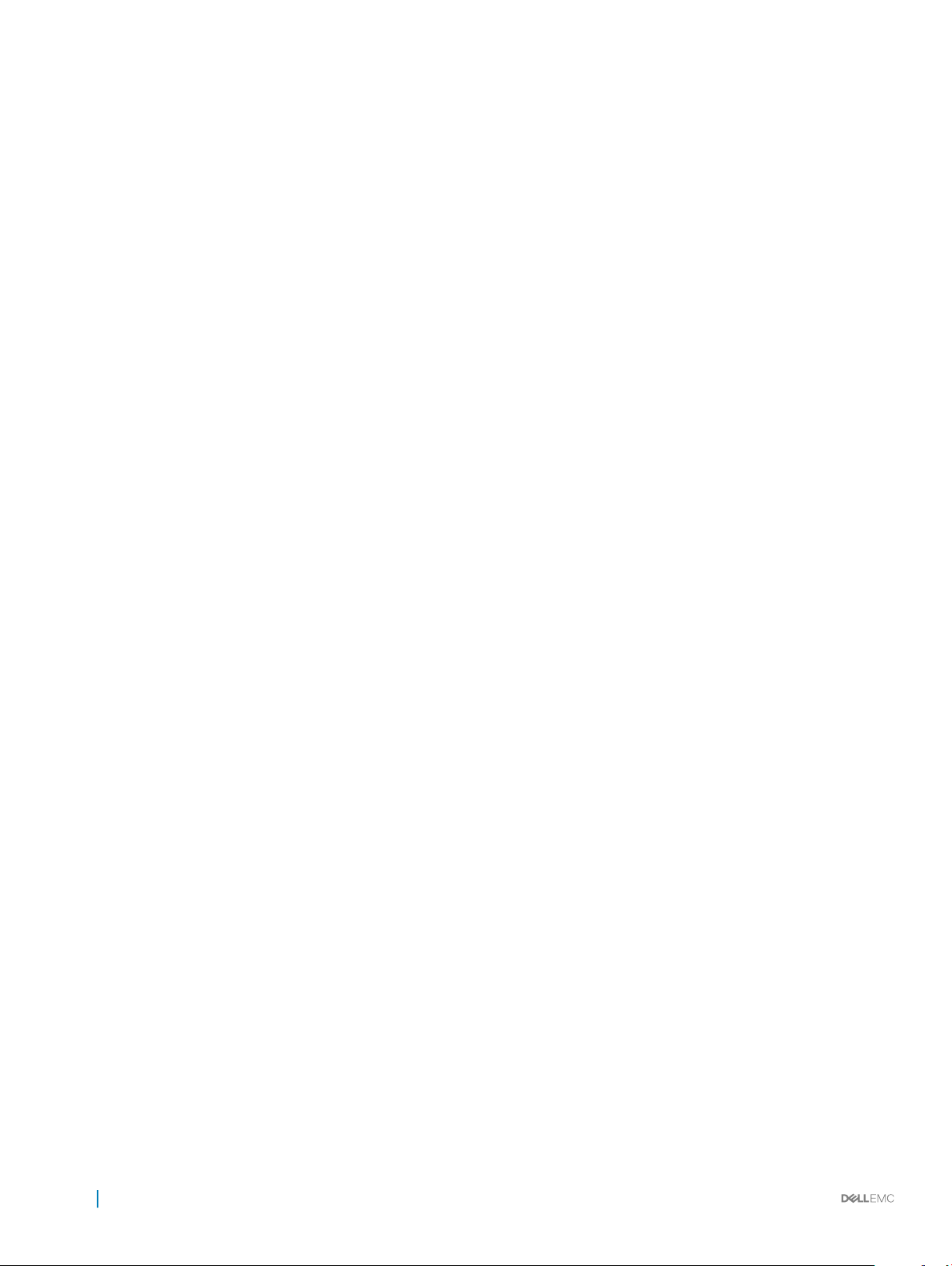
Ungraceful system shutdown or power loss................................................................................................................ 22
General errors...................................................................................................................................................................22
NVMe PCIe SSD is not listed in the operating system..........................................................................................22
Linux fails to boot and prompts for the root password......................................................................................... 23
I/O device error on write to NVMe PCIe SSD....................................................................................................... 23
NVMe PCIe SSD performance measurement not optimal................................................................................... 23
In Windows Server, OpenManage Server Administrator does not detect PCIe NVMe devices......................24
System becomes unresponsive when NVMe PCIe SSD is surprise removed....................................................24
System becomes unresponsive or crashes when NVMe PCIe SSD is inserted.................................................24
System is unable to inventory or manage NVMe PCIe SSDs from HII utility..................................................... 24
8 Getting help.................................................................................................................................................25
Locating your system Service Tag.................................................................................................................................25
Contacting Dell.................................................................................................................................................................25
Documentation matrix.....................................................................................................................................................25
Documentation feedback................................................................................................................................................26
4 Contents
Page 5
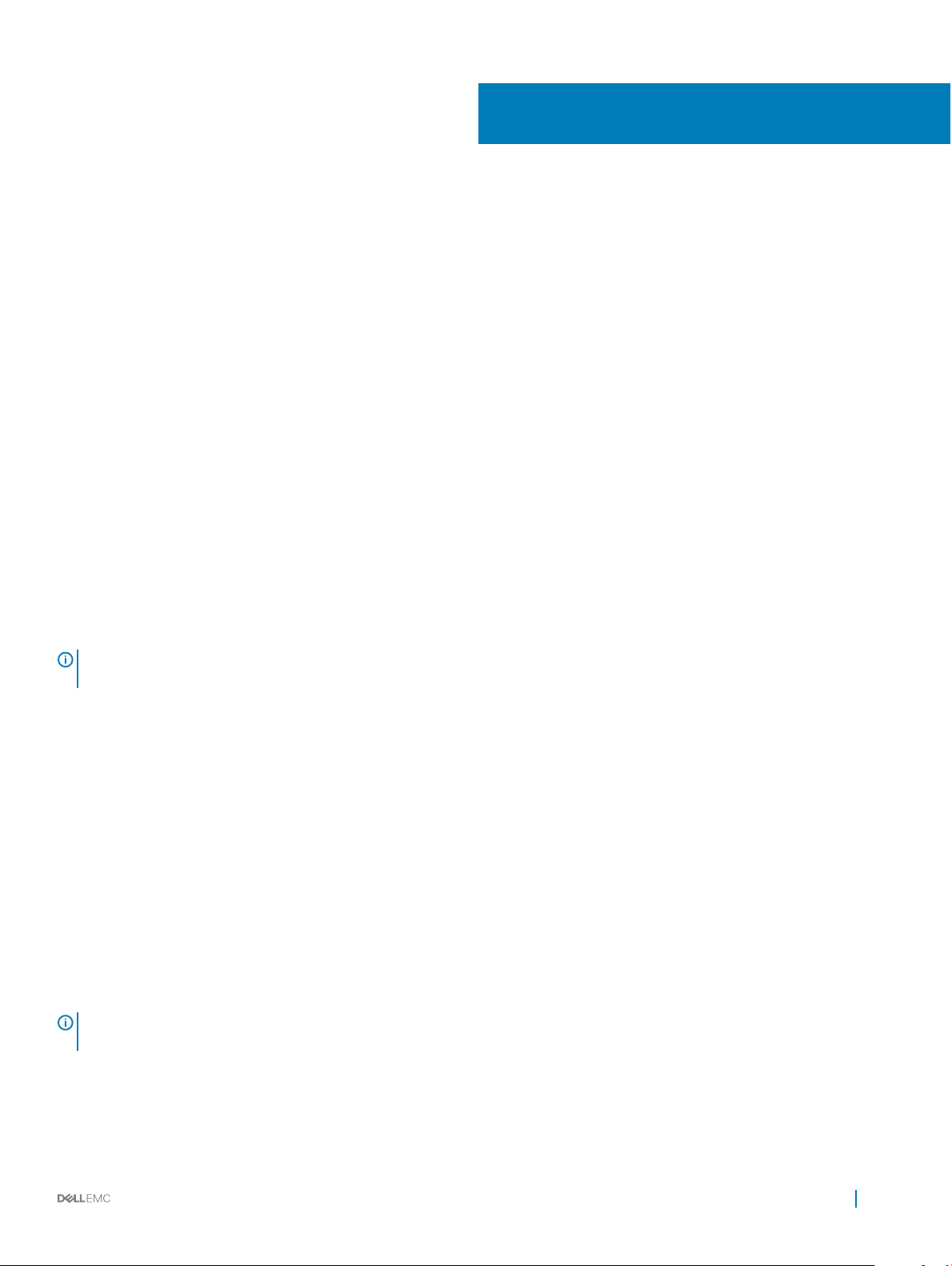
Overview
The PowerEdge Express Flash Non-Volatile Memory Express (NVMe) Peripheral Component Interconnect Express (PCIe) Solid State
Device (SSD) 2.5 inch small form factor (SFF) is a high performance storage device designed for solutions requiring low latency, high I/O
operations per second (IOPS), and enterprise class storage reliability and serviceability. The NVMe PCIe SSDs are oered as a Triple-Level
Cell (TLC) NAND ash technology with a high-speed PCIe 3.0 compliant interface. The high-speed PCIe 3.0 compliant interface helps
improve performance for I/O bound solutions.
NVMe is the standardized, high-performance host controller interface that uses solid-state devices on a PCI Express bus (PCIe SSDs).
Topics:
• NVMe PCIe SSD architecture
• Supported operating systems for NVMe PCIe SSD
NVMe PCIe SSD architecture
The NVMe PCIe SSD solution provides the PCIe connectivity for up to 24 NVMe PCIe SSDs in selected systems.
The NVMe PCIe 2.5 inch SFF SSDs are available on selected PowerEdge systems starting from P4500 and P4600.
1
In PowerEdge systems, multiple solutions are used to connect to a PCIe SSD backplane, allowing connectivity for up to 24 NVMe PCIe
SSDs.
NOTE
: To determine the maximum number of NVMe PCIe SSDs supported on your system, and for more information on extender
adapters, see the system-specic Owner’s Manual at Dell.com/support/manuals.
PCIe interface
The SSD controller used on the NVMe PCIe SSD has a PCIe Generation 3 (8 GT/s) interface. The interface is a PCIe x4 lane width for a 16channel ash memory controller, and is used to transmit or receive storage interface commands between the host and the NVMe PCIe
SSD.
NVMe PCIe SSD 2.5 inch SFF features
The following topics describe the dierent features of the NVMe PCIe SSD.
Hot swap
: To check if your operating system supports NVMe PCIe SSD hot swap, see Supported operating systems for NVMe PCIe
NOTE
SSD.
The NVMe PCIe SSD supports orderly hot swap allowing you to add or remove a device without halting or restarting the system in which
the device is installed.
The supported NVMe PCIe SSD hot swappable functions are dened below:
Overview 5
Page 6
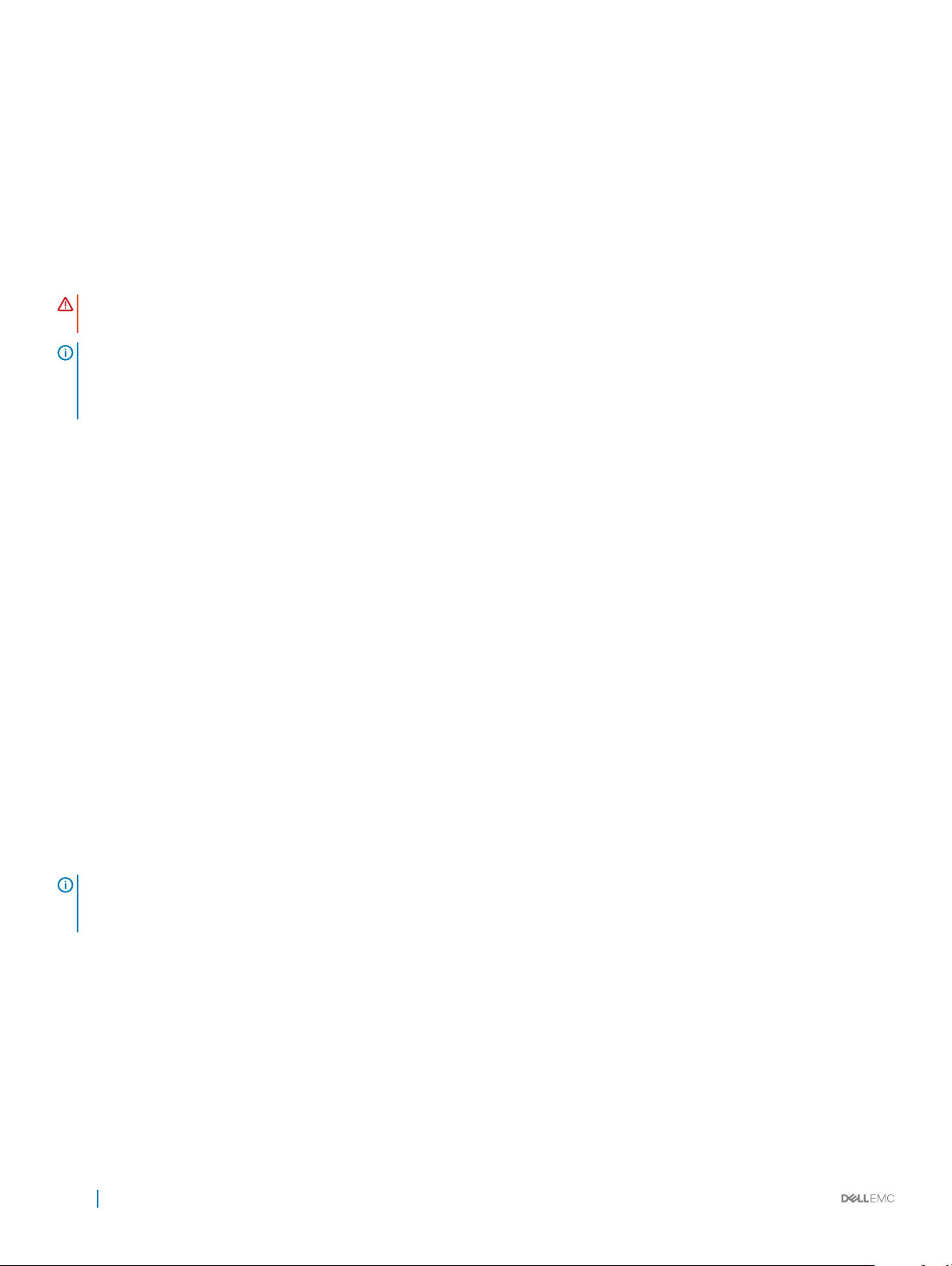
Orderly or Hot
Insertion
Orderly Removal You remove a device from a running system. Prior to physically removing the device, you must notify the system
Orderly Swap You remove a device from the system in an orderly fashion and replace it with a supported device. The device that
WARNING: Do not remove an NVMe PCIe SSD without notifying the system rst. For more information, see Preparing to remove
an NVMe PCIe SSD.
NOTE: Orderly hot swap is only supported when NVMe PCIe SSDs are installed in a supported Dell system running a supported
operating system. Do not insert or remove an NVMe PCIe SSD while accessing the system BIOS or Hll conguration. To ensure
that you have the correct hardware setup for your NVMe PCIe SSD, see the system specic Owner's Manual at Dell.com/
support/manuals.
You insert a device into a running system where a similar device has not been previously inserted from the time it
was last booted. The systems that support NVMe PCIe SSDs are congured to handle the PCIe resource balancing
in the event of a hot insertion, when operating within a Dell supported operating system. This preset system
conguration makes the hot insertion an orderly operation, if performed with supported operating systems.
that the device is about to be removed. This notication denes hot removal as an orderly operation.
is removed and the device that replaced it use the same device driver.
Device health
The NVMe PCIe SSD design is based on NAND ash technology. NAND SSDs have a nite number of program or erase cycles and a nite
number of spare blocks (replacements for other worn or faulty NAND blocks).
The program erase cycles and spare blocks are continuously monitored for each NVMe PCIe SSD through various software management
applications. For more information, see Conguring NVMe PCIe SSD 2.5 inch SFF in dierent operating systems.
Self-Monitoring Analysis and Reporting Technology
The Self-Monitoring Analysis and Reporting Technology (SMART) feature set minimizes unscheduled system downtime by providing a
method of early detection of device degradation or fault conditions. By monitoring and storing critical performance and calibration
parameters, the SMART feature set attempts to predict degradation or fault conditions. Awareness of a negative reliability condition allows
the host system to warn you of an impending risk of device failure and advise on appropriate action.
Remaining rated write endurance
NAND SSDs have a nite number of program erase cycles. The NVMe PCIe SSD is warranted to a maximum amount of data written to the
device in total bytes written. The NVMe PCIe SSD self monitors for these limits, and software management applications notify you when
you reach these limits.
NOTE
: If you continue to write to the device after it reaches the threshold of total bytes written, the amount of time the NVMe
PCIe SSD retains data while powered o decreases below device specications. For more information, see Technical
specications.
Device write status
NAND SSDs have a nite number of spare sectors. If the device exhausts the available spare sectors, the NVMe PCIe SSD enters Write
Protect (Read-Only) mode. In Write Protect mode, you can only perform read operations to the device. The NVMe PCIe SSD self-
monitors for these limits, and software management applications notify you when you reach these limits.
Overview
6
Page 7
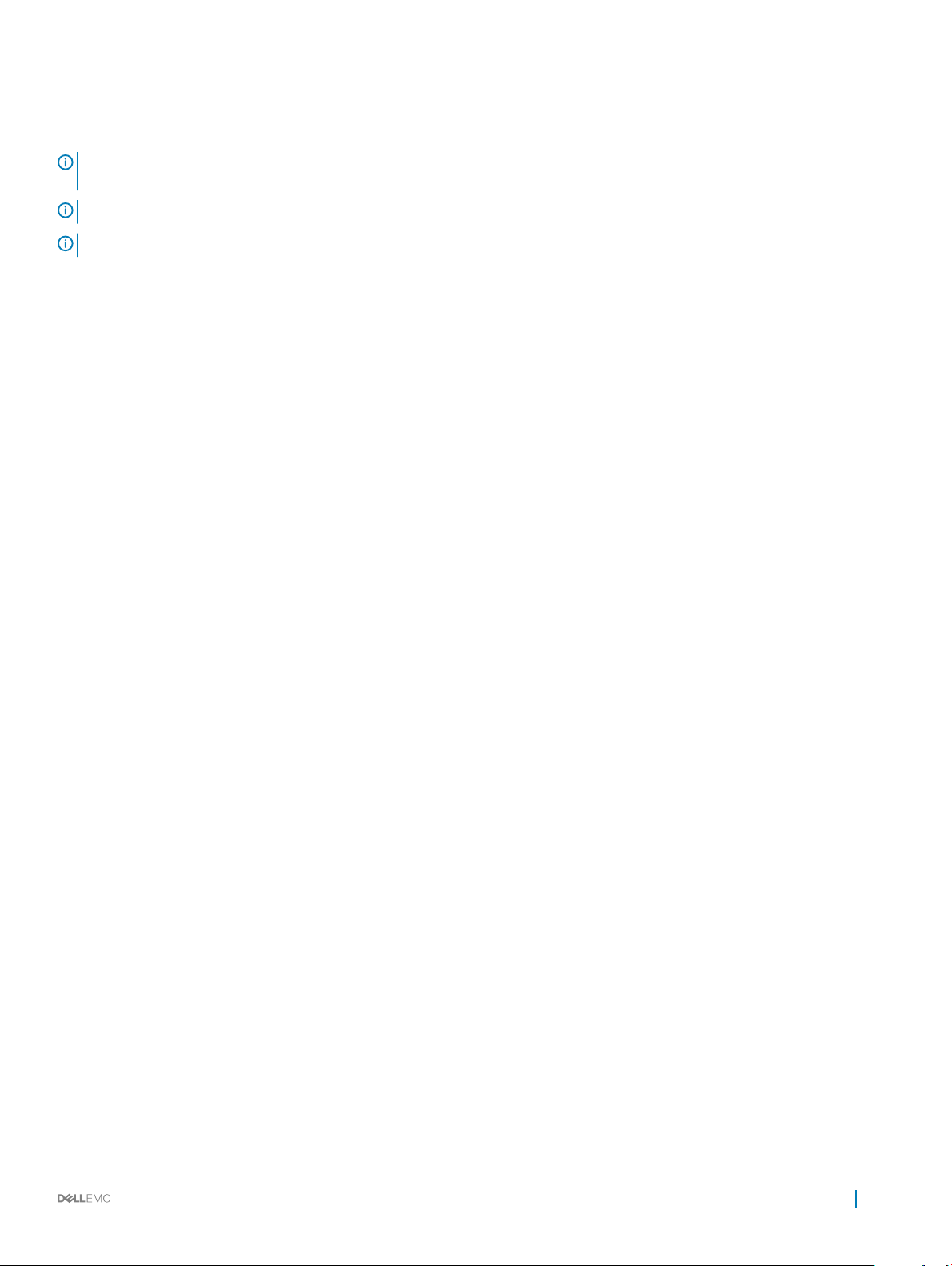
Supported operating systems for NVMe PCIe SSD
NOTE: NVMe PCIe SSD hot swap is not supported in VMware ESXi 5.5 or while accessing the BIOS or Hll
conguration.
NOTE: For all operating system documents, see Dell.com/operatingsystemmanuals.
NOTE: NVMe PCIe SSD is not supported as a boot device in SUSE Linux Enterprise Server 11, or VMware.
Only the following operating systems support the NVMe PCIe SSD devices:
• Microsoft Windows Server 2016
• Red Hat Enterprise Linux 7.0 or later
• SUSE Linux Enterprise Server 12 or later
• VMware ESXi 6.0 or later
• Ubuntu 16.04 or later
Overview 7
Page 8
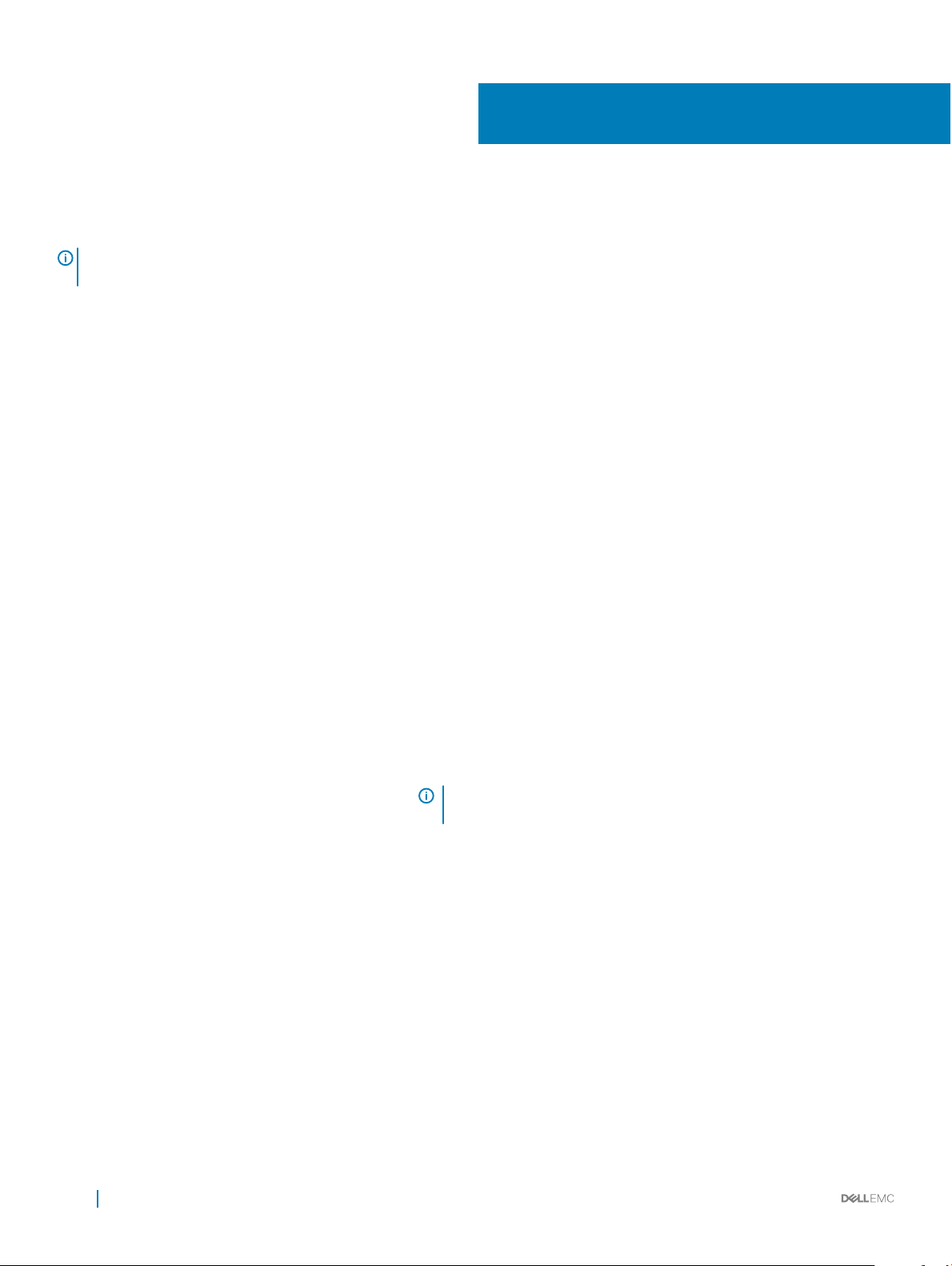
Technical specications
NOTE: The specications provided are for information purposes only and do not constitute an extension of Dell's warranty for
this product.
Table 1. Technical specications
Features Description
NAND type Triple-Level Cell (P4500/P4600)
Hot swappable Yes
Embedded data protection enabled Yes
Device write cache Yes
Bootable device Yes (UEFI boot starting on select 13th Generation PowerEdge systems)
Self-monitoring enabled Yes
Oine data retention Up to three months after total bytes written reaches 100%
2
General
Model P4500/P4600
Device protocol NVMe
NVMe standard 1.2
Bus protocol PCIe
Bus protocol version 3.0
Backplane interface Combo-connector (SFF-8639)
NOTE: For more information on the combo-connector, see http://
www.ssdformfactor.org.
Physical Dimensions
Height 69.85 mm
Width 15.0 mm
Length 100.45 mm
Device Capacity
Unformatted capacity
P4500: 1TB, 2TB and 4TB
P4600: 1.6TB and 3.2TB
User-addressable sectors
8 Technical specications
1TB: 1,953,525,168 LBAs
1.6 TB: 3,125,627,568 LBAs
Page 9

2TB: 3,907,029,168 LBAs
3.2 TB: 6,251,233,968 LBAs
4 TB: 7,814,037,168 LBAs
Bytes per sector 512 Bytes
P4500:
1TB
2TB
4TB
P4600:
1.6TB
3.2TB
Environment
Operating temperature 0 °C to 70 °C
Shock SFF: 1000 G/0.5 ms
Vibration 2.17 GRMS (Operating), 3.13 GRMS (Non-operating)
Power Requirements
Active power 25 W
Electrical characteristics
Voltage input 3.3 V and 12 V
0.73 DWPD over 5 years
0.49 DWPD over 5 years
0.63 DWPD over 5 years
2.92 DWPD over 5 years
2.92 DWPD over 5 years
Technical
specications 9
Page 10

3
Getting started with NVMe PCIe SSD
The NVMe PCIe SSD 2.5 inch SFF devices you ordered with your system are precongured and ready for use. For more information, see
Conguring NVMe PCIe SSD 2.5 inch SFF in dierent operating systems, or see Conguring and managing your NVMe PCIe SSD 2.5 inch
SFF device.
Topics:
• Conguring NVMe PCIe SSD 2.5 inch SFF in dierent operating systems
• Servicing your NVMe PCIe SSD 2.5 inch SFF device
Conguring NVMe PCIe SSD 2.5 inch SFF in dierent
operating systems
In Windows-based systems, the NVMe PCIe SSDs have a controller entity and a device entity. The controller entity is displayed under the
Storage controller menu in the Device Manager.
NOTE
: When congured in the Dell S140 RAID volumes, separate device entries will not be shown. For more information, see the
Dell PowerEdge RAID Controller (PERC) S140 User's Guide at Dell.com/storagecontrollermanuals.
Use the controller entity when installing or updating the NVMe PCIe SSD driver. You can congure the NVMe PCIe SSD for use on
Windows from
On Linux based systems, you can congure the NVMe PCIe SSD from the partitioning tool by specifying or selecting the device name. The
device name for NVMe PCIe SSDs is /dev/nvmeXn1, where X is the number corresponding to each NVMe PCIe SSD in the system (for
example: /dev/nvme0n1; /dev/nvme1n1; /dev/nvme2n1 and so on).
Use OpenManage Server Administrator for managing and performing NVMe PCIe SSD related tasks. For more information, see Conguring
and managing your NVMe PCIe SSD 2.5 inch SFF device.
In VMware systems, you can congure the NVMe PCIe SSD as datastore or for a passthrough operation. You can use vSphere Client to
congure the NVMe PCIe SSD. Conguring PCIe devices as passthrough is not recommended due to the following limitations:
• You are not able to take snapshots of the Virtual Machine (VM).
• Your VM is no longer able to use fail over features such as VMotion and Distributed Resources Scheduler (DRS).
• You are not able to hot add any other device to the VM such as a USB key. To add an additional device, rst shut down the VM.
Conguring NVMe PCIe SSD as passthrough is not recommended outside of Dell-specic solutions. See the solution-specic
documentation at Dell.com/support/manuals.
Computer Management > Storage > Disk Management Tool.
Servicing your NVMe PCIe SSD 2.5 inch SFF device
If you need to remove or replace your NVMe PCIe SSD 2.5 inch SFF device, you can remove the device from a system that is operational
through an orderly removal process. This operation is only supported on Windows and Linux-based systems. See Supported operating
systems for NVMe PCIe SSD.
10 Getting started with NVMe PCIe SSD
Page 11

NOTE: Do not insert or remove an NVMe PCIe SSD while accessing the system BIOS or HII
conguration.
To remove your NVMe PCIe SSD 2.5 inch SFF from a running system, use the Prepare to Remove task in OpenManage Server
Administrator. You can safely remove the device from the system under the following conditions after you use the Prepare to Remove task:
• The NVMe PCIe SSD LED blinks in a pattern that indicates that the device is preparing for removal.
• The NVMe PCIe SSD is no longer accessible by the system.
For more information, see Running physical device tasks.
You can also remove or replace your NVMe PCIe SSD while the system is oine.
Getting started with NVMe PCIe SSD 11
Page 12

4
Replacing and conguring hardware
CAUTION: All work must be performed at an electrostatic discharge (ESD) safe workstation to meet the EIA-625-requirements
for handling electrostatic discharge sensitive devices. All actions must be performed following the latest revisions of the IPCA-610 ESD recommended practices.
CAUTION: Many repairs may only be done by a certied service technician. You should only perform troubleshooting and simple
repairs as authorized in your product documentation, or as directed by the online or telephone service and support team. Damage
due to servicing that is not authorized by Dell is not covered by your warranty. Read and follow the safety instructions that came
with the product.
NOTE: For complete information on U.S. Terms and Conditions of Sale, Limited Warranties and Returns, Export Regulations,
Software License Agreement, safety, Environmental and Ergonomic Instructions, Regulatory Notices, and Recycling Information,
see the Safety, Environmental and Regulatory Information, End User License Agreement, and Warranty and Support Information
that shipped with your system.
All PowerEdge Express Flash Non-Volatile Memory Express (NVMe) Peripheral Component Interconnect Express (PCIe) Solid-State
Devices (SSDs) connect to the system board through the 2.5 inch SFF NVMe capable backplanes. The NVMe PCIe SSD backplane is
mounted on the front chassis assembly of the system. NVMe PCIe SSDs are supplied in hot swappable device carriers that are compatible
with the PCIe SSD bays.
CAUTION
PCIe SSD.
NOTE: For information on removing and installing system components, see the system-specic Owner's Manual at Dell.com/
support/manuals.
Topics:
• Removing NVMe PCIe SSD from system
• Installing NVMe PCIe SSD in system
: Before removing or installing an NVMe PCIe SSD from a system that is turned on, see Preparing to remove an NVMe
Removing NVMe PCIe SSD from system
If you are removing an NVMe PCIe SSD from a system that is turned on, proceed to step 1. If not, skip to step 2.
CAUTION
NVMe PCIe SSD.
1
Use the Prepare to Remove task in OpenManage Server Administrator to safely remove an NVMe PCIe SSD from the system.
See Preparing to remove an NVMe PCIe SSD.
This task causes the status LED on the NVMe PCIe SSD to blink.
: To prevent data loss, it is mandatory that you prepare the NVMe PCIe SSD for removal before physically removing the
CAUTION
you initiate a prepare to remove operation, ensure that your NVMe PCIe SSD is no longer accessible by the system
before you physically remove the NVMe PCIe SSD.
: The NVMe PCIe SSD LED blinks in a pattern that indicates that the device is preparing for removal. When
You can safely remove the NVMe PCIe SSD from the system under the following conditions after you use the Prepare to Remove
task:
12 Replacing and conguring hardware
Page 13

• The NVMe PCIe SSD LED blinks in a pattern that indicates that the device is preparing for removal. For more information, see
NVMe PCIe SSD Carrier LED indicators.
• The NVMe PCIe SSD is no longer accessible by the operating system.
2 Press the release button and open the NVMe PCIe SSD carrier release handle to release the NVMe PCIe SSD.
3 Slide the NVMe PCIe SSD out of the slot.
NOTE: To maintain proper system cooling, all empty NVMe PCIe SSD bays must have device blanks installed. For
instructions on how to install an NVMe PCIe SSD blank, see the system-specic Owner's Manual at Dell.com/support/
manuals.
Figure 1. Removing and Installing NVMe PCIe SSD From/Into System
1
release button 2 NVMe PCIe SSD slot
3 NVMe PCIe SSD 4 NVMe PCIe SSD carrier handle
Installing NVMe PCIe SSD in system
WARNING
the partially installed carrier's shield spring, making it unusable.
When installing an NVMe PCIe SSD, ensure that the adjacent devices are installed.
1 Press the release button, and open the handle.
2 Slide the NVMe PCIe SSD carrier into the NVMe PCIe SSD bay until the carrier contacts the backplane.
3 Close the NVMe PCIe SSD carrier handle to lock the device in place.
: Inserting an NVMe PCIe SSD carrier and attempting to lock its lever next to a partially installed carrier can damage
NOTE
: Do not insert or remove an NVMe PCIe SSD while accessing the system BIOS or HII
conguration.
Replacing and conguring hardware 13
Page 14

5
Booting from NVMe PCIe SSD
Dell supports installation to Express Flash NVMe PCIe SSDs on select PowerEdge platforms that have been congured for UEFI BIOS boot
mode. To determine whether or not NVMe PCIe SSDs may be used as a boot device on your system, see the system-specic Owner’s
Manual at Dell.com/support/manuals. OS installation to the NVMe PCIe SSD is only supported on the following Operating Systems:
• Windows Server 2016
• RHEL 7.0 or later
• SLES 12 or later
Topics:
• Installing Windows Server 2016 on NVMe PCIe SSD
• Installing RHEL 7.0 or later on the NVMe PCIe SSD
• Installing SLES 12 or later on the NVMe PCIe SSD
Installing Windows Server 2016 on NVMe PCIe SSD
: Ensure that the native drivers are installed.
NOTE
1 Ensure that the system BIOS is in UEFI boot mode.
2 Insert and boot to the installation media and launch the installation wizard.
3 Follow the instructions until you are asked where you want to install Windows Server 2016.
4 Select the Dell Express Flash controller.
5 Click Next, and then complete the installation.
Installing RHEL 7.0 or later on the NVMe PCIe SSD
: Ensure that the native drivers are installed.
NOTE
1 Ensure that the system BIOS is in UEFI boot mode.
2 Insert and boot to the installation media and launch the installation wizard.
3 Follow the installation wizard to the conclusion of the installation process.
Installing SLES 12 or later on the NVMe PCIe SSD
NOTE
: Ensure that the native drivers are installed.
1 Ensure that the system BIOS is in UEFI boot mode.
2 Insert the media and launch the installation wizard.
3 Follow the installation wizard to the conclusion of the installation process.
14 Booting from NVMe PCIe SSD
Page 15

6
Conguring and managing your NVMe PCIe SSD
2.5 inch SFF device
The storage management applications enable you to manage and congure the NVMe PCIe SSD 2.5 inch SFF device. These applications
also allow you to control and monitor multiple NVMe PCIe SSDs, and provide online maintenance.
The NVMe PCIe SSD solution supports Unied Extensible Firmware Interface (UEFI) and Human Interface Infrastructure (HII) for preoperating system device management, OpenManage Server Administrator (OMSA) application for operating system device management,
and Integrated Dell Remote Access Controller (iDRAC) with Lifecycle Controller for local or remote device management. The NVMe PCIe
SSD solution supports UEFI, HII and iDRAC with Lifecycle Controller management on select PowerEdge systems only. OMSA for NVMe
PCIe SSD device management is available on all supported PowerEdge systems.
NOTE: For more information about iDRAC/LC remote management, check your platform Owner’s Manual.
NOTE: iDRAC support for P4500/P4600 is available only on the 14th generation of Dell systems.
Topics:
• OpenManage Server Administrator
• Human Interface Infrastructure conguration utility
OpenManage Server Administrator
The OpenManage Server Administrator is a storage management application that provides features for managing components of the
NVMe PCIe SSD solution on supported operating systems. The OpenManage Server Administrator application enables you to perform the
NVMe PCIe SSD functions from a single graphical or command-line interface. For more information, see the OpenManage Server
Administrator online help accessible from the application.
All storage management features for the NVMe PCIe SSD solution are accessible by selecting the Storage object, and then the PCIe SSD
Subsystem in the Server Administrator tree view.
Storage information
To access Storage Information:
1 Expand the Storage tree object to display the storage component objects.
2 Expand the PCIe SSD Subsystem tree object.
The Storage Information window is displayed under Information/Conguration.
3 To make changes to the Storage Information properties, click Properties.
Conguring and managing your NVMe PCIe SSD 2.5 inch SFF device 15
Page 16

Congure and manage NVMe PCIe SSD 2.5 inch SFF
Use the Physical Device Properties screen to view information about NVMe PCIe SSD 2.5 inch SFF and to run a NVMe PCIe SSD 2.5
inch SFF task.
To view the complete set of NVMe PCIe SSD 2.5 inch SFF properties, select Full View from the Options taskbar. Physical device
properties are described below:
Name Displays the name of the NVMe PCIe SSD. The name comprises the bay ID and the slot ID in which the NVMe
PCIe SSD 2.5 inch SFF is installed.
State Displays the current state of the NVMe PCIe SSD 2.5 inch SFF.
Bus Protocol Displays the technology that the NVMe PCIe SSD 2.5 inch SFF is using.
Device Name In Windows: \\.\PhysicalDriveX.
In Linux: /dev/nvmeXn1.
Media Displays the media type of the physical SSD.
Remaining Rated
Write Endurance
Firmware Revision Displays the current running rmware version on the NVMe PCIe SSD.
Driver Version Displays the current running driver version of the NVMe PCIe SSD.
Model Number Displays the Piece Part Identication (PPID) of the NVMe PCIe SSD.
Capacity Displays the full capacity of the device.
Vendor ID Displays the hardware vendor of the device.
Product ID Displays the product ID of the device.
Serial No. Displays the serial number of the device.
PCIe Negotiated
Link Speed
PCIe Maximum Link
Speed
PCIe Maximum Link
Width
Displays the warranted wear out level of the NVMe PCIe SSD (in percentage).
Displays the speed of data transfer that the device negotiated upon initial communication. This speed is dependent
on the speed of the device.
Displays the highest possible speed at which the device can transfer data.
Displays the link width of the device.
Running physical device tasks
1 Expand the Storage tree object to display the storage component objects.
2 Expand the PCIe SSD Subsystem object.
3 Select PCIe SSD in slot X.
4 Select Physical Devices.
5 Select a task from the Available Tasks drop-down menu.
6 Click Execute.
16
Conguring and managing your NVMe PCIe SSD 2.5 inch SFF device
Page 17

NVMe PCIe SSD 2.5 inch SFF available tasks
The following are in the NVMe PCIe SSD drop-down menu:
• Blink
• Unblink
• Prepare to Remove
• Cryptographic Erase
• Export Log
Blink and unblink task for PCIe SSD
The Blink task allows you to nd a device within a system by blinking the status LED on the device. If you need to cancel the Blink task or
if the physical device continues to blink indenitely, use the Unblink task.
Performing the blink or the unblink task
To perform the blink or unblink task:
1 Expand the Storage tree object to display the storage component objects.
2 Expand the PCIe SSD Subsystem object.
3 Expand the PCIe SSD Extender object.
4 Expand the Enclosure (Backplane) object.
5 Select the Physical Devices object.
6 Select the Blink/Unblink from the Available Tasks drop-down menu.
7 Click Execute.
Preparing to remove an NVMe PCIe SSD
WARNING
you initiate a prepare to remove operation, ensure that your NVMe PCIe SSD is no longer accessible by the system before you
physically remove the NVMe PCIe SSD.
CAUTION: To prevent data loss, it is mandatory that you use the Prepare to Remove task before physically removing a device.
Use the Prepare to Remove task to safely remove an NVMe PCIe SSD from the system. This task causes the status LEDs on the device to
blink. You can safely remove the device from the system under the following conditions after you use the Prepare to Remove task:
• The NVMe PCIe SSD LED blinks in a pattern that indicates that the device is preparing for removal. See Table 2. NVMe PCIe SSD 2.5–
inch SFF States and LED Indicator Codes.
• The NVMe PCIe SSD is no longer accessible by the system.
To perform the Prepare to Remove task:
1 Ensure that there is no I/O trac running on the PCIe SSD.
a On Linux platforms, unmount any le systems mounted on the device.
2 Expand the Storage tree object to display the storage component objects.
3 Expand the PCIe SSD SubSystem object.
4 Expand the PCIe SSD Extender object, if applicable.
: Both the
Identify device
and
Prepare for removal
LED patterns consist of a quick on/o blink of the green LED. When
Conguring
and managing your NVMe PCIe SSD 2.5 inch SFF device 17
Page 18

5 Expand the Enclosure (Backplane) object.
6 Select the Physical Devices object.
7 Select the Prepare To Remove from the Available Tasks drop-down menu task.
8 Click Execute.
The following warning message is displayed:
“Warning: Are you sure you want to prepare the physical device for removal?”
9 Select Prepare to Remove Physical Device to proceed or select Go Back to previous page to cancel the operation.
Performing cryptographic erase task for NVMe PCIe SSD
CAUTION: Performing a cryptographic erase on an NVMe PCIe SSD results in permanent loss of all data on the NVMe PCIe SSD.
NOTE: During cryptographic erase, the host is not able to access the NVMe PCIe SSD.
1 Expand the Storage tree object to display the storage component objects.
a On Linux platforms, unmount any le systems mounted on the device.
2 Expand the PCIe SSD Subsystem object.
3 3. Expand the PCIe SSD Extender object, if applicable.
4 4. Expand the Enclosure (Backplane) object.
5 5. Select the Physical Devices object.
6 Select the Cryptographic Erase task from the Available Tasks drop-down menu.
7 Click Execute.
The following caution message is displayed:
"When you perform the Cryptographic Erase operation, any data on
the disk will be lost permanently. Are you sure you want to continue?"
8 Select Cryptographic Erase to proceed.
A pop-up message is displayed: Are you sure you want to perform Cryptographic Erase on this physical device?
9 Click OK to proceed, or select Go Back to previous page to cancel the operation.
Exporting the log
1 Expand the Storage tree object to display the storage components.
2 Expand the PCIe SSD Subsystem object.
3 Expand the PCIe SSD Extender object, if applicable.
4 Expand the Enclosure (Backplane) object
5 Select the Physical Devices object
6 Select the Export Log task from the Available Tasks drop-down menu.
7 Click Execute.
8 Note where the log le will be exported.
9 Click Export Log and follow the instructions to complete.
Human Interface Infrastructure conguration utility
The Human Interface Infrastructure (HII) conguration utility is a standardized way of viewing and setting a device conguration. The HII
conguration utility provides pre-operating system functionality and management for NVMe PCIe SSDs including:
• Viewing physical device properties
• Running physical device operations
• Retrieving debug information
18
Conguring and managing your NVMe PCIe SSD 2.5 inch SFF device
Page 19

NOTE: HII is only available starting on select Dell 13th generation PowerEdge Dell Hyperconverged Infrastructure with Microsoft
Software Dened Stack systems.
NOTE: Do not insert or remove an NVMe PCIe SSD from the HII conguration
utility.
Entering the HII conguration utility
To enter the HII conguration utility:
1 Turn on the system.
2 Press F2 during system startup to enter the system setup.
3 Navigate to the Device Settings option.
4 Select the desired NVMe PCIe SSD to view its HII conguration page. Each device includes an entry such as: PCIe SSD in Bay X
Slot Y: Dell NVMe PCIe SSD Configuration Data.PCIe SSD in Slot X: Dell NVMe PCIe SSD
Configuration Data.
Viewing physical device properties
Follow the steps to view physical device properties:
1 Select View Physical Device Properties in the HII conguration utility.
2 Press Esc to return to the previous screen.
3 To exit the PCIe SSD HII conguration utility, click Exit in the top-right corner of the System Setup menu.
Erasing physical devices
CAUTION
NOTE: During a cryptographic erase, the host cannot access the NVMe PCIe SSD.
NOTE: If the system reboots or experiences a power loss during a cryptographic erase, the operation aborts. Reboot the system
and restart the process.
NOTE: The cryptographic erase operation takes a few seconds to complete. While this operation is in progress, you cannot
navigate away from this page.
To perform a cryptographic erase on an NVMe PCIe SSD from the HII conguration utility, do the following:
1 Navigate to the Select Physical Device Operations menu of the HII conguration utility.
2 Select Cryptographic Erase.
The following warning message displays: Performing a cryptographic erase results in permanent loss of all
data on the device. Do you want to continue?.
You can select Yes or No.
3 Press Esc to return to the previous screen.
4 To exit the HII conguration utility, click Exit in the top-right corner of the System Setup menu.
: Performing a cryptographic erase on an NVMe PCIe SSD results in permanent loss of all data on the NVMe PCIe SSD.
Conguring
and managing your NVMe PCIe SSD 2.5 inch SFF device 19
Page 20

Setting LED blinking
The LED blink option allows you to identify a physical device in the system. To start or stop the feature:
1 Navigate to the Select Physical Device Operations menu in the HII Conguration Utility.
2 Select the Blink option to begin LED blinking, or the Unblink option to end LED blinking.
3 Press Esc to return to the previous screen.
4 To exit the HII Conguration Utility, click Exit in the top-right corner of the System Setup menu.
Exporting the log
The Export Log option exports the NVMe PCIe SSD log to a text le. The log contains debug information of the NVMe PCIe SSD which
can be useful while troubleshooting.
NOTE: To save the log, you need a writable media with a UEFI-compatible le system attached to the
system.
NOTE: If there are no application devices inserted into the system when entering the Export Log HII screen, then the only option
is to return to the previous page.
To export the NVMe PCIe SSD log from the HII conguration utility, do the following:
1 Navigate to the Export Log menu of the HII conguration utility.
2 Select the le system device to which the log will be exported.
3 Select the directory into which you want to save the log.
4 Enter the le name under which you want to save the log in the File Name text box.
For example, NVMe.log.
5 Click Export and follow the instructions to complete.
6 To exit the HII conguration utility, click Exit in the top-right corner of the System Setup menu.
Exiting the HII conguration utility
: Clicking Exit in any HII page takes you back to the System Setup main menu.
NOTE
NOTE: Press Esc from any HII page to return to the previous page.
To exit the HII conguration utility, click Exit in the top-right corner of the System Setup menu.
20
Conguring and managing your NVMe PCIe SSD 2.5 inch SFF device
Page 21

7
Troubleshooting
NOTE: To get help for your NVMe PCIe SSD, see Contacting Dell.
Topics:
• Self-Monitoring Analysis and Reporting Technology errors
• NVMe PCIe SSD Carrier LED indicators
• Ungraceful system shutdown or power loss
• General errors
Self-Monitoring Analysis and Reporting Technology errors
The NVMe PCIe SSD solution is always monitored for errors by its internal software. If an error occurs, it is detected and recorded in an
internal log. Based on the criticality of the error, the software may inform the host server that further action is needed. It signies that the
error condition occurred a specic number of times and that the device health needs attention.
NVMe PCIe SSD Carrier LED indicators
The LEDs on the NVMe PCIe SSD 2.5 inch SFF carrier indicate the state of each physical device. Each NVMe PCIe SSD carrier in your
enclosure has an activity LED (green) and a status LED (bicolor, green/amber). The activity LED ashes whenever the device is accessed.
Figure 2. NVMe PCIe SSD Device Carrier LED Indicators
1
status indicator 2 activity indicator
3 release button
While the operating system is running, the status indicator provides the current status of the device. The following table lists the device
states along with the associated LED indicator codes.
Troubleshooting 21
Page 22

Table 2. NVMe PCIe SSD 2.5 inch SFF States and LED Indicator Codes
State Name Slot/Device State Status LED (Green) Status LED (Amber)
Device status o The server or device is not
powered up.
Device online The device is powered up. On O
Device identify (blink) The device is identifying the slot
location or is indicating the
device has received a Prepare
for Removal command from the
host operating system.
Device failed The host operating system no
longer has access to the device
because the device is not
responding or has encountered a
critical error condition.
Read only The device will only service read
operations.
Predicted failure The SMART feature set has
predicted a degradation or fault
condition.
O O
On for 250 msec
O for 250 msec
O
O
O for 250 msec
On for 250 msec
O
On for 250 msec
O for 250 msec
On for 250 msec
O for 250 msec
On for 250 msec
O for 250 msec
Ungraceful system shutdown or power loss
If the host system experiences a power loss, the NVMe PCIe SSD may not have time to perform its internal shut down procedure. In such
an event, the device may enter a recovery mode.
This recovery process is also known as rebuilding. During rebuilding, there is very limited access from the host operating system. After the
recovery procedure is complete, the device is fully accessible from the host operating system.
NOTE
: Dell recommends that you use power backup solutions for all Dell systems.
General errors
The following section describes general errors related to NVMe PCIe SSD.
NVMe PCIe SSD is not listed in the operating system
Cause
Solution Check the following components:
Hardware is not correctly installed.
• Devices: Ensure that the NVMe PCIe SSDs are installed in an NVMe PCIe SSD backplane.
CAUTION: NVMe PCIe SSDs must be used with NVMe PCIe SSD backplanes. To ensure that
you have the correct conguration for the NVMe PCIe SSD, see the platform-specic Owner’s
Manual at Dell.com/support/manuals.
• Backplane: Ensure that the cables for the NVMe PCIe SSD backplane are connected correctly.Cables: PCIe
cables are unique for the conguration. Ensure that the backplane cable connectors are connected to the
22 Troubleshooting
Page 23

backplane and the extender card or system board cable connectors are connected to the extender card. See
Replacing and conguring hardware.
• Extender card: Ensure that the PCIe extender card, if used in your server conguration, is plugged into the
correct supported slot. See the system specic Owner's Manual at Dell.com/support/manuals.
Linux fails to boot and prompts for the root password
Cause A stale volume mount point is still present after a device removal or cryptographic erase.
Solution Perform the following steps to recover from this situation:
1 Enter the root password to enter maintenance mode.
2 Remount the root lesystem as read-write using the following command: mount -orw,remount/.
3 Manually edit /etc/fstab to remove the nonexistent device entry.
I/O device error on write to NVMe PCIe SSD
Description
Cause NVMe PCIe SSDs have a nite number of write cycles. When an NVMe PCIe SSD exhausts the number of writes,
Solution By using system management applications, you may check the NVMe PCIe SSD state to conrm if the NVMe PCIe
Windows event log may report the following entries on the rst write attempt to an NVMe PCIe SSD: Event ID
7: The device, \Device\Harddisk\DRX, has a bad block.
When attempting to initialize the device using Computer Management > Storage > Disk Management, the
following message is displayed: Virtual Disk Manager, Data Error (cyclic redundancy
check).
Linux messages log may report the following entries on a write attempt to an NVMe PCIe SSD:
• Buffer I/O error on device nvmeXn1, logical block Y (where X is the number
corresponding to the device and Y is the logical block)
• nvmeXn1: unable to read partition table (where X is the number corresponding
to the device)
it goes into Write Protect (Read Only) mode.
SSD is in Read-Only Mode. For further instructions, contact a Dell Technical Service representative.
NVMe PCIe SSD performance measurement not optimal
Description
Cause NVMe PCIe SSD has not been preconditioned and/or BIOS settings are not optimal.
Solution
There are a number of factors that may alter the performance of an NVMe PCIe SSD. Dell recommends to take
basic setup measures to ensure performance optimization of these devices.
• Without preconditioning the NVMe PCIe SSD, performance measurements can be misleading as they may not
reect long-term performance of the device. Preconditioning enables ash management, which stabilizes data
throughput over a period. For the Solid-State Storage Performance Test Specication, see snia.org.
Troubleshooting 23
Page 24

• Congure the server for low latency performance. To achieve maximum performance with NVMe PCIe SSDs,
change the server performance prole in the BIOS settings to Performance.
In Windows Server, OpenManage Server Administrator does not detect PCIe NVMe devices
In Windows Server 2016
Description Windows Server 2016 contains an in-box NVMe driver that is supported by OpenManage Server Administrator.
Cause The operating system is not using the in-box or required NVMe driver.
Solution Remove any NVMe drivers that is not specically released for the Windows Server 2016.
System becomes unresponsive when NVMe PCIe SSD is surprise removed
Description System becomes unresponsive when the device is removed without rst preparing the device for removal.
Cause Surprise Removal is not supported in PowerEdge servers for NVMe PCIe SSD.
Solution Execute the Prepare For Removal operation for the specic NVMe PCIe SSD from a Dell Management application.
For more information, see Hot swap.
System becomes unresponsive or crashes when NVMe PCIe SSD is inserted
Description
Cause Hot insertion is not supported in pre-operating system's system conguration utilities.
Solution
System becomes unresponsive or crashes with inserting an NVMe PCIe SSD while accessing the system BIOS or
HII conguration utilities.
Insert only after allowing the operating system to fully load or when the server is powered o.
System is unable to inventory or manage NVMe PCIe SSDs from HII utility
Description
NVMe PCIe SSDs are not discovered in the HII utility.
Cause HII support for NVMe PCIe SSDs was added on select 13th generation PowerEdge systems. There is no pre-OS
management for NVMe PCIe SSDs in previous PowerEdge servers.
Solution Use Dell's OpenManage Server Administrator to manage your NVMe PCIe SSD.
24 Troubleshooting
Page 25

8
Getting help
Locating your system Service Tag
Your system is identied by a unique Express Service Code and Service Tag number. The Express Service Code and Service Tag are found
on the front of a physical DR Series system by pulling out the information tag. The service tag can also be found on the Support page in
the GUI. This information is used to route support calls to the appropriate personnel for resolution.
Contacting Dell
Dell provides several online and telephone based support and service options. If you do not have an active internet connection, you can nd
contact information about your purchase invoice, packing slip, bill, or Dell product catalog. Availability varies by country and product, and
some services may not be available in your area. To contact Dell for sales, technical assistance, or customer service issues:
1 Go to Dell.com/support.
2 Select your country from the drop-down menu on the lower right corner of the page.
3 For customized support:
a Enter your system Service Tag in the Enter your Service Tag eld.
b Click Submit.
The support page that lists the various support categories is displayed.
4 For general support:
a Select your product category.
b Select your product segment.
c Select your product.
The support page that lists the various support categories is displayed.
5 For contact details of Dell Global Technical Support:
a Click Global Technical Support.
b The Contact Technical Support page is displayed with details to call, chat, or e-mail the Dell Global Technical Support team.
Documentation matrix
The documentation matrix provides information on documents that you can refer to for setting up and managing your system.
Table 3. Documentation matrix
To... See the...
Install your system into a rack Rack documentation included with your rack solution
Set up your system and know the system technical specications Getting Started With Your System that shipped with your system or
see Dell.com/poweredgemanuals
Install the operating system Operating system documentation at Dell.com/
operatingsystemmanuals
Get an overview of the Dell Systems Management oerings Dell OpenManage Systems Management Overview Guide at
Dell.com/openmanagemanuals > OpenManage software
Getting help 25
Page 26

To... See the...
Congure and log in to iDRAC, set up managed and management
system, know the iDRAC features, and troubleshoot by using iDRAC
Know about the RACADM subcommands and supported RACADM
interfaces
Launch, enable, and disable Dell Lifecycle Controller, know the
features, use and troubleshoot Dell Lifecycle Controller
Use Dell Lifecycle Controller Remote Services Dell Lifecycle Controller Remote Services Quick Start Guide at
Set up, use, and troubleshoot OpenManage Server Administrator Dell OpenManage Server Administrator User’s Guide at Dell.com/
Install, use, and troubleshoot OpenManage Essentials Dell OpenManage Essentials User’s Guide at Dell.com/
Know the features of the storage controller cards, deploy the cards,
and manage the storage subsystem
Check the event and error messages generated by the system
rmware and agents that monitor system components
Integrated Dell Remote Access Controller User's Guide at Dell.com/
idracmanuals
RACADM Command Line Reference Guide for iDRAC at Dell.com/
idracmanuals
Dell Lifecycle Controller User’s Guide at Dell.com/idracmanuals
Dell.com/idracmanuals
openmanagemanuals > OpenManage Server Administrator
openmanagemanuals > OpenManage Essentials
Storage controller documentation at Dell.com/
storagecontrollermanuals
Dell Event and Error Messages Reference Guide at Dell.com/
openmanagemanuals > OpenManage software
Documentation feedback
Click the Feedback link in any of the Dell documentation pages, ll out the form, and click Submit to send your feedback.
26
Getting help
