Page 1
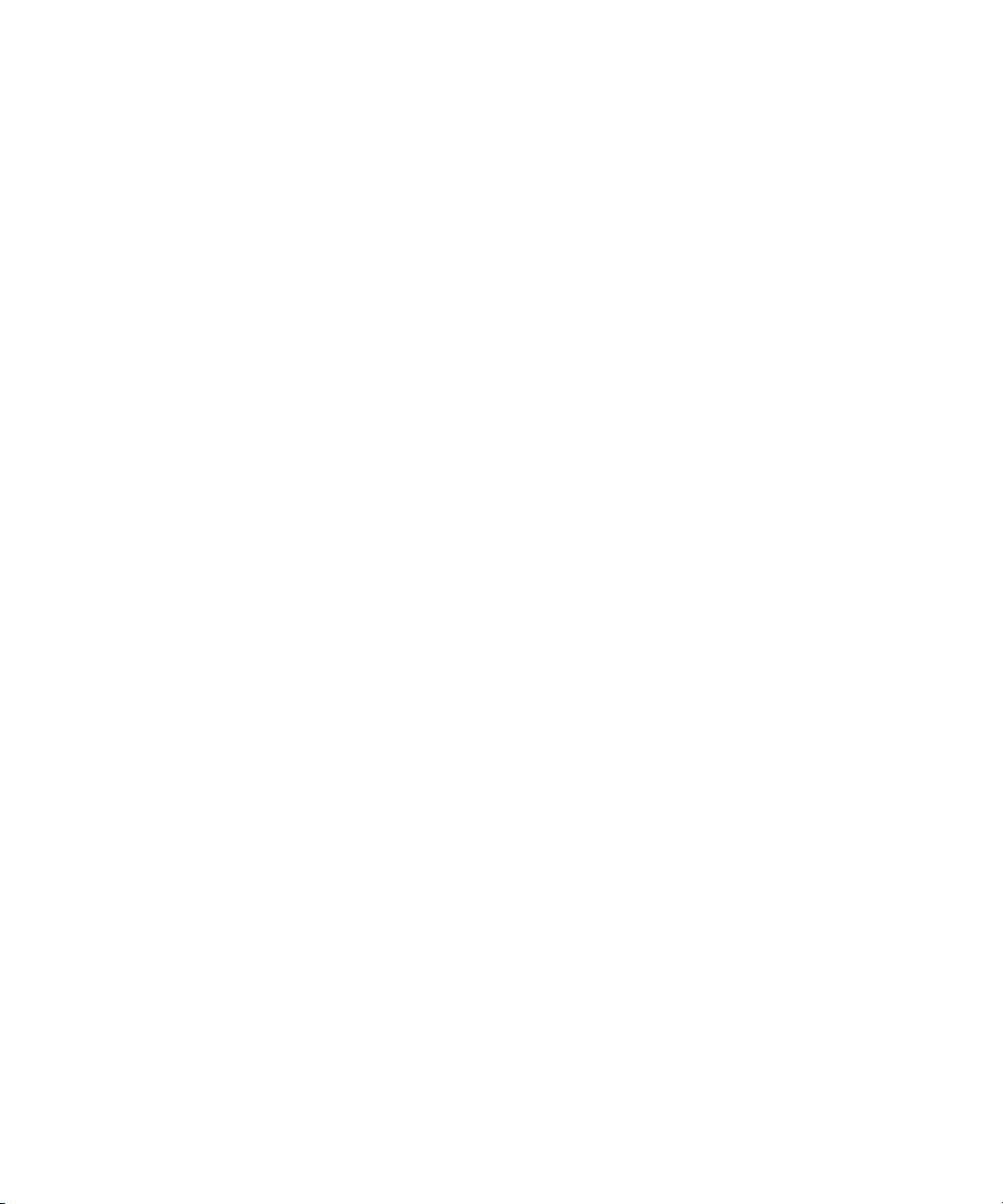
Dell™ PowerEdge™ 1955 Systems
Information Update
信息更新
Mise à jour des informations
Aktuelle Informationen
アップデート情報
설명서 갱신본
Actualización de información
www.dell.com | support.dell.com
Page 2
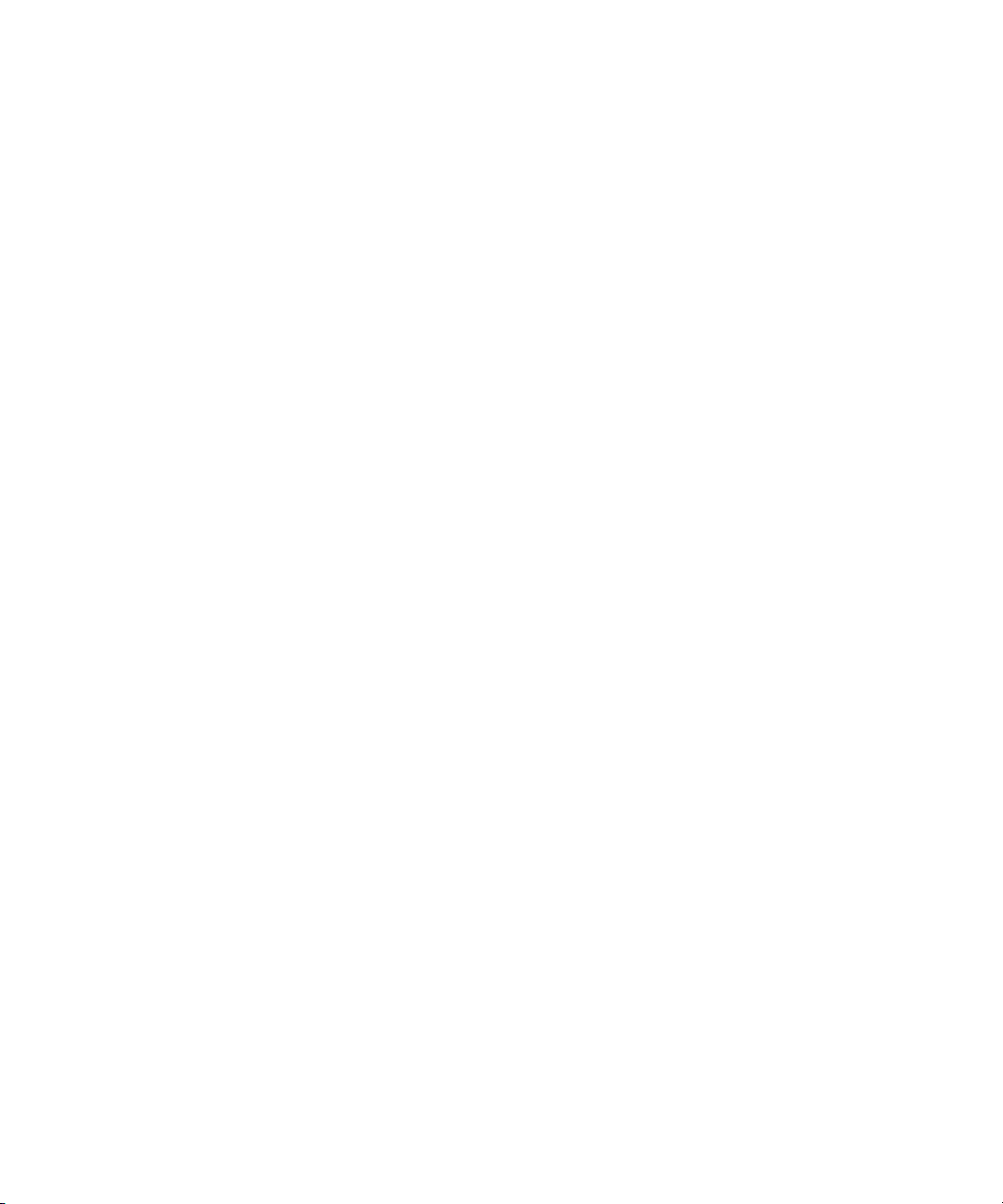
Page 3
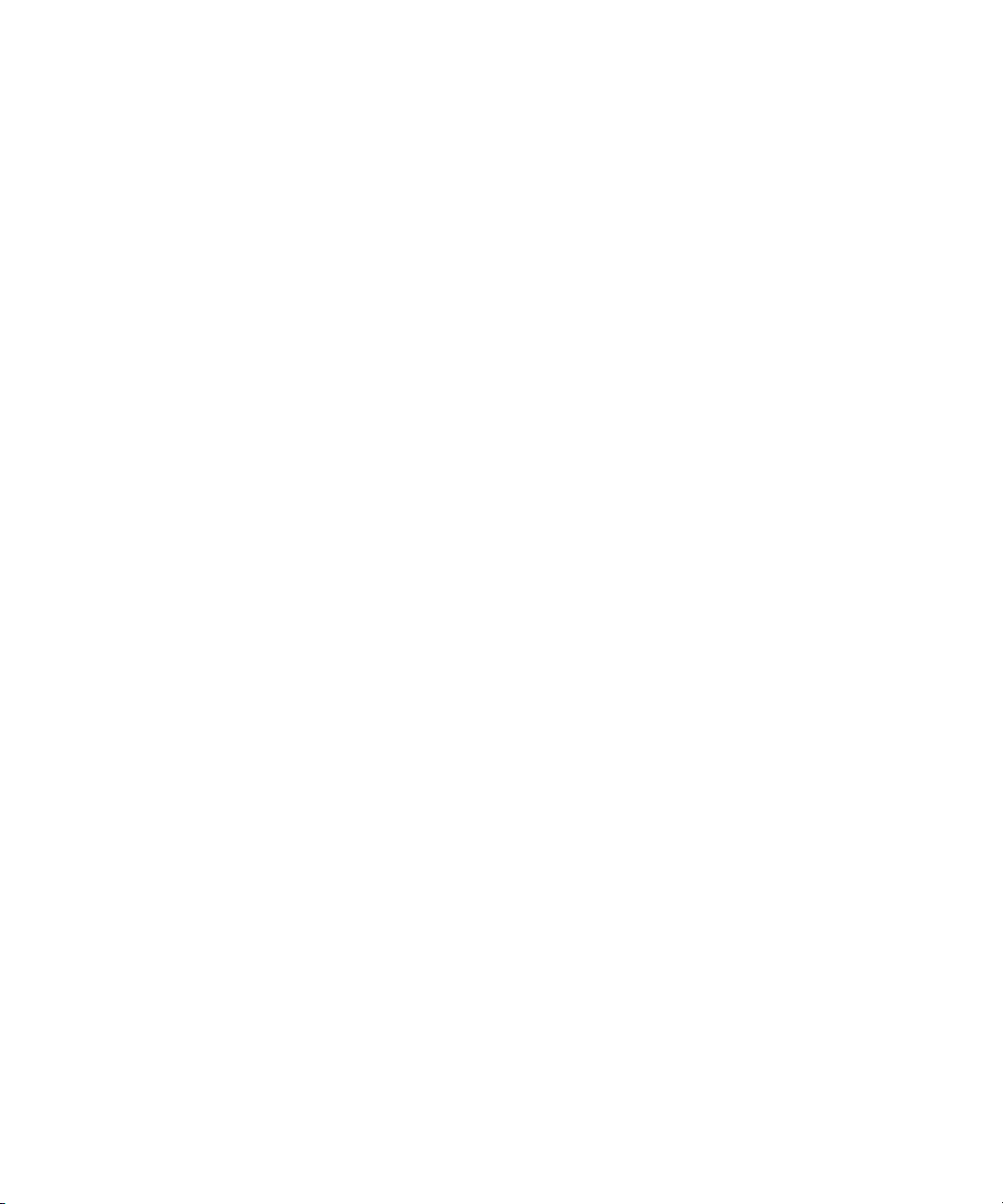
Dell™ PowerEdge™ 1955 Systems
Information Update
www.dell.com | support.dell.com
Page 4
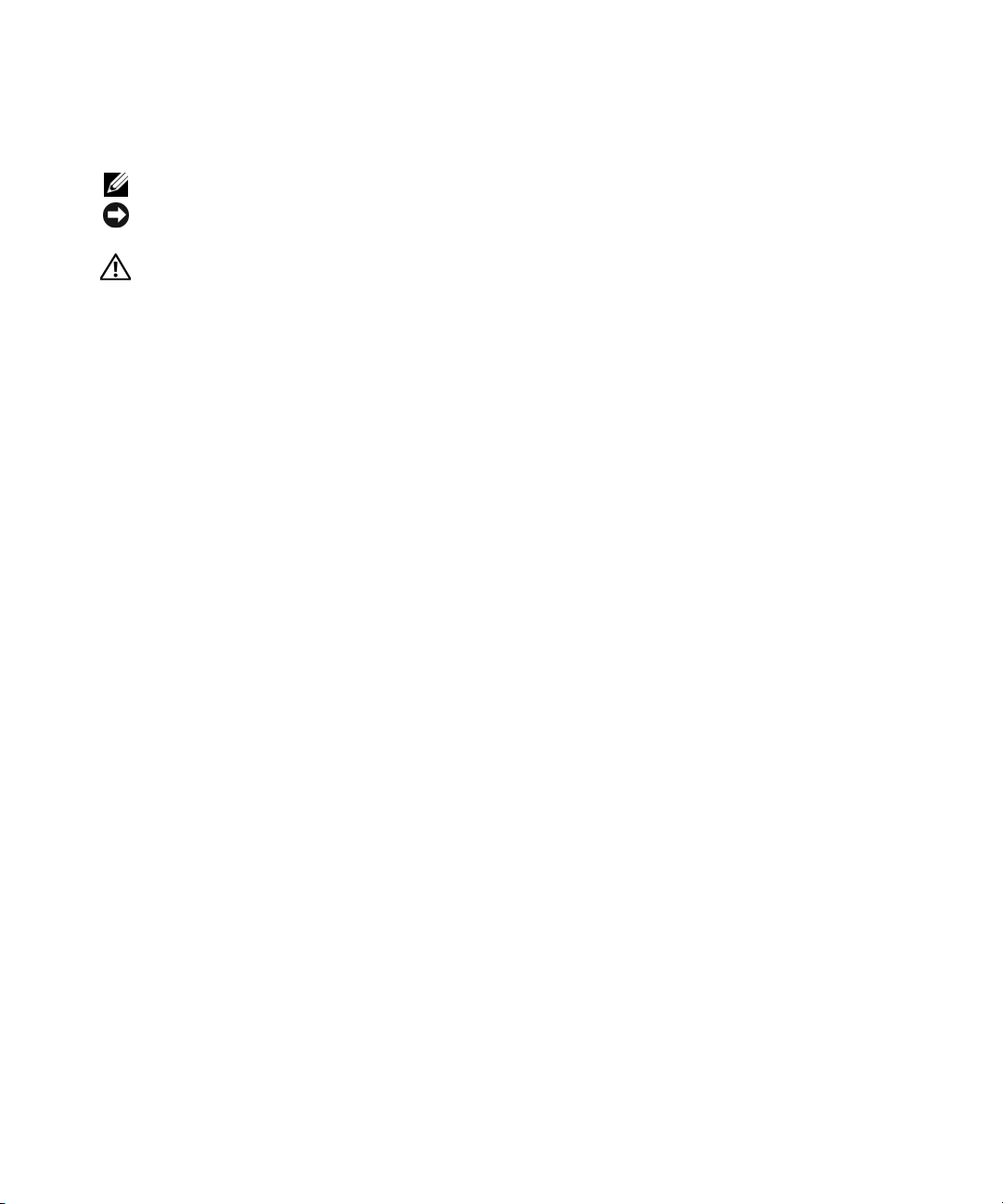
Notes, Notices, and Cautions
NOTE: A NOTE indicates important information that helps you make better use of your computer.
NOTICE: A NOTICE indicates either potential damage to hardware or loss of data and tells you how to avoid
the problem.
CAUTION: A CAUTION indicates a potential for property damage, personal injury, or death.
____________________
Information in this document is subject to change without notice.
© 2006 – 2007 Dell Inc. All rights reserved.
Reproduction in any manner whatsoever without the written permission of Dell Inc. is strictly forbidden.
Trademarks used in this text: Dell, the DELL logo, and PowerEdge a re tr a de m a rk s of De ll In c .; Microsoft and Windows are registered trademarks
of Microsoft Corporation; Intel and Xeon are registered trademarks of Intel Corporation; Red Hat is a registered trademark of Red Hat, Inc.;
SUSE is a registered trademark of Novell Inc.
Other trademarks and trade names may be used in this document to refer to either the entities claiming the marks and names or their products.
Dell Inc. disclaims any proprietary interest in trademarks and trade names other than its own.
March 2007 P/N FD317 Rev. A04
Page 5
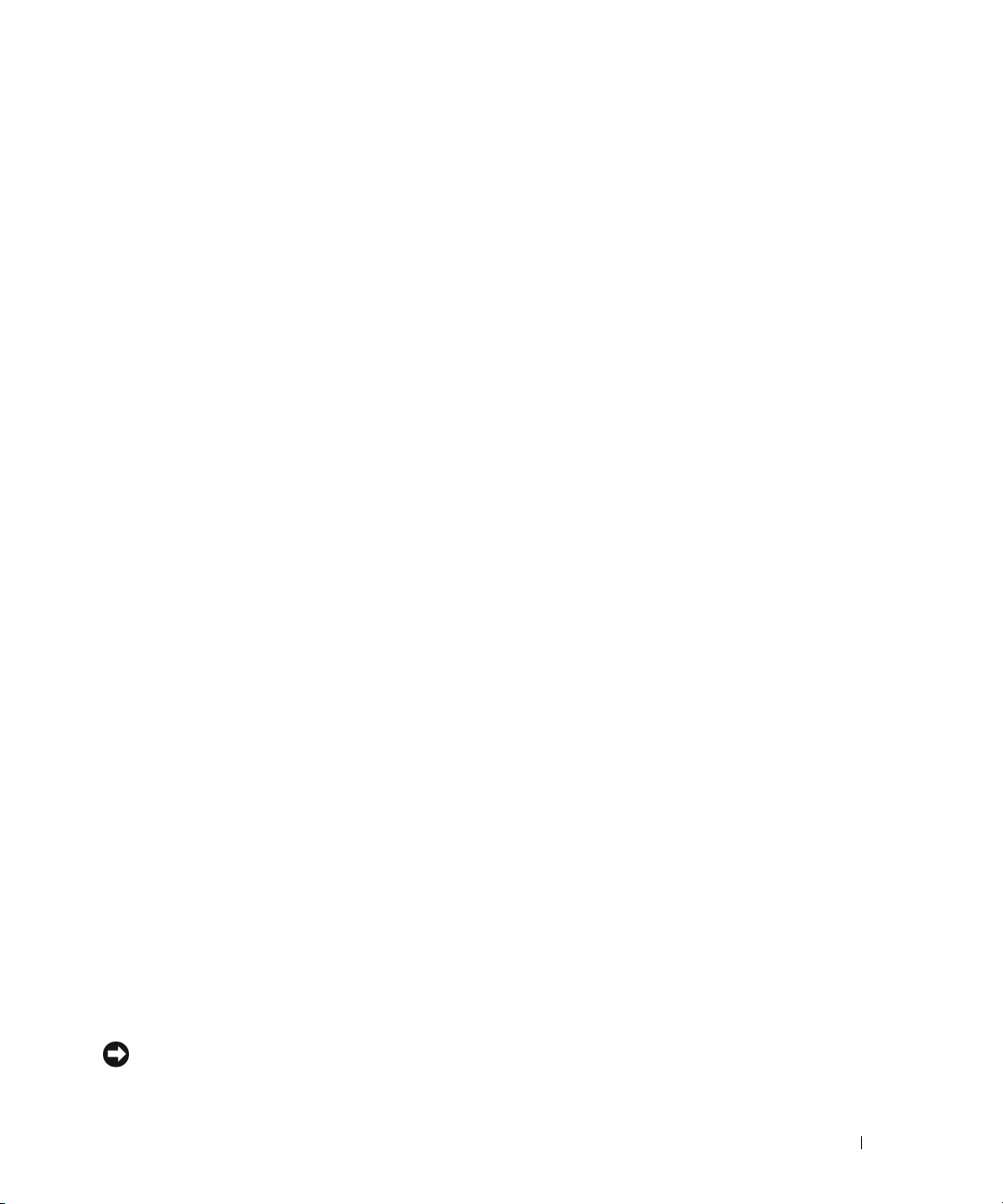
This document provides updated information for your system on the following topics:
• Quad-core processor upgrades
• NIC teaming restrictions
• Fibre Channel pass-through module indicators
• Monitor connections when installing an operating system
• NIC activity LED
• Throttling of server modules
• Server-module board DIP switch settings
• Console redirection information
®
• Microsoft
• System diagnostics–NIC entry in PCI device list
• Linux Enumeration of NICs
• System Setup program updates
Windows® 2000 Advanced Server operating system information
Quad-Core Processor Upgrades
If the inside of the blade handle is labeled with a "II," your system is upgradeable, with some restrictions,
to the Quad-Core Intel
See support.dell.com for information on processor availability and upgrade options for your system.
®
Xeon® Processor 5300 series when these processors become available.
NIC Teaming Restrictions
Each server module (blade) in your system provides two integrated Broadcom Gb Ethernet ports as well
as support for an optional Broadcom or Intel
Under the Microsoft Windows operating system, your system provides network teaming support under
the following configurations:
• The two integrated Broadcom Gb Ethernet ports can be teamed using the Broadcom Advanced Server
Program (BASP) software.
• Using BASP, the two integrated Broadcom Gb Ethernet ports can be teamed with the optional
Broadcom dual-port Gb Ethernet daughter card
• Two separate teams can be created using BASP. The first team consists of the two integrated Broadcom
Gb Ethernet ports. The second team is made up of the two ports on the optional Intel Gb Ethernet
daughter card.
• The two ports on the optional Intel Gb Ethernet daughter card can be teamed using the
Advanced Network Services (iANS) software.
NOTICE: Your system does not support the concurrent presence of an Intel port-based team created with iANS
and a second Broadcom port-based team created with BASP.
®
dual-port Gb Ethernet network adapter daughter card.
, for a total of up to four ports.
Intel
Information Update 3
Page 6
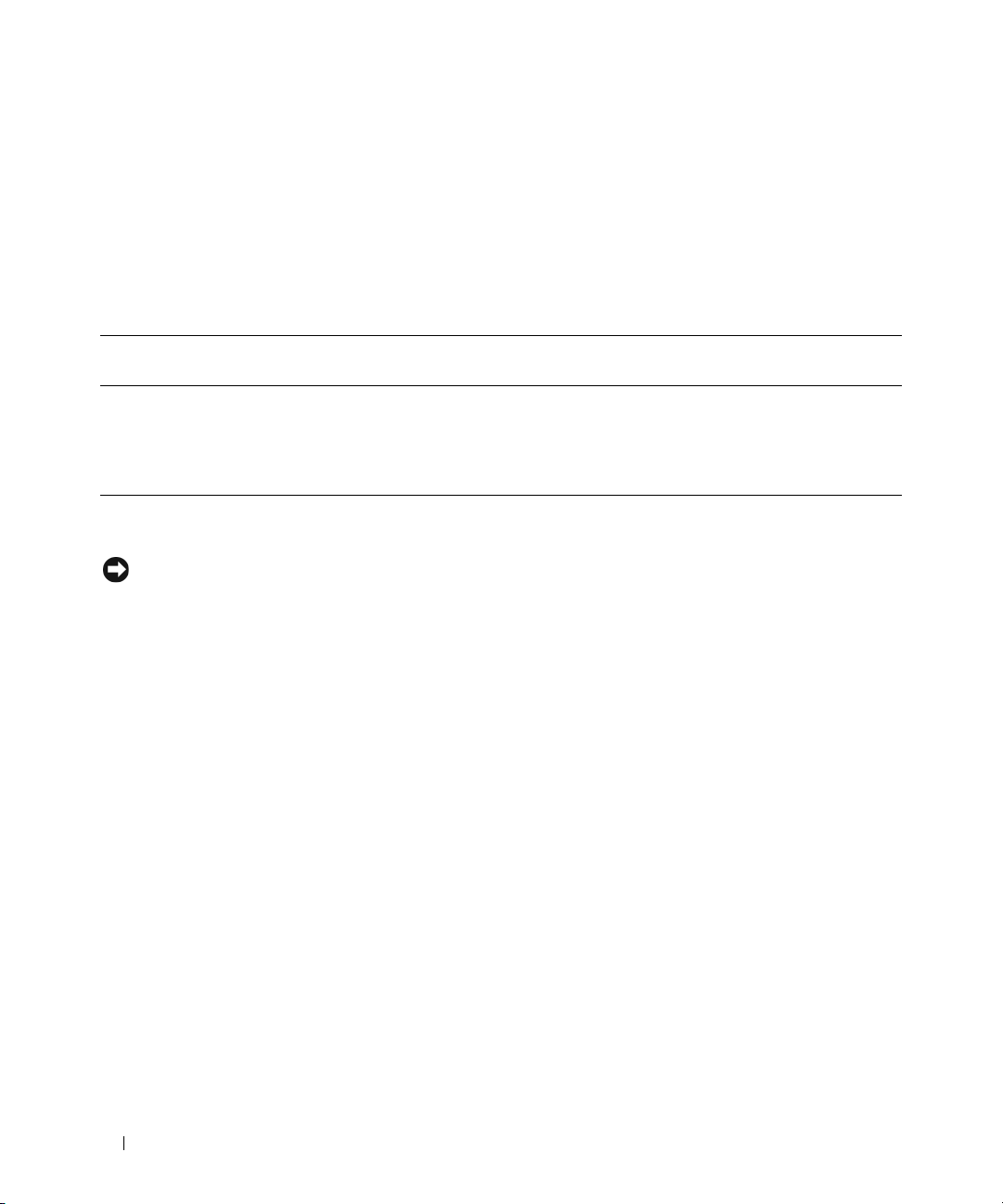
Fibre Channel Pass-Through Module Indicators
The indicator patterns displayed on the optional Fibre Channel pass-through module are dependent
on the specific Fibre Channel daughter card installed in the server module (blade). Cards currently
supported by your system include the Dell 2342M, QME2462, and Emulex LPe1105-M cards. Table 1-1
details the status indicator patterns for these cards, and supersedes Table 1-11 in your Hardware Owner’s
Manual.
Table 1-1. Fibre Channel Pass-Through Module Indicators
Indicator Type Indicator Code Dell 2342M
Daughter Card
Fibre Channel
indicator
(green/amber)
Power off Off/off Off/off Off/off
Fibre Channel online Green/off Off/amber Green/amber flashing
Connection has lost
synchronization
Off/amber
flashing
QME2462
Daughter Card
Green flashing/
amber flashing
Emulex LPe1105-M
Daughter Card
Green flashing/off
Monitor Connections When Installing an Operating System
NOTICE: If you install an operating system on a server module and your system uses an Avocent Digital Access
KVM module, you must connect the monitor to the KVM module rather than the server module front panel.
NIC Activity LED
The NIC activity LED on the system front panel may occasionally illuminate due to baseboard
management controller (BMC) activity. This is normal behavior for your system.
Throttling of Server Modules
If a power supply or fan module is removed from the system, all server modules (blades) in the system
will be "throttled" until the power supply or fan module is replaced. Throttling reduces the power
consumption of the server modules by changing the processor duty cycle. This will reduce the blade
performance by approximately 50%. The enclosure’s System Event Log (SEL) will indicate if throttling
of the blades has occurred.
If a power supply module or fan module fails but has not been removed, one or more server modules
will be throttled depending on the system configuration. For more information, see the Dell Remote
Access/Modular Chassis User’s Guide.
4 Information Update
Page 7
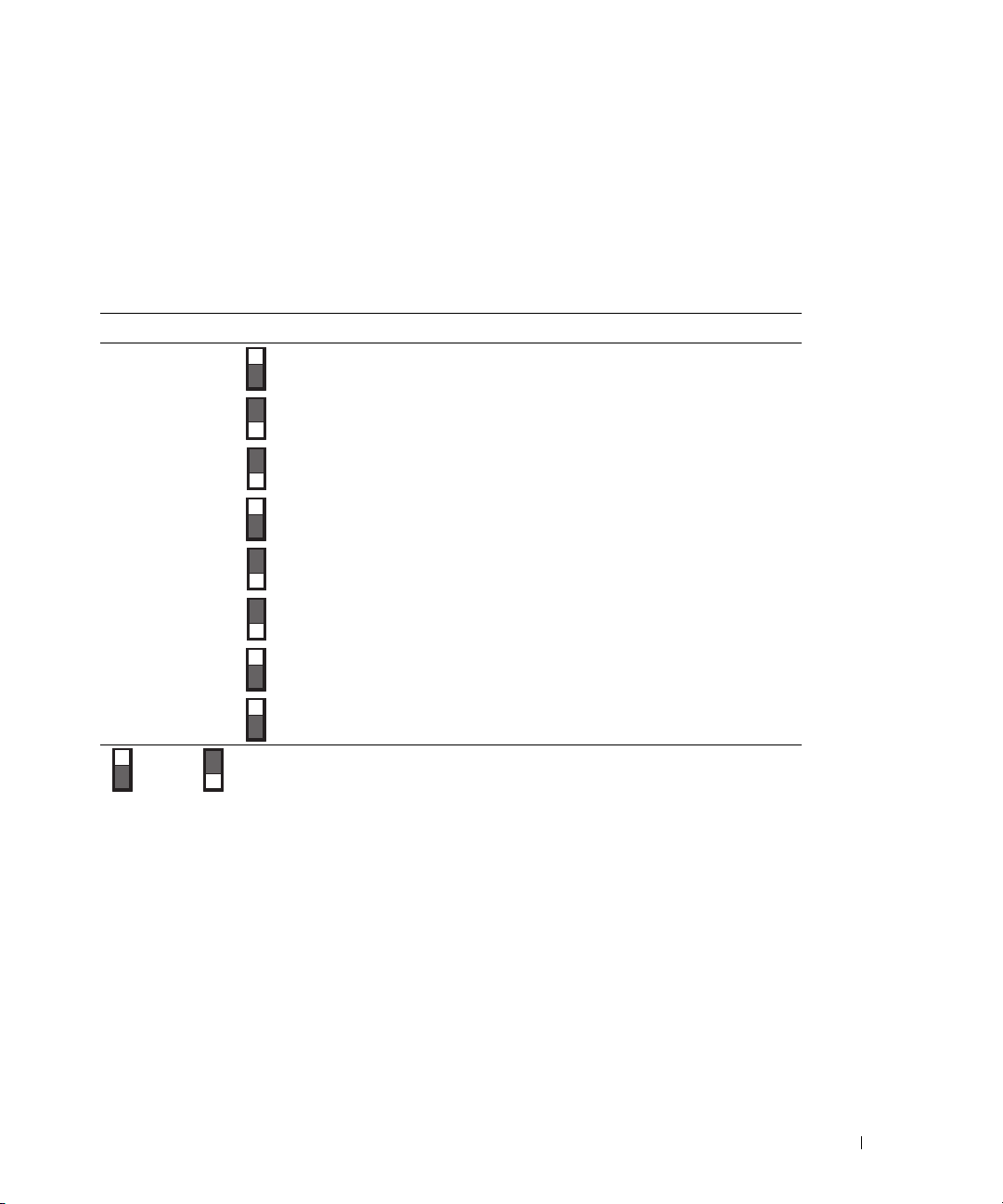
Server Module Board DIP Switch
Table 1-2 lists all switch settings for the server-module DIP switch on the server module board. Note that
switches 3 though 6 are reserved, and should not be changed from their default values. See "Switches and
Connectors" in the system Installation and Troubleshooting Guide for the location of the DIP switch on
the server module board.
Table 1-2. Server-Module DIP Switch Settings
DIP Switch Setting Description
PWRD_EN
(Switch 1)
(default) The password feature is enabled when switch 1 is set to "on."
The password feature is disabled when switch 1 is set to "off."
NVRAM_CLR
(Switch 2)
Switch 3 Reserved. Do not change.
Switch 4 Reserved. Do not change.
Switch 5 Reserved. Do not change.
Switch 6 Reserved. Do not change.
"on" "off"
(default) The configuration settings in NVRAM are retained at system
boot when switch 2 is set to "off."
The configuration settings in NVRAM are cleared at next
system boot when switch 2 is set to "on."
Console Redirection Information
The Digital Access KVM (dKVM) can be connected to only one server module at a time. If the dKVM
is switched to a different server module by using the KVM button located on a server module, or from
the On-Screen Configuration and Reporting (OSCAR) user interface of the dKVM module, the view
of other remote console redirection sessions will change to the selected server module.
Information Update 5
Page 8
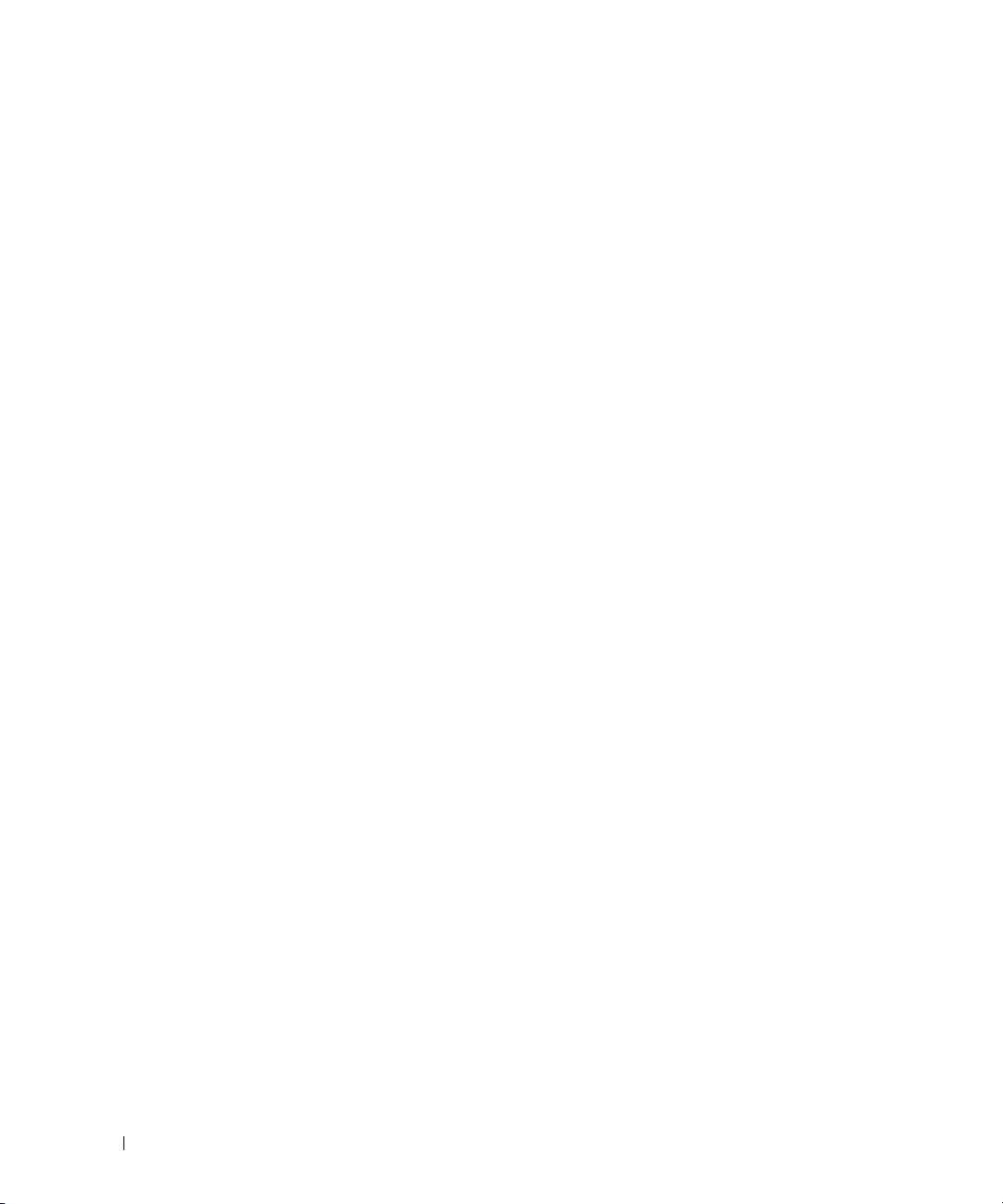
Microsoft Windows 2000 Advanced Server Information
If you install the Microsoft Windows 2000 Advanced Server operating system using the Dell Server
Assistant and reboot the system, Windows Device Manager may not initially display all installed
Broadcom NIC ports. The Device Manager may also display the following error message:
This device cannot find enough free resources that it can use.
If this situation occurs, restart the system. For more information, see Microsoft Knowledge Base article
KB918417 on support.microsoft.com.
System Diagnostics
In the list of PCI devices displayed by the system diagnostics program, the system’s
NIC ports and optional
Product 16AC. The functionality of the ports is not affected.
Broadcom dual-port Ethernet daughter cards will be identified as Vend or 1 4E4
integrated Broadcom
Linux Enumeration of NICs
Linux operating system versions that use the udev kernel device manager enumerate the NICs differently
than earlier Linux versions that used the devfs device manager. Although this does not affect system
functionality, when using Red Hat
operating systems, the NICs are enumerated in reverse: NIC1 is configured as eth1 rather than as eth0,
and NIC2 is configured as eth0 rather than as eth1. For further information and methods of changing
default device enumerations, see the "Network Interface Card Naming" white paper available at
linux.dell.com.
®
Enterprise Linux (version 4) or SUSE® Linux Enterprise Server 9
System Setup Program Updates
Following are updates to the System Setup program.
Main Screen
Figure 1-1 shows the updated main System Setup program screen. Table 1-3 describes a new option
on the System Setup main screen.
6 Information Update
Page 9
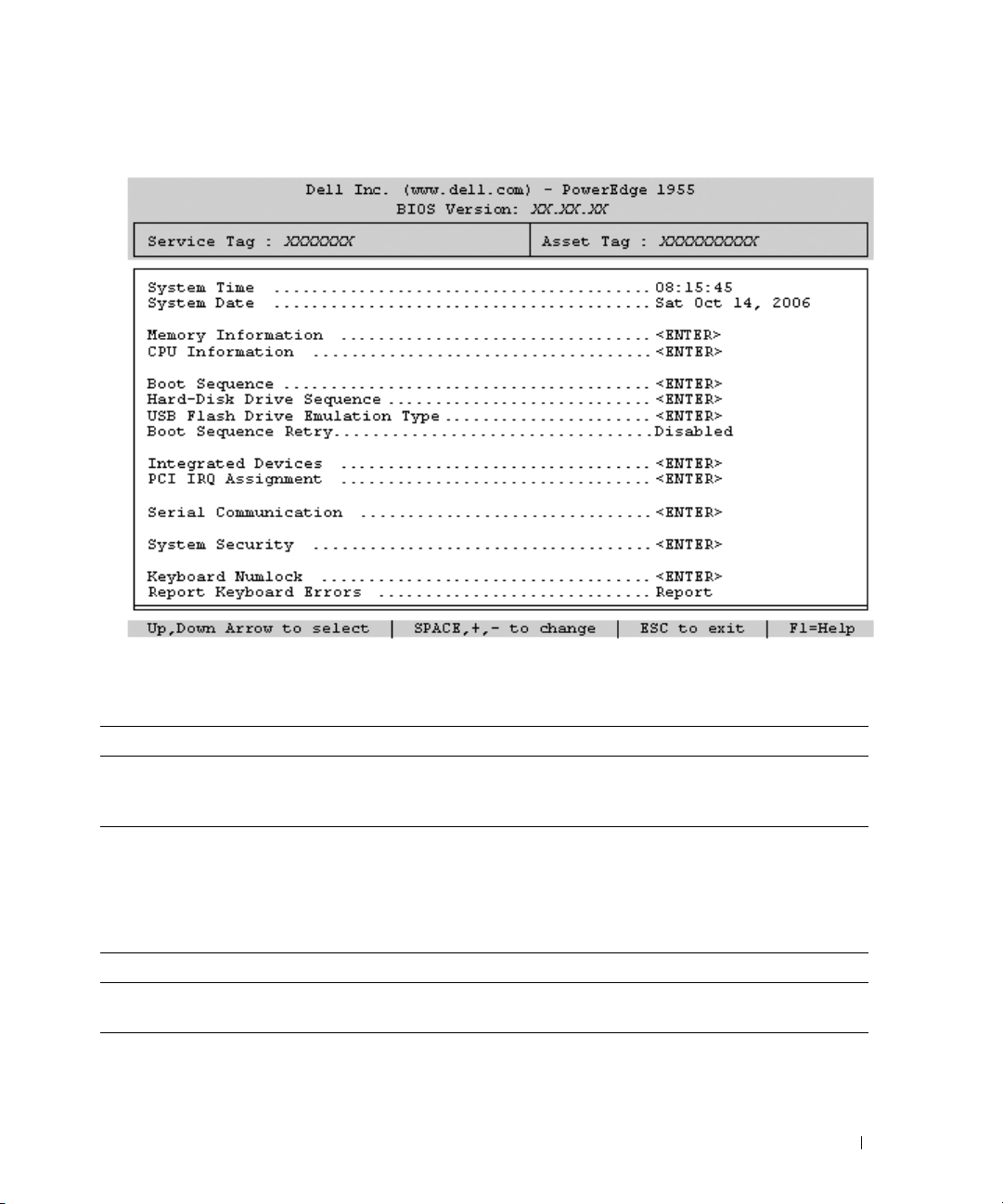
Figure 1-1. Main System Setup Program Screen
Table 1-3. System Setup Program Main Screen Option
Option Description
Boot Sequence Retry
(Disabled default)
Enables or disables the Boot Sequence Retry feature. When set to Enabled, the
system re-attempts the boot sequence after a 30-second timeout if the previous
boot attempt failed.
Memory Screen
Table 1-4 lists a new option on the Memory Information screen.
Table 1-4. Memory Information Screen Options
Option Description
Low Power Mode
(Disabled default)
Enables or disables Low Power Mode. When set to Enabled, the memory runs at
reduced speed to conserve power. Disabled sets the memory to run at full speed.
Information Update 7
Page 10
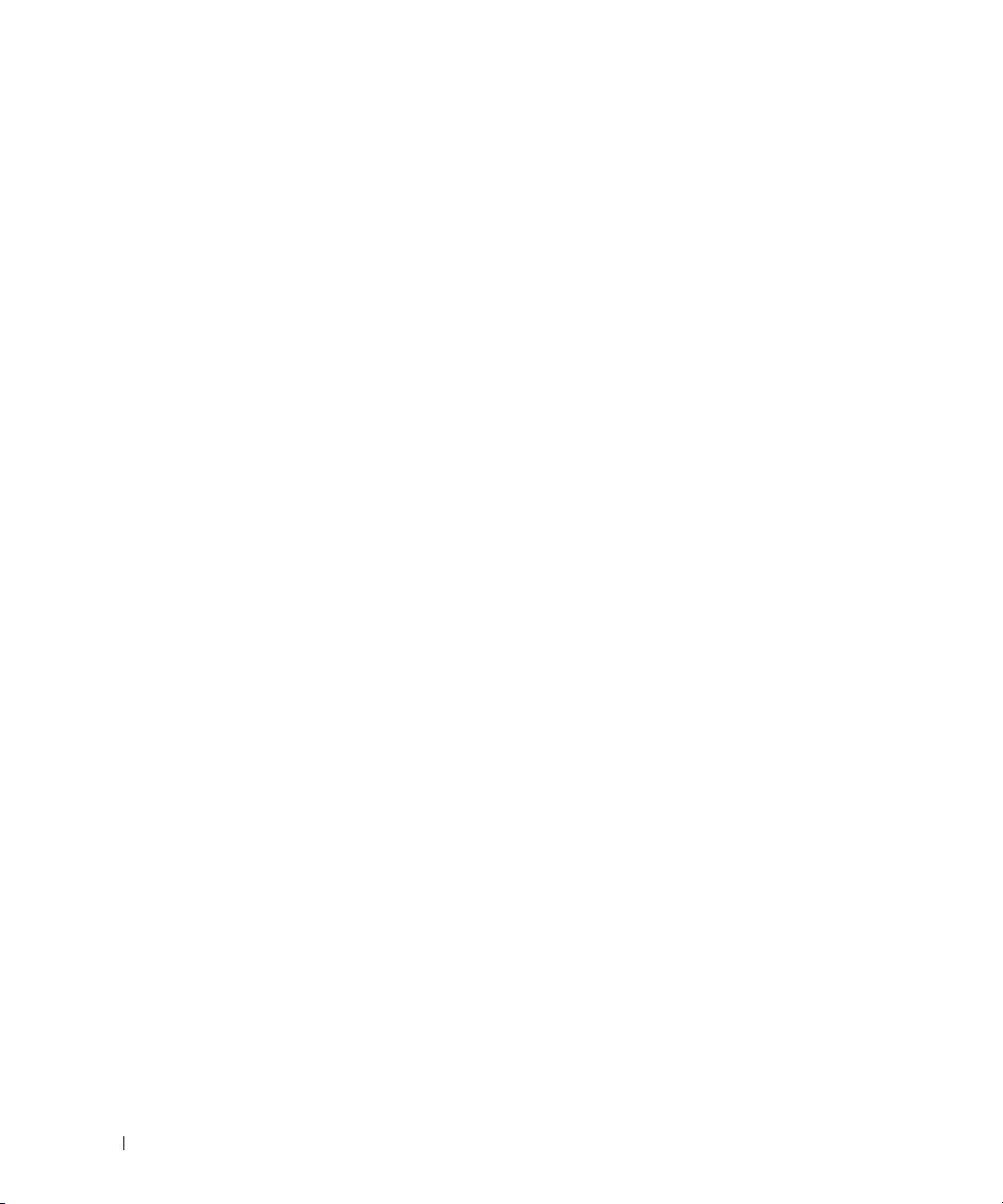
8 Information Update
Page 11
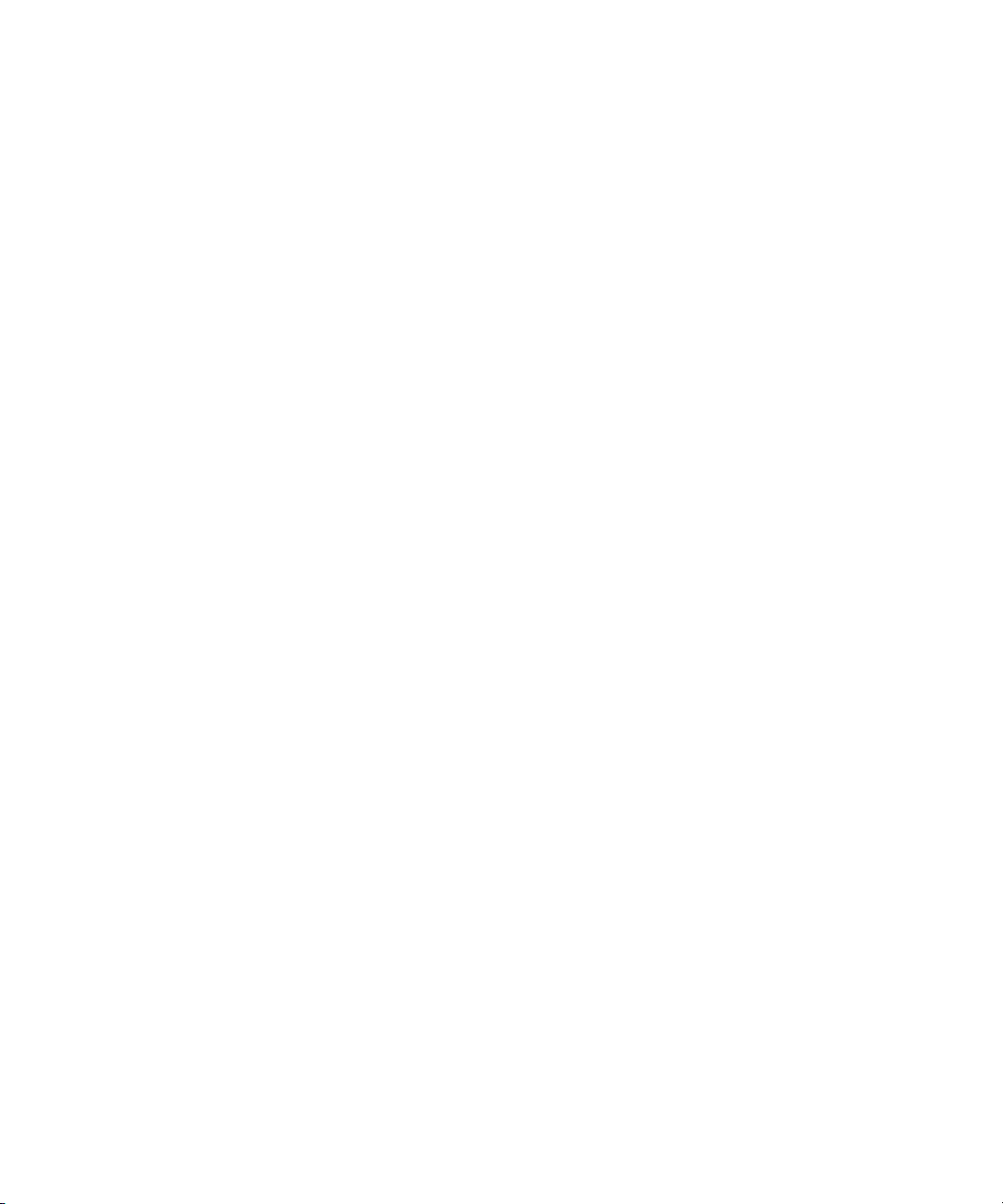
Dell™ PowerEdge™ 1955 系统
信息更新
www.dell.com | support.dell.com
Page 12
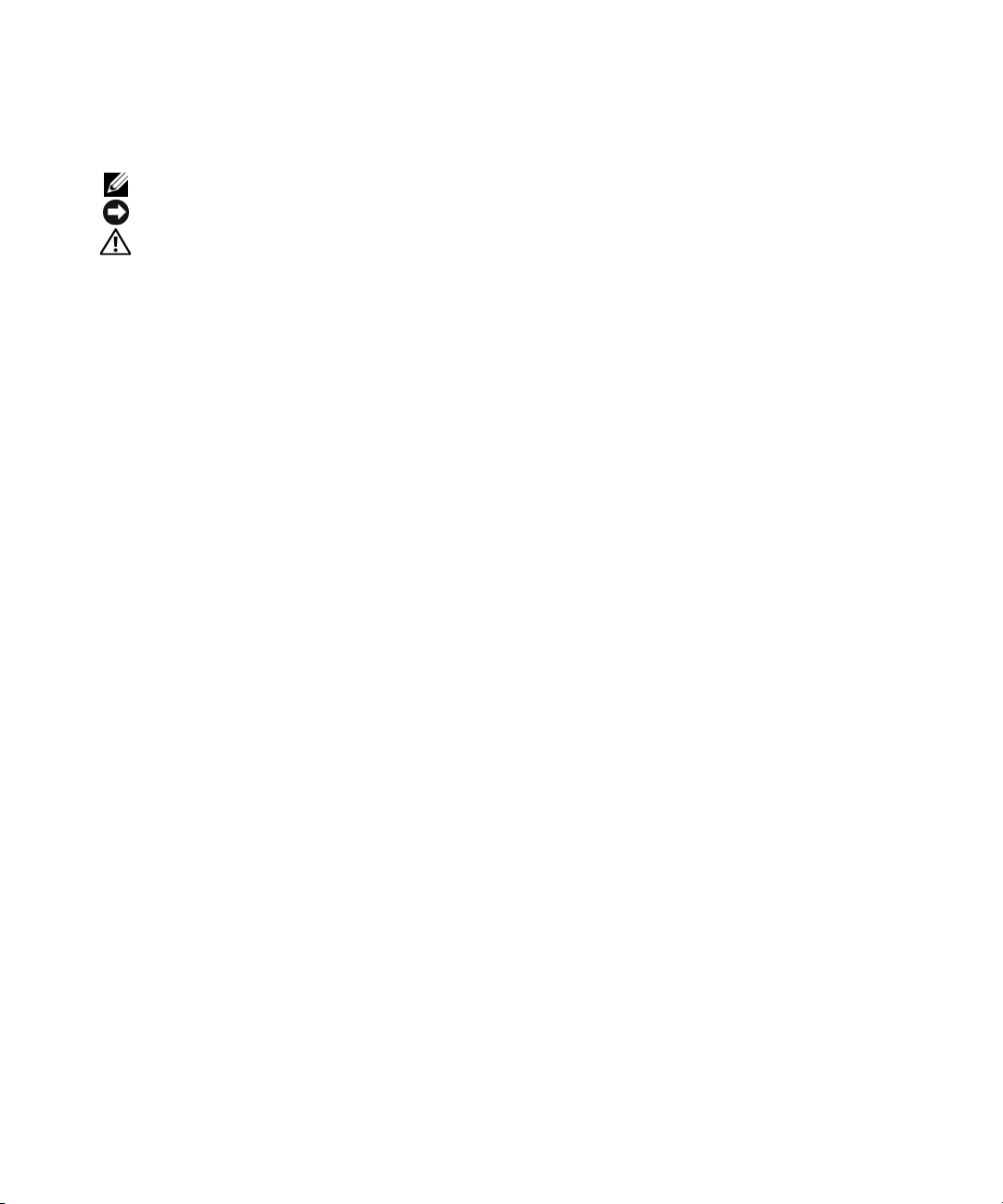
注、注意和警告
注:注表示可以帮助您更好地使用计算机的重要信息。
注意:注意表示可能会损坏硬件或导致数据丢失,并告诉您如何避免此类问题。
警告:警告表示可能会导致财产损失、人身伤害甚至死亡。
____________________
本说明文件中的信息如有更改,恕不另行通知。
© 2006-2007 Dell Inc.
未经
Dell Inc.
本文中使用的商标:
的注册商标;
SUSE 是 Novell Inc.
本文件中述及的其它商标和产品名称是指拥有相应商标和名称的公司或其制造的产品。
Dell Inc.
2007 年 3
对本公司的商标和产品名称之外的其它商标和产品名称不拥有任何专有权。
月
版权所有,翻印必究。
书面许可,严禁以任何形式进行复制。
Dell、DELL
Intel 和 Xeon 是 Intel Corporation
的注册商标。
P/N FD317
徽标和
PowerEdge 是 Dell Inc.
的注册商标;
修订版
A04
的商标;
Red Hat 是 Red Hat, Inc.
Microsoft 和 Windows 是 Microsoft Corporation
的注册商标;
Page 13
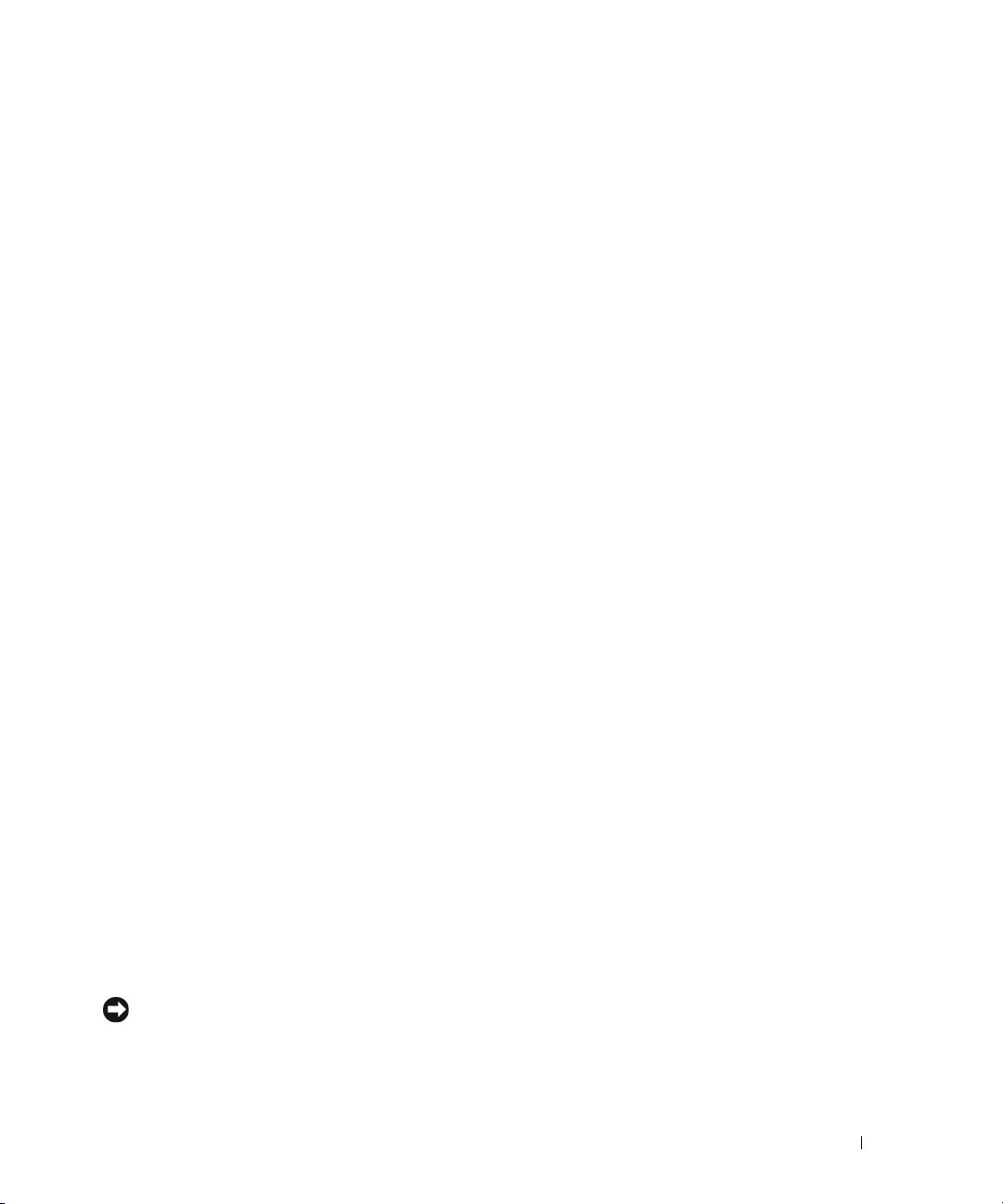
本说明文件针对您的系统提供了有关以下主题的更新信息:
•
四核处理器升级
•
•
•
•
•
•
•
•
•
•
•
组队限制
NIC
光纤信道通道模块指示灯
安装操作系统时的显示器连接
活动指示灯
NIC
服务器模块受限
服务器模块板
控制台重定向信息
Microsoft
系统诊断程序
NIC
系统设置程序更新
®
Windows® 2000 Advanced Server
的
Linux
DIP
- PCI
列举
开关设置
设备列表中的
NIC
操作系统信息
项
四核处理器升级
如果刀片手柄的内部标有“II”,当提供了四核
升级到此处理器系列,但存在一些限制。有关您的系统的处理器可用性和升级选项的信息,
请参阅
support.dell.com
。
Intel
®
Xeon®
处理器
系列时,您的系统可以
5300
组队限制
NIC
系统中的每个服务器模块(刀片)均提供两个集成的
个可选的
在
Microsoft Windows
•
•
•
•
Broadcom 或 Intel
使用
Broadcom
的
Broadcom
对于多达四个端口的系统来说,使用
的
Broadcom
使用
BASP
第二个组队由可选的
使用
Intel
千兆位以太网子卡上的两个端口组队。
注意:您的系统不支持使用 iANS 创建的基于 Intel 端口的组队与使用 BASP 创建的基于 Broadcom 端口的
第二个组队并存。
高级服务器程序
千兆位以太网端口组队。
双端口千兆位以太网子卡
可以创建两个独立的组队。第一个组队包含两个集成的
高级网络服务
®
双端口千兆位以太网网络适配器子卡。
操作系统下,系统在以下配置中提供网络组队支持:
(Broadcom Advanced Server Program, BASP)
BASP
组队。
千兆位以太网子卡上的两个端口组成。
Intel
(Intel Advanced Network Services, iANS)
Broadcom
可以将两个集成的
千兆位以太网端口,同时还支持一
软件可以将两个集成
Broadcom
千兆位以太网端口与可选
Broadcom
软件,可以将可选的
千兆位以太网端口。
信息更新 11
Intel
Page 14
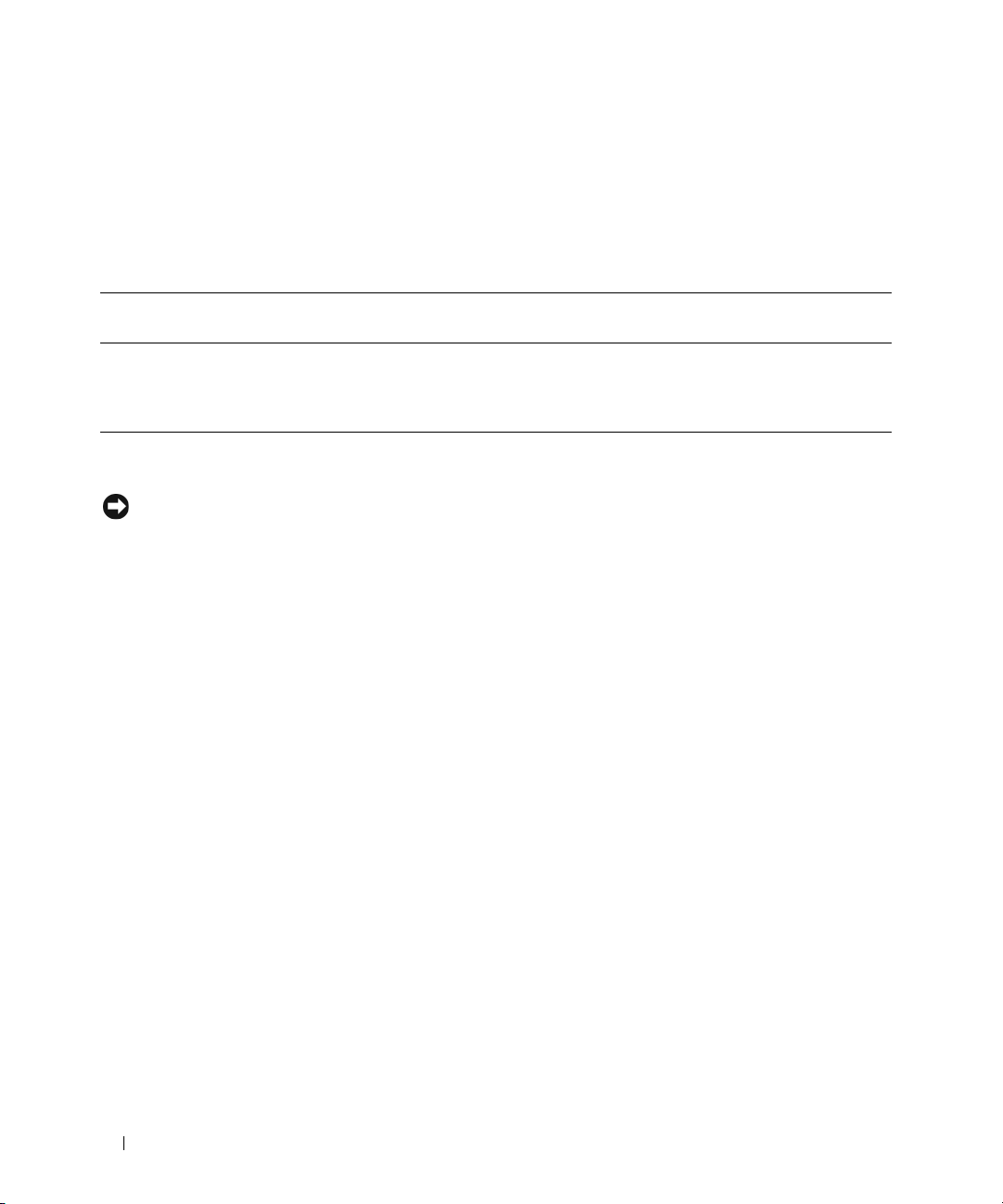
光纤信道通道模块指示灯
可选光纤信道通道模块上显示的指示灯模式取决于安装在服务器模块(刀片)中的特定光纤信道子卡。
系统当前支持的卡包括
态指示灯模式,它取代了《硬件用户手册》中的表
Dell 2342M、QME2462 和 Emulex LPe1105-M
1-11
。
卡。表
详细介绍了这些卡的状
1-1
表
指示灯类型 指示灯代码
光纤信道指示灯
(绿色/琥珀色)
光纤信道通道模块指示灯
1-1.
Dell 2342M
子卡
电源已关闭 不亮/不亮 不亮/不亮 不亮/不亮
光纤信道在线 绿色/不亮 不亮/琥珀色 绿色/琥珀色闪烁
连接已不同步 不亮/琥珀色闪烁 绿色闪烁/琥珀色闪烁 绿色闪烁/不亮
QME2462
子卡
Emulex LPe1105-M
子卡
安装操作系统时的显示器连接
注意:如果在服务器模块上安装操作系统,且您的系统使用 Avocent 数字访问 KVM 切换器模块,
则必须将显示器连接至 KVM 模块,而不是服务器模块前面板。
活动指示灯
NIC
系统前面板上的
系统出现这种情况是正常的。
活动指示灯偶尔可能由于底板管理控制器
NIC
(BMC)
活动而亮起。
服务器模块受限
如果从系统中卸下电源设备或风扇模块,则在重新装上电源设备或风扇模块之前,系统中的所有服
务器模块(刀片)将受到限制。这种限制通过更改处理器工作循环,可以降低服务器模块的功耗。
这会使刀片的性能下降约
如果电源设备模块或风扇模块发生故障但未被卸下,则根据系统配置,将有一个或多个服务器模块
受限。有关详情,请参阅《
。该存储设备的系统事件日志
50%
远程访问/模块化机箱用户指南》。
Dell
将指示是否出现刀片受限现象。
(SEL)
服务器模块板
表
列出了服务器模块上服务器模块
1-1
不应更改其默认值。有关服务器模块板上
中的“开关和连接器”。
12 信息更新
DIP
开关
开关的所有开关设置。注意:开关
DIP
开关的位置,请参阅《安装与故障排除指南》
DIP
到开关
3
是保留的,
6
Page 15
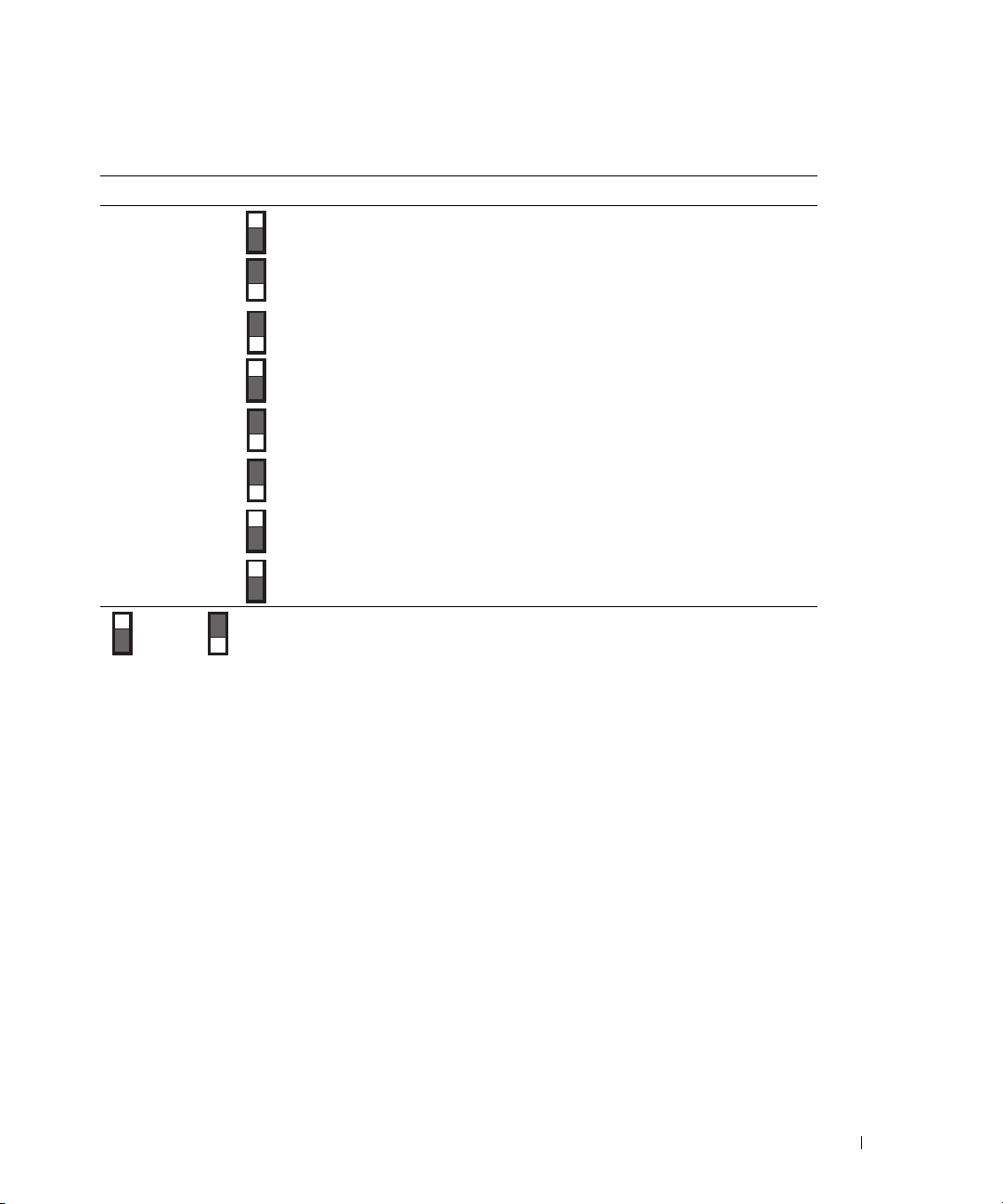
表
DIP
PWRD_EN
(开关 1)
服务器模块
1-2.
开关 设置 说明
开关设置
DIP
(默认设置) 当开关
当开关
设置为“开”时,启用密码功能。
1
设置为“关”,禁用密码功能。
1
NVRAM_CLR
(开关 2)
开关
3
开关
4
开关
5
开关
6
“开” “关”
(默认设置) 当开关
中的配置设置。
当开关
NVRAM
保留。请勿更改。
保留。请勿更改。
保留。请勿更改。
保留。请勿更改。
设置为“关”时,则系统引导时将保持
2
设置为“开”时,在下一次引导系统时将清除
2
中的配置设置。
NVRAM
控制台重定向信息
数字访问
dKVM
KVM (dKVM)
模块的屏幕配置和报告
制台重定向会话的视图将更改为所选的服务器模块。
Microsoft Windows 2000 Advanced Server
如果您使用
系统,则
显示以下错误信息:
This device cannot find enough free resources that it can use.
(系统找不到可用的足够资源。)
如果出现这种情况,请重新启动系统。有关详情,请参阅
知识库文章
Dell Server Assistant
Windows
KB918417
一次仅能连接一个服务器模块。如果使用服务器模块上的
(OSCAR)
用户界面将
dKVM
切换到其它服务器模块,则其它远程控
信息
安装
Microsoft Windows 2000 Advanced Server
设备管理器最初可能不显示所有安装的
。
Broadcom NIC
support.microsoft.com 上的 Microsoft
KVM
操作系统并重新引导
端口。设备管理器还可能
按钮或从
信息更新 13
Page 16
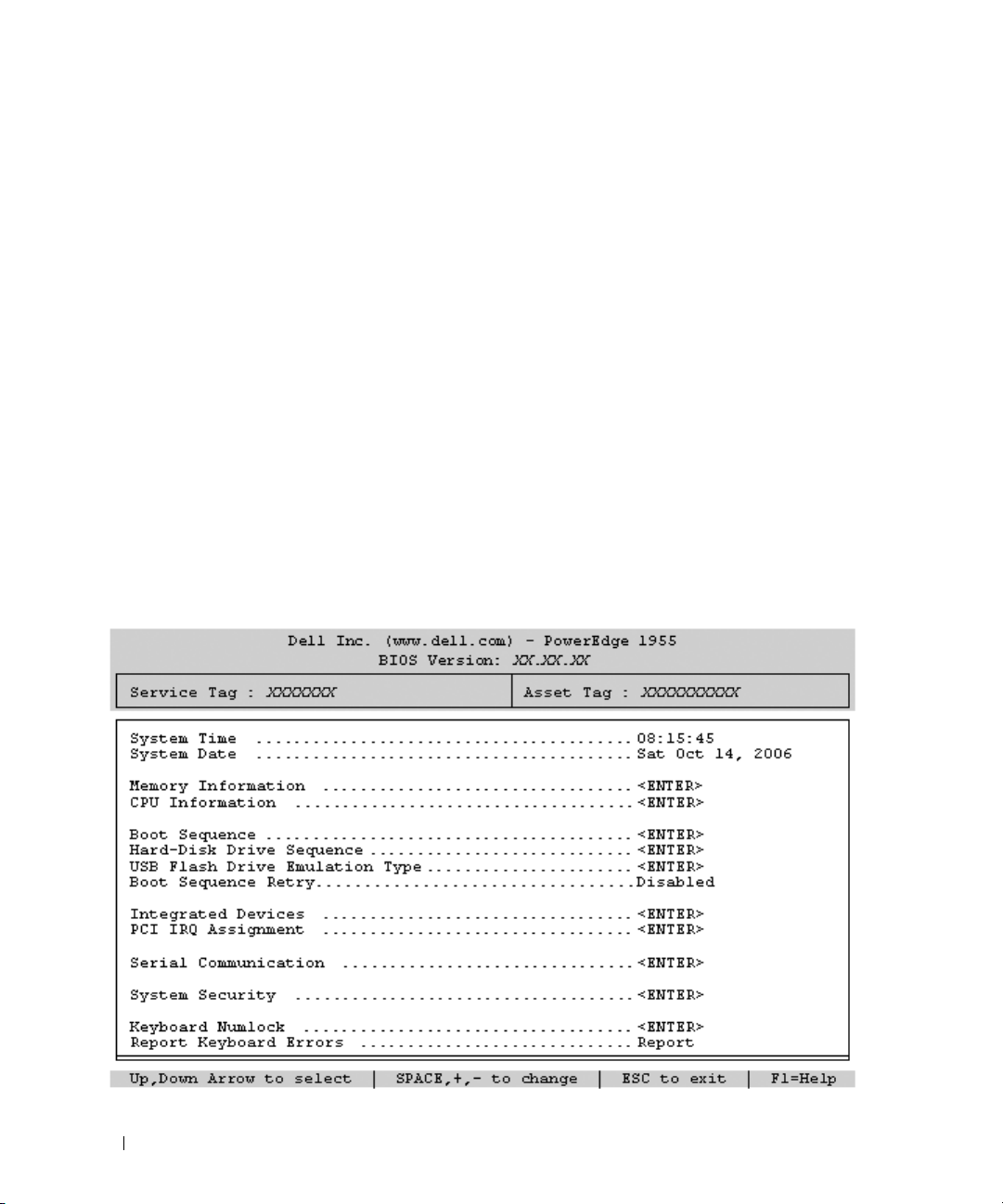
系统诊断程序
在系统诊断程序显示的
以太网子卡被标识为
NIC 的 Linux
使用
设备管理器)相比,所列举的
Enterprise Linux(第 4
举:
要找到更改默认设备列举的方法,请参阅
内核设备管理器的
udev
可能配置为
NIC1
Vendor 14E4 Product 16AC
列举
设备列表中,系统上
PCI
Linux
可能不同。尽管这并不影响系统功能,但在使用
NIC
版)或
SUSE
,而不是
eth1
操作系统版本与较早的
®
Linux Enterprise Server 9
eth0
系统设置程序更新
以下是系统设置程序的更新。
主屏幕
图
图
显示了更新后的系统设置程序主屏幕。表
1-1
系统设置程序主屏幕
1-1.
集成的
Broadcom NIC
(厂商
14E4 产品 16AC
Linux
,而
http://linux.dell.com
NIC2
1-2
可能配置为
描述了系统设置程序主屏幕中的一个新选项。
端口和可选的
)。这不会影响端口的功能。
版本(这些
操作系统时,
,而不是
eth0
上的白皮书部分。
Linux
NIC
eth1
Broadcom
版本使用
Red Hat
可能会向后列
。有关详情以及
双端口
devfs
®
14 信息更新
Page 17
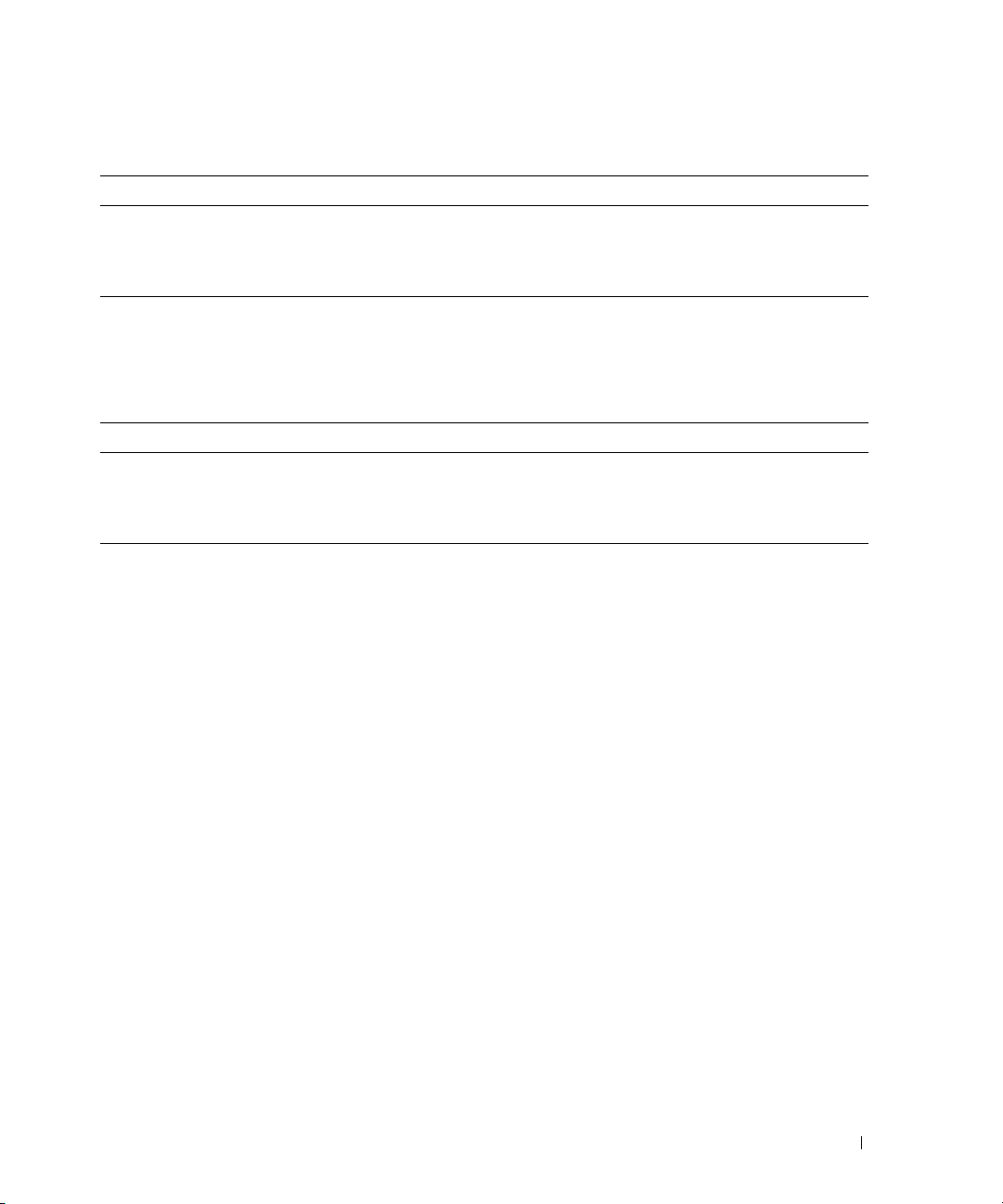
表
选项 说明
Boot Sequence Retry
(引导顺序重试)
(默认设置为
Disabled [
系统设置程序主屏幕选项
1-3.
禁用])
启用或禁用引导顺序重试功能。当设置为
图引导时失败,系统将在
内存屏幕
表
列出了
1-3
Memory Information
Enabled
秒超时后重试引导顺序。
30
(内存信息)屏幕上的新选项。
(启用)时,如果上一次试
表
选项 说明
Low Power Mode
(低能耗模式)
(默认设置为
Disabled [
内存信息屏幕选项
1-4.
禁用])
启用或禁用低能耗模式。设置为
行,以节省电能。如果设置为
行。
Enabled
Disabled
(启用)时,内存将以降低的速度运
(禁用),则将内存设置为以全速运
信息更新 15
Page 18
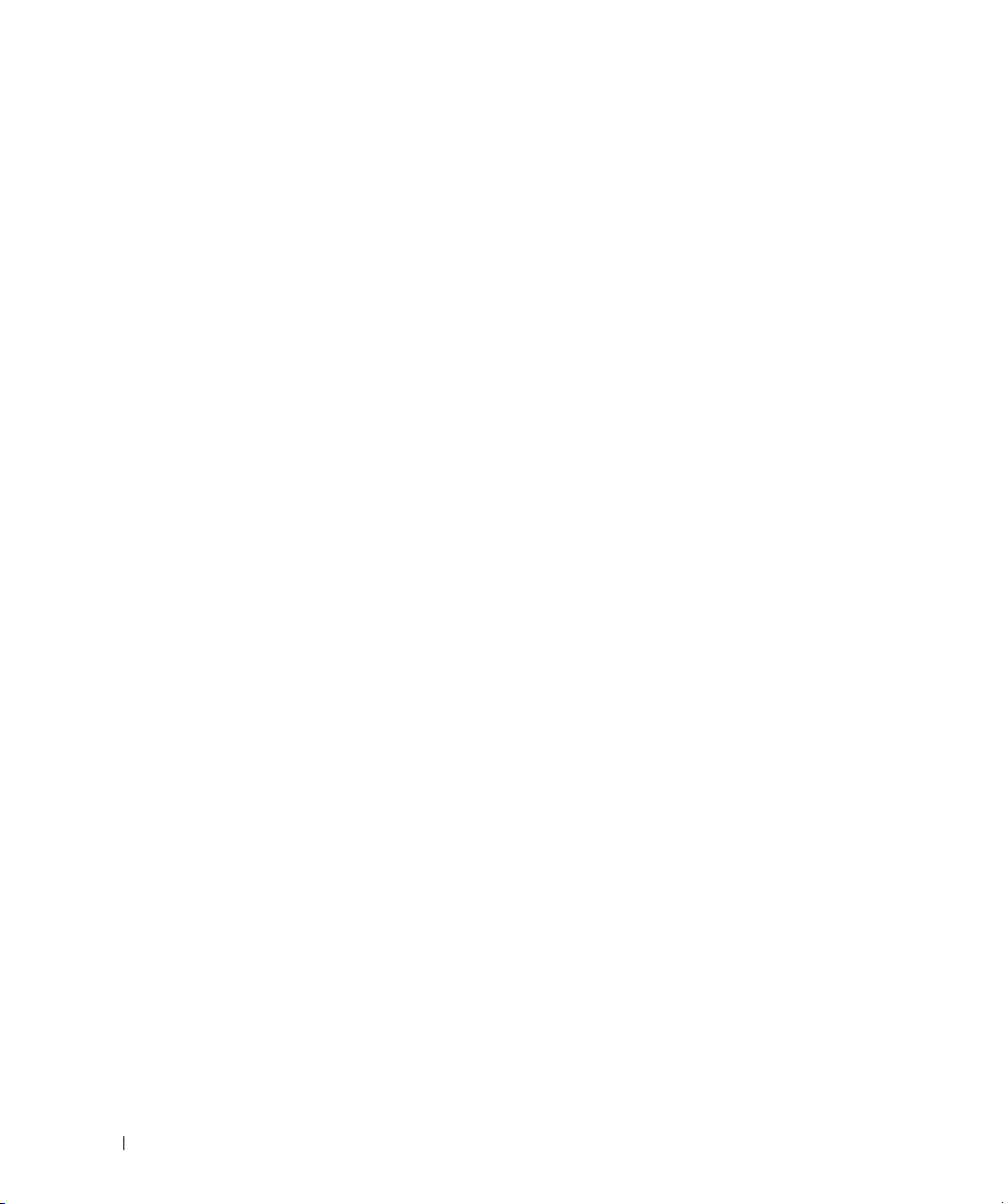
16 信息更新
Page 19

Systèmes Dell™ PowerEdge™ 1955
Mise à jour des informations
www.dell.com | support.dell.com
Page 20

Remarques, avis et précautions
REMARQUE : une REMARQUE indique des informations importantes qui peuvent vous aider à mieux utiliser votre
ordinateur.
AVIS : un AVIS vous avertit d'un risque de dommage matériel ou de perte de données et vous indique comment éviter
le problème.
PRÉCAUTION : une PRÉCAUTION indique un risque potentiel d'endommagement du matériel, de blessure corporelle
ou de mort.
____________________
Les informations contenues dans ce document peuvent être modifiées sans préavis.
© 2006-2007 Dell Inc. Tous droits réservés.
La reproduction de ce document de quelque manière que ce soit sans l'autorisation écrite de Dell Inc. est strictement interdite.
Marques utilisées dans ce document : Dell, le logo DELL et PowerEdge sont des marques de Dell Inc. ; Microsoft et Windows sont
des marques déposées de Microsoft Corporation ; Intel et Xeon sont des marques déposées de Intel Corporation ; Red Hat est une marque
déposée de Red Hat, Inc. ; SUSE est une marque déposée de Novell Inc.
Tous les autres noms de marques et marques commerciales utilisés dans ce document se rapportent aux sociétés propriétaires des marques et
des noms de ces produits. Dell Inc. décline tout intérêt dans l'utilisation des marques déposées et des noms de marques ne lui appartenant pas.
Mars 2007 P/N FD317 Rev. A04
Page 21

Ce document met à jour les informations portant sur les sujets suivants :
• Mise à niveau via l'installation de processeurs quadruple cœur
• Contraintes liées au regroupement (“teaming”) des NIC
• Voyants du module d'intercommunication Fibre Channel
• Raccordement du moniteur lors de l'installation d'un système d'exploitation
• Voyant d'activité du NIC
• Basculement des modules serveurs dans un mode de performances réduites (“throttling”)
• Réglages du commutateur DIP situé sur la carte du module serveur
• Informations concernant la redirection de console
• Informations concernant Microsoft
• Diagnostics du système : NIC répertorié dans la liste des périphériques PCI
• Énumération des NIC sous Linux
• Mises à jour apportées au programme de configuration du système
®
Windows®2000 Advanced Server
Mise à niveau via l'installation de processeurs quadruple coeur
Si la mention “II” figure à l'intérieur de la poignée de la lame, votre système pourra être mis à niveau
(avec quelques restrictions) via l'installation de processeurs Intel
lorsqu'ils seront disponibles. Rendez-vous sur le site support.dell.com pour obtenir des informations
sur la disponibilité de ces processeurs et sur les options de mise à niveau disponibles pour le système.
®
Xeon® quadruple cœur série 5300,
Contraintes liées au regroupement (“teaming”) des NIC
Chaque module serveur (ou “lame”) du système comprend deux ports Broadcom Ethernet Gigabit
intégrés et prend en charge une carte fille Ethernet Gigabit à deux ports, de marque Broadcom ou Intel
(disponible en option).
Sous Microsoft Windows, le système prend en charge le teaming des cartes réseau dans les configurations
suivantes :
• Les deux ports Ethernet Gigabit Broadcom intégrés peuvent être couplés à l'aide du logiciel BASP
(Broadcom Advanced Server Program).
• BASP permet de coupler les deux ports Ethernet Gigabit Broadcom intégrés avec la
Ethernet Gigabit Broadcom à deux ports
de quatre ports.
• BASP permet de créer deux groupes distincts. Le premier est composé des deux ports Ethernet Gigabit
Broadcom intégrés, et le second des deux ports de la carte fille.
• Les deux ports de la carte fille Ethernet Gigabit Intel en option peuvent être couplés à l'aide du logiciel
iANS
(Intel Advanced Network Services).
AVIS : le système ne prend pas en charge la présence simultanée d'un regroupement de ports Intel créé à l'aide
iANS et d'un autre regroupement de ports Broadcom créé à l'aide de BASP.
de
disponible en option. Cela permet de totaliser un maximum
carte fille
®
Mise à jour des informations 19
Page 22

Voyants du module d'intercommunication Fibre Channel
Les codes affichés par les voyants du module d'intercommunication Fibre Channel en option varient
selon la carte fille Fibre Channel installée dans le module serveur (lame). Actuellement, le système prend
en charge les cartes Dell 2342M, QME2462 et Emulex LPe1105-M. Le tableau 1-1 répertorie les codes
des voyants d'état affichés pour chacune de ces cartes. Il remplace les informations consignées dans
le tableau 1-11 du document
Tableau 1-1. Voyants du module d'intercommunication Fibre Channel
Type de voyant Code du voyant Carte fille Dell 2342M Carte fille QME2462 Carte fille Emulex
Voyant Fibre Channel
(vert/orange)
Hors tension Éteint/éteint Éteint/éteint Éteint/éteint
Connexion Fibre
Channel active
Connexion
désynchronisée
Hardware Owner's Manual
Vert/éteint Éteint/orange Vert/orange
Éteint/orange
clignotant
(Manuel du propriétaire).
Vert clignotant/
orange clignotant
LPe1105-M
clignotant
Vert clignotant/éteint
Raccordement du moniteur lors de l'installation d'un système d'exploitation
AVIS : si vous installez un système d'exploitation sur un module serveur équipé d'un commutateur KVM à accès
numérique Avocent, vous devez relier le moniteur à ce dernier et non au panneau avant du module serveur.
Voyant d'activité du NIC
Il est possible que le voyant d'activité du NIC situé sur le panneau avant du système s'allume
lorsque le contrôleur BMC est actif. Ce comportement est normal.
Basculement des modules serveurs dans un mode de performances réduites (“throttling”)
Lorsqu'un bloc d'alimentation ou un module de ventilation est retiré du système, tous les modules
serveurs (lames) du système basculent dans un mode de performances réduites jusqu'à ce que l'élément
retiré soit remplacé. Cette opération modifie les cycles du processeur afin de réduire la consommation
électrique des modules serveurs. Les performances des lames s'en trouvent réduites d'environ 50 %.
Cette réduction est mentionnée dans le journal des événements du système.
Selon la configuration du système, il est possible qu'un ou plusieurs modules serveurs soient placés dans
ce mode de performances réduites si un bloc d'alimentation ou un module de ventilation est défectueux,
même s'il n'a pas été retiré. Pour plus d'informations, consultez le document Dell Remote Access/Modular
Chassis User's Guide (Guide d'utilisation du module DRAC/MC).
20 Mise à jour des informations
Page 23

Réglages du commutateur DIP situé sur la carte du module serveur
Le tableau 1-2 répertorie tous les réglages du commutateur DIP qui se trouve sur la carte du module
serveur. Les commutateurs 3 à 6 étant réservés, il est fortement déconseillé de modifier leur réglage par
défaut. Pour identifier l'emplacement du commutateur DIP sur la carte du module serveur, reportez-vous
à la section “Switches and Connectors” (Commutateurs et connecteurs) du document Installation and
Troubleshooting Guide (Guide d'installation et de dépannage).
Tableau 1-2. Réglages des commutateurs DIP du module serveur
Commutateur DIP Réglage Description
PWRD_EN
(Commutateur 1)
NVRAM_CLR
(Commutateur 2)
Commutateur 3 Réservé. Ne pas modifier.
Commutateur 4 Réservé. Ne pas modifier.
(par défaut) Lorsque le commutateur 1 est réglé sur “on”, la fonction
de protection par mot de passe est activée.
Lorsque le commutateur 1 est réglé sur “off”, la fonction
de protection par mot de passe est désactivée.
(par défaut) Lorsque le commutateur 2 est réglé sur “off”, les paramètres
de configuration stockés dans la mémoire vive rémanente sont
conservés entre chaque démarrage du système.
Lorsque le commutateur 2 est réglé sur “on”, les paramètres
de configuration stockés dans la mémoire vive rémanente sont
effacés à chaque redémarrage du système.
Commutateur 5 Réservé. Ne pas modifier.
Commutateur 6 Réservé. Ne pas modifier.
on (activé) off (désactivé)
Informations concernant la redirection de console
Le module KVM à accès numérique (dKVM) peut être connecté à un seul module serveur à la fois.
Si vous le connectez à un autre module serveur (à l'aide du bouton KVM d'un module serveur ou via
l'interface utilisateur OSCAR [On-Screen Configuration and Reporting] du module dKVM), les autres
sessions de redirection de console basculeront sur la vue du module sélectionné.
Mise à jour des informations 21
Page 24

Informations concernant Microsoft Windows 2000 Advanced Server
Lorsque vous redémarrez le système après avoir installé Microsoft Windows 2000 Advanced Server
à l'aide de Dell Server Assistant, il est possible que le Gestionnaire de périphériques de Windows
ne répertorie pas tous les ports des NIC Broadcom installés, ou affiche le message d'erreur suivant :
This device cannot find enough free resources that it can use.
(Ce périphérique ne peut pas trouver suffisamment de ressources libres pour son fonctionnement.)
Dans ce cas, redémarrez le système. Pour plus d'informations, consultez l'article KB918417 de la base
de connaissances Microsoft, disponible sur le site support.microsoft.com.
Diagnostics du système
Dans les programmes de diagnostic du système, les
Ethernet Broadcom à deux ports
(Fournisseur 14E4 Produit 16A). Le fonctionnement des ports n'est pas affecté.
(en option) sont identifiés par l'entrée “Vendor 14E4 Product 16AC”
ports du NIC Broadcom intégré et les cartes filles
Énumération des NIC sous Linux
Dans les versions du système d'exploitation Linux utilisant le gestionnaire de périphériques du noyau
udev, il est possible que les NIC ne soient pas répertoriés de la même façon que sous les versions
précédentes utilisant le gestionnaire de périphériques devfs. Sous Red Hat
ou SUSE
le fonctionnement du système. Par exemple, le NIC1 peut être configuré comme eth1 au lieu de eth0,
le NIC2 comme eth0 au lieu de eth1, etc. Pour plus d'informations et pour savoir comment modifier
l'ordre d'énumération par défaut des périphériques, consultez les livres blancs disponibles sur le site
http://linux.dell.com.
®
Linux Enterprise Server 9, l'ordre des NIC peut être inversé, ce qui n'a aucune incidence sur
®
Enterprise Linux (version 4)
Mises à jour apportées au programme de configuration du système
Cette section présente les mises à jour apportées au programme de configuration du système.
Écran principal
La figure 1-1 représente le nouvel écran principal du programme de configuration du système.
Le tableau 1-3 décrit une nouvelle option qui a été ajoutée à cet écran.
22 Mise à jour des informations
Page 25

Figure 1-1. Écran principal du programme de configuration du système
Tableau 1-3. Option de l'écran principal du programme de configuration du système
Option Description
Boot Sequence Retry
(Ré-exécution de la
séquence d'amorçage)
Disabled (Désactivé,
option par défaut)
Active ou désactive la fonction de ré-exécution de la séquence d'amorçage. Si vous
sélectionnez Enabled (Activé), le système ré-exécute la séquence d'amorçage après
un délai de 30 secondes si la tentative d'amorçage précédente a échoué.
Écran Memory Information (Informations sur la mémoire)
Le tableau 1-4 présente une nouvelle option ajoutée à l'écran Memory Information
(Informations sur la mémoire).
Tableau 1-4. Option de l'écran Memory Information (Informations sur la mémoire)
Option Description
Low Power Mode (Mode
faible consommation)
Disabled (Désactivé,
option par défaut)
Active ou désactive le mode faible consommation. Si vous sélectionnez Enabled
(Activé), la mémoire fonctionne à vitesse réduite afin d'économiser de l'énergie.
Avec l'option Disabled (Désactivé), la mémoire fonctionne à sa vitesse maximale.
Mise à jour des informations 23
Page 26

24 Mise à jour des informations
Page 27

Dell™ PowerEdge™ 1955-Systeme
Aktuelle Informationen
www.dell.com | support.dell.com
Page 28

Anmerkungen, Hinweise und Warnungen
ANMERKUNG: Eine ANMERKUNG macht auf wichtige Informationen aufmerksam, die die Arbeit mit dem Computer
erleichtern.
HINWEIS: Ein HINWEIS warnt vor möglichen Beschädigungen der Hardware oder vor Datenverlust und zeigt auf,
wie derartige Probleme vermieden werden können.
VORSICHT: Hiermit werden Sie auf eine potentiell gefährliche Situation hingewiesen, die zu Sachschäden,
Verletzungen oder zum Tod führen könnte.
____________________
Irrtümer und technische Änderungen vorbehalten.
© 2006-2007 Dell Inc. Alle Rechte vorbehalten.
Die Reproduktion dieses Dokuments in jeglicher Form ist ohne schriftliche Genehmigung von Dell Inc. streng untersagt.
Marken in diesem Text: Dell, das DELL Logo und PowerEdge sind Marken von Dell Inc.; Microsoft und Windows sind eingetragene Marken
von Microsoft Corporation; Intel und Xeon sind eingetragene Marken von Intel Corporation; Red Hat ist eine eingetragene Marke
von Red Hat, Inc.; SUSE ist eine eingetragene Marke von Novell Inc.
Alle anderen in dieser Dokumentation genannten Marken und Handelsnamen sind Eigentum der jeweiligen Hersteller und Firmen.
Dell Inc. erhebt keinen Anspruch auf Marken und Handelsnamen mit Ausnahme der eigenen.
März 2007 P/N FD317 Rev. A04
Page 29

Dieses Dokument enthält aktuelle Informationen zum System. Folgende Themen werden behandelt:
• Upgrade auf Vierkernprozessor (Quad-Core)
• Beschränkungen beim NIC-Teaming
• Anzeigen des Fibre-Channel-Passthrough-Moduls
• Bildschirmanschluss bei der Installation eines Betriebssystems
• Aktivitäts-LED für NIC
• Drosselung von Servermodulen
• DIP-Schalterstellungen auf der Servermodulplatine
• Informationen zur Konsolenumleitung
• Informationen zum Betriebssystem Microsoft
• Systemdiagnose – NIC-Eintrag in PCI-Geräteliste
• NIC-Nummerierung unter Linux
• Updates des System-Setup-Programms
®
Windows® 2000 Advanced Server
Upgrades auf Vierkernprozessor (Quad-Core)
Wenn die Innenseite des Blade-Griffs mit „II“ gekennzeichnet ist, lässt sich für das System – mit
bestimmten Einschränkungen – ein Upgrade auf die Vierkern-Prozessorreihe Intel
durchführen, sobald diese Prozessoren verfügbar werden. Informationen über die Verfügbarkeit der
Prozessoren und Upgrade-Optionen für Ihr System erhalten Sie unter support.dell.com.
®
Xeon® 5300
Beschränkungen beim NIC-Teaming
Jedes Servermodul (Blade) im System verfügt über zwei integrierte Broadcom Gb-Ethernet-Ports
und unterstützt eine optionale Gb-Ethernet-Netzwerkadapterzusatzkarte mit zwei Ports von Broadcom
oder Intel
Unter Microsoft Windows wird bei den folgenden Konfigurationen Netzwerk-Teaming unterstützt:
• Die zwei integrierten Broadcom Gb-Ethernet-Ports lassen sich mit der Software Broadcom Advanced
• Mit BASP lassen sich die zwei integrierten Broadcom Gb-Ethernet-Ports mit der optionalen Gb-
• Mit BASP lassen sich zwei separate Teams einrichten. Das erste Team besteht aus den
• Die zwei Ports auf der optionalen Intel Gb-Ethernet-Zusatzkarte lassen sich mit der Software
®
.
Server Program (BASP) als Team verwenden.
Ethernet-Zusatzkarte mit zwei Ports von Broadcom als Team verwenden, wodurch insgesamt vier Ports
zur Verfügung stehen.
zwei integrierten Broadcom Gb-Ethernet-Ports. Das zweite Team besteht aus den zwei Ports
auf der optionalen Intel Gb-Ethernet-Zusatzkarte.
Intel Advanced Network Services (iANS) als Team verwenden.
HINWEIS: Das System unterstützt nicht den gleichzeitigen Betrieb eines Intel-basierten Teams mit iANS
und eines zweiten Broadcom-basierten Teams mit BASP.
Aktuelle Informationen 27
Page 30

Anzeigen des Fibre-Channel-Passthrough-Moduls
Die Anzeigemuster auf dem optionalen Fibre-Channel-Passthrough-Modul sind abhängig von der
spezifischen Fibre-Channel-Zusatzkarte, die im Servermodul (Blade) installiert ist. Die derzeit vom System
unterstützen Karten sind die Typen Dell 2342M, QME2462 und Emulex LPe1105-M. Tabelle 1-1 enthält
die Statusanzeigemuster für diese Karten und ersetzt hiermit Tabelle 1-11 im
Tabelle 1-1. Anzeigen des Fibre-Channel-Passthrough-Moduls
Hardware-Benutzerhandbuch
.
Anzeigetyp Anzeigecode Dell 2342M
Zusatzkarte
Fibre-ChannelAnzeige (grün/gelb)
Stromversorgung aus Aus/Aus Aus/Aus Aus/Aus
Fibre-Channel online Grün/Aus Aus/Gelb Grün/Gelb blinkend
Verbindung ist nicht
mehr synchronisiert
Aus/Gelb blinkend Grün blinkend/gelb
QME2462
Zusatzkarte
blinkend
Emulex LPe1105-M
Zusatzkarte
Grün blinkend/Aus
Bildschirmanschluss bei der Installation eines Betriebssystems
HINWEIS: Wenn Sie ein Betriebssystem auf einem Servermodul installieren und das System mit einem Avocent
Digital Access KVM-Modul ausgestattet ist, müssen Sie den Bildschirm mit dem KVM-Modul verbinden und nicht
mit der Vorderseite des Servermoduls.
Aktivitäts-LED für NIC
Die Aktivitäts-LED für den NIC auf der Systemvorderseite kann aufgrund von BMC-Aktivität
(Baseboard-Management-Controller) gelegentlich aufleuchten. Dieses Verhalten ist für das System
normal.
Drosselung von Servermodulen
Wenn ein Netzteil- oder Lüftermodul aus dem System entfernt wird, werden alle Servermodule (Blades)
im System „gedrosselt“, bis das entsprechende Modul ersetzt wird. Das Drosseln reduziert den Energieverbrauch der Servermodule durch Änderung des Prozessorarbeitszyklus. Dadurch verringert sich die
Blade-Leistung um etwa 50%. Im Systemereignisprotokoll (SEL) wird angezeigt, ob Blades gedrosselt
wurden.
Wenn ein Netzteil- oder Lüftermodul ausgefallen ist, aber nicht entfernt wurde, werden je nach
Systemkonfiguration ein oder mehrere Servermodule gedrosselt. Weitere Informationen finden Sie
im Dell Remote Access/Modular Chassis User’s Guide (Benutzerhandbuch zum Dell Remote
Access/Modular Chassis).
28 Aktuelle Informationen
Page 31

DIP-Schalter der Servermodulplatine
Tabelle 1-2 enthält alle DIP-Schalterstellungen auf der Servermodulplatine. Beachten Sie, dass die
Schalter 3 bis 6 reserviert sind und ihre Position nicht geändert werden darf. Die Position des DIPSchalters auf der Servermodulplatine erfahren Sie unter „Schalter und Anschlüsse“ in der Installation
and Troubleshooting Guide (Anleitung zur Installation und Fehlerbehebung) zum System.
Tabelle 1-2. DIP-Schalterstellungen des Servermoduls
DIP-Schalter Stellung Beschreibung
PWRD_EN
(Schalter 1)
(Standard) Die Kennwortfunktion ist aktiviert, wenn Schalter 1 auf „on“ gesetzt ist.
Die Kennwortfunktion ist deaktiviert, wenn Schalter 1 auf „off“ gesetzt ist.
NVRAM_CLR
(Schalter 2)
Schalter 3 Reserviert. Darf nicht geändert werden.
Schalter 4 Reserviert. Darf nicht geändert werden.
Schalter 5 Reserviert. Darf nicht geändert werden.
Schalter 6 Reserviert. Darf nicht geändert werden.
„on“ „off“
(Standard) Die Konfigurationseinstellungen im NVRAM bleiben beim Systemstart
erhalten, wenn Schalter 2 auf „off“ gesetzt ist.
Die Konfigurationseinstellungen im NVRAM werden beim nächsten
Systemstart gelöscht, wenn Schalter 2 auf „on“ gesetzt ist.
Informationen zur Konsolenumleitung
Das Digital Access KVM-Modul (dKVM) lässt sich nur mit einem Servermodul zugleich verbinden.
Wenn das dKVM-Modul mit dem KVM-Schalter am Servermodul oder mit der OSCAR-Benutzerschnittstelle (On-Screen Configuration and Reporting) des dKVM-Moduls auf ein anderes Servermodul
umgeschaltet wird, wechselt die Anzeige von anderen Remote-Umleitungssitzungen auf das ausgewählte
Servermodul.
Aktuelle Informationen 29
Page 32

Informationen zu Microsoft Windows 2000 Advanced Server
Wenn Sie das Betriebssystem Microsoft Windows 2000 Advanced Server mit Dell Server Assistant
installieren und das System neu starten, werden im Geräte-Manager von Windows zu Anfang nicht alle
installierten Broadcom NIC-Ports angezeigt. Im Geräte-Manager wird möglicherweise auch die folgende
Fehlermeldung angezeigt:
This device cannot find enough free resources that it can use.
Starten Sie in diesem Fall das System neu. Weitere Informationen erhalten Sie im Microsoft Knowledge
Base-Artikel KB918417 auf support.microsoft.com.
Systemdiagnose
In der Liste der PCI-Geräte im Systemdiagnoseprogramm werden die integrierten Broadcom NIC-Ports
und die optionalen Broadcom Ethernet-Zusatzkarten mit zwei Ports als Vendor 14E4 Product 16AC
angezeigt. Die Funktion der Ports wird dadurch nicht beeinträchtigt.
NIC-Nummerierung unter Linux
Bei Linux-Betriebssystemen mit dem udev-Kernel-Gerätemanager erfolgt die Nummerierung der NICs
eventuell anders als bei früheren Linux-Versionen mit dem devfs-Gerätemanager. Wenngleich dadurch
die Systemfunktion nicht beeinträchtigt wird, werden unter Red Hat
oder SUSE
NIC1 wird als eth1 statt als eth0 konfiguriert, und NIC2 wird als eth0 statt als eth1 konfiguriert.
Weitere Informationen und Verfahren zum Ändern der Standardgerätenummerierung erhalten Sie
im Bereich White Papers unter http://linux.dell.com.
®
Linux Enterprise Server 9 die NICs möglicherweise von hinten nach vorn nummeriert:
®
Enterprise Linux (Version 4)
Updates des System-Setup-Programms
Das System-Setup-Programm weist folgende Updates auf.
Hauptbildschirm
Abbildung 1-1 zeigt den aktualisierten Hauptbildschirm des System-Setup-Programms.
In Tabelle 1-3 ist eine neue Option im System-Setup-Hauptbildschirm beschrieben.
30 Aktuelle Informationen
Page 33

Abbildung 1-1. Hauptbildschirm des System-Setup-Programms
Tabelle 1-3. Option im System-Setup-Hauptbildschirm
Option Beschreibung
Boot Sequence Retry
(Standardeinstellung
Disabled)
Aktiviert oder deaktiviert die Funktion zum erneuten Durchlaufen der
Startreihenfolge. Wenn diese Option auf Enabled (Aktiviert) gesetzt ist, versucht
das System die Startreihenfolge nach einer 30-sekündigen Pause erneut zu
durchlaufen, falls ein vorheriger Startversuch fehlgeschlagen ist.
Bildschirm „Memory“ (Speicher)
Tabelle 1-4 enthält eine neue Option im Bildschirm Memory Information (Speicherinformationen).
Tabelle 1-4. Optionen im Bildschirm „Memory Information“ (Speicherinformationen)
Option Beschreibung
Low Power Mode
(Standardeinstellung
Disabled)
Aktiviert oder deaktiviert den Energiesparbetrieb. Wenn diese Option auf Enabled
(Aktiviert) gesetzt ist, wird der Speicher bei geringerer Geschwindigkeit betrieben,
um Energie zu sparen. Bei der Einstellung Disabled funktioniert der Speicher mit
der vollen Geschwindigkeit.
Aktuelle Informationen 31
Page 34

32 Aktuelle Informationen
Page 35

Dell™ PowerEdge™ 1955 システム
アップデート情報
www.dell.com | support.dell.com
Page 36

メモ、注意、警告
メモ: コンピュータを使いやすくするための重要な情報を説明しています。
注意: ハードウェアの損傷やデータの損失の可能性があることを示し、その危険を回避するための方法を
説明しています。
警告: 物的損害、けが、または死亡の原因となる可能性があることを示しています。
____________________
本書の内容は予告なく変更されることがあります。
© 2006-2007 すべての著作権は Dell Inc. にあります。
Dell Inc. の書面による許可のない複製は、いかなる形態においても厳重に禁じられています。
本書に使用されている商標: Dell、DELL ロゴ、および PowerEdge は Dell Inc. の商標です。Microsoft および Windows は
Microsoft Corporation の登録商標です。Intel および Xeon は Intel Corporation の登録商標です。Red Hat は Red Hat, Inc.
の登録商標です。SUSE は Novell Inc. の登録商標です。
本書では、必要に応じて上記以外の商標や会社名が使用されている場合がありますが、これらの商標や会社名は、
一切 Dell Inc. に帰属するものではありません。
2007 年 3 月 P/N FD317 Rev. A04
Page 37

本書では、以下のトピックについて、お使いのシステムに関するアップデート情報を提供します。
•
クアッドコアプロセッサのアップグレード
•
NIC
のチーミングの制限
•
ファイバーチャネルパススルーモジュールのインジケータ
•
OS
インストール時のモニターの接続
•
NIC
アクティビティ
•
サーバーモジュールの調整
•
サーバーモジュール基板の
•
コンソールリダイレクションの情報
•
Microsoft® Windows® 2000 Advanced Server OS
•
システム診断プログラム ―
•
Linux
による
NIC
•
セットアップユーティリティのアップデート
LED
の列挙
DIP
スイッチの設定
PCI
デバイスリストにおける
の情報
NIC
エントリ
クアッドコアプロセッサのアップグレード
ブレードのハンドルの内側に「II」のラベルがある場合、お使いのシステムは、クアッドコア
®
Intel
Xeon® 5300
にアップグレードできます。ただし、一部の制限があります。
システムで可能なアップグレードオプションについては、
シリーズのプロセッサが利用可能になった段階で、そのシリーズのプロセッサ
入手可能なプロセッサと、お使いの
support.dell.com を参照してください。
NIC のチーミングの制限
お使いのシステムの各サーバーモジュール(ブレード)には、内蔵
ネットポート
ガビットイーサネットネットワークアダプタドーターカードがサポートされています。
お使いのシステムは、
サポートします。
•
2
Program
•
BASP
Broadcom デュアルポートギガビットイーサネットドーターカード
ポートは合計で最大
•
BASP
Broadcom
Intel
•
オプションの
Advanced Network Services(iANS)ソフトウェア
注意: お使いのシステムでは、 iANS で作成した Intel ポートベースのチームと BASP で作成した 2 番目
の Broadcom ポートベースのチームを同時に存在させることはできません。
2
個が装備されているほか、オプションの
Microsoft Windows OS
個の内蔵
Broadcom
(
BASP
を使用して
を使用して
ギガビットイーサネットポートで構成されます。2 番目のチームは、オプションの
ギガビットイーサネットドーターカードの
Intel
ギガビットイーサネットポートは、
)ソフトウェアを使用してチーミングできます。
2
個の内蔵
4
2
つの別個のチームを作ることができます。最初のチームは、2 個の内蔵
ギガビットイーサネットドーターカードの
Broadcom
個となります。
Broadcom
の環境で、以下の構成でネットワークチーミングを
ギガビットイーサネットポートをオプションの
2
個のポートで構成されます。
を使用してチーミングできます。
Broadcom
または
Broadcom Advanced Server
2
個のポートは、
ギガビットイーサ
Intel®
とチーミングすると、
デュアルポートギ
Intel
アップデート情報 35
Page 38

ファイバーチャネルパススルーモジュールのインジケータ
オプションのファイバーチャネルパススルーモジュール上に表示されるインジケータのパターンは、
サーバーモジュール(ブレード)に取り付けられているファイバーチャネルドーターカードによっ
て異なります。お使いのシステムで現在サポートされているカードは、
および
Emulex LPe1105-M
です。これらのカードのステータスインジケータのパターンを 表
に示します。この表は『ハードウェアオーナーズマニュアル』の表
Dell 2342M、QME2462
1-11
のです。
表 1-1 ファイバーチャネルパススルーモジュールのインジケータ
をアップデートしたも
、
1-1
インジケータ
のタイプ
ファイバーチャ
ネルインジケータ
(緑色 / 黄色)
インジケータ
コード
電源オフ 消灯 / 消灯 消灯 / 消灯 消灯 / 消灯
ファイバーチャ
ネルがオンライン
接続の同期が失
われました
Dell 2342M
ドーターカード
緑色 / 消灯 消灯 / 黄色 緑色 / 黄色の点滅
消灯 / 黄色の
点滅
QME2462
ドーターカード
緑色の点滅 /
黄色の点滅
Emulex LPe1105-M
ドーターカード
緑色の点滅 / 消灯
OS インストール時のモニターの接続
注意: サーバーモジュールに OS をインストールする際に、お使いのシステムで Avocent Digital Access
KVM モジュールを使用している場合は、モニターはサーバーモジュールの前面パネルではなく、
KVM モジュールに接続する必要があります。
NIC アクティビティ LED
システムの前面パネルにある
のアクティビティが原因で、時々点灯することがあります。これはお使いのシステムでは正常な動
作です。
NIC
アクティビティ
LED
は、ベースボード管理コントローラ(
BMC
サーバーモジュールの調整
システムから電源ユニットまたはファンモジュールの
ンモジュールを取り付けるまで、システム内のすべてのサーバーモジュール(ブレード)の動作が
調整されます。この調整でプロセッサの負荷サイクルが変更され、サーバーモジュールの電力消費
が低減します。このために、ブレードのパフォーマンスは約
発生すると、エンクロージャのシステムイベントログ(
電源ユニットモジュールまたはファンモジュールに障害が発生したにもかかわらず、取り外してい
ないと、システム構成に応じて、
ては、『
Dell Remote Access/Modular Chassis
1
台または複数のモジュールの動作か調整されます。詳細につい
ユーザーズガイド』を参照してください。
1
台を取り外すと、電源ユニットまたはファ
50%
低下します。ブレードの調整が
SEL
)に示されます。
)
36 アップデート情報
Page 39

サーバーモジュール基板の DIP スイッチ
表
1-1
に、サーバーモジュール基板のサーバーモジュール
します。スイッチ
基板上の
の「
表 1-2 サーバーモジュールの DIP スイッチの設定
DIP スイッチ 設定 説明
PWRD_EN
(スイッチ 1)
DIP
Switches and Connectors
3~6
は予備です。デフォルト値を変更しないでください。サーバーモジュール
スイッチの位置については、システムの『インストール&トラブルシューティング』
」(スイッチとコネクタ)を参照してください。
(デフォルト) スイッチ 1 を ON に設定するとパスワード機能が有効になります。
スイッチ 1 を OFF に設定するとパスワード機能が無効になります。
DIP
スイッチのスイッチ設定をすべて示
NVRAM_CLR
(スイッチ 2)
スイッチ 3 予備。変更しないでください。
スイッチ 4 予備。変更しないでください。
スイッチ 5 予備。変更しないでください。
スイッチ 6 予備。変更しないでください。
ON OFF
(デフォルト) スイッチ 2 を OFF に設定しておくと、NVRAM の設定がシステム起
動時にクリアされません。
スイッチ 2 を ON に設定しておくと、NVRAM の設定が次回のシス
テム起動時にクリアされます。
コンソールリダイレクションの情報
デジタルアクセス
dKVM
(
が、サーバーモジュールにある
On-Screen Configuration and Reporting
ルに切り替えられると、他のリモートコンソールリダイレクションセッションの表示が、選択され
たサーバーモジュールに切り替わります。
KVM(dKVM
)は、一度に
KVM
)ユーザーインタフェースから)別のサーバーモジュー
1
台のサーバーモジュールにのみ接続できます。
ボタンを使って(または
dKVM
モジュールの
OSCAR
アップデート情報 37
Page 40

Microsoft Windows 2000 Advanced Server の情報
Dell Server Assistant
し、システムを再起動すると、
ポートが表示されない場合があります。また、デバイスマネージャに次のエラーメッセージが
NIC
表示される場合があります。
This device cannot find enough free resources that it can use.
この場合はシステムを再起動してください。詳細については、
support.microsoft.com に記載されている技術情報の記事
を使用して
Microsoft Windows 2000 Advanced Server OS
Windows
のデバイスマネージャに最初はすべての内蔵
Microsoft
KB918417
のサポートサイト
を参照してください。
をインストール
Broadcom
システム診断プログラム
システム診断プログラムによって表示される
Broadcom NIC
Vendor 14E4 Product 16AC として表示されます。ポートの機能には影響しません。
ポートとオプションの
Broadcom
PCI
デバイスの一覧では、システムの内蔵
デュアルポートイーサネットドーターカードは、
Linux による NIC の列挙
udev カーネルデバイスマネージャを使用するバージョンの
devfs デバイスマネージャを使用する旧バージョンの
の機能は影響を受けませんが、
Enterprise Server 9
NIC1 が
ます。デバイスの既定の列挙順序を変更する方法、および詳細については、
で White Papers
eth0 ではなく eth1 として、
を使用している場合は、
(ホワイトペーパー)のセクションを参照してください。
Red Hat® Enterprise Linux
NIC
が逆から列挙されることがあります。すなわち、
NIC2 が
eth1 ではなく eth0 として設定される場合があり
Linux OS
Linux
とは異なる場合があります。システム
(バージョン 4)または
では、
NIC
を列挙する順序が
SUSE® Linux
http://linux.dell.com
セットアップユーティリティのアップデート
セットアップユーティリティのアップデートは次のとおりです。
メイン画面
新しくなったセットアップユーティリティのメイン画面を 図
アップユーティリティのメイン画面の新しいオプションについて説明します。
38 アップデート情報
1-1
に示します。 表
1-2
では、セット
Page 41

図 1-1 セットアップユーティリティのメイン画面
表 1-3 セットアップユーティリティのメイン画面のオプション
オプション 説明
Boot Sequence Retry
(起動順序再試行)
(デフォルトは
Disabled(無効))
Boot Sequence Retry(起動順序再試行)機能の有効 / 無効を切り替えます。
Enabled(有効)に設定しておくと、前回の起動が失敗した場合、30 秒のタイ
ムアウト後に、システムは起動順序を再試行します。
メモリ画面
Memory Information
表 1-4 Memory Information(メモリ情報)画面のオプション
オプション 説明
Low Power Mode
(節電モード)
(デフォルトは
Disabled)
(メモリ情報)画面の新しいオプションを 表
Low Power Mode(節電モード)の有効 / 無効を切り替えます。
Enabled(有効)に設定すると、メモリは節電のために低速で動作します。
Disabled(無効)に設定すると、メモリは最大速度で動作します。
1-3
に示します。
アップデート情報 39
Page 42

40 アップデート情報
Page 43

Dell™ PowerEdge™ 1955 시스템
설명서 갱신본
www.dell.com | support.dell.com
Page 44

참고 , 알림 , 주의
참고 : 참고는 컴퓨터를 보다 효율적으로 사용하는데 도움이 되는 중요 정보를 제공합니다 .
알림 : 알림은 하드웨어의 손상 또는 데이터 유실 위험을 설명하며 , 이러한 문제를 방지할 수 있는
방법을 알려줍니다 .
주의 : 주의는 재산상의 피해나 심각한 부상 또는 사망을 유발할 수 있는 위험이 있음을 나타냅니다 .
____________________
본 설명서에 수록된 정보는 사전 통보 없이 변경될 수 있습니다 .
© 2006-2007 Dell Inc. All rights reserved.
어떠한 경우에도 Dell Inc. 의 사전 승인 없이 무단 복제하는 행위는 엄격하게 금지되어 있습니다 .
본 설명서에 사용된 상표인 Dell, DELL 로고 및 PowerEdge 는 Dell Inc. 의 상표이며 . Microsoft 및 Windows
는 Microsoft Corporation 의 등록 상표입니다 . Intel 및 Xeon 은 Intel Corporation
의 등록 상표입니다 . Red Hat 은 Red Hat, Inc. 의 등록
본 설명서에서 특정 회사의 표시나 제품 이름을 지칭하기 위해 기타 상표나 상호를 사용할 수도 있습니다 .
Dell Inc. 는 자사가 소유하고 있는 것 이외에 기타 모든 등록 상표 및 상표 이름에 대한 어떠한 소유권도 보유하지 않습니다 .
2007 년 3 월 P/N FD317 Rev. A04
상표이며 , SUSE 는 Novell Inc. 의 등록 상표입니다 .
Page 45

본 설명서는 다음 내용에 관한 시스템의 최신 정보를 제공합니다 .
•4중
•NIC 팀
• Fibre Channel Pass-Through
•
•NIC 작동 LED
•
•
•
• Microsoft® Windows® 2000 Advanced Server 운영
•
•NIC의 Linux
•
코어 프로세서 업그레이드
제한사항
모듈 표시등
운영 체제 설치 시 모니터 연결
서버 모듈 스로틀링
서버 모듈 보드
콘솔 재지정 정보
시스템 진단
시스템 설치 프로그램 업데이트
DIP
스위치 설정
- PCI 장치
표시
목록의
NIC
체제 정보
항목
4 중 코어 프로세서 업그레이드
블레이드 손잡이 내부의 레이블에
Processor 5300
업그레이드 옵션에 대한 내용은 support.dell.com을
계열(사용 가능한 경우)로 업그레이드할 수 있습니다. 프로세서 가용성 및 시스템의
"II"가
있으면 약간의 제한은 있지만 시스템을 4중 코어
참조하십시오
.
Intel® Xeon®
NIC 팀 제한사항
시스템의 각 서버 모듈 ( 블레이드 ) 은 Broadcom 또는 Intel® 이중 포트 Gb Ethernet 네트워크 어
댑터 도터 카드 옵션을 지원할 뿐만 아니라 내장형 Broadcom Gb Ethernet 포트를 제공합니다 .
Microsoft Windows 운영 체제에서 시스템은 다음 구성을 통해 네트워크 팀 기능을 지원합니다 .
•
내장형
Broadcom Gb Ethernet 포트 2
를
사용하여 팀을 구성할 수 있습니다
•BASP
•2
• Intel Gb Ethernet
알림 : 시스템에서는 iANS 로 만들어진 Intel 포트 기반의 팀과 BASP 로 만들어진 Broadcom 포트 기반의 두
를 사용하여 내장형
이중 포트 Gb Ethernet 도터 카드
개의 분리된 팀은
포트 2개로 구성되어 있습니다. 두 번째 팀은
성되어
있습니다
어를 사용하여 팀을 구성할 수 있습니다 .
번째 팀이 같이 존재할 수 없습니다 .
BASP를
.
도터 카드 옵션의 2개 포트는 iANS(Intel Advanced Network Services) 소프트웨
Broadcom Gb Ethernet 포트 2
사용하여 만들 수 있습니다. 첫 번째 팀은 내장형
개는
BASP(Broadcom Advanced Server Program)
.
개는 최대 4개의 포트까지 Broadcom
옵션으로 팀을 구성할 수 있습니다
Intel Gb Ethernet
도터 카드 옵션의 2개 포트로 구
소프트웨어
.
Broadcom Gb Ethernet
설명서 갱신본 43
Page 46

Fibre Channel Pass-Through 모듈 표시등
Fibre Channel pass-through 모듈 옵션에 표시되는 표시등 패턴은 서버 모듈 ( 블레이드 ) 에 장착된
특정 Fibre Channel 도터 카드에 따라 달라집니다 . 현재 시스템이 지원하는 카드에는 Dell 2342M,
QME2462 및 Emulex LPe1105-M 카드 등이 있습니다 . 표 1-1 은 이러한 카드의 상태 표시등 패턴을
자세히 보여주며 하드웨어 사용 설명서의 표 1-11 과 대체됩니다 .
표 1-1. Fibre Channel Pass-Through 모듈 표시등
표시등 종류 표시등 코드
Fibre Channel
표시등
( 녹색 / 황색 )
전원 끄기 꺼짐 / 꺼짐 꺼짐 / 꺼짐 꺼짐 / 꺼짐
Fibre Channel
온라인
연결 동기화에
실패했습니다 .
Dell 2342M
도터 카드
녹색 / 꺼짐 꺼짐 / 황색 녹색 / 황색 깜박임
꺼짐 / 황색
깜박임
QME2462
도터 카드
녹색 깜박임 /
황색 깜박임
Emulex LPe1105-M
도터 카드
녹색 깜박임 / 꺼짐
운영 체제 설치 시 모니터 연결
알림 : 서버 모듈에 운영 체제를 설치하고 시스템이 Avocent Digital Access KVM 모듈을 사용하는 경우
서버 모듈 전면 패널이 아닌 KVM 모듈에 모니터를 연결해야 합니다 .
NIC 작동 LED
시스템 전면 패널의 NIC 작동 LED 는 BMC(Baseboard Management Controller) 작동으로 인해 종종
깜박거릴 수 있습니다 . 시스템에는 정상적인 동작입니다 .
서버 모듈 스로틀링
전원 공급 장치 또는 팬 모듈이 시스템에서 제거되면 전원 공급 장치 또는 팬 모듈이 대체될 때까지
시스템의 모든 서버 모듈 ( 블레이드 ) 이 " 스로틀링 " 됩니다 . 스로틀링되면 프로세서 듀티 사이클이
변경되어 서버 모듈의 전원 소비가 줄어듭니다 . 이렇게 하면 블레이드 성능이 약 50% 감소됩니다 .
인클로저의 SEL(System Event Log) 은 블레이드 스로틀링이 발생할 경우를 나타냅니다 .
전원 공급 장치 모듈
시스템 구성에 따라 스로틀링됩니다 . 자세한 내용은 Dell Remote Access/Modular Chassis
사용 설명서를 참조하십시오 .
또는 팬 모듈에 장애가 있지만 제거되지 않았을 경우 하나 이상의 서버 모듈이
44 설명서 갱신본
Page 47

서버 모듈 보드 DIP 스위치
표 1-1 은 서버 모듈 보드의 서버 모듈 DIP 스위치에 대한 모든 스위치 설정 목록을 보여 줍니다 .
3-6 스위치가 예약되었고 기본값에서 변경하면 안됩니다 . 서버 모듈 보드의 DIP 스위치 위치는
시스템 설치 및 문제 해결 설명서의 " 스위치 및 커넥터 " 를 참조하십시오 .
표 1-2. 서버 모듈 DIP 스위치 설정
DIP 스위치 설정 설명
PWRD_EN
( 스위치 1)
( 기본값 ) 스위치 1 이 "on" 으로 설정되면 암호 기능이 활성화됩니다 .
스위치 1 이 "off" 로 설정되면 암호 기능이 비활성화됩니다 .
NVRAM_CLR
( 스위치 2)
스위치 3 예약됨 .
스위치 4 예약됨 . 변경하지 마십시오 .
스위치 5 예약됨 . 변경하지 마십시오 .
스위치 6 예약됨 . 변경하지 마십시오 .
"on" "off"
( 기본값 ) 스위치 2 가 "off" 로 설정되면 NVRAM 의 구성 설정은 시스
템을 부팅해도 유지됩니다 .
스위치 2 가 "on" 으로 설정되면 NVRAM 의 구성 설정은 다
음에 시스템을 부팅하면 지워집니다 .
변경하지 마십시오 .
콘솔 재지정 정보
dKVM(Digital Access KVM) 은 한 번에 하나의 서버 모듈에만 연결할 수 있습니다 . dKVM 이 서버 모
듈의 KVM 단추를 사용하거나 dKVM 모듈의 OSCAR(On-Screen Configuration and Reporting) 사용
자 인터페이스를 통해 다른 서버 모듈에 스위치되면 다른 원격 콘솔 재지정 세션 보기가 선택한 서버
모듈로 변경됩니다 .
설명서 갱신본 45
Page 48

Microsoft Windows 2000 Advanced Server 정보
Dell Server Assistant 를 사용하여 Microsoft Windows 2000 Advanced Server 운영 체제를 설치하고 시
스템을 재부팅하면 Windows 장치 관리자가 설치된 Broadcom NIC 포트를 모두 처음에 표시하지 않
을 수 있습니다 . 장치 관리자가 다음 오류 메시지를 표시할 수도 있습니다 .
This device cannot find enough free resources that it can use.
이러한 상황이 발생할 경우 시스템을 다시 시작하십시오 . 자세한 내용은 support.microsoft.com
의 Microsoft 기술 자료 문서 KB918417 을 참조하십시오 .
시스템 진단
시스템 진단 프로그램에 표시되는 PCI 장치 목록에서 시스템의
이중 포트 Ethernet 도터 카드 옵션은 Vendor 14E4 Product 16AC 로 구분됩니다 . 포트의 기능에는
영향을 주지 않습니다 .
내장형
Broadcom NIC 포트 및
Broadcom
NIC 의 Linux 표시
udev 커널 장치 관리자를 사용하는 Linux 운영 체제 버전은 devfs 장치 관리자를 사용한 초기 Linux
버전보다 다르게 NIC 를 표시할 수 있습니다 . 시스템의 기능에 영향을 주지 않아도 Red Hat
Enterprise Linux(version 4) 또는 SUSE
로 표시될 수 있습니다 . NIC1 은 eth0 보다 eth1 로 , NIC2 는 eth1 보다 eth0 으로 구성될 수 있
습니다 . 자세한 내용 및 기본 장치 표시 변경 방법을 찾으려면 http://linux.dell.com 의 White Papers
를 참조하십시오 .
®
Linux Enterprise Server 9 운영 체제를 사용하면 NIC 가 반대
®
시스템 설치 프로그램 업데이트
다음은 시스템 설치 프로그램의 업데이트입니다
기본 화면
그림
1-1은
업데이트된 기본 시스템 설치 프로그램 화면을 보여줍니다. 표
의
새
옵션에 대해 설명합니다
.
.
1-2은
시스템 설치 기본 화면
46 설명서 갱신본
Page 49

그림 1-1. 시스템 설치 프로그램 기본 화면
표 1-3. 시스템 설치 프로그램 기본 화면 옵션
옵션 설명
부팅 순서 재시도
(
기본값: Disabled
)
부팅 순서 재시도 기능을 활성화 또는 비활성화합니다. Enabled로
있으면 이전 부팅 시도가 실패한 경우
시도합니다
.
메모리 화면
표
1-3
에는 Memory Information 화면의 새 옵션이 나열됩니다
표 1-4. 메모리 정보 화면 옵션
옵션 설명
Low Power Mode
기본값: Disabled
(
)
Low Power Mode
느리게 실행되어 전원을 절약합니다. Disabled는
모리가
행되도록
를 활성화 또는 비활성화합니다. Enabled로
해줍니다
..
30초의
..
설정되어
타임아웃 후 부팅 순서를 다시
설정되어 있으면 메
메모리가 전체 속도로 실
설명서 갱신본 47
Page 50

48 설명서 갱신본
Page 51

Sistemas Dell™ PowerEdge™ 1955
Actualización de información
www.dell.com | support.dell.com
Page 52

Notas, avisos y precauciones
NOTA: una NOTA proporciona información importante que le ayudará a utilizar mejor el ordenador.
AVISO: un AVISO indica la posibilidad de daños en el hardware o la pérdida de datos, e informa de cómo evitar
el problema.
PRECAUCIÓN: un mensaje de PRECAUCIÓN indica el riesgo de daños materiales, lesiones o incluso la muerte.
____________________
La información contenida en este documento puede modificarse sin previo aviso.
© 2006-2007 Dell Inc. Reservados todos los derechos.
Queda estrictamente prohibida la reproducción de este documento en cualquier forma sin la autorización por escrito de Dell Inc.
Marcas comerciales utilizadas en este texto: Dell, el logotipo de DELL y PowerEdge son marcas comerciales de Dell Inc.; Microsoft
y Windows son marcas comerciales registradas de Microsoft Corporation; Intel y Xeon son marcas comerciales registradas de Intel
Corporation; Red Hat es una marca comercial registrada de Red Hat, Inc., y SUSE es una marca comercial registrada de Novell Inc.
Otras marcas y otros nombres comerciales pueden utilizarse en este documento para hacer referencia a las entidades que los poseen
o a sus productos. Dell Inc. renuncia a cualquier interés sobre la propiedad de marcas y nombres comerciales que no sean los suyos.
Marzo de 2007 P/N FD317 Rev. A04
Page 53

En este documento se proporciona información actualizada sobre los temas siguientes relativos al sistema:
• Actualizaciones al procesador de cuatro núcleos
• Restricciones de la agrupación de NIC
• Indicadores de módulo de paso a través Fibre Channel
• Supervisión de conexiones al instalar un sistema operativo
• LED de actividad de la NIC
• Regulación de los módulos de servidor
• Configuración del conmutador DIP de la placa del módulo de servidor
• Información sobre la redirección de consola
• Información sobre el sistema operativo Microsoft
• Diagnóstico del sistema: entrada NIC en la lista de dispositivos PCI
• Enumeración de NIC en Linux
• Actualizaciones del programa de configuración del sistema
®
Windows® 2000 Advanced Server
Actualizaciones al procesador de cuatro núcleos
Si el asa del módulo de alta densidad contiene en su interior la identificación “II”, significa que el sistema
puede actualizarse, con algunas restricciones, al procesador de cuatro núcleos Intel
en cuanto éste esté disponible. En
procesadores y las opciones de actualización correspondientes a su sistema.
support.dell.com
encontrará información sobre la disponibilidad de
®
Xeon® serie 5300
Restricciones de la agrupación de NIC
Cada módulo de servidor (módulo de alta densidad) del sistema cuenta con dos puertos Broadcom Ethernet
Gb integrados; asimismo, admite una tarjeta secundaria adaptadora de red Ethernet Gb opcional de
dos puertos Broadcom o Intel
Con el sistema operativo Microsoft Windows, el sistema admite la agrupación de redes en las siguientes
configuraciones:
• Los dos puertos Broadcom Ethernet Gb integrados pueden agruparse con el software Broadcom
Advanced Server Program (BASP).
• Mediante BASP, los dos puertos Broadcom Ethernet Gb integrados pueden agruparse con la
secundaria Broadcom Ethernet Gb de dos puertos
cuatro puertos.
• Pueden crearse dos agrupaciones distintas mediante BASP. La primera consta de dos puertos Broadcom
Ethernet Gb integrados. La segunda está formada por dos puertos en la tarjeta secundaria Intel
Ethernet Gb opcional.
• Los dos puertos de la tarjeta secundaria Intel Ethernet Gb opcional pueden agruparse mediante
el software
AVISO: el sistema no admite la presencia simultánea de una agrupación basada en un puerto Intel creada
iANS y una segunda agrupación basada en un puerto Broadcom creada con BASP.
con
Intel Advanced Network Services (iANS)
®
.
tarjeta
opcional, lo que supone un total de hasta
.
Actualización de información 51
Page 54

Indicadores de módulo de paso a través Fibre Channel
Los patrones de los indicadores visualizados en el módulo de paso a través Fibre Channel opcional dependen
de la tarjeta secundaria Fibre Channel específica instalada en el módulo de servidor (módulo de alta
densidad). Las tarjetas compatibles con su sistema son las tarjetas Dell 2342M, QME2462 y Emulex
LPe1105-M. En la tabla 1-1 se detallan los patrones de los indicadores de estado para estas tarjetas, y
esta información sustituye la de la tabla 1-11 del
Tabla 1-1. Indicadores de módulo de paso a través Fibre Channel
Manual del propietario del hardware
.
Tipo de indicador Código del indicador Tarjeta secundaria
Dell 2342M
Indicador Fibre
Channel
(verde/ámbar)
Apagado Apagado/apagado Apagado/apagado Apagado/apagado
Fibre Channel
conectado
La conexión
ha perdido la
sincronización
Verde/apagado Apagado/ámbar Verde/ámbar
Apagado/ámbar
parpadeante
Tarjeta secundaria
QME2462
Verde parpadeante/
ámbar parpadeante
Tarjeta secundaria
Emulex LPe1105-M
parpadeante
Verde parpadeante/
apagado
Supervisión de conexiones al instalar un sistema operativo
AVISO: si instala un sistema operativo en un módulo de servidor y el sistema utiliza un módulo KVM de acceso
digital Avocent, debe conectar el monitor al módulo KVM y no al panel frontal del módulo de servidor.
LED de actividad de la NIC
En ocasiones, el LED de actividad de la NIC situado en el panel frontal del sistema puede iluminarse debido
a la actividad de la controladora de administración de la placa base (BMC). Se trata del comportamiento
normal del sistema.
Regulación de los módulos de servidor
Si se extrae del sistema un módulo de fuente de alimentación o de ventilador, todos los módulos de servidor
(módulos de alta densidad) del sistema se regularán hasta que se vuelva a colocar el módulo de fuente de
alimentación o de ventilador. La regulación reduce el consumo de energía de los módulos de servidor, ya que
cambia el ciclo de servicio del procesador. De este modo, se reduce el rendimiento de los módulos de alta
densidad en un 50% aproximadamente. El registro de eventos del sistema (SEL) del alojamiento indicará
si se ha activado la regulación de los módulos de alta densidad.
Si se produce un error en un módulo de fuente de alimentación o de ventilador, pero no se ha extraído, uno
o más módulos de servidor se regularán según la configuración del sistema. Para obtener más información,
consulte la publicación
DRAC/MC).
Dell Remote Access Controller/Modular Chassis User’s Guide
(Guía del usuario de
52 Actualización de información
Page 55

Conmutador DIP de la placa del módulo de servidor
En la tabla 1-1 se enumeran todas las configuraciones del conmutador DIP del módulo de servidor situado
en la placa del módulo de servidor. Tenga en cuenta que los conmutadores del 3 al 6 están reservados y no
deben cambiarse los valores predeterminados correspondientes. Consulte la sección relativa a conmutadores
y conectores en la
conmutador DIP en la placa del módulo de servidor.
Tabla 1-2. Configuración del conmutador DIP del módulo de servidor
Conmutador DIP Opción Descripción
PWRD_EN
(conmutador 1)
NVRAM_CLR
(conmutador 2)
Conmutador 3 Reservado. No debe modificarse.
Conmutador 4 Reservado. No debe modificarse.
Conmutador 5 Reservado. No debe modificarse.
Guía de instalación y solución de problemas
(predet.) La función de contraseña está activada cuando
el conmutador 1 está en posición de activado.
La función de contraseña está desactivada cuando
el conmutador 1 está en posición de desactivado.
(predet.) La configuración se conserva en la NVRAM al iniciar
el sistema cuando el conmutador 2 está en posición
de desactivado.
La configuración se borra de la NVRAM al volver a iniciar el
sistema cuando el conmutador 2 está en posición de activado.
del sistema para ver la ubicación del
Conmutador 6 Reservado. No debe modificarse.
activado desactivado
Información sobre la redirección de consola
El módulo KVM de acceso digital (dKVM) sólo puede conectarse a un módulo de servidor a la vez. Si el
dKVM está conmutado a un módulo de servidor distinto mediante el botón KVM situado en un módulo
de servidor o bien está conmutado desde la interfaz de usuario OSCAR (On-Screen Configuration and
Reporting) del módulo dKVM, la vista de las demás sesiones de redirección de consola remota cambiarán
al módulo de servidor seleccionado.
Actualización de información 53
Page 56

Información sobre Microsoft Windows 2000 Advanced Server
Si instala el sistema operativo Microsoft Windows 2000 Advanced Server mediante Dell Server Assistant
y reinicia el sistema, es posible que el Administrador de dispositivos de Windows no muestre inicialmente
todos los puertos NIC Broadcom instalados. Asimismo, es posible que el Administrador de dispositivos
muestre el mensaje de error siguiente:
Este dispositivo no encuentra suficientes recursos libres que pueda
usar.
En ese caso, reinicie el sistema. Para obtener más información, consulte el artículo KB918417
de Microsoft Knowledge Base en la página web
support.microsoft.com
.
Diagnóstico del sistema
En la lista de dispositivos PCI que muestra el programa de diagnóstico del sistema, los puertos NIC
Broadcom integrados del sistema y las tarjetas secundarias Broadcom Ethernet de dos puertos opcionales
se identificarán como
Proveedor 14E4 Producto 16AC
. Las funciones de estos puertos no se ven afectadas.
Enumeración de NIC en Linux
Las versiones del sistema operativo Linux que utilizan el administrador de dispositivos kernel udev
pueden enumerar las NIC de forma distinta a las versiones anteriores de Linux, que utilizaban el
administrador de dispositivos devfs. Aunque esto no afecta al funcionamiento del sistema, al utilizar
los sistemas operativos Red Hat
es posible que las NIC se enumeren hacia atrás: la NIC1 puede estar configurada como eth1 en lugar
de eth0 y la NIC2 puede estar configurada como eth0 en lugar de eth1. Para obtener más información
y encontrar métodos para cambiar las enumeraciones predeterminadas de dispositivos,
consulte la sección de documentos técnicos en http://linux.dell.com.
®
Enterprise Linux (versión 4) o SUSE® Linux Enterprise Server 9,
Actualizaciones del programa de configuración del sistema
A continuación se enumeran las actualizaciones del programa de configuración del sistema.
Pantalla principal
En la figura 1-1 se muestra la pantalla principal actualizada del programa de configuración del sistema,
y en la tabla 1-2 se describe una nueva opción de la pantalla principal del programa de configuración
del sistema.
54 Actualización de información
Page 57

Figura 1-1. Pantalla principal del programa de configuración del sistema
Tabla 1-3. Opción de la pantalla principal del programa de configuración del sistema
Opción Descripción
Boot Sequence Retry
(valor predeterminado:
Disabled)
Activa o desactiva la función Boot Sequence Retry (Reintento de la secuencia
de inicio). Cuando esta opción está activada (Enabled), el sistema reintenta la
secuencia de inicio tras un tiempo de espera de 30 segundos si el intento de inicio
anterior ha fallado.
Pantalla de memoria
En la tabla 1-3 se muestra una nueva opción de la pantalla Memory Information
(Información de la memoria).
Tabla 1-4. Opciones de la pantalla de información de la memoria
Opción Descripción
Low Power Mode
(valor predeterminado:
Disabled)
Activa o desactiva el modo de bajo consumo. Cuando se activa esta opción (valor
Enabled), la memoria funciona a una velocidad reducida para ahorrar energía. El
valor Disabled (Desactivado) hace que la memoria funcione a máxima velocidad.
Actualización de información 55
Page 58

56 Actualización de información
