Dell PowerConnect W-IAP92, PowerConnect W-IAP90 Series Installation Manual
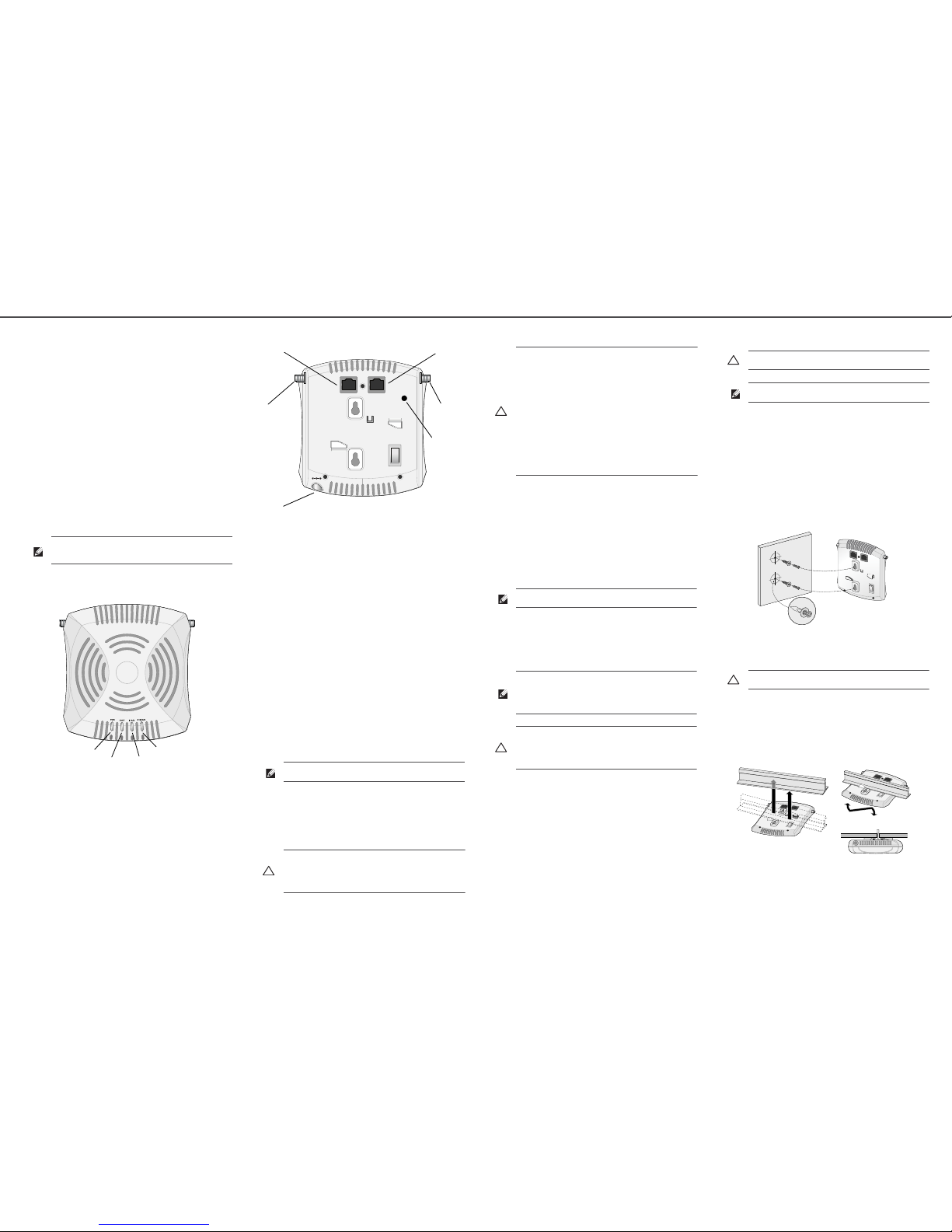
Dell PowerConnect W-IAP90 Series Instant Access Point
Installation Guide
Dell W-IAP90 Series Instant Access Point
The Dell PowerConnect W-Series W-IAP92 and W-IAP93 are single-radio, dualband Instant access points that support the IEEE 802.11n standard for highperformance WLAN. The W-IAP90 Series Instant access points use MIMO
(Multiple-in, Multiple-out) technology and other high-throughput mode techniques
to deliver high-performance, 802.11n 2.4 GHz or 5 GHz functionality while
simultaneously supporting existing 802.11a/b/g wireless services.
The Dell W-IAP90 Series Instant access point provides the following capabilities:
Virtual Controller technology
Wireless transceiver
Protocol-independent networking functionality
IEEE 802.11a/b/g/n operation as a wireless access point
IEEE 802.11a/b/g/n operation as a wireless air monitor
Compatibility with IEEE 802.3af PoE
Package Contents
W-IAP92 or W-IAP93 access point
Installation Guide
Dell PowerConnect W-Instant Quick Start Guide
Professional Install Guide (W-IAP92 only)
W-IAP90 Series Hardware Overview
Figure 1 Front (W-IAP92 Shown)
LEDs
PWR: Indicates whether or not the W-IAP90 Series is powered-on
ENET: Indicates the status of the W-IAP90 Series’s Ethernet port
11A/N: Indicates the status of the 802.11a/n radio
11B/G/N: Indicates the status of the 802.11b/g/n radio
For information about the W-IAP90 Series’s LED behavior, see Table 1 on page 2.
Figure 2 Rear (W-IAP92 Shown)
Console Port
Use the console port to connect to a terminal for direct local management.
Ethernet Port
The W-IAP90 Series is equipped with a single 10/100/1000Base-T (RJ-45) autosensing, MDI/MDX wired-network connectivity port. This port supports IEEE
802.3af Power over Ethernet (PoE) compliance, accepting 48VDC as a standard
defined Powered Device (PD) from a Power Sourcing Equipment (PSE) such as a
PoE midspan injector, or network infrastructure that supports PoE.
DC Power Socket
If PoE is not available, an optional power adapter kit (sold separately) can be used to
power the W-IAP90 Series.
Reset Button
The reset button can be used to return the W-IAP90 Series to factory default
settings. To reset the W-IAP90 Series:
1. Power off the W-IAP90 Series by removing the Ethernet cable (PoE) or power
adapter cable.
2. Press and hold the reset button using a small, narrow object, such as a paperclip.
3. Power-on the W-IAP90 Series without releasing the reset button. The power
LED will flash within 5 seconds.
4. Release the reset button.
The power LED will flash again within 15 seconds indicating that the reset is
completed. The W-IAP90 Series will now continue to boot with the factory default
settings.
External Antenna Connectors
The W-IAP92 is designed for use with external antennas. The W-IAP93 is equipped
with internal antennas.
Before You Begin
IAP Pre-Installation Checklist
Before installing your W-IAP90 Series access point, be sure that you have the
following:
CAT5 UTP cable of required length
One of the following power sources:
IEEE 802.3af-compliant Power over Ethernet (PoE) source
The POE source can be any Power Source Equipment (PSE)
Dell power adapter kit (sold separately)
Summary of the Setup Process
Successful setup of a W-IAP105 access point must be performed in this order:
1. Identify the specific installation location for each IAP.
2. Install each IAP.
3. Verify post-installation connectivity.
4. Configure each IAP.
Identifying Specific Installation Locations
You can mount the W-IAP90 Series Instant access point on a wall or on the ceiling.
Each location should be as close as possible to the center of the intended coverage
area and should be free from obstructions or obvious sources of interference. These
RF absorbers/reflectors/interference sources will impact RF propagation.
Unidentified Known RF Absorbers/Reflectors/Interference Sources
Identifying known RF absorbers, reflectors, and interference sources while in the
field during the installation phase is critical. Make sure that these sources are taken
into consideration when you attach an AP to its fixed location. Examples of sources
that degrade RF performance include:
Cement and brick
Objects that contain water
Metal
Microwave ovens
Wireless phones and headsets
Installing the IAP
Using the Integrated Wall-Mounting Slots
The keyhole-shaped slots on the back of the IAP can be used to attach the device
upright to an indoor wall or shelf. When you choose the mounting location, allow
additional space at the right of the unit for cables.
1. Since the ports are on the back of the device, make sure that you mount the IAP
in such a way that there is a clear path to the Ethernet port, such as a pre-drilled
hole in the mounting surface.
2. At the mounting location, install two screws on the wall or shelf, 1 7/8 inches
(4.7cm) apart. If you are attaching the device to drywall, Dell recommends using
appropriate wall anchors (not included).
3. Align the mounting slots on the rear of the IAP over the screws and slide the unit
into place (see Figure 3).
Figure 3 Installing the W-IAP90 Series Access Point on a Wall
Using the Integrated Ceiling Tile Rail Slots
The snap-in tile rail slots on the rear of the IAP can be used to securely attach the
device directly to a 15/16" wide, standard ceiling tile rail.
1. Pull the necessary cables through a prepared hole in the ceiling tile near where
the IAP will be placed.
2. If necessary, connect the console cable to the console port on the back of the IAP.
3. Hold the IAP next to the ceiling tile rail with the ceiling tile rail mounting slots at
approximately a 30-degree angle to the ceiling tile rail (see Figure 4). Make sure
that any cable slack is above the ceiling tile.
Figure 4 Orienting the Ceiling Tile Rail Mounting Slots
4. Pushing toward the ceiling tile, rotate the IAP clockwise until the device clicks
into place on the ceiling tile rail.
Connecting Required Cables
Install cables in accordance with all applicable local and national regulations and
practices.
Ethernet Ports
The RJ45 Ethernet port (ENET) supports 10/100/1000Base-T auto-sensing MDI/
MDX connections.
Note: Inform your supplier if there are any incorrect, missing, or damaged parts. If
possible, retain the carton, including the original packing materials. Use these
materials to repack and return the unit to the supplier if needed.
AP-92_001
PWR
ENET
11A/N
11B/G/N
Note: If you have converted your IAP to a campus AP, pressing the reset button
converts it back to an IAP.
Caution: FCC Statement: Improper termination of access points installed in the
United States (non-US Regulatory Domain model/s) will be in violation of the FCC
grant of equipment authorization. Any such willful or intentional violation may
result in a requirement by the FCC for immediate termination of operation and may
be subject to forfeiture (47 CFR 1.80).
AP-92_002
CONSOLE
ENET
12V 1.25A
Powe r
Conne ctor
CONSOLE
ENET
Antenna
Connector
(W-IAP92 only)
Antenna
Connector
(W-IAP92 only)
Reset button
Caution: EU Statement:
Lower power radio LAN product operating in 2.4 GHz and 5 GHz bands. Please
refer to the Dell PowerConnect W-Instant User Guide for details on
restrictions.
Produit réseau local radio basse puissance operant dans la bande fréquence 2.4
GHz et 5 GHz. Merci de vous referrer au Dell PowerConnect W-Instant User Guide
pour les details des restrictions.
Low Power FunkLAN Produkt, das im 2.4 GHz und im 5 GHz Band arbeitet. Weitere
Informationen bezlüglich Einschränkungen finden Sie im Dell PowerConnect WInstant User Guide.
Apparati Radio LAN a bassa Potenza, operanti a 2.4 GHz e 5 GHz. Fare riferimento
alla Dell PowerConnect W-Instant User Guide per avere informazioni detagliate
sulle restrizioni.
Note: It is important that you verify the items listed under IAP Pre-Installation
Checklist before you attempt to set up and install an W-IAP90 Series.
Note: The W-AP90 Series is designed in compliance with governmental
requirements. Only authorized network administrators can change the system
settings. For more information about IAP configuration, refer to the Dell
PowerConnect W-Instant Quick Start Guide and Dell PowerConnect W-Instant User
Guide.
Caution: Access points are radio transmission devices and as such are subject
to governmental regulation. Network administrators responsible for the
configuration and operation of access points must comply with local broadcast
regulations. Specifically, access points must use channel assignments
appropriate to the location in which the access point will be used.
Caution: Installation and service of Dell PowerConnect W-Series products
should be performed by Professional Installers.
Note: If you are installing an W-IAP92, be sure to attach the antennas before
mounting the IAP.
Caution: Make sure the IAP fits securely on the ceiling tile rail ; poor installation
could cause it to fall.
AP-92_003
AP-92_004
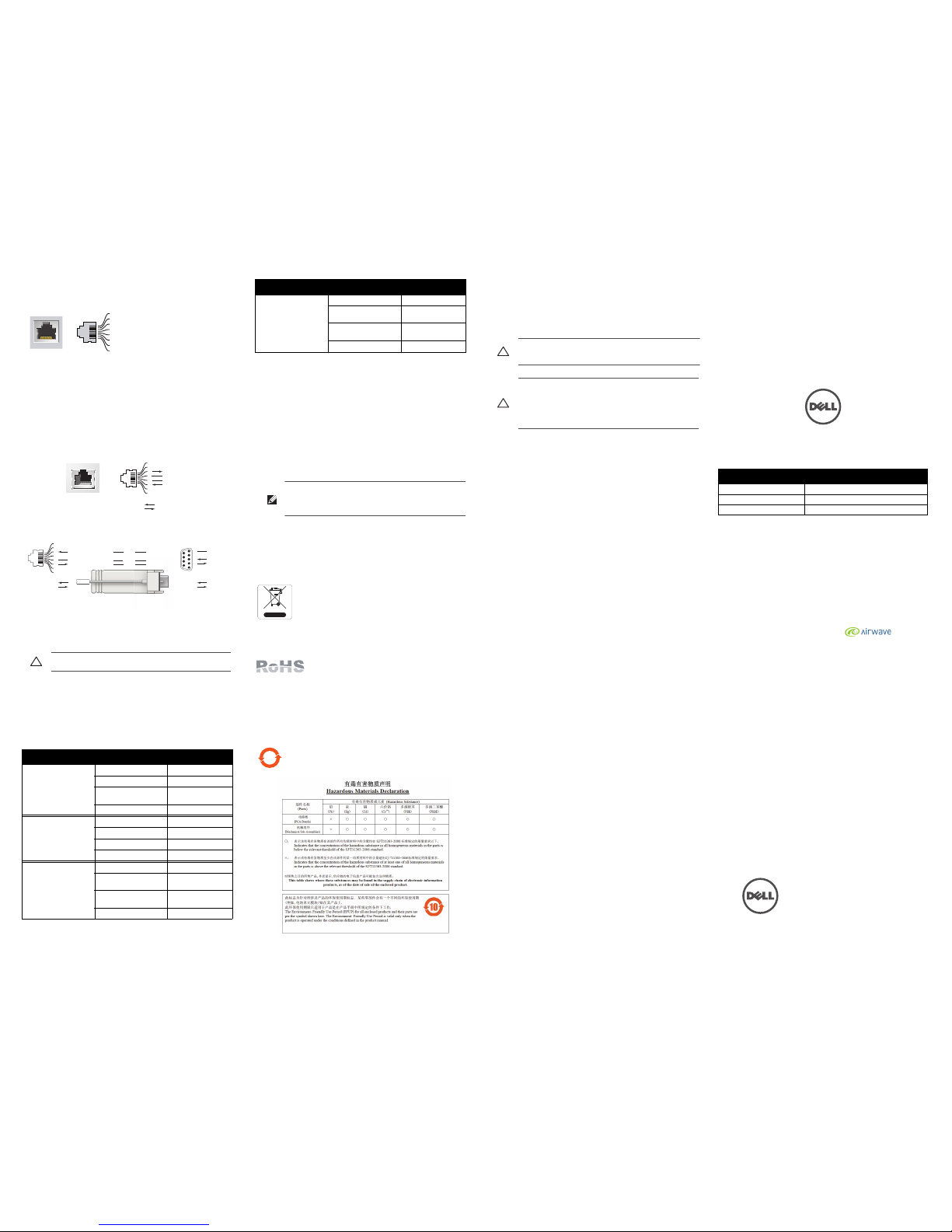
Dell PowerConnect W-IAP90 Series
Instant Access Point
Installation Guide
www.dell.com
Dell PowerConnect W-IAP90 Series Instant Access Point | Installation Guide
Part Number 0510942-01 | June 2011
Contacting Supports
Web Site Support
Main Site http://www.dell.com
Support Site https://support.dell.com
Dell Documentation https://support.dell.com/manuals
Copyright
© 2011 Aruba Networks, Inc. Aruba Networks trademarks include , Aruba Networks
®
,
Aruba Wireless Networks
®
, the registered Aruba the Mobile Edge Company logo, and Aruba Mobility
Management System
®
. Dell™, the DELL™ logo, and PowerConnect™ are trademarks of Dell Inc.
All rights reserved. Specifications in this manual are subject to change without notice.
Originated in the USA. All other trademarks are the property of their respective owners.
Open Source Code
Certain Aruba products include Open Source software code developed by third parties, including software code
subject to the GNU General Public License (GPL), GNU Lesser General Public License (LGPL), or other Open
Source Licenses. The Open Source code used can be found at this site:
http://www.arubanetworks.com/open_source
Legal Notice
The use of Aruba Networks, Inc. switching platforms and software, by all individuals or corporations, to terminate
other vendors’ VPN client devices constitutes complete acceptance of liability by that individual or corporation for
this action and indemnifies, in full, Aruba Networks, Inc. from any and all legal actions that might be taken against
it with respect to infringement of copyright on behalf of those vendors.
The 10/100/1000 Mbps Ethernet port is on the back of the IAP. The port has an RJ-45
female connector with the pin-outs shown in Figure 5.
Figure 5 Gigabit Ethernet Port Pin-Out
Serial Console Port
The serial console port (Console) allows you to connect the IAP to a serial terminal or
a laptop for direct local management. This port is an RJ-45 female connector with the
pinouts described in Figure 6. Connect this port in one of the following ways:
Connect it directly to a terminal or terminal server using an Ethernet cable.
Use a modular adapter to convert the RJ-45 (female) connector on the IAP to a
DB-9 (male) connector, and connect the adapter to a laptop using an RS-232
cable. See Figure 7 for connector details of the adapter.
Figure 6 Serial Port Pin-Out
Figure 7 RJ-45 (Female) to DB-9 (Male) Modular Adapter Conversion
Power Connection
The W-IAP90 Series has a single 12V DC power jack socket to support powering
through an AC-to-DC power adapter.
Verifying Post-Installation Connectivity
The integrated LEDs on the IAP can be used to verify that the IAP is receiving power
and initializing successfully (see Table 1). Refer to the Dell PowerConnect W-Instant
Quick Start Guide for further details on verifying post-installation network
connectivity.
Product Specifications
Electrical
Ethernet:
1 x 10/100/1000Base-T auto-sensing Ethernet RJ-45 Interfaces
MDI/MDX
IEEE 802.3 (10Base-T), IEEE 802.3u (100Base-T). IEEE 802.3ab (1000Base-
T)
Power over Ethernet (IEEE 802.3af compliant), 48V DC/350mA (see Figure 5
for pin configuration)
Power: 12 VDC power interface, supports powering through an AC-to-DC power
adapter
Proper Disposal of Dell Equipment
For the most current information about Global Environmental Compliance and Dell
products, see our website at www.dell.com.
Waste of Electrical and Electronic Equipment
Dell products at end of life are subject to separate collection and
treatment in the EU Member States, Norway, and Switzerland and
therefore are marked with the symbol shown at the left (crossedout wheelie bin). The treatment applied at end of life of these
products in these countries shall comply with the applicable
national laws of countries implementing Directive 2002/96EC on
Waste of Electrical and Electronic Equipment (WEEE).
European Union RoHS
Dell products also comply with the EU Restriction of
Hazardous Substances Directive 2002/95/EC (RoHS). EU
RoHS restricts the use of specific hazardous materials in the
manufacture of electrical and electronic equipment. Specifically, restricted materials
under the RoHS Directive are Lead (including Solder used in printed circuit
assemblies), Cadmium, Mercury, Hexavalent Chromium, and Bromine. Some Dell
products are subject to the exemptions listed in RoHS Directive Annex 7 (Lead in
solder used in printed circuit assemblies). Products and packaging will be marked
with the “RoHS” label shown at the left indicating conformance to this Directive.
China RoHS
Dell products also comply with China environmental declaration
requirements and are labeled with the “EFUP 10” label shown at the
left.
Safety and Regulatory Compliance
Dell provides a multi-language document containing country specific restrictions and
additional safety and regulatory information for all Dell hardware products. The Dell
PowerConnect W-Series Safety, Environmental, and Regulatory Information
document is included with this product.
The device will be electronically labeled and the FCC ID will be displayed via the
controller WebUI under the About menu.
EMC Compliance and Warning Statement
IEC 60601-1-2: 2007
EN 60601-1-2: 2007
This equipment has been tested and found to comply with the limits of the standard
for medical devices, IEC 60601-1-2:2007. The unit also complies with the
requirements of EN 60601-1-2:2007, providing the presumption of compliance to the
European Union’s Medical Device Directive 2007/47/EC. The limits are designed to
provide reasonable protection against harmful interference in a typical medical
installation. This equipment generates, uses and can radiate radio frequency energy,
and, if not installed and used in accordance with the manufacturer’s instructions may
cause harmful interference to other devices in the vicinity. However, there is no
guarantee that interference will not occur in a particular installation. If this
equipment causes interference with other devices, which may be determined by
turning the equipment off and on, the user is encouraged to try and correct the
interference by one or more of the following measures:
Reorient or relocate the device receiving the interference.
Increase the separation between the equipment.
Connect the equipment into an outlet on a circuit different from that to which
the other device(s) are connected.
Consult the manufacturer or field service technician for help.
The Models W-IAP92 and W-IAP93 do not have an Applied Part as defined in IEC
60601-1. The protection against electric shock is Class ll.
Device is not protected against ingress of liquids and has a protection class of IPX0 as
defined by IEC 60601-1 and IEC 60529. Equipment not suitable for use in the
presence of flammable mixtures.
The unit is considered “Continuous Operation” equipment as defined by IEC 60601-
1.
Power Consumption – 48 VDC 802.3af power over Ethernet or 12VDC, 1.25A for
external AC supplied power (adapter sold separately); Maximum power consumption
- 10W.
Mechanical Dimensions: 120mm x 130mm x 55mm; 255g.
Environmental: Operating Temp: 0° C to +50° C (+32° F to +122° F); Humidity: 5
to 95% non-condensing. Storage Temp: -40° CS to +70° C (-40°F to +158°F).
Caution: If both POE and DC power are available, the IAP uses POE even when
there is not enough POE voltage available to power the IAP..
Table 1 W-IAP90 Series LED Behavior
LED Color/State Meaning
PWR Off No power to IAP
Green flashing System initializing
Red steady System failed to initialize,
contact TAC
Green steady Power on, device ready
ENET
(10/100/1000 Mbps)
Off N o link
Green on 1000 Mbps link
Amber on 10/100 Mbps link
Flashing Ethernet link activity
11A/N Off 5 GHz radio is disabled
Amber 5 GHz radio enabled in 11a
mode
Green 5 GHz radio enabled in 11n
mode
Green flashing 5 GHz Air Monitor
1000Base-T Gigabit
Ethernet Port
RJ-45 Female
Pin-Out
Signal Name
1
2
3
4
5
6
7
8
BI_DC+
BI_DC-
BI_DD+
BI_DD-
BI_DA+
BI_DABI_DB+
BI_DB-
Function
Bi-directional pair +C
Bi-directional pair -C
Bi-directional pair +D
Bi-directional pair -D
Bi-directional pair +A
Bi-directional pair -A
Bi-directional pair +B
Bi-directional pair -B
Serial
Console Port
1
2
3
4
5
6
7
8
TxD
GND
RxD
RJ-45 Female
Pin-Out
Direction
Input
Output
GND
3
4
5
2
5
63
RJ-45 DB-9
Internal
Connections
TxD
GND
RxD
1
2
3
4
5
6
7
8
TxD
GND
RxD
RJ-45 Female
Pin-Out
Direction
Input
Output
DB-9 Male
Pin-Out
TxD
RxD
Ground
5
4
3
2
1
9
8
7
6
Direction
Input
Output
11B/G/N Off 2.4 GHz radio disabled
Amber 2.4 GHz radio enabled in
11b/g mode
Green 2.4 GHz radio enabled in 11n
mode
Green flashing 2.4 GHz Air Monitor
Note: If a power adapter other than the one provided by Dell is used in the US or
Canada, it should be cULus (NRTL) Listed, with an output rated 12 VDC, minimum
1.25A, marked “LPS” or “Class 2,” and suitable for plugging into a standard power
receptacle in the US and Canada.
Table 1 W-IAP90 Series LED Behavior (Continued)
LED Color/State Meaning
10
Caution: Dell access points must be installed by a professional installer. The
professional installer is responsible for ensuring that grounding is available and it
meets applicable local and national electrical codes.
Caution: RF Radiation Exposure Statement: This equipment complies with FCC RF
radiation exposure limits. This equipment should be installed and operated with a
minimum distance of 7.87 inches (20cm) between the radiator and your body for
2.4 GHz and 5 GHz operations. This transmitter must not be co-located or
operating in conjunction with any other antenna or transmitter. When operated in
the 5.15 to 5.25 GHz frequency range, this device is restricted to indoor use.
