Dell PowerConnect W-AP134 Installation Manual
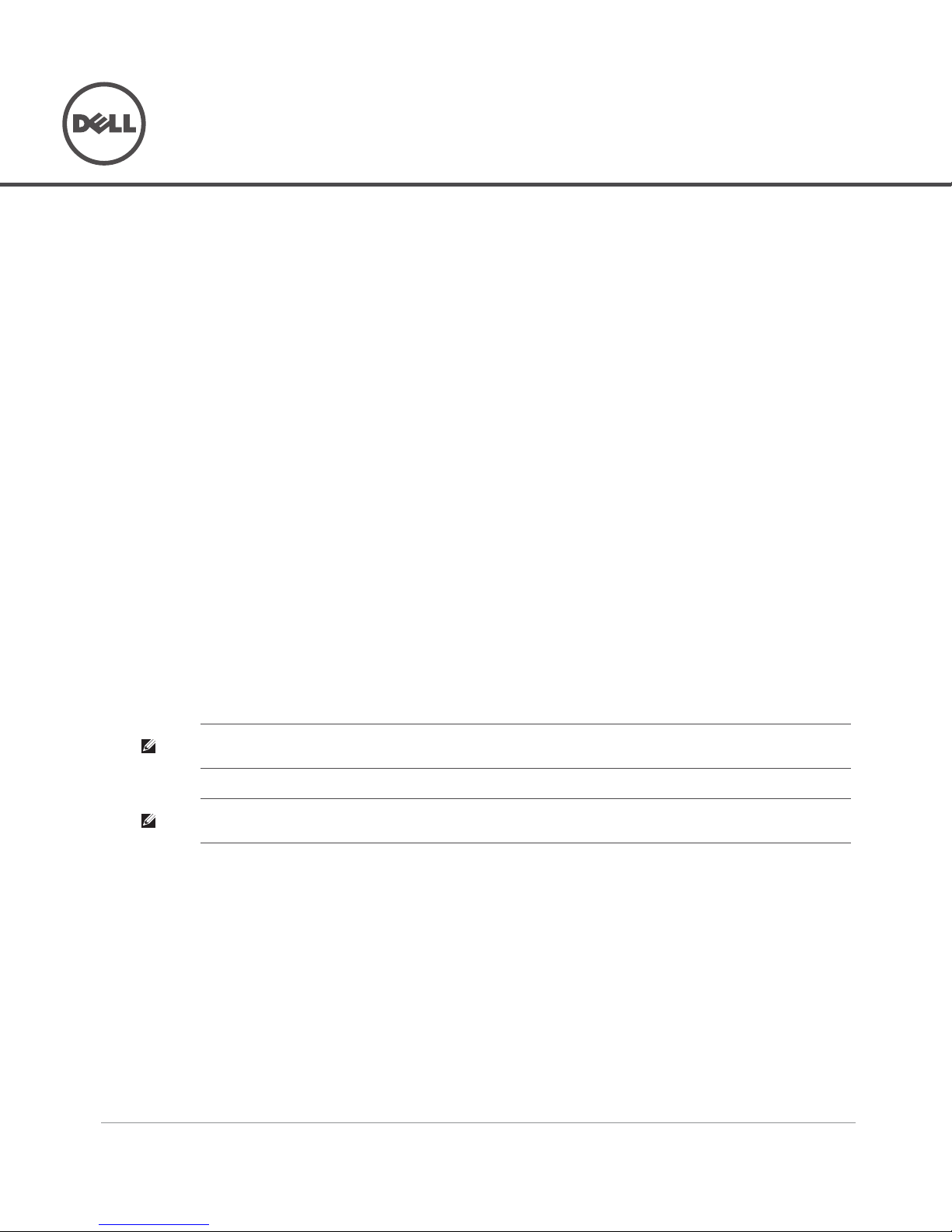
Dell PowerConnect W-AP130 Series Access Point
Installation Guide
0510972-01 | June 2011 1
The Dell W-AP130 Series of wireless access points support the IEEE 802.11n standard for high-performance
WLAN. These access points use MIMO (Multiple-in, Multiple-out) technology and support existing
802.11a/b/g/n wireless services. The W-AP130 Series access points work only in conjunction with a Dell
Controller.
The Dell W-AP130 Series access points provide the following capabilities:
Wireless transceiver
Protocol-independent networking functionality
IEEE 802.11a/b/g/n operation as a wireless access point
IEEE 802.11a/b/g/n operation as a wireless air monitor
Compatibility with IEEE 802.3at PoE
Central management configuration and upgrades through a Dell Controller
Minimum Software Requirements
The W-AP130 Series access point requires ArubaOS 6.1.1 or later.
Package Contents
W-AP130 Series access point
Installation guide (this document)
9/16” Ceiling Rail Adapter
15/16” Ceiling Rail Adapter
NOTE: Inform your supplier if there are any incorrect, missing, or damaged parts. If possible, retain the carton, including the
original packing materials. Use these materials to repack and return the unit to the supplier if needed.
NOTE: Additional mounting kits for use with the W-AP130 Series access points are sold separately. Contact your Dell sales
representative for details.

2 Dell PowerConnect W-AP130 Series Access Point | Installation Guide
Device Overview
Figure 1 W-AP130 Series Access Points (W-AP134 Shown)
LEDs
The W-AP130 Series access point is equipped with five LEDs that indicate the status of various components of
the device.
PWR: Indicates the whether or not the W-AP130 Series is powered on and its status.
ENET 0: Indicates the status and activity of Ethernet port 0
ENET 1: Indicates the status and activity of Ethernet port 1
11b/g/n: Indicates the status of the 2.4 GHz radio
11a/n: Indicates the status of the 5.0 GHz radio
For more information about the LEDs and their behavior, see Table 3 on page 9.
External Antenna Connectors
The W-AP134 is designed for use with external antennas. The W-AP135 is equipped with internal antennas.
AP-134_003
134
Antenna Connectors (W-AP134 Only)
LED Status Indicators
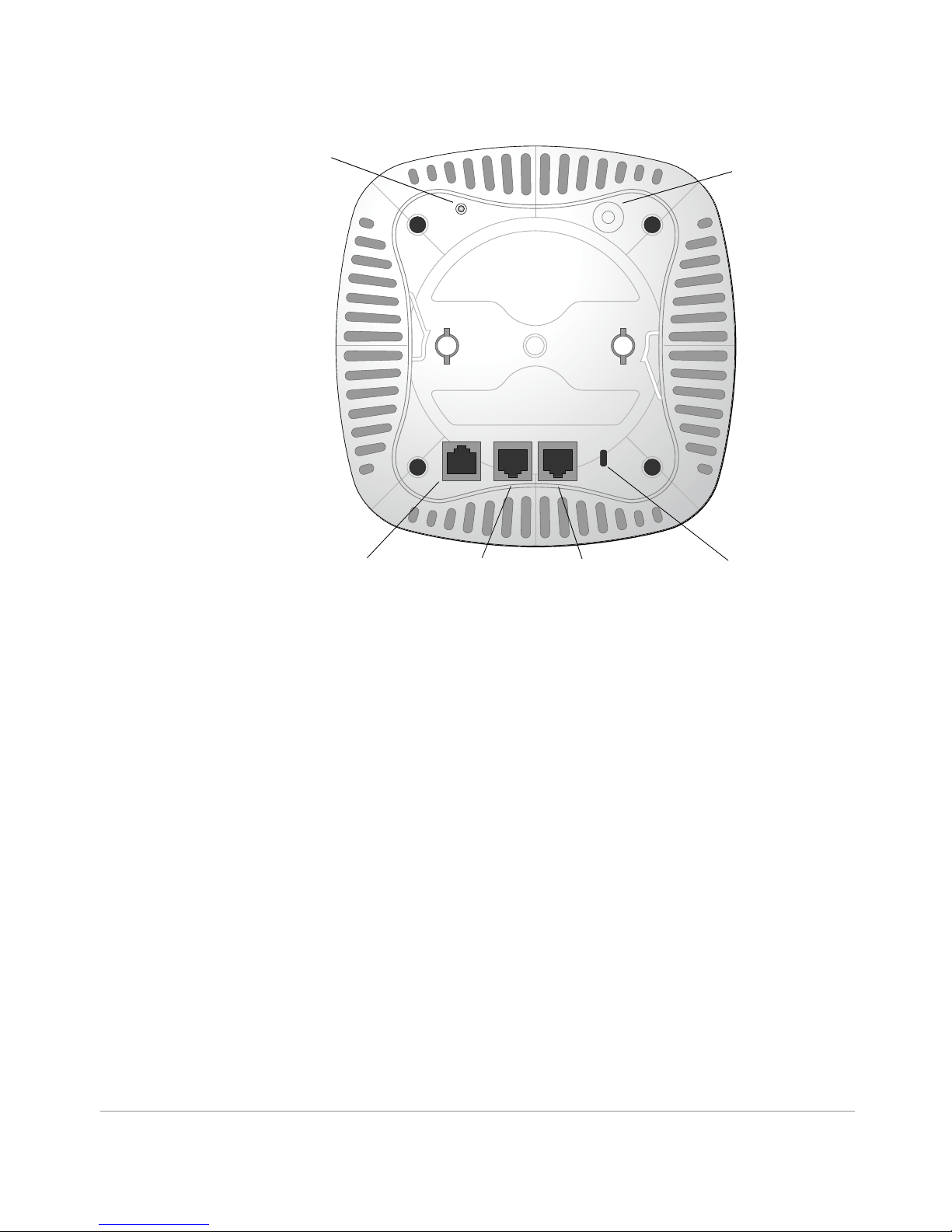
Dell PowerConnect W-AP130 Series Access Point | Installation Guide 3
Figure 2 W-AP130 Series Rear
Console Port
Use the console port to connect to a terminal for direct local management.
Ethernet Ports
W-AP130 Series is equipped with two10/100/1000Base-T (RJ-45) auto-sensing, MDI/MDX wired-network
connectivity port. These ports support IEEE 802.3at Power over Ethernet (PoE) compliance, accepting 56VDC as
a standard defined Powered Device (PD) from a Power Sourcing Equipment (PSE) such as a PoE midspan
injector, or network infrastructure that supports PoE.
DC Power Socket
If PoE is not available, an optional Dell AP AC-DC adapter kit (sold separately) can be used to power the
W-AP130 Series.
Reset Button
The reset button can be used to return the AP to factory default settings. To reset the AP:
1. Power off the AP.
2. Press and hold the reset button using a small, narrow object, such as a paperclip.
3. Power-on the AP without releasing the reset button. The power LED will flash within 5 seconds.
4. Release the reset button.
The power LED will flash again within 15 seconds indicating that the reset is completed. The AP will now
continue to boot with the factory default settings.
Kensington Lock Slot
The W-AP130 Series is equipped with a Kensington security slot for additional security.
AP-134_002
CONSOLE
ENET 1
ENET 0
Reset Button
DC Power Socket
Kensington Security Slot
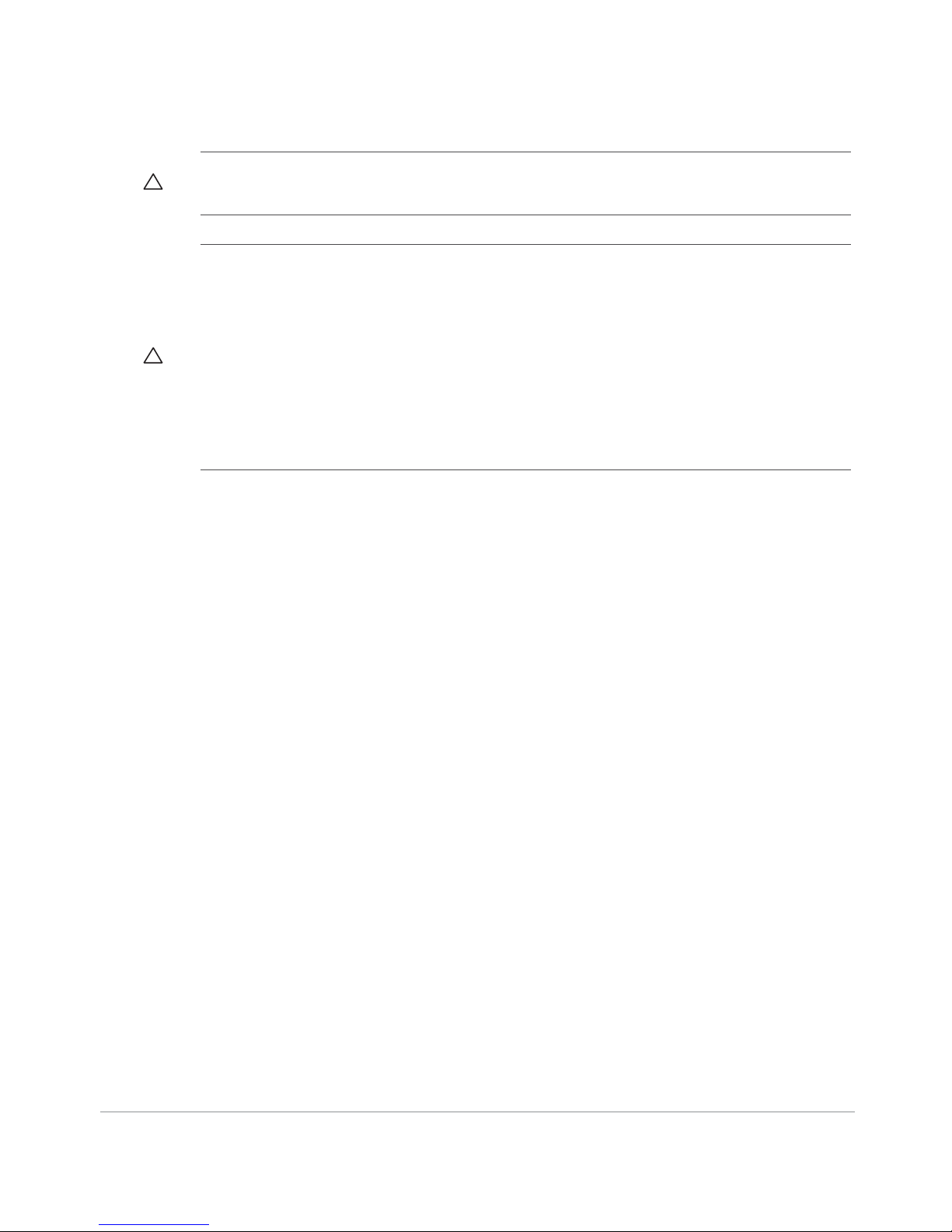
4 Dell PowerConnect W-AP130 Series Access Point | Installation Guide
Before You Begin
Pre-Installation Network Requirements
After WLAN planning is complete and the appropriate products and their placement have been determined, the
Dell Controller(s) must be installed and initial setup performed before the Dell Access Points are deployed.
For initial setup of the Controller, refer to the Dell PowerConnect W-Series ArubaOS 6.1 Quick Start Guide for
the software version installed on your controller.
Pre-Installation Checklist
Before installing your W-AP130 Series access point, be sure that you have the following:
For the W-AP134: External antennas as specified in the network deployment plan
CAT5 or better UTP cable of required length
One of the following power sources:
IEEE 802.3at-compliant Power over Ethernet (PoE) source
The POE source can be any power source equipment (PSE) controller or midspan PSE device
Dell 12 VDC AP AC-DC adapter kit (sold separately)
Dell Controller provisioned on the network:
Layer 2/3 network connectivity to your access point
One of the following network services:
Aruba Discovery Protocol (ADP)
DNS server with an “A” record
DHCP Server with vendor-specific options
CAUTION: FCC Statement: Improper termination of access points installed in the United States configured to non-US model
controllers will be in violation of the FCC grant of equipment authorization. Any such willful or intentional violation may result in a
requirement by the FCC for immediate termination of operation and may be subject to forfeiture (47 CFR 1.80).
CAUTION: EU Statement:
Lower power radio LAN product operating in 2.4 GHz and 5 GHz bands. Please refer to the Dell PowerConnect W-Series
ArubaOS 6.1 User Guide for details on restrictions.
Produit réseau local radio basse puissance operant dans la bande fréquence 2.4 GHz et 5 GHz. Merci de vous referrer au Dell
PowerConnect W-Series ArubaOS 6.1 User Guide pour les details des restrictions.
Low Power FunkLAN Produkt, das im 2.4 GHz und im 5 GHz Band arbeitet. Weitere Informationen bezlüglich Einschränkungen
finden Sie im Dell PowerConnect W-Series ArubaOS 6.1 User Guide.
Apparati Radio LAN a bassa Potenza, operanti a 2.4 GHz e 5 GHz. Fare riferimento alla Dell PowerConnect W-Series ArubaOS 6.1
User Guide per avere informazioni detagliate sulle restrizioni.

Dell PowerConnect W-AP130 Series Access Point | Installation Guide 5
Summary of the Setup Process
Successful setup of a W-AP130 Series access point consists of five tasks, which must be performed in this order:
1. Verify pre-installation connectivity.
2. Identify the specific installation location for each AP.
3. Install each AP.
4. Verify post-installation connectivity.
5. Configure each AP.
Verifying Pre-Installation Connectivity
Before you install APs in a network environment, make sure that the APs will be able to locate and connect to the
Controller when powered on.
Specifically, you must verify the following conditions:
When connected to the network, each AP is assigned a valid IP address
APs are able to locate the Controller (Mobility Controller Discovery)
Refer to the Dell PowerConnect W-Series ArubaOS 6.1 Quick Start Guide for instructions on locating and
connecting to the Controller.
Identifying Specific Installation Locations
You can mount the W-AP130 Series access point a ceiling rail (using the included adapter) or on a wall (using the
wall mount adapter, sold separately). Use the AP placement map generated by Dell’s Airwave VisualRF software
application to determine the proper installation location(s). Each location should be as close as possible to the
center of the intended coverage area and should be free from obstructions or obvious sources of interference.
These RF absorbers/reflectors/interference sources will impact RF propagation and should have been accounted
for during the planning phase and adjusted for in RF plan.
Unidentified Known RF Absorbers/Reflectors/Interference Sources
Identifying known RF absorbers, reflectors, and interference sources while in the field during the installation
phase is critical. Make sure that these sources are taken into consideration when you attach an AP to its fixed
location. Examples of sources that degrade RF performance include:
Cement and brick
Objects that contain water
Metal
NOTE: It is important that you verify the items listed under Pre-Installation Checklist before you attempt to set up and install a
W-AP130 Series AP.
CAUTION: Access points are radio transmission devices and as such are subject to governmental regulation. Network
administrators responsible for the configuration and operation of access points must comply with local broadcast regulations.
Specifically, access points must use channel assignments appropriate to the location in which the access point will be used.
NOTE: Dell, in compliance with governmental requirements, has designed the W-AP130 Series access points so that only
authorized network administrators can change the settings. For more information about AP configuration, refer to the Dell
PowerConnect W-Series ArubaOS 6.1 Quick Start Guide and the Dell PowerConnect W-Series ArubaOS 6.1 User Guide.
