Page 1
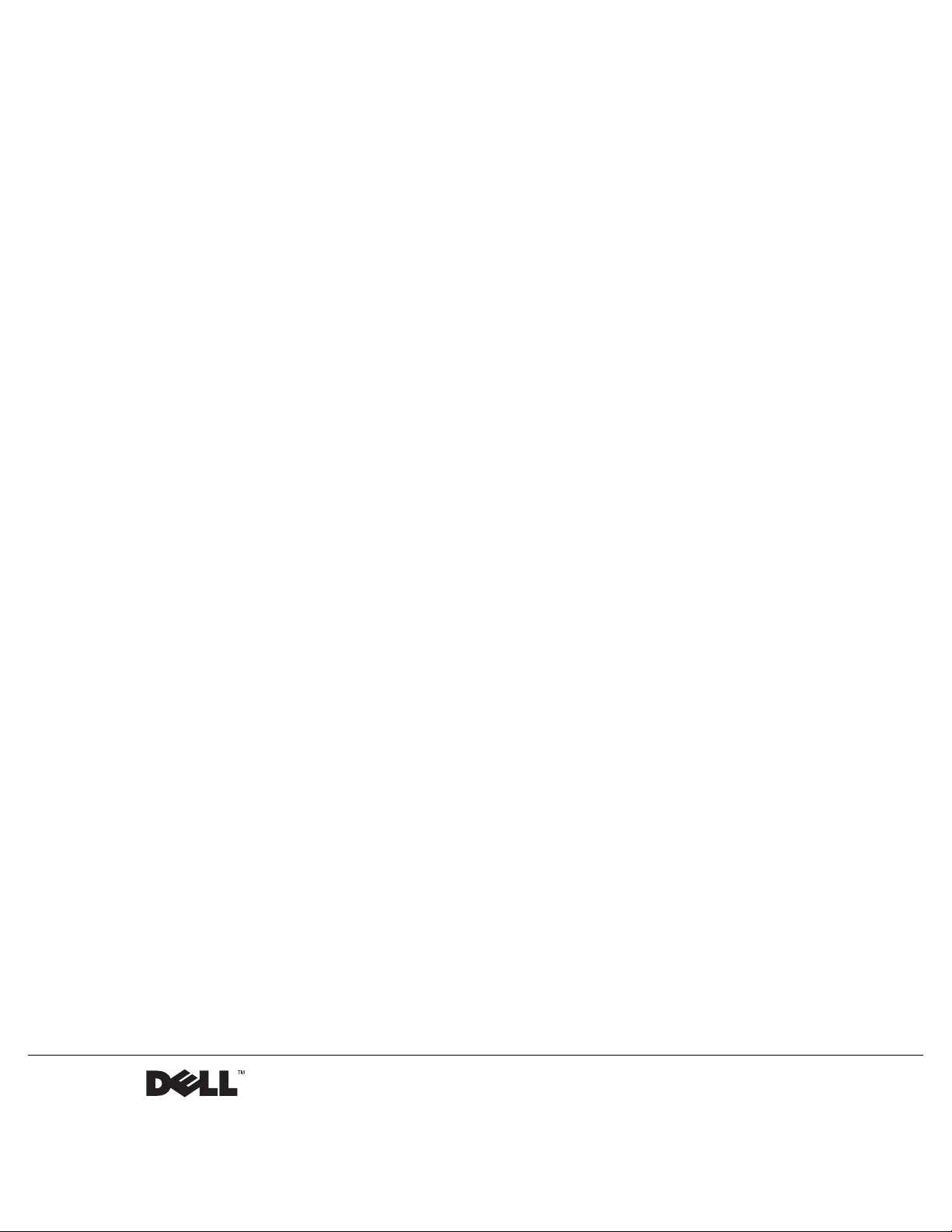
Dell™ PowerEdge Expandable RAID Controller 3/QC, 3/DC, 3/DCL and
3/SC
PERC 3 User’s Guide
www.dell.com | support.dell.com
Page 2
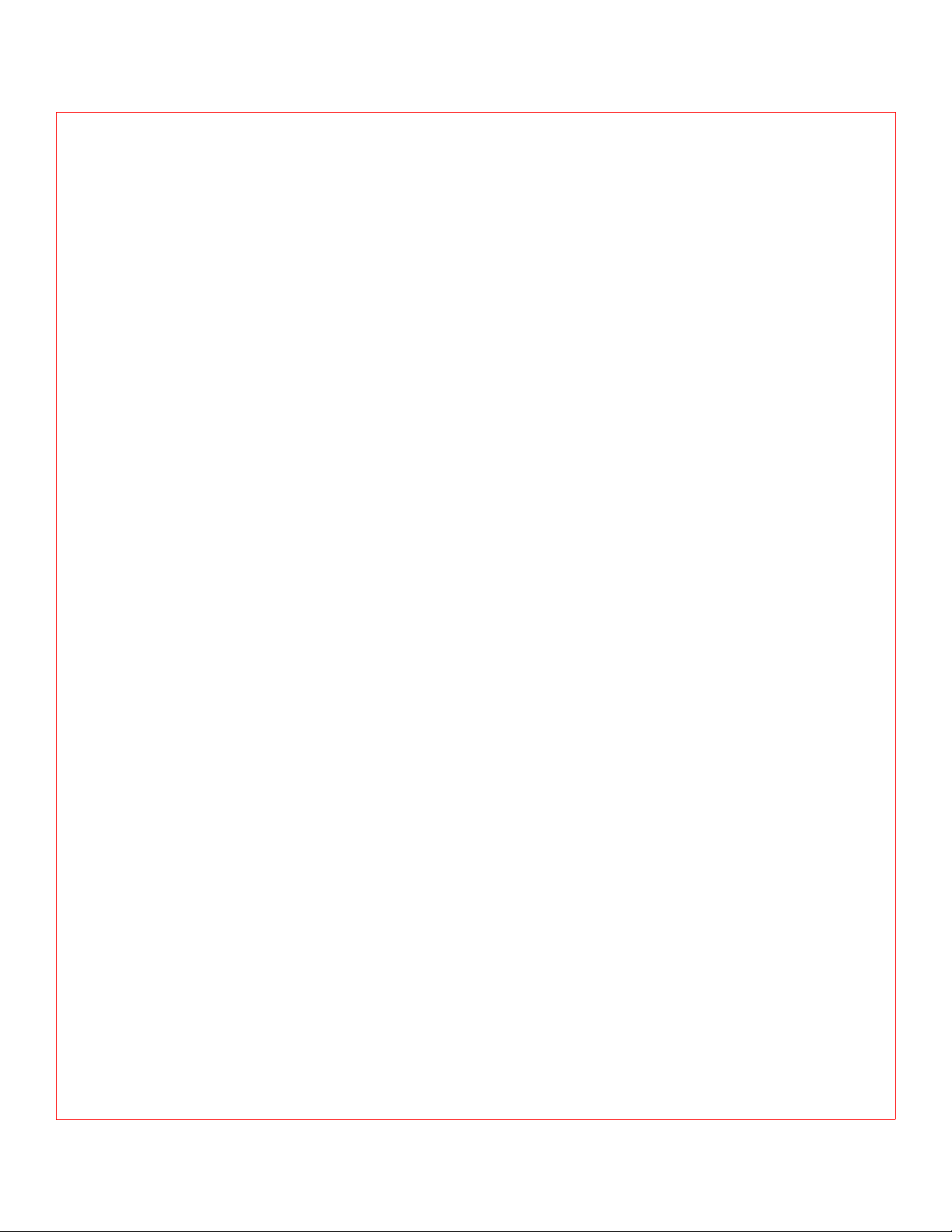
____________________
Information in this document is subject to change without notice.
© 2002 Dell Computer Corporation. All rights reserved.
Reproduction in any manner whatsoever without the written permission of Dell Computer
Corporation is s tr ictly forbid den.
Trademar ks used in th is text : Dell, the DELL logo, PowerEdge, PowerVault, and Dell OpenManage
are trademarks and DellWare is a registered service mark of Dell Computer Corporation. MegaRAID
is a registered trademark of LSI Logic Corporation. Microsoft, Windows NT, MS-DOS and Windows
are registered trademarks of Microsoft Corporation. Intel and Pentium are registered tra demark s of
Intel Corporation. Novell and NetWare are regi s tered trademar ks of Novel l Co rporation. ASPI is a
registered trademark of Adaptec, I nc. IBM is a registered trademark of International Business
Machines.
Other trademarks and trade names may be used in this document to refer to either the entities claiming
the marks and names or their products. Dell Computer Corporation disclaims any proprietary interest
in trademarks and trade names oth er tha n its own.
July 2002 P/N 5C229 Rev. A04
Page 3
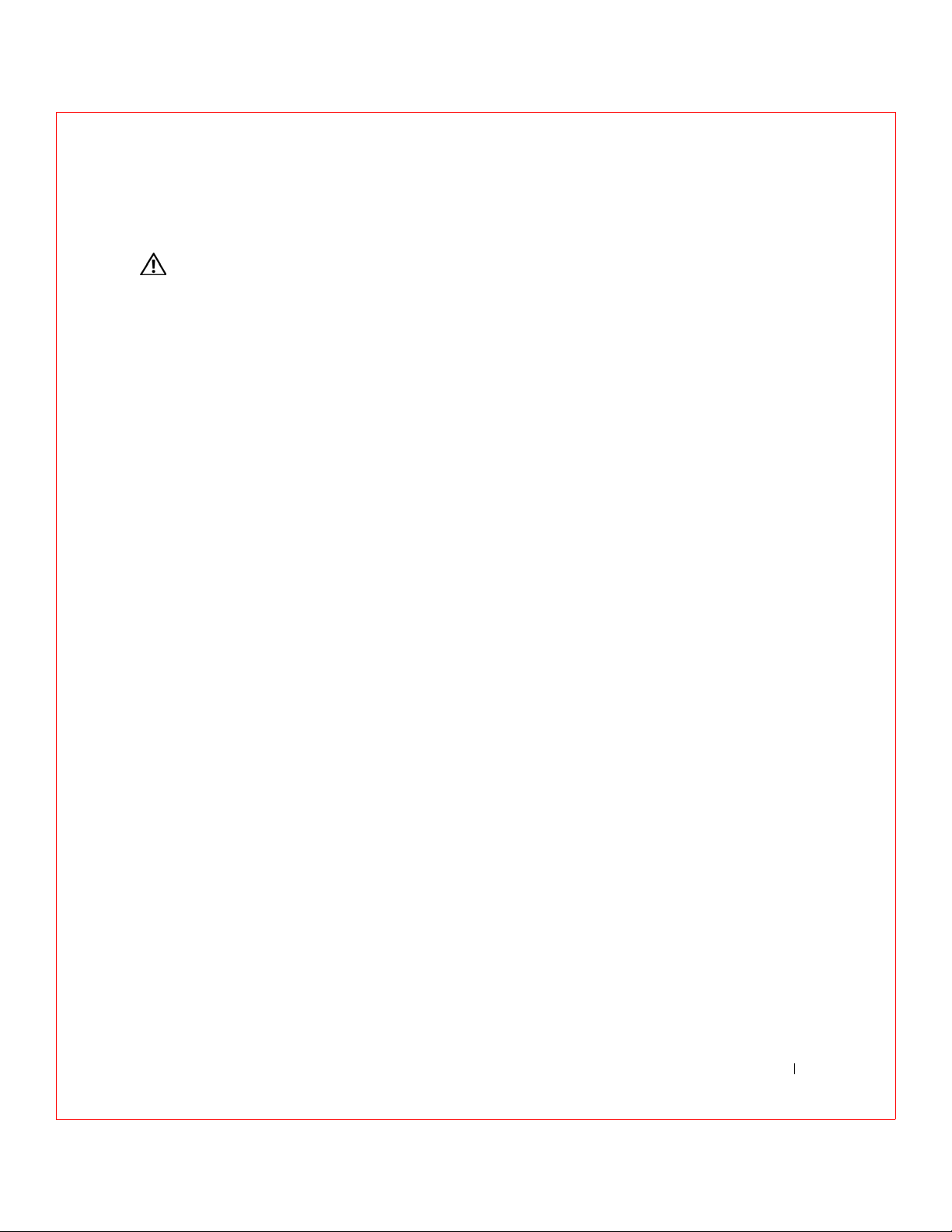
Safety Instructions
CAUTION: Safety Instructions
Use the following safety guidelines to help ensure your own personal safety
and to help protect your computer and working environment from potential
damage.
General
• Do not attempt to service the computer yourself unless you are a
trained service technician. Always follow installation instructions
closely.
• To help prevent electric shock, plug the computer and device power
cables into properly grounded electrical outlets. These cables are
equipped with 3-prong plugs to help ensure proper grounding. Do not
use adapter plugs or remove the grounding prong from a cable. If you
must use an extension cable, use a 3-wire cable with properly grounded
plugs.
• To help avoid the potential hazard of electric shock, do not use your
computer during an electrical storm.
• To help avoid the potential hazard of electric shock, do not connect or
disconnect any cables or perform maintenance or reconfiguration of
this product during an electrical storm.
• If your computer includes a modem, the cable used with the modem
should be manufactured with a minimum wire size of 26 American
wire gauge (AWG) and an FCC-compliant RJ-11 modular plug.
• Before you clean your computer, disconnect the computer from the
electrical outlet. Clean your computer with a soft cloth dampened
with water. Do not use liquid or aerosol cleaners, which may contain
flammable substances.
• To help avoid possible damage to the system board, wait 5 seconds
after turning off the computer before disconnecting a device from the
computer.
• To avoid shorting out your computer when disconnecting a network
cable, first unplug the cable from the network adapter on the back of
your computer, and then from the network jack. When reconnecting a
network cable to your computer, first plug the cable into the network
jack, and then into the network adapter.
1
Page 4
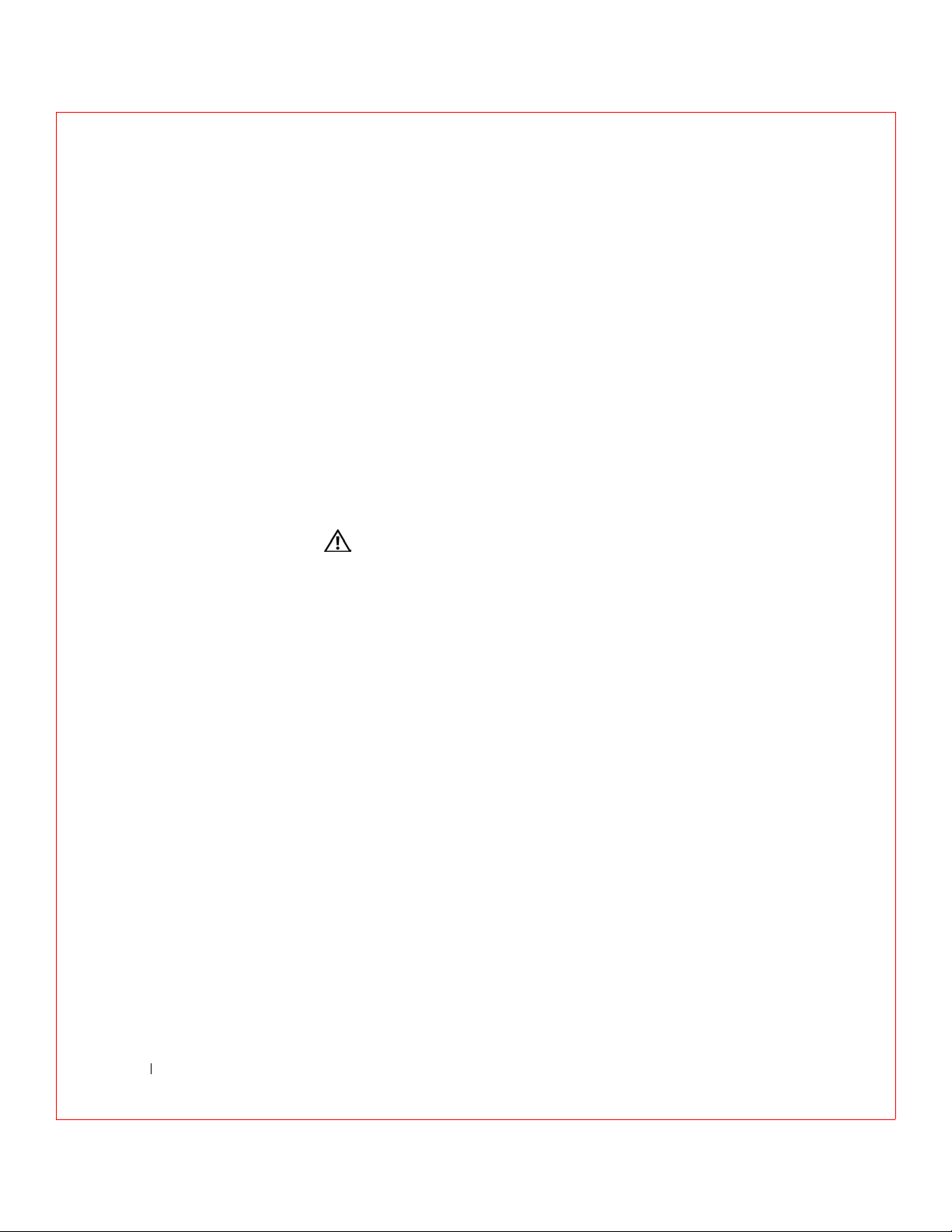
• To help protect your computer from sudden, transient increases and
decreases in electrical power, use a surge suppressor, line conditioner,
or uninterruptible power supply (UPS).
• Ensure that nothing rests on your computer’s cables and that the
cables are not located where they can be stepped on or tripped over.
• Do not push any objects into the openings of your computer. Doing so
can cause fire or electric shock by shorting out interior components.
• Keep your computer away from radiators and heat sources. Also, do not
block cooling vents. Avoid placing loose papers underneath your
computer; do not place your computer in a closed-in wall unit or on a
bed, sofa, or rug.
www.dell.com | support.dell.com
When Using Your Computer
As you use your computer, observe the following safe-handling guidelines.
CAUTION: Do not operate your computer with any cover(s)
(including computer covers, bezels, filler brackets, front-panel
inserts, and so on) removed.
Your computer is equipped with one of the following:
• A fixed-voltage power supply — Computers with a fixed-voltage power
supply do not have a voltage selection switch on the back panel and
operate at only one voltage (see the regulatory label on the outside of
the computer for its operating voltage).
• An auto-sensing voltage circuit — Computers with an auto-sensing
voltage circuit do not have a voltage selection switch on the back panel
and automatically detect the correct operating voltage.
• A manual voltage selection switch — Computers with a voltage
selection switch on the back panel must be manually set to operate at
the correct operating voltage.
To help avoid damaging a computer with a manual voltage selection switch,
ensure that the voltage selection switch is set to match the AC power
available at your location:
• 115 V/60 Hz in most of North and South America and some Far
Eastern countries such as South Korea and Taiwan
2
Page 5
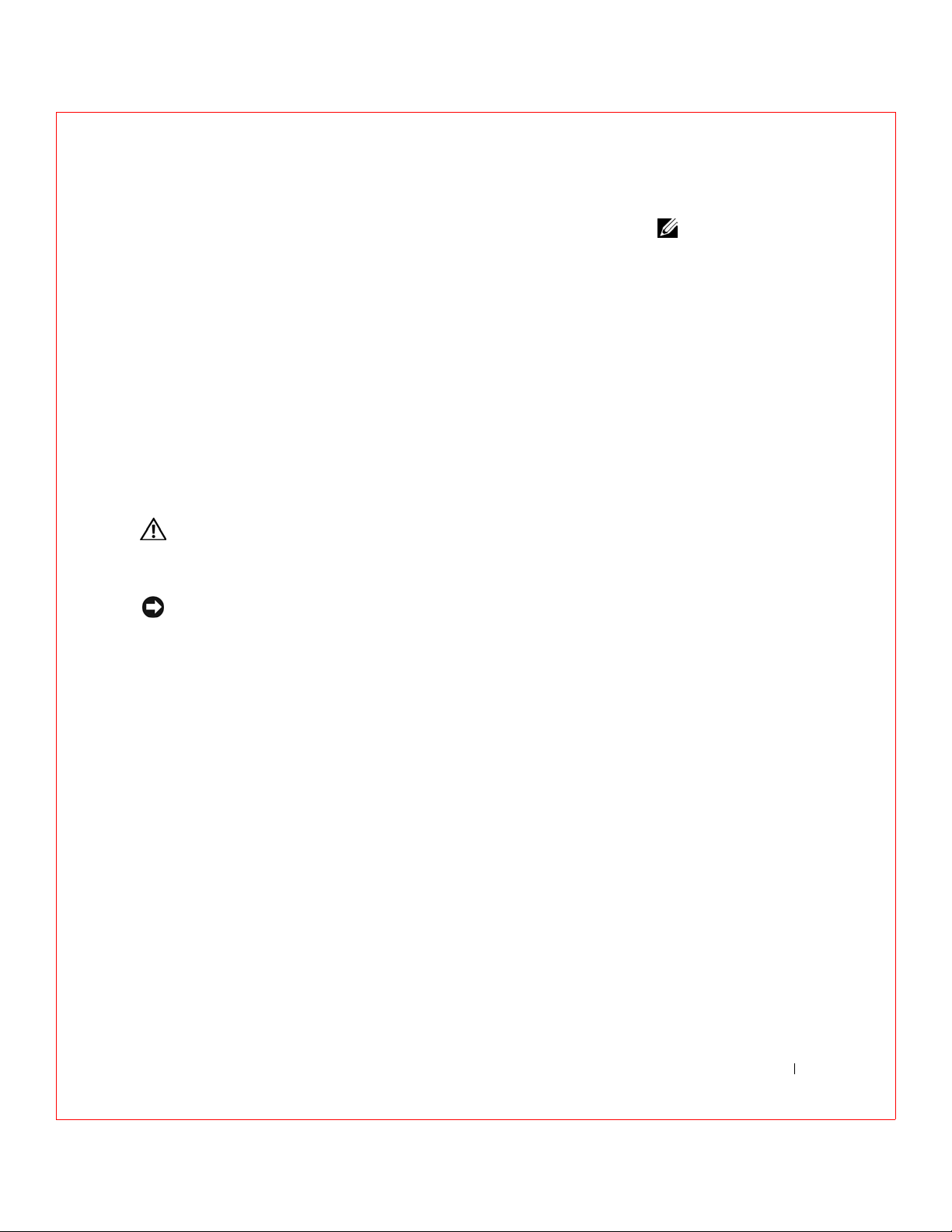
• 100 V/50 Hz in eastern Japan and 100 V/60 Hz in western Japan
• 230 V/50 Hz in some regions in the Caribbean and South America and
most of Europe, the Middle East, and the Far East
Also, ensure that your monitor and attached devices are electrically rated to
operate with the AC power available in your location.
• Before working inside the computer, unplug the computer to help
prevent electric shock or system board damage. Certain system board
components continue to receive power any time the computer is
connected to AC power.
When Working Inside Your Computer
Before you open the computer cover, perform the following steps in the
sequence indicated.
CAUTION: Do not attempt to service the computer yourself,
except as explained in your online Dell™ documentation or in
instructions otherwise provided to you by Dell. Always follow
installation and service instructions closely.
NOTICE: To help avoid possible damage to the system board, wait 5 seconds
after turning off the computer before removing a component from the system
board or disconnecting a device from the computer.
1
Perform an orderly computer shutdown using the operating system
menu.
NOTE: The voltage
selection switch must be
set to the 115-V position
even though the AC power
available in Japan is
100 V.
2 Turn off your computer and any devices connected to the computer.
3 Ground yourself by touching an unpainted metal surface on the
chassis, such as the metal around the card-slot openings at the back of
the computer, before touching anything inside your computer.
While you work, periodically touch an unpainted metal surface on the
computer chassis to dissipate any static electricity that might harm
internal components.
4 Disconnect your computer and devices, including the monitor, from
their electrical outlets. Also, disconnect any telephone or
telecommunication lines from the computer.
Doing so reduces the potential for personal injury or shock.
In addition, take note of these safety guidelines when appropriate:
3
Page 6
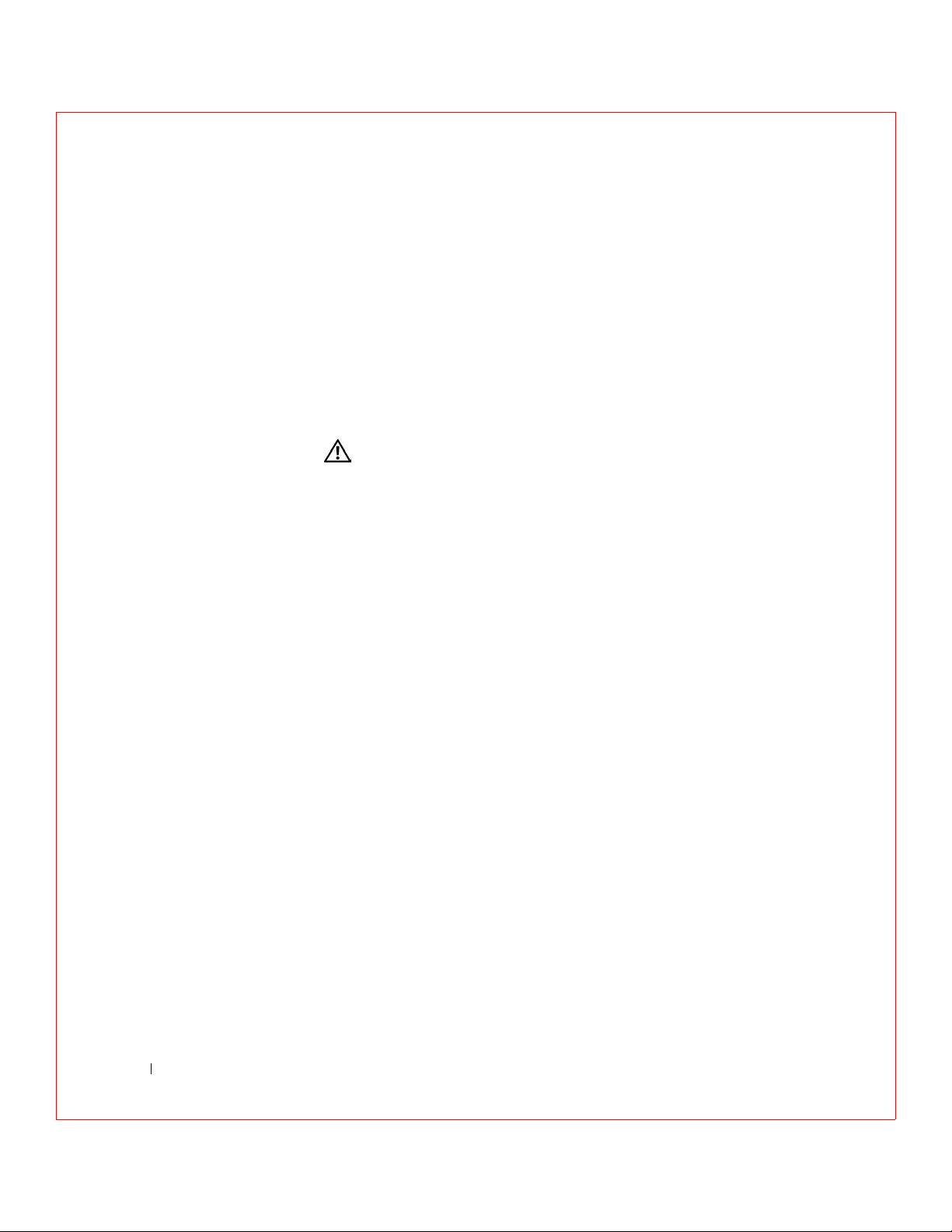
• When you disconnect a cable, pull on its connector or on its strainrelief loop, not on the cable itself. Some cables have a connector with
locking tabs; if you are disconnecting this type of cable, press in on the
locking tabs before disconnecting the cable. As you pull connectors
apart, keep them evenly aligned to avoid bending any connector pins.
Also, before you connect a cable, ensure that both connectors are
correctly oriented and aligned.
• Handle components and cards with care. Do not touch the
components or contacts on a card. Hold a card by its edges or by its
metal mounting bracket. Hold a component such as a microprocessor
chip by its edges, not by its pins.
www.dell.com | support.dell.com
CAUTION: There is a danger of a new battery exploding if it is
incorrectly installed. Replace the battery only with the same or
equivalent type recommended by the manufacturer. Do not
dispose of the battery along with household waste. Contact your
local waste disposal agency for the address of the nearest battery
deposit site.
Protecting Against Electrostatic Discharge
Static electricity can harm delicate components inside your computer. To
prevent static damage, discharge static electricity from your body before you
touch any of your computer’s electronic components, such as the
microprocessor. You can do so by touching an unpainted metal surface on
the computer chassis.
As you continue to work inside the computer, periodically touch an
unpainted metal surface to remove any static charge your body may have
accumulated.
You can also take the following steps to prevent damage from electrostatic
discharge (ESD):
• Do not remove components from their antistatic packing material
until you are ready to install the component in your computer. Just
before unwrapping the antistatic packaging, discharge static electricity
from your body.
• When transporting an electrostatic sensitive component, first place it
in an antistatic container or packaging.
• Handle all electrostatic sensitive components in a static-safe area. If
possible, use antistatic floor pads and workbench pads.
4
Page 7
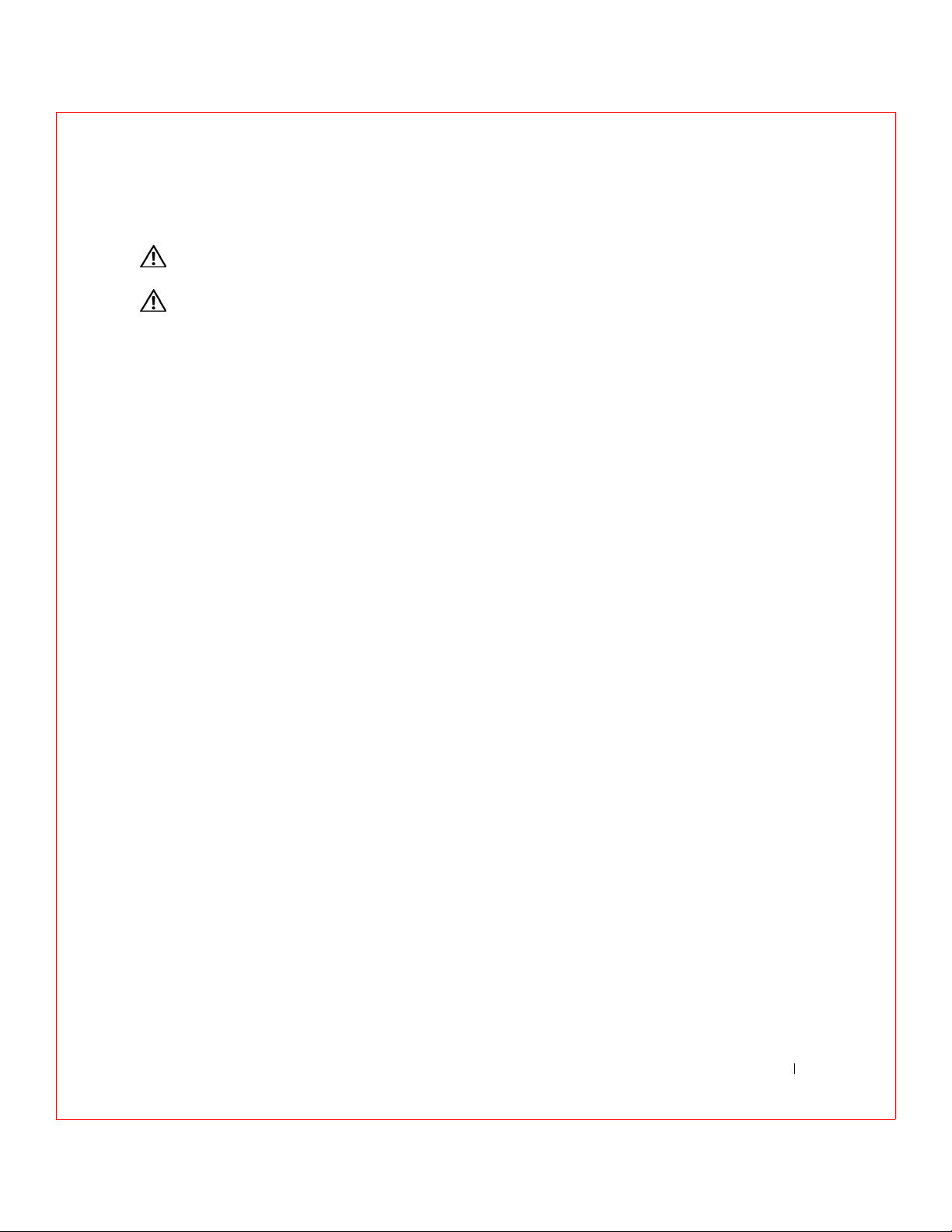
Ergonomic Computing Habits
CAUTION: Improper or prolonged keyboard use may result in
injury.
CAUTION: Viewing the monitor screen for extended periods of
time may result in eye strain.
Battery Disposal
Do not dispose of the battery along with household waste. Contact your
local waste disposal agency for the address of the nearest battery deposit
site.
5
Page 8
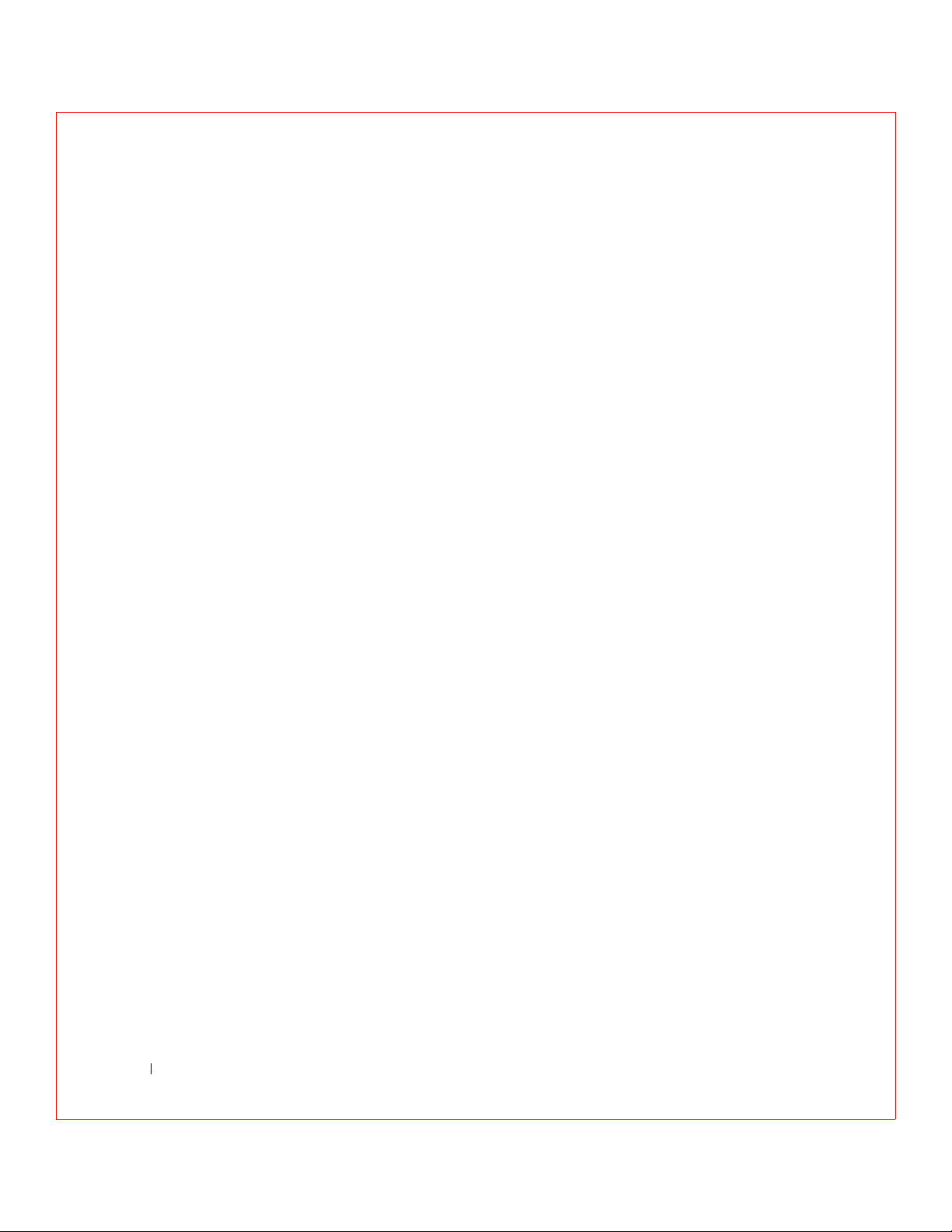
www.dell.com | support.dell.com
6
Page 9
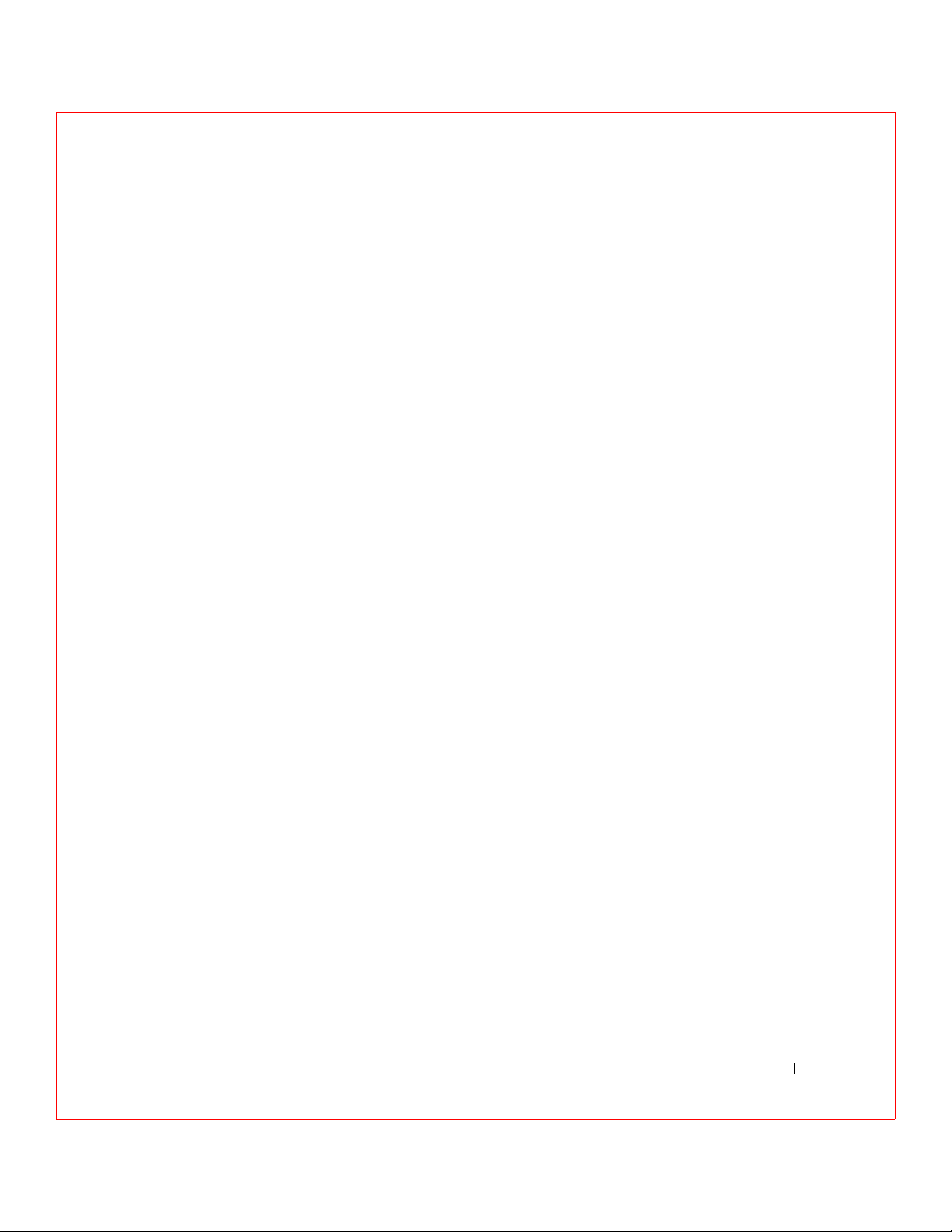
Contents
Safety Instructions . . . . . . . . . . . . . . . . . . . . . . . . . 1
1 Overview
PERC 3 Overview . . . . . . . . . . . . . . . . . . . . . . . . . . 24
PERC 3 Features
SCSI Channels
. . . . . . . . . . . . . . . . . . . . . . . . . . 24
. . . . . . . . . . . . . . . . . . . . . . . . . 25
Non-volatile Random Access Memory (NVRAM) and Flash
Read-only Memory (ROM)
SCSI Connectors . . . . . . . . . . . . . . . . . . . . . . . . 25
Single-Ended and LVD SCSI Buses . . . . . . . . . . . . . . . 26
Maximum Cable Length for SCSI Standards
SCSI Bus Widths and Maximum Throughput . . . . . . . . . . 26
Operating System Support . . . . . . . . . . . . . . . . . . . 27
2 Introduction to RAID
RAID Definition . . . . . . . . . . . . . . . . . . . . . . . . . . . 30
PERC 3 Host-Based RAID Solution
Components and Features . . . . . . . . . . . . . . . . . . . . . 31
Physical Array
Logical Drive
Fault Tolerance
Consistency Check
Disk Striping
Disk Mirroring
Disk Spanning
Spanning for RAID 10 or RAID 50
. . . . . . . . . . . . . . . . . . . . . . . . . 31
. . . . . . . . . . . . . . . . . . . . . . . . . . 31
. . . . . . . . . . . . . . . . . . . . . . . . . 31
. . . . . . . . . . . . . . . . . . . . . . . . 32
. . . . . . . . . . . . . . . . . . . . . . . . . . 32
. . . . . . . . . . . . . . . . . . . . . . . . . 34
. . . . . . . . . . . . . . . . . . . . . . . . . 35
. . . . . . . . . . . . . . . . . . . 25
. . . . . . . . . . 26
. . . . . . . . . . . . . . . . 30
. . . . . . . . . . . . . . . 36
Contents 7
Page 10
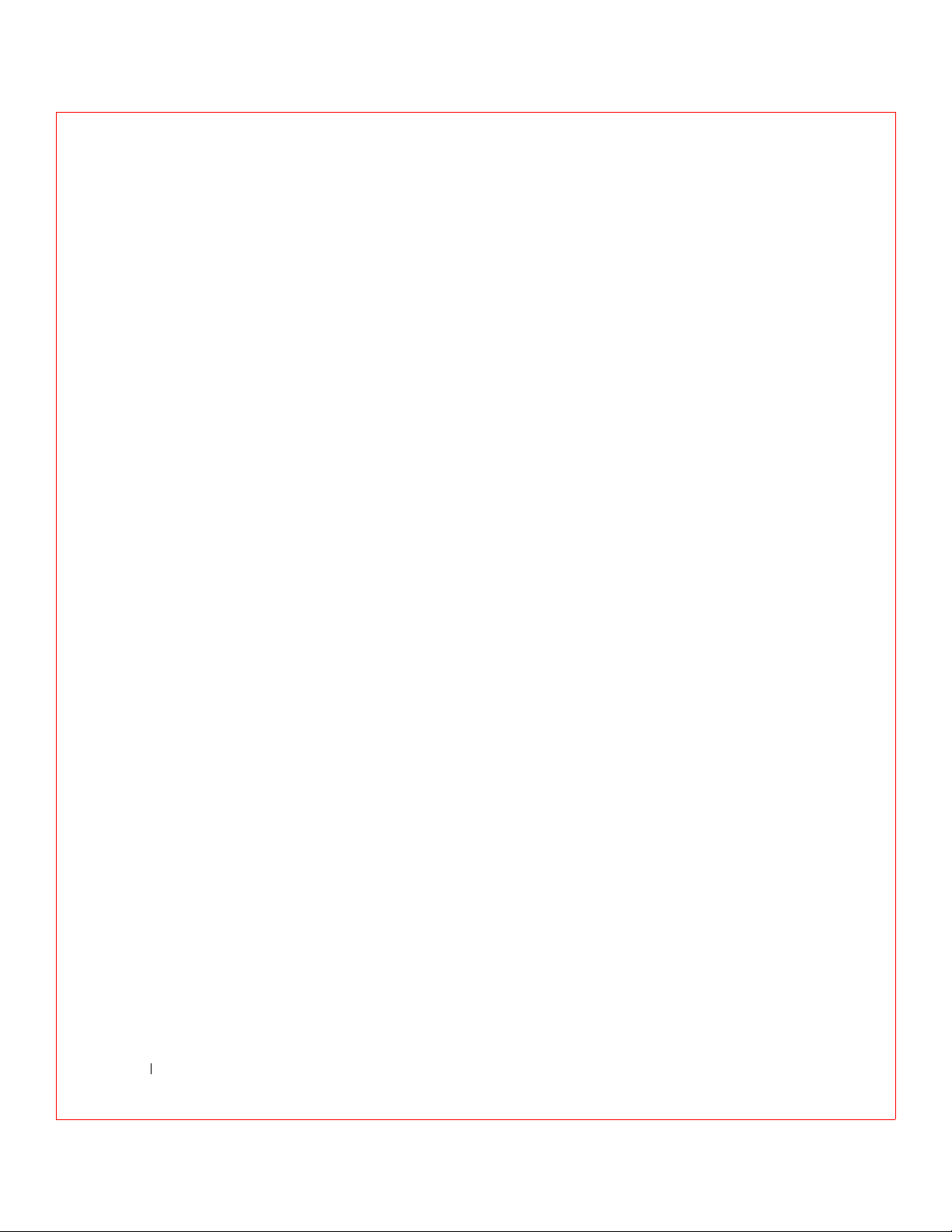
Parity . . . . . . . . . . . . . . . . . . . . . . . . . . . . . 36
Hot Spares . . . . . . . . . . . . . . . . . . . . . . . . . . . 37
Disk Rebuilds
Hot Swap . . . . . . . . . . . . . . . . . . . . . . . . . . . 39
SCSI Drive States . . . . . . . . . . . . . . . . . . . . . . . 39
Logical Drive States
Enclosure Management . . . . . . . . . . . . . . . . . . . . 40
3 RAID Levels
Overview . . . . . . . . . . . . . . . . . . . . . . . . . . . . . . 42
. . . . . . . . . . . . . . . . . . . . . . . . . 38
. . . . . . . . . . . . . . . . . . . . . . 40
Selecting a RAID Level
RAID 0 . . . . . . . . . . . . . . . . . . . . . . . . . . . . . . . 43
RAID 1 . . . . . . . . . . . . . . . . . . . . . . . . . . . . . . . 45
RAID 5
RAID 10
. . . . . . . . . . . . . . . . . . . . . . . . . . . . . . . 46
. . . . . . . . . . . . . . . . . . . . . . . . . . . . . . 48
RAID 50 . . . . . . . . . . . . . . . . . . . . . . . . . . . . . . 50
4 PERC 3/SC Features
Hardware Requirements . . . . . . . . . . . . . . . . . . . . . . 54
Configuration Features
SMART Technology
Configuration on Disk Configuration . . . . . . . . . . . . . . 55
Hardware Architecture Features
Array Performance Features
PERC 3/SC Fault Tolerance Features
. . . . . . . . . . . . . . . . . . . . . . 42
. . . . . . . . . . . . . . . . . . . . . . 54
. . . . . . . . . . . . . . . . . . . . . . 55
. . . . . . . . . . . . . . . . . 56
. . . . . . . . . . . . . . . . . . . 56
. . . . . . . . . . . . . . . 57
8 Contents
Software Utilities
. . . . . . . . . . . . . . . . . . . . . . . . . 57
Operating System Software Drivers
. . . . . . . . . . . . . . . . 58
Page 11
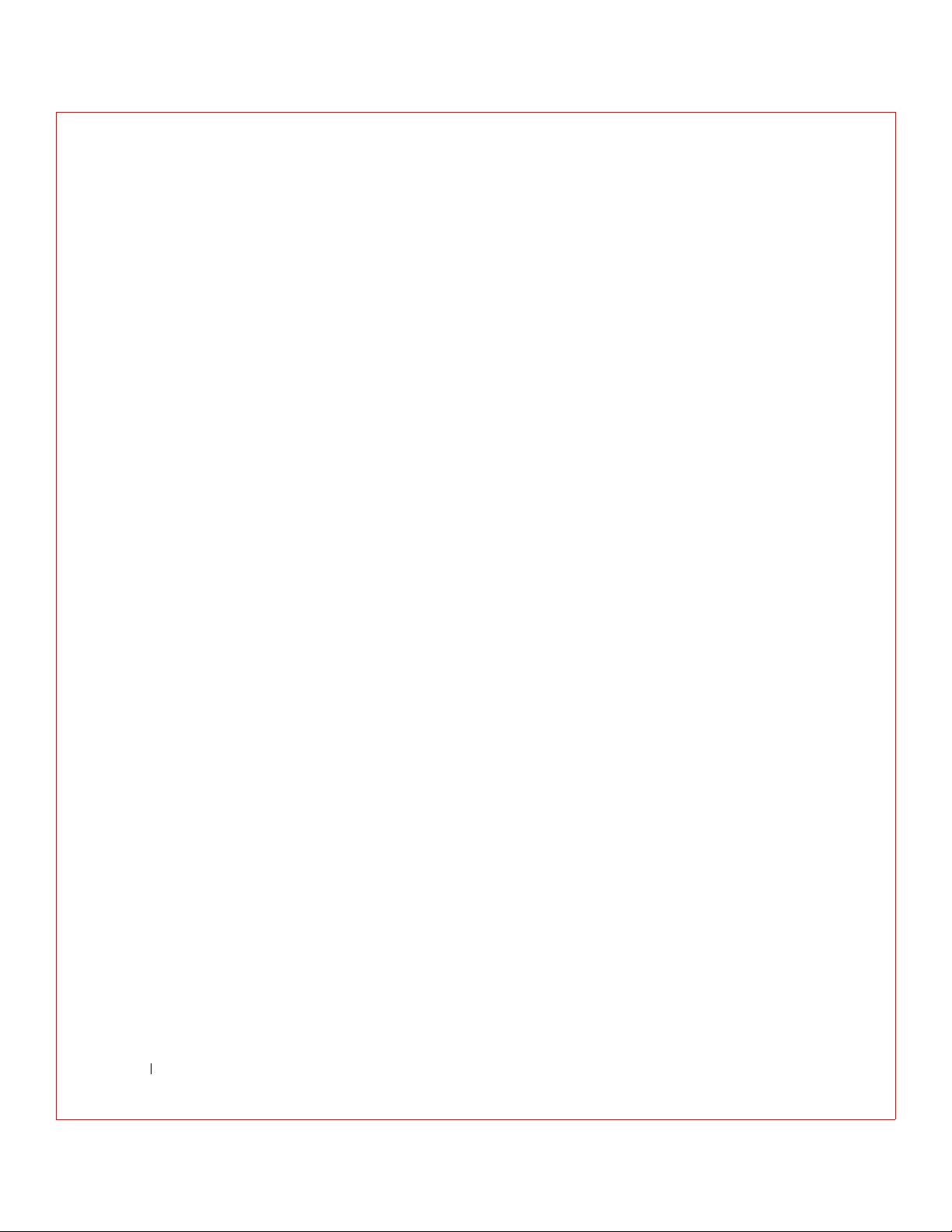
PERC 3/SC Specifications . . . . . . . . . . . . . . . . . . . . . 58
PCI Bridge/CPU
. . . . . . . . . . . . . . . . . . . . . . . . 59
Cache Memory . . . . . . . . . . . . . . . . . . . . . . . . . 59
PERC 3/SC BIOS
. . . . . . . . . . . . . . . . . . . . . . . 60
Onboard Speaker . . . . . . . . . . . . . . . . . . . . . . . 60
Serial Port . . . . . . . . . . . . . . . . . . . . . . . . . . . 60
SCSI Bus
. . . . . . . . . . . . . . . . . . . . . . . . . . . 60
SCSI Connectors . . . . . . . . . . . . . . . . . . . . . . . . 60
SCSI Termination . . . . . . . . . . . . . . . . . . . . . . . 60
SCSI Firmware
. . . . . . . . . . . . . . . . . . . . . . . . 61
RAID Management . . . . . . . . . . . . . . . . . . . . . . 61
5 PERC 3/DC and PERC 3/DCL Features
Hardware Requirements . . . . . . . . . . . . . . . . . . . . . . 64
Configuration Features
SMART Technology
. . . . . . . . . . . . . . . . . . . . . . 64
. . . . . . . . . . . . . . . . . . . . . . 65
Configuration on Disk . . . . . . . . . . . . . . . . . . . . . 65
Hardware Architecture Features . . . . . . . . . . . . . . . . . 66
Array Performance Features
Fault Tolerance Features
Software Utilities
. . . . . . . . . . . . . . . . . . . . . . . . . 68
Operating System Software Drivers
PERC 3/DC and PERC 3/DCL Specifications
PCI Bridge/CPU
. . . . . . . . . . . . . . . . . . . . . . . . 69
. . . . . . . . . . . . . . . . . . . 67
. . . . . . . . . . . . . . . . . . . . . . 67
. . . . . . . . . . . . . . . . 68
. . . . . . . . . . . 68
Cache Memory . . . . . . . . . . . . . . . . . . . . . . . . . 70
PERC 3/DC and PERC 3/DCL BIOS
Onboard Speaker
Serial Port
SCSI Bus
SCSI Connectors
SCSI Termination
. . . . . . . . . . . . . . . . . . . . . . . 70
. . . . . . . . . . . . . . . . . . . . . . . . . . . 70
. . . . . . . . . . . . . . . . . . . . . . . . . . . 70
. . . . . . . . . . . . . . . . . . . . . . . . 71
. . . . . . . . . . . . . . . . . . . . . . . 71
. . . . . . . . . . . . . . 70
9 Contents
Page 12
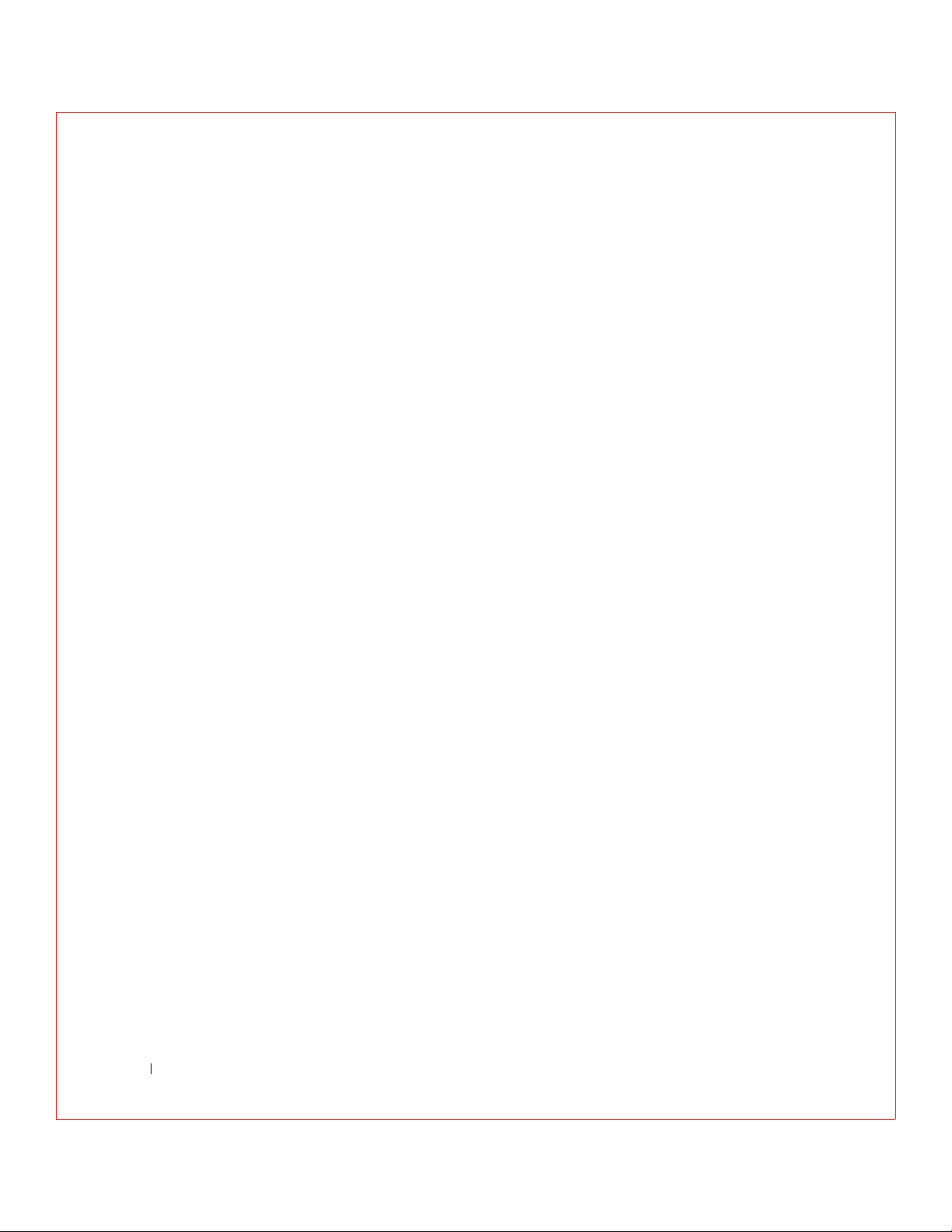
SCSI Firmware . . . . . . . . . . . . . . . . . . . . . . . . 71
RAID Management . . . . . . . . . . . . . . . . . . . . . . 72
6 PERC 3/QC Features
Hardware Requirements . . . . . . . . . . . . . . . . . . . . . . 74
Configuration Features
SMART Technology
Configuration on Disk
Hardware Architecture Features
. . . . . . . . . . . . . . . . . . . . . . 74
. . . . . . . . . . . . . . . . . . . . . . 75
. . . . . . . . . . . . . . . . . . . . . 75
. . . . . . . . . . . . . . . . . 76
Array Performance Features . . . . . . . . . . . . . . . . . . . 76
Fault Tolerance Features . . . . . . . . . . . . . . . . . . . . . . 77
Software Utilities
. . . . . . . . . . . . . . . . . . . . . . . . . 77
Operating System Software Drivers . . . . . . . . . . . . . . . . 78
PERC 3/QC Specifications . . . . . . . . . . . . . . . . . . . . 78
PCI Bridge/CPU
. . . . . . . . . . . . . . . . . . . . . . . . 79
Cache Memory . . . . . . . . . . . . . . . . . . . . . . . . . 79
PERC 3/QC BIOS . . . . . . . . . . . . . . . . . . . . . . . 80
Onboard Speaker
. . . . . . . . . . . . . . . . . . . . . . . 80
Serial Port . . . . . . . . . . . . . . . . . . . . . . . . . . . 80
SCSI Bus . . . . . . . . . . . . . . . . . . . . . . . . . . . 80
SCSI Connectors
SCSI Termination
. . . . . . . . . . . . . . . . . . . . . . . . 80
. . . . . . . . . . . . . . . . . . . . . . . 80
SCSI Firmware . . . . . . . . . . . . . . . . . . . . . . . . 81
RAID Management
. . . . . . . . . . . . . . . . . . . . . . 81
7 Configuring PERC 3
Configuring SCSI Physical Drives . . . . . . . . . . . . . . . . . 84
Current Configuration
Logical Drive Configuration
10 Contents
. . . . . . . . . . . . . . . . . . . . . . . 84
. . . . . . . . . . . . . . . . . . . . 87
Page 13

Physical Device Layout . . . . . . . . . . . . . . . . . . . . . . 89
Configuring Arrays . . . . . . . . . . . . . . . . . . . . . . . . 92
Arranging Arrays
. . . . . . . . . . . . . . . . . . . . . . . 93
Creating Hot Spares . . . . . . . . . . . . . . . . . . . . . . 93
Creating Logical Drives . . . . . . . . . . . . . . . . . . . . 93
Configuration Strategies . . . . . . . . . . . . . . . . . . . . . 93
Maximizing Capacity
. . . . . . . . . . . . . . . . . . . . . 94
Maximizing Drive Availability . . . . . . . . . . . . . . . . . 94
Maximizing Drive Performance
. . . . . . . . . . . . . . . . 95
Assigning RAID Levels
. . . . . . . . . . . . . . . . . . . . . . 95
Configuring Logical Drives . . . . . . . . . . . . . . . . . . . . 96
Optimizing Data Storage . . . . . . . . . . . . . . . . . . . . . 96
Data Access Requirements
. . . . . . . . . . . . . . . . . . . 96
Array Functions . . . . . . . . . . . . . . . . . . . . . . . . 97
Planning the Array Configuration . . . . . . . . . . . . . . . . . 97
Using the Array Configuration Planner
Random Array Deletion
Overview
. . . . . . . . . . . . . . . . . . . . . . . . . . . . 99
Configuration Module
. . . . . . . . . . . . . . . . . . . . . . 99
. . . . . . . . . . . . . . . . . . . . . 100
8 PERC 3/SC Hardware Installation
Requirements . . . . . . . . . . . . . . . . . . . . . . . . . . . 102
Optional Equipment
PERC 3/SC Card Layout
Installation Steps
Step 1—Unpack
Step 2—Power Down
Step 3—Set Jumpers
Step 4—Set SCSI Termination
. . . . . . . . . . . . . . . . . . . . . . 102
. . . . . . . . . . . . . . . . . . . . . . 103
. . . . . . . . . . . . . . . . . . . . . . . . . 103
. . . . . . . . . . . . . . . . . . . . . . . . 104
. . . . . . . . . . . . . . . . . . . . . 104
. . . . . . . . . . . . . . . . . . . . . 105
. . . . . . . . . . . . . . . . . 108
. . . . . . . . . . . . . 98
11 Contents
Page 14
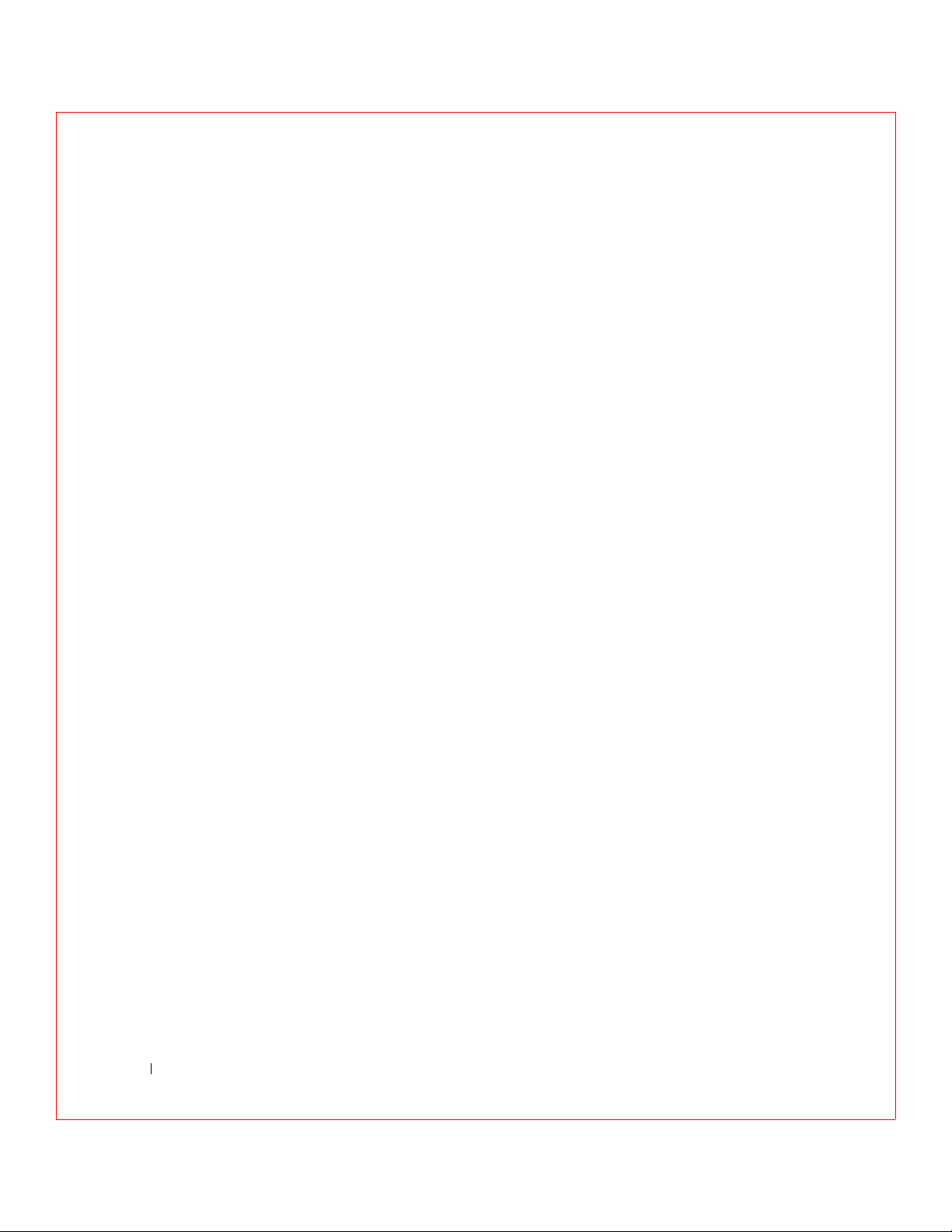
Step 5—Install PERC 3/SC . . . . . . . . . . . . . . . . . . 111
Step 6—Connect SCSI Cables . . . . . . . . . . . . . . . . . 113
Step 7—Set Target IDs
. . . . . . . . . . . . . . . . . . . . 114
Step 8—Power On Host System . . . . . . . . . . . . . . . . 115
Step 9—Run PERC 3 BIOS Configuration Utility or WebBIOS
Utility
. . . . . . . . . . . . . . . . . . . . . . . . . . . . . 116
Step 10—Install Operating System Software Drivers . . . . . . 116
9 PERC 3/DC or PERC 3/DCL Hardware Installation
Requirements . . . . . . . . . . . . . . . . . . . . . . . . . . . 118
Optional Equipment
PERC 3/DC Card Layout . . . . . . . . . . . . . . . . . . . . . . 119
. . . . . . . . . . . . . . . . . . . . . . 118
PERC 3/DCL Card Layout
. . . . . . . . . . . . . . . . . . . . . 120
Installation Steps . . . . . . . . . . . . . . . . . . . . . . . . . 120
Step 1—Unpack the PERC 3/DC or PERC 3/DCL
Step 2—Power Down . . . . . . . . . . . . . . . . . . . . . 121
Step 3—Set Jumpers
. . . . . . . . . . . . . . . . . . . . . 121
Step 4—Set SCSI Termination . . . . . . . . . . . . . . . . . 125
Step 5—Install the PERC 3/DC or PERC 3/DCL Controller . . 126
Step 6—Select and Set Target IDs for SCSI Devices
Step 7—Connect SCSI Cables . . . . . . . . . . . . . . . . . 128
Step 8—Power On Host System . . . . . . . . . . . . . . . . 130
Step 9—Run the PERC 3 BIOS Configuration Utility or WebBIOS
Configuration Utility
. . . . . . . . . . . . . . . . . . . . . 130
Step 10—Install Operating System Software Driver . . . . . . 131
Replacing a PERC 3/DC Containing a BC Chip with a PERC 3/DC
Containing a BE Chip
. . . . . . . . . . . . . . . . . . . . . . . 131
Using Driver 5.22.1 or 5.22.2 and Firmware 161J or 161N
Using Driver 5.30 and Firmware 1.70
10 PERC 3/QC Hardware Installation
. . . . . . . 121
. . . . . . 128
. . 131
. . . . . . . . . . . . . 131
12 Contents
Requirements . . . . . . . . . . . . . . . . . . . . . . . . . . . 134
Page 15
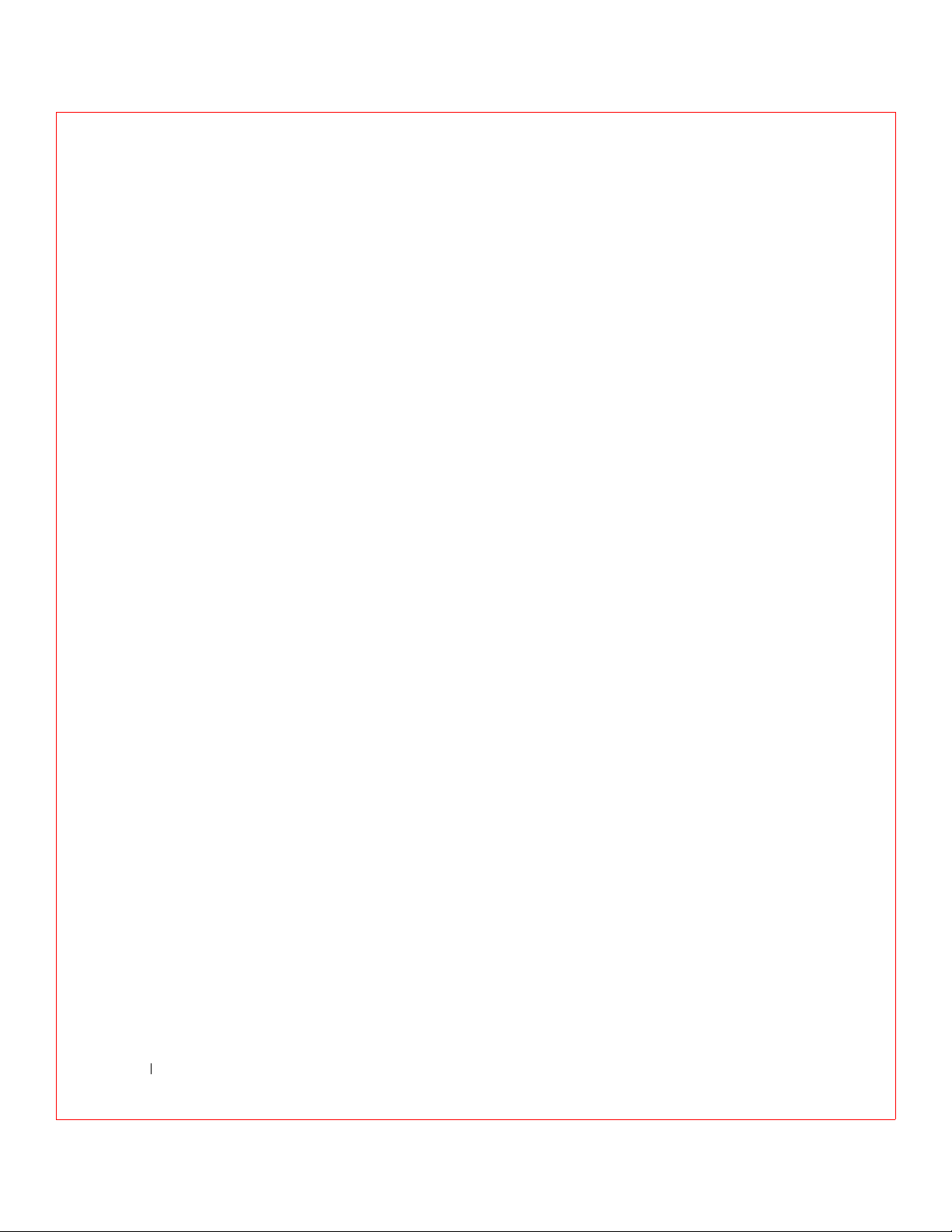
Optional Equipment . . . . . . . . . . . . . . . . . . . . . . 134
PERC 3/QC Card Layout . . . . . . . . . . . . . . . . . . . . . . 135
Installation Steps
. . . . . . . . . . . . . . . . . . . . . . . . . 136
Step 1—Unpack the PERC 3/QC Controller
Step 2—Power Down
. . . . . . . . . . . . . . . . . . . . . 137
Step 3—Set Jumpers . . . . . . . . . . . . . . . . . . . . . 137
Step 4—Set SCSI Termination . . . . . . . . . . . . . . . . . 140
SCSI Termination
. . . . . . . . . . . . . . . . . . . . . . . 141
Step 5—Install PERC 3/QC . . . . . . . . . . . . . . . . . . 143
Step 6—Connect SCSI Cables . . . . . . . . . . . . . . . . . 145
Step 7—Set Target IDs
. . . . . . . . . . . . . . . . . . . . 146
Step 8—Power on Host System . . . . . . . . . . . . . . . . 146
Step 9—Run the PERC 3 BIOS Configuration Utility or WebBIOS
Configuration Utility
. . . . . . . . . . . . . . . . . . . . . . 147
Step 10—Install Operating System Driver . . . . . . . . . . . 147
11 PERC 3 BIOS Configuration Utility
Configuration On Disk . . . . . . . . . . . . . . . . . . . . . . . 150
Starting the PERC 3 BIOS Configuration Utility
BIOS Configuration Utility Menu Options . . . . . . . . . . . . 151
Configure Menu
Initialize Menu
Objects Menu
Format Menu
Rebuild Menu . . . . . . . . . . . . . . . . . . . . . . . . . 158
Check Consistency Menu
. . . . . . . . . . . . . . . . . . . . . . . . 152
. . . . . . . . . . . . . . . . . . . . . . . . 153
. . . . . . . . . . . . . . . . . . . . . . . . . 153
. . . . . . . . . . . . . . . . . . . . . . . . . 158
. . . . . . . . . . . . . . . . . . . . 159
. . . . . . . . . . 136
. . . . . . . . . 150
13 Contents
Configuring Arrays and Logical Drives
Choosing the Configuration Method
Easy Configuration
New Configuration
View/Add Configuration
. . . . . . . . . . . . . . . . . . . . . . . 160
. . . . . . . . . . . . . . . . . . . . . . . 160
. . . . . . . . . . . . . . . . . . . . 161
. . . . . . . . . . . . . . 159
. . . . . . . . . . . . . . . 160
Page 16
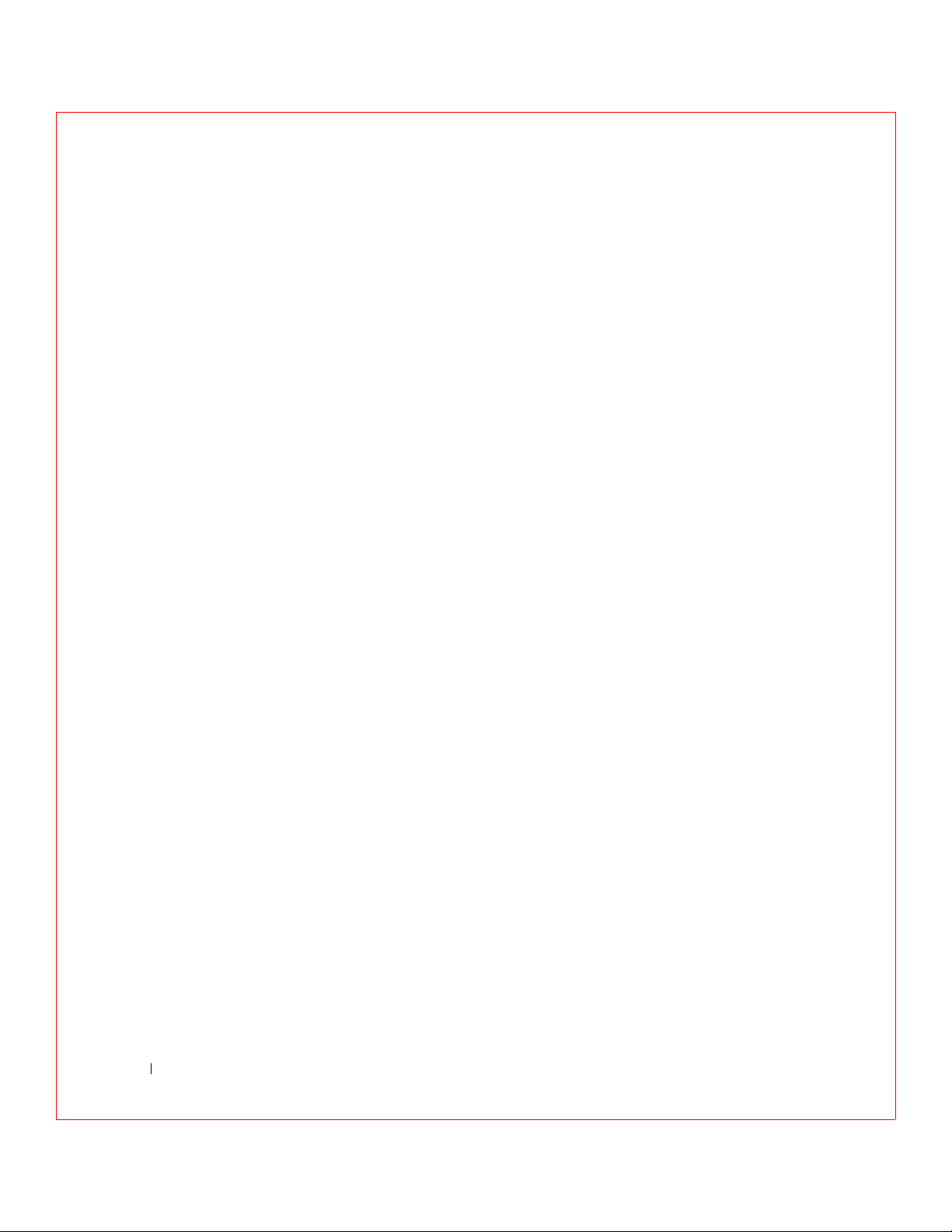
PERC 3/QC and PERC 3/DC Default Settings . . . . . . . . . 161
PERC 3/SC and PERC 3/DCL Default Settings . . . . . . . . . 161
Reserved Disk Space during Configuration
. . . . . . . . . . . 162
Designating Drives as Hot Spares
. . . . . . . . . . . . . . . . . 162
Using Easy Configuration . . . . . . . . . . . . . . . . . . . . . 163
Using New Configuration . . . . . . . . . . . . . . . . . . . . . 167
Using View/Add Configuration
Initializing Logical Drives
Batch Initialization
Individual Initialization
Deleting Logical Drives (Random Array Deletion)
. . . . . . . . . . . . . . . . . . 173
. . . . . . . . . . . . . . . . . . . . . 178
. . . . . . . . . . . . . . . . . . . . . . 178
. . . . . . . . . . . . . . . . . . . . 179
. . . . . . . . . 179
Formatting Physical Drives . . . . . . . . . . . . . . . . . . . . 180
Media Errors
. . . . . . . . . . . . . . . . . . . . . . . . . 180
Formatting Drives . . . . . . . . . . . . . . . . . . . . . . . 180
Rebuilding Failed Disk Drives . . . . . . . . . . . . . . . . . . . 182
Manual Rebuild – Rebuilding an Individual Drive
. . . . . . . . 182
Manual Rebuild – Batch Mode . . . . . . . . . . . . . . . . . 182
Using a Pre-loaded SCSI Drive “As-is” . . . . . . . . . . . . . . 183
Exiting the PERC 3 BIOS Configuration Utility . . . . . . . . . 184
12 Dell Manager
14 Contents
Setting Hardware Termination
. . . . . . . . . . . . . . . . . . 184
Clustering . . . . . . . . . . . . . . . . . . . . . . . . . . . . . 185
Cluster Mode
Enabling and Disabling the Cluster Mode
. . . . . . . . . . . . . . . . . . . . . . . . . 185
. . . . . . . . . . . 185
Starting Dell Manager . . . . . . . . . . . . . . . . . . . . . . . 188
Management Menu Options
Using Dell Manager in Red Hat Linux GUI Mode
. . . . . . . . . . . . . . . . . . 189
. . . . . . . 189
Page 17
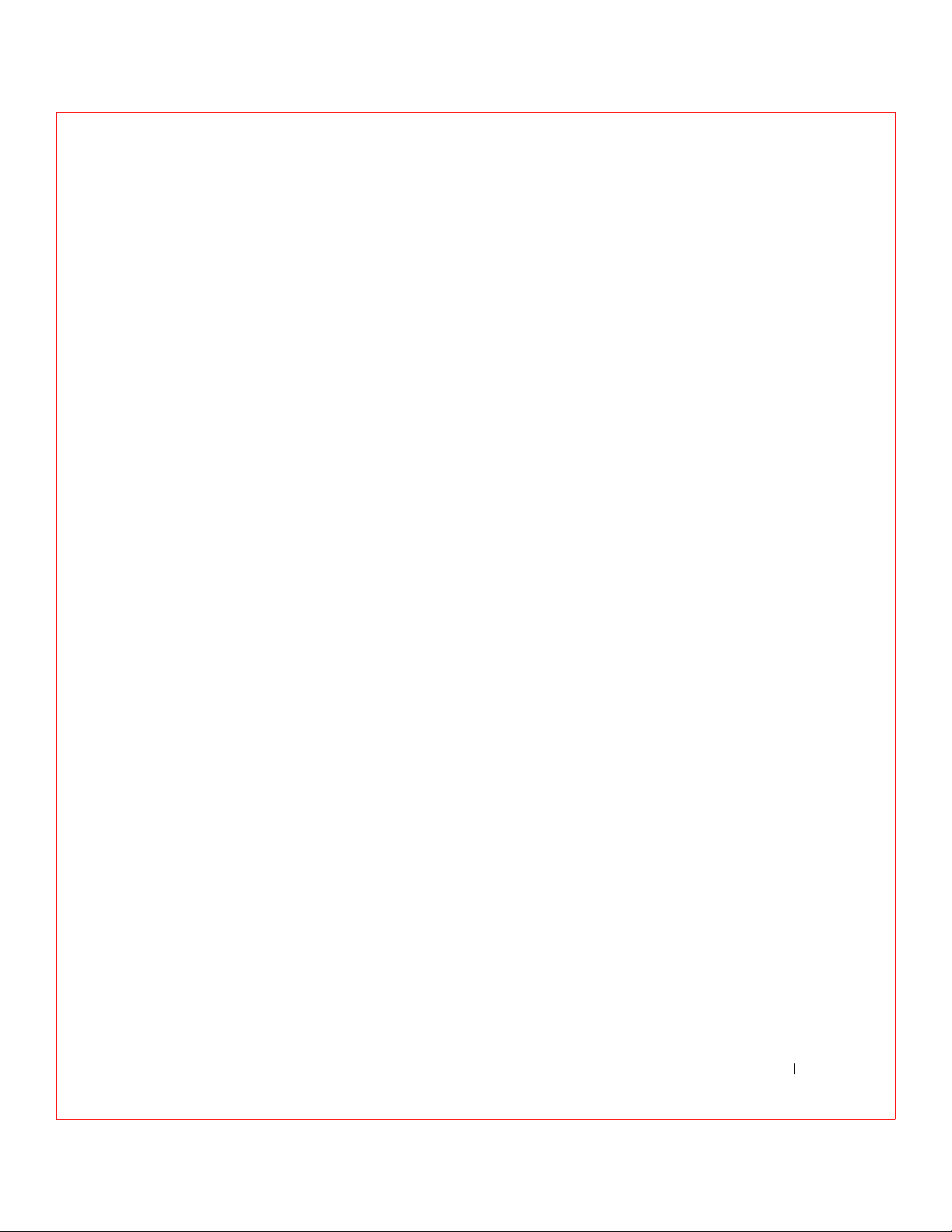
Dell Manager Menu Options . . . . . . . . . . . . . . . . . . . 190
Initialize Menu
. . . . . . . . . . . . . . . . . . . . . . . . 190
Objects Menu . . . . . . . . . . . . . . . . . . . . . . . . . 190
Format Menu
. . . . . . . . . . . . . . . . . . . . . . . . . 194
Rebuild Menu . . . . . . . . . . . . . . . . . . . . . . . . . 195
Check Consistency Menu . . . . . . . . . . . . . . . . . . . 195
Reconstruct Menu
. . . . . . . . . . . . . . . . . . . . . . . 195
Designating Drives as Hot Spares
Parameters . . . . . . . . . . . . . . . . . . . . . . . . . . . . 196
Initializing Logical Drives . . . . . . . . . . . . . . . . . . . . 197
Batch Initialization
Individual Initialization . . . . . . . . . . . . . . . . . . . . 198
Deleting Logical Drives (Random Array Deletion) . . . . . . . . 198
Formatting Physical Drives
Media Errors
Formatting Drives
Rebuilding Failed Disk Drives
Manual Rebuild – Rebuilding an Individual Drive
Manual Rebuild – Batch Mode
Exiting Dell Manager
13 Troubleshooting
Overview . . . . . . . . . . . . . . . . . . . . . . . . . . . . . 204
. . . . . . . . . . . . . . . . 195
. . . . . . . . . . . . . . . . . . . . . . 197
. . . . . . . . . . . . . . . . . . . . 199
. . . . . . . . . . . . . . . . . . . . . . . . . 199
. . . . . . . . . . . . . . . . . . . . . . . 200
. . . . . . . . . . . . . . . . . . . 201
. . . . . . . 201
. . . . . . . . . . . . . . . . 202
. . . . . . . . . . . . . . . . . . . . . . . 202
BIOS Boot Error Messages
Other BIOS Error Messages
Other Potential Problems
Audible Warnings
. . . . . . . . . . . . . . . . . . . . . . . . . 210
. . . . . . . . . . . . . . . . . . . . 205
. . . . . . . . . . . . . . . . . . . 208
. . . . . . . . . . . . . . . . . . . . . 209
Contents 15
Page 18
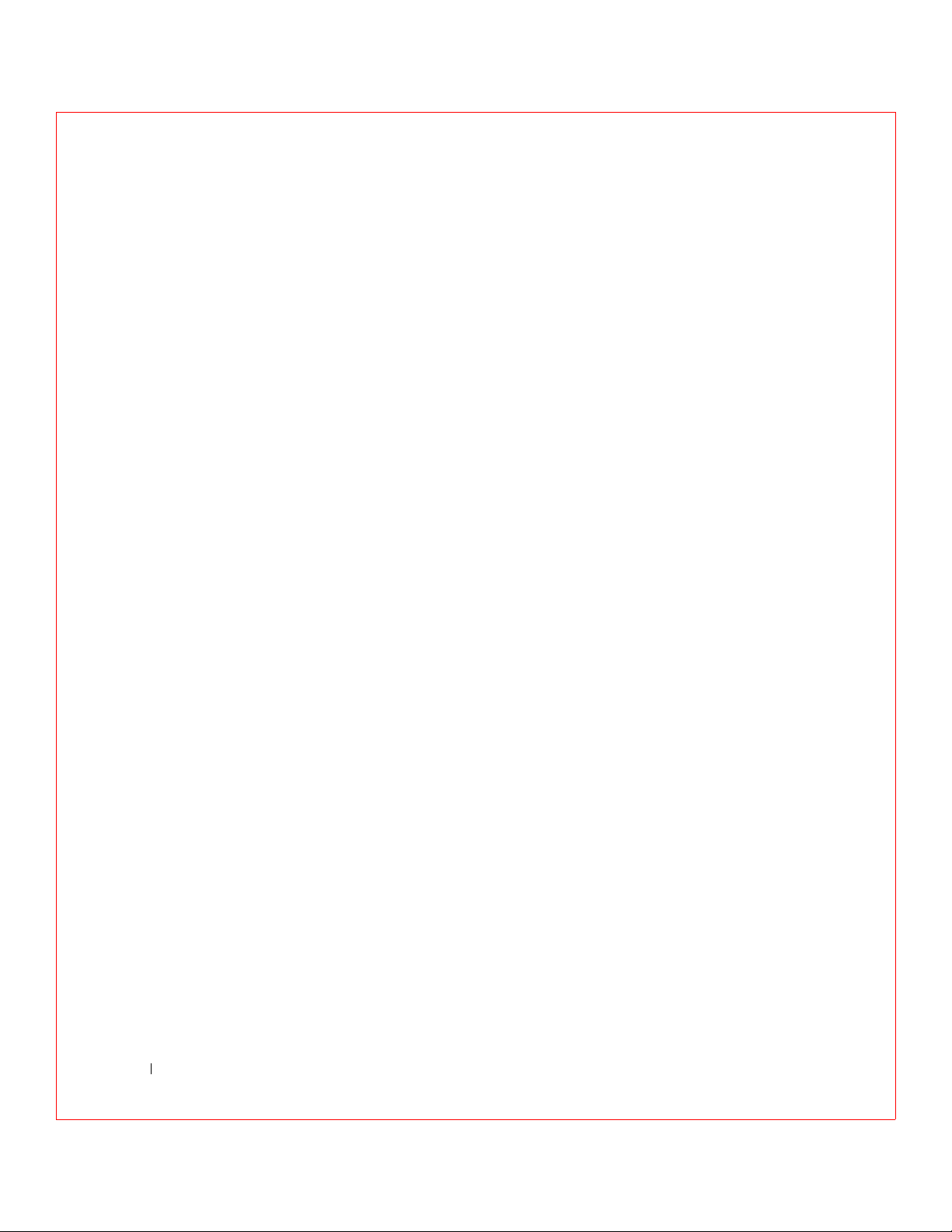
14 Appendix A: SCSI Cables and Connectors
15 Appendix B: Warranties and Return Policy
Glossary . . . . . . . . . . . . . . . . . . . . . . . . . . . . . . . . 237
Index . . . . . . . . . . . . . . . . . . . . . . . . . . . . . . . . . . 247
16 Contents
Page 19

Figures
Figure 2-1. Example of Disk Striping . . . . . . . . . . . . . . . . 33
Figure 2-2. Example of Disk Mirroring
Figure 2-3. Example of Disk Spanning
Figure 2-4. Example of Parity
Figure 3-1. RAID 0 Array
Figure 3-2. RAID 1 Array
Figure 3-3. RAID 5 Array
Figure 3-4. RAID 10 Array
Figure 3-5. RAID 50 Array
. . . . . . . . . . . . . . . . . . . . 37
. . . . . . . . . . . . . . . . . . . . . . 44
. . . . . . . . . . . . . . . . . . . . . . 46
. . . . . . . . . . . . . . . . . . . . . . 48
. . . . . . . . . . . . . . . . . . . . . 50
. . . . . . . . . . . . . . . . . . . . . 52
Figure 8-1. PERC 3/SC Card Layout
Figure 8-2. Example of SCSI Termination
Figure 8-3. Termination of Internal SCSI Disk Arrays
Figure 8-4. PCI Slots on Motherboard
Figure 8-5. Installation of PERC 3/SC Card into Motherboard
Figure 8-6. Connecting SCSI Cables
Figure 9-1. PERC 3/DC Card Layout
Figure 9-2. PERC 3/DCL Card Layout
Figure 9-3. J11 Serial Port Pinout
. . . . . . . . . . . . . . . 34
. . . . . . . . . . . . . . . . 35
. . . . . . . . . . . . . . . 103
. . . . . . . . . . . . . 108
. . . . . . . 110
. . . . . . . . . . . . . . . 111
. . . 112
. . . . . . . . . . . . . . . . 113
. . . . . . . . . . . . . . . 119
. . . . . . . . . . . . . . . 120
. . . . . . . . . . . . . . . . 123
Figure 9-4. Termination of Internal SCSI Disk Arrays for PERC 3/DC and
3/DCL . . . . . . . . . . . . . . . . . . . . . 126
Figure 9-5. Installation of the PERC 3/DC and 3/DCL
Figure 9-6. Connecting SCSI Cables to PERC 3/DC and 3/DCL
Figure 10-1. PERC 3/QC Card Layout
Figure 10-2. J14 Serial Port Diagram
Figure 10-3. Example of Termination
. . . . . . . . . . . . . . . 135
. . . . . . . . . . . . . . . 139
. . . . . . . . . . . . . . . 141
Figure 10-4. Termination of Internal SCSI Disk Arrays
Figure 10-5. PCI Slots on Motherboard
. . . . . . . . . . . . . . 143
Figure 10-6. Installation of the PERC 3/QC Card
Figure 10-7. Connecting SCSI Cables
. . . . . . . . . . . . . . . 145
. . . . . . . 127
. . 129
. . . . . . 142
. . . . . . . . . 144
Figures 17
Page 20
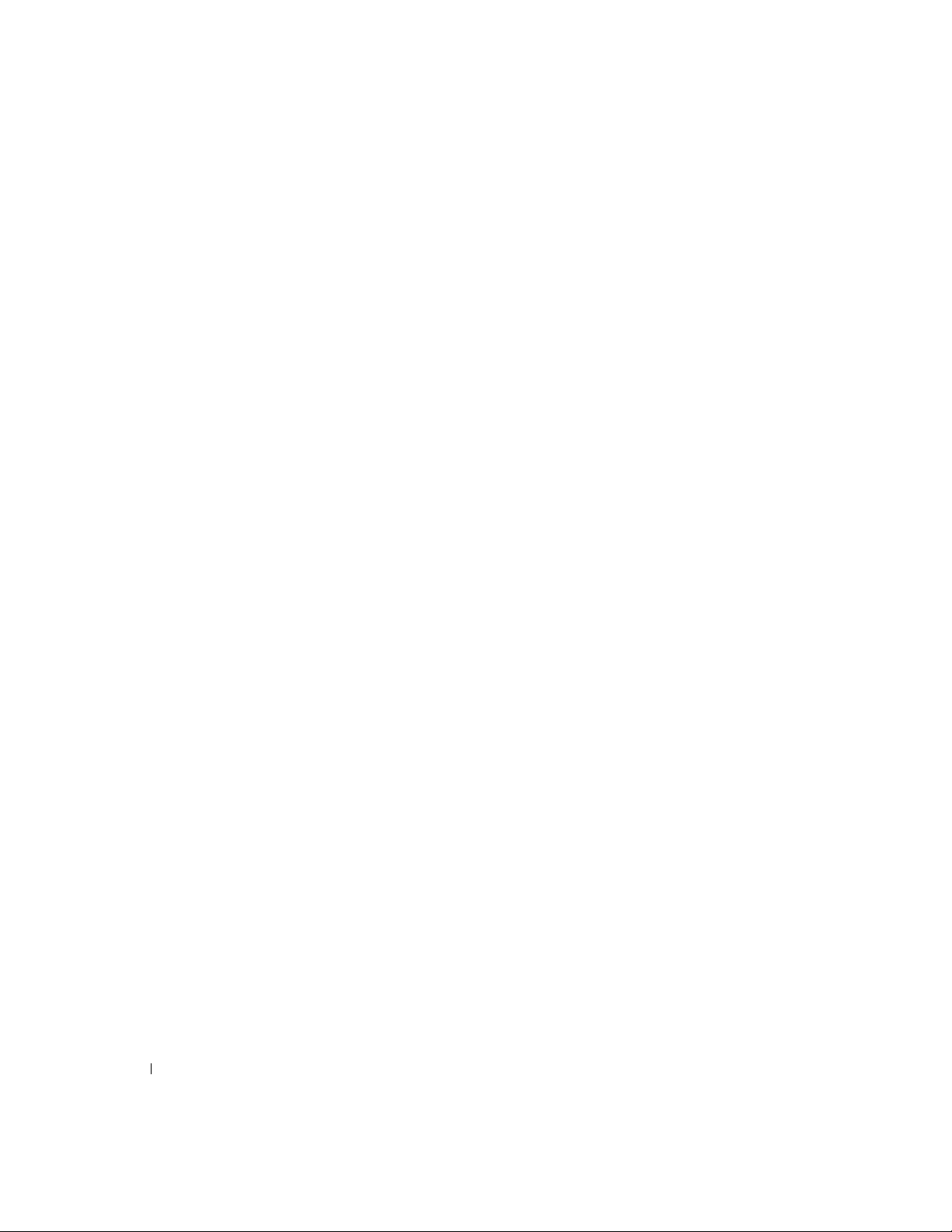
18 Figures
Page 21
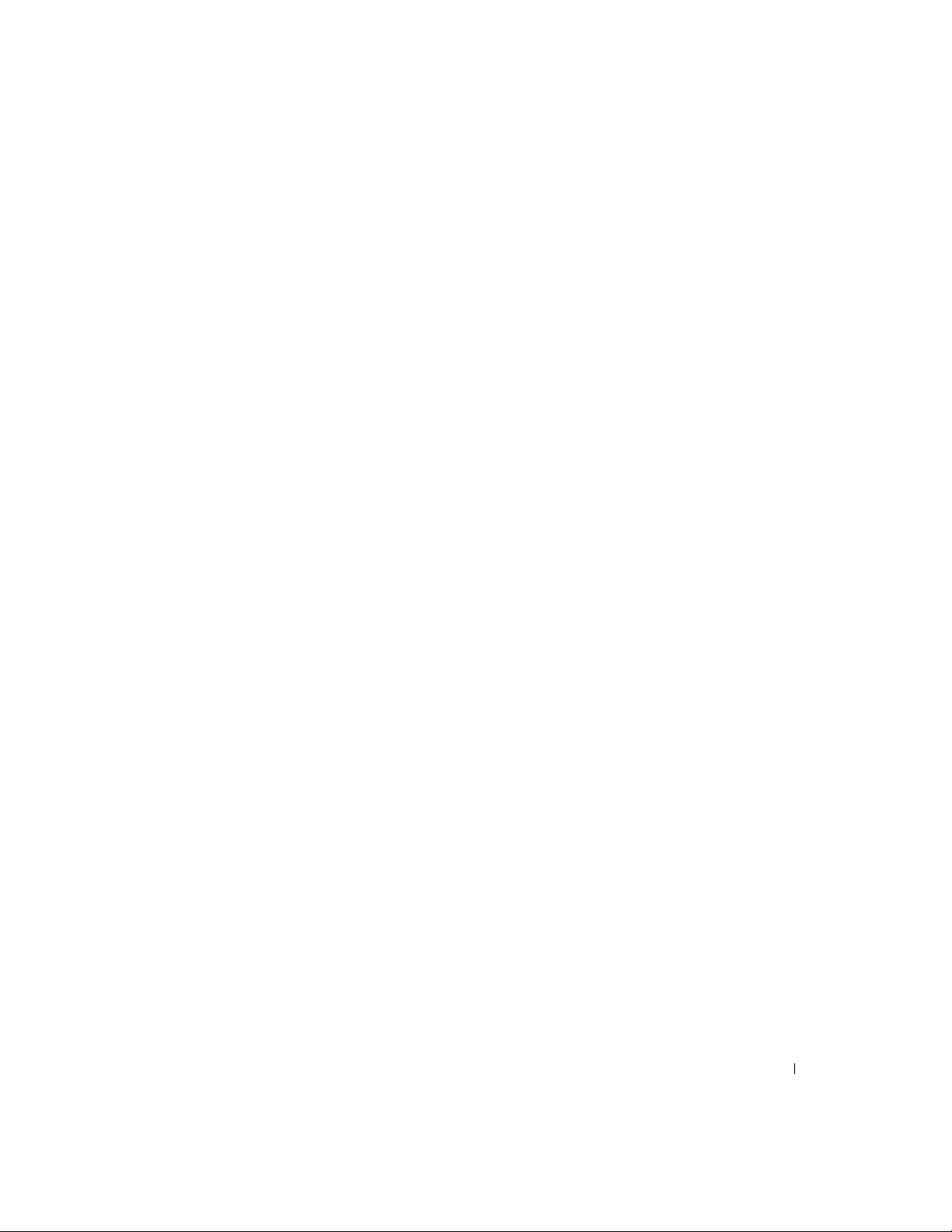
Tables
Table 1-1. Maximum Cable Length for SCSI Standards . . . . . . 26
Table 1-2. SCSI Bus Widths and Maximum Throughput
Table 2-1. Spanning for RAID 10 and RAID 50
Table 2-2. Types of Parity
Table 2-3. SCSI Drive States
Table 2-4. Logical Drive States
Table 3-1. RAID Levels
Table 3-2. RAID 0 Overview
Table 3-3. RAID 1 Overview
Table 3-4. RAID 5 Overview
Table 3-5. RAID 10 Overview
Table 3-6. RAID 50 Overview
Table 4-1. Configuration Features
Table 4-2. Configuration on Disk Features
Table 4-3. Hardware Architecture Features
Table 4-4. Array Performance Features
. . . . . . . . . . . . . . . . . . . . . 36
. . . . . . . . . . . . . . . . . . . 39
. . . . . . . . . . . . . . . . . . 40
. . . . . . . . . . . . . . . . . . . . . . 42
. . . . . . . . . . . . . . . . . . . . 43
. . . . . . . . . . . . . . . . . . . . 45
. . . . . . . . . . . . . . . . . . . . 47
. . . . . . . . . . . . . . . . . . . 49
. . . . . . . . . . . . . . . . . . . 51
. . . . . . . . . . . . . . . . . 54
. . . . . . . . . . . . . 55
. . . . . . . . . . . . 56
. . . . . . . . . . . . . . 56
Table 4-5. PERC 3/SC Fault Tolerance Features
Table 4-6. Software Utilities Features
Table 4-7. PERC 3/SC Specifications
Table 4-8. SCSI Firmware Support
Table 5-1. Configuration Features
Table 5-2. Configuration on Disk Features
Table 5-3. Hardware Architecture Features
Table 5-4. Array Performance Features
Table 5-5. Fault Tolerance Features
Table 5-6. Software Utilities
. . . . . . . . . . . . . . . . . . . 68
. . . . . . . . . . . . . . . 57
. . . . . . . . . . . . . . . 58
. . . . . . . . . . . . . . . . 61
. . . . . . . . . . . . . . . . . 64
. . . . . . . . . . . . . 65
. . . . . . . . . . . . 66
. . . . . . . . . . . . . . 67
. . . . . . . . . . . . . . . . 67
Table 5-7. PERC 3/DC and PERC 3/DCL Specifications
Table 5-8. SCSI Firmware
Table 6-1. Configuration Features
Table 6-2. Configuration on Disk Features
. . . . . . . . . . . . . . . . . . . . 71
. . . . . . . . . . . . . . . . . 74
. . . . . . . . . . . . . 75
. . . . . . 27
. . . . . . . . . . 36
. . . . . . . . . . 57
. . . . . . 68
Tables 19
Page 22
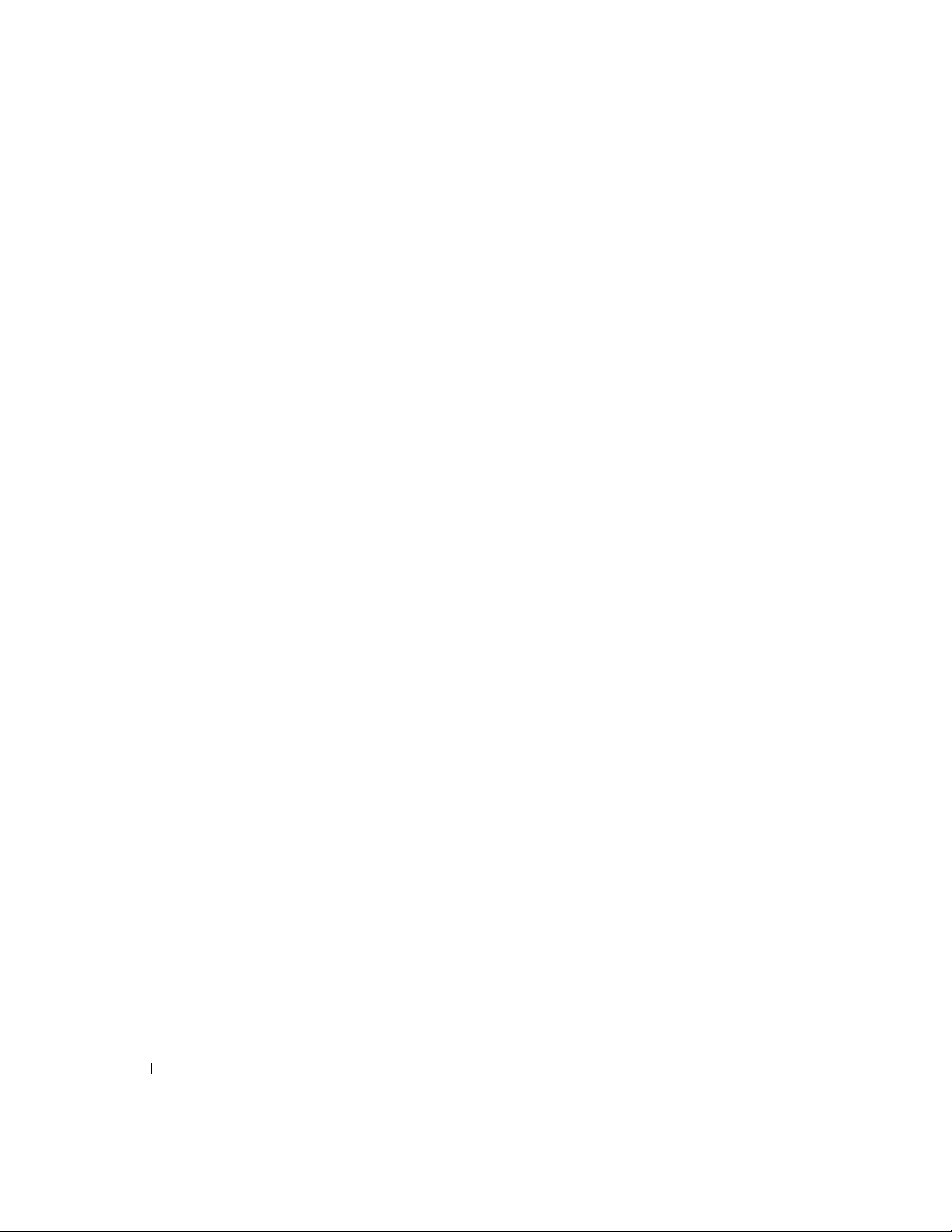
Table 6-3. Hardware Architecture Features . . . . . . . . . . . . . 76
Table 6-4. Array Performance Features
Table 6-5. Fault Tolerance Features
Table 6-6. Software Utilities
. . . . . . . . . . . . . . . . . . . . 78
Table 6-7. PERC 3/QC Specifications
Table 6-8. SCSI Firmware
. . . . . . . . . . . . . . . . . . . . . 81
Table 7-1. Current Configuration for SCSI Channel 0
Table 7-2. Current Configuration for SCSI Channel 1
Table 7-3. Current Configuration for SCSI Channel 2
Table 7-4. Current Configuration for SCSI Channel 3
Table 7-5. Logical Drive Configuration
Table 7-6. Physical Device Layout
Table 7-7. Drives and Capacities for Each RAID Level
Table 7-8. Fault Tolerance Features for RAID Levels 0, 1 and 5
Table 7-9. Performance Characteristics for Each RAID Level
Table 7-10. Physical Drives Required for Each RAID Level
Table 7-11. Factors to Consider for Array Configuration
Table 7-12. Array Configuration Planner
Table 8-1. PERC 3/SC Jumpers
Table 8-2. J1 Termination Enable Settings
Table 8-3. J9 I2C Interface Connector Pinout
Table 8-4. J5 Serial Port Pinout
Table 8-5. J8 Hard Disk LED
. . . . . . . . . . . . . . . . . . 107
Table 8-6. J15 RUBI Slot Interrupt Steering
Table 8-7. J16, J17 RUBI Slot Interrupt Steering
Table 8-8. Target IDs
Table 9-1. Jumper Settings
. . . . . . . . . . . . . . . . . . . . . . . 115
. . . . . . . . . . . . . . . . . . . . 121
Table 9-2. J2 and J3 Termination Enable Settings
Table 9-3. J9 Onboard BIOS Enable Settings
Table 9-4. J10 NVRAM Clear Pinout
Table 9-5. J11 Serial Port Pinout
. . . . . . . . . . . . . . 76
. . . . . . . . . . . . . . . . 77
. . . . . . . . . . . . . . . . 78
. . . . . . . . 84
. . . . . . . . 85
. . . . . . . . 86
. . . . . . . . 87
. . . . . . . . . . . . . . . 87
. . . . . . . . . . . . . . . . . 89
. . . . . . . 94
. . 94
. . . . 95
. . . . . 95
. . . . . . 97
. . . . . . . . . . . . . . 98
. . . . . . . . . . . . . . . . . 105
. . . . . . . . . . . . 105
. . . . . . . . . . 106
. . . . . . . . . . . . . . . . . 106
. . . . . . . . . . . 107
. . . . . . . . 108
. . . . . . . . 122
. . . . . . . . . . . 122
. . . . . . . . . . . . . . 123
. . . . . . . . . . . . . . . . 123
20 Tables
Page 23
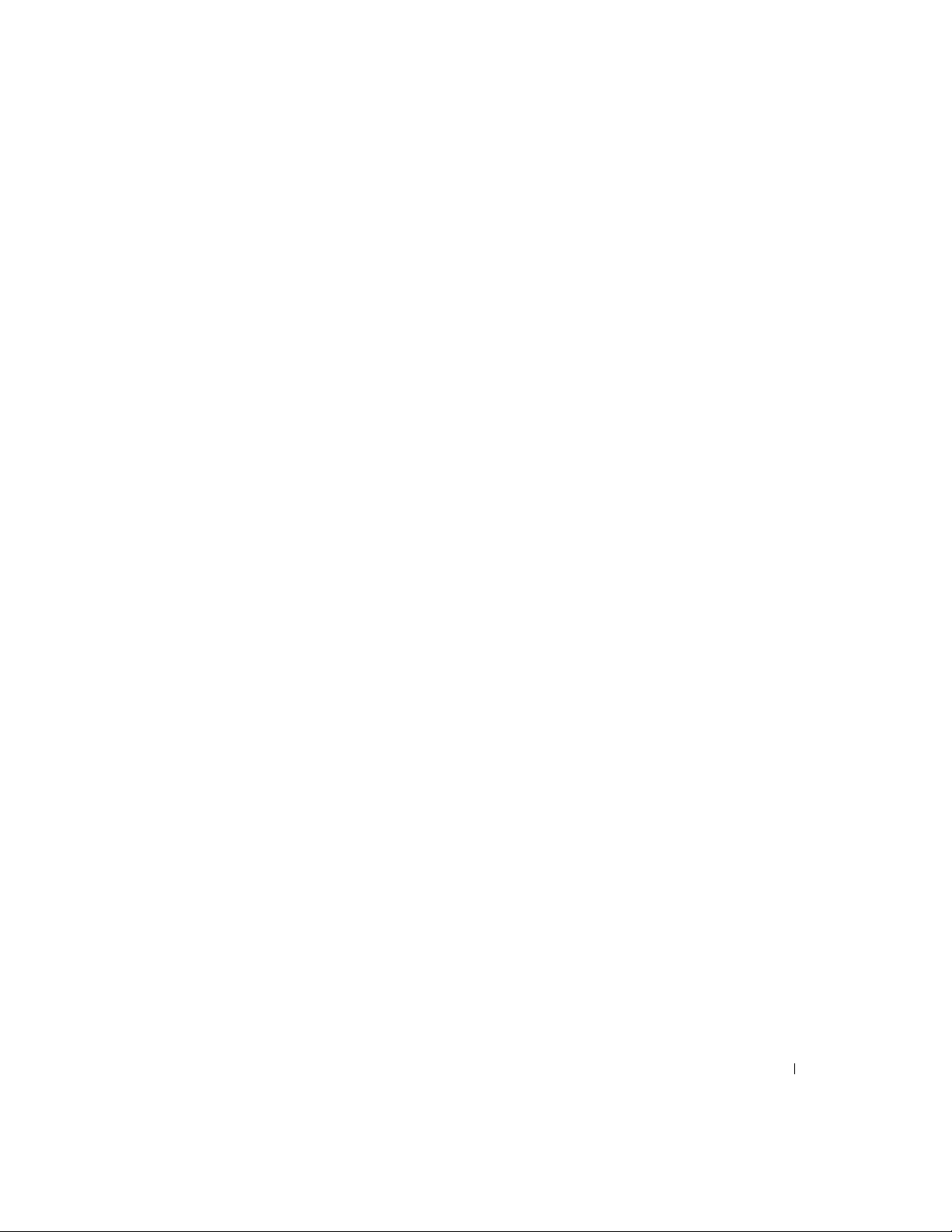
Table 9-6. J13 Dirty Cache LED Pinout . . . . . . . . . . . . . . 124
Table 9-7. J14 SCSI Activity Pinout
Table 9-8. J16 and J18 TERMPWR Enable Settings
Table 9-9. J17 I2C Connector Pinout
Table 9-10. Target IDs for SCSI Devices
Table 10-1. PERC 3/QC Jumper Settings
Table 10-2. J2, J3, J5 and J7 Termination Enable Pinout
Table 10-3. J9, J10, J11 and J12 TERMPWR Enable Pinout
Table 10-4. J14 Serial Port Pinout
Table 10-5. J17 Dirty Cache LED Pinout
Table 10-6. J19 Onboard BIOS Enable Settings
Table 10-7. J23 External Battery Pinout
Table 10-8. Target IDs
. . . . . . . . . . . . . . . . . . . . . . 146
Table 11-1. BIOS Configuration Utility Menu Options
Table 11-2. Configuration Menu Options
Table 11-3. Adapter Menu Options
Table 11-4. Logical Drive Menu Options
Table 11-5. Physical Drive Menu Options
Table 11-6. SCSI Channel Menu Options
Table 11-7. Battery Information Menu Options
Table 11-8. PERC 3/QC and PERC 3/DC Default Settings
Table 11-9. PERC 3/SC and PERC 3/DCL Default Settings
Table 11-10. Rebuild Types
. . . . . . . . . . . . . . . . . . . . 182
Table 12-1. Command Used to Start Dell Manager
Table 12-2. Management Menu Options
Table 12-3. Adapter Menu Options
Table 12-4. Logical Drive Menu Options
Table 12-5. Logical Drive Default Settings
Table 12-6. Physical Drive Menu Options
Table 12-7. SCSI Channel Options
Table 12-8. Battery Backup Menu Items
. . . . . . . . . . . . . . . . 124
. . . . . . . 124
. . . . . . . . . . . . . . . 125
. . . . . . . . . . . . . 128
. . . . . . . . . . . . . 137
. . . . . 138
. . . 138
. . . . . . . . . . . . . . . . 139
. . . . . . . . . . . . . 139
. . . . . . . . . . 140
. . . . . . . . . . . . . 140
. . . . . . . 151
. . . . . . . . . . . . . . 152
. . . . . . . . . . . . . . . . 153
. . . . . . . . . . . . . . 155
. . . . . . . . . . . . . 156
. . . . . . . . . . . . . 157
. . . . . . . . . . 157
. . . . . 161
. . . . 161
. . . . . . . . 188
. . . . . . . . . . . . . . 189
. . . . . . . . . . . . . . . . 190
. . . . . . . . . . . . . . 191
. . . . . . . . . . . . . 191
. . . . . . . . . . . . . 192
. . . . . . . . . . . . . . . . . 193
. . . . . . . . . . . . . 193
Tables 21
Page 24
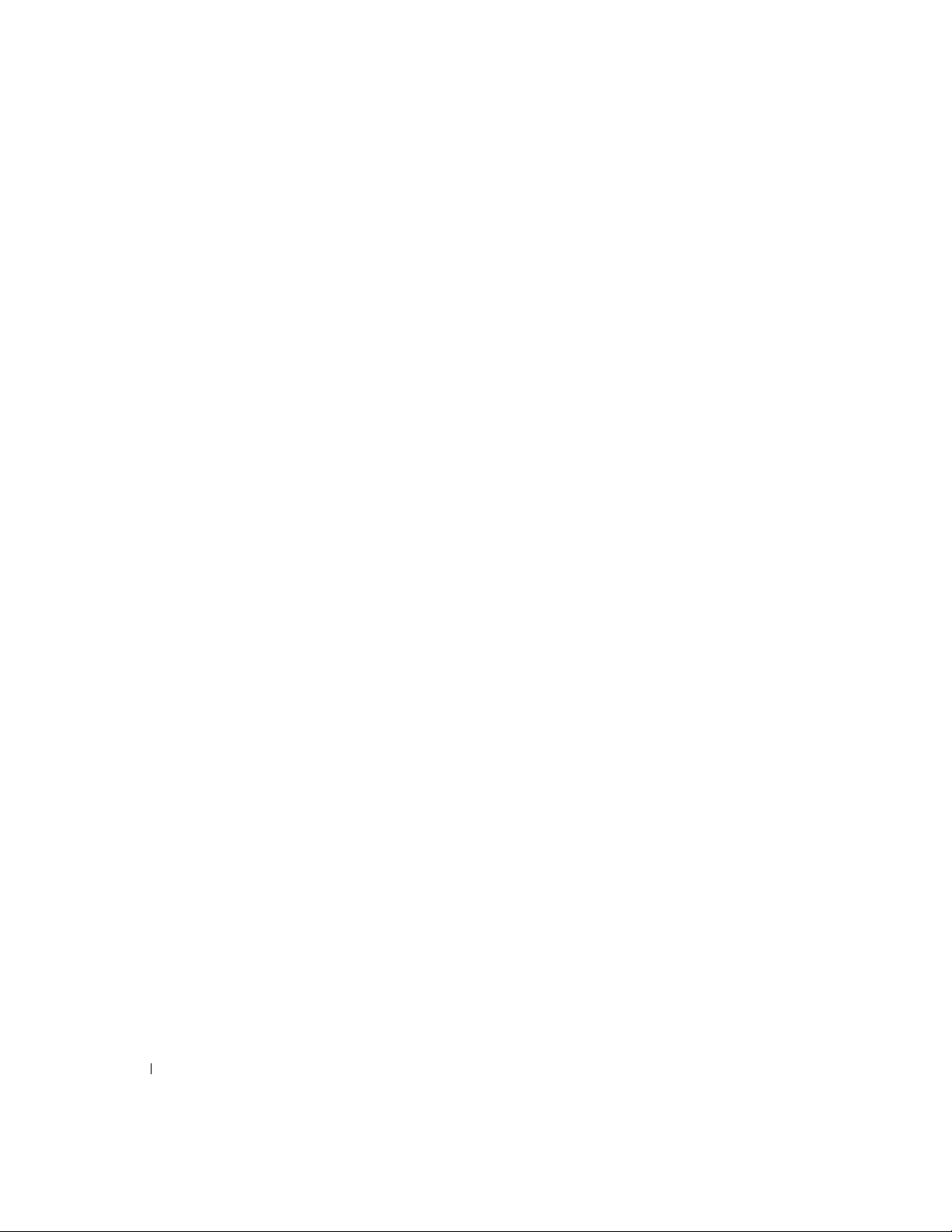
Table 12-9. Rebuild Types . . . . . . . . . . . . . . . . . . . . 201
Table 13-1. General Problems and Suggested Solutions
Table 13-2. BIOS Boot Error Messages
Table 13-3. Other BIOS Error Messages
Table 13-4. Other Potential Problems
Table 13-5. Audible Warnings
. . . . . . . . . . . . . . . . . . 210
. . . . . . . . . . . . . 205
. . . . . . . . . . . . . 208
. . . . . . . . . . . . . . 209
. . . . . . 204
22 Tables
Page 25
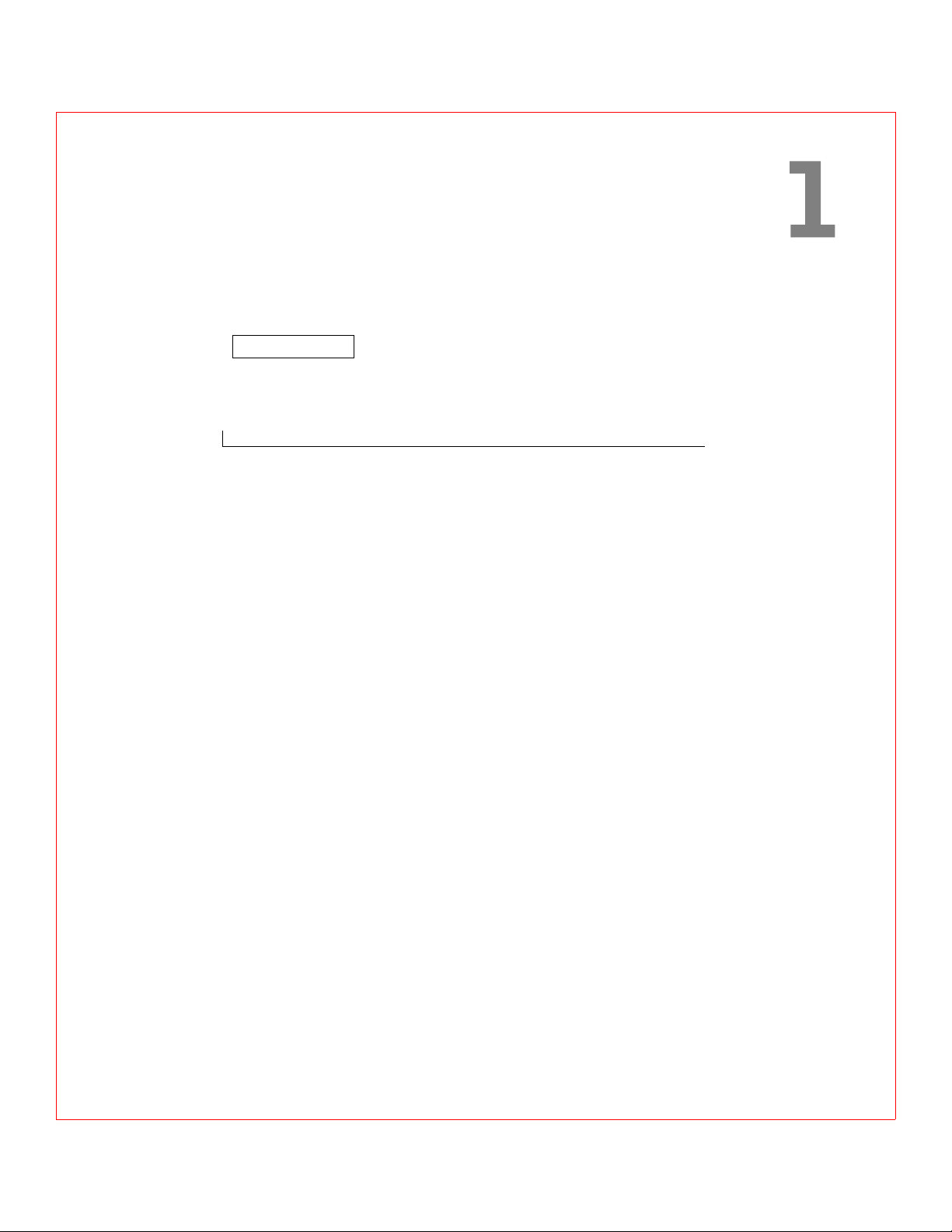
SECTION 1
Overview
PERC 3 Overview
PERC 3 Features
Page 26
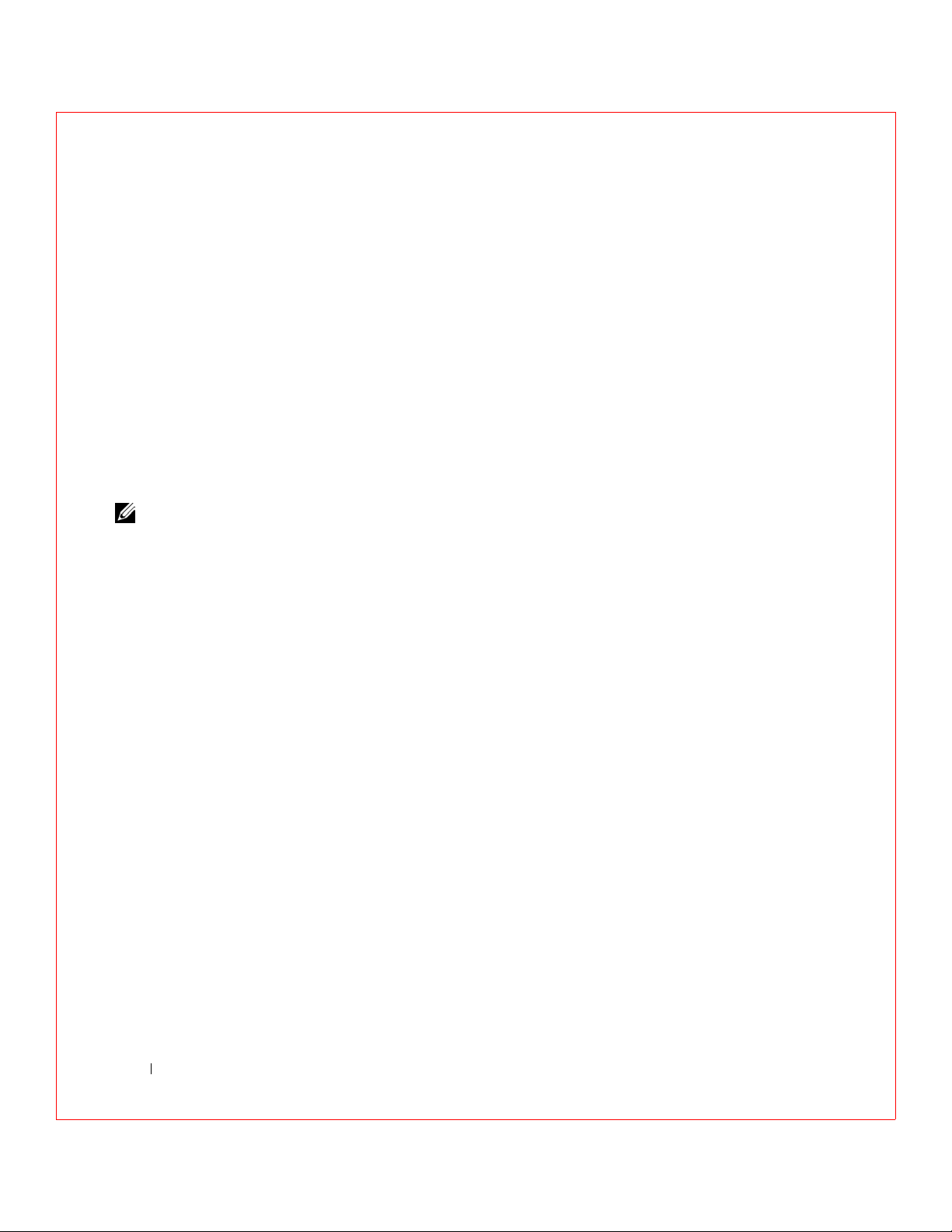
PERC 3 Overview
The Dell™ PowerEdge™ Expandable RAID Controller 3 (PERC 3) PCI
card is a high-performance, intelligent peripheral component interconnect
(PCI)-to-SCSI host adapter with RAID control capabilities. PERC 3
provides system availability, high performance, and fault-tolerant disk
subsystem management. PERC 3 is an ideal RAID solution for the internal
storage of Dell’s workgroup, departmental, and enterprise systems. PERC 3
offers a cost-effective way to implement RAID in a server.
The PERC 3/QC low voltage differential (LVD) PCI RAID card provides
four SCSI channels. The PERC 3/DC and PERC 3/DCL LVD PCI RAID
www.dell.com | support.dell.com
card provides two SCSI channels. The PERC 3/SC LVD PCI RAID card
provides one SCSI channel.
NOTE: The information
in this document applies
to PERC 3/QC, PERC
3/DC, PERC 3/DCL and
PERC 3/SC.
With LVD, you can use cables up to 25 meters long. Throughput on each
SCSI channel can be as high as 160 MB/s. PERC 3 supports both an LVD
SCSI bus and a single-ended SCSI bus.
PERC 3 64-bit LVD is a high-performance, intelligent PCI-to-SCSI host
adapter with RAID control capabilities. PERC 3 64-bit LVD requires no
special motherboard PCI expansion slot.
PERC 3 Features
The PERC 3 features include:
• Wide Ultra3 LVD SCSI performance of up to 160 MB/s
• PERC 3/QC and PERC 3/DC support 128 MB of synchronous
dynamic random access memory (SDRAM.)
• The PERC 3/DCL supports 64 MB of SDRAM.
• The PERC 3/SC supports 32 MB of SDRAM.
• 64-bit PCI host interface (only on PERC 3/QC and PERC 3/DC)
• The PERC 3/QC, PERC 3/DC and PERC 3/DCL have an on-board
i960RN processor to improve controller performance and offload host
Central Processing Unit (CPU.)
24 Overview
• The PERC 3/SC has a on-board i960RM processor to improve
controller performance and offload host CPU.
Page 27
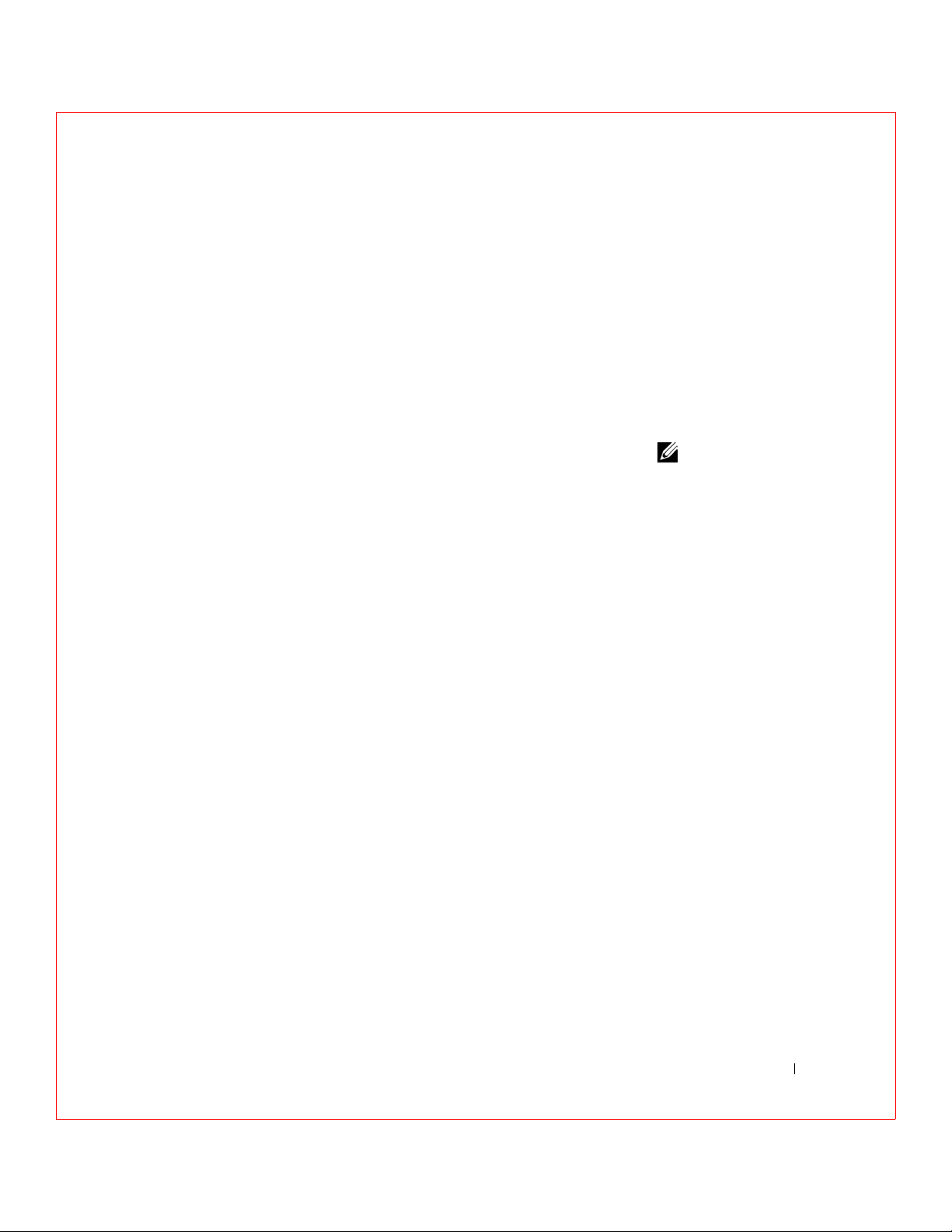
• Two internal and four external connectors for the PERC 3/QC, two
internal and two external connectors for the PERC 3/DC and PERC
3/DCL, and one internal and one external connector for the PERC
3/SC
• RAID levels 0 (striping), 1 (mirroring), 5 (distributed parity), 10
(combination of striping and mirroring), and 50 (combination of
striping and distributed parity)
• Advanced array configuration and management utilities
• Battery backup for up to 72 hours for the PERC 3/QC and PERC
3/DC
• Up to 12 SCSI drives per channel using the Dell PowerVault 21xS
storage system or 14 SCSI drives using the Dell PowerVault 22xS
SCSI Channels
The PERC 3/QC controller card includes four SCSI channels. There are two
QLogic
The PERC 3/DC and PERC 3/DCL controller cards include two SCSI
channels. There is one QLogic 12160 chip, which controls two SCSI
channels.
The PERC 3/SC controller card has one SCSI channel. There is one QLogic
10160 chip.
®
12160 chips; each chip controls two SCSI channels.
Non-volatile Random Access Memory (NVRAM) and Flash Readonly Memory (ROM)
A 32 KB x 8 NVRAM stores RAID system configuration information. The
PERC 3 firmware is stored in flash ROM for easy upgrade.
SCSI Connectors
PERC 3/QC has four ultra-high-density 68-pin external connectors for the
external storage subsystem and two high-density 68-pin internal connectors.
NOTE: Clustering is not
supported by PERC 3/QC
or PERC 3/DCL.
PERC 3/DC and PERC 3/DCL have two ultra-high-density 68-pin external
connectors for the external storage subsystem and two high-density 68-pin
internal connectors.
Overview 25
Page 28
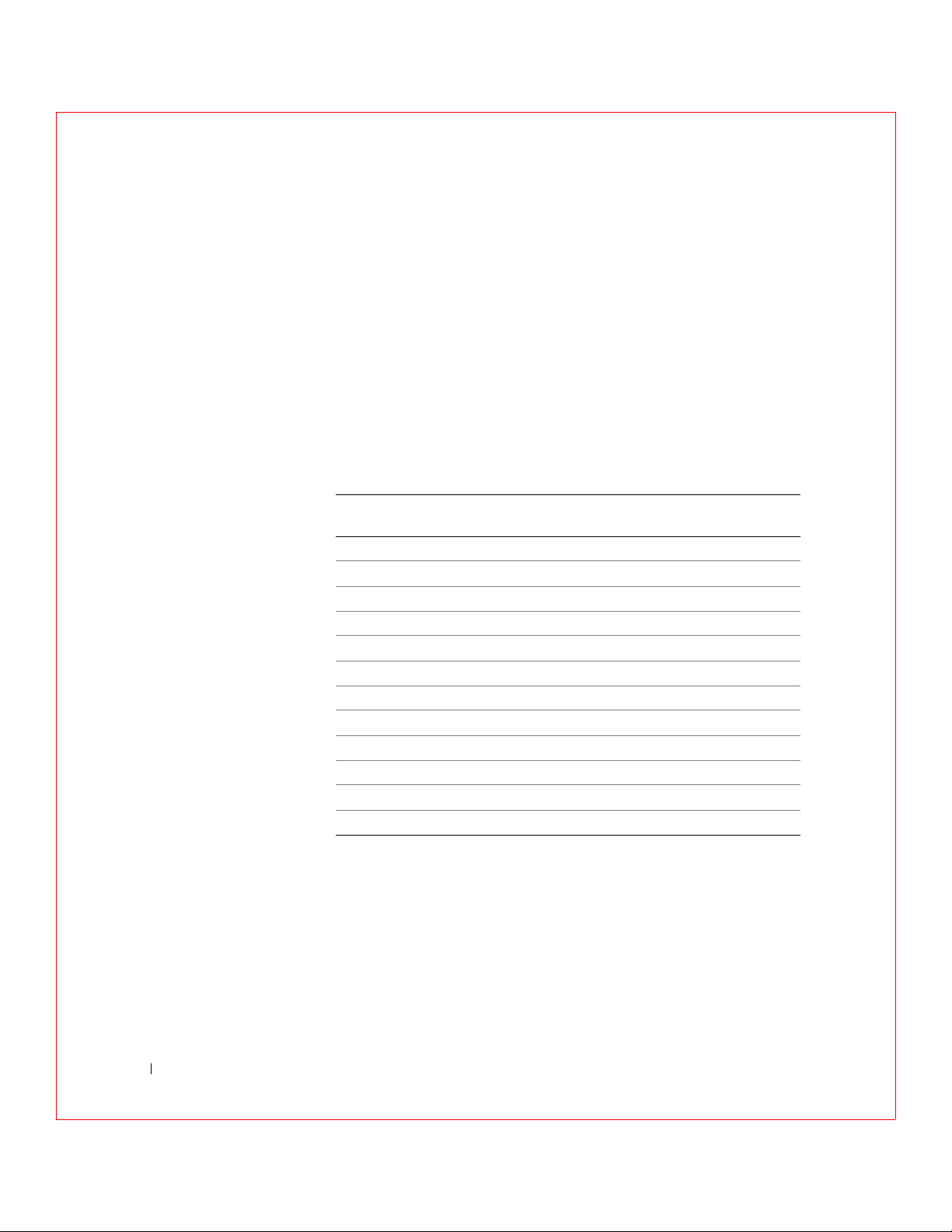
PERC 3/SC has one ultra-high-density 68-pin external connector for the
external storage subsystem and one high-density 68-pin internal connector.
Single-Ended and LVD SCSI Buses
The SCSI standard defines two electrical buses: a single-ended bus and an
LVD bus. PERC 3 supports both standards.
Maximum Cable Length for SCSI Standards
Table 1-1 displays the maximum length of cable that you can use for various
SCSI standards.
www.dell.com | support.dell.com
Table 1-1. Maximum Cable Length for SCSI Standards
SCSI Standard Single-ended LVD Maximum # of
Drives
SCSI I 6 m 12 m 7
Fast SCSI 6 m 12 m 7
Fast Wide SCSI 6 m 12 m 15
Ultra SCSI 1.5 m 12 m 7
Ultra SCSI 3 m 12 m 3
Wide Ultra SCSI N/A 12 m 15
Wide Ultra SCSI 1.5 m 12 m 7
Wide Ultra SCSI 3 m 12 m 3
Ultra 2 SCSI N/A 25 m 1
Ultra 2 SCSI N/A 12 m 7
Wide Ultra 2 SCSI N/A 25 m 1
Wide Ultra 2 SCSI N/A 12 m 15
SCSI Bus Widths and Maximum Throughput
Table 1-2 displays the SCSI bus widths and maximum throughput for each
of the SCSI standards.
26 Overview
Page 29
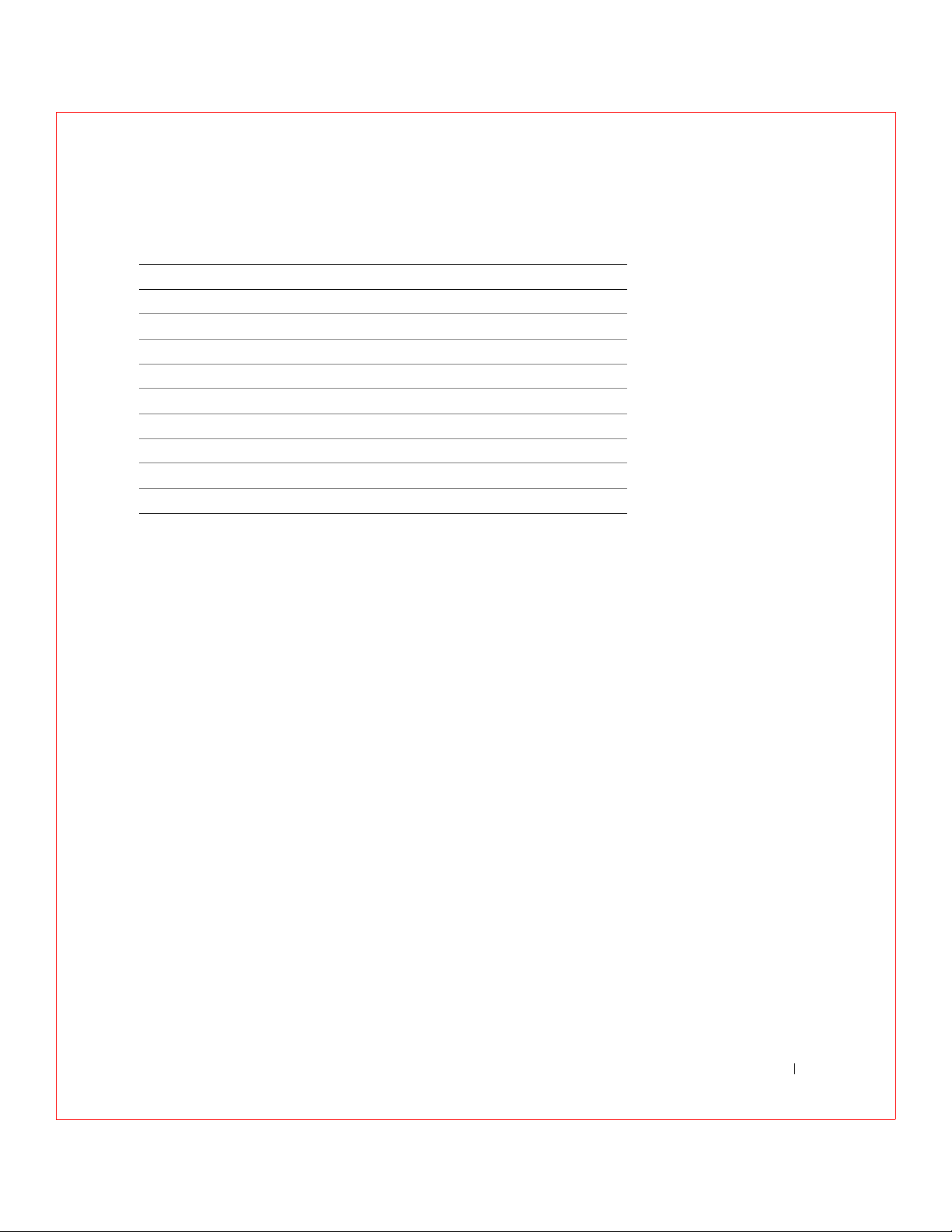
Table 1-2. SCSI Bus Widths and Maximum Throughput
SCSI Standard SCSI Bus Width SCSI Throughput
SCSI I 8 bits 5 MB/s
Fast SCSI 8 bits 10 MB/s
Fast Wide SCSI 16 bits 20 MB/s
Ultra SCSI 8 bits 20 MB/s
Wide Ultra SCSI 16 bits 40 MB/s
Ultra 2 SCSI 8 bits 40 MB/s
Wide Ultra 2 SCSI 16 bits 80 MB/s
160M SCSI 8 bits 80 MB/s
Wide 160M SCSI 16 bits 160 MB/s
Operating System Support
PERC 3 supports the following operating systems:
•Microsoft
®
Windows® 2000: Server, Advanced Server, Small Business
Server
•Microsoft Windows NT
®
4: Server, Terminal Server, Enterprise Server,
Small Business Server
• Microsoft NET: Server, Advanced Server
• Microsoft SBS 2000
•Novell
®
NetWare® 5.x, 6.x
• Red Hat Linux 7.x
• DOS, including ASPI
®
support
Overview 27
Page 30
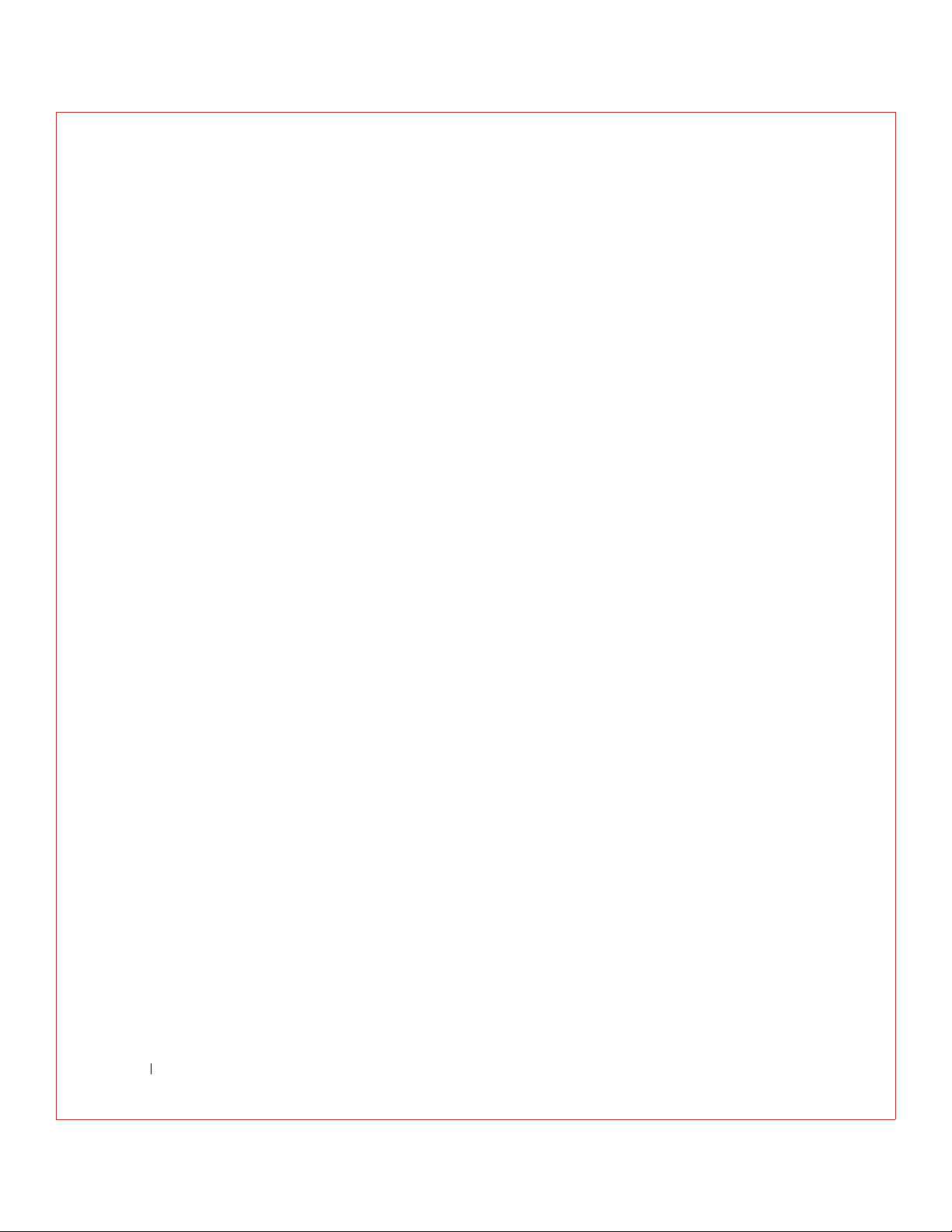
www.dell.com | support.dell.com
28 Overview
Page 31

SECTION 2
Introduction to RAID
RAID Definition
PERC 3 Host-Based RAID Solution
Components and Features
Page 32

RAID Definition
RAID is an array of multiple independent hard disk drives that provides
high performance and fault tolerance. The RAID array appears to the host
computer as a single storage unit or as multiple logical units. Input/output
(I/O) improves because several disks can be accessed simultaneously.
Although hard drive capabilities have improved drastically, actual
performance has improved only three to four times in the last decade. In
comparison, computing performance has improved over 50 times during the
same time period. Implementing RAID improves the performance of the
disk subsystem.
www.dell.com | support.dell.com
RAID systems also improve data storage availability and fault tolerance.
Data loss caused by a hard drive failure can be recovered by reconstructing
missing data from the remaining data and parity drives.
PERC 3 Host-Based RAID Solution
PERC 3 is a peripheral component interconnect (PCI) adapter card that is
installed in any available PCI expansion slot in a host system. It is a hostbased RAID solution, meaning that the RAID controller puts all of the
RAID intelligence on an adapter card that is installed in a network server.
The array controller resides on the bus (for example, a PCI or EISA bus) in
the host computer and has its own central processing unit (CPU) to
generate the parity and handle other RAID functions. A bus-based
controller can transfer data at the speed of the host bus (PCI, ISA, EISA,
VL-Bus), but is limited to the bus it is designed for. PERC 3 resides on a
PCI bus, which can handle data transfer at up to 528 MB/s. With PERC 3,
each channel can handle data transfer rates up to 160 MB/s per SCSI
channel. The available sequential data transfer rate is determined by the
following factors:
• The sustained data transfer rate on the motherboard PCI bus
• The sustained data transfer rate on the i960RN (i960RM for the PERC
3/SC) PCI to PCI bridge
30 Introduction to RAID
• The sustained data transfer rate of the SCSI controller
• The sustained data transfer rate of the SCSI devices
Page 33

• The number of SCSI channels and SCSI hard drives
Components and Features
RAID versions, or levels, are specifications that describe a system for
ensuring the availability and stability of data stored on large disk
subsystems. A RAID system can be implemented in a number of different
levels). PERC 3 supports RAID levels 0, 1, 5, 10 (1+0), and 50 (5+0).
Physical Array
A RAID array is a collection of physical disk drives governed by the RAID
management software. A RAID array appears to the host computer as one or
more logical drives.
Logical Drive
A logical drive is a partition in a physical array of disks that is made up of
contiguous data segments on the physical disks. A logical drive can consist
of an entire physical array, more than one entire physical array, a part of an
array, parts of more than one array, or a combination of any two of these
conditions.
Fault Tolerance
Fault tolerance is the capability of the subsystem to undergo a single failure
without compromising data integrity, and processing capability. The RAID
controller provides this support through redundant arrays in RAID levels 1,
5, 10 and 50. The system can still work properly even with a single disk
failure in an array, through performance can be degraded to some extent.
Fault tolerance is often associated with system availability (high mean time
between failure, MTFB) because it allows the system to be available during
the failures. However, this means it is also important for the system to be
available during the repair of the problem. To make this possible, PERC 3
supports hot spare disks, and the auto-rebuild feature.
Introduction to RAID 31
Page 34

A hot spare is an unused online disk that, in case of a disk failure in a
redundant RAID array, can be used to rebuild the data and re-establish
redundancy. After the hot spare is automatically moved into the RAID
subsystem, the failed drive is automatically rebuilt on the spare drive. The
RAID disk array continues to handle requests while the rebuild occurs.
Auto-rebuild allows a failed drive to be replaced and automatically rebuilt
by “hot-swapping” the drive in the same drive bay. The RAID disk array
continues to handle requests while the rebuild occurs.
Consistency Check
www.dell.com | support.dell.com
In RAID, check consistency verifies the correctness of redundant data in an
array. For example, in a system with parity, checking consistency means
computing the data on one drive and comparing the results to the contents
of the parity drive.
Disk Striping
Disk striping allows you to write data across multiple disk drives instead of
just one disk drive. Disk striping involves partitioning each drive storage
space into stripes that can vary in size from 2 KB to 128 KB. These stripes
are interleaved in a repeated sequential manner. The combined storage
space is composed of stripes from each drive. PERC 3 supports stripe sizes
of 2 KB, 4 KB, 8 KB, 16 KB, 32 KB, 64 KB, and 128 KB.
32 Introduction to RAID
For example, in a four-disk system using only disk striping (as in RAID level
0), segment 1 is written to disk 1, segment 2 is written to disk 2, and so on.
Disk striping enhances performance because multiple drives are accessed
simultaneously, but disk striping does not provide data redundancy.
Figure 2-1 shows an example of disk striping.
Page 35

Figure 2-1. Example of Disk Striping
Segment 1
Segment 5
Segment 9
Segment 2
Segment 6
Segment 10
Segment 3
Segment 7
Segment 11
Segment 4
Segment 8
Segment 12
Stripe Width
Stripe width is the number of disks involved in an array where striping is
implemented. For example, a four-disk array with disk striping has a stripe
width of four.
Stripe Size
The stripe size is the length of the interleaved data segments that PERC 3
writes across multiple drives. PERC 3 supports stripe sizes of 2 KB, 4 KB,
8 KB, 16 KB, 32 KB, 64 KB, or 128 KB.
Introduction to RAID 33
Page 36

Disk Mirroring
With mirroring (used in RAID 1), data written to one disk is simultaneously
written to another disk. If one disk fails, the contents of the other disk can
be used to run the system and reconstruct the failed disk. The primary
advantage of disk mirroring is that it provides 100% data redundancy.
Because the contents of the disk are completely written to a second disk, it
does not matter if one of the disks fails. Both disks contain the same data at
all times. Either drive can act as the operational drive.
Disk mirroring provides 100% redundancy, but is expensive because each
drive in the system must be duplicated.
www.dell.com | support.dell.com
Figure 2-2. Example of Disk Mirroring
Segment 1
Segment 2
Segment 3
Segment 4 Segment 4 Duplicated
Segment 1 Duplicated
Segment 2 Duplicated
Segment 3 Duplicated
34 Introduction to RAID
Page 37

Disk Spanning
Disk spanning allows multiple physical drives to function like one big drive.
Spanning overcomes lack of disk space and simplifies storage management
by combining existing resources or adding relatively inexpensive resources.
For example, four 20 GB drives can be combined to appear to the operating
system as a single 80 GB drive.
Spanning alone does not provide reliability or performance enhancements.
Spanned logical drives must have the same stripe size and must be
contiguous. In the following graphic, RAID 1 array is turned into a RAID 10
array.
Figure 2-3. Example of Disk Spanning
60 GByte 60 GByte
Can Be Accessed as
One 120 GByte Drive
60 GByte 60 GByte
Can Be Accessed as
One 120 GByte Drive
Introduction to RAID 35
Page 38

Spanning for RAID 10 or RAID 50
Table 2-1 describes how to configure RAID 10 and RAID 50 by spanning.
NOTE: Spanning two
contiguous RAID 0
logical drives does not
produce a new RAID level
or add fault tolerance. It
does increase the size of
the logical volume and
improves performance by
doubling the number of
spindles.
www.dell.com | support.dell.com
Table 2-1. Spanning for RAID 10 and RAID 50
Level Description
10 Configure RAID 10 by spanning two contiguous RAID 1 logical drives.
The RAID 1 logical drives must have the same stripe size.
NOTE: Refer to Chapter 11 "PERC 3 BIOS Configuration
Utility" for the configuration procedure for spanning RAID 1
logical drives.
50 Configure RAID 50 by spanning two contiguous RAID 5 logical drives.
The RAID 5 logical drives must have the same stripe size.
NOTE: Refer to Chapter 11 "PERC 3 BIOS Configuration
Utility" for the configuration procedure for spanning RAID 5
logical drives.
Parity
Parity generates a set of redundancy data from two or more parent data sets.
The redundancy data can be used to reconstruct one of the parent data sets.
Parity data does not fully duplicate the parent data sets. In RAID, this
method is applied to entire drives or stripes across all disk drives in an array.
The types of parity are shown in Table 2-2.
Table 2-2. Types of Parity
36 Introduction to RAID
Parity Type Description
Dedicated The parity of the data on two or more disk drives is stored on an
additional disk.
Distributed The parity data is distributed across all drives in the system.
If a single disk drive fails, it can be rebuilt from the parity and the data on
the remaining drives. RAID level 5 combines distributed parity with disk
striping. Parity provides redundancy for one drive failure without
duplicating the contents of entire disk drives, but parity generation can slow
the write process. A dedicated parity scheme during normal read/write
operations is shown in Figure 2-4.
Page 39

Figure 2-4. Example of Parity
Parity
Generator
Hot Spares
A hot spare is an extra, unused disk drive that is part of the disk subsystem.
It is usually in standby mode, ready for service if a drive fails. Hot spares
permit you to replace failed drives without system shutdown or user
intervention.
PERC 3 implements automatic and transparent rebuilds using hot spare
drives, providing a high degree of fault tolerance and zero downtime. The
PERC 3 RAID management software allows you to specify physical drives as
hot spares. When a hot spare is needed, PERC 3 assigns the hot spare that
has a capacity closest to and at least as great as that of the failed drive to
take the place of the failed drive.
Introduction to RAID 37
Page 40

NOTE: Refer to Chapter
11 "PERC 3 BIOS
Configuration Utility" for
the procedures used to
designate a drive as a hot
spare.
There are two types of hot spares:
• Global Hot Spare
• Dedicated Hot Spare
Global Hot Spare
A global hot spare drive can be used to replace any failed drive in a
redundant array as long as its capacity is equal to or larger than the coerced
capacity of the failed drive. A global hot spare defined on any channel
should be available to replace a failed drive on both channels.
www.dell.com | support.dell.com
NOTE: Refer to Chapter
11"PERC 3 BIOS
Configuration Utility" for
the procedures used to
designate a drive as a hot
spare.
Dedicated Hot Spare
A dedicated hot spare can be used to replace a failed drive only in a selected
array. One or more drives can be designated as member of a spare drive pool;
the most suitable drive from the pool is selected for fail over. A dedicated
hot spare is used before one from the global hot spare pool.
Hot spare drives can be located on any RAID channel. Standby hot spares
(not being used in RAID array) are polled every 60 seconds at a minimum,
and their status made available in the array management software. PERC 3
offers the ability to rebuild with a disk that is in a system, but not initially
set to be a hot spare.
Observe the following parameters when using hot spares:
• Hot spares are used only in arrays with redundancy, for example, RAID
levels 1, 5, 10, and 50.
• A hot spare connected to a specific PERC 3 controller can be used to
rebuild a drive that is connected to the same controller only.
• You must assign the hot spare to one or more drives through the
controller’s BIOS or use array management software to place it in the
hot spare pool.
• A hot spare must have free space equal to or greater than the drive it
would replace. For example, to replace an 18 GB drive, the hot spare
must be 18 GB or larger.
38 Introduction to RAID
Disk Rebuilds
You can rebuild a disk drive by recreating the data that had been stored on
the drive before the drive failed.
Page 41

Rebuilding can be done only in arrays with data redundancy, which includes
as RAID 1, 5, 10 and 50.
A hot spare can be used to rebuild disk drives in RAID 1, 5, 10, or 50
systems. If a hot spare is not available, the failed disk drive must be replaced
with a new disk drive so that the data on the failed drive can be rebuilt.
Using hot spares, PERC 3 can automatically and transparently rebuild failed
drives with user-defined rebuild rates. If a hot spare is available, the rebuild
can start automatically when a drive fails. PERC 3 automatically restarts the
system and the rebuild if the system goes down during a rebuild.
Rebuild Rate
The rebuild rate is the percentage of the compute cycles dedicated to
rebuilding failed drives. A rebuild rate of 100 percent means the system is
totally dedicated to rebuilding the failed drive.
The PERC 3 rebuild rate can be configured between 0% and 100%. At 0%,
the rebuild is done only if the system is not doing anything else. At 100%,
the rebuild has a higher priority than any other system activity. The default
rebuild rate is 30%.
Hot Swap
A hot swap is the manual replacement of a defective physical disk unit while
the computer is still running. When a new drive has been installed, a
rebuild will occur automatically if it is placed in the same drive bay as the
failed drive it is replacing. PERC 3 can be configured to detect the new disks
and to rebuild the contents of the disk drive automatically.
SCSI Drive States
The SCSI drive states are listed in Table 2-3.
Table 2-3. SCSI Drive States
State Description
Online
(ONLIN)
The drive is working normally and is a part of a configured
logical drive.
Introduction to RAID 39
Page 42

Table 2-3. SCSI Drive States
State Description
Ready
(READY)
Hot Spare
(HOTSP)
Fail (FAIL) A fault has occurred in the drive, placing it out of service.
Rebuild (REB) The drive is being rebuilt with data from a failed drive.
The drive is functioning normally but is not part of a
configured logical drive and is not designated as a hot spare.
The drive is powered up and ready for use as a spare in case an
online drive fails.
(continued)
www.dell.com | support.dell.com
Logical Drive States
The logical drive states are listed in Table 2-4.
Table 2-4. Logical Drive States
State Description
Optimal The drive operating condition is good. All configured drives are
online.
Degraded The drive operating condition is not optimal. One of the
configured drives has failed or is offline.
Failed The drive has failed.
Offline The drive is not available to the RAID controller.
Enclosure Management
Enclosure management is the intelligent monitoring of the disk subsystem
by software and/or hardware. The disk subsystem can be part of the host
computer or separate from it. Enclosure management helps you stay
informed of events in the disk subsystem, such as a drive or power supply
failure. Enclosure management increases the fault tolerance of the disk
subsystem.
40 Introduction to RAID
Page 43

SECTION 3
RAID Levels
Overview
Selecting a RAID Level
RAID 0
RAID 1
RAID 5
RAID 10
RAID 50
Page 44

Overview
There are six official RAID levels (RAID 0 through RAID 5.) PERC 3
supports RAID levels 0, 1, 5, 10, and 50. The RAID levels that PERC 3
supports are shown in Table 3-1.
Table 3-1. RAID Levels
RAID
Level
0Standard
www.dell.com | support.dell.com
PERC 3 also supports independent drives (configured as RAID 0.)
1Standard
5Standard
1+0 Combination of RAID 0 and RAID 1
5+0 Combination of RAID 0 and RAID 5
Typ e
Selecting a RAID Level
To ensure the best performance, you should select the optimal RAID level
when you create a system drive. The optimal RAID level for your disk array
depends on a number of factors:
• The number of physical drives in the disk array
• The capacity of the physical drives in the array
• The need for data redundancy
• The disk performance requirements
42 RAID Levels
Page 45

RAID 0
RAID 0 provides disk striping across all drives in the RAID subsystem. RAID
0 does not provide any data redundancy, but does offer the best
performance of any RAID level. RAID 0 breaks up data into smaller blocks
and then writes a block to each drive in the array. The size of each block is
determined by the stripe size parameter, set during the creation of the RAID
set. RAID 0 offers high bandwidth.
By breaking up a large file into smaller blocks, PERC 3 can use several drives
to read or write the file faster. RAID 0 involves no parity calculations to
complicate the write operation. This makes RAID 0 ideal for applications
that require high bandwidth but do not require fault tolerance. RAID 0 is
also used to denote an “independent” or single drive.
Table 3-2 provides an overview of RAID 0.
Table 3-2. RAID 0 Overview
Uses
Strong Points
Weak Points
Drives
RAID 0 provides high data throughput, especially for
large files. Any environment that does not require
fault tolerance.
Provides increased data throughput for large files. No
capacity loss penalty for parity.
Does not provide fault tolerance. All data lost if any
drive fails.
1 to 32
RAID Levels 43
Page 46

Figure 3-1 displays an example of a RAID 0 array.
Figure 3-1. RAID 0 Array
www.dell.com | support.dell.com
44 RAID Levels
Segment 1
Segment 5
Segment 7
Segment 2
Segment 6
Segment 10
Segment 3
Segment 7
Segment 11
Segment 4
Segment 8
Segment 12
Page 47

RAID 1
In RAID 1, the RAID controller duplicates all data from one drive to a
second drive. RAID 1 provides complete data redundancy, but at the cost of
doubling the required data storage capacity, as shown in Figure 3-2. Table 33 provides an overview of RAID 1.
Table 3-3. RAID 1 Overview
Uses
Strong Points
Weak Points
Drives 2
Use RAID 1 for small databases or any other
environment that requires fault tolerance but small
capacity.
RAID 1 provides complete data redundancy. RAID 1 is
ideal for any application that requires fault tolerance
and minimal capacity.
RAID 1 requires twice as many disk drives.
Performance is impaired during drive rebuilds.
RAID Levels 45
Page 48

Figure 3-2. RAID 1 Array
www.dell.com | support.dell.com
Segment 1
Segment 2
Segment 3
Segment 4 Segment 4 Duplicated
Segment 1 Duplicated
Segment 2 Duplicated
Segment 3 Duplicated
RAID 5
RAID 5 includes disk striping at the block level and parity. In RAID 5, the
parity information is written to several drives. RAID 5 is best suited for
networks that perform a lot of small input/output (I/O) transactions
simultaneously.
RAID 5 addresses the bottleneck issue for random I/O operations. Because
each drive contains both data and parity numerous writes can take place
concurrently. In addition, robust caching algorithms and hardware based
exclusive-or assist make RAID 5 performance exceptional in many different
environments.
Table 3-4 provides an overview of RAID 5.
46 RAID Levels
Page 49

Table 3-4. RAID 5 Overview
Uses
Strong Points
Weak Points
Drives
RAID 5 provides high data throughput, especially for
large files. Use RAID 5 for transaction processing
applications because each drive can read and write
independently. If a drive fails, PERC 3 uses the parity
drive to recreate all missing information. Use also for
office automation and online customer service that
requires fault tolerance. Use for any application that
has high read request rates but low write request rates.
Provides data redundancy and good performance in
most environments
Disk drive performance will be reduced if a drive is
being rebuilt. Environments with few processes do not
perform as well because the RAID overhead is not
offset by the performance gains in handling
simultaneous processes.
3 to 32
RAID Levels 47
Page 50

Figure 3-3 displays an example of a RAID 5 array.
Figure 3-3. RAID 5 Array
www.dell.com | support.dell.com
Data Flow
Disk 1 Disk 2 Disk 3 Disk 4 Disk 5 Disk 6
Segment 1
Segment 7
Parity (9–12)
Note: Parity is distributed across drives in the array.
Segment 2
Segment 8
Segment 3
Segment 9
Parity (5–8)
RAID 10
RAID 10 is a combination of RAID 0 and RAID 1. RAID 10 has mirrored
drives. RAID 10 breaks up data into smaller blocks, and then mirrors the
blocks of data to each RAID 1 RAID set. Each RAID 1 RAID set then
duplicates its data to its other drive. The size of each block is determined by
the stripe size parameter, which is set during the creation of the RAID set.
RAID 10 can sustain one to four drive failures while maintaining data
integrity if each failed disk is in a different RAID 1 array.
Table 3-5 provides an overview of RAID 10.
48 RAID Levels
Segment 4
Segment 10
Segment 5
Segment 11
Parity (1–4)
Segment 6
Segment 12
Page 51

Table 3-5. RAID 10 Overview
Uses
Strong Points
Weak Points
Drives
RAID 10 works best for data storage that needs 100%
redundancy of mirrored arrays and that also needs the
enhanced I/O performance of RAID 0 (striped arrays.)
RAID 10 works well for medium-sized databases or
any environment that requires a higher degree of fault
tolerance and moderate to medium capacity.
RAID 10 provides both high data transfer rates and
complete data redundancy.
RAID 10 requires twice as many drives as all other
RAID levels except RAID 1.
2n, where n is greater than 1. The maximum number
of drives is 16.
RAID Levels 49
Page 52

Figure 3-4. RAID 10 Array
D
Data Flow
www.dell.com | support.dell.com
RAID 1
Disk 1 Disk 4Disk 3
Segment 1
Segment 3
Segment 5
Disk 2
Segment 1
Segment 3
Segment 5
RAID 0
Segment 2
Segment 4
Segment 6
RAID 1
Segment 2
Segment 4
Segment 6
RAID 50
RAID 50 provides the features of both RAID 0 and RAID 5. RAID 50
includes both parity and disk striping across multiple drives. RAID 50 is best
implemented on two RAID 5 disk arrays with data striped across both disk
arrays.
RAID 50 breaks up data into smaller blocks, and then stripes the blocks of
data to each RAID 5 array. RAID 5 breaks up data into smaller blocks,
calculates parity by performing an exclusive-or on the blocks, and then
writes the blocks of data and parity to each drive in the array. The size of
each block is determined by the stripe size parameter, which is set during
the creation of the RAID set.
50 RAID Levels
Page 53

RAID 50 can sustain one to four drive failures while maintaining data
integrity if each failed disk is in a different RAID 5 array.
Table 3-6 provides an overview of RAID 50.
Table 3-6. RAID 50 Overview
Uses
Strong Points
Weak Points
Drives
RAID 50 works best when used with data that requires
high reliability, high request rates, and high data
transfer and medium to large capacity.
RAID 50 provides high data throughput, data
redundancy, and very good performance.
Requires 2 to 4 times as many parity drives as RAID 5.
6 to 256 (Eight arrays x 32 stripes = 256 drives)
RAID Levels 51
Page 54

Figure 3-5 displays an example of a RAID 50 array.
Figure 3-5. RAID 50 Array
www.dell.com | support.dell.com
Data Flow
Disk 1 Disk 2 Disk 3
Segment 1
Segment 6
Parity (9-10)
RAID 5
Segment 2
Parit y (5-6)
Segment 9
Parity (1-2)
Segment 5
Segment 10
RAID 0
Disk 4 Disk 5 Disk 6
Segment 3
Segment 8
Parity (11-12)
RAID 5
Segment 4
Parity (7-8)
Segment 11
Parity (3-4)
Segment 7
Segment 12
52 RAID Levels
Page 55

SECTION 4
PERC 3/SC Features
Hardware Requirements
Configuration Features
Hardware Architecture Features
Array Performance Features
PERC 3/SC Fault Tolerance Features
Software Utilities
Operating System Software Drivers
PERC 3/SC Specifications
Page 56

Hardware Requirements
PERC 3/SC has one SCSI) channel that supports 160M and Wide SCSI at
data transfer rates up to 160 MB/s. The SCSI channel supports up to 15
Wide devices or up to seven narrow devices.
PERC 3/SC can be installed in a Dell™ PowerEdge™ computer with a
motherboard that has 5 V, 32- or 64-bit PCI expansion slots. The computer
should have an Intel
®
Pentium® II or higher central processing unit (CPU),
a diskette drive, a color monitor and video graphics adapter (VGA) card, and
a keyboard. A mouse is recommended.
www.dell.com | support.dell.com
Configuration Features
Table 4-1 lists the configuration features for the PERC 3/SC controller.
Table 4-1. Configuration Features
Specification Feature
RAID levels 0, 1, 5, 10, and 50.
SCSI channels 1
Maximum number of drives per
channel
Array interface to host PCI 2.2
Drive interface Wide 160M
Cache memory size 32 MB
Cache function Write-back, write-through, adaptive
Multiple logical drives/arrays per
controller
Maximum number of PERC 3/SC
controller per system
Online capacity expansion Yes
Dedicated and pool hot spare Yes
Flashable firmware Yes
Hot swap devices supported Yes
15
read-ahead, non-read-ahead, readahead
Up to 40 logical drives per controller
Contact your Dell representative.
54 PERC 3/SC Features
Page 57

Table 4-1. Configuration Features
Specification Feature
Non-disk devices supported No
Mixed capacity hard disk drives Yes
Number of 16-bit internal connectors 1
(continued)
SMART Technology
The PERC 3/SC self-monitoring analysis and reporting technology
(SMART) detects predictable drive failures. SMART monitors the internal
performance of all motors, heads, and drive electronics.
Configuration on Disk Configuration
Configuration on Disk (drive roaming) saves configuration information
both in non-volatile random access memory (NVRAM) on PERC 3/SC and
on the disk drives attached to PERC 3/SC. If the controller is replaced, the
new controller detects the actual RAID configuration from the
configuration information on the drives. This maintains the integrity of the
data on each drive, even if the drives have changed their target ID.
Drive roaming is supported across channels on the same controller. Drive
roaming across channels is not supported when cluster mode is enabled.
Table 4-2 lists the Configuration on Disk features for the PERC 3/SC
controller.
Table 4-2. Configuration on Disk Features
Specification Feature
Support for hard disk drives with
capacities of more than 8 gigabytes (GB)
Online RAID level migration Yes
RAID remapping Yes
No reboot necessary after expansion Yes (only if virtual sizing is
More than 200 qtags per array Yes
Hardware clustering support on the board Yes
Ye s
enabled)
NOTE: Configuration on
Disk does not work if you
change both the adapter,
and the SCSI connectors
to different connectors on
the new adapter. It will
work only if you make one
change at a time.
PERC 3/SC Features 55
Page 58

Table 4-2. Configuration on Disk Features
Specification Feature
User-specified rebuild rate Yes
(continued)
Hardware Architecture Features
The PERC 3/SC hardware architecture features are shown in Table 4-3.
Table 4-3. Hardware Architecture Features
www.dell.com | support.dell.com
Specification Feature
Processor Intel i960RM 100MHz
SCSI controller(s) One QLogic
controller
Size of flash ROM 1 MB
Amount of NVRAM 32 KB
Hardware-exclusive OR (XOR)
assistance
Direct I/O Yes
SCSI bus termination Active, single-ended or low voltage
Double-sided dual in-line memory
modules (DIMMs)
Auxiliary TermPWR source No
Direct I/O bandwidth 132 MB/s
Ye s
differential (LVD)
Ye s
®
10160 Single SCSI
Array Performance Features
The PERC 3/SC array performance features are shown in Table 4-4.
Table 4-4. Array Performance Features
56 PERC 3/SC Features
Specification Feature
Host data transfer rate 132 MB/s
Drive data transfer rate 160 MB/s
Page 59

Table 4-4. Array Performance Features
Specification Feature
Maximum scatter/gathers 26 elements
Maximum size of I/O requests 6.4 MB in 64 KB stripes
Maximum queue tags per drive As many as the drive can accept.
Stripe sizes 2 KB, 4 KB, 8 KB, 16 KB, 32 KB,
Maximum number of concurrent
commands
Support for multiple initiators Yes
(continued)
64 KB, or 128 KB
255
PERC 3/SC Fault Tolerance Features
The PERC 3/SC fault tolerance features are shown in Table 4-5.
Table 4-5. PERC 3/SC Fault Tolerance Features
Specification Feature
Support for SMART Yes
Drive failure detection Automatic
Drive rebuild using hot spares Automatic
Manual replacement of drives without system
shutdown
Parity generation and checking Yes
Ye s
Software Utilities
The PERC 3/SC software utilities are shown in Table 4-6.
Table 4-6. Software Utilities Features
Specification Feature
Graphical user interface Yes
Management utility Yes
PERC 3/SC Features 57
Page 60

Table 4-6. Software Utilities Features
Specification Feature
Bootup configuration using the PERC BIOS
configuration utility (Ctrl–M)
Online read, write, and cache policy switching Yes
Intranet support Yes
(continued)
Ye s
Operating System Software Drivers
www.dell.com | support.dell.com
Operating System Drivers
PERC 3/SC includes a disk operating system (DOS) software configuration
utility and drivers for Microsoft
®
Novell
NetWare® 5.x, 6.x, and Red Hat Linux 7.x.
®
Windows NT® V4.0, Windows® 2000,
PERC 3/SC Specifications
The PERC 3/SC specifications are shown in Table 4-7.
Table 4-7. PERC 3/SC Specifications
Parameter Specification
Card size Half-length PCI adapter card size (6.875" X 4.2")
Processor Intel i960RM™ 64-bit RISC processor @
100 MHz
Bus type PCI 2.2
PCI controller Intel i960RM
Bus data transfer rate Up to 132 MB/s at 32/33 MHz
Basic input/output system
(BIOS)
Cache configuration 32 MB
Firmware 1 MB × 8 flash ROM
Non-volatile random access
memory (RAM)
Operating voltage 5 V, 3.3 V
PERC 3/SC BIOS
32 KB × 8 for storing RAID configuration
58 PERC 3/SC Features
Page 61

Table 4-7. PERC 3/SC Specifications
Parameter Specification
SCSI controller One SCSI controller for 160M and Wide support
SCSI data transfer rate Up to 160 MB/s per channel
SCSI bus Low-voltage differential (LVD) or single-ended
SCSI termination Active
Termination disable Automatic through cable and device detection
Devices per SCSI channel Up to 15 wide or seven narrow SCSI devices
SCSI device types Synchronous or asynchronous
RAID levels supported 0, 1, 5, 10, and 50
SCSI connectors One 68-pin internal high-density connectors for
16-bit SCSI devices. One ultra-high density 68pin external connectors for 160M and Wide
SCSI.
Serial port 3-pin RS232C-compatible connector (for
manufacturing use only)
(continued)
PCI Bridge/CPU
PERC 3/SC uses the Intel i960RM PCI bridge with an embedded i960RM
RISC processor running at 100 MHz. The RM bridge handles data transfers
between the primary (host) PCI bus, the secondary PCI bus, cache memory,
and the SCSI bus. The DMA controller supports chaining and unaligned
data transfers. The embedded i960JT CPU directs all controller functions,
including command processing, SCSI bus transfers, RAID processing, drive
rebuilding, cache management, and error recovery.
Cache Memory
32 MB of PERC 3/SC cache memory resides in a memory bank. PERC 3/SC
supports write-through or write-back caching, selectable for each logical
drive. To improve performance in sequential disk accesses, the PERC 3/SC
controller uses read-ahead caching by default. You can disable read-ahead
caching.
PERC 3/SC Features 59
Page 62

PERC 3/SC BIOS
The BIOS resides on a 1 MB × 8 flash ROM for easy upgrade. The PERC
3/SC BIOS supports INT 13h calls to boot DOS without special software or
device drivers. The PERC 3/SC BIOS provides an extensive setup utility
that can be accessed by pressing <Ctrl> <M> at BIOS initialization. The
PERC 3/SC BIOS Configuration Utility is described in Chapter 11.
Onboard Speaker
The PERC 3/SC controller has an onboard tone generator for audible
warnings when system errors occur. Audible warnings can be generated
www.dell.com | support.dell.com
through this speaker. The audible warnings are listed in Chapter 13.
Serial Port
PERC 3/SC includes a 3-pin RS232C-compatible serial port connector. This
is for manufacturing use only.
SCSI Bus
PERC 3/SC has one Wide 160M SCSI channels that support both LVD and
single-ended devices with active termination. Synchronous and
asynchronous devices are supported. PERC 3/SC provides automatic
termination disable via cable detection. The SCSI channel supports up to
15 wide or seven non-wide SCSI devices at speeds up to 160 MB/s.
60 PERC 3/SC Features
SCSI Connectors
PERC 3/SC has two types of SCSI connectors:
• One 68-pin high density internal connector
• One 68-pin external ultra-high-density connector
Only one connector type can be used for the SCSI channel at any one time.
SCSI Termination
PERC 3/SC uses active termination on the SCSI bus conforming to SCSI-2
and SCSI-3 specifications. Termination enable/disable is automatic through
cable detection.
Page 63

SCSI Firmware
The PERC 3/SC firmware handles all RAID and SCSI command processing
and also supports the features shown in Table 4-8.
Table 4-8. SCSI Firmware Support
Feature Description
Disconnect/
reconnect
Tagged command
queuing
Scatter/gather Single command can transfer data to and from different
Multi-threading Up to 255 simultaneous commands with elevator sorting
Stripe size Variable for all logical drives: 2 KB, 4 KB, 8 KB, 16 KB,
Rebuild Multiple rebuilds and consistency checks with user-
Optimizes SCSI bus utilization
Multiple tags to improve random access
memory locations
and concatenation of requests per SCSI channel
32 KB, 64 KB, or 128 KB.
definable priority
RAID Management
RAID management is provided by software utilities that manage and
configure the RAID system and PERC 3/SC, create and manage multiple
disk arrays, control and monitor multiple RAID servers, provide error
statistics logging, and provide online maintenance. They include:
• PERC 3 BIOS Configuration utility (Ctrl-M)
•Dell Manager
• WebBIOS Configuration Utility
• Dell™ OpenManage™ Array Manager
PERC 3 BIOS Configuration Utility
You can use the PERC 3 BIOS Configuration Utility to configure and
maintain RAID arrays, format disk drives, and manage the RAID system. It
is independent of any operating system. See Chapter 11 "PERC 3 BIOS
Configuration Utility" for additional information.
PERC 3/SC Features 61
Page 64

Dell Manager
Dell Manager is a character-based, non-GUI utility that changes policies
and parameters, and monitors RAID systems. Dell Manager runs under
Novell NetWare 5.x, 6.x, and Red Hat Linux 7.x. See Chapter 12 "Dell
Manager" for additional information.
WebBIOS Configuration Utility
WebBIOS is used to configure and manage a RAID system using an HTML
interface. See the WebBIOS Configuration Utility Guide for more
information.
www.dell.com | support.dell.com
Dell OpenManage Array Manager
Dell OpenManage Array Manager is used to configure and manage a storage
system that is connected to a server, while the server is active and continues
to handle requests. Array Manager runs under NetWare, Windows NT, and
Windows 2000. Refer to Dell documentation on the Dell web site at
support.dell.com
for more information.
62 PERC 3/SC Features
Page 65

SECTION 5
PERC 3/DC and PERC
3/DCL Features
Hardware Requirements
Configuration Features
Hardware Architecture Features
Array Performance Features
Fault Tolerance Features
Software Utilities
Operating System Software Drivers
PERC 3/DC and PERC 3/DCL Specifications
Page 66

Hardware Requirements
NOTE: The PERC 3/DC
has a battery option,
while the PERC 3/DCL
does not have a battery
option.
www.dell.com | support.dell.com
PERC 3/DC and PERC 3/DCL have two SCSI channels that support 160M
and Wide SCSI at data transfer rates up to 160 MB/s. The SCSI channel
supports up to 15 Wide devices or up to seven narrow devices.
PERC 3/DC and PERC 3/DCL can be installed in a system with a
motherboard that has 5 V, 32- or 64-bit PCI expansion slots. The system
should have an Intel
®
Pentium® II or higher central processing unit (CPU),
a diskette drive, a color monitor, video graphics adapter (VGA) card, and a
keyboard. A mouse is recommended.
Configuration Features
The PERC 3/DC and PERC 3/DCL configuration features are shown in
Tab l e 5 -1 .
Table 5-1. Configuration Features
Specification Feature
RAID levels 0, 1, 5, 10, and 50
SCSI channels 2
Maximum number of drives per channel 15
Array interface to host PCI 2.2
Drive interface Wide 160M
Cache memory size 64 MB (PERC 3/DCL)
128 MB DIMM (PERC 3/DC)
Cache function Write-back, write-through, adaptive
read-ahead, non read-ahead, readahead
Multiple logical drives/arrays per
controller
Maximum number of PERC 3/DC and
PERC 3/DCL controllers per system
Online capacity expansion Yes
Dedicated and pool hot spare Yes
Up to 40 logical drives per controller
Contact your Dell™ representative.
64 PERC 3/DC and PERC 3/DCL Features
Page 67

Table 5-1. Configuration Features
Specification Feature
Flashable firmware Yes
Hot swap devices supported Yes
Non-disk devices supported No
Mixed capacity hard disk drives Yes
Number of 16-bit internal connectors 2
Cluster support Yes (PERC 3/DC only)
(continued)
SMART Technology
The PERC 3/DC and PERC 3/DCL self-monitoring analysis and reporting
technology (SMART) detects predictable drive failures. SMART monitors
the internal performance of all motors, heads, and drive electronics.
Configuration on Disk
Configuration on Disk (drive roaming) saves configuration information
both in NVRAM on PERC 3/DC and PERC 3/DCL and on the disk drives
attached to PERC 3/DC and PERC 3/DCL. If PERC 3/DC and PERC
3/DCL are replaced, the new PERC 3/DC and PERC 3/DCL controllers
detect the actual RAID configuration, maintaining the integrity of the data
on each drive, even if the drives have changed channel and/or target ID.
Drive roaming is supported across channels on the same controller. Drive
roaming across channels is not supported when cluster mode is enabled.
Table 5-2 shows the features for Configuration on Disk.
Table 5-2. Configuration on Disk Features
Specification Feature
Support for hard disk drives with capacities of more
than 8 gigabytes (GB)
Online RAID level migration Yes
RAID remapping Yes
No reboot necessary after expansion Yes (Only if virtual sizing
Ye s
is enabled.)
NOTE: Configuration on
Disk does not work if you
change both the adapter,
and the SCSI connectors
to different connectors on
the new adapter. It works
only if you make one
change at a time.
PERC 3/DC and PERC 3/DCL Features 65
Page 68

Table 5-2. Configuration on Disk Features
Specification Feature
More than 200 qtags per array Yes
Hardware clustering support on the board Yes
User-specified rebuild rate Yes
(continued)
Hardware Architecture Features
Table 5-3 displays the PERC 3/DC and PERC 3/DCL hardware architecture
www.dell.com | support.dell.com
features.
Table 5-3. Hardware Architecture Features
Specification Feature
Processor Intel i960RN 100MHz
SCSI controller(s) One QLogic
controller
Size of flash ROM 1 MB
Amount of non-volatile random access
memory (NVRAM)
Hardware-exclusive OR (XOR)
assistance
Direct input/output (I/O) Yes
SCSI bus termination Active, single-ended or low voltage
Double-sided dual in-line memory
modules (DIMMs)
Auxiliary TermPWR source No
Direct I/O bandwidth 533 MB/s (greater than 200 MB/s
32 KB
Ye s
differential (LVD)
Ye s
sustained)
®
12160 Dual SCSI
66 PERC 3/DC and PERC 3/DCL Features
Page 69

Array Performance Features
Table 5-4 displays the PERC 3/DC and PERC 3/DCL array performance
features.
Table 5-4. Array Performance Features
Specification Feature
Host data transfer rate 533 MB/s
Drive data transfer rate 160 MB/s
Maximum scatter/gathers 26 elements
Maximum size of I/O requests 6.4 MB in 64 KB stripes
Maximum queue tags per drive As many as the drive can accept.
Stripe sizes 2 KB, 4 KB, 8 KB, 16 KB, 32 KB,
64 KB, or 128 KB
Maximum number of concurrent
commands
Support for multiple initiations Yes
255
Fault Tolerance Features
Table 5-5 lists the fault tolerance features.
Table 5-5. Fault Tolerance Features
Specification Feature
Support for SMART Yes
Optional battery backup for cache memory Yes. Up to 72 hours data
retention.
Drive failure detection Automatic
Drive rebuild using hot spares Automatic
Manual replacement of hard drives without system
shutdown
Parity generation and checking Yes
Ye s
PERC 3/DC and PERC 3/DCL Features 67
Page 70

Software Utilities
Table 5-6 lists the software utilities.
Table 5-6. Software Utilities
Specification Feature
Graphical user interface (GUI) Yes
Management utility Yes
Bootup configuration using BIOS Configuration Utility
(Ctrl–M)
www.dell.com | support.dell.com
Online read, write, and cache policy switching Yes
Intranet support Yes
Ye s
Operating System Software Drivers
PERC 3/DC and PERC 3/DCL include a Disk Operating System (DOS)
software configuration utility and drivers for Microsoft
V4.0, Windows
®
2000, Novell® NetWare® 5.x, 6.x, and Red Hat Linux 7.x.
®
Windows NT®
PERC 3/DC and PERC 3/DCL
Specifications
Table 5-7 lists the PERC 3/DC and PERC 3/DCL specifications.
Table 5-7. PERC 3/DC and PERC 3/DCL Specifications
Parameter Specification
Card size Half-length PCI card size (6.875" X 4.2").
Processor Intel i960RN™ 64-bit RISC processor @ 100 MHz
Bus type PCI 2.2
PCI controller Intel i960RN
Bus data transfer rate Up to 533 MB/s at 64/66 MHz
Basic input/output system
(BIOS)
PERC 3/DC and PERC 3/DCL BIOS
68 PERC 3/DC and PERC 3/DCL Features
Page 71

Table 5-7. PERC 3/DC and PERC 3/DCL Specifications
Parameter Specification
Cache configuration 64 MB or 128 MB DIMM
Firmware 1 MB × 8 flash ROM
Nonvolatile random access
memory (RAM)
Operating voltage 5 V, 3.3 V
SCSI controller Two SCSI controllers for 160M and Wide support.
SCSI data transfer rate Up to 160 MB/s per channel
SCSI bus LVD or single-ended
SCSI termination Active
Termination disable Automatic through cable and device detection
Devices per SCSI channel Up to 15 wide or seven narrow SCSI devices.
SCSI device types Synchronous or asynchronous.
RAID levels supported 0, 1, 5, 10, and 50
SCSI connectors Two 68-pin internal high-density connectors for 16-
Serial port 3-pin RS232C-compatible connector (for
32 KB × 8 for storing RAID configuration
bit SCSI devices. Two ultra-high density 68-pin
external connectors for 160M and Wide SCSI.
manufacturing use only)
PCI Bridge/CPU
Both PERC 3/DC and PERC 3/DCL use the Intel i960RN PCI bridge with
an embedded i960RN RISC processor running at 100 MHz. The RN bridge
handles data transfers between the primary (host) PCI bus, the secondary
PCI bus, cache memory, and the SCSI bus. The DMA controller supports
chaining and unaligned data transfers. The embedded i960JN CPU directs
all controller functions, including command processing, SCSI bus transfers,
RAID processing, drive rebuilding, cache management, and error recovery.
PERC 3/DC and PERC 3/DCL Features 69
Page 72

Cache Memory
Either 64 MB or 128 MB of PERC 3/DC and PERC 3/DCL cache memory
reside in a memory bank that uses a 64 MB or 128 MB SDRAM DIMM.
PERC 3/DC and PERC 3/DCL support write-through or write-back
caching, selectable for each logical drive. To improve performance in
sequential disk accesses, the PERC 3/DC and PERC 3/DCL controllers use
read-ahead caching by default. You can disable read-ahead caching.
PERC 3/DC and PERC 3/DCL BIOS
The BIOS resides on a 1 MB × 8 flash ROM for easy upgrade. The PERC
www.dell.com | support.dell.com
3/DC and PERC 3/DCL BIOS supports INT 13h calls to boot DOS without
special software or device drivers. The PERC 3/DC and PERC 3/DCL BIOS
provides an extensive setup utility that can be accessed by pressing <Ctrl>
<M> at BIOS initialization. PERC 3/DC and PERC 3/DCL BIOS
Configuration utility is described in Chapter 11 "PERC 3 BIOS
Configuration Utility."
Onboard Speaker
The PERC 3/DC and PERC 3/DCL controller has an onboard tone
generator for audible warnings when system errors occur. Audible warnings
can be generated through this speaker. The audible warnings are listed in
Chapter 13 "Troubleshooting."
Serial Port
PERC 3/DC and PERC 3/DCL includes a 3-pin RS232C-compatible serial
port connector. This is for manufacturing use only.
SCSI Bus
The PERC 3/DC and PERC 3/DCL controller has four Wide 160M SCSI
channels that support both LVD and single-ended devices with active
termination. Synchronous and asynchronous devices are supported. PERC
3/DC and PERC 3/DCL provides automatic termination disable via cable
detection. The SCSI channel supports up to 15 wide or seven non-wide
SCSI devices at speeds up to 160 MB/s.
70 PERC 3/DC and PERC 3/DCL Features
Page 73

SCSI Connectors
The PERC 3/DC and PERC 3/DCL adapter has two types of SCSI
connectors:
• Two 68-pin high density internal connectors
• Two 68-pin external ultra-high-density connectors
Only one connector type can be used for the SCSI channel at any one time.
SCSI Termination
PERC 3/DC and PERC 3/DCL uses active termination on the SCSI bus
conforming to SCSI-2 and SCSI-3 specifications. Termination
enable/disable is automatic through cable detection.
SCSI Firmware
The PERC 3/DC and PERC 3/DCL firmware handles all RAID and SCSI
command processing and supports the feature listed in Table 5-8.
Table 5-8. SCSI Firmware
Feature Description
Disconnect/
reconnect
Tagged command
queuing
Scatter/gather A single command can transfer data to and from different
Multi-threading Up to 255 simultaneous commands with elevator sorting
Stripe size Variable for all logical drives: 2 KB, 4 KB, 8 KB, 16 KB,
Rebuild Multiple rebuilds and consistency checks with user-
Optimizes SCSI bus seek.
Multiple tags to improve random access
memory locations.
and concatenation of requests per SCSI channel
32 KB, 64 KB, or 128 KB
definable priority
PERC 3/DC and PERC 3/DCL Features 71
Page 74

RAID Management
RAID management is provided by software utilities that manage and
configure the RAID system and PERC 3/DC and PERC 3/DCL, create and
manage multiple disk arrays, control and monitor multiple RAID servers,
provide error statistics logging, and provide online maintenance. The
utilities are:
• PERC 3 BIOS Configuration utility (Ctrl-M)
•Dell Manager
• WebBIOS Configuration Utility
www.dell.com | support.dell.com
• Dell OpenManage™ Array Manager
PERC 3 BIOS Configuration Utility
You can use the PERC 3 BIOS Configuration Utility to configure and
maintain RAID arrays, format disk drives, and manage the RAID system. It
is independent of any operating system. See Chapter 11 "PERC 3 BIOS
Configuration Utility" for additional information.
Dell Manager
Dell Manager is a character-based, non-GUI utility that changes policies,
and parameters, and monitors RAID systems. Dell Manager runs under
Novell NetWare 5.x, 6.x, and Red Hat Linux 7.x. See Chapter 12 "Dell
Manager" for additional information.
WebBIOS Configuration Utility
WebBIOS is used to configure and manage a RAID system using an HTML
interface. See the WebBIOS Configuration Utility Guide for more
information.
Dell OpenManage Array Manager
Dell OpenManage Array Manager is used to configure and manage a storage
system that is connected to a server, while the server is active and continues
to handle requests. Array Manager runs under NetWare, Windows NT, and
Windows 2000. Refer to Dell documentation on the Dell web site at
support.dell.com
for more information.
72 PERC 3/DC and PERC 3/DCL Features
Page 75

SECTION 6
PERC 3/QC Features
Hardware Requirements
Configuration Features
Hardware Architecture Features
Array Performance Features
Fault Tolerance Features
Software Utilities
Operating System Software Drivers
PERC 3/QC Specifications
Page 76

Hardware Requirements
PERC 3/QC is a high-performance intelligent peripheral component
interconnect (PCI)-to-SCSI host adapter with RAID control capabilities.
PERC 3/QC has four SCSI channels that support 160M and Wide SCSI at
data transfer rates up to 160 MB/s. Each SCSI channel supports up to 15
Wide devices or up to seven narrow devices.
PERC 3/QC can be installed in a system with a motherboard that has 5 V,
®
32- or 64-bit PCI expansion slots. The system should have an Intel
®
Pentium
II or higher central processing unit (CPU), a diskette drive, a
color monitor, video graphics adapter (VGA) card, and a keyboard. A mouse
www.dell.com | support.dell.com
is recommended.
Configuration Features
Table 6-1 lists the PERC 3/QC configuration features.
Table 6-1. Configuration Features
Specification Feature
RAID levels 0, 1, 5, 10, and 50
SCSI channels 4
Maximum number of drives per channel 15
Array interface to host PCI 2.2
Drive interface Wide 160M
Cache memory size 128 MB DIMM
Cache function Write-back, write-through, adaptive
read-ahead, non read-ahead, readahead
Multiple logical drives/arrays per
controller
Maximum number of PERC 3/QC
controllers per system
Online capacity expansion Yes
Dedicated and pool hot spare Yes
Flashable firmware Yes
Up to 40 logical drives per controller
Contact your Dell™ representative.
74 PERC 3/QC Features
Page 77

Table 6-1. Configuration Features
Specification Feature
Hot swap devices supported Yes
Non-disk devices supported No
Mixed-capacity hard drives Yes
Number of 16-bit internal connectors 2
(continued)
SMART Technology
The PERC 3/QC self-monitoring analysis and reporting technology
(SMART) detects predictable drive failures. SMART monitors the internal
performance of all motors, heads, and drive electronics.
Configuration on Disk
Configuration on Disk (drive roaming) saves configuration information
both in non-volatile random access memory (NVRAM) on PERC 3/QC and
on the disk drives attached to PERC 3/QC. If PERC 3/QC is replaced, the
new PERC 3/QC controller detects the actual RAID configuration,
maintaining the integrity of the data on each drive, even if the drives have
changed channel and/or target ID.
Drive roaming is supported across channels on the same controller. Drive
roaming across channels is not supported when cluster mode is enabled.
Table 6-2 lists the Configuration on Disk features.
Table 6-2. Configuration on Disk Features
Specification Feature
Support for hard drives with capacities of more
than 8 gigabytes (GB)
Online RAID level migration Yes
RAID remapping Yes
No reboot necessary after expansion Yes (only if virtual sizing is
More than 200 qtags per array Yes
Hardware clustering support on the board Yes
Ye s
enabled)
NOTE: The PERC 3/QC
does not support
clustering.
NOTE: Configuration on
Disk does not work if you
change both the adapter,
and the SCSI connectors
to different connectors on
the new adapter. It works
only if you make one
change at a time.
PERC 3/QC Features 75
Page 78

Table 6-2. Configuration on Disk Features
Specification Feature
User-specified rebuild rate Yes
(continued)
Hardware Architecture Features
Table 6-3 lists the PERC 3/QC hardware architecture features.
Table 6-3. Hardware Architecture Features
www.dell.com | support.dell.com
Specification Feature
Processor Intel i960RN 100MHz
SCSI controller(s) Two QLogic
controller
Size of flash ROM 1 MB
Amount of NVRAM 32 KB
Hardware exclusive OR (XOR)
assistance
Direct input/output (I/O) Yes
SCSI bus termination Active, single-ended or low-voltage
Double-sided dual in-line memory
modules (DIMMs)
Auxiliary TermPWR source No
Direct I/O bandwidth 533 MB/s (greater than 200 MB/s
Ye s
differential (LVD)
Ye s
sustained)
®
12160 dual SCSI
Array Performance Features
Table 6-4 lists the array performance features.
76 PERC 3/QC Features
Table 6-4. Array Performance Features
Specification Feature
Host data transfer rate 533 MB/s
Page 79

Table 6-4. Array Performance Features
Specification Feature
Drive data transfer rate 160 MB/s
Maximum scatter/gathers 26 elements
Maximum size of I/O requests 6.4 MB in 64 KB stripes
Maximum queue tags per drive As many as the drive can accept.
Stripe sizes 2 KB, 4 KB, 8 KB, 16 KB, 32 KB,
Maximum number of concurrent
commands
Support for multiple initiations Yes
(continued)
64 KB, or 128 KB
255
Fault Tolerance Features
The fault tolerance features are listed in Table 6-5.
Table 6-5. Fault Tolerance Features
Specification Feature
Support for SMART Yes
Optional battery backup for cache memory Yes. Up to 72 hours data
retention.
Drive failure detection Automatic
Drive rebuild using hot spares Automatic
Manual replacement of drives without system
shutdown
Parity generation and checking Yes
Ye s
Software Utilities
The software utilities are listed in Table 6-6.
PERC 3/QC Features 77
Page 80

Table 6-6. Software Utilities
Specification Feature
Graphical user interface Yes
Management utility Yes
Bootup configuration using PERC BIOS configuration
utility (Ctrl–M)
Online read, write, and cache policy switching Yes
Intranet support Yes
www.dell.com | support.dell.com
Ye s
Operating System Software Drivers
PERC 3/QC includes a DOS software configuration utility and drivers for
Microsoft
®
Windows NT® 4.0, Windows® 2000, Novell® NetWare® and
Red Hat Linux.
PERC 3/QC Specifications
The PERC 3/QC specifications are listed in Table 6-7.
Table 6-7. PERC 3/QC Specifications
Parameter Specification
Card size 12.3" x 4.2" (full length PCI)
Processor Intel i960RN™ 64-bit RISC processor @ 100
MHz
Bus type PCI 2.2
PCI controller Intel i960RN
Bus data transfer rate Up to 533 MB/s at 64/66 MHz
Basic input/output system
(BIOS)
Cache configuration 64 MB or 128 MB DIMM
Firmware 1 MB × 8 flash ROM
Non-volatile random access
memory (RAM)
PERC 3/QC BIOS
32 KB × 8 for storing RAID configuration
78 PERC 3/QC Features
Page 81

Table 6-7. PERC 3/QC Specifications
Parameter Specification
Operating voltage 5 V, 3.3 V
SCSI controller Four SCSI controllers for 160M and Wide
support.
SCSI data transfer rate Up to 160 MB/s per channel
SCSI bus LVD or single-ended
SCSI termination Active
Termination disable Automatic through cable and device detection
Devices per SCSI channel Up to 15 wide or seven narrow SCSI devices.
SCSI device types Synchronous or asynchronous.
RAID levels supported 0, 1, 5, 10, and 50
SCSI connectors Two 68-pin internal high-density connectors for
16-bit SCSI devices. Four ultra-high density 68pin external connectors for 160M and Wide
SCSI.
Serial port 9-pin RS232C-compatible connector (for
manufacturing use only)
(continued)
PCI Bridge/CPU
PERC 3/QC uses the Intel i960RN PCI bridge with an embedded i960RN
RISC processor running at 100 MHz. The RN bridge handles data transfers
between the primary (host) PCI bus, the secondary PCI bus, cache memory,
and the SCSI bus. The DMA controller supports chaining and unaligned
data transfers. The embedded i960JN CPU directs all controller functions,
including command processing, SCSI bus transfers, RAID processing, drive
rebuilding, cache management, and error recovery.
Cache Memory
128 MB of PERC 3/QC cache memory resides in a memory bank that uses a
64 MB or 128 MB SDRAM DIMM. PERC 3/QC supports write-through or
write-back caching, selectable for each logical drive. To improve
performance in sequential disk accesses, the PERC 3/QC controller uses
read-ahead caching by default. You can disable read-ahead caching.
PERC 3/QC Features 79
Page 82

PERC 3/QC BIOS
The BIOS resides on a 1 MB × 8 flash ROM for easy upgrade. The PERC
3/QC BIOS supports INT 13h calls to boot DOS without special software or
device drivers. The PERC 3/QC BIOS provides an extensive setup utility
that can be accessed by pressing <Ctrl> <M> at BIOS initialization.
PERC 3 BIOS Configuration Utility is described in Chapter 11
"Troubleshooting."
Onboard Speaker
The PERC 3/QC controller has an onboard tone generator for audible
www.dell.com | support.dell.com
warnings when system errors occur. Audible warnings can be generated
through this speaker. The audible warnings are listed in Chapter 13.
Serial Port
PERC 3/QC includes a 9-pin RS232C-compatible serial port connector.
This is for manufacturing use only.
SCSI Bus
PERC 3/QC has four Wide 160M SCSI channels that support both LVD
and single-ended devices with active termination. Synchronous and
asynchronous devices are supported. PERC 3/QC provides automatic
termination disable by using cable detection. The SCSI channel supports
up to 15 wide or seven non-wide SCSI devices at speeds up to 160 MB/s.
80 PERC 3/QC Features
SCSI Connectors
PERC 3/QC has two types of SCSI connectors:
• Two 68-pin high density internal connectors
• Four 68-pin external ultra-high-density connectors
Only one connector type can be used for the SCSI channel at any one time.
SCSI Termination
PERC 3/QC uses active termination on the SCSI bus conforming to SCSI-2
and SCSI-3 specifications. Termination enable/disable is automatic through
cable detection.
Page 83

SCSI Firmware
The PERC 3/QC firmware handles all RAID and SCSI command
processing and supports the features described in Table 6-8.
Table 6-8. SCSI Firmware
Feature Description
Disconnect/
reconnect
Tagged command
queuing
Scatter/gather A single command can transfer data to and from different
Multi-threading Up to 255 simultaneous commands with elevator sorting
Stripe size Variable for all logical drives: 2 KB, 4 KB, 8 KB, 16 KB,
Rebuild Multiple rebuilds and consistency checks with user-
Optimizes SCSI bus utilization
Multiple tags to improve random access
memory locations.
and concatenation of requests per SCSI channel
32 KB, 64 KB, or 128 KB.
definable priority
RAID Management
RAID management is provided by software utilities that manage and
configure the RAID system and PERC 3/QC, create and manage multiple
disk arrays, control and monitor multiple RAID servers, provide error
statistics logging, and provide online maintenance. They include:
• PERC 3/QC BIOS Configuration Utility (Ctrl-M)
•Dell Manager
• WebBIOS Configuration Utility
• Dell™ OpenManage™ Array Manager
PERC 3 BIOS Configuration Utility
You can use the PERC 3 BIOS Configuration Utility to configure and
maintain RAID arrays, format disk drives, and manage the RAID system. It
is independent of any operating system. See Chapter 11 "PERC 3 BIOS
Configuration Utility" for additional information.
PERC 3/QC Features 81
Page 84

Dell Manager
Dell Manager is a character-based, non-GUI utility that changes policies,
and parameters, and monitors RAID systems. Dell Manager runs under
Novell NetWare 5.x, 6.x, and Red Hat Linux 7.x. See Chapter 12 "Dell
Manager" for additional information.
WebBIOS Configuration Utility
WebBIOS is used to configure and manage a RAID system using an HTML
interface. See the WebBIOS Configuration Utility Guide for more
information.
www.dell.com | support.dell.com
Dell OpenManage™ Array Manager
Dell OpenManage Array Manager is used to configure and manage a storage
system that is connected to a server, while the server is active and continues
to handle requests. Array Manager runs under NetWare, Windows NT, and
Windows 2000. Refer to Dell documentation on the Dell web site at
support.dell.com
for more information.
82 PERC 3/QC Features
Page 85

SECTION 7
Configuring PERC 3
Configuring SCSI Physical Drives
Current Configuration
Logical Drive Configuration
Physical Device Layout
Configuring Arrays
Configuration Strategies
Assigning RAID Levels
Configuring Logical Drives
Optimizing Data Storage
Planning the Array Configuration
Random Array Deletion
Page 86

Configuring SCSI Physical Drives
Physical SCSI drives must be organized into logical drives. The arrays and
logical drives that you construct must be able to support the RAID) level
that you select.
Observe the following guidelines when connecting and configuring SCSI
devices in a RAID array:
• You can place up to 32 physical disk drives in an array.
• Include all drives that have the same capacity in the same array. If the
drives are not the same size, the array uses the size of the smallest drive
www.dell.com | support.dell.com
and the same amount of space on the other drives to construct the
arrays.
• Make sure any hot spare has a capacity that is at least as large as the
largest drive that may be replaced by the hot spare.
• When replacing a failed drive, make sure that the replacement drive
has a capacity that is at least as large as the drive being replaced.
Current Configuration
Your PERC 3 card has one (SC), two (DC, DCL), or four channels (QC),
depending on which card you have. Use Table 7-1 to list the devices that
you assign to each SCSI ID for SCSI Channel 0.
84 Configuring PERC 3
Table 7-1. Current Configuration for SCSI
Channel 0
SCSI ID Device Description
SCSI Channel 0
0
1
2
3
4
5
6
Page 87

Table 7-1. Current Configuration for SCSI
Channel 0
SCSI ID Device Description
8
9
10
11
12
13
14
15
(continued)
SCSI Channel 0
Use Table 7-2 to list the devices that you assign to each SCSI ID for SCSI
Channel 1.
Table 7-2. Current Configuration for SCSI
Channel 1
SCSI ID Device Description
SCSI Channel 1
0
1
2
3
4
5
6
8
9
10
11
12
Configuring PERC 3 85
Page 88

Table 7-2. Current Configuration for SCSI
Channel 1
SCSI ID Device Description
13
14
15
(continued)
SCSI Channel 1
Use Table 7-3 to list the devices that you assign to each SCSI ID for SCSI
Channel 2.
www.dell.com | support.dell.com
Table 7-3. Current Configuration for SCSI
Channel 2
SCSI ID Device Description
SCSI Channel 2
0
1
2
3
4
5
6
8
9
10
11
12
13
14
15
86 Configuring PERC 3
Page 89

Use Table 7-4 to list the devices that you assign to each SCSI ID for SCSI
Channel 3.
Table 7-4. Current Configuration for SCSI
Channel 3
SCSI ID Device Description
SCSI Channel 3
0
1
2
3
4
5
6
8
9
10
11
12
13
14
15
Logical Drive Configuration
Use Table 7-5 to list the details for each logical drive that you configure.
Table 7-5. Logical Drive Configuration
Logical
Drive
LD0
LD1
RAID Stripe
Size
Logical
Drive Size
Cache
Policy
Read
Policy
Write
Policy
Configuring PERC 3 87
# of Physical
Drives
Page 90

Logical
Drive
RAID Stripe
Size
Logical
Drive Size
Cache
Policy
Read
Policy
Write
Policy
# of Physical
Drives
LD2
LD3
LD4
LD5
LD6
LD7
LD8
www.dell.com | support.dell.com
LD9
LD10
LD11
LD12
LD13
LD14
LD15
LD16
LD17
LD18
LD19
LD20
LD21
LD22
LD23
LD24
LD25
LD26
LD27
LD28
LD29
LD30
88 Configuring PERC 3
Page 91

Logical
Drive
LD31
LD32
LD33
LD34
LD35
LD36
LD37
LD38
LD39
RAID Stripe
Size
Logical
Drive Size
Cache
Policy
Read
Policy
Physical Device Layout
Use Table 7-6 to list the details for each physical device on the channels.
Table 7-6. Physical Device Layout
Channel 0 Channel 1 Channel 2 Channel 3
Targ et ID
Device type
Logical drive number/
Drive number
Manufacturer/Model
number
Firmware level
Targ et ID
Device type
Logical drive number/
Drive number
Manufacturer/Model
number
Firmware level
Targ et ID
Write
Policy
# of Physical
Drives
Configuring PERC 3 89
Page 92

Table 7-6. Physical Device Layout
(continued)
Channel 0 Channel 1 Channel 2 Channel 3
Device type
Logical drive number/
Drive number
Manufacturer/Model
number
Firmware level
Targ et ID
www.dell.com | support.dell.com
Device type
Logical drive number/
Drive number
Manufacturer/Model
number
Firmware level
Targ et ID
Device type
Logical drive number/
Drive number
Manufacturer/Model
number
Firmware level
Targ et ID
Device type
Logical drive number/
Drive number
Manufacturer/Model
number
Firmware level
Targ et ID
Device type
Logical drive number/
Drive number
90 Configuring PERC 3
Page 93

Table 7-6. Physical Device Layout
Channel 0 Channel 1 Channel 2 Channel 3
Manufacturer/Model
number
Firmware level
Targ et ID
Device type
Logical drive number/
Drive number
Manufacturer/Model
number
Firmware level
Targ et ID
Device type
Logical drive number/
Drive number
Manufacturer/Model
number
Firmware level
Targ et ID
Device type
Logical drive number/
Drive number
Manufacturer/Model
number
Firmware level
Targ et ID
Device type
Logical drive number/
Drive number
Manufacturer/Model
number
Firmware level
Targ et ID
(continued)
Configuring PERC 3 91
Page 94

Table 7-6. Physical Device Layout
Channel 0 Channel 1 Channel 2 Channel 3
Device type
Logical drive number/
Drive number
Manufacturer/Model
number
Firmware level
Targ et ID
www.dell.com | support.dell.com
Device type
Logical drive number/
Drive number
Manufacturer/Model
number
Firmware level
Targ et ID
Device type
Logical drive number/
Drive number
Manufacturer/Model
number
Firmware level
(continued)
92 Configuring PERC 3
Configuring Arrays
Connect the physical drives to the RAID controller, configure the disks,
then initialize them. PERC 3 supports up to 40 arrays. An array is a group of
physical disk drives. An array can consist of one to 32 physical disk drives
(256 drives when used with the span feature in a RAID 50 configuration).
The number of drives in an array determines the RAID levels that can be
supported. The maximum number of drives that can be used is 60,
consisting of four channels with 15 drives each. PERC 3 supports up to 40
logical drives per controller.
Page 95

Arranging Arrays
You must arrange the arrays to provide additional organization for the drive
array. You must arrange arrays so that you can create system drives that can
function as boot devices.
You can sequentially arrange arrays with an identical number of drives so
that the drives in the group are spanned. Spanned drives can be treated as
one large drive. Data can be striped across multiple arrays as one logical
drive.
You can create spanned drives using the PERC 3 BIOS Configuration
Utility.
Creating Hot Spares
Any drive that is present, formatted, and initialized but is not included in
an array or logical drive can be designated as a hot spare.
You can designate drives as hot spares using the PERC 3 BIOS
Configuration Utility.
Creating Logical Drives
Logical drives are arrays or spanned arrays that are presented to the
operating system. You must create one or more logical drives. The logical
drive capacity must include all of the disk space in an array. If an array with
drives with mixed sizes, the smallest common size is used and larger disk
drives are truncated. The logical drive capacity can also be larger than an
array by using spanning. PERC 3 supports up to 40 logical drives.
Configuration Strategies
The most important factors in RAID array configuration are:
• Drive capacity
• Drive availability (fault tolerance)
• Drive performance
You cannot configure a logical drive that optimizes all three factors, but it is
easy to choose a logical drive configuration that maximizes one factor at the
expense of the other two.
Configuring PERC 3 93
Page 96

Maximizing Capacity
RAID 0 achieves maximum drive capacity, but does not provide data
redundancy. Maximum drive capacity for each RAID level is shown below.
original equipment manufacturer (OEM) level firmware that can span up to
four logical drives is assumed. Table 7-7 displays the drives required, and
capacity for the various RAID levels.
Table 7-7. Drives and Capacities for Each RAID Level
RAID
Level
www.dell.com | support.dell.com
0 Striping without
1 Mirroring 2 (Capacity of smallest disk) X (1)
5 Striping with
10 RAID 1 and
50 RAID 5 and
Description Drives
Required
1 – 32 (Number of disks) X (capacity of
parity
3 – 32 (Number of disks) X (capacity of
floating parity
drive
4 – 16
striping
striping
(Must be a
multiple of
2)
6 – 256
(Must be a
multiple of
arrays)
Capacity
smallest disk)
smallest disk) - (capacity of 1
disk)
(Number of disks) X (capacity of
smallest disk) / (2)
(Number of disks) X (capacity of
smallest disk) – (capacity of 1
disk X number of arrays)
Maximizing Drive Availability
You can maximize the availability of data on the physical disk drive in the
logical array by maximizing the level of fault tolerance. The levels of fault
tolerance provided by the RAID levels are shown in Table 7-8.
Table 7-8. Fault Tolerance Features for RAID Levels 0, 1
and 5
94 Configuring PERC 3
RAID
Level
0 No fault tolerance
1 Disk mirroring, which provides 100% data redundancy.
Fault Tolerance Protection
Page 97

Table 7-8. Fault Tolerance Features for RAID Levels 0, 1
and 5
(continued)
RAID
Level
5 100% protection through striping and parity. The data is striped and
Fault Tolerance Protection
parity data is written across a number of physical disk drives.
Maximizing Drive Performance
You can configure an array for optimal performance; however, optimal drive
configuration for one type of application will probably not be optimal for
any other application. A basic guideline of the performance characteristics
for RAID drive arrays at each RAID level is shown in Table 7-9.
Table 7-9. Performance Characteristics for Each RAID
Level
RAID
Level
0 Excellent for all types of input/output (I/O) activity, but provides no
1 Provides data redundancy and good performance.
5 Provides data redundancy and good performance in most
10 Provides high data transfers and complete data redundancy.
50 Provides high data transfers and data redundancy.
Performance Characteristics
data security.
environments.
Assigning RAID Levels
Only one RAID level can be assigned to each logical drive. The drives
required per RAID level shown in Table 7-10.
Table 7-10. Physical Drives Required for Each RAID Level
RAID
Level
01 32
12 2
Minimum Number of
Physical Drives
Maximum Number of Physical
Drives
Configuring PERC 3 95
Page 98

Table 7-10. Physical Drives Required for Each RAID Level
RAID
Level
53 32
10 4 16
50 6 256
www.dell.com | support.dell.com
Configuring Logical Drives
Minimum Number of
Physical Drives
Maximum Number of Physical
Drives
(PERC has a limit of 60, using
PERC 4/QC with 15 drives on each
of the 4 channels.)
After you have installed the PERC 3 controller in the server and have
attached all physical disk drives, perform the following steps to prepare a
RAID disk array:
1 Optimize the PERC 3 controller options for your system.
2 Press <Ctrl> <M> to run the BIOS Configuration Utility.
3 Define and configure one or more logical drives.
4 Select Easy Configuration in the PERC 3 BIOS Configuration Utility
or select New Configuration to customize the RAID array.
5 Create and configure one or more system drives (logical drives).
96 Configuring PERC 3
6 Select the RAID level, cache policy, read policy, and write policy.
7 Save the configuration.
8 Initialize the system drives.
After initialization, you can install the operating system.
Optimizing Data Storage
Data Access Requirements
Each type of data stored in the disk subsystem has a different frequency of
read and write activity. If you know the data access requirements, you can
more successfully determine a strategy for optimizing the disk subsystem
capacity, availability, and performance.
Page 99

Servers that support Video on Demand typically read the data often, but
write data infrequently. Both the read and write operations tend to be long.
Data stored on a general-purpose file server involves relatively short read
and write operations with relatively small files.
Array Functions
You must first define the major purpose of the disk array. Will this disk array
increase the system storage capacity for general-purpose file and print
servers? Does this disk array support any software system that must be
available 24 hours per day? Will the information stored in this disk array
contains large audio or video files that must be available on demand? Will
this disk array contain data from an imaging system?
You must identify the purpose of the data to be stored in the disk subsystem
before you can confidently choose a RAID level and a RAID configuration.
Planning the Array Configuration
Complete the items in Table 7-11 to help you plan the array configuration.
Table 7-11. Factors to Consider for Array Configuration
Question Answer
Number of physical disk drives in the array
Purpose of this array. Rank the following factors:
Maximize drive capacity
Maximize the safety of the data (fault tolerance)
Maximize hard drive performance and throughput
How many hot spares?
Amount of cache memory installed on PERC 3
Are all of the disk drives and the server protected by a UPS?
Configuring PERC 3 97
Page 100

Using the Array Configuration Planner
Table 7-12 lists RAID levels, fault tolerance, and effective capacity for some
possible drive configurations for an array consisting of one to 32 drives. This
table does not take into account any hot spare (standby) drives. You should
always have a hot spare drive in case of drive failure. RAID 1 requires two
drives. RAID 5 requires at least three drives. RAID 10 requires at least four
drives. RAID 50 requires at least six drives.
Table 7-12. Array Configuration Planner
Number
www.dell.com | support.dell.com
of Drives
1 RAID 0 Excellent No 100%
2 RAID 0 Excellent No 100%
2 RAID 1 Good Yes 50%
3 RAID 0 Excellent No 100%
3 RAID 5 Good Yes 67%
4 RAID 0 Excellent No 100%
4 RAID 5 Good Yes 75%
4 RAID 10 Good Yes 50%
5 RAID 0 Excellent No 100%
5 RAID 5 Good Yes 80%
6 RAID 0 Excellent No 100%
6 RAID 5 Good Yes 83%
6RAID 10
6RAID 50
7 RAID 0 Excellent No 100%
7 RAID 5 Good Yes 86%
8 RAID 0 Excellent No 100%
8 RAID 5 Good Yes 87%
8RAID 10
Possible RAID
Levels
(spanned)
(spanned)
(spanned)
Relative
Performance
Excellent Yes 50%
Good Yes 67%
Excellent Yes 50%
Fau l t
Tol e r a nc e
Effective
Capacity
98 Configuring PERC 3
