Page 1
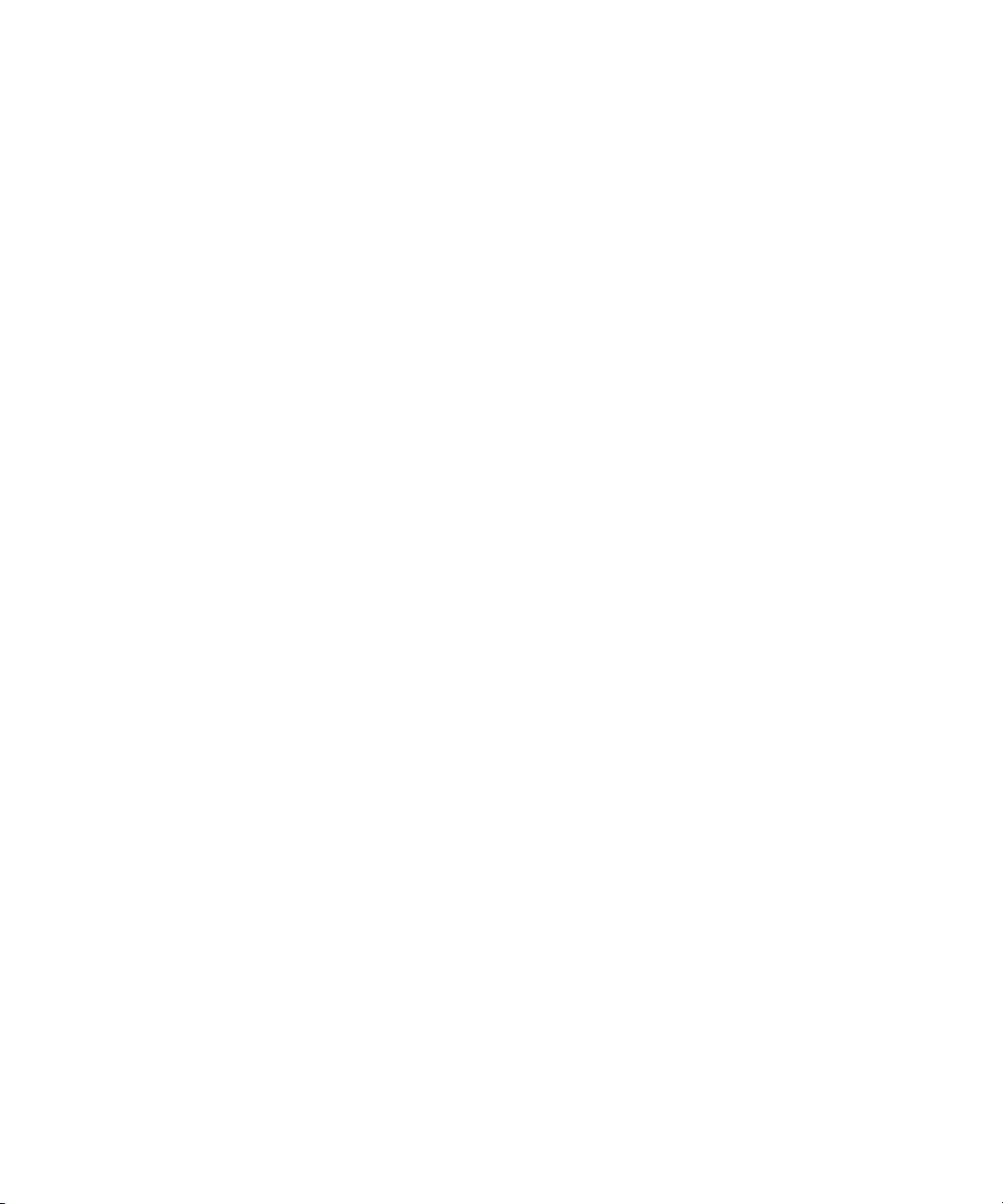
Dell Precision™ Workstation 380
Quick Reference Guide
Model DCTA
www.dell.com | support.dell.com
Page 2

Notes, Notices, and Cautions
NOTE: A NOTE indicates important information that helps you make better use of your computer.
NOTICE: A NOTICE indicates either potential damage to hardware or loss of data and tells you how to avoid the
problem.
CAUTION: A CAUTION indicates a potential for property damage, personal injury, or death.
Abbreviations and Acronyms
For a complete list of abbreviations and acronyms, see the Glossary in your
If you purchased a Dell™ n Series computer, any references in this document to Microsoft
User’s Guide
.
®
Windows®
operating systems are not applicable.
____________________
Information in this document is subject to change without notice.
© 2005 Dell Inc. All rights reserved.
Reproduction in any manner whatsoever without the written permission of Dell Inc. is strictly forbidden.
Trademarks used in this text: Dell, the DELL logo, and Dell Precision are trademarks of Dell Inc.; Intel and Pen ti um are registered trademarks
of Intel Corporation; Microsoft and Windows are registered trademarks of Microsoft Corporation.
Other trademarks and trade names may be used in this document to refer to either the entities claiming the marks and names or their products.
Dell Inc. disclaims any proprietary interest in trademarks and trade names other than its own.
Model DCTA
May 2005 P/N P8189 Rev. A01
Page 3

Contents
Finding Information . . . . . . . . . . . . . . . . . . . . . . . . . . . . . . . . 5
Setting Up Your Computer (Tower Orientation)
Setting Up Your Computer (Desktop Orientation)
About Your Computer
Front View (Tower Orientation)
Back View (Tower Orientation)
Front View (Desktop Orientation)
Back View (Desktop Orientation)
Back-Panel Connectors
Inside View
System Board Components
Locating Your User’s Guide
Removing the Computer Cover
Caring for Your Computer
Solving Problems
Troubleshooting Tips
. . . . . . . . . . . . . . . . . . . . . . . . . . . . . . . 19
. . . . . . . . . . . . . . . . . . . . . . . 19
. . . . . . . . . . . . . . . . . . . . . . . 21
. . . . . . . . . . . . . . . . . . . . . . 22
. . . . . . . . . . . . . . . . . . . . . . 24
. . . . . . . . . . . . . . . . . . . . . . . . . . 24
. . . . . . . . . . . . . . . . . . . . . . . . . . . . . . . . . 27
. . . . . . . . . . . . . . . . . . . . . . . . . . . . 28
. . . . . . . . . . . . . . . . . . . . . . . . . . . 29
. . . . . . . . . . . . . . . . . . . . . . . . . . 30
. . . . . . . . . . . . . . . . . . . . . . . . . . . . 31
. . . . . . . . . . . . . . . . . . . . . . . . . . . . . . . . 32
. . . . . . . . . . . . . . . . . . . . . . . . . . . . 32
Resolving Software and Hardware Incompatibilities
Using Microsoft
®
Windows® XP System Restore . . . . . . . . . . . . . 32
Using the Last Known Good Configuration
Dell Diagnostics
Before You Start Testing
. . . . . . . . . . . . . . . . . . . . . . . . . . . . . . . 34
. . . . . . . . . . . . . . . . . . . . . . . . . . 36
. . . . . . . . . . . . . . . . . . 9
. . . . . . . . . . . . . . . . 14
. . . . . . . . . . . 32
. . . . . . . . . . . . . . . . . 34
Beep Codes
Diagnostic Lights
Frequently Asked Questions
. . . . . . . . . . . . . . . . . . . . . . . . . . . . . . . . . . . . 36
Error Messages
. . . . . . . . . . . . . . . . . . . . . . . . . . . . . . . 37
. . . . . . . . . . . . . . . . . . . . . . . . . . . . . . . . . 37
. . . . . . . . . . . . . . . . . . . . . . . . . . . 42
Index . . . . . . . . . . . . . . . . . . . . . . . . . . . . . . . . . . . . . . . . . 45
Contents 3
Page 4

4 Contents
Page 5

Finding Information
NOTE: Some features may not be available for your computer or in certain countries.
NOTE: Additional information may ship with your computer.
What Are You Looking For? Find It Here
• A diagnostic program for my computer
• Drivers for my computer
• My computer documentation
• My device documentation
• Desktop System Software (DSS)
• How to set up my computer
• How to care for my computer
• Basic troubleshooting information
• How to run the Dell Diagnostics
• Error codes and diagnostic lights
• How to remove and install parts
• How to open my computer cover
Drivers and Utilities CD (also known as ResourceCD)
Documentation and drivers are already installed on your
computer. You can use the CD to reinstall drivers, run the
"Dell Diagnostics" on page 34, or access your
documentation.
NOTE: Drivers and documentation updates can be found at
support.dell.com.
Quick Reference Guide
Readme files may be
included on your CD to
provide last-minute
updates about technical
changes to your
computer or advanced
technical-reference
material for technicians
or experienced users.
NOTE: This document is available as a PDF at
support.dell.com.
Quick Reference Guide 5
Page 6
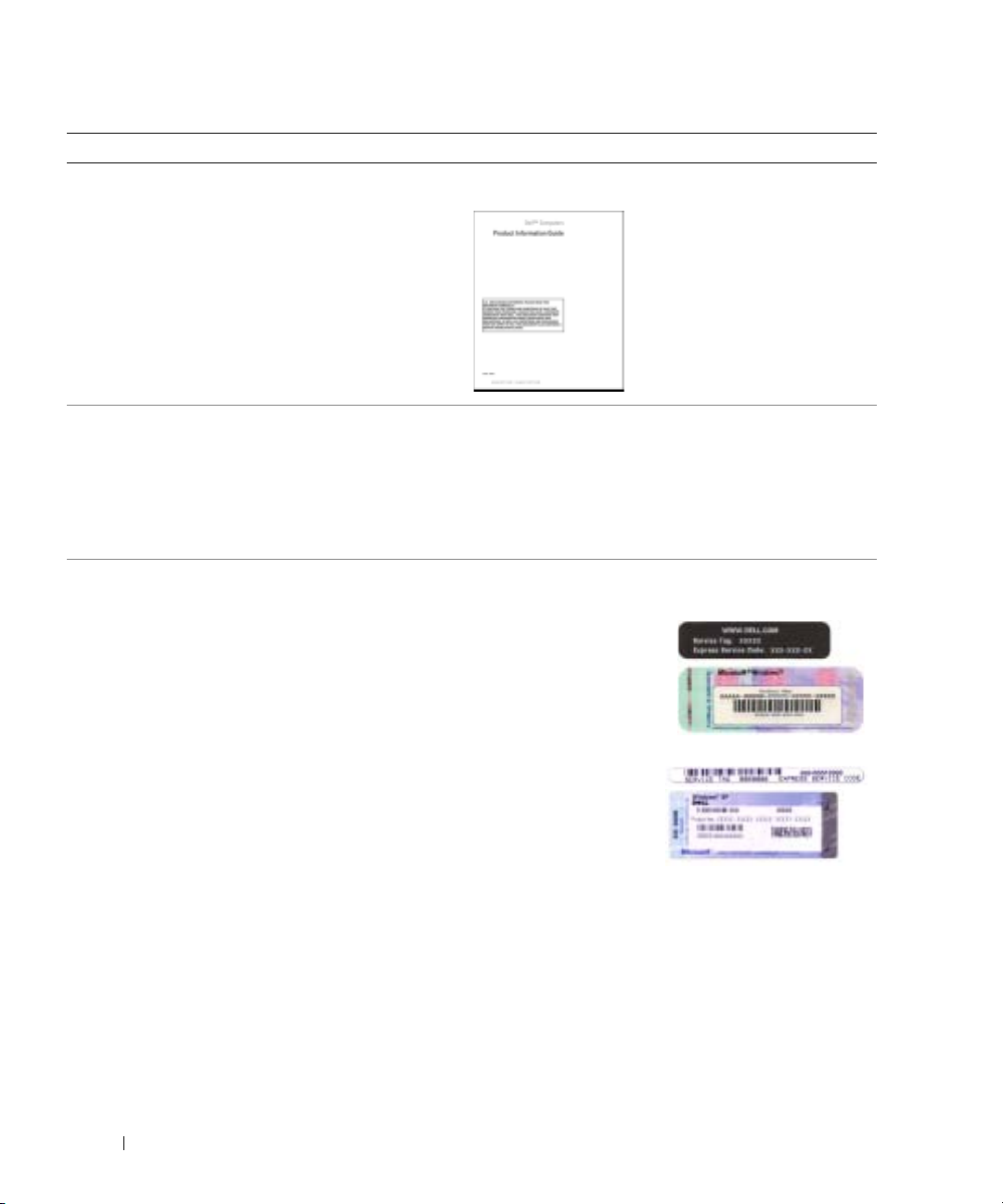
What Are You Looking For? Find It Here
• Warranty information
Dell™ Product Information Guide
• Terms and Conditions (U.S. only)
• Safety instructions
• Regulatory information
• Ergonomics information
• End User License Agreement
www.dell.com | support.dell.com
• How to remove and replace parts
• Specifications
• How to configure system settings
• How to troubleshoot and solve problems
User’s Guide
Microsoft
1
2
The User’s Guide is also available on the
Utilities
• Service Tag and Express Service Code
• Microsoft Windows License Label
Service Tag and Microsoft® Windows® License
These labels are located on your computer.
• Use the Service Tag to
®
Windows® XP Help and Support Center
Click the
Click
Start
button and click
User’s and system guides
CD
.
identify your
computer when you
support.dell.com
use
or contact technical
support.
Help and Support
and click
User’s guides
.
.
Drivers and
6 Quick Reference Guide
• Enter the Express
Service Code to direct
your call when
contacting technical
support.
Page 7

What Are You Looking For? Find It Here
• Solutions — Troubleshooting hints and tips, articles
from technicians, online courses, frequently asked
questions
• Community — Online discussion with other Dell
customers
• Upgrades — Upgrade information for components, such
as memory, the hard drive, and the operating system
Dell Support Website — support.dell.com
NOTE: Select your region to view the appropriate support
site.
NOTE: Corporate, government, and education customers
can also use the customized Dell Premier Support website
at premier.support.dell.com. The website may not be
available in all regions.
• Customer Care — Contact information, service call and
order status, warranty, and repair information
• Service and support — Service call status and support
history, service contract, online discussions with
technical support
• Reference — Computer documentation, details on my
computer configuration, product specifications, and
white papers
• Downloads — Certified drivers, patches, and software
updates
• Desktop System Software (DSS) — If you reinstall the
operating system for your computer, you should also
reinstall the DSS utility. DSS provides critical updates
for your operating system and support for Dell™
3.5-inch USB floppy drives, Intel
®
Pentium®M
processors, optical drives, and USB devices. DSS is
necessary for correct operation of your Dell computer.
The software automatically detects your computer and
operating system and installs the updates appropriate
for your configuration.
To download Desktop System Software:
1
Go to
support.dell.com
2
Enter your Service Tag or product model.
3
In the
Download Category
4
Select the operating system and operating system
language for your computer, and click
Under
Select a Device
Configuration Utilities
Software
.
• How to use Windows XP
• Documentation for my computer
• Documentation for devices (such as a modem)
and click
Downloads
drop-down menu, click
Submit.
, scroll to
, and click
System and
Dell Desktop System
.
All
.
Windows Help and Support Center
1
Click the
2
Type a word or phrase that describes your problem and
click the arrow icon.
3
Click the topic that describes your problem.
4
Follow the instructions on the screen.
Start
button and click
Help and Support
.
Quick Reference Guide 7
Page 8

What Are You Looking For? Find It Here
• How to reinstall my operating system
www.dell.com | support.dell.com
Operating System CD
The operating system is already installed on your
computer. To reinstall your operating system, use the
Operating System CD. See your User’s Guide for
instructions.
NOTE: The color of your CD varies based on the operating
system you ordered.
NOTE: The Operating System CD is optional and may not
ship with your computer.
• How to use Linux
• E-mail discussions with users of Dell Precision™
products and the Linux operating system
• Additional information regarding Linux and my Dell
Precision computer
Dell Supported Linux Sites
• Linux.dell.com
• Lists.us.dell.com/mailman/listinfo/linux-precision
After you reinstall your
operating system, use the
optional Drivers and
Utilities CD to reinstall
drivers for the devices
that came with your
computer.
Your operating system
product key label is
located on your
computer.
8 Quick Reference Guide
Page 9
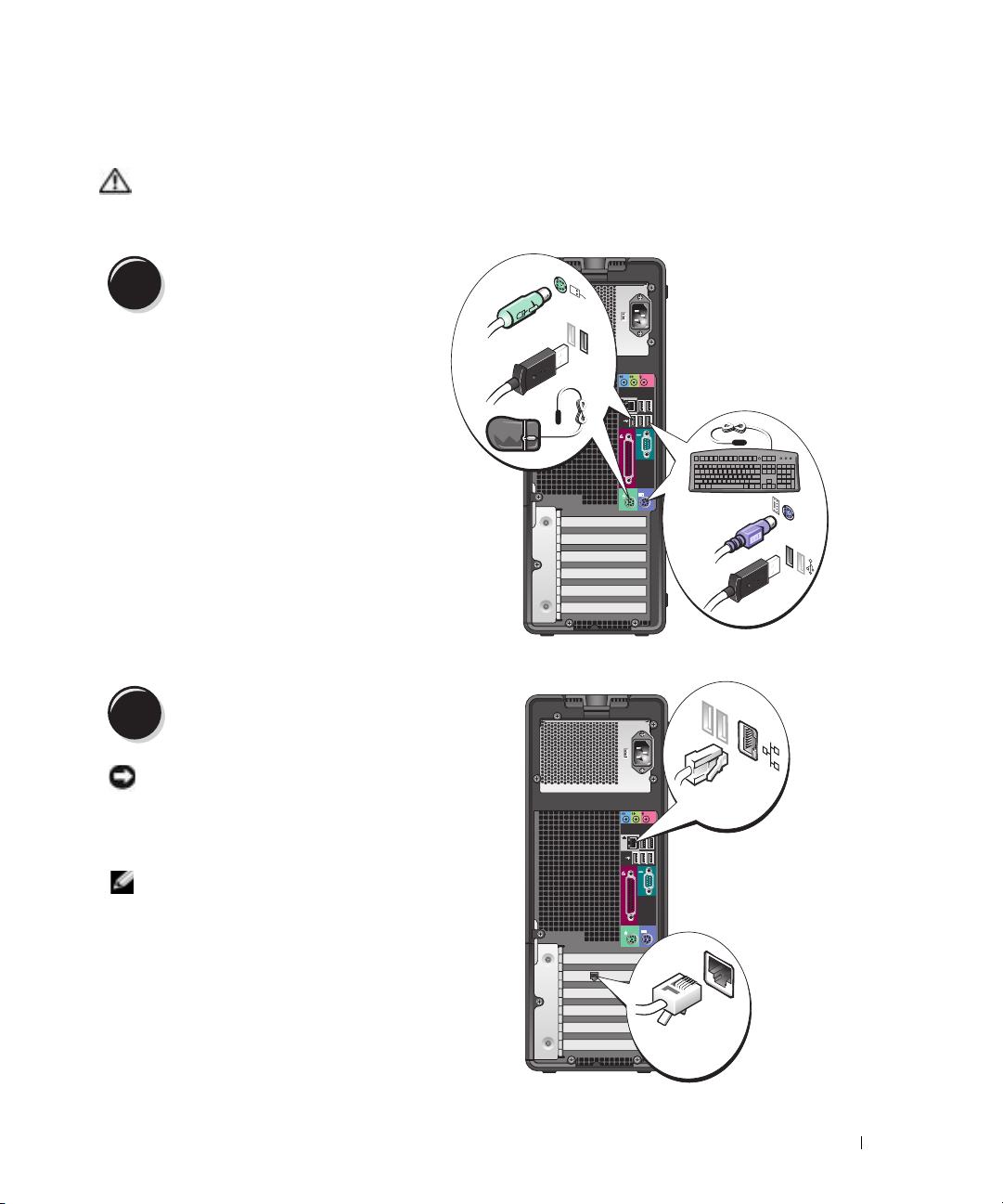
Setting Up Your Computer (Tower Orientation)
CAUTION: Before you begin any of the procedures in this section, follow the safety instructions in the
Product Information Guide.
You must complete all steps to properly set up your computer.
1
2
Connect the keyboard and the mouse.
Connect the modem or the network cable.
NOTICE: Do not connect a modem cable to the
network adapter. Voltage from telephone
communications can damage the network adapter.
USB
PS/2
or
PS/2
USB
Network
or
NOTE: If your computer has a network card installed,
connect the network cable to the card.
Modem
Quick Reference Guide 9
Page 10

3
Depending on your graphics
card, you can connect your
monitor in various ways.
www.dell.com | support.dell.com
Connect the monitor.
NOTE: You may need to use
the provided adapter or
cable to connect your
monitor to the computer.
10 Quick Reference Guide
Page 11
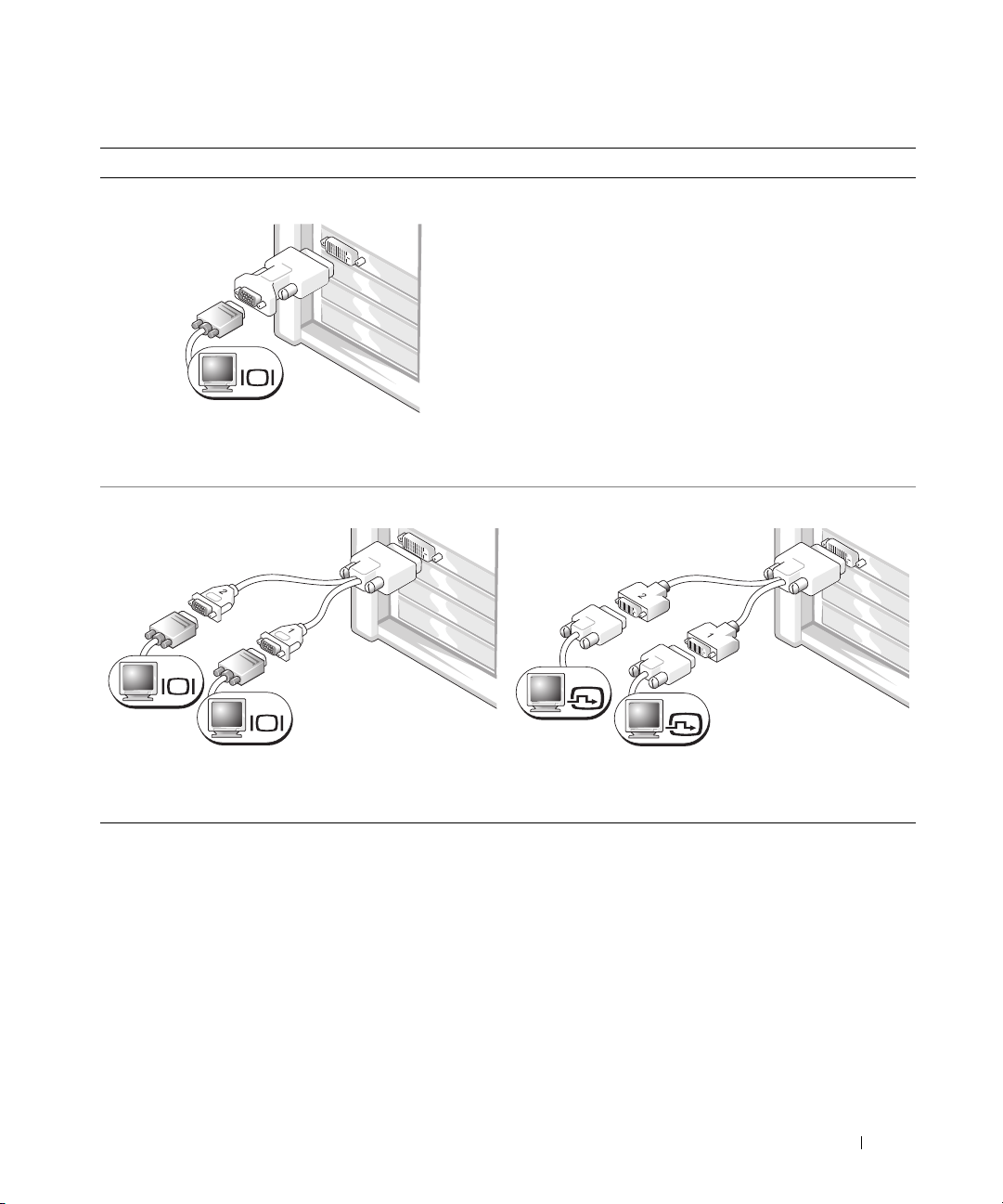
For single- and dual-monitor capable cards with a single connector
One VGA adapter:
VGA
Use the VGA adapter when you have a single-monitor
graphics card and you want to connect your computer to a
VGA monitor.
Dual VGA Y cable adapter:
Dual DVI Y cable adapter:
VGA
VGA
Use the appropriate Y cable when your graphics card has a
single connector and you want to connect your computer
to one or two VGA monitors.
Use the appropriate Y cable when your graphics card has a
single connector and you want to connect your computer
to one or two DVI monitors.
DVI
DVI
The dual-monitor cable is color-coded; the blue connector is for the primary monitor, and the black
connector is for the second monitor. To enable dual-monitor support, both monitors must be
attached to the computer when you start the computer.
Quick Reference Guide 11
Page 12
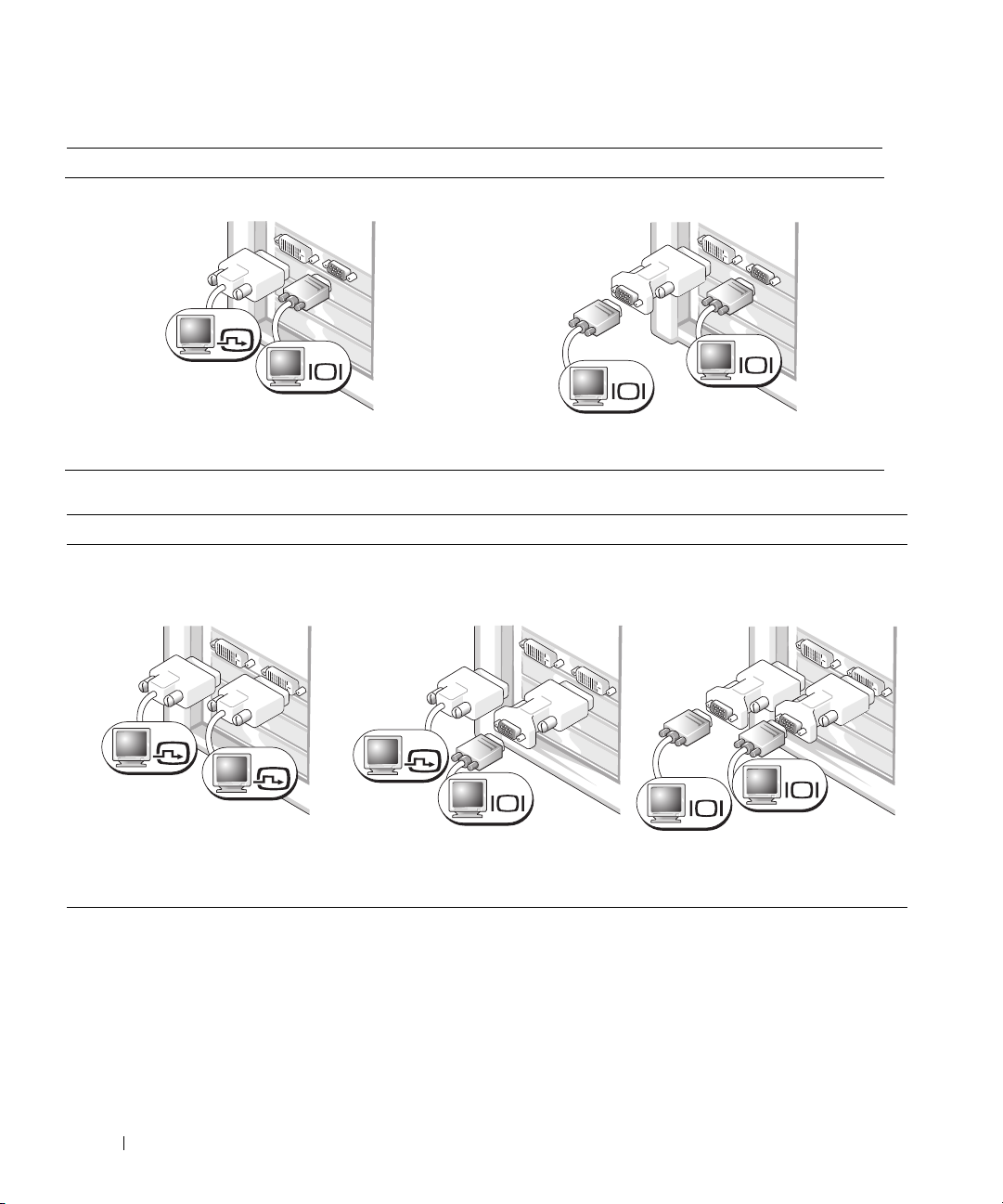
For dual-monitor capable cards with one DVI connector and one VGA connector
One DVI connector and one VGA connector:
DVI
VGA
www.dell.com | support.dell.com
Use the appropriate connector(s) when you want to
connect your computer to one or two monitors.
Two VGA connectors with one VGA adapter:
Use the VGA adapter when you want to connect your
computer to two VGA monitors.
For dual-monitor capable cards with two DVI connectors
Two DVI connectors:
Two DVI connectors with one VGA
adapter:
VGA
VGA
Two DVI connectors with two VGA
adapters:
DVI
DVI
Use the DVI connectors to connect
your computer to one or two DVI
monitors.
12 Quick Reference Guide
DVI
VGA
Use the VGA adapter to connect a
VGA monitor to one of the DVI
connectors on your computer
VGA
VGA
Use two VGA adapters to connect two
VGA monitors to the DVI connectors
on your computer.
Page 13

4
5
Connect the speakers.
NOTE: If your
computer has a sound
card installed, connect
the speakers to the
card.
Connect the power
cables and turn on the
computer and monitor.
LINE OUT
1234
Quick Reference Guide 13
Page 14

6
Before you install any devices or software that did not come with your computer, read the
documentation that came with the software or device or contact the vendor to verify that the
software or device is compatible with your computer and operating system.
You have now completed the setup for your tower computer.
Install additional software or devices.
Setting Up Your Computer (Desktop Orientation)
www.dell.com | support.dell.com
CAUTION: Before you begin any of the procedures in this section, follow the safety instructions in the
Product Information Guide.
You must complete all steps to properly set up your computer.
1
Connect the keyboard and the
mouse.
NOTICE: Do not connect a
modem cable to the network
adapter. Voltage from
telephone communications
can damage the network
adapter.
PS/2
PS/2
USB
or
USB
or
14 Quick Reference Guide
Page 15
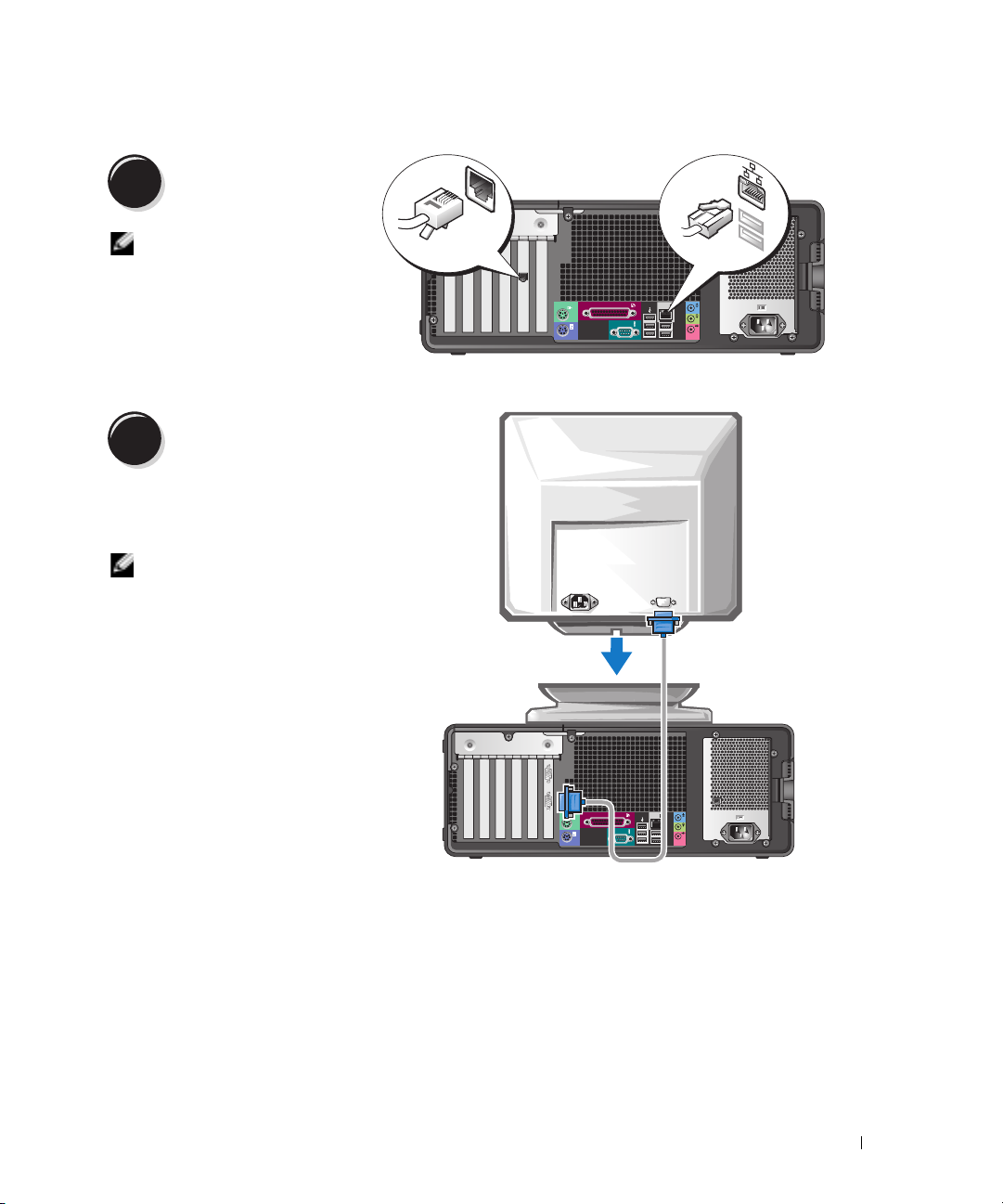
2
Connect the modem or the
network cable.
NOTE: If your computer
has a network card
installed, connect the
network cable to the card.
3
Depending on your graphics card, you
can connect your monitor in various
ways.
Connect the monitor.
NOTE: You may need to use the
provided adapter or cable to connect
your monitor to the computer.
Modem
Network
Quick Reference Guide 15
Page 16

For single- and dual-monitor capable cards with a single connector
VGA adapter:
VGA
www.dell.com | support.dell.com
Use the VGA adapter when you have a single monitor
graphics card and you want to connect your computer to a
VGA monitor.
Dual VGA Y cable adapter:
Dual DVI Y cable adapter:
VGA
VGA
Use the appropriate Y cable when your graphics card has a
single connector and you want to connect your computer
to one or two VGA monitors.
The dual-monitor cable is color-coded; the blue connector is for the primary monitor, and the black
connector is for the second monitor. To enable dual-monitor support, both monitors must be
attached to the computer when you start your computer.
16 Quick Reference Guide
DVI
DVI
Use the appropriate Y cable when your graphics card has a
single connector and you want to connect your computer
to one or two DVI monitors.
Page 17
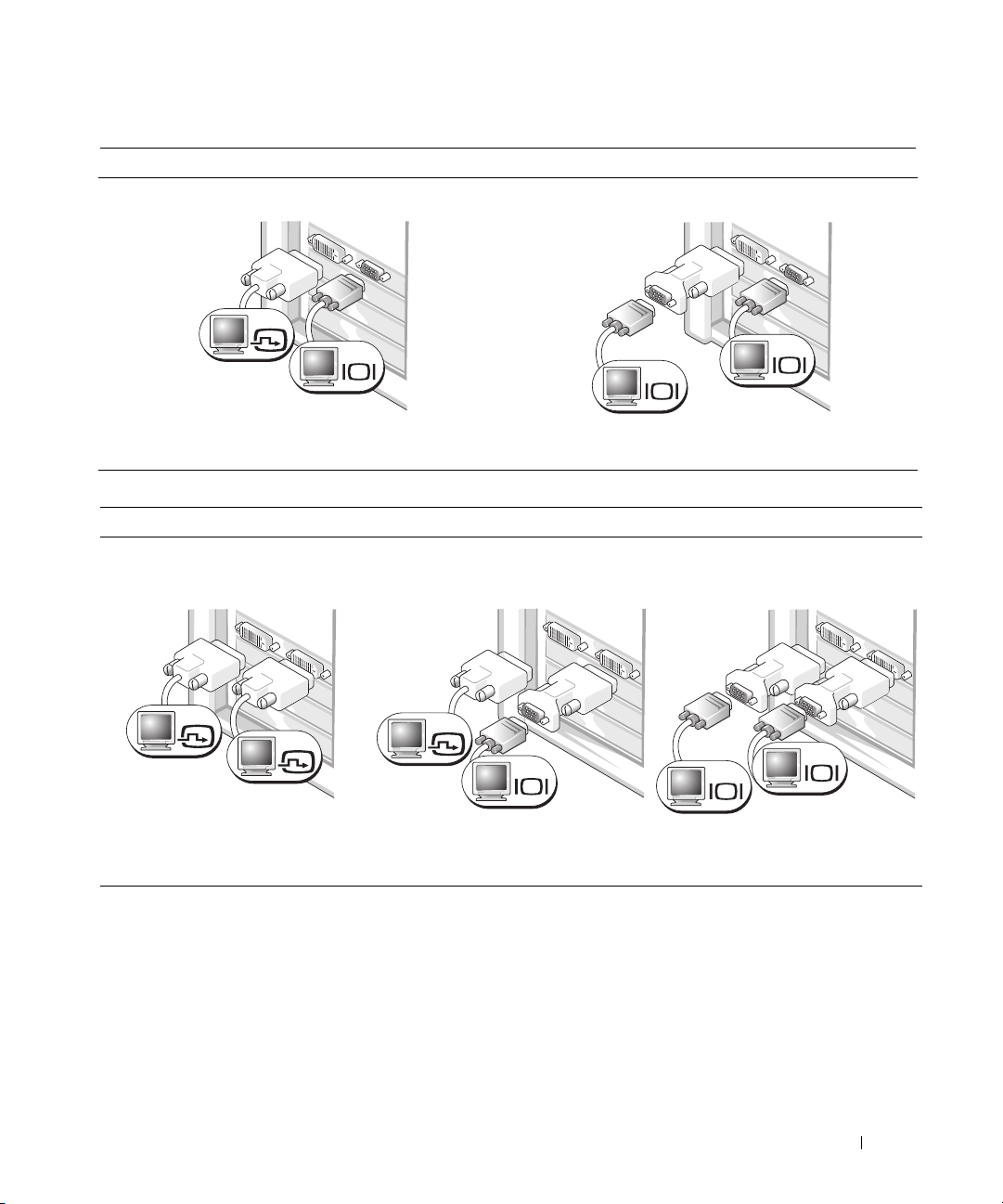
For dual-monitor capable cards with one DVI connector and one VGA connector
One DVI connector and one VGA connector:
DVI
VGA
Two VGA connectors with one VGA adapter:
VGA
VGA
Use the appropriate connector(s) when you want to
connect your computer to one or two monitors.
For dual-monitor capable cards with two DVI connectors
Two DVI connectors:
Two DVI connectors with one VGA
adapter:
DVI
DVI
Use the DVI connector(s) to connect
your computer to one or two DVI
monitors.
Use the VGA adapter to connect a
VGA monitor to one of the DVI
connectors on your computer.
DVI
Use the VGA adapter when you want to connect your
computer to two VGA monitors.
Two DVI connectors with two VGA
adapters:
VGA
VGA
VGA
Use two VGA adapters to connect two
VGA monitors to the DVI connectors
on your computer.
Quick Reference Guide 17
Page 18

4
www.dell.com | support.dell.com
5
Connect the speakers.
NOTE: If your computer has a sound card installed, connect the speakers to the card.
Connect the power cables
and turn on the computer
and monitor.
Your desktop computer has an
optional front IEEE 1394
connector. This connector is only
available if you purchased an
IEEE 1394 card. To purchase a
card, contact Dell. For
instructions on contacting Dell
and for more information on the
IEEE 1394 card, see your
Guide
.
User’s
LINE OUT
4
3
2
1
6
Install additional software or devices.
Before you install any devices or software that did not come with your computer, read the
documentation that came with the software or device or contact the vendor to verify that the
software or device is compatible with your computer and operating system.
You have now completed the setup for your desktop computer.
18 Quick Reference Guide
Page 19

About Your Computer
Front View (Tower Orientation)
14
13
1
2
3
4
12
11
1234
10
9
1 upper 5.25-inch drive bay Holds a CD/DVD drive.
2 lower 5.25-inch drive bay Holds a CD/DVD drive or an optional third hard drive.
3 upper 3.5-inch drive bay Holds an optional fourth hard drive (serial ATA).
4 lower 3.5-inch drive bay You can use the bay for an optional floppy drive or an optional
Media Card Reader.
5 hard-drive activity light The hard drive light is on when the computer reads data from or
writes data to the hard drive. The light might also be on when a
device such as your CD player is operating.
5
6
7
8
Quick Reference Guide 19
Page 20
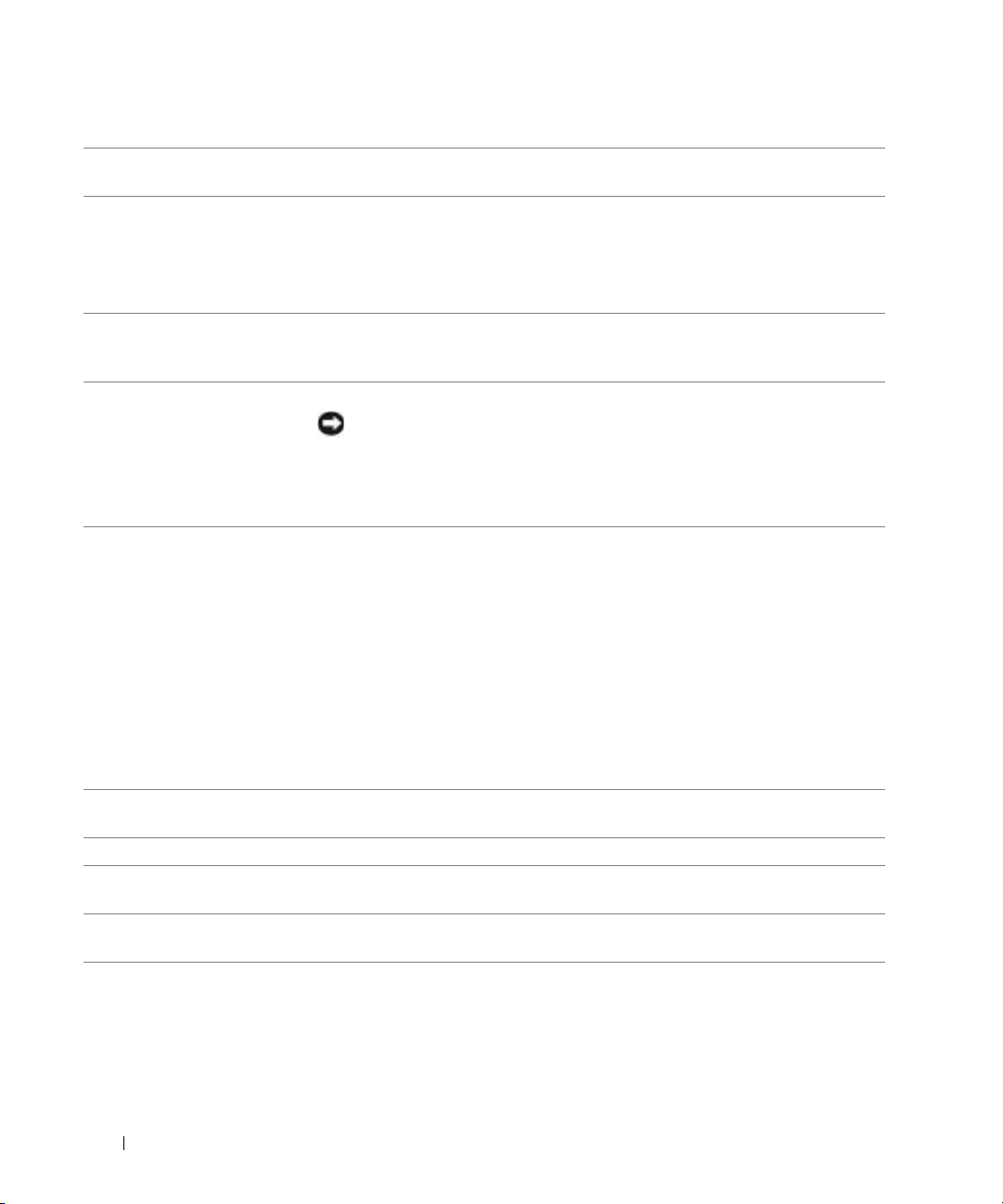
6 IEEE 1394 connector
(optional)
7 USB 2.0 connectors (2) Use the front USB connectors for devices that you connect occasionally, such as
8 Dell™ badge rotation
notch
9 power button Press to turn on the computer.
www.dell.com | support.dell.com
Use the optional IEEE 1394 connectors for high-speed data devices such as digital
video cameras and external storage devices.
flash memory keys or cameras, or for bootable USB devices (see
more information on booting to a USB device).
It is recommended that you use the back USB connectors for devices that typically
remain connected, such as printers and keyboards.
To rotate, place fingers around the outside of the badge, press in, and turn the
badge. You can also rotate the badge using the slot provided near the bottom of
the badge.
NOTICE: To avoid losing data, do not use the power button to turn off the
computer. Instead, perform an operating system shutdown.
system setup
NOTE: The power button can also be used to wake the computer or to place it into a
power-saving state. See "Power Management" in your User’s Guide for more
information.
10 power light The power light illuminates and blinks or remains solid to indicate different states:
• No light — The computer is turned off.
• Steady green — The computer is in a normal operating state.
• Blinking green — The computer is in a power-saving state.
• Blinking or solid amber — See "Power Problems" in your
To exit from a power-saving state, press the power button or use the keyboard or
the mouse if it is configured as a wake device in the Windows Device Manager. For
more information about sleep states and exiting from a power-saving state, see
"Power Management" in your User’s Guide.
See "Diagnostic Lights" on page 37 for a description of light codes that can help
you troubleshoot problems with your computer.
11 microphone connector Use the microphone connector to attach a personal computer microphone for
voice or musical input into a sound or telephony program.
12 headphone connector Use the headphone connector to attach headphones.
13 diagnostic lights (4) Use the lights to help you troubleshoot a computer problem based on the
diagnostic code. For more information, see "Diagnostic Lights" on page 37.
14 network link light The network link light is on when a good connection exists between a 10-Mbps,
100-Mbps, or 1000-Mbps (or 1-Gbps) network and the computer.
User’s Guide
for
.
20 Quick Reference Guide
Page 21

Back View (Tower Orientation)
1
2
3
4
1 power connector Insert the power cable into this connector.
2 voltage selection switch See the safety instructions in the Product Information Guide for more
information.
3 back-panel connectors Plug serial, USB, and other devices into the appropriate connector.
4 card slots Access connectors for any installed PCI or PCI Express cards.
Quick Reference Guide 21
Page 22

Front View (Desktop Orientation)
1 2 7
3
5 6
www.dell.com | support.dell.com
4
4
3
2
1
89101112
1 upper 5.25-inch drive
This bay holds a CD/DVD drive.
bay
2 lower 5.25-inch drive bay This bay holds an optional CD/DVD drive or an optional third hard drive (serial
ATA or SCSI).
3 3.5-inch drive bay You can use the bay for a floppy drive or an optional Media Card Reader.
4 hard-drive activity light The hard-drive activity light is on when the computer reads data from or writes
data to the hard drive. The light might also be on when a device such as your CD
player is operating.
5 IEEE 1394 connector
(optional)
Use the optional IEEE 1394 connectors for high-speed data devices such as digital
video cameras and external storage devices.
22 Quick Reference Guide
Page 23

6 USB 2.0 connectors (2) Use the front USB connectors for devices that you connect occasionally, such as
flash memory keys or cameras, or for bootable USB devices (see
more information on booting to a USB device).
It is recommended that you use the back USB connectors for devices that typically
remain connected, such as printers and keyboards.
7 power button Press to turn on the computer.
system setup
for
NOTE: The power button can also be used to wake the computer or to place it into a
power-saving state. See "Power Management" for more information.
NOTICE: To avoid losing data, do not use the power button to turn off the
computer. Instead, perform an operating system shutdown.
8 power light The power light illuminates and blinks or remains solid to indicate different states:
• No light — The computer is turned off.
• Steady green — The computer is in a normal operating state.
• Blinking green — The computer is in a power-saving state.
• Blinking or solid amber — See "Power Problems."
To exit from a power-saving state, press the power button or use the keyboard or
the mouse if it is configured as a wake device in the Windows Device Manager. For
more information about sleep states and exiting from a power-saving state, see
"Power Management."
See "Diagnostic Lights" on page 37 for a description of light codes that can help
you troubleshoot problems with your computer.
9 diagnostic lights (4) Use the lights to help you troubleshoot a computer problem based on the
diagnostic code. For more information, see "Diagnostic Lights" on page 37.
10 microphone connector Use the microphone connector to attach a personal computer microphone for
voice or musical input into a sound or telephony program.
11 headphone connector Use the headphone connector to attach headphones.
12 network link light The network link light is on when a good connection exists between a 10-Mbps,
100-Mbps, or 1000-Mbps (or 1-Gbps) network and the computer.
Quick Reference Guide 23
Page 24

Back View (Desktop Orientation)
32
1
1
www.dell.com | support.dell.com
4
1 card slots Access connectors for any installed PCI or PCI Express cards.
2 power connector Insert the power cable into this connector.
3 voltage selection switch See the safety instructions in the Product Information Guide for more information.
4 back-panel connectors Plug serial, USB, and other devices into the appropriate connector.
Back-Panel Connectors
24 Quick Reference Guide
2 345
9101112
6
7
8
Page 25

1 mouse connector Plug a standard mouse into the green mouse connector. Turn off the computer
and any attached devices before you connect a mouse to the computer. If you have
a USB mouse, plug it into a USB connector.
®
If your computer is running the Microsoft
necessary mouse drivers have been installed on your hard drive.
2 parallel connector Connect a parallel device, such as a printer, to the parallel connector. If you have a
USB printer, plug it into a USB connector.
Windows XP operating system, the
NOTE: The integrated parallel connector is automatically disabled if the computer
detects an installed card containing a parallel connector configured to the same
address. For more information, see "System Setup Options" in the User’s Guide.
3 link integrity light
4 network adapter
connector
• Green — A good connection exists between a 10-Mbps network and the
computer.
• Orange — A good connection exists between a 100-Mbps network and the
computer.
• Yellow — A good connection exists between a 1000-Mbps (or 1-Gbps) network
and the computer.
• Off — The computer is not detecting a physical connection to the network.
To attach your computer to a network or broadband device, connect one end of a
network cable to either a network jack or your network or broadband device.
Connect the other end of the network cable to the network adapter connector on
your computer. A click indicates that the network cable has been securely
attached.
NOTE: Do not plug a telephone cable into the network connector.
On computers with an additional network connector card, use the connectors on
the card and on the back of the computer when setting up multiple network
connections (such as a separate intra- and extranet).
It is recommended that you use Category 5 wiring and connectors for your
network. If you must use Category 3 wiring, force the network speed to 10 Mbps to
ensure reliable operation.
5 network activity light Flashes a yellow light when the computer is transmitting or receiving network
data. A high volume of network traffic may make this light appear to be in a steady
"on" state.
Quick Reference Guide 25
Page 26

6 line-in connector Use the blue line-in connector to attach a record/playback device such as a cassette
player, CD player, or VCR.
On computers with a sound card, use the connector on the card.
7 line-out connector Use the green line-out connector to attach headphones and most speakers with
integrated amplifiers.
On computers with a sound card, use the connector on the card.
8 microphone connector Use the pink microphone connector to attach a personal computer microphone
for voice or musical input into a sound or telephony program.
On computers with a sound card, the microphone connector is on the card.
9 USB 2.0 connectors (2) Use the back USB connectors for devices that typically remain connected, such as
www.dell.com | support.dell.com
10 USB 2.0 connectors (3) Use the back USB connectors for devices that typically remain connected, such as
11 serial connector Connect a serial device, such as a handheld device, to the serial port. The default
12 keyboard connector If you have a standard keyboard, plug it into the purple keyboard connector. If you
printers and keyboards.
It is recommended that you use the front USB connectors for devices that you
connect occasionally, such as flash memory keys or cameras, or for bootable USB
devices.
printers and keyboards.
It is recommended that you use the front USB connectors for devices that you
connect occasionally, such as flash memory keys or cameras, or for bootable USB
devices.
designations are COM1 for serial connector 1 and COM2 for the optional serial
connector 2.
For more information, see "System Setup Options" in the User’s Guide
have a USB keyboard, plug it into a USB connector.
.
26 Quick Reference Guide
Page 27

Inside View
1
2
CAUTION: Before you begin any of the procedures in this section, follow the safety instructions in the
Product Information Guide.
3
10
9
8
7
1 power supply 6 card fan
2 optional additional fan 7 processor fan
3 system board 8 lower 3.5-inch drive bay
4 hard drive 9 upper 5.25-inch drive bay
5 processor airflow shroud 10 drive cage
4
5
6
Quick Reference Guide 27
Page 28

Cable Colors
1
2
3 4 5
System Board Components
www.dell.com | support.dell.com
Device Color
Hard drive blue cable
Floppy drive black pull tab
CD/DVD drive orange pull tab
6
23
22
21
20
19
18
1617
7
8
9
10
11
12
13
14
15
28 Quick Reference Guide
Page 29

1 power connector (12VPOWER) 13 PCI-Express x1 card slot
2 memory module connectors 14 PCI-Express x16 up to 150w card slot
3 battery socket (BATTERY) 15 PCI-Express x8 card slot (wired as x4)
4 memory fan connector (FAN_MEM) 16 PCI card slots (1-3)
5 front panel connector 17 external light connector (AUX LED)
6 main power connector (POWER) 18 floppy drive (FLOPPY)
7 IDE drive connector (IDE) 19 serial connector (SERIAL2)
8 SATA connectors (SATA-1, SATA-3, SATA-0,
SATA-2)
9 RTC reset jumper (RTCRST) 21 internal speaker connector (INT_SPKR)
10 Flexbay connector (FLEXBAY) 22 processor fan connector (FAN_CPU)
11 chassis intrusion header 23 processor connector (CPU)
12 password jumper (PASS)
20 card cage fan (FAN CARD CAGE)
Locating Your User’s Guide
Your
User’s Guide
• Technical specifications
• Information for changing the orientation of your computer from a desktop to a tower
• Front and back views of your computer, including all of the available connectors
• Inside views of your computer, including a detailed graphic of the system board and the
connectors
• Instructions for cleaning your computer
• Information on software features, such as LegacySelect Technology control, using a password,
and system setup options
• Tips and information for using the Microsoft Windows XP operating system
• Instructions for removing and installing parts, including memory, cards, drives, the
microprocessor, and the battery
• Information for troubleshooting various computer problems
• Instructions for using the Dell Diagnostics and reinstalling drivers
• Information on how to contact Dell
You can access the
support.dell.com
contains additional information about your computer such as:
User’s Guide
from your hard drive or the Dell Support website at
.
Quick Reference Guide 29
Page 30
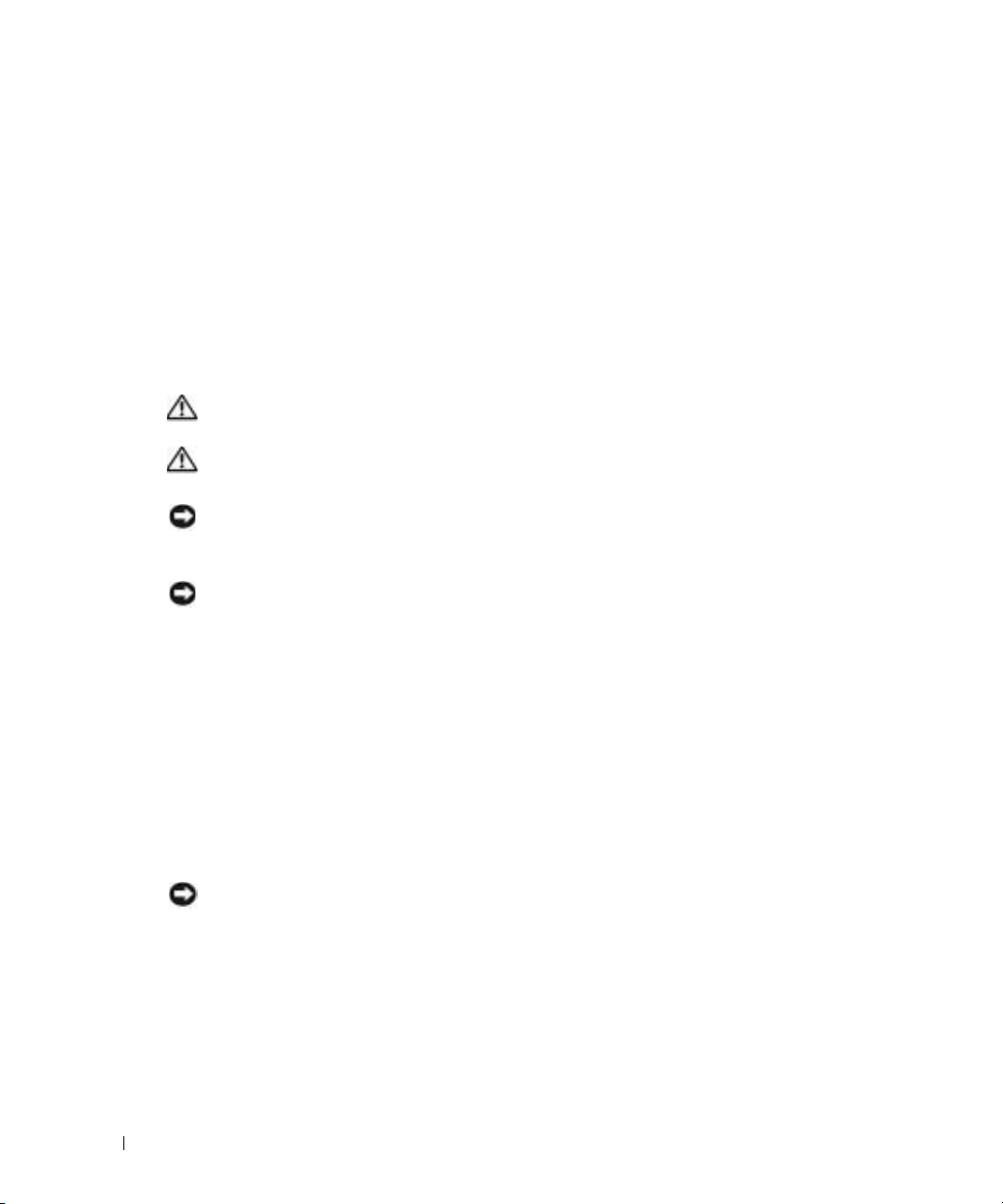
To access the User’s Guide from your hard drive:
Click the
To access your User’s Guide from the Dell Support website:
1
2
3
Start
Go to
support.dell.com
Follow the prompts on the website that ask you for information specific to your computer.
At the Dell Support website home page, click
and then select your computer.
Removing the Computer Cover
www.dell.com | support.dell.com
CAUTION: Before you begin any of the procedures in this section, follow the safety instructions in the
Product Information Guide.
CAUTION: To guard against electrical shock, always unplug your computer from the electrical outlet
before removing the cover.
NOTICE: Before touching anything inside your computer, ground yourself by touching an unpainted
metal surface, such as the metal at the back of the computer. While you work, periodically touch an
unpainted metal surface to dissipate any static electricity that could harm internal components.
NOTICE: To avoid losing data, save and close any open files and exit any open programs before you turn
off your computer.
1
Shut down the operating system:
a
Save and close any open files, exit any open programs, click the
click
b
In the
The computer turns off after the operating system shutdown process finishes.
button and click
Help and Support
.
Turn Off Computer
Turn off computer
.
window, click
.
Reference
Tur n o ff
.
, click
User’s Guides
Start
button, and then
, click
Systems
,
2
Ensure that the computer and any attached devices are turned off. If your computer and
attached devices did not automatically turn off when you shut down your operating system,
turn them off now.
3
If you have installed a security cable, remove it from the security cable slot.
NOTICE: Ensure that you are working on a level, protected surface to avoid scratching either the
computer or the surface on which it is resting.
4
Lay your computer on a flat surface with the computer cover facing up.
5
Pull back the cover latch release.
30 Quick Reference Guide
Page 31

cover latc
h
cover latch release
computer cover
6
Locate the three hinge tabs on the edge of the computer.
7
Grip the sides of the computer cover and pivot the cover up, using the hinges as leverage
points.
8
Release the cover from the hinge tabs and set it aside in a secure location.
hinge tabs (3)
Caring for Your Computer
To help maintain your computer, follow these suggestions:
• To avoid losing or corrupting data, never turn off your computer when the hard drive light is on.
• Schedule regular virus scans using virus software.
• Manage hard drive space by periodically deleting unnecessary files and defragmenting the
drive.
• Back up files on a regular basis.
• Periodically clean your monitor screen, mouse, and keyboard (see your
information).
User’s Guide
Quick Reference Guide 31
for more
Page 32

Solving Problems
Troubleshooting Tips
Perform the following checks when you troubleshoot your computer:
• If you added or removed a part before the problem started, review the installation procedures
and ensure that the part is correctly installed.
• If a peripheral device does not work, ensure that the device is properly connected.
• If an error message appears on the screen, write down the exact message. The message may
help technical support personnel diagnose and fix the problem(s).
www.dell.com | support.dell.com
• If an error message occurs in a program, see the program’s documentation.
• If the recommended action in the troubleshooting section is to see a section in your
, go to
Guide
Guide.
Resolving Software and Hardware Incompatibilities
If a device is either not detected during the operating system setup or is detected but incorrectly
configured, you can use the Hardware Troubleshooter to resolve the incompatibility.
To resolve incompatibilities using the Hardware Troubleshooter:
1
Click the
2
Ty p e
hardware troubleshooter
3
Click
Hardware Troubleshooter
4
In the
Hardware Troubleshooter
computer
support.dell.com (on another computer if necessary) to access your
Start
button and click
, and click
Next
Help and Support
in the
list, click
.
.
in the
Search
field and click the arrow to start the search.
Search Results
I need to resolve a hardware conflict on my
list.
User’s
User’s
Using Microsoft® Windows® XP System Restore
The Microsoft Windows XP operating system provides System Restore to allow you to return your
computer to an earlier operating state (without affecting data files) if changes to the hardware,
software, or other system settings have left the computer in an undesirable operating state. See the
Windows Help and Support Center (see "Finding Information" on page 5) for information about
using System Restore.
NOTICE: Make regular backups of your data files. System Restore does not monitor your data files or
recover them.
Creating a Restore Point
1
Click the
2
Click
3
Follow the instructions on the screen.
32 Quick Reference Guide
Start
System Restore
button and click
.
Help and Support
.
Page 33

Restoring the Computer to an Earlier Operating State
NOTICE: Before you restore the computer to an earlier operating state, save and close any open files
and exit any open programs. Do not alter, open, or delete any files or programs until the system
restoration is complete.
1
Click the
System Restore
2
Ensure that
3
Click a calendar date to which you want to restore your computer.
The
Start
button, point to
.
Restore my computer to an earlier time
Select a Restore Point
All Programs→
Accessories→
System Tools
is selected and click
, and then click
Next
.
screen provides a calendar that allows you to see and select restore
points. All calendar dates with available restore points appear in boldface type.
4
Select a restore point and click
Next
.
If a calendar date has only one restore point, then that restore point is automatically selected.
If two or more restore points are available, click the restore point that you prefer.
5
Click
Next
.
The
Restoration Complete
screen appears after System Restore finishes collecting data and
then the computer restarts.
6
After the computer restarts, click OK.
To change the restore point, you can either repeat the steps using a different restore point, or you
can undo the restoration.
Undoing the Last System Restore
NOTICE: Before you undo the last system restore, save and close all open files and exit any open
programs. Do not alter, open, or delete any files or programs until the system restoration is complete.
1
Click the
System Restore
2
Click
3
Click
The
4
After the computer restarts, click OK.
Enabling System Restore
Start
button, point to
.
Undo my last restoration
Next
.
System Restore
screen appears and the computer restarts.
All Programs→ Accessories→ System Tools
and click
Next
.
, and then click
If you reinstall Windows XP with less than 200 MB of free hard-disk space available, System
Restore is automatically disabled. To see if System Restore is enabled:
1
Click the
2
Click
3
Click
Start
button and click
Control Pane l
Performance and Maintenance
System
.
.
.
Quick Reference Guide 33
Page 34

4
Click the
5
Ensure that
System Restore
tab.
Turn off System Restore
is unchecked.
Using the Last Known Good Configuration
1
Restart your computer and press <F8> when the message
operating system to start
2
Highlight
Last Known Good Configuration
appears.
, press <Enter>, press <l>, and then select your
operating system when prompted.
Other Options to Help Resolve Additional Device or Software Conflicts
Please select the
www.dell.com | support.dell.com
NOTICE: The following processes erase all of the information on your hard drive.
• Reinstall your operating system using the operating system installation guide and
System
CD.
During the operating system reinstallation, you can select to delete the existing partitions and
reformat your hard drive.
• Reinstall all drivers, beginning with the chipset, using the
Dell Diagnostics
CAUTION: Before you begin any of the procedures in this section, follow the safety instructions in the
Product Information Guide.
When to Use the Dell Diagnostics
If you experience a problem with your computer, perform the checks in "Solving Problems" on
page 32 and run the Dell Diagnostics before you contact Dell for technical assistance.
It is recommended that you print these procedures before you begin.
NOTICE: The Dell Diagnostics works only on Dell™ computers. Using this program with other computers
can cause incorrect computer responses or result in error messages.
The Dell Diagnostics allow you to:
• Perform quick checks or extensive tests on one or all devices
• Choose how many times a test is run
• Display or print test results or save them in a file
• Suspend testing if an error is detected or terminate testing if a certain number of errors occur
• Access online
• Read status messages that tell you whether tests completed successfully
• Receive error messages if problems are detected
Drivers and Utilities
Help
screens that describe the tests and how to run them
Operating
CD
.
34 Quick Reference Guide
Page 35

Starting the Dell Diagnostics From Your Hard Drive
1
Turn on (or restart) your computer.
2
When the DELL™ logo appears, press <F12> immediately.
NOTE: If you see a message stating that no diagnostics utility partition has been found, see "Starting the
Dell Diagnostics From the Drivers and Utilities CD" on page 35.
If you wait too long and the operating system logo appears, continue to wait until you see the
Microsoft Windows desktop. Then shut down your computer and try again. For more
information on shutting down your computer, see your
3
When the boot device list appears, highlight
4
When the Dell Diagnostics
information on the tests, see your
Starting the Dell Diagnostics From the Drivers and Utilities CD
1
Insert the
2
Shut down and restart the computer. For more information on shutting down your computer,
see your
3
When the DELL logo appears, press <F12> immediately.
Drivers and Utilities
User’s Guide.
Main Menu
User’s Guide.
CD.
Boot to Utility Partition
appears, select the test you want to run. For more
User’s Guide.
and press <Enter>.
If you wait too long and the Windows logo appears, continue to wait until you see the
Windows desktop. Then shut down your computer and try again. For more information on
shutting down your computer, see your
NOTE: The next steps change the boot sequence for one time only. On the next start-up, the computer
boots according to the devices specified in system setup.
4
When the boot device list appears, highlight
5
Select the
6
Select the
7
Ty p e 1 to start the ResourceCD menu.
8
Ty p e 2 to start the Dell Diagnostics.
9
Select
IDE CD-ROM Device
Boot from CD-ROM
Run the 32 Bit Dell Diagnostics
User’s Guide.
IDE CD-ROM Device
and press <Enter>.
option from the CD boot menu.
option from the menu that appears.
from the numbered list. If multiple versions are listed,
select the version appropriate for your computer.
10
When the Dell Diagnostics
information on the tests, see your
Main Menu
User’s Guide.
appears, select the test you want to run. For more
Quick Reference Guide 35
Page 36

Before You Start Testing
CAUTION: Before you begin any of the procedures in this section, follow the safety instructions in the
Product Information Guide.
• Turn on your printer if one is attached.
• Enter system setup, review your computer’s configuration information, and enable all of your
computer’s components and devices, such as connectors.
Beep Codes
Your computer might emit a series of beeps during start-up if the monitor cannot display errors or
www.dell.com | support.dell.com
problems. This series of beeps, called a beep code, identifies a problem. One possible beep code
(code 1-3-1) consists of one beep, a burst of three beeps, and then one beep. This beep code tells
you that the computer encountered a memory problem.
If a beep code is emitted, write it down and look it up in the following table.
Code Cause
1-1-2 Microprocessor register failure
1-1-3 NVRAM read/write failure
1-1-4 ROM BIOS checksum failure
1-2-1 Programmable interval timer failure
1-2-2 DMA initialization failure
1-2-3 DMA page register read/write failure
1-3 Video Memory Test failure
1-3-1 through 2-4-4 Memory not being properly identified or used
1-3-2 Memory problem
3-1-1 Slave DMA register failure
3-1-2 Master DMA register failure
3-1-3 Master interrupt mask register failure
3-1-4 Slave interrupt mask register failure
3-2-2 Interrupt vector loading failure
3-2-4 Keyboard Controller Test failure
3-3-1 NVRAM power loss
3-3-2 Invalid NVRAM configuration
3-3-4 Video Memory Test failure
3-4-1 Screen initialization failure
36 Quick Reference Guide
Page 37

Code Cause
3-4-2 Screen retrace failure
3-4-3 Search for video ROM failure
4-2-1 No timer tick
4-2-2 Shutdown failure
4-2-3 Gate A20 failure
4-2-4 Unexpected interrupt in protected mode
4-3-1 Memory failure above address 0FFFFh
4-3-3 Timer-chip counter 2 failure
4-3-4 Time-of-day clock stopped
4-4-1 Serial or parallel port test failure
4-4-2 Failure to decompress code to shadowed memory
4-4-3 Math-coprocessor test failure
4-4-4 Cache test failure
Error Messages
NOTE: If the message is not listed, see the documentation for either the operating system or the program
that was running when the message appeared.
If an error occurs during start-up, a message may be displayed on the monitor identifying the
problem. See "Error Messages" in the
User’s Guide
for suggestions on resolving any problems.
Diagnostic Lights
CAUTION: Before you begin any of the procedures in this section, follow the safety instructions in the
Product Information Guide.
To help you troubleshoot a problem, your computer has four lights labeled "1," "2," "3," and "4" on
the front. The lights can be off or green. When the computer starts normally, the lights flash. After
the computer starts, all four lights display solid green briefly and then turn off to indicate normal
operation. If the computer malfunctions, the pattern of the lights identify the problem.
Light Pattern Problem Description Suggested Resolution
The computer is in a normal off
condition or a possible pre-BIOS failure
has occurred.
NOTE: The diagnostic lights turn off after
a short time if the computer is in a normal
operating condition after POST.
Plug the computer into a working
electrical outlet and press the power
button.
Quick Reference Guide 37
Page 38

Light Pattern Problem Description Suggested Resolution
A possible BIOS failure has occurred; the
computer is in the recovery mode.
Run the BIOS Recovery utility, wait for
recovery completion, and then restart
the computer.
A possible processor failure has occurred. Reinstall the processor and restart the
computer.
www.dell.com | support.dell.com
Memory modules are detected, but a
memory failure has occurred.
1
Reseat the memory modules to ensure
that your computer is successfully
communicating with the memory.
2
Restart the computer.
3
If the problem still exists, remove all
the memory modules and install one
memory module in memory module
connector 4.
4
Restart the computer.
The following message appears:
Alert! Operating in Debug
Mode. Please Populate
Memory in Pairs for Normal
Operation
5
Press <F1> to boot to the operating
.
system.
6
Run the Dell Diagnostics. See page 34
for instructions.
7
If the memory module passes, shut
down the computer, remove the
memory module, and then repeat the
process with the remaining memory
modules until a memory error occurs
during start-up or diagnostic testing.
If the first memory module tested is
defective, repeat the process with the
remaining modules to ensure that the
remaining modules are not defective.
8
When the defective memory module
is identified, contact Dell for a
replacement. For instructions on
contacting Dell, see your
User’s Guide
NOTE: If necessary, the computer can
operate in debug mode until new memory
modules are installed.
.
38 Quick Reference Guide
Page 39

Light Pattern Problem Description Suggested Resolution
A possible expansion card failure has
occurred.
1
Determine if a conflict exists by
removing a card (not the graphics
card) and then restarting the
computer. For more information on
removing a card, see your
.
Guide
2
If the problem persists, reinstall the
card that you removed, remove a
different card, and then restart the
computer.
3
Repeat this process for each card. If
the computer starts normally,
troubleshoot the last card removed
from the computer for resource
conflicts (see"Resolving Software and
Hardware Incompatibilities" on
page 32).
4
If the problem persists, contact Dell.
For instructions on contacting Dell,
A possible graphics card failure has
occurred.
see your
• If the computer has a graphics card,
remove the card, reinstall it, and then
User’s Guide
restart the computer.
• If the problem still exists, install a
graphics card that you know works and
restart the computer.
• If the problem persists or the
computer has integrated graphics,
contact Dell. For instructions on
contacting Dell, see your
A possible floppy or hard drive failure
has occurred.
Reseat all power and data cables and
restart the computer.
User’s
.
User’s Guide.
A possible USB failure has occurred. Reinstall all USB devices, check cable
connections, and then restart the
computer.
Quick Reference Guide 39
Page 40

Light Pattern Problem Description Suggested Resolution
www.dell.com | support.dell.com
No memory modules are detected. 1
Reseat the memory modules to ensure
that your computer is successfully
communicating with the memory.
2
Restart the computer.
3
If the problem still exists, remove all
the memory modules and install one
memory module in memory module
connector 4.
4
Restart the computer.
The following message appears:
Alert! Operating in Debug
Mode. Please Populate
Memory in Pairs for Normal
Operation
5
Press <F1> to boot to the operating
.
system.
6
Run the Dell Diagnostics. See page 34
for instructions.
7
If the memory module passes, shut
down the computer, remove the
memory module, and then repeat the
process with the remaining memory
modules until a memory error occurs
during start-up or diagnostic testing.
If the first memory module tested is
defective, repeat the process with the
remaining modules to ensure that the
remaining modules are not defective.
8
When the defective memory module
is identified, contact Dell for a
replacement.For instructions on
contacting Dell, see your
User’s Guide.
NOTE: If necessary, the computer can
operate in debug mode until new memory
modules are installed.
System board failure has occurred. Contact Dell for technical assistance.
For instructions on contacting Dell, see
your User’s Guide.
40 Quick Reference Guide
Page 41

Light Pattern Problem Description Suggested Resolution
Memory modules are detected, but a
memory configuration or compatibility
error exists.
• Ensure that no special memory
module/memory connector placement
requirements exist.
• Verify that the memory modules that
you are installing are compatible with
your computer.
• Reinstall the memory modules and
restart the computer.
• If the problem persists, contact Dell.
For instructions on contacting Dell,
User’s Guide.
A possible system board resource and/or
hardware failure has occurred.
see your
• Perform the procedures in "Resolving
Software and Hardware
Incompatibilities" on page 32.
• If the problem persists, contact Dell.
For instructions on contacting Dell,
User’s Guide.
A possible expansion card failure has
occurred.
see your
1
Determine if a conflict exists by
removing a card (not a graphics card)
and restarting the computer.
2
If the problem persists, reinstall the
card that you removed, remove a
different card, and then restart the
computer.
3
Repeat this process for each card. If
the computer starts normally,
troubleshoot the last card removed
from the computer for resource
conflicts (see "Resolving Software and
Hardware Incompatibilities" on
page 32).
4
If the problem persists, contact Dell.
For instructions on contacting Dell,
Another failure has occurred.
This pattern also displays when you enter
system setup and may not indicate a
problem.
see your
• Ensure that the cables are properly
connected to the system board from
the hard drive, CD drive, and DVD
drive.
User’s Guide.
• If the problem persists, contact Dell.
For instructions on contacting Dell,
see your
User’s Guide.
Quick Reference Guide 41
Page 42

Light Pattern Problem Description Suggested Resolution
The computer is in a normal operating
condition after POST.
None.
NOTE: The diagnostic lights turn off after
a short time if the computer is in a normal
operating condition after POST.
Frequently Asked Questions
How Do I... Solution Where to Find Additional Information
Set up my computer to use two
www.dell.com | support.dell.com
monitors?
Connect my monitor when the
monitor cable connector doesn’t
seem to fit the connector on the
back of my computer?
Connect my speakers? If you have a sound card installed,
If your computer has the required
graphics card to support dualmonitor setup, then look in your
shipping box for a Y-cable. The
Y-cable has a single connector on one
end (plug this connector into the
back panel) and branches into two
connectors (plug these connectors
into the monitor cables). For the
tower computer, see page 10 and for
the desktop computer, see page 15.
If your graphics card has a DVI
connector but your monitor has a
VGA connector, then you need to use
an adapter. An adapter should be
included in the shipping box.
connect the speakers to the
connectors on the card. For the tower
computer, see page 13 and for the
desktop computer, see page 18.
See "Setting Up Your Computer
(Tower Orientation)" on page 9 or
"Setting Up Your Computer
(Desktop Orientation)" on page 14
for information on connecting dual
monitors to your computer.
See "Setting Up Your Computer
(Tower Orientation)" on page 9 or
"Setting Up Your Computer
(Desktop Orientation)" on page 14
for information on connecting
monitors to your computer. For more
information, contact Dell. For
information on contacting Dell, see
your User’s Guide.
See the documentation that came
with your speakers for more
information.
42 Quick Reference Guide
Page 43

How Do I... Solution Where to Find Additional Information
Find the right connectors for my
USB or IEEE 1394 devices?
Locate information about the
hardware and other technical
specifications for my computer?
Find documentation for my
computer?
Your tower computer has eight USB
connectors (two on the front, one
internal, and five on the back).
Your desktop computer has eight
USB connectors (two on the front,
one internal, and five on the back)
and an optional front IEEE 1394
connector. This connector is only
available if you purchased an IEEE
1394 card. To purchase a card,
contact Dell. For more information
on the IEEE 1394 card, see your
User’s Guide.
Yo u r User’s Guide has a
specifications table that provides
more detailed information about
your computer and the hardware. To
locate your User’s Guide, see
"Finding Information" on page 5.
The following documentation is
available for your computer:
• User’s Guide
• Product Information Guide
• System Information Label
To locate these documents, see
"Finding Information" on page 5.
See "About Your Computer" on
page 19 for illustrations of the front
and back views of your computer.
For help locating your User’s Guide,
see "Finding Information" on page 5.
Go to the Dell Support website at
support.dell.com and use one of the
following support tools: read white
papers on the latest technology or
communicate with other Dell users
at the Dell forum chat room.
If you lose your documentation, it is
available on the Dell Support website
at support.dell.com.
Quick Reference Guide 43
Page 44

www.dell.com | support.dell.com
44 Quick Reference Guide
Page 45

Index
B
beep codes, 36
C
cards
slots, 21, 24
computer
beep codes, 36
restore to previous state, 32
conflicts
software and hardware
incompatibilities, 32
connectors
headphone, 20, 23
IEEE, 20, 22
keyboard, 26
line-in, 26
line-out, 26
microphone, 26
mouse, 25
network adapter, 25
parallel, 25
power, 21, 24
serial, 26
sound, 26
USB, 20, 23, 26
D
Dell
support site, 7
Dell Diagnostics, 34
Dell Premier Support
website, 6-7
diagnostic lights, 37
diagnostics
beep codes, 36
Dell, 34
Drivers and Utilities CD, 5
lights, 20, 23, 37
documentation
device, 5
online, 7
Product Information Guide, 6
Quick Reference, 5
ResourceCD, 5
User’s Guide, 6
drivers
ResourceCD, 5
Drivers and Utilities CD, 5
E
error messages
beep codes, 36
diagnostic lights, 37
H
hard drive
activity light, 19-20, 22-23
hardware
beep codes, 36
conflicts, 32
Dell Diagnostics, 34
Hardware Troubleshooter, 32
headphone
connector, 20, 23
Help and Support Center, 7
I
IEEE
connectors, 20, 22
installing parts
turning off your computer, 30
IRQ conflicts, 32
K
keyboard
connector, 26
L
labels
Microsoft Windows, 6
Service Tag, 6
Index 45
Page 46

lights
back of computer, 37
diagnostic, 20, 23, 37
hard-drive activity, 19-20,
22-23
link integrity, 25
network, 25
network activity, 25
power, 20, 23
M
microphone
connector, 26
Microsoft Windows label, 6
motherboard. See system
board
mouse
connector, 25
P
power
button, 20, 23
connector, 21, 24
light, 20, 23
problems
beep codes, 36
conflicts, 32
Dell Diagnostics, 34
diagnostic lights, 37
restore to previous state, 32
R
reinstalling
Drivers and Utilities CD, 5
ResourceCD, 5
ResourceCD
Dell Diagnostics, 34
T
troubleshooting
conflicts, 32
Dell Diagnostics, 34
diagnostic lights, 37
Hardware Troubleshooter, 32
Help and Support Center, 7
restore to previous state, 32
U
USB
connector, 26
connectors, 20, 23
User’s Guide, 6
V
voltage selection switch, 21,
24
N
network
connector, 25
O
Operating System
CD, 8
Installation Guide, 8
46 Index
S
safety instructions, 6
Service Tag, 6
software
conflicts, 32
sound connectors
line-in, 26
line-out, 26
system board, 28
System Restore, 32
W
warranty, 6
Windows XP
Hardware Troubleshooter, 32
Help and Support Center, 7
System Restore, 32
Page 47

Dell Precision™ 工作站 380
快速参考指南
型号 DCTA
www.dell.com | support.dell.com
Page 48

注、注意和警告
注 : 注表示可以帮助您更好地使用计算机的重要信息。
注意 : 注意表示硬件的潜在损坏或数据丢失,并且告诉您如何避免此类问题。
警告 : 警告表示潜在的财产损失、人身伤害或死亡。
缩写和缩写词
有关缩略语和缩写词的完整列表,请参阅 《用户指南》中的词汇表。
如果您购买了
Dell™ n
系列计算机,本说明文件中的任何有关
Microsoft® Windows®
操作系统的参考都将
不适用。
____________________
本说明文件中的信息如有更改,恕不另行通知。
© 2005 Dell Inc. 保留所有权利。
未经 Dell Inc. 书面许可,严禁以任何方式进行复制。
本文件中使用的商标: Dell、 DELL 徽标和 Dell Precision 是 Dell Inc. 的商标; Intel 和 Pentium 是 Intel Corporation 的注册商标;
Microsoft 和 Windows 是 Microsoft Corporation 的注册商标。
本说明文件中述及的其它商标和商品名称是指拥有相应标记和名称的公司或其制造的产品。 Dell Inc. 对不属于自己的商标和商品
名称不拥有任何专有权益。
型号 DCTA
2005 年 5 月 P/N P8189 修订版 A01
Page 49

目录
查找信息 . . . . . . . . . . . . . . . . . . . . . . . . . . . . . . . . . . . . . 51
安装您的计算机 (塔式)
安装您的计算机 (台式)
关于您的计算机
正面视图 (塔式)
背面视图 (塔式)
正面视图 (台式)
背面视图 (台式)
背面板连接器
内部视图
系统板组件
查找 《用户指南》
卸下主机盖
维护您的计算机
解决问题
故障排除提示
. . . . . . . . . . . . . . . . . . . . . . . . . . . . . . . . . 65
. . . . . . . . . . . . . . . . . . . . . . . . . . . . . 65
. . . . . . . . . . . . . . . . . . . . . . . . . . . . . 67
. . . . . . . . . . . . . . . . . . . . . . . . . . . . . 68
. . . . . . . . . . . . . . . . . . . . . . . . . . . . . 70
. . . . . . . . . . . . . . . . . . . . . . . . . . . . . . . 70
. . . . . . . . . . . . . . . . . . . . . . . . . . . . . . . . . . 73
. . . . . . . . . . . . . . . . . . . . . . . . . . . . . . . . . . . 74
. . . . . . . . . . . . . . . . . . . . . . . . . . . . . . . 75
. . . . . . . . . . . . . . . . . . . . . . . . . . . . . . . . . . . 76
. . . . . . . . . . . . . . . . . . . . . . . . . . . . . . . . . 77
. . . . . . . . . . . . . . . . . . . . . . . . . . . . . . . . . . . . . 78
. . . . . . . . . . . . . . . . . . . . . . . . . . . . . . . 78
解决软硬件不兼容问题
使用 Microsoft
®
Windows® XP 系统还原 . . . . . . . . . . . . . . . . 78
使用最近的已知正常配置
Dell 诊断程序
开始测试之前
. . . . . . . . . . . . . . . . . . . . . . . . . . . . . . . . 80
. . . . . . . . . . . . . . . . . . . . . . . . . . . . . . . 81
. . . . . . . . . . . . . . . . . . . . . . . . . . . 55
. . . . . . . . . . . . . . . . . . . . . . . . . . . 60
. . . . . . . . . . . . . . . . . . . . . . . . . . 78
. . . . . . . . . . . . . . . . . . . . . . . . 80
哔声代码
诊断指示灯
常见问题
. . . . . . . . . . . . . . . . . . . . . . . . . . . . . . . . . . . . . 82
错误信息
. . . . . . . . . . . . . . . . . . . . . . . . . . . . . . . . . . 83
. . . . . . . . . . . . . . . . . . . . . . . . . . . . . . . . . . . 83
. . . . . . . . . . . . . . . . . . . . . . . . . . . . . . . . . . . . . 88
索引 . . . . . . . . . . . . . . . . . . . . . . . . . . . . . . . . . . . . . . . . . 89
目录 49
Page 50

50 目录
Page 51

查找信息
注 : 一些功能对于您的计算机或在某些国家或地区可能不适用。
注 : 其它信息可能随计算机提供。
要查找的内容 在此处查找
•
适用于我的计算机的诊断程序
•
适用于我的计算机的驱动程序
•
我的计算机说明文件
•
我的设备说明文件
•
台式机系统软件
•
如何安装计算机
•
如何维护计算机
•
基本故障排除信息
•
如何运行
•
错误代码和诊断指示灯
•
如何卸下和安装部件
•
如何打开主机盖
Dell
(DSS)
诊断程序
Drivers and Utilities CD (也称为 ResourceCD)
您的计算机上已经安装了说明文件和驱动程序。 可以
使用 CD 重新安装驱动程序,运行第 80 页上的“Dell
诊断程序”或者访问您的说明文件。
快速参考指南
您的 CD 可能包含自述
文件,这些文件提供有
关计算机技术更改的最
新更新,或为技术人员
或有经验的用户提供高
级技术参考资料。
注 : 驱动程序和说明文
件更新位于
support.dell.com。
•
保修信息
•
条款和条件 (仅限于美国)
•
安全说明
•
管制信息
•
人机工程学信息
•
最终用户许可协议
注 : 此文档的 PDF 版本可以从 support.dell.com 获得。
Dell™ 产品信息指南
快速参考指南 51
Page 52

要查找的内容 在此处查找
•
如何卸下和装回部件
•
规格
•
如何配置系统设置
•
如何查找及排除故障并解决问题
用户指南
Microsoft
1
单击
(帮助和支持)。
2
单击 User’s and system guides
然后单击
User’s Guide (用户指南)也可在 Drivers and Utilities
CD 上找到。
•
服务标签和快速服务代码
• Microsoft Windows
www.dell.com | support.dell.com
许可证标签
服务标签和 Microsoft® Windows® 许可证
这些标签位于您的计算机上。
•
当您使用
support.dell.com 或
联系技术支持部门
时,请使用 “服务标
签”来标识您的计算
机。
•
当联系技术支持部门
时,请输入 “快速服
务代码”来导向您的
呼叫。
®
Windows® XP 帮助和支持中心
Start
(开始)按钮,然后单击
(用户和系统指南),
User’s guides(用户指南)。
Help and Support
52 快速参考指南
Page 53

要查找的内容 在此处查找
•
解决方案
章、在线课程和常见问题
•
团体
•
升级
信息
•
客户服务中心
—
故障排除的提示和技巧、技术人员的文
—
与其他
Dell
客户进行在线讨论
—
组件如内存、硬盘驱动器和操作系统的升级
—
联系人信息、服务电话和订购状态、
Dell 支持 Web 站点 — support.dell.com
注 : 选择您所处区域以查看相应的支持站点。
注 : 公司、政府和教育客户也可使用自定义的 “Dell
高级技术支持” Web 站点 premier.support.dell.com。并
不是所有地区都可以访问该 Web 站点。
担保和修复信息
•
服务和支持
—
服务通话状态和支持历史、服务合同、
与技术支持部门的在线讨论
•
参考
—
计算机说明文件、有关计算机配置的详情、
产品规格和白皮书
•
下载
—
经过认证的驱动程序、增补软件和软件更新
台式机系统软件
•
了操作系统,则还应该重新安装
为您的操作系统提供重要更新,并为
软盘驱动器、
USB
驱动器和
计算机所必需的。 该软件将自动检测您的计算机
Dell
(DSS) —
USB
设备提供支持。
如果您的计算机重新安装
DSS
Intel® Pentium®M
DSS
是正确操作您的
公用程序。
Dell™ 3.5 英寸
处理器、光盘
DSS
和操作系统,并安装适合于您的配置的更新。
要下载台式机系统软件:
1
访问
support.dell.com ,然后单击 Downloads
载)。
2
输入您的 “服务标签”或产品型号。
3
在
Download Category
All
单击
4
为您的计算机选择操作系统和操作系统语言,然后单
击
在
(所有)。
Submit
(提交)。
Select a Device
and Configuration Utilities
序),然后单击
(下载类别)下拉式菜单中,
(选择设备)下面,滚动到 System
(系统和配置公用程
Dell Desktop System Software (Dell
(下
台式机系统软件)。
•
如何使用
•
适用于我的计算机的说明文件
设备 (如调制解调器)说明文件
•
Windows XP
Windows 帮助和支持中心
1
单击
Start
(帮助和支持)。
2
键入说明问题的字或短语, 然后单击箭头图标。
3
单击说明问题的主题。
4
遵循屏幕上的说明操作。
(开始)按钮,然后单击
Help and Support
快速参考指南 53
Page 54

要查找的内容 在此处查找
•
如何重新安装操作系统
www.dell.com | support.dell.com
操作系统 CD
您的计算机上已经安装了操作系统。 要重新安装操作
系统,请使用操作系统 CD。 有关说明,请参阅您的
《用户指南》。
注 : 操作系统 CD 为可选项, 可能不会随您的计算机
提供。
•
如何使用
•
通过电子邮件与
统用户进行讨论
•
有关
Linux
Linux
Dell Precision™
和我的
Dell Precision
产品和
Linux
操作系
计算机的附加信息
Dell 支持的 Linux 站点
• Linux.dell.com
• Lists.us.dell.com/mailman/listinfo/linux-precision
重新安装操作系统之
后,请使用可选 Drivers
and Utilities CD 为您的
计算机随附的设备重新
安装驱动程序。
您的操作系统产品密钥
标签位于您的计算机
上。
注 : 您的 CD 的颜色取
决于您所订购的操作系
统。
54 快速参考指南
Page 55

安装您的计算机 (塔式)
警告 : 在开始执行本节中的任何步骤之前,请遵循 《产品信息指南》中的安全说明。
您必须完成所有步骤以便正确安装计算机。
1
2
连接键盘和鼠标。
连接调制解调器或网络电缆。
注意 : 请勿将调制解调器电缆连接至网络适配
器。 电话通信产生的电压可损坏网络适配器。
USB
PS/2
或
or
PS/2
USB
Network
网络
或
or
注 : 如果您的计算机已安装了网卡,请将网络电
缆连接至此卡。
调制解调器
Modem
快速参考指南 55
Page 56

3
您可以多种方式来连接显示
器,具体连接方式视您的图
形卡而定。
www.dell.com | support.dell.com
连接显示器。
注 : 您可能需要使用提供
的适配器或电缆来将显示
器连接至计算机。
56 快速参考指南
Page 57

对于可用于单显示器和或双显示器并带有单个连接器的图形卡
一个 VGA 适配器:
VGA
当您具有单个显示器图形卡并要将计算机连接至 VGA
显示器时,请使用 VGA 适配器。
双 VGA Y 型电缆适配器:
双 DVI Y 型电缆适配器:
VGA
VGA
当您的图形卡只有一个连接器并要将计算机连接至一
个或两个 VGA 显示器时,请使用适当的 Y 型电缆。
当您的图形卡只有一个连接器并要将计算机连接至一
个或两个 DVI 显示器时,请使用适当的 Y 型电缆。
DVI
DVI
双显示器电缆为彩色编码;蓝色连接器用于主显示器,而黑色连接器则用于次显示器。 要
启用双显示器支持,则当启动计算机时,两个显示器都必须连接至计算机上。
快速参考指南 57
Page 58

对于具有一个 DVI 连接器和一个 VGA 连接器的支持双显示器的图形卡
一个 DVI 连接器和一个 VGA 连接器:
DVI
VGA
www.dell.com | support.dell.com
要将计算机连接至一个或两个显示器时,请使用适当
的连接器。
两个 VGA 连接器附带一个 VGA 适配器:
要将计算机连接至两个 VGA 显示器时,请使用 VGA
适配器。
对于具有两个 DVI 连接器的支持双显示器的图形卡
两个 DVI 连接器:
两个 DVI 连接器附带一个 VGA 适
配器:
VGA
VGA
两个 DVI 连接器附带两个 VGA 适
配器:
DVI
DVI
使用 DVI 连接器将计算机与一个或两
个 DVI 显示器相连。
58 快速参考指南
DVI
VGA
使用 VGA 适配器将 VGA 显示器连接
至计算机上的其中一个 DVI 连接器
VGA
VGA
使用两个 VGA 适配器将两个 VGA 显
示器连接至计算机上的 DVI 连接器。
Page 59

4
5
连接扬声器。
注 : 如果计算机安装
了声卡,请将扬声器
连接至此卡。
连接电源电缆,然后
开启计算机和显示器
的电源。
LINE OUT
1234
快速参考指南 59
Page 60

6
安装附加软件或设备。
在安装非计算机附带的任何设备或软件之前,请先阅读该软件或设备附带的说明文件,或
与制造商联系以确认该软件或设备与您的计算机和操作系统兼容。
至此您已完成塔式计算机的安装。
安装您的计算机 (台式)
警告 : 在开始执行本节中的任何步骤之前,请遵循 《产品信息指南》中的安全说明。
www.dell.com | support.dell.com
您必须完成所有步骤以便正确安装计算机。
1
2
连接键盘和鼠标。
注意 : 请勿将调制解调器电
缆连接至网络适配器。 电话
通信产生的电压可损坏网络
适配器。
连接调制解调器或网络电
缆。
注 : 如果您的计算机已安
装了网卡,请将网络电缆
连接至此卡。
Modem
调制解调器
PS/2
or
或
USB
PS/2
或
USB
or
Network
网络
60 快速参考指南
Page 61

3
您可以多种方式来连接显示器,具体
连接方式视您的图形卡而定。
连接显示器。
注 : 您可能需要使用提供的适配器
或电缆将显示器连接至计算机。
快速参考指南 61
Page 62

对于可用于单显示器和双显示器并带有单个连接器的图形卡
VGA 适配器:
VGA
www.dell.com | support.dell.com
当您具有单个显示器图形卡并且要将计算机连接至
VGA 显示器时,请使用 VGA 适配器。
双 VGA Y 型电缆适配器:
双 DVI Y 型电缆适配器:
VGA
VGA
当您的图形卡只有一个连接器并且要将计算机连接至
一个或两个 VGA 显示器时,请使用适当的 Y 型电缆。
双显示器电缆为彩色编码;蓝色连接器用于主显示器,而黑色连接器则用于次显示器。 要
启用双显示器支持,则当启动计算机时,两个显示器都必须连接到计算机上。
62 快速参考指南
DVI
DVI
当您的图形卡只有一个连接器并要将计算机连接至一
个或两个 DVI 显示器时,请使用适当的 Y 型电缆。
Page 63

对于具有一个 DVI 连接器和一个 VGA 连接器的支持双显示器的图形卡
一个 DVI 连接器和一个 VGA 连接器:
DVI
VGA
两个 VGA 连接器附带一个 VGA 适配器:
VGA
VGA
要将计算机连接至一个或两个显示器时,请使用适当
的连接器。
对于具有两个 DVI 连接器的支持双显示器的图形卡
两个 DVI 连接器:
两个 DVI 连接器附带一个 VGA 适
配器:
DVI
DVI
使用 DVI 连接器将计算机连接至一
个或两个 DVI 显示器。
使用 VGA 适配器将 VGA 显示器连
接至计算机上的其中一个 DVI 连接
DVI
器。
要将计算机连接至两个 VGA 显示器时,请使用 VGA
适配器。
两个 DVI 连接器附带两个 VGA 适
配器:
VGA
VGA
VGA
使用两个 VGA 适配器将两个 VGA
显示器连接至计算机上的 DVI 连接
器。
快速参考指南 63
Page 64

4
www.dell.com | support.dell.com
5
连接扬声器。
注 : 如果计算机安装了声卡,请将扬声器连接至此卡。
连接电源电缆,然后开启
计算机和显示器的电源。
您的台式计算机有一个可选的
前部 IEEE 1394 连接器。 只有
在您购买了 IEEE 1394 卡后,
才可使用此连接器。 若要购买
卡,请与 Dell 联系。 有关联系
Dell 的说明和欲获得 IEEE 1394
卡的详情,请参阅 《用户指
南》。
LINE OUT
4
3
2
1
6
在安装非计算机附带的任何设备或软件之前,请先阅读该软件或设备附带的说明文件,或
与制造商联系以确认该软件或设备与您的计算机和操作系统兼容。
至此您已完成台式计算机的安装。
64 快速参考指南
安装附加软件或设备。
Page 65

关于您的计算机
正面视图 (塔式)
14
13
1
2
3
4
12
11
10
9
1
上部 5.25 英寸驱动器托架 承载 CD/DVD 驱动器。
2
下部 5.25 英寸驱动器托架 承载 CD/DVD 驱动器或第三个可选硬盘驱动器。
3
上部 3.5 英寸驱动器托架 承载第四个可选硬盘驱动器 ( 串行 ATA)。
4
下部 3.5 英寸驱动器托架 可以将托架用于一个可选软盘驱动器或一个可选介质卡阅读器。
5
硬盘驱动器活动指示灯 计算机在硬盘驱动器中读写数据时,硬盘驱动器指示灯将会亮
起。 当某个设备 (如 CD 播放器)在运行时,该指示灯也可能
亮起。
1234
5
6
7
8
快速参考指南 65
Page 66

6
IEEE 1394 连接器
(可选)
7
USB 2.0 连接器
(2 个)
8
Dell™ 徽章旋转槽口 若要旋转,请将手指放在徽章四周,向里按压,然后旋转徽章。 也可以使用
9
电源按钮 按此按钮开启计算机的电源。
www.dell.com | support.dell.com
10
电源指示灯 电源指示灯会亮起、闪烁或保持稳定以指示不同的状态:
11
麦克风连接器 使用麦克风连接器可连接个人计算机麦克风,以向声音或电话程序输入语音
12
耳机连接器 使用耳机连接器连接耳机。
13
诊断指示灯 (4 个) 使用这些指示灯来帮助您基于诊断代码查找及排除计算机问题。 有关详情,
14
网络链接指示灯 当 10Mbps、 100Mbps 或 1000Mbps (或 1Gbps) 网络和计算机之间连接良好
对于高速数据设备 (如数字摄像机和外部存储设备),请使用可选的 IEEE
1394 连接器。
对于偶尔连接的设备 (如快擦写存储器或照相机)或可引导的 USB 设备 (有
关引导至 USB 设备的详情,请参阅系统安装),请使用计算机前部的 USB 连
接器。
对于通常保持连接的设备如打印机和键盘,建议使用计算机背部的 USB 连接
器。
徽章底部附近提供的插槽来旋转徽章。
注意 : 为避免丢失数据,请勿使用电源按钮来关闭计算机,而是应执行
操作系统的关闭操作。
注 : 电源按钮也可用于唤醒计算机或将其置于省电模式。 有关详情,请参阅
《用户指南》中的 “电源管理”。
•
无光亮
—
计算机处于关闭状态。
•
稳定绿光
•
闪烁绿光
•
闪烁或稳定琥珀色光
要退出省电模式,可按电源按钮,或使用键盘或鼠标 (如果在 Windows 设备
管理器中配置为唤醒设备)。 有关休眠模式和退出省电模式的详情,请参阅
《用户指南》中的 “电源管理”。
有关可帮助您查找及排除计算机问题的指示灯代码的说明,请参阅第 83 页上
的 “诊断指示灯”。
或音乐。
请参阅第 83 页上的 “诊断指示灯”。
时,网络链接指示灯会亮起。
—
计算机处于正常运行状态。
—
计算机处于省电模式。
—
请参阅 《用户指南》中的 “电源问题”。
66 快速参考指南
Page 67

背面视图 (塔式)
1
2
3
4
1
电源连接器 将电源电缆插入此连接器。
2
电压选择开关 有关详情,请参阅 《产品信息指南》中的安全说明。
3
背面板连接器 将串行、 USB 和其他设备插入适当的连接器。
4
卡插槽 任何已安装的 PCI 或 PCI Express 卡的接入连接器。
快速参考指南 67
Page 68

正面视图 (台式)
1 2 7
3
5 6
www.dell.com | support.dell.com
1
上部 5.25 英寸驱动器托架 该托架承载 CD/DVD 驱动器。
2
下部 5.25 英寸驱动器托架 该托架承载一个可选 CD/DVD 驱动器或第三个可选硬盘驱动器 ( 串行 ATA 或
3
3.5 英寸驱动器托架 可以将托架用于一个软盘驱动器或一个可选介质卡阅读器。
4
硬盘驱动器活动指示灯 当计算机在硬盘驱动器中读写数据时,硬盘驱动器活动指示灯会亮起。 当某
5
IEEE 1394 连接器
(可选)
4
4
3
2
1
89101112
SCSI)。
个设备 (如 CD 播放器)在运行时,该指示灯也可能会亮起。
对于高速数据设备 (如数字摄像机和外部存储设备),请使用可选的 IEEE
1394 连接器。
68 快速参考指南
Page 69

6
USB 2.0 连接器 (2 个) 对于偶尔连接的设备 (如快擦写存储器或照相机)或可引导的 USB 设备 (有
关引导至 USB 设备的详情,请参阅系统安装),请使用位于计算机前部的
USB 连接器。
对于通常保持连接的设备如打印机和键盘,建议使用计算机背部的 USB 连接
器。
7
电源按钮 按此按钮开启计算机的电源。
注 : 电源按钮也可用于唤醒计算机或将其置于省电模式。 有关详情,请参阅
“电源管理”。
注意 : 为避免丢失数据,请勿使用电源按钮来关闭计算机,而是应执行
操作系统的关闭操作。
8
电源指示灯 电源指示灯会亮起、闪烁或保持稳定以指示不同的状态:
•
无光亮
—
计算机处于关闭状态。
•
稳定绿光
•
闪烁绿光
•
闪烁或稳定的琥珀色光
要退出省电模式,可按电源按钮或使用键盘或鼠标 (如果在 Windows 设备管
理器中配置为唤醒设备)。 有关休眠模式和退出省电模式的详情,请参阅
“电源管理”。
有关可帮助您查找及排除计算机问题的指示灯代码的说明,请参阅第 83 页上
的 “诊断指示灯”。
9
诊断指示灯 (4 个) 使用这些指示灯帮助您基于诊断代码来查找及排除计算机问题。 有关详情,
请参阅第 83 页上的 “诊断指示灯”。
10
麦克风连接器 使用麦克风连接器可连接个人计算机麦克风,以向声音或电话程序输入语音
或音乐。
11
耳机连接器 使用耳机连接器连接耳机。
12
网络链接指示灯 当 10Mbps、 100Mbps 或 1000Mbps ( 或 1Gbps) 网络和计算机之间连接良好
时,网络链接指示灯会亮起。
—
计算机处于正常运行状态。
—
计算机处于省电模式。
—
请参阅 “电源问题”。
快速参考指南 69
Page 70

背面视图 (台式)
1
www.dell.com | support.dell.com
1
卡插槽 任何已安装的 PCI 或 PCI Express 卡的接入连接器。
2
电源连接器 将电源电缆插入此连接器。
3
电压选择开关 有关详情,请参阅 《产品信息指南》中的安全说明。
4
背面板连接器 将串行、 USB 和其他设备插入适当的连接器。
背面板连接器
1
4
2 345
32
70 快速参考指南
6
7
8
9101112
Page 71

1
鼠标连接器 将标准鼠标连接到绿色的鼠标连接器中。在将鼠标连接至计算机前,请先关
闭计算机和所有已连接的设备。 如果您有一个 USB 鼠标,请将其插入到 USB
连接器中。
®
如果您的计算机运行的是 Microsoft
动器中已经安装了必要的鼠标驱动程序。
2
并行连接器 将打印机等并行设备连接至并行连接器。 如果您有 USB 打印机,请将其插入
USB 连接器中。
Windows XP 操作系统,则在您的硬盘驱
注 : 如果计算机检测到已安装的包含并行连接器的卡,并且此连接器被配置为
同一地址,则会自动禁用集成并行连接器。 有关详情,请参阅 《用户指南》
中的 “系统设置程序选项”。
3
链路完整性指示灯
4
网络适配器连接器 要将计算机连接到某一网络或宽带设备,请将网络电缆的一端连接到网络插
•
绿色
— 10Mbps
•
橙色
— 100Mbps
•
黄色
— 1000Mbps(或 1Gbps
•
熄灭
—
计算机未检测到与网络的物理连接。
孔或您的网络或宽带设备。 将网络电缆的另一端连接至计算机上的网络适配
器连接器。 卡嗒声指示网络电缆已稳固连接。
网络和计算机之间存在良好连接。
网络和计算机之间存在良好连接。
)网络与计算机之间存在良好连接。
注 : 请勿将电话电缆插入网络连接器。
在具有附加网络连接器卡的计算机上,请在设置多项网络连接 (如单独的内
联网与外联网)时使用卡上的连接器和计算机背部的连接器。
建议在网络中使用类别 5 配线和连接器。 如果必须使用类别 3 配线,则应将网
络速度强行控制在 10 Mbps 以确保可靠运行。
5
网络活动指示灯 在计算机传送或接收网络数据时闪烁一个黄色指示灯。 网络通信量较大时,
此指示灯可能会看起来处于持续 “亮起”的状态。
快速参考指南 71
Page 72

6
输入连接器 使用蓝色输入连接器连接录音 / 播放设备,例如磁带播放机、 CD 播放器或录
7
输出连接器 使用绿色输出连接器将耳机和大多数扬声器与集成的放大器相连。
8
麦克风连接器 使用粉色的麦克风连接器连接个人计算机麦克风,以向声音或电话程序输入
9
USB 2.0 连接器 (2 个 ) 对于通常保持连接的设备如打印机和键盘,请使用计算机背部的 USB 连接
www.dell.com | support.dell.com
10
USB 2.0 连接器 (3 个 ) 对于通常保持连接的设备如打印机和键盘,请使用计算机背部的 USB 连接
11
串行连接器 将掌上设备等串行设备连接至串行端口。 默认指定值为:COM1 用于串行连
12
键盘连接器 如果您有标准键盘,请将其插入紫色的键盘连接器中。 如果您有 USB 键盘,
影机。
对于配备声卡的计算机,请使用该声卡上的连接器。
对于配备声卡的计算机,请使用该声卡上的连接器。
语音或音乐。
对于配备声卡的计算机,麦克风连接器位于此声卡上。
器。
对于偶尔连接的设备如快擦写存储器或照相机或可引导的 USB 设备,建议使
用计算机前部的 USB 连接器。
器。
对于偶尔连接的设备如快擦写存储器或照相机或可引导的 USB 设备,建议使
用计算机前部的 USB 连接器。
接器 1, COM2 用于可选的串行连接器 2。
有关详情,请参阅 《用户指南》中的 “系统设置
请将其插入 USB 连接器中。
程序选项”。
72 快速参考指南
Page 73

内部视图
1
2
警告 : 在开始执行本节中的任何步骤之前,请遵循 《产品信息指南》中的安全说明。
10
3
9
电缆颜色
8
1
电源设备
2
可选的附加风扇
3
系统板
4
硬盘驱动器
5
处理器通风导流罩
7
设备 颜色
硬盘驱动器 蓝色电缆
软盘驱动器 黑色拉舌
CD/DVD 驱动器 橙色拉舌
6
卡风扇
7
处理器风扇
8
下部 3.5 英寸驱动器托架
9
上部 5.25 英寸驱动器托架
10
驱动器固定框架
4
5
6
快速参考指南 73
Page 74

系统板组件
1
2
3 4 5
6
7
www.dell.com | support.dell.com
1
电源连接器 (12VPOWER)
2
内存模块连接器
3
电池槽 (BATTERY)
4
存储器风扇连接器 (FAN_MEM)
5
前面板连接器
23
22
21
20
8
9
19
18
13
PCI-Express x1 卡插槽
14
PCI-Express x16 至最多 150w 卡插槽
15
PCI-Express x8 卡插槽 (以 x4 形式连线)
16
PCI 卡插槽 (1-3)
17
外部指示灯连接器 (AUX LED)
1617
10
11
12
13
14
15
74 快速参考指南
Page 75

6
主电源连接器 (POWER)
7
集成开发环境驱动器连接器 (IDE)
8
SATA 连接器 (SATA-1, SATA-3, SATA-0,
SATA-2)
9
RTC 重设跳线 (RTCRST)
10
可伸缩托架连接器 (FLEXBAY)
11
机箱防盗头
12
密码跳线 (PASS)
18
软盘驱动器 (FLOPPY)
19
串行连接器 (SERIAL2)
20
卡固定框架风扇 (FAN CARD CAGE)
21
内部扬声器连接器 (INT_SPKR)
22
处理器风扇连接器 (FAN_CPU)
23
处理器连接器 (CPU)
查找 《用户指南》
《用户指南》包含有关您的计算机的附加信息,例如:
•
技术规格
•
有关将计算机布置方式由台式变为塔式的信息
•
计算机正面和背面视图,包括所有可用连接器
•
计算机内部视图,包括系统板和连接器的详细图形
•
计算机清洁说明
•
关于软件功能例如
•
有关使用
•
有关卸下和安装部件,包括内存、插卡、驱动器、微处理器和电池的说明
•
查找及排除各种计算机故障的信息
•
使用
•
有关如何与
Microsoft Windows XP
Dell
诊断程序和重新安装驱动程序的说明
您可以从硬盘驱动器或 Dell 支持 Web 站点 support.dell.com 访问 《用户指南》。
LegacySelect Technology
Dell
联系的信息
控制、密码使用以及系统设置选项的信息
操作系统的提示和信息
要从硬盘驱动器访问 《用户指南》:
单击 Start (开始)按钮,然后单击 Help and Support (帮助和支持)。
要从 Dell 支持 Web 站点访问 《用户指南》:
1
进入
support.dell.com
2
遵循
Web
3
在
Dell 支持 Web
南)、
站点的提示提供您的计算机的特定信息。
Systems
。
站点主页上,依次单击 Reference
(系统),然后选择您的计算机。
(参考)、
User’s Guides
(用户指
快速参考指南 75
Page 76

卸下主机盖
警告 : 在开始执行本节中的任何步骤之前,请遵循 《产品信息指南》中的安全说明。
警告 : 为避免遭受电击,应始终确保在卸下主机盖之前先从电源插座上拔下计算机的电源插
头。
注意 : 在触摸计算机内部的任何组件之前,请先触摸计算机未涂漆的金属表面 (例如计算机背
面的金属)以导去身上的静电。 工作期间,应定期触摸未涂漆的金属表面以释放可能会损坏内
部组件的任何静电。
注意 : 为避免丢失数据,请在关闭计算机前保存和关闭所有打开的文件并退出所有开启的程序。
关闭操作系统:
1
a
www.dell.com | support.dell.com
2
3
4
5
保存和关闭所有打开的文件并退出所有开启的程序,单击 Start
单击
b
在
Turn off computer
计算机会在操作系统的关机程序结束后关闭。
确保关闭计算机和所有与计算机连接的设备。 如果计算机和已连接的设备在关闭操作系
统时未自动关闭,请现在将它们关闭。
如果安装了安全缆线,请将其从安全缆线插槽中卸下。
注意 : 确保在平坦的受保护表面上进行操作,以避免刮擦计算机或其所在表面。
将计算机置于一个平面上,并使主机盖朝上。
拉回主机盖释放闩锁。
Turn Off Computer
(关闭计算机)窗口中,单击
(关闭计算机)。
Turn off
(开始)按钮,然后
(关闭)。
76 快速参考指南
Page 77

主机盖释放闩锁
主机盖
铰接卡舌 (3 个 )
6
找到计算机边缘上的三个铰接卡舌。
7
抓住主机盖的侧边,并以铰接部件作为支点向上转动盖板。
8
将盖板从铰接卡舌中卸下并将其置于安全位置。
维护您的计算机
为帮助维护计算机,请遵循以下建议:
•
为避免丢失或损坏数据,切勿在硬盘驱动器指示灯仍然亮起时关闭计算机。
•
定期使用防病毒软件扫描病毒。
•
通过定期删除不需要的文件并且整理驱动器碎片来管理硬盘驱动器空间。
•
定期备份文件。
•
定期清洁显示器屏幕、鼠标和键盘 (有关详情,请参阅 《用户指南》)。
快速参考指南 77
Page 78

解决问题
故障排除提示
查找及排除计算机故障时,请执行以下检查:
•
如果您在问题出现之前添加或删除了一个部件,请复查安装过程并确保该部件安装正
确。
•
如果外围设备无法工作,请确保该设备连接正确。
•
如果屏幕上出现了错误信息,请准确无误地记下该信息。 此信息可以帮助技术支持部门
的人员诊断并解决问题。
•
www.dell.com | support.dell.com
如果程序中出现了错误信息,请参阅程序的说明文件。
•
如果在故障排除一节中建议的措施为参阅 《用户指南》的某一节,请转至
support.dell.com
解决软硬件不兼容问题
如果某个设备在操作系统安装时未被检测到,或虽然被检测到但配置不正确,则可以使用
“硬件疑难解答”来解决不兼容问题。
使用 “硬件疑难解答”来解决不兼容问题:
1
单击
Start
2
在 Search
击箭头开始搜索。
3
在 Search Results
4
在 Hardware Troubleshooter
conflict on my computer
步)。
(如有必要,可使用另一台计算机)以访问 《用户指南》。
(开始)按钮,然后单击
(搜索)字段中键入
Help and Support
hardware troubleshooter
(帮助和支持)。
(硬件疑难解答),然后单
(搜索结果)列表中单击 Hardware Troubleshooter
(硬件疑难解答)列表中,单击 I need to resolve a hardware
(我需要解决计算机上的硬件冲突),然后单击 Next
(硬件疑难解答)。
(下一
使用 Microsoft® Windows® XP 系统还原
Microsoft Windows XP 操作系统提供了 “系统还原”功能,如果对硬件、软件或其它系统
设置所作的更改使计算机处于不希望有的运行状态,可使用此功能将计算机还原到较早的
运行状态 (不对数据文件产生影响)。 有关使用 “系统还原”的信息,请参阅 “Windows
帮助和支持中心”(请参阅第 51 页上的 “查找信息”)。
注意 : 定期备份您的数据文件。 “系统还原”功能不会监控或恢复数据文件。
创建还原点
1
单击 Start
2
单击 System Restore
3
遵循屏幕上的说明操作。
78 快速参考指南
(开始) 按钮,然后单击 Help and Support
(系统还原)。
(帮助和支持)。
Page 79

将计算机还原为较早的运行状态
注意 : 在将计算机还原到较早的运行状态之前,请保存并关闭所有打开的文件并退出任何开启
的程序。 在系统还原完成之前,请勿更改、打开或删除任何文件或程序。
单击 Start
1
System Tools
2
确保选中 Restore my computer to an earlier time
间),然后单击
3
要将计算机还原到某个日期,请在日历中单击该日期。
Select a Restore Point
并选择还原点。
4
选择一个还原点,然后单击 Next
(开始)按钮,指向 All Programs
(所有程序)
(系统工具),然后单击 System Restore
Next
(下一步)。
(选择一个还原点)屏幕提供了一个日历,可使用该日历来查看
所有可用还原点的日历日期均用粗体显示。
(下一步)。
→
Accessories (附件) →
(系统还原)。
(将我的计算机还原到一个较早的时
如果日历日期只有一个还原点,则会自动选择该还原点。 如果提供了两个或更多还原
点,请单击需要的还原点。
5
单击
Next
(下一步)。
在 “系统还原”完成数据收集之后,
Restoration Complete
(还原完成)屏幕将显示,
随后计算机将重新启动。
6
在计算机重新启动之后,请单击OK(确定)。
要更改还原点,您可以使用不同的还原点重复以上步骤,也可以撤消还原。
撤销上一个系统还原
注意 : 在撤销上一个系统还原之前,请保存并关闭所有打开的文件并退出任何开启的程序。 在
系统还原完成之前,请勿更改、打开或删除任何文件或程序。
1
单击 Start
System Tools
2
单击 Undo my last restoration
3
单击
System Restore
(开始)按钮,指向 All Programs
(系统工具),然后单击 System Restore
(撤销我上次的还原),然后单击 Next
Next
(下一步)。
(系统还原)屏幕将出现,随后计算机将重新启动。
(所有程序)→ Accessories
(系统还原)。
(下一步)。
(附件)
→
4
在计算机重新启动之后,请单击OK(确定)。
启用系统还原
如果您重新安装 Windows XP 时可用的空闲硬盘空间小于 200MB,“系统还原”将被自动
禁用。 要查看是否启用了 “系统还原”:
1
单击
Start
(开始)按钮,然后单击 Control Pane l
2
单击
Performance and Maintenance
3
单击 System
4
单击 System Restore
5
确保未选中 Turn off System Restore
(系统)。
(系统还原)选项卡。
(性能和维护)。
(关闭系统还原)。
(控制面板)。
快速参考指南 79
Page 80

使用最近的已知正常配置
1
重新启动计算机,并在显示
择要启动的操作系统)信息时按
2
高亮度显示 Last Known Good Configuration
按
<l>
有助于解决附加设备或软件冲突的其它选项
注意 : 以下过程将清除硬盘驱动器上的所有信息。
•
使用操作系统安装指南和操作系统
重新安装操作系统期间,您可以选择删除现有的分区并重新格式化硬盘驱动器。
•
www.dell.com | support.dell.com
从芯片组开始,使用 Drivers and Utilities
Dell 诊断程序
警告 : 在开始执行本节中的任何步骤之前,请遵循 《产品信息指南》中的安全说明。
何时使用 Dell 诊断程序
如果在使用计算机时遇到问题,请在联系 Dell 获得技术帮助之前,先执行第 78 页上的
“解决问题” 中的检查并运行 “Dell 诊断程序”。
建议您在开始之前先打印这些步骤。
注意 : Dell 诊断程序只能在 Dell™ 计算机上运行。 在其它类型的计算机上使用此程序可造成计算
机回应不正确或导致错误信息产生。
Dell 诊断程序允许您执行以下操作:
•
快速或全面检测一个或所有设备
•
选择运行检测程序的次数
•
显示或打印检测结果,或者将检测结果存入文件
•
在检测到错误时暂停检测,或者在出现一定数量的错误时停止检测
•
访问联机 “帮助”屏幕,其中介绍了检测程序及其运行方法
•
读取状态信息,了解已成功完成哪些检测程序
•
在检测到问题时接收错误信息
Please select the operating system to start
<F8>
键。
(最近的已知正常配置),按
键,然后在提示时选择您的操作系统。
CD
重新安装您的操作系统。
CD
重新安装所有驱动程序。
(请选
<Enter>
键,
从硬盘驱动器启动 Dell 诊断程序
1
开启 (或重新启动)计算机。
2
当出现
注 : 如果出现一条信息,说明未找到诊断程序公用程序分区,请参阅第 81 页上的 “从 Drivers
and Utilities CD 启动 Dell 诊断程序”。
80 快速参考指南
DELL™
徽标时,立即按
<F12>
键。
Page 81

如果等待时间过长,并且出现了操作系统徽标,请继续等待,直到看见
Windows
桌面。 然后关闭计算机,并且再试一次。 有关关闭计算机的详情,请参阅 《用
Microsoft
户指南》。
3
当出现引导设备列表时,高亮度显示
然后按
<Enter>
4
当
Dell
诊断程序 Main Menu
键。
(主菜单)出现时,请选择想要运行的测试。 有关测试的
Boot to Utility Partition
(引导到公用程序分区),
详情,请参阅 《用户指南》。
从 Drivers and Utilities CD 启动 Dell 诊断程序
1
插入 Drivers and Utilities
2
关闭并重新启动计算机。 有关关闭计算机的详情,请参阅 《用户指南》。
3
当出现
DELL
徽标时,立即按
如果等待时间过长,并且屏幕上出现了
CD
。
<F12>
键。
Windows
徽标,请继续等待,直到看见
桌面。 然后关闭计算机,并且再试一次。 有关关闭计算机的详情,请参阅 《用户指
南》。
注 : 后面的步骤只会更改一次引导顺序。 当下一次启动时,计算机将根据系统设置程序中指定
的设备进行引导。
当引导设备列表出现之后,高亮度显示
4
5
从
CD
引导菜单选择
6
从出现的菜单中选择 Boot from CD-ROM
7
键入
1 启动 ResourceCD
8
键入
2 启动 Dell
9
从编号列表中选择 Run the 32 Bit Dell Diagnostics
IDE CD-ROM Device(IDE CD-ROM
菜单。
诊断程序。
IDE CD-ROM
(从
CD-ROM
(运行
设备,然后按
设备)选项。
引导)选项。
32 位 Dell
<Enter>
诊断程序)。 如果列
出了多个版本,请选择适用于您的计算机的版本。
10
当
Dell
诊断程序 Main Menu
(主菜单)出现时,请选择想要运行的测试。 有关测试的
详情,请参阅 《用户指南》。
Windows
键。
开始测试之前
警告 : 在开始执行本节中的任何步骤之前,请遵循 《产品信息指南》中的安全说明。
•
如果连接了打印机,请将其打开。
•
进入系统设置程序并仔细审核计算机的配置信息,然后启用所有组件和设备例如连接
器。
快速参考指南 81
Page 82

哔声代码
如果显示器无法显示错误或问题,则您的计算机可能会在启动期间发出一连串哔声。 我们
将这一系列的哔声称作哔声代码,它代表存在的某个问题。 一种可能出现的哔声代码 (代
码 1-3-1)由一声哔声,其后是短促的三声哔声,再后是一声哔声组成。 该哔声代码指示计
算机存在内存故障。
如果计算机发出哔声代码,请将其记录下来,然后在下表中查找相关信息。
代码 原因
1-1-2
1-1-3
www.dell.com | support.dell.com
1-1-4
1-2-1
1-2-2
1-2-3
1-3
1-3-1 至 2-4-4
1-3-2
3-1-1
3-1-2
3-1-3
3-1-4
3-2-2
3-2-4
3-3-1
3-3-2
3-3-4
3-4-1
3-4-2
3-4-3
4-2-1
4-2-2
4-2-3
4-2-4
微处理器寄存器故障
NVRAM
ROM BIOS
可编程间隔计时器故障
DMA
DMA
视频内存测试失败
未正确识别或使用内存
内存问题
从
主
主中断屏蔽寄存器故障
从中断屏蔽寄存器故障
中断向量载入失败
键盘控制器测试失败
NVRAM
NVRAM
视频内存测试失败
屏幕初始化失败
屏幕回扫失败
搜索视频
无计时器嘀嗒信号
关闭系统失败
A20
保护模式中出现意外中断
读/写失败
校验和失败
初始化失败
页面寄存器读/写失败
DMA
寄存器故障
DMA
寄存器故障
断电
配置无效
ROM
失败
门电路故障
82 快速参考指南
Page 83

代码 原因
4-3-1
4-3-3
4-3-4
4-4-1
4-4-2
4-4-3
4-4-4
0FFFFh
计时器芯片计数器
计时时钟停止
串行或并行端口测试失败
无法将代码解压缩至阴影内存
数学协处理器测试失败
高速缓存测试失败
以上地址出现内存故障
2
出现故障
错误信息
注 : 如果信息未在其中列出,请参阅该信息出现时所运行的操作系统或程序的说明文件。
如果计算机在启动期间出现错误,显示器上可能会显示一个说明该问题的信息。 有关解决
任何问题的建议,请参阅 《用户指南》中的 “错误信息”。
诊断指示灯
警告 : 在开始执行本节中的任何步骤之前,请遵循 《产品信息指南》中的安全说明。
为帮助您排除故障,计算机前面板上配备了分别标记为 “1”、“ 2”、“ 3”和 “4”的四个
指示灯。 这些指示灯可处于熄灭状态或呈现绿色。 当计算机正常启动时,指示灯会闪烁。
计算机启动后,所有的四个指示灯短暂地显示稳定绿色然后关闭以指示正常的运行状态。
如果计算机功能不正常,可以通过指示灯的模式来识别问题。
指示灯模式 问题说明 建议的解决方案
计算机处于正常关闭状态或者已发生
可能的 BIOS 前故障。
将计算机连接至正常工作的电源插
座,然后按电源按钮。
注 : 如果计算机在开机自测之后处于正
常操作状态,则片刻之后诊断指示灯
会熄灭。
可能出现了 BIOS 故障,计算机进入恢
复模式。
可能是处理器出现了故障。 重新安装处理器,然后重新启动计算
运行 BIOS Recovery 公用程序,等待
恢复完成,然后重新启动计算机。
机。
快速参考指南 83
Page 84

指示灯模式 问题说明 建议的解决方案
www.dell.com | support.dell.com
检测到内存模块,但是出现了内存故
障。
1
重置内存模块,以确保计算机可以
成功地与内存通信。
2
重新启动计算机。
3
如果问题仍然存在,请卸下所有内
存模块,并在内存模块连接器
4
安装一个内存模块。
4
重新启动计算机。
屏幕将显示以下信息:
Alert!
Operating in Debug Mode.
Please Populate Memory in
Pairs for Normal
Operation.
(警报!正在调试模
式下操作。请成对安装内存以便正
常操作。)
5
按
<F1>
引导到操作系统。
6
运行 “
Dell
诊断程序”。 有关说明,
80
请参阅第
7
如果该内存模块通过检测,请关闭
页。
计算机并将该内存模块卸下,然后
对剩余的内存模块重复执行该过程,
直到在启动或诊断测试期间出现内
存错误。
如果测试的第一个内存模块就存在
缺陷,请对剩余的模块重复此过程
以确保剩余的模块没有缺陷。
8
找出存在缺陷的内存模块后,请与
联络以索取替换件。 有关与
Dell
联络的说明,请参阅 《用户指
Dell
南》。
注 : 如有必要,可以在调试模式下
操作计算机,直到安装了新的内存
模块。
中
84 快速参考指南
Page 85

指示灯模式 问题说明 建议的解决方案
可能出现了扩充卡故障。 1
通过卸下某个插卡 (不是图形卡),
然后重新启动计算机来确定是否存
在冲突。
有关卸下插卡的详情,请
参阅 《用户指南》。
2
如果问题仍然存在,请重新安装您
卸下的插卡并卸下另一个插卡,然
后重新启动计算机。
3
对每个插卡都重复此过程。 如果计
算机可以正常启动,请检查从计算
机卸下的上一个插卡是否有资源冲
突(请参阅第
硬件不兼容问题”)。
4
如果问题仍然存在,请与
有关与
系。
Dell
阅 《用户指南》。
可能出现了图形卡故障。
•
如果计算机有图形卡,请将其卸下,
重新安装,然后重新启动计算机。
如果问题仍然存在,请安装一个已
•
知能够正常工作的图形卡,然后重
新启动计算机。
•
如果问题仍然存在或计算机使用了
集成图形芯片,请与
Dell
关与
联络的说明,请参阅 《用
户指南》。
可能出现了软盘驱动器或硬盘驱动器
故障。
重新插入所有电源电缆和数据电缆,
然后重新启动计算机。
78
页上的 “解决软
Dell
联
联络的说明,请参
Dell
联系。 有
可能出现了 USB 故障。 重新安装所有 USB 设备,检查电缆连
接,然后重新启动计算机。
快速参考指南 85
Page 86

指示灯模式 问题说明 建议的解决方案
www.dell.com | support.dell.com
未检测到内存模块。 1
重置内存模块,以确保计算机可成
功地与内存通信。
2
重新启动计算机。
3
如果问题仍然存在,请卸下所有内
4
存模块,并在内存模块连接器
中
安装一个内存模块。
4
重新启动计算机。
屏幕将显示以下信息:
Alert!
Operating in Debug Mode.
Please Populate Memory in
Pairs for Normal
Operation.
(警报!正在调试模
式下操作。请成对安装内存以便正
常操作。)
5
按
<F1>
引导到操作系统。
6
运行 “
Dell
诊断程序”。 有关说明,
80
请参阅第
7
如果该内存模块通过检测,请关闭
页。
计算机并将该内存模块卸下,然后
对剩余的内存模块重复执行该过程,
直到在启动或诊断测试期间出现内
存错误。
如果测试的第一个内存模块就存在
缺陷,请对剩余的模块重复此过程
以确保剩余的模块没有缺陷。
8
当找出存在缺陷的内存模块后,请
Dell
联络以索取替换件。有关与
与
联络的说明,请参阅 《用户指
Dell
南》。
注 : 如有必要,可以在调试模式下操
作计算机,直到安装了新的内存模
块。
系统板出现了故障。 请与 Dell 联络以获得技术帮助。 有关
与 Dell 联络的说明,请参
南》。
阅《用户指
86 快速参考指南
Page 87

指示灯模式 问题说明 建议的解决方案
检测到内存模块,但是存在内存配置
或兼容性错误。
•
确保无特殊的内存模块/内存连接器
安装要求。
•
验证您安装的内存模块是否与计算
机兼容。
重新安装内存模块,然后重新启动
•
计算机。
•
如果问题仍然存在,请与
有关与
系。
Dell
阅 《用户指南》。
系统板资源和 / 或硬件可能出现了故障。•
执行第78页上的 “解决软硬件不兼
容问题”中的步骤。
•
如果问题仍然存在,请与
有关与
系。
Dell
阅 《用户指南》。
可能出现了扩充卡故障。 1
通过卸下某个插卡 (不是图形卡)
然后重新启动计算机来确定是否存
在冲突。
2
如果问题仍然存在,请重新安装您
卸下的插卡并卸下另一个插卡,然
后重新启动计算机。
3
对每个插卡都重复此过程。 如果计
算机可以正常启动,请检查从计算
机卸下的上一个插卡是否有资源冲
突(请参阅第
硬件不兼容问题”)。
4
如果问题仍然存在,请与
有关与
系。
Dell
阅 《用户指南》。
发生了另一故障。
当您进入系统设置后也会显示此模式,
但可能并不表示存在问题。
•
确保硬盘驱动器、
DVD
驱动器的电缆与系统板正确连
接。
•
如果问题仍然存在,请与
有关与
系。
Dell
阅 《用户指南》。
计算机在开机自测 (POST) 之后进入
无。
正常操作状态。
注 : 如果计算机在开机自测之后处于正
常操作状态,则片刻之后诊断指示灯
会熄灭。
Dell
联
联络的说明,请参
Dell
联
联络的说明,请参
78
页上的 “解决软
Dell
联
联络的说明,请参
CD
驱动器和
Dell
联
联络的说明,请参
快速参考指南 87
Page 88

常见问题
如何才能 ... 解决方案 在何处查找附加信息
将计算机设置成可使用两台
显示器?
www.dell.com | support.dell.com
当显示器电缆连接器似乎与
计算机背部的连接器不匹配
时连接我的显示器?
连接我的扬声器? 如果您已安装了声卡,请将扬声器连接
找到适用于 USB 或 IEEE
1394 设备的正确连接器?
找到用于计算机的硬件信息
和其它技术规格?
查找适用于我的计算机的说
明文件?
如果计算机配备了支持双显示器安装所
需的图形卡,请在包装箱中找到 Y 型电
缆。 此 Y 型电缆的一端为单个连接器
(将此连接器插入背面板),另一端分支
为两个连接器 (将这两个连接器插入显
示器电缆)。对于塔式计算机,请参阅
第 56 页,而对于台式计算机,请参阅
第 61 页。
如果图形卡使用 DVI 连接器,而显示器
使用的是 VGA 连接器,则必须使用适配
器。 包装箱中应该附带有适配器。
至该声卡上的连接器。 对于塔式计算机,
请参阅第 59 页,而对于台式计算机,请
参阅第 64 页。
您的塔式计算机配备了八个 USB 连接器
(正面两个、内部一个、背面五个)。
您的台式计算机配备了八个 USB 连接器
(正面两个、内部一个、背面五个)及一
个可选的前部 IEEE 1394 连接器。 只有
在您购买了 IEEE 1394 卡后,才可使用
此连接器。 若要购买 IEEE 1394 卡,请
与 Dell 联系。 有关 IEEE 1394 卡的详
情,请参
您的 《用户指南》包含一个规格表,该
表提供了有关计算机和硬件的更详细的
信息。 要查找 《用户指南》,请参阅
第 51 页上的 “查找信息”。
以下说明文件可用于您的计算机:
•
•
•
要找到这些说明文件,请参阅第 51 页上
的 “查找信息”。
阅 《用户指南》。
《用户指南》
《产品信息指南》
《系统信息标签》
有关将双显示器连接至您的计算机
的详情,请参阅第 55 页上的 “安
装您的计算机 (塔式)”或第 60
页上的 “安装您的计算机 (台
式 )”。
有关将显示器连接至您的计算机的
详情,请参阅第 55 页上的 “安装
您的计算机 (塔式)”或第 60 页
上的 “安装您的计算机 (台
式 )”。 有关详情,请与 Dell 联
络。 有关与 Dell 联络的信息,请参
阅 《用户指南》。
有关详情,请参阅扬声器附带的说
明文件。
有关您的计算机正面和背面视图的
图例,请参阅第 65 页上的 “关于
您的计算机”。
找 《用户指南》的帮助,请
有关查
51
参阅第
进入 Dell 支持 Web 站点
support.dell.com ,然后使用以下一
种支持工具: 阅读有关最新技术的
白皮书,或者在 Dell 论坛聊天室内
与其他 Dell 用户进行交流。
如果您丢失了自己的说明文件,可
以从 Dell 支持 Web 站点
support.dell.com 上获得。
页上的 “查找信息”。
88 快速参考指南
Page 89

索引
A
安全说明 ,51
安装部件
关闭您的计算机 ,76
B
帮助和支持中心 ,53
哔声代码 ,82
标签
服务标签 ,52
Microsoft Windows, 52
C
操作系统
安装指南 ,54
CD, 54
冲突
软硬件不兼容问题 ,78
重新安装
Drivers and Utilties CD, 51
ResourceCD, 51
错误信息
哔声代码 ,82
诊断指示灯 ,83
D
Dell
支持站点 ,53
Dell 高级技术支持 Web
站点 ,51
Dell 诊断程序 ,80
Drivers and Utilities CD, 51
担保 ,51
电压选择开关 , 67, 70
电源
按钮 , 66, 69
连接器 , 67, 70
指示灯 , 66, 69
E
耳机
连接器 , 66, 69
F
服务标签 ,52
G
高级技术支持 Web 站点 ,53
故障排除
帮助和支持中心 ,53
Dell 诊断程序 ,80
还原到先前运行状态 ,78
诊断指示灯 ,83
I
IEEE
连接器 , 66, 68
IRQ 冲突 ,78
J
计算机
哔声代码 ,82
还原到先前运行状态 ,78
键盘
连接器 ,72
L
连接器
并行 ,71
串行 ,72
电源 , 67, 70
耳机 , 66, 69
IEEE, 66, 68
键盘 ,72
麦克风 ,72
鼠标 ,71
输出 ,72
输入 ,72
索引 89
Page 90

USB, 72
网络适配器 ,71
音频 ,72
M
Microsoft Windows 标签 ,52
麦克风
连接器 ,72
母板。请参阅系统板
Q
卡
插槽 , 67, 70
驱动程序
ResourceCD, 51
R
ResourceCD
Dell 诊断程序 ,80
软件
冲突 ,78
S
鼠标
连接器 ,71
说明文件
产品信息指南 ,51
ResourceCD, 51
设备 ,51
用户指南 ,52
在线 ,53
U
USB
连接器 ,72
W
Windows XP
帮助和支持中心 ,53
系统还原 ,78
硬件疑难解答 ,78
网络
连接器 ,71
文档
快速参考 ,51
问题
哔声代码 ,82
冲突 ,78
Dell 诊断程序 ,80
还原到先前运行状态 ,78
诊断指示灯 ,83
X
系统板 ,74
系统还原 ,78
Y
疑难解答
冲突 ,78
硬件疑难解答 ,78
音频连接器
输出 ,72
输入 ,72
硬件
哔声代码 ,82
冲突 ,78
Dell 诊断程序 ,80
硬件疑难解答 ,78
硬盘驱动器
活动指示灯 , 65, 66, 68, 69
用户指南 ,52
Z
诊断
哔声代码 ,82
指示灯 ,83
诊断程序
Dell, 80
Drivers and Utilities CD, 51
指示灯 , 66, 69
诊断指示灯 ,83
指示灯
电源 , 66, 69
计算机后部 ,83
链路完整性 ,71
网络 ,71
网络活动 ,71
硬盘驱动器活动 , 65, 66, 68,
69
诊断 , 66, 69
诊断指示灯 ,83
90 索引
Page 91

Dell Precision™ Workstation 380
クイックリファレンス
ガイド
モデル DCTA
www.dell.com | support.dell.com
Page 92

メモ、注意、警告
メモ : コンピュータを使いやすくするための重要な情報を説明しています。
注意 : ハードウェアの損傷やデータの損失の可能性を示し、その危険を回避するための方法を説明しています。
警告 : 物的損害、けが、または死亡の原因となる可能性があることを示します。
略語について
略語の一覧表は、『ユーザーズガイド』にある用語集を参照してください。
Dell™ n
シリーズコンピュータをご購入いただいた場合、このマニュアルの
Microsoft® Windows
ティングシステムについての説明は適用されません。
____________________
この文書の情報は、事前の通知なく変更されることがあります。
©2005すべての著作権は Dell Inc. にあります。
Dell Inc. の書面による許可のない複写は、いかなる形態においても厳重に禁じられています。
この文書に使用されている商標について:
Corporation
この文書では、上記記載以外の商標や会社名が使用されている場合があります。これらの商標や会社名は、一切
りません。
モデル DCTA
の登録商標です。Microsoft および Windows は、Microsoft Corporation の登録商標です。
Dell、DELL のロゴ、Dell Precision は、Dell Inc. の商標です。Intel および Pentium は、Intel
®
オペレー
Dell Inc. に所属するものではあ
2005 年 5 月 P/N P8189 Rev. A01
Page 93

目次
情報の検索方法 . . . . . . . . . . . . . . . . . . . . . . . . . . . . . . . . . . 95
コンピュータのセットアップ(タワー型). . . . . . . . . . . . . . . . . . . . 99
コンピュータのセットアップ(デスクトップ型) . . . . . . . . . . . . . . . . 104
お使いのコンピュータについて . . . . . . . . . . . . . . . . . . . . . . . . . 109
正面図(タワー型) . . . . . . . . . . . . . . . . . . . . . . . . . . . . 109
背面図(タワー型) . . . . . . . . . . . . . . . . . . . . . . . . . . . . 111
正面図(デスクトップ型) . . . . . . . . . . . . . . . . . . . . . . . . 112
背面図(デスクトップ型) . . . . . . . . . . . . . . . . . . . . . . . . 114
背面パネルコネクタ. . . . . . . . . . . . . . . . . . . . . . . . . . . . 114
コンピュータ内部 . . . . . . . . . . . . . . . . . . . . . . . . . . . . . 117
システム基板のコンポーネント . . . . . . . . . . . . . . . . . . . . . . . . . 118
ユーザーズガイドの見つけ方 . . . . . . . . . . . . . . . . . . . . . . . . . . 119
コンピュータカバーの取り外し . . . . . . . . . . . . . . . . . . . . . . . . . 120
お取り扱い上の注意 . . . . . . . . . . . . . . . . . . . . . . . . . . . . . . . 121
問題の解決 . . . . . . . . . . . . . . . . . . . . . . . . . . . . . . . . . . . . 122
トラブルシューティングのヒント . . . . . . . . . . . . . . . . . . . . 122
ソフトウェアおよびハードウェアの非互換性の解決. . . . . . . . . . . 122
Microsoft
前回正常起動時の構成機能の使用 . . . . . . . . . . . . . . . . . . . . 124
Dell Diagnostics
テストを始める前に. . . . . . . . . . . . . . . . . . . . . . . . . . . . 125
®
Windows® XP システムの復元 . . . . . . . . . . . . . . . 122
(診断)プログラム. . . . . . . . . . . . . . . . . . . 124
ビープコード . . . . . . . . . . . . . . . . . . . . . . . . . . . . . . . . . . . 126
エラーメッセージ . . . . . . . . . . . . . . . . . . . . . . . . . . . . . 127
診断ライト . . . . . . . . . . . . . . . . . . . . . . . . . . . . . . . . . . . . 127
よくあるお問い合わせ(FAQ) . . . . . . . . . . . . . . . . . . . . . . . . . . 132
索引 . . . . . . . . . . . . . . . . . . . . . . . . . . . . . . . . . . . . . . . . 135
目次 93
Page 94

94 目次
Page 95

情報の検索方法
メモ : 機能の中にはお使いのコンピュータ、または特定の国で使用できないものがあります。
メモ : 追加の情報がコンピュータに同梱されている場合もあります。
何をお探しですか ? こちらをご覧ください
•
コンピュータの診断プログラム
•
コンピュータのドライバ
•
コンピュータのマニュアル
•
デバイスのマニュアル
•DSS
(デスクトップシステムソフトウェア)
•
コンピュータのセットアップ方法
•
コンピュータのお手入れ方法
•
基本的なトラブルシューティングの情報
• Dell Diagnostics
•
エラーコードおよび診断ライト
•
部品の取り外しおよび取り付け方法
•
コンピュータカバーの開け方
(診断)プログラムの実行方法
Drivers and Utilities CD( ResourceCD とも呼ばれます)
マニュアルおよびドライバは、出荷時に、コンピュータに
プリインストールされています。この
再インストールしたり、「
124 ページ)を実行したり、マニュアルにアクセス
ラム」(
するときに使用します。
メモ : ドライバおよびマニュアルのアップデート版は、
support.jp.dell.com で入手できます。
クイックリファレンスガイド
Dell Diagnostics(診断)プログ
CD は、ドライバを
CD 内に Readme ファイ
ルが含まれている場合が
あります。この
ファイルでは、コン
ピュータの技術的変更に
関する最新のアップデー
トや、技術者または専門
知識をお持ちのユーザー
を対象とした高度な技術
資料を参照できます。
Readme
メモ
: このマニュアルは、PDF 形式のものをウェブサイト
support.jp.dell.com)で参照いただけます。
(
クイックリファレンスガイド 95
Page 96

何をお探しですか ? こちらをご覧ください
•
安全にお使いいただくための注意
•
認可機関の情報
•
作業姿勢に関する情報
•
エンドユーザーライセンス契約
www.dell.com | support.dell.com
•
部品の取り外しおよび交換方法
•
仕様
•
システムの設定方法
•
トラブルシューティングおよび問題解決の方法
•
サービスタグとエクスプレスサービスコード
• Microsoft Windows
ライセンスラベル
Dell™ 製品情報ガイド
ユーザーズガイド
『
Microsoft® Windows® XP
1
スタート ボタンをクリックして、
リックします。
2
ユーザーズガイドおよびシステムガイド をクリックして
ユーザーズガイド をクリックします。
『ユーザーズガイド』 は、『Drivers and Utilities CD』にも
あります。
サービスタグおよび Microsoft
これらのラベルは、お使いのコンピュータに貼付されてい
ます。
•
サービスタグは、
support.jp.dell.com
をご参照の際、またはテ
クニカルサポートへのお
問い合わせの際に、コン
ピュータの識別に使用し
ます。
ヘルプとサポートセンター』
ヘルプとサポート をク
®
Windows® ライセンス
96 クイックリファレンスガイド
•
エクスプレスサービス
コードを利用すると、
テクニカルサポートに
直接電話で問い合わせ
ることができます。
Page 97

何をお探しですか ? こちらをご覧ください
•
ソリューション
•
カスタマーケア
および修理に関する情報
•
サービスおよびサポート
ポートとのオンラインディスカッション
•
参照資料
設定の詳細、製品の仕様、およびホワイトペーパー
•
ダウンロード
フトウェアのアップデート
•DSS
(デスクトップシステムソフトウェア)
ティングシステムをコンピュータに再インストールする場
DSS
合は、
ります。
めの重要な更新を提供し、
ピードライブ、
ティカルドライブ、および
す。
DSS は、Dell
に必要です。ソフトウェアはお使いのコンピュータおよび
オペレーティングシステムを自動的に検知して、設定に適
した更新をインストールします。
デスクトップシステムソフトウェアは、
support.jp.dell.com
•Windows XP
•
コンピュータのマニュアル
•
デバイス(モデムなど)のマニュアル
—
トラブル解決ナビ、
—
問い合わせ先、ご注文の状況、保証、
—
サービス契約、テクニカルサ
—
コンピュータのマニュアル、コンピュータの
—
認定されたドライバ、パッチ、およびソ
Q&A
—
オペレー
ユーティリティも再インストールする必要があ
DSS
は、お使いのオペレーティングシステムのた
Dell™ 3.5
Intel® Pentium®M
USB
コンピュータを正しく動作させるため
にてダウンロードできます。
の基本情報
インチ
USB
フロッ
プロセッサ、オプ
デバイスをサポートしま
デルサポートサイト — support.jp.dell.com
メモ : 企業、自治体、および教育機関のお客様向けにカス
タマイズされた、デルプレミアサポートウェブサイト
http://premier.dell.co.jp/premier/)もご利用いただけ
(
ます。
このウェブサイトはすべての地域でご利用できると
は限りません。
Windows ヘルプとサポートセンター
1
スタート ボタンをクリックして、
リックします。
2
問題に関連する用語やフレーズを検索ボックスに入力し
て、矢印アイコンをクリックします。
3
表示されているトピックをクリックします。
4
画面の指示に従います。
ヘルプとサポート をク
クイックリファレンスガイド 97
Page 98

何をお探しですか ? こちらをご覧ください
•
オペレーティングシステムの再インストール方法
www.dell.com | support.dell.com
オペレーティングシステム CD
オペレーティングシステムは、本コンピュータにすでにイン
ストールされています。オペレーティングシステムを再イン
ストールする場合は、『オペレーティングシステム
使用します。
してください。
手順については、『ユーザーズガイド』を参照
メモ : CD の色は、ご注文のオペレーティングシステムに
よって異なります。
メモ : 『オペレーティングシステム CD』はオプションな
ので、出荷時にお使いのコンピュータに必ずしも付属して
いるわけではありません。
•Linux
• Dell Precision™
•Linux と Dell Precision
の使い方
製品および
ステムのユーザーによる
Linux
オペレーティングシ
E-
メールディスカッション
コンピュータに関する追加情報
Dell がサポートする Linux サイト
• Linux.dell.com
• Lists.us.dell.com/mailman/listinfo/linux-precision
CD』を
オペレーティングシステ
ムを再インストールした
ら、オプションの
Drivers and Utilities
『
』を使用してコン
CD
ピュータに同梱のデバイ
スのドライバを再インス
トールします。
オペレーティングシステ
Product key(プロ
ムの
ダクトキー)ラベルは、
コンピュータに貼付され
ています。
98 クイックリファレンスガイド
Page 99

コンピュータのセットアップ(タワー型)
警告 : 本項の手順を開始する前に、『製品情報ガイド』の安全手順に従ってください。
コンピュータを正しくセットアップするには、すべての手順を行う必要があります。
1
2
キーボードとマウスを接続します。
モデムまたはネットワークケーブルを接続します。
注意 : モデムケーブルをネットワークアダプタに接
続しないでください。電話回線からの電圧は、ネッ
トワークアダプタを損傷する恐れがあります。
USB
PS/2
または
or
PS/2
USB
ネットワーク
Network
または
or
メモ : ネットワークカードを取り付けている場合は、
ネットワークケーブルをネットワークカードに接続し
ます。
モデム
Modem
クイックリファレンスガイド 99
Page 100

3
お使いのグラフィックスカード
に応じて、モニターをさまざま
な方法で接続することができ
ます。
www.dell.com | support.dell.com
モニターを接続します。
メモ : 付属のアダプタまた
はケーブルを使用して、モ
ニターをコンピュータに接
続する必要がある場合があ
ります。
100 クイックリファレンスガイド
