Page 1
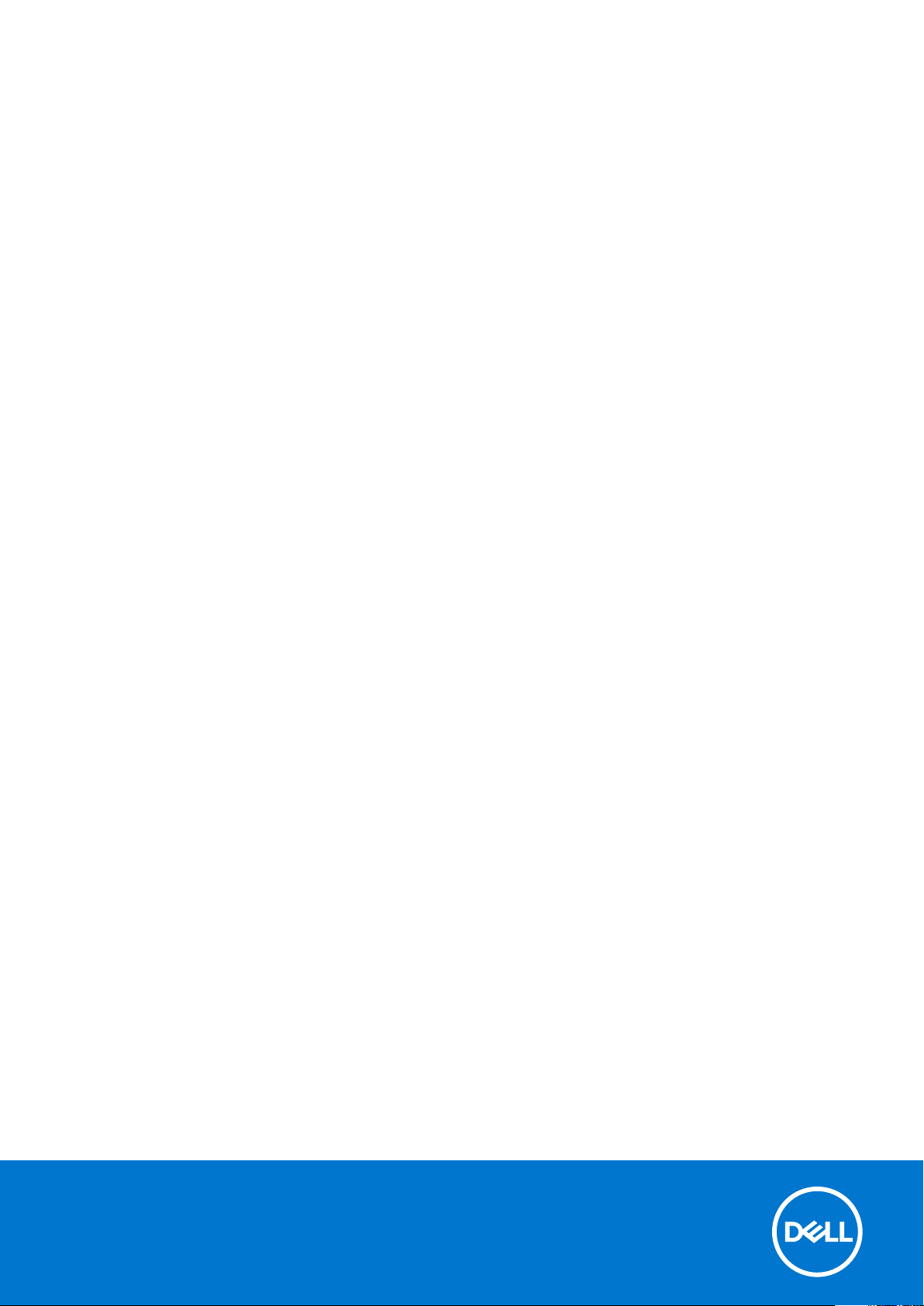
XPS 15 2-in-1
Setup and Specifications
Reg ula tor y M ode l: P73 F
Reg ula tor y T ype : P 73F 001
Mar ch 202 1
Rev . A 04
Page 2
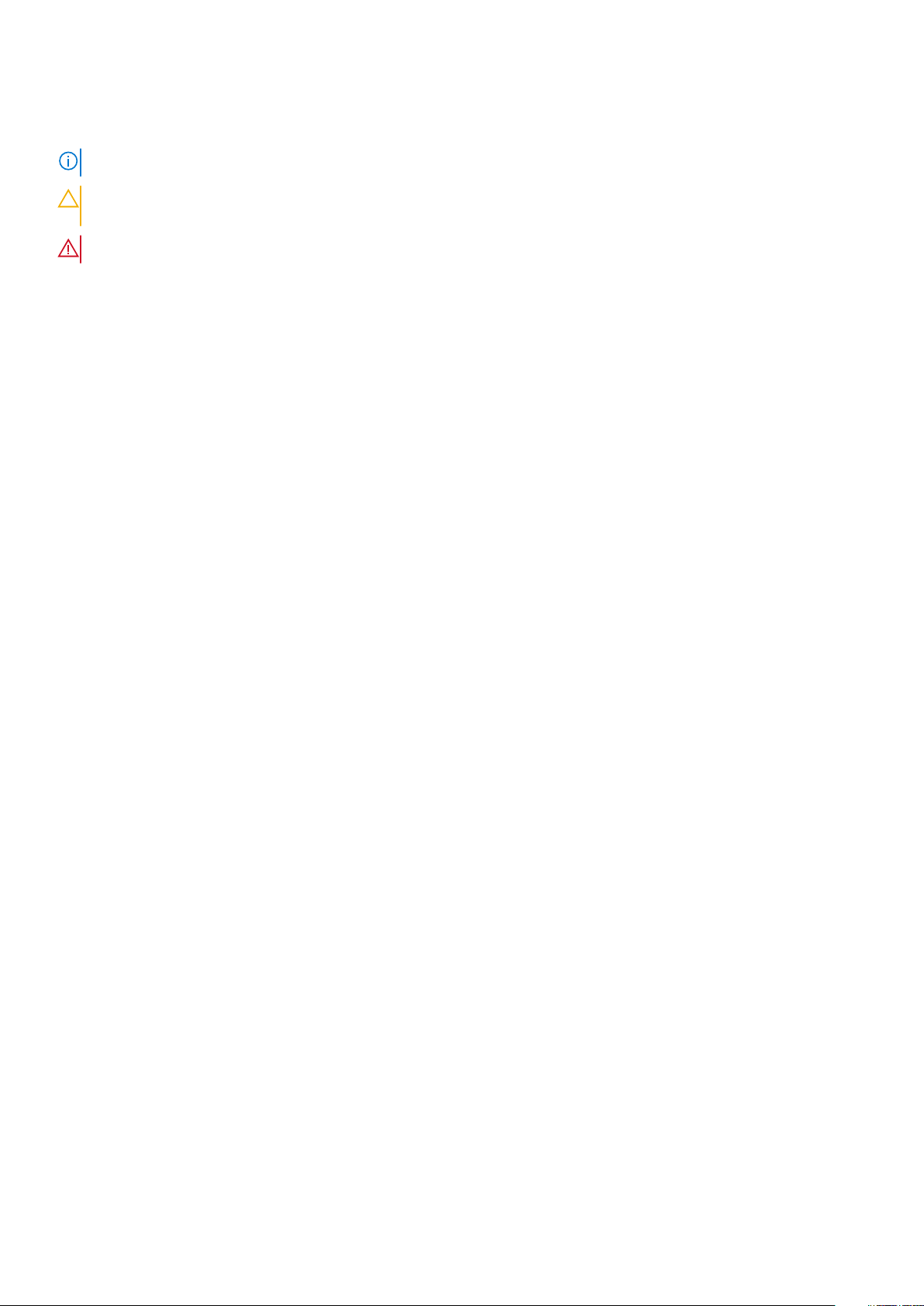
Notes, cautions, and warnings
NOTE: A NOTE indicates important information that helps you make better use of your product.
CAUTION: A CAUTION indicates either potential damage to hardware or loss of data and tells you how to avoid
the problem.
WARNING: A WARNING indicates a potential for property damage, personal injury, or death.
© 2017-2021 Dell Inc. or its subsidiaries. All rights reserved. Del l, EMC , and other trademarks are trademarks of Dell Inc. or its subsidiar ies .
Other trademarks may be trademarks of their respective owners.
Page 3
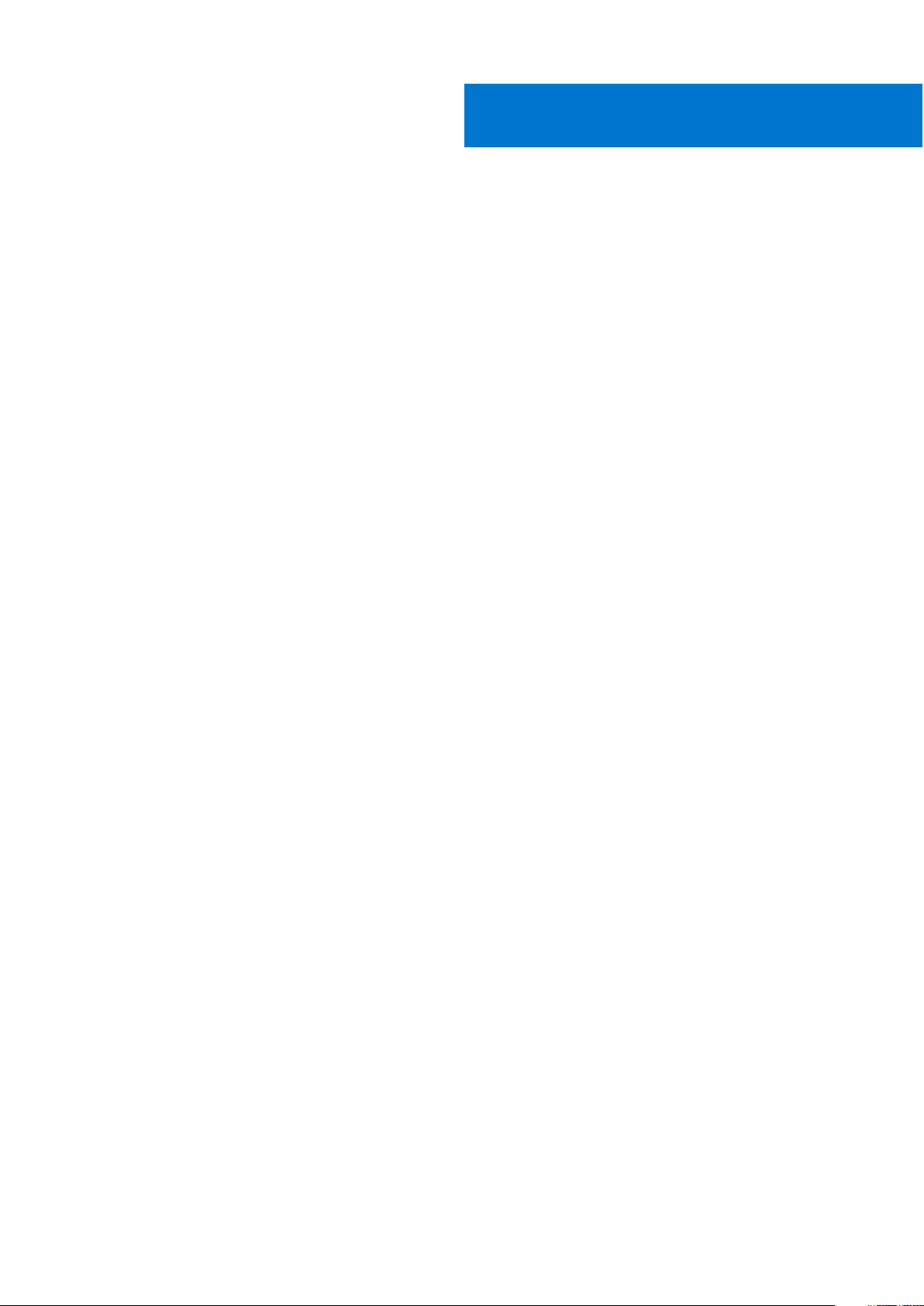
Contents
Chapter 1: Set up your computer................................................................................................... 4
Chapter 2: Views........................................................................................................................... 6
Display.................................................................................................................................................................................... 6
Bottom....................................................................................................................................................................................7
Left.......................................................................................................................................................................................... 7
Right....................................................................................................................................................................................... 8
Front....................................................................................................................................................................................... 8
Base........................................................................................................................................................................................ 9
Modes................................................................................................................................................................................... 10
Dell Premium Active Pen PN579X—Optional..............................................................................................................11
Chapter 3: Specifications.............................................................................................................12
Computer model................................................................................................................................................................. 12
System information............................................................................................................................................................12
Operating system............................................................................................................................................................... 12
Dimensions and weight..................................................................................................................................................... 12
Memory.................................................................................................................................................................................12
Ports and connectors........................................................................................................................................................13
Communications................................................................................................................................................................. 13
Wireless.......................................................................................................................................................................... 13
Audio..................................................................................................................................................................................... 13
Storage................................................................................................................................................................................. 14
Media-card reader............................................................................................................................................................. 14
Fingerprint reader.............................................................................................................................................................. 14
Keyboard.............................................................................................................................................................................. 14
Camera................................................................................................................................................................................. 15
Touchpad............................................................................................................................................................................. 15
Touchpad gestures...................................................................................................................................................... 15
Power adapter.................................................................................................................................................................... 15
Battery..................................................................................................................................................................................15
Video..................................................................................................................................................................................... 16
Display...................................................................................................................................................................................16
Computer environment.....................................................................................................................................................16
Chapter 4: Keyboard shortcuts.................................................................................................... 18
Chapter 5: Getting help and contacting Dell................................................................................ 20
Contents 3
Page 4

1. Connect the power adapter and press the power button.
NOTE: The battery may go into power-saving mode during shipment to conserve charge on the battery. Ensure that the
power adapter is connected to your computer when it is turned on for the first time.
1
Set up your computer
NOTE: Use any USB Type-C port to charge your computer; the primary-charging port is indicated by the power-adapter
icon.
2. Complete the operating system setup.
Table 1. Operating system setup
Operating system Setup instructions
Windows
Ubuntu
3. If Windows is installed on your computer, there are Dell apps with which you can get assistance and software updates.
NOTE: Dell apps are not available on Ubuntu.
Table 2. Dell apps (continued)
Dell app Description
Follow the on-screen instructions to complete the setup. When setting up, it is recommended that
you connect to a secure network to download and install the latest Windows updates.
Follow the on-screen instructions to complete the setup. For more information about installing and
configuring Ubuntu, see the knowledge base articles SLN151664 and SLN151748 at www.dell.com/
support.
My Dell
Access Dell applications, help articles, and other important information about your computer. My
Dell also notifies you about the warranty status, recommended accessories, and software updates
for your computer.
SupportAssist
Pro-actively checks the health of your computer’s hardware and software and troubleshoots
issues with the operating system. For more information about the app, see the SupportAssist
documentation at www.dell.com/support.
4 Set up your computer
Page 5
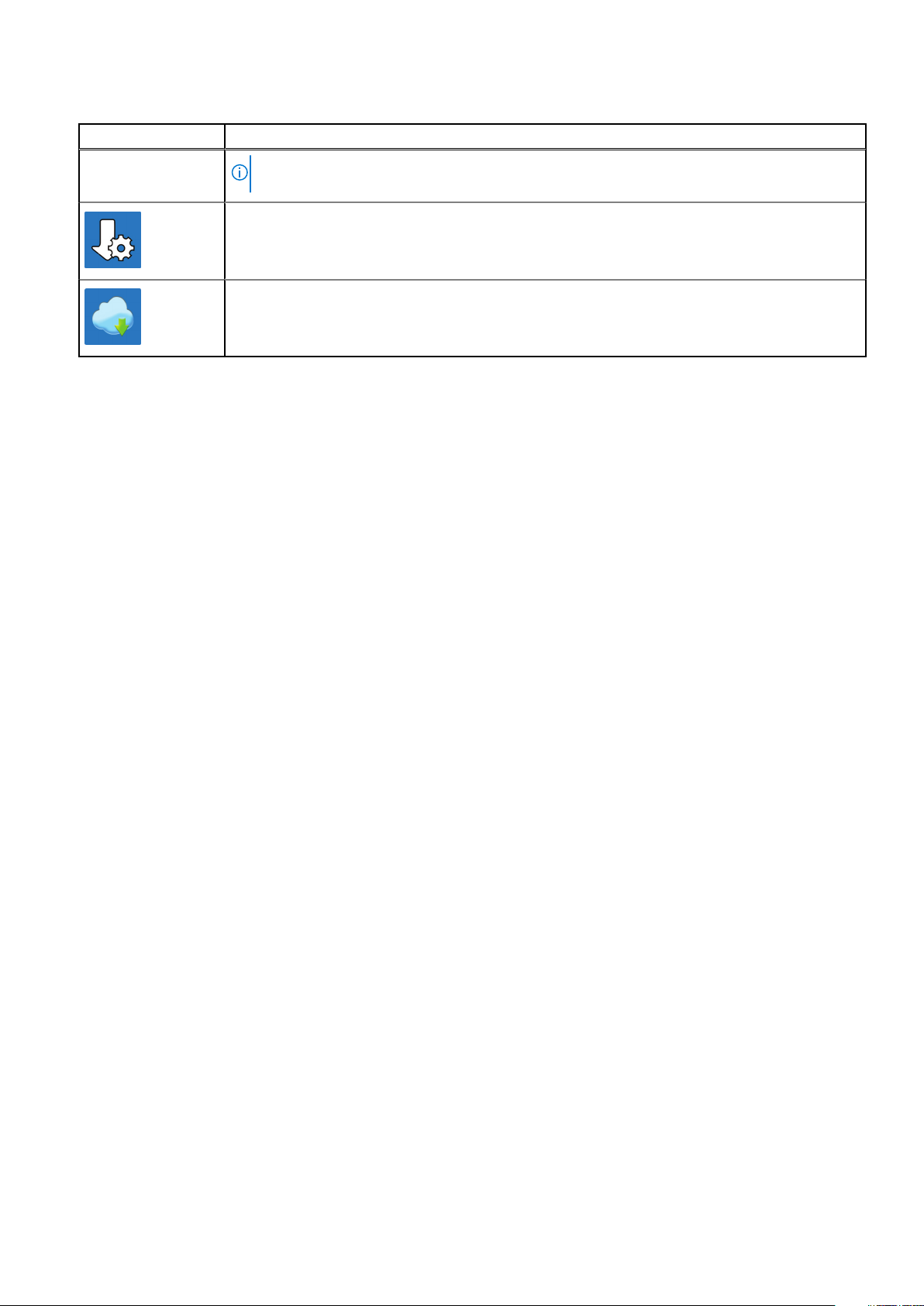
Table 2. Dell apps
Dell app Description
NOTE: To renew or upgrade your warranty in the SupportAssist app, click the warranty expiry
date.
Dell Update
Updates your computer with critical fixes and latest device drivers. For more information about the
app, see the knowledge base article SLN305843 at www.dell.com/support.
Dell Digital Delivery
Download software applications, which are purchased but not pre-installed on your computer. For
more information about the app, see the knowledge base article 153764 at www.dell.com/support.
Set up your computer 5
Page 6

Display
2
Views
1. Infrared emitter
Emits infrared light, which enables the infrared camera to sense and track motion.
2. Infrared camera
Enhances security when paired with Windows Hello face authentication.
3. Camera-status light
Turns on when the camera is in use.
4. Camera
Enables you to video chat, capture photos, and record videos.
5. Infrared emitter
Emits infrared light, which enables the infrared camera to sense and track motion.
6 Views
Page 7

Bottom
1. Left speaker
Provides audio output.
2. Service Tag label
The Service Tag is a unique alphanumeric identifier that enables Dell service technicians to identify the hardware
components in your computer and access warranty information.
3. Right speaker
Provides audio output.
Left
1. Thunderbolt 3 (USB Type-C) port with Power Delivery (Primary)
Supports USB 3.1 Gen 2, DisplayPort 1.2, Thunderbolt 3 and also enables you to connect to an external display using a display
adapter. Provides data transfer rates up to 10 Gbps for USB 3.1 Gen 2 and up to 40 Gbps for Thunderbolt 3. Supports Power
Delivery that enables two-way power supply between devices. Provides up to 5 V/3 A power output that enables faster
charging.
NOTE: A USB Type-C to DisplayPort adapter (sold separately) is required to connect a DisplayPort device.
2. Thunderbolt 3 (USB Type-C) port with Power Delivery
Supports USB 3.1 Gen 2 Type-C, DisplayPort 1.2, Thunderbolt 3 and also enables you to connect to an external display using
a display adapter. Provides data transfer rates up to 10 Gbps for USB 3.1 Gen 2 and up to 40 Gbps for Thunderbolt 3.
Supports Power Delivery that enables two-way power supply between devices. Provides up to 5 V/3 A power output that
enables faster charging.
NOTE: A USB Type-C to DisplayPort adapter (sold separately) is required to connect a DisplayPort device.
3. microSD-card slot
Reads from and writes to the microSD-card.
4. Battery-charge status button
Views
7
Page 8

Press to check the charge remaining in the battery.
5. Battery-charge status lights (5)
Turns on when the battery-charge status button is pressed. Each light indicates approximately 20% charge.
6. Dell Premium Active Pen magnets
Secures the Dell Premium Active Pen PN579X to the computer chassis.
Right
1. USB 3.1 Gen 1 (Type-C) port with Power Delivery/DisplayPort (2)
Connect peripherals such as external storage devices, printers, and external displays.
Supports Power Delivery that enables two-way power supply between devices. Provides up to 7.5 W power output that
enables faster charging.
NOTE: An adapter (sold separately) is required to connect a DisplayPort device.
2. Headset port
Connect headphones or a headset (headphone and microphone combo).
3. Security-cable slot (for Noble locks)
Connect a security cable to prevent unauthorized movement of your computer.
Front
1. Power and battery-status light
Indicates the power state and battery state of the computer.
Solid white—Power adapter is connected and the battery is charging.
Solid amber—Battery charge is low or critical.
Off—Battery is fully charged.
On certain computer models, the power and battery-status light is also used for system diagnostics. For more
NOTE:
information, see the Troubleshooting section in your computer’s Service Manual.
2. Digital-array microphones (4)
Provide digital sound input for audio recording, voice calls, and so on.
8
Views
Page 9

Base
1. Touchpad
Move your finger on the touchpad to move the mouse pointer. Tap to left-click and two finger tap to right-click.
2. Left-click area
Press to left-click.
3. Right-click area
Press to right-click.
4. Power button with optional fingerprint reader
Press to turn on the computer if it is turned off, in sleep state, or in hibernate state.
When the computer is turned on, press the power button to put the computer into sleep state; press and hold the power
button for 10 seconds to force shut-down the computer.
If the power button has a fingerprint reader, place your finger on the power button to log in.
NOTE:
You can customize power-button behavior in Windows. For more information, see Me and My Dell at
www.dell.com/support/manuals.
NOTE: The power-status light on the power button is available only on computers without the optional fingerprint
reader. Computers shipped with the fingerprint reader integrated on the power button will not have the power-status
light on the power button.
NOTE: To reset the battery, press and hold the power button for 25 seconds.
Views 9
Page 10

Modes
Notebook
Tablet
Stand
10
Views
Page 11

Tent
Dell Premium Active Pen PN579X—Optional
For more information, see www.dell.com/support.
Views
11
Page 12

Specifications
Computer model
XPS 15-9575
System information
Table 3. System information
Processor 8th Generation Intel Core i5/i7
Chipset Intel GL82QM175
Operating system
3
Table 4. Operating system
Operating systems supported
● Windows 10 Home 64-bit
● Windows 10 Professional 64-bit
Dimensions and weight
Table 5. Dimensions and weight
Height 16 mm (0.62 in)
Width 354 mm (13.93 in)
Depth 235 mm (9.25 in)
Weight 2 kg (4.36 lb)
NOTE: The weight of your laptop varies depending on the
configuration ordered and the manufacturing variability.
Memory
Table 6. Memory specifications
Slots Onboard memory
NOTE: The memory is integrated on the system board
from the factory and it cannot be upgraded later.
Type DDR4
Total memory supported 8 GB and 16 GB
Speed 2400 MHz
12 Specifications
Page 13

Table 6. Memory specifications
Maximum memory 16 GB
Minimum memory 8 GB
Memory per slot Not applicable
Configurations supported:
8 GB 2400 MHz
16 GB 2400 MHz
Ports and connectors
Table 7. Ports and connectors
External:
USB/Video
Audio One headset (headphone and microphone combo) port
Table 8. Ports and connectors
Internal:
M.2 card One M.2 slot for Solid-State Drive (SSD)
● Two Thunderbolt 3 (USB Type-C) ports with Power
Delivery
● Two USB 3.1 Gen 1 (USB Type-C) port with Power
Delivery/DisplayPort
Communications
Table 9. Supported communications
Wireless
Wireless
Table 10. Wireless
● Wi-Fi 802.11a/g/n/ac
● Bluetooth 4.1
Type Killer 1435-S Intel 8265
Transfer rate (maximum) 867 Mbps 867 Mbps
Frequency bands 2.4 GHz/5 GHz 2.4 GHz/5 GHz
Encryption
● 64-bit/128-bit WEP
● AES-CCMP
● TKIP
● 64-bit/128-bit WEP
● AES-CCMP
● TKIP
Audio
Table 11. Audio specifications
Controller Realtek ALC3271-CG with Waves MaxxAudio Pro
Speakers Two
Specifications 13
Page 14

Table 11. Audio specifications
Speaker output
Microphone Digital-array microphones
● Average: 2 W
● Peak: 2.5 W
Storage
Table 12. Storage specifications
Storage type Interface type Capacity
One M.2 2280 Solid-state drive SATA/PCIe Up to 1 TB
Media-card reader
Table 13. Media-card reader specifications
Type One microSD-card reader
Cards supported
● mSD
● mSDHC
● mSDXC
Fingerprint reader
Table 14. Fingerprint reader specifications
Sensor type Goodix GF5288WN1
Sensor technology Touch
Sensor resolution 108 pixels x 88 pixels
Sensor area 5.5 mm x 4.5 mm
Pixel per inch 500
Keyboard
Table 15. Keyboard specifications
Type Backlit keyboard
Shortcut keys Some keys on your keyboard have two symbols on them.
These keys can be used to type alternate characters or to
perform secondary functions. To type the alternate character,
press Shift and the desired key. To perform secondary
functions, press Fn and the desired key.
NOTE: Press Fn+Esc to switch the primary behavior
of the function keys (F1-F12) between two modes multimedia key mode and function key mode.
14 Specifications
Keyboard shortcuts
Page 15

Camera
Table 16. Camera specifications
Resolution:
Camera
Infrared camera 340 x 340 for Hello application
Diagonal viewing angle:
Camera 86.7 degrees
Infrared camera 70 degrees
● Still image: 0.92 megapixel (HD)
● Video: 1280 x 720 (HD) at 30 fps
Touchpad
Table 17. Touchpad
Resolution 1219 x 919
Dimensions
Touchpad gestures
For more information about touchpad gestures for Windows 10, see the Microsoft knowledge base article 4027871 at
support.microsoft.com.
● Width: 105 mm (4.13 in)
● Height: 80 mm (3.14 in)
Power adapter
Table 18. Power adapter specifications
Type 130 W USB Type-C
Input voltage 100 VAC–240 VAC
Input frequency 50 Hz–60 Hz
Input current (maximum) 1.80 A
Output current (continuous) 6.50 A
Rated output voltage 20 VDC
Temperature range (operating) 0°C to 40°C (32°F to 104°F)
Temperature range (storage) –40°C to 70°C (–40°F to 158°F)
Battery
Table 19. Battery specifications
Type 6–cell "smart" lithium-ion (75 WHr)
Dimension:
Width 305.80 mm (12.04 in)
Specifications 15
Page 16

Table 19. Battery specifications
Depth 88.05 mm (3.47 in)
Height 6.10 mm (0.24 in)
Weight (maximum) 0.32 kg (0.71 lb)
Voltage 11.4 VDC
Charging time when the computer is off (approximate):
Standard charge 0°C to 60°C: 4 hours
Express charge 0°C to 35°C: 4 hours
16°C to 45°C: 2 hours
46°C to 60°C: 3 hours
Temperature range: Operating 0°C to 35°C (32°F to 95°F)
Temperature range: Storage –20°C to 60°C (–4°F to 140°F)
Coin-cell battery CR 2032
Video
Table 20. Video specifications
Controller
Memory HBM2 4 GB
● Radeon RX Vega M Graphics
● Intel HD Graphics 630
Display
Table 21. Display specifications
15.6-inch FHD touchscreen 15.6-inch UHD
Resolution (maximum) 1920 x 1080 3840 x 2160
Viewing angle (Left/Right/Down/Up) 89/89/89/89 degrees 89/89/89/89 degrees
Pixel pitch 0.17925 mm 0.08964 mm
Dimension: (excluding bezel)
Height 344.16 mm (13.54 in) 344.22 mm (13.55 in)
Width 193.59 mm (7.62 in) 193.62 mm (7.62 in)
Diagonal 396.24 mm (15.60 in)
Refresh rate 60 Hz
Operating angle 0 degrees (closed) to 360 degrees
touchscreen
Panel technology In-plane switching
Controls Brightness can be controlled using shortcut keys
Computer environment
Airborne contaminant level: G1 as defined by ISA-S71.04-1985
16
Specifications
Page 17

Table 22. Computer environment
Operating Storage
Temperature range 0°C to 35°C (32°F to 95°F) –40°C to 65°C (–40°F to 149°F)
Relative humidity (maximum) 10% to 90% (non-condensing) 0% to 95% (non-condensing)
Vibration (maximum)
Shock (maximum) 110 G
Altitude (maximum) –15.2 m to 3048 m (–50 ft to 10,000 ft) –15.2 m to 10,668 m (–50 ft to 35,000
* M eas ure d u sin g a ra ndo m v ibr ati on spectrum that simulates user en vir onm ent .
† M eas ure d u sin g a 2 ms hal f-s ine pulse when the hard drive is i n u se.
‡ M eas ure d u sin g a 2 ms hal f-s ine pulse when the hard-drive head is in pa rke d p osi tio n.
*
0.66 GRMS 1.30 GRMS
†
160 G
‡
ft)
Specifications 17
Page 18

Keyboard shortcuts
NOTE: Keyboard characters may differ depending on the keyboard language configuration. Keys used for shortcuts remain
the same across all language configurations.
Table 23. List of keyboard shortcuts
Keys Description
Mute audio
Decrease volume
Increase volume
Play previous track/chapter
4
Play/Pause
Play next track/chapter
Launch Task View
Switch to external display
Search
Toggle keyboard backlight
Printscreen
Insert
18 Keyboard shortcuts
Turn off/on wireless
Page 19

Table 23. List of keyboard shortcuts
Keys Description
Sleep
Increase brightness
Decrease brightness
Open application menu
Toggle Fn-key lock
Keyboard shortcuts 19
Page 20

Getting help and contacting Dell
Self-help resources
You can get information and help on Dell products and services using these self-help resources:
Table 24. Self-help resources
Self-help resources Resource location
Information about Dell products and services www.dell.com
My Dell app
Tips
Contact Support In Windows search, type Contact Support, and press
Enter.
5
Online help for operating system www.dell.com/support/windows
Access top solutions, diagnostics, drivers and downloads, and
learn more about your computer through videos, manuals and
documents.
Dell knowledge base articles for a variety of computer
concerns
Your Dell computer is uniquely identified by a Service Tag or
Express Service Code. To view relevant support resources for
your Dell computer, enter the Service Tag or Express Service
Code at www.dell.com/support.
For more information on how to find the Service Tag for your
computer, see Locate the Service Tag for your Dell Laptop.
1. Go to www.dell.com/support.
2. On the menu bar at the top of the Support page, select
Support > Knowledge Base.
3. In the Search field on the Knowledge Base page, type the
keyword, topic, or model number, and then click or tap the
search icon to view the related articles.
Contacting Dell
To contact Dell for sales, technical support, or customer service issues, see www.dell.com/contactdell.
NOTE: Availability varies by country/region and product, and some services may not be available in your country/region.
NOTE: If you do not have an active Internet connection, you can find contact information about your purchase invoice,
packing slip, bill, or Dell product catalog.
20 Getting help and contacting Dell
