Page 1
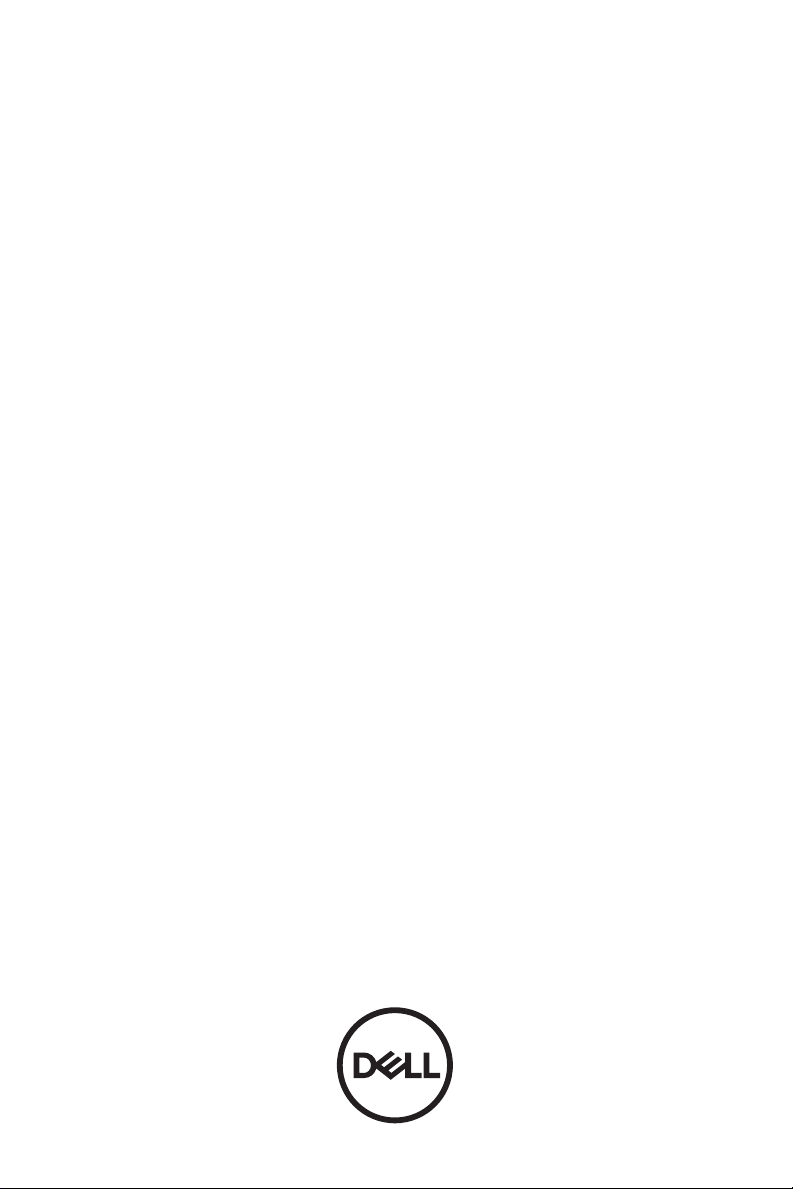
Dell Advanced Projector P519HL
User’s Guide
Page 2
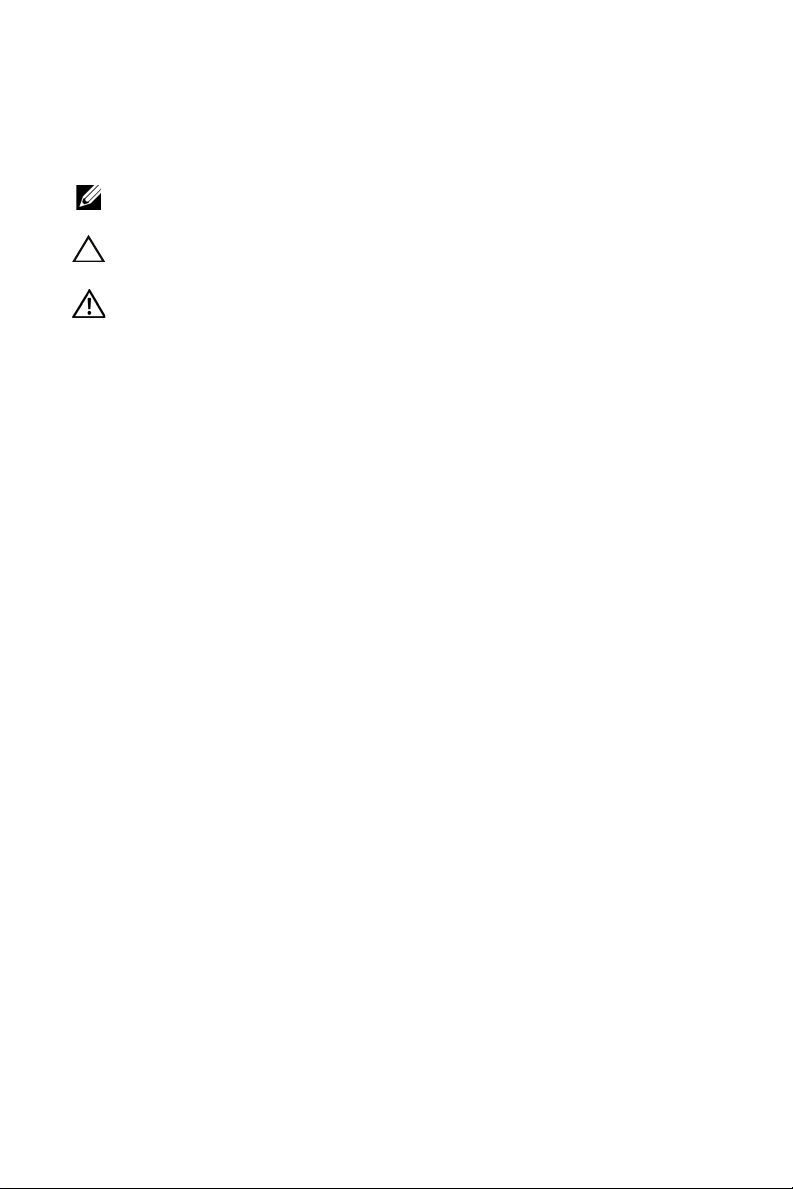
Notes, Cautions, and Warnings
NOTE: A NOTE indicates important information that helps you make
better use of your projector
CAUTION: A CAUTION indicates potential damage to hardware or
loss of data if instructions are not followed.
WARNING: A WARNING indicates a potential for property
damage, personal injury, or death.
____________________
Information in this document is subject to change without notice.
© 2018 Dell Inc. All rights reserved.
Reproduction of these materials in any manner whatsoever without the written permission
of Dell Inc. is strictly forbidden.
Trademarks used in this text: Dell and the DELL logo are trademarks of Dell Inc.; DLP
and DLP logo are trademarks of T
Windows are either trademarks or registered trademarks of Microsoft Corporation in the
United States and/or other countries.
Other trademarks and trade names may be used in this document to refer to either the
entities claiming the marks and names or their products. Dell Inc. disclaims any
proprietary interest in trademarks and trade names other than its own.
Model: Dell Advanced Projector P519HL
July 2018 Rev. A01
EXAS INSTRUMENTS INCORPORATED; Microsoft and
Page 3
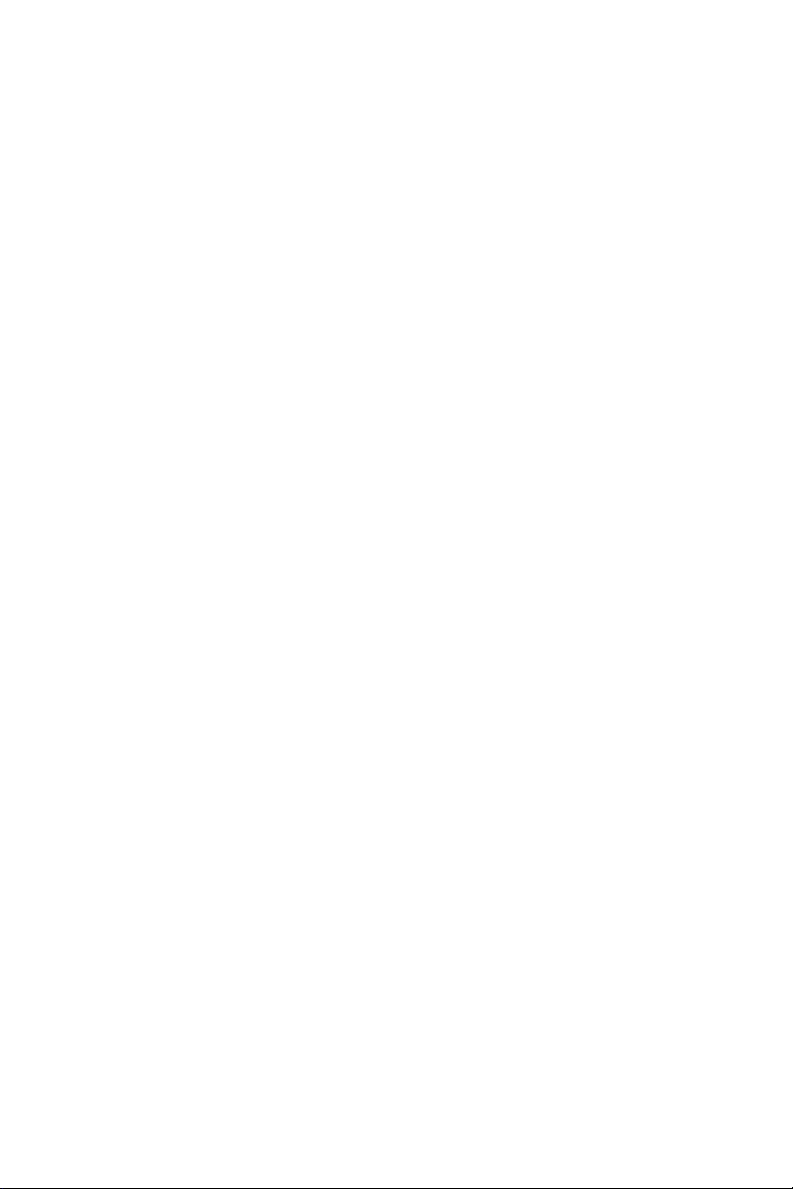
Contents
1 About Your Dell Projector. . . . . . . . . . . . . . . . . 4
Projector Box Contents . . . . . . . . . . . . . . . . . . . . . 4
Projector Top and Bottom View
Projector Connections
Remote Control
. . . . . . . . . . . . . . . . . . . . . . 6
. . . . . . . . . . . . . . . . . . . . . . . . . . 9
2 Adjusting Projector Image . . . . . . . . . . . . . . . 12
Adjusting Projected Zoom . . . . . . . . . . . . . . . . . . 12
Adjusting Projector Position
Adjusting Image Corners
Adjusting Image Size
. . . . . . . . . . . . . . . . . . . . . 16
3 Using Your Projector. . . . . . . . . . . . . . . . . . . . 18
Using Network Display . . . . . . . . . . . . . . . . . . . . 18
Connecting a Computer Using Optional Wireless
Dongle
Using PC-Free Presentation
. . . . . . . . . . . . . . . . . . . . . . . . . . . . . . . 22
4 Troubleshooting. . . . . . . . . . . . . . . . . . . . . . . . 55
Troubleshooting Tips. . . . . . . . . . . . . . . . . . . . . . 55
Guiding Signals
. . . . . . . . . . . . . . . . . . . . . . . . . 58
. . . . . . . . . . . . . . . 5
. . . . . . . . . . . . . . . . . 13
. . . . . . . . . . . . . . . . . . . 15
. . . . . . . . . . . . . . . . . 40
5 Maintenance . . . . . . . . . . . . . . . . . . . . . . . . . . . 59
Replacing the Remote Control Battery . . . . . . . . . . 59
6 Specifications . . . . . . . . . . . . . . . . . . . . . . . . . 60
Compatibility Mode (Digital / Analog) . . . . . . . . . . . 63
7 Additional Information . . . . . . . . . . . . . . . . . . 65
8 Contacting Dell . . . . . . . . . . . . . . . . . . . . . . . . 66
Contents | 3
Page 4
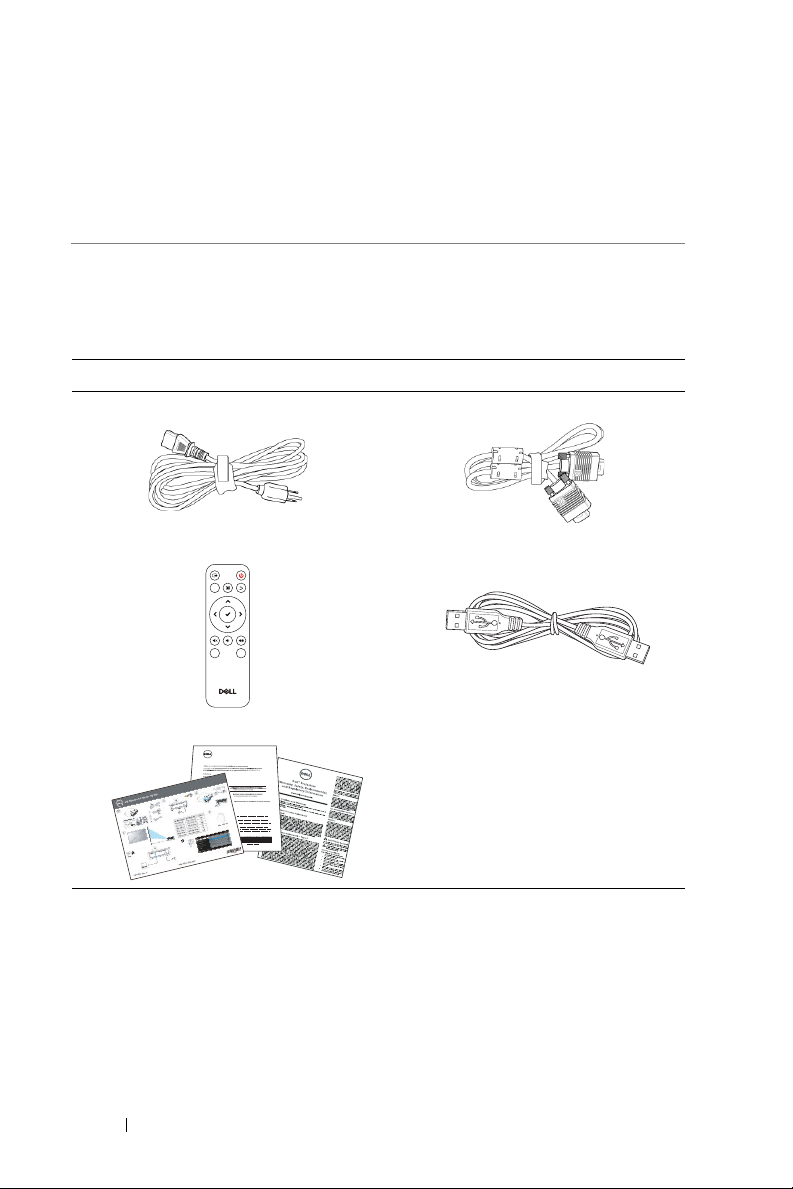
About Your Dell Projector
Video
Mode
Freeze
Blank
Informacion Importante
1
Your projector comes with all the items shown below. Ensure that you have all
the items, and contact Dell if anything is missing.
Projector Box Contents
Package Contents
Power cable VGA cable (VGA to VGA)
Remote control (CR2032 x 2pcs)
User's Guide and Documentation
4 About Your Dell Projector
1.2 m USB cable (USB-A to USB-A)
Page 5
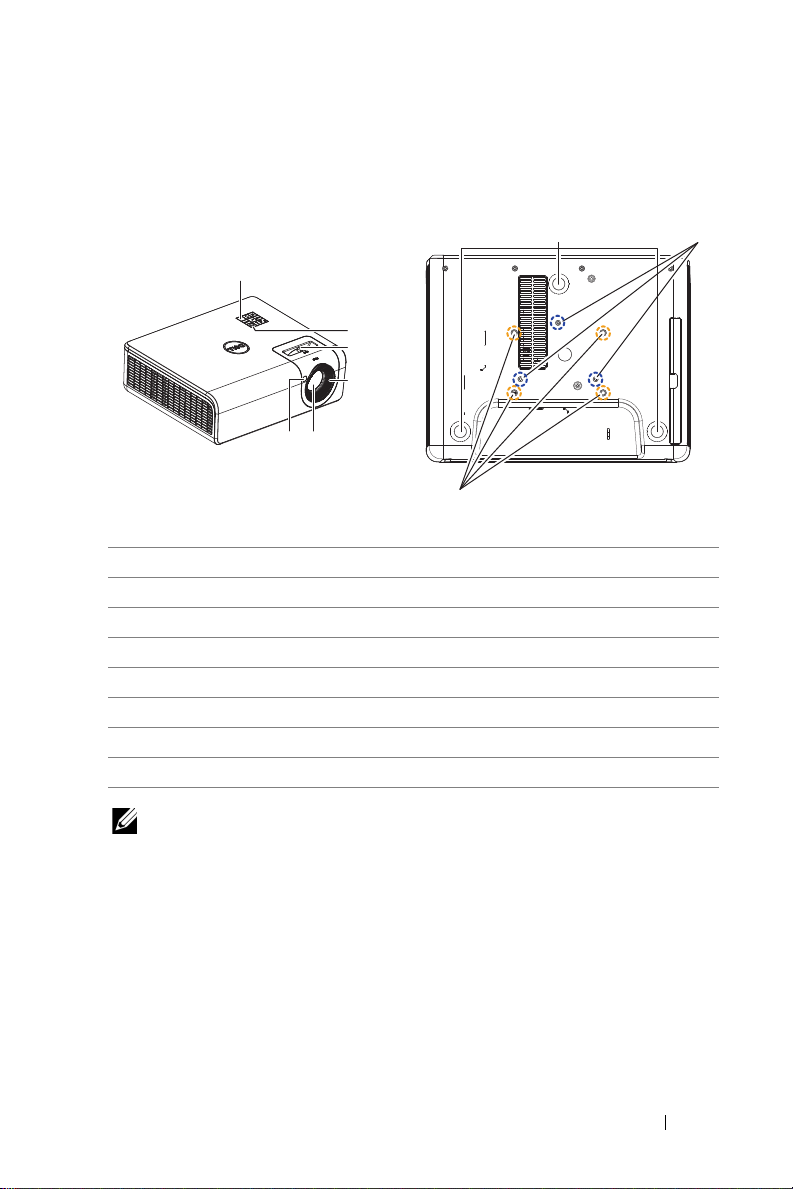
Projector Top and Bottom View
2
5
3
4
1
1
8
6
7
Top View Bottom View
1 IR receivers
2 Power button
3Zoom tab
4 Focus tab
5 Lens
6 Tilt adjustment wheel
7 Mounting holes for wall mount
8 Mounting holes for ceiling mount
NOTE: Wall mount screw hole M4 x 8 mm depth.
Wall mount dimensions : 130mm X 88mm M4
Ceiling mount screw hole M3 x 8 mm depth.
Ceiling mount dimensions : 110mm X 82.3mm M3
About Your Dell Projector 5
Page 6
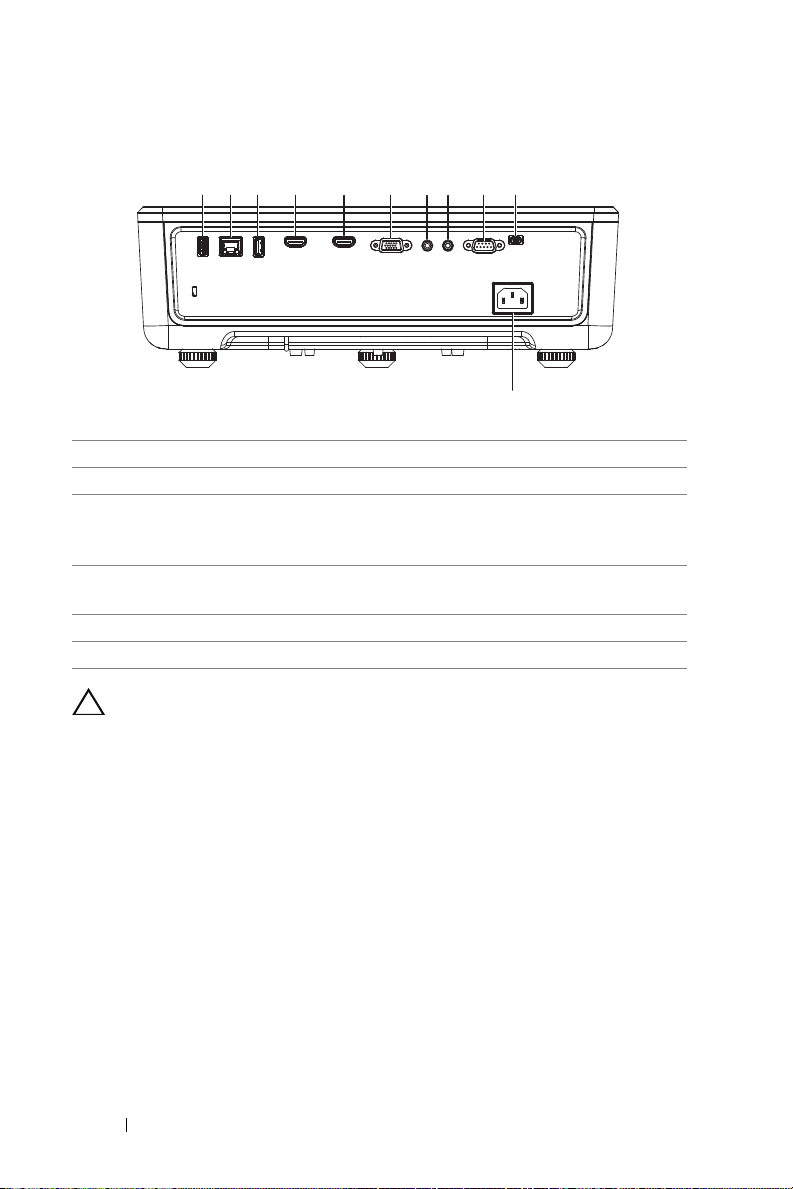
Projector Connections
1 2 3 4 5 6 7 8 9 10
11
1 USB Type A 7 Audio input connector
2 RJ45 connector 8 Audio output connector
3 USB Type A Power (+5V/1.8A)
connector and also for media /
wifi
4 HDMI-1 (1.4) connector 10 Mini USB (mini type B) connector
5 HDMI-2 (1.4) connector 11 Power cord connector
6 VGA input
CAUTION: Before you begin any of the procedures in this
section, follow the Safety Instructions as described on page 7.
9 RS232 connector
for firmware upgrade
6 About Your Dell Projector
Page 7
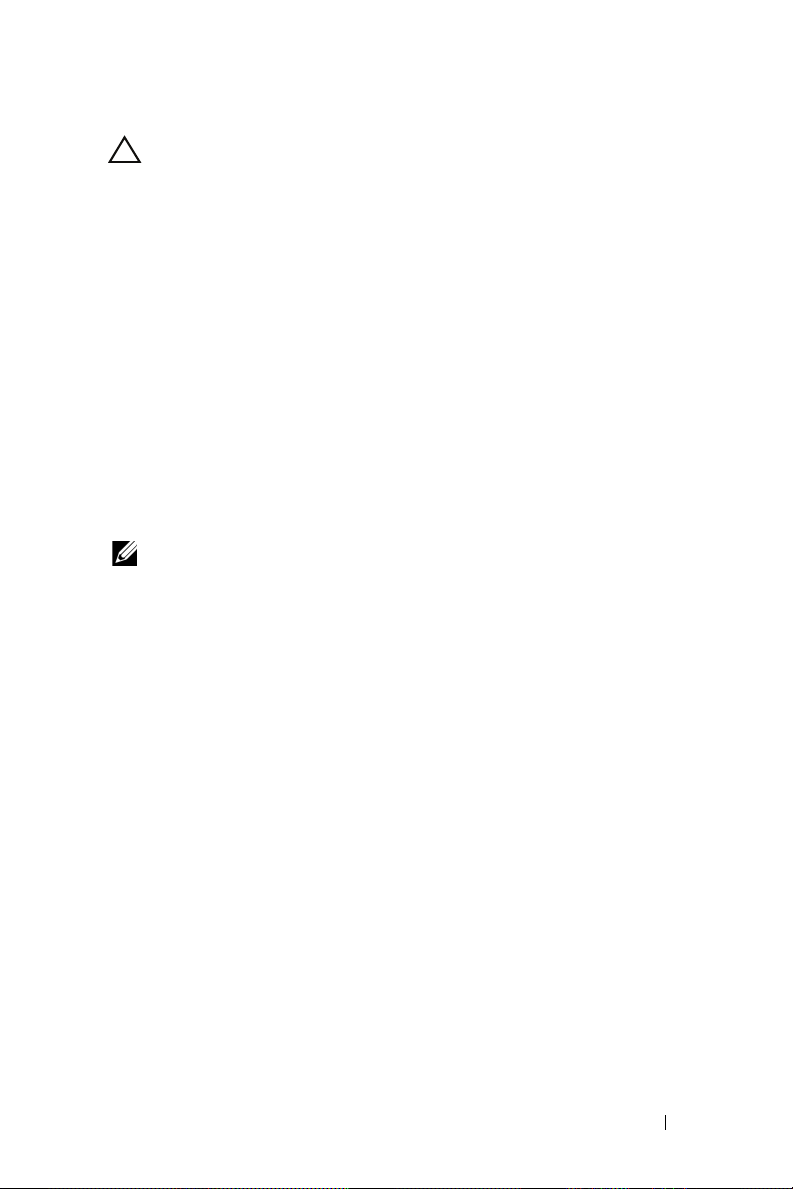
CAUTION: Safety Instructions
1
Do not use the projector near appliances that generate a lot of heat.
2
Do not use the projector in areas where there is an excessive amount of
dust. The dust may cause the system to fail and the projector will
automatically shutdown.
3
Ensure that the projector is mounted in a well-ventilated area.
4
Do not block the ventilation slots and openings on the projector.
5
Ensure the projector operates between ambient temperatures 5°C to 40°C
(41°F to 104°F).
6
Do not try to touch the ventilation outlet as it can become very hot after the
projector has been turned on or immediately after it is turned off.
7
Do not look into the lens while the projector is on as it may cause injury to
your eyes.
8
Do not place any objects near or in front of the projector or cover its lens
while the projector is on as the heat may cause the object to melt or burn.
9
Do not use alcohol to wipe the lens.
NOTE:
•
Do not attempt to ceiling mount the projector by yourself. It should be
installed by a qualified technician.
•
Recommended Projector Wall Mount Kit. For more information, see the
Dell Support website at
•
For more information, see the Safety Information that shipped with your
dell.com/support
.
projector.
•
The P519HL projector can only be used indoors.
About Your Dell Projector 7
Page 8

WARNING: Laser Safety Notice
This product is classified as CLASS 1 LASER PRODUCT - RISK
GROUP 1 according to IEC 60825-1 : 2014. Complies with FDA
regulations 21 CFR 1040.10 and 1040.11 as a Risk Group 2, LIP (Laser
Illuminated Projector) as defined in IEC 62471:2006 except for
deviations pursuant to Laser Notice No. 50, dated June 24, 2007.
Do not stare into the beam, RG2
•
As with any bright source, do not stare into the direct beam,
RG2 IEC 62471-5:2015
•
Failure to comply with the following could result in death or serious
injury.
•
This projector has a built-in Class 4 laser module. Never attempt to
disassemble or modify the projector.
•
Any operation or adjustment not specifically instructed in the User
manual creates the risk of hazardous laser radiation exposure.
•
Do not open or disassemble the projector as this may cause damage or
exposure to laser radiation.
•
Do not stare into beam when the projector is on. The bright light may
result in permanent eye damage.
•
When turning on the projector, make sure no one within projection range
is looking into the lens.
•
Follow the control, adjustment, or operation procedures to avoid damage
or injury from exposure of laser radiation.
•
The instructions for the assembly, operation, and maintenance include
clear warnings concerning precautions to avoid possible exposure to
hazardous laser radiation.
8 About Your Dell Projector
Page 9
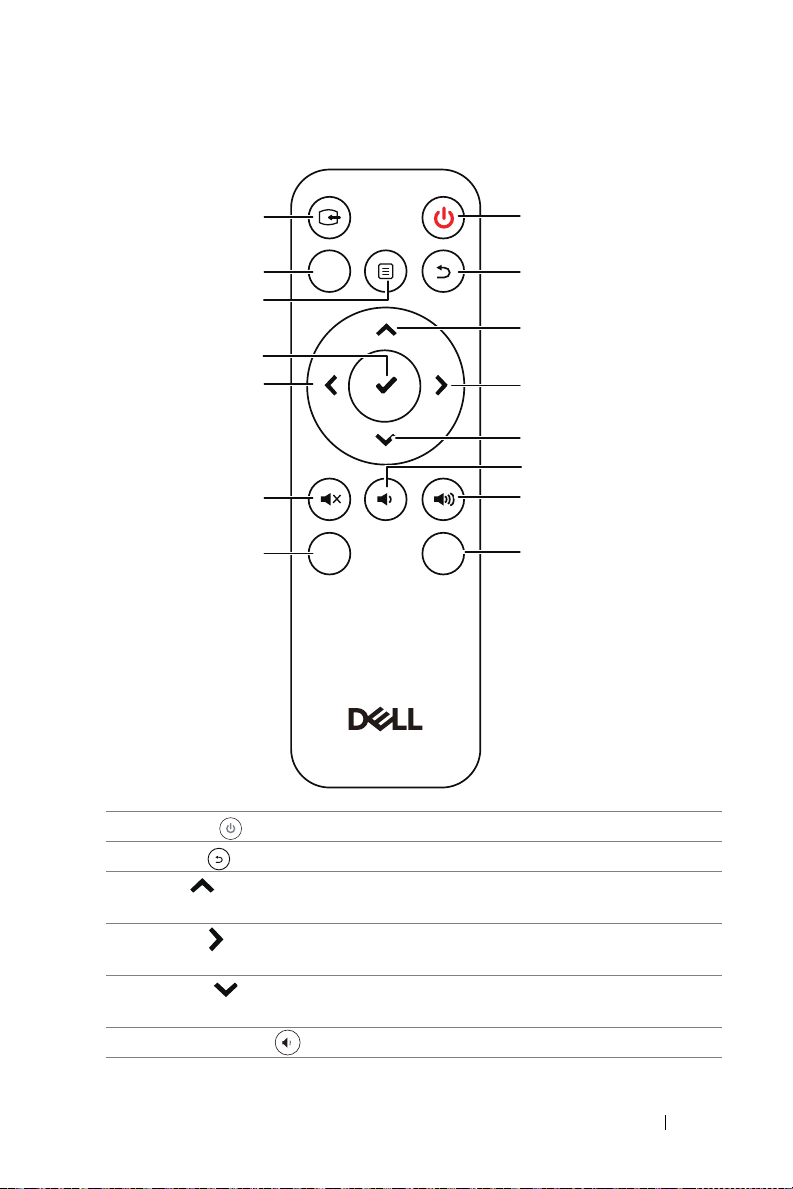
Remote Control
Video
Mode
Freeze
Blank
1
2
3
4
5
6
7
8
11
12
15
14
13
10
9
1 Power Turns the projector on or off.
2 Back Returns to the previous screen.
3 Up Press to navigate through the On-Screen
4 Right Press to navigate through the On-Screen
Display (OSD) Menu items.
Display (OSD) Menu items.
5 Down Press to navigate through the On-Screen
Display (OSD) Menu items.
6 Volume down Press to decrease the volume.
About Your Dell Projector 9
Page 10
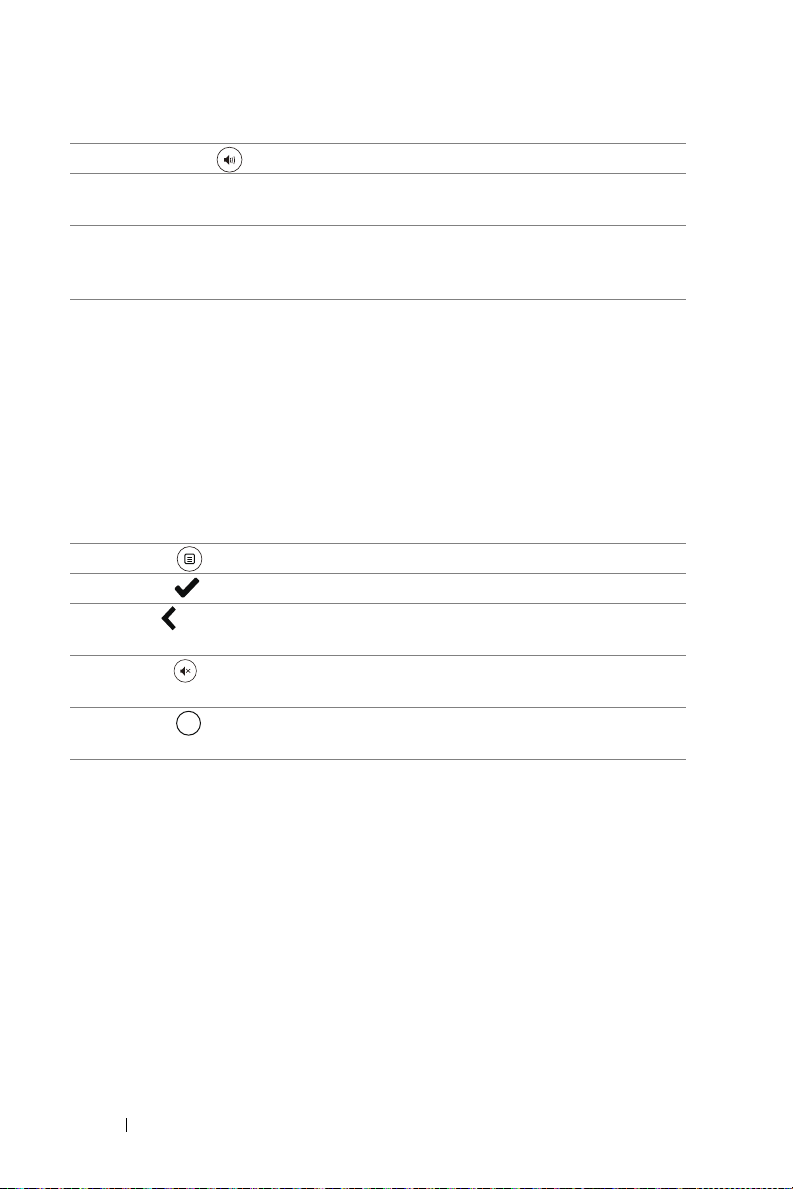
7 Volume up Press to increase the volume.
Blank
8 Freeze Press to pause the screen image, then press
"Freeze" again to resume normal projection.
9 Video in Press to switch between sources: HDMI 1,
HDMI 2, Wireless/LAN Display, and USB
Viewer.
10 Video mode The projector has preset configurations that
are optimized for displaying data (presentation
slides) or video (movies, games, etc.).
Press the Video Mode button to toggle
between Presentation mode, Bright mode,
Movie mode, sRGB, or Custom mode.
Pressing the Video Mode button once will
show the current display mode. Pressing the
Video Mode button again will switch between
modes.
11 Menu Press to activate the OSD.
12 Enter Press to confirm the selection.
13 Left Press to navigate through the On-Screen
Display (OSD) Menu items.
14 Mute Press to mute or un-mute the projector
speaker.
15 Blank Press to toggle between white/blank/resume
the image.
10 About Your Dell Projector
Page 11
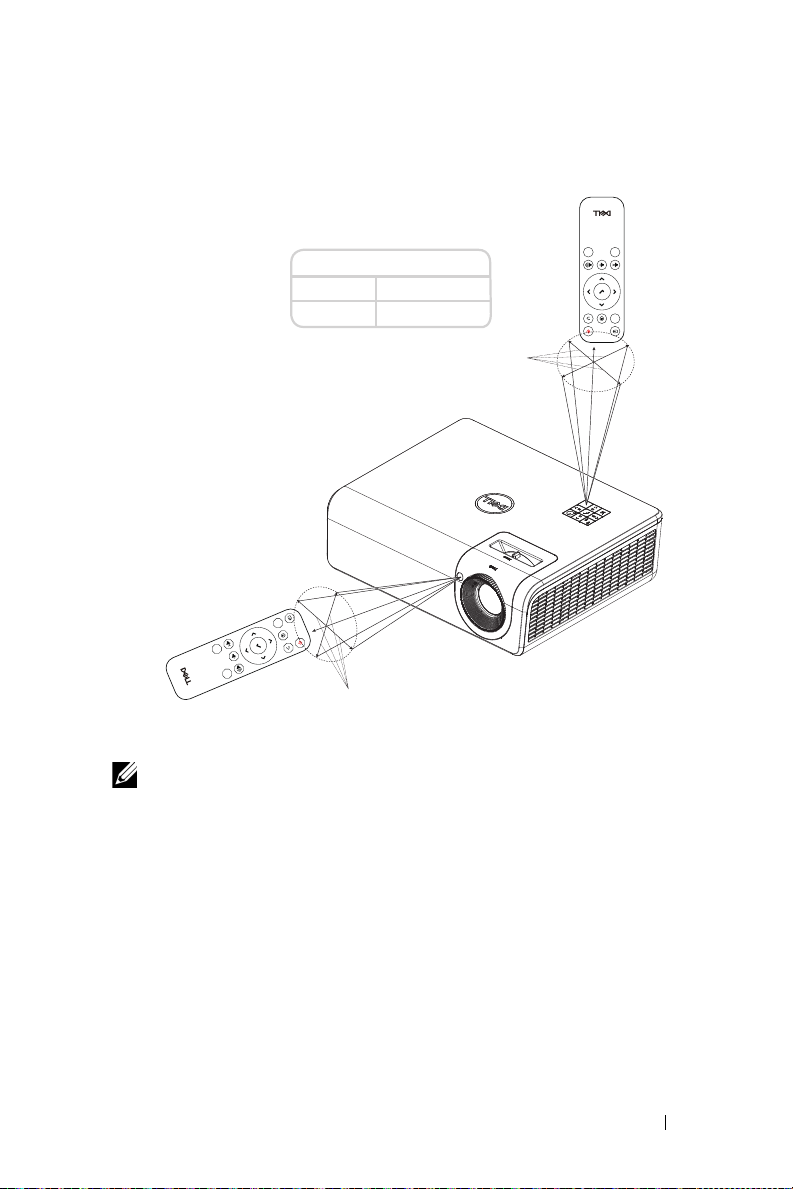
Remote Control Operating Range
Video
Mode
Freeze
Blank
Video
Mode
Freeze
Blank
Operating range
Angle ±30°
Distance 7 m/22.97 feet
$QJOH
'LVWDQFH
$QJOH
'LVWDQFH
NOTE: Actual operating range may slightly differ from the diagram.
Weak batteries will also prevent the remote control from properly
operating the projector.
About Your Dell Projector 11
Page 12
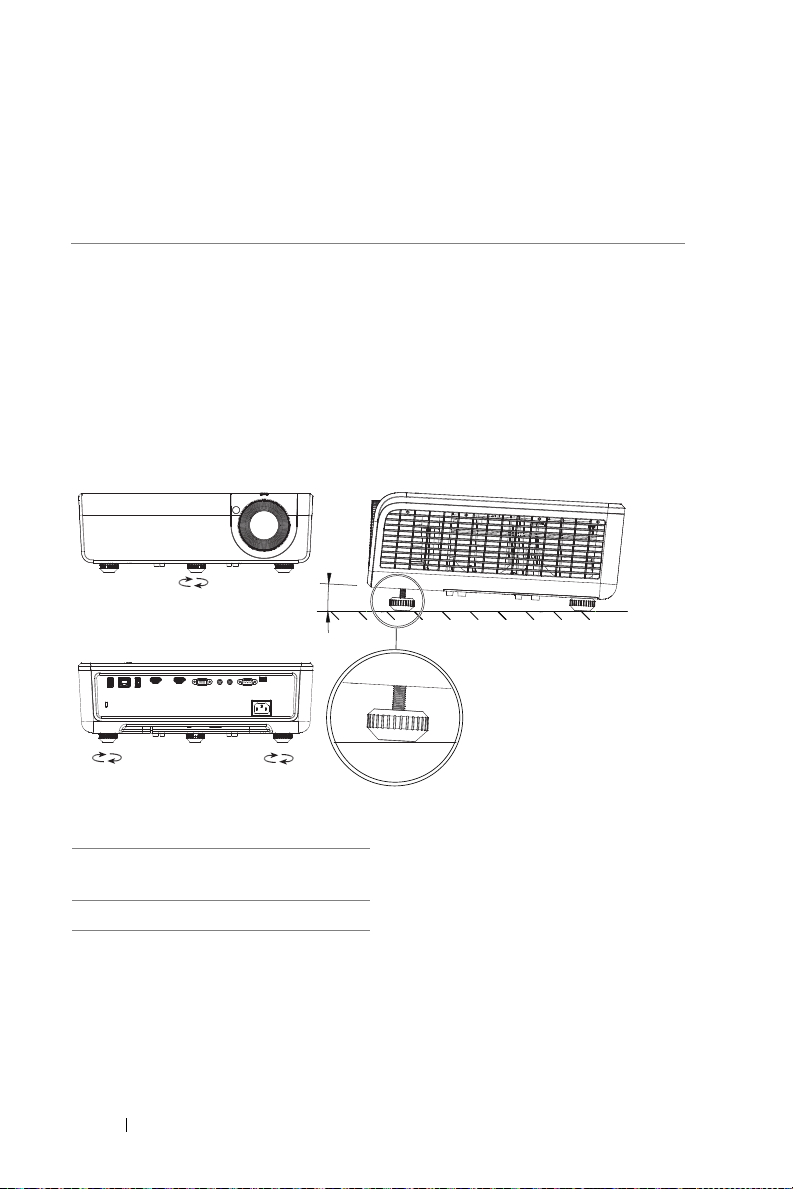
Adjusting Projector Image
3°
1
1
22
2
Adjusting Projected Zoom
Raising the Projector Height
1
Raise the projector to the desired display angle, and use the rear tilt
adjustment wheel to fine-tune the display angle.
Lowering the Projector Height
1
To lower the projected image, use the front tilt adjustment wheel to fine-tune
the display angle.
1 Front tilt adjustment wheel
(Angle of tilt: 0 to 3 degrees)
2 Rear tilt adjustment wheel
12 Adjusting Projector Image
Page 13
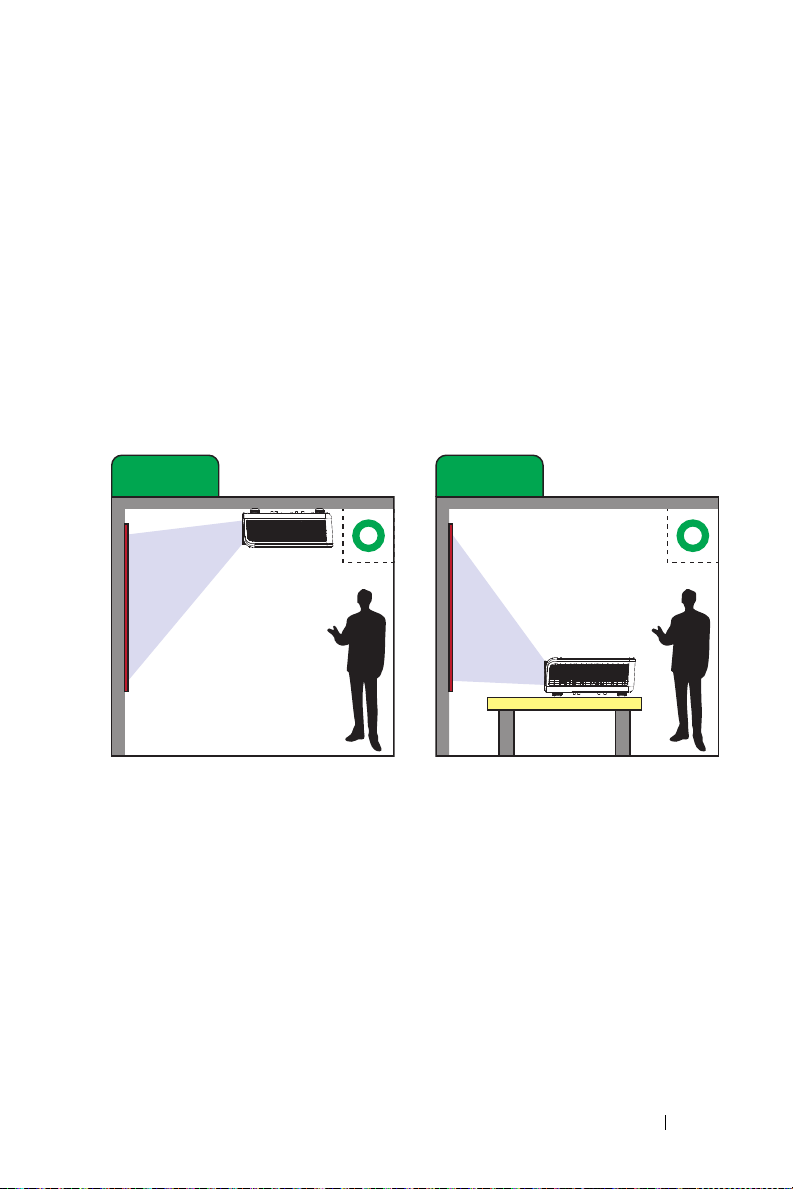
Adjusting Projector Position
Case A Case B
Ceiling Mount Projection
Table Top Projection
When you select a position for the projector, consider the size and shape of
your screen, the location of your power outlets, and the distance between the
projector and the rest of your equipment. Follow these general guidelines:
•
When positioning the projector to the screen, it must be at least 31 inches
(78.4 cm) from the projection screen.
•
Position the projector to the required distance from the screen. The distance
from the lens of the projector to the screen, the zoom setting, and the video
format determine the size of the projected image.
•
Lens throw ratio: 0.52
You can set up or install the P519HL in the following ways:
Adjusting Projector Image 13
Page 14
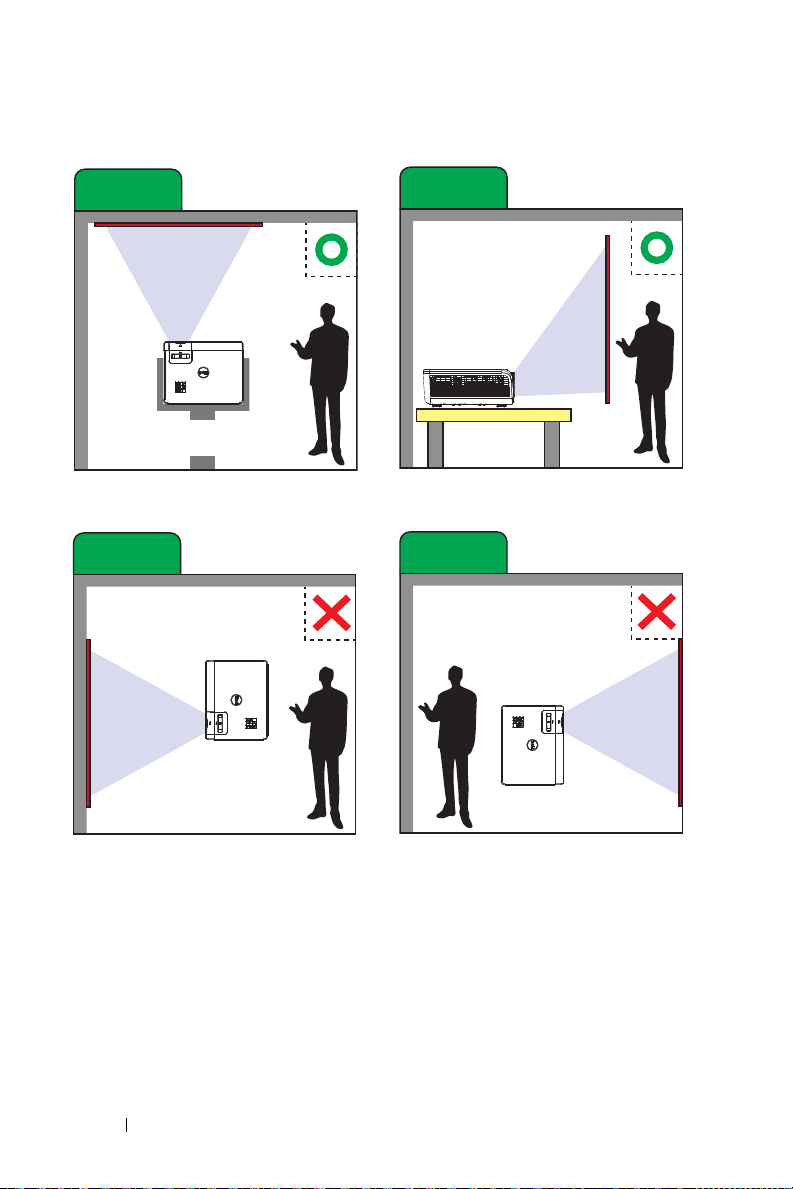
Do not install the P519HL projector in the following ways:
Case C
Case D
Upward Projection
Rear Projection
Case E
Case F
Portrait Right Projection
Portrait Left Projection
14 Adjusting Projector Image
Page 15
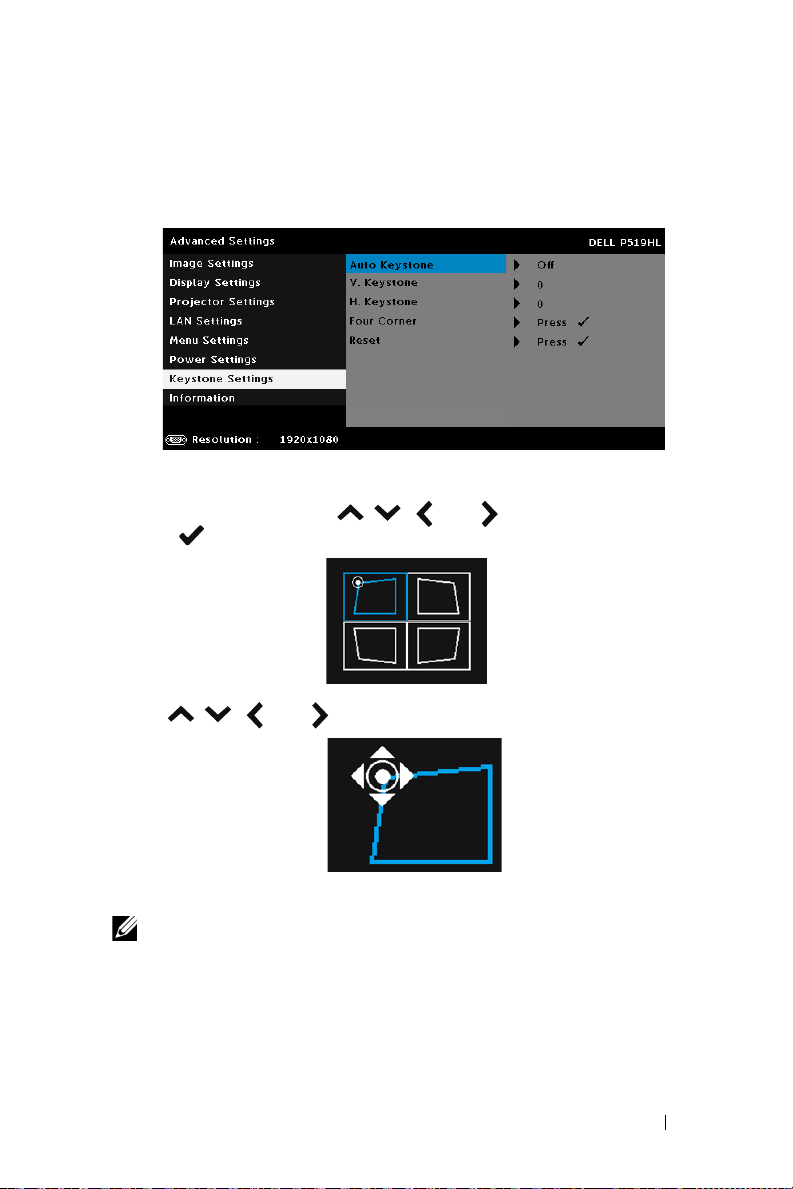
Adjusting Image Corners
You can use the four corner setting to adjust the shape and size of an image
that is unevenly rectangular on all sides.
1
Select
Advanced Settings
2
At four corner screen, use
press to confirm.
3
Use
, ,
and to adjust the image shape as necessary.
->
Keystone Settings
, ,
and to select one corner and
->
Four Corner
.
4
When you are finished, press the
NOTE: The function is unavailable when H./V. Keystone is adjusted.
Menu
button to exit.
Adjusting Projector Image 15
Page 16
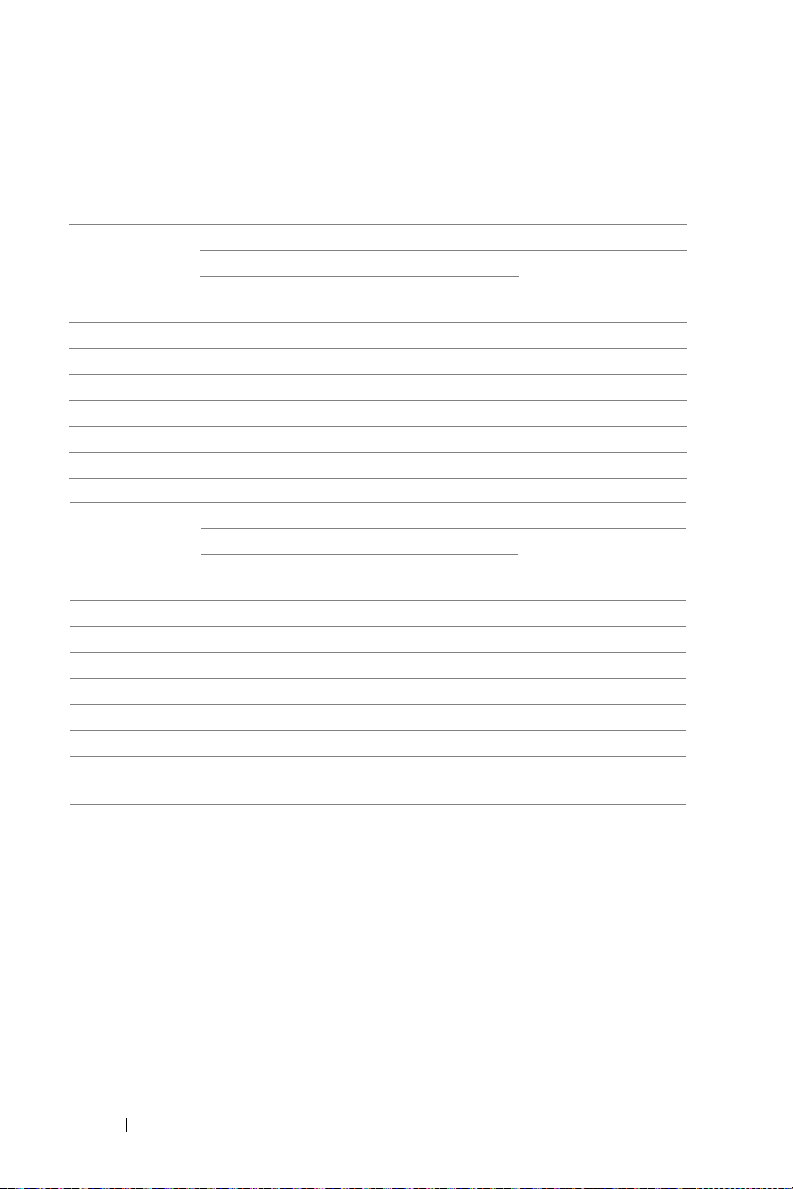
Adjusting Image Size
Adjusting Image Shape
[W]
[W]
Min Zoom
Height (cm)
[H]
Max Zoom
Height (cm)
[H]
Projection
Distance (m)
[A]
1.55 31 inch/78.74 cm 69 39 2
3.1 63 inch/160.02 cm 138 78 9
4.65 94 inch/238.76 cm 208 117 16
6.2 125 inch/317.5 cm 277 156 24
7.75 156 inch/396.24 cm 346 195 31
9.3 188 inch/477.52 cm 415 234 38
Projection
Distance (m)
[A]
1.55 50 inch/127 cm 111 62 6
3.1 100 inch/254 cm 221 125 18
4.65 150 inch/381 cm 332 187 29
6.2 200 inch/508 cm 443 249 41
7.75 250 inch/635 cm 554 311 53
9.3 300 inch/762 cm 664 374 64
* This graph is for user reference only.
* Offset Ratio: 118.6%
Diagonal (inch/cm)
[B]
Diagonal (inch/cm)
[B]
Image size
Width (cm)
Image size
Width (cm)
From top cover to
bottom of image (cm)
[D]
From top cover to
bottom of image (cm)
[D]
16 Adjusting Projector Image
Page 17
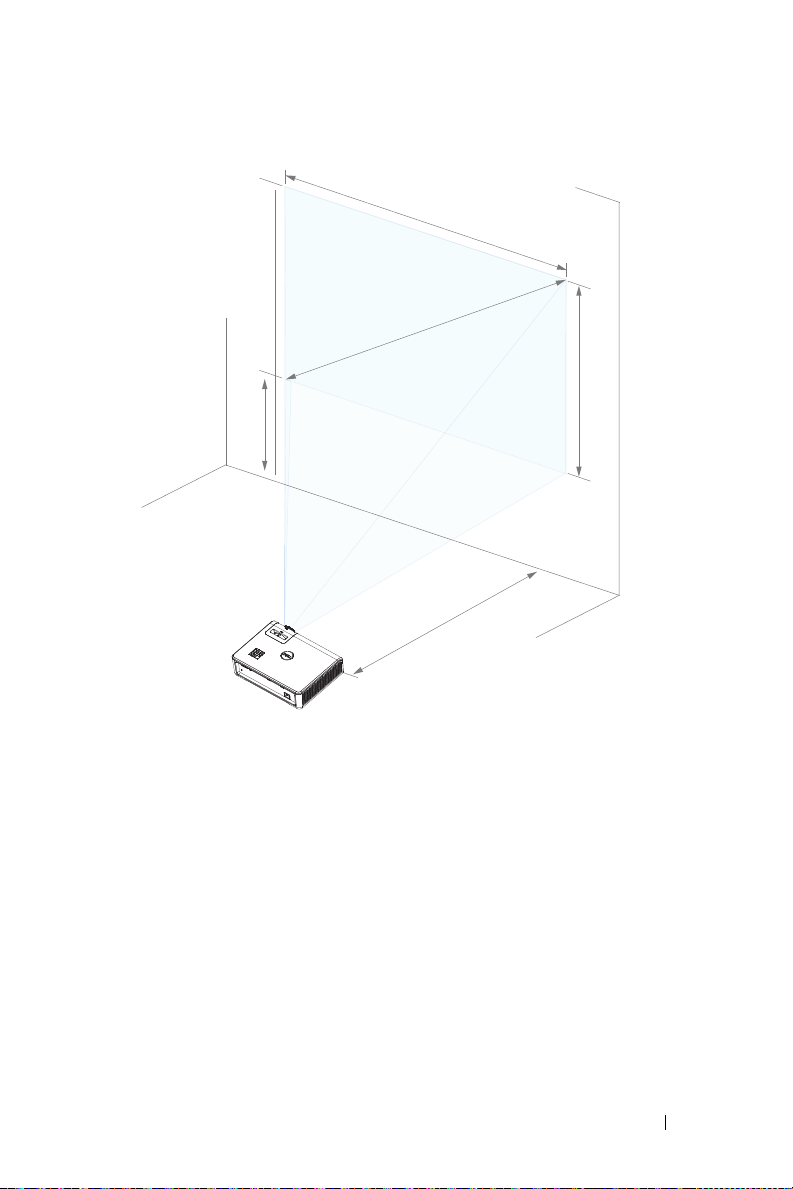
I
m
a
g
e
D
i
a
g
o
n
a
l
[
B
]
P
r
o
j
e
c
t
o
r
D
i
s
t
a
n
c
e
[
A
]
[D]
Image Height [H]
Im
a
ge
W
i
d
t
h
[
W
]
Adjusting Projector Image 17
Page 18
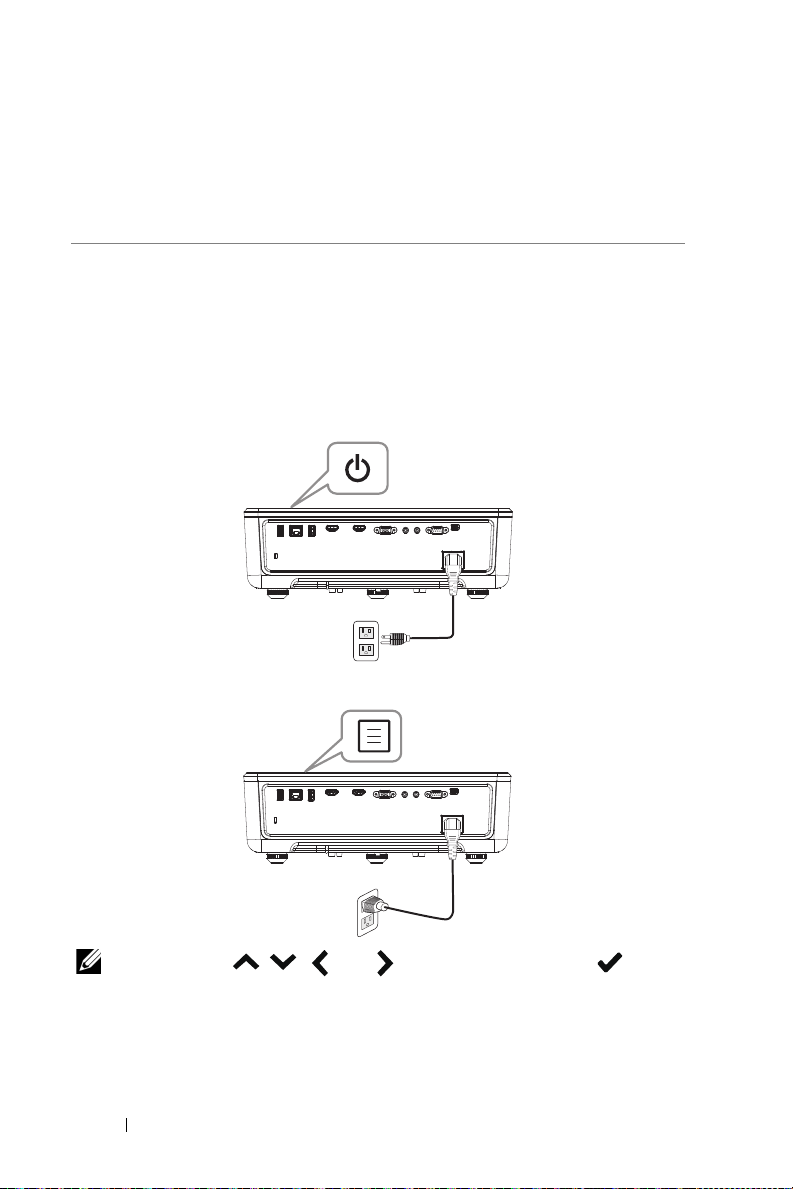
Using Your Projector
3
Using Network Display
Configure Your Projector for Network Display
Connect Projector to the Network
Connect the power cable and turn on the projector by pressing the power
1
button.
2
Press the
Menu
button on your projector control panel or remote control.
NOTE: Use , ,
select.
18 Using Your Projector
and
buttons to navigate and to
Page 19
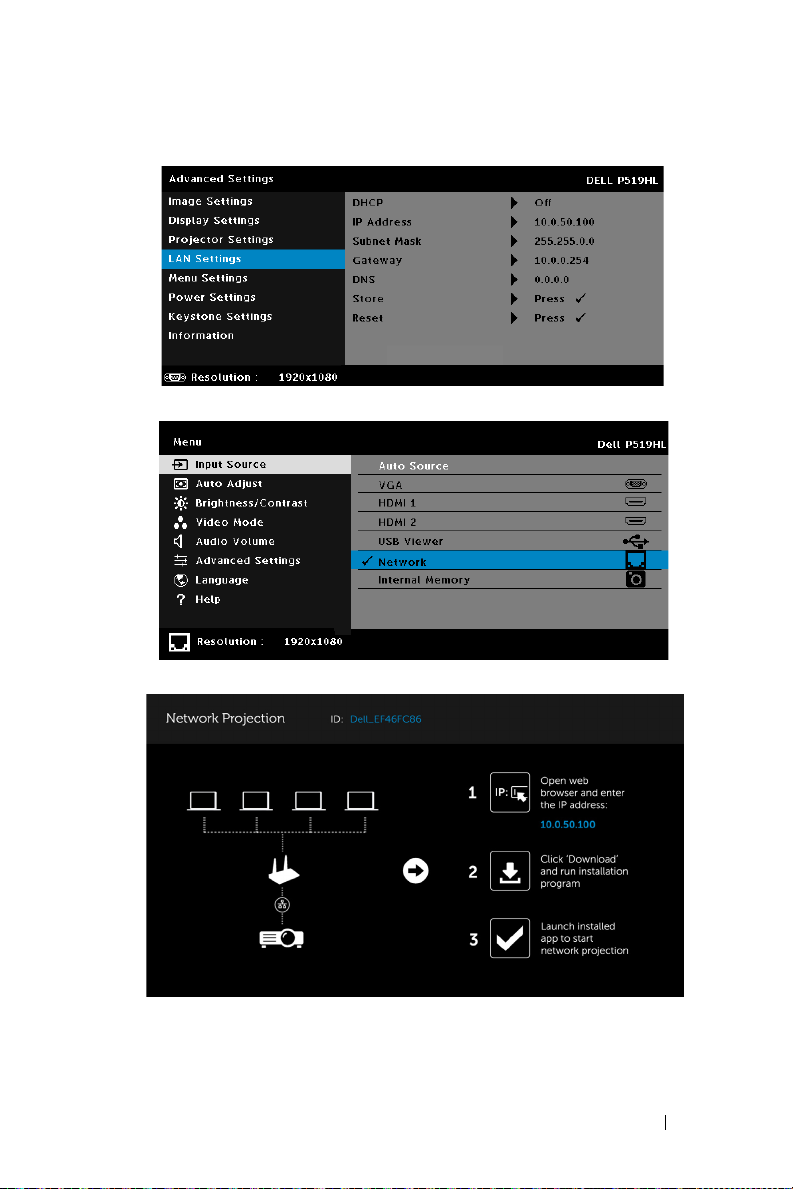
3
Ensure DHCP option is
4
Access the
Input Source
Off
from LAN settings of Advanced Settings menu.
menu, select
Network
source.
Network Guide Screen
The
shown below appears:
Using Your Projector 19
Page 20
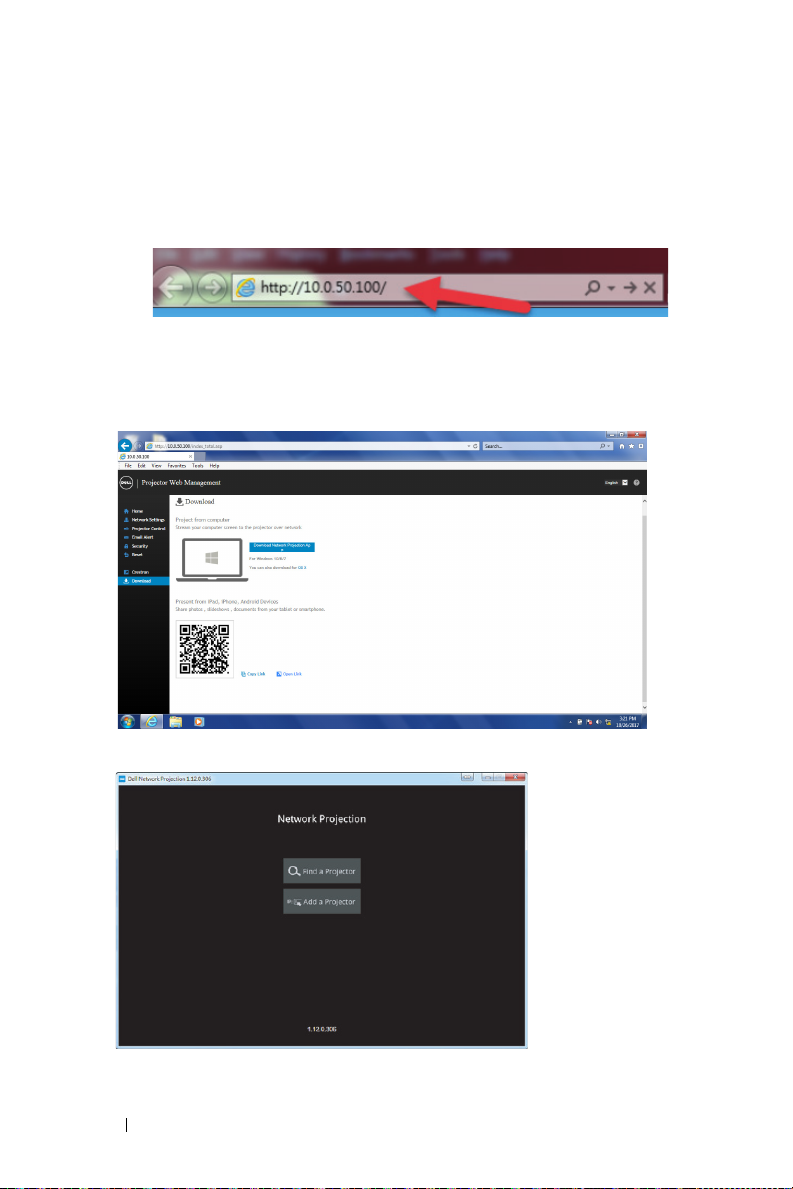
5
Do one of the following:
a
If this is the first time you are connecting to the projector via wireless
method, first open the web browser on your computer and enter the
IP address 10.0.50.100. Continue to Step 6.
b
If you have previously connected your computer to the projector via
wireless method, please continue to Step 6.
6
Follow the on-screen instruction to launch the web management page and
download the app to start network projection.
7
Open
Dell Network Projection
20 Using Your Projector
application on your computer.
Page 21
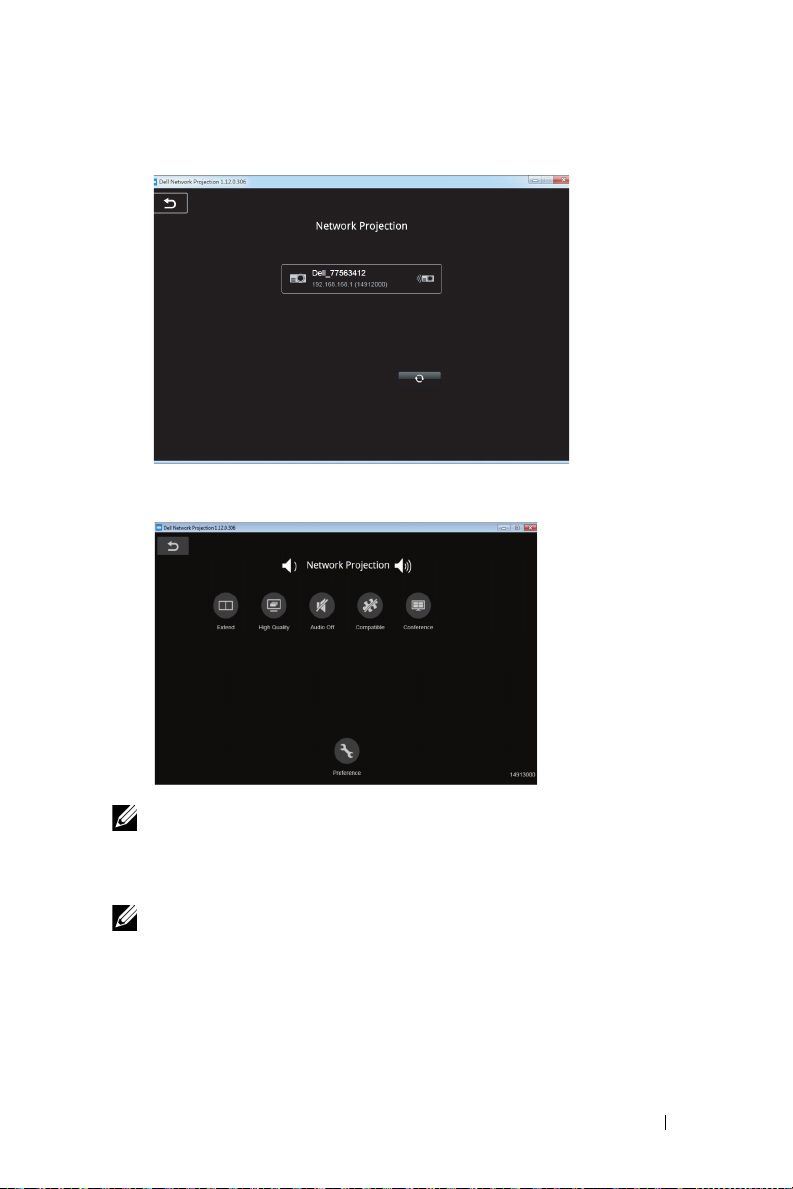
8
Find a Projector you connected with.
9
Select
Extend
to share your content.
NOTE: Your computer should be equipped with wireless functionality
and properly configured to detect another wireless connection. Refer
to your computer’s documentation on how to configure a wireless
connection.
NOTE: Your projector must be installed with a wireless dongle if you
want to use the wireless display. The wireless dongle is not shipped
with your projector. You can purchase it on the Dell website at
www.dell.com.
Using Your Projector 21
Page 22

Connecting a Computer Using Optional Wireless Dongle
FCC ID:
SUZ-WU5205C
22 Using Your Projector
Page 23

1
Network Projection
Network Projection
ID:
Open web
browser and enter
the IP address.
Click ’Download’
and run installation
program
Launch installed
app to start
network projection
Connect the wireless dongle to the USB-A port on the projector.
SUZ-WU5205C
FCC ID:
2
Access the Input Source menu, select
3
In your device’s wireless menu, search for the projector by its ID. Then
Network
source.
enter the PSK at the prompt to start sharing the same network with the
projector.
Using Your Projector 23
Page 24

4
Do one of the following:
a
If this is the first time you are connecting to the projector via wireless
method, first open the web browser on your computer and enter the
IP address 10.0.50.100. Continue to Step 5.
b
If you have previously connected your computer to the projector via
wireless method, please continue to Step 6.
5
Follow the on-screen instruction to launch the web management page and
download the app to start network projection.
24 Using Your Projector
Page 25

6
Open
Dell Network Projection
7
Find a Projector you connected with.
application on your computer.
Using Your Projector 25
Page 26

8
Select
Extend
to share your content.
NOTE: Your computer should be equipped with wireless functionality
and properly configured to detect another wireless connection. Refer
to your computer’s documentation on how to configure a wireless
connection.
NOTE: Your projector must be installed with a wireless dongle if you
want to use the wireless display. The wireless dongle is not shipped
with your projector. You can purchase it on the Dell website at
www.dell.com.
26 Using Your Projector
Page 27

Connecting to Smartphone or Tablet Using Optional Wireless Dongle
SUZ-WU5205C
FCC ID:
1
Install application
EZCast Pro
on your android or iOS device. In your
device’s wireless menu, search for the projector by its ID. Then enter the
PSK at the prompt to start sharing the same network with the projector.
2
Launch the
EZCast Pro
application then click the top-right button to
choose the device you connected with.
Using Your Projector 27
Page 28

NOTE: Dell P519HL supports EZView funtion. It is an application that
transmits supported content from your Android or iOS devices
wirelessly. For more Information, please visit the Dell Support site at
dell.com/support.
Supported file formats are listed on page 40 in Multimedia File Type
Support section.
28 Using Your Projector
Page 29

Connect Projector Directly to the Computer
A.Direct cable connection
3
Connect the LAN cable to the projector and the computer.
B.Network switch
Connect the LAN cable to the projector and the computer via the network
4
switch/hub.
5
DHCP of LAN Settings switches to On.
NOTE: If the DHCP setting is set to On, the IP sharing device will
automatically assign a set of IP Address, Subnet Mask, and Gateway.
Using Your Projector 29
Page 30

Install software on your PC/ Windows device
1
Open Local Area Connection Properties, and then enter the IP Address and
Subnet Mask, click OK.
Steps: Start > Control Panel > Network and Internet > Network and
Sharing Center > Change Adapter Setting > Local Area Connection
2
Open the Internet browser on your computer, and enter
in the browser's address bar. You will be directed to the
Management
3
The P519HL Web Management page opens (may refer to below example).
For first-time use, click
page.
Download
.
10.0.50.100
Dell P519HL Web
(default)
30 Using Your Projector
Page 31

4
At the
Download
Windows 10/8/7/Vista/XP
NOTE: If you are unable to install the application because of
inadequate rights on the computer, please contact your network
administrator.
5
Click
Run
6
The installation software will launch. Follow the on-screen instructions to
complete setup.
page, click
to proceed with the one-time installation of the software.
Download Network Projection App For
and install to your computer.
NOTE: Alternatively you can download the latest version of the Dell
Network Projection application from dell.com/support
Using Your Projector 31
Page 32

Installation instructions for Mac
1
Open Local Area Connection Properties, and then enter the IP Address and
Subnet Mask, click OK.
Steps: Go > Applications > System Preferences > Network
2
Open the Safari browser on your Mac computer, and enter
(default) in the browser's address bar. You will be directed to the
P519HL Web Management
3
The P519HL web management page opens (may refer to below example).
For first-time use, click
page.
Download
.
10.0.50.100
Dell
32 Using Your Projector
Page 33

4
At the
Download
install to your computer.
page, click
You can also download for Mac OS
and
NOTE:
inadequate rights on the computer, please contact your network
administrator.
5
Running
If you are unable to install the application because of
Dell_Network_Projection_Mac.pkg
from
Downloads
Using Your Projector 33
folder.
Page 34

6
The installation software will launch. Follow the on-screen instructions to
complete setup.
Using the Dell Network Projection App (Windows)
Once the installation is completed, you can double-click icon on the
desktop to start the application.
The
Dell Network Projection Screen
shown below appears:
34 Using Your Projector
Page 35

1
At
Dell Network Projection
Dell_42FE21E1
projector will differ from this example.). This is the name & code that will be
projected, when your projector is set to the 'Network' source.
2
In order to start presenting, click on the first icon until "
(This is an example. The actual network name of your
screen, click
Find a Projector
Mirror On
, and then select
" is shown.
Using Your Projector 35
Page 36

Using the Dell Network Projection App (Mac)
1
1.Go to
2
Run the
Applications
Network Projection
folder, and then open the
application from Network Projection folder.
Network Projection
folder.
Dell Network Projection Screen
The
36 Using Your Projector
shown below appears:
Page 37

3
On the
Dell Network Projection
select Dell_CCDDEE01 (This is an example. The actual network name of
your projector will differ from this example.). This is the name & code that will
be projected, when your projector is set to the 'Network' source.
4
In order to start presenting, click on the first icon until "
screen, click
Find a Projector
Mirror On
, and then
" is shown.
Using Your Projector 37
Page 38

Split Screen
After the network projection connects, click
split screen feature.
Conference
button to activate the
38 Using Your Projector
Page 39

Understanding the Buttons
Item Description
Control Toolbar
Mirror Off/On
Click to toggle network projection On/Off and
screen extension.
Quality Click to toggle High/Low quality.
Audio Click to toggle audio On/Off.
Conference Click to activate the conference control.
Preference Click to activate the fast connection settings.
Using Your Projector 39
Page 40

Using PC-Free Presentation
Multimedia File Type Support
Photos
Image Type Profile Color Space Size limitation
YUV400 8000 x 6000
YUV420 8000 x 6000
Baseline
JPEG
Progressive
BMP No Limit No Limit No Limit
Audio
Audio Format Sample Rate (KHz) Bit Rate (Kbps)
MP1 8-48 8-320
MP2 8-48 8-320
MP3 8-48 8-320
WMA 22-48 5-320
YUV422 8000 x 6000
YUV440 8000 x 6000
YUV444 8000 x 6000
YUV400
YUV420
YUV422
YUV440
YUV444
Width <= 10240 &
Height <=6400
40 Using Your Projector
Page 41

Video
File
Extensions
.avi
.mkv
.mov
.mp4
.wmv Video WMV3 Up to Main Profile; Low, Medium Level
Audio /
Video
Video H.264 Up to High Profile , Levels 1- 4.1 (1080P
Audio MPEG-1
Video H.264 Up to High Profile , Levels 1- 4.1 (1080P
Audio PCM
Audio WMV2
Codec Profile/Level Support
30fps 25Mbps)
Layer I, II
MPEG-1
Layer III
(mp3)
PCM
ADPCM
30fps 25Mbps)
MPEG4 Advanced Simple Profile (frame picture) ,
Levels 0-5 (1080P 30fps 30Mbps
ADPCM
(1080P 30fps 25Mbps)
Using Your Projector 41
Page 42

Office Viewer File Type Support
The office viewer feature allows you to play the MS Excel, MS Word, MS
PowerPoint, and PDF files.
File Format Support Version Pages/Lines Limitation Size
Limitation
Adobe PDF Up to 1000 pages (One file) Up to
75 MB
MS Word Word 97, 2000,
2002, 2003
Word 2007,
2010 (.docx)
MS Excel Excel 97,
2000,2002, 2003
Excel 2007,
2010 (.xlsx)
Office XP Excel Note: Any one of three limitations
MS
PowerPoint
PowerPoint 97 Up to 1000 pages (One file) Up to
PowerPoint
2000, 2002,
2003
PowerPoint
2007, 2010
(.pptx)
Office XP
PowerPoint
Row Limit: up to 595 / Column Limit:
up to 256
Sheet: up to 100
above does not appear on one Excel
file simultaneously
Up to
100 MB
Up to
15 MB
19 MB
42 Using Your Projector
Page 43

Setting up to present using External USB Storage
NOTE: A USB flash disk must be plugged into the projector if you
want to use the USB media playback feature.
Follow these steps to display the Video, Audio, Photo, or PDF files on your
projector:
1
Connect the power cable and turn on the projector by pressing the power
button.
2
Plug in a
USB flash disk
to your projector.
3
Press the
4
Access the
Menu
button on the control panel or remote control.
Input Source
menu, select
USB Viewer
Using Your Projector 43
source.
Page 44

5
Go to USB Viewer menu:
a
You can play
Video, Music
change multimedia settings.
, or
Photo
files, or select
Setting
option to
Video Source Screen
The
shown below appears:
At the Video playback screen, press the button on the control panel or
remote control to access the video playback control. Then you can use the
following buttons on the screen to control video playback.
Previous Rewind Play / Pause Forward Next Repeat Volume - / +
44 Using Your Projector
Page 45

The
Music Source Screen
shown below appears:
At the Music playback screen, press the button on the control panel or remote
control to access the music playback control. Then you can use the following
buttons on the screen to control music playback.
Previous Rewind Play / Pause Stop Forward Next Repeat Volume - / +
Photo Source Screen
The
shown below appears:
Using Your Projector 45
Page 46

At the Photo playback screen, press the button on the control panel or remote
control to access the photo playback control. Then you can use the following
buttons on the screen to control photo playback.
+
Rotate - / + Zoom in / out Up / Down / Left / Right
(in Zoom mode)
Slideshow Information Slideshow
The
Setting Source Screen
settings
shown below appears:
Reset
46 Using Your Projector
Page 47

b
You can also play
via
Document
The
Document Screen
MS Excel, MS Word, MS PowerPoint
option.
shown below appears:
, or
PDF
files
Using Your Projector 47
Page 48

Buttons Introduction ( In USB Viewer)
Button Up Down Left Right Enter Menu Return
Control
Panel
Remote
Control
Up Down Left and
Source Menu
(Hold 2
seconds)
Up Down Left Right Enter Return Return
Enter Return N/A
Office Viewer File Type Support
The office viewer feature allows you to play the MS Excel, MS Word, MS
PowerPoint, and PDF files.
File Type Support Version Pages/Lines Limitation Size
Limitation
Adobe PDF Up to 1000 pages (One file) Up to
75 MB
MS Word Word 97, 2000, 2002,
2003
Word 2007, 2010
(.docx)
Because office viewer does not
load all pages of MS Word file at
the same time, there are no
obvious limitations of page and
line.
Up to
100 MB
48 Using Your Projector
Page 49

MS Excel Excel 97, 2000,2002,
2003
Excel 2007, 2010
(.xlsx)
Office XP Excel Note: Any one of three
MS
PowerPoint
PowerPoint 97 Up to 1000 pages (One file) Up to
PowerPoint 2000,
2002, 2003
PowerPoint 2007,
2010 (.pptx)
Office XP PowerPoint
PowerPoint
presentation-2003
and earlier*.pps)
PowerPoint
presentation-2007
and 2010(.ppsx)
Row Limit: up to 595 / Column
Limit: up to 256
Sheet: up to 100
limitations above cannot appear
on one Excel file simultaneously
Up to
15 MB
19 MB
Using Your Projector 49
Page 50

Setting up to Present via Internal Memory
MOLEX
MOLEX
Follow these steps to playback the
Photo, Video
, or
Music
files on your
projector:
1 Connect power cable with AC adapter then usinig USB-A to USB-A
cable to connect computer and projector. Power up the projector by
pressing the power button.
2 Access the Input Source menu, select the Internal Memory option,
and press the button.
50 Using Your Projector
Page 51

The
Internal Memory Screen
3
Select
Storage Mode
4
To copy files to the projector's Internal Memory, first open a file explorer
window. Go to Computer and locate a Removable Disk. This refers to the
Internal Memory of the projector. You may copy files to the Internal
Memory. This will allow you to project the files directly from the projector in
the future, without needing a computer. For supported file types, please
refer to page 22.
shown below appears:
to access the internal memory as
Removable Disk
.
5
Select the multimedia files:
press the button to start playing. Or select the
multimedia settings.
Photo, Music, Video
, or
Document
Setup
option to change
Using Your Projector 51
, and then
Page 52

The
+
+
Photo Source Screen
Slideshow screen:
shown below appears:
Press the button on the remote control or keypad to access the
photo viewer control. Then you can use the following buttons on the
screen to control photo viewer.
Rotate - / + Zoom in / out Up / Down / Left / Right
(in Zoom mode)
Slideshow Information Slideshow
settings
Reset
52 Using Your Projector
Page 53

The
Fine Music Vol. 1
Maid with the Flaxen Hair.mp3
00:00:27 00:02:50
Music Source Screen
Music playback screen:
shown below appears:
Press the button on the remote control or keypad to access the
music playback control. Then you can use the following buttons on the
screen to control music playback.
Previous Rewind Play / Pause Stop Forward Next Repeat Volume - / +
Using Your Projector 53
Page 54

The
00:00:26 00:02:36
Video Source Screen
Video playback screen:
shown below appears:
Press the button on the remote control or keypad to access the video
playback control. Then you can use the following buttons on the screen
to control video playback.
Previous Rewind Play / Pause Forward Next Repeat Volume - / +
54 Using Your Projector
Page 55

Troubleshooting
Fn
F8
CRT/LCD
4
Troubleshooting Tips
If you experience problems with your projector, see the following
troubleshooting tips. If your problem persists, please contact Dell.
Problem Possible Solution
•
No image appears on the
screen
Ensure that you have chosen the correct
input source on the INPUT SOURCE
menu.
•
Ensure the external graphics port is
enabled. If you are using a Dell laptop
computer, press (Fn+F8). For
other computers, see your respective
documentation. If images are not
displayed properly, please upgrade the
video driver of your computer. For Dell
computers, see www.dell.com/support.
•
Ensure that all the cables are securely
connected. See "Adjusting Projector
Image" on page 12.
•
Ensure that the pins of the connectors are
not bent or broken.
•
Use the Test Pattern in the Projector
Settings of the Advanced Settings menu.
Ensure that the colors of the test pattern
are correct.
Troubleshooting 55
Page 56

Problem (continued) Possible Solution (continued)
Partial, scrolling, or
incorrectly displayed image
If you are using a Dell laptop computer, set
the resolution of the computer to WXGA
(1280 x 800):
a
Right-click the unused portion of your
Microsoft® Windows® desktop, click
Properties
Settings
b
Verify that the setting is 1280 x 800
, and then select
tab.
pixels for the external monitor port.
c
Press (Fn+F8).
If you experience difficulty in changing
resolutions, or if your monitor freezes,
restart all the equipment and the projector.
If you are not using a Dell laptop computer,
see your documentation. If images are not
displayed properly, please upgrade the
video driver of your computer. For a Dell
computer, see www.dell.com/support.
The screen does not display
your presentation
Image color is incorrect
If you are using a portable computer, press
(Fn+F8).
•
If the display receives the wrong signal
output from the graphics card, please set
RGB
the signal type to
Settings
•
Use
Settings
of the
Test Pattern
of the
in the OSD
Advanced Settings
in the
Projector
Advanced Settings
menu. Ensure that the colors of the test
pattern are correct.
Image is out of focus 1
Adjust the focus until the image is clear.
Use
Focus Adjust
Settings
of the
in the
Projector
Advanced Settings
menu.
2
Ensure that the projection screen is within
the required distance from the projector
(2.55 ft (0.78 m) ~ 3.67 ft (1.12 m).
Image
tab.
56 Troubleshooting
Page 57

Problem (continued) Possible Solution (continued)
The image is stretched
when displaying a 16:9 DVD
Image is reversed Select
TEMP light is solid amber The projector has overheated. The display
TEMP light is blinking
amber
The remote control is not
operating smoothly or works
only within a limited range
LAN control support
The projector automatically detects the
input signal format. It will maintain the
aspect ratio of the projected image
according to the input signal format with an
Original setting.
If the image is still stretched, adjust the
aspect ratio in the Display Settings of the
Advanced Settings menu in the OSD.
Projector Settings
Settings
projector mode.
automatically shuts down. Turn the display
on again after the projector cools down. If
the problem persists, please contact Dell.
If the projector fan fails, the projector will
automatically shut down. Try to clear the
projector mode by pressing and holding the
Power
for about 5 minutes and try to power up
again. If the problem persists, please
contact Dell.
The battery level might be low. If so,
replace with new CR2032 battery.
•
•
from the OSD and adjust the
button for 10 seconds. Please wait
Web Control functions were verified on
IE9, IE10, and IE11. The other version
may have compatibility problem.
The Compatibility View setting should be
disabled. Otherwise the web control page
may have icon or content display
abnormal issue.
of the
Advanced
Troubleshooting 57
Page 58

Guiding Signals
Projector
Stat us
Standby mode Projector in Standby mode. Ready to
Warming up
mode
Laser Diode onProjector in Normal mode, ready to
Cooling mode Projector is cooling to shutdown. W hite OFF OFF
Projector
overheated
Fan
breakdown
Laser Diode
driver
overheated
Color Wheel
breakdown
Laser Diode
failure
Fault - DC
supply (+12V)
power on.
Projector takes some time to warm up
and power on.
display an image.
accessed.
Air vents might be blocked or ambient
temperature may be above 40°C. The
projector automatically shuts down.
Ensure that the air vents are not
blocked and that the ambient
temperature is within operational
range. If the problem persists, please
contact Dell.
One of the fans has failed. The
projector automatically shuts down. If
the problem persists, please contact
Dell.
Air vents might be blocked or the
Laser Diode driver has overheated.
The projector will automatically shut
down. Turn the display on again after
the projector cools down. If the
problem persists, please contact Dell.
Color wheel cannot start. The
projector has failed and the p rojector
automatically shuts down. Unplug/plug
the power cord and then turn on the
projector. If this problem persists,
please contact Dell.
Laser Diode is defective.
Power supply has been interrupted.
The projector automatically shuts
down. Unplug/plug the power cord and
then turn on the projector. If this
problem persists, please contact Dell.
Description
Note: The OSD menu is not
Control Buttons Indicator
Power
White Flashing OFF OFF
White OFF OFF
White OFF OFF
OFF AMBER OFF
OFF
AMBER AMBER OFF
White
OFF OFF AMBER
AMBER Flashing AMBER AMBER
TEMP
(Amber)
AMBER
Flashing
AMBER
Flashing
LAMP
(Amber)
OFF
AMBER
Flashing
58 Troubleshooting
Page 59

Maintenance
3
V
O
L
T
S
CR2032
3
V
O
L
T
S
CR2032
5
Replacing the Remote Control Battery
1 Rotate the battery lid counterclockwise to
remove the battery cover.
2 Insert a CR2032 coin cell battery and align
the polarity correctly according to the
marking in the battery holder.
NOTE: When you use the remote control
for the first time, there is a plastic sheet
between the battery and its contact.
Remove the sheet before use.
3 Rotate the battery lid clockwise to lock the
battery cover.
Maintenance 59
Page 60

Specifications
6
Light Valve 0.65" 1080p S600 DMD + DDP4422HV, Dark
Chip 3™
Brightness 4000 ANSI Lumens (Max.)
Contrast Ratio 1800:1 Typical (Full On/Full Off)
100,000:1 High Contrast Ratio
Uniformity 85% Typical (Japan Standard - JBMA)
Number of Pixels 1920 x 1080 (1080p)
Aspect Ratio 16:9
Displayable Color 1.07 billion colors
Color Wheel Speed 2 X for Normal
Projection Lens F/# 2.5(Wide); 3.26(Tele)
Focal length, f = 20.9109 - 32.6240mm
Zoom: 1.6x
Throw ratio = 1.4 - 2.24
Offset ratio: 118.6+/-5%
Projection Screen Size 20.2" - 322.6" (Optimized at 60" wide)
Keystone +/- 30 degree
Video Compatibility Component Video input via HDMI: 2160p
(24/25/60 Hz), 1080i (24/25/60 Hz), 720p (50/60
Hz), 576i/p, 480i/p
Power Supply Universal AC 100-240 V 50-60 Hz with PFC
input
Power Consumption Normal mode: 394 W ± 10% @ 110 Vac
Eco mode: 326 W ± 10% @ 110 Vac
Standby mode: < 0.5 W
Network standby: < 2 W
NOTE: By default, the projector is set to
enter power saving mode after 20 minutes
of no activity.
Audio 2 speakers x 10 watt RMS
60 Specifications
Page 61

Noise Level Normal mode: 36 dB(A)
0.37"(115 mm)
1.26"(386.5 mm)
0.99"(303.2 mm)
Eco mode: 32 dB(A)
Projector Weight < 13 lb (6.0 Kg)
Dimensions (W x D x H) 1.26 x 0.99 x 0.37 inches (386.5 x 303.2 x 115
mm)
Environmental Operating temperature: 5 °C - 40 °C (41 °F-
104 °F)
Humidity: 80% maximum
St
orage temperature: 0 °C to 60 °C (32 °F to
140 °F)
Humidity: 90% maximum
Shipping temperature: -20 °C to 60 °C
(-4 °F to 140 °F)
Humidity: 90% maximum
I/O Connectors Power: One AC power socket (3-pin - C14 inlet)
VGA input: One 15-pin D-sub connector (Blue),
VGA In, for analog RGB/Component input
signals.
HDMI 1.4 input: Two HDMI 1.4 connectors for
HDMI 1.4 specification HDCP 2.2 compliant.
Analog Audio input: One 3.5 mm stereo mini
phone jack (Blue)
Variable audio output: One 3.5 mm stereo mini
phone jack (Green).
USB (mini type B) port: One mini type B
connector for firmware upgrade.
USB type A: One USB Power (5V/1.8A) for
media / wifi, One USB Power (5V/1.0A)
Specifications 61
Page 62

RS232 port: One 9-pin D-sub for RS232
communication.
RJ-45 port: One RJ-45 connector for build-in for
network control and LAN display.
Light Source Up to 20,000 hours in Normal mode
62 Specifications
Page 63

Compatibility Mode (Digital / Analog)
Resolution
640 x 350 70.087 31.469 25.175
720 x 400 70.087 31.469 28.322
720 x 480 p60 59.940 31.469 27.000
720 x 576 p50 50.000 31.250 27.000
720 x 400 70.087 31.469 28.322
640 x 480 75.000 37.500 31.500
640 x 480 85.008 43.269 36.000
800 x 600 60.317 37.879 40.000
800 x 600 75.000 46.875 49.500
800 x 600 85.061 53.674 56.250
1280 x 720 p50 50.000 37.500 74.250
1280 x 270 p60 60.000 45.000 74.250
1920 x 1080 i50 50.000 28.125 74.250
1920 x 1080 i60 60.000 33.750 74.250
1280 x 720 59.855 44.772 74.500
1024 x 768 75.029 60.023 78.750
1280 x 800 59.810 49.702 83.500
1366 x 768 59.790 47.712 85.500
1152 x 864 75.000 67.500 108.000
1280 x 1024 60.020 63.981 108.000
1280 x 1024 75.025 79.976 135.000
1280 x 1024 85.024 91.146 157.000
1600 x 1200 60.000 75.000 162.000
1400 x 1050 59.978 65.317 121.750
1280 x 768 59.870 47.776 79.500
1360 x 768 60.015 47.712 85.500
1680 x 1050-R 59.883 64.674 119.000
Refresh Rate
(Hz)
H Sync Frequency
(KHz)
Pixel Clock
(MHz)
Specifications 63
Page 64

1680 x 1050 59.954 65.290 146.250
1920 x 1200-R 60.000 74.038 154.000
1440 x 900 59.887 55.935 106.500
848 x 480 60.000 31.020 33.750
1920 x 1080 60.000 67.500 148.500
1366 x 768 59.790 47.712 85.500
1280 x 800 59.810 49.702x 83.500
64 Specifications
Page 65

7
Additional Information
For additional information on how to use your projector, please see the
Projectors User Guide
at www.dell.com/support/manuals.
Dell
Additional Information 65
Page 66

Contacting Dell
8
For customers in the United States, call 800-WWW-DELL (800-456-3355).
NOTE: If you do not have an active Internet connection, you can find
contact information on your purchase invoice, packing slip, bill, or Dell
product catalog.
Dell provides several online and telephone-based support and service
options. Availability varies by country and product, and some services may
not be available in your area. To contact Dell for sales, technical support, or
customer service issues:
1
Visit go to www.dell.com/contactDell.
2
Select your country from the displayed list.
3
Select a Segment for Contact.
4
Select the appropriate service or support link based on your need.
66 Contacting Dell
Page 67

Index
A
Adjusting the Projected Image
Adjusting the Projector Height
12
lower the projector
Front tilt adjustment
wheel
12
Rear tilt adjustment
wheel
12
C
Connection Ports
Audio input connector
Audio output connector
HDMI-1 (1.4) connector
HDMI-2 (1.4) connector
Mini USB (mini type B)
connector for firmware
upgrade
Power cord connector
RJ45 connector
RS232 connector
USB Type A
USB Type A Power (+5V/1.8A)
connector and also for media /
wifi
VGA input
Contact Dell
6
6
6
6
4
6
6
6
6
6
6
6
D
Dell
contacting
M
Main Unit 5
Focus tab
IR receivers
Lens
5
Mounting holes for ceiling
mount
Mounting holes for wall mount
5
Power button
Tilt adjustment wheel
Zoom tab
P
phone numbers 66
R
Remote Control 9
Replacing
S
Specifications
Aspect Ratio
65, 66
5
5
5
5
5
5
59
60
Index 67
Page 68

Audio 60
Brightness
Color Wheel Speed
Contrast Ratio
Dimensions
Displayable Color
Environmental
I/O Connectors
Light Valve
Noise Level
Number of Pixels
Power Consumption
Power Supply
Projection Lens
Projection Screen Size
Projector Weight
Uniformity
Video Compatibility
support
contacting Dell
60
60
61
61
61
60
61
60
60
61
60
65, 66
T
60
60
60
60
60
60
telephone numbers 66
68 Index
