Dell P1913 User Manual
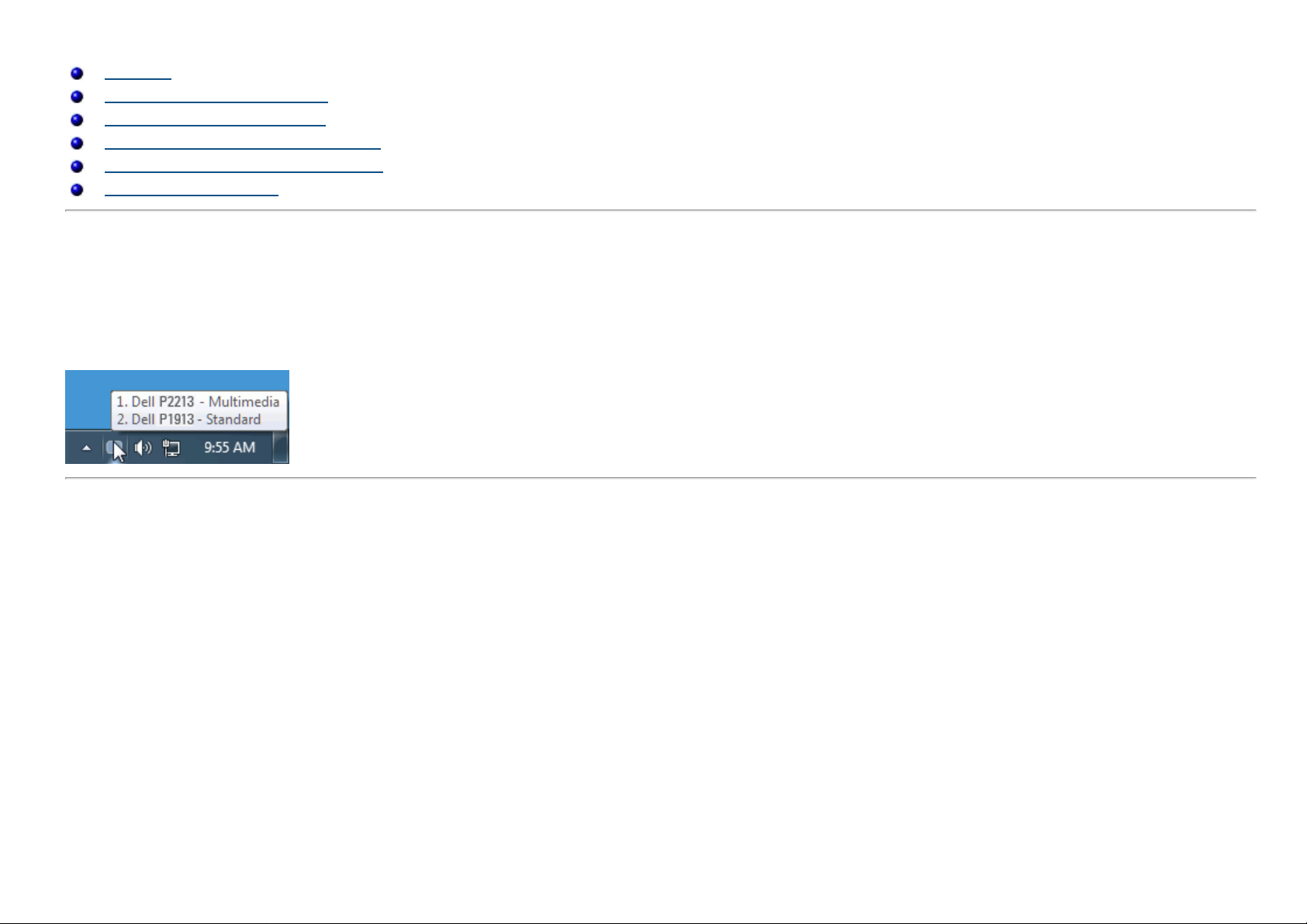
Dell™ Display Manager User's Guide
Overview
Using the Quick Settings Dialog
Setting Basic Display Functions
Assigning Preset Modes to Applications
Applying Energy Conservation Features
Rotating Screen Content
Overview
Dell Display Manager is a Windows application used to manage a monitor or a group of monitors. It allows manual adjustment of the displayed image, assignment of
automatic settings, energy management, image rotation and other features on select Dell models. Once installed, Dell Display Manager will run each time the system
starts and will place its icon in the notification tray. Information about monitors connected to the system is always available when hovering over the notification tray
icon.
Using the Quick Settings Dialog
Clicking Dell Display Manager's notification tray icon opens the Quick Settings dialog box. When more than one supported Dell model is connected to the system, a
specific target monitor can be selected using the menu provided. The Quick Settings dialog box allows convenient adjustment of the monitor's Brightness and Contrast
levels, Preset Modes can be manually selected or set to Auto Mode, and the screen resolution can be changed.
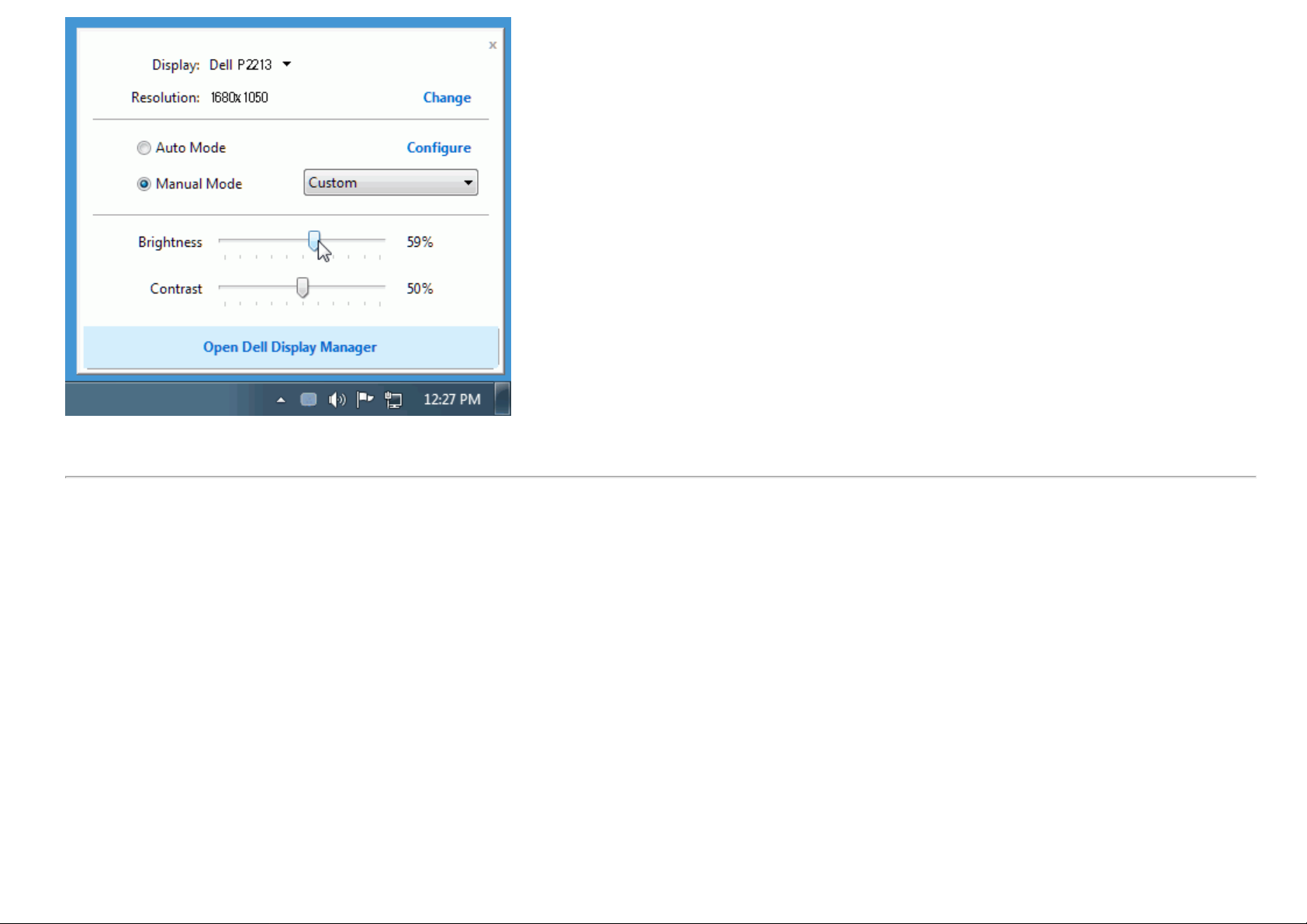
The Quick Settings dialog box also provides access to Dell Display Manager's advanced user interface which is used to adjust Basic functions, configure Auto Mode and
access other features.
Setting Basic Display Functions
A Preset Mode for the selected monitor can be manually applied using the menu on the Basic tab. Alternatively, Auto Mode can be enabled. Auto Mode causes your
preferred Preset Mode to be applied automatically when specific applications are active. An onscreen message momentarily displays the current Preset Mode whenever
it changes.
The selected monitor's Brightness and Contrast can also be directly adjusted from the Basic tab.
