Page 1
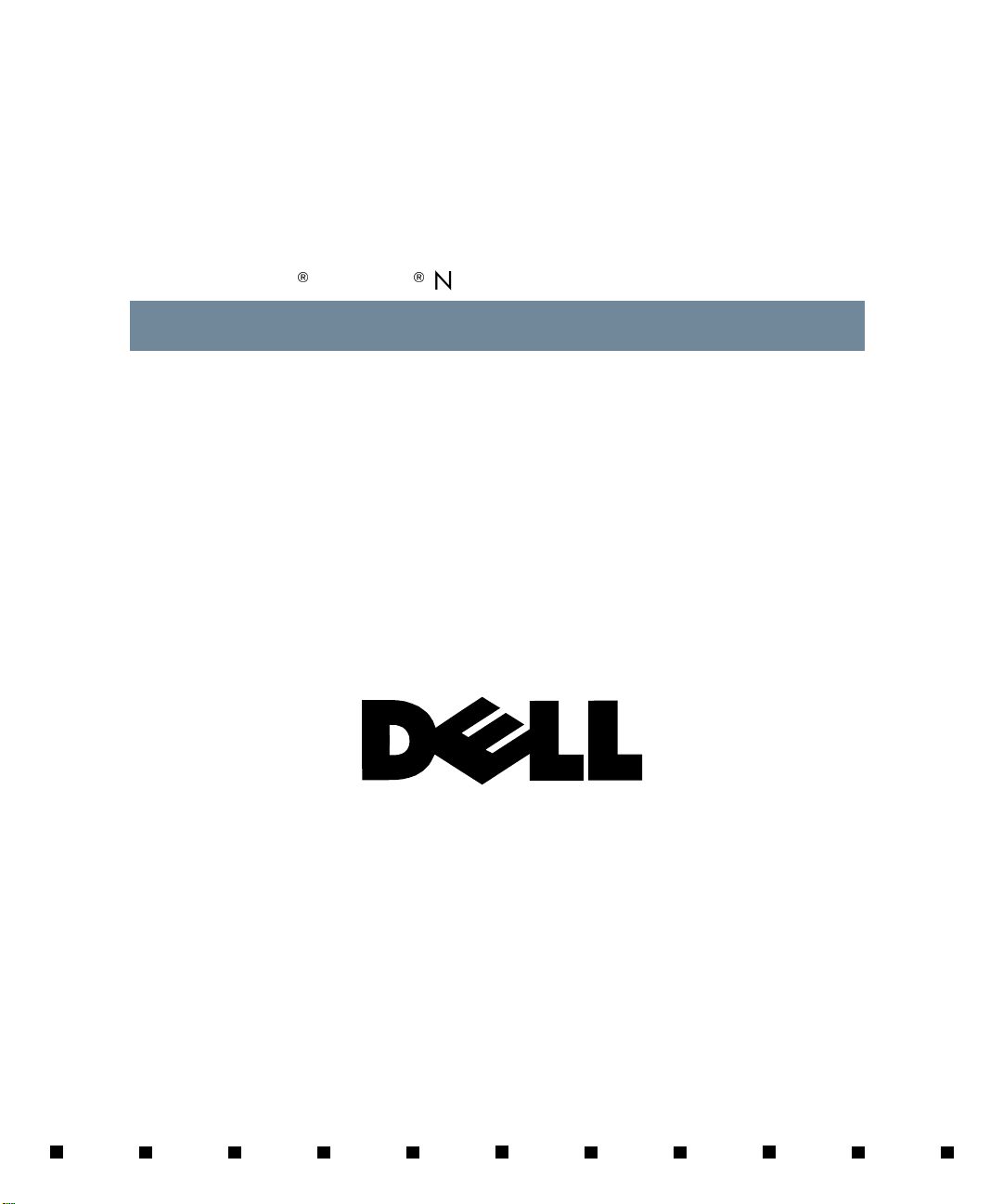
'HOO
2SWL3OH[
1DQG2SWL3OH[1;6\VWHPV
86(5·6*8,'(
®
Page 2
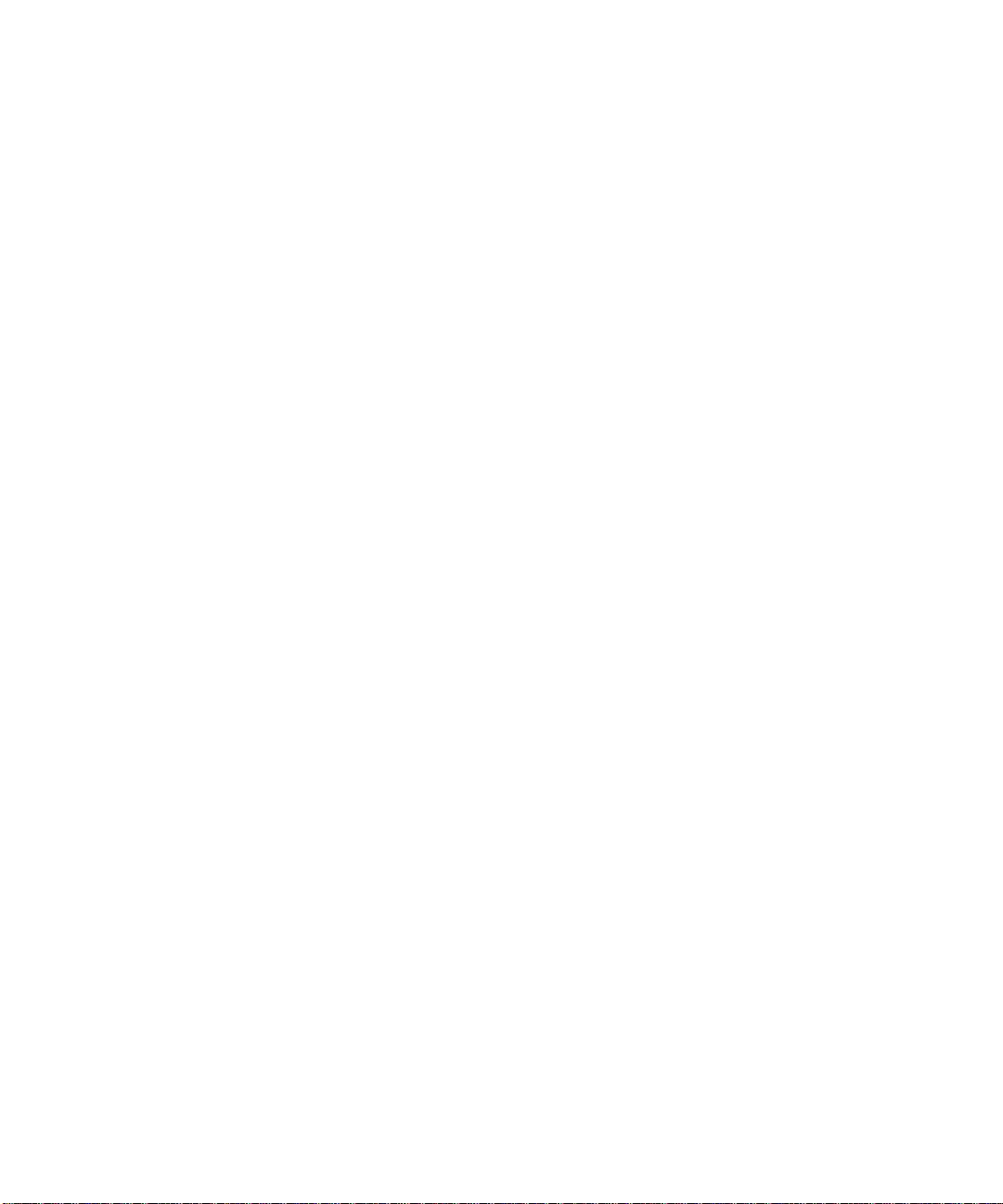
Information in this document is subject to change without notice.
1997 Dell Computer Corporation. All ri ghts reserve d.
Reproduction in any manner whatsoever without the written permission of Del l Computer Corporation is strictly forbidden.
Trademarks used in this text: Dell, OptiPlex, and the DELL logo are registered trademarks and DellWare is a registered service mark of Dell
Computer Corporation; Intel, Pentium, and LANDesk are registered trad emarks and MMX is a trademark of Intel Corporation; Microsoft, Windows,
and Windows NT are registered trademarks of Microsoft Corporation. As an Energy Star Partner, Dell Computer Corporation has determined that
this product meets the Energy Star guidelines for energy efficiency.
Other trademarks and t rade names may be used in this do cument to refer to either the ent it ie s cl aiming the marks and names or thei r products.
Dell Computer Corporation disclaims any proprietary interest in trade m arks and trade names other th an i ts own.
October 1997 P/N 88787
Page 3
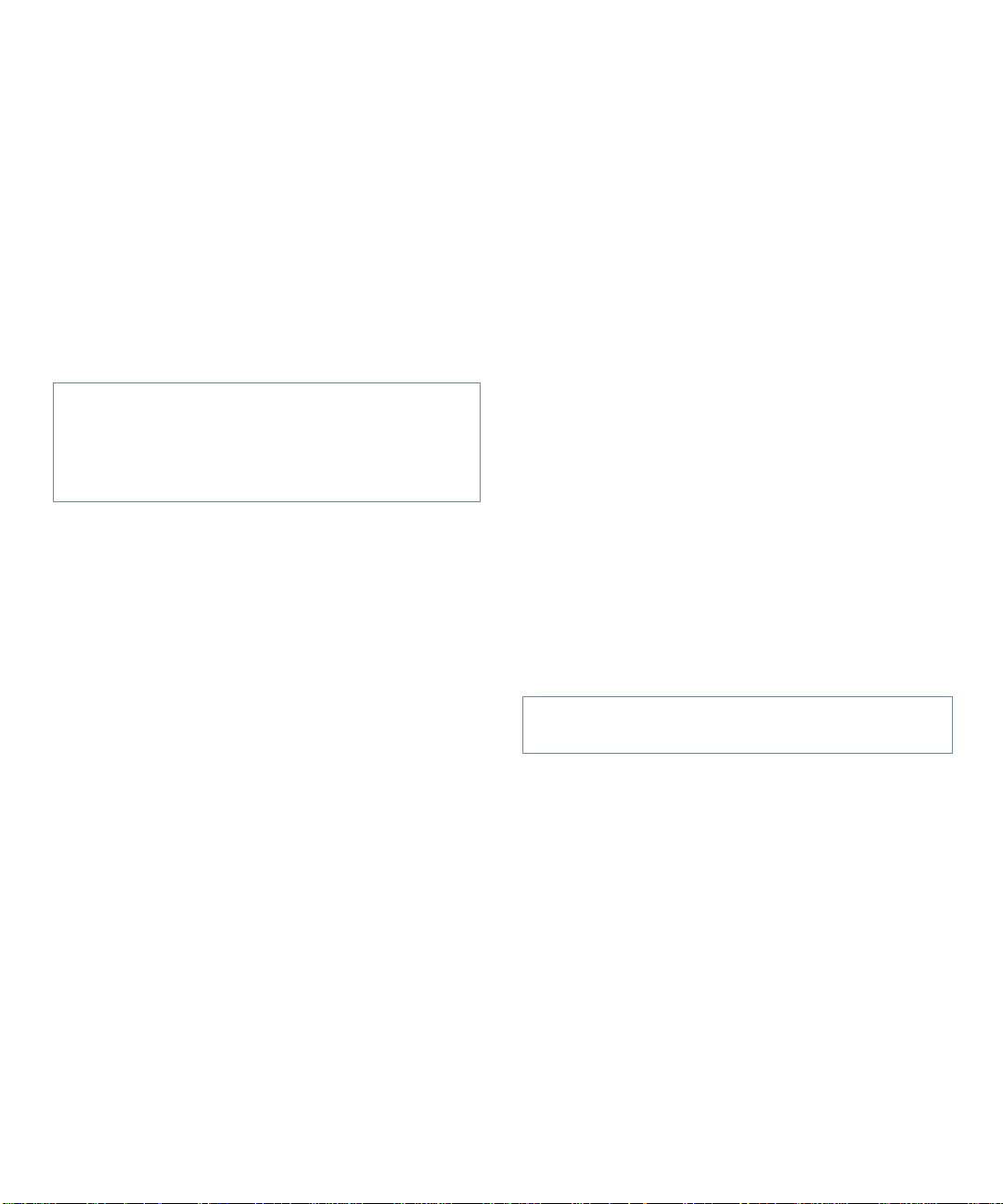
Safety Instructions
U
se the following safety guidelines to he lp protect
your computer system from potential damage and to
ensure your own personal safety.
CAUTION: Only authorized service technicians
and qualified network administrators should
remove the computer cover and access any of the
components inside the computer. Do not attempt to
service the computer system yourself.
W
hen Using Your Computer
System
As you use your computer system, observe the fo llow ing
safety guidelines:
•
To help avoid damaging your computer, only plug
your computer into a 115-volt (V)/60-hertz (Hz) or
230-V/50-Hz AC power source.
Also be sure your monitor and attached peripherals
are electrically rated to operate with the AC power
available in your location.
•
To help prevent electric shock, plug the computer
and peripheral power cables into properly grounded
power sources. These cables are equipped with
three-prong plugs to help ensure proper grounding.
Do not use adapter plugs or remove the grounding
prong from a cable. If you must use an extension
cable, use a three-wire cable with properly grounded
plugs.
•
To help protect your computer system from sudden,
transient increases and decreases in electrical power,
use a surge suppressor, line conditioner, or uninterruptible power supply (UPS).
•
Be sure nothing r ests on your computer system’s
cables and that the cables are not located where they
can be stepped on or tripped over.
•
Do not spill food or liquids on your computer. If the
computer gets wet, call your network administrator.
•
Do not push any objects into the openings of your
computer. Doing so can cause fire or electric shock
by shorting out interior components.
•
Keep your computer away from radiators and heat
sources. Also, do not block cooling vents. Avoid
placing loose papers underneath your computer, and
do not place your computer in a closed-in wall unit
or on a bed, sofa, or rug.
E
rgonomic Computing Habits
WARNING: Improper or prolonged keyboard use
may result in injury.
For comfort and efficiency, observe the following ergonomic guidelines when setting u p and using your
computer system:
•
Position your system so that the monitor and keyboard are directly in front of you as you work.
Special shelves are available (from Dell and other
sources) to help you correctly po sition your
keyboard.
•
Set the monitor at a comfortable viewing distance
(usually 510 to 610 millimeters [20 to 24 inches]
from your e yes).
•
Make sure the monitor screen is at eye level or
slightly lower when you are sitting in front of the
monitor.
v
Page 4
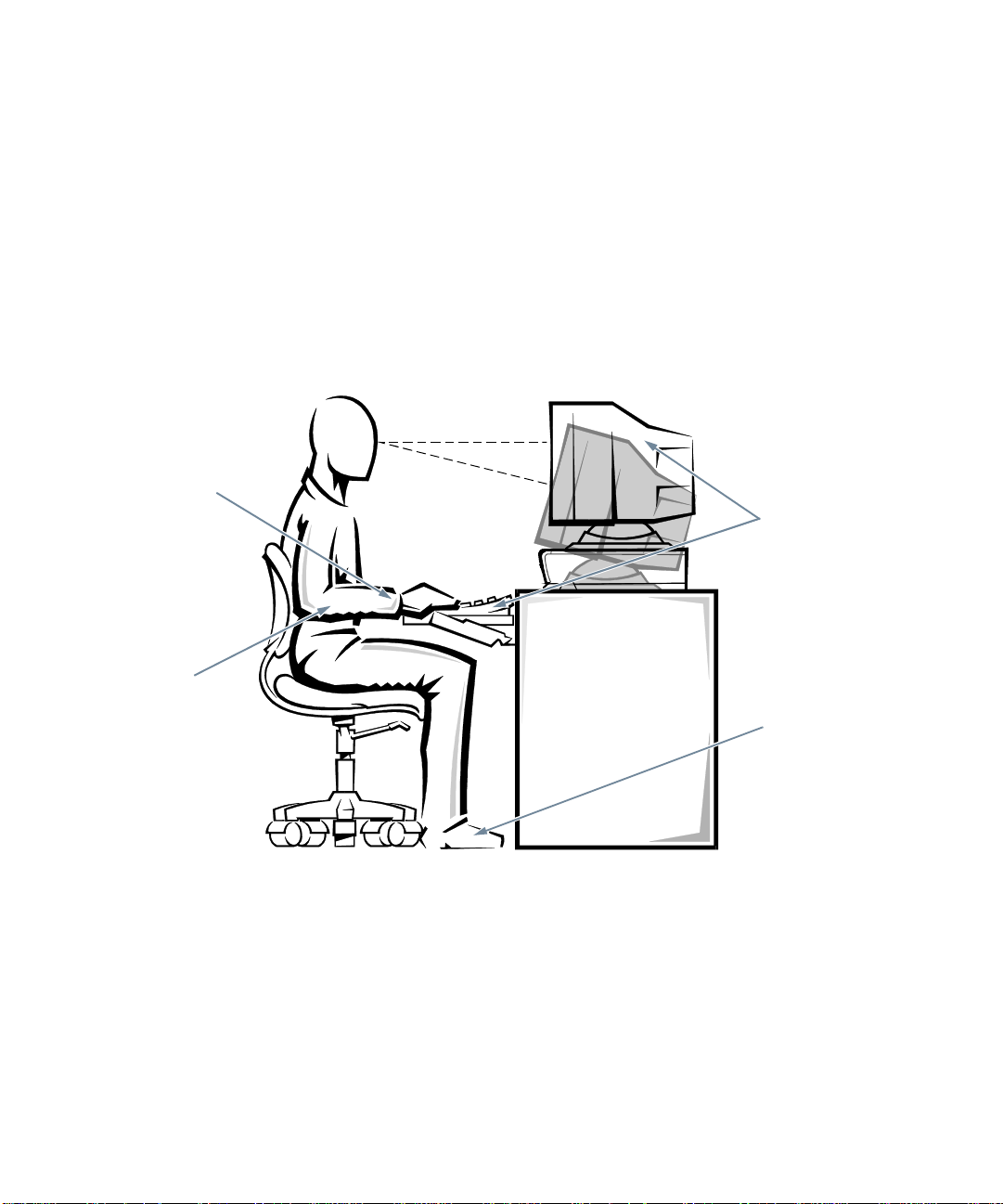
•
Adjust the tilt of the monitor, its contrast and brightness settings, and the lighting ar ound you (such as
overhead lights, desk lamps, and the curtains or
blinds on nearby windows) to minimize reflections
and glare on the monitor screen.
•
Use a chair that provides good lower back support.
•
Keep your forearms horizontal with your wrists in a
neutral, comfortable position while using the keyboard or mouse.
•
Always leave space to rest your hands while using
the keyboard or mouse.
wrists relaxed and flat
•
Let your upper arms hang naturally at your sides.
•
Sit erect, with your feet resting on the floor and your
thighs level.
•
When sitting, make sure the weight of your legs is on
your feet and not on the front of your chair seat.
Adjust your chair’s height or use a footrest, if necessary, to maintain proper posture.
•
Vary your wor k activ ities . Try to or gani ze your work
so that you do not have to type for extended periods
of time. When you stop typing, try to do things that
use both hands.
monitor screen at or below eye level
monitor and keyboard
positioned directly
in front of user
arms at desk level
vi
feet flat on the floor
Page 5
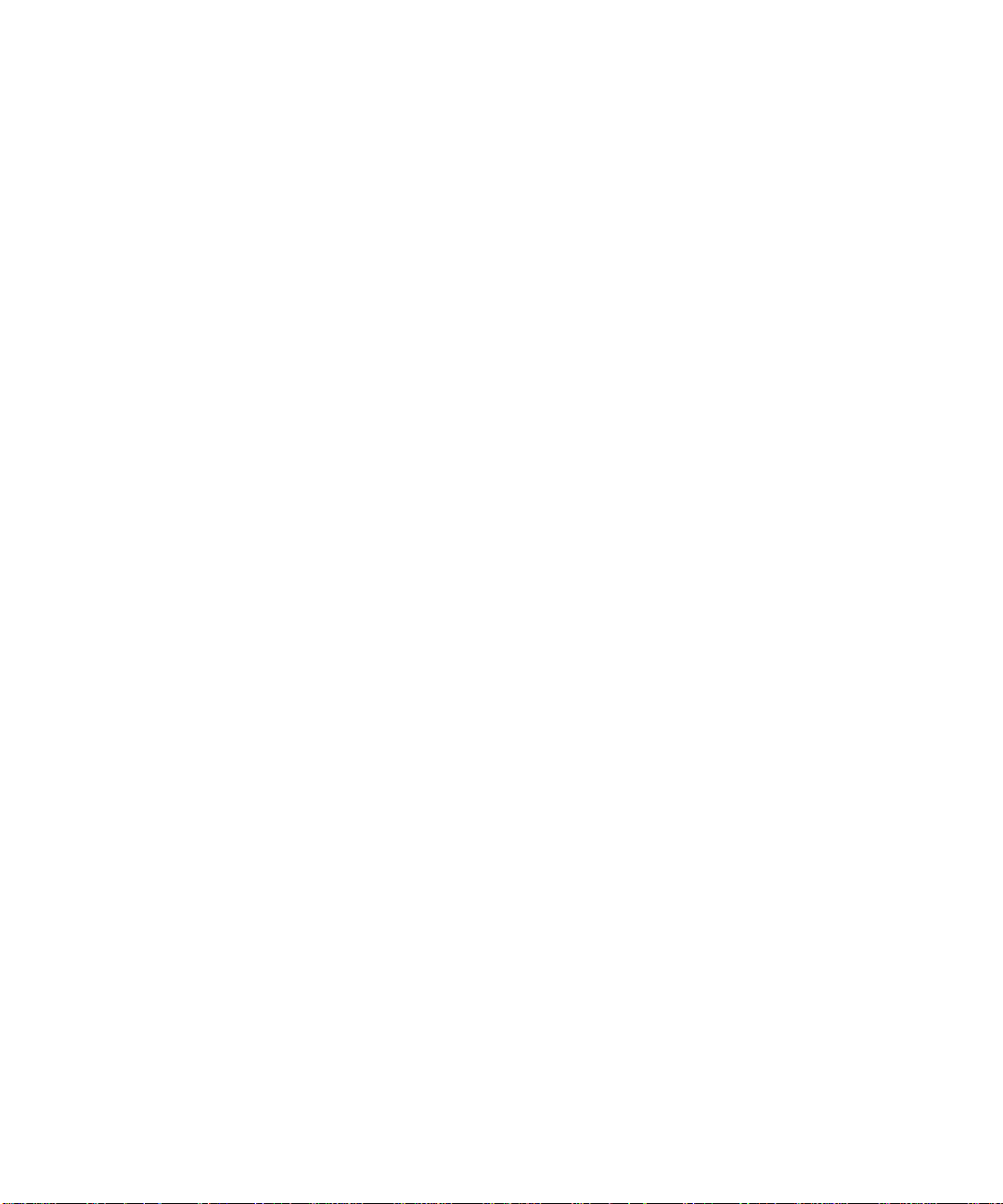
W
hen Working With Your
Computer
Take note of these safety guidelines when appropriate:
•
To help avoid possible damage to the system board,
wait 5 seconds after turning off the system before
disconnecting a peripheral device from the
computer.
•
When you disconnect a cable, pull on its connector
or on its strain-relief loop, not on the cable itself.
Some cables have a connector with locking tabs; if
you are disconnecting this type of cable, press the
locking tabs before disconnecting the cable. As you
pull connectors apart, keep them evenly aligned to
avoid bending any connector pins. Also, before you
connect a cable, make sure both connectors are correctly oriented and aligned.
vii
Page 6
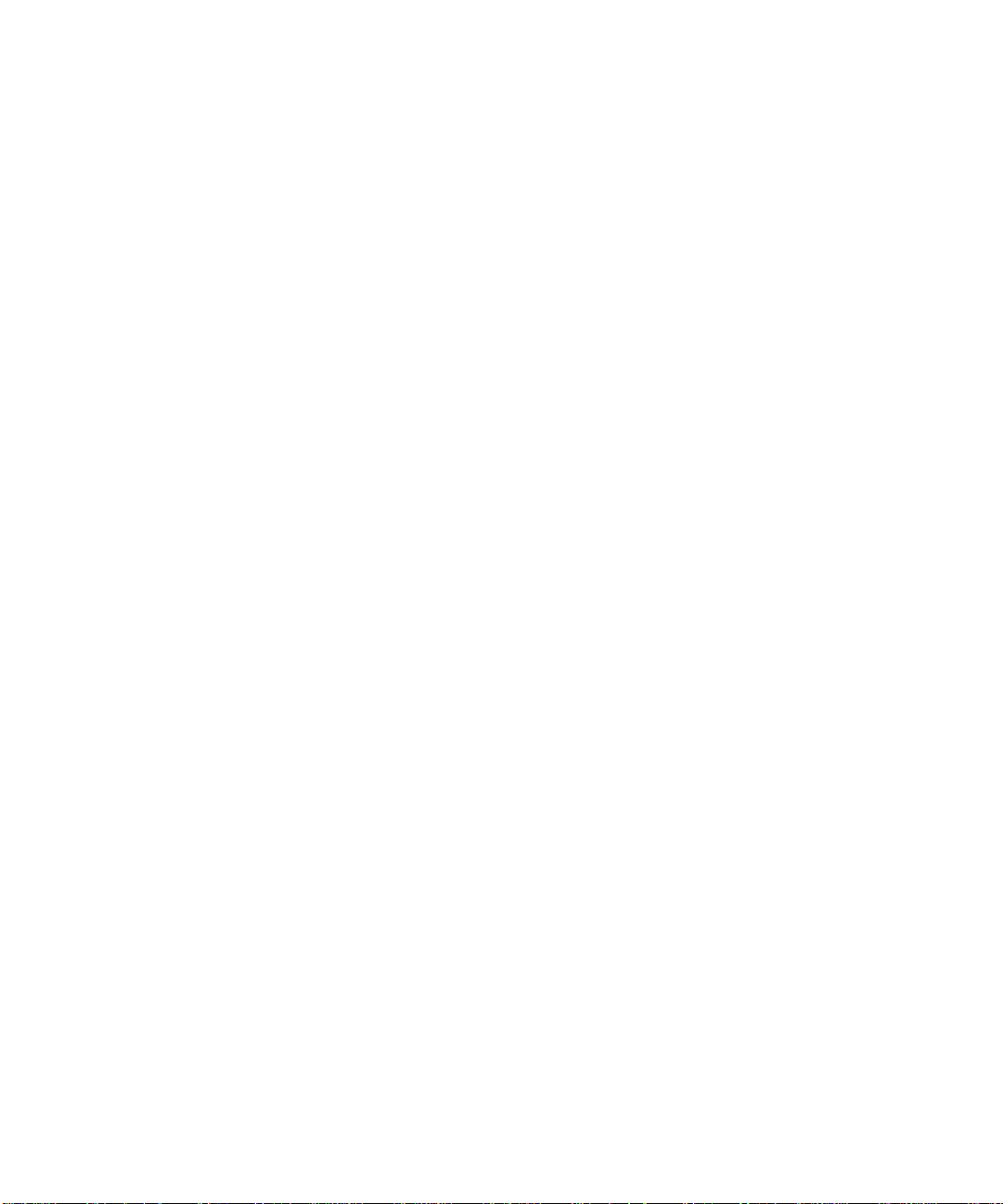
viii
Page 7
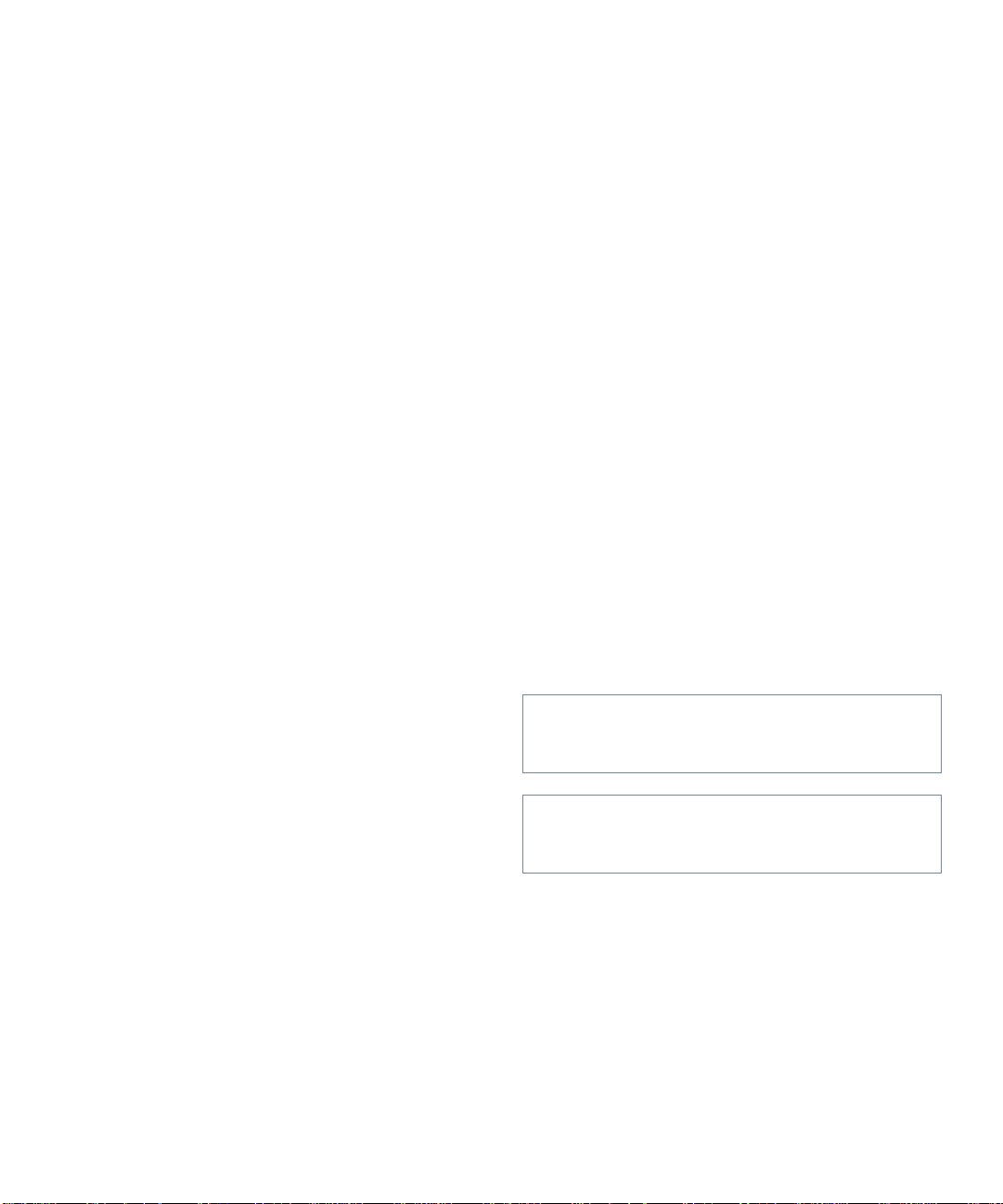
Preface
A
bout This Guide
This guide is intended for anyone who uses a Dell OptiPlex N or OptiPlex NX computer system. It can be used
by both first-time and experienced computer users who
want to learn about the features and operation of the system or who want to upgrade their computers. The
chapters and appendixes are summarized as follows:
•
Chapter 1, “Introduction,” presents an overview of
the system features.
•
Chapter 2, “Maintaining the System,” describes the
proper methods of cleaning and maintain ing the
system.
•
Appendix A, “Regulatory Notices,” details which
regulatory agencies have tested and approved the
Dell OptiPlex N and OptiPlex NX systems.
•
Appendix B, “Warra nties and Ret urn P olicy,” co vers
the warranty for your Dell system and the “T otal Satisfaction” Return Policy.
W
arranty and Return Policy
Information
Dell Computer Corporation (“Dell”) manufactures its
hardware products from parts and components that are
new or equivalent to new in accordance with industrystandard practices. For information about the Dell
warranty for your system, see Appendix B, “Warranties
and Return Policy.”
O
ther Documents You May Need
The Getting Started sheet, which is included with your
system, provides step-by-step instructions for setting up
your computer system.
Your network ad minis trato r has othe r docu mentati on and
information about your system and the network. If you
need additional information, contact your network
administrator.
W
arnings, Cautions, and Notes
Throughout this guide, there may be blocks of text
printed in bold type within boxes or in italic type. These
blocks are warnings, cautions, and notes, and they are
used as follows:
WARNING: A WARNING indicates the potential
for bodily harm and tells you how to avoid the
problem.
CAUTION: A CAUTION indicates either potential damage to ha rdware or loss of data and tells
you how to avoid the problem.
NOTE: A NOTE indicates important information that
helps you make better use of your computer system.
ix
Page 8
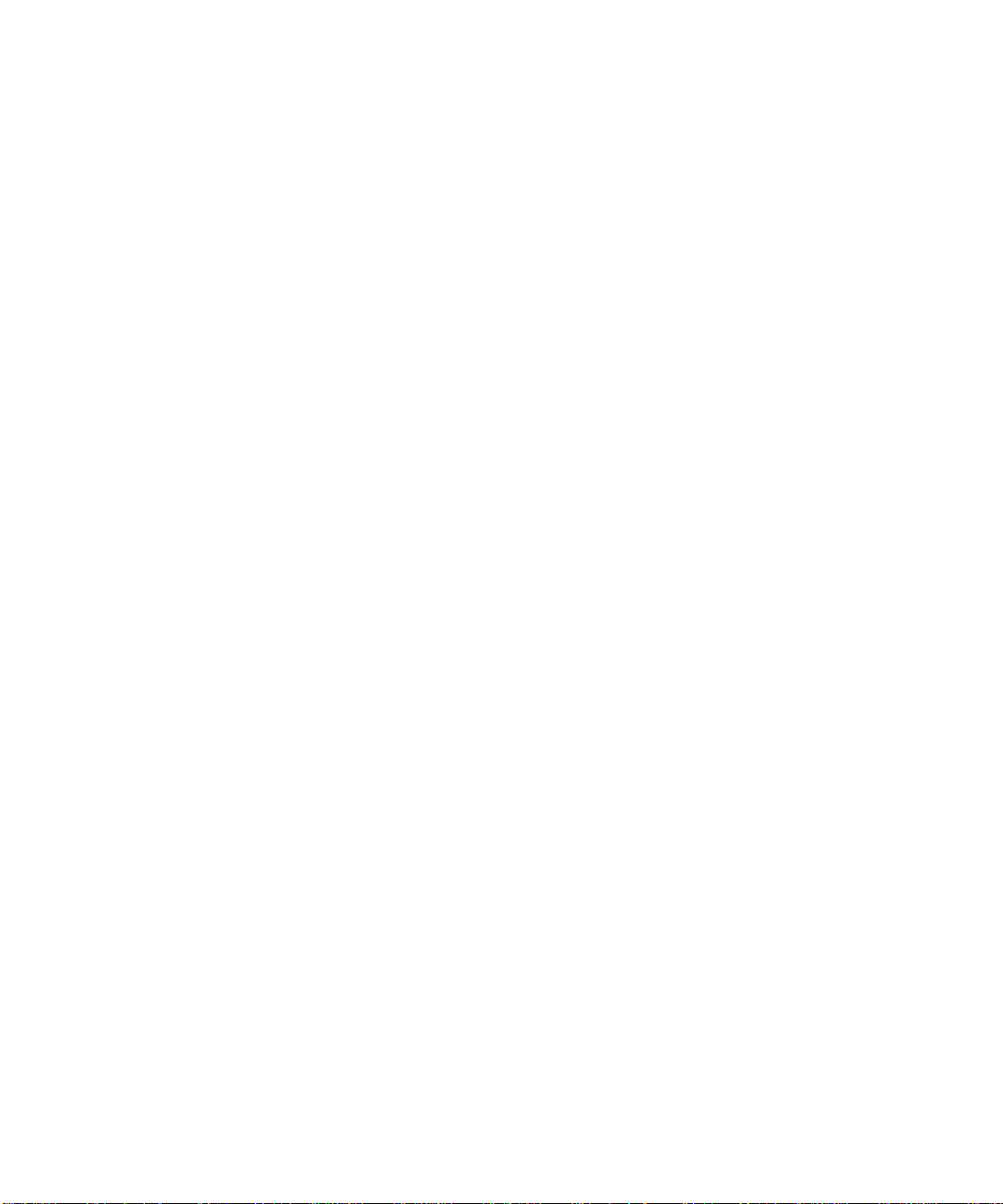
x
Page 9

Contents
Chapter 1
Introduction . . . . . . . . . . . . . . . . . . . . . . . . . . . . . . . . . . . . . . . . . . . 1-1
System Features. . . . . . . . . . . . . . . . . . . . . . . . . . . . . . . . . . . . . . . . . . . . . . . . . . . . . . 1-1
Operating System . . . . . . . . . . . . . . . . . . . . . . . . . . . . . . . . . . . . . . . . . . . . . . . . . . . . 1-2
Turning On the System . . . . . . . . . . . . . . . . . . . . . . . . . . . . . . . . . . . . . . . . . . . . . . . . 1-2
Responding to Error Messages . . . . . . . . . . . . . . . . . . . . . . . . . . . . . . . . . . . . . . . . . . 1-3
Turning Off the System. . . . . . . . . . . . . . . . . . . . . . . . . . . . . . . . . . . . . . . . . . . . . . . . 1-3
Using the Optional Stand for Vertical Orientation . . . . . . . . . . . . . . . . . . . . . . . . . . . 1-3
Security Cable Slot and Padlock Ring . . . . . . . . . . . . . . . . . . . . . . . . . . . . . . . . . . . . 1-3
Audio Connectors for the OptiPlex NX . . . . . . . . . . . . . . . . . . . . . . . . . . . . . . . . . . . 1-4
Energy Star Compliance . . . . . . . . . . . . . . . . . . . . . . . . . . . . . . . . . . . . . . . . . . . . . . . 1-4
Chapter 2
Maintaining the System. . . . . . . . . . . . . . . . . . . . . . . . . . . . . . . . . . 2-1
Preserving Data . . . . . . . . . . . . . . . . . . . . . . . . . . . . . . . . . . . . . . . . . . . . . . . . . . . . . . 2-1
Scheduling Backups. . . . . . . . . . . . . . . . . . . . . . . . . . . . . . . . . . . . . . . . . . . . . . . 2-1
Cleaning System Components. . . . . . . . . . . . . . . . . . . . . . . . . . . . . . . . . . . . . . . . . . . 2-1
Recommended Tools and Accessories. . . . . . . . . . . . . . . . . . . . . . . . . . . . . . . . . 2-1
Cleaning the Computer, Monitor, and Keyboard Exteriors. . . . . . . . . . . . . . . . . 2-2
Minimizing Environmental Hazards. . . . . . . . . . . . . . . . . . . . . . . . . . . . . . . . . . . . . . 2-2
Temperature . . . . . . . . . . . . . . . . . . . . . . . . . . . . . . . . . . . . . . . . . . . . . . . . . . . . . 2-2
Humidity . . . . . . . . . . . . . . . . . . . . . . . . . . . . . . . . . . . . . . . . . . . . . . . . . . . . . . . 2-2
Altitude. . . . . . . . . . . . . . . . . . . . . . . . . . . . . . . . . . . . . . . . . . . . . . . . . . . . . . . . . 2-2
Dust and Particles. . . . . . . . . . . . . . . . . . . . . . . . . . . . . . . . . . . . . . . . . . . . . . . . . 2-3
Corrosion . . . . . . . . . . . . . . . . . . . . . . . . . . . . . . . . . . . . . . . . . . . . . . . . . . . . . . . 2-3
ESD . . . . . . . . . . . . . . . . . . . . . . . . . . . . . . . . . . . . . . . . . . . . . . . . . . . . . . . . . . . 2-3
EMI and RFI . . . . . . . . . . . . . . . . . . . . . . . . . . . . . . . . . . . . . . . . . . . . . . . . . . . . 2-3
xi
Page 10
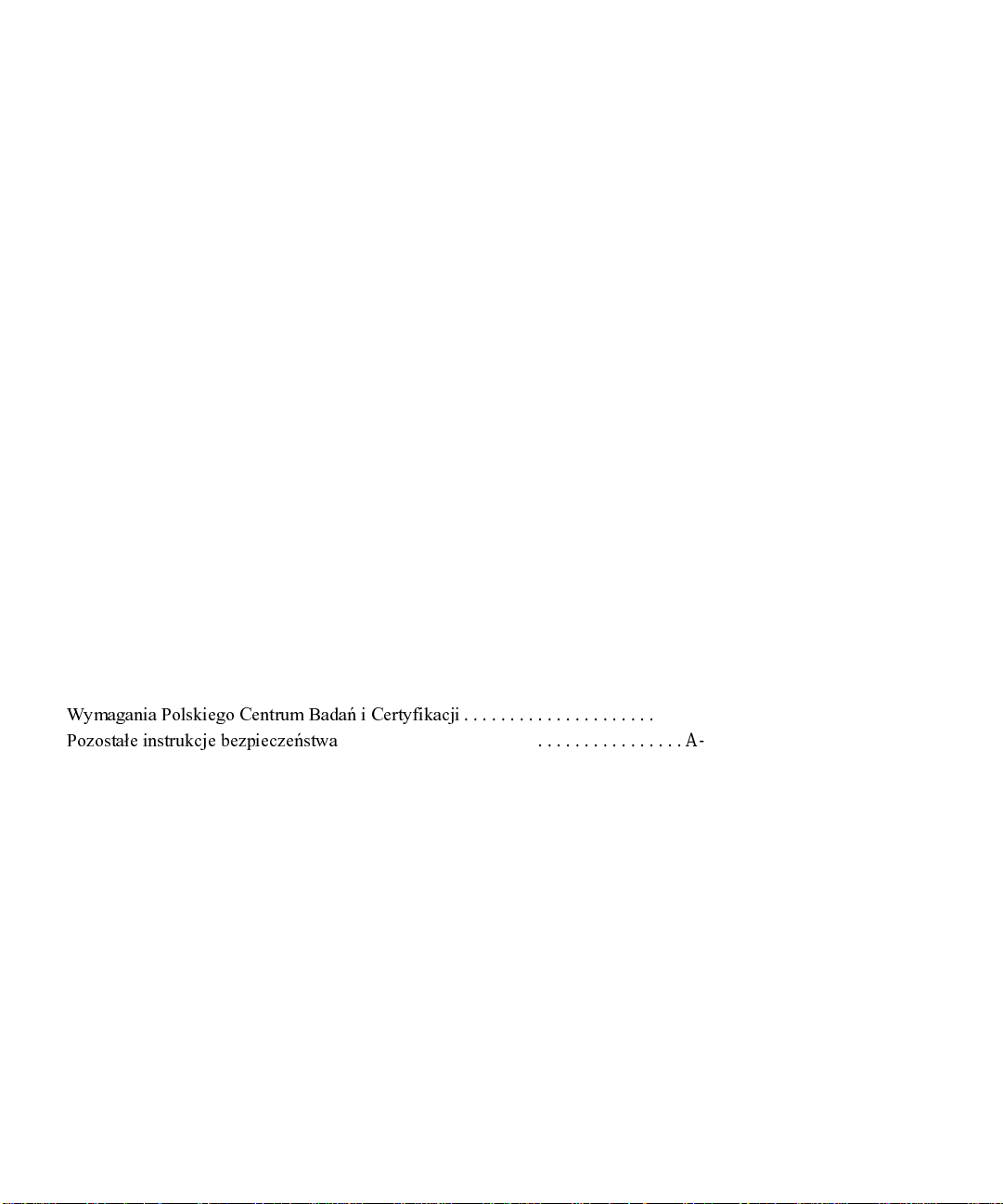
Magnetism. . . . . . . . . . . . . . . . . . . . . . . . . . . . . . . . . . . . . . . . . . . . . . . . . . . . . . 2-4
Speakers. . . . . . . . . . . . . . . . . . . . . . . . . . . . . . . . . . . . . . . . . . . . . . . . . . . . 2-4
Shock and Vibration . . . . . . . . . . . . . . . . . . . . . . . . . . . . . . . . . . . . . . . . . . . . . . 2-4
Power Source Interruptions. . . . . . . . . . . . . . . . . . . . . . . . . . . . . . . . . . . . . . . . . 2-4
Power Protection Devices. . . . . . . . . . . . . . . . . . . . . . . . . . . . . . . . . . . . . . . . . . . . . . 2-4
Surge Protectors . . . . . . . . . . . . . . . . . . . . . . . . . . . . . . . . . . . . . . . . . . . . . . . . . 2-4
Line Conditioners . . . . . . . . . . . . . . . . . . . . . . . . . . . . . . . . . . . . . . . . . . . . . . . . 2-5
UPS . . . . . . . . . . . . . . . . . . . . . . . . . . . . . . . . . . . . . . . . . . . . . . . . . . . . . . . . . . . 2-5
Appendix A
Regulatory Notices . . . . . . . . . . . . . . . . . . . . . . . . . . . . . . . . . . . . . A-1
FCC Notices (U.S. Only) . . . . . . . . . . . . . . . . . . . . . . . . . . . . . . . . . . . . . . . . . . . . . .A-1
Class A . . . . . . . . . . . . . . . . . . . . . . . . . . . . . . . . . . . . . . . . . . . . . . . . . . . . . . . . A-1
Class B. . . . . . . . . . . . . . . . . . . . . . . . . . . . . . . . . . . . . . . . . . . . . . . . . . . . . . . . . A-2
IC Notice (Canada Only) . . . . . . . . . . . . . . . . . . . . . . . . . . . . . . . . . . . . . . . . . . . . . . A-2
EN 55022 Compliance (Czech Republic Only). . . . . . . . . . . . . . . . . . . . . . . . . . . . . A-3
CE Notice . . . . . . . . . . . . . . . . . . . . . . . . . . . . . . . . . . . . . . . . . . . . . . . . . . . . . . . . . . A-3
VCCI Notices (Japan Only) . . . . . . . . . . . . . . . . . . . . . . . . . . . . . . . . . . . . . . . . . . . .A-3
Class A ITE. . . . . . . . . . . . . . . . . . . . . . . . . . . . . . . . . . . . . . . . . . . . . . . . . . . . . A-4
Class B ITE . . . . . . . . . . . . . . . . . . . . . . . . . . . . . . . . . . . . . . . . . . . . . . . . . . . . . A-4
Korean Regulatory Notice . . . . . . . . . . . . . . . . . . . . . . . . . . . . . . . . . . . . . . . . . . . . .A-4
Class A Device . . . . . . . . . . . . . . . . . . . . . . . . . . . . . . . . . . . . . . . . . . . . . . . . . . A-4
Class B Device . . . . . . . . . . . . . . . . . . . . . . . . . . . . . . . . . . . . . . . . . . . . . . . . . . A-4
Polish Center for Testing and Certification Notice . . . . . . . . . . . . . . . . . . . . . . . . . . A-4
8ZNBHBOJB 1PMTLJFHP $FOUSVN #BEBË J $FSUZGJLBDKJ
1P[PTUBF JOTUSVLDKF CF[QJFD[FËTUXB
NOM 024 Information (Mexico Only). . . . . . . . . . . . . . . . . . . . . . . . . . . . . . . . . . . .A-5
Información para NOM 024 (únicamente para México) . . . . . . . . . . . . . . . . . . . . . .A-6
. . . . . . . . . . . . . . . . . . . . . . . . . . . . . . . . . . . . . A-5
. . . . . . . . . . . . . . . . . . . . . . . . A-4
Appendix B
Warranties and Return Policy. . . . . . . . . . . . . . . . . . . . . . . . . . . . . B-1
Limited Three-Year Warranty (U.S. and Canada Only) . . . . . . . . . . . . . . . . . . . . . . B-1
Coverage During Year One. . . . . . . . . . . . . . . . . . . . . . . . . . . . . . . . . . . . . . . . . B-1
Coverage During Years Two and Three . . . . . . . . . . . . . . . . . . . . . . . . . . . . . . . B-1
General . . . . . . . . . . . . . . . . . . . . . . . . . . . . . . . . . . . . . . . . . . . . . . . . . . . . . . . . B-2
“Total Satisfaction” Return Policy (U.S. and Canada Only) . . . . . . . . . . . . . . . . . . . B-2
Index
xii
Page 11
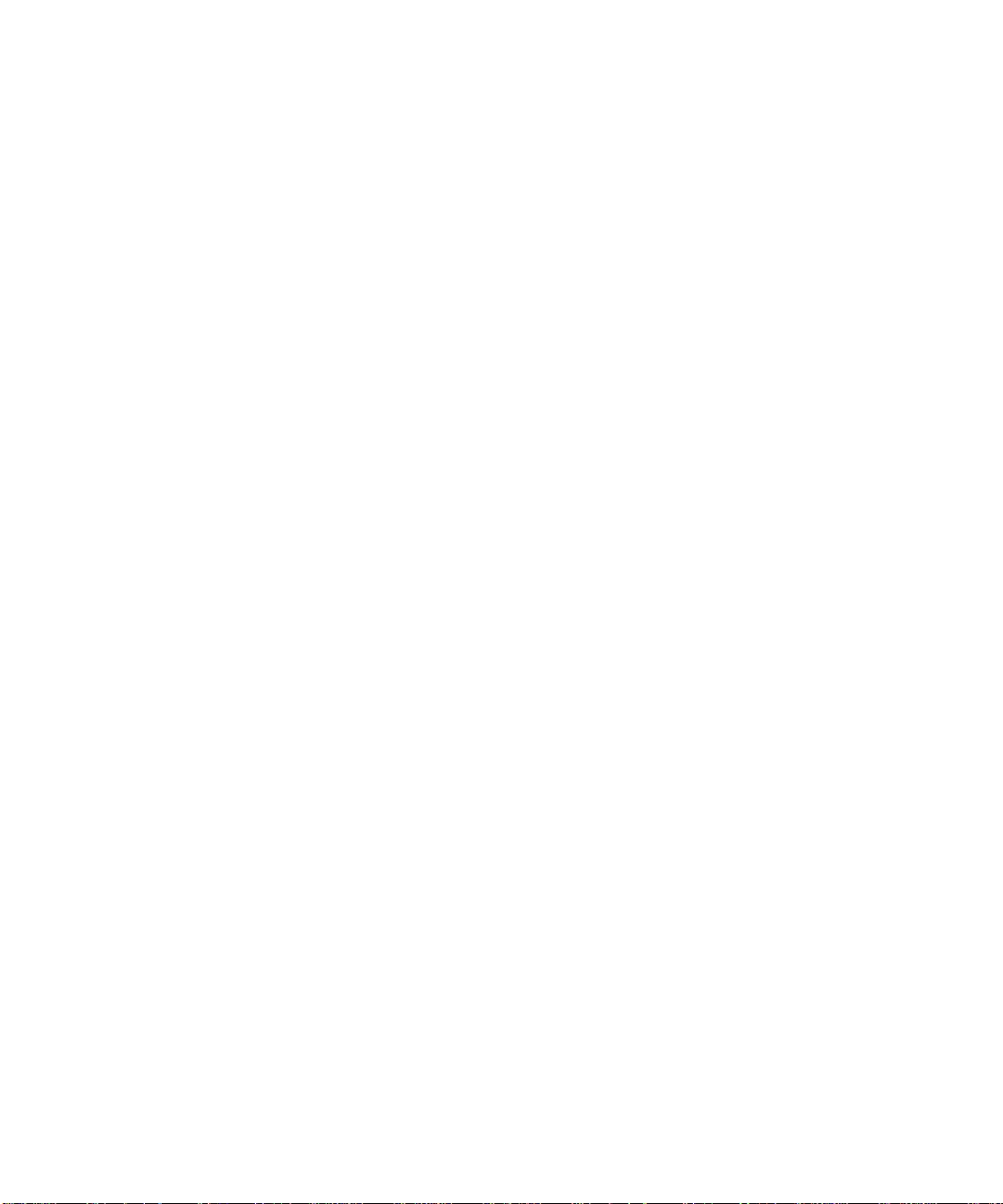
Figures
Figure 1-1. Optional Stand . . . . . . . . . . . . . . . . . . . . . . . . . . . . . . . . . . . . . . . . . . 1-3
Figure 1-2. Security Cable Slot and Padlock Ring . . . . . . . . . . . . . . . . . . . . . . . .1-4
Figure 1-3. OptiPlex NX Audio Connectors. . . . . . . . . . . . . . . . . . . . . . . . . . . . . 1-4
Figure 1-4. Energy Star Emblem. . . . . . . . . . . . . . . . . . . . . . . . . . . . . . . . . . . . . . 1-4
xiii
Page 12
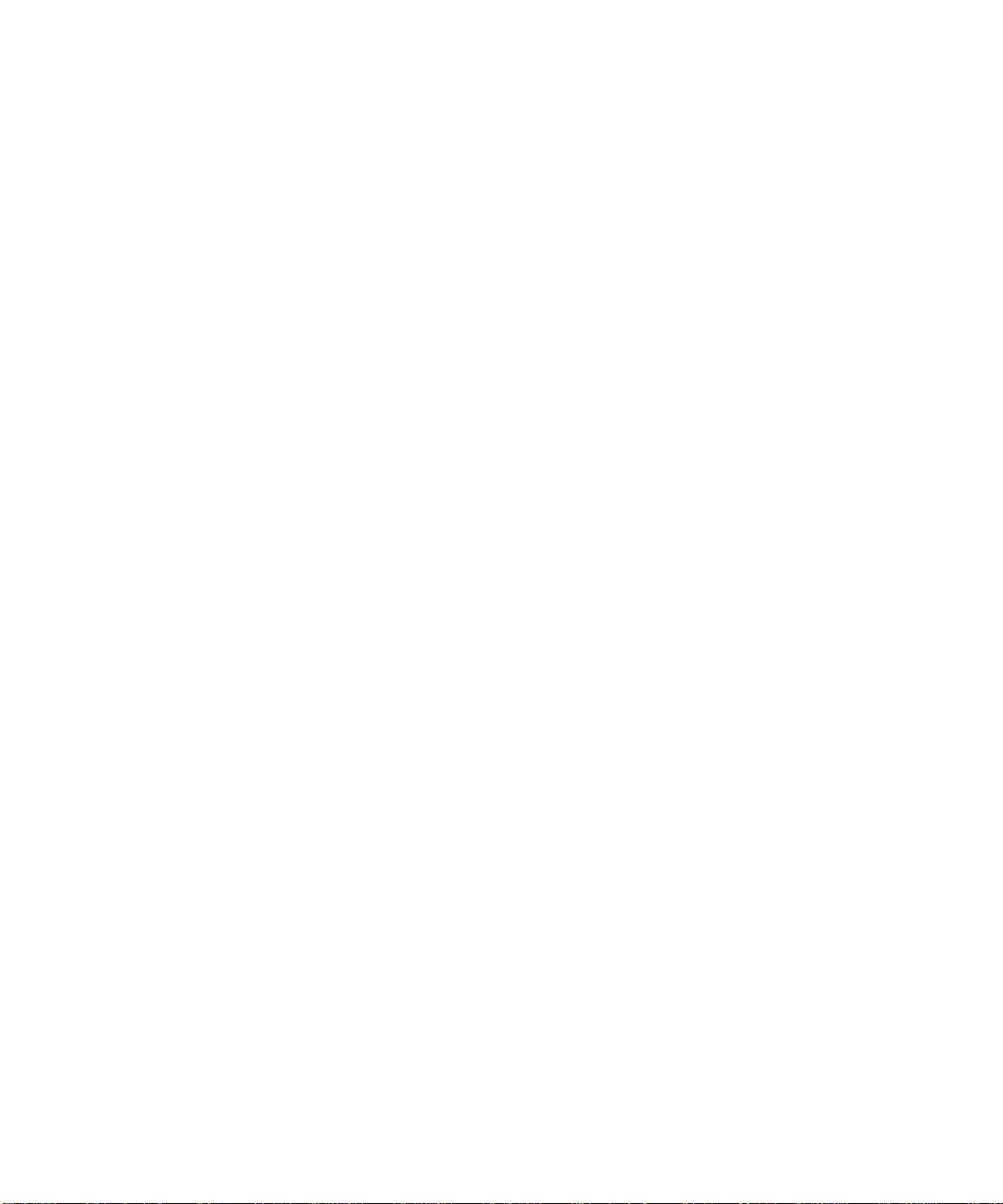
xiv
Page 13

Chapter 1
Introduction
ell®OptiPlex® N and OptiPlex NX systems are
D
high-speed personal computers designed around Intel
Pentium
These systems are designed to be connected to a network
server through a computer network. (Be sure you have
the network cable plu gged int o the net work con nect or on
the back of your computer before turni ng on your system,
or the system may not function pro pe rly.)
S
Your system offers the following features:
•
•
•
•
•
®
microprocessors with MMX™ technology.
ystem Features
An Intel microprocessor.
For the OptiPlex N, a 166-, 200-, or 233-megahertz
(MHz) Intel Pentium microprocessor with MMX
technology and 256 kilobytes (KB) of cache
memory.
For the OptiPlex NX, a 233-, 266-, or 300-MHz Int el
Pentium II microprocessor with MMX technology
and 512 KB of cache memory.
A network controller.
For the OptiPlex N, an integrated Ethernet network
interface controller (NIC).
For the OptiPlex NX, either an integrated Ethernet
NIC or an installed network card.
For the OptiPlex NX, a built-in, 64-bit accelerated
graphics por t (AGP) video subsystem.
System memory that supports both parity and non-
parity extended-data out (EDO) dual in-line memory
modules (DIMMs).
Self-Monitoring Analysis Reporting Technology
(SMART) support, which warns you at system startup if your hard-disk drive has become unreliable. If
®
you receive a hard-disk drive error message, contact
your network administrator immediately.
•
Universal Serial Bus (USB) capability, which can
simplify connecting peripheral devices such as mice,
printers, and computer speakers.
•
A special computer chassis that should be opened
only by an authorized service technician or a qualified network administrator.
NOTE: Your network administrator determines whether
the following components are to be used.
•
A Personal System/2 (PS/ 2) -st y le k e ybo ard po rt and
a PS/2-compatible mouse port.
•
Two high-performance serial ports and one bidirectional parallel port for connecting external
devices. The parallel port is fully Enhanced Capabilities Port (ECP)-compliant.
•
One 32-bit Peripheral Component Interconnect
(PCI) expansion slot with full Plug and Play version
1.0a capability.
•
For all OptiPlex N systems and for OptiPlex NX systems with a Wakeup On LAN-capable n etwork card,
a Wakeup On LAN feature that allows remote computer setup, software downloading and installation,
file updates, and asset tracking.
•
For the OptiPlex NX, a 16-bit integrated audio co ntroller that provides Sound Blaster Pro-compatible
sound functions.
The following software may be installed on your Dell
computer system:
•
The application programs that you are to use when
performing y our daily tasks.
•
Microsoft® Windows® 95 or Windows NT® operating system.
Introduction 1-1
Page 14

•
Utilities that safeguard your system and enh a nce the
operation of its hardware features.
•
Vi deo drivers for displayi ng appl i cati on programs in
high-resoluti on modes .
•
Network device drivers for several operating
systems.
•
For the OptiPlex NX, audio drivers for use with the
integrated audio controller.
•
The Dell Inspector program, which is a Desktop
Management Interface (DMI) browser that allows
you to view your computer’s current hardware configuration and operating system version.
The Dell Inspector program is available in client and
administrator versions. Both versions provide information you may need if you call Dell for technical
assistance or if you install hardware or software in
your system. In addition, the Dell Inspector administrator version enables system administrators to view ,
manage, and inventory remote systems in a Dell
DMI client network.
The Dell Inspector program is located in the Dell
Accessories program group or folder.
•
Application Station Mode — You see a modified
Windows 95 or Windows NT operating system desktop. (You do not see all of the features of a normal
Windows 95 or Windows NT desktop.)
This mode allows you to run a minimal number of
business applications such as the Microsoft Office
suite of programs and/or an application program or
two. Y o u access these application programs by using
the Windows 95 or Windows NT Start button. This
system runs application programs and accesses documents from the server.
•
Normal Mode — You see a normal, fully functional
Windows 95 or Windows NT operating system desktop. You have access to the following features that
are eliminated or controlled in the other modes:
— A fully functional Start button
— Computer file system
— Taskbar
— Task Manager
— Context menus
— Ability to download, install, and run any appli-
cation programs available from the various
network application servers
O
perating System
The system you received is designed to use Windows 95
or Windows NT and includes a special configuration of
either operating system called the Zero Administration
Kit (ZAK). The operating system must be downloaded
from a server. ZAK, if used, allows your computer to be
configured by your network administrator to operate in
three different modes depending on your company’s
requirements and your daily tasks.
What you see when you turn on your system depends on
the mode your computer is set to use:
•
Task Station Mode — You see only the application
program you use in your daily tasks. (You do not see
the Windows 95 or Windows NT operating system
desktop.) Examples of a single application program
that you might use as your primary task are an airline
reservation system, a bank teller’s system, or an
order entry s ystem.
1-2 Dell OptiPlex N and OptiPlex NX Systems User’s Guide
T
urning On the System
If your network administrator installed and set up your
computer system, it may operate the same way every
time you turn it on.
However, if you are installing your system and setting it
up, the first time you turn on the system it must download
and install software such as the operating system,
application programs, drivers, and utilities. While the
system is downloading and installing the software from
the server, you may be required to enter data or press
keys. Therefore, you s hou ld con t act you r net w or k ad mi nistrator for any special instructions before turning on
your system for the first time.
When you turn on your system after the software is
installed, your system should come up in the appropriate
mode.
Page 15

R
esponding to Error Messages
Each time you turn on your computer system, the system
compares the hardware installed in the system to the
hardware listed in the system configuration information
stored in nonvolatile random-access memory (NVRAM)
on the system board. If the system detects a discrepancy,
it generates error messages that identify the incorrect
configuration settings.
If an error message appears on the screen while the system is booting, make a note of the message. Then contact
your network administrator.
T
urning Off the System
To turn off your system, press and release the power button. If the system does not turn off when you press the
power button, the system may be hung. Press and hold
the power button until the system turns off completely
(this may take seve ral sec onds).
U
sing the Optional Stand for
Vertical Orientation
An optional stand is available for your system that you
can attach to the computer to give it a vertical orientation.
Although you can attach (and remove) the stand at any
time, it is easiest to attach before you set up your computer and connect any cables.
Attach the stand as follows:
1. Turn the computer onto its right side as shown in
Figure 1-1.
2. Fit the stand onto what was the left side of the
computer.
Align the front edge of the stand with the groove
between the front bezel and the computer cover.
Move the stand until the locator pins fit into the
holes in the side of the computer. Then align the captive thumbscrew in the stand with the screw hole in
the cover.
captive
thumbscrew
locator pins (2)
(on underside
of stand)
front bezel
Figure 1-1. Optional Stand
3. When the stand is in place, tighten the captive
thumbscrew.
4. Rotate the computer so that the stand is at the
bottom.
To remove the stand, turn the computer over so that the
stand is at the top, loosen the captive thumbscrew, and lift
the stand away. Then place the computer in a horizontal
position.
S
ecurity Cable Slot and Padlock
Ring
On the back of the computer are a security cable slot and
padlock ring (see Figure 1-2) for attaching commercially
available antitheft devices. Antitheft devices for personal
computers usually include a segment of galvanized cable
with an attached locking device and key. To prevent
unauthorized removal of your computer, loop the cable
around an immovable object, insert the locking device
into the security cable slot on the back of your computer,
and lock the device with the key provided. Complete
instructions for installing this kind of antitheft device are
usually included with the device.
Introduction 1-3
Page 16

NOTE: Antitheft devices are of differing designs. Before
purchasing such a device, make sure it will work with the
cable slot on your computer.
The padlock ring allows you to secure the computer
cover to the chassis to prevent unauthorized internal
access. To use the padlock ring, insert a commercially
available padlock through the ring and lock the padlock.
microphone connector
line-out connector
line-in connector
padlock ring
security cable slot
Figure 1-2. Security Cable Slot and Padlock
Ring
A
udio Connectors for the
OptiPlex NX
On the back of the OptiPlex NX computer are three aud io
connectors (see Figure 1-3) that provide access to the
16-bit audio controller integrated onto the computer’s
system board. To use external speakers, connect the
speaker cable to the middle (line-out) audio connector.
Figure 1-3. OptiPlex NX Audio Connectors
Energy Star Compliance
Certain configuration s of Dell com puter systems comply
with the requirements set forth by the Environmental
Protection Agency (EPA) for energy-efficient computers.
If the front panel of your computer bears the Energy Star
Emblem (see Figure 1-4), your original configuration
complied with these requirements and all Energy Star
power management features of the computer are enabled.
NOTES: As an Energy Star Partner, Dell Computer Corporation has determined that these products meet the
Energy Star guidelines for energy efficiency.
Any Dell computer bearing the Energy Star Emblem is
certified to comply with EPA Energy Star requirements
as configured when shipped by Dell. Any changes you
make to this configuration may increase the system’s
power consumption beyond the limits set by the EPA’s
Energy Star Computers program.
TM
1-4 Dell OptiPlex N and OptiPlex NX Systems User’s Guide
Figure 1-4. Energy Star Emblem
Page 17

The EPA’s Energy Star Computers program is a joint
effort between the EPA and computer manufacturers to
reduce air pollution by promoting energy-efficient computer products. The EPA estimates that use of Energy
Star computer products can save computer users up to
two billion dollars annually in electricity costs. In turn,
this reduction in electricity usage can reduce emissions of
carbon dioxide, the gas primarily responsible for the
greenhouse effect, and sulfur dioxide and nitrogen
oxides, which are the two primary causes of acid rain.
Computer users can also help to reduce electricity usage
and its side effects by turning off their computer systems
when they are not in use for extended periods of time—
particularly at night and on weekends.
Introduction 1-5
Page 18

1-6 Dell OptiPlex N and OptiPlex NX Systems User’s Guide
Page 19

Chapter 2
Maintaining the System
his chapter covers general maintenance procedures
T
for your computer system and environmental conditio ns
that can affect the system’s performance.
P
reserving Data
Everyone inadvertently deletes files at one ti me or
another. Also, hard-disk drives can fail after extended
use, so it is not a question of whether you will eventually
lose data, but when. To avoid such loss of data, you
should regularly make backup copies of all hard-disk
drive files.
Scheduling Backups
Dell recommends that you back up the hard-disk drive at
least once a week and perform a daily backup of those
files known to have been changed, such as your data
files. Doing so ensures that you lose no more than a
week’s work and most likely only a day’s work.
Because your Dell OptiPlex N or OptiPlex NX system is
connected to a network, most of the backup process is
automatic. Your network administrator should have a
backup location created on a server and a process for y ou
to follow when performing the backup. If you have questions about the backup process, contact your network
administrator.
C
leaning System Components
Dell recommends keeping your work environment clean
to reduce the amount of dust and dirt around the computer, thereby reducing the amount of contaminants
drawn into the computer by the power supply fan.
Contaminant buildup increases the computer’s internal
temperature and interferes with the operation of various
system components.
In particular, you should keep the exterior of your computer and monitor clean.
A conventional monitor o r keyboard cove r minimizes the
accumulation of dust and other debris inside the monitor
and keyboard when they are not in use. Also, commercially available keyboard membrane covers make it
possible to use the keyboard while providing protection
against foreign particles.
Recommended Tools and Accessories
Use the following tools and accessories for cleaning the
computer and the monitor:
•
Liquid dishwash ing detergent
Use a mixture of one part liquid dishwashing deter-
gent and three parts water to clean the exterior of the
computer, monitor, and keyboard. You can also add
fabric softener to produce an antistatic solution that
prevents dust from being attracted to the monitor
screen.
•
Soft, lint-free cleaning cloth
Moisten the cleaning cloth with the dishwashing
detergent solution to clean the exterior of the computer system.
•
Small vacuum cleaner with a brush attachment
Use the vacuum cleaner to remove dust and dirt from
the exterior of the computer and keyboard.
Maintaining the System 2-1
Page 20

Cleaning the Computer, Monitor, and
Keyboard Exteriors
1. Turn off the computer, the monitor, and any
attached peripherals, and disconnect them from
their power sources.
2. Use a vacuum cleaner to remove any dust from
the slots and holes on the computer and between
the keys on the keyboard .
3. Moisten a soft cleaning cloth with a dishwashing
detergent solution, and use the cloth to wipe the
computer cover , t he keyboard, and the exterior of
the monitor, including the screen.
Do not soak the cloth in the solution; you must not
let the solution drip inside the computer or the keyboard. If you get moisture into any of the computer
components, contact your network administrator
immediately.
M
inimizing Environmental
Hazards
This section discusse s various environmental fact ors that
can adversely affect system performance and longevity.
Temperature
Temperature extremes can cause a variety of problems,
including premature aging and failure of chips and
mechanical failure of devices. Extreme temperature fluctuations can cause chips to become loose in their sockets
and can cause expansion and contraction of disk drive
platters, resulting in read or write data errors.
There are several guidelines you can follow to minimize
the negative effects of temperature on system
performance.
For optimum system performance, follow these
guidelines:
•
Operate the system in an environment no colder than
10° Celsius (C ) (50° Fahrenheit [F]) or hotter than
35°C (95°F).
NOTE: At 35°C (95°F), the maximum operating alti-
tude is 914.4 meters (m) (3,000 feet [ft]).
•
Ensure that the system has adequate ventilation.
Make sure that all slots and openings on the computer remain unobstructed, especiall y the fan vent on
the front of the computer.
Do not place the system within a closed-in wall unit
or on top of cloth material, which can act as insulation. Do not place it where it will receive direct
sunlight. Do not place it next to a heat source of any
kind, including heating vents during the winter.
•
Clean the system at regular intervals to avoid any
buildup of dust and debr is, which can caus e a system
to overheat.
•
If the system has been exposed to abnormally cold
temperatures, allow a 15-minute warm-up period
before it is turned on and starts attempting to read
from or write to the hard-disk drive.
•
If you notice intermittent system failures, ask your
network administrator or a service technician to
reseat any socketed chips, which might have become
loose because of temperature fluctuations.
Humidity
High-humidity conditions can cause moisture to collect
in the computer. This moisture can cause corrosion of
internal components and degradation of properties such
as electrical resistance, thermal conductivity, physical
strength, and size. Extreme moisture buildup inside the
computer can result in electrical shorts, which can cause
serious damage to the computer.
Each Dell system is rated to operate at 20 percent to
80 percent relative humidity, with a humidity gradation
of 10 percent per hour. In storage, a Dell system can
withstand from 5 percent to 95 percent relative humidity.
Buildings in which climate is controlled by airconditioning in the warmer months and by heat during
the colder months usually maintain an acceptable level of
humidity for computer equipment. However, if a system
is located in an unusually humid location, use a d ehu midifier to maintain the humidity within an acceptable range.
Altitude
Operating a system at high altitude (low pressure)
reduces the efficiency of forced and convection cooling
and can result in electrical problems related to arcing and
2-2 Dell OptiPlex N and OptiPlex NX Systems User’s Guide
Page 21

corona effects. This condition can also cause sealed components with internal pressure, such as electrolytic
capacitors, to fail or perform at reduced efficiency.
Each Dell system is rated to operate at altitudes
from –16 to 3048 m (–50 to 10,000 ft) and can be stored
at altitudes of –16 to 10,600 m (–50 to 35,000 ft).
NOTE: At 35°C (95°F), the maximum operating altitude
is 914.4 m (3,000 ft).
Dust and Particles
A clean operating environment can greatly reduce the
negative effects of dust and other particles, which act as
insulators and interfere with the operation of a system’s
mechanical components. In addition to regular cleaning,
you should follow these guidelines to deter contamin ation of the computer equipment:
•
Do not permit smoking anywhere near the system.
•
Do not permit food or drink near the system.
•
Use dust covers when the system is not in use.
•
Close windows and outside doors to keep out airborne particles.
Corrosion
Prolonged exposure to high temperature or humidity can
corrode the gold-plated edge connectors and pin connectors on various devices in the computer. This corrosion
on computer connectors is a gradual process that can
eventually lead to intermittent failures of electrical
circuits.
Protecting the system from corrosive elements is especially important in moist and salty environments, which
tend to promote corrosion. Also, as a further deterrent to
corrosion, the system should not be used in extreme
temperatures.
ESD
Electrostatic discharge (ESD) is a discharge of static
electrical charge. ESD occurs when a person whose body
contains a static electrical charge touches a part of the
computer or connector pins when connecting cables. This
static discharge can cause components, especially chips,
to fail. ESD is a problem particularly in dry environments
where the relative humidity is below 50 percent.
EMI and RFI
Electromagnetic interference (EMI) and radio frequency
interference (RFI) can travel from the computer to other
devices through the AC power cable and power source or
through the air like transmitted radio waves. They can
adversely affect devices such as radio and television
receivers operating near the computer, as well as interfere
with cordless and low-power telephones. Conversely,
RFI from high-power telephones can cause spurious
characters to appear on your monitor screen.
Various regulatory agencies, such as the Federal Communications Commission (FCC), publish regulations to limit
the amount of EMI and RFI emitted by computing equipment. Each Dell system is tested for compliance with
these regulations. See Appendix A, “Regulatory
Notices,” in this guide for information on which regulatory agencies have tested and approved your system.
To reduce the possibility of EMI and RFI as well as to
prevent RFI from a computer affecting television reception, follow these guidelines:
•
Operate the system only with the computer cover
installed.
•
Ensure that all expansion slots are covered by a car dmounting bracket or a metal filler bracket.
•
Ensure that the screws on all peripheral cable connectors are securely fastened to their corresponding
connectors on the back of the computer.
•
Always use shielded cables with metal connector
shells for attaching peripherals to the computer.
To prevent the possibility of RFI from a computer affecting television reception, follow these guidelines:
•
Keep any television at least 6 ft away from the computer system.
•
Use cable television when possible.
•
Use a directional outdoor television antenna.
•
Attach line filters to the television.
•
Use 75-ohm coaxial cable for the television rather
than twin-lead antenna wire.
•
If interference occurs, rotate the computer or the
television 90 degrees.
Maintaining the System 2-3
Page 22

Magnetism
Because they store data magnetically, hard-disk drives
are extremely susceptible to the effects of magnetism.
Speakers
Audio speakers can be a source of magnetic energy if
they are not properly shielded. Speakers used in music
systems are typically enclosed in wooden cabinets, which
provide no magnetic shielding. Multimedia speakers for
computer systems are magnetically shielded inside a
metallic case and are thus the only type of speakers recommended for use with multimedia computer systems.
Shock and Vibration
Excessive shock can damage the function, external
appearance, and physical structure of a system. Excessive
vibration can cause the same problems as excessive
shock does and can cause components to become loo se in
their sockets or connectors. Systems can be subjected to
significant vibration when being transported by vehicle
or when operated in an environment with machinery that
causes vibration.
Each Dell system, when operating, is designed to
withstand a left side (for vertical orientation using the
optional stand) and bottom half-sine pulse with a change
in velocity of 50.8 centimeters per second (cm/sec)
(20 inches/sec). In storage, the system can withstand a
26,478-cm/sec
velocity change of 508 cm/sec (200 inches/sec).
2
(27-gravities) faired square wave with a
Your network administrator should verify your power
source and network cables; however, you should ensure
that your system is connected to a dedicated power circuit and that it is not sharing a circuit with any of the
following:
•
Kitchen appliances
•
Copier machines
•
Air conditioners
•
Vacuum cleaners
•
Space heaters
•
Power tools
•
Teletype machines
•
Adding machines
•
Any other motorized equipment
Another threat to a system’s supply of power is surg es or
blackouts caused by electrical storms. Whenever
possible, turn off the computer and any peripherals and
unplug them from their power sources during
thunderstorms.
If a blackout occurseven a temporary oneturn off the
system immediately and disconnect it from its power
source. Leaving the system on may cause problems when
the power is restored; all other appliances left on in the
area can create large voltage spikes that could damage the
system.
Power Source Interruptions
Computer systems are sensitive to variations in voltage
supplied by the AC power source. Overvoltage, undervoltage, and transients (or spikes) can erase data from
memory or even cause components to fail. To protect
against such problems, power cables should always be
properly grounded, you should use a power protection
device, and you should place the system on a circuit that
does not contain any heavy electrical equipment.
2-4 Dell OptiPlex N and OptiPlex NX Systems User’s Guide
P
ower Protection Devices
Various levels of power protection are available for your
system.
Surge Protectors
Surge protectors prevent voltage spikes, such as those
caused during electrical storms, from entering a system
through the AC power source. These devices are available in a variety of types and usually provide a level of
protection commensurate with the cost of the device.
Page 23

Surge protecto rs, however , do not o ffer pr otection against
brownouts, which occur when the voltage drops more
than 20 percent below the normal AC line voltage level.
Line Conditioners
Line conditioners keep a computer’s AC power source
voltage at a fairly constant level and, therefore, can
handle brownouts. Beca use th ey prov ide mor e pr otect ion
than surge protectors, line conditioners cost mo re up t o
several hundred dollars. However, these devices cannot
protect against a complete loss of power.
UPS
An uninterruptible power supply (UPS) offers the most
complete protection against variations in power because
it uses battery power to keep the system running when
AC power is lost. The battery is charged by the AC
power while it is available, so when AC power is lost, the
battery can provide power to the system for a limited
amount of timefrom 15 minutes to an hour or so
depending on the UPS system.
UPS systems range in price from a few hundred dollars to
several thousand dollars, with the more expensive units
allowing you to run larger systems for a longer period of
time when AC power is lost. UPS systems that provide
only 5 minutes of battery power let you conduct an
orderly shutdown of the system, but are not intended to
provide continued operation. Surge protectors should be
used with all UPS systems, and the UPS system should
be Underwriters Laboratories (UL) safety-approved.
Maintaining the System 2-5
Page 24

2-6 Dell OptiPlex N and OptiPlex NX Systems User’s Guide
Page 25

Appendix A
Regulatory Notices
F
CC Notices (U.S. Only)
Most Dell computer systems are classified by the Federal
Communications Commission (FCC) as Class B digital
devices. However, the inclusion of certain options
changes the rating of some configurations to Class A. To
determine which classification applies to your computer
system, examine all FCC registration labels located on
the back panel of your computer, on card-mounting
brackets, and on the cards themselves. If any one of the
labels carries a Class A rating, your entire system is considered to be a Class A digital device. If all labels carry
either the Class B rating or the FCC logo ( ), your system is considered to be a Class B digital device.
NOTE: Some Dell computer systems that are classified as
Class B digital devices may include a built-in network
interface contr oll er (NIC). I f your syst em contains a NIC,
it is considered to be a Class A digital device only at the
time that the NIC is being used. When the N IC is not
being used, your system is considered to be a Class B
digital device.
Once you have determined your system’ s FCC classification, read the appropriate FCC notice. Note that FCC
regulations provide that changes or modifications not
expressly approved by Del l Com put er Corporation could
void your authority to operate this equipment.
A Notice About Shielded Cables: Use only shielded
cables for connecting peripherals to any Dell device
to reduce the possibility of interference with radio
and television reception. Using shielded cables
ensures that you maintain the appropriate FCC
radio frequency emissions compliance (for a Class
A device) or FCC certification (for a Class B
device) of this product. For parallel printers, a
cable is available from Dell Computer
Corporation.
Class A
This equipment generates, uses, and can radiate radio
frequency energy and, if not installed and used in accordance with the manufacturer’s instruction manual, may
cause harmful interference with radio communications.
This equipment has been tested and found to comply with
the limits for a Class A digital device pursuant to Part 15
of the FCC Rules. These limits are designed to provide
reasonable protection against harmful interference when
the equipment is operated in a commercial environment.
Operation of this equipment in a residential area is likely
to cause harmful interference, in which case you will be
required to correct the interference at your own expense.
Regulatory Notices A-1
Page 26

Class B
This equipment generates, uses, and can radiate radio
frequency energy and, if not installed and used in accordance with the manufacturer’s instruction manual, may
cause interference with radio and television reception.
This equipment has been tested and found to comply with
the limits for a Class B digital device pursuant to Part 15
of the FCC Rules. These limits are designed to provide
reasonable protection against harmful interference in a
residential installation. However, there is no guarantee
that interference will not occur in a particular installation.
If this equipment does cause harmful interference with
radio or television reception, which can be determ ined by
turning the equipment off and on, you are encouraged to
try to correct the interference by one or more of the following measures:
•
Reorient the receiving antenna.
•
Relocate the computer with respect to the receiver.
•
Move the computer away from the receiver.
•
Plug the computer into a different outlet so that the
computer and the receiver are on different branch
circuits.
If necessary, consult a representative of Dell Computer
Corporation or an experienced radio/television technician
for additional suggestions. You may find the following
booklet helpful: FCC Interference Handbook, 1986,
available from the U.S. Government Printing Office,
Washington, DC 20402, Stock No. 004-000-00450-7.
This device complies with Part 15 of the FCC Rules.
Operation is subject to the following two conditions:
•
This device may not cause harmful interference.
•
This device must accept any interference received,
including interference that may cause undesired
operation.
The following information is provided on the device or
devices covered in this document in compliance with
FCC regulations:
•
Product name: Dell OptiPlex N or Dell OptiPlex NX
•
Model number: NCS
•
Company name: Dell Computer Corporation
Regulatory Department
One Dell Way
Round Rock, Texas 78682 USA
512-338-4400
I
C Notice (Canada Only)
Most Dell computer systems (and other Dell digital
apparatus) are classified by the Industry Canada (IC)
Interference-Causing Equipment Standard #3
(ICES-003) as Class B digital devices. To determine
which classification (Class A or B) applies to your
computer system (or other Dell digital apparatus),
examine all registration labels located on the bottom or
the back panel of your computer (or other digital apparatus). A statement in the form of “IC Class A ICES-3” or
“IC Class B ICES-3” will be located on one of these
labels.
Note that Industr y Canada regulations provide that
changes or modifications not expressly approved by Dell
Computer Corporation could void your authority to operate this equipment.
This Class B (or Class A, if so indicated on the registration label) digital apparatus meets the
requirements of the Canadian Interference-Causing
Equipment Regulations.
Cet appareil numérique de la Classe B (ou Classe A,
si ainsi indiqué sur l’étiquette d’enregistration)
respecte toutes les exigences du Reglement sur le
Materiel Brouilleur du Canada.
A-2 Dell OptiPlex N and OptiPlex NX Systems User’s Guide
Page 27

E
N 55022 Compliance (Czech
Republic Only)
This device belongs to category B devices as
described in EN 55022, unless it is specifically stated
that it is a category A device on the specification
label. The following applies to devices in category A
of EN 55022 (radius of protection up to 30 meters).
The user of the device is obliged to take all steps necessary to remove sources of interference to
telecommunication or other devices.
1PLVE OFOÇ OB UZQPWÃN tUJULV QPÂÇUBÂF VWFEFOP xF
TQBE» EP UÒÇEZ " QPEMF &/ TQBE» BVUPNBU-JDLZ
EP UÒÇEZ # QPEMF &/ 1SP [BÒÇ[FOÇ [BÒB[FO» EP
UÒÇEZ " PDISBOOÃ Q»TNP N QPEMF &/ QMBUÇ
O»TMFEVKÇDÇ %PKEF-MJ L SVtFOÇ UFMF-LPNVOJLBÂOÇDI
OFCP KJOZDI [BÒÇ[FOÇ KF VxJWBUFM QPWJOFO QSPWÃTU
UBLPW» PQBUÒFOÇ BCZ SVtFOÇ PETUSBOJM
C
E Notice
Marking by the symbol indicates compliance of
this Dell system to the EMC (Electromagnetic Compatibility) directive of the European Community. Such
marking is indicative that this Dell system meets or
exceeds the following technical standards:
•
EN 55022 — “Limits and Methods of Measurement
of Radio Interference Characteristics of Information
Technology Equipment.”
NOTE: EN 55022 emissions requirements provide
for two classifications—Cla ss A and Class B. If any
one of the registration labels (located on the bottom
or back panel of your computer, on card-mounting
brackets, or on the cards themselves) carries an
FCC Class A rating, the following wa rning applies
to your system.
WARNING: This is a Class A product. In a
domestic environment this product may cause
radio interference in which case the user may
be required to take adequate measures.
•
EN 50082-1 — “Electromagnetic compatibility—
Generic immunity standard Part 1: Residential, commercial, and light industry.”
•
IEC 801-2 — “Electromagnetic compatibility for
industrial-process measurement and control
equipment Part 2: Electrostatic discharge requirements.” — Severity level 3.
•
IEC 801-3 — “Electromagnetic compatibility for
industrial-process measurement and control equipment Part 3: Radiated electromagnetic field
requirements.” — Severity level 2.
•
IEC 801-4 — “Electromagnetic compatibility for
industrial-process measurement and control equipment Part 4: Electrical fast transient/burst
requirements.” — Severity level 2.
•
EN60950:1992 + Amd.1:1993 + Amd.2:1993 —
“Safety of Information Technology Equipment
including Electrical Business Equipment.”
A “Declaration of Conformity” in accordance with the
preceding standards has been made and is on file at Dell
Products Europe BV, Limerick, Ireland.
V
CCI Notices (Japan Only)
Most Dell computer systems are classified by the Voluntary Control Council for Interference (VCCI) as Class B
information technology equipment (ITE). However, the
inclusion of certain options change s the rating of some
configurations to Class A. To determine which classification applies to your computer system, examine the FCC
classification on the registration labels located on the
back panel of your computer , on card- mounting br ackets,
and on the cards themselves. If any one of the labels carries an FCC Class A designation, your entire system is
considered to be VCCI Class A ITE. If all labels carry
either an FCC Class B identification number or the FCC
logo ( ), your system is considered to be VCCI Class B
ITE.
Once you have determined your system’s VCCI classification, read the appropriate VCCI notice. Note that VCCI
regulations provide that changes or modifications not
expressly approved by Del l Com put er Cor poration could
void your authority to operate this equipment.
Regulatory Notices A-3
Page 28

Class A ITE
This is a Class A product based on the standard of the
Voluntary Control Council for Interference for information technology equipment. If this equipment is used in a
domestic environment, radio disturbance may arise.
When such trouble occurs, the user may be required to
take corrective actions.
Class B ITE
This is a Class B product based on the standard of the
Voluntary Control Council for Interference for information technology equipment. If this equipment is used near
a radio or television receiver in a domestic environment,
it may cause radio interference. Install and use the equipment according to the instruction manual.
K
orean Regulatory Notice
To determine which classification (Class A or B) applies
to your computer system (or other Dell digital apparatus),
examine all registration labels located on the bottom or
back panel of your computer (or other Dell digital apparatus), on card-mounting brackets, and on the cards
themselves. If any one of the labels carries a Class A rating, your entire system is considered to be a Class A
digital device. If all labels carry either the Class B rating
or the FCC logo ( ), your system is considered to be a
Class B digital device.
NOTE: Class A devices are for business purposes. Class
B devices are for nonbusiness purposes.
Class A Device
Please note that this device has been approved for
business purposes with regard to electromagnetic interference. If you find that this device is not suitable for
your use, you may exchange it for a device that has been
approved for use in residential as well as business
environments.
Class B Device
Please note that this device has been approved for nonbusiness purposes and may be used in any environment,
including residential areas.
P
olish Center for Testing and
Certification Notice
The equipment should draw power from a socket with an
attached protection circuit (a three-prong socket). All
equipment that works together (computer, monitor,
printer, and so on) should have the same power supp ly
source.
The phasing conductor of the room’s electrical installation should have a reserve short-circuit protection device
in the form of a fuse with a nominal value no larger than
10 amperes (A).
To completely switch off the equipment, the power supply cable must be remo ved from the po wer supply so cket,
which should be located near the equipment and easily
accessible.
A protection mark “B” confirms that the equipment is in
compliance with the protection usage requirements of
standards PN-93/T-42107 and PN-89/E-06251.
8
ZNBHBOJB1PMTLJFHP$FOUSVN
#BEBËJ$FSUZGJLBDKJ
6S[E[FOJB QPXJOOP CZÀ [BTJMBOF [ HOJB[EB [
QS[ZD[POZNPCXPEFN PDISPOOZN HOJB[EP [ LPLJFN
8TQÍQSBDVKDF [F TPC VS[E[FOJB LPNQVUFS NPOJUPS
ESVLBSLB QPXJOOZ CZÀ [BTJMBOF [ UFHP TBNFHP ySÍEB
*OTUBMBDKB FMFLUSZD[OB QPNJFT[D[FOJB QPXJOOB [BXJFSBÀ
X QS[FXPE[JF GB[PXZN SF[FSXPX PDISPOÄ QS[FE [XBS
DJBNJ X QPTUBDJ CF[QJFD[OJLB P XBSUPvDJ [OBNJPOPXFK
OJF XJÄLT[FK OJ " BNQFSÍX
8 DFMV DBLPXJUFHP XZD[FOJB VS[E[FOJB [ TJFDJ
[BTJMBOJB OBMFZ XZKÀ XUZD[LÄ LBCMB [BTJMBKDFHP [
HOJB[ELB LUÍSF QPXJOOP [OBKEPXBÀ TJÄ X QPCMJV
VS[E[FOJB J CZÀ BUXP EPTUÄQOF
;OBL CF[QJFD[FËTUXB # QPUXJFSE[B [HPEOPvÀ VS[E[F
OJB [ XZNBHBOJBNJ CF[QJFD[FËTUXB VZULPXBOJB [BXBS
UZNJ X 1/-5- J 1/-&-
-
-
-
A-4 Dell OptiPlex N and OptiPlex NX Systems User’s Guide
Page 29

1
P[PTUBFJOTUSVLDKF
CF[QJFD[FËTUXB
•
/JF OBMFZ VZXBÀ XUZD[FL BEBQUFSPXZDI MVC VTV
XBÀ LPLB PCXPEV PDISPOOFHP [ XUZD[LJ +FFMJ
LPOJFD[OF KFTU VZDJF QS[FEVBD[B UP OBMFZ VZÀ
QS[FEVBD[B ZPXFHP [ QSBXJEPXP
QPD[POZN QS[FXPEFN PDISPOOZN
•
4ZTUFN LPNQVUFSPXZ OBMFZ [BCF[QJFD[ZÀ QS[FE
OBHZNJ DIXJMPXZNJ X[SPTUBNJ MVC TQBELBNJ
OBQJÄDJB VZXBKD FMJNJOBUPSB QS[FQJÄÀ VS[E[FOJB
EPQBTPXVKDFHP MVC CF[[BLÍDFOJPXFHP ySÍEB
[BTJMBOJB
•
/BMFZ VQFXOJÀ TJÄ BCZ OJD OJF MFBP OB LBCMBDI
TZTUFNV LPNQVUFSPXFHP PSB[ BCZ LBCMF OJF CZZ
VNJFT[D[POF X NJFKTDV HE[JF NPOB CZPCZ OB OJF
OBEFQUZXBÀ MVC QPUZLBÀ TJÄ P OJF
•
/JF OBMFZ SP[MFXBÀ OBQPKÍX BOJ JOOZDI QZOÍX OB
TZTUFN LPNQVUFSPXZ
•
/JF OBMFZ XQZDIBÀ BEOZDI QS[FENJPUÍX EP
PUXPSÍX TZTUFNV LPNQVUFSPXFHP HEZ NPF UP
TQPXPEPXBÀ QPBS MVC QPSBFOJF QSEFN QPQS[F[
[XBSDJF FMFNFOUÍX XFXOÄUS[OZDI
•
4ZTUFN LPNQVUFSPXZ QPXJOJFO [OBKEPXBÀ TJÄ [ EBMB
PE HS[FKOJLÍX J ySÍEF DJFQB 1POBEUP OJF OBMFZ
CMPLPXBÀ PUXPSÍX XFOUZMBDZKOZDI /BMFZ VOJLBÀ
LBE[FOJB MVyOZDI QBQJFSÍX QPE LPNQVUFS PSB[
VNJFT[D[BOJB LPNQVUFSB X DJBTOZN NJFKTDV CF[
NPMJXPvDJ DZSLVMBDKJ QPXJFUS[B XPLÍ OJFHP
N
OM 024 Information
(Mexico Only)
-
The following information is provided on the device(s)
described in this document in compliance with the
requirements of the official Mexican standards
(NOM 024):
Exporter: Dell Computer Corporation
One Dell Way
Round Rock, TX 78682
Importer: Dell Computer de México,
S.A. de C.V.
Rio Lerma No. 302 - 4° Piso
Col. Cuauhtemoc
16500 México, D.F.
Ship to: Dell Computer de México,
S.A. de C.V. al Cuidado
de Kuehne & Nagel de
México S. de R.I.
Avenida Soles No. 55
Col. Peñon de los Baños
15520 México, D.F.
Supply voltage: 115/230 V.C.A. ±10%
Frequency: 60/50 Hz
Current
consumption: 6.0/3.0 A
Regulatory Notices A-5
Page 30

I
nformación para NOM 024
(únicamente para México)
La información siguiente se proporciona en el dispositivo
o en los dispositivos descritos en este documento, en
cumplimiento con los requisitos de la Norma Oficial
Mexicana (NOM 024):
Exportador: Dell Computer Corporation
One Dell W ay
Round Rock, TX 78682
Importador: Dell Computer de México,
S.A. de C.V.
Rio Lerma No. 302 - 4° Piso
Col. Cuauhtemoc
16500 México, D.F.
Embarcar a: Dell Computer de México,
S.A. de C.V. al Cuidado
de Kuehne & Nagel de
México S. de R.I.
A v enida So les No. 55
Col. Peñon de los Baños
15520 México, D.F.
Tensión
alimentación: 115/230 V.C.A. ±10%
Frecuencia: 60/50 Hz
Consumo de
corriente: 6.0/3.0 A
A-6 Dell OptiPlex N and OptiPlex NX Systems User’s Guide
Page 31

Appendix B
Warranties and Return Policy
L
imited Three-Year Warranty
(U.S. and Canada Only)
Dell Computer Corporation (“Dell”) manufactures its
hardware products from parts and components that are
new or equivalent to new in accordance with industrystandard practices. Dell warrants that the hardware
products it manufactures will be free from defects in
materials and workmanship. The warranty term is three
years beginning on the date of i nvoice, as describ ed in the
following text.
Damage due to shipping the products to you is covered
under this warranty. Otherwise, this warranty does not
cover damage due to external causes, including accident,
abuse, misuse, problems with electrical power, servicing
not authorized by Dell, usage not in accordance with
product instructions, failure to perform required preventive maintenance, and problems caused by use of parts
and components not supplied by Dell.
This warranty does not cover any items that are in one or
more of the following categories: software; external
devices (except as specifically noted); accessories or
parts added to a Dell system after the system is shipped
from Dell; accessories or parts added to a Dell system
through Dell’s system integration department; accessories or parts that are not installed in the Dell factory; or
DellWare
are Dell-branded or that are included on Dell’s standard
price list are covered under this warranty; all other monitors, keyboards, and mice (including those sold through
the DellWare program) are not covered. Batteries for
portable computers are covered only during the initial
one-year period of this warranty.
®
products. Monitors, keyboards, and mice that
Coverage During Year One
During the one-year period beginning on the invoice
date, Dell will repair or replace products covered under
this limited warranty that are returned to Dell’s facility.
To request warranty service, you or your network administrator must call Dell’s Customer Technical Support
within the warranty period. Refer to the section titled
“Contacting Dell” in the online Netw ork Administrator’s
Guide (installed on the server with the Intel LANDesk
Configuration Manager) to find the appropriate telephone
number for obtaining customer assistance. If warranty
service is required, Dell will issue a Return Material
Authorization Number. You must ship the products back
to Dell in their original or equivalent packaging, prepay
shipping charges, and insure the shipment or accept the
risk of loss or damage during shipment. Dell will ship the
repaired or replacement products to you fr eight prepaid if
you use an address in the continental U.S. or Canada,
where applicable. Shipments to other locations will b e
made freight collect.
NOTE: Before you ship the product(s) to Dell, back up
the data on the hard-disk drive in the product(s). Dell
does not accept liability for lost data or software.
Dell owns all parts removed f rom repaired pr oducts . Dell
uses new and reconditioned parts made by various manufacturers in performing warranty repairs and building
replacement products. If Dell repairs or replaces a product, its warranty term is not extended.
®
Coverage During Years Two and Three
During the second and third years of this limited warranty, Dell will provide, on an exchange basis and subject
to Dell’s Exchange Policy in effect on the date of the
exchange, replacement parts for the Dell hardware product(s) covered under this limited warranty when a part
requires replacement. You must report each instance of
Warranties and Return Policy B-1
Page 32

hardware failure to Dell’s Customer Techni cal Support i n
advance to obtain Dell’s concurrence that a part should
be replaced and to have Dell ship the replacement part.
Dell will ship parts (freight prepaid) if you use an address
in the continental U.S. or Canada, where applicable.
Shipments to other locations will be made freight collect.
Dell will include a prepaid shipping container with each
replacement part for your use in returning the replaced
part to Dell. Replacement parts are new or reconditioned.
Dell may provide replacement parts made by various
manufacturers when supplying parts to you. The warranty term for a replacement part is the remainder of the
limited warranty term.
You will pay Dell for replacement parts if the replaced
part is not returned to Dell. The process for returning
replaced parts, and your obligation to pay for replacement parts if you do not return the replaced parts to Dell,
will be in accordance with Dell’s Exchange Policy in
effect on the date of the exchange.
You accept full responsibility for your software and data.
Dell is not required to advise or remind you of appropriate backup and other procedures.
General
DELL MAKES NO EXPRESS WAR RANTIES OR
CONDITIONS BEYOND THOSE STATED IN THIS
WARRANTY STATEMENT. DELL DISCLAIMS ALL
OTHER WARRANTIES AND CONDITIONS,
EXPRESS OR IMPLIED, INCLUDING WITHOUT
LIMITATION IMPLIED WARRANTIES AND CONDITIONS OF MERCHANTABILITY AND FITNESS FOR
A PARTICULAR PURPOSE. SOME STATES (OR
JURISDICTIONS) DO NOT ALLOW LIMITATIONS
ON IMPLIED WARR ANTIES OR CONDITIONS, SO
THIS LIMITATION MAY NOT APPLY TO YOU.
DELL’S RESPONSIBILITY FOR MALFUNCTIONS
AND DEFECTS IN HARDWARE IS LIMITED TO
REPAIR AND REPLACEMENT AS SET FORTH IN
THIS WARRANTY STATEMENT. THESE WARRANTIES GIVE YOU SPECIFIC LEGAL RIGHTS, AND
YOU MAY ALSO HAVE OTHER RIGHTS, WHICH
VARY FROM STATE TO STATE (OR
JURISDICTION).
DELL DOES NOT ACCEPT LIABILITY BEYOND
THE REMEDIES SET FORTH IN THIS WARRANTY
STATEMENT OR LIABILITY FOR INCIDENTAL OR
CONSEQUENTIAL DAMAGES, INCLUDING
WITHOUT LIMITATION ANY LIABILITY FOR
PRODUCTS NOT BEING AVAILABLE FOR USE OR
FOR LOST DATA OR SOFTWARE.
SOME STATES (OR JURISDICTIONS) DO NOT
ALLOW THE EXCLUSION OR LIMITATION OF
INCIDENTAL OR CONSEQUENTIAL DAMAGES,
SO THE PRECEDING EXCLUSION OR LIMITATION
MAY NOT APPLY TO YOU.
These provisions apply to Dell’s limited three-year
warranty only. For provisions of any service contract
covering your system, refer to the separate service
contract that you will receive.
If Dell elects to exchange a system or component, the
exchange will be made in accordance with Dell’s
Exchange Policy in effect on the date of the exchange.
NOTE: If you chose one of the available warranty and
service options in place of the standard limited threeyear warranty described in the preceding text, the option
you chose will be listed on your invoice.
“Total Satisfaction” Return Policy
(U.S. and Canada Only)
If you are an end-user customer who bought products
directly from a Dell company, you may return them to
Dell up to 30 days from th e date of invoi ce for a ref und of
the product purchase price if already paid. This refund
will not include any shipping and handling charges
shown on your invoice. If you are an organization who
bought the products from Dell under a written agreement
with Dell, there may be different terms for the return of
products under this policy, based on your agreement with
Dell. T o return product s, you or you r network administ rator must call Dell Customer Service (at the telephone
number shown in the section titled “Contacting Dell” in
the online Network Administrator’s Guide installed on
the server with the Intel LANDesk Configuration Manager) to receive a Credit Return Authorization Number.
You must ship the products to Dell in their original packaging, prepay shipping charges, and insure the shipment
or accept the risk of loss or damage during shipment. You
B-2 Dell OptiPlex N and OptiPlex NX Systems User’s Guide
Page 33

may return software for refund or credit only if the sealed
package containing the diskette(s) or CD(s) is unopened.
Returned products must be in as-new condition, and all of
the manuals, diskette(s), CD(s), power cables, and other
items included with a product must be returned with it.
This “T o tal Satisfaction” Return Po licy do es not ap ply to
DellWare products, which may be returned under
DellWare’s then-current return policy.
Warranties and Return Policy B-3
Page 34

B-4 Dell OptiPlex N and OptiPlex NX Systems User’s Guide
Page 35

Index
C
cautions, ix
computer
cleaning, 2-1
features, 1-1
securing, 1-3
D
data
backing up, 2-1
Dell Customer Service, B-2
Dell Inspector program, 1-2
E
Energy Star compliance, 1-4
environmental hazards
altitude, 2-2
corrosion, 2-3
dust and particles, 2-2
EMI and RFI, 2-3
ESD, 2-3
humidity, 2-2
magnetism, 2-4
power source interruptions, 2-4
shock and vibration, 2-4
temperature, 2-2
H
hung system, 1-3
N
notes, ix
P
padlock ring, 1-3
power button, 1-3
power protection devices, 2-4
R
regulatory notices, A-1
return policy, B-2
S
safety instructions, v
security cable slot, 1-3
stand for vertical orientation, attaching, 1-3
Index 1
Page 36

W
warnings, ix
warranty information, ix, B-1
2 Dell OptiPlex N and OptiPlex NX Systems User’s Guide
Page 37

Page 38

www.dell.com
®
Printed in the U.S.A.
P/N 88787
