Page 1
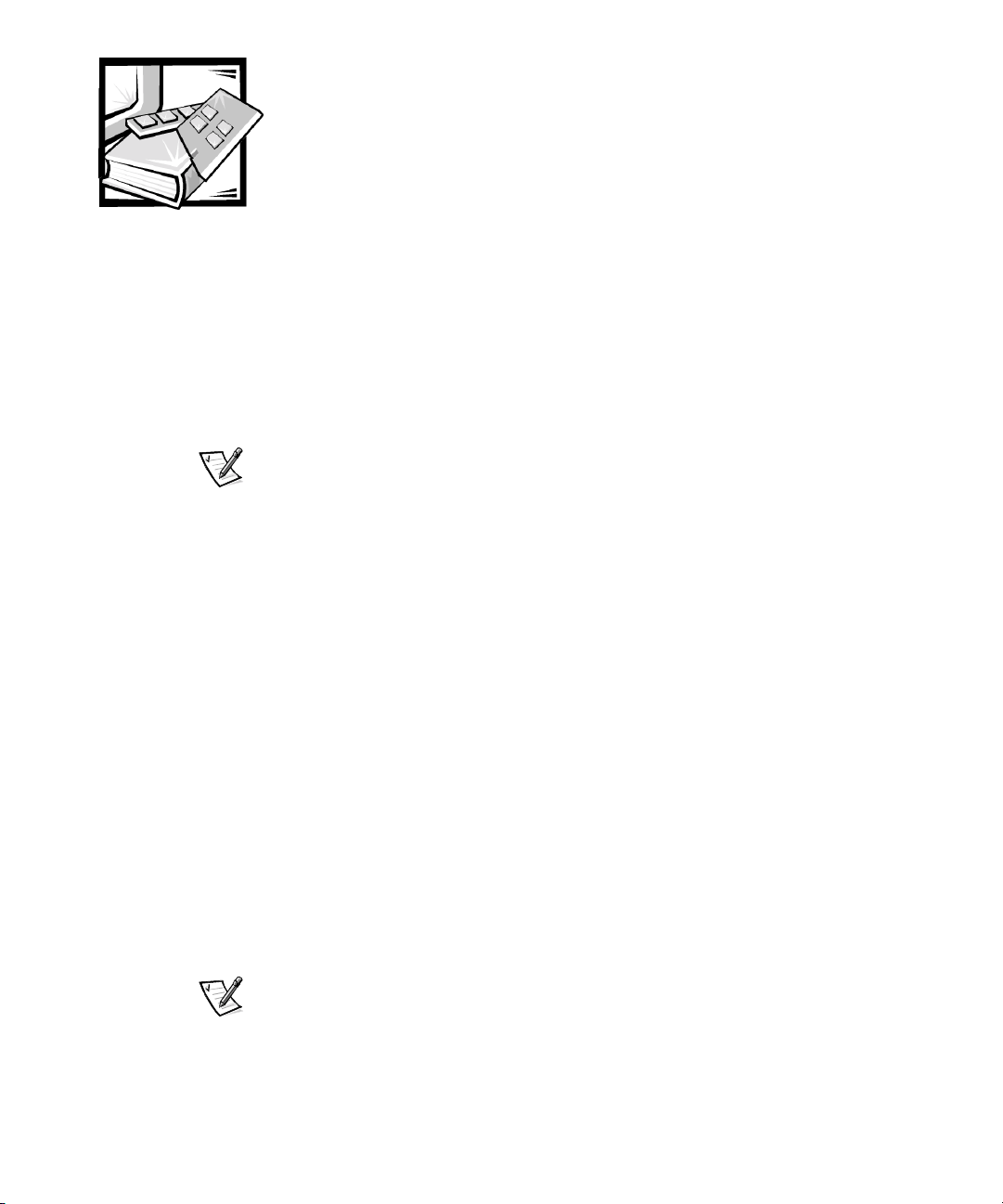
CHAPTER 3
Windows NT and Windows 2000 SAN Configurations
This chapter provides an example of a Windows NT and Windows 2000 SAN configuration and provides high-level installation instructions for installing the Windows SAN
with either PowerVault 650F and 651F storage systems or the 660F storage system.
NOTE: For information about the PowerVault 530F SAN appliance, see Chapter 5,
“Dell PowerVault 530F SAN Appliance Configurations.”
Windows NT or Windows 2000 SAN
Figure 3-1 shows an example of a Windows NT or Windows 2000 SAN configuration
with 20 Windows NT or Windows 2000 servers. Installation procedures for a
Windows SAN vary depending on whether it includes the 650F and 651F or the 660F.
To install and configure the 650F or 651F in a Windows SAN, you should use the
following management software:
support.dell.com
• Dell OpenManage Data Managed Node
• Dell OpenManage Data Administrator or Dell OpenManage Data Supervisor
• Dell OpenManage Application Transparent Failover (ATF)
• Dell OpenManage Storage Consolidation
• QLogic Fibre Channel Configuration Utility
To install and configure the 660F in a SAN, you need to use the following software:
• QLogic QLDirect
• QLogic Fibre Channel Configuration Utility
• Dell OpenManage Array Manager
You do not need Dell OpenManage Hardware Instrumentation Package (HIP) if
Array Manager is used to manage only servers with Fibre Channel HBAs. However, if Array Manager is used to manage servers with PERC RAID controllers,
you must install HIP on the management station before installing Array Manager.
• Dell OpenManage Storage Consolidation
Windows NT and Windows 2000 SAN Configurations 3-1
Page 2
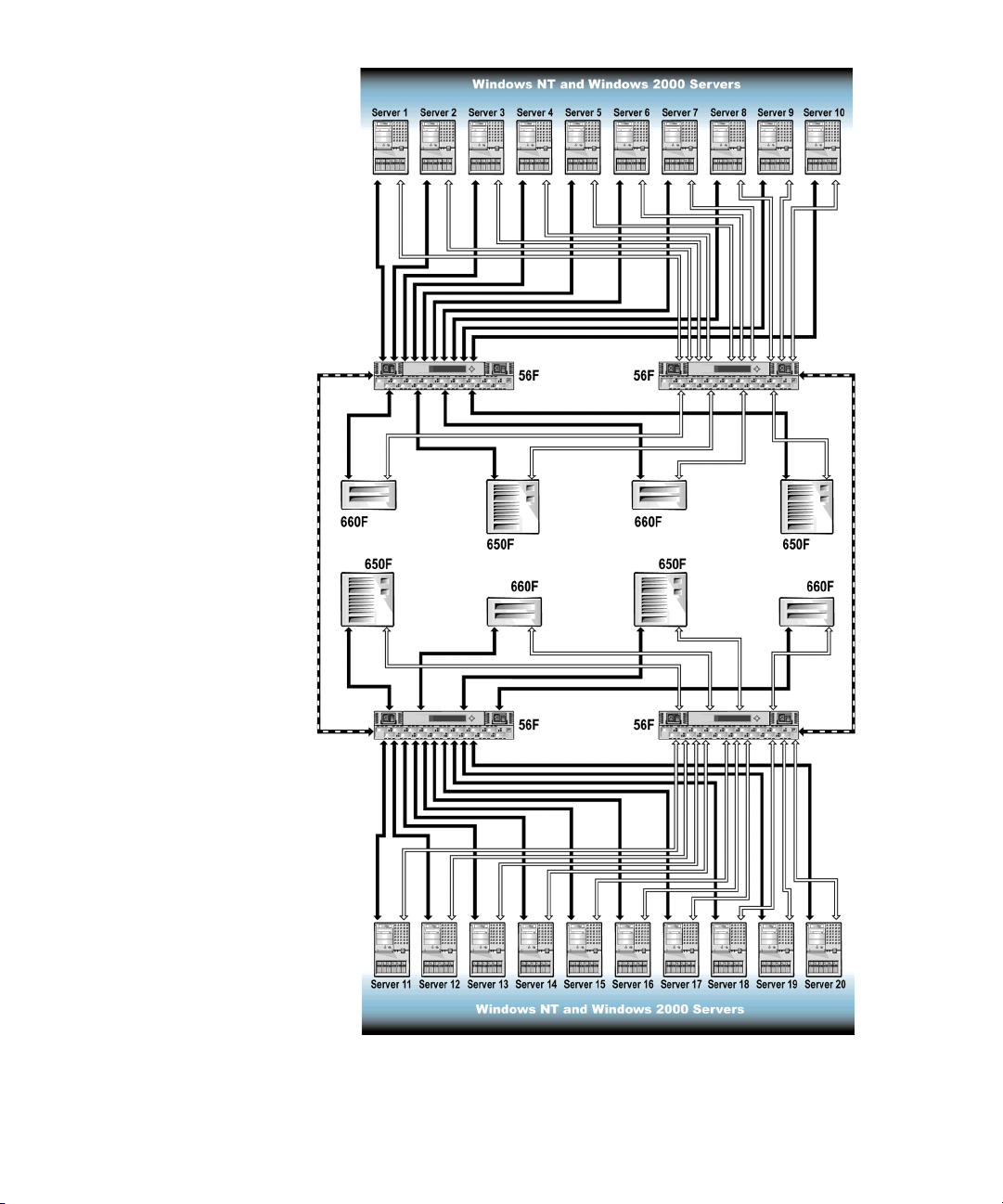
Figure 3-1. Windows NT and Windows 2000 20-Server SAN Sample
Configuration
3-2 Dell PowerVault SAN Administrator’sGuide
Page 3

High-Level Installation Instructions for a Windows NT or Windows 2000 SAN
When installing a SAN, you must perform some procedures that are common to all
devices and some that vary depending on your SAN configuration.
NOTE: Ensure that all of your SAN components have the latest firmware and software
installed on them. For information about updating your software and firmware, see
Chapter 9, “Upgrading Your Dell PowerVault Fibre Channel Software and Firmware.”
1. For all of the following devices, unpack and install all hardware (including mounting in the rack; see the
connect AC power and LAN cables, but do
installation instructions, see Chapter 10, ”Installing and Configuring Hardware
Devices in a Windows SAN.”
• PowerVault 50F, 51F, and 56F Fibre Channel switches
• PowerVault 650F, 651F, and 630F storage arrays and all PowerVault 660F and
224F storage systems
• PowerVault 120T autoloaders
• PowerVault 130T libraries
• PowerVault 35F Fibre Channel bridges
2. For all servers, perform the following steps.
NOTICE: Do not connect any SAN cables at this time. If you do, you will be
unable to complete the installation. You will have to disconnect the SAN
cables and perform the installation procedure again.
Rack Installation Guide
not
that came with your system), and
connect any SAN cables. For
support.dell.com
a. Unpack and install all hardware (including mounting in the rack; see the
Installation Guide
LAN cables, but do not connect any SAN cables. For instructions, see the
server documentation.
b. Install the operating system. For instructions, see the operating system
documentation.
c. Install all Fibre Channel host bus adapters (HBAs). For instructions, see
Chapter 10, ”Installing and Configuring Hardware Devices in a
Windows SAN.”
d. Install QLogic drivers and the BIOS, and set the execution throttle. For
instructions, see Chapter 10, ”Installing and Configuring Hardware Devices
in a Windows SAN.”
e. Install the QLogic Fibre Channel Configuration Utility. For instructions, see
Chapter 10, ”Installing and Configuring Hardware Devices in a
Windows SAN.”
that came with your system), and connect AC power and
Windows NT and Windows 2000 SAN Configurations 3-3
Rack
Page 4

f. Install Dell OpenManage Storage Consolidation. For instructions, see Chap-
ter 11, “Installing, Configuring, and Removing Microsoft Windows
SAN Software Components.“
g. Install failover software on all servers. The software must be installed in the
following order if the server uses both types of storage systems.
1. Install Dell OpenManage ATF on all servers to which 650F or 651F LUNs
will be assigned. For instructions, see Chapter 11, “Installing, Configuring, and Removing Microsoft Windows SAN Software Components.“
2. Install QLDirect on all servers to which 660F LUNs will be assigned. For
instructions, see Chapter 11, “Installing, Configuring, and Removing
Microsoft Windows SAN Software Components.“
3. Connect all SAN cables.
a. Connect all switches.
b. Connect all servers.
c. Connect all storage array(s).
d. Connect all bridge(s).
4. Reboot all servers.
5. If you are using a PowerVault 660F, set the failover path in the QLogic Fibre Channel Configuration Utility on the servers that are to be assigned 660F LUNs, and
reboot the server. (Windows 2000 will require an additional reboot when it discovers new devices.) For instructions, see “Configuring QLconfig to Set Primary
and Secondary Failover Paths for the 660F” in Chapter 11.
6. Install LUN management software on all servers.
• On one or two of the servers (two are recommended for redundancy) to
which 650F or 651F LUNs will be assigned, install Data Managed Node and
either Data Supervisor or Data Administrator. For instructions, see Chapter
11 , “Installing, Configuring, and Removing Microsoft Windows
SAN Software Components.“
• On one of the servers to which 660F LUNs will be assigned, install Dell
OpenManage Array Manager. For instructions, see Chapter 11, “Installing,
Configuring, and Removing Microsoft Windows SAN Software
Components.“
NOTE: You need to install Data Managed Node for 650F and 651Fs and Dell
OpenManage Array Manager for 660Fs on only one server per zone.
7. Bind or create LUNS.
• Bind LUNs in the 650F and 651Fs. For instructions, see “Managing LUNS in
PowerVault 650F, 651F, and 630F Storage Systems” inChapter14orseethe
Dell OpenManage Data Supervisor, Event Monitor, and Integrator Installation
and Operation
and Operation Guide
3-4 Dell PowerVault SAN Administrator’sGuide
guide or the
.
Dell OpenManage Data Administrator Installation
Page 5

• Create virtual disks in the 660Fs. For instructions, see “Managing LUNs” in
Chapter14orseethe
8. Reboot all servers after all LUNs have transitioned to owner status and you have
verified their status by using Dell OpenManage Data Supervisor or Dell OpenManage Data Administrator for 650Fs and 651Fs or Dell OpenManage Array
Manager for 660Fs.
9. Assign LUNs and virtual disks to servers by using Dell OpenManage Storage
Consolidation. For instructions, see the
User’s Guide
10. Install all system management software. For instructions, see Chapter 16,
“Configuring SAN Management Applications.”
11. Install selected SAN tape backup software. For instructions, see the software
documentation.
12. Check and, if needed, update all firmware levels for the following components.
For additional information, see Chapter 9, “Upgrading Your Dell PowerVault Fibre
Channel Software and Firmware” or see the suggested documentation.
.
Dell OpenManage Array Manager User’sGuide
Dell OpenManage Storage Consolidation
.
• All PowerVault 50F, 51F, and 56F Fibre Channel switches — For information
about determining the firmware levels, see the documentation that came
with your switch.
• All PowerVault 650F, 651F, and 630F storage arrays — For information about
determining the firmware levels, see the
Event Monitor, and Integrator Installation and Operation
tion instructions, see Chapter 10, “Installing and Configuring Hardware
Devices in a Windows SAN.”
Dell OpenManage Data Supervisor,
guide. For installa-
• All PowerVault 660F storage systems — For installation instructions, see the
Dell OpenManage Array Manager User’s Guide
.
• All hard-disk drives in your storage systems — For information, see the
Dell PowerVault Fibre Channel Utilities CD
http://support.dell.com.
or the File Library at
• All PowerVault 120T autoloaders — For instructions, see Chapter 10, ”Inst all-
ing and Configuring Hardware Devices in a Windows SAN.“
• All PowerVault 130T libraries — For instructions, see Chapter 10,”Installing
and Configuring Hardware Devices in a Windows SAN.“
• All PowerVault 35F Fibre Channel bridges — For instructions, see Chapter
10, ”Installing and Configuring Hardware Devices in a Windows SAN.“
support.dell.com
Windows NT and Windows 2000 SAN Configurations 3-5
Page 6

3-6 Dell PowerVault SAN Administrator’sGuide
