Dell Networking S6000 System Getting Started Manual

Dell Networking
S6000 System
Getting Started Guide
Publication Date: October 2013
Regulatory Model: S6000
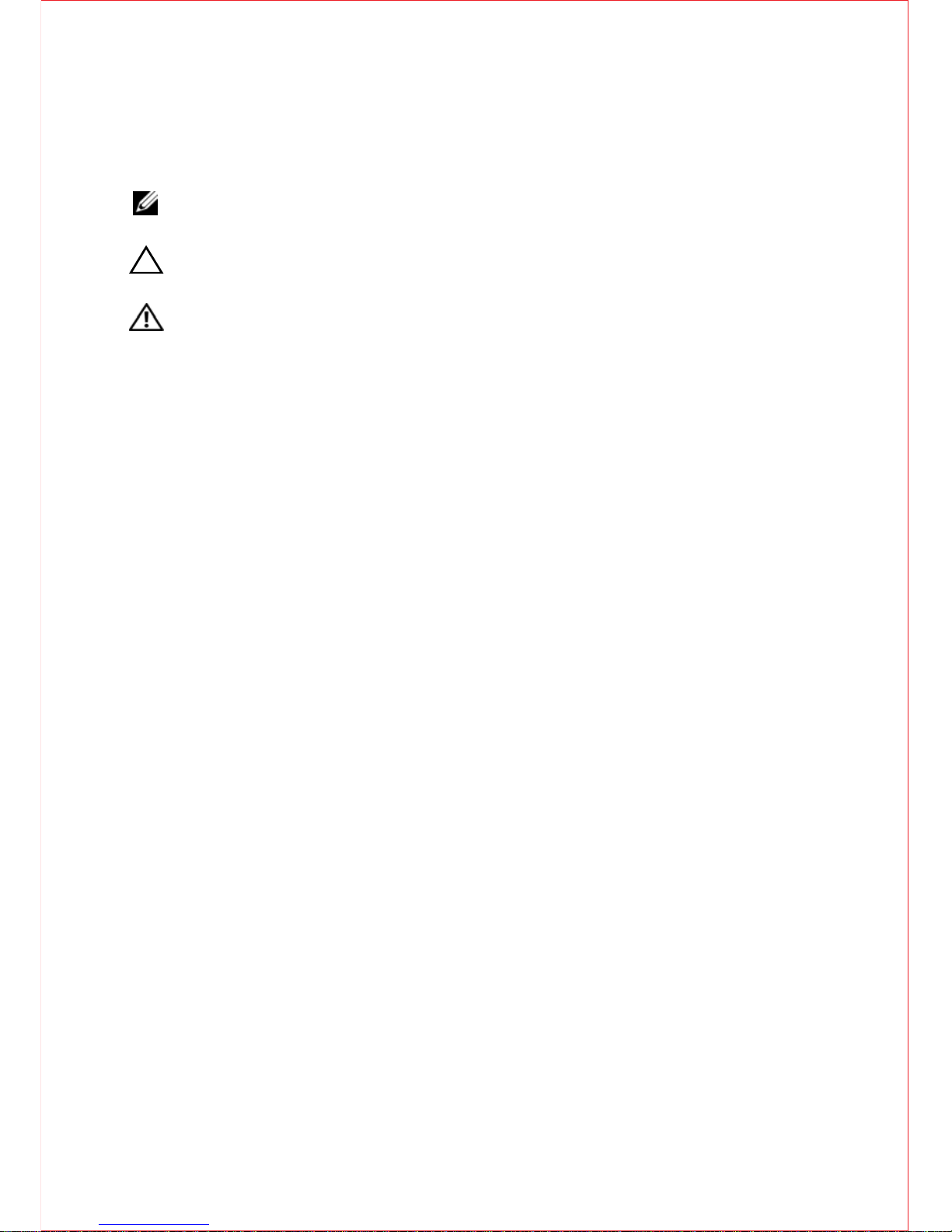
Notes, Cautions, and Warnings
NOTE: A NOTE indicates important information that helps you make better use
of your computer.
CAUTION: A CAUTION indicates potential damage to the hardware or loss
of data if you do not follow the instructions.
WARNING: A WARNING indicates a potential for property damage,
personal injury, or death.
If you purchased a Dell n Series computer, any references in this publication to
Microsoft Windows operating systems are not applicable.
____________________
Information in this publication is subject to change without notice.
© 2013 Dell Inc. All rights reserved.
Reproduction of these materials in any manner whatsoever without the written permission of Dell Inc.
is strictly forbidden.
Trademarks used in this text: Dell™, the DELL logo, Dell Precision™, OptiPlex™, Latitude™,
PowerEdge™, PowerVault™, PowerConnect™, OpenManage™, EqualLogic™, KACE™,
FlexAddress™ and Vostro™ are trademarks of Dell Inc. Intel®, Pentium®, Xeon®, Core™ and
Celeron® are registered trademarks of Intel Corporation in the U.S. and other countries. AMD® is a
registered trademark and AMD Opteron™, AMD Phenom™, and AMD Sempron™ are trademarks
of Advanced Micro Devices, Inc. Microsoft®, Windows®, Windows Server®, MS-DOS® and
Windows V ista® are either trademarks or registered trademarks of Microsoft Corporation in the United
States and/or other countries. Red Hat Enterprise Linux® and Enterprise Linux® are registered
trademarks of Red Hat, Inc. in the United States and/or other countries. Novell® is a registered
trademark and SUSE ™ is a trademark of Novell Inc. in the United States and other countries. Oracle®
is a registered trademark of Oracle Corporation and/or its affiliates. Citrix®, Xen®, XenServer® and
XenMotion® are either registered trademarks or trademarks of Citrix Systems, Inc. in the United States
and/or other countries. VMware®, Virtual SMP®, vMotion®, vCenter®, and vSphere® are registered
trademarks or trademarks of VMWare, Inc. in the United States or other countries.
Other trademarks and trade names may be used in this publication to refer to either the entities claiming
the marks and names or their products. Dell Inc. disclaims any proprietary interest in trademarks and
trade names other than its own.
Regulatory Model: S6000
2013 - 10 P/N YDY1V Rev. A00
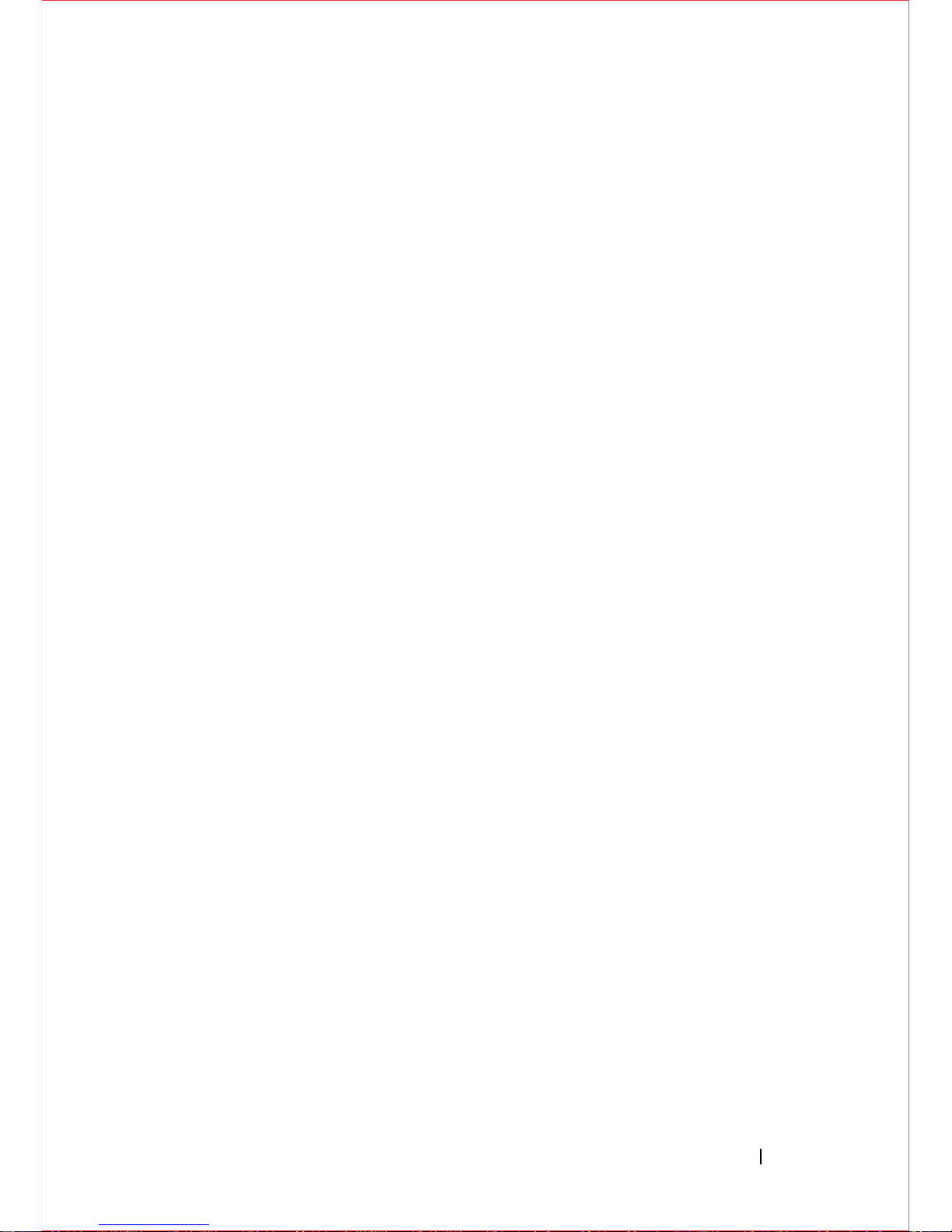
Contents
Contents 1
1 About this Guide . . . . . . . . . . . . . . . . . . . . . . . . . . 1
2 Introduction . . . . . . . . . . . . . . . . . . . . . . . . . . . . . 3
Product Description . . . . . . . . . . . . . . . . . . . . . . . . . . . 3
3 Hardware Overview . . . . . . . . . . . . . . . . . . . . . . . 5
I/O Panel . . . . . . . . . . . . . . . . . . . . . . . . . . . . . . . . . 6
Utility Panel
. . . . . . . . . . . . . . . . . . . . . . . . . . . . . . . 7
Power Supplies
. . . . . . . . . . . . . . . . . . . . . . . . . . 7
Fans
. . . . . . . . . . . . . . . . . . . . . . . . . . . . . . . . 8
System Status
. . . . . . . . . . . . . . . . . . . . . . . . . . . . . . 9
4 Installation. . . . . . . . . . . . . . . . . . . . . . . . . . . . . 13
Unpacking the Switch . . . . . . . . . . . . . . . . . . . . . . . . 13
Package Contents
. . . . . . . . . . . . . . . . . . . . . . . . 13
Unpacking Steps
. . . . . . . . . . . . . . . . . . . . . . . . . 13
Installing an AC or DC Power Supply
. . . . . . . . . . . . . . . . . 14
Rack Mount the Switch
. . . . . . . . . . . . . . . . . . . . . . . . 15
Rack Mounting Safety Considerations
. . . . . . . . . . . . . . 15
Installing the Dell ReadyRails System
. . . . . . . . . . . . . . 16
Installing the Switch
. . . . . . . . . . . . . . . . . . . . . . . 20
5 Technical Specifications . . . . . . . . . . . . . . . . . . . 23
Chassis Physical Design . . . . . . . . . . . . . . . . . . . . . . . 23
Environmental Parameters
. . . . . . . . . . . . . . . . . . . . . . 23
Power Requirements
. . . . . . . . . . . . . . . . . . . . . . . . . 24
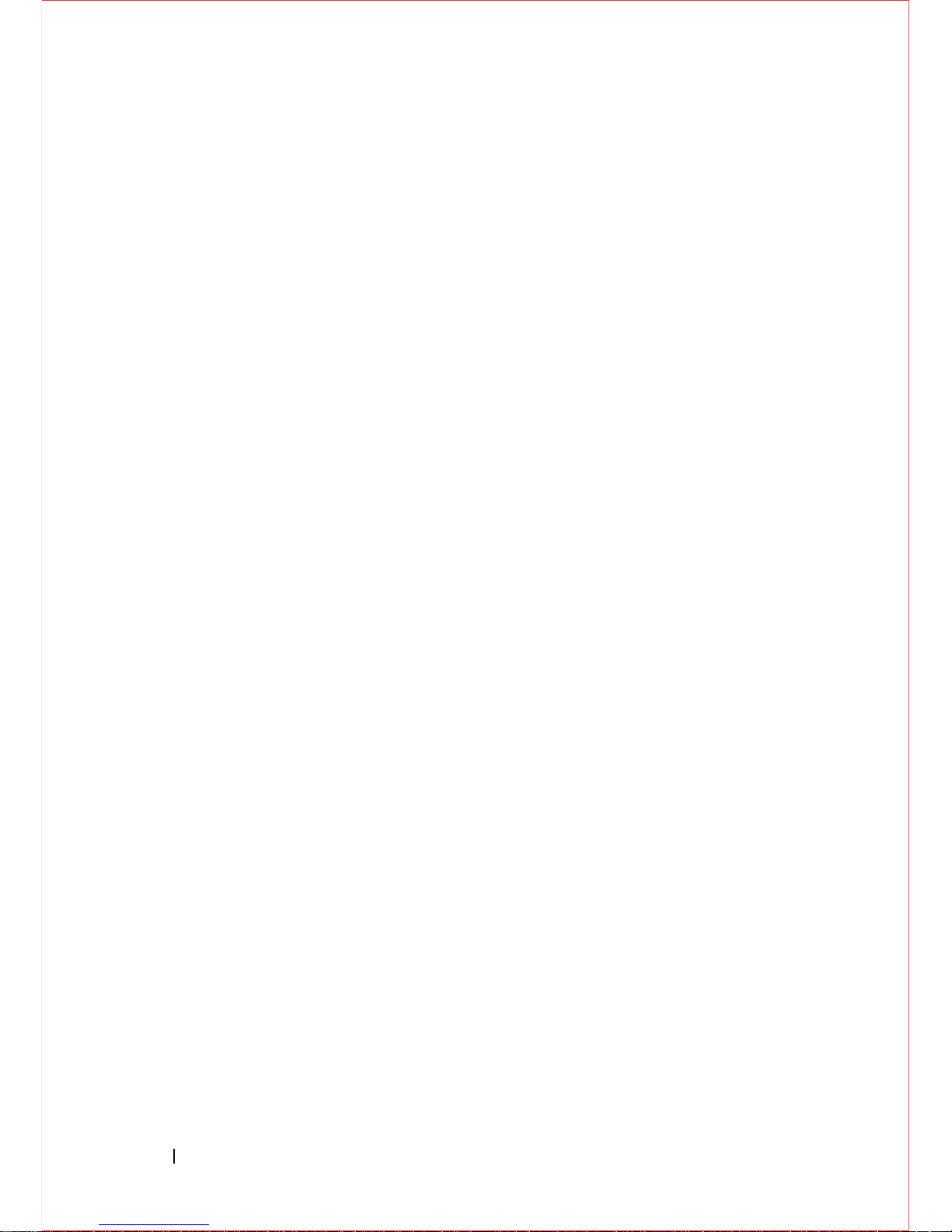
Contents
2 Contents
6 Installing the Software . . . . . . . . . . . . . . . . . . . . 25
Navigating CLI Modes . . . . . . . . . . . . . . . . . . . . . . . . . 25
Console Access
. . . . . . . . . . . . . . . . . . . . . . . . . . . . 25
Default Configuration
. . . . . . . . . . . . . . . . . . . . . . . . . 27
Configuring Layer 2 (Data Link) Mode
. . . . . . . . . . . . . . . . 27
Configuring a Host Name
. . . . . . . . . . . . . . . . . . . . . . . 27
Accessing the System Remotely
. . . . . . . . . . . . . . . . . . . 28
Configuring the Management Port IP Address
. . . . . . . . . 28
Configuring the Management Route
. . . . . . . . . . . . . . . 29
Configuring the Username and Password
. . . . . . . . . . . . 29
Configuring the Enable Password
. . . . . . . . . . . . . . . . . . . 29
Creating a Port-based VLAN
. . . . . . . . . . . . . . . . . . . . . 30
Assigning Interfaces to a VLAN
. . . . . . . . . . . . . . . . . 30
Assigning an IP Address to a VLAN
. . . . . . . . . . . . . . . 32
Connecting the S6000 to the Network
. . . . . . . . . . . . . . . . . 32
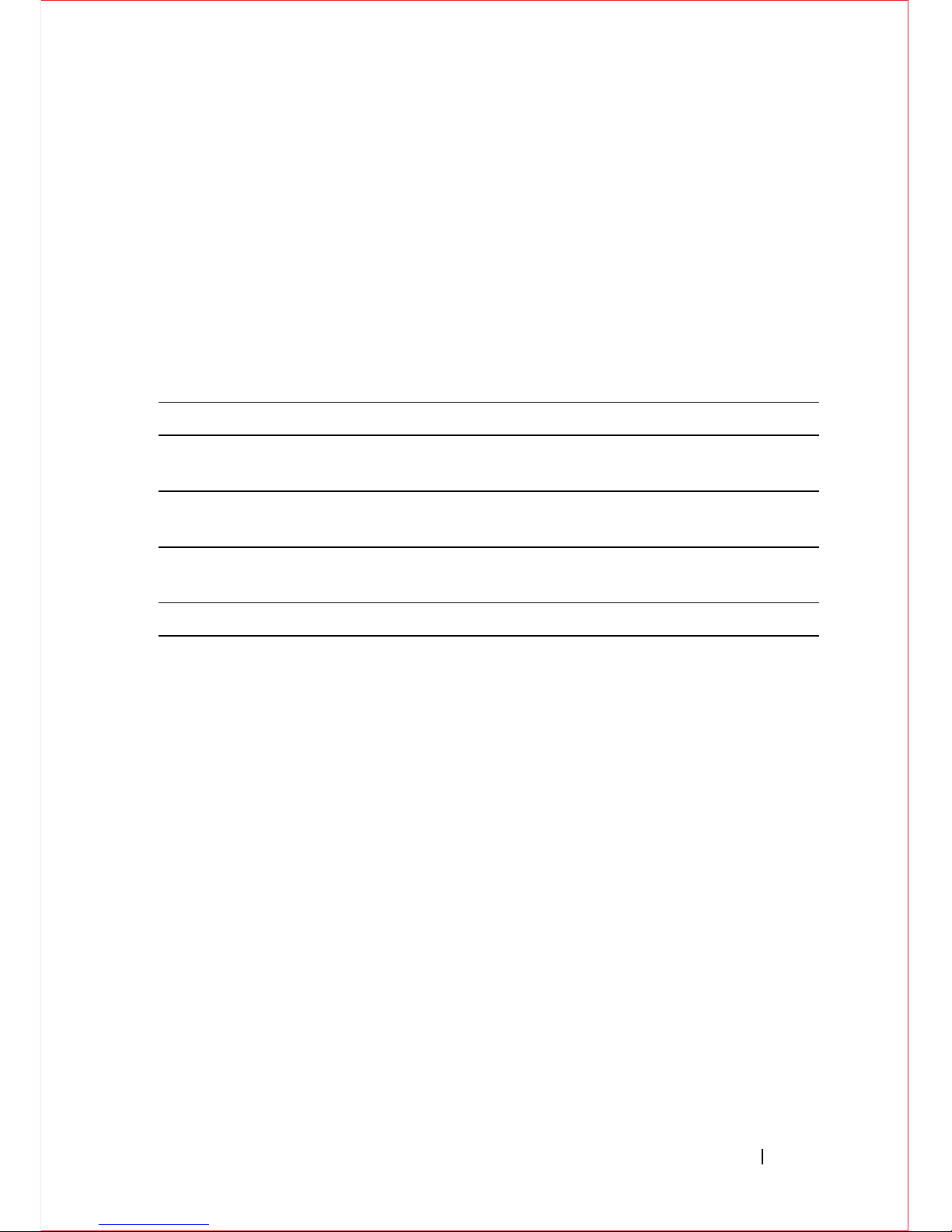
About this Guide 1
1
About this Guide
This document is intended as a Getting Started Guide to get new systems up and
running and ready for configuration. For complete installation and configuration
information, refer to the documents listed in
Table 1-1
.
Table 1-1. S6000 Documents
Information Documentation
Hardware installation and power-up
instructions
Installing the S6000 System
Software configuration FTOS Configuration Guide for the S6000
System
Command line interface FTOS Command Line Reference Guide for
the S6000 System
Latest updates FTOS Release Notes for the S6000 System
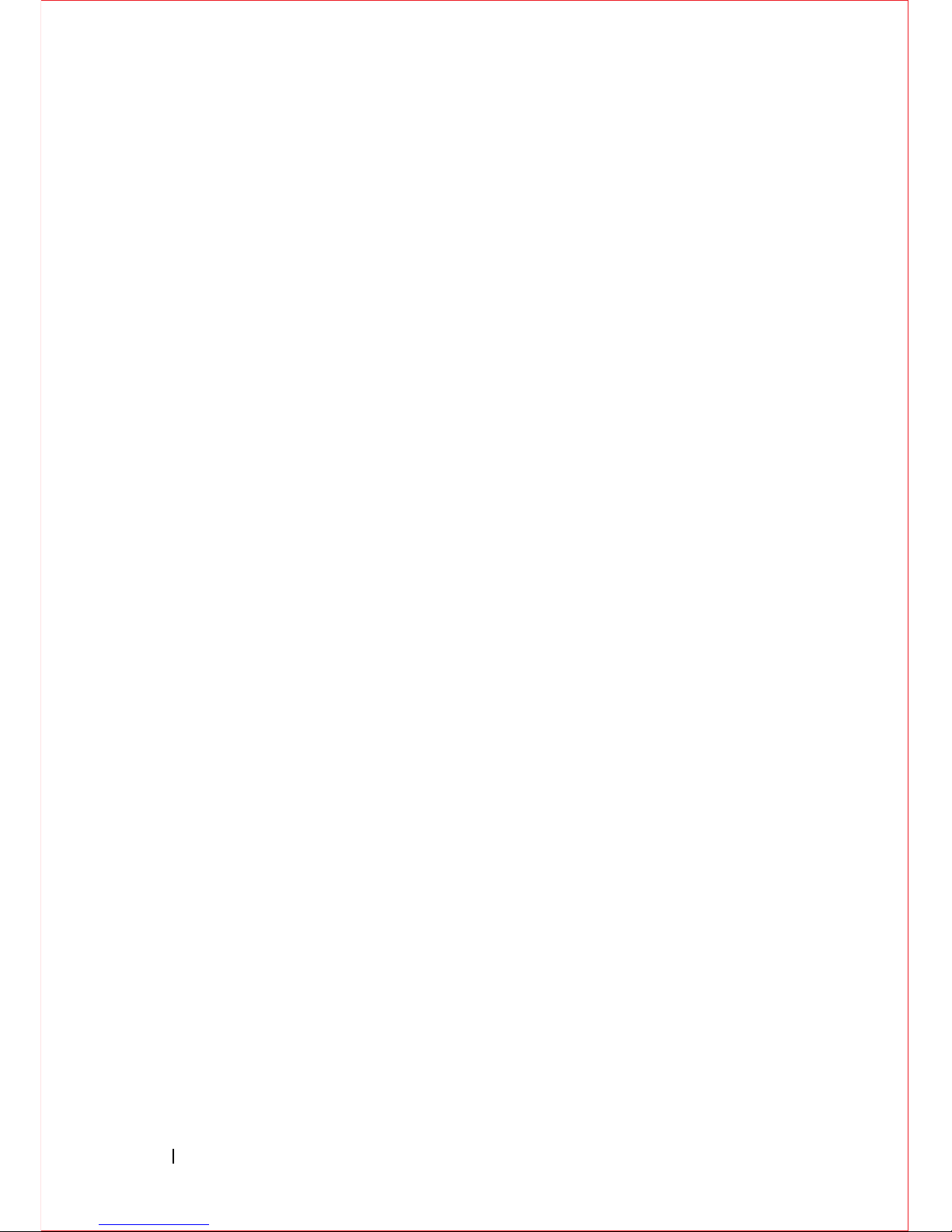
2 About this Guide
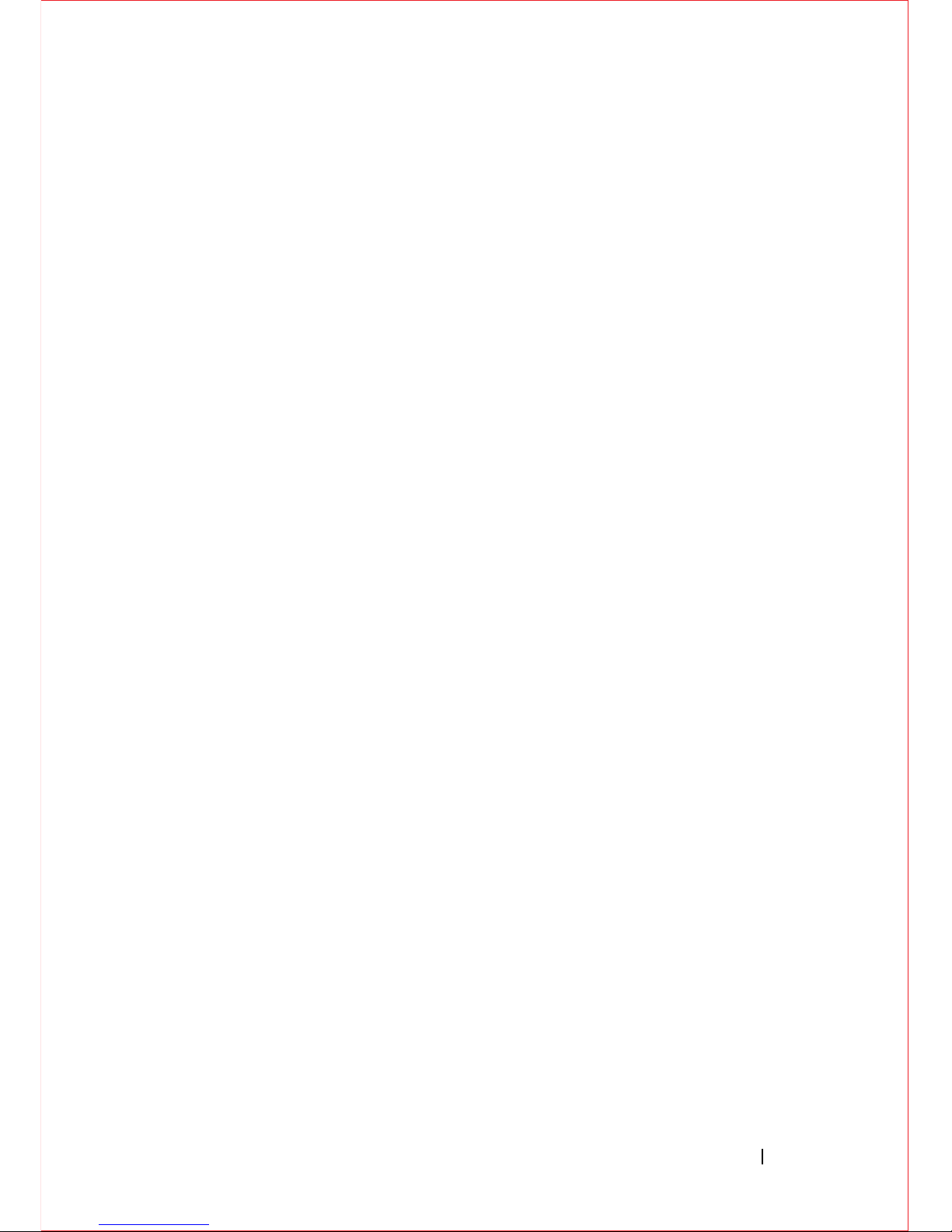
Introduction 3
2
Introduction
This document provides basic information about the S6000 switch, including
how to install the switch and perform the initial configuration. For information
about how to configure and monitor switch features,
refer to
the FTOS
Configuration Guide for the S6000 System, which is available on the Dell
Support website at support.dell.com/support.
This document contains the following sections:
• Hardware Overview
• Installation
• Technical Specifications
• Installing the Software
Product Description
The S6000 is a fully featured switch/router one rack unit (RU) system that you
can deploy as a spine, leaf, or top of rack (ToR) device where you require 10Gb
and/or 40Gb connections. It contains 32 ports of 40G that you can use to create a
configuration of 96 ports of 10G small form-factor pluggable plus (SFP+) (using
breakout cables) and eight ports of 40G quad small form-factor pluggable
(QSFP).
The S6000 switch runs the Dell Networking operating system (FTOS),
providing switching, bridging, and routing functionality for transmitting data,
storage, and server traffic.
In a data center network, the S6000 switch provides converged network support
and interoperates with Dell Networking and third-party network devices. The
switch supports
data center bridging (DCB) features and optimizes
connectivity
between servers and storage devices using Fibre Channel over Ethernet (FCoE)
and internet small computer system interface (iSCSI) links.
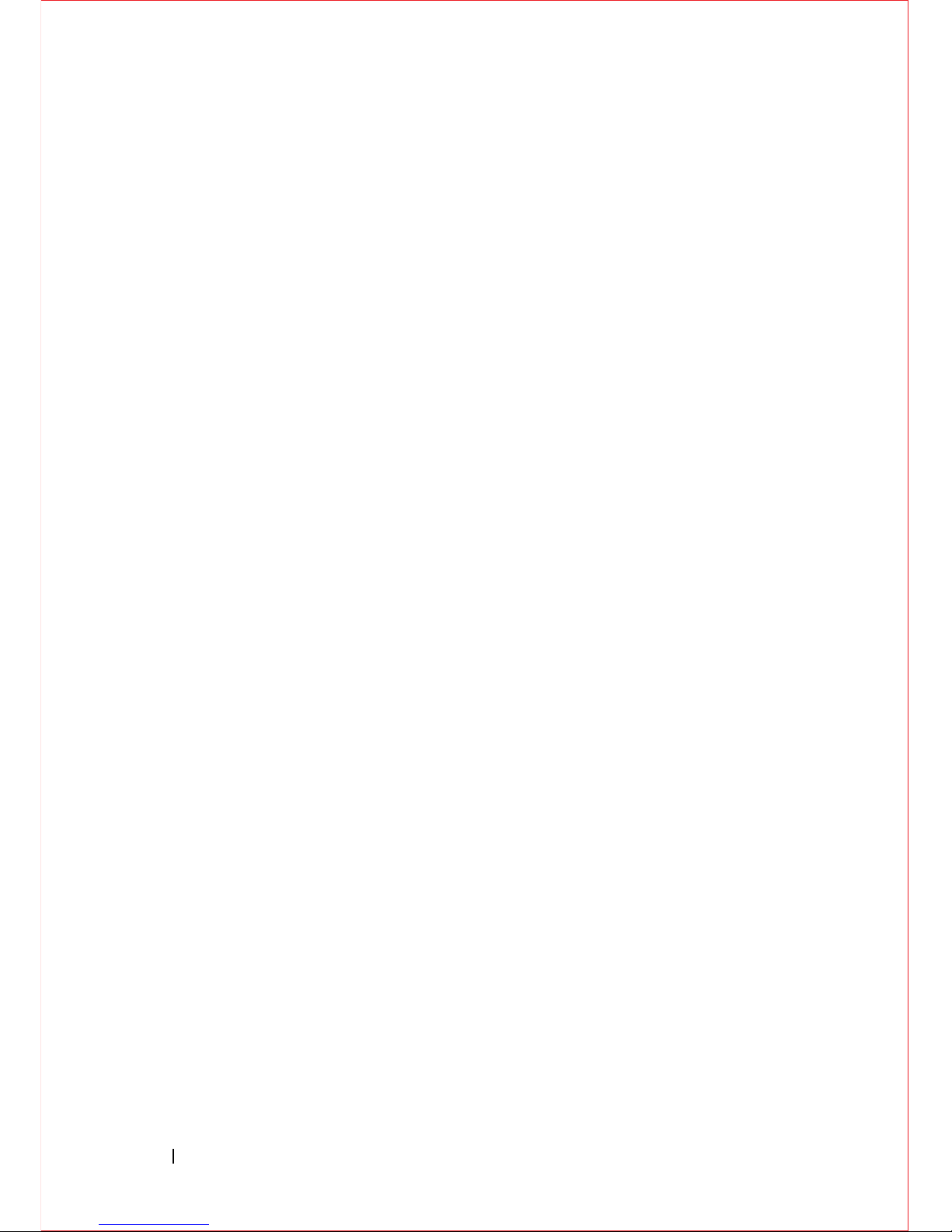
4 Introduction
By providing increased 40GbE bandwidth for device interconnection in a shared
network storage environment, with the possibility of splitting 40GbE quad small
form-factor pluggable plus (QSFP+) uplinks into 10GbE SFP+ connections, the
S6000 switch is perfectly positioned to help transition a data center with
multiple speed requirements.
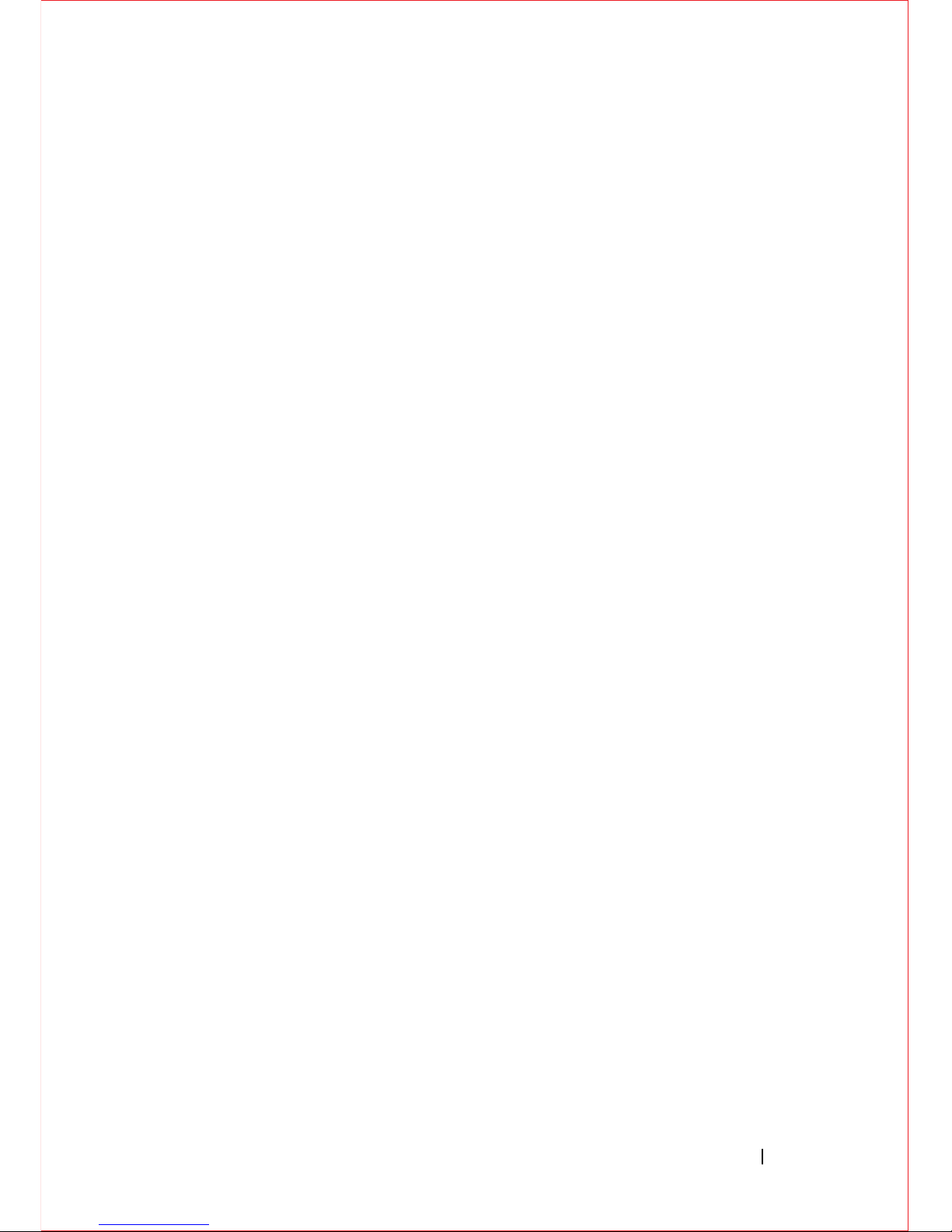
Hardware Overview 5
3
Hardware Overview
This section contains information about device characteristics and modular
hardware configurations for the S6000 switch.
The S6000 has the following physical dimensions:
• 434 x 460 x 43.5 mm (W x D x H).
• 17.09 x 18.11 x 1.71 inches (W x D x H).
The S6000 has a chassis design with 1280Gbps switching bandwidth as listed
below:
• 32 port 40G QSFP+
• Up to 96 10G ports with QSFP+ breakout
The system also provides one RS-232 interface RJ-45 YOST console port and a
dedicated Ethernet management port for out-of-band (OOB) management
functions.
The S6000 has the following features:
• Supports one universal serial bus (USB-A) port
• Supports one USB-B console port
• Thirty-two 40Gbps QSFP ports for 40Gbps transceivers
• On-board high-performance central processing unit (CPU) system with large
memory
• Temperature monitoring
• Software-readable thermal monitor
• Real time clock (RTC) support
• Hot-plugging redundant power supply
• Current monitoring for power management
• Three removable fan modules
• Standard 1U chassis high
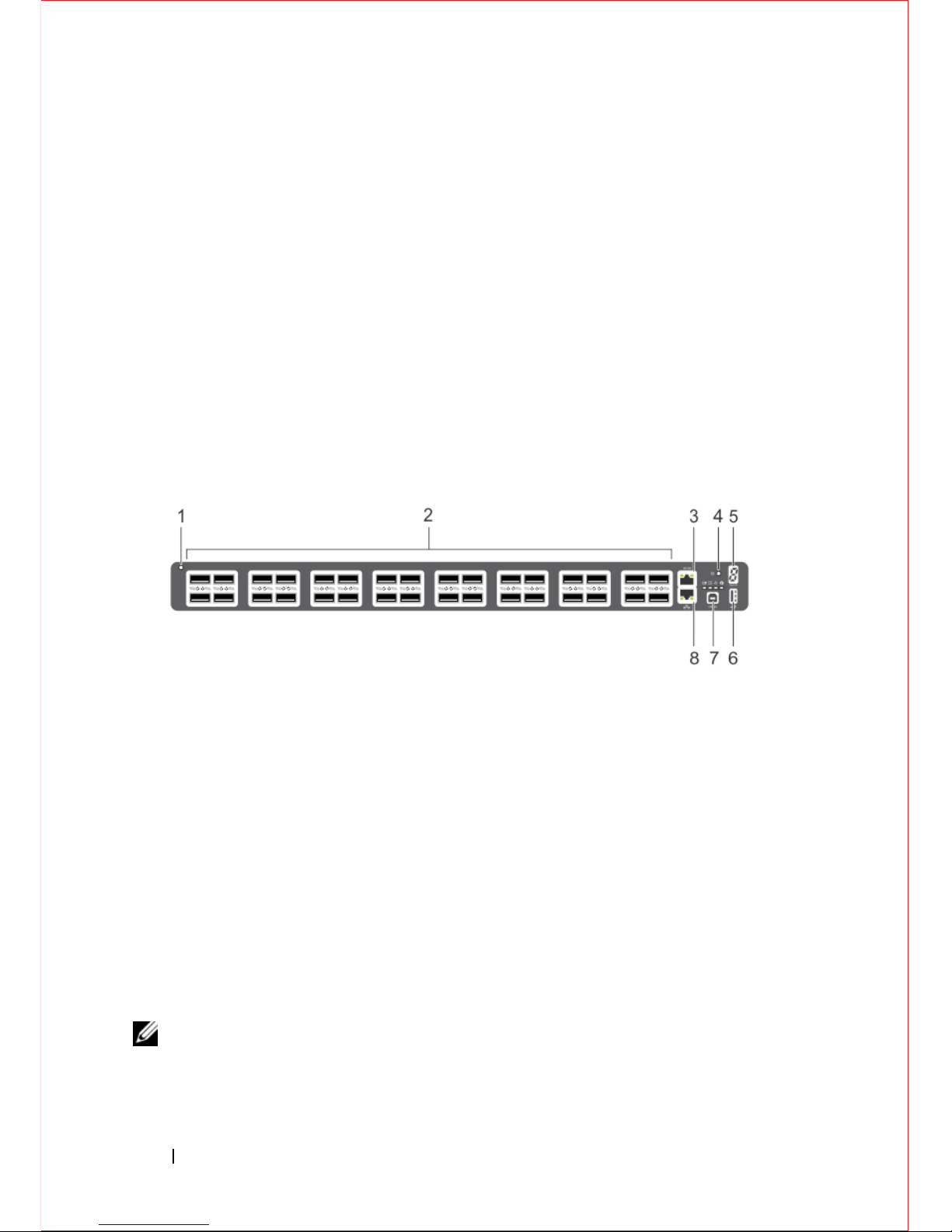
6 Hardware Overview
I/O Panel
The I/O panel includes:
• Thirty-two fixed QSFP+ ports
• One USB-A 2.0 port
• One USB-B serial console port
• One RS-232 serial console port
• One 10/100/1000BaseT (RJ-45) Ethernet management port
Figure 3-1
shows the S6000 I/O panel.
Figure 3-1. S6000 I/O Panel
1 - System LED
2 - 32 QSFP+ Ports
3 - Serial Console
4 - Reset
5 - Stack ID
6 - USB-A
7 - USB-B Console
8 - Management
NOTE: The system light emitting diodes (LEDs) are on the I/O panel. The fan tray
power indicators are on the Utility panel.
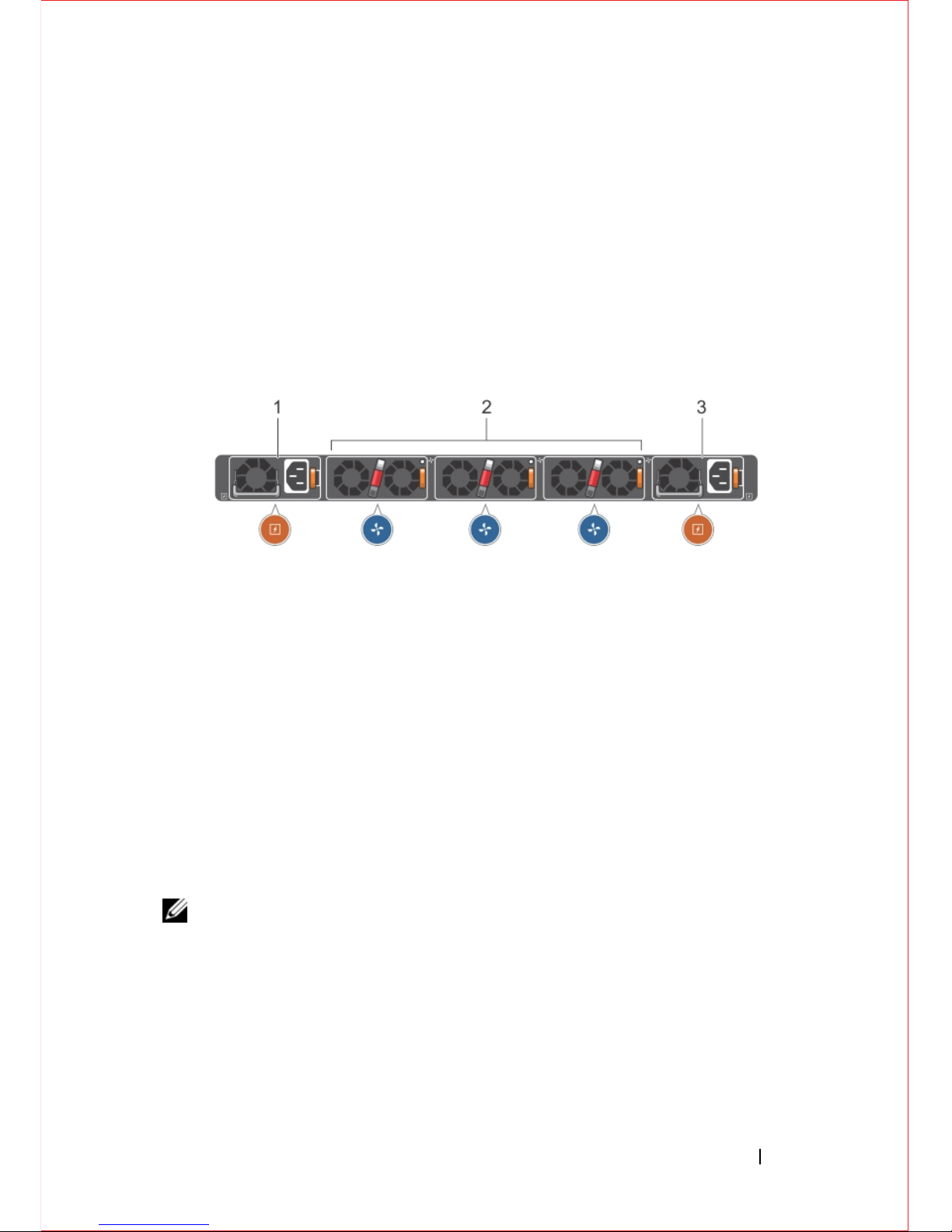
Hardware Overview 7
Utility Panel
The Utility panel side contains the fan and power modules.
Figure 3-2
shows the
S6000 power supplies and fan modules.
Figure 3-2. S6000 Power Supplies and Fan Modules
1 - PSU 0
2 - Fan Modules 0-2
3 - PSU 1
Power Supplies
The S6000 supports two hot-swappable PSUs. The S6000 supports AC and DC
power supplies with two air-flow directions (I/O to PSU and PSU to I/O). Two
PSUs are required for full redundancy, but the system can operate with a single
PSU.
NOTE: If you use a single PSU, install a blank plate in the other PSU slot. Dell
Networking recommends using power supply 1 (PSU1) as the blank plate slot.
The PSUs are field replaceable. When running with full redundancy (two power
supplies installed and running), you can remove and replace one PSU while the
other PSU is running without disrupting traffic.
The S6000 does not support mixing PSU types. You cannot replace an AC PSU
with a DC PSU and you cannot replace an AC-R PSU with a DC-R PSU.
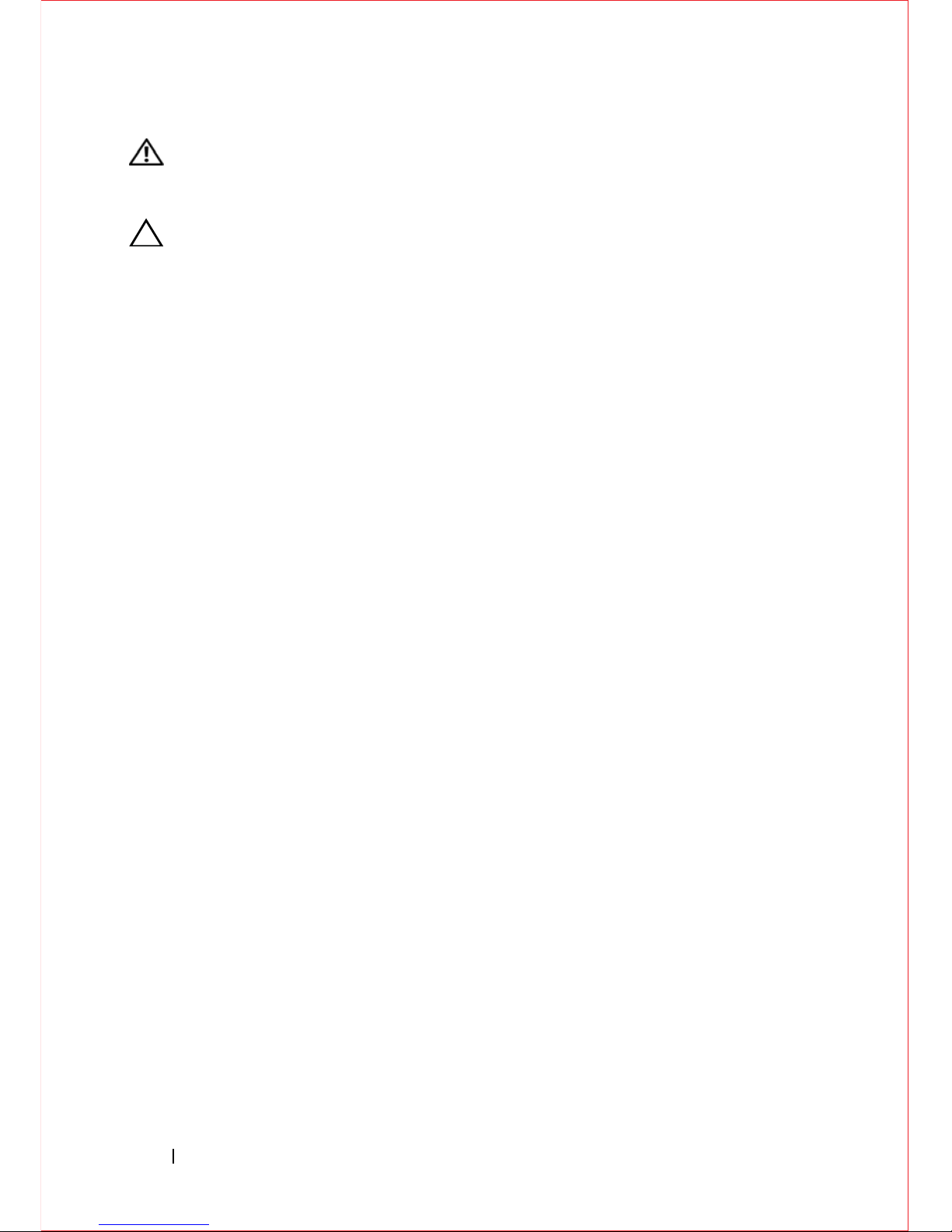
8 Hardware Overview
WARNING: Electrostatic discharge (ESD) damage can occur if components
are mishandled. Always wear an ESD-preventive wrist or heel ground strap
when handling the S6000 and its components.
CAUTION: To prevent electrical shock, ensure the S6000 is grounded
properly. If you ground your equipment correctly, excessive emissions may
result. To ensure the power cables meet your local electrical requirements, use
a qualified electrician.
Fans
The S6000 supports three hot-swappable fans that provide cooling for the
system. The S6000 has stock keeping units (SKUs) that support the following
configurations. Installation of the fans is done as part of the factory install based
on SKU type. The PSUs are installed at the customer site (refer to
Power
Supplies
).
• AC PSU with fan airflow from I/O to PSU
• AC PSU with fan airflow from PSU to I/O
• DC PSU with fan airflow from I/O to PSU
• DC PSU with fan airflow from PSU to I/O
All fans and PSUs in a configuration must be in the same airflow direction.
Should a mixed airflow configuration happen, the software notifies you of the
invalid configuration.
The S6000 supports three fan trays with airflow directions from I/O to Utility or
Utility to I/O. The PSU airflow directions are indicated with stickers on PSUs.
