Dell M731R User Manual
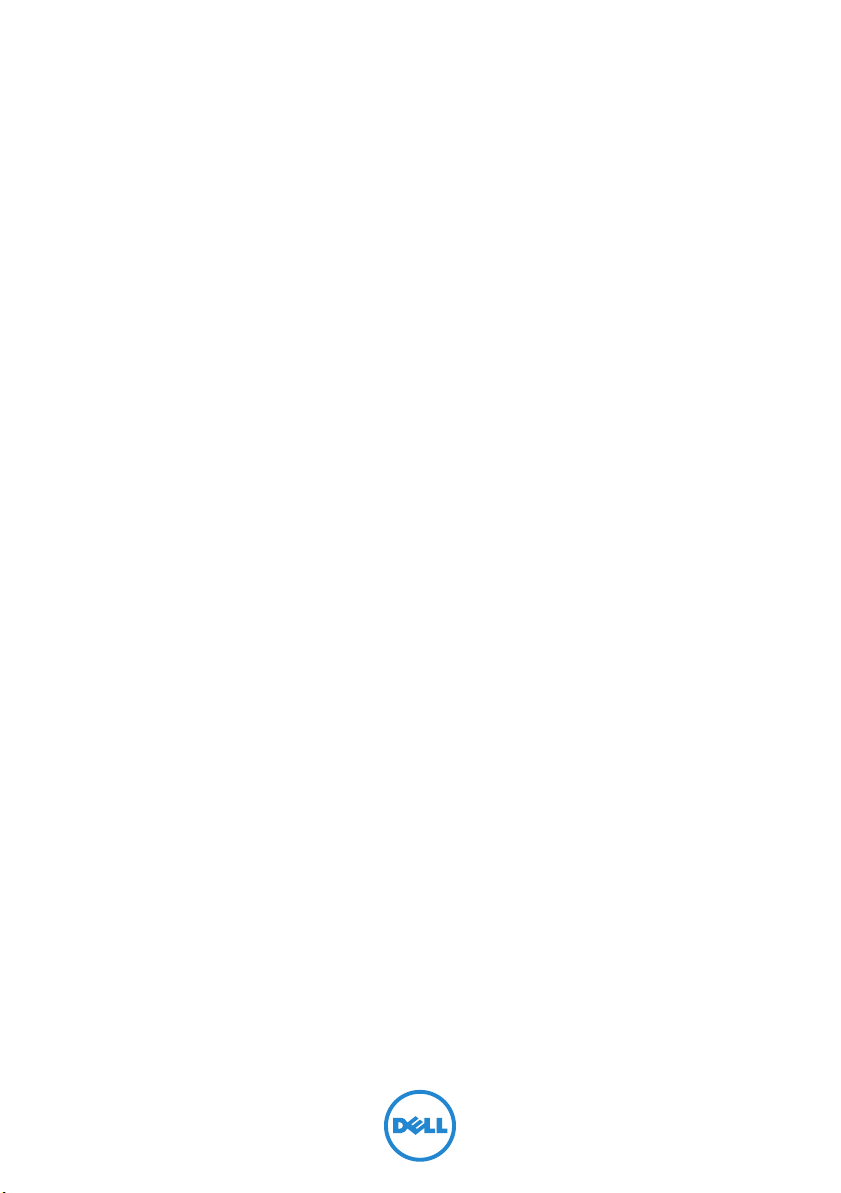
Inspiron M731R
Owner’s Manual
Computer model: Inspiron 5735
Regulatory model: P17E
Regulatory type: P17E003
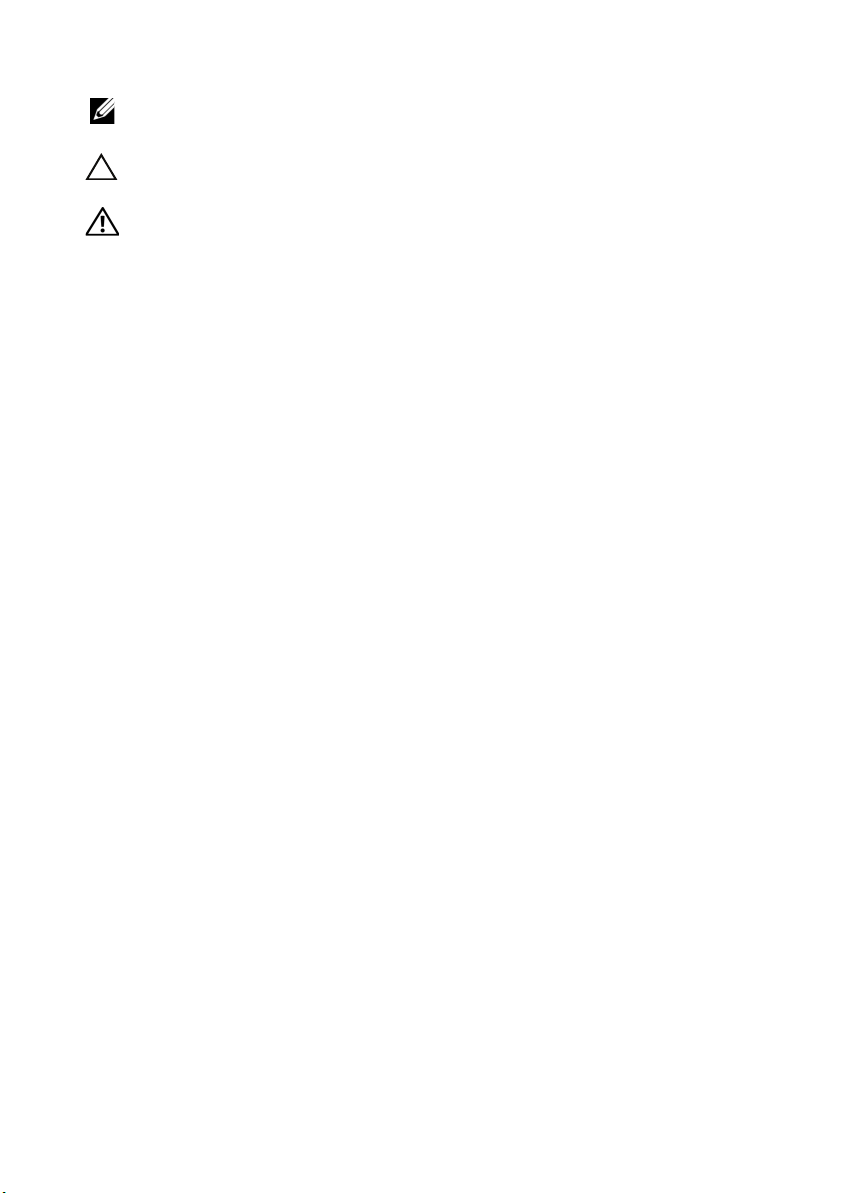
Notes, Cautions, and Warnings
NOTE: A NOTE indicates important information that helps you make better
use of your computer.
CAUTION: A CAUTION indicates potential damage to hardware or loss of
data if instructions are not followed.
WARNING: A WARNING indicates a potential for property damage,
personal injury, or death.
____________________
© 2013 Dell Inc.
Trademarks used in this text: Dell™, the DELL logo, and Inspiron™ are trademarks of Dell Inc.;
Microsoft
trademarks of Microsoft Corporation in the United States and/or other countries;
Bluetooth® is a registered trademark owned by Bluetooth SIG, Inc. and is used by Dell under
license.
2013 - 10 Rev. A00
®
, Windows®, and the Windows start button logo are either trademarks or registered
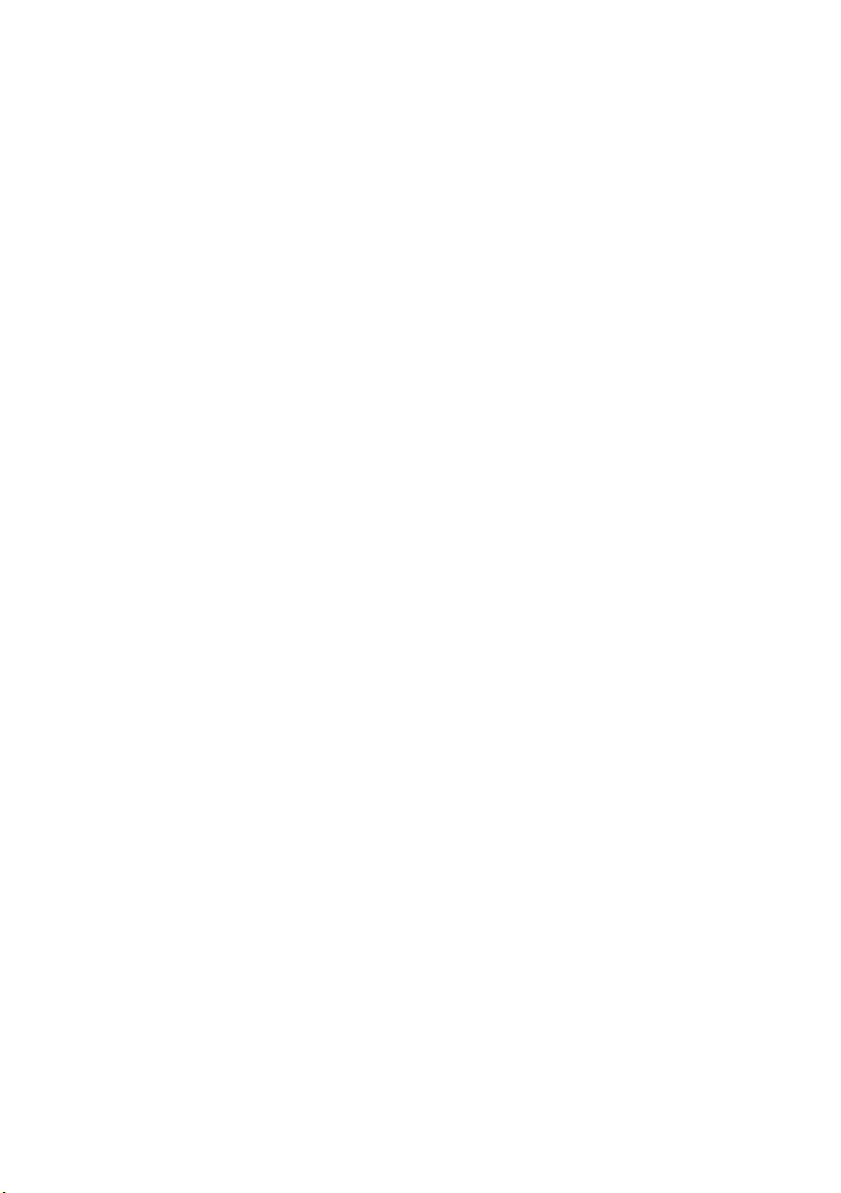
Contents
Before Working Inside Your Computer 9
Before You Begin 9
Recommended Tools 9
Safety Instructions 10
After Working Inside Your Computer 11
Removing the Battery 12
Procedure 12
Replacing the Battery 13
Procedure 13
Removing the Optical Drive 14
Prerequisites 14
Procedure 14
Replacing the Optical Drive 16
Procedure 16
Postrequisites 16
Removing the Keyboard 17
Prerequisites 17
Procedure 17
Replacing the Keyboard 19
Procedure 19
Postrequisites 19
Removing the Base Cover 20
Prerequisites 20
Procedure 20
Replacing the Base Cover 21
Procedure 21
Postrequisites 21
Contents | 3
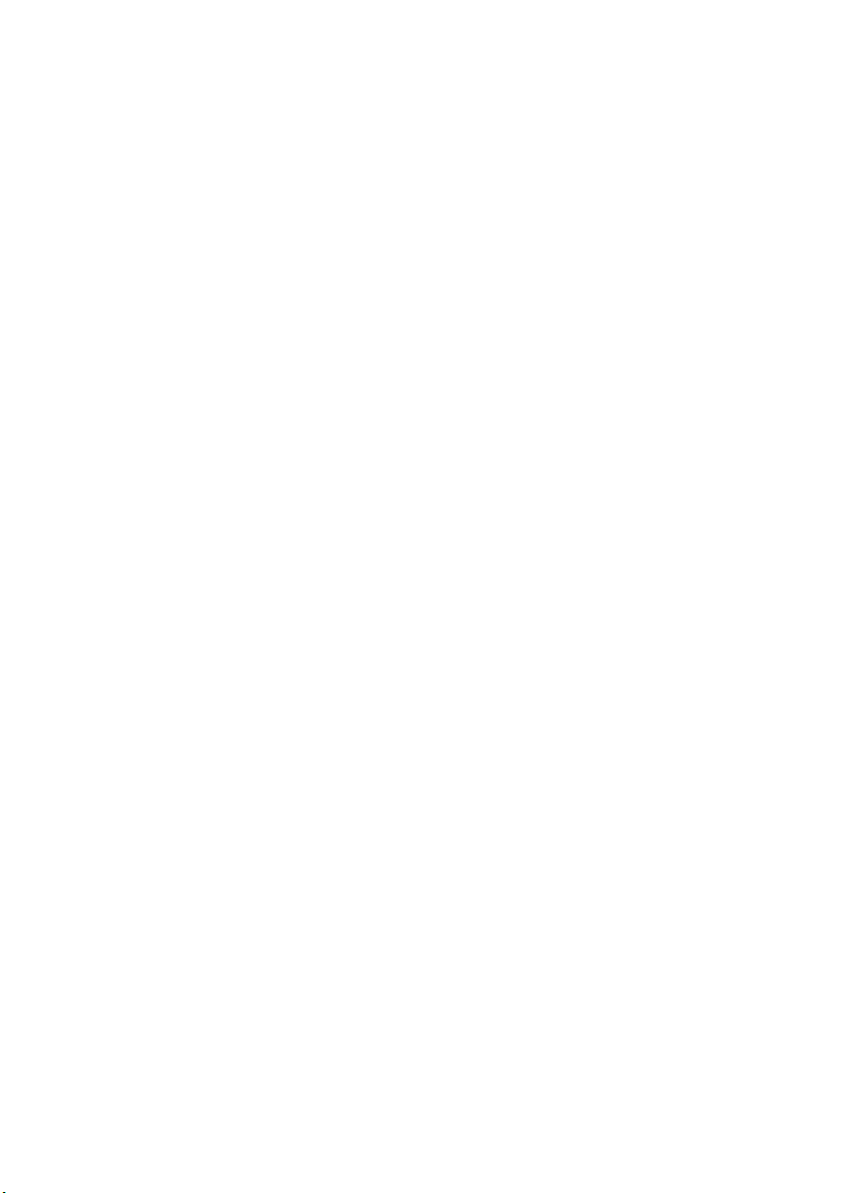
Removing the Memory Module(s) 22
Prerequisites 22
Procedure 22
Replacing the Memory Module(s) 23
Procedure 23
Postrequisites 23
Removing the Hard Drive 24
Prerequisites 24
Procedure 24
Replacing the Hard Drive 26
Procedure 26
Postrequisites 26
Removing the Coin-Cell Battery 27
Prerequisites 27
Procedure 27
Replacing the Coin-Cell Battery 28
Procedure 28
Postrequisites 28
Removing the Palm Rest 29
Prerequisites 29
Procedure 29
Replacing the Palm Rest 32
Procedure 32
Postrequisites 32
Removing the Wireless Card 33
Prerequisites 33
Procedure 33
Replacing the Wireless Card 35
Procedure 35
Postrequisites 35
4 | Contents
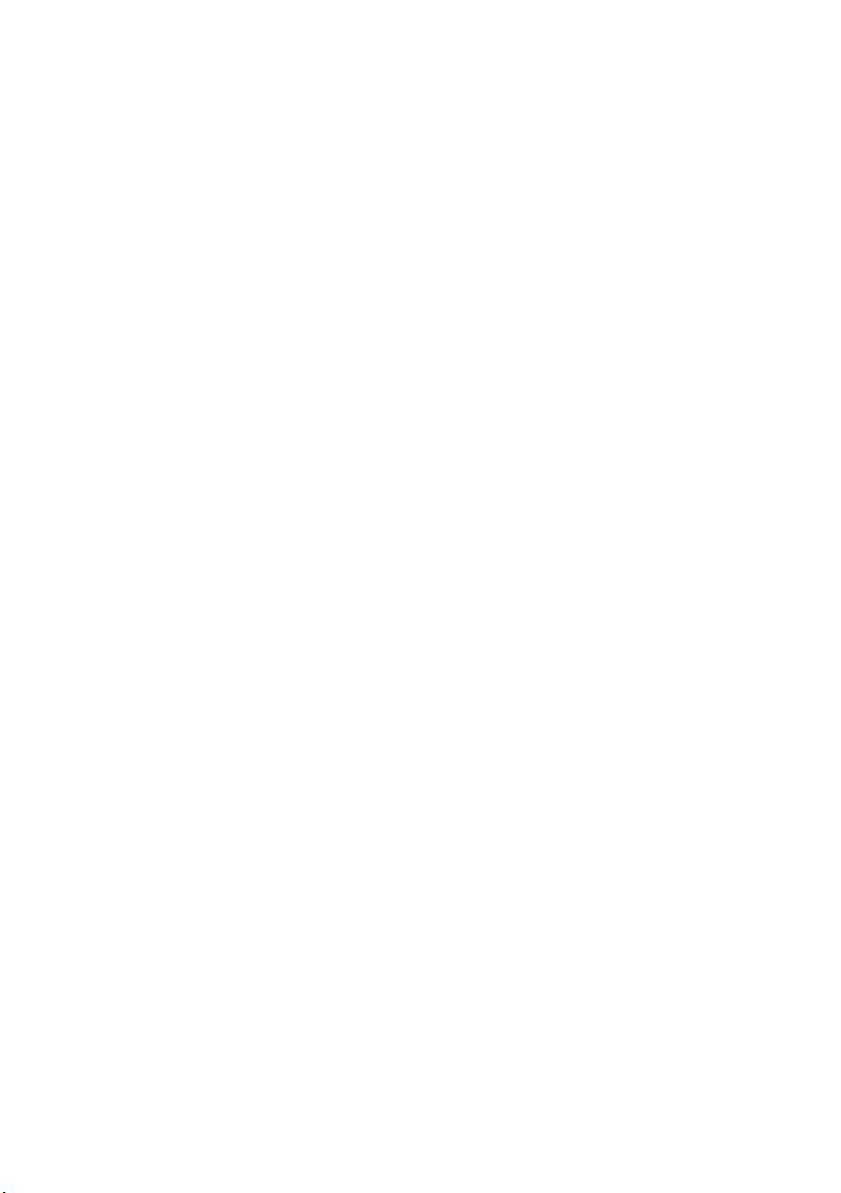
Removing the I/O Board 36
Prerequisites 36
Procedure 36
Replacing the I/O Board 37
Procedure 37
Postrequisites 37
Removing the System Board 38
Prerequisites 38
Procedure 39
Replacing the System Board 42
Procedure 42
Postrequisites 43
Removing the Fan 44
Prerequisites 44
Procedure 44
Replacing the Fan 45
Procedure 45
Postrequisites 45
Removing the Heat Sink 46
Prerequisites 46
Procedure 46
Replacing the Heat Sink 47
Procedure 47
Postrequisites 47
Removing the Hard-Drive Interposer Board 48
Prerequisites 48
Procedure 48
Replacing the Hard-Drive Interposer Board 49
Procedure 49
Postrequisites 49
Contents | 5
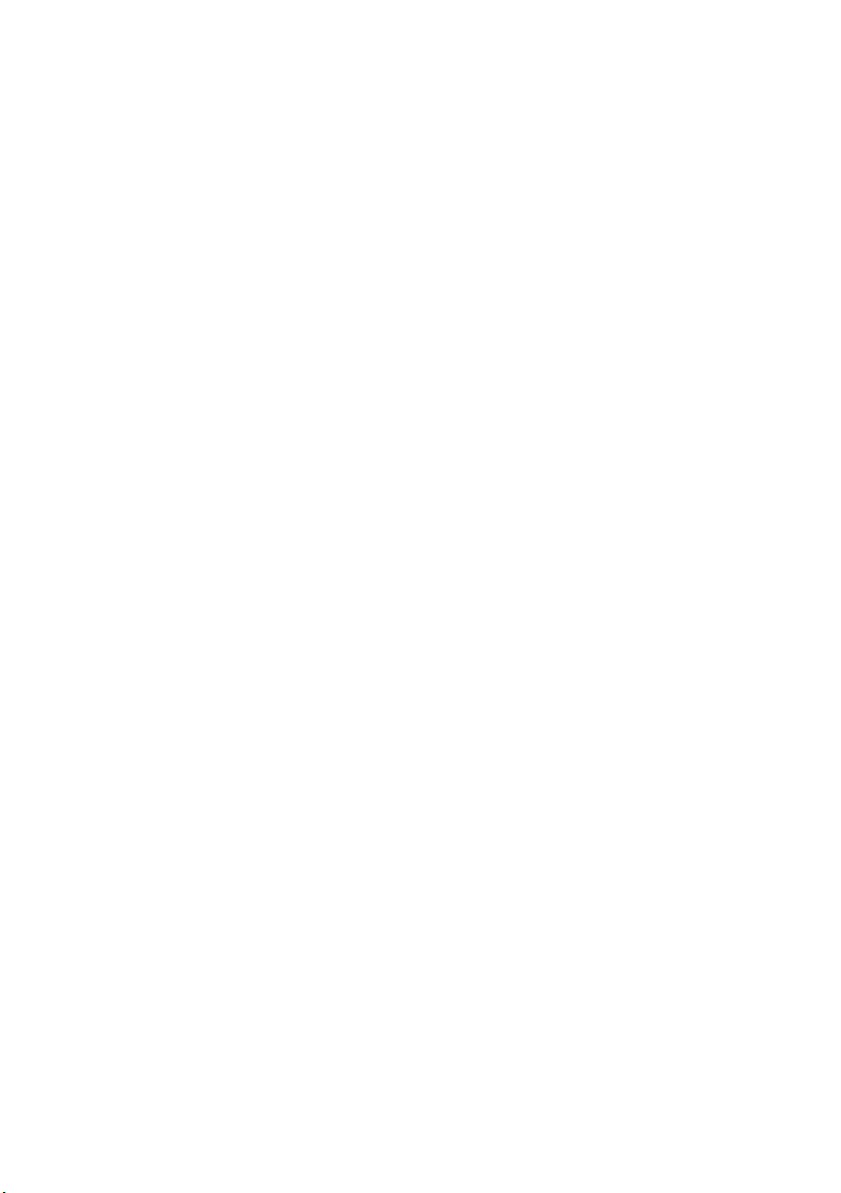
Removing the Speakers 50
Prerequisites 50
Procedure 51
Replacing the Speakers 52
Procedure 52
Postrequisites 52
Removing the Display Assembly 53
Prerequisites 53
Procedure 54
Replacing the Display Assembly 55
Procedure 55
Postrequisites 55
Removing the Display Bezel 56
Prerequisites 56
Procedure 57
Replacing the Display Bezel 58
Procedure 58
Postrequisites 58
Removing the Display Hinges 59
Prerequisites 59
Procedure 60
Replacing the Display Hinges 61
Procedure 61
Postrequisites 61
Removing the Display Panel 62
Prerequisites 62
Procedure 63
Replacing the Display Panel 64
Procedure 64
Postrequisites 64
6 | Contents
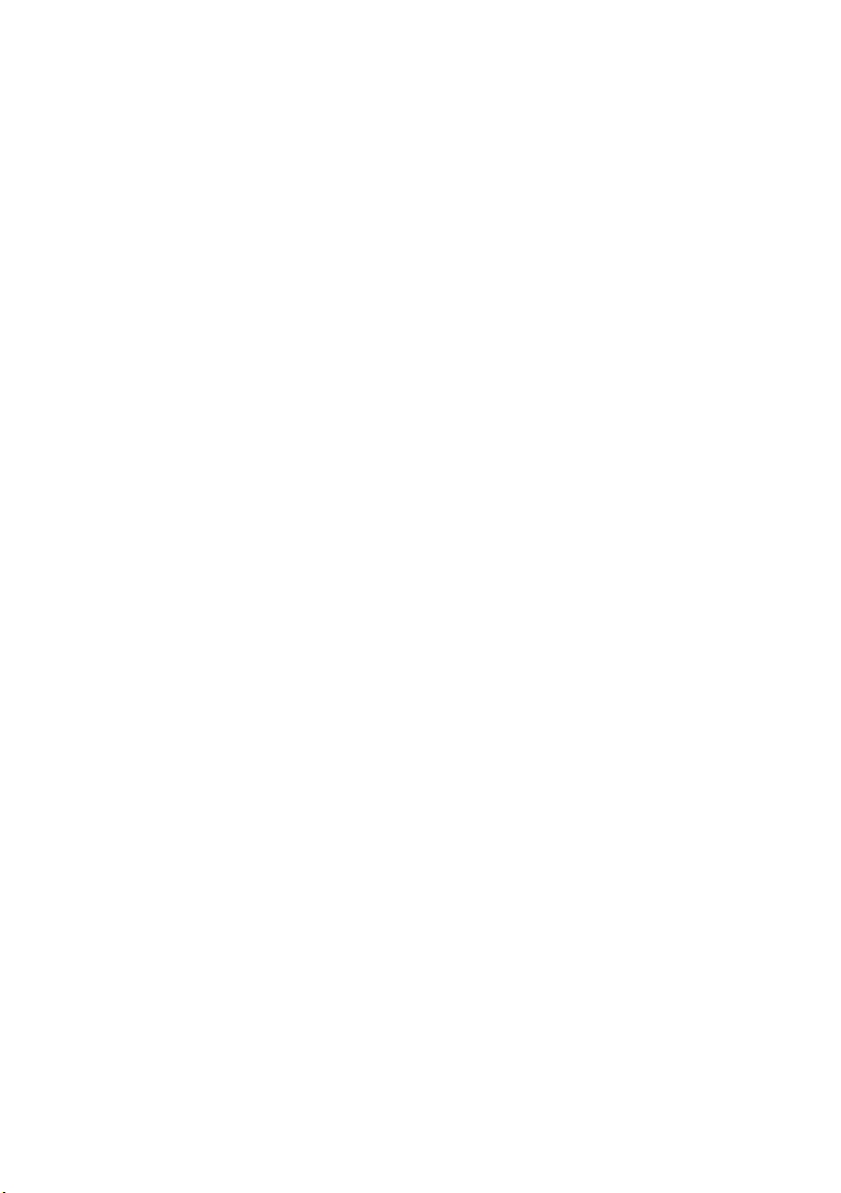
Removing the Camera Module 65
Prerequisites 65
Procedure 66
Replacing the Camera Module 67
Procedure 67
Postrequisites 67
Removing the Power-Adapter Port 68
Prerequisites 68
Procedure 69
Replacing the Power-Adapter Port 70
Procedure 70
Postrequisites 70
Flashing the BIOS 71
Contents | 7

8 | Contents
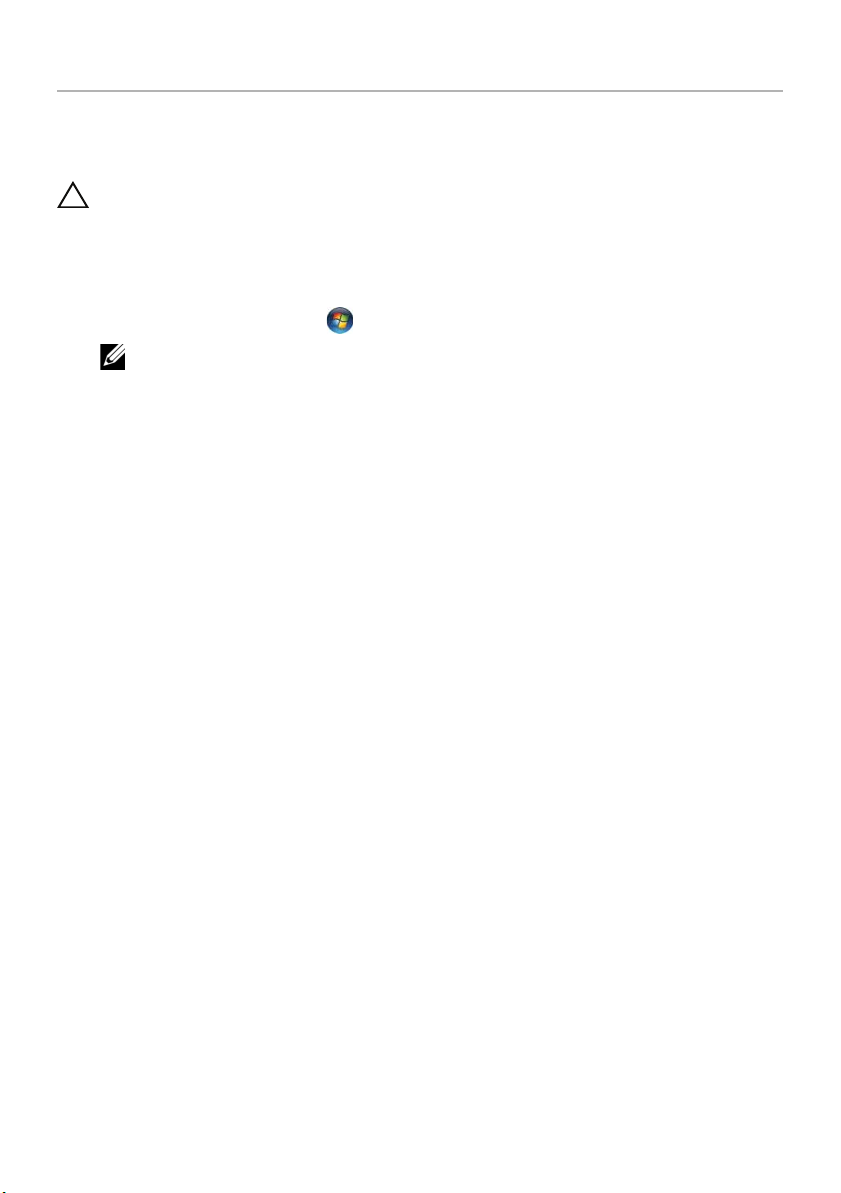
Before Working Inside Your Computer
Before You Begin
CAUTION: To avoid losing data, save and close all open files and exit all open
programs before you turn off your computer.
1 Save and close all open files, exit all open programs, and turn off your computer.
• Windows 8: Point to the lower or upper-right corner of the screen to open the
Charms sidebar and click Settings→ Power→ Shut down.
• Windows 7: Click Start → Shut down.
NOTE: If you are using a different operating system, see the documentation
of your operating system for shut-down instructions.
2 After the computer shuts down, disconnect it from the electrical outlet.
3 Disconnect all cables — such as power and USB cables — from your computer.
4 Disconnect all peripherals from your computer.
Recommended Tools
The procedures in this document may require the following tools:
• Phillips screwdriver
• Plastic scribe
Before Working Inside Your Computer | 9
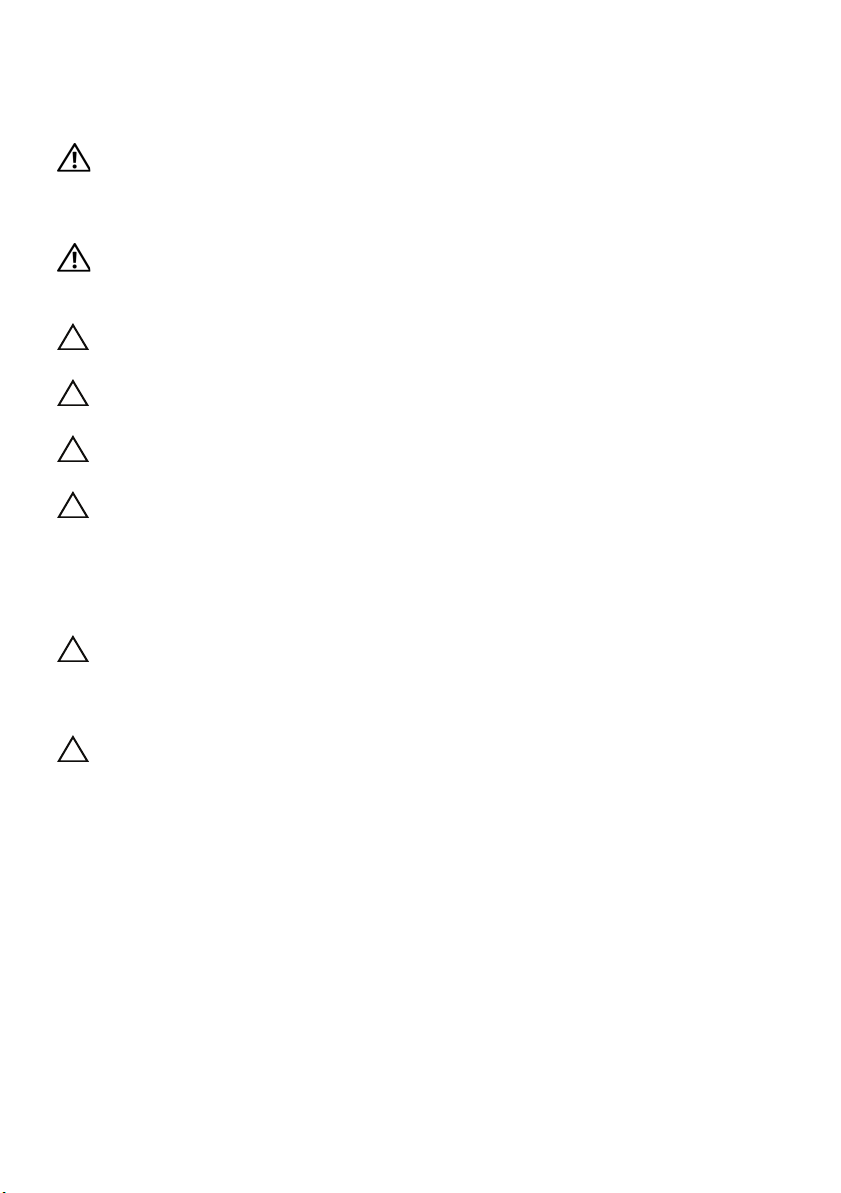
Safety Instructions
Use the following safety guidelines to protect your computer from potential damage and
make sure your personal safety.
WARNING: Before working inside your computer, read the safety
information that shipped with your computer. For additional safety best
practices information, see the Regulatory Compliance Homepage at
dell.com/regulatory_compliance.
WARNING: Disconnect all power sources before opening the computer cover or
panels. After you finish working inside the computer, replace all covers, panels,
and screws before connecting to the power source.
CAUTION: Only a certified service technician is authorized to remove the
computer cover and access any of the components inside the computer.
CAUTION: To avoid damaging the computer, make sure that the work surface is
flat and clean.
CAUTION: To disconnect a network cable, first unplug the cable from your
computer and then unplug the cable from the network device.
CAUTION: When you disconnect a cable, pull on its connector or on its pull-tab,
not on the cable itself. Some cables have connectors with locking tabs or
thumb-screws that you must disengage before disconnecting the cable.
disconnecting cables, keep them evenly aligned to avoid bending any
When
connector pins. When connecting cables, make sure that the connectors and
ports are correctly oriented and aligned.
CAUTION: Before touching anything inside your computer, ground yourself by
touching an unpainted metal surface, such as the metal at the back of the
computer. While you work, periodically touch an unpainted metal surface to
dissipate static electricity, which could harm internal components.
CAUTION: To avoid damaging the components and cards, handle them by their
edges and avoid touching pins and contacts.
10 | Before Working Inside Your Computer
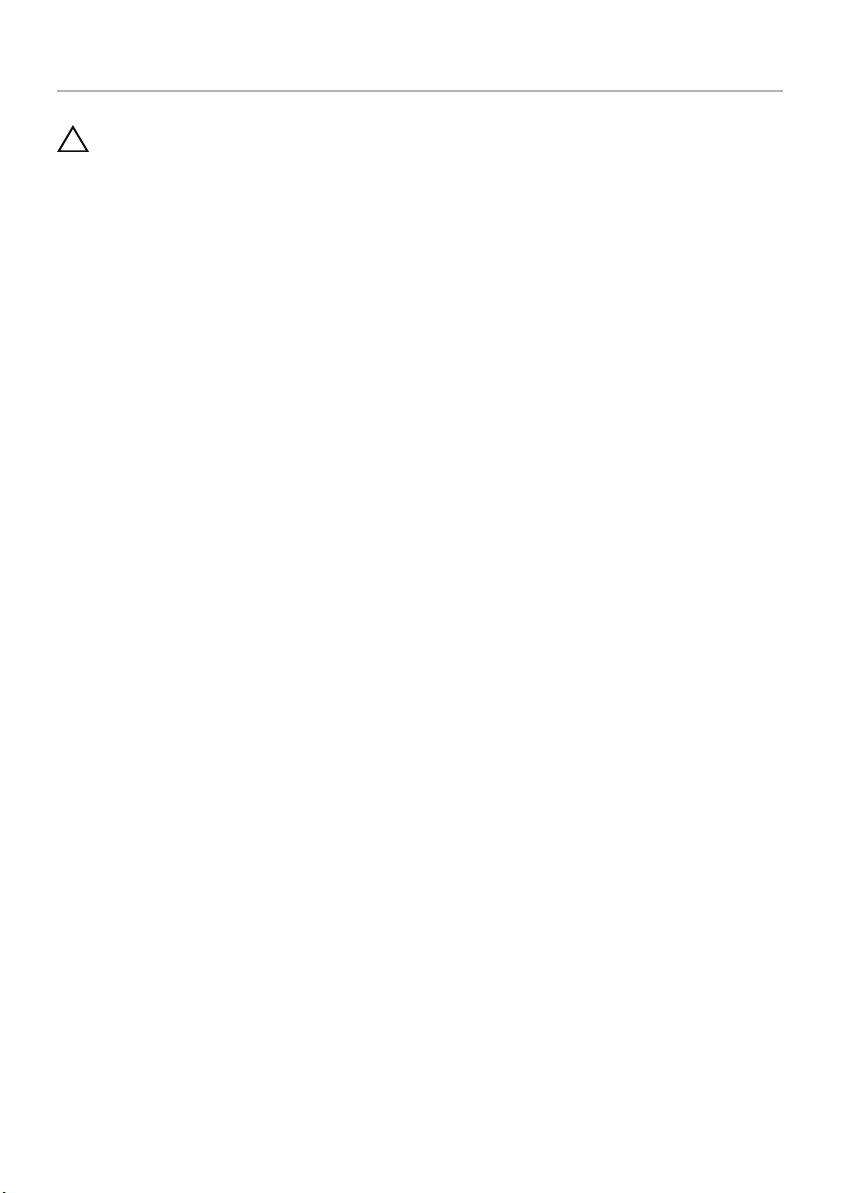
After Working Inside Your Computer
CAUTION: Leaving stray or loose screws inside your computer may severely
damage your computer.
1 Replace all screws and make sure that no stray screws remain inside
your computer.
2 Connect any cables, peripherals, and any other part(s) you removed before
working
3 Connect your computer to the electrical outlet.
4 Turn on your computer.
on your computer.
After Working Inside Your Computer | 11

Removing the Battery
2
1
WARNING: Before working inside your computer, read the safety information that
shipped with your computer and follow the steps in "Before Working Inside Your
Computer" on page 9. After working inside your computer, follow the instructions
in "After Working Inside Your Computer" on page 11. For additional safety best
practices information, see the Regulatory Compliance Homepage at
dell.com/regulatory_compliance.
Procedure
1 Close the display and turn the computer over.
2 Slide the battery latches outward to unlock the battery. You hear a click when the
battery is unlocked.
3 Lift and remove the battery off the computer base.
1 battery 2 battery latches (2)
4 Turn the computer over and open the display as far as possible.
5 Press and hold the power button for 5 seconds, after the computer is unplugged,
to
12 | Removing the Battery
ground the system board.
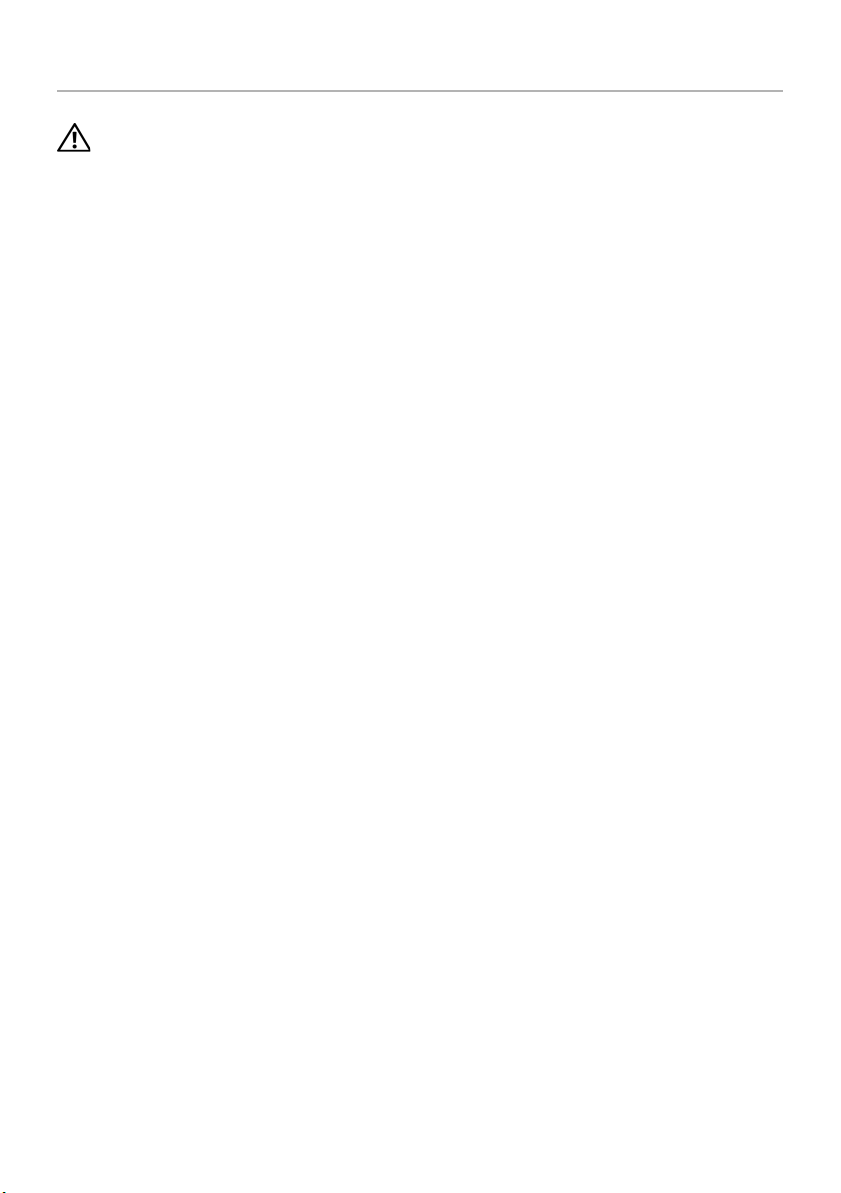
Replacing the Battery
WARNING: Before working inside your computer, read the safety information that
shipped with your computer and follow the steps in "Before Working Inside Your
Computer" on page 9. After working inside your computer, follow the instructions
in "After Working Inside Your Computer" on page 11. For additional safety best
practices information, see the Regulatory Compliance Homepage at
dell.com/regulatory_compliance.
Procedure
Align the tabs on the battery with the slots on the battery bay and snap the battery
place.
into
Replacing the Battery | 13

Removing the Optical Drive
2
1
WARNING: Before working inside your computer, read the safety information that
shipped with your computer and follow the steps in "Before Working Inside Your
Computer" on page 9. After working inside your computer, follow the instructions
in "After Working Inside Your Computer" on page 11. For additional safety best
practices information, see the Regulatory Compliance Homepage at
dell.com/regulatory_compliance.
Prerequisites
Remove the battery. See "Removing the Battery" on page 12.
Procedure
1 Remove the screw that secures the optical-drive assembly to the computer base.
2 Using your fingertips, slide the optical-drive assembly out of the optical-drive bay.
1 screw 2 optical-drive assembly
14 | Removing the Optical Drive
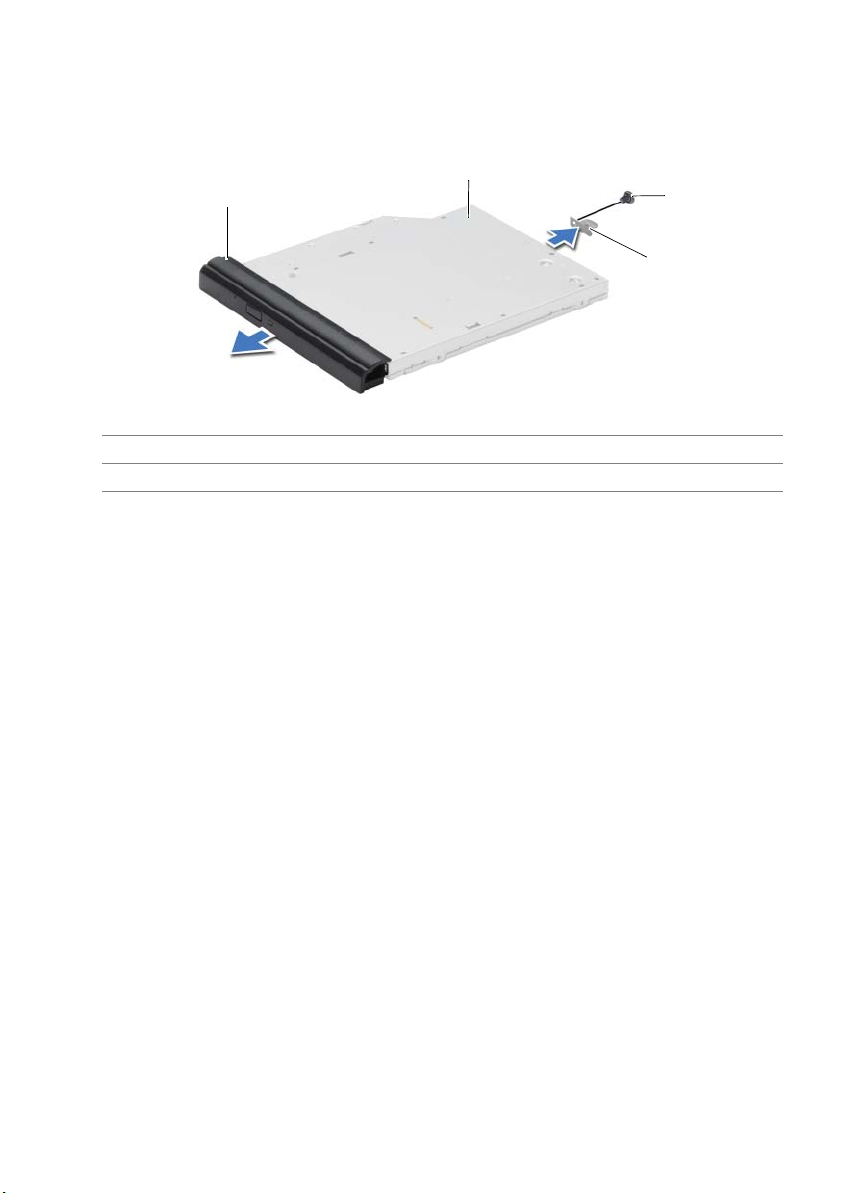
3 Remove the screw that secures the optical-drive bracket to the
4
1
3
2
optical-drive assembly and remove the optical-drive bracket.
4 Carefully pull the optical-drive bezel and remove it from the optical drive.
1 optical-drive bezel 2 optical drive
3 screw 4 optical-drive bracket
Removing the Optical Drive | 15
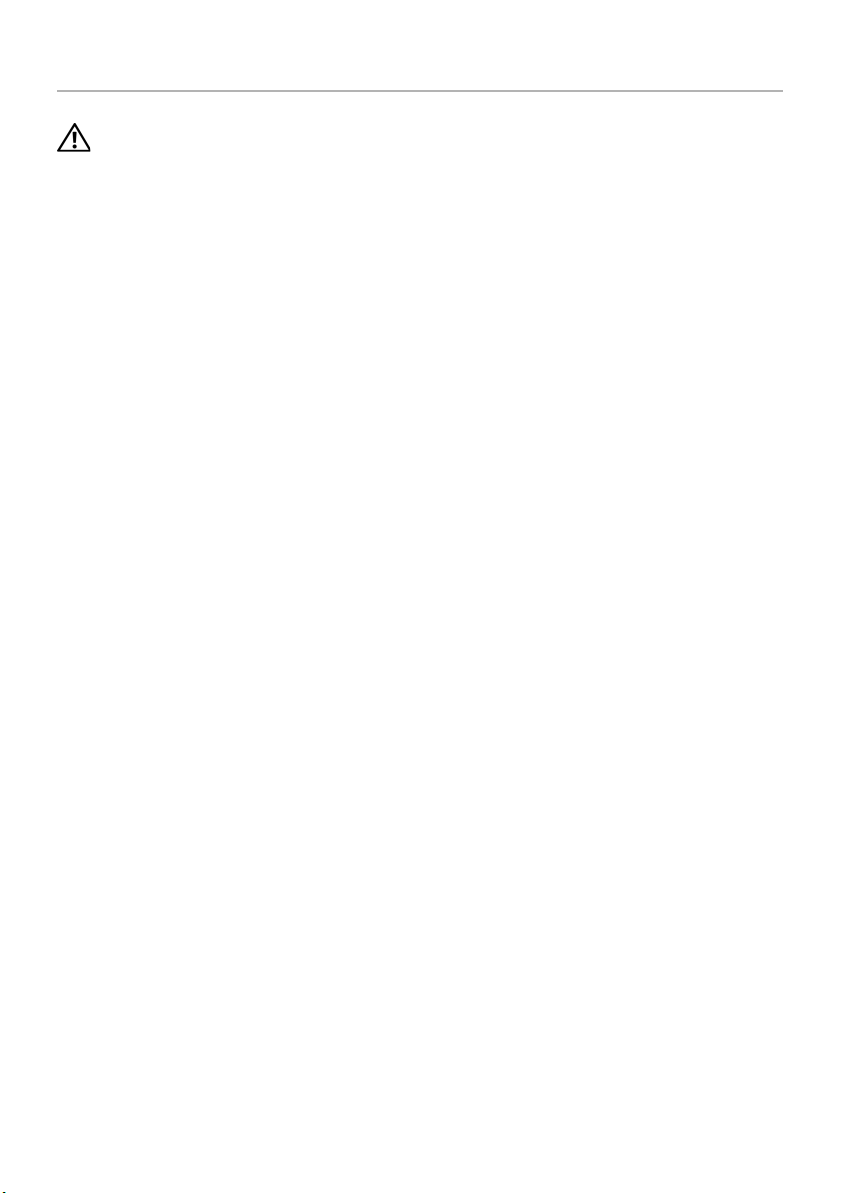
Replacing the Optical Drive
WARNING: Before working inside your computer, read the safety information that
shipped with your computer and follow the steps in "Before Working Inside Your
Computer" on page 9. After working inside your computer, follow the instructions
in "After Working Inside Your Computer" on page 11. For additional safety best
practices information, see the Regulatory Compliance Homepage at
dell.com/regulatory_compliance.
Procedure
1 Align the tabs on the optical-drive bezel with the slots on the optical drive and snap
the optical-drive bezel into place.
2 Align the screw hole on the optical-drive bracket with the screw hole on
the optical-drive assembly and replace the screw that secures the optical-drive
bracket to the optical-drive assembly.
3 Slide the optical-drive assembly into the optical-drive bay and align the screw hole
on the optical-drive bracket with the screw hole on the computer base.
4 Replace the screw that secures the optical-drive assembly to the computer base.
Postrequisites
Replace the battery. See "Replacing the Battery" on page 13.
16 | Replacing the Optical Drive

Removing the Keyboard
1
2
3
WARNING: Before working inside your computer, read the safety information that
shipped with your computer and follow the steps in "Before Working Inside Your
Computer" on page 9. After working inside your computer, follow the instructions
in "After Working Inside Your Computer" on page 11. For additional safety best
practices information, see the Regulatory Compliance Homepage at
dell.com/regulatory_compliance.
Prerequisites
Remove the battery. See "Removing the Battery" on page 12.
Procedure
1 Open the display as far as possible.
2 Using a plastic scribe, pry the keyboard from the tabs on the palm rest.
1 tabs (4) 2 plastic scribe
3 keyboard
Removing the Keyboard | 17
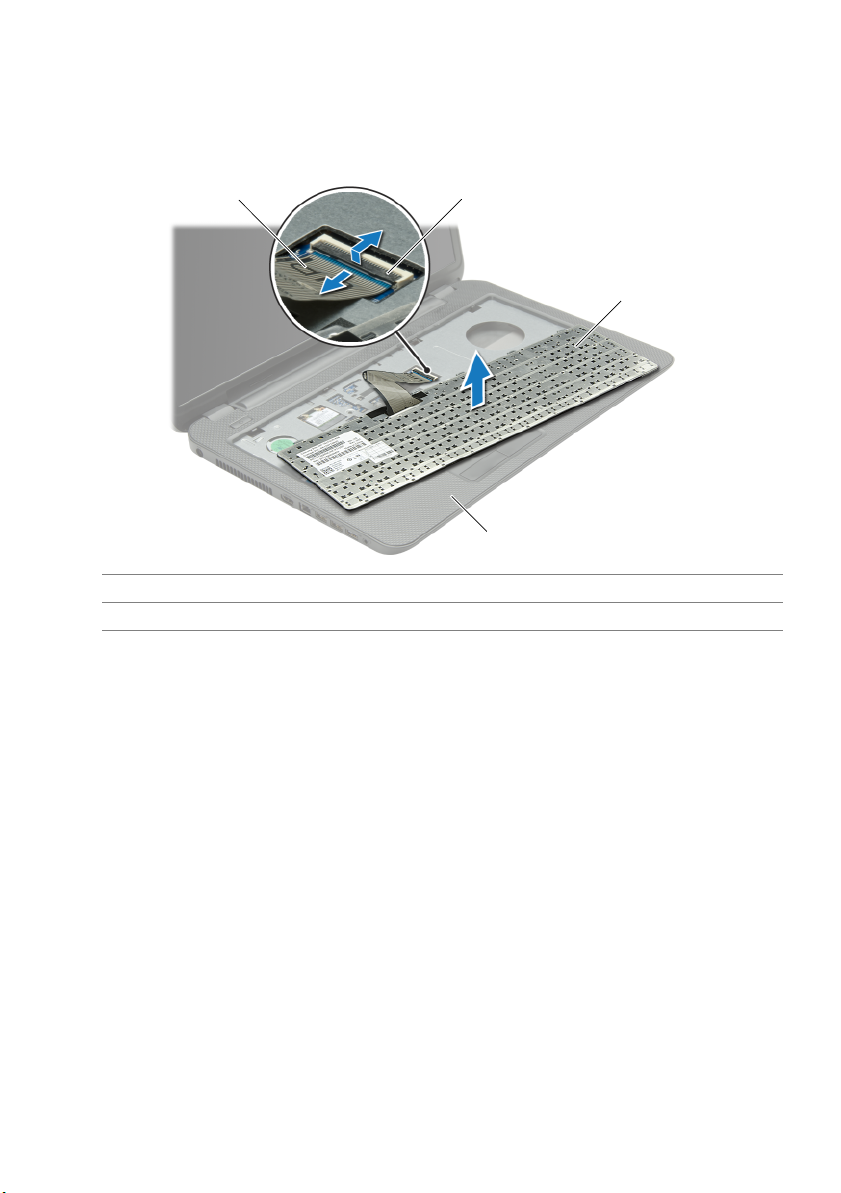
3 Turn the keyboard over and place it on the palm rest.
1 2
3
4
4 Lift the connector latch and disconnect the keyboard cable from the
keyboard-cable connector.
5 Lift the keyboard off the palm rest.
1 keyboard cable 2 connector latch
3 keyboard 4 palm rest
18 | Removing the Keyboard
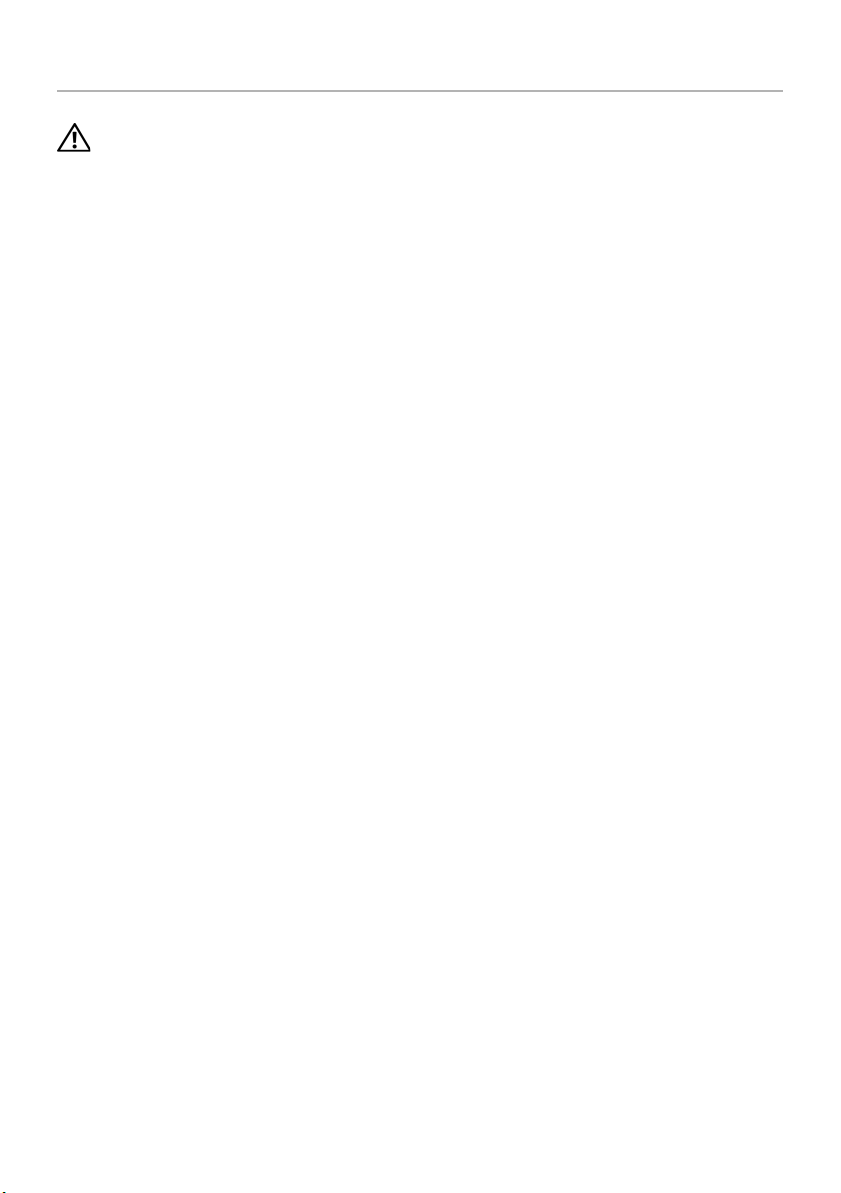
Replacing the Keyboard
WARNING: Before working inside your computer, read the safety information that
shipped with your computer and follow the steps in "Before Working Inside Your
Computer" on page 9. After working inside your computer, follow the instructions
in "After Working Inside Your Computer" on page 11. For additional safety best
practices information, see the Regulatory Compliance Homepage at
dell.com/regulatory_compliance.
Procedure
1 Slide the keyboard cable into the keyboard-cable connector and press down on the
connector latch to secure the cable.
2 Slide the tabs at the bottom of the keyboard into the slots on the palm-rest and
place the keyboard on the palm rest.
3 Gently press around the edges of the keyboard to secure the keyboard under the
tabs on the palm rest.
4 Replace the screws that secure the keyboard to the computer base.
Postrequisites
Replace the battery. See "Replacing the Battery" on page 13.
Replacing the Keyboard | 19

Removing the Base Cover
1
2
WARNING: Before working inside your computer, read the safety information that
shipped with your computer and follow the steps in "Before Working Inside Your
Computer" on page 9. After working inside your computer, follow the instructions
in "After Working Inside Your Computer" on page 11. For additional safety best
practices information, see the Regulatory Compliance Homepage at
dell.com/regulatory_compliance.
Prerequisites
Remove the battery. See "Removing the Battery" on page 12.
Procedure
1 Loosen the captive screws that secure the base cover to the computer base.
2 Using your fingertips, lift the base cover out of the slots on the computer base.
1 captive screws (2) 2 base cover
20 | Removing the Base Cover
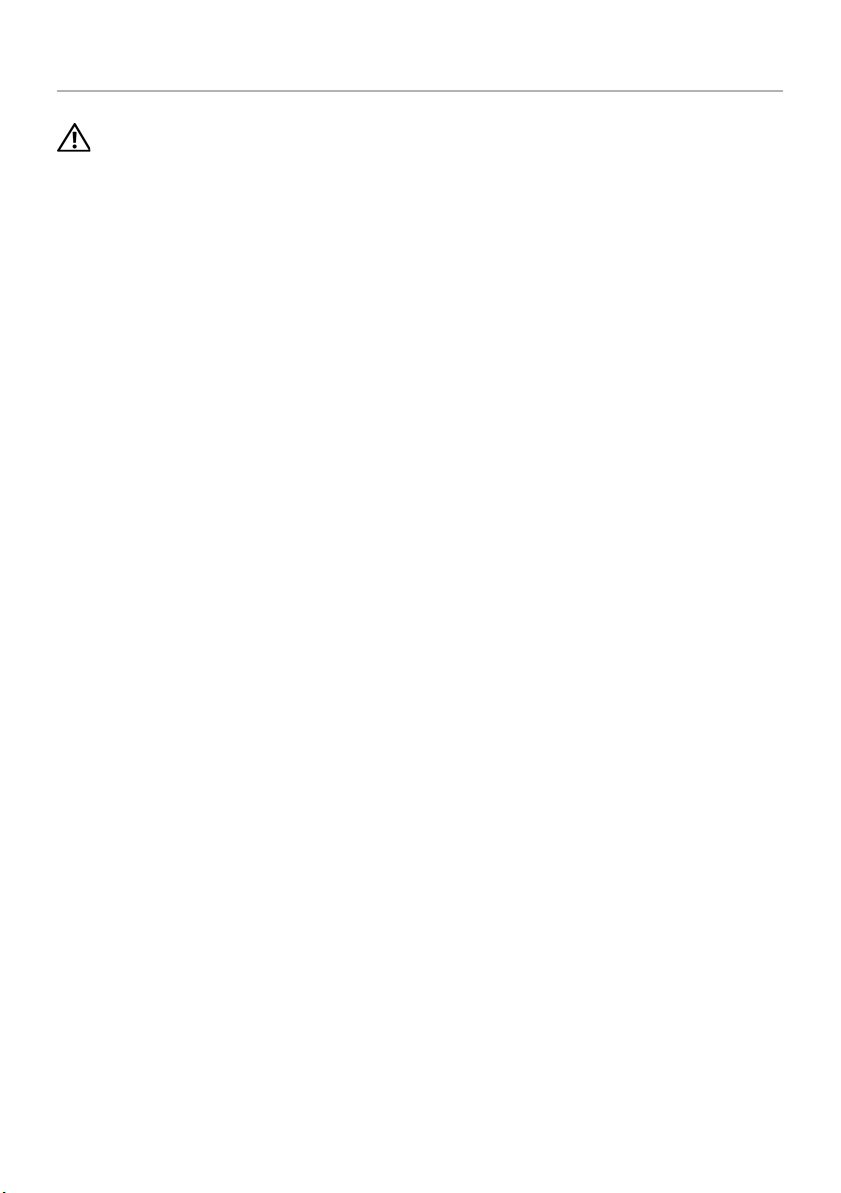
Replacing the Base Cover
WARNING: Before working inside your computer, read the safety information that
shipped with your computer and follow the steps in "Before Working Inside Your
Computer" on page 9. After working inside your computer, follow the instructions
in "After Working Inside Your Computer" on page 11. For additional safety best
practices information, see the Regulatory Compliance Homepage at
dell.com/regulatory_compliance.
Procedure
1 Slide the tabs on the base cover into the slots on the computer base and snap the
base cover into place.
2 Tighten the captive screws that secure the base cover to the computer base.
Postrequisites
Replace the battery. See "Replacing the Battery" on page 13.
Replacing the Base Cover | 21

Removing the Memory Module(s)
2
3
1
WARNING: Before working inside your computer, read the safety information that
shipped with your computer and follow the steps in "Before Working Inside Your
Computer" on page 9. After working inside your computer, follow the instructions
in "After Working Inside Your Computer" on page 11. For additional safety best
practices information, see the Regulatory Compliance Homepage at
dell.com/regulatory_compliance.
Prerequisites
1 Remove the battery. See "Removing the Battery" on page 12.
2 Remove the base cover. See "Removing the Base Cover" on page 20.
Procedure
1 Use your fingertips to carefully spread apart the securing-clips on each end of the
memory-module connector until the memory module pops up.
2 Slide and remove the memory module from the memory-module connector.
1 memory-module connector 2 securing-clips (2)
3 memory module
22 | Removing the Memory Module(s)
