Page 1
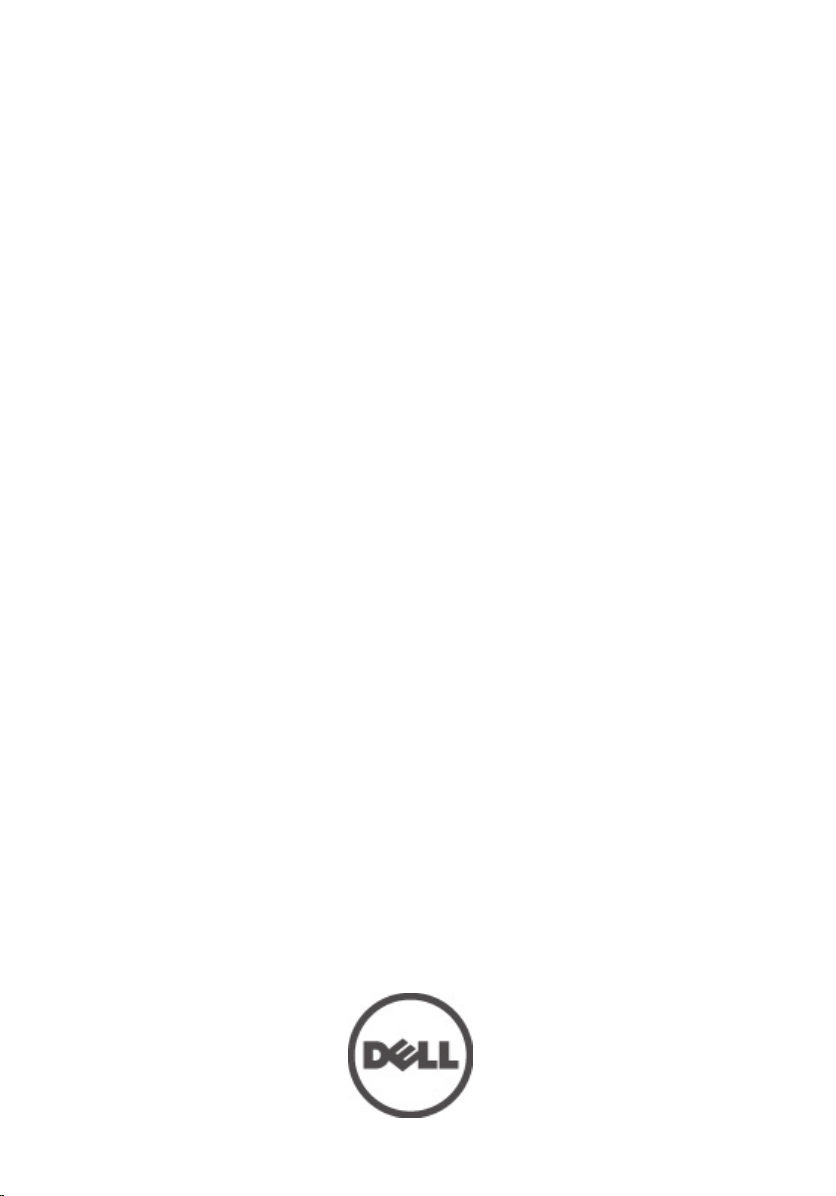
Dell Precision M6600 Owner's Manual
Regulatory Model P10E
Regulatory Type P10E001
Page 2
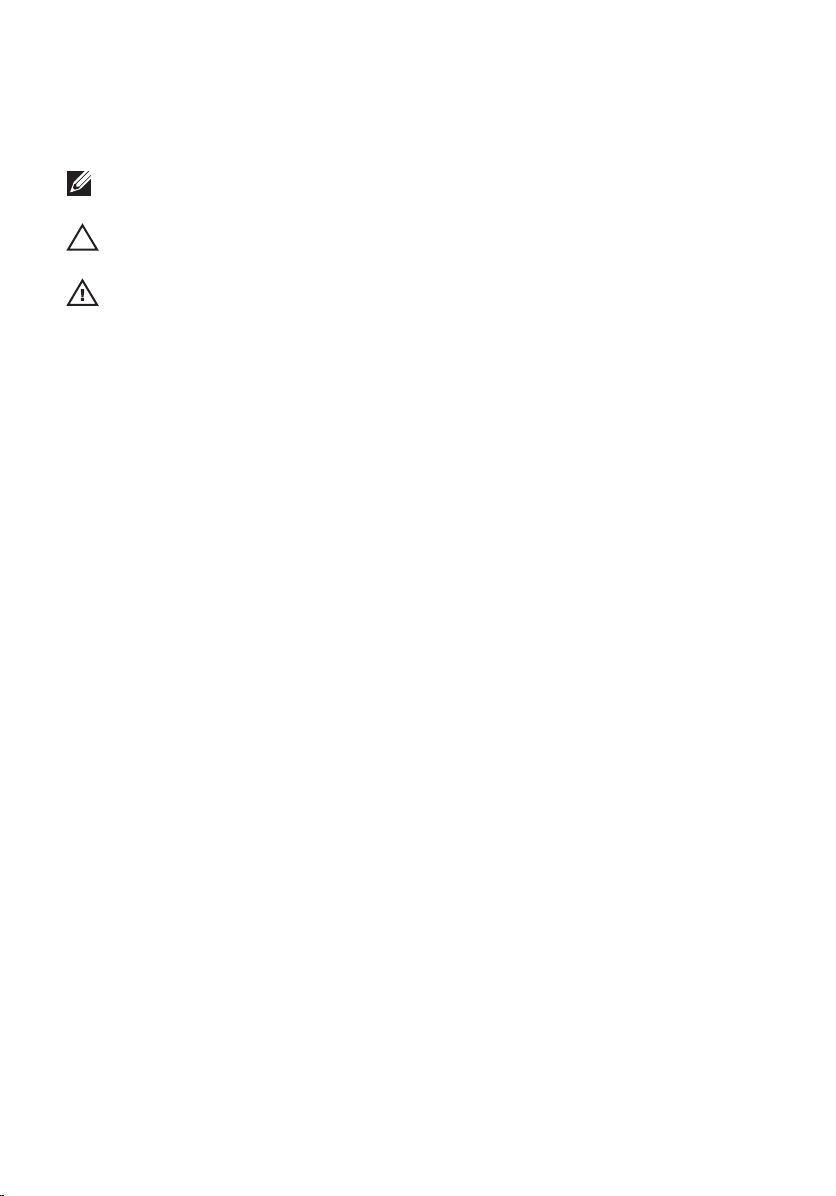
Notes, Cautions, and Warnings
NOTE: A NOTE indicates important information that helps you make better use of your
computer.
CAUTION: A CAUTION indicates potential damage to hardware or loss of data if
instructions are not followed.
WARNING: A WARNING indicates a potential for property damage, personal injury, or
death.
Information in this publication is subject to change without notice.
© 2011 Dell Inc. All rights reserved.
Reproduction of these materials in any manner whatsoever without the written permission of Dell Inc. is
strictly forbidden.
Trademarks used in this text:
Latitude™, Latitude ON™, OptiPlex™, Vostro™, and Wi-Fi Catcher™ are trademarks of Dell Inc. Intel®,
Pentium®, Xeon®, Core™, Atom™, Centrino®, and Celeron® are registered trademarks or trademarks of Intel
Corporation in the U.S. and other countries. AMD® is a registered trademark and AMD Opteron™,
AMD Phenom™, AMD Sempron™, AMD Athlon™, ATI Radeon™, and ATI FirePro™ are trademarks of
Advanced Micro Devices, Inc. Microsoft®, Windows®, MS-DOS®, Windows Vista®, the Windows Vista start
button, and Office Outlook
United States and/or other countries.
(BDA) and licensed for use on discs and players. The
owned by the
registered trademark of Wireless Ethernet Compatibility Alliance, Inc.
Other trademarks and trade names may be used in this publication to refer to either the entities claiming the
marks and names or their products, Dell Inc. disclaims any proprietary interest in trademarks and trade
names other than its own.
Bluetooth
Dell™, the DELL logo, Dell Precision™, Precision ON™,ExpressCharge™,
®
are either trademarks or registered trademarks of Microsoft Corporation in the
®
SIG, Inc. and any use of such mark by Dell Inc. is under license.
Blu-ray Disc
™
is a trademark owned by the Blu-ray Disc Association
Bluetooth
®
word mark is a registered trademark and
Wi-Fi
®
is a
2011 — 06
Rev. A00
Page 3
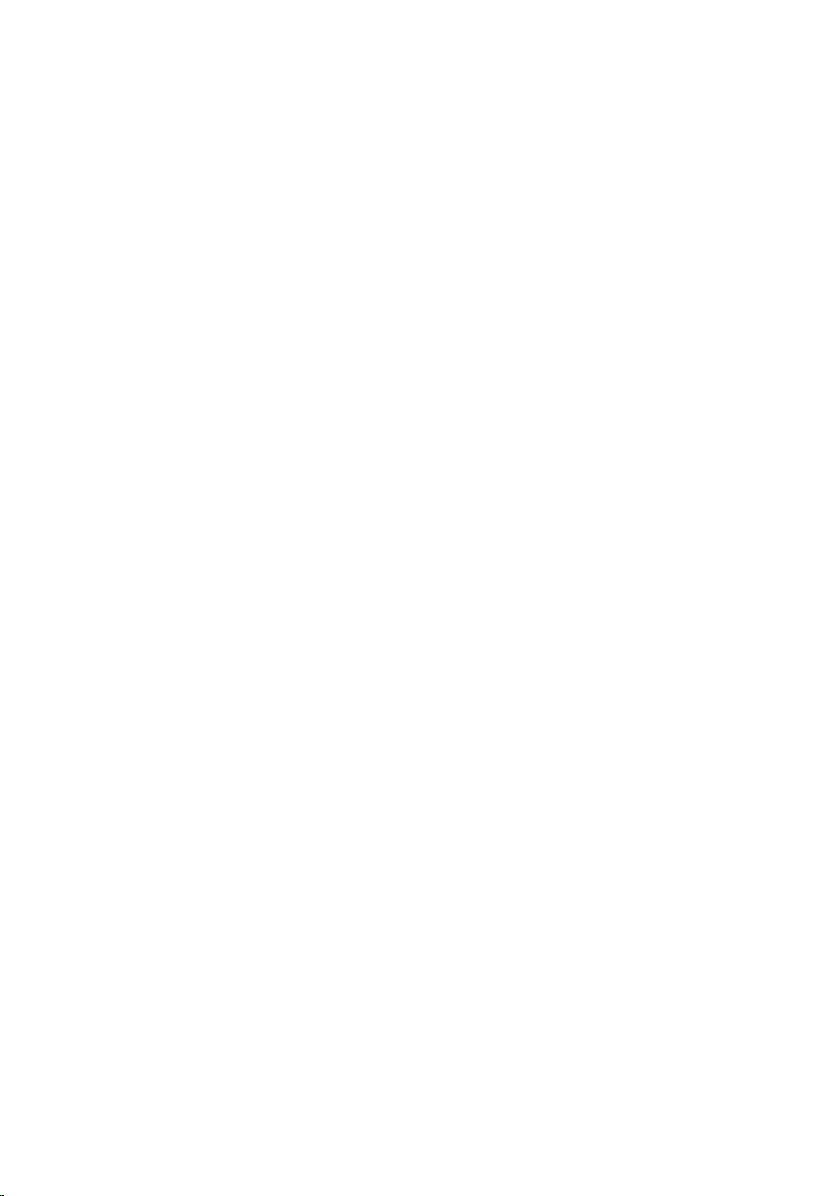
Contents
Notes, Cautions, and Warnings..................................................................2
1 Working on Your Computer......................................................................9
Before Working Inside Your Computer.............................................................................9
Recommended Tools.......................................................................................................10
Turning Off Your Computer..............................................................................................11
After Working Inside Your Computer..............................................................................11
2 Secure Digital (SD) Card.........................................................................13
Removing The Secure Digital (SD) Card.........................................................................13
Installing The Secure Digital (SD) Card...........................................................................13
3 ExpressCard..............................................................................................15
Removing the ExpressCard.............................................................................................15
Installing The ExpressCard..............................................................................................15
4 Battery........................................................................................................17
Removing The Battery.....................................................................................................17
Installing The Battery......................................................................................................17
5 Subscriber Identity Module (SIM) Card...............................................19
Removing The Subscriber Identity Module (SIM )Card..................................................19
Installing The Subscriber Identity Module (SIM )Card...................................................20
6 Bluetooth Card..........................................................................................21
Removing The Bluetooth Card.........................................................................................21
Installing The Bluetooth Card..........................................................................................22
7 Base Cover................................................................................................23
Removing The Base Cover..............................................................................................23
Page 4
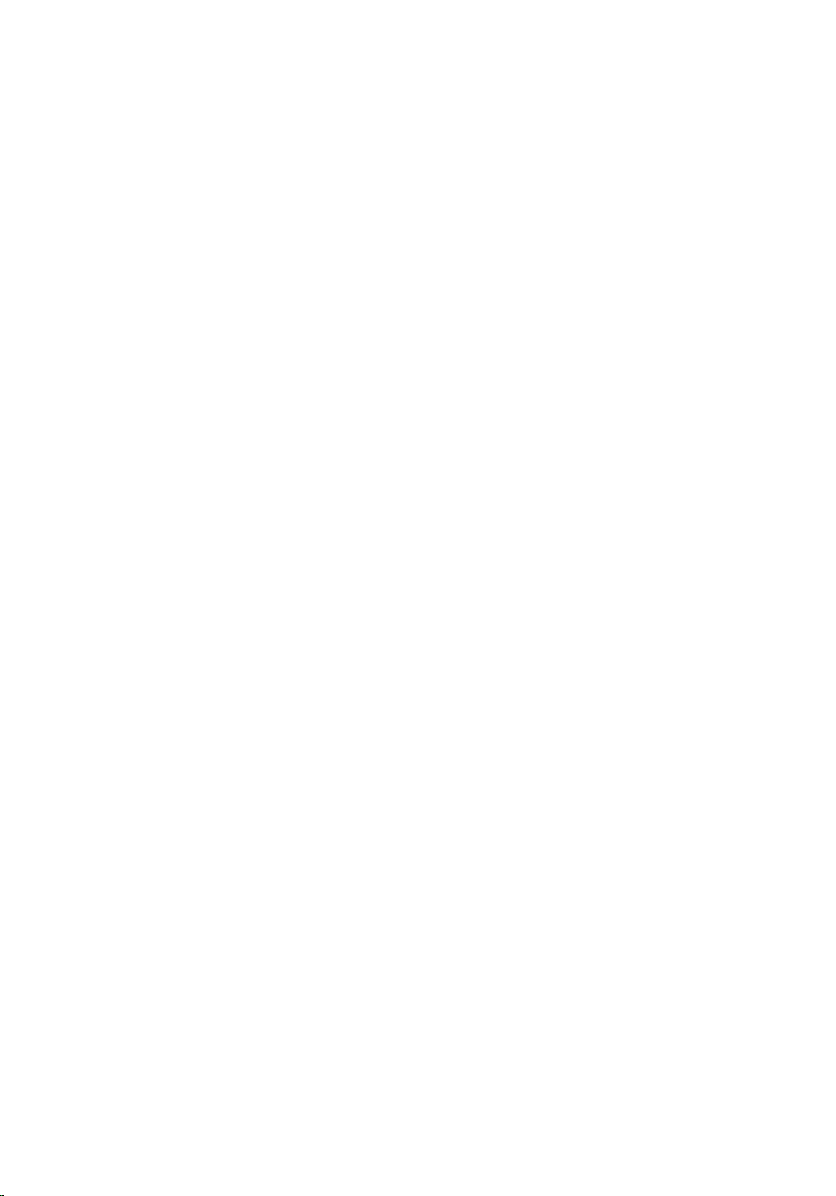
Installing The Base Cover...............................................................................................24
8 Keyboard Trim...........................................................................................25
Removing The Keyboard Trim.........................................................................................25
Installing The Keyboard Trim..........................................................................................26
9 Keyboard....................................................................................................27
Removing The Keyboard.................................................................................................27
Installing The Keyboard..................................................................................................29
10 Optical Drive............................................................................................31
Removing The Optical Drive............................................................................................31
Installing The Optical Drive.............................................................................................32
11 Primary Hard Drive.................................................................................33
Removing The Primary Hard Drive..................................................................................33
Installing The Primary Hard Drive...................................................................................35
12 Secondary Hard Drive...........................................................................37
Removing The Secondary Hard Drive.............................................................................37
Installing The Secondary Hard Drive..............................................................................38
13 Wireless Local Area Network (WLAN) Card.....................................39
Removing Wireless Local Area Network (WLAN) Card..................................................39
Installing The Wireless Local Area Network (WLAN) Card............................................40
14 Wireless Wide Area Network (WWAN) Card...................................41
Removing The Wireless Wide Area Network (WWAN) Card.........................................41
Installing The Wireless Wide Area Network (WWAN) Card..........................................42
15 Primary Memory.....................................................................................43
Removing The Primary Memory......................................................................................43
Installing The Primary Memory.......................................................................................44
Page 5
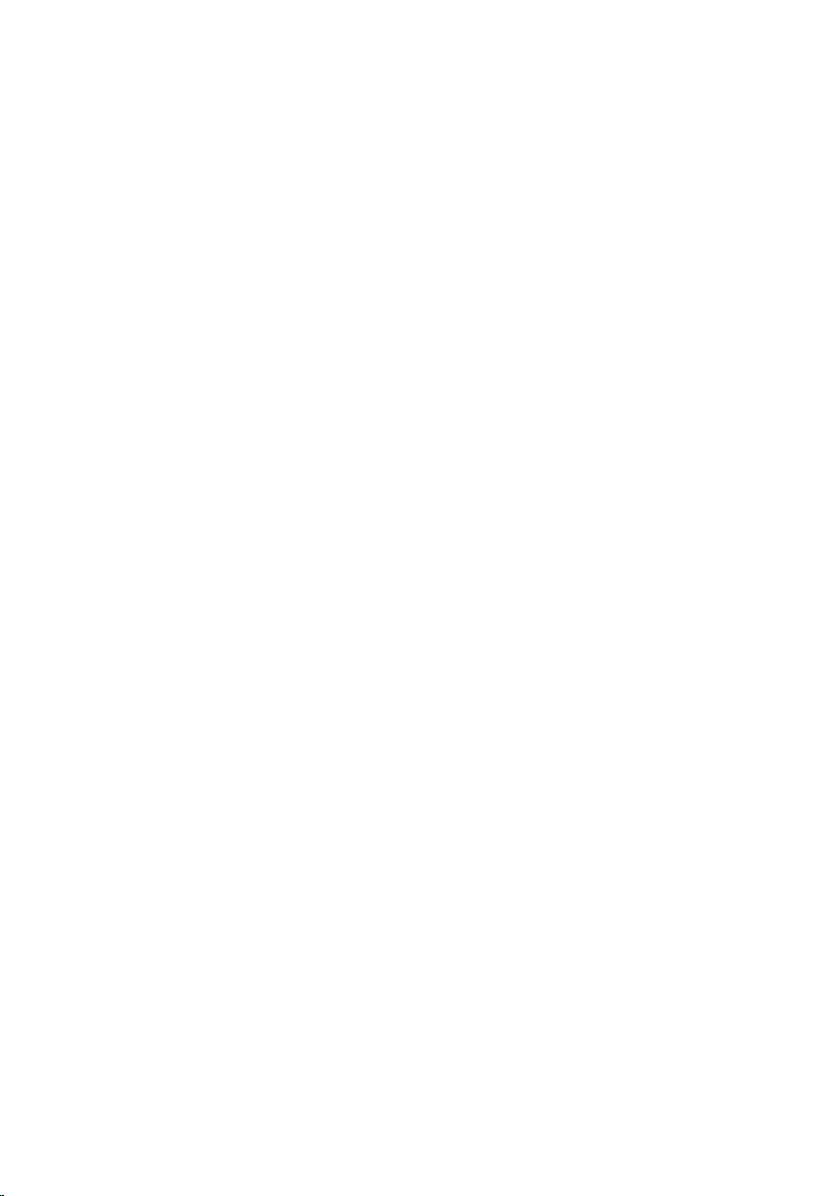
16 Secondary Memory...............................................................................45
Removing The Secondary Memory.................................................................................45
Installing The Secondary Memory..................................................................................46
17 CPU Fan....................................................................................................47
Removing The CPU Fan...................................................................................................47
Installing The CPU Fan....................................................................................................48
18 Coin-Cell Battery....................................................................................49
Removing The Coin-Cell Battery.....................................................................................49
Installing The Coin-Cell Battery.......................................................................................50
19 Palm Rest.................................................................................................51
Removing The Palm Rest.................................................................................................51
Installing The Palm Rest..................................................................................................56
20 CPU and Heatsink...................................................................................57
Removing The CPU Heatsink...........................................................................................57
Installing The CPU Heatsink............................................................................................58
21 Processor................................................................................................59
Removing The Processor................................................................................................59
Installing The Processor.................................................................................................60
22 Graphics Card Heatsink........................................................................61
Removing The Graphics Card Heatsink...........................................................................61
Installing The Graphics Card Heatsink............................................................................64
23 Graphics Card.........................................................................................65
Removing The Graphics Card..........................................................................................65
Installing The Graphics Card...........................................................................................66
24 ExpressCard Module.............................................................................67
Removing The ExpressCard Module...............................................................................67
Page 6
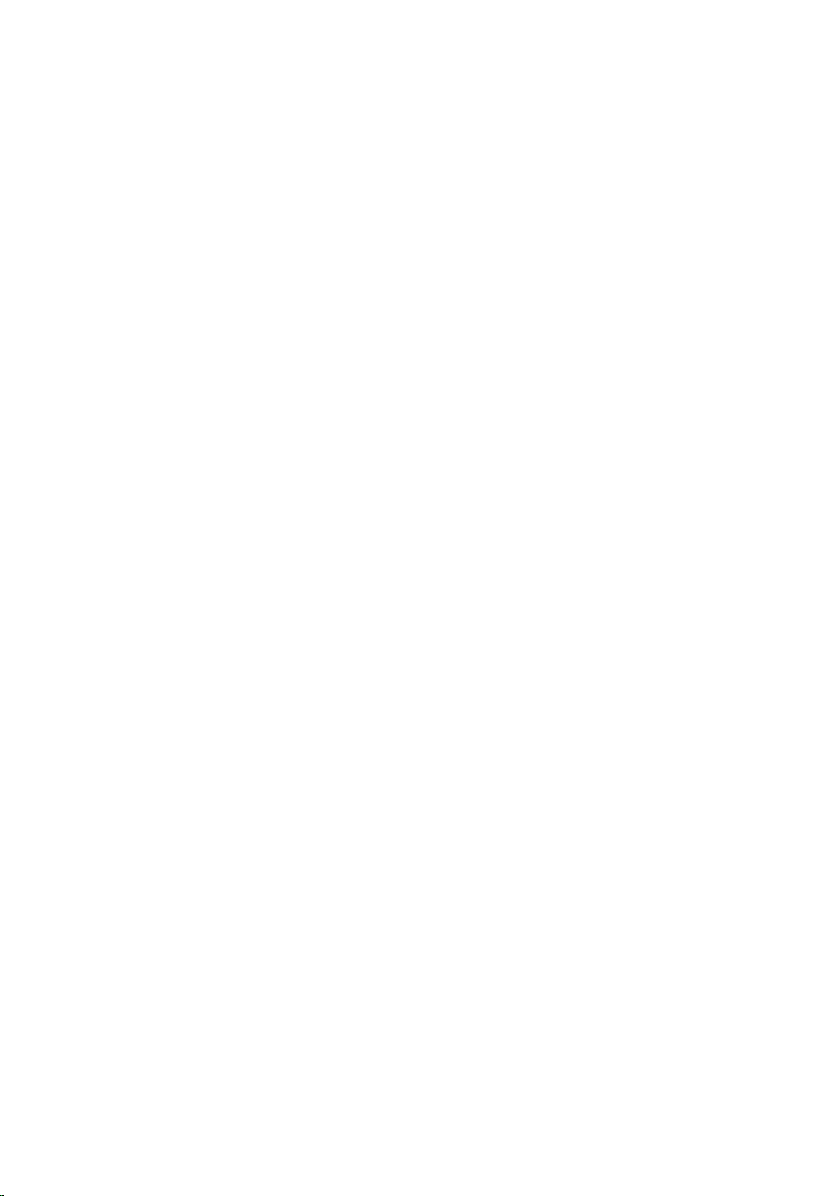
Installing The ExpressCard Module................................................................................68
25 Input/Output Board................................................................................69
Removing The Input/Output Board..................................................................................69
Installing The Input/Output Board...................................................................................71
26 DC-in Jack...............................................................................................73
Removing The DC-in Jack...............................................................................................73
Installing The DC-in Jack................................................................................................75
27 Display Assembly...................................................................................77
Removing The Display Assembly....................................................................................77
Installing The Display Assembly.....................................................................................81
28 System Board..........................................................................................83
Removing The System Board..........................................................................................83
Installing The System Board...........................................................................................86
29 Touchscreen Display Bezel..................................................................87
Removing The Touchscreen Display Bezel.....................................................................87
Installing The Touchscreen Display Bezel......................................................................89
30 Touchscreen Display Panel..................................................................91
Removing The Touchscreen Display Panel.....................................................................91
Installing The Touchscreen Display Panel......................................................................94
31 Display Bezel...........................................................................................95
Removing The Display Bezel...........................................................................................95
Installing The Display Bezel............................................................................................96
32 Display Panel..........................................................................................97
Removing The Display Panel...........................................................................................97
Installing The Display Panel............................................................................................99
Page 7
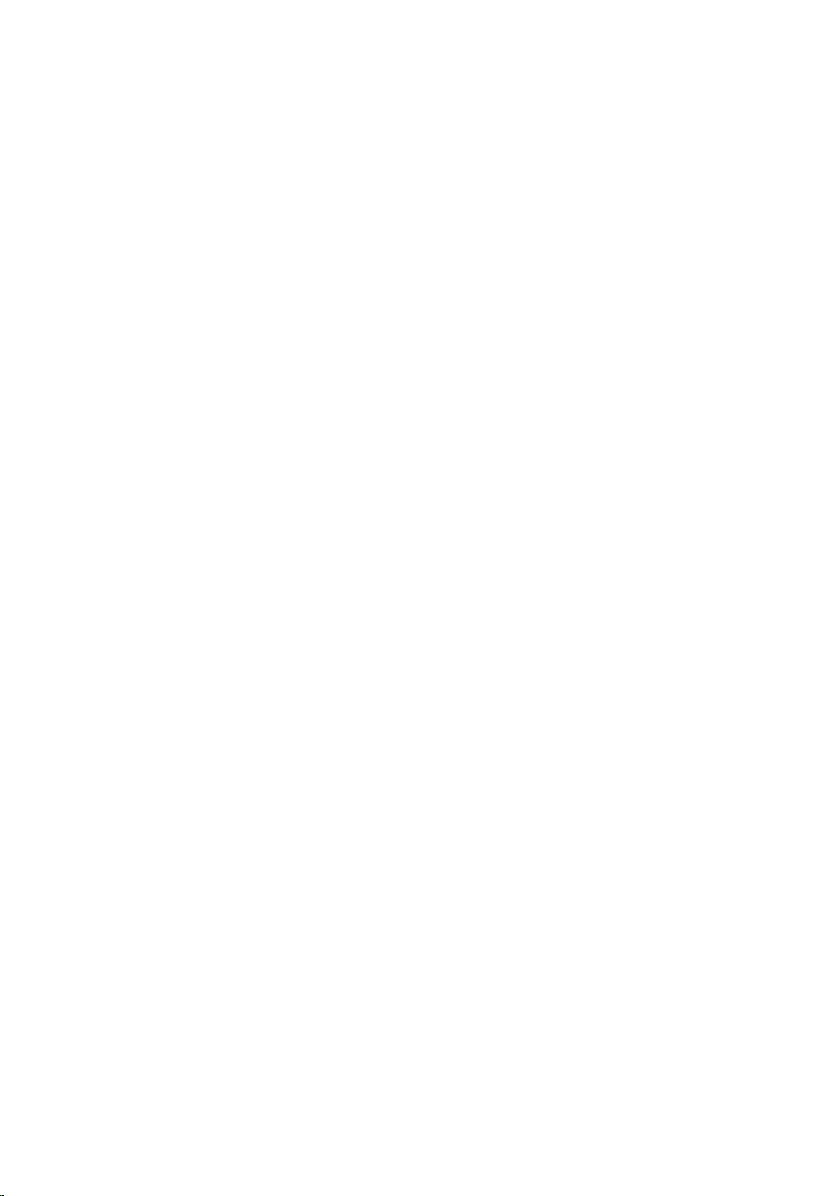
33 Camera...................................................................................................101
Removing The Camera..................................................................................................101
Installing The Camera...................................................................................................102
34 Display Hinge Cap Tower....................................................................103
Removing The Display Hinge Cap Tower......................................................................103
Installing The Display Hinge Cap Tower.......................................................................105
35 Low-Voltage Differential Signaling (LVDS) Camera Cable............107
Removing The Low-Voltage Differential Signaling (LVDS) Camera Cable....................107
Installing The Low-Voltage Differential Signaling (LVDS) Camera Cable.....................109
36 Specifications.......................................................................................111
Technical Specifications...............................................................................................111
37 System Setup........................................................................................117
System Setup Overview................................................................................................117
Entering System Setup..................................................................................................117
System Setup Menu Options.........................................................................................117
38 Diagnostics............................................................................................131
Device Status Lights......................................................................................................131
Battery Status Lights.....................................................................................................131
Diagnostics....................................................................................................................131
39 Contacting Dell.....................................................................................135
Contacting Dell .............................................................................................................135
Page 8
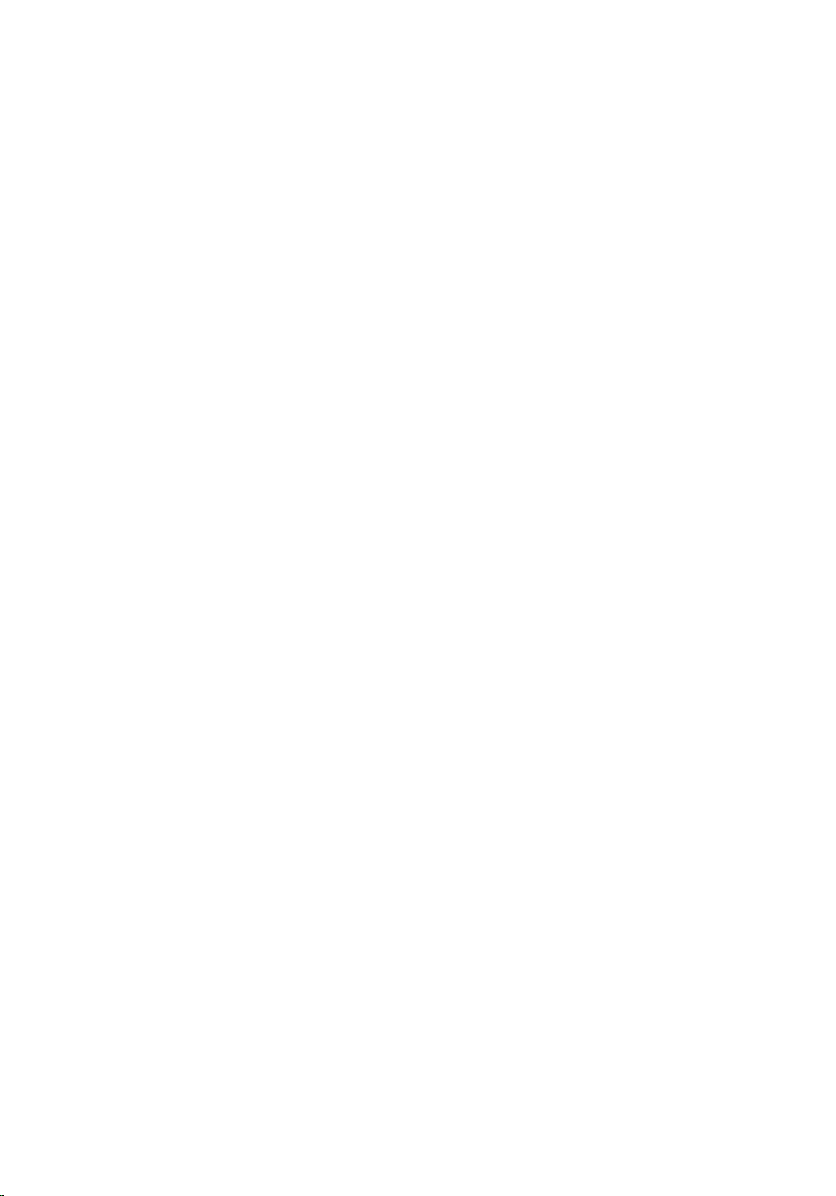
8
Page 9
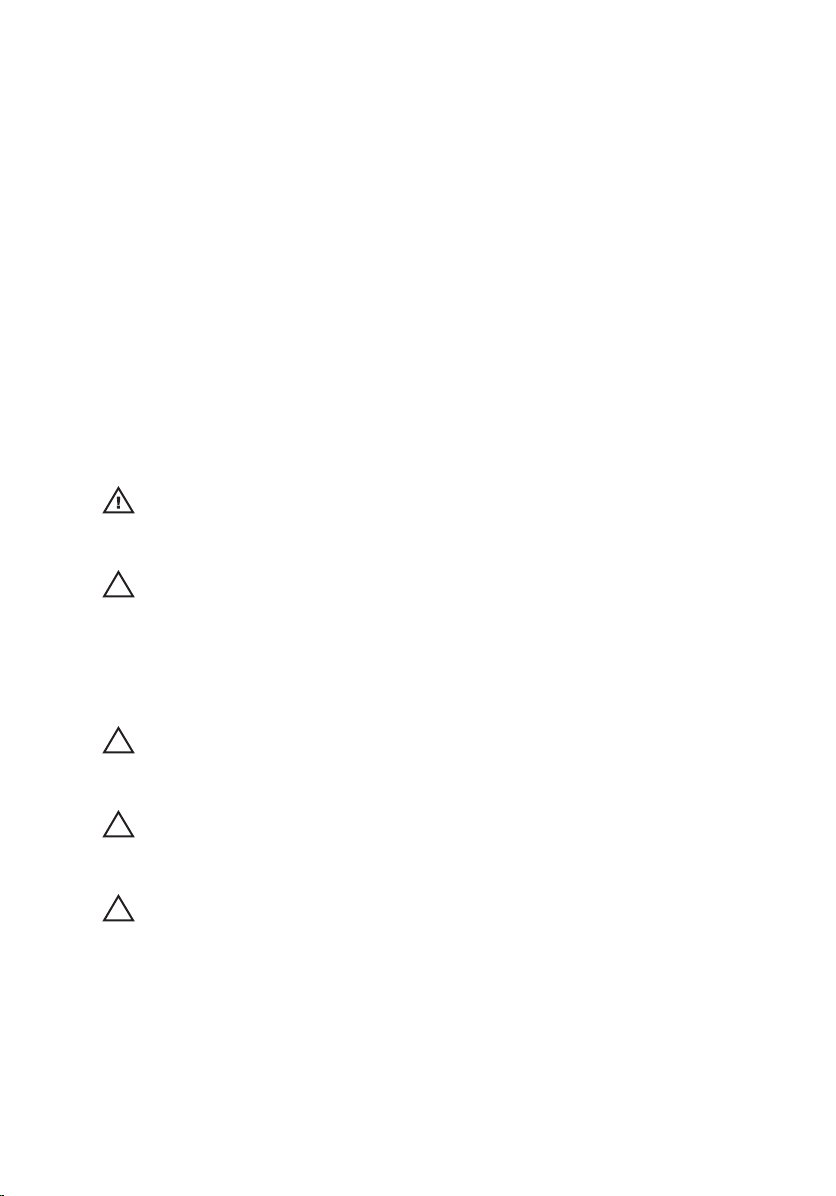
Working on Your Computer 1
Before Working Inside Your Computer
Use the following safety guidelines to help protect your computer from potential
damage and to help to ensure your personal safety. Unless otherwise noted,
each procedure included in this document assumes that the following
conditions exist:
• You have performed the steps in Working on Your Computer.
• You have read the safety information that shipped with your computer.
• A component can be replaced or--if purchased separately--installed by
performing the removal procedure in reverse order.
WARNING: Before working inside your computer, read the safety information that
shipped with your computer. For additional safety best practices information, see
the Regulatory Compliance Homepage at www.dell.com/regulatory_compliance.
CAUTION: Many repairs may only be done by a certified service technician. You
should only perform troubleshooting and simple repairs as authorized in your
product documentation, or as directed by the online or telephone service and
support team. Damage due to servicing that is not authorized by Dell is not covered
by your warranty. Read and follow the safety instructions that came with the
product.
CAUTION: To avoid electrostatic discharge, ground yourself by using a wrist
grounding strap or by periodically touching an unpainted metal surface, such as a
connector on the back of the computer.
CAUTION: Handle components and cards with care. Do not touch the components
or contacts on a card. Hold a card by its edges or by its metal mounting bracket.
Hold a component such as a processor by its edges, not by its pins.
CAUTION: When you disconnect a cable, pull on its connector or on its pull-tab, not
on the cable itself. Some cables have connectors with locking tabs; if you are
disconnecting this type of cable, press in on the locking tabs before you disconnect
the cable. As you pull connectors apart, keep them evenly aligned to avoid bending
any connector pins. Also, before you connect a cable, ensure that both connectors
are correctly oriented and aligned.
9
Page 10
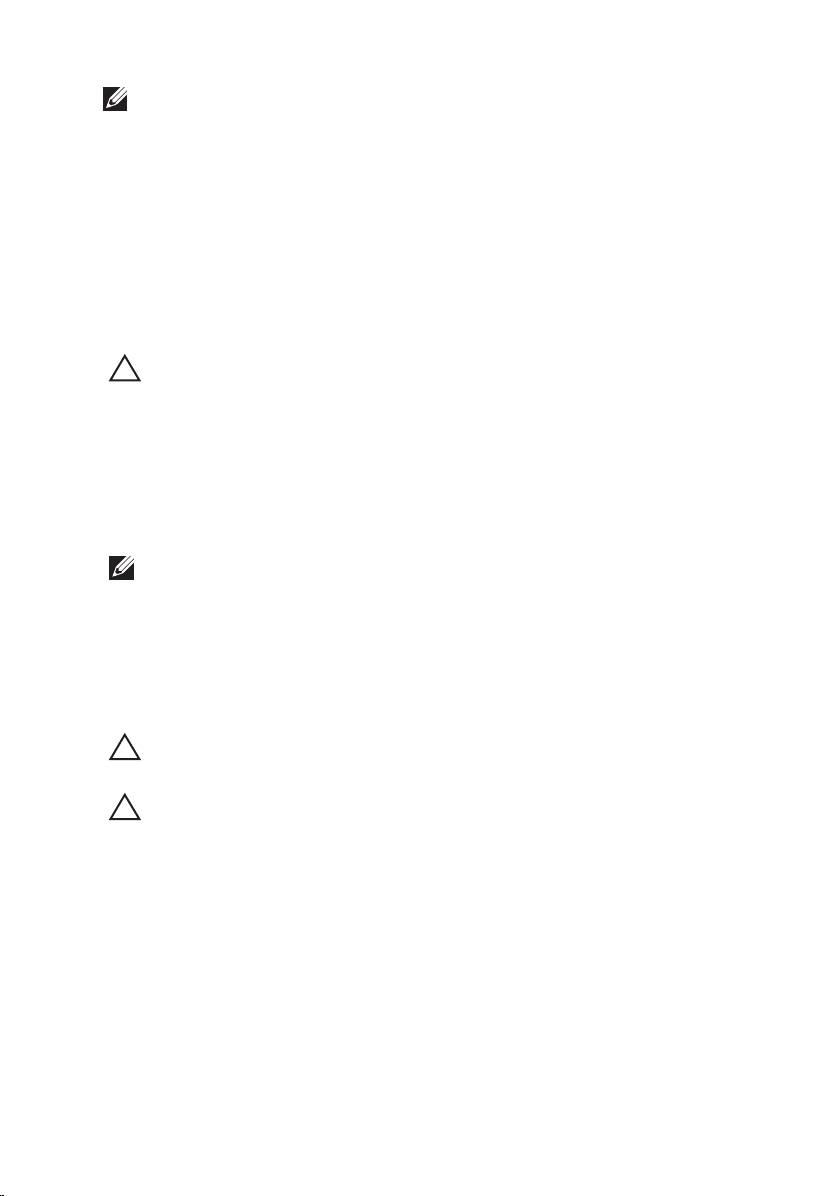
NOTE: The color of your computer and certain components may appear differently
than shown in this document.
To avoid damaging your computer, perform the following steps before you begin
working inside the computer.
1. Ensure that your work surface is flat and clean to prevent the computer
cover from being scratched.
2. Turn off your computer (see
Turning Off Your Computer
).
3. If the computer is connected to a docking device (docked) such as the
optional Media Base or Battery Slice, undock it.
CAUTION: To disconnect a network cable, first unplug the cable from your
computer and then unplug the cable from the network device.
4. Disconnect all network cables from the computer.
5. Disconnect your computer and all attached devices from their electrical
outlets.
6. Close the display and turn the computer upside-down on a flat work
surface.
NOTE: To avoid damaging the system board, you must remove the main battery
before you service the computer.
7. Remove the main battery (see
Battery
).
8. Turn the computer top-side up.
9. Open the display.
10. Press the power button to ground the system board.
CAUTION: To guard against electrical shock, always unplug your computer from the
electrical outlet before opening the display.
CAUTION: Before touching anything inside your computer, ground yourself by
touching an unpainted metal surface, such as the metal at the back of the
computer. While you work, periodically touch an unpainted metal surface to
dissipate static electricity, which could harm internal components.
11. Remove any installed ExpressCards or Smart Cards from the appropriate
slots.
Recommended Tools
The procedures in this document may require the following tools:
• Small flat-blade screwdriver
10
Page 11
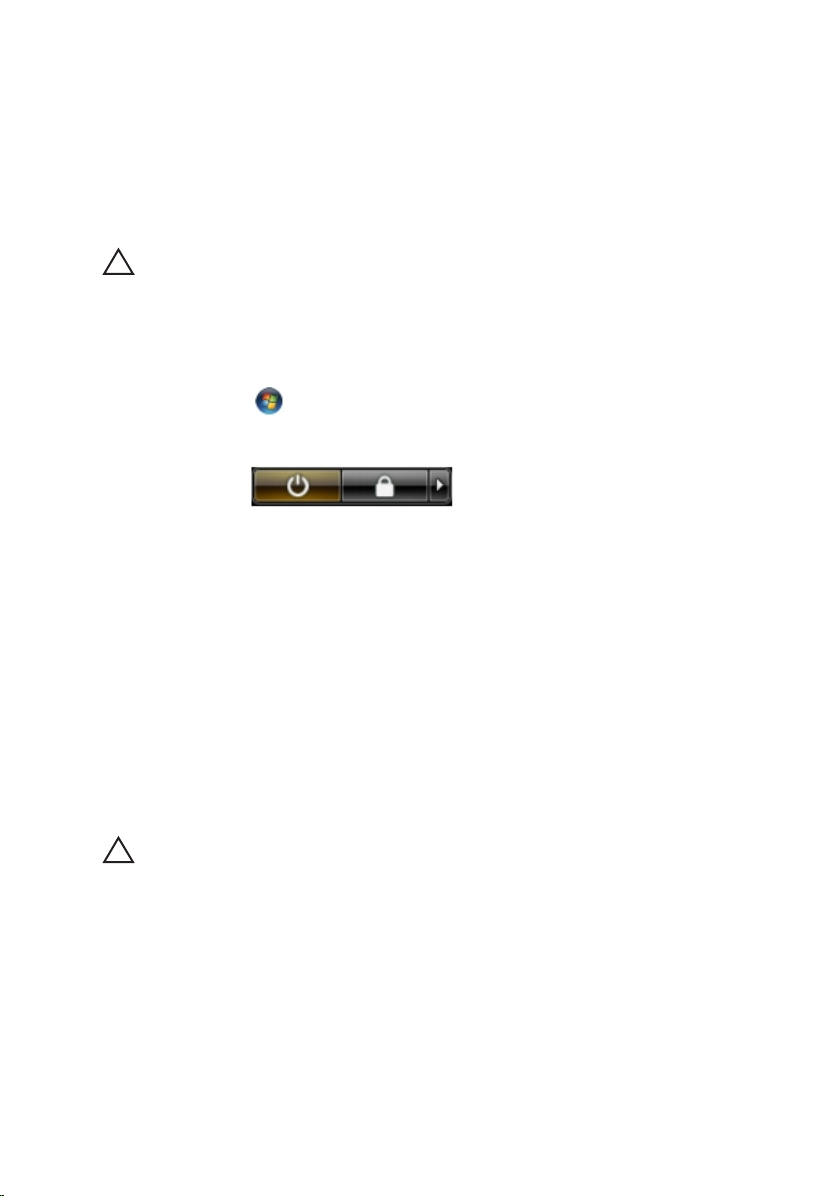
• #0 Phillips screwdriver
• #1 Phillips screwdriver
• Small plastic scribe
• Flash BIOS update program CD
Turning Off Your Computer
CAUTION: To avoid losing data, save and close all open files and exit all open
programs before you turn off your computer.
1. Shut down the operating system:
• In Windows Vista :
Click Start
, then click the arrow in the lower-right corner of the
Start menu as shown below, and then click Shut Down.
• In Windows XP:
Click Start → Turn Off Computer → Turn Off . The computer turns off
after the operating system shutdown process is complete.
2. Ensure that the computer and all attached devices are turned off. If your
computer and attached devices did not automatically turn off when you
shut down your operating system, press and hold the power button for
about 4 seconds to turn them off.
After Working Inside Your Computer
After you complete any replacement procedure, ensure you connect any
external devices, cards, and cables before turning on your computer.
CAUTION: To avoid damage to the computer, use only the battery designed for this
particular Dell computer. Do not use batteries designed for other Dell computers.
1. Connect any external devices, such as a port replicator, battery slice, or
media base, and replace any cards, such as an ExpressCard.
2. Connect any telephone or network cables to your computer.
11
Page 12
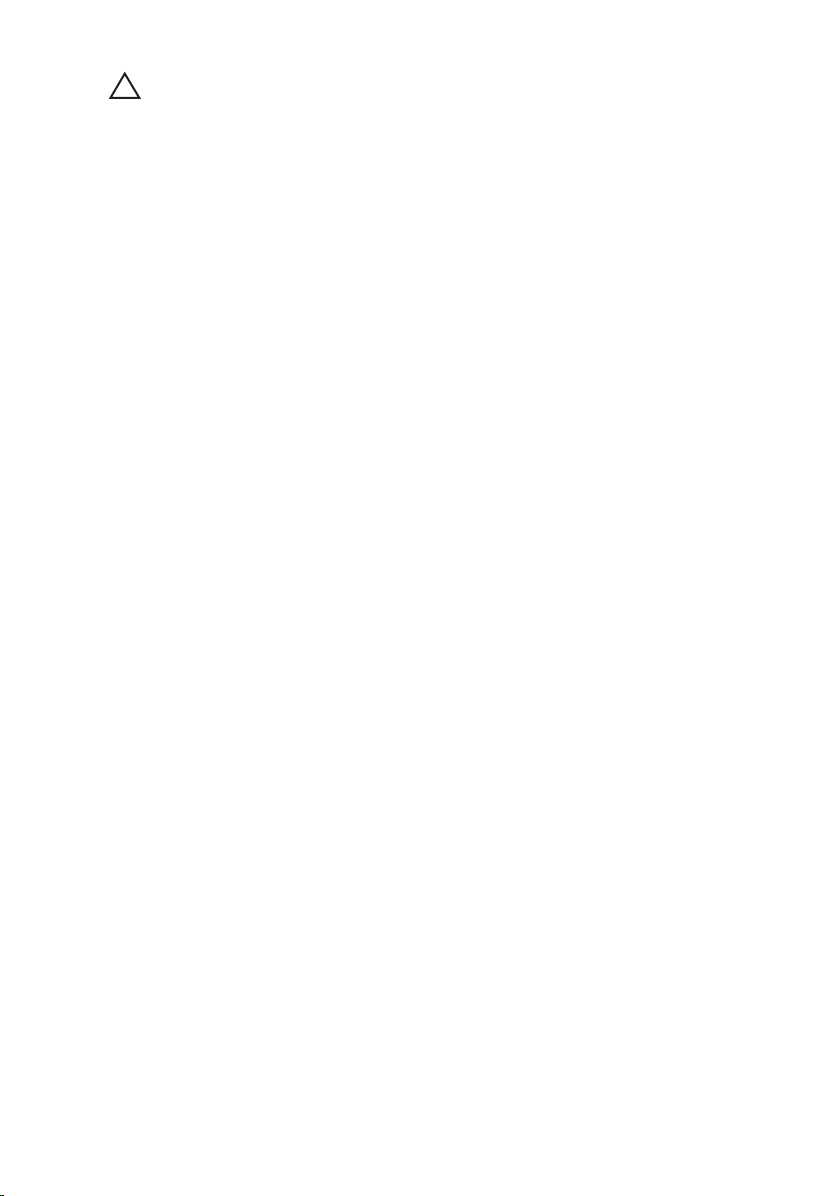
CAUTION: To connect a network cable, first plug the cable into the network device
and then plug it into the computer.
3. Replace the battery.
4. Connect your computer and all attached devices to their electrical outlets.
5. Turn on your computer.
12
Page 13
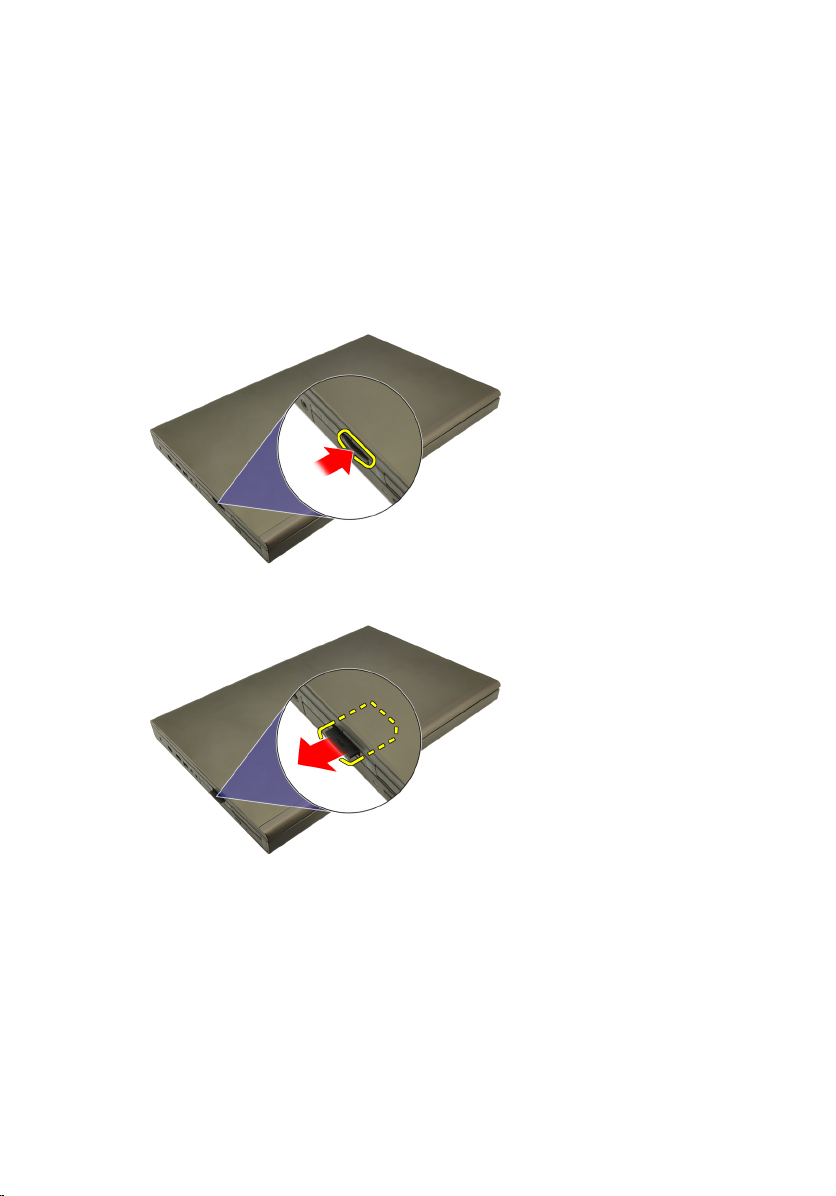
Secure Digital (SD) Card 2
Removing The Secure Digital (SD) Card
1. Follow the procedures in
2. Press in the Secure Digital (SD) memory card to release it.
3. Slide the SD memory card out of the computer.
Before Working On Your Computer
Installing The Secure Digital (SD) Card
1. Locate the Secure Digital (SD) memory card compartment on the left side of
the chassis.
2. Push the SD memory card into the compartment until it is fully engaged
with a click sound.
13
Page 14
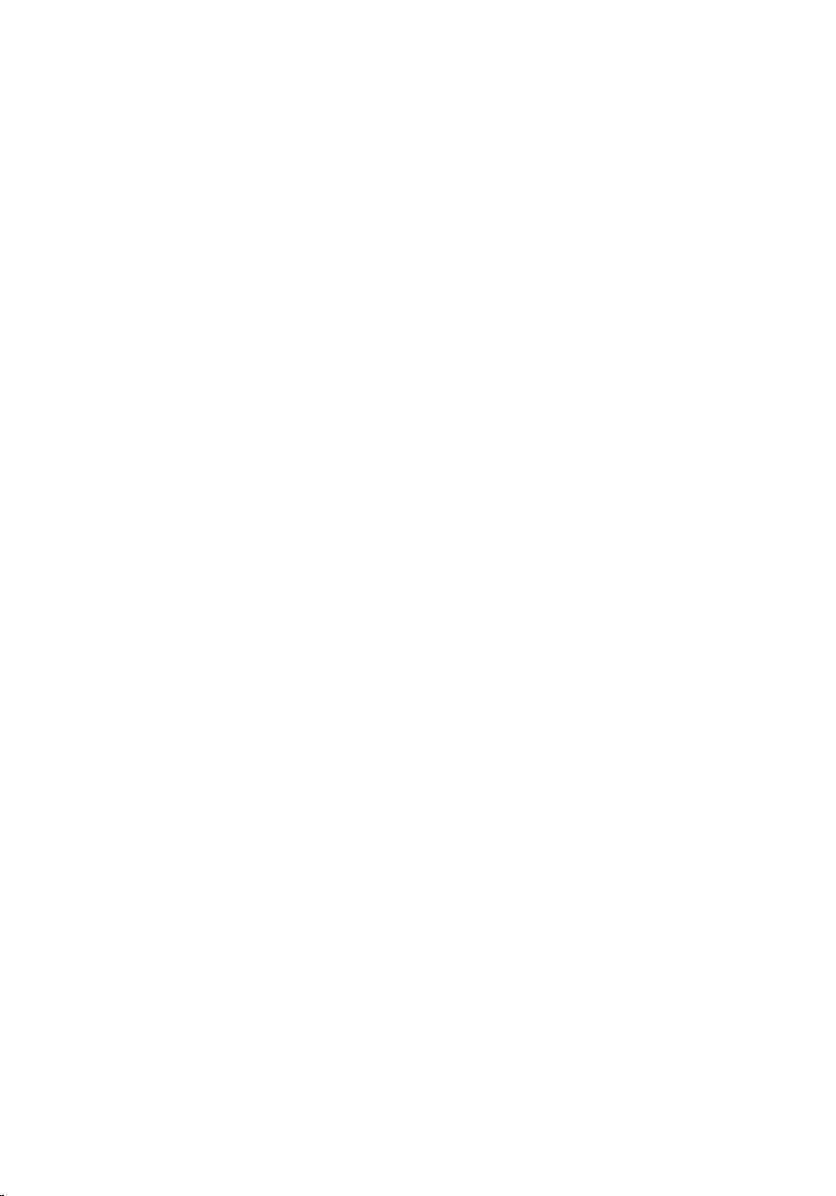
14
Page 15
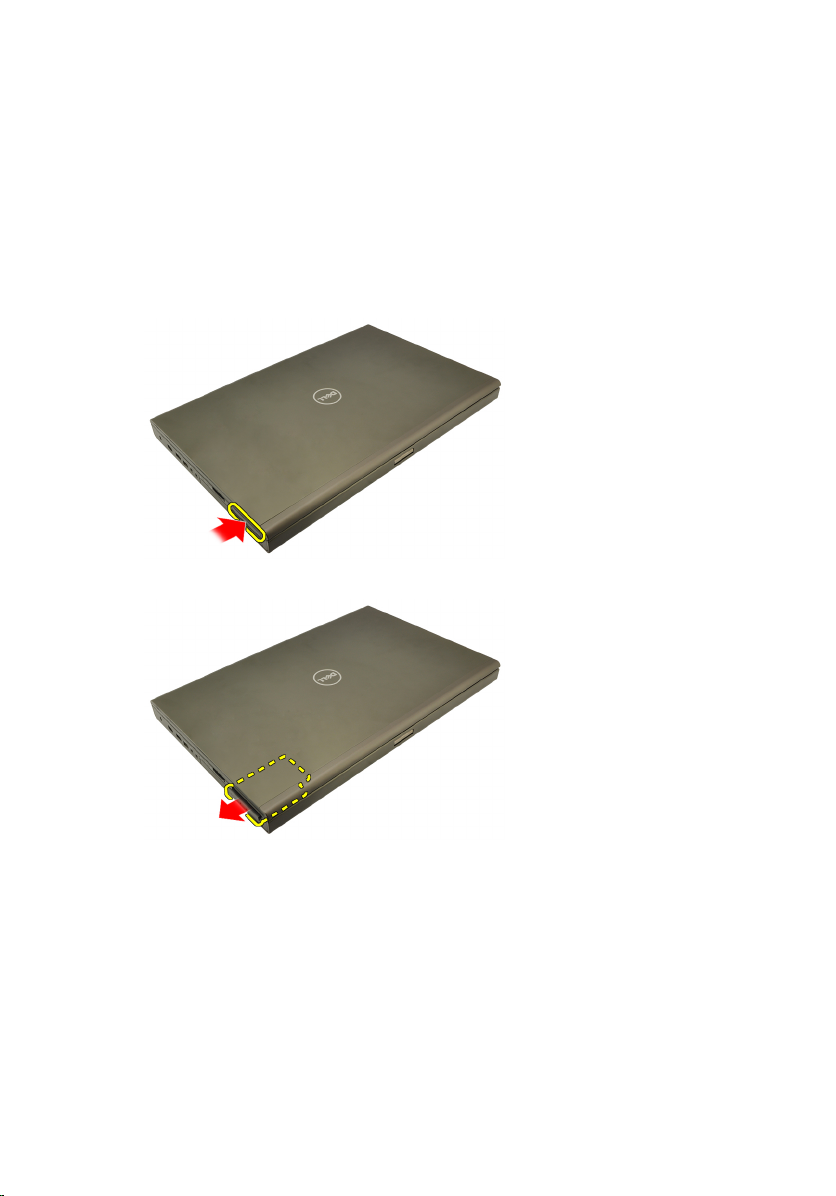
ExpressCard 3
Removing the ExpressCard
1. Follow the procedures in
2. Press in on the ExpressCard gently to release it from the computer.
3. Grasp the ExpressCard and pull out to release from the computer.
Before Working On Your Computer
.
Installing The ExpressCard
1. Slide the ExpressCard into its slot until it clicks into place.
2. Follow the procedures in
After working inside your computer
.
15
Page 16
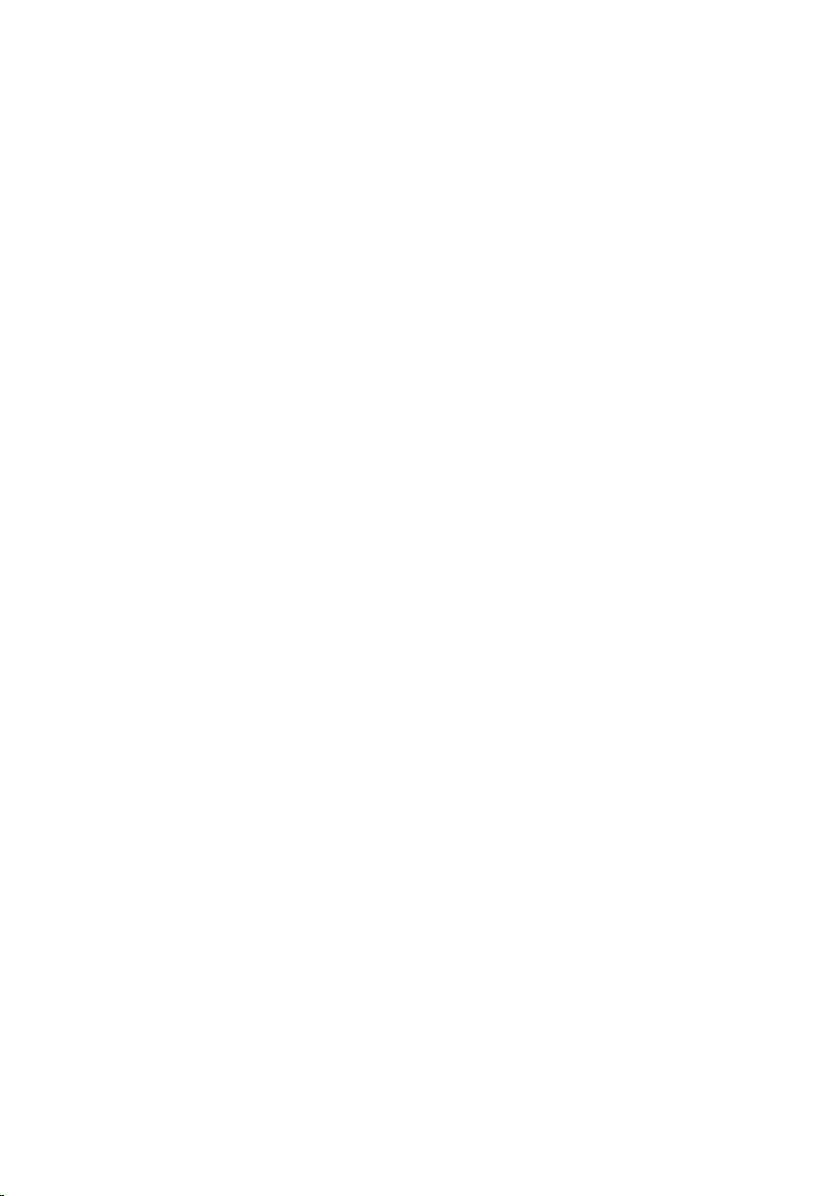
16
Page 17

Battery 4
Removing The Battery
1. Follow the procedures in
2. Slide the battery release latch into the unlock position.
3. Remove the battery from the computer.
Before Working On Your Computer
.
Installing The Battery
1. Slide the battery back into the computer.
2. The battery release latch automatically clicks back to the locked position.
3. Follow the procedures in
After Working Inside Your Computer
.
17
Page 18
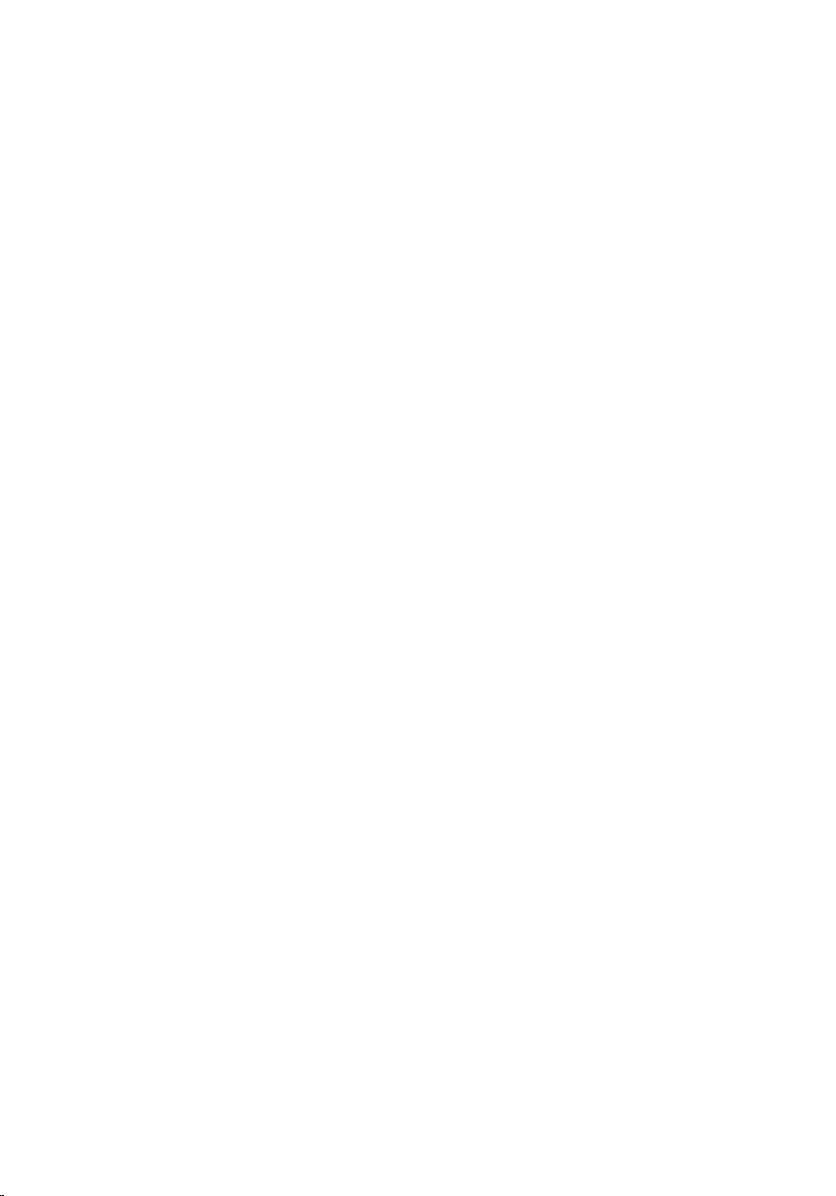
18
Page 19

Subscriber Identity Module (SIM)
Card 5
Removing The Subscriber Identity Module (SIM )Card
1. Follow the procedures in
2. Remove the
3. Slide the Subscriber Identity Module (SIM) outward away from the slot.
4. Pull out the SIM from the slot.
battery
Before Working On Your Computer
.
.
19
Page 20
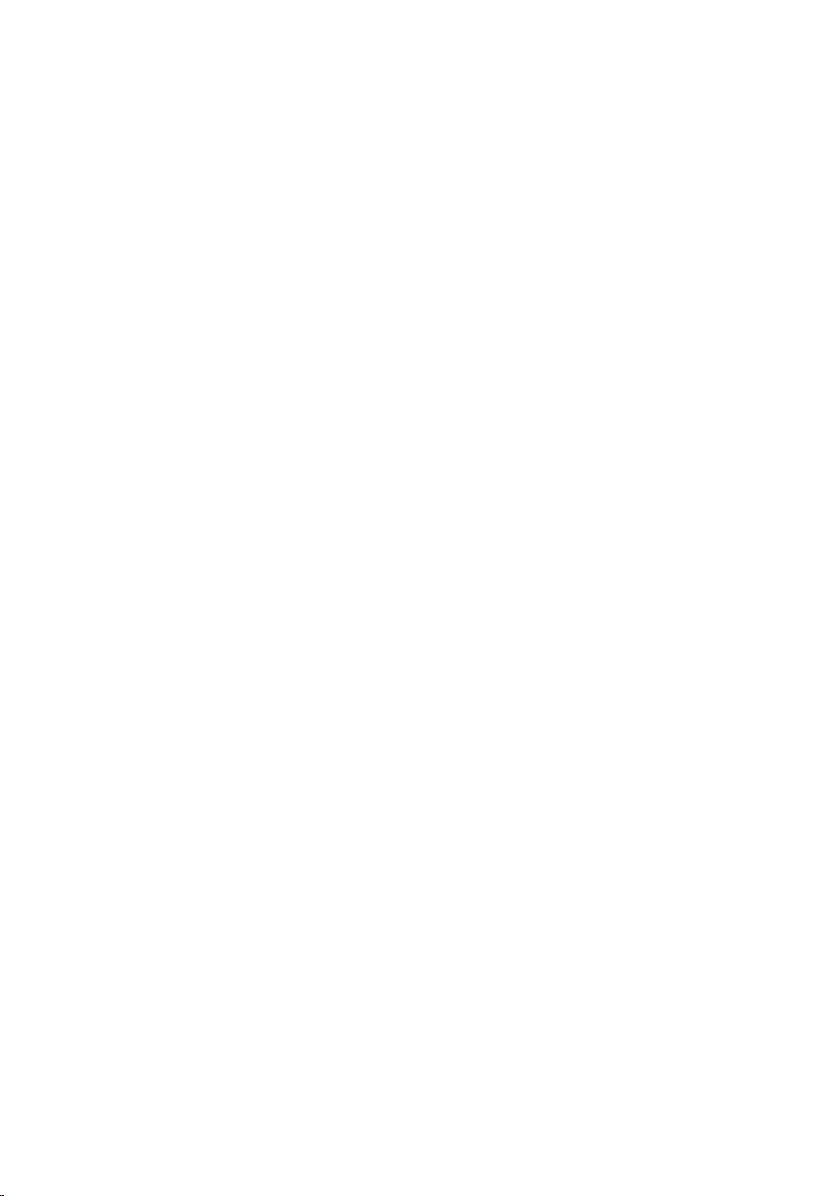
Installing The Subscriber Identity Module (SIM )Card
1. Locate the Subscriber Identity Module (SIM) card slot in the battery
compartment.
2. Push the SIM card into the slot until it is fully engaged.
3. Replace the
4. Follow the procedures in
battery
.
After Working Inside Your Computer
.
20
Page 21

Bluetooth Card 6
Removing The Bluetooth Card
1. Follow the procedures in
2. Remove the
3. Slide the Bluetooth door upward and release from the slot.
4. Disconnect the Bluetooth cable from the Bluetooth card.
battery
Before Working On Your Computer
.
5. Remove the single screw securing the Bluetooth card in place.
21
Page 22
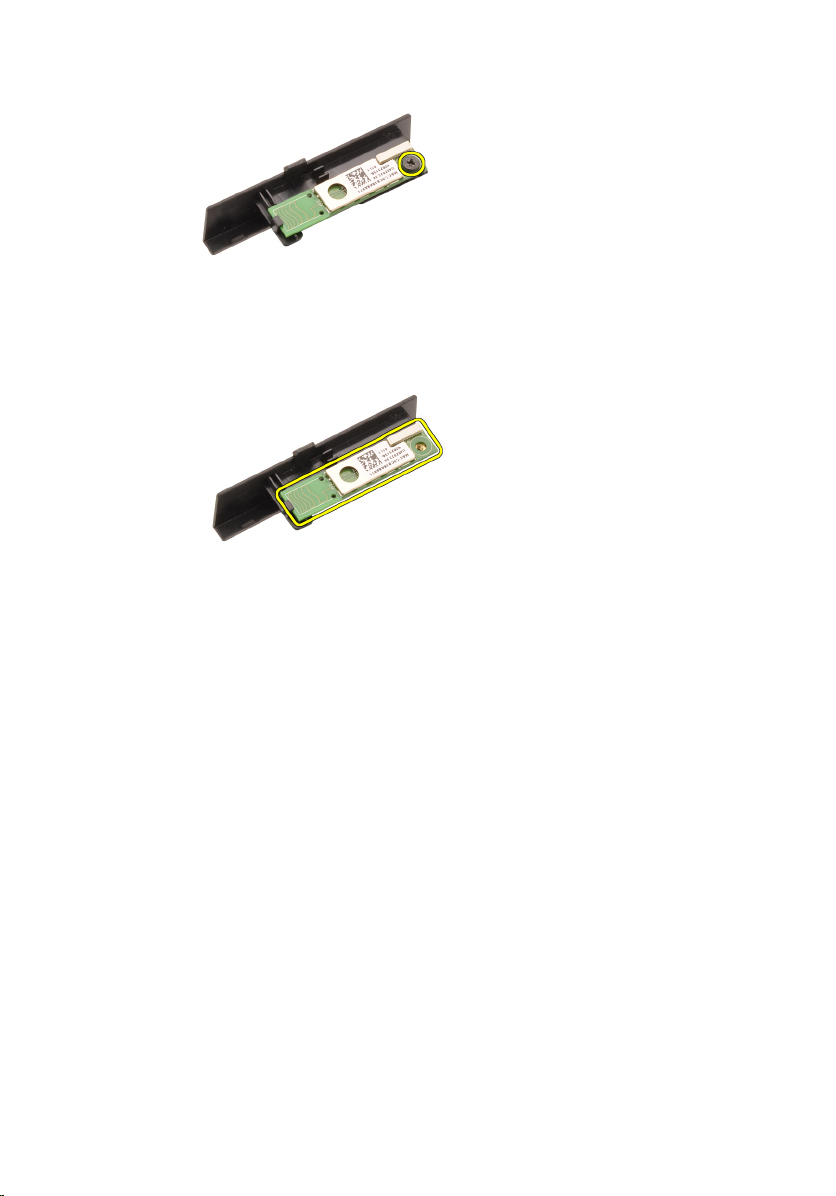
6. Remove the Bluetooth card.
Installing The Bluetooth Card
1. Place the Bluetooth card on the Bluetooth door and align with the screw
hole.
2. Tighten the screw to secure the Bluetooth card in place.
3. Connect the Bluetooth cable to the Bluetooth card.
4. Locate the Bluetooth door compartment.
5. Slide the Bluetooth door onto the compartment until the tab is fully
engaged.
6. Install the
7. Follow the procedures in
battery
.
After Working Inside Your Computer
.
22
Page 23

Base Cover 7
Removing The Base Cover
1. Follow the procedures in
2. Remove the
3. Remove the screws that secure the base cover to the computer.
4. Press the rubber feet towards the rear of the computer to disengage the
bottom door.
battery
Before Working On Your Computer
.
.
5. Remove the base cover from the computer.
23
Page 24
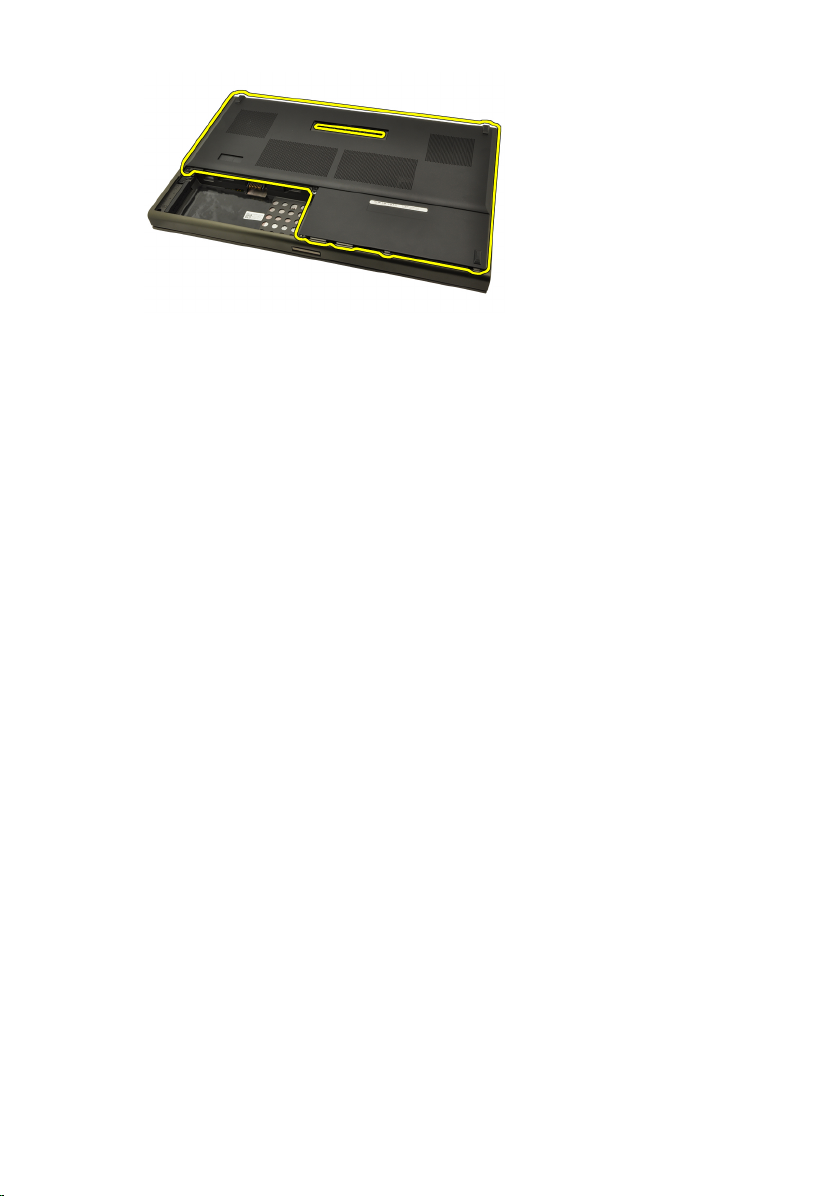
Installing The Base Cover
1. Slide the bottom door downwards and towards the front of the computer.
2. Tighten the screws that secure the base cover to the computer.
3. Install the
4. Follow the procedures in
battery
.
After Working Inside Your Computer
.
24
Page 25

Keyboard Trim 8
Removing The Keyboard Trim
1. Follow the procedures in
2. Remove the
3. Using a plastic scribe, pry under the keyboard trim to release it from the
computer.
4. Work your way around the sides and bottom edge of the keyboard trim.
battery
Before Working On Your Computer
.
.
5. Lift up to remove the keyboard trim from the unit.
25
Page 26
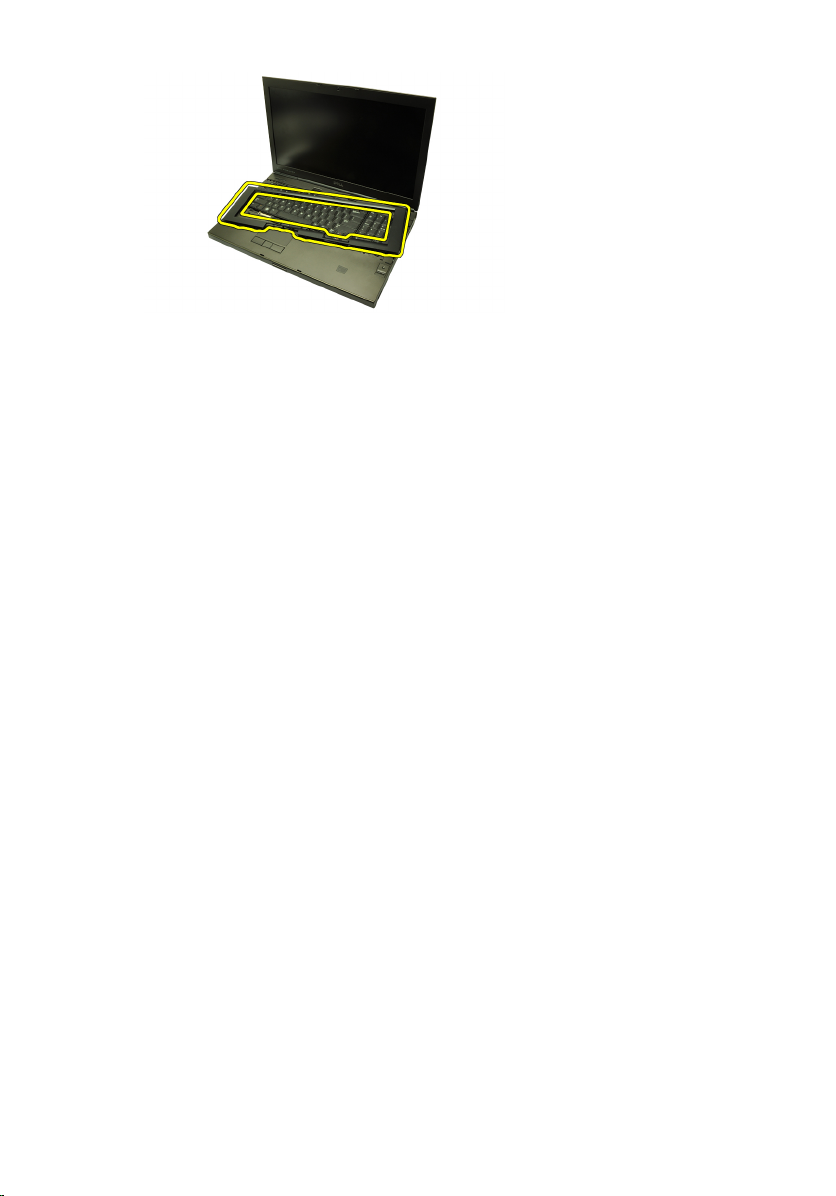
Installing The Keyboard Trim
1. Align the keyboard trim with the tabs on the top of the palm rest.
2. Press downwards along the bottom edge to latch on the tabs until clicks
are heard.
3. Work your way around the sides and top edge of the keyboard trim.
4. Install the
5. Follow the procedures in
battery
.
After Working Inside Your Computer
.
26
Page 27

Keyboard 9
Removing The Keyboard
1. Follow the procedures in
2. Remove the
3. Remove the
4. Remove the screws securing the keyboard in place.
5. Starting from the bottom of the keyboard, separate the keyboard from the
computer and turn the keyboard over.
battery
keyboard trim
Before Working On Your Computer
.
.
.
6. Disconnect the keyboard data cable from the system board.
27
Page 28
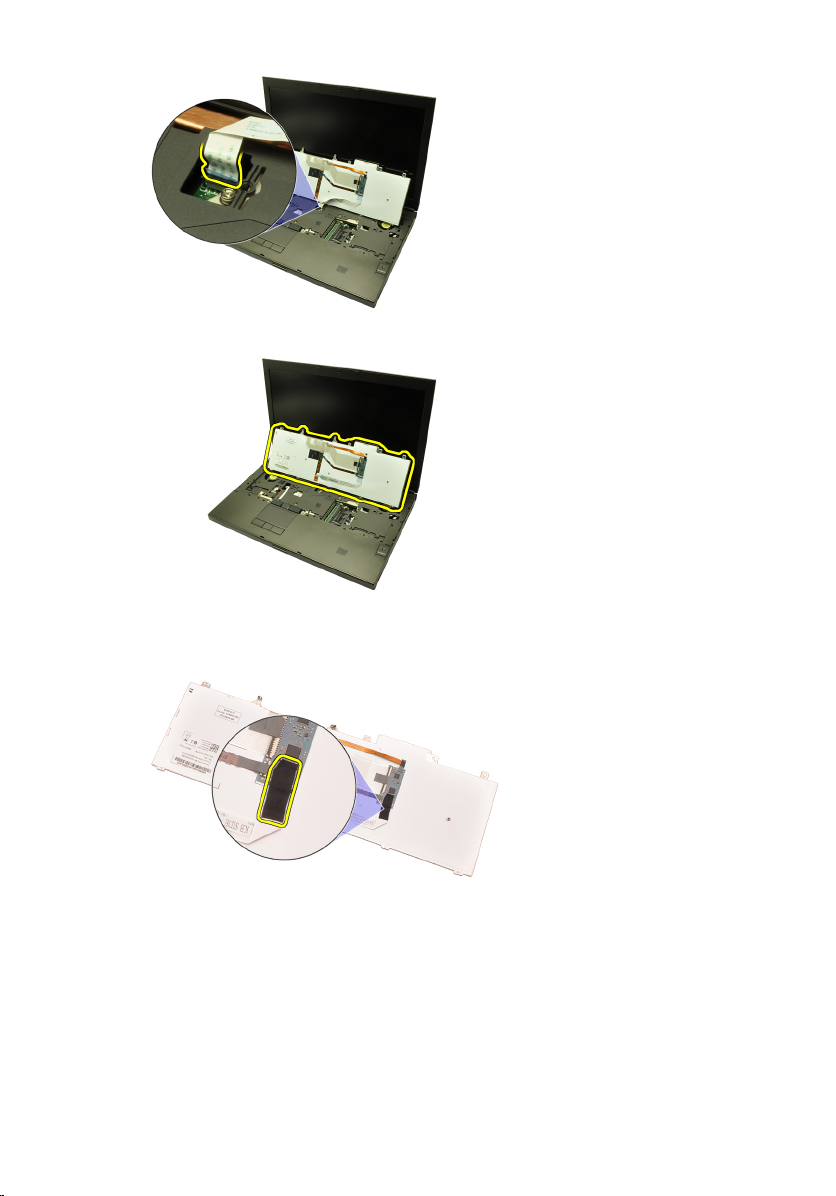
7. Remove the keyboard.
8. Peel back the adhesive tape securing the keyboard data cable to the back
of the keyboard.
9. Disconnect the keyboard data cable from the back of the keyboard.
28
Page 29
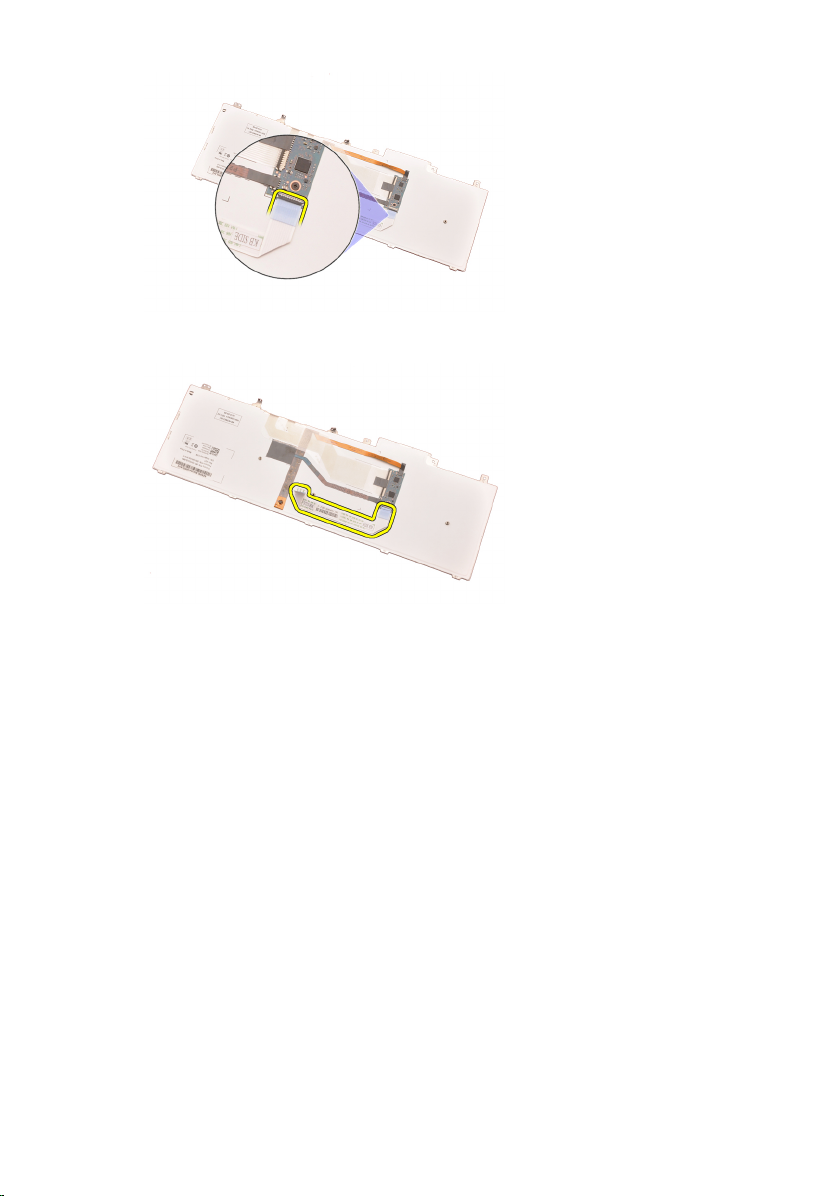
10. Peel the keyboard data cable away from the keyboard and remove.
Installing The Keyboard
1. Connect the keyboard data cable to the back of the keyboard.
2. Replace the adhesive tape to secure the keyboard data cable to the back of
the keyboard.
3. Connect the keyboard data cable to the system board.
4. Place the keyboard on the palm rest and align the screw holes.
5. Tighten the keyboard screws.
6. Install the
7. Install the
8. Follow the procedures in
keyboard trim
battery
.
.
After Working Inside Your Computer
.
29
Page 30
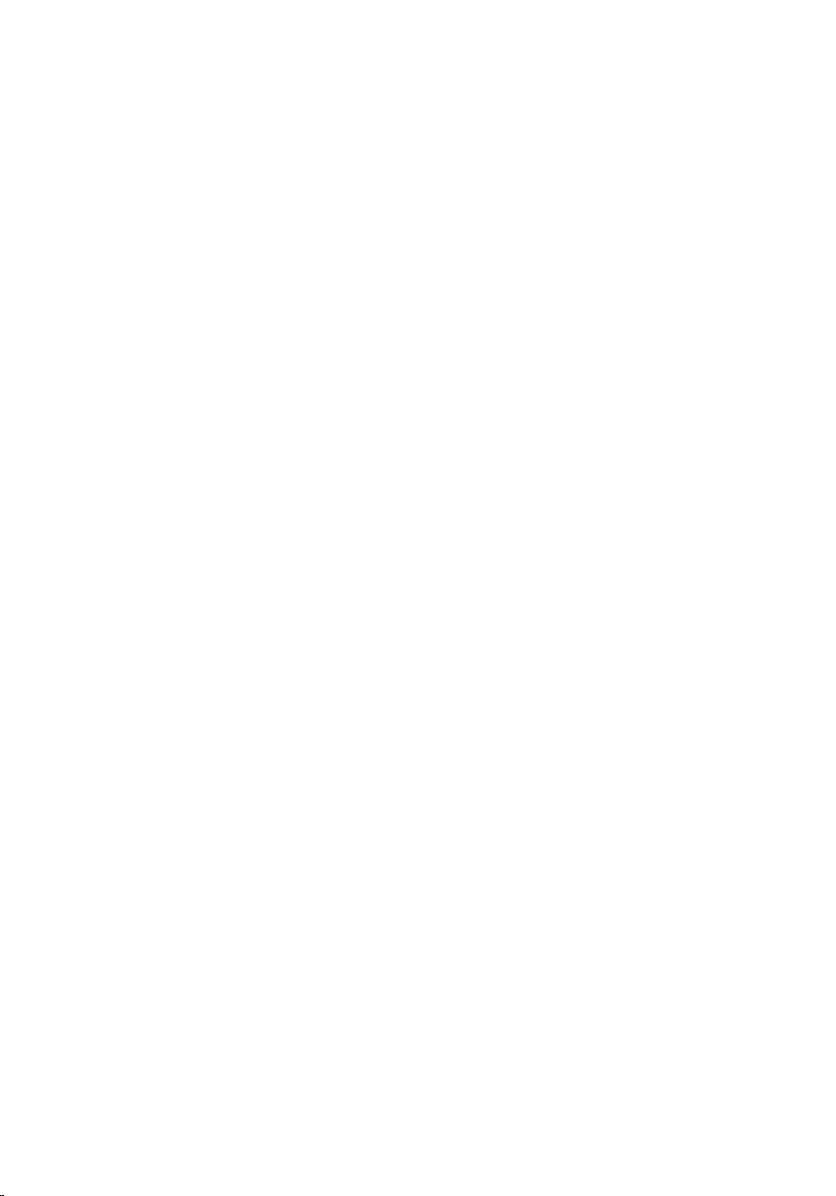
30
Page 31

Optical Drive 10
Removing The Optical Drive
1. Follow the procedures in
2. Remove the
3. Remove the
4. Remove the screw securing the optical drive in place.
5. Remove the optical drive from the computer.
battery
base cover
Before Working On Your Computer
.
.
.
6. Remove the screws securing the optical drive bracket.
31
Page 32

7. Remove the optical drive bracket from the drive.
Installing The Optical Drive
1. Tighten the screws to secure the bracket to the back of the optical drive.
2. Slide the optical drive into the compartment on the right side of the chassis.
3. Tighten the screw to secure the optical drive to the computer.
4. Install the
5. Install the
6. Follow the procedures in
base cover
battery
.
.
After working inside your computer
.
32
Page 33

Primary Hard Drive 11
Removing The Primary Hard Drive
1. Follow the procedures in
2. Remove the
3. Remove the
4. Remove the screws securing the hard drive bracket in place.
5. Remove the screw securing the hard drive latch in place.
battery
base cover
Before Working On Your Computer
.
.
.
6. Slide the hard drive release latch into the unlock position.
33
Page 34

7. Remove the hard drive bracket from the computer.
8. Flex the hard drive bracket outward and press the hard drive upwards from
the bottom.
9. Remove the hard drive from the hard drive bracket.
34
Page 35

Installing The Primary Hard Drive
1. Align the hard drive to the hard drive bracket.
2. Slide the hard drive into the hard drive bracket.
3. Slide the hard drive into its compartment towards the connector on the
system board.
4. Tighten the screw securing the hard drive latch in place.
5. Tighten the screws securing the hard drive in place.
6. Install the
7. Install the
8. Follow the procedures in
base cover
battery
.
.
After working inside your computer
.
35
Page 36

36
Page 37

Secondary Hard Drive 12
Removing The Secondary Hard Drive
1. Follow the procedures in
2. Remove the
3. Remove the
4. Remove the screws securing the hard drive bracket in place.
5. Use the tab to pull the hard drive bracket upward and remove it from the
computer.
battery
base cover
Before Working On Your Computer
.
.
.
6. Remove the hard drive bracket screws.
37
Page 38

7. Remove the hard drive bracket from the hard drive.
Installing The Secondary Hard Drive
1. Attach the hard drive bracket to the hard drive.
2. Tighten the hard drive bracket screws. Ensure that the bracket is properly
aligned and holds the hard drive.
3. Slide the hard drive into its compartment towards the connector on system
board.
4. Tighten the screws securing the hard drive in place.
5. Install the
6. Install the
7. Follow the procedures in
base cover
battery
.
.
After working inside your computer
.
38
Page 39

Wireless Local Area Network
(WLAN) Card 13
Removing Wireless Local Area Network (WLAN) Card
1. Follow the procedures in
2. Remove the
3. Remove the
4. Disconnect any antennas that may be connected to the WLAN card.
5. Remove the screw that secures the WLAN card to the computer.
battery
base cover
Before Working On Your Computer
.
.
.
6. Remove the WLAN card.
39
Page 40

Installing The Wireless Local Area Network (WLAN) Card
1. Slide the WLAN card into its slot.
2. Tighten the screw securing the WLAN card in place.
3. Connect the antennas according to the color code on the WLAN card.
4. Install the
5. Install the
6. Follow the procedures in
base cover
battery
.
.
After Working Inside Your Computer
.
40
Page 41

Wireless Wide Area Network
(WWAN) Card 14
Removing The Wireless Wide Area Network (WWAN) Card
1. Follow the procedures in
2. Remove the
3. Remove the
4. Disconnect any antennas that may be connected to the Wireless Wide
Area Network (WWAN) card.
5. Remove the screw securing the WWAN in place.
battery
base cover
Before Working On Your Computer
.
.
.
6. Remove the WWAN card.
41
Page 42

Installing The Wireless Wide Area Network (WWAN) Card
1. Slide the Wireless Wide Area Network (WWAN) card into its slot.
2. Tighten the screw securing the WWAN card in place.
3. Connect the antennas according to the color code on the WWAN card.
4. Install the
5. Install the
6. Follow the procedures in
base cover
battery
.
.
After Working Inside Your Computer
.
42
Page 43

Primary Memory 15
Removing The Primary Memory
1. Follow the procedures in
2. Remove the
3. Remove the
4. Gently pry the retention clips away from the memory modules.
5. Remove the memory modules from the computer.
battery
base cover
Before Working On Your Computer
.
.
43
Page 44

Installing The Primary Memory
1. Locate the memory slot in the computer.
2. Insert the memory into the memory socket.
3. Press down on the memory until the securing clips secure the memory in
place.
4. Install the
5. Install the
6. Follow the procedures in
base cover
battery
.
.
After Working Inside Your Computer
.
44
Page 45

Secondary Memory 16
Removing The Secondary Memory
1. Follow the procedures in
2. Remove the
3. Remove the
4. Remove the
5. Gently pry the retention clips away from the memory module.
6. Remove the memory module from the computer.
battery
keyboard trim
keyboard
Before Working On Your Computer
.
.
.
7. Gently pry the retention clips away from the memory module.
45
Page 46

8. Remove the memory module from the computer.
Installing The Secondary Memory
1. Locate the memory slot in the computer.
2. Insert the memory into the memory socket.
3. Press down on the memory until the securing clips secure the memory in
place.
4. Insert the memory into the memory socket.
5. Press down on the memory until the securing clips secure the memory in
place.
6. Install the
7. Install the
8. Install the
9. Follow the procedures in
46
keyboard
.
keyboard trim
battery
.
.
After Working Inside Your Computer
.
Page 47

CPU Fan 17
Removing The CPU Fan
1. Follow the procedures in
2. Remove the
3. Remove the
4. Disconnect the CPU fan cable.
5. Remove the screws securing the CPU fan in place.
battery
base cover
Before Working On Your Computer
.
.
6. Remove the CPU fan from the computer.
47
Page 48

Installing The CPU Fan
1. Locate the CPU fan compartment in the computer.
2. Tighten the screws securing the CPU fan in place.
3. Connect the CPU fan cable.
4. Install the
5. Install the
6. Follow the procedures in
battery
.
base cover
.
After Working Inside Your Computer
.
48
Page 49

Coin-Cell Battery 18
Removing The Coin-Cell Battery
1. Follow the procedures in
2. Remove the
3. Remove the
4. Disconnect the coin-cell battery.
5. Pry up the coin-cell battery from the adhesive.
battery
base cover
Before Working On Your Computer
.
.
6. Remove the coin-cell battery from the computer.
49
Page 50

Installing The Coin-Cell Battery
1. Attach the coin-cell battery to the coin-cell compartment.
2. Connect the coin-cell battery to the system board.
3. Install the
4. Install the
5. Follow the procedures in
battery
.
base cover
.
After Working Inside Your Computer
.
50
Page 51

Palm Rest 19
Removing The Palm Rest
1. Follow the procedures in
2. Remove the
3. Remove the
4. Remove the
5. Remove the
6. Remove the
7. Remove the
8. Remove the
9. Remove the screws at the bottom of the computer.
10. Remove the screws securing the palm rest in place.
battery
base cover
keyboard trim
keyboard
optical drive
primary hard drive
secondary hard drive
Before Working On Your Computer
.
.
.
.
.
.
.
51
Page 52

11. Loosen the captive screws.
12. Disconnect the speaker cable.
13. Disconnect the media board cable.
52
Page 53

14. Disconnect the touchpad cable.
15. Disconnect the Radio Frequency Identification (RFID) cable.
16. Disconnect the fingerprint reader cable.
53
Page 54

17. Disconnect the Bluetooth cable.
18. Disconnect the power button cable.
19. Lift up the left edge of palm rest assembly.
54
Page 55

20. Release the tabs along the edges of the palmrest.
21. Disconnect the Bluetooth cable from the Bluetooth module.
22. Remove the palm rest.
55
Page 56

Installing The Palm Rest
1. Align the metal anchors at the bottom edge of the palm rest to the anchor
hooks on the computer.
2. Starting from the right edge of the palm rest, press downwards on the
computer to engage the tabs.
3. Work your way around the edges and ensure that the tabs are fully
engaged.
4. Connect all the cables to the palm rest.
5. Press down on the memory until the securing clips secure the memory in
place.
6. Tighten the captive screws securing the palm rest in place.
7. Tighten the screws securing the palm rest in place.
8. Tighten the screws on the bottom of the system securing the palm rest in
place.
9. Install the
10. Install the
11. Install the
12. Install the
13. Install the
14. Install the
15. Install the
16. Follow the procedures in
56
secondary hard drive
primary hard drive
optical drive;
keyboard
.
keyboard trim
base cover
battery
.
.
After Working Inside Your Computer
.
Page 57

CPU and Heatsink 20
Removing The CPU Heatsink
1. Follow the procedures in
2. Remove the
3. Remove the
4. Remove the
5. Remove the
6. Remove the
7. Remove the
8. Remove the
9. Remove the
10. Remove the
11. Disconnect the camera cable.
battery
base cover
keyboard trim
keyboard
optical drive
primary hard drive
secondary hard drive
CPU fan
palm rest
Before Working On Your Computer
.
.
.
.
.
.
.
12. Loosen the captive screws (1 > 2 > 3 ) on the heatsink.
57
Page 58

13. Lift up the CPU heatsink and remove from the computer.
Installing The CPU Heatsink
1. Locate the heatsink compartment on the computer.
2. Tighten the captive screws (1 > 2 > 3). Ensure the heatsink is properly
aligned and seated over the processor.
3. Install the
4. Install the
5. Install the
6. Install the
7. Install the
8. Install the
9. Install the
10. Install the
11. Install the
12. Follow the procedures in
palm rest
CPU fan
secondary hard drive
primary hard drive
optical drive;
keyboard
keyboard trim
.
.
base cover
battery
.
After Working Inside Your Computer
.
58
Page 59

Processor 21
Removing The Processor
1. Follow the procedures in
2. Remove the
3. Remove the
4. Remove the
5. Remove the
6. Remove the
7. Remove the
8. Remove the
9. Remove the
10. Remove the
11. Remove the
12. Rotate the processor cam lock in a counter-clockwise direction to the
unlock position.
battery
base cover
keyboard trim
keyboard
optical drive
primary hard drive
secondary hard drive
CPU fan
palm rest
CPU heatsink
Before Working On Your Computer
.
.
.
.
.
.
.
.
.
.
13. Remove the processor.
59
Page 60

Installing The Processor
1. Insert the processor into the processor socket. Ensure that the processor is
properly seated.
2. Tighten the cam lock in a clockwise direction to the locked position.
3. Install the
4. Install the
5. Install the
6. Install the
7. Install the
8. Install the
9. Install the
10. Install the
11. Install the
12. Install the
13. Follow the procedures in
CPU heatsink
palm rest
CPU fan
.
.
.
secondary hard drive
primary hard drive
optical drive;
keyboard
.
keyboard trim
base cover
battery
.
.
.
.
.
After Working Inside Your Computer
.
.
60
Page 61

Graphics Card Heatsink 22
Removing The Graphics Card Heatsink
1. Follow the procedures in
2. Remove the
3. Remove the
4. Remove the
5. Remove the
6. Remove the
7. Remove the
8. Remove the
9. Remove the
10. Remove the
11. Remove the
12. Disconnect any antennas connected to the installed wireless slots.
battery
base cover
keyboard trim
keyboard
optical drive
primary hard drive
secondary hard drive
CPU fan
palm rest
CPU heatsink
Before Working On Your Computer
.
.
.
.
.
.
.
.
.
.
13. Remove the any antennas from the routing channels.
61
Page 62

14. Pull the antennas through the opening to the top of the computer.
15. Disconnect the graphics card fan cable.
16. Remove the screw securing the graphics card heatsink in place.
62
Page 63

17. Loosen the captive screws (1 > 2 > 3 > 4) on the heatsink.
18. Lift up the graphics card heatsink and remove from the computer.
63
Page 64

Installing The Graphics Card Heatsink
1. Locate the heatsink compartment on the computer.
2. Tighten the captive screws (1 > 2 > 3). Ensure the heatsink is properly
aligned and seated over the graphics processor.
3. Tighten the screw securing the graphics card heatsink in place.
4. Connect the graphics card fan cable.
5. Push the antennas through the opening to the bottom of the computer.
6. Secure the antennas to the routing channels.
7. Connect the antennas to the installed wireless slots.
8. Install the
9. Install the
10. Install the
11. Install the
12. Install the
13. Install the
14. Install the
15. Install the
16. Install the
17. Install the
18. Follow the procedures in
64
CPU heatsink
palm rest
CPU fan
.
.
secondary hard drive
primary hard drive
optical drive
keyboard
.
.
keyboard trim
base cover
battery
.
.
.
.
.
.
After Working Inside Your Computer
.
Page 65

Graphics Card 23
Removing The Graphics Card
1. Follow the procedures in
2. Remove the
3. Remove the
4. Remove the
5. Remove the
6. Remove the
7. Remove the
8. Remove the
9. Remove the
10. Remove the
11. Remove the
12. Remove the
13. Remove the screws securing the graphics card in place.
battery
base cover
keyboard trim
keyboard
optical drive
primary hard drive
secondary hard drive
CPU fan
palm rest
CPU heatsink
graphics card heat-sink
Before Working On Your Computer
.
.
.
.
.
.
.
.
.
.
14. Remove the graphics card.
65
Page 66

Installing The Graphics Card
1. Locate the graphics card slot on the computer.
2. Tighten the screws securing the graphics card in place.
3. Install the
4. Install the
5. Install the
6. Install the
7. Install the
8. Install the
9. Install the
10. Install the
11. Install the
12. Install the
13. Install the
14. Follow the procedures in
graphics card heatsink
CPU heatsink
palm rest
CPU fan
secondary hard drive
primary hard drive
optical drive
keyboard
keyboard trim
base cover
battery
.
.
.
.
.
.
.
.
.
.
After Working Inside Your Computer
.
.
66
Page 67

ExpressCard Module 24
Removing The ExpressCard Module
1. Follow the procedures in
2. Remove the
3. Remove the
4. Remove the
5. Remove the
6. Remove the
7. Remove the
8. Remove the
9. Remove the
10. Disconnect the ExpressCard cable.
11. Remove the screws securing the ExpressCard module in place.
battery
base cover
keyboard trim
keyboard
optical drive
primary hard drive
secondary hard drive
palm rest
Before Working On Your Computer
.
.
.
.
.
.
.
.
67
Page 68

12. Remove the ExpressCard module.
Installing The ExpressCard Module
1. Place the ExpressCard module in the computer and tighten the screws
securing the ExpressCard module in place.
2. Connect the ExpressCard cable.
3. Install the
4. Install the
5. Install the
6. Install the
7. Install the
8. Install the
9. Install the
10. Install the
11. Follow the procedures in
68
palm rest
secondary hard drive
primary hard drive
optical drive
keyboard
keyboard trim
base cover
battery
.
.
.
.
.
.
.
.
After Working Inside Your Computer
.
Page 69

Input/Output Board 25
Removing The Input/Output Board
1. Follow the procedures in
2. Remove the
3. Remove the
4. Remove the
5. Remove the
6. Remove the
7. Remove the
8. Remove the
9. Remove the
10. Disconnect the ExpressCard cable.
11. Remove the screw securing the Input/Output (IO) board in place.
battery
base cover
keyboard trim
keyboard
optical drive
primary hard drive
secondary hard drive
palm rest
Before Working On Your Computer
.
.
.
.
.
.
.
.
69
Page 70

12. Lift the right edge of the IO board upwards to disengage the connector and
remove from the computer.
70
Page 71

Installing The Input/Output Board
1. Place the Input/Output (IO) board on the computer and ensure the
connector is properly engaged to the matching connector on the system
board.
2. Tighten the screw securing the IO board in place.
3. Connect the ExpressCard cable.
4. Install the
5. Install the
6. Install the
7. Install the
8. Install the
9. Install the
10. Install the
11. Install the
12. Follow the procedures in
palm rest
.
secondary hard drive
primary hard drive
optical drive;
keyboard
.
keyboard trim
base cover
battery
.
.
.
.
.
After Working Inside Your Computer
.
.
71
Page 72

72
Page 73

DC-in Jack 26
Removing The DC-in Jack
1. Follow the procedures in
2. Remove the
3. Remove the
4. Remove the
5. Remove the
6. Remove the
7. Remove the
8. Remove the
9. Remove the
10. Remove the
11. Remove the
12. Remove the
13. Disconnect the DC-in cable from the system board.
battery
base cover
keyboard trim
keyboard
optical drive
primary hard drive
secondary hard drive
CPU fan
palm rest
CPU heatsink
Input/Output board
Before Working On Your Computer
.
.
.
.
.
.
.
.
.
.
.
14. Remove the single screw securing the DC-in bracket in place.
73
Page 74

15. Remove the DC-in bracket.
16. Remove the DC-in jack.
74
Page 75

Installing The DC-in Jack
1. Place the DC-in jack in the computer.
2. Place the DC-in bracket in the system and tighten the single screw
securing it in place.
3. Connect the DC-in cable to the system board.
4. Install the
5. Install the
6. Install the
7. Install the
8. Install the
9. Install the
10. Install the
11. Install the
12. Install the
13. Install the
14. Install the
15. Follow the procedures in
Input/Output board
CPU heatsink
palm rest
CPU fan
.
.
secondary hard drive
primary hard drive
optical drive;
keyboard
.
keyboard trim
base cover
battery
.
.
.
.
.
.
.
After Working Inside Your Computer
.
75
Page 76

76
Page 77

Display Assembly 27
Removing The Display Assembly
1. Follow the procedures in
2. Remove the
3. Remove the
4. Remove the
5. Remove the
6. Remove the
7. Remove the
8. Remove the
9. Remove the
10. Disconnect any antennas connected to installed wireless solutions.
11. Remove the antennas from the routing channels.
battery
base cover
keyboard trim
keyboard
optical drive
primary hard drive
secondary hard drive
palm rest
Before Working On Your Computer
.
.
.
.
.
.
.
.
77
Page 78

12. Remove the screws at the bottom of the computer.
13. Remove the screws at the rear of the computer.
14. Pull the antennas through the opening to the top of the computer.
78
Page 79

15. Loosen the captive screws securing the low-voltage differential signaling
(LVDS) cable in place.
16. Disconnect the LVDS cable.
17. Disconnect the camera cable.
79
Page 80

18. Remove the screws securing the display assembly in place.
19. Remove the display assembly.
80
Page 81

Installing The Display Assembly
1. Attach the display assembly to the base of the computer.
2. Tighten the screws on the display assembly securing it in place.
3. Tighten the screws on the rear of the system securing the display assembly
in place.
4. Tighten the screws on the bottom of the system securing the display
assembly in place.
5. Connect the camera cable to the system board.
6. Connect the low-voltage differential signaling LVDS cable to the system
board and tighten the captive screws securing the LVDS cable in place.
7. Push the antennas through the opening to the bottom of the computer.
8. Secure the antennas to the routing channels.
9. Connect antennas to installed wireless solutions.
10. Install the
11. Install the
12. Install the
13. Install the
14. Install the
15. Install the
16. Install the
17. Install the
18. Follow the procedures in
palm rest
secondary hard drive
primary hard drive
optical drive;
keyboard
keyboard trim
base cover
battery
.
.
.
.
.
.
.
.
After Working Inside Your Computer
.
81
Page 82

82
Page 83

System Board 28
Removing The System Board
1. Follow the procedures in
2. Remove the
3. Remove the
4. Remove the
5. Remove the
6. Remove the
7. Remove the
8. Remove the
9. Remove the
10. Remove the
11. Remove the
12. Remove the
13. Remove the
14. Remove the
15. Remove the
16. Remove the
Secure Digital (SD) Card
battery
.
base cover
keyboard trim
keyboard
.
optical drive
primary hard drive
secondary hard drive
WLAN card
WWAN card
primary memory
secondary memory
CPU fan
palm rest
.
.
CPU heatsink
Before Working On Your Computer
.
.
.
.
.
.
.
.
.
.
17. Remove the
18. Remove the
19. Remove the
20. Remove the
21. Remove the
22. Disconnect the coin-cell battery cable.
processor
.
graphics card heatsink
graphics card
Input/Output board
display assembly
.
.
.
.
83
Page 84

23. Disconnect the wireless switch cable on the top side of the system board.
24. Disconnect the DC-in cable.
25. Remove the screws securing the system board in place.
84
Page 85

26. Gently lift the bottom edge of the system board assembly and raise it to a 45
degree angle.
27. Release the system board from the port connectors on the rear and remove
the system board.
85
Page 86

Installing The System Board
1. Align the system board to the port connectors on the rear of the chassis
and place the system board in the computer.
2. Tighten the screws securing the system board in place.
3. Connect the DC-in cable.
4. Connect the wireless switch.
5. Connect the coin-cell battery on the bottom side of the computer.
6. Install the
7. Install the
8. Install the
9. Install the
10. Install the
11. Install the
12. Install the
13. Install the
14. Install the
15. Install the
16. Install the
17. Install the
18. Install the
19. Install the
20. Install the
21. Install the
22. Install the
23. Install the
24. Install the
86
25. Follow the procedures in
display assembly
Input/Output board
graphics card
.
.
.
graphics card heatsink
processor
CPU heatsink
palm rest
CPU fan
secondary memory
primary memory
WWAN card
WLAN card
secondary hard drive
primary hard drive
optical drive
keyboard
keyboard trim
base cover
battery
.
.
.
.
.
.
.
.
.
.
.
.
.
.
.
After Working Inside Your Computer
.
.
Page 87

Touchscreen Display Bezel 29
Removing The Touchscreen Display Bezel
1. Follow the procedures in
2. Remove the
3. Remove the screw covers.
4. Remove the screws securing the display bezel in place.
battery
Before Working On Your Computer
.
.
5. Carefully pry up the top edge of the display bezel.
87
Page 88

6. Pry up the right edge of the display bezel.
7. Pry up the bottom edge of the display bezel.
8. Work your way around the left edge of the display bezel.
88
Page 89

9. Remove the display bezel.
Installing The Touchscreen Display Bezel
1. Place the display bezel on the computer.
2. Starting from the bottom edge, press downward on the display bezel to
engage the tabs.
3. Work your way around the sides and top edge.
4. Tighten the screws securing the display bezel in place.
5. Replace the screw covers.
6. Install the
7. Follow the procedures in
battery
.
After Working Inside Your Computer
.
89
Page 90

90
Page 91

Touchscreen Display Panel 30
Removing The Touchscreen Display Panel
1. Follow the procedures in
2. Remove the
3. Remove the
4. Remove the screws on the left side securing the display panel in place. The
screws are partially hidden by the cables. Lift up the cables before
removing the screws.
5. Remove the screws on the right side securing the display panel in place.
battery
touchscreen display bezel
Before Working On Your Computer
.
.
.
6. Flip over the display panel.
91
Page 92

7. Peel back the adhesives and disconnect the low-voltage differential
signaling (LVDS) cable from the back of the display panel.
8. Disconnect the digitizer cable.
9. Remove the screws securing the digitizer in place.
92
Page 93

10. Remove the touchscreen display panel.
11. Remove the screws securing the display bracket to the display panel.
12. Remove the display bracket.
93
Page 94

Installing The Touchscreen Display Panel
1. Align the display bracket with the display panel and tighten the four screws
securing the display bracket in place.
2. Place the digitizer board in the computer.
3. Tight the screws securing the digitizer board in place.
4. Connect the digitizer cable.
5. Connect the low-voltage differential signaling (LVDS) cable to the back of
the display panel and replace to adhesives securing the LVDS cable in
place.
6. Tighten the screws securing the display panel in place.
7. Tighten the screws on the left side of the display panel securing the display
panel in place.
8. Install the
9. Install the
10. Follow the procedures in
touchscreen display Bezel
battery
.
After Working Inside Your Computer
.
.
94
Page 95

Display Bezel 31
Removing The Display Bezel
1. Follow the procedures in
2. Remove the
3. Carefully pry up the top edge of the display bezel.
4. Work your way around the bottom edge and sides of the display bezel and
remove the display bezel.
battery
Before Working On Your Computer
.
.
95
Page 96

Installing The Display Bezel
1. Place the display bezel on the computer.
2. Starting from the bottom edge, press downward on the display bezel to
engage the tabs.
3. Work your way around the sides and top edge.
4. Install the
5. Follow the procedures in
battery
.
After Working Inside Your Computer
.
96
Page 97

Display Panel 32
Removing The Display Panel
1. Follow the procedures in
2. Remove the
3. Remove the
4. Remove the screws on the left side securing the display panel in place. The
screws are partially hidden by the cables. Lift up the cables before
removing the screws.
5. Remove the screws securing the display panel in place.
battery
display bezel
Before Working On Your Computer
.
.
.
6. Flip over the display panel.
97
Page 98

7. Peel back the adhesives and disconnect the low-voltage differential
signaling (LVDS) cable from the back of the display panel.
8. Remove the display panel from the display assembly.
9. Remove the screws securing the display bracket to the display panel.
98
Page 99

10. Remove the display bracket.
Installing The Display Panel
1. Align the display bracket with the display panel and tighten the screws
securing the display bracket in place.
2. Connect the low-voltage differential signaling (LVDS) cable to the back of
the display panel and replace to adhesives securing the LVDS cable in
place.
3. Tighten the screws securing the display panel in place.
4. Tighten the screws on the left side of the display panel securing the display
panel in place.
5. Install the
6. Install the
7. Follow the procedures in
display bezel
battery
.
.
After Working Inside Your Computer
.
99
Page 100

100
