Page 1
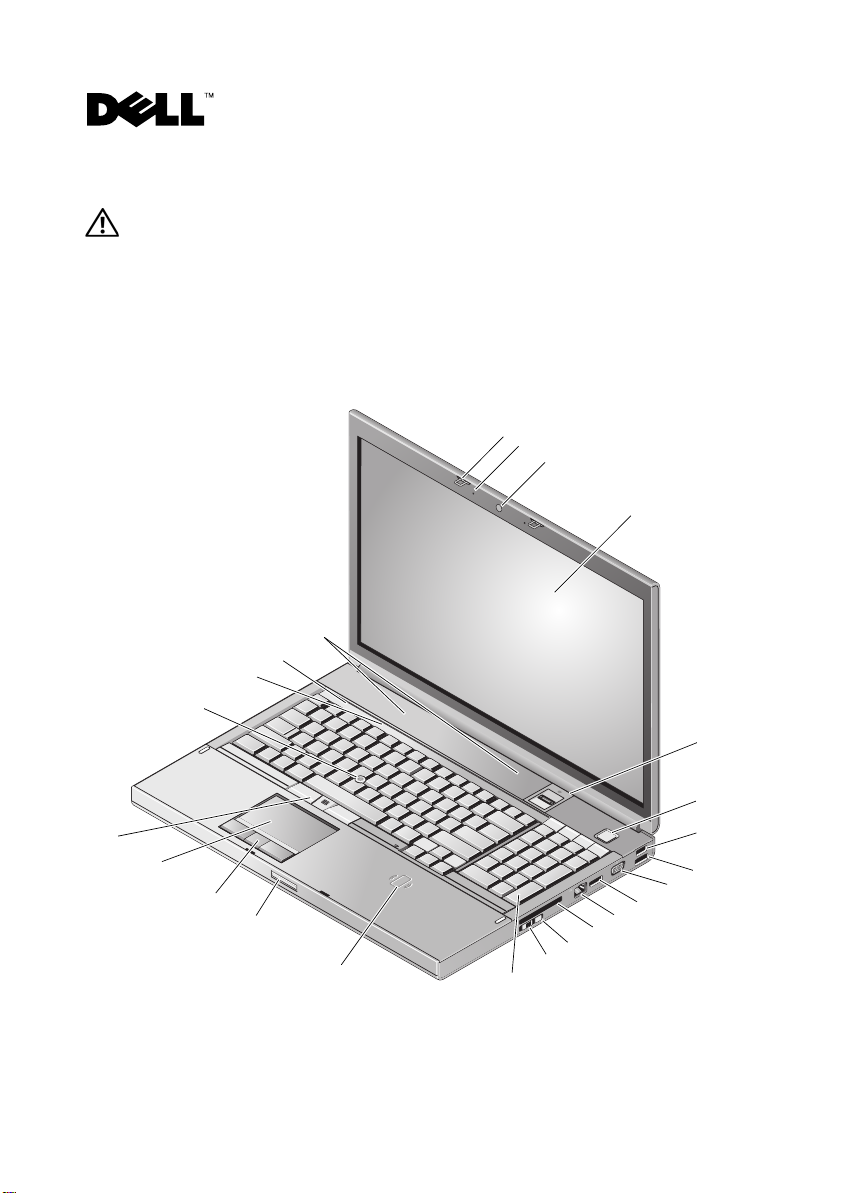
About Warnings
WARNING: A WARNING indicates a potential for property damage, personal injury, or death.
Dell Precision™ Workstation M6400 Setup and Features Information Tech Sheet
Front View
1
2
3
4
24
23
22
21
5
20
June 2009
6
7
19
18
17
16
14
15
11
12
13
10
Model: PP08X
8
9
Page 2
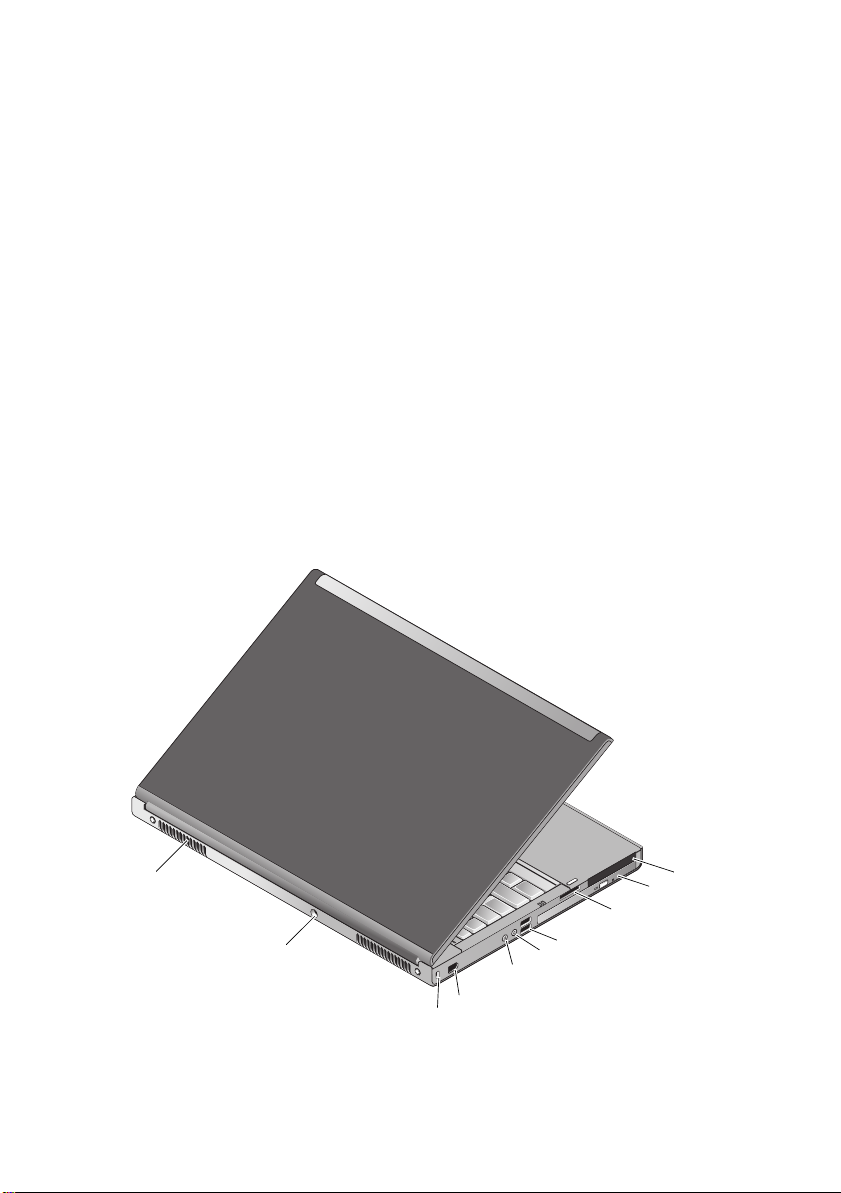
1 display latches (2) 2 microphones (2)
3 camera (optional) 4 display
5 fingerprint swipe/FIPS reader 6 power button
7 USB 2.0 connector 8 USB2.0/eSATA connector
9 VGA connector 10 DisplayPort
11 network connector 12 ExpressCard slot
13 Wi-Fi Catcher™ 14 wireless switch
15 keyboard 16 wireless smart card reader
17 display release latch 18 touch pad buttons (3)
19 touch pad 20 track stick buttons (3)
21 track stick 22 keyboard status lights
23 device status lights 24 speakers (2)
Back View
10
3
9
7
8
4
5
6
1
2
Page 3
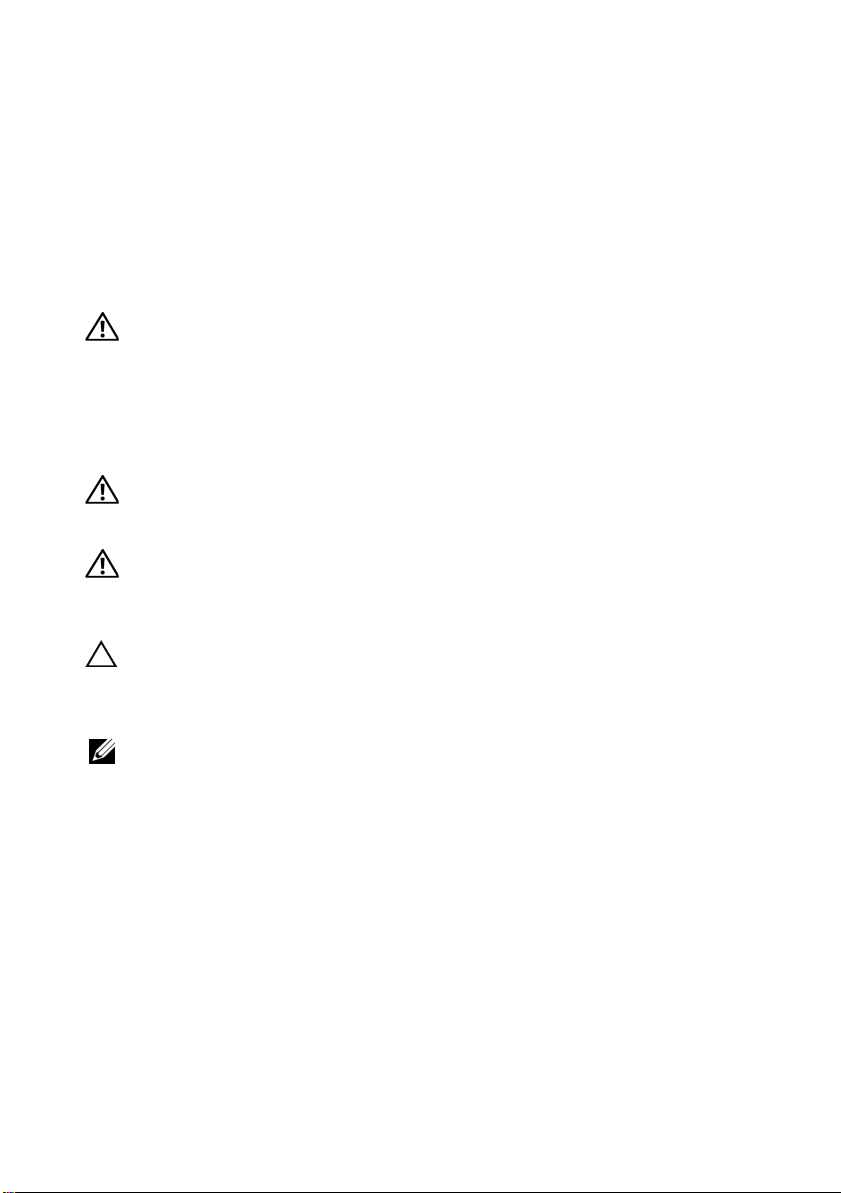
1 PC Card and Smart Card slot 2 optical drive bay
3 8-in-1 card reader slot 4 USB 2.0 connectors (2)
5 headphone connector 6 microphone connector
7 6-pin IEEE 1394 connector (powered) 8 security cable slot
9 AC adapter connector 10 air vents (2)
WARNING: Do not block, push objects into, or allow dust to accumulate in the air vents.
Do not store your Dell™ computer in a low-airflow environment, such as a closed briefcase,
while it is running. Restricting the airflow can damage the computer or cause a fire.
The computer turns on the fan when the computer gets hot. Fan noise is normal and
does not indicate a problem with the fan or the computer.
Quick Setup
WARNING: Before you begin any of the procedures in this section, read the safety
information that shipped with your computer. For additional best practices information,
see www.dell.com/regulatory_compliance.
WARNING: The AC adapter works with electrical outlets worldwide. However,
power connectors and power strips vary among countries. Using an incompatible cable or
improperly connecting the cable to the power strip or electrical outlet may cause fire or
equipment damage.
CAUTION: When you disconnect the AC adapter cable from the computer, grasp the connector,
not the cable itself, and pull firmly but gently to avoid damaging the cable. When you wrap the
AC adapter cable, ensure that you follow the angle of the connector on the AC adapter to avoid
damaging the cable.
NOTE: Some devices may not be included if you did not order them.
Page 4
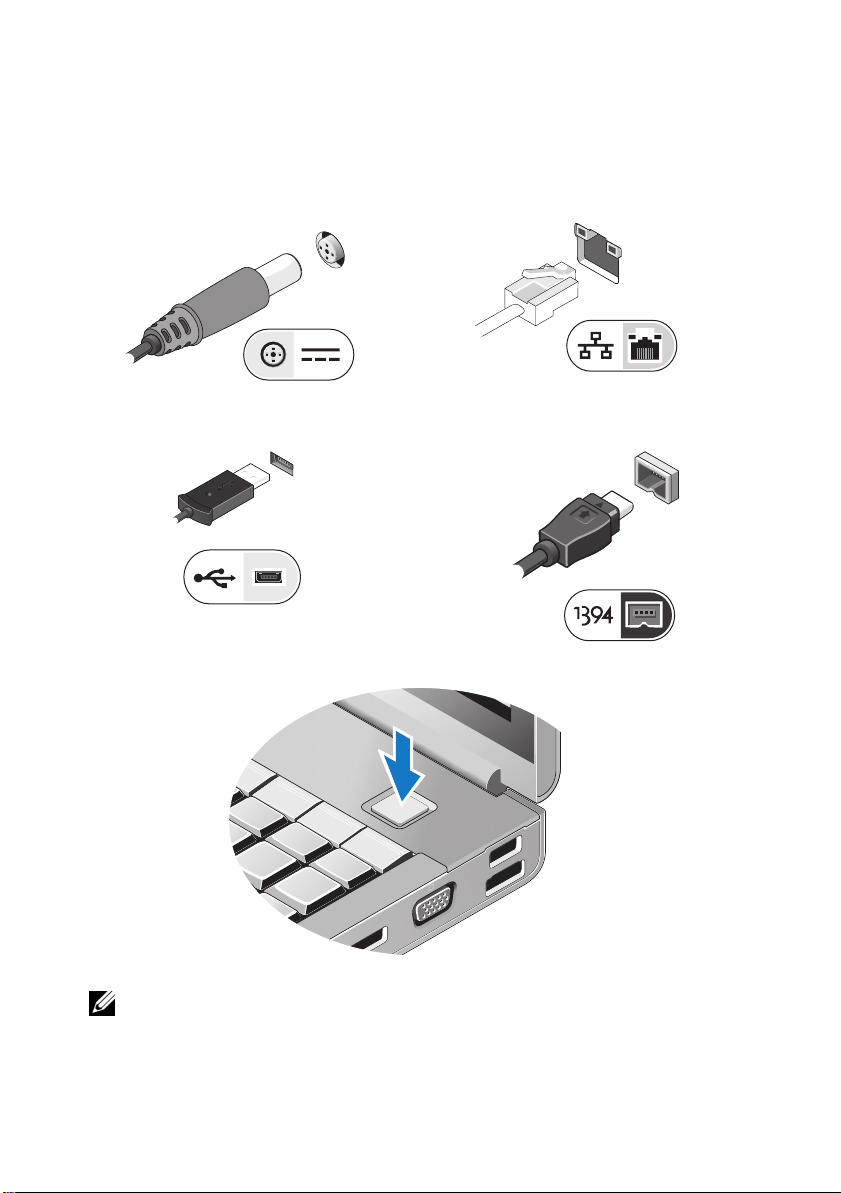
Connect the AC adapter to the AC adapter
1
connector on the computer and to the
electrical outlet.
3
Connect USB devices, such as a mouse or
keyboard (optional).
5
Open the computer display and press the power button to turn on the computer.
2
Connect the network cable (optional).
4
Connect IEEE 1394 devices, such as a
DVD player (optional).
NOTE: It is recommended that you turn on and shut down your computer at least once before
you install any cards or connect the computer to a docking device or other external device,
such as a printer.
Page 5
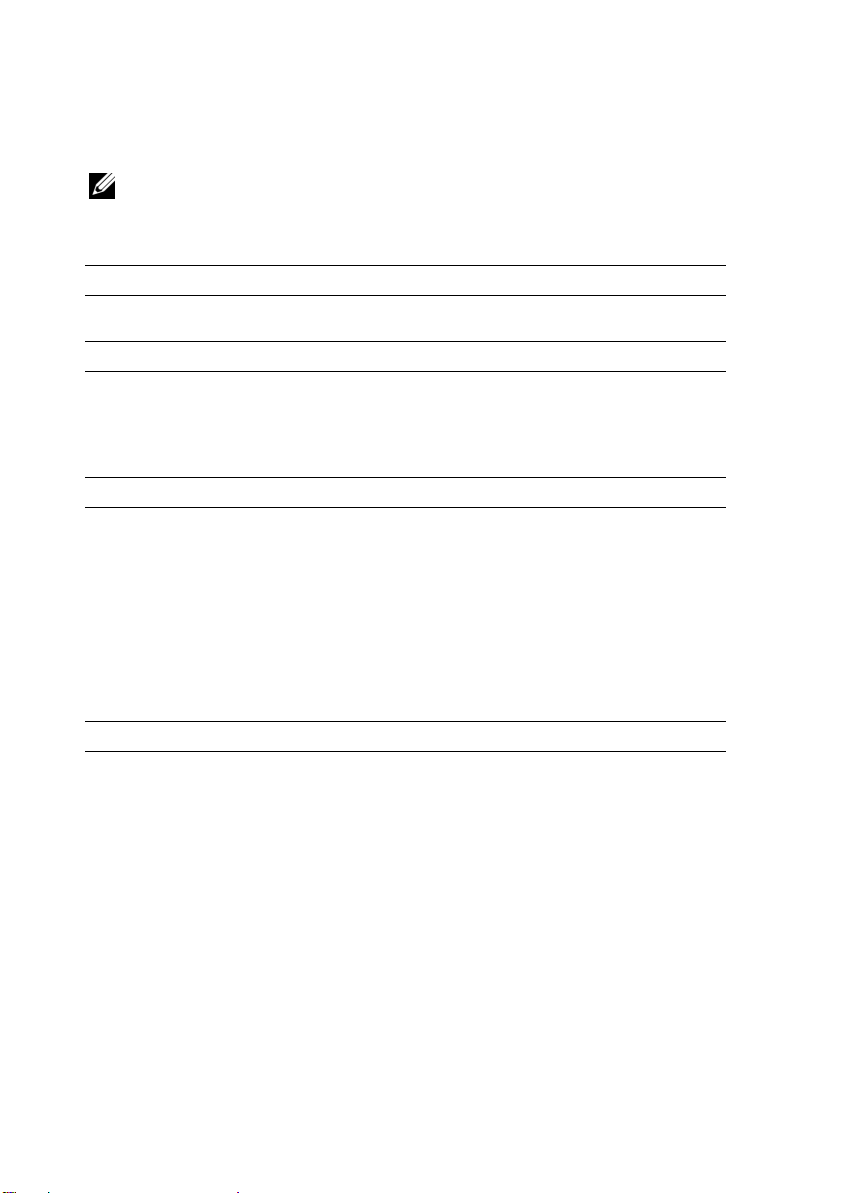
Specifications
NOTE: Offerings may vary by region. The following specifications are only those required by law
to ship with your computer. For more information regarding the configuration of your computer,
click Start→ Help and Support and select the option to view information about your computer.
System Information
®
Chipset Intel
Processor
Processor Intel Core™2 Duo
Video
Video type Discrete graphics card
Data bus PCI Express graphics
Video controller NVIDIA Quadro
Video memory NVIDIA Quadro FX 2700M — 512 MB
Q43 GMCH, ICH9M-E
Intel Core 2 Duo Extreme Edition
Intel Core 2 Duo Quad Core
Intel Core 2 Duo Extreme Edition Quad Core
®
FX 2700M/3700M
ATI FirePro™ V7740
NVIDIA Quadro FX 3700M — 1 GB
ATI FirePro V7740 — 1 GB
Memory
Memory module connector four user-accessible SODIMM slots
Memory module capacity 1 GB, 2 GB, or 4GB
Memory type DDR3 1066 MHz
Minimum memory
Maximum memory 16 GB
1 GB
Page 6
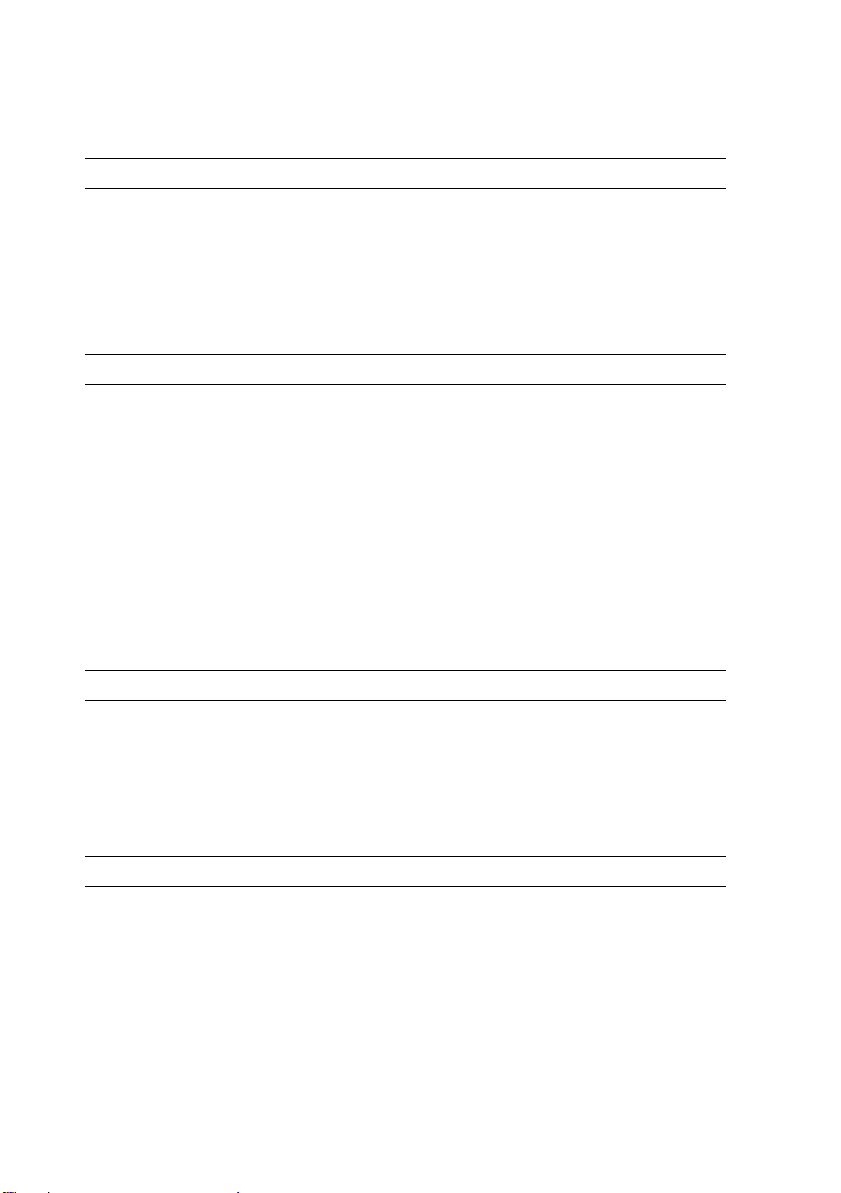
Battery
Type 9-cell "smart lithium ion"
Temperature range
Operating
Storage
0 to 35°C (32 to 95°F)
−40 to 60°C (−40 to 140° F)
Coin-cell battery CR2032
AC Adapter
Type 210 W/ 240 W
Input voltage 100–240 VAC
Input current (maximum) 2.50 A/ 3.50 A
Input frequency 50–60 Hz
Output current 6.70 A/ 10.80 A
Rated output voltage 19.50 VDC
Temperature range
Operating
Storage
0 to 35°C (32 to 95°F)
−40 to 60°C (−40 to 149°F)
Physical
Height 38.50 mm (1.52 inches)
Width
Depth
We ig ht
393.00 mm (15.50 inches)
280.00 mm (11.04 inches)
3.87 kgs (8.54 lbs)
with a 9-cell battery and CD drive
Environmental
Temperature range
Operating
Storage
Relative humidity (maximum)
Operating
Storage
0 to 35°C (32 to 95°F)
−40 to 65°C (–40 to 149°F)
10% to 90% (noncondensing)
5% to 95% (noncondensing)
Page 7

Finding More Information and Resources
If you need to: See:
Find safety best practices information for your
computer, review
Warranty information, Terms and
Conditions(U.S only), Safety instructions,
Regulatory information, Ergonomics
information, and End User License Agreement.
The safety and regulatory documents that shipped
with your computer and the Regulatory
Compliance Homepage at
www.dell.com/regulatory_compliance.
__________________
Information in this document is subject to change without notice.
© 2009 Dell Inc. All rights reserved.
Reproduction of these materials in any manner whatsoever without the written permission of Dell Inc.
is strictly forbidden.
Trademarks used in this text: Dell, the DELL logo, and Dell Precision are trademarks of Dell Inc.;
ATI FirePro is a trademark of Advanced Micro Devices Inc.; Intel is a registered trademark and Cor e is a
trademark of Intel Corporation in the U.S. and other countries.; NVIDIA Quadro is a registered trademark
of NVIDIA Corporation in the U.S and other countries.
Other trademarks and trade names may be used in this document to refer to either the entities claiming the
marks and names or their products. Dell Inc. disclaims any proprietary interest in trademarks and trade
names other than its own.
Page 8

