Page 1
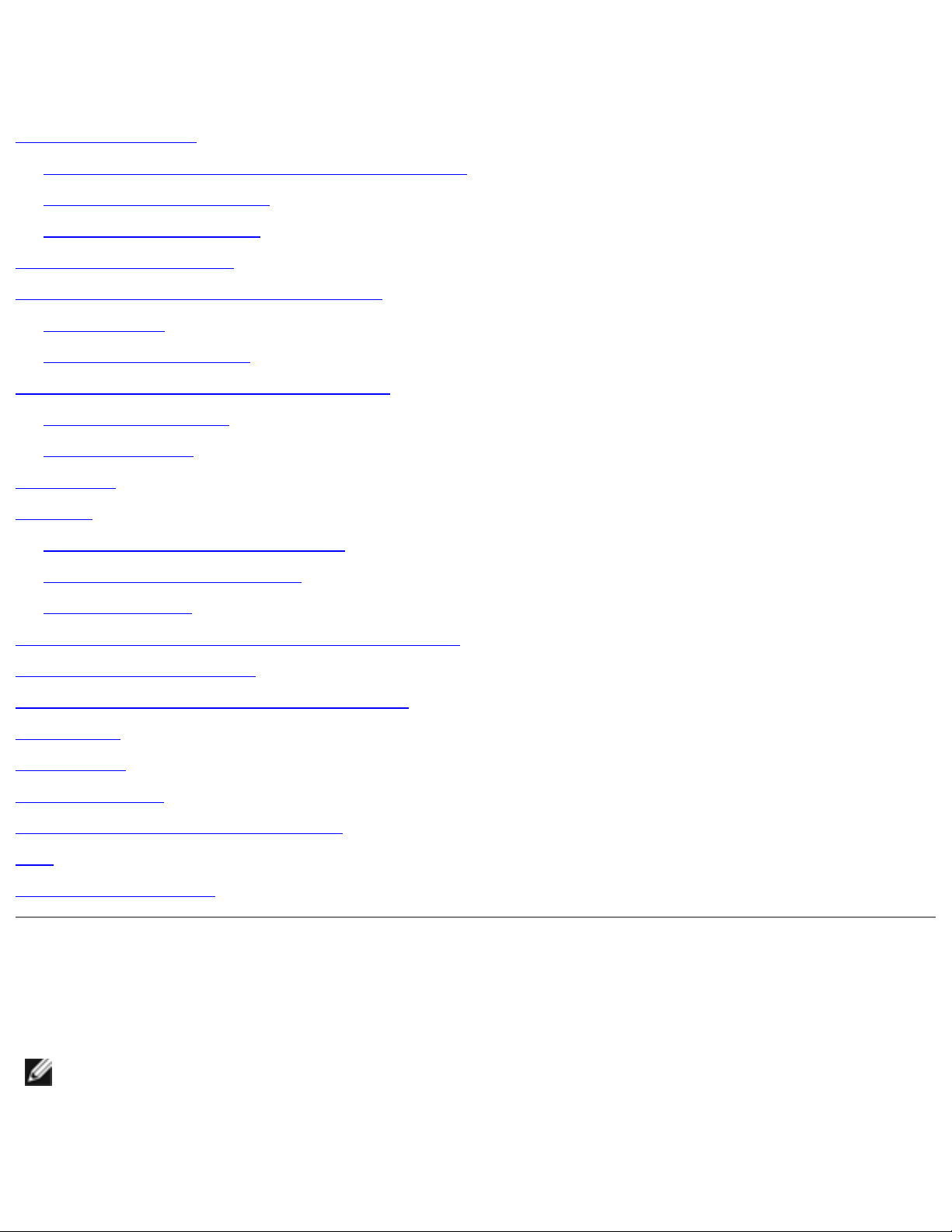
Dell Latitude V700 Service Manual
Dell™ Latitude™ V700 Service Manual
Before You Begin
Preparing to Work Inside the Computer
Recommended Tools
Screw Identification
System Components
Hard Drive and Fixed Optical Drive
Hard Drive
Fixed Optical Drive
Memory Modules and Mini PCI Card
Memory Modules
Mini PCI Card
Keyboard
Display
Display and Bezel Assembly
Display Bezel and Panel
Display Latch
Microprocessor Thermal Cooling Assembly
Microprocessor Module
Video Memory Cache Card (Optional)
Palm Rest
LED Board
System Board
Battery and Media Bay Latches
Fan
RJ-11/RJ-45 Board
Notes, Notices, and Cautions
NOTE: A NOTE indicates important information that helps you make better use
of your computer.
file:///F|/Service%20Manuals/Dell/Latitude/v700/index.htm (1 of 2) [2/28/2004 8:19:59 AM]
Page 2
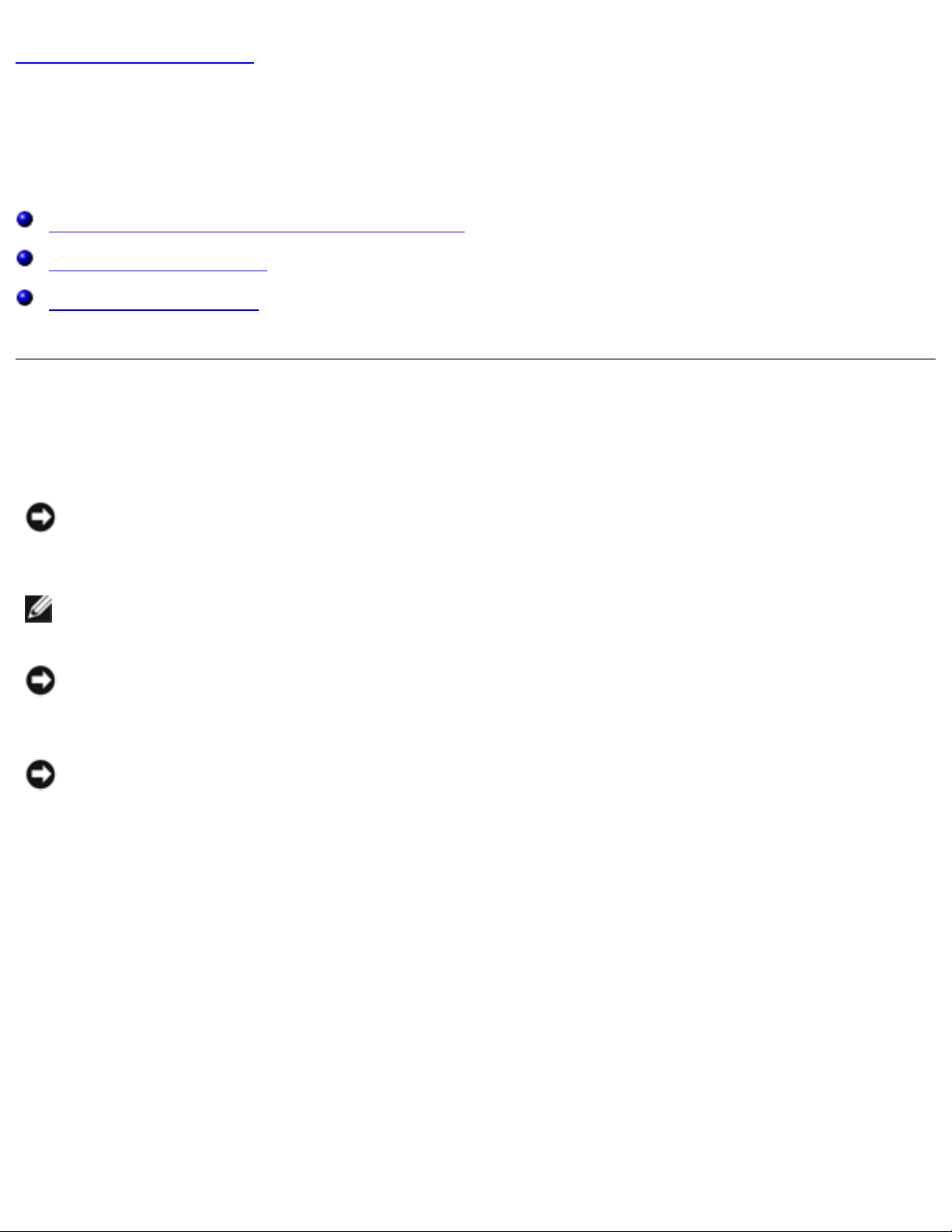
Before You Begin : Dell Latitude V700 Service Manual
Back to Contents Page
Before You Begin
Dell™ Latitude™ V700 Service Manual
Preparing to Work Inside the Computer
Recommended Tools
Screw Identification
Preparing to Work Inside the Computer
NOTICE: Only a certified service technician should perform repairs on your
computer. Damage or inoperability due to servicing not authorized by Dell is not
covered by your warranty.
NOTE: Unless otherwise noted, each procedure in this document assumes that a
part can be replaced by performing the removal procedure in reverse order.
NOTICE: To dissipate any static electricity while you work, periodically touch an
unpainted metal surface on the surface of the computer, such as the I/O panel
on the back of the computer chassis.
NOTICE: Handle components and cards with care. Do not touch the
components or contacts on a card. Hold a card by it edges or by its metal
mounting bracket. Hold a component such as a microprocessor by its edges, not
by its pins.
1. To avoid damaging the computer, perform the following steps before you begin
working inside the computer.
2. Make sure that the work surface is clean to prevent scratching the computer
cover.
3. Save any work in progress and close all open programs.
file:///F|/Service%20Manuals/Dell/Latitude/v700/begin.htm (1 of 5) [2/28/2004 8:20:06 AM]
Page 3
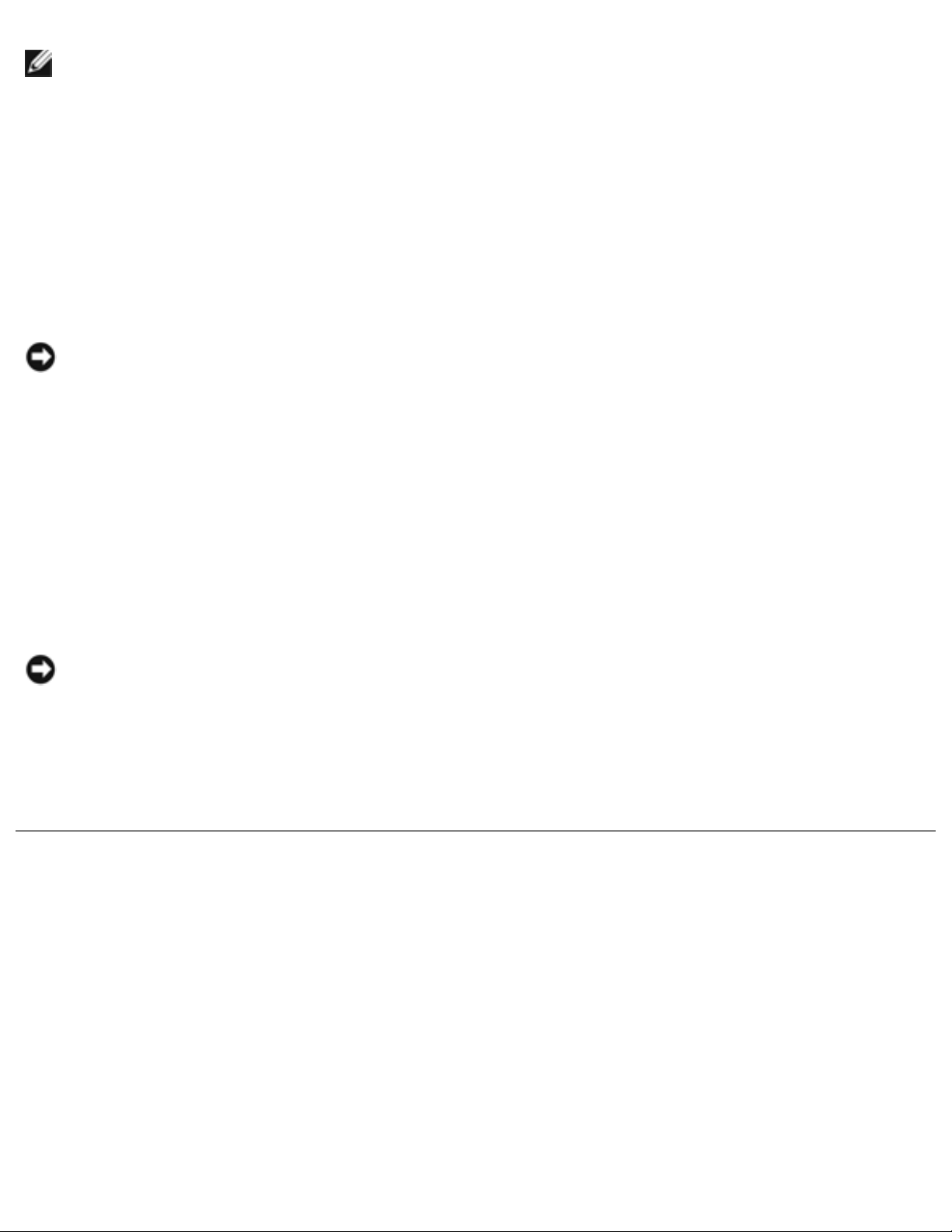
Before You Begin : Dell Latitude V700 Service Manual
NOTE: Make sure the computer is turned off and not in standby or hibernate
mode. If you cannot shut down the computer using the computer's operating
system, press and hold the power button for 4 seconds.
4. Turn off the computer and all attached devices.
5. Make sure the computer is not connected to a port replicator.
6. Disconnect the computer from the electrical outlet.
NOTICE: To avoid possible damage to the system board, wait 10 to 20 seconds
before you disconnect any attached devices.
7. Disconnect all external cables and attached devices from the computer.
8. Remove any installed PC Cards or plastic blanks from the PC Card slot.
9. Close the display and turn the computer upside down on a flat work surface.
10. Remove the battery from the battery bay.
NOTICE: To avoid damaging the system board, you must remove the battery
before you service the computer.
11. Remove any installed device in the media bay.
Recommended Tools
● #1 magnetized Phillips-head screwdriver
● Small flat-blade screwdriver
● Pry stick
● Small plastic scribe
● Microprocessor extractor
file:///F|/Service%20Manuals/Dell/Latitude/v700/begin.htm (2 of 5) [2/28/2004 8:20:06 AM]
Page 4
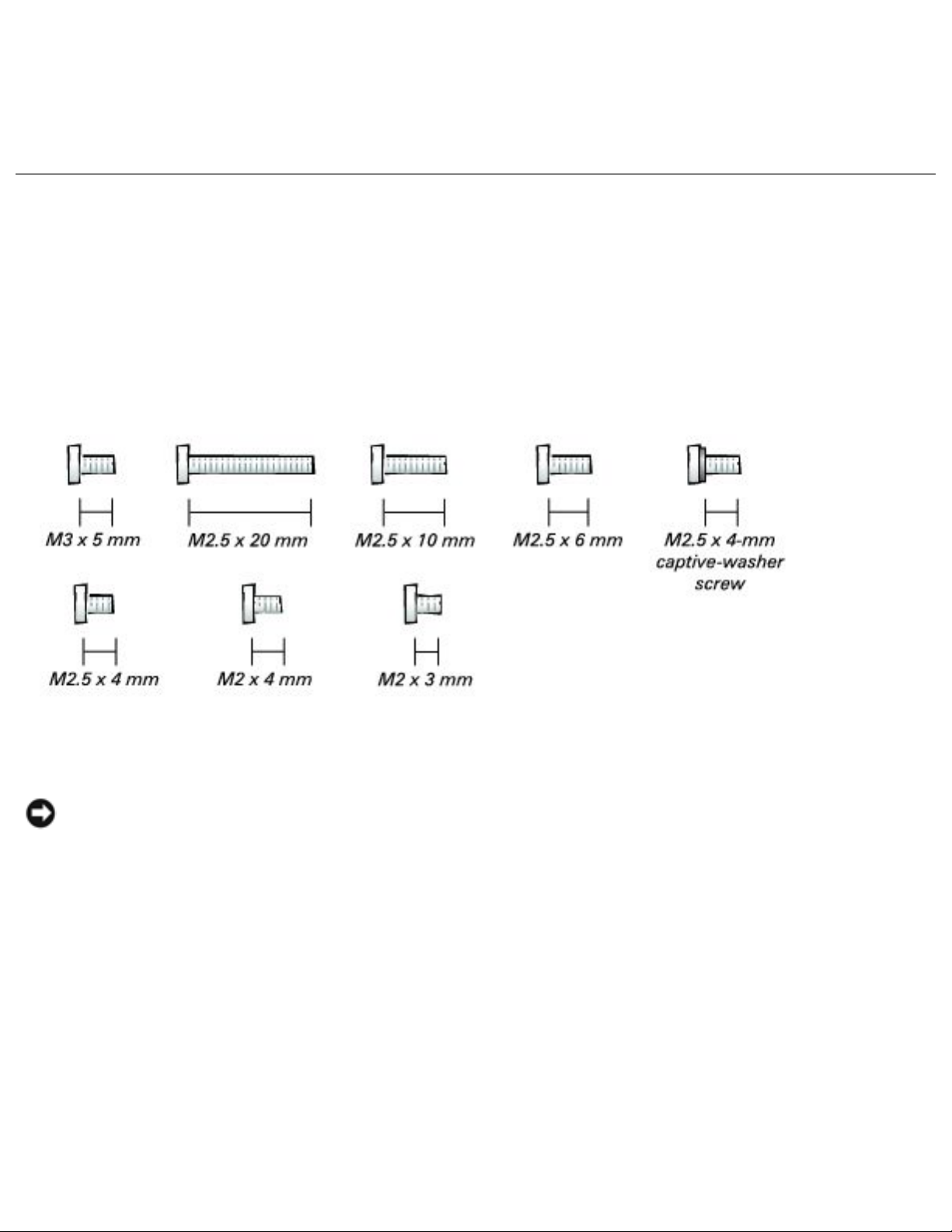
Before You Begin : Dell Latitude V700 Service Manual
● Flash BIOS update program floppy disk or CD (required only when upgrading the
microprocessor or replacing the system board)
Screw Identification
Before removing and replacing components, photocopy the screw placemat as a tool
to help keep track of the screws. The placemat provides the number of screws and the
sizes.
NOTICE: When reinstalling a screw, you must use a screw of the correct
diameter and length. Make sure that the screw is properly aligned with its
corresponding hole, and avoid over tightening.
Screw Placemat
file:///F|/Service%20Manuals/Dell/Latitude/v700/begin.htm (3 of 5) [2/28/2004 8:20:06 AM]
Page 5
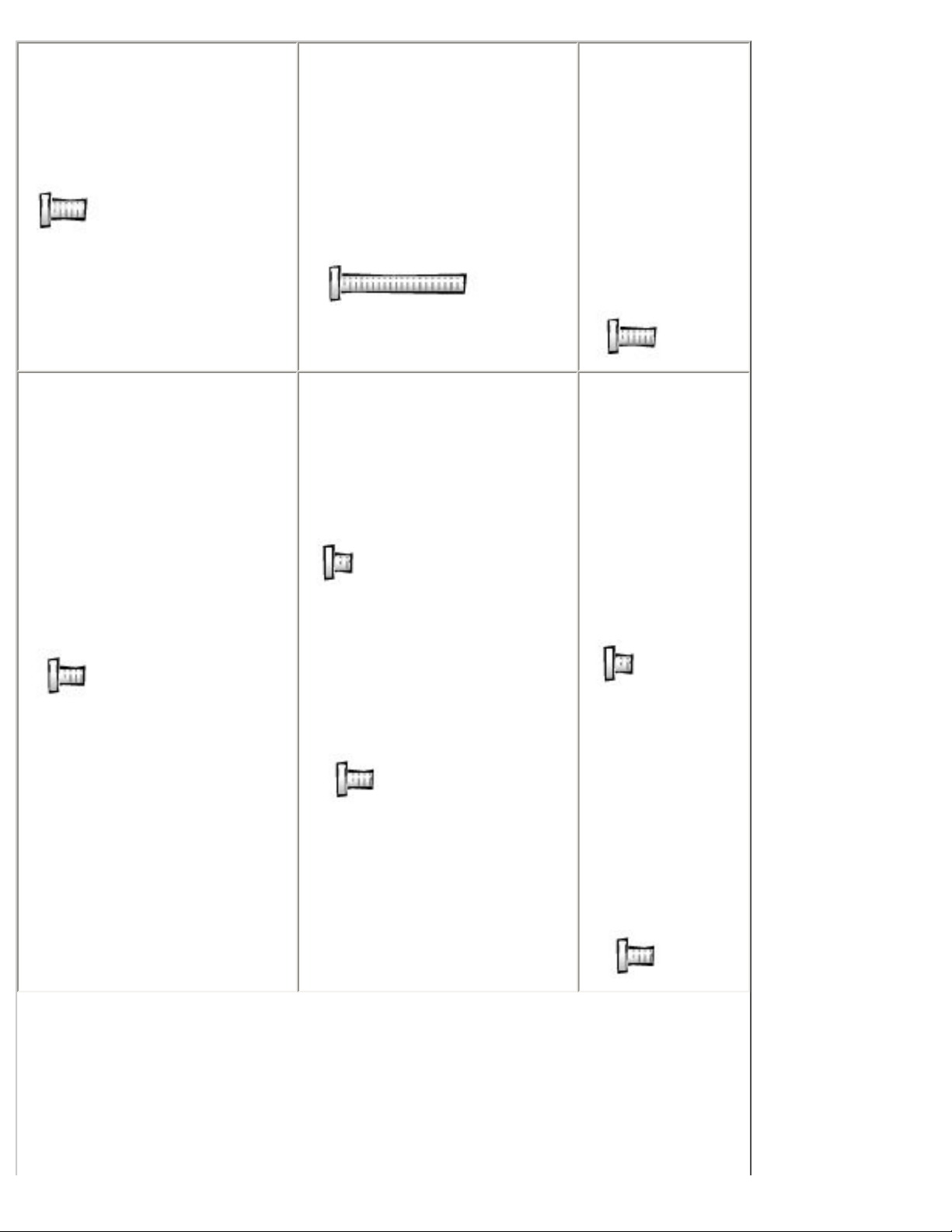
Before You Begin : Dell Latitude V700 Service Manual
Hard Drive Door
Security:
M3 x 5 mm (1 each)
Keyboard to Bottom
Case Assembly:
M2.5 x 20 mm (4 each;
one in memory door and
one in Mini PCI card
door)
Display to
Base:
M2.5 x 6 mm
(3 each; 2 at
back of
computer; 1
at flex-cable
strain relief)
Display Bezel:
Rubber screw covers (4
each)
Plastic screw covers (2
each)
M2.5 x 4 mm (6 each)
Display Panel to
Display Mounting
Bracket: 15-inches
M2 x 3 mm (6 each)
Flex-Cable Mounting
Bracket to Top Cover:
M2.5 x 4 mm (1 each)
Display
Panel to
Display
Mounting
Bracket: 14.1-
inches
M2 x 3 mm (4
each)
Flex-Cable
Mounting
Bracket to
Top Cover:
M2.5 x 4 mm
(1 each)
file:///F|/Service%20Manuals/Dell/Latitude/v700/begin.htm (4 of 5) [2/28/2004 8:20:06 AM]
Page 6
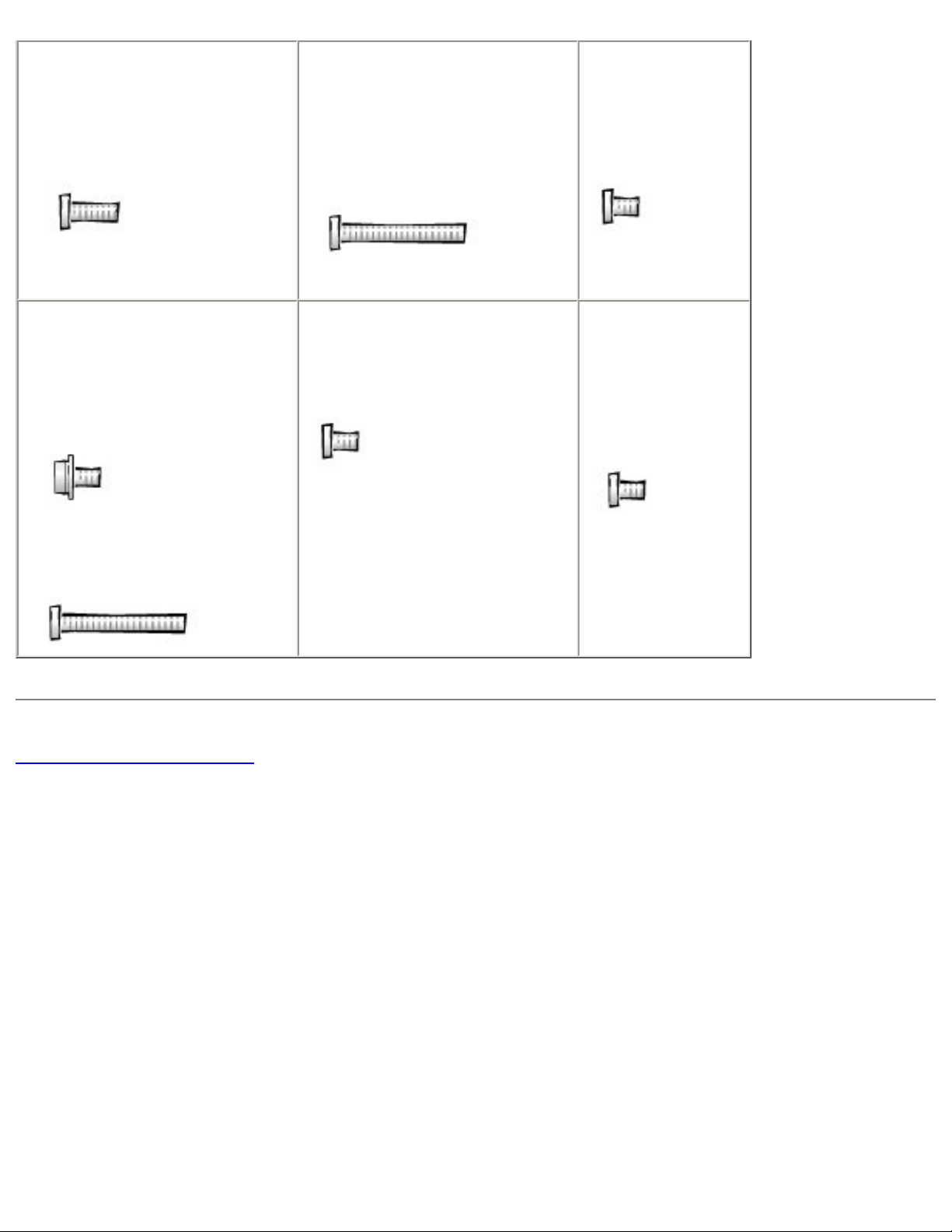
Before You Begin : Dell Latitude V700 Service Manual
Video Memory Cache
Card:
M2.5 x 4 mm (2 each)
Palm Rest to
Bottom Case
Assembly:
M2.5 x 20 mm (9 each)
LED Board:
M2 x 4 mm (2
each)
System Board:
M2.5 x 4-mm captivewasher screws (3 each)
M2.5 x 20 mm (1 each)
Fan:
M2 x 4 mm (3 each)
RJ-11/RJ-45
Board:
M2.5 x 4 mm
(1 each)
Back to Contents Page
file:///F|/Service%20Manuals/Dell/Latitude/v700/begin.htm (5 of 5) [2/28/2004 8:20:06 AM]
Page 7
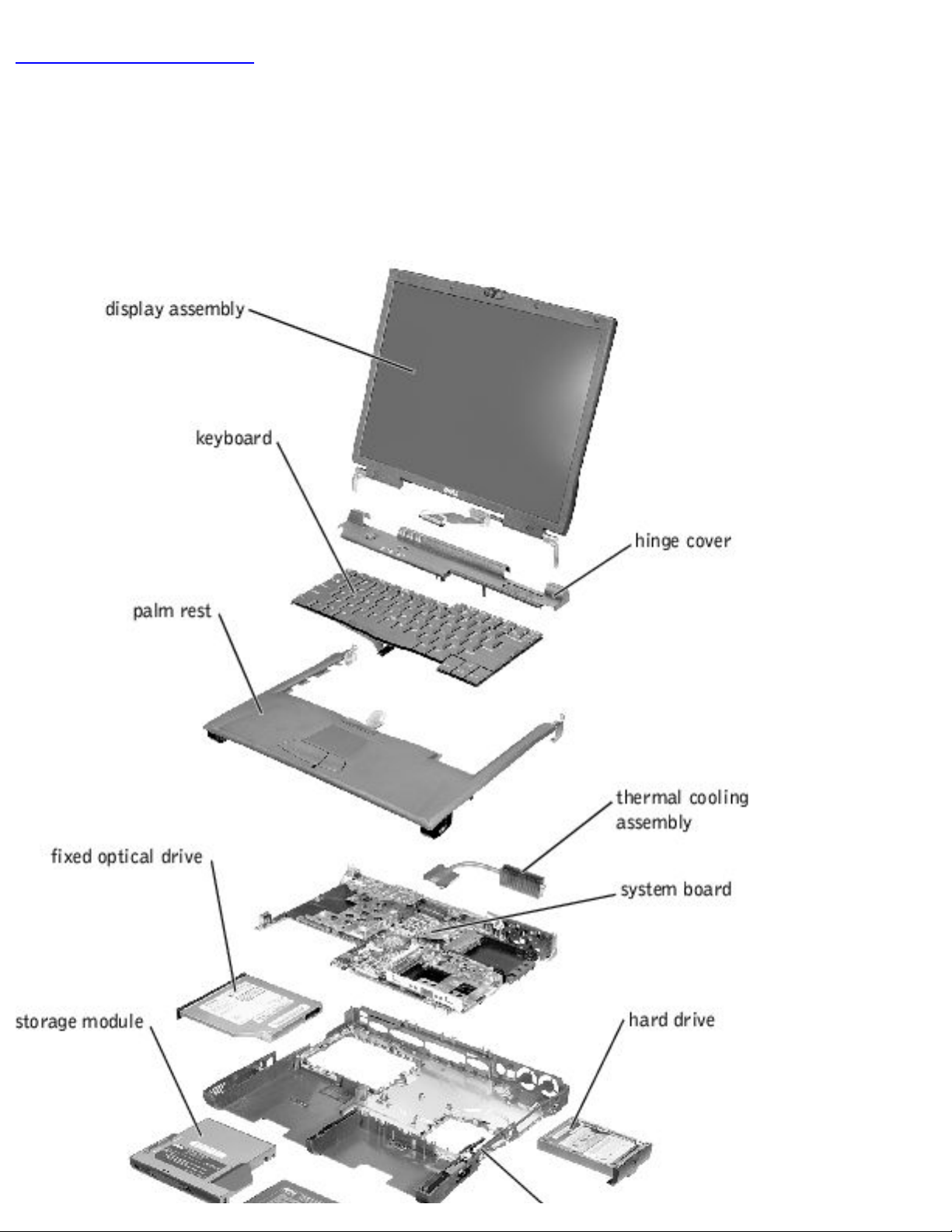
System Components : Dell Latitude V700 Service Manual
Back to Contents Page
System Components
Dell™ Latitude™ V700 Service Manual
file:///F|/Service%20Manuals/Dell/Latitude/v700/system.htm (1 of 2) [2/28/2004 8:20:06 AM]
Page 8
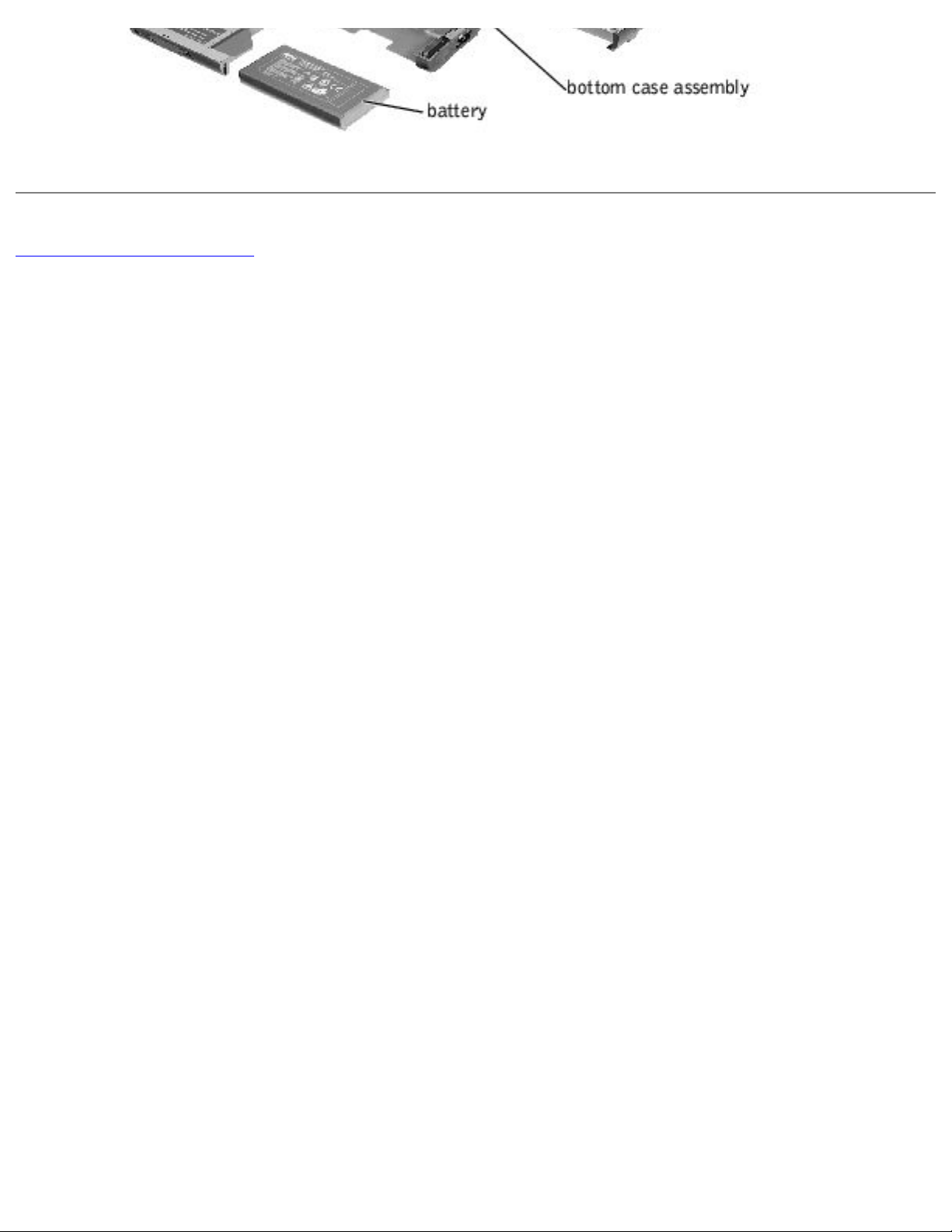
System Components : Dell Latitude V700 Service Manual
Back to Contents Page
file:///F|/Service%20Manuals/Dell/Latitude/v700/system.htm (2 of 2) [2/28/2004 8:20:06 AM]
Page 9
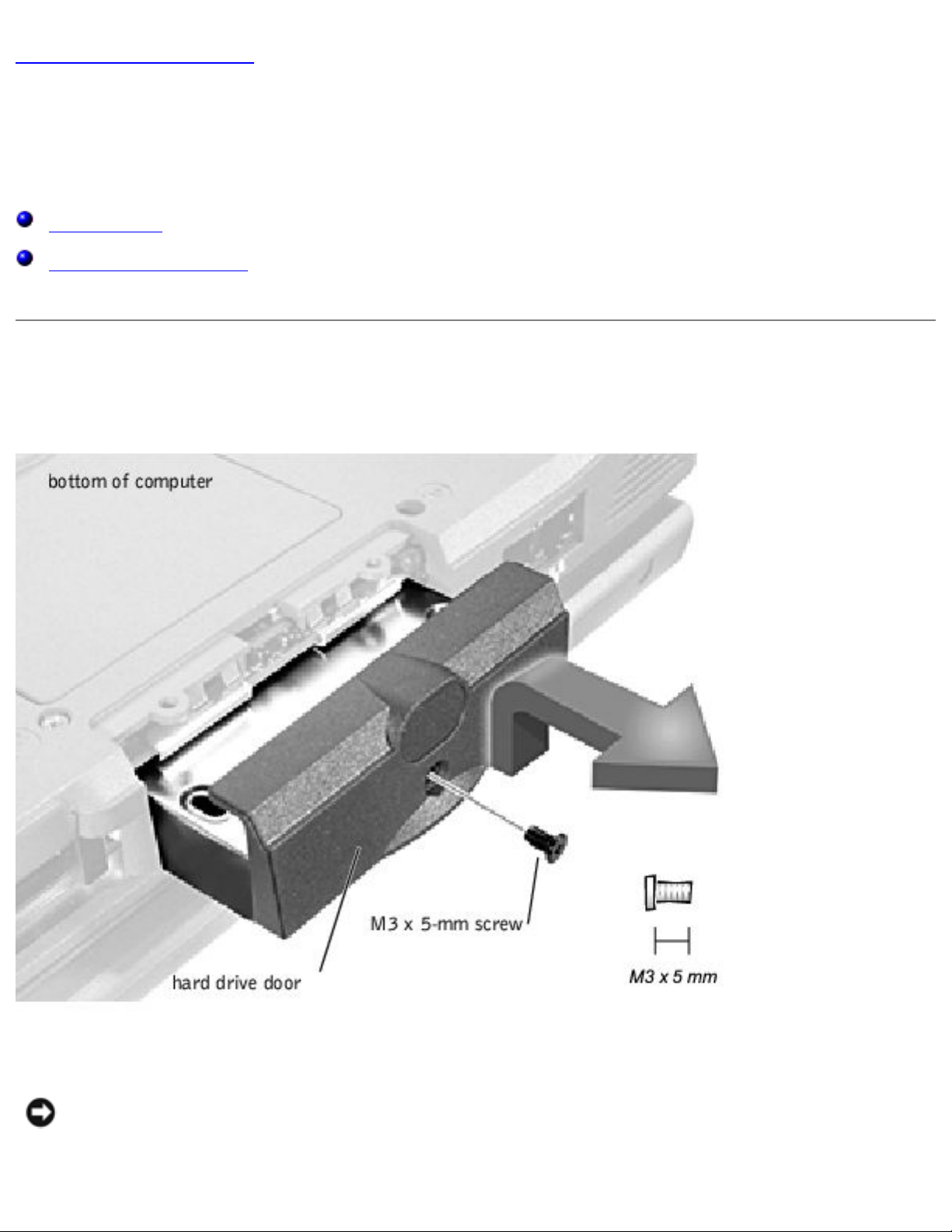
Hard Drive and Fixed Optical Drive : Dell Latitude V700 Service Manual
Back to Contents Page
Hard Drive and Fixed Optical Drive
Dell™ Latitude™ V700 Service Manual
Hard Drive
Fixed Optical Drive
Hard Drive
NOTICE: Disconnect the computer and attached devices from electrical outlets
and remove any installed battery.
file:///F|/Service%20Manuals/Dell/Latitude/v700/hdd.htm (1 of 4) [2/28/2004 8:20:07 AM]
Page 10
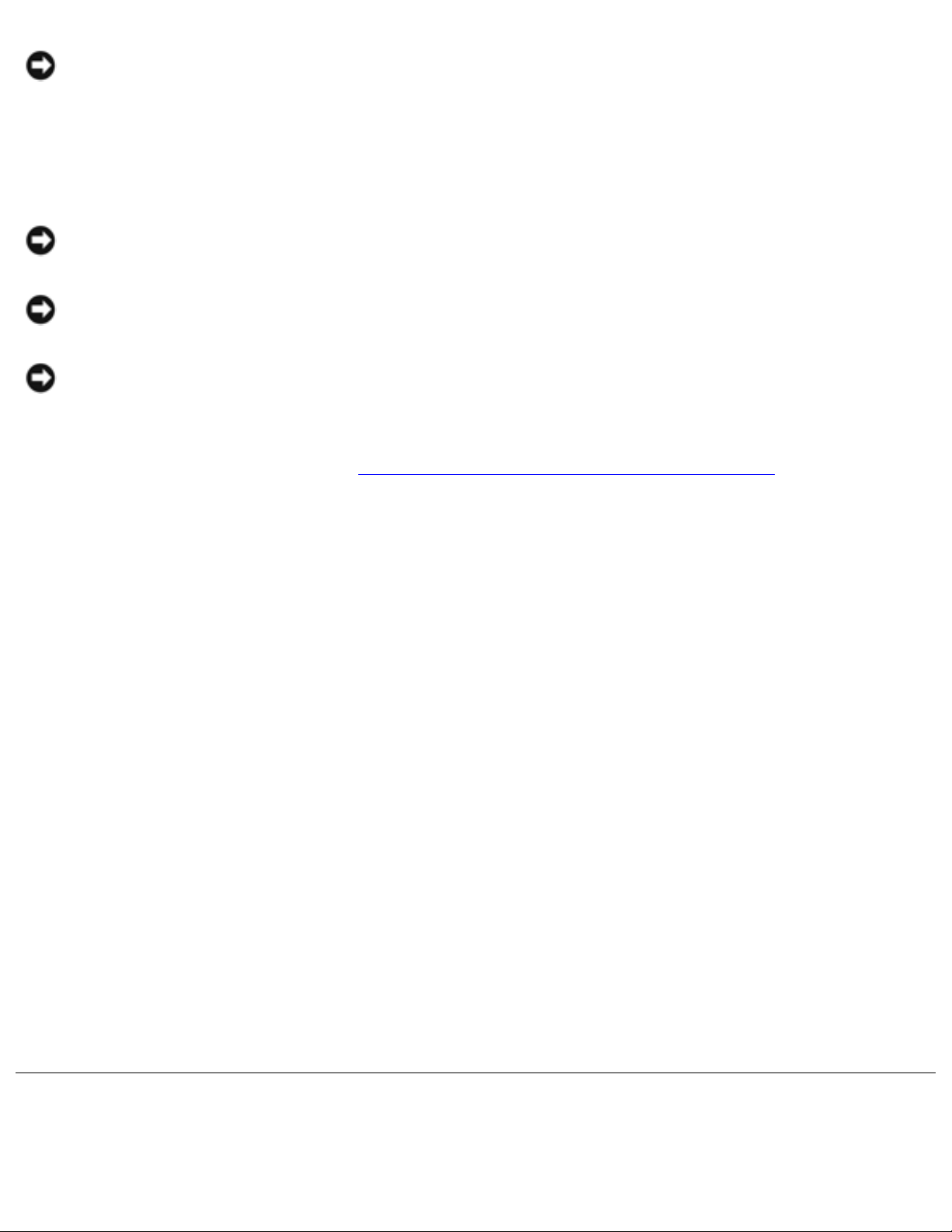
Hard Drive and Fixed Optical Drive : Dell Latitude V700 Service Manual
NOTICE: To avoid ESD, ground yourself by using a wrist grounding strap or by
periodically touching an unpainted metal surface on the computer.
Removing the Hard Drive
NOTICE: To avoid damaging the system board, you must remove the battery
before you service the computer.
NOTICE: Make sure that the work surface is clean to prevent scratching the
computer cover.
NOTICE: The disk drive is very sensitive to shock. Handle the assembly by its
edges (do not squeeze the top of the hard drive case), and avoid dropping it.
1. Follow the instructions in "
Preparing to Work Inside the Computer."
2. Close the display, turn the computer upside down on a flat work surface, and
remove the battery.
3. Remove the M3 x 5-mm screw from the center of the hard drive door.
4. Slide the drive door up until the drive assembly tab disengages from the door
slots in the bottom case assembly.
5. Carefully pull the drive assembly straight out of the bottom case assembly.
Replacing the Hard Drive
1. Push the drive assembly into the hard drive opening on the left side of the
computer.
2. Align the drive assembly tabs with the bottom case assembly slots and push
down until it clicks into place.
3. Replace the M3 x 5-mm screw in the drive door.
Fixed Optical Drive
file:///F|/Service%20Manuals/Dell/Latitude/v700/hdd.htm (2 of 4) [2/28/2004 8:20:07 AM]
Page 11
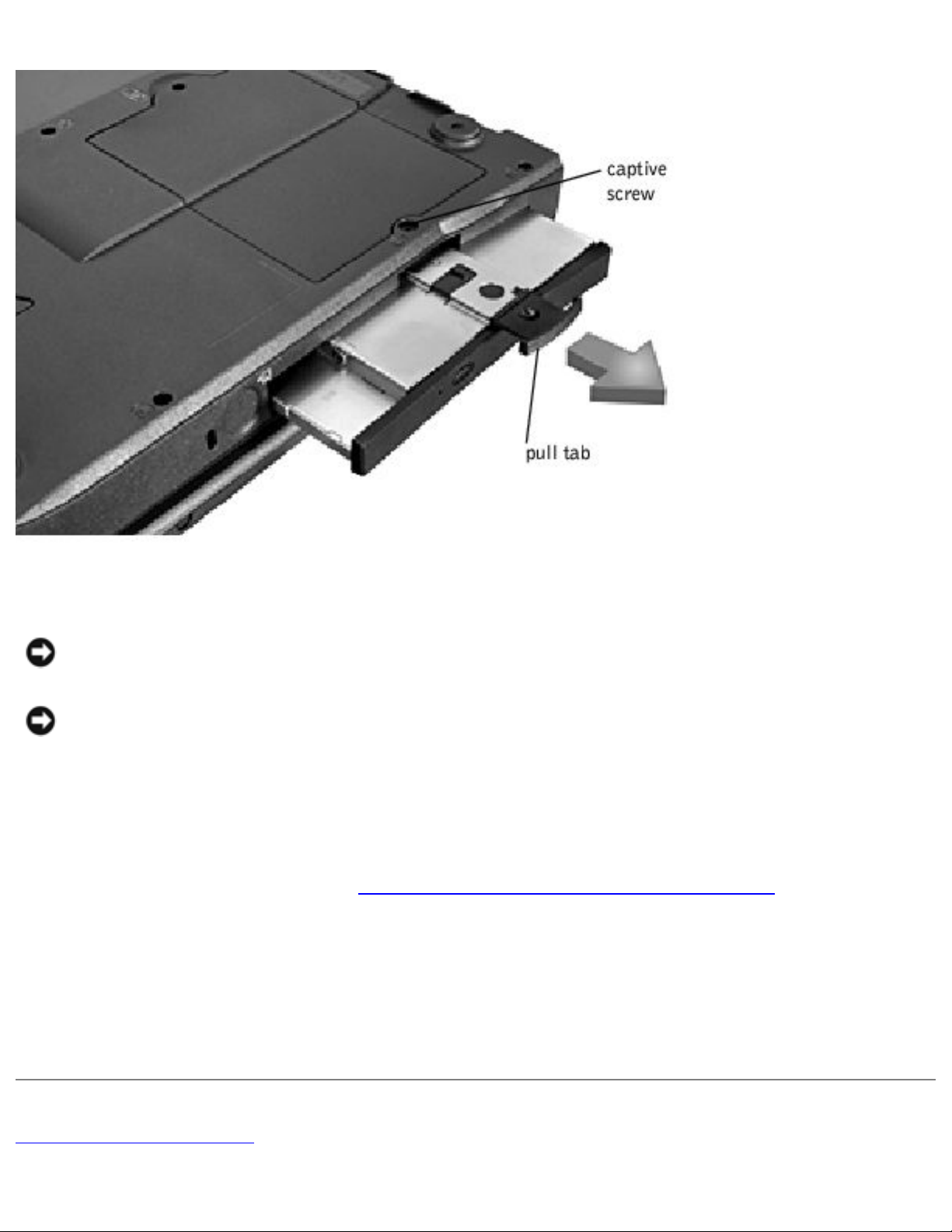
Hard Drive and Fixed Optical Drive : Dell Latitude V700 Service Manual
NOTICE: Disconnect the computer and attached devices from electrical outlets
and remove any installed battery.
NOTICE: To avoid ESD, ground yourself by using a wrist grounding strap or by
periodically touching an unpainted metal surface on the computer.
Removing the Fixed Optical Drive
1. Follow the instructions in "Preparing to Work Inside the Computer."
2. Loosen the captive screw on the bottom of the computer.
3. Turn the computer over, loosen the captive screw marked "C," and pull out the
pull tab to remove the fixed optical drive.
Back to Contents Page
file:///F|/Service%20Manuals/Dell/Latitude/v700/hdd.htm (3 of 4) [2/28/2004 8:20:07 AM]
Page 12
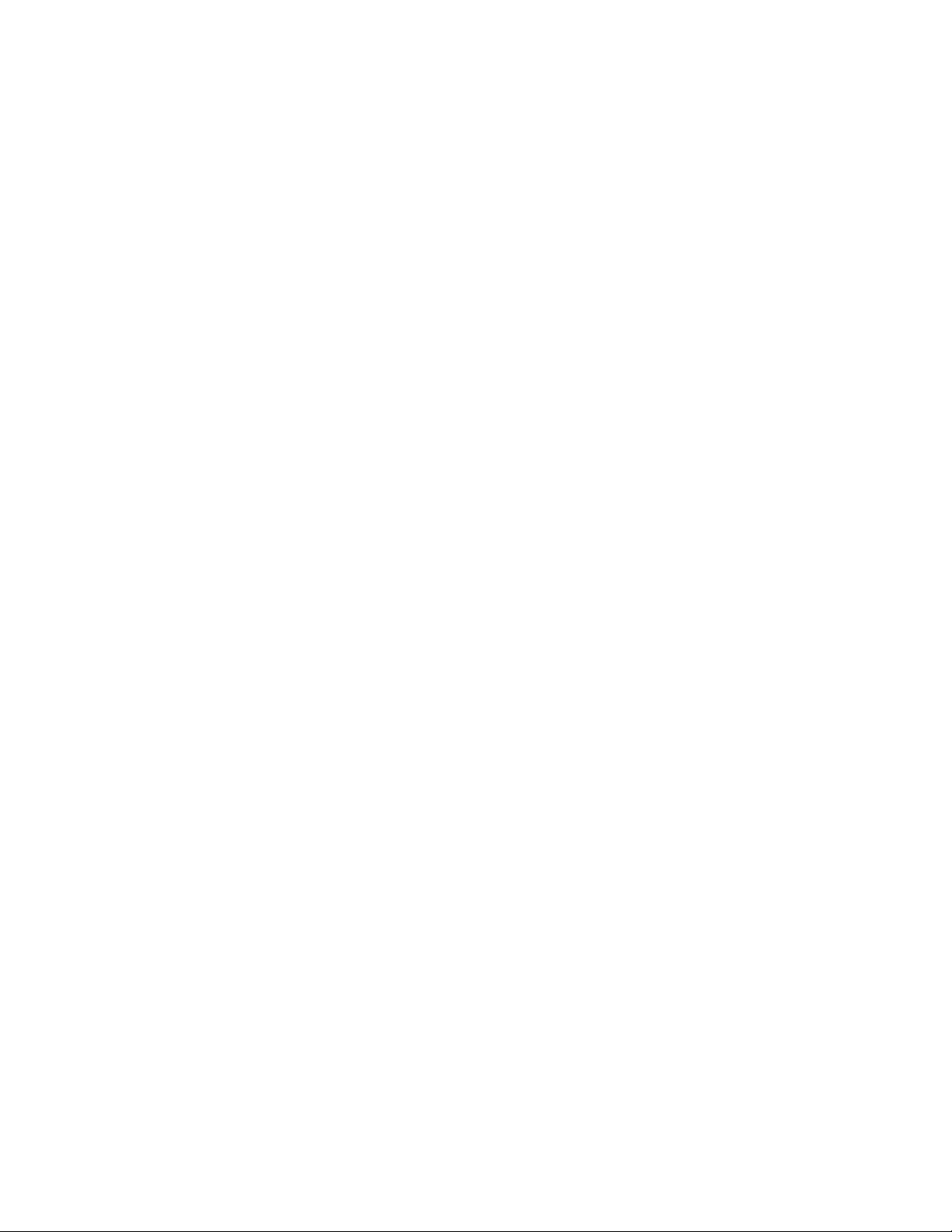
Hard Drive and Fixed Optical Drive : Dell Latitude V700 Service Manual
file:///F|/Service%20Manuals/Dell/Latitude/v700/hdd.htm (4 of 4) [2/28/2004 8:20:07 AM]
Page 13
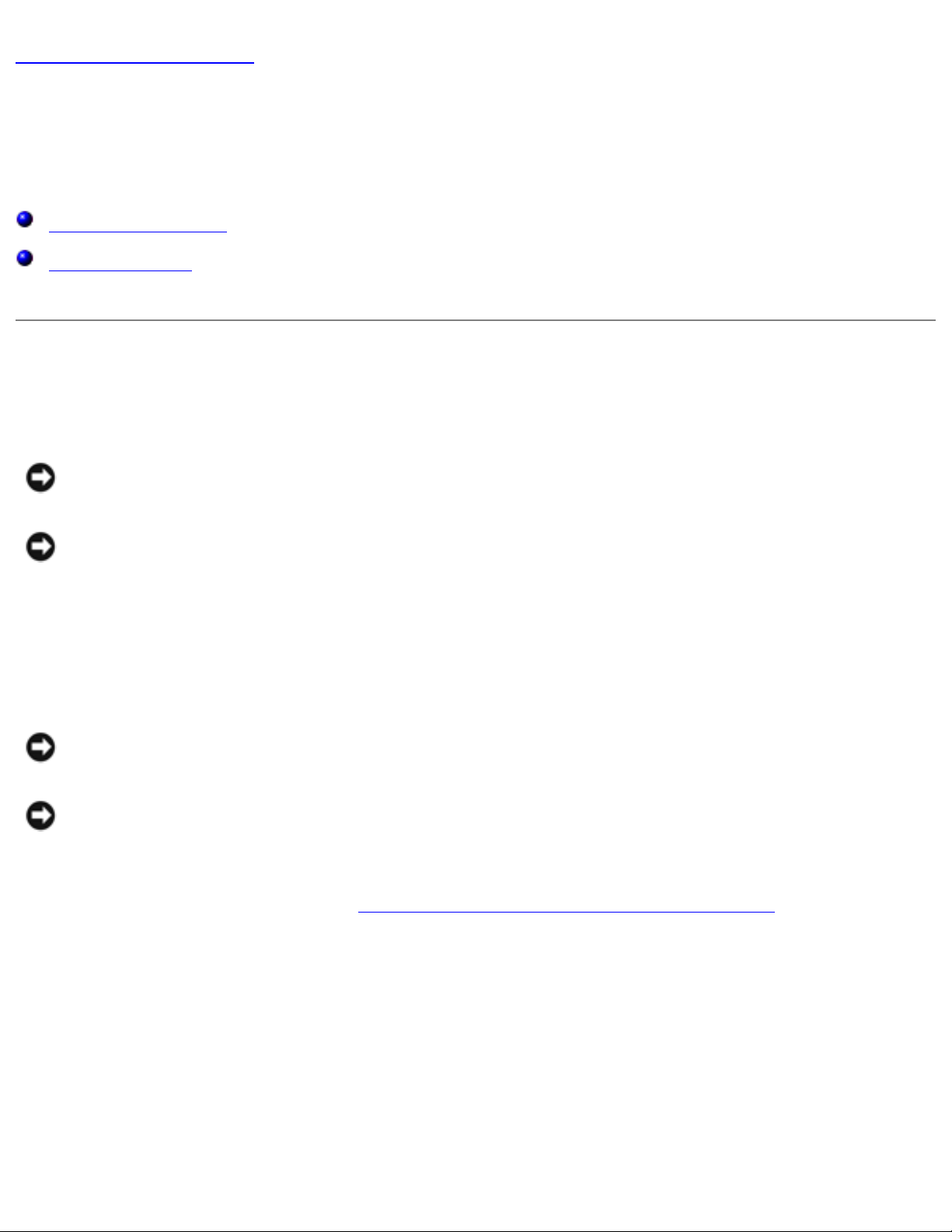
Memory Modules and Mini PCI Card : Dell Latitude V700 Service Manual
Back to Contents Page
Memory Modules and Mini PCI Card
Dell™ Latitude™ V700 Service Manual
Memory Modules
Mini PCI Card
Memory Modules
NOTICE: Disconnect the computer and attached devices from electrical outlets
and remove any installed battery.
NOTICE: To avoid possible damage to the memory module from ESD, ground
yourself by using a wrist grounding strap or by periodically touching an
unpainted metal surface on the computer.
Removing the Memory Module Cover
NOTICE: To avoid damaging the system board, you must remove the battery
before you service the computer.
NOTICE: Handle memory modules with care. Don't touch the components on a
module. Hold a module by its edges.
1. Follow the instructions in "
Preparing to Work Inside the Computer."
2. Remove the M2.5 x 20-mm screw.
3. Disengage the metal tabs at the opposite end of the cover.
file:///F|/Service%20Manuals/Dell/Latitude/v700/upgrades.htm (1 of 6) [2/28/2004 8:20:07 AM]
Page 14

Memory Modules and Mini PCI Card : Dell Latitude V700 Service Manual
Removing Memory Modules
file:///F|/Service%20Manuals/Dell/Latitude/v700/upgrades.htm (2 of 6) [2/28/2004 8:20:07 AM]
Page 15
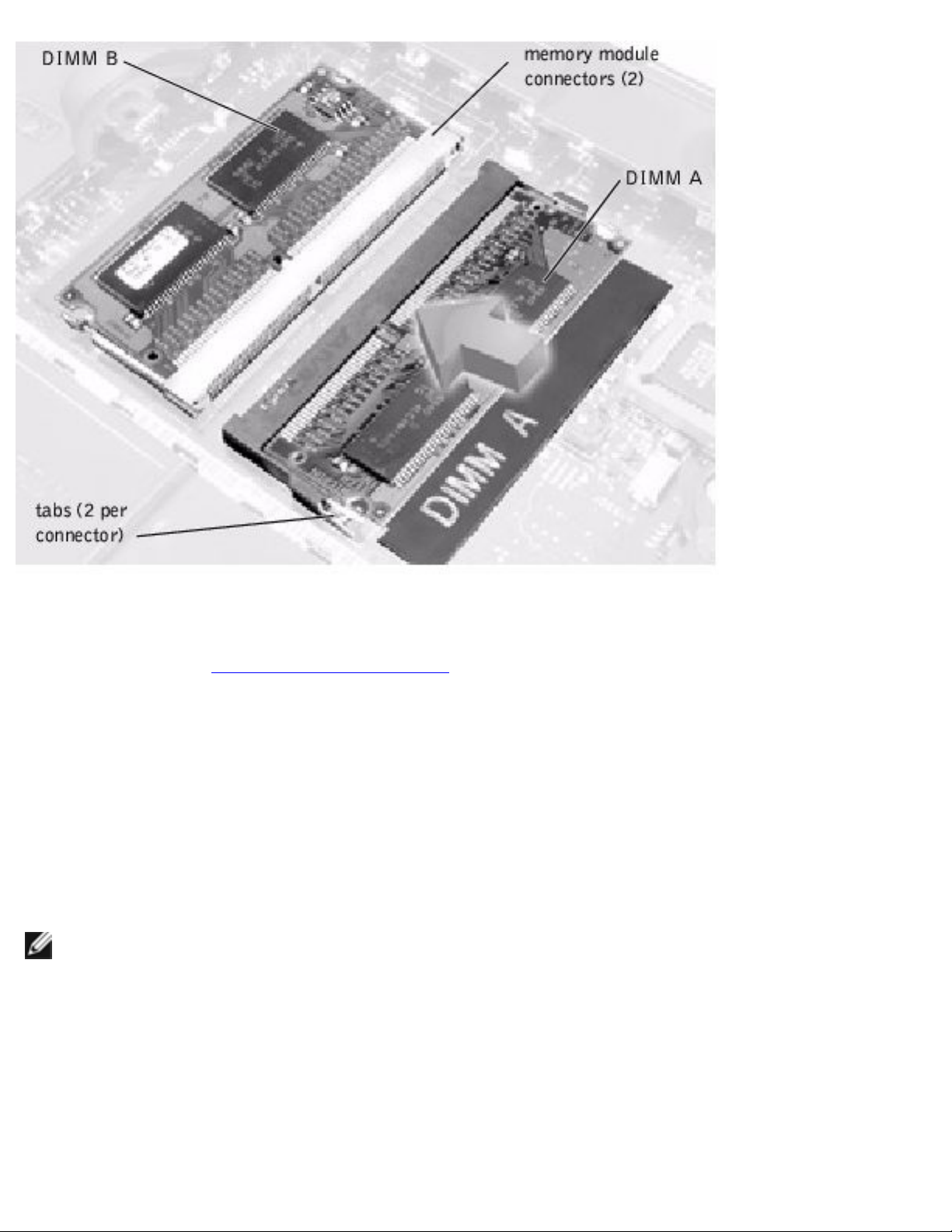
Memory Modules and Mini PCI Card : Dell Latitude V700 Service Manual
1. Remove the
memory module cover.
2. To release a memory module from its connector, spread apart the tabs at each
side of the module until the module pops up slightly.
3. Lift the memory module out of its connector.
Replacing Memory Modules
NOTE: Memory modules are keyed, or designed to fit into their connectors, in
only one direction.
1. If you only have one memory module, install it in the connector labeled "DIMM
A." If you have two memory modules, install the second module in the
connector labeled "DIMM B."
2. Insert the memory module's edge connector with the slot at a 45- degree angle,
and press the memory module firmly into the slot.
file:///F|/Service%20Manuals/Dell/Latitude/v700/upgrades.htm (3 of 6) [2/28/2004 8:20:07 AM]
Page 16
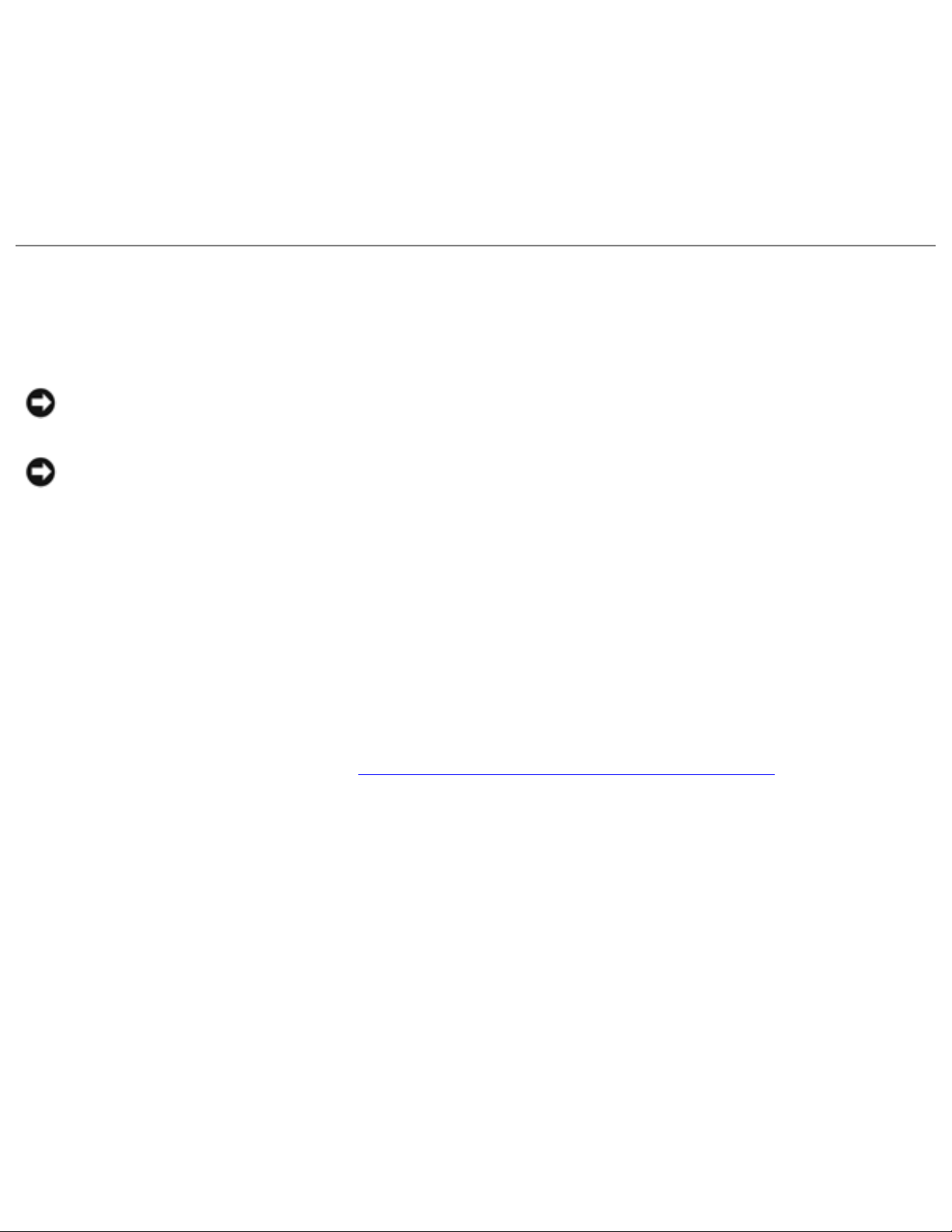
Memory Modules and Mini PCI Card : Dell Latitude V700 Service Manual
3. Pivot the memory module down until it clicks into place. If you do not hear a
click, remove the module and reinstall it.
4. Insert the metal tabs on the memory module cover into the bottom case
assembly. Rotate the cover down and replace the screw.
Mini PCI Card
NOTICE: Disconnect the computer and attached devices from electrical outlets
and remove any installed battery.
NOTICE: To avoid ESD, ground yourself by using a wrist grounding strap or by
periodically touching an unpainted metal surface on the computer.
You must remove the optional Mini PCI card before the system board can be removed.
A Mini PCI card may consist of a modem or a modem and network adapter
combination. A modem or modem and network adapter combination must be
connected to the wiring harness as appropriate.
Removing the Mini PCI Card
1. Follow the instructions in "Preparing to Work Inside the Computer."
2. Remove the M2.5 x 20-mm screw and lift out the Mini PCI card cover.
file:///F|/Service%20Manuals/Dell/Latitude/v700/upgrades.htm (4 of 6) [2/28/2004 8:20:07 AM]
Page 17
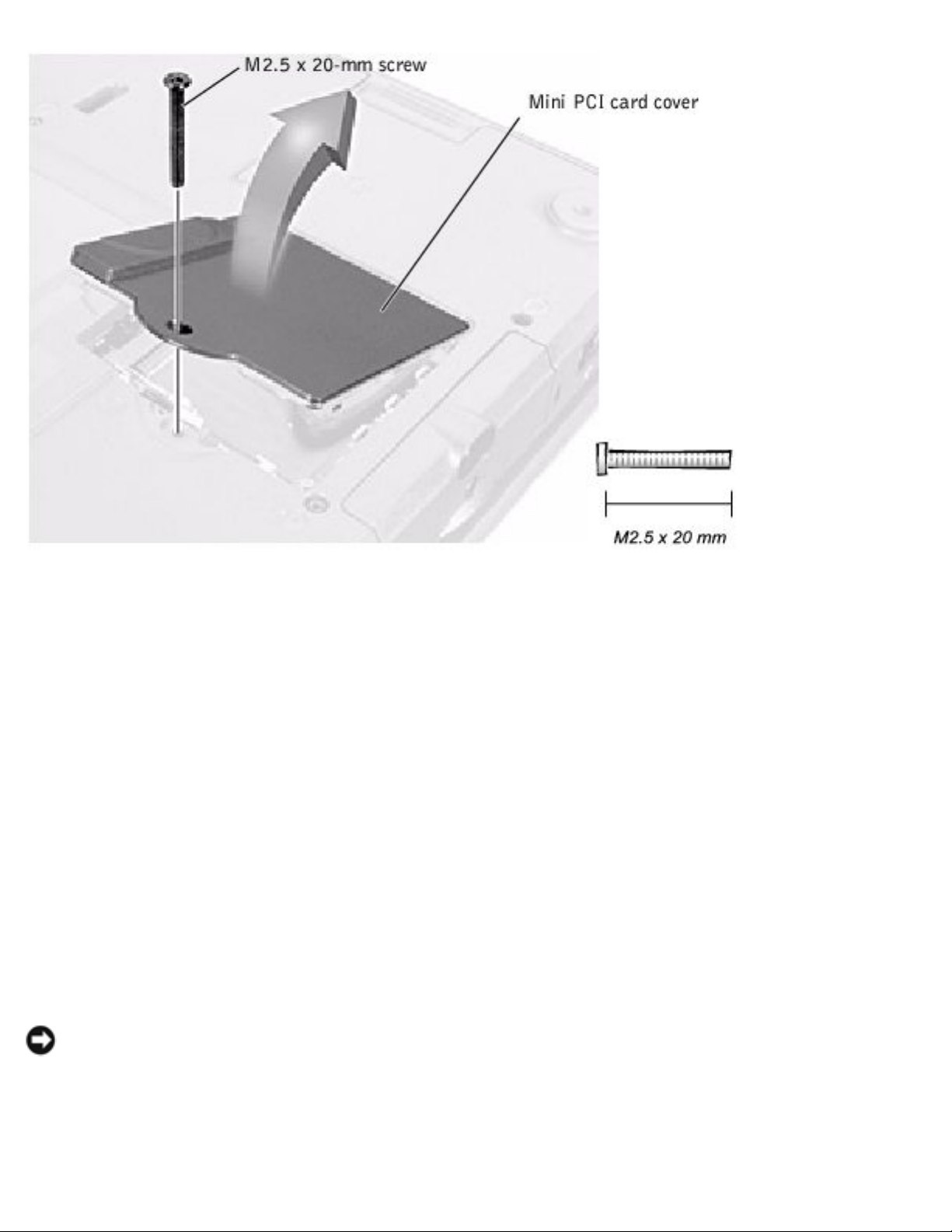
Memory Modules and Mini PCI Card : Dell Latitude V700 Service Manual
3. To release the Mini PCI card, spread the metal securing tabs until the card pops
up slightly.
4. Disconnect the card from the wiring harness.
5. Lift out the card and disconnect any attached cables.
Replacing the Mini PCI Card
1. Align the Mini PCI card with the socket at a 45-degree angle, and press the Mini
PCI card into the socket.
2. Connect the wiring harness to the Mini PCI card.
NOTICE: The connectors are keyed for correct insertion; do not force the
connections.
file:///F|/Service%20Manuals/Dell/Latitude/v700/upgrades.htm (5 of 6) [2/28/2004 8:20:07 AM]
Page 18
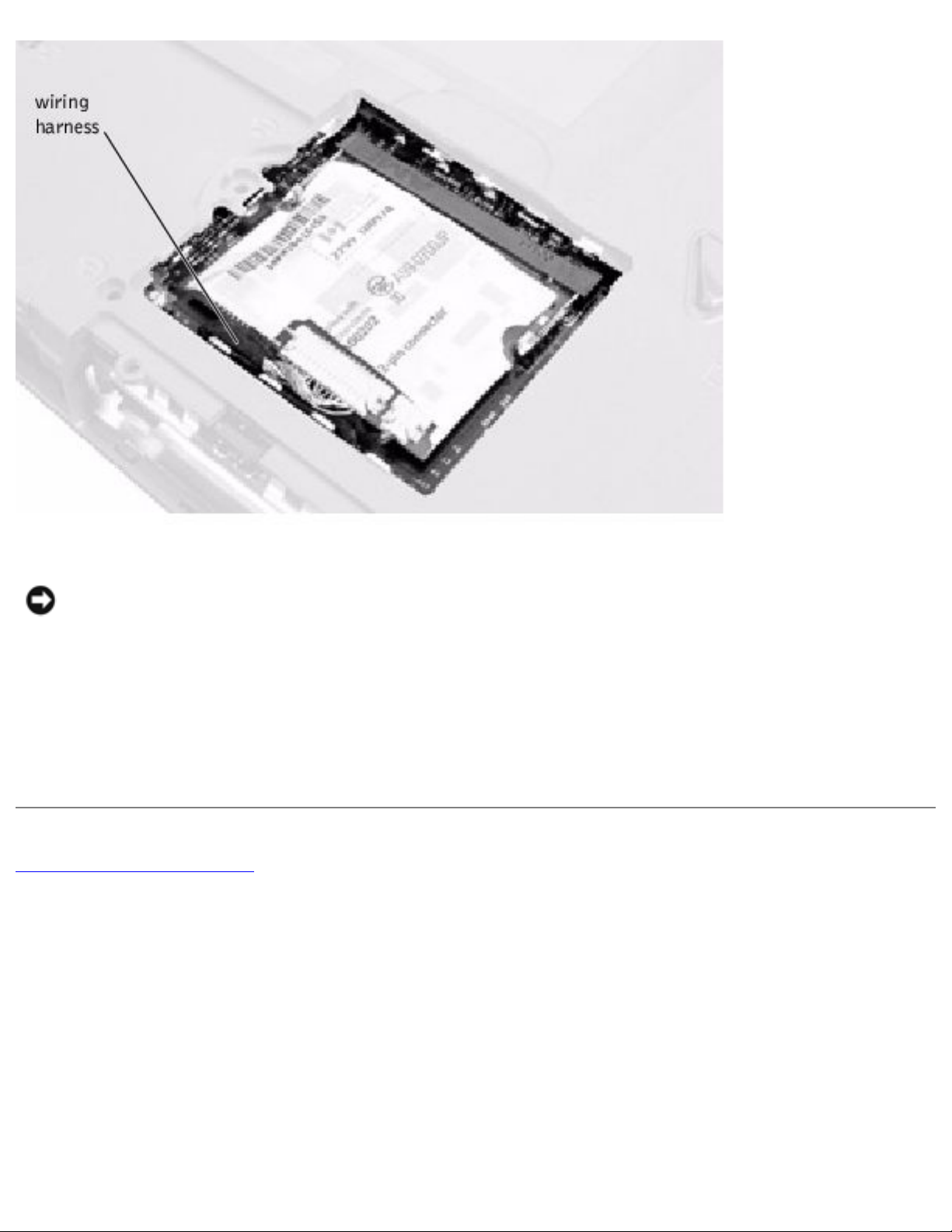
Memory Modules and Mini PCI Card : Dell Latitude V700 Service Manual
NOTICE: If you are installing a modem card, fold and tuck the unused wiring
harness under the card so that it does not interfere with the cover.
3. Pivot the Mini PCI card down until it clicks into place.
4. Replace the Mini PCI card cover.
Back to Contents Page
file:///F|/Service%20Manuals/Dell/Latitude/v700/upgrades.htm (6 of 6) [2/28/2004 8:20:07 AM]
Page 19

Keyboard : Dell Latitude V700 Service Manual
Back to Contents Page
Keyboard
Dell™ Latitude™ V700 Service Manual
NOTICE: Disconnect the computer and attached devices from electrical outlets
and remove any installed battery.
NOTICE: To avoid ESD, ground yourself by using a wrist grounding strap or by
periodically touching an unpainted metal surface on the computer.
Removing the Keyboard
1. Follow the instructions in "Preparing to Work Inside the Computer."
2. Turn the computer over and remove the four screws labeled with a "circle K."
file:///F|/Service%20Manuals/Dell/Latitude/v700/keyboard.htm (1 of 5) [2/28/2004 8:20:08 AM]
Page 20

Keyboard : Dell Latitude V700 Service Manual
3. Turn the computer over and open the display.
NOTICE: Be careful when handling the keyboard. The keycaps are fragile,
easily dislodged, and time-consuming to replace.
4. Insert a pry stick under the blank key to pry up the keyboard.
file:///F|/Service%20Manuals/Dell/Latitude/v700/keyboard.htm (2 of 5) [2/28/2004 8:20:08 AM]
Page 21

Keyboard : Dell Latitude V700 Service Manual
5. Lift the right end of the keyboard, and slide it slightly to the right to disengage
the tabs at the left end.
6. Pivot the keyboard and balance it upright on the left side of the computer.
file:///F|/Service%20Manuals/Dell/Latitude/v700/keyboard.htm (3 of 5) [2/28/2004 8:20:08 AM]
Page 22

Keyboard : Dell Latitude V700 Service Manual
7. Disconnect the keyboard flex cable and lay the keyboard aside.
Replacing the Keyboard
NOTE: The cable connector the cable connector on the system board is outlined
in white to help you orient.
1. While bracing the keyboard upright on its left end, connect the keyboard flex
cable to the interface connector on the system board.
NOTICE: Position the keyboard flex cable so that it is not pinched when you
replace the keyboard in the bottom case assembly.
file:///F|/Service%20Manuals/Dell/Latitude/v700/keyboard.htm (4 of 5) [2/28/2004 8:20:08 AM]
Page 23

Keyboard : Dell Latitude V700 Service Manual
2. Insert the metal tabs at the left end of the keyboard under the edge of the
bottom case assembly, and fit the keyboard into place.
3. Check that the keyboard is correctly installed. The keys should be flush with the
left and right surfaces of the palm rest.
4. Reinstall the four screws in the holes labeled "K."
Back to Contents Page
file:///F|/Service%20Manuals/Dell/Latitude/v700/keyboard.htm (5 of 5) [2/28/2004 8:20:08 AM]
Page 24

Display : Dell Latitude V700 Service Manual
Back to Contents Page
Display
Dell™ Latitude™ V700 Service Manual
Display and Bezel Assembly
Display Bezel and Panel
Display Latch
Display and Bezel Assembly
file:///F|/Service%20Manuals/Dell/Latitude/v700/display.htm (1 of 12) [2/28/2004 8:20:09 AM]
Page 25

Display : Dell Latitude V700 Service Manual
NOTICE: Disconnect the computer and attached devices from electrical outlets
and remove any installed battery.
NOTICE: To avoid ESD, ground yourself by using a wrist grounding strap or by
periodically touching an unpainted metal surface on the computer.
Removing the Hinge Cover
file:///F|/Service%20Manuals/Dell/Latitude/v700/display.htm (2 of 12) [2/28/2004 8:20:09 AM]
Page 26

Display : Dell Latitude V700 Service Manual
1. Follow the instructions in "
Preparing to Work Inside the Computer."
2. Use a nonmarring tool to loosen the hinge cover at the back and at each side of
the computer.
3. Open the display and lift off the hinge cover.
Removing the Display Assembly
file:///F|/Service%20Manuals/Dell/Latitude/v700/display.htm (3 of 12) [2/28/2004 8:20:09 AM]
Page 27

Display : Dell Latitude V700 Service Manual
1. Remove the
hinge cover.
2. Remove the M2.5 x 6-mm screw that secures the display flex cable to the strain
relief, and then use the pull loop to remove the flex cable from the system
board.
file:///F|/Service%20Manuals/Dell/Latitude/v700/display.htm (4 of 12) [2/28/2004 8:20:09 AM]
Page 28

Display : Dell Latitude V700 Service Manual
NOTICE: When reconnecting the display flex cable, press down on both ends of
the connector, not in the middle. Pressing the middle of the connector can
damage fragile components.
3. Open the display and remove the two screws (marked with a "circle D") that
secure the display assembly to the bottom case assembly.
4. With the display in an upright position, lift the display assembly from the bottom
case assembly.
Display Bezel and Panel
Display Bezel
file:///F|/Service%20Manuals/Dell/Latitude/v700/display.htm (5 of 12) [2/28/2004 8:20:09 AM]
Page 29

Display : Dell Latitude V700 Service Manual
NOTICE: Disconnect the computer and attached devices from electrical outlets
and remove any installed battery.
NOTICE: To avoid ESD, ground yourself by using a wrist grounding strap or by
periodically touching an unpainted metal surface on the computer.
file:///F|/Service%20Manuals/Dell/Latitude/v700/display.htm (6 of 12) [2/28/2004 8:20:09 AM]
Page 30

Display : Dell Latitude V700 Service Manual
Removing the Display Bezel
1. Follow the instructions in "Preparing to Work Inside the Computer."
2. Use a scribe to pry loose the four rubber screw covers located across the top of
the bezel.
3. Remove the four M2.5 x 4-mm screws located across the top of the bezel.
4. Use a scribe at the indentations to pry loose the plastic screw covers located at
the bottom of the bezel.
5. Remove the two M2.5 x 4-mm screws located at the bottom of the bezel.
6. Separate the bezel from the display-assembly top cover.
The bezel is secured to the display-assembly top cover with plastic tabs around
the sides. Use a plastic scribe to help separate the bezel from the top cover.
Removing the Display Panel
1. Remove the hinge cover.
2. Remove the screw securing the display flex cable to its strain relief, and then
use the pull loop to remove the flex cable from the system board.
file:///F|/Service%20Manuals/Dell/Latitude/v700/display.htm (7 of 12) [2/28/2004 8:20:09 AM]
Page 31

Display : Dell Latitude V700 Service Manual
NOTICE: When reconnecting the display flex cable, press down on both ends of
the connector, not in the middle. Pressing the middle of the connector can
damage fragile components.
3. Remove the
display bezel.
4. Remove the M2.5 x 6-mm screw securing the display flex-cable mounting
bracket to the top cover assembly.
5. Remove the four M2 x 3-mm screws (two on each side) from the right and left
sides of the panel.
6. Lift the display panel and flex cable out of the top cover assembly.
7. Disconnect the display flex cable from the two connectors (a ZIF and a standard
connector) on the display panel.
NOTE: If you find a kaption tape on the standard connector, remove it.
file:///F|/Service%20Manuals/Dell/Latitude/v700/display.htm (8 of 12) [2/28/2004 8:20:09 AM]
Page 32

Display : Dell Latitude V700 Service Manual
Replacing the Display Panel
NOTE: Use a magnetic screwdriver to reassemble the display panel in the
display.
1. Connect the display flex cable to the two connectors (ensure that the ZIF
connector is locked into place) on the back of the display panel.
2. Place the display panel in the top cover, taking care that the display flex cable is
in place and is not crushed or crimped.
file:///F|/Service%20Manuals/Dell/Latitude/v700/display.htm (9 of 12) [2/28/2004 8:20:09 AM]
Page 33

Display : Dell Latitude V700 Service Manual
3. Reinstall the M2.5 x 4-mm screw that secures the flex-cable mounting bracket
to the top cover.
4. Starting on the left side, use a magnetic screwdriver to reinstall the four M2 x 3mm screws that secure the display panel in the top cover.
5. Reinstall the display bezel.
Display Latch
1. Remove the
hinge cover.
2. Remove the screw securing the display flex cable to its strain relief, and then
use the pull loop to remove the flex cable from the system board memory cache
card.
file:///F|/Service%20Manuals/Dell/Latitude/v700/display.htm (10 of 12) [2/28/2004 8:20:09 AM]
Page 34

Display : Dell Latitude V700 Service Manual
NOTICE: When reconnecting the display flex cable, press down on both ends of
the connector, not in the middle. Pressing the middle of the connector can
damage fragile components.
3. Remove the
display bezel.
4. Remove the display panel from the top cover.
5. Remove the display latch by unsnapping the latch and captive spring.
NOTICE: When replacing the display latch, it may help to flex the cover slightly
to allow more space while seating the latch.
Back to Contents Page
file:///F|/Service%20Manuals/Dell/Latitude/v700/display.htm (11 of 12) [2/28/2004 8:20:09 AM]
Page 35

Display : Dell Latitude V700 Service Manual
file:///F|/Service%20Manuals/Dell/Latitude/v700/display.htm (12 of 12) [2/28/2004 8:20:09 AM]
Page 36

Microprocessor Thermal Cooling Assembly : Dell Latitude V700 Service Manual
Back to Contents Page
Microprocessor Thermal Cooling
Assembly
Dell™ Latitude™ V700 Service Manual
NOTICE: Disconnect the computer and attached devices from electrical outlets
and remove any installed battery.
NOTICE: To avoid ESD, ground yourself by using a wrist grounding strap or by
periodically touching an unpainted metal surface on the computer.
file:///F|/Service%20Manuals/Dell/Latitude/v700/thermal.htm (1 of 3) [2/28/2004 8:20:09 AM]
Page 37

Microprocessor Thermal Cooling Assembly : Dell Latitude V700 Service Manual
Removing the Microprocessor Thermal Cooling
Assembly
1. Follow the instructions in "
Preparing to Work Inside the Computer."
2. Remove the
keyboard.
3. Remove the
hinge cover.
NOTICE: To ensure maximum cooling for the microprocessor, do not touch the
heat transfer areas on the thermal cooling assembly. The oils in your skin
reduce the heat transfer capability of the thermal pads.
4. Insert a pry stick into the latch mechanism at the left side of the microprocessor
retaining clip, and pry open the clip.
5. Lift out the thermal cooling assembly.
file:///F|/Service%20Manuals/Dell/Latitude/v700/thermal.htm (2 of 3) [2/28/2004 8:20:09 AM]
Page 38

Microprocessor Thermal Cooling Assembly : Dell Latitude V700 Service Manual
Back to Contents Page
file:///F|/Service%20Manuals/Dell/Latitude/v700/thermal.htm (3 of 3) [2/28/2004 8:20:09 AM]
Page 39

Microprocessor Module : Dell Latitude V700 Service Manual
Back to Contents Page
Microprocessor Module
Dell™ Latitude™ V700 Service Manual
NOTICE: Disconnect the computer and attached devices from electrical outlets
and remove any installed battery.
NOTICE: To avoid ESD, ground yourself by using a wrist grounding strap or by
periodically touching an unpainted metal surface on the computer.
Removing the Microprocessor Module
1. Follow the instructions in "Preparing to Work Inside the Computer."
2. Remove the
keyboard.
3. Remove the
hinge cover.
4. Remove the
microprocessor thermal cooling assembly.
file:///F|/Service%20Manuals/Dell/Latitude/v700/cpu.htm (1 of 4) [2/28/2004 8:20:10 AM]
Page 40

Microprocessor Module : Dell Latitude V700 Service Manual
NOTICE: To ensure maximum cooling for the microprocessor, do not touch the
heat transfer areas on the thermal cooling assembly. The oils in your skin
reduce the heat transfer capability of the thermal pads.
5. Remove the microprocessor module.
NOTICE: When removing the microprocessor module, pull the module straight
up. Do not bend the pins.
a. Loosen the microprocessor socket cam lock screw. The location of the
screw and the rotation direction may vary with the socket manufacturer;
look for small icons indicating open and locked positions.
b. Use the microprocessor extraction tool to remove the microprocessor
module.
c. To remove the microprocessor module, pull the module straight up. Do not
file:///F|/Service%20Manuals/Dell/Latitude/v700/cpu.htm (2 of 4) [2/28/2004 8:20:10 AM]
Page 41

Microprocessor Module : Dell Latitude V700 Service Manual
bend the pins.
Replacing the Microprocessor Module
NOTICE: After replacing the microprocessor module, update the BIOS using a
flash BIOS update program floppy disk or CD that came with the replacement
microprocessor.
NOTICE: Proper seating of the microprocessor module does not require force.
NOTICE: A microprocessor module that is not properly seated can result in an
intermittent connection and subsequent failures.
1. Align the pin-1 triangle on the microprocessor toward the pin-1 triangle in the
socket, insert the microprocessor into the socket, and move it around slightly
until you feel it settle into the socket.
When the microprocessor module is correctly seated, all four corners are aligned
to the same height. If one or more corners of the module are higher than the
others, the module is not seated correctly.
2. Tighten the cam lock screw.
NOTICE: Do not over or under tighten the screw. Tighten it until the screw
indicator points to the "closed" or "locked" indicator on the socket.
3. Replace the microprocessor thermal cooling assembly.
4. While pressing lightly down on the center of the retaining clip, insert a pry stick
into the latch mechanism and pivot the top of the pry stick away from the clip to
close the latch.
file:///F|/Service%20Manuals/Dell/Latitude/v700/cpu.htm (3 of 4) [2/28/2004 8:20:10 AM]
Page 42

Microprocessor Module : Dell Latitude V700 Service Manual
Back to Contents Page
file:///F|/Service%20Manuals/Dell/Latitude/v700/cpu.htm (4 of 4) [2/28/2004 8:20:10 AM]
Page 43

Video Memory Cache Card (Optional) : Dell Latitude V700 Service Manual
Back to Contents Page
Video Memory Cache Card (Optional)
Dell™ Latitude™ V700 Service Manual
NOTICE: Disconnect the computer and attached devices from electrical outlets
and remove any installed battery.
NOTICE: To avoid ESD, ground yourself by using a wrist grounding strap or by
periodically touching an unpainted metal surface on the computer.
Removing the Video Memory Cache Card
1. Follow the instructions in "Preparing to Work Inside the Computer."
2. Remove the
keyboard.
3. Remove the
hinge cover.
4. Remove the two M2.5 x 4-mm screws that secure the video memory cache card.
5. Lift the video memory cache card out of the system board connector.
Replacing the Video Memory Cache Card
1. Align the two screw holes and press down firmly to seat the card in its
connector.
2. Replace the two screws.
file:///F|/Service%20Manuals/Dell/Latitude/v700/vidmem.htm (1 of 2) [2/28/2004 8:20:10 AM]
Page 44

Video Memory Cache Card (Optional) : Dell Latitude V700 Service Manual
Back to Contents Page
file:///F|/Service%20Manuals/Dell/Latitude/v700/vidmem.htm (2 of 2) [2/28/2004 8:20:10 AM]
Page 45

Palm Rest : Dell Latitude V700 Service Manual
Back to Contents Page
Palm Rest
Dell™ Latitude™ V700 Service Manual
Removing the Palm Rest
NOTICE: Disconnect the computer and attached devices from electrical outlets
and remove any installed battery.
NOTICE: To avoid ESD, ground yourself by using a wrist grounding strap or by
periodically touching an unpainted metal surface on the computer.
1. Follow the instructions in "
Preparing to Work Inside the Computer."
2. Remove the
hard drive and the fixed optical drive.
file:///F|/Service%20Manuals/Dell/Latitude/v700/palmrest.htm (1 of 3) [2/28/2004 8:20:11 AM]
Page 46

Palm Rest : Dell Latitude V700 Service Manual
3. Remove the keyboard.
4. Remove the
hinge cover.
5. Remove the
display.
NOTICE: To avoid damaging the palm rest, you must first remove the display
assembly.
6. Turn the computer over.
7. Remove the nine M2.5 x 20-mm screws (labeled with a "circle P") that secure
the palm rest to the computer.
file:///F|/Service%20Manuals/Dell/Latitude/v700/palmrest.htm (2 of 3) [2/28/2004 8:20:11 AM]
Page 47

Palm Rest : Dell Latitude V700 Service Manual
8. Turn the computer over.
9. Use the pull loop to disconnect the palm rest flex cable from the touch-pad
connector on the system board.
10. Carefully lift out the palm rest.
Back to Contents Page
file:///F|/Service%20Manuals/Dell/Latitude/v700/palmrest.htm (3 of 3) [2/28/2004 8:20:11 AM]
Page 48

LED Board : Dell Latitude V700 Service Manual
Back to Contents Page
LED Board
Dell™ Latitude™ V700 Service Manual
NOTICE: Disconnect the computer and attached devices from electrical outlets
and remove any installed battery.
NOTICE: To avoid ESD, ground yourself by using a wrist grounding strap or by
periodically touching an unpainted metal surface on the computer.
file:///F|/Service%20Manuals/Dell/Latitude/v700/led.htm (1 of 2) [2/28/2004 8:20:11 AM]
Page 49

LED Board : Dell Latitude V700 Service Manual
Removing the LED Board
1. Follow the instructions in "Preparing to Work Inside the Computer."
2. Remove the
hinge cover.
3. Remove the two M2 x 4-mm screws.
4. Lift the LED board out of connector.
Replacing the LED Board
1. Align the two screw holes with the two mounting holes on the bottom case
assembly, and press the board into its connector.
2. Replace the two M2 x 4-mm screws.
Back to Contents Page
file:///F|/Service%20Manuals/Dell/Latitude/v700/led.htm (2 of 2) [2/28/2004 8:20:11 AM]
Page 50

System Board : Dell Latitude V700 Service Manual
Back to Contents Page
System Board
Dell™ Latitude™ V700 Service Manual
NOTICE: Disconnect the computer and attached devices from electrical outlets
and remove any installed battery.
NOTICE: To avoid ESD, ground yourself by using a wrist grounding strap or by
periodically touching an unpainted metal surface on the computer.
The system board's BIOS contains the system service tag number, which is also
visible on a bar-code label on the bottom of the computer. The replacement kit for the
file:///F|/Service%20Manuals/Dell/Latitude/v700/sysboard.htm (1 of 3) [2/28/2004 8:20:12 AM]
Page 51

System Board : Dell Latitude V700 Service Manual
system board includes a floppy disk or CD that provides a utility for transferring the
service tag number to the replacement system board.
NOTICE: After replacing the microprocessor module, update the BIOS using a
flash BIOS update program floppy disk or CD that came with the replacement
microprocessor.
Removing the System Board
1. Follow the instructions in "Preparing to Work Inside the Computer."
2. Remove the
hard drive and fixed optical drive.
3. Remove any installed
Mini PCI cards.
4. If migrating the memory, remove all installed
memory modules.
5. Remove the
keyboard.
6. Remove the
hinge cover.
7. Remove the
display assembly.
8. Remove the
palm rest.
9. Remove the
video memory cache card, if present.
10. Remove the
microprocessor thermal cooling assembly.
11. If migrating the microprocessor, remove the
microprocessor module.
12. Remove the three M2.5 x 4-mm captive-washer screws from the system board.
13. Remove the M2.5 x 20-mm screw from the center of the LED board.
14. If migrating the
LED board, remove it.
15. Lift the front of the system board and work it out of the back panel.
file:///F|/Service%20Manuals/Dell/Latitude/v700/sysboard.htm (2 of 3) [2/28/2004 8:20:12 AM]
Page 52

System Board : Dell Latitude V700 Service Manual
Back to Contents Page
file:///F|/Service%20Manuals/Dell/Latitude/v700/sysboard.htm (3 of 3) [2/28/2004 8:20:12 AM]
Page 53

Battery and Media Bay Latches : Dell Latitude V700 Service Manual
Back to Contents Page
Battery and Media Bay Latches
Dell™ Latitude™ V700 Service Manual
NOTICE: Disconnect the computer and attached devices from electrical outlets
and remove any installed battery.
file:///F|/Service%20Manuals/Dell/Latitude/v700/baylatch.htm (1 of 3) [2/28/2004 8:20:12 AM]
Page 54

Battery and Media Bay Latches : Dell Latitude V700 Service Manual
NOTICE: To avoid ESD, ground yourself by using a wrist grounding strap or by
periodically touching an unpainted metal surface on the computer.
Removing and Replacing the Battery and Media
Bay Latches
1. Follow the instructions in "Preparing to Work Inside the Computer."
2. Remove the
keyboard.
3. Remove the
hinge cover.
4. Remove the
display assembly.
5. Remove the
palm rest.
6. Remove a latch button from the bottom case assembly by squeezing the snap
tabs in the center of the latch.
Apply downward pressure to the tabs while squeezing them together (tweezers
work well) to eject the latch button from the bottom of the case without loosening
the upper latch (spring and slider). If the upper latch does come loose:
a. Reinsert the spring onto the slider, and reinstall both pieces in the latch
housing on the inside of the case.
b. Ensure that the slider is inserted so that the side with the two bumps is
facing the back of the case, and the surface with the wear ribs is facing
the bottom of the case.
7. Hold the upper latch in place while you snap the new latch button in from
underneath the base, making certain the snap tabs are fully engaged in the
slider.
8. Ensure that the newly installed latch moves smoothly and freely when pushed
and released.
file:///F|/Service%20Manuals/Dell/Latitude/v700/baylatch.htm (2 of 3) [2/28/2004 8:20:12 AM]
Page 55

Battery and Media Bay Latches : Dell Latitude V700 Service Manual
Back to Contents Page
file:///F|/Service%20Manuals/Dell/Latitude/v700/baylatch.htm (3 of 3) [2/28/2004 8:20:12 AM]
Page 56

Fan : Dell Latitude V700 Service Manual
Back to Contents Page
Fan
Dell™ Latitude™ V700 Service Manual
NOTICE: Disconnect the computer and attached devices from electrical outlets
and remove any installed battery.
NOTICE: To avoid ESD, ground yourself by using a wrist grounding strap or by
periodically touching an unpainted metal surface on the computer.
Removing the Fan
1. Follow the instructions in "Preparing to Work Inside the Computer."
2. Remove the
system board.
3. Remove the three M2 x 4-mm screws from the fan.
4. Disconnect the two fan cables from the system board.
file:///F|/Service%20Manuals/Dell/Latitude/v700/fan.htm (1 of 2) [2/28/2004 8:20:13 AM]
Page 57

Fan : Dell Latitude V700 Service Manual
5. Pull the fan away from the back-panel bracket.
NOTICE: When reconnecting the fan cables, connect the shorter cable to the
connector closest to the fan. Route both cables so that they will not be pinched
by the thermal cooling assembly.
Back to Contents Page
file:///F|/Service%20Manuals/Dell/Latitude/v700/fan.htm (2 of 2) [2/28/2004 8:20:13 AM]
Page 58

RJ-11/RJ-45 Board : Dell Latitude V700 Service Manual
Back to Contents Page
RJ-11/RJ-45 Board
Dell™ Latitude™ V700 Service Manual
NOTICE: Disconnect the computer and attached devices from electrical outlets
and remove any installed battery.
NOTICE: To avoid ESD, ground yourself by using a wrist grounding strap or by
periodically touching an unpainted metal surface on the computer.
Removing the Protective Covers From the RJ-11
and RJ-45 Connectors
1. Follow the instructions in "
Preparing to Work Inside the Computer."
2. Remove one or both of the plastic connector covers (one or both of the covers
may be installed) by slipping a nonmarring tool into the cutout at the top and
file:///F|/Service%20Manuals/Dell/Latitude/v700/modem.htm (1 of 3) [2/28/2004 8:20:13 AM]
Page 59

RJ-11/RJ-45 Board : Dell Latitude V700 Service Manual
pivoting the tool up to disengage the inner securing tab.
To replace a connector cover, orient the cover notch-side-up and snap it into the
connector cutout.
Removing the RJ-11/RJ-45 Board
1. Follow the instructions in "
Preparing to Work Inside the Computer."
2. Remove the
system board.
3. Remove the M2.5 x 4-mm screw from the RJ-11/RJ-45 board.
NOTICE: The plastic tab is fragile; pull it back only far enough to remove the
board.
4. Reach into the enclosure and, while pulling the tall plastic tab away from the
board to release it, lift out the board.
file:///F|/Service%20Manuals/Dell/Latitude/v700/modem.htm (2 of 3) [2/28/2004 8:20:13 AM]
Page 60

RJ-11/RJ-45 Board : Dell Latitude V700 Service Manual
When replacing the RJ-11/RJ-45 board, protect the wiring harness by routing it
between the plastic posts as shown in the following figure.
Back to Contents Page
file:///F|/Service%20Manuals/Dell/Latitude/v700/modem.htm (3 of 3) [2/28/2004 8:20:13 AM]
