Dell Latitude 10 ST2E Owner's Manual
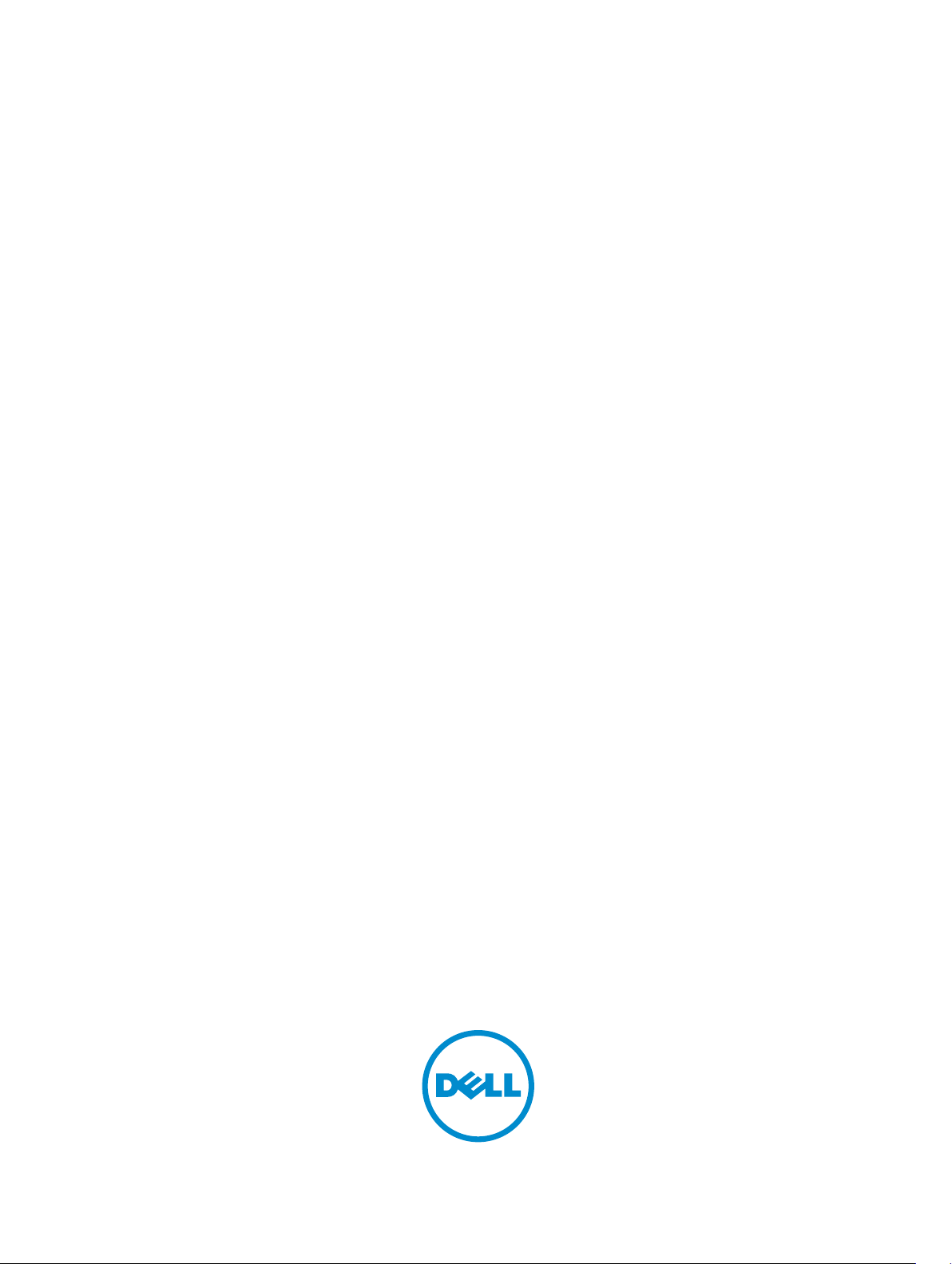
Dell Latitude 10 – ST2e
Owner's Manual
Regulatory Model: T05G
Regulatory Type: T05G001
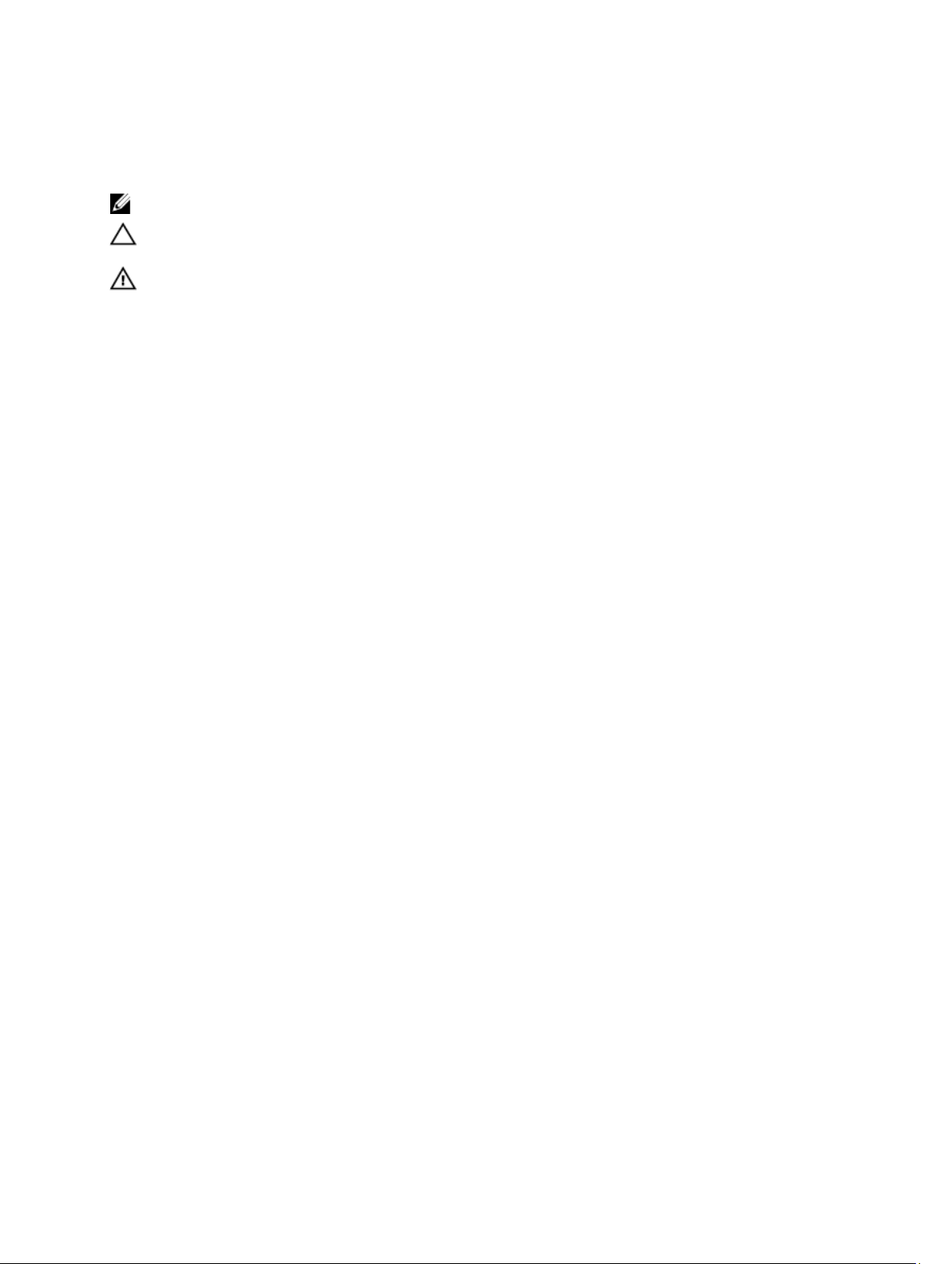
Notes, Cautions, and Warnings
NOTE: A NOTE indicates important information that helps you make better use of your computer.
CAUTION: A CAUTION indicates either potential damage to hardware or loss of data and tells you how to avoid the
problem.
WARNING: A WARNING indicates a potential for property damage, personal injury, or death.
© 2013 Dell Inc.
Trademarks used in this text: Dell™, the DELL logo, Dell Precision™, Precision ON™,ExpressCharge™, Latitude™, Latitude ON™,
OptiPlex™, Vostro™, and Wi-Fi Catcher™ are trademarks of Dell Inc. Intel®, Pentium®, Xeon®, Core™, Atom™, Centrino®, and Celeron
are registered trademarks or trademarks of Intel Corporation in the U.S. and other countries. AMD® is a registered trademark and
AMD Opteron™, AMD Phenom™, AMD Sempron™, AMD Athlon™, ATI Radeon™, and ATI FirePro™ are trademarks of Advanced Micro
Devices, Inc. Microsoft®, Windows®, MS-DOS®, Windows Vista®, the Windows Vista start button, and Office Outlook® are either
trademarks or registered trademarks of Microsoft Corporation in the United States and/or other countries. Blu-ray Disc™ is a trademark
owned by the Blu-ray Disc Association (BDA) and licensed for use on discs and players. The Bluetooth® word mark is a registered
trademark and owned by the Bluetooth® SIG, Inc. and any use of such mark by Dell Inc. is under license. Wi-Fi® is a registered
trademark of Wireless Ethernet Compatibility Alliance, Inc.
2013 - 01
Rev. A00
®
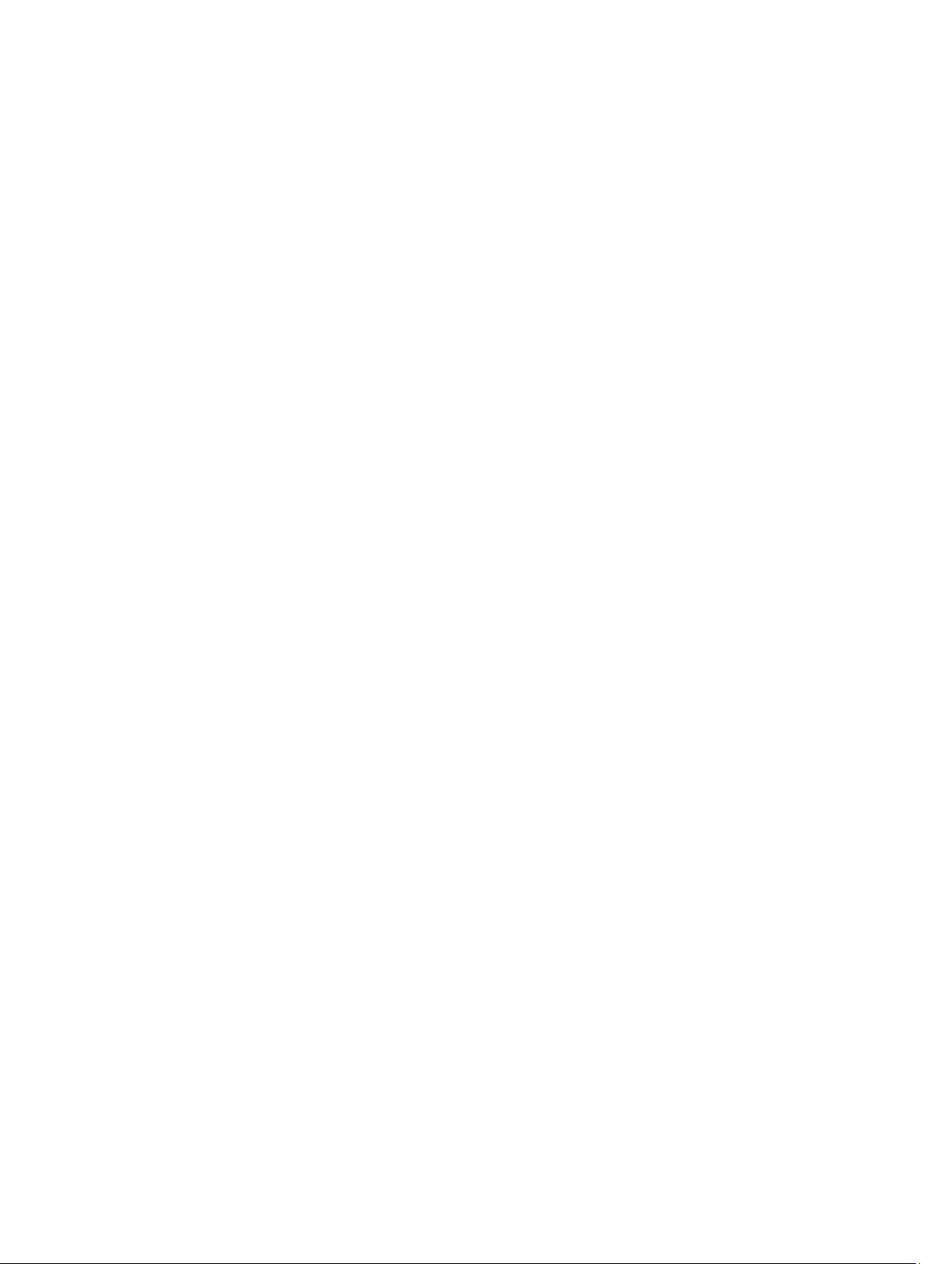
Contents
Notes, Cautions, and Warnings...................................................................................................2
1 Working on Your Computer.......................................................................................................5
Before Working Inside Your Computer.....................................................................................................................5
Turning Off Your Computer.......................................................................................................................................6
After Working Inside Your Computer........................................................................................................................6
2 Removing and Installing Components.....................................................................................7
Recommended Tools................................................................................................................................................7
Internal View.............................................................................................................................................................7
Removing the Base Cover.........................................................................................................................................8
Installing the Base Cover..........................................................................................................................................8
Removing the Battery...............................................................................................................................................8
Installing the Battery................................................................................................................................................9
Removing the Front Camera.....................................................................................................................................9
Installing the Front Camera.....................................................................................................................................10
Removing the Speakers..........................................................................................................................................10
Installing the Speakers...........................................................................................................................................12
Removing the Docking Board.................................................................................................................................12
Installing the Docking Board..................................................................................................................................13
Removing the System Board...................................................................................................................................14
Installing the System Board....................................................................................................................................14
Removing the Rear Camera....................................................................................................................................15
Installing the Rear Camera.....................................................................................................................................15
Removing the Coin-Cell Battery..............................................................................................................................16
Installing the Coin-Cell Battery...............................................................................................................................16
Removing the Volume-Button Board......................................................................................................................16
Installing the Volume-Button Board.......................................................................................................................17
3 System Setup.............................................................................................................................19
Entering System Setup (BIOS)................................................................................................................................19
System Setup Navigation.......................................................................................................................................19
Boot Menu..............................................................................................................................................................20
System Setup (BIOS) Options.................................................................................................................................20
4 Troubleshooting Your Computer.............................................................................................25
Enhanced Pre-boot System Assessment (ePSA)...................................................................................................25
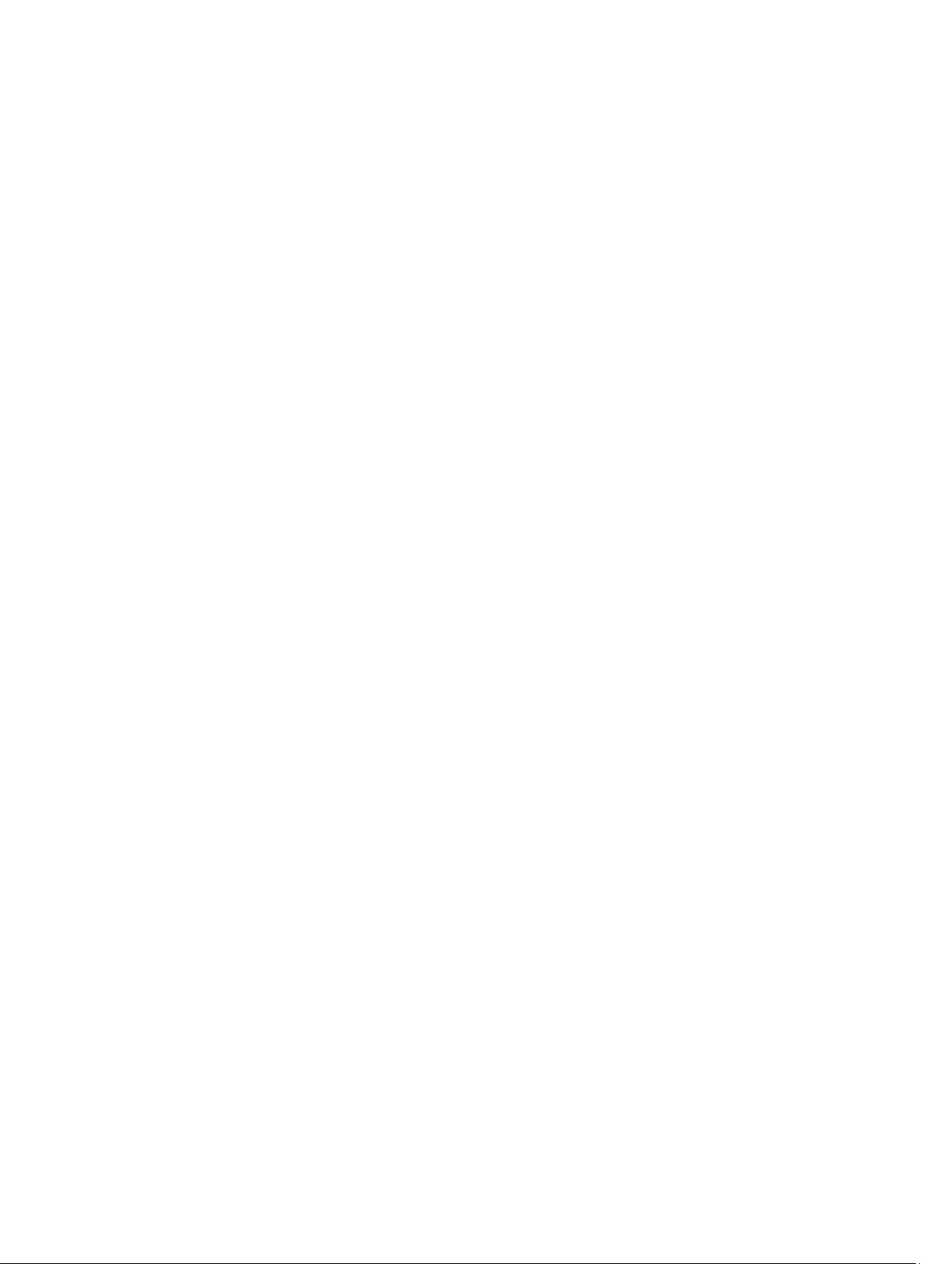
Running the ePSA Diagnostic Utility.......................................................................................................................25
Beep Codes.............................................................................................................................................................27
LED Error Codes......................................................................................................................................................28
5 Specifications............................................................................................................................31
Specifications.........................................................................................................................................................31
6 Contacting Dell..........................................................................................................................35
Contacting Dell.......................................................................................................................................................35
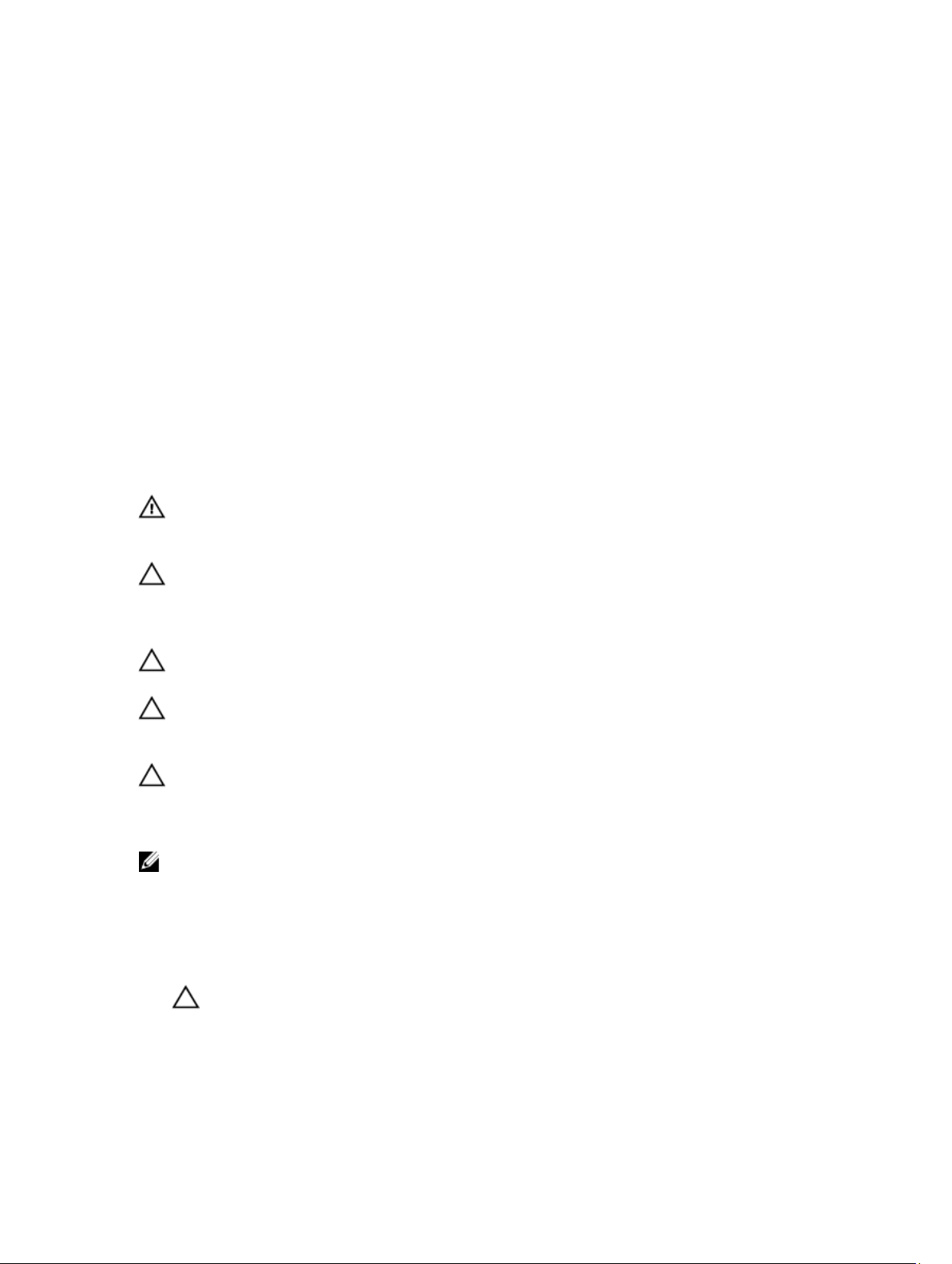
Working on Your Computer
Before Working Inside Your Computer
Use the following safety guidelines to help protect your computer from potential damage and to help to ensure your
personal safety. Unless otherwise noted, each procedure included in this document assumes that the following
conditions exist:
• You have performed the steps in Working on Your Computer.
• You have read the safety information that shipped with your computer.
• A component can be replaced or--if purchased separately--installed by performing the removal procedure in
reverse order.
WARNING: Before working inside your computer, read the safety information that shipped with your computer. For
additional safety best practices information, see the Regulatory Compliance Homepage at www.dell.com/
regulatory_compliance
CAUTION: Many repairs may only be done by a certified service technician. You should only perform
troubleshooting and simple repairs as authorized in your product documentation, or as directed by the online or
telephone service and support team. Damage due to servicing that is not authorized by Dell is not covered by your
warranty. Read and follow the safety instructions that came with the product.
CAUTION: To avoid electrostatic discharge, ground yourself by using a wrist grounding strap or by periodically
touching an unpainted metal surface, such as a connector on the back of the computer.
1
CAUTION: Handle components and cards with care. Do not touch the components or contacts on a card. Hold a
card by its edges or by its metal mounting bracket. Hold a component such as a processor by its edges, not by its
pins.
CAUTION: When you disconnect a cable, pull on its connector or on its pull-tab, not on the cable itself. Some
cables have connectors with locking tabs; if you are disconnecting this type of cable, press in on the locking tabs
before you disconnect the cable. As you pull connectors apart, keep them evenly aligned to avoid bending any
connector pins. Also, before you connect a cable, ensure that both connectors are correctly oriented and aligned.
NOTE: The color of your computer and certain components may appear differently than shown in this document.
To avoid damaging your computer, perform the following steps before you begin working inside the computer.
1. Ensure that your work surface is flat and clean to prevent the computer cover from being scratched.
2. Turn off your computer.
3. If the computer is connected to a docking device (docked), undock it.
CAUTION: To disconnect a network cable, first unplug the cable from your computer and then unplug the
cable from the network device.
4. Disconnect all network cables from the computer.
5. Disconnect your computer and all attached devices from their electrical outlets.
6. Turn the computer upside-down on a flat work surface.
5
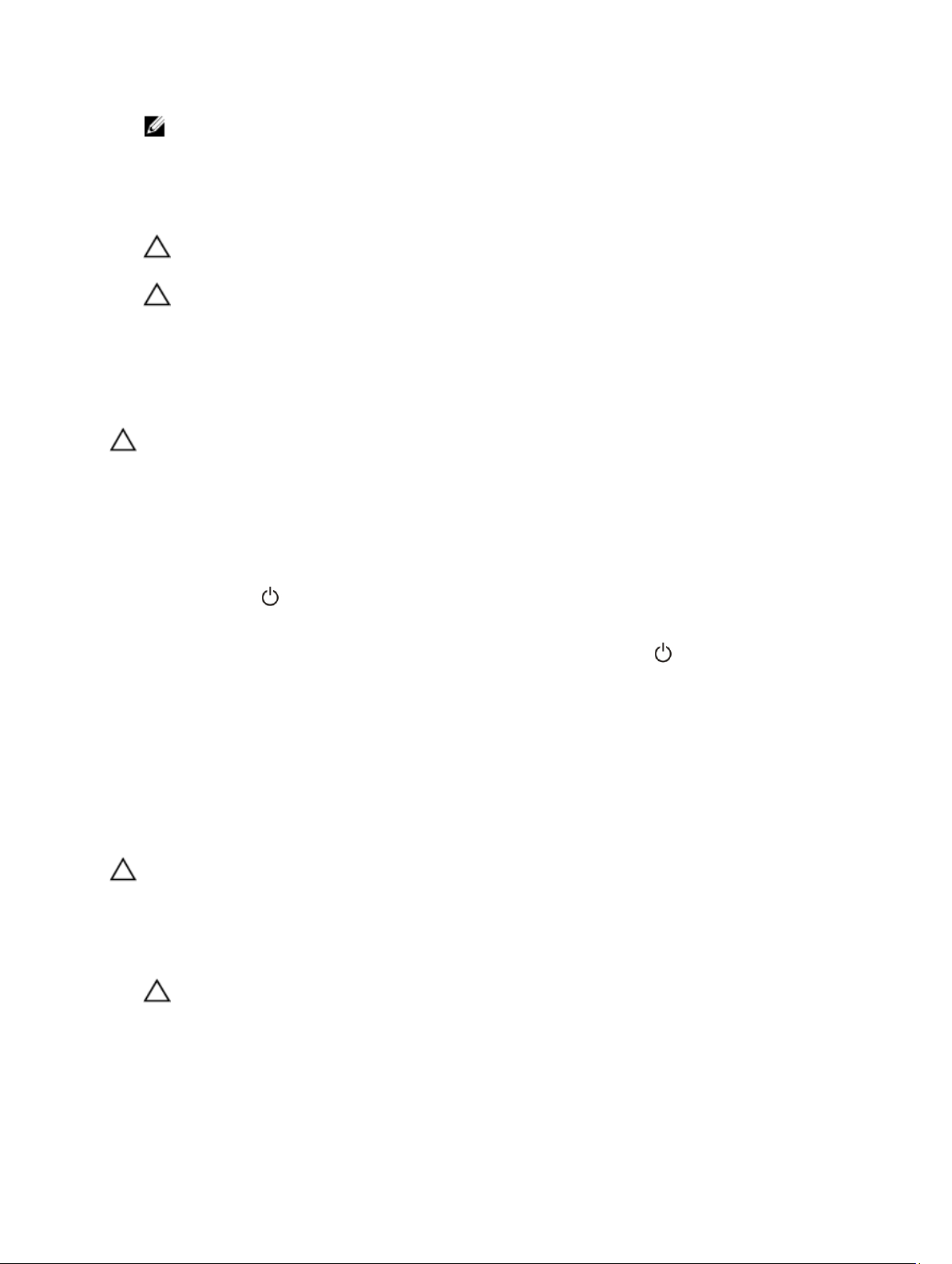
NOTE: To avoid damaging the system board, you must remove the main battery before you service the
computer.
7. Remove the main battery.
8. Turn the computer top-side up.
9. Press the power button to ground the system board.
CAUTION: To guard against electrical shock, always unplug your computer from the electrical outlet before
opening the display.
CAUTION: Before touching anything inside your computer, ground yourself by touching an unpainted metal
surface, such as the metal at the back of the computer. While you work, periodically touch an unpainted metal
surface to dissipate static electricity, which could harm internal components.
10. Remove any installed SmartCards from the slots.
Turning Off Your Computer
CAUTION: To avoid losing data, save and close all open files and exit all open programs before you turn off your
computer.
1. Shut down the operating system:
– Windows 8:
* Using a touch-enabled device:
Swipe in from the right edge of the screen, opening the Charms menu and select Settings. Select
the and then select Shut down
* Using a mouse:
Point to upper-right corner of the screen and click Settings. Click on the and then select Shut
down.
2. Ensure that the computer and all attached devices are turned off. If your computer and attached devices did not
automatically turn off when you shut down your operating system, press and hold the power button for about 4
seconds to turn them off.
After Working Inside Your Computer
After you complete any replacement procedure, ensure you connect any external devices, cards, and cables before
turning on your computer.
CAUTION: To avoid damage to the computer, use only the battery designed for this particular Dell computer. Do not
use batteries designed for other Dell computers.
1. Connect any external devices, such as a port replicator, battery slice, or media base, and replace any cards, such
as an ExpressCard.
2. Connect any telephone or network cables to your computer.
CAUTION: To connect a network cable, first plug the cable into the network device and then plug it into the
computer.
3. Replace the battery.
4. Connect your computer and all attached devices to their electrical outlets.
5. Turn on your computer.
6

Removing and Installing Components
This section provides detailed information on how to remove or install the components from your computer.
Recommended Tools
The procedures in this document may require the following tools:
• Small flat-blade screwdriver
• #0 Phillips screwdriver
• #1 Phillips screwdriver
• Small plastic scribe
Internal View
2
Figure 1. Internal View
system board
1.
2. front camera
3. rear camera
4. battery
7

5. volume button
6. speaker
7. battery
8. docking board
Removing the Base Cover
9. coin-cell battery
10. speaker
1. Follow the procedures in
2. Pry and lift the base cover from the computer by following the arrow sequence in the diagram.
Before Working Inside Your Computer
.
Installing the Base Cover
1. Attach the base cover to the computer.
2. Follow the procedures in
After Working Inside Your Computer.
Removing the Battery
1. Follow the procedures in
2. Remove the base cover.
3. Remove the screws that secure the battery to the computer and lift the battery from the computer.
8
Before Working Inside Your Computer
.
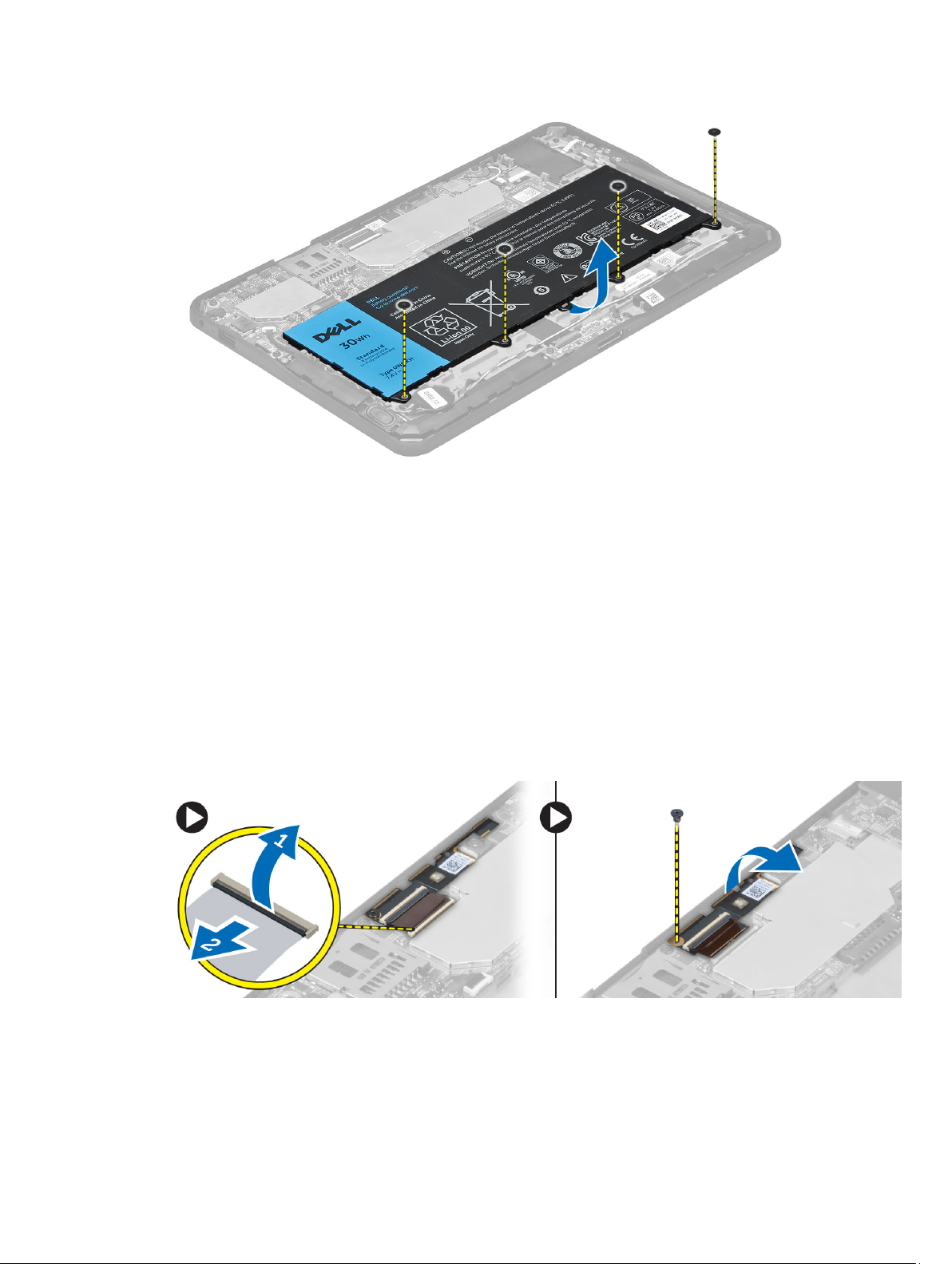
Installing the Battery
1. Tighten the screws to secure the battery to the computer.
2. Install the base cover.
3. Follow the procedures in
After Working Inside Your Computer.
Removing the Front Camera
1. Follow the procedures in
2. Remove the:
a) base cover
b) battery
3. Lift up the connector latch and disconnect the camera cable. Remove the screw that secures the camera module
to the computer. Remove the camera module from the computer.
Before Working Inside Your Computer
.
9
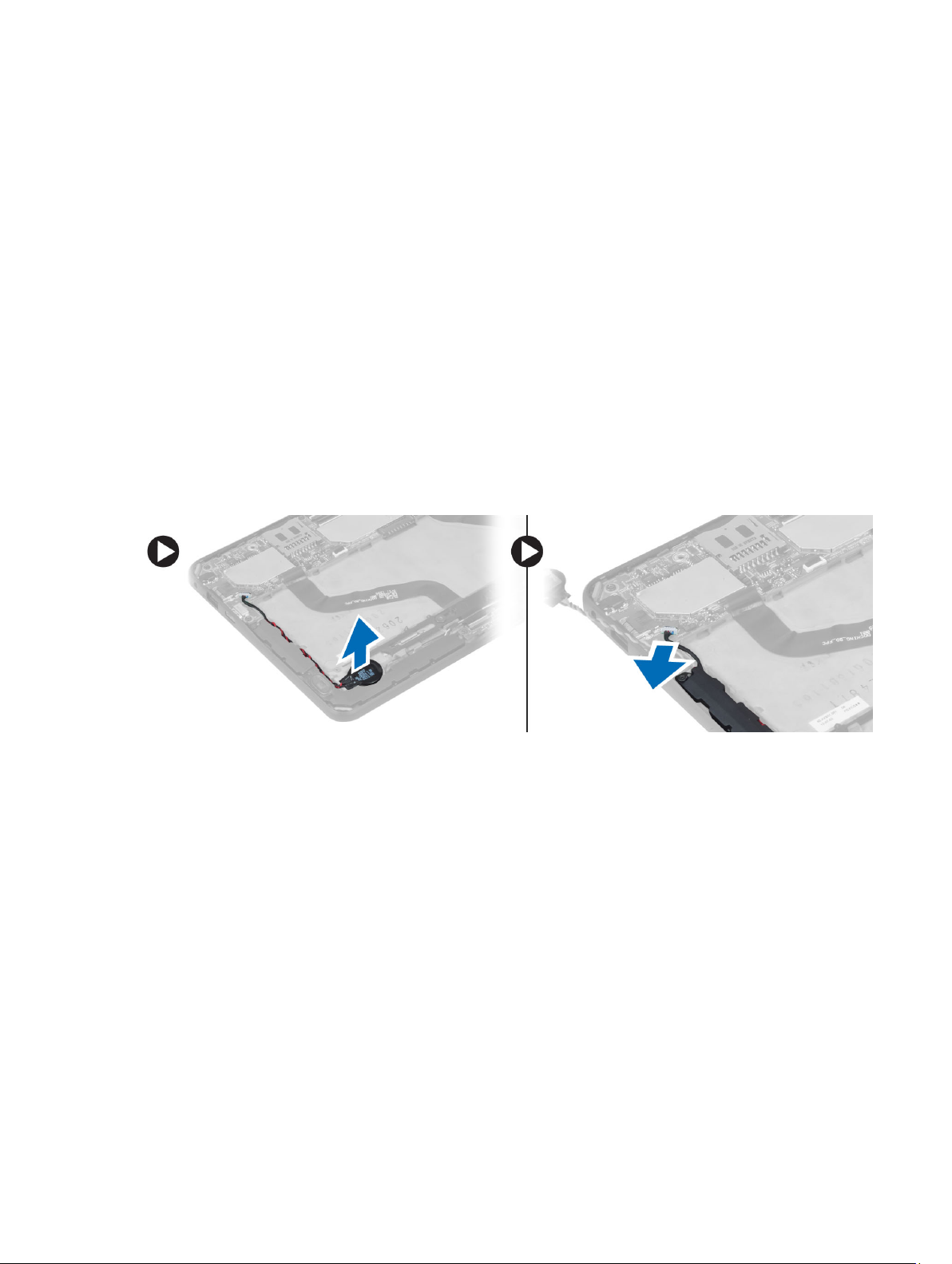
Installing the Front Camera
1. Place the camera module in its slot on the computer.
2. Tighten the screw to secure the camera module to the computer.
3. Connect the camera cable to the connector.
4. Install the:
a) battery
b) base cover
5. Follow the procedures in
After Working Inside Your Computer
.
Removing the Speakers
1. Follow the procedures in
2. Remove the :
a) base cover
b) battery
3. Lift up the coin-cell battery from its slot and un-route it's cabling from below the speaker. Disconnect the speaker
connector from the system board.
4. Remove the screws that secure the speakers to the computer.
Before Working Inside Your Computer
.
10

5. Un-route the speaker cable on the side of the computer and lift it up to release the speaker from the computer.
6. Un-route the speaker cable on the side of the computer and lift it up to release the speaker from the computer.
11
