Page 1

Dell Precision™ Workstation 380
Quick Reference Guide
Model DCTA
www.dell.com | support.dell.com
Page 2
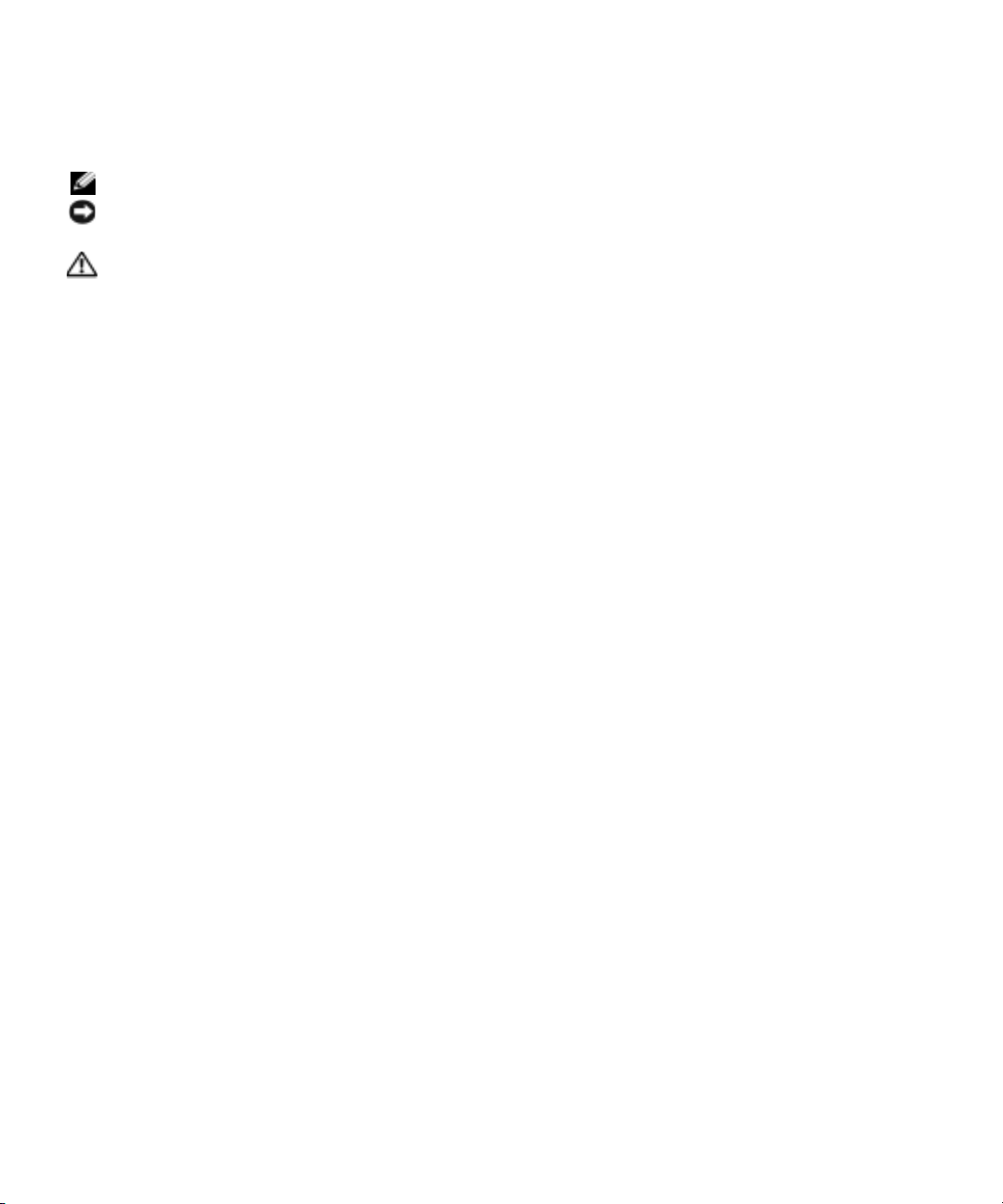
Notes, Notices, and Cautions
NOTE: A NOTE indicates important information that helps you make better use of your computer.
NOTICE: A NOTICE indicates either potential damage to hardware or loss of data and tells you how to avoid the
problem.
CAUTION: A CAUTION indicates a potential for property damage, personal injury, or death.
Abbreviations and Acronyms
For a complete list of abbreviations and acronyms, see the Glossary in your
If you purchased a Dell™ n Series computer, any references in this document to Microsoft
User’s Guide
.
®
Windows®
operating systems are not applicable.
____________________
Information in this document is subject to change without notice.
© 2005 Dell Inc. All rights reserved.
Reproduction in any manner whatsoever without the written permission of Dell Inc. is strictly forbidden.
Trademarks used in this text: Dell, the DELL logo, and Dell Pr ecision are trademarks of Dell Inc.; Intel and Pentium are registered trademarks
of Intel Corporation; Microsoft and Windows are registered trademarks of Microsoft Corporation.
Other trademarks and trade names may be used in this document to refer to either the entities claiming the marks and names or their products.
Dell Inc. disclaims any proprietary interest in trademarks and trade names other than its own.
Model DCTA
May 2005 P/N K8642 Rev. A01
Page 3
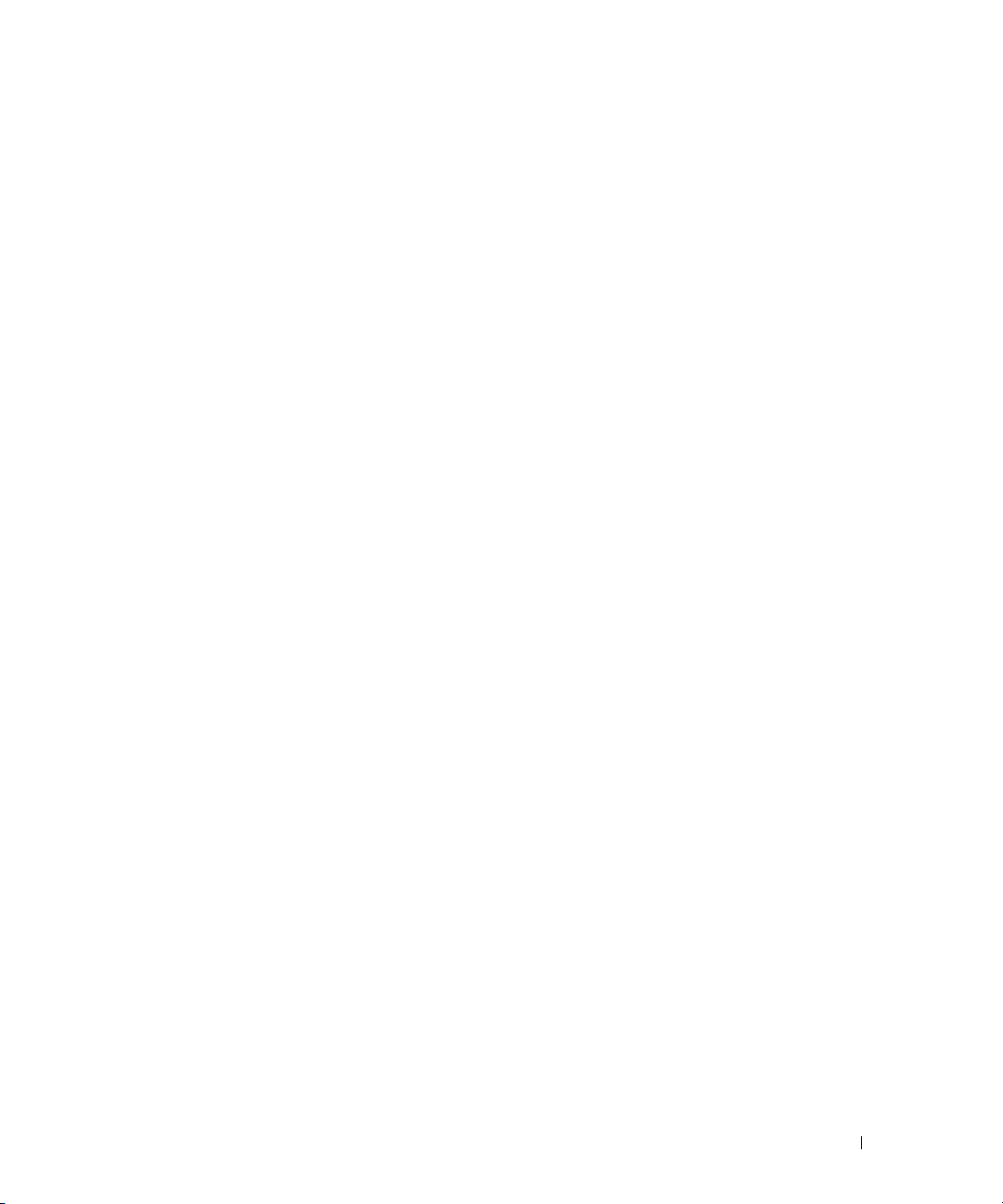
Contents
Finding Information . . . . . . . . . . . . . . . . . . . . . . . . . . . . . . . . 5
Setting Up Your Computer (Tower Orientation)
Setting Up Your Computer (Desktop Orientation)
About Your Computer
Front View (Tower Orientation)
Back View (Tower Orientation)
Front View (Desktop Orientation)
Back View (Desktop Orientation)
Back-Panel Connectors
Inside View
System Board Components
Locating Your User’s Guide
Removing the Computer Cover
Caring for Your Computer
Solving Problems
Troubleshooting Tips
. . . . . . . . . . . . . . . . . . . . . . . . . . . . . . . 19
. . . . . . . . . . . . . . . . . . . . . . . 19
. . . . . . . . . . . . . . . . . . . . . . . 21
. . . . . . . . . . . . . . . . . . . . . . 22
. . . . . . . . . . . . . . . . . . . . . . 24
. . . . . . . . . . . . . . . . . . . . . . . . . . 24
. . . . . . . . . . . . . . . . . . . . . . . . . . . . . . . . . 27
. . . . . . . . . . . . . . . . . . . . . . . . . . . . 28
. . . . . . . . . . . . . . . . . . . . . . . . . . . 29
. . . . . . . . . . . . . . . . . . . . . . . . . . 30
. . . . . . . . . . . . . . . . . . . . . . . . . . . . 31
. . . . . . . . . . . . . . . . . . . . . . . . . . . . . . . . 32
. . . . . . . . . . . . . . . . . . . . . . . . . . . . 32
Resolving Software and Hardware Incompatibilities
®
Using Microsoft
Windows® XP System Restore . . . . . . . . . . . . . 32
Using the Last Known Good Configuration
Dell Diagnostics
Before You Start Testing
. . . . . . . . . . . . . . . . . . . . . . . . . . . . . . . 34
. . . . . . . . . . . . . . . . . . . . . . . . . . 36
. . . . . . . . . . . . . . . . . . 9
. . . . . . . . . . . . . . . . 14
. . . . . . . . . . . 32
. . . . . . . . . . . . . . . . . 34
Beep Codes
Diagnostic Lights
Frequently Asked Questions
. . . . . . . . . . . . . . . . . . . . . . . . . . . . . . . . . . . . 36
Error Messages
. . . . . . . . . . . . . . . . . . . . . . . . . . . . . . . 37
. . . . . . . . . . . . . . . . . . . . . . . . . . . . . . . . . 37
. . . . . . . . . . . . . . . . . . . . . . . . . . . 42
Index . . . . . . . . . . . . . . . . . . . . . . . . . . . . . . . . . . . . . . . . . 45
Contents 3
Page 4
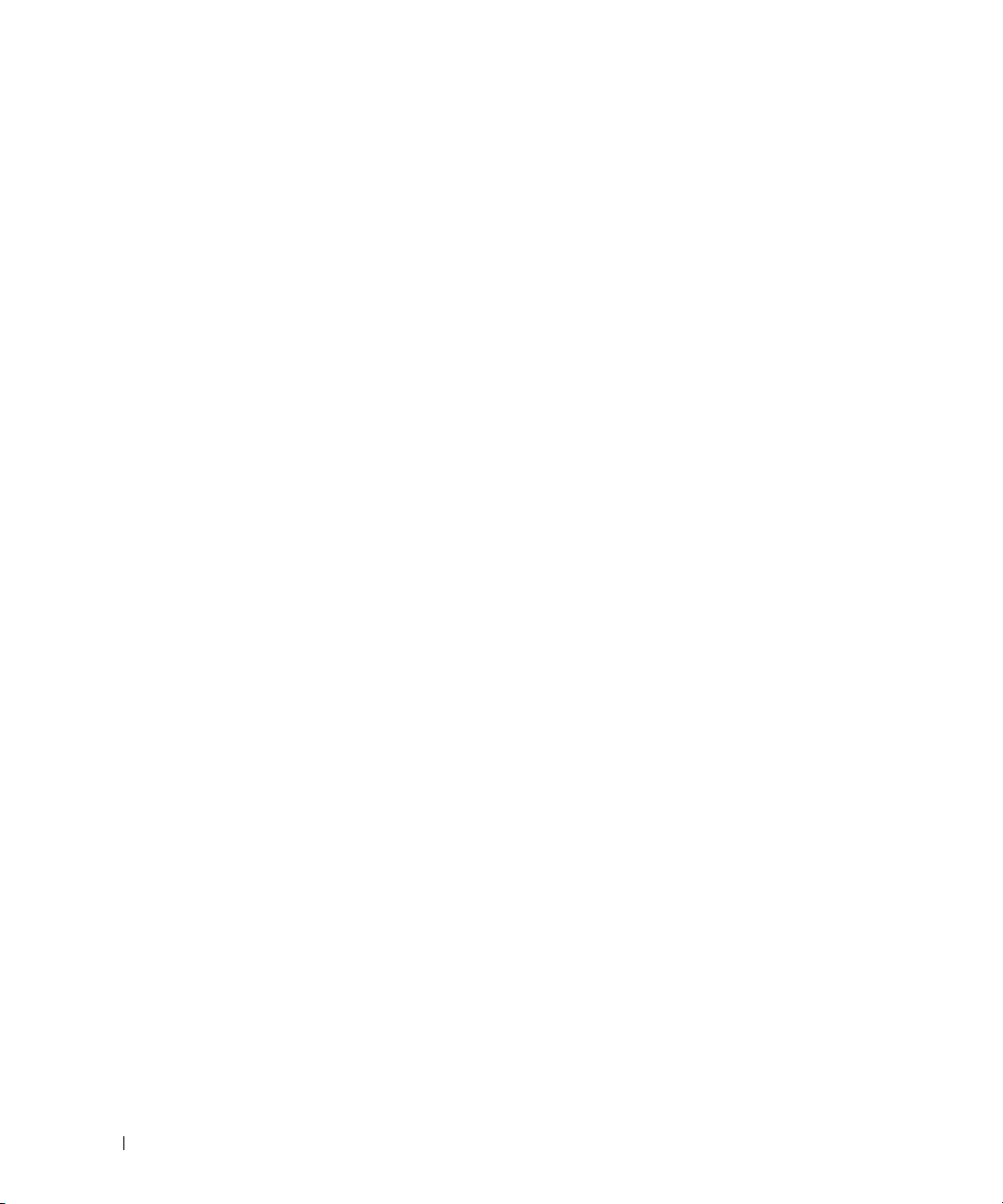
4 Contents
Page 5

Finding Information
NOTE: Some features may not be available for your computer or in certain countries.
NOTE: Additional information may ship with your computer.
What Are You Looking For? Find It Here
• A diagnostic program for my computer
• Drivers for my computer
• My computer documentation
• My device documentation
• Desktop System Software (DSS)
• How to set up my computer
• How to care for my computer
• Basic troubleshooting information
• How to run the Dell Diagnostics
• Error codes and diagnostic lights
• How to remove and install parts
• How to open my computer cover
Drivers and Utilities CD (also known as ResourceCD)
Documentation and drivers are already installed on your
computer. You can use the CD to reinstall drivers, run the
"Dell Diagnostics" on page 34, or access your
documentation.
NOTE: Drivers and documentation updates can be found at
support.dell.com.
Quick Reference Guide
Readme files may be
included on your CD to
provide last-minute
updates about technical
changes to your
computer or advanced
technical-reference
material for technicians
or experienced users.
NOTE: This document is available as a PDF at
support.dell.com.
Quick Reference Guide 5
Page 6

What Are You Looking For? Find It Here
• Warranty information
Dell™ Product Information Guide
• Terms and Conditions (U.S. only)
• Safety instructions
• Regulatory information
• Ergonomics information
• End User License Agreement
www.dell.com | support.dell.com
• How to remove and replace parts
• Specifications
• How to configure system settings
• How to troubleshoot and solve problems
User’s Guide
Microsoft
1
2
The User’s Guide is also available on the
Utilities
• Service Tag and Express Service Code
• Microsoft Windows License Label
Service Tag and Microsoft® Windows® License
These labels are located on your computer.
• Use the Service Tag to
®
Windows® XP Help and Support Center
Click the
Click
Start
button and click
User’s and system guides
CD
.
identify your
computer when you
support.dell.com
use
or contact technical
support.
Help and Support
and click
User’s guides
.
.
Drivers and
6 Quick Reference Guide
• Enter the Express
Service Code to direct
your call when
contacting technical
support.
Page 7

What Are You Looking For? Find It Here
• Solutions — Troubleshooting hints and tips, articles
from technicians, online courses, frequently asked
questions
• Community — Online discussion with other Dell
customers
• Upgrades — Upgrade information for components, such
as memory, the hard drive, and the operating system
Dell Support Website — support.dell.com
NOTE: Select your region to view the appropriate support
site.
NOTE: Corporate, government, and education customers
can also use the customized Dell Premier Support website
at premier.support.dell.com. The website may not be
available in all regions.
• Customer Care — Contact information, service call and
order status, warranty, and repair information
• Service and support — Service call status and support
history, service contract, online discussions with
technical support
• Reference — Computer documentation, details on my
computer configuration, product specifications, and
white papers
• Downloads — Certified drivers, patches, and software
updates
• Desktop System Software (DSS) — If you reinstall the
operating system for your computer, you should also
reinstall the DSS utility. DSS provides critical updates
for your operating system and support for Dell™
3.5-inch USB floppy drives, Intel
®
Pentium®M
processors, optical drives, and USB devices. DSS is
necessary for correct operation of your Dell computer.
The software automatically detects your computer and
operating system and installs the updates appropriate
for your configuration.
To download Desktop System Software:
1
Go to
support.dell.com
2
Enter your Service Tag or product model.
3
In the
Download Category
4
Select the operating system and operating system
language for your computer, and click
Under
Select a Device
Configuration Utilities
Software
.
• How to use Windows XP
• Documentation for my computer
• Documentation for devices (such as a modem)
and click
Downloads
drop-down menu, click
Submit.
, scroll to
, and click
System and
Dell Desktop System
.
All
.
Windows Help and Support Center
1
Click the
2
Type a word or phrase that describes your problem and
click the arrow icon.
3
Click the topic that describes your problem.
4
Follow the instructions on the screen.
Start
button and click
Help and Support
.
Quick Reference Guide 7
Page 8

What Are You Looking For? Find It Here
• How to reinstall my operating system
www.dell.com | support.dell.com
Operating System CD
The operating system is already installed on your
computer. To reinstall your operating system, use the
Operating System CD. See your User’s Guide for
instructions.
NOTE: The color of your CD varies based on the operating
system you ordered.
NOTE: The Operating System CD is optional and may not
ship with your computer.
• How to use Linux
• E-mail discussions with users of Dell Precision™
products and the Linux operating system
• Additional information regarding Linux and my Dell
Precision computer
Dell Supported Linux Sites
• Linux.dell.com
• Lists.us.dell.com/mailman/listinfo/linux-precision
• Docs.us.dell.com/docs/software/oslinux/
After you reinstall your
operating system, use the
optional Drivers and
Utilities CD to reinstall
drivers for the devices
that came with your
computer.
Your operating system
product key label is
located on your
computer.
8 Quick Reference Guide
Page 9

Setting Up Your Computer (Tower Orientation)
CAUTION: Before you begin any of the procedures in this section, follow the safety instructions in the
Product Information Guide.
You must complete all steps to properly set up your computer.
1
2
Connect the keyboard and the mouse.
Connect the modem or the network cable.
NOTICE: Do not connect a modem cable to the
network adapter. Voltage from telephone
communications can damage the network adapter.
USB
PS/2
or
PS/2
USB
Network
or
NOTE: If your computer has a network card installed,
connect the network cable to the card.
Modem
Quick Reference Guide 9
Page 10

3
Depending on your graphics
card, you can connect your
monitor in various ways.
www.dell.com | support.dell.com
Connect the monitor.
NOTE: You may need to use
the provided adapter or
cable to connect your
monitor to the computer.
10 Quick Reference Guide
Page 11

For single- and dual-monitor capable cards with a single connector
One VGA adapter:
VGA
Use the VGA adapter when you have a single-monitor
graphics card and you want to connect your computer to a
VGA monitor.
Dual VGA Y cable adapter:
Dual DVI Y cable adapter:
VGA
VGA
Use the appropriate Y cable when your graphics card has a
single connector and you want to connect your computer
to one or two VGA monitors.
Use the appropriate Y cable when your graphics card has a
single connector and you want to connect your computer
to one or two DVI monitors.
DVI
DVI
The dual-monitor cable is color-coded; the blue connector is for the primary monitor, and the black
connector is for the second monitor. To enable dual-monitor support, both monitors must be
attached to the computer when you start the computer.
Quick Reference Guide 11
Page 12

For dual-monitor capable cards with one DVI connector and one VGA connector
One DVI connector and one VGA connector:
DVI
VGA
www.dell.com | support.dell.com
Use the appropriate connector(s) when you want to
connect your computer to one or two monitors.
Two VGA connectors with one VGA adapter:
Use the VGA adapter when you want to connect your
computer to two VGA monitors.
For dual-monitor capable cards with two DVI connectors
Two DVI connectors:
Two DVI connectors with one VGA
adapter:
VGA
VGA
Two DVI connectors with two VGA
adapters:
DVI
DVI
Use the DVI connectors to connect
your computer to one or two DVI
monitors.
12 Quick Reference Guide
DVI
VGA
Use the VGA adapter to connect a
VGA monitor to one of the DVI
connectors on your computer
VGA
VGA
Use two VGA adapters to connect two
VGA monitors to the DVI connectors
on your computer.
Page 13
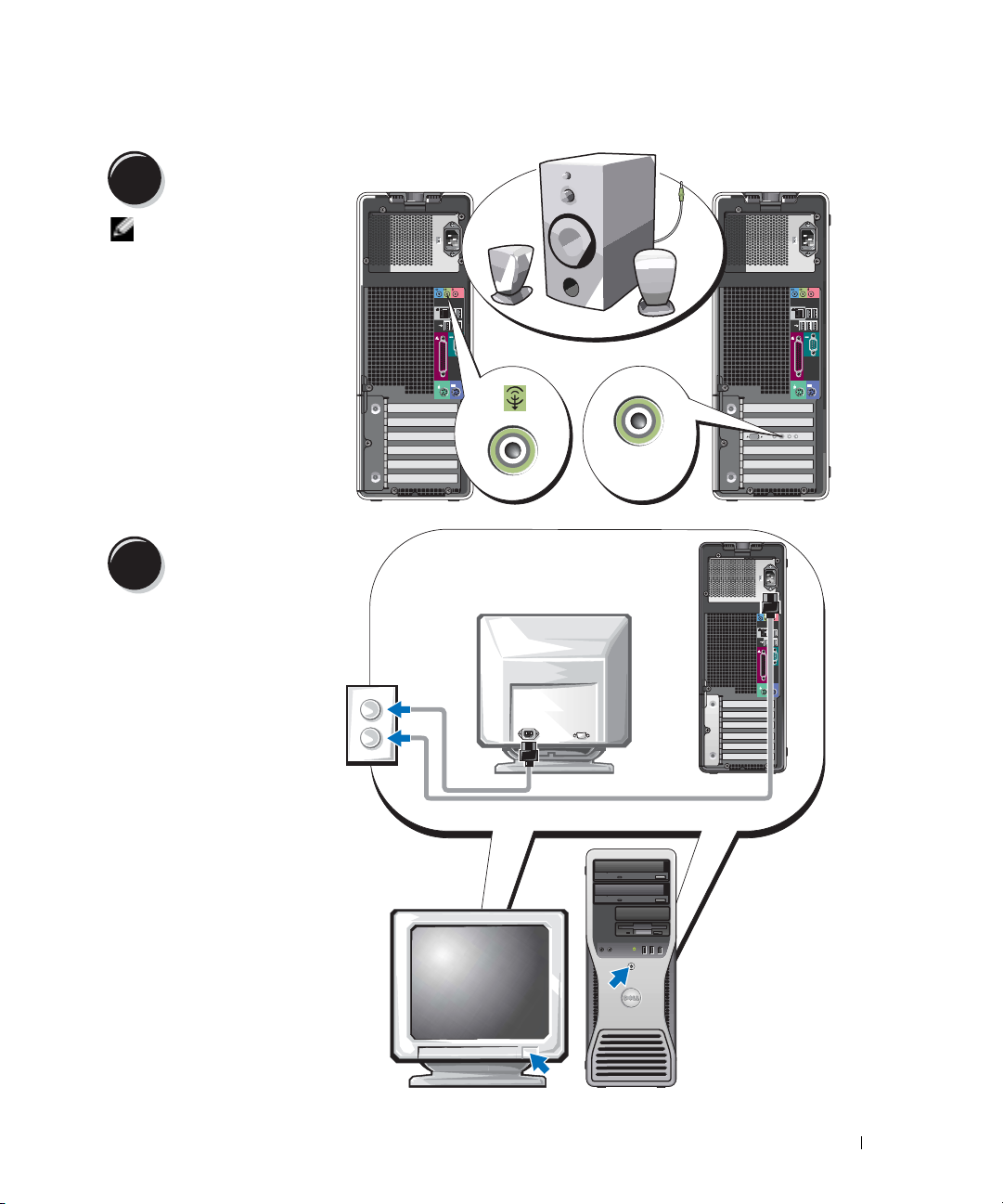
4
5
Connect the speakers.
NOTE: If your
computer has a sound
card installed, connect
the speakers to the
card.
Connect the power
cables and turn on the
computer and monitor.
LINE OUT
1234
Quick Reference Guide 13
Page 14

6
Before you install any devices or software that did not come with your computer, read the
documentation that came with the software or device or contact the vendor to verify that the
software or device is compatible with your computer and operating system.
You have now completed the setup for your tower computer.
Install additional software or devices.
Setting Up Your Computer (Desktop Orientation)
www.dell.com | support.dell.com
CAUTION: Before you begin any of the procedures in this section, follow the safety instructions in the
Product Information Guide.
You must complete all steps to properly set up your computer.
1
Connect the keyboard and the
mouse.
NOTICE: Do not connect a
modem cable to the network
adapter. Voltage from
telephone communications
can damage the network
adapter.
PS/2
PS/2
USB
or
USB
or
14 Quick Reference Guide
Page 15
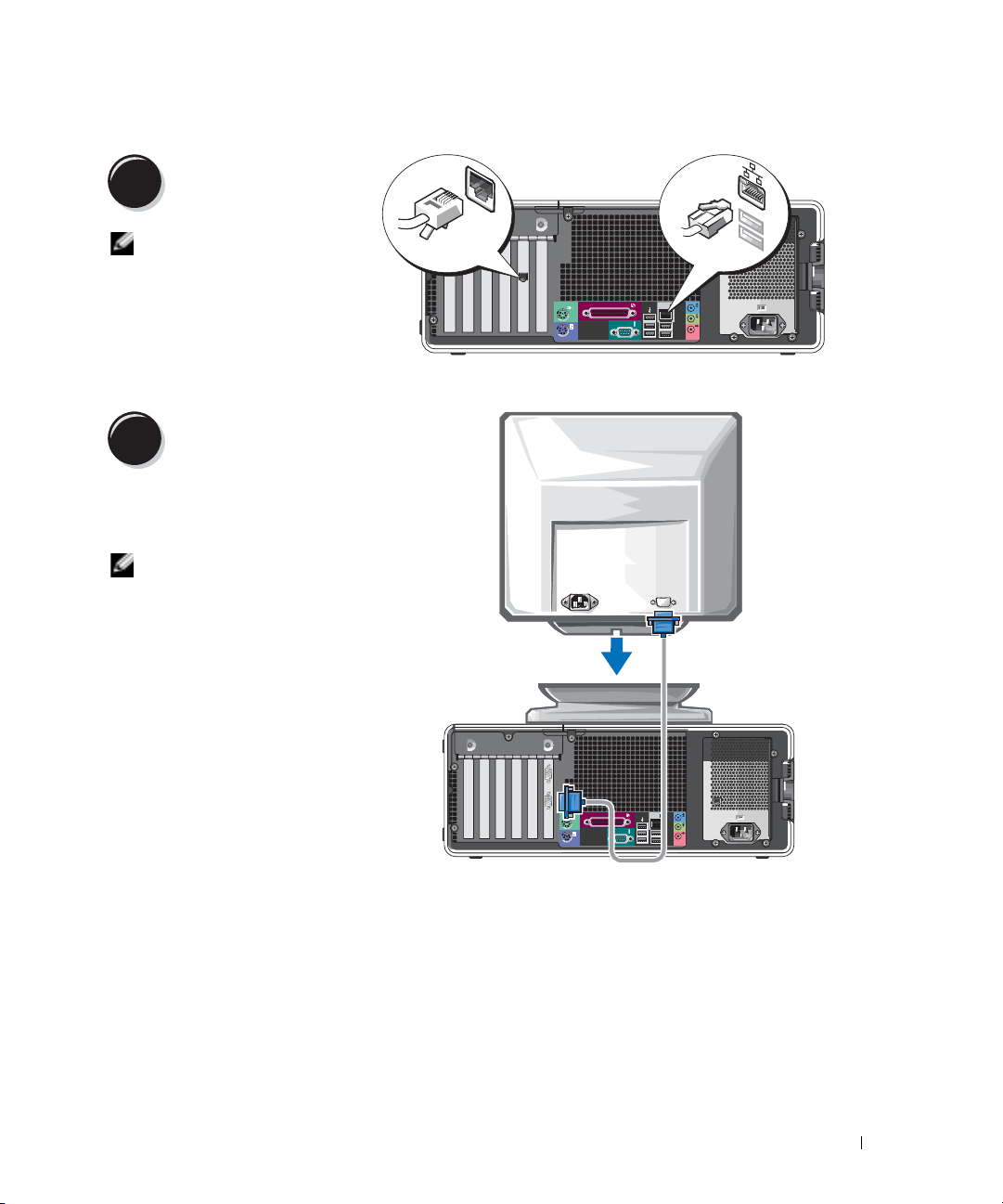
2
Connect the modem or the
network cable.
NOTE: If your computer
has a network card
installed, connect the
network cable to the card.
3
Depending on your graphics card, you
can connect your monitor in various
ways.
Connect the monitor.
NOTE: You may need to use the
provided adapter or cable to connect
your monitor to the computer.
Modem
Network
Quick Reference Guide 15
Page 16

For single- and dual-monitor capable cards with a single connector
VGA adapter:
VGA
www.dell.com | support.dell.com
Use the VGA adapter when you have a single monitor
graphics card and you want to connect your computer to a
VGA monitor.
Dual VGA Y cable adapter:
Dual DVI Y cable adapter:
VGA
VGA
Use the appropriate Y cable when your graphics card has a
single connector and you want to connect your computer
to one or two VGA monitors.
The dual-monitor cable is color-coded; the blue connector is for the primary monitor, and the black
connector is for the second monitor. To enable dual-monitor support, both monitors must be
attached to the computer when you start your computer.
16 Quick Reference Guide
DVI
DVI
Use the appropriate Y cable when your graphics card has a
single connector and you want to connect your computer
to one or two DVI monitors.
Page 17

For dual-monitor capable cards with one DVI connector and one VGA connector
One DVI connector and one VGA connector:
DVI
VGA
Two VGA connectors with one VGA adapter:
VGA
VGA
Use the appropriate connector(s) when you want to
connect your computer to one or two monitors.
For dual-monitor capable cards with two DVI connectors
Two DVI connectors:
Two DVI connectors with one VGA
adapter:
DVI
DVI
Use the DVI connector(s) to connect
your computer to one or two DVI
monitors.
Use the VGA adapter to connect a
VGA monitor to one of the DVI
connectors on your computer.
DVI
Use the VGA adapter when you want to connect your
computer to two VGA monitors.
Two DVI connectors with two VGA
adapters:
VGA
VGA
VGA
Use two VGA adapters to connect two
VGA monitors to the DVI connectors
on your computer.
Quick Reference Guide 17
Page 18

4
www.dell.com | support.dell.com
5
Connect the speakers.
NOTE: If your computer has a sound card installed, connect the speakers to the card.
Connect the power cables
and turn on the computer
and monitor.
Your desktop computer has an
optional front IEEE 1394
connector. This connector is only
available if you purchased an
IEEE 1394 card. To purchase a
card, contact Dell. For
instructions on contacting Dell
and for more information on the
IEEE 1394 card, see your
Guide
.
User’s
LINE OUT
4
3
2
1
6
Install additional software or devices.
Before you install any devices or software that did not come with your computer, read the
documentation that came with the software or device or contact the vendor to verify that the
software or device is compatible with your computer and operating system.
You have now completed the setup for your desktop computer.
18 Quick Reference Guide
Page 19

About Your Computer
Front View (Tower Orientation)
14
13
1
2
3
4
12
11
1234
10
9
1 upper 5.25-inch drive bay Holds a CD/DVD drive.
2 lower 5.25-inch drive bay Holds a CD/DVD drive or an optional third hard drive.
3 upper 3.5-inch drive bay Holds an optional fourth hard drive (serial ATA).
4 lower 3.5-inch drive bay You can use the bay for an optional floppy drive or an optional
Media Card Reader.
5 hard-drive activity light The hard drive light is on when the computer reads data from or
writes data to the hard drive. The light might also be on when a
device such as your CD player is operating.
5
6
7
8
Quick Reference Guide 19
Page 20
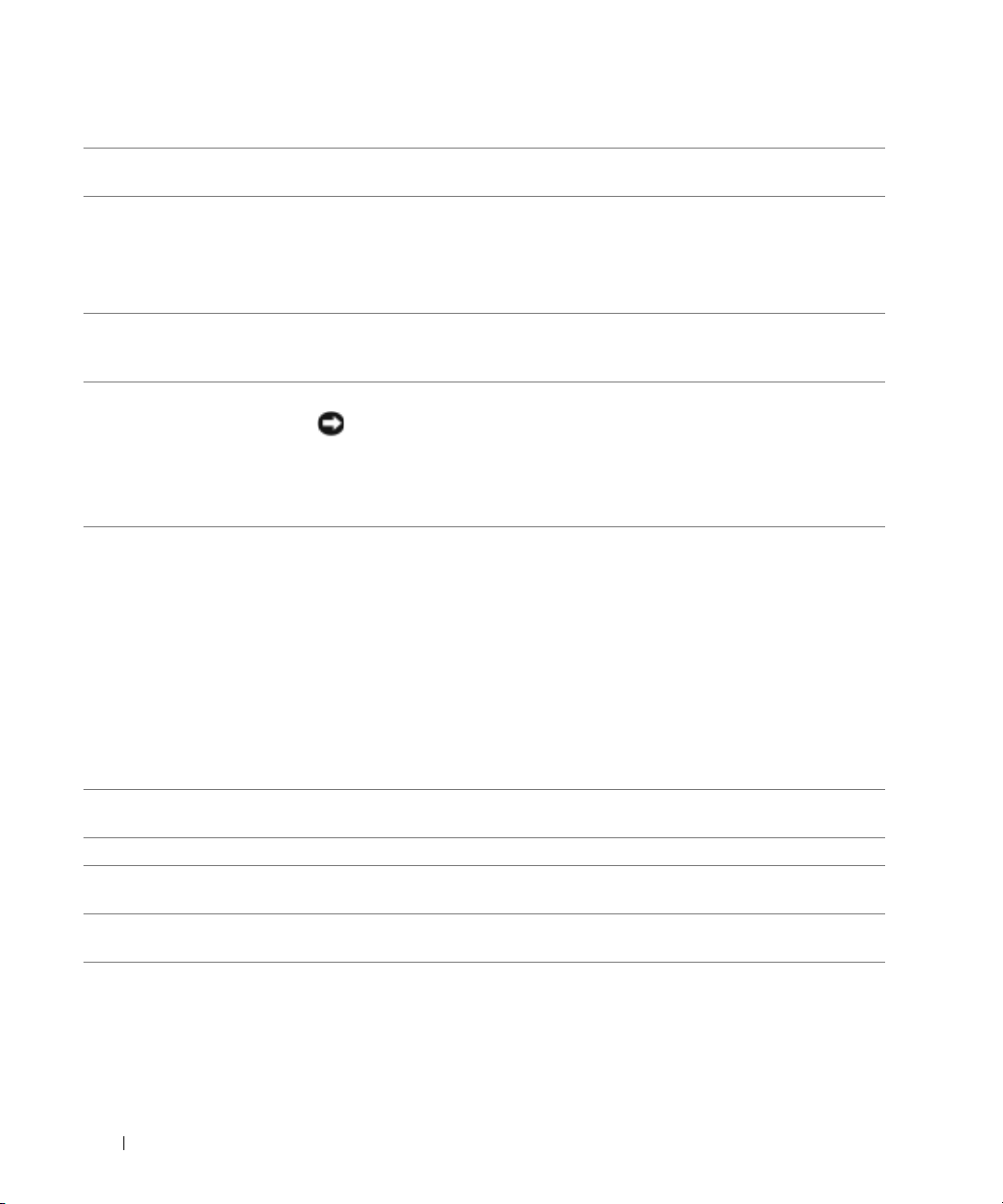
6 IEEE 1394 connector
(optional)
7 USB 2.0 connectors (2) Use the front USB connectors for devices that you connect occasionally, such as
8 Dell™ badge rotation
notch
9 power button Press to turn on the computer.
www.dell.com | support.dell.com
Use the optional IEEE 1394 connectors for high-speed data devices such as digital
video cameras and external storage devices.
flash memory keys or cameras, or for bootable USB devices (see
more information on booting to a USB device).
It is recommended that you use the back USB connectors for devices that typically
remain connected, such as printers and keyboards.
To rotate, place fingers around the outside of the badge, press in, and turn the
badge. You can also rotate the badge using the slot provided near the bottom of
the badge.
NOTICE: To avoid losing data, do not use the power button to turn off the
computer. Instead, perform an operating system shutdown.
system setup
NOTE: The power button can also be used to wake the computer or to place it into a
power-saving state. See "Power Management" in your User’s Guide for more
information.
10 power light The power light illuminates and blinks or remains solid to indicate different states:
• No light — The computer is turned off.
• Steady green — The computer is in a normal operating state.
• Blinking green — The computer is in a power-saving state.
• Blinking or solid amber — See "Power Problems" in your
To exit from a power-saving state, press the power button or use the keyboard or
the mouse if it is configured as a wake device in the Windows Device Manager. For
more information about sleep states and exiting from a power-saving state, see
"Power Management" in your User’s Guide.
See "Diagnostic Lights" on page 37 for a description of light codes that can help
you troubleshoot problems with your computer.
11 microphone connector Use the microphone connector to attach a personal computer microphone for
voice or musical input into a sound or telephony program.
12 headphone connector Use the headphone connector to attach headphones.
13 diagnostic lights (4) Use the lights to help you troubleshoot a computer problem based on the
diagnostic code. For more information, see "Diagnostic Lights" on page 37.
14 network link light The network link light is on when a good connection exists between a 10-Mbps,
100-Mbps, or 1000-Mbps (or 1-Gbps) network and the computer.
User’s Guide
for
.
20 Quick Reference Guide
Page 21

Back View (Tower Orientation)
1
2
3
4
1 power connector Insert the power cable into this connector.
2 voltage selection switch See the safety instructions in the Product Information Guide for more
information.
3 back-panel connectors Plug serial, USB, and other devices into the appropriate connector.
4 card slots Access connectors for any installed PCI or PCI Express cards.
Quick Reference Guide 21
Page 22
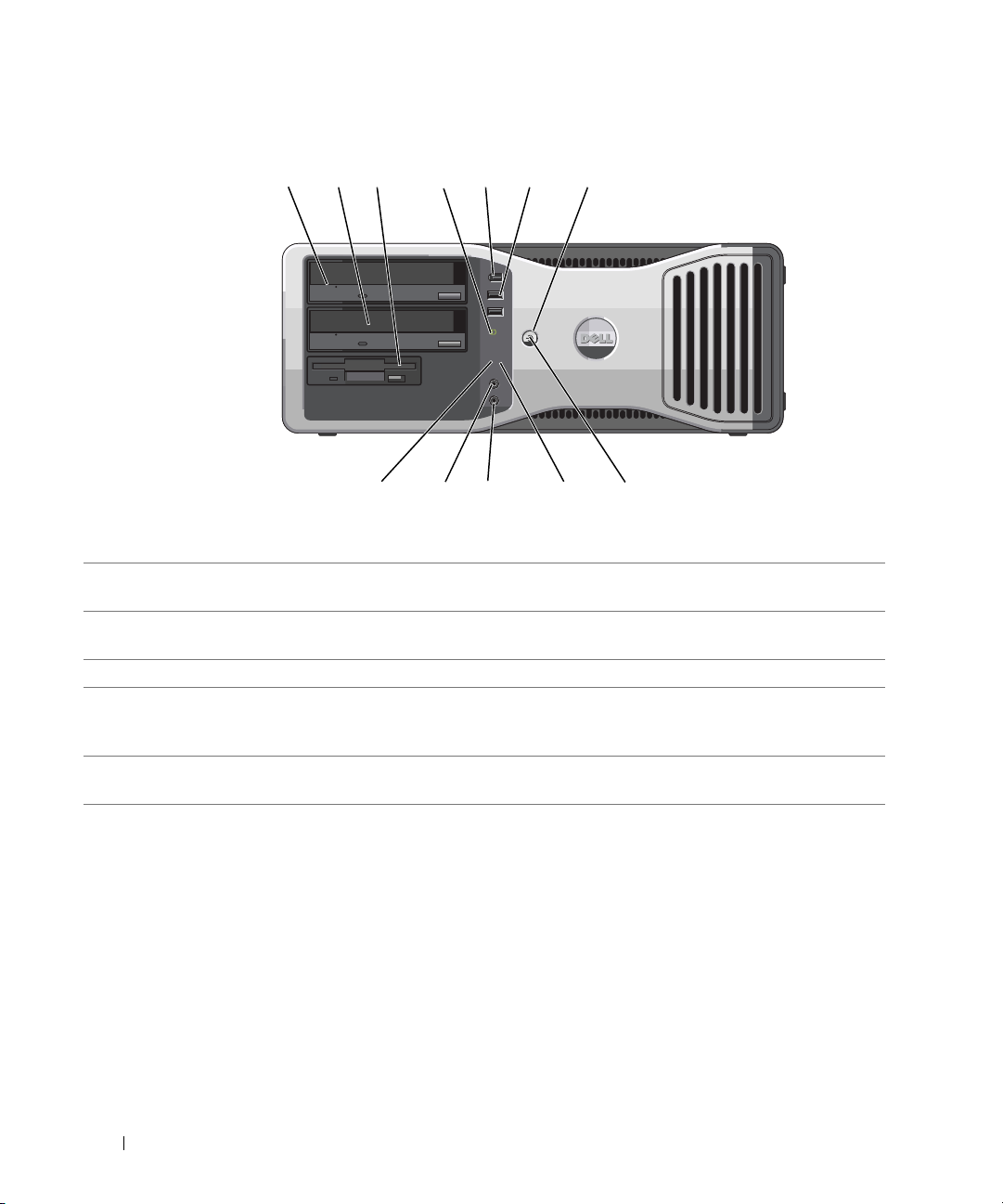
Front View (Desktop Orientation)
1 2 7
3
5 6
www.dell.com | support.dell.com
4
4
3
2
1
89101112
1 upper 5.25-inch drive
This bay holds a CD/DVD drive.
bay
2 lower 5.25-inch drive bay This bay holds an optional CD/DVD drive or an optional third hard drive (serial
ATA or SCSI).
3 3.5-inch drive bay You can use the bay for a floppy drive or an optional Media Card Reader.
4 hard-drive activity light The hard-drive activity light is on when the computer reads data from or writes
data to the hard drive. The light might also be on when a device such as your CD
player is operating.
5 IEEE 1394 connector
(optional)
Use the optional IEEE 1394 connectors for high-speed data devices such as digital
video cameras and external storage devices.
22 Quick Reference Guide
Page 23
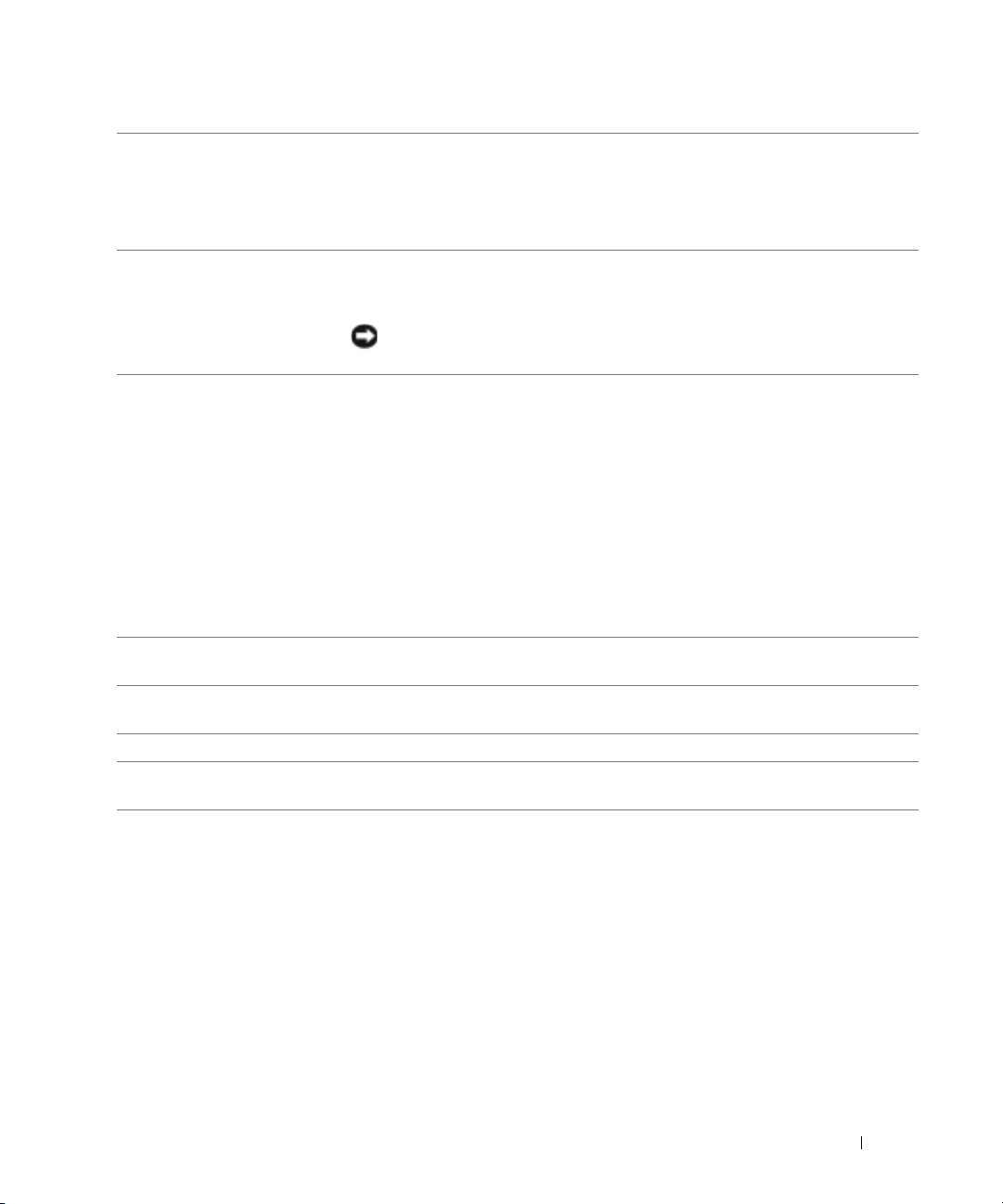
6 USB 2.0 connectors (2) Use the front USB connectors for devices that you connect occasionally, such as
flash memory keys or cameras, or for bootable USB devices (see
more information on booting to a USB device).
It is recommended that you use the back USB connectors for devices that typically
remain connected, such as printers and keyboards.
7 power button Press to turn on the computer.
system setup
for
NOTE: The power button can also be used to wake the computer or to place it into a
power-saving state. See "Power Management" for more information.
NOTICE: To avoid losing data, do not use the power button to turn off the
computer. Instead, perform an operating system shutdown.
8 power light The power light illuminates and blinks or remains solid to indicate different states:
• No light — The computer is turned off.
• Steady green — The computer is in a normal operating state.
• Blinking green — The computer is in a power-saving state.
• Blinking or solid amber — See "Power Problems."
To exit from a power-saving state, press the power button or use the keyboard or
the mouse if it is configured as a wake device in the Windows Device Manager. For
more information about sleep states and exiting from a power-saving state, see
"Power Management."
See "Diagnostic Lights" on page 37 for a description of light codes that can help
you troubleshoot problems with your computer.
9 diagnostic lights (4) Use the lights to help you troubleshoot a computer problem based on the
diagnostic code. For more information, see "Diagnostic Lights" on page 37.
10 microphone connector Use the microphone connector to attach a personal computer microphone for
voice or musical input into a sound or telephony program.
11 headphone connector Use the headphone connector to attach headphones.
12 network link light The network link light is on when a good connection exists between a 10-Mbps,
100-Mbps, or 1000-Mbps (or 1-Gbps) network and the computer.
Quick Reference Guide 23
Page 24

Back View (Desktop Orientation)
32
1
1
www.dell.com | support.dell.com
4
1 card slots Access connectors for any installed PCI or PCI Express cards.
2 power connector Insert the power cable into this connector.
3 voltage selection switch See the safety instructions in the Product Information Guide for more information.
4 back-panel connectors Plug serial, USB, and other devices into the appropriate connector.
Back-Panel Connectors
24 Quick Reference Guide
2 345
9101112
6
7
8
Page 25

1 mouse connector Plug a standard mouse into the green mouse connector. Turn off the computer
and any attached devices before you connect a mouse to the computer. If you have
a USB mouse, plug it into a USB connector.
®
If your computer is running the Microsoft
necessary mouse drivers have been installed on your hard drive.
2 parallel connector Connect a parallel device, such as a printer, to the parallel connector. If you have a
USB printer, plug it into a USB connector.
Windows XP operating system, the
NOTE: The integrated parallel connector is automatically disabled if the computer
detects an installed card containing a parallel connector configured to the same
address. For more information, see "System Setup Options" in the User’s Guide.
3 link integrity light
4 network adapter
connector
• Green — A good connection exists between a 10-Mbps network and the
computer.
• Orange — A good connection exists between a 100-Mbps network and the
computer.
• Yellow — A good connection exists between a 1000-Mbps (or 1-Gbps) network
and the computer.
• Off — The computer is not detecting a physical connection to the network.
To attach your computer to a network or broadband device, connect one end of a
network cable to either a network jack or your network or broadband device.
Connect the other end of the network cable to the network adapter connector on
your computer. A click indicates that the network cable has been securely
attached.
NOTE: Do not plug a telephone cable into the network connector.
On computers with an additional network connector card, use the connectors on
the card and on the back of the computer when setting up multiple network
connections (such as a separate intra- and extranet).
It is recommended that you use Category 5 wiring and connectors for your
network. If you must use Category 3 wiring, force the network speed to 10 Mbps to
ensure reliable operation.
5 network activity light Flashes a yellow light when the computer is transmitting or receiving network
data. A high volume of network traffic may make this light appear to be in a steady
"on" state.
Quick Reference Guide 25
Page 26
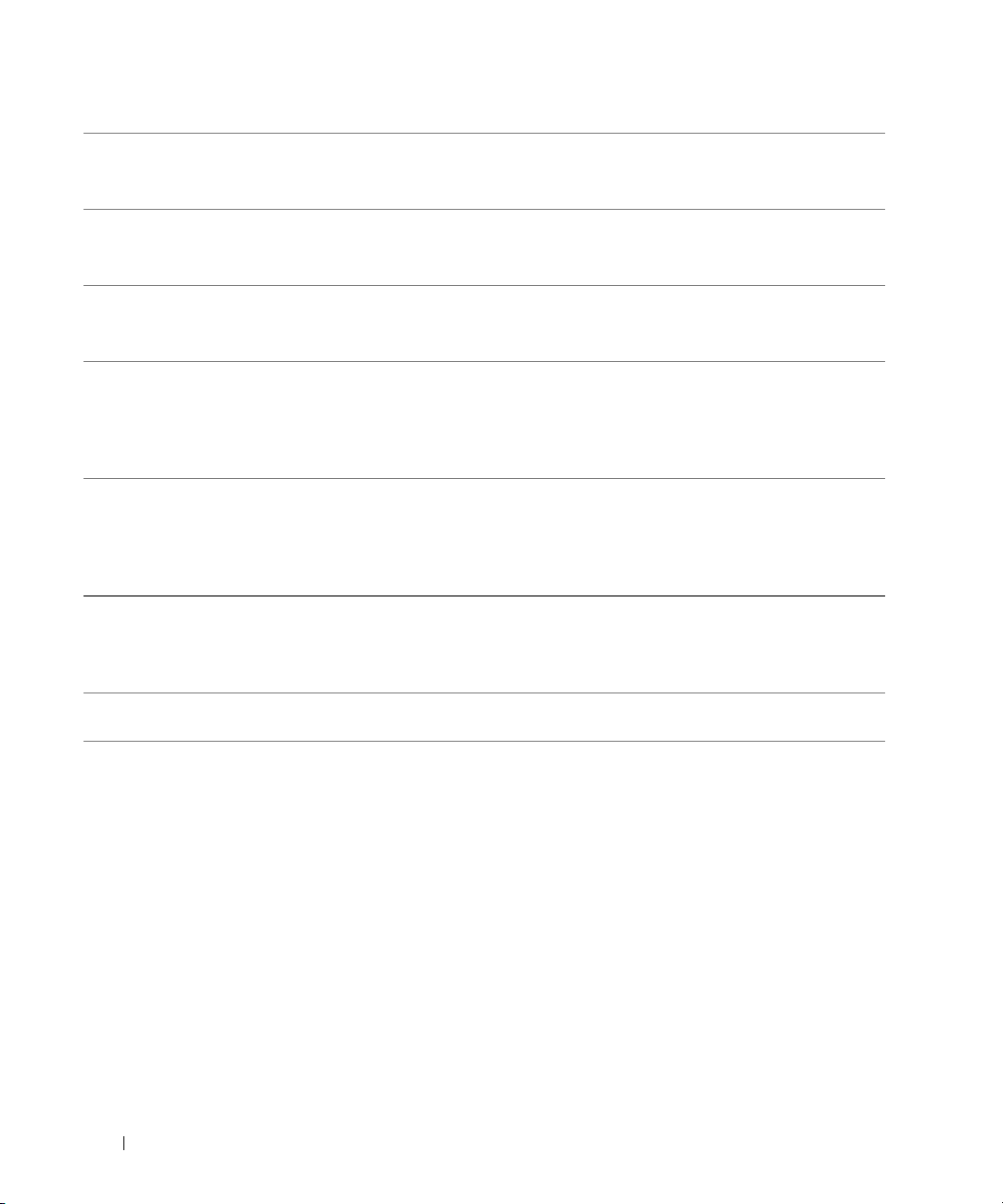
6 line-in connector Use the blue line-in connector to attach a record/playback device such as a cassette
player, CD player, or VCR.
On computers with a sound card, use the connector on the card.
7 line-out connector Use the green line-out connector to attach headphones and most speakers with
integrated amplifiers.
On computers with a sound card, use the connector on the card.
8 microphone connector Use the pink microphone connector to attach a personal computer microphone
for voice or musical input into a sound or telephony program.
On computers with a sound card, the microphone connector is on the card.
9 USB 2.0 connectors (2) Use the back USB connectors for devices that typically remain connected, such as
www.dell.com | support.dell.com
10 USB 2.0 connectors (3) Use the back USB connectors for devices that typically remain connected, such as
11 serial connector Connect a serial device, such as a handheld device, to the serial port. The default
12 keyboard connector If you have a standard keyboard, plug it into the purple keyboard connector. If you
printers and keyboards.
It is recommended that you use the front USB connectors for devices that you
connect occasionally, such as flash memory keys or cameras, or for bootable USB
devices.
printers and keyboards.
It is recommended that you use the front USB connectors for devices that you
connect occasionally, such as flash memory keys or cameras, or for bootable USB
devices.
designations are COM1 for serial connector 1 and COM2 for the optional serial
connector 2.
For more information, see "System Setup Options" in the User’s Guide
have a USB keyboard, plug it into a USB connector.
.
26 Quick Reference Guide
Page 27
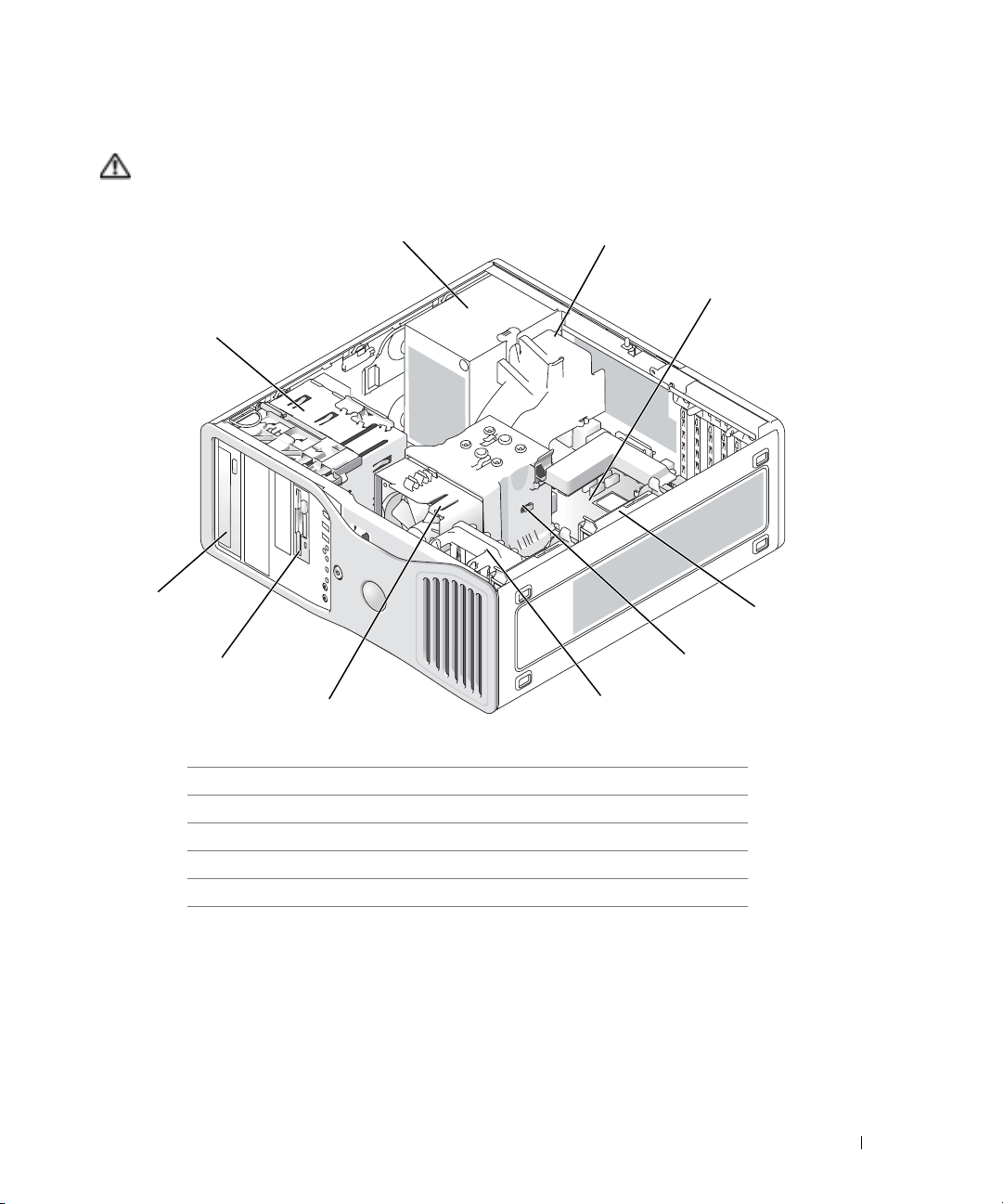
Inside View
1
2
CAUTION: Before you begin any of the procedures in this section, follow the safety instructions in the
Product Information Guide.
3
10
9
8
7
1 power supply 6 card fan
2 optional additional fan 7 processor fan
3 system board 8 lower 3.5-inch drive bay
4 hard drive 9 upper 5.25-inch drive bay
5 processor airflow shroud 10 hard drive cage
4
5
6
Quick Reference Guide 27
Page 28
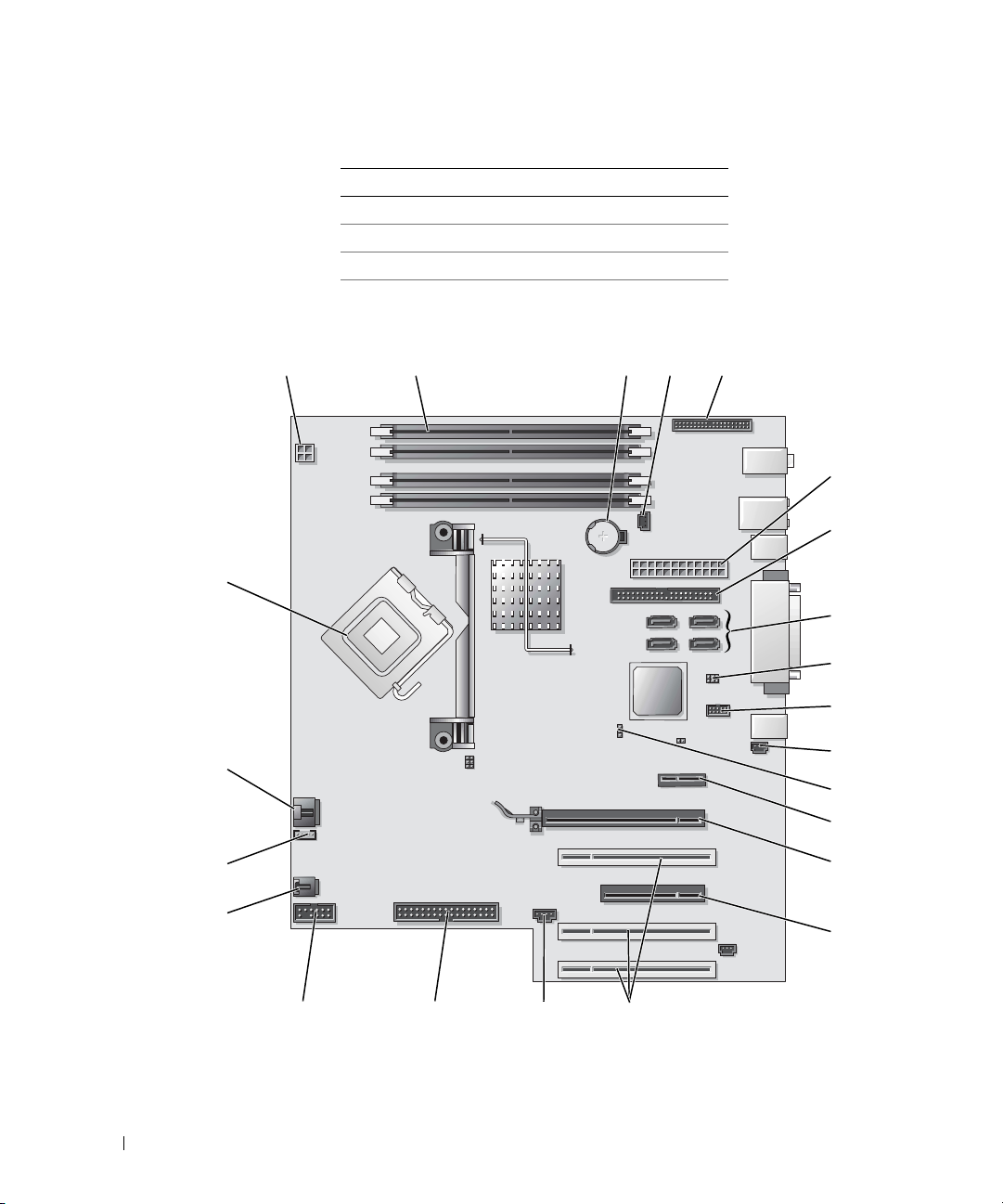
Cable Colors
1
2
3 4 5
System Board Components
www.dell.com | support.dell.com
Device Color
Hard drive blue cable
Floppy drive black pull tab
CD/DVD drive orange pull tab
6
23
22
21
20
19
18
1617
7
8
9
10
11
12
13
14
15
28 Quick Reference Guide
Page 29

1 power connector (12VPOWER) 13 PCI-Express x1 card slot
2 memory module connectors 14 PCI-Express x16 up to 150w card slot
3 battery socket (BATTERY) 15 PCI-Express x8 card slot (wired as x4)
4 memory fan connector (FAN_MEM) 16 PCI card slots (1-3)
5 front panel connector 17 external light connector (AUX LED)
6 main power connector (POWER) 18 floppy drive (FLOPPY)
7 IDE drive connector (IDE) 19 serial connector (SERIAL2)
8 SATA connectors (SATA-1, SATA-3, SATA-0,
SATA-2)
9 RTC reset jumper (RTCRST) 21 internal speaker connector (INT_SPKR)
10 Flexbay connector (FLEXBAY) 22 processor fan connector (FAN_CPU)
11 chassis intrusion header 23 processor connector (CPU)
12 password jumper (PASS)
20 card cage fan (FAN CARD CAGE)
Locating Your User’s Guide
Your
User’s Guide
• Technical specifications
• Information for changing the orientation of your computer from a desktop to a tower
• Front and back views of your computer, including all of the available connectors
• Inside views of your computer, including a detailed graphic of the system board and the
connectors
• Instructions for cleaning your computer
• Information on software features, such as LegacySelect Technology control, using a password,
and system setup options
• Tips and information for using the Microsoft Windows XP operating system
• Instructions for removing and installing parts, including memory, cards, drives, the
microprocessor, and the battery
• Information for troubleshooting various computer problems
• Instructions for using the Dell Diagnostics and reinstalling drivers
• Information on how to contact Dell
You can access the
support.dell.com
contains additional information about your computer such as:
User’s Guide
from your hard drive or the Dell Support website at
.
Quick Reference Guide 29
Page 30

To access the User’s Guide from your hard drive:
Click the
To access your User’s Guide from the Dell Support website:
1
2
3
Start
Go to
support.dell.com
Follow the prompts on the website that ask you for information specific to your computer.
At the Dell Support website home page, click
and then select your computer.
Removing the Computer Cover
www.dell.com | support.dell.com
CAUTION: Before you begin any of the procedures in this section, follow the safety instructions in the
Product Information Guide.
CAUTION: To guard against electrical shock, always unplug your computer from the electrical outlet
before removing the cover.
NOTICE: Before touching anything inside your computer, ground yourself by touching an unpainted
metal surface, such as the metal at the back of the computer. While you work, periodically touch an
unpainted metal surface to dissipate any static electricity that could harm internal components.
NOTICE: To avoid losing data, save and close any open files and exit any open programs before you turn
off your computer.
1
Shut down the operating system:
a
Save and close any open files, exit any open programs, click the
click
b
In the
The computer turns off after the operating system shutdown process finishes.
button and click
Help and Support
.
Turn Off Computer
Turn off computer
.
window, click
.
Reference
Tur n of f
.
, click
User’s Guides
Start
button, and then
, click
Systems
,
2
Ensure that the computer and any attached devices are turned off. If your computer and
attached devices did not automatically turn off when you shut down your operating system,
turn them off now.
3
If you have installed a security cable, remove it from the security cable slot.
NOTICE: Ensure that you are working on a level, protected surface to avoid scratching either the
computer or the surface on which it is resting.
4
Lay your computer on a flat surface with the computer cover facing up.
5
Pull back the cover latch release.
30 Quick Reference Guide
Page 31

cover latc
h
cover latch release
computer cover
6
Locate the three hinge tabs on the edge of the computer.
7
Grip the sides of the computer cover and pivot the cover up, using the hinges as leverage
points.
8
Release the cover from the hinge tabs and set it aside in a secure location.
hinge tabs (3)
Caring for Your Computer
To help maintain your computer, follow these suggestions:
• To avoid losing or corrupting data, never turn off your computer when the hard drive light is on.
• Schedule regular virus scans using virus software.
• Manage hard drive space by periodically deleting unnecessary files and defragmenting the
drive.
• Back up files on a regular basis.
• Periodically clean your monitor screen, mouse, and keyboard (see your
information).
User’s Guide
Quick Reference Guide 31
for more
Page 32

Solving Problems
Troubleshooting Tips
Perform the following checks when you troubleshoot your computer:
• If you added or removed a part before the problem started, review the installation procedures
and ensure that the part is correctly installed.
• If a peripheral device does not work, ensure that the device is properly connected.
• If an error message appears on the screen, write down the exact message. The message may
help technical support personnel diagnose and fix the problem(s).
www.dell.com | support.dell.com
• If an error message occurs in a program, see the program’s documentation.
• If the recommended action in the troubleshooting section is to see a section in your
Guide
, go to
Guide.
Resolving Software and Hardware Incompatibilities
If a device is either not detected during the operating system setup or is detected but incorrectly
configured, you can use the Hardware Troubleshooter to resolve the incompatibility.
To resolve incompatibilities using the Hardware Troubleshooter:
1
Click the
2
Ty p e
hardware troubleshooter
3
Click
Hardware Troubleshooter
4
In the
Hardware Troubleshooter
computer
support.dell.com (on another computer if necessary) to access your
Start
button and click
, and click
Next
Help and Support
in the
list, click
.
.
in the
Search
field and click the arrow to start the search.
Search Results
I need to resolve a hardware conflict on my
list.
User’s
User’s
Using Microsoft® Windows® XP System Restore
The Microsoft Windows XP operating system provides System Restore to allow you to return your
computer to an earlier operating state (without affecting data files) if changes to the hardware,
software, or other system settings have left the computer in an undesirable operating state. See the
Windows Help and Support Center (see "Finding Information" on page 5) for information about
using System Restore.
NOTICE: Make regular backups of your data files. System Restore does not monitor your data files or
recover them.
Creating a Restore Point
1
Click the
2
Click
3
Follow the instructions on the screen.
32 Quick Reference Guide
Start
System Restore
button and click
.
Help and Support
.
Page 33

Restoring the Computer to an Earlier Operating State
NOTICE: Before you restore the computer to an earlier operating state, save and close any open files
and exit any open programs. Do not alter, open, or delete any files or programs until the system
restoration is complete.
1
Click the
System Restore
2
Ensure that
3
Click a calendar date to which you want to restore your computer.
The
Start
button, point to
.
Restore my computer to an earlier time
Select a Restore Point
All Programs→
Accessories→
System Tools
is selected and click
, and then click
Next
.
screen provides a calendar that allows you to see and select restore
points. All calendar dates with available restore points appear in boldface type.
4
Select a restore point and click
Next
.
If a calendar date has only one restore point, then that restore point is automatically selected.
If two or more restore points are available, click the restore point that you prefer.
5
Click
Next
.
The
Restoration Complete
screen appears after System Restore finishes collecting data and
then the computer restarts.
6
After the computer restarts, click OK.
To change the restore point, you can either repeat the steps using a different restore point, or you
can undo the restoration.
Undoing the Last System Restore
NOTICE: Before you undo the last system restore, save and close all open files and exit any open
programs. Do not alter, open, or delete any files or programs until the system restoration is complete.
1
Click the
System Restore
2
Click
3
Click
The
4
After the computer restarts, click OK.
Enabling System Restore
Start
button, point to
.
Undo my last restoration
Next
.
System Restore
screen appears and the computer restarts.
All Programs→ Accessories→ System Tools
and click
Next
.
, and then click
If you reinstall Windows XP with less than 200 MB of free hard-disk space available, System
Restore is automatically disabled. To see if System Restore is enabled:
1
Click the
2
Click
3
Click
Start
button and click
Control Panel
Performance and Maintenance
System
.
.
.
Quick Reference Guide 33
Page 34

4
Click the
5
Ensure that
System Restore
tab.
Turn off System Restore
is unchecked.
Using the Last Known Good Configuration
1
Restart your computer and press <F8> when the message
operating system to start
2
Highlight
Last Known Good Configuration
appears.
, press <Enter>, press <l>, and then select your
operating system when prompted.
Other Options to Help Resolve Additional Device or Software Conflicts
Please select the
www.dell.com | support.dell.com
NOTICE: The following processes erase all of the information on your hard drive.
• Reinstall your operating system using the operating system installation guide and
System
CD.
During the operating system reinstallation, you can select to delete the existing partitions and
reformat your hard drive.
• Reinstall all drivers, beginning with the chipset, using the
Dell Diagnostics
CAUTION: Before you begin any of the procedures in this section, follow the safety instructions in the
Product Information Guide.
When to Use the Dell Diagnostics
If you experience a problem with your computer, perform the checks in "Solving Problems" on
page 32 and run the Dell Diagnostics before you contact Dell for technical assistance.
It is recommended that you print these procedures before you begin.
NOTICE: The Dell Diagnostics works only on Dell™ computers. Using this program with other computers
can cause incorrect computer responses or result in error messages.
The Dell Diagnostics allow you to:
• Perform quick checks or extensive tests on one or all devices
• Choose how many times a test is run
• Display or print test results or save them in a file
• Suspend testing if an error is detected or terminate testing if a certain number of errors occur
• Access online
• Read status messages that tell you whether tests completed successfully
• Receive error messages if problems are detected
Drivers and Utilities
Help
screens that describe the tests and how to run them
Operating
CD
.
34 Quick Reference Guide
Page 35

Starting the Dell Diagnostics From Your Hard Drive
1
Turn on (or restart) your computer.
2
When the DELL™ logo appears, press <F12> immediately.
NOTE: If you see a message stating that no diagnostics utility partition has been found, see "Starting the
Dell Diagnostics From the Drivers and Utilities CD" on page 35.
If you wait too long and the operating system logo appears, continue to wait until you see the
Microsoft Windows desktop. Then shut down your computer and try again. For more
information on shutting down your computer, see your
3
When the boot device list appears, highlight
4
When the Dell Diagnostics
information on the tests, see your
Starting the Dell Diagnostics From the Drivers and Utilities CD
1
Insert the
2
Shut down and restart the computer. For more information on shutting down your computer,
see your
3
When the DELL logo appears, press <F12> immediately.
Drivers and Utilities
User’s Guide.
Main Menu
User’s Guide.
CD.
Boot to Utility Partition
appears, select the test you want to run. For more
User’s Guide.
and press <Enter>.
If you wait too long and the Windows logo appears, continue to wait until you see the
Windows desktop. Then shut down your computer and try again. For more information on
shutting down your computer, see your
NOTE: The next steps change the boot sequence for one time only. On the next start-up, the computer
boots according to the devices specified in system setup.
4
When the boot device list appears, highlight
5
Select the
6
Select the
7
Ty p e 1 to start the ResourceCD menu.
8
Ty p e 2 to start the Dell Diagnostics.
9
Select
IDE CD-ROM Device
Boot from CD-ROM
Run the 32 Bit Dell Diagnostics
User’s Guide.
IDE CD-ROM Device
and press <Enter>.
option from the CD boot menu.
option from the menu that appears.
from the numbered list. If multiple versions are listed,
select the version appropriate for your computer.
10
When the Dell Diagnostics
information on the tests, see your
Main Menu
User’s Guide.
appears, select the test you want to run. For more
Quick Reference Guide 35
Page 36

Before You Start Testing
CAUTION: Before you begin any of the procedures in this section, follow the safety instructions in the
Product Information Guide.
• Turn on your printer if one is attached.
• Enter system setup, review your computer’s configuration information, and enable all of your
computer’s components and devices, such as connectors.
Beep Codes
Your computer might emit a series of beeps during start-up if the monitor cannot display errors or
www.dell.com | support.dell.com
problems. This series of beeps, called a beep code, identifies a problem. One possible beep code
(code 1-3-1) consists of one beep, a burst of three beeps, and then one beep. This beep code tells
you that the computer encountered a memory problem.
If a beep code is emitted, write it down and look it up in the following table.
Code Cause
1-1-2 Microprocessor register failure
1-1-3 NVRAM read/write failure
1-1-4 ROM BIOS checksum failure
1-2-1 Programmable interval timer failure
1-2-2 DMA initialization failure
1-2-3 DMA page register read/write failure
1-3 Video Memory Test failure
1-3-1 through 2-4-4 Memory not being properly identified or used
1-3-2 Memory problem
3-1-1 Slave DMA register failure
3-1-2 Master DMA register failure
3-1-3 Master interrupt mask register failure
3-1-4 Slave interrupt mask register failure
3-2-2 Interrupt vector loading failure
3-2-4 Keyboard Controller Test failure
3-3-1 NVRAM power loss
3-3-2 Invalid NVRAM configuration
3-3-4 Video Memory Test failure
3-4-1 Screen initialization failure
36 Quick Reference Guide
Page 37

Code Cause
3-4-2 Screen retrace failure
3-4-3 Search for video ROM failure
4-2-1 No timer tick
4-2-2 Shutdown failure
4-2-3 Gate A20 failure
4-2-4 Unexpected interrupt in protected mode
4-3-1 Memory failure above address 0FFFFh
4-3-3 Timer-chip counter 2 failure
4-3-4 Time-of-day clock stopped
4-4-1 Serial or parallel port test failure
4-4-2 Failure to decompress code to shadowed memory
4-4-3 Math-coprocessor test failure
4-4-4 Cache test failure
Error Messages
NOTE: If the message is not listed, see the documentation for either the operating system or the program
that was running when the message appeared.
If an error occurs during start-up, a message may be displayed on the monitor identifying the
problem. See "Error Messages" in the
User’s Guide
for suggestions on resolving any problems.
Diagnostic Lights
CAUTION: Before you begin any of the procedures in this section, follow the safety instructions in the
Product Information Guide.
To help you troubleshoot a problem, your computer has four lights labeled "1," "2," "3," and "4" on
the front. The lights can be off or green. When the computer starts normally, the lights flash. After
the computer starts, all four lights display solid green briefly and then turn off to indicate normal
operation. If the computer malfunctions, the pattern of the lights identify the problem.
Light Pattern Problem Description Suggested Resolution
The computer is in a normal off
condition or a possible pre-BIOS failure
has occurred.
NOTE: The diagnostic lights turn off after
a short time if the computer is in a normal
operating condition after POST.
Plug the computer into a working
electrical outlet and press the power
button.
Quick Reference Guide 37
Page 38

Light Pattern Problem Description Suggested Resolution
A possible BIOS failure has occurred; the
computer is in the recovery mode.
Run the BIOS Recovery utility, wait for
recovery completion, and then restart
the computer.
A possible processor failure has occurred. Reinstall the processor and restart the
computer.
www.dell.com | support.dell.com
Memory modules are detected, but a
memory failure has occurred.
1
Reseat the memory modules to ensure
that your computer is successfully
communicating with the memory.
2
Restart the computer.
3
If the problem still exists, remove all
the memory modules and install one
memory module in memory module
connector 4.
4
Restart the computer.
The following message appears:
Alert! Operating in Debug
Mode. Please Populate
Memory in Pairs for Normal
Operation
5
Press <F1> to boot to the operating
.
system.
6
Run the Dell Diagnostics. See page 34
for instructions.
7
If the memory module passes, shut
down the computer, remove the
memory module, and then repeat the
process with the remaining memory
modules until a memory error occurs
during start-up or diagnostic testing.
If the first memory module tested is
defective, repeat the process with the
remaining modules to ensure that the
remaining modules are not defective.
8
When the defective memory module
is identified, contact Dell for a
replacement. For instructions on
contacting Dell, see your
User’s Guide
NOTE: If necessary, the computer can
operate in debug mode until new memory
modules are installed.
.
38 Quick Reference Guide
Page 39

Light Pattern Problem Description Suggested Resolution
A possible expansion card failure has
occurred.
1
Determine if a conflict exists by
removing a card (not the graphics
card) and then restarting the
computer. For more information on
removing a card, see your
.
Guide
2
If the problem persists, reinstall the
card that you removed, remove a
different card, and then restart the
computer.
3
Repeat this process for each card. If
the computer starts normally,
troubleshoot the last card removed
from the computer for resource
conflicts (see"Resolving Software and
Hardware Incompatibilities" on
page 32).
4
If the problem persists, contact Dell.
For instructions on contacting Dell,
A possible graphics card failure has
occurred.
see your
• If the computer has a graphics card,
remove the card, reinstall it, and then
User’s Guide
restart the computer.
• If the problem still exists, install a
graphics card that you know works and
restart the computer.
• If the problem persists or the
computer has integrated graphics,
contact Dell. For instructions on
contacting Dell, see your
A possible floppy or hard drive failure
has occurred.
Reseat all power and data cables and
restart the computer.
User’s
.
User’s Guide.
A possible USB failure has occurred. Reinstall all USB devices, check cable
connections, and then restart the
computer.
Quick Reference Guide 39
Page 40

Light Pattern Problem Description Suggested Resolution
www.dell.com | support.dell.com
No memory modules are detected. 1
Reseat the memory modules to ensure
that your computer is successfully
communicating with the memory.
2
Restart the computer.
3
If the problem still exists, remove all
the memory modules and install one
memory module in memory module
connector 4.
4
Restart the computer.
The following message appears:
Alert! Operating in Debug
Mode. Please Populate
Memory in Pairs for Normal
Operation
5
Press <F1> to boot to the operating
.
system.
6
Run the Dell Diagnostics. See page 34
for instructions.
7
If the memory module passes, shut
down the computer, remove the
memory module, and then repeat the
process with the remaining memory
modules until a memory error occurs
during start-up or diagnostic testing.
If the first memory module tested is
defective, repeat the process with the
remaining modules to ensure that the
remaining modules are not defective.
8
When the defective memory module
is identified, contact Dell for a
replacement.For instructions on
contacting Dell, see your
User’s Guide.
NOTE: If necessary, the computer can
operate in debug mode until new memory
modules are installed.
System board failure has occurred. Contact Dell for technical assistance.
For instructions on contacting Dell, see
your User’s Guide.
40 Quick Reference Guide
Page 41

Light Pattern Problem Description Suggested Resolution
Memory modules are detected, but a
memory configuration or compatibility
error exists.
• Ensure that no special memory
module/memory connector placement
requirements exist.
• Verify that the memory modules that
you are installing are compatible with
your computer.
• Reinstall the memory modules and
restart the computer.
• If the problem persists, contact Dell.
For instructions on contacting Dell,
User’s Guide.
A possible system board resource and/or
hardware failure has occurred.
see your
• Perform the procedures in "Resolving
Software and Hardware
Incompatibilities" on page 32.
• If the problem persists, contact Dell.
For instructions on contacting Dell,
User’s Guide.
A possible expansion card failure has
occurred.
see your
1
Determine if a conflict exists by
removing a card (not a graphics card)
and restarting the computer.
2
If the problem persists, reinstall the
card that you removed, remove a
different card, and then restart the
computer.
3
Repeat this process for each card. If
the computer starts normally,
troubleshoot the last card removed
from the computer for resource
conflicts (see "Resolving Software and
Hardware Incompatibilities" on
page 32).
4
If the problem persists, contact Dell.
For instructions on contacting Dell,
Another failure has occurred.
This pattern also displays when you enter
system setup and may not indicate a
problem.
see your
• Ensure that the cables are properly
connected to the system board from
the hard drive, CD drive, and DVD
drive.
User’s Guide.
• If the problem persists, contact Dell.
For instructions on contacting Dell,
see your
User’s Guide.
Quick Reference Guide 41
Page 42

Light Pattern Problem Description Suggested Resolution
The computer is in a normal operating
condition after POST.
None.
NOTE: The diagnostic lights turn off after
a short time if the computer is in a normal
operating condition after POST.
Frequently Asked Questions
How Do I... Solution Where to Find Additional Information
Set up my computer to use two
www.dell.com | support.dell.com
monitors?
Connect my monitor when the
monitor cable connector doesn’t
seem to fit the connector on the
back of my computer?
Connect my speakers? If you have a sound card installed,
If your computer has the required
graphics card to support dualmonitor setup, then look in your
shipping box for a Y-cable. The
Y-cable has a single connector on one
end (plug this connector into the
back panel) and branches into two
connectors (plug these connectors
into the monitor cables). For the
tower computer, see page 10 and for
the desktop computer, see page 15.
If your graphics card has a DVI
connector but your monitor has a
VGA connector, then you need to use
an adapter. An adapter should be
included in the shipping box.
connect the speakers to the
connectors on the card. For the tower
computer, see page 13 and for the
desktop computer, see page 18.
See "Setting Up Your Computer
(Tower Orientation)" on page 9 or
"Setting Up Your Computer
(Desktop Orientation)" on page 14
for information on connecting dual
monitors to your computer.
See "Setting Up Your Computer
(Tower Orientation)" on page 9 or
"Setting Up Your Computer
(Desktop Orientation)" on page 14
for information on connecting
monitors to your computer. For more
information, contact Dell. For
information on contacting Dell, see
your User’s Guide.
See the documentation that came
with your speakers for more
information.
42 Quick Reference Guide
Page 43

How Do I... Solution Where to Find Additional Information
Find the right connectors for my
USB or IEEE 1394 devices?
Locate information about the
hardware and other technical
specifications for my computer?
Find documentation for my
computer?
Your tower computer has eight USB
connectors (two on the front, one
internal, and five on the back).
Your desktop computer has eight
USB connectors (two on the front,
one internal, and five on the back)
and an optional front IEEE 1394
connector. This connector is only
available if you purchased an IEEE
1394 card. To purchase a card,
contact Dell. For more information
on the IEEE 1394 card, see your
User’s Guide.
Yo u r User’s Guide has a
specifications table that provides
more detailed information about
your computer and the hardware. To
locate your User’s Guide, see
"Finding Information" on page 5.
The following documentation is
available for your computer:
• User’s Guide
• Product Information Guide
• System Information Label
To locate these documents, see
"Finding Information" on page 5.
See "About Your Computer" on
page 19 for illustrations of the front
and back views of your computer.
For help locating your User’s Guide,
see "Finding Information" on page 5.
Go to the Dell Support website at
support.dell.com and use one of the
following support tools: read white
papers on the latest technology or
communicate with other Dell users
at the Dell forum chat room.
If you lose your documentation, it is
available on the Dell Support website
at support.dell.com.
Quick Reference Guide 43
Page 44

www.dell.com | support.dell.com
44 Quick Reference Guide
Page 45

Index
B
beep codes, 36
C
cards
slots, 21, 24
computer
beep codes, 36
restore to previous state, 32
conflicts
software and hardware
incompatibilities, 32
connectors
headphone, 20, 23
IEEE, 20, 22
keyboard, 26
line-in, 26
line-out, 26
microphone, 26
mouse, 25
network adapter, 25
parallel, 25
power, 21, 24
serial, 26
sound, 26
USB, 20, 23, 26
D
Dell
support site, 7
Dell Diagnostics, 34
Dell Premier Support
website, 6-7
diagnostic lights, 37
diagnostics
beep codes, 36
Dell, 34
Drivers and Utilities CD, 5
lights, 20, 23, 37
documentation
device, 5
online, 7
Product Information Guide, 6
Quick Reference, 5
ResourceCD, 5
User’s Guide, 6
drivers
ResourceCD, 5
Drivers and Utilities CD, 5
E
error messages
beep codes, 36
diagnostic lights, 37
H
hard drive
activity light, 19-20, 22-23
hardware
beep codes, 36
conflicts, 32
Dell Diagnostics, 34
Hardware Troubleshooter, 32
headphone
connector, 20, 23
Help and Support Center, 7
I
IEEE
connectors, 20, 22
installing parts
turning off your computer, 30
IRQ conflicts, 32
K
keyboard
connector, 26
L
labels
Microsoft Windows, 6
Service Tag, 6
Index 45
Page 46

lights
back of computer, 37
diagnostic, 20, 23, 37
hard-drive activity, 19-20,
22-23
link integrity, 25
network, 25
network activity, 25
power, 20, 23
M
microphone
connector, 26
Microsoft Windows label, 6
motherboard. See system
board
mouse
connector, 25
P
power
button, 20, 23
connector, 21, 24
light, 20, 23
problems
beep codes, 36
conflicts, 32
Dell Diagnostics, 34
diagnostic lights, 37
restore to previous state, 32
R
reinstalling
Drivers and Utilities CD, 5
ResourceCD, 5
ResourceCD
Dell Diagnostics, 34
T
troubleshooting
conflicts, 32
Dell Diagnostics, 34
diagnostic lights, 37
Hardware Troubleshooter, 32
Help and Support Center, 7
restore to previous state, 32
U
USB
connector, 26
connectors, 20, 23
User’s Guide, 6
V
voltage selection switch, 21,
24
N
network
connector, 25
O
Operating System
CD, 8
Installation Guide, 8
46 Index
S
safety instructions, 6
Service Tag, 6
software
conflicts, 32
sound connectors
line-in, 26
line-out, 26
system board, 28
System Restore, 32
W
warranty, 6
Windows XP
Hardware Troubleshooter, 32
Help and Support Center, 7
System Restore, 32
Page 47

Dell Precision™ 工作站 380
快速參考指南
DCTA 型
www.dell.com | support.dell.com
Page 48

註、注意事項和警示
註:「註」表示可以幫助您更有效地使用電腦的重要資訊。
注意事項:「注意事項」表示有可能會損壞硬體或導致資料遺失,並告訴您如何避免發生此類問題。
警示:「警示」表示有可能會導致財產損失、人身受傷甚至死亡。
縮寫和簡寫用語
若要獲得縮寫和簡寫用語的完整清單,請參閱 《使用者指南》中的 「詞彙表」。
®
如果您購買的是 Dell™ n Series 電腦,則本文件中所有針對 Microsoft
適用。
Windows® 作業系統的參考均不
____________________
本文中的資訊如有更改,恕不另行通知。
© 2005 Dell Inc.。版權所有,翻印必究。
未經 Dell Inc. 的書面許可,不得以任何形式進行複製。
本文中使用的商標:Dell、DELL 徽標和 Dell Precision 是 Dell Inc. 的商標;Intel 和 Pentium 是 Intel Corporation 的註冊商標;
Microsoft 和 Windows 是 Microsoft Corporation 的註冊商標。
本文件中述及的其他商標和產品名稱是指擁有相應商標和名稱的公司實體或其產品。Dell Inc. 對本公司之外的商標和產品名稱不
擁有任何所有權。
DCTA 型
2005 年 5 月 P/N K8642 Rev. A01
Page 49

目錄
尋找資訊 . . . . . . . . . . . . . . . . . . . . . . . . . . . . . . . . . . . . . 51
安裝您的電腦 ( 塔式放置方式 )
安裝您的電腦 ( 台式放置方式 )
關於您的電腦
. . . . . . . . . . . . . . . . . . . . . . . . . . . . . . . . . . 65
前視圖 ( 塔式放置方式 )
後視圖 ( 塔式放置方式 )
前視圖 ( 台式放置方式 )
後視圖 ( 台式放置方式 )
背面板連接器
內部視圖
主機板元件
找到您的 《使用者指南》
卸下機箱蓋
維護您的電腦
解決問題
. . . . . . . . . . . . . . . . . . . . . . . . . . . . . . . . . . . . . 78
故障排除秘訣
. . . . . . . . . . . . . . . . . . . . . . . . . . . . . . . 70
. . . . . . . . . . . . . . . . . . . . . . . . . . . . . . . . . . 73
. . . . . . . . . . . . . . . . . . . . . . . . . . . . . . . . . . . 74
. . . . . . . . . . . . . . . . . . . . . . . . . . . 75
. . . . . . . . . . . . . . . . . . . . . . . . . . . . . . . . . . . 76
. . . . . . . . . . . . . . . . . . . . . . . . . . . . . . . . . . 77
. . . . . . . . . . . . . . . . . . . . . . . . . . . . . . . 78
解決軟體和硬體不相容問題
使用 Microsoft
®
Windows® XP 系統還原 . . . . . . . . . . . . . . . . 78
使用上一次已知的正確組態
Dell Diagnostics
在開始測試之前
. . . . . . . . . . . . . . . . . . . . . . . . . . . . . . . 80
. . . . . . . . . . . . . . . . . . . . . . . . . . . . . . 82
. . . . . . . . . . . . . . . . . . . . . . . . 55
. . . . . . . . . . . . . . . . . . . . . . . . 60
. . . . . . . . . . . . . . . . . . . . . . . . . 65
. . . . . . . . . . . . . . . . . . . . . . . . . 67
. . . . . . . . . . . . . . . . . . . . . . . . . 68
. . . . . . . . . . . . . . . . . . . . . . . . . 70
. . . . . . . . . . . . . . . . . . . . . . . 78
. . . . . . . . . . . . . . . . . . . . . . . 80
嗶聲代碼
診斷指示燈
常見問題
. . . . . . . . . . . . . . . . . . . . . . . . . . . . . . . . . . . . . 82
錯誤訊息
. . . . . . . . . . . . . . . . . . . . . . . . . . . . . . . . . . 84
. . . . . . . . . . . . . . . . . . . . . . . . . . . . . . . . . . . 84
. . . . . . . . . . . . . . . . . . . . . . . . . . . . . . . . . . . . . 89
索引 . . . . . . . . . . . . . . . . . . . . . . . . . . . . . . . . . . . . . . . . . 91
目錄 49
Page 50

50 目錄
Page 51

尋找資訊
註:某些功能可能不適用於您的電腦,或在某些國家 / 地區未提供。
註:您的電腦可能還隨附其他資訊。
您要尋找什麼? 從此處尋找
• 電腦的診斷程式
• 電腦的驅動程式
• 電腦說明文件
• 裝置說明文件
• 桌上型系統軟體 (DSS)
• 如何安裝電腦
• 如何維護電腦
• 基本故障排除資訊
• 如何執行 Dell Diagnostics
• 錯誤代碼和診斷指示燈
• 如何卸下並安裝零件
• 如何打開機箱蓋
Drivers and Utilities CD ( 亦稱為 ResourceCD)
您的電腦上已安裝說明文件和驅動程式。您可以使用
此 CD 重新安裝驅動程式、執行第 80 頁的 「Dell
Diagnostics」,或存取說明文件。
快速參考指南
您的 CD 上可能包含讀
我檔案,以提供有關電
腦技術變更的最新更新
資訊,或者為技術人員
或有經驗的使用者提供
進階技術參考資料。
註:驅動程式和說明文
件更新可在
support.dell.com 上找
到。
註:您可以從 support.dell.com 上獲得本文件的 PDF 版
本。
快速參考指南 51
Page 52

您要尋找什麼? 從此處尋找
• 保固資訊
Dell™ 產品資訊指南
• 條款與條件 ( 僅限於美國 )
• 安全指示
• 管制資訊
• 人體工學資訊
• 最終使用者授權合約
www.dell.com | support.dell.com
• 如何卸下與更換零件
• 規格
• 如何組態系統設定
• 如何排除故障和解決問題
• 服務標籤和快速服務代碼
• Microsoft Windows 授權合約標籤
使用者指南
Microsoft
1 單按開始按鈕,然後單按說明及支援。
2 單按使用者和系統指南,然後單按使用者指南。
Drivers and Utilities
服務標籤和 Microsoft
®
Windows® XP 說明及支援中心
CD 上也提供有 《使用者指南》。
®
Windows® 授權合約
這些標籤均位於您的電腦上。
• 當您使用
support.dell.com 或
尋求技術支援時,
服務標籤可用於識
別您的電腦。
• 當您尋求技術支援
時,可輸入快速服務
代碼來引導您進行電
話諮詢。
52 快速參考指南
Page 53

您要尋找什麼? 從此處尋找
• 解決方案 ─ 提供故障排除提示與秘訣、技術人員發
表的文章、線上教程以及常見問題
• 客戶論壇 ─ 可以與其他 Dell 客戶進行線上討論
• 升級 ─ 提供記憶體、硬碟機和作業系統等元件的升
級資訊
• 客戶關懷中心 ─ 提供聯絡資訊、服務電話、訂購狀
Dell 支援 Web 站台 ─ support.dell.com
註:請選擇您所在地區,以檢視相應的支援站台。
註:公司客戶、政府客戶和教育機構客戶也可以使用
自訂的 Dell Premier 支援 Web 站台
(premier.support.dell.com)。此 Web 站台可能並非在所
有的地區都適用。
態、保固以及維修資訊
• 服務和支援 ─ 提供服務電話狀態、支援歷程、服務
合約以及與技術支援人員的線上討論
• 參考 ─ 提供電腦說明文件、有關電腦組態的詳細資
料、產品規格以及白皮書
• 下載 ─ 可下載經過認證的驅動程式、修正程式和軟
體更新
• 桌上型系統軟體 (DSS) ─ 如果為電腦重新安裝作業
系統,您還應重新安裝 DSS 公用程式。DSS 提供作
™
業系統的關鍵更新,並提供對 Dell
式磁碟機、Intel
®
Pentium® M 處理器、光學磁碟機
3.5 吋 USB 軟
以及 USB 裝置的支援。若要正常使用 Dell 電腦,則
必須安裝 DSS。該軟體會自動偵測您的電腦和作業
系統,並安裝適於您的組態的更新。
若要下載桌上型系統軟體,請:
1 訪問 support.dell.com,然後單按 Downloads
( 下載 )。
2 輸入您的服務標籤或產品型號。
3 在 Download Category ( 下載類別 ) 下拉式選單中,
單按 All ( 全部 )。
4 為您的電腦選擇作業系統和作業系統語言,然後單
按 Submit ( 傳送 )。
在 Select a Device ( 選擇裝置 ) 下,捲動至 System
and Configuration Utilities ( 系統和組態公用程式 ),
然後單按 Dell Desktop System Software (Dell 桌上型
系統軟體 )。
• 如何使用 Windows XP
• 電腦的說明文件
• 裝置 ( 例如數據機 ) 的說明文件
Windows 說明及支援中心
1 單按開始按鈕,然後單按說明及支援。
2 鍵入描述問題的字或片語,然後單按箭頭圖示。
3 單按描述問題的主題。
4 依螢幕指示操作。
快速參考指南 53
Page 54

您要尋找什麼? 從此處尋找
• 如何重新安裝作業系統 作業系統 CD
該作業系統已經安裝在您的電腦上。若要重新安裝作
業系統,請使用作業系統 CD。請參閱 《使用者指
南》,以獲有關說明。
www.dell.com | support.dell.com
選的,您的電腦可能未隨附此 CD。
• 如何使用 Linux
• 與 Dell Precision
用者透過電子郵件進行討論
• 關於 Linux 和 Dell Precision 電腦的其他資訊
™
產品使用者和 Linux 作業系統使
Dell 支援的 Linux 站台
• Linux.dell.com
• Lists.us.dell.com/mailman/listinfo/linux-precision
• Docs.us.dell.com/docs/software/oslinux/
重新安裝作業系統後,
請使用可選的 Drivers
and Utilities CD 來重新
安裝電腦隨附裝置的驅
動程式。
作業系統的 Product Key
標籤位於您的電腦上。
註:該 CD 的顏色依您
訂購的作業系統而不
同。
註:作業系統 CD 是可
54 快速參考指南
Page 55

安裝您的電腦 ( 塔式放置方式 )
警示:在您執行本章節中的任何程序之前,請遵循 《產品資訊指南》中的安全指示。
您必須完成所有步驟才能正確安裝電腦。
1
2
連接鍵盤和滑鼠。
連接數據機纜線或網路纜線。
注意事項:請勿將數據機纜線連接至網路配接
器。電話通訊系統的電壓可以損壞網路配接器。
USB
PS/2
or
PS/2
USB
Network
or
註:如果電腦已安裝網路卡,請將網路纜線連接
至該網路卡。
Modem
快速參考指南 55
Page 56

3
連接顯示器。
依據您的圖形卡,你可以多
種方式連接顯示器。
註:您可能需要使用提供
的配接器或纜線來將顯示
器連接至電腦。
www.dell.com | support.dell.com
對於具有單一連接器的支援單顯示器和雙顯示器的插卡
一個 VGA 配接器:
VGA
當您擁有一個單顯示器圖形卡並且您要將電腦連接至
一台 VGA 顯示器時,請使用 VGA 配接器。
56 快速參考指南
Page 57

雙 VGA Y 形纜線配接器:
雙 DVI Y 形纜線配接器:
VGA
VGA
當您的圖形卡具有一個單一連接器並且您要將電腦連
接至一台或兩台 VGA 顯示器時,請使用相應的 Y 形纜
線。
當您的圖形卡具有一個單一連接器並且您要將電腦連
接至一台或兩台 DVI 顯示器時,請使用相應的 Y 形纜
線。
DVI
DVI
雙顯示器纜線使用彩色進行標識;藍色連接器用於主顯示器,而黑色連接器用於次顯示
器。若要啟用雙顯示器支援,必須在電腦啟動前將兩台顯示器都連接至電腦。
對於具有一個 DVI 連接器和一個 VGA 連接器的支援雙顯示器的插卡
一個 DVI 連接器和一個 VGA 連接器:
DVI
VGA
當您要將電腦連接至一台或兩台顯示器時,請使用
相應的連接器。
兩個 VGA 連接器搭配一個 VGA 配接器:
VGA
VGA
當您要將電腦連接至兩台 VGA 顯示器時,請使用 VGA
配接器。
快速參考指南 57
Page 58

對於具有兩個 DVI 連接器的支援雙顯示器的插卡
兩個 DVI 連接器:
兩個 DVI 連接器搭配一個 VGA 配接
器:
兩個 DVI 連接器搭配兩個 VGA 配接
器:
DVI
www.dell.com | support.dell.com
使用 DVI 連接器將電腦連接至一台或
兩台 DVI 顯示器。
4
DVI
連接喇叭。
註:如果您的電腦已
安裝音效卡,請將喇
叭連接至該音效卡。
DVI
VGA
使用 VGA 配接器將一台 VGA 顯示器
連接至電腦的兩個 DVI 連接器中的一
個。
VGA
VGA
使用兩個 VGA 配接器將兩台 VGA 顯
示器連接至電腦的 DVI 連接器。
LINE OUT
58 快速參考指南
Page 59

5
連接電源線並開啟電
腦及顯示器。
1234
6
在安裝任何非電腦隨附的裝置或軟體之前,請閱讀軟體或裝置隨附的說明文件或與供應商
聯絡,以確認該軟體或裝置與您的電腦及作業系統相容。
現在您已完成直立型電腦的安裝。
安裝其他軟體或裝置。
快速參考指南 59
Page 60

安裝您的電腦 ( 台式放置方式 )
警示:在您執行本章節中的任何程序之前,請遵循 《產品資訊指南》中的安全指示。
您必須完成所有步驟才能正確安裝電腦。
1
www.dell.com | support.dell.com
2
連接鍵盤和滑鼠。
注意事項:請勿將數據機
纜線連接至網路配接器。電
話通訊系統的電壓可以損壞
網路配接器。
連接數據機纜線或網路
纜線。
註:如果電腦已安裝網路
卡,請將網路纜線連接至
該網路卡。
Modem
PS/2
PS/2
USB
or
USB
or
Network
60 快速參考指南
Page 61

3
連接顯示器。
依據您的圖形卡,你可以多種方式連
接顯示器。
註:您可能需要使用提供的配接器
或纜線來將顯示器連接至電腦。
對於具有單個連接器的支援單顯示器和雙顯示器的插卡
VGA 配接器:
VGA
當您擁有一個單顯示器圖形卡並且您要將電腦連接至
一台 VGA 顯示器時,請使用 VGA 配接器。
快速參考指南 61
Page 62

雙 VGA Y 形纜線配接器:
雙 DVI Y 形纜線配接器:
VGA
VGA
www.dell.com | support.dell.com
當您的圖形卡具有一個單一連接器並且您要將電腦連
接至一台或兩台 VGA 顯示器時,請使用相應的 Y 形纜
線。
當您的圖形卡具有一個單一連接器並且您要將電腦連
接至一台或兩台 DVI 顯示器時,請使用相應的 Y 形纜
線。
雙顯示器纜線使用彩色進行標識;藍色連接器用於主顯示器,而黑色連接器用於次顯示
器。若要啟用雙顯示器支援,必須在電腦啟動前將兩台顯示器都連接至電腦。
對於具有一個 DVI 連接器和一個 VGA 連接器的支援雙顯示器的插卡
一個 DVI 連接器和一個 VGA 連接器:
DVI
VGA
當您要將電腦連接至一台或兩台顯示器時,請使用
相應的連接器。
兩個 VGA 連接器搭配一個 VGA 配接器:
當您要將電腦連接至兩台 VGA 顯示器時,請使用 VGA
配接器。
DVI
DVI
VGA
VGA
62 快速參考指南
Page 63

對於具有兩個 DVI 連接器的支援雙顯示器的插卡
兩個 DVI 連接器:
兩個 DVI 連接器搭配一個 VGA 配接
器:
兩個 DVI 連接器搭配兩個 VGA 配接
器:
DVI
DVI
使用 DVI 連接器將電腦連接至一台
或兩台 DVI 顯示器。
4
連接喇叭。
註:如果您的電腦已安裝音效卡,請將喇叭連接至該音效卡。
使用 VGA 配接器將 VGA 顯示器連
接到電腦的兩個 DVI 連接器中的一
個。
DVI
VGA
VGA
VGA
使用兩個 VGA 配接器將兩台 VGA
顯示器連接至電腦的 DVI 連接器。
LINE OUT
快速參考指南 63
Page 64

連接電源線並開啟電腦及
5
顯示器。
您的桌上型電腦具有可選的前
面板 IEEE 1394 連接器。僅在
購買 IEEE 1394 卡時才會提供
此連接器。若要購買插卡,請
與 Dell 公司聯絡。若要獲得有
關與 Dell 公司聯絡的說明以及
有關 IEEE 1394 卡的更多資訊,
www.dell.com | support.dell.com
請參閱 《使用者指南》。
4
3
2
1
6
安裝其他軟體或裝置。
在安裝任何非電腦隨附的裝置或軟體之前,請閱讀軟體或裝置隨附的說明文件或與供應商
聯絡,以確認該軟體或裝置與您的電腦及作業系統相容。
現在您已完成桌上型電腦的安裝。
64 快速參考指南
Page 65

關於您的電腦
前視圖 ( 塔式放置方式 )
14
13
1
2
3
4
12
11
10
9
1
上部 5.25 吋磁碟機支架 用於 CD/DVD 光碟機。
2
下部 5.25 吋磁碟機支架 用於 CD/DVD 光碟機或可選的第三個硬碟機。
3
上部 3.5 吋磁碟機支架 用於可選的第四個硬碟機 ( 序列 ATA)。
4
下部 3.5 吋磁碟機支架 您可以使用可選軟式磁碟機或可選媒體讀卡器的支架。
5
硬碟機活動指示燈 當電腦從硬碟機讀取資料或將資料寫入硬碟機時,硬碟機指示燈
會亮起。當如 CD 播放機之類的裝置作業時,該指示燈可能也會
亮起。
1234
5
6
7
8
快速參考指南 65
Page 66

6
IEEE 1394 連接器
( 可選 )
7
USB 2.0 連接器 (2) 請使用前面板 USB 連接器來連接偶爾使用的裝置 ( 例如快閃記憶體鑰匙或相
8
9
www.dell.com | support.dell.com
10
11
12
13
14
™
徽標旋轉槽口 若要旋轉徽標,請將手指放在徽標的外部邊緣,向內按壓,然後轉動徽標。
Dell
電源按鈕 按此按鈕可以開啟電腦。
電源指示燈 電源指示燈亮起和閃爍或保持穩定顏色,可以表示不同的狀態:
麥克風連接器 使用此麥克風連接器連接個人電腦麥克風,以將語音或音樂輸入音效或電話
耳機連接器 使用耳機連接器連接耳機。
診斷指示燈 (4) 這些指示燈可以幫助您基於診斷故障碼排除電腦問題。若要獲得更多資訊,
網路連結指示燈 當 10 Mbps、100 Mbps 或 1000 Mbps ( 或 1 Gbps) 網路和電腦之間的連接狀態
使用可選 IEEE 1394 連接器連接高速資料裝置 ( 例如數位攝影機和外接式儲存
裝置 )。
機 ),或者連接可啟動 USB 裝置 ( 請參閱
USB 裝置的更多資訊 )。
建議您使用背面的 USB 連接器連接通常需要保持連接的裝置,如印表機和鍵
盤。
您也可以使用徽標底部附近的插槽來轉動徽標。
注意事項:為避免遺失資料,請勿使用電源按鈕來關閉電腦,而應執
行作業系統關機程序。
系統設定程式
,以獲得有關啟動至
註:電源按鈕也可以用來喚醒電腦,或使電腦處於省電狀態。請參閱 《使用
者指南》中的 「電源管理」,以獲得更多資訊。
• 未亮起 ─ 電腦處於關閉狀態。
• 綠色穩定 ─ 電腦處於正常的作業狀態。
• 綠色閃爍 ─ 電腦處於省電狀態。
• 琥珀色閃爍或穩定亮起 ─ 請參閱 《使用者指南》中的 「電源問題」。
若要結束省電狀態,請按電源按鈕或者使用鍵盤或滑鼠 ( 如果在 Windows 裝
置管理員中將其組態為喚醒裝置 )。若要獲得有關睡眠狀態以及結束省電狀態
的更多資訊,請參閱 《使用者指南》中的 「電源管理」。
請參閱第 84 頁的 「診斷指示燈」,以獲得相關指示燈代碼說明,從而協助您
排除電腦問題。
程式。
請參閱第 84 頁的 「診斷指示燈」。
良好時,網路連結指示燈會亮起。
66 快速參考指南
Page 67

後視圖 ( 塔式放置方式 )
1
2
3
4
1
電源連接器 將電源線插入到此連接器中。
2
電壓選擇開關 請參閱 《產品資訊指南》中的安全指示,以獲得更多資訊。
3
背面板連接器 用於將序列裝置、USB 裝置以及其他裝置連接至相應的連接器。
4
插卡插槽 用於存取任何已安裝的 PCI 卡或 PCI Express 卡的連接器。
快速參考指南 67
Page 68

前視圖 ( 台式放置方式 )
www.dell.com | support.dell.com
1
上部 5.25 吋磁碟機支架 此支架用於 CD/DVD 光碟機。
2
下部 5.25 吋磁碟機支架 此支架用於可選 CD/DVD 光碟機或可選的第三個硬碟機 ( 序列 ATA 或
3
3.5 吋磁碟機支架 您可以使用軟式磁碟機或可選媒體讀卡器的支架。
4
硬碟機活動指示燈 當電腦從硬碟機讀取資料或將資料寫入硬碟機時,硬碟機活動指示燈會亮起。
5
IEEE 1394 連接器
( 可選 )
1 2 7
3
5 6
4
4
3
2
1
9101112
8
SCSI)。
當如 CD 播放機之類的裝置作業時,該指示燈可能也會亮起。
使用可選 IEEE 1394 連接器連接高速資料裝置 ( 例如數位攝影機和外接式儲存
裝置 )。
68 快速參考指南
Page 69

6
USB 2.0 連接器 (2) 請使用前面板 USB 連接器來連接偶爾使用的裝置 ( 例如快閃記憶體鑰匙或相
機 ),或者連接可啟動 USB 裝置 ( 請參閱
USB 裝置的更多資訊 )。
建議您使用背面的 USB 連接器連接通常需要保持連接的裝置,如印表機和鍵
盤。
7
電源按鈕 按此按鈕可以開啟電腦。
系統設定程式
,以獲得有關啟動至
註:電源按鈕也可以用來喚醒電腦,或使電腦處於省電狀態。請參閱 「電源
管理」,以獲得更多資訊。
注意事項:為避免遺失資料,請勿使用電源按鈕來關閉電腦,而應執
行作業系統關機程序。
8
電源指示燈 電源指示燈亮起和閃爍或保持穩定顏色,可以表示不同的狀態:
• 未亮起 ─ 電腦處於關閉狀態。
• 綠色穩定 ─ 電腦處於正常的作業狀態。
• 綠色閃爍 ─ 電腦處於省電狀態。
• 琥珀色閃爍或穩定亮起 ─ 請參閱 「電源問題」。
若要結束省電狀態,請按電源按鈕或者使用鍵盤或滑鼠 ( 如果在 Windows 裝
置管理員中將其組態為喚醒裝置 )。若要獲得有關睡眠狀態以及結束省電狀態
的更多資訊,請參閱 「電源管理」。
請參閱第 84 頁的 「診斷指示燈」,以獲得相關指示燈代碼說明,從而協助您
排除電腦問題。
9
診斷指示燈 (4) 這些指示燈可以幫助您基於診斷故障碼排除電腦問題。若要獲得更多資訊,
請參閱第 84 頁的 「診斷指示燈」。
10
麥克風連接器 使用此麥克風連接器連接個人電腦麥克風,以將語音或音樂輸入音效或電話
程式。
11
耳機連接器 使用耳機連接器連接耳機。
12
網路連結指示燈 當 10-Mbps、100-Mbps 或 1000-Mbps ( 或 1-Gbps) 網路和電腦之間的連接狀
態良好時,網路連結指示燈會亮起。
快速參考指南 69
Page 70

後視圖 ( 台式放置方式 )
www.dell.com | support.dell.com
1
插卡插槽 用於存取任何已安裝的 PCI 卡或 PCI Express 卡的連接器。
2
電源連接器 將電源線插入到此連接器中。
3
電壓選擇開關 請參閱 《產品資訊指南》中的安全指示,以獲得更多資訊。
4
背面板連接器 用於將序列裝置、USB 裝置以及其他裝置連接至相應的連接器。
背面板連接器
1
4
32
70 快速參考指南
1
2 345
6
7
8
9101112
Page 71

1
滑鼠連接器 此綠色滑鼠連接器用於連接標準滑鼠。將滑鼠連接至電腦之前,請關閉電腦
和所有連接的裝置。如果您使用 USB 滑鼠,請將其插入 USB 連接器。
®
如果您的電腦執行的是 Microsoft
必要的滑鼠驅動程式。
2
並列連接器 用於將並列裝置 ( 如印表機 ) 連接至並列連接器。如果是 USB 印表機,請將
其插入 USB 連接器。
Windows XP 作業系統,則硬碟機上已安裝
註:如果電腦偵測到某個已安裝的插卡包含組態為同一位址的並列連接器,
則內建的並列連接器會自動停用。若要獲得更多資訊,請參閱 《使用者指
南》中的 「系統設定程式選項」。
3
連結完整性指示燈 • 綠色 ─ 10 Mbps 網路和電腦之間的連線狀態良好。
• 橘黃色 ─ 100 Mbps 網路和電腦之間的連線狀態良好。
• 黃色 ─ 1000 Mbps ( 或 1 Gbps) 網路和電腦之間的連線狀態良好。
• 關閉 ─ 電腦未偵測到網路實體連線。
4
網路配接器連接器 若要將電腦連接至網路或寬頻裝置,請將網路纜線的一端連接至網路插孔、
網路或寬頻裝置。將網路纜線的另一端連接至電腦的網路配接器連接器。聽
到卡嗒聲表示網路纜線已連接穩固。
註:請勿將電話線插入網路連接器。
在配有附加網路連接器插卡的電腦上,當設定多個網路連線 ( 例如單獨內聯網
路和外聯網路 ) 時,使用插卡上的連接器和電腦背面的連接器。
建議您在網路中使用 Category 5 纜線和連接器。如果您必須使用 Category 3 纜
線,請將網路速度強行設定為 10 Mbps 以確保可靠作業。
5
網路活動指示燈 當電腦傳送或接收網路資料時,此指示燈會呈黃色閃爍。如果網路資訊流量
較大,該指示燈可能會呈現持續 「亮起」的狀態。
快速參考指南 71
Page 72

6
訊號線來源連接器 此藍色訊號線來源連接器用於連接錄音
7
訊號線輸出連接器 此綠色訊號線輸出連接器用於連接耳機和大多數具有內建放大器的喇叭。
8
麥克風連接器 此粉紅色麥克風連接器用於連接個人電腦麥克風,以便將語音或音樂輸入音
9
USB 2.0 連接器 (2) 請使用背面的 USB 連接器連接通常需要保持連接的裝置,例如印表機和鍵
www.dell.com | support.dell.com
10
USB 2.0 連接器 (3) 請使用背面的 USB 連接器連接通常需要保持連接的裝置,例如印表機和鍵
11
序列連接器 用於將序列裝置 ( 如掌上型裝置 ) 連接至序列埠。序列連接器 1 的預設指定為
12
鍵盤連接器 如果您使用的是標準鍵盤,請將其插入紫色的鍵盤連接器。如果是 USB 鍵
/
播放裝置,如卡帶播放機、CD 播放
機或 VCR。
在配有音效卡的電腦中,請使用該插卡上的連接器。
在配有音效卡的電腦中,請使用該插卡上的連接器。
效或電話程式。
在配有音效卡的電腦中,麥克風連接器位於該插卡上。
盤。
建議您使用正面的 USB 連接器連接偶爾使用的裝置 ( 例如快閃記憶體鑰匙或
相機 ),或連接可啟動 USB 裝置。
盤。
建議您使用正面的 USB 連接器連接偶爾使用的裝置 ( 例如快閃記憶體鑰匙或
相機 ),或連接可啟動 USB 裝置。
COM1,可選的序列連接器 2 的預設指定為 COM2。
若要獲得更多資訊,請參閱 《使用者指南》中的 「系統設定程式選項」。
盤,請將其插入 USB 連接器。
72 快速參考指南
Page 73

內部視圖
警示:在您執行本章節中的任何程序之前,請遵循 《產品資訊指南》中的安全指示。
1
10
9
8
7
2
3
4
5
6
纜線顏色
1
電源供應器
2
可選的附加風扇
3
主機板
4
硬碟機
5
處理器通風罩
6
插卡風扇
7
處理器風扇
8
下部 3.5 吋磁碟機支架
9
上部 5.25 吋磁碟機支架
10
硬碟機固定框架
裝置 顏色
硬碟機 藍色纜線
軟式磁碟機 黑色拉式彈片
CD/DVD 光碟機 橘黃色拉式彈片
快速參考指南 73
Page 74

主機板元件
www.dell.com | support.dell.com
23
22
21
1
2
3 4 5
6
7
8
9
10
11
12
13
14
20
74 快速參考指南
15
19
18
1617
Page 75

1
電源連接器 (12VPOWER)
2
記憶體模組連接器
3
電池槽 (BATTERY)
4
記憶體風扇連接器 (FAN_MEM)
5
前面板連接器
6
主電源連接器 (POWER)
7
IDE 磁碟機連接器 (IDE)
8
SATA 連接器 (SATA-1、SATA-3、SATA-0 和
SATA-2)
9
RTC 重設跳線 (RTCRST)
10
Flexbay 連接器 (FLEXBAY)
11
外殼侵入接頭
12
密碼跳線 (PASS)
13
PCI-Express x1 卡插槽
14
PCI-Express x16 ( 最大功率 150W) 卡插槽
15
PCI Express x8 卡插槽 ( 以 x4 模式連線 )
16
PCI 卡插槽 (1-3)
17
外接式指示燈連接器 (AUX LED)
18
軟式磁碟機 (FLOPPY)
19
序列連接器 (SERIAL2)
20
插卡固定框架風扇 (FAN CARD CAGE)
21
內建喇叭連接器 (INT_SPKR)
22
處理器風扇連接器 (FAN_CPU)
23
處理器連接器 (CPU)
找到您的 《使用者指南》
《使用者指南》包含有關電腦的其他資訊,例如:
• 技術規格
• 有關將電腦的放置方式從台式變更為塔式的資訊
• 電腦的前視圖和後視圖,包括所有的可用連接器
• 電腦的內部視圖,包括主機板和連接器的詳細圖形
• 清潔電腦的說明
• 有關軟體功能 ( 例如 LegacySelect 技術控制、使用密碼和系統設定程式選項 ) 的資訊
• 有關使用 Microsoft Windows XP 作業系統的秘訣及資訊
• 有關卸下與安裝零件 ( 包括記憶體、插卡、磁碟機、微處理器和電池 ) 的說明
• 有關排除各種電腦問題的資訊
• 有關使用 Dell Diagnostics 和重新安裝驅動程式的說明
• 有關如何與 Dell 公司聯絡的資訊
您可以從硬碟機或 Dell 支援 Web 站台 (support.dell.com) 存取 《使用者指南》。
快速參考指南 75
Page 76

若要從硬碟機存取 《使用者指南》,請:
單按開始按鈕,然後單按說明及支援。
若要從 Dell 支援 Web 站台存取 《使用者指南》,請:
1 訪問 support.dell.com。
2 請按照 Web 站台上的提示提供針對您電腦的資訊。
3 在 Dell 支援 Web 站台首頁上,單按 Reference (參考)
Systems ( 系統 ),然後選擇您的電腦。
卸下機箱蓋
www.dell.com | support.dell.com
警示:在您執行本章節中的任何程序之前,請遵循 《產品資訊指南》中的安全指示。
警示:為防止觸電,在卸下機箱蓋之前,請務必從電源插座中拔下電腦電源線。
注意事項:在觸摸電腦內部的任何元件之前,請觸摸未上漆的金屬表面,如電腦背面的金屬,
以導去您身上的靜電。作業過程中,應經常觸摸未上漆的金屬表面,以導去可能損壞內部元件
的靜電。
注意事項:為避免遺失資料,請在關閉電腦之前,儲存和關閉所有開啟的檔案,並結束所有開
啟的程式。
1 關閉作業系統:
a 儲存並關閉所有開啟的檔案,結束所有開啟的程式,單按開始按鈕,然後單按電
腦關機。
b 在電腦關機視窗中,單按關機。
作業系統關閉程序結束後,電腦將關閉。
→
User's Guides (使用者指南 ) →
2 確定電腦及連接的所有裝置均已關閉。關閉電腦作業系統時,如果電腦及連接的裝置
未自動關閉,請現在關閉它們。
3 如果您已安裝安全纜線,請將其從安全纜線孔拔下。
注意事項:請確定在水平的受保護的表面上工作,以避免刮傷電腦或放置電腦的表面。
4 將電腦放置在平坦的表面上,使機箱蓋朝上。
5 向後拉動機箱蓋釋放閂鎖。
76 快速參考指南
Page 77

機箱蓋釋放閂鎖
鉸接彈片 (3)
機箱蓋
6 找到電腦邊緣的三個鉸接彈片。
7 握住電腦機箱蓋邊緣,並使用鉸接作為槓桿點向上轉動機箱蓋。
8 將機箱蓋從鉸接彈片釋放,並將其置於安全位置。
維護您的電腦
為有助於維護您的電腦,請遵循以下建議:
• 為避免遺失或損壞資料,當硬碟機指示燈亮起時切勿關閉電腦。
• 使用防毒軟體定期執行病毒掃描。
• 定期刪除不必要的檔案並對磁碟機執行片段重組,以管理硬碟機空間。
• 定期備份檔案。
• 定期清潔顯示器螢幕、滑鼠和鍵盤 ( 請參閱 《使用者指南》以獲得更多資訊 )。
快速參考指南 77
Page 78

解決問題
故障排除秘訣
排除電腦故障時,請執行以下檢查:
• 如果您在問題出現之前新增或卸下某個零件,請檢查安裝步驟並確定該零件安裝正
確。
• 如果某個週邊裝置無法作業,請確定該裝置已正確連接。
• 如果螢幕顯示錯誤訊息,請記下此確切訊息。該訊息可能會協助技術支援人員診斷和
解決問題。
www.dell.com | support.dell.com
• 如果在某個程式中出現錯誤訊息,請參閱該程式的說明文件。
• 如果故障排除章節建議的動作是參閱 《使用者指南》中的某個章節,則請訪問
support.dell.com ( 如有必要,請在另一部電腦上進行 ) 以存取 《使用者指南》。
解決軟體和硬體不相容問題
如果在作業系統安裝期間系統未偵測到裝置,或者偵測到裝置但其組態不正確,您可以使
用硬體疑難排解來解決不相容問題。
若要使用硬體疑難排解解決不相容問題,請:
1 單按開始按鈕,然後單按說明及支援。
2 在搜尋欄位中,鍵入硬體疑難排解,然後單按箭頭開始搜尋。
3 在搜尋結果清單中,單按硬體疑難排解。
4 在硬體疑難排解清單中,單按我的電腦上有硬體衝突的情形需要解決,然後單按下一
步。
使用 Microsoft® Windows® XP 系統還原
如果對硬體、軟體或其他系統設定所作的變更使電腦處於不理想的作業狀態,Microsoft
Windows XP 作業系統提供的系統還原可讓您將電腦返回至先前的作業狀態 ( 不影響資料檔
案 )。請參閱 Windows 說明及支援中心 ( 參閱第 51 頁的 「尋找資訊」 ),以獲得有關使用
系統還原的資訊。
注意事項:請定期備份您的資料檔案。系統還原不能監測資料檔案,也無法對其進行恢復。
78 快速參考指南
Page 79

建立還原點
1 單按開始按鈕,然後單按說明及支援。
2 單按系統還原。
3 依螢幕指示操作。
將電腦還原至先前的作業狀態
注意事項:將電腦還原至先前的作業狀態之前,請儲存並關閉所有開啟的檔案,結束所有開
啟的程式。在系統還原完成之前,請勿變更、開啟或刪除任何檔案或程式。
1 單按開始按鈕,指向所有程式→ 附屬應用程式→ 系統工具,然後單按系統還原。
2 確定已選擇將電腦還原到較早的時間點,然後單按下一步。
3 單按希望將電腦還原到的日期。
選取一個還原點螢幕將提供一份日曆,供您查看與選擇還原點。所有可用還原點的日
期將以黑體字類型顯示。
4 選擇一個還原點,然後單按下一步。
如果日曆只有一個還原點,則自動選定此還原點。如果具有兩個或兩個以上的還原
點,請單按您希望使用的還原點。
5 單按下一步。
系統還原完成資料收集後,螢幕上將會出現還原完成螢幕,然後電腦將重新啟動。
6 電腦重新啟動後,請單按確定。
若要變更還原點,您可以使用不同的還原點重複這些步驟,或者復原還原。
復原上一次系統還原
注意事項:在復原上一次系統還原之前,請儲存並關閉所有開啟的檔案,結束所有開啟的程
式。在系統還原完成之前,請勿變更、開啟或刪除任何檔案或程式。
1 單按開始按鈕,指向所有程式 → 附屬應用程式 → 系統工具,然後單按系統還原。
2 單按復原上次還原並單按下一步。
3 單按下一步。
螢幕上將會出現系統還原螢幕,然後電腦將重新啟動。
4 電腦重新啟動後,請單按確定。
快速參考指南 79
Page 80

啟用系統還原
當您重新安裝 Windows XP 時,若可用硬碟空間小於 200 MB,則系統還原功能將會自動停
用。若要查看系統還原功能是否啟用,請:
1 單按開始按鈕,然後單按控制台。
2 單按效能及維護。
3 單按系統。
4 單按系統還原標籤。
5 確定已取消勾選關閉所有磁碟上的系統還原。
www.dell.com | support.dell.com
1 重新啟動電腦,然後當顯示 Please select the operating system to start( 請
選擇要啟動的作業系統 )
2 反白顯示 Last Known Good Configuration ( 上一次所知道的正確組態 ),按 <Enter>
鍵,按 <l> 鍵然後在系統提示時選擇作業系統。
協助解決其他裝置或軟體衝突的其他選擇
注意事項:以下程序會清除硬碟機上的所有資訊。
• 使用作業系統安裝指南和作業系統 CD 重新安裝作業系統。在重新安裝作業系統期
間,您可以選擇刪除現有分割區並重新為硬碟機製作格式。
• 使用 Drivers and Utilities CD 從晶片組開始,重新安裝所有驅動程式。
Dell Diagnostics
警示:在您執行本章節中的任何程序之前,請遵循 《產品資訊指南》中的安全指示。
何時使用 Dell Diagnostics
如果您的電腦出現問題,請在與 Dell 公司聯絡以尋求技術援助之前,先執行第 78 頁的
「解決問題」中的檢查步驟,並執行 Dell Diagnostics。
建議您在開始作業之前,先列印這些步驟。
注意事項:Dell Diagnostics 僅能在 Dell™ 電腦上使用。如果您在其他電腦上使用本程式,可能
會使電腦作出不正確的回應或導致錯誤訊息的出現。
使用上一次已知的正確組態
訊息時按 <F8> 鍵。
80 快速參考指南
Page 81

Dell Diagnostics 允許您執行以下作業:
• 快速檢查或廣泛測試一個或所有裝置
• 選擇執行測試的次數
• 顯示或列印測試結果,或將結果存入檔案
• 在偵測到錯誤時暫停測試;或在出現一定數目的錯誤時終止測試
• 存取描述測試程式以及如何執行這些測試程式的線上說明螢幕
• 閱讀通知您測試是否已成功完成的狀態訊息
• 接收偵測到問題時的錯誤訊息
從硬碟機啟動 Dell Diagnostics
1 開啟 ( 或重新啟動 ) 電腦。
™
2 當螢幕上出現 DELL
註:如果您看到表明未找到診斷公用程式分割區的訊息,請參閱第 81 頁的 「從 Drivers and
Utilities CD 啟動 Dell Diagnostics」。
徽標時,請立即按 <F12> 鍵。
如果您等待過久,並且螢幕上已出現作業系統徽標,則請繼續等待,直至看到
Microsoft Windows 桌面。然後關閉電腦再試一次。若要獲得有關關閉電腦的更多資
訊,請參閱 《使用者指南》。
3 當螢幕上顯示啟動裝置清單時,請反白顯示 Boot to Utility Partition ( 啟動至公用程式
分割區 ) 並按 <Enter> 鍵。
4 當螢幕上出現 Dell Diagnostics Main Menu ( 主選單 ) 時,請選擇您要執行的測試程式。
若要獲得有關測試程式的更多資訊,請參閱 《使用者指南》。
從 Drivers and Utilities CD 啟動 Dell Diagnostics
1 插入 Drivers and Utilities CD。
2 關機並重新啟動電腦。若要獲得有關關閉電腦的更多資訊,請參閱 《使用者指南》。
3 當螢幕上出現 DELL 徽標時,請立即按 <F12> 鍵。
如果您等待過久,並且螢幕上已出現 Windows 徽標,請繼續等待,直至看到
Windows 桌面。然後關閉電腦並再試一次。若要獲得有關關閉電腦的更多資訊,請參
閱 《使用者指南》。
註:之後的步驟僅單次變更開機順序。在下一次啟動時,電腦會按照系統設定程式中指定的裝
置進行啟動。
快速參考指南 81
Page 82

4 當螢幕上顯示啟動裝置清單時,請反白顯示 IDE CD-ROM Device (IDE CD-ROM 裝
置 ) 並按 <Enter> 鍵。
5 從 CD 啟動選單中選擇 IDE CD-ROM Device (IDE CD-ROM 裝置 ) 選項。
6 從螢幕上顯示的選單中選擇 Boot from CD-ROM ( 從 CD-ROM 啟動 ) 選項。
7 鍵入
8 鍵入
1 以啟動 ResourceCD 選單。
2 以啟動 Dell Diagnostics。
9 從編號清單中選擇 Run the 32 Bit Dell Diagnostics ( 執行 32 位元 Dell Diagnostics)。
如果列出多個版本,請選擇適用於您電腦的版本。
10 當螢幕上出現 Dell Diagnostics Main Menu ( 主選單 ) 時,請選擇要執行的測試程式。
若要獲得有關測試程式的更多資訊,請參閱 《使用者指南》。
www.dell.com | support.dell.com
在開始測試之前
警示:在您執行本章節中的任何程序之前,請遵循 《產品資訊指南》中的安全指示。
• 如果電腦已連接印表機,請開啟印表機。
• 進入系統設定程式,檢查電腦的組態資訊,並啟用電腦的所有元件和裝置 ( 如連接器 )。
嗶聲代碼
如果顯示器無法顯示錯誤或問題,您的電腦可能會在啟動期間發出一系列嗶聲。這一系列
嗶聲稱為嗶聲代碼,用來識別發生的問題。一種可能的嗶聲代碼 ( 代碼 1-3-1) 由一次嗶聲,
急促的三次嗶聲,然後又一次嗶聲組成。此嗶聲代碼告訴您,電腦記憶體出現問題。
如果發出嗶聲代碼,請將其記下並在以下表格中查找。
代碼原因
1-1-2
1-1-3
1-1-4
1-2-1
1-2-2
1-2-3
1-3
1-3-1 至 2-4-4
82 快速參考指南
微處理器暫存器發生故障
NVRAM
ROM BIOS
可程式設計的間隔計時器發生故障
DMA
DMA
影像記憶體測試失敗
未能正確識別或使用記憶體
讀 / 寫故障
總和檢查失敗
起始作業失敗
頁暫存器讀 / 寫失敗
Page 83

代碼原因
1-3-2
3-1-1
3-1-2
3-1-3
3-1-4
3-2-2
3-2-4
3-3-1
3-3-2
3-3-4
3-4-1
3-4-2
3-4-3
4-2-1
4-2-2
4-2-3
4-2-4
4-3-1
4-3-3
4-3-4
4-4-1
4-4-2
4-4-3
4-4-4
記憶體問題
從屬
DMA
暫存器發生故障
主
DMA
暫存器發生故障
主岔斷屏蔽暫存器發生故障
從屬岔斷屏蔽暫存器發生故障
岔斷向量載入發生故障
鍵盤控制器測試失敗
NVRAM
無效的
影像記憶體測試失敗
螢幕起始作業發生故障
螢幕馳返失敗
搜尋影像
無計時器計時訊號
關機失敗
A20
保護模式下出現未預期的岔斷
在
計時器晶片
24
序列埠或並列埠測試失敗
將代碼解壓縮到陰影記憶體失敗
數學輔助處理器測試失敗
快取記憶體測試失敗
斷電
NVRAM
閘發生故障
0FFFFh
小時計時時鐘停止
組態
ROM
失敗
位址以上的記憶體發生故障
2
號計數器發生故障
快速參考指南 83
Page 84

錯誤訊息
註:如果訊息沒有在清單上列出,請參閱作業系統或訊息顯示時所執行的程式之說明文件。
如果在啟動期間發生錯誤,顯示器上將顯示一條訊息,用以標識該問題。請參閱 《使用者
指南》中的 「錯誤訊息」,以獲得有關解決任何問題的建議。
診斷指示燈
警示:在您執行本章節中的任何程序之前,請遵循 《產品資訊指南》中的安全指示。
為協助您排除故障,您電腦的前面板上有四個指示燈,分別標為 「1」、「 2」、「 3」和
「4」。這些指示燈可能熄滅或顯示為綠色。電腦正常啟動時,指示燈會閃爍。電腦啟動
www.dell.com | support.dell.com
後,全部四個指示燈先短暫穩定亮起為綠色,然後再熄滅,以表明正常作業。如果電腦出
現故障,指示燈的顯示樣式可以用來標識問題。
指示燈顯示方式 問題說明 建議的解決方案
電腦處於正常關閉狀態或者可能發生
預 BIOS 故障。
將電腦連接至可正常工作的電源插
座,並按下電源按鈕。
註:如果電腦在 POST 之後處於正常
作業狀態,則診斷指示燈在一小段時
間後便會熄滅。
BIOS 可能發生故障;電腦處於恢復模式。執行 BIOS 恢復公用程式並等待恢復
完成,然後重新啟動電腦。
處理器可能發生故障。 重新安裝處理器並重新啟動電腦。
84 快速參考指南
Page 85

指示燈顯示方式 問題說明 建議的解決方案
偵測到記憶體模組,但記憶體發生故
障。
1 重新插接記憶體模組,以確定電腦
正在與記憶體順利進行通訊。
2 重新啟動電腦。
3 如果問題仍然存在,請卸下所有記
憶體模組,然後在記憶體模組連接
器 4 中安裝一個記憶體模組。
4 重新啟動電腦。
螢幕將出現以下訊息:
Alert!Operating in Debug
Mode.Please Populate
Memory in Pairs for Normal
Operation. ( 警報!在除錯模式
下作業。請成對植入記憶體以實現
正常作業。)
5 按 <F1> 鍵以啟動至作業系統。
6 執行 Dell Diagnostics。請參 閱 第 80
頁以獲得說明。
7 如果記憶體模組通過測試,請關閉
電腦,卸下記憶體模組,然後對其
餘記憶體模組重複進行此步驟,直
至在啟動或診斷程式測試過程中發
生記憶體錯誤。
如果第一個記憶體模組經測試有故
障,則請對其餘的模組重複進行此
步驟,以確定其餘模組無故障。
8 識別出有故障的記憶體模組後,請
與 Dell 公司聯絡以便更換。若要獲
得有關與 Dell 公司聯絡的說明,請
參閱 《使用者指南》。
註:如有必要,電腦可以在除錯模式
下作業,直至安裝新的記憶體模組。
快速參考指南 85
Page 86

指示燈顯示方式 問題說明 建議的解決方案
www.dell.com | support.dell.com
擴充卡可能發生故障。 1 卸下插卡 ( 不是圖形卡 ),然後重新
啟動電腦,以確定是否存在衝突。
若要獲得有關卸下插卡的更多資
訊,請參閱 《使用者指南》。
2 如果問題仍然存在,請重新安裝卸
下的插卡,並卸下另一個插卡,然
後重新啟動電腦。
3 對每一個插卡重複此程序。如果電
腦正常啟動,則表明從電腦卸下的
最後一個插卡是衝突來源,請排除
故障 ( 請參閱第 78 頁的 「解決軟
體和硬體不相容問題」 )。
4 如果問題仍然存在,請與 Dell 公司
聯絡。若要獲得有關與 Dell 公司聯
絡的說明,請參閱 《使用者指
南》。
圖形卡可能發生故障。 • 如果電腦配有圖形卡,請卸下此圖
形卡,並重新安裝,然後重新啟動
電腦。
• 如果問題仍然存在,請安裝可正常
作業的圖形卡,然後重新啟動電
腦。
• 如果問題仍然存在,或電腦具有內
建圖形卡,請與 Dell 公司聯絡。若
要獲得有關與 Dell 公司聯絡的說
明,請參閱 《使用者指南》。
軟式磁碟機或硬碟機可能發生故障。 重新接插所有電源線或資料纜線,並
重新啟動電腦。
86 快速參考指南
USB 可能發生故障。 重新安裝所有 USB 裝置,檢查纜線連
接狀況,然後重新啟動電腦。
Page 87

指示燈顯示方式 問題說明 建議的解決方案
未偵測到記憶體模組。 1 重新插接記憶體模組,以確定電腦
正在與記憶體順利進行通訊。
2 重新啟動電腦。
3 如果問題仍然存在,請卸下所有記
憶體模組,然後在記憶體模組連接
器 4 中安裝一個記憶體模組。
4 重新啟動電腦。
螢幕將出現以下訊息:
Alert!Operating in Debug
Mode.Please Populate
Memory in Pairs for Normal
Operation. ( 警報!在除錯模式
下作業。請成對植入記憶體以實現
正常作業。)
5 按 <F1> 鍵以啟動至作業系統。
6 執行 Dell Diagnostics。請參 閱 第 80
頁以獲得說明。
7 如果記憶體模組通過測試,請關閉
電腦,卸下記憶體模組,然後對其
餘記憶體模組重複進行此步驟,直
至在啟動或診斷程式測試過程中發
生記憶體錯誤。
如果第一個記憶體模組經測試有故
障,則請對其餘的模組重複進行此
步驟,以確定其餘模組無故障。
8 當識別出故障記憶體模組時,請與
Dell 公司聯絡以進行更換。若要獲
得有關與 Dell 公司聯絡的說明,請
參閱 《使用者指南》。
註:如有必要,電腦可以在除錯模式
下作業,直至安裝新的記憶體模組。
主機板發生故障。 請與 Dell 公司聯絡以尋求技術援助。
若要獲得有關與 Dell 公司聯絡的說
明,請參閱 《使用者指南》。
快速參考指南 87
Page 88

指示燈顯示方式 問題說明 建議的解決方案
www.dell.com | support.dell.com
偵測到記憶體模組,但存在記憶體組
態或相容性錯誤。
主機板資源和
/
或硬體可能發生故障。 • 請執行第 78 頁的 「解決軟體和硬
擴充卡可能發生故障。
發生其他故障。
當您進入系統設定程式時也會顯示該樣
式,可能並不表示發生問題。
執行 POST 後,電腦處於正常的作業
狀態。
註:如果電腦在 POST 之後處於正常作
業狀態,則診斷指示燈在一小段時間
後便會熄滅。
• 請確定記憶體模組/記憶體連接器沒
有特殊的安裝要求。
• 確認您要安裝的記憶體模組與電腦
相容。
• 重新安裝記憶體模組,然後重新啟
動電腦。
• 如果問題存在,請與 Dell 公司聯
絡。若要獲得有關與 Dell 公司聯絡
的說明,請參閱 《使用者指南》。
體不相容問題」中的程序。
• 如果問題存在,請與 Dell 公司聯
絡。若要獲得有關與 Dell 公司聯絡
的說明,請參閱 《使用者指南》。
1 卸下插卡 ( 不是圖形卡 ),然後重新
啟動電腦,以確定是否存在衝突。
2 如果問題仍然存在,請重新安裝卸
下的插卡,並卸下另一個插卡,然
後重新啟動電腦。
3 對每一個插卡重複此程序。如果電
腦正常啟動,則表明從電腦卸下的
最後一個插卡是衝突來源,請排除
故障 ( 請參閱第 78 頁的 「解決軟
體和硬體不相容問題」 )。
4 如果問題存在,請與 Dell 公司聯
絡。若要獲得有關與 Dell 公司聯絡
的說明,請參閱 《使用者指南》。
• 確定硬碟機、CD 光碟機和 DVD 光
碟機的纜線已正確連接至主機板。
• 如果問題存在,請與 Dell 公司聯
絡。若要獲得有關與 Dell 公司聯絡
的說明,請參閱 《使用者指南》。
無。
88 快速參考指南
Page 89

常見問題
我該如何 ... 解決方案 在哪裡可以找到其他資訊
將我的電腦設定為使用兩台顯
示器?
在顯示器纜線連接器看起來與
電腦背面的連接器不相匹配時
連接顯示器?
連接喇叭? 如果您安裝了音效卡,請將喇叭連
尋找 USB 或 IEEE 1394 裝置
相應的連接器?
如果您的電腦具有所需的支援雙顯
示器設定的圖形卡,那麼請在包裝
箱內尋找 Y 形纜線。Y 形纜線的一
端有一個單獨的連接器 ( 將該連接
器連接至背面板上 ),而另一端則
分叉為兩個連接器 ( 將這兩個連接
器連接至顯示器纜線 )。對於直立
型電腦,請參閱第 56 頁;對於桌
上型電腦,請參閱第 61 頁。
如果您的圖形卡具有 DVI 連接器但
您的顯示器使用的卻是 VGA 連接
器,那麼您需要使用配接器。包裝
箱中應包含配接器。
接至該插卡的連接器。對於直立型
電腦,請參閱第 58 頁;對於桌上
型電腦,請參閱第 63 頁。
您的直立型電腦有八個 USB 連接器
( 前面板上兩個,內部一個,背面
板五個 )。
您的桌上型電腦有八個 USB 連接器
( 前面板上有兩個,內部一個,背
面板五個 ),及一個可選的前面板
IEEE 1394 連接器。僅在購買 IEEE
1394 卡時才會提供此連接器。若要
購買插卡,請與 Dell 公司聯絡。若
要獲得有關 IEEE 1394 卡的更多資
訊,請參閱 《使用者指南》。
請參閱第 55 頁的 「安裝您的電腦
( 塔式放置方式 )」或第 60 頁的
「安裝您的電腦 ( 台式放置方式 )」
以獲得有關將雙顯示器連接至電腦
的資訊。
請參閱第 55 頁的 「安裝您的電腦
( 塔式放置方式 )」或第 60 頁的
「安裝您的電腦 ( 台式放置方式 )」
以獲得有關將顯示器連接至電腦的
資訊。若要獲得更多資訊,請與
Dell 公司聯絡。若要獲得有關與
Dell 公司聯絡的資訊,請參閱
《使用者指南》。
請參閱喇叭隨附的說明文件,以獲
得更多資訊。
請參閱第 65 頁的 「關於您的電
腦」以獲得電腦的前視圖及後視圖
圖解。
若要獲得有關找到 《使用者指南》
的說明,請參閱第 51 頁的 「尋找
資訊」。
快速參考指南 89
Page 90

我該如何 ... 解決方案 在哪裡可以找到其他資訊
找到有關電腦硬體及其他技術
規格的資訊?
尋找電腦的說明文件? 有以下說明文件可用於您的電腦:
www.dell.com | support.dell.com
《使用者指南》中包含一個規格
表,其中提供了有關電腦及硬體的
更多詳細資訊。若要找到 《使用者
指南》,請參閱第 51 頁的 「尋找
資訊」。
• 使用者指南
• 產品資訊指南
• 系統資訊標籤
若要找到這些文件,請參閱第 51
頁的 「尋找資訊」。
訪問 Dell 支援 Web 站台
(support.dell.com),並使用以下支
援工具之一:閱讀有關最新技術的
白皮書或者與其他 Dell 使用者在
Dell 論壇聊天室中進行溝通。
如果您遺失了說明文件,Dell 支援
We b 站台 (support.dell.com) 上也
有提供。
90 快速參考指南
Page 91

索引
字母
Dell
支援站台,53
Dell Diagnostics,80
Dell Premier 支援 Web
站台,52-53
Drivers and Utilities CD,51
IEEE
連接器,66, 68
IRQ 衝突,78
Microsoft Windows 標籤,52
ResourceCD
Dell Diagnostics,80
USB
連接器,66, 69, 72
Windows XP
系統還原,78
硬體疑難排解,78
說明及支援中心,53
五畫
主機板,74
母板。請參閱主機板
六畫
安全指示,52
安裝零件
關閉電腦,76
耳機
連接器,66, 69
七畫
作業系統
CD,54
安裝指南,54
系統還原,78
八畫
使用者指南,52
服務標籤,52
九畫
保固,52
指示燈
連結完整性,71
硬碟機活動,65-66, 68-69
診斷,66, 69, 84
電源,66, 69
電腦背面,84
網路,71
網路活動,71
故障排除
Dell Diagnostics,80
硬體疑難排解,78
診斷指示燈,84
說明及支援中心,53
衝突,78
還原至先前的狀態,78
重新安裝
Drivers and Utilities CD,51
ResourceCD,51
音效連接器
訊號線來源,72
訊號線輸出,72
十一畫
問題
Dell Diagnostics,80
診斷指示燈,84
嗶聲代碼,82
衝突,78
還原至先前的狀態,78
軟體
衝突,78
連接器
IEEE,66, 68
USB,66, 69, 72
耳機,66, 69
序列,72
並列,71
訊號線來源,72
訊號線輸出,72
索引 91
Page 92

連接器 ( 續 )
麥克風,72
滑鼠,71
電源,67, 70
網路配接器,71
聲音,72
鍵盤,72
麥克風
連接器,72
電源
按鈕,66, 69
指示燈,66, 69
連接器,67, 70
電腦
嗶聲代碼,82
還原至先前的狀態,78
電壓選擇開關,67, 70
十六畫
錯誤訊息
診斷指示燈,84
嗶聲代碼,82
十七畫
鍵盤
連接器,72
十二畫
插卡
插槽,67, 70
硬碟機
活動指示燈,65-66, 68-69
硬體
Dell Diagnostics,80
嗶聲代碼,82
衝突,78
硬體疑難排解,78
診斷
Dell,80
指示燈,66, 69, 84
嗶聲代碼,82
診斷指示燈,84
診斷程式
Drivers and Utilities CD,51
十三畫
十四畫
嗶聲代碼,82
網路
連接器,71
說明及支援中心,53
說明文件
ResourceCD,51
快速參考,51
使用者指南,52
產品資訊指南,52
裝置,51
線上,53
十五畫
標籤
Microsoft Windows,52
服務標籤,52
衝突
軟體和硬體不相容問題,78
二十畫以上
驅動程式
ResourceCD,51
滑鼠
連接器,71
92 索引
Page 93

Dell Precision™ Workstation 380
빠른 참조 안내서
모델 DCTA
www.dell.com | support.dell.com
Page 94

주 , 주의사항 및 주의
주 : 주는 컴퓨터를 보다 효율적으로 사용할 수 있는 중요 정보를 제공합니다 .
주의사항 : 주의사항은 하드웨어의 손상 또는 데이타 유실 위험을 설명하며 , 이러한 문제를 방지할 수 있는 방
법을 알려줍니다 .
주의 : 주의는 위험한 상황 , 심각한 부상 또는 사망할 우려가 있음을 알려줍니다 .
약어 및 머리글자
약어 및 머리글자의 완전한 리스트는 사용 설명서의 용어집을 참조하십시오
Dell™ n Series
않습니다
되지
컴퓨터를 구입한 경우, 본 설명서의
.
Microsoft® Windows® 운영
.
체제에 관련된 사항들은 적용
____________________
본 설명서에 수록된 정보는 사전 통보 없이 변경될 수 있습니다 .
© 2005 Dell Inc. 저작권 본사 소유 .
Dell Inc. 의 사전 승인 없이 어떠한 경우에도 무단 복제하는 것을 엄격히 금합니다 .
본 설명서에 사용된 상표 : Dell, DELL 로고 , Dell Precision 은 Dell Inc. 의 상표이고 Intel 및 Pentium 은 Intel Corporation 의 등록 상
표이고 Microsoft 및 Windows 는 Microsoft Corporation 의 등록 상표입니다 .
본 설명서에서 특정 회사의 표시나 제품 이름을 지칭하기 위해 기타 상표나 상호를 사용할 수도 있습니다 . Dell Inc. 는 자사가 소유
하고 있는 것 이외에 기타 모든 등록 상표 및 상표명에 대한 어떠한 소유권도 없습니다 .
모델 DCTA
2005 년 5 월 P/N k8642 Rev. A01
Page 95

목차
정보 찾기 . . . . . . . . . . . . . . . . . . . . . . . . . . . . . . . . . . . . 97
컴퓨터 설치 ( 타워 방향 )
컴퓨터 설치 ( 데스크탑 방향 )
컴퓨터 정보
. . . . . . . . . . . . . . . . . . . . . . . . . . . . . . . . . . 111
전면 모습 ( 타워 방향 )
후면 모습 ( 타워 방향 )
. . . . . . . . . . . . . . . . . . . . . . . . . . 101
. . . . . . . . . . . . . . . . . . . . . . . . 106
. . . . . . . . . . . . . . . . . . . . . . . . . 111
. . . . . . . . . . . . . . . . . . . . . . . . . 113
전면 모습 ( 데스크탑 방향 )
후면 모습 ( 데스크탑 방향 )
후면 패널 커넥터
내부 모습
. . . . . . . . . . . . . . . . . . . . . . . . . . . . . . . . . 119
시스템 보드 구성요소
사용 설명서 찾기
컴퓨터 덮개 분리
컴퓨터 관리
문제 해결
. . . . . . . . . . . . . . . . . . . . . . . . . . . . . . . . . . 124
. . . . . . . . . . . . . . . . . . . . . . . . . . . . . . . . . . . 124
문제 해결 추가 정보
. . . . . . . . . . . . . . . . . . . . . . . . . . . . 116
. . . . . . . . . . . . . . . . . . . . . . . . . . . . 120
. . . . . . . . . . . . . . . . . . . . . . . . . . . . . . . 121
. . . . . . . . . . . . . . . . . . . . . . . . . . . . . . . 122
. . . . . . . . . . . . . . . . . . . . . . . . . . . 124
소프트웨어 및 하드웨어 비호환성 해결
Microsoft
최근의 유용한 구성 사용
Dell 진단 프로그램
검사를 시작하기 전에
®
Windows® XP 시스템 복원 사용. . . . . . . . . . . . . . 125
. . . . . . . . . . . . . . . . . . . . . . . . 126
. . . . . . . . . . . . . . . . . . . . . . . . . . . . 127
. . . . . . . . . . . . . . . . . . . . . . . . . . 128
. . . . . . . . . . . . . . . . . . . . . . 114
. . . . . . . . . . . . . . . . . . . . . . 116
. . . . . . . . . . . . . . . 124
경고음 코드
진단 표시등
자주 제기되는 질문 (FAQ)
. . . . . . . . . . . . . . . . . . . . . . . . . . . . . . . . . . 129
오류 메시지
. . . . . . . . . . . . . . . . . . . . . . . . . . . . . . . 130
. . . . . . . . . . . . . . . . . . . . . . . . . . . . . . . . . . 130
. . . . . . . . . . . . . . . . . . . . . . . . . . 135
색 인 . . . . . . . . . . . . . . . . . . . . . . . . . . . . . . . . . . . . . . . . 137
목차 95
Page 96

96 목차
Page 97

정보 찾기
주 : 컴퓨터 또는 소재 국가에 따라 일부 기능을 사용할 수 없습니다 .
주 : 추가 정보가 컴퓨터와 함께 제공될 수 있습니다 .
찾는 정보 찾을 위치
• 내 컴퓨터 진단 프로그램
• 내 컴퓨터 드라이버
• 내 컴퓨터 설명서
• 내 장치 설명서
• 데스크탑 시스템 소프트웨어 (DSS)
• 내 컴퓨터 설치 방법
• 내 컴퓨터 관리 방법
• 기본 문제 해결 정보
• Dell 진단 프로그램 실행 방법
• 오류 코드 및 진단 표시등
• 부품 분리 및 설치 방법
• 내 컴퓨터 덮개를 여는 방법
드라이버 및 유틸리티 CD(ResourceCD 라고도 함 )
설명서 및 드라이버가 이미 컴퓨터에 설치되어 있습니다
를 사용하여 드라이버를 재설치하고
CD
"
페이지
램
빠른 참조 안내서
127을
실행하거나 설명서를 볼 수 있습니다
CD 에 포함된 읽어보기 파
일은 컴퓨터의 기술 변경사
항과 관련된 최신 정보 또
는 기술자와 숙련된 사용자
를 위한 고급 기술 참조 자
료가 포함되어 있습니다 .
주 : support.dell.com 에서
드라이버 및 설명서 갱신본
을 제공받을 수 있습니다 .
"Dell 진단
.
프로그
.
• 보증 정보
• 약관 및 조건 ( 미국에만 해당 )
• 안전 지침
• 규정사항
• 인체 공학 정보
• 최종 사용자 라이센스 계약
주 : 이 문서는 support.dell.com 에서 PDF 로 볼 수 있습
니다 .
Dell™ 제품 정보 안내
빠른 참조 안내서 97
Page 98

찾는 정보 찾을 위치
• 부품 분리 및 교체 방법
• 사양
• 시스템 설정 구성 방법
• 문제 해결 방법
사용 설명서
Microsoft
1 시작 단추를 클릭하고 도움말 및 지원을 클릭하십시오 .
2 사용 설명서 및 시스템 설명서를 클릭하고 사용 설명서
를 클릭하십시오 .
사용 설명서는
• 서비스 태그 및 특급 서비스 코드
• Microsoft Windows 라이센스 레이블
서비스 태그 및 Microsoft
이러한 레이블은 컴퓨터상에 있습니다 .
®
Windows® XP 도움말 및 지원 센터
드라이버 및 유틸리티
®
Windows® 라이센스
CD 에도 있습니다 .
www.dell.com | support.dell.com
• support.dell.com 을 사
용하거나 기술 지원부
에 문의할 때 서비스 태
그를 사용하여 컴퓨터
를 식별합니다 .
• 기술 지원부에 문의할
때 특급 서비스 코드를
입력하여 전화 문의가
처리되도록 합니다 .
98 빠른 참조 안내서
Page 99
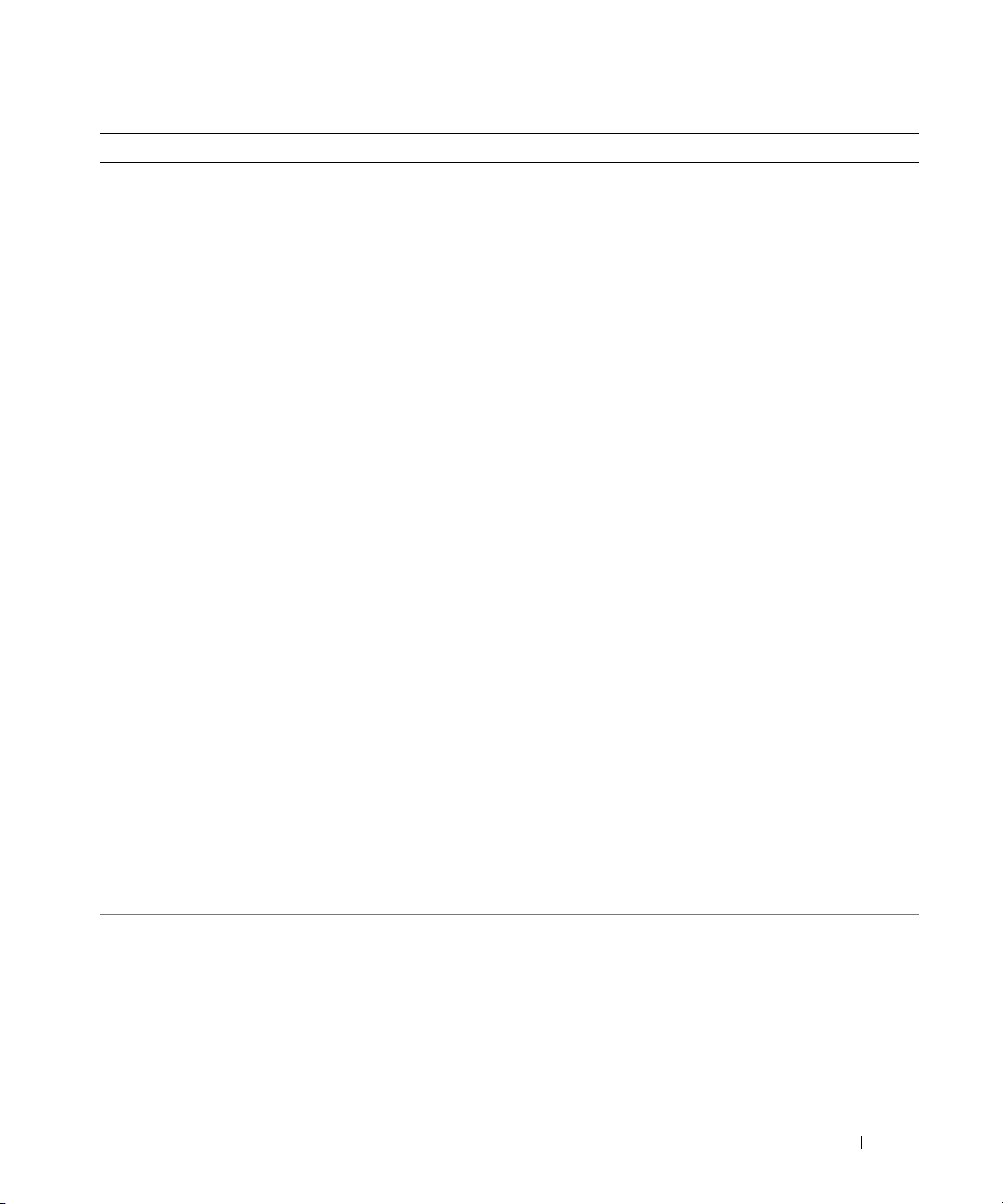
찾는 정보 찾을 위치
• Solutions — 문제 해결 참조 및 추가 정보 , 기술 관
련 기사 및 온라인 강좌 , 자주 제기되는 질문
• Community — 다른 Dell 고객과 진행하는 온라인
토론
• Upgrades — 메모리 , 하드 드라이브 , 운영 체제와
같은 구성요소의 업그레이드 정보
Dell 지원 웹 사이트 — support.dell.com
주 : 해당 지원 사이트를 보려면 지역을 선택하십시오 .
주 : 기업 , 정부 및 교육 기관의 고객은 사용자 지정된 Dell
프리미어 지원 웹 사이트 premier.support.dell.com 도 사용
할 수 있습니다 . 이 웹 사이트는 일부 지역에서 사용할 수
없습니다 .
• Customer Care — 연락처 정보 , 안내호 및 주문 상
태 , 보증 및 수리 정보
• Service and support — 안내호 상태 및 지원 내역 ,
서비스 계약 , 기술 지원부와 진행하는 온라인
토론
• Reference — 컴퓨터 설명서 , 내 컴퓨터의 구성 세
부사항 , 제품 사양 및 백서
• Downloads — 인증된 드라이버 , 패치 및 소프트웨
어 업데이트
• Desktop System Software (DSS) — 컴퓨터에 운영
체제를 재설치할 경우 DSS 유틸리티도 재설치해
야 합니다 . DSS 는 운영 체제의 중요한 업데이트
를 제공하며 Dell™ 3.5 인치 USB 플로피 드라이브 ,
®
Pentium®프로세서 , 광학 드라이브 및 USB
Intel
장치를 지원합니다 . DSS 는 Dell 컴퓨터의 올바른
작동에 필요합니다 . 이 소프트웨어는 컴퓨터와 운
영 체제를 자동으로 감지하며 구성에 맞는 업데이
트를 설치합니다 .
데스크탑 시스템 소프트웨어 다운로드 방법 :
1 support.dell.com에서 Downloads를 클릭하십시오.
2 서비스 태그 또는 제품 모델을 입력하십시오 .
3 Download Category 의 드롭다운 메뉴에서 All을 클
릭하십시오 .
4 컴퓨터의 운영 체제 및 운영 체제 언어를 선택한
다음 Submit 를 클릭하십시오 .
Select a Device 에서 System and Configuration
Utilities 로 이동한 다음 Dell Desktop System
Software 를 클릭하십시오 .
• Windows XP 사용 방법
• 내 컴퓨터 설명서
• 장치 ( 예를 들어 , 모뎀 ) 설명서
Windows 도움말 및 지원 센터
1 시작 단추를 클릭하고 도움말 및 지원을 클릭하십시오 .
2 문제를 설명해주는 단어나 문장을 입력한 다음 , 화살표
아이콘을 클릭하십시오 .
3 문제를 설명해주는 항목을 클릭하십시오 .
4 화면의 지시사항을 따르십시오 .
빠른 참조 안내서 99
Page 100

찾는 정보 찾을 위치
• 내 운영 체제 재설치 방법 운영 체제 CD
컴퓨터에는 이미 운영 체제가 설치되어 있습니다 . 운영 체
제를 다시 설치하려면 운영 체제 CD 를 사용하십시오 . 자
세한 지시사항은 사용 설명서를 참조하십시오 .
www.dell.com | support.dell.com
영 체제에 따라 다릅니다 .
주 : 운영 체제 CD 는 선택 사양이며 컴퓨터와 함께 제공되
지 않을 수 있습니다 .
•Linux 사용 방법
• Dell Precision™ 제품 및 Linux 운영 체제 사용자와
진행하는 전자 우편 토론
•Linux 및 내 Dell Precision 컴퓨터 관련 추가 정보
Dell 지원 Linux 사이트
• Linux.dell.com
• Lists.us.dell.com/mailman/listinfo/linux-precision
• Docs.us.dell.com/docs/software/oslinux/
운영 체제를 다시 설치한 다
음 선택 사양인 드라이버 및
유틸리티 CD 를 사용하여
컴퓨터와 함께 제공된 장치
용 드라이버를 다시 설치하
십시오 .
운영 체제 제품 키 레이블
은 컴퓨터에 부착되어 있습
니다 .
주 : CD 의 색상은 주문한 운
100 빠른 참조 안내서
