Page 1
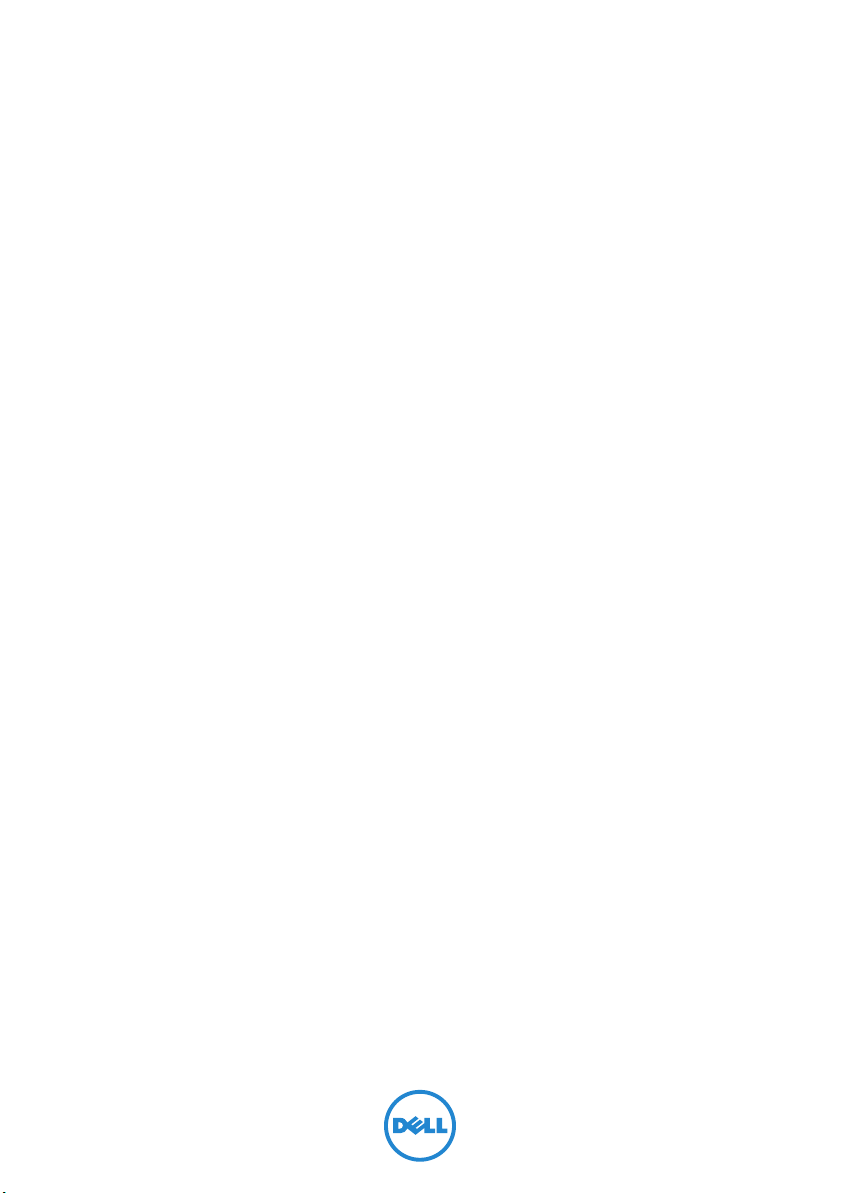
Dell Inspiron 14R/M421R
Owner’s Manual
Computer model: Inspiron 5420/7420/5425
Regulatory model: P33G
Regulatory type: P33G001/P33G002
Page 2
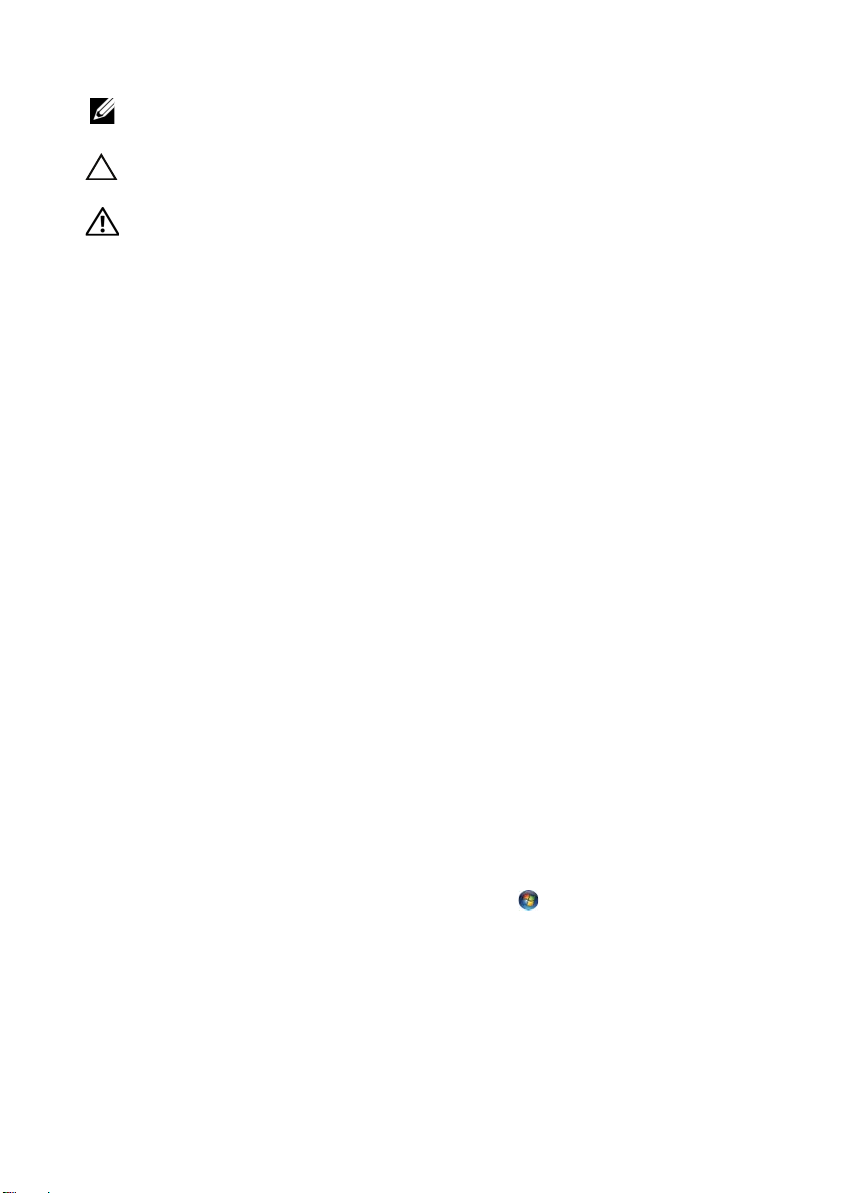
Notes, Cautions, and Warnings
NOTE: A NOTE indicates important information that helps you make better
use of your computer.
CAUTION: A CAUTION indicates potential damage to hardware or loss of
data if instructions are not followed.
WARNING: A WARNING indicates a potential for property damage,
personal injury, or death.
____________________
Information in this document is subject to change without notice.
© 2012 Dell Inc. All rights reserved.
Reproduction of these materials in any manner whatsoever without the written permission of
Dell Inc. is strictly forbidden.
Trademarks used in this text: Dell™, the DELL logo, and Inspiron™ are trademarks of Dell Inc.;
Microsoft
registered trademarks of Microsoft corporation in the United States and/or other countries;
Bluetooth
Dell under license.
Other trademarks and trade names may be used in this document to refer to either the entities
claiming the marks and names or their products. Dell Inc. disclaims any proprietary interest
in trademarks and trade names other than its own.
2012 - 08 Rev. A00
®
, Windows®, and the Windows start button logo are either trademarks or
®
is a registered trademark owned by Bluetooth SIG, Inc. and is used by
Page 3
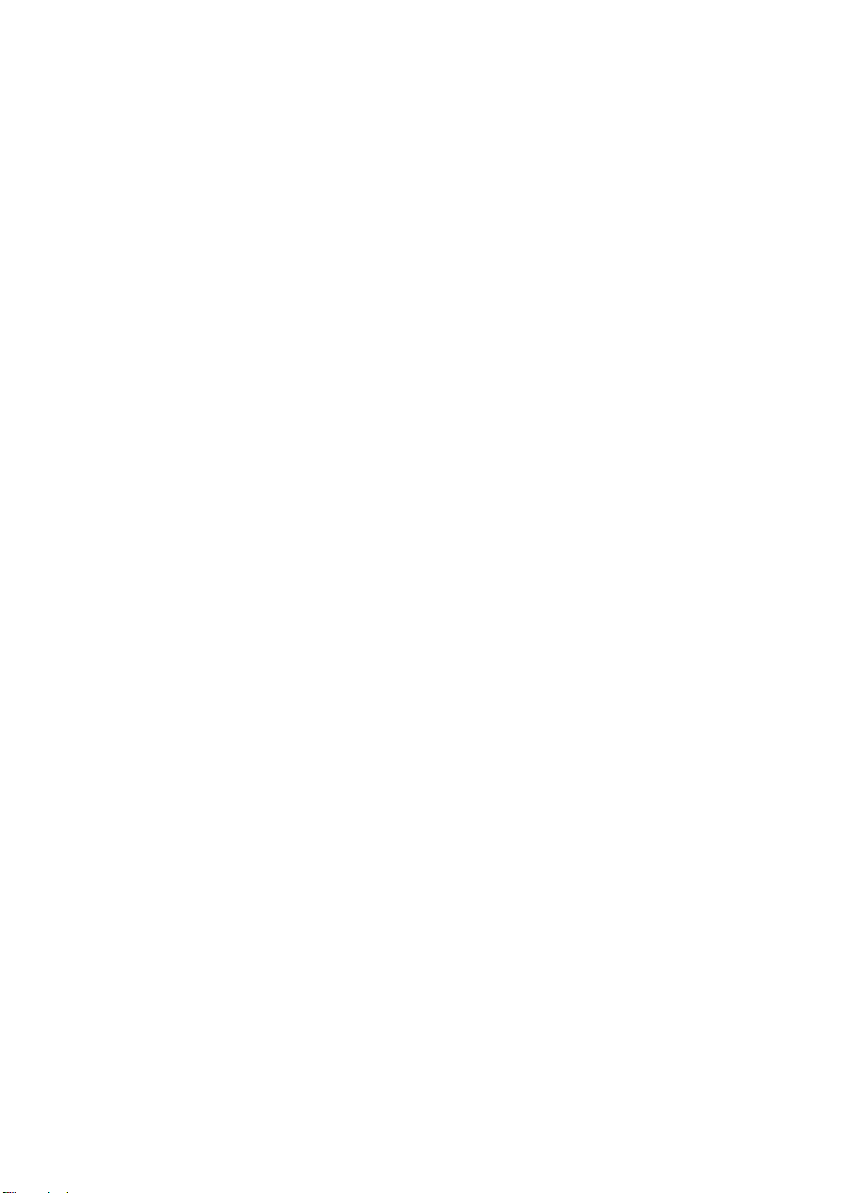
Contents
1 Before You Begin . . . . . . . . . . . . . . . . . . . . . . . . 8
Turn Off Your Computer and Connected Devices . . . 8
Safety Instructions . . . . . . . . . . . . . . . . . . . . . . . . 8
Recommended Tools . . . . . . . . . . . . . . . . . . . . . . 9
2 After Working Inside Your Computer . . . . . . . 10
3 Removing the Switch. . . . . . . . . . . . . . . . . . . . 12
Procedure . . . . . . . . . . . . . . . . . . . . . . . . . . . . 12
4 Replacing the Switch . . . . . . . . . . . . . . . . . . . . 14
Procedure . . . . . . . . . . . . . . . . . . . . . . . . . . . . 14
5 Removing the Battery . . . . . . . . . . . . . . . . . . . 16
Procedure . . . . . . . . . . . . . . . . . . . . . . . . . . . . 16
6 Replacing the Battery . . . . . . . . . . . . . . . . . . . 18
Procedure . . . . . . . . . . . . . . . . . . . . . . . . . . . . 18
7 Removing the Keyboard . . . . . . . . . . . . . . . . . 20
Prerequisites . . . . . . . . . . . . . . . . . . . . . . . . . . . 20
Procedure . . . . . . . . . . . . . . . . . . . . . . . . . . . . 21
8 Replacing the Keyboard . . . . . . . . . . . . . . . . . 24
Procedure . . . . . . . . . . . . . . . . . . . . . . . . . . . . 24
Postrequisites . . . . . . . . . . . . . . . . . . . . . . . . . . 24
9 Removing the Base Cover . . . . . . . . . . . . . . . . 26
Prerequisites . . . . . . . . . . . . . . . . . . . . . . . . . . . 26
Procedure . . . . . . . . . . . . . . . . . . . . . . . . . . . . 26
10 Replacing the Base Cover . . . . . . . . . . . . . . . . 28
Procedure . . . . . . . . . . . . . . . . . . . . . . . . . . . . 28
Postrequisites . . . . . . . . . . . . . . . . . . . . . . . . . . 28
Contents | 2
Page 4
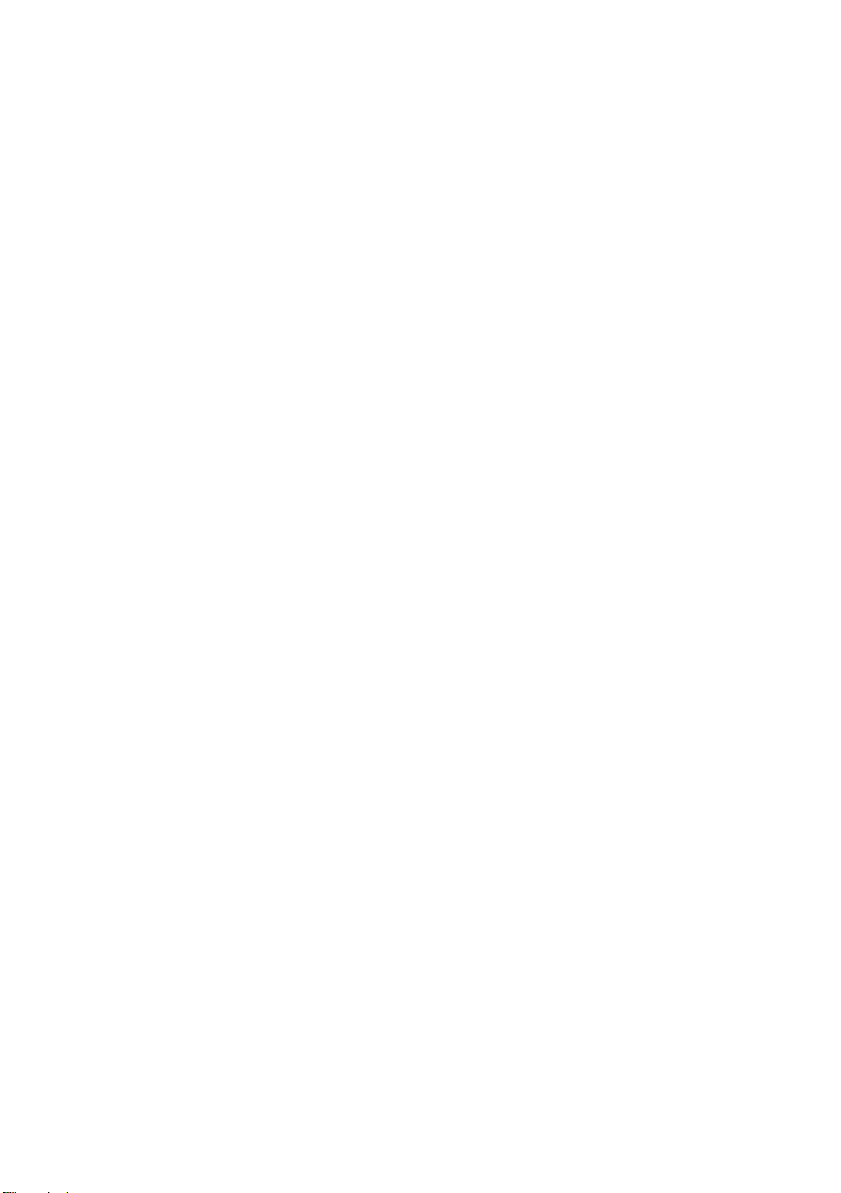
11 Removing the Memory Module(s). . . . . . . . . . 30
Prerequisites . . . . . . . . . . . . . . . . . . . . . . . . . . . 30
Procedure . . . . . . . . . . . . . . . . . . . . . . . . . . . . 30
12 Replacing the Memory Module(s). . . . . . . . . . 32
Procedure . . . . . . . . . . . . . . . . . . . . . . . . . . . . 32
Postrequisites . . . . . . . . . . . . . . . . . . . . . . . . . . 33
13 Removing the Hard Drive . . . . . . . . . . . . . . . . 34
Prerequisites . . . . . . . . . . . . . . . . . . . . . . . . . . . 34
Procedure . . . . . . . . . . . . . . . . . . . . . . . . . . . . 35
14 Replacing the Hard Drive . . . . . . . . . . . . . . . . 38
Procedure . . . . . . . . . . . . . . . . . . . . . . . . . . . . 38
Postrequisites . . . . . . . . . . . . . . . . . . . . . . . . . . 38
15 Removing the Optical Drive . . . . . . . . . . . . . 40
Prerequisites . . . . . . . . . . . . . . . . . . . . . . . . . . . 40
Procedure . . . . . . . . . . . . . . . . . . . . . . . . . . . . 40
16 Replacing the Optical Drive . . . . . . . . . . . . . . 42
Procedure . . . . . . . . . . . . . . . . . . . . . . . . . . . . 42
Postrequisites . . . . . . . . . . . . . . . . . . . . . . . . . . 42
17 Removing the Palm Rest . . . . . . . . . . . . . . . . 44
Prerequisites . . . . . . . . . . . . . . . . . . . . . . . . . . . 44
Procedure . . . . . . . . . . . . . . . . . . . . . . . . . . . . 44
18 Replacing the Palm Rest . . . . . . . . . . . . . . . . . 48
Procedure . . . . . . . . . . . . . . . . . . . . . . . . . . . . 48
Postrequisites . . . . . . . . . . . . . . . . . . . . . . . . . . 48
19 Removing the Mini-Card . . . . . . . . . . . . . . . . . 50
Prerequisites . . . . . . . . . . . . . . . . . . . . . . . . . . . 50
Procedure . . . . . . . . . . . . . . . . . . . . . . . . . . . . 50
20 Replacing the Mini-Card . . . . . . . . . . . . . . . . . 52
Procedure . . . . . . . . . . . . . . . . . . . . . . . . . . . . 52
Postrequisites . . . . . . . . . . . . . . . . . . . . . . . . . . 53
3 | Contents
Page 5
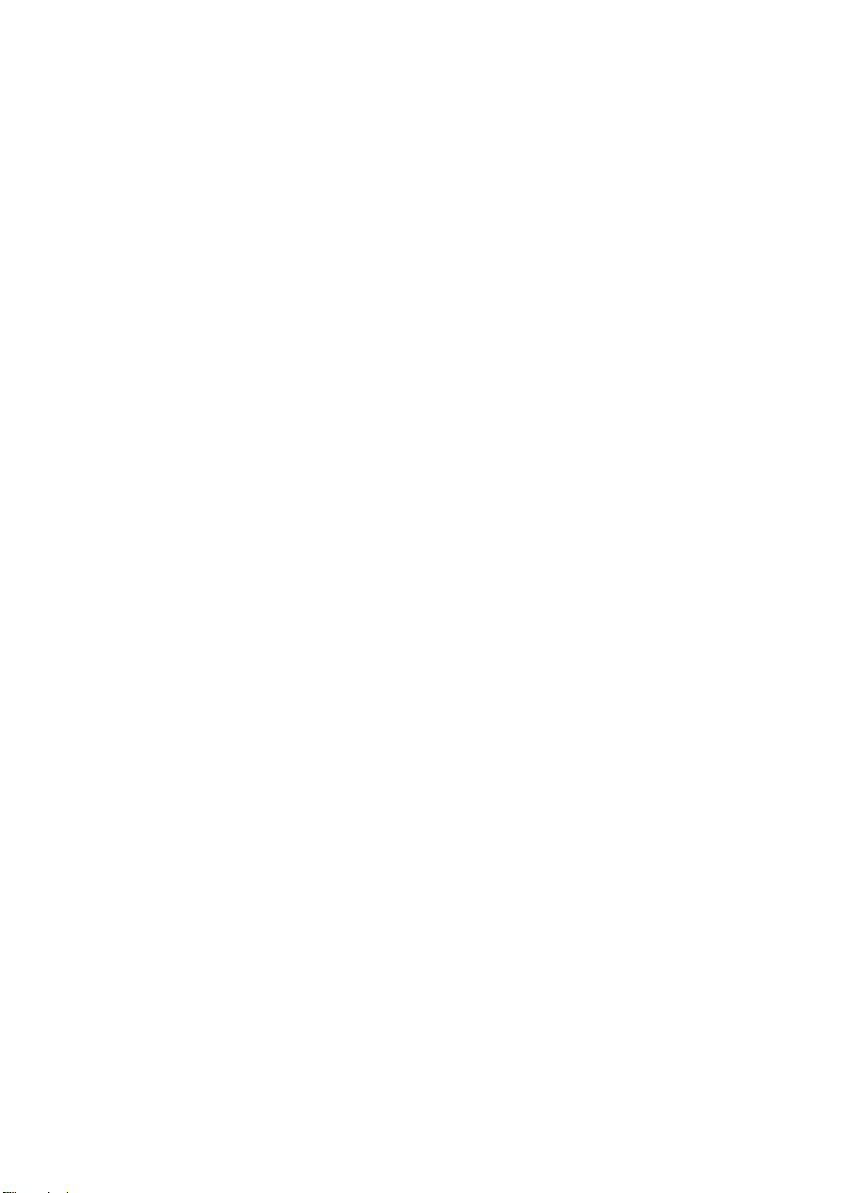
21 Removing the Power-Adapter Port . . . . . . . . 54
Prerequisites . . . . . . . . . . . . . . . . . . . . . . . . . . . 54
Procedure . . . . . . . . . . . . . . . . . . . . . . . . . . . . 54
22 Replacing the Power-Adapter Port . . . . . . . . 56
Procedure . . . . . . . . . . . . . . . . . . . . . . . . . . . . 56
Postrequisites . . . . . . . . . . . . . . . . . . . . . . . . . . 56
23 Removing the Coin-Cell Battery. . . . . . . . . . . 58
Prerequisites . . . . . . . . . . . . . . . . . . . . . . . . . . . 58
Procedure . . . . . . . . . . . . . . . . . . . . . . . . . . . . 59
24 Replacing the Coin-Cell Battery . . . . . . . . . . . 60
Procedure . . . . . . . . . . . . . . . . . . . . . . . . . . . . 60
Postrequisites . . . . . . . . . . . . . . . . . . . . . . . . . . 60
25 Removing the Fan . . . . . . . . . . . . . . . . . . . . . . 62
Prerequisites . . . . . . . . . . . . . . . . . . . . . . . . . . . 62
Procedure . . . . . . . . . . . . . . . . . . . . . . . . . . . . 62
26 Replacing the Fan. . . . . . . . . . . . . . . . . . . . . . . 64
Procedure . . . . . . . . . . . . . . . . . . . . . . . . . . . . 64
Postrequisites . . . . . . . . . . . . . . . . . . . . . . . . . . 64
27 Removing the Speakers . . . . . . . . . . . . . . . . . . 66
Prerequisites . . . . . . . . . . . . . . . . . . . . . . . . . . . 66
Procedure . . . . . . . . . . . . . . . . . . . . . . . . . . . . 66
28 Replacing the Speakers . . . . . . . . . . . . . . . . . . 68
Procedure . . . . . . . . . . . . . . . . . . . . . . . . . . . . 68
Postrequisites . . . . . . . . . . . . . . . . . . . . . . . . . . 68
29 Removing the Display Assembly . . . . . . . . . . . 70
Prerequisites . . . . . . . . . . . . . . . . . . . . . . . . . . . 70
Procedure . . . . . . . . . . . . . . . . . . . . . . . . . . . . 70
30 Replacing the Display Assembly . . . . . . . . . . . 74
Procedure . . . . . . . . . . . . . . . . . . . . . . . . . . . . 74
Postrequisites . . . . . . . . . . . . . . . . . . . . . . . . . . 74
Contents | 4
Page 6
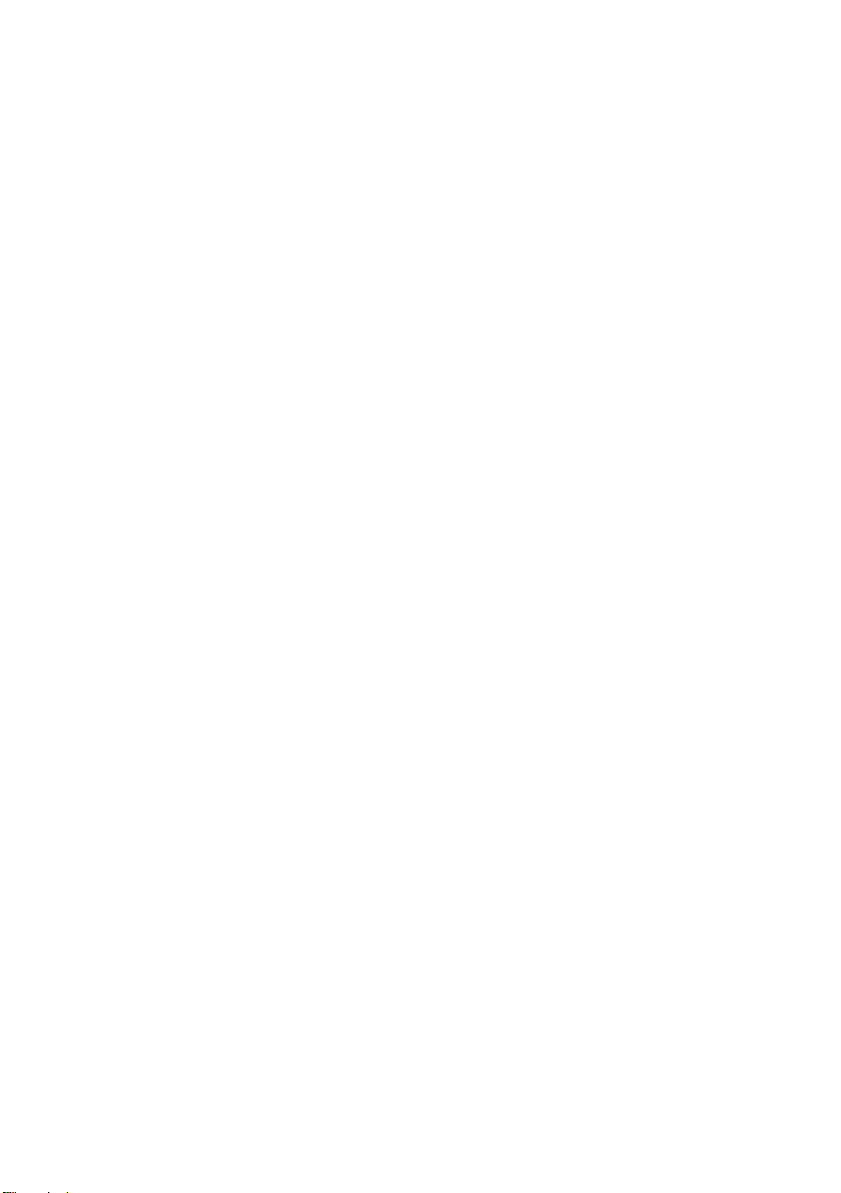
31 Removing the Display Bezel . . . . . . . . . . . . . . 76
Prerequisites . . . . . . . . . . . . . . . . . . . . . . . . . . . 76
Procedure . . . . . . . . . . . . . . . . . . . . . . . . . . . . 76
32 Replacing the Display Bezel . . . . . . . . . . . . . . 78
Procedure . . . . . . . . . . . . . . . . . . . . . . . . . . . . 78
Postrequisites . . . . . . . . . . . . . . . . . . . . . . . . . . 78
33 Removing the Display Panel . . . . . . . . . . . . . 80
Prerequisites . . . . . . . . . . . . . . . . . . . . . . . . . . . 80
Procedure . . . . . . . . . . . . . . . . . . . . . . . . . . . . 80
34 Replacing the Display Panel . . . . . . . . . . . . . . 82
Procedure . . . . . . . . . . . . . . . . . . . . . . . . . . . . 82
Postrequisites . . . . . . . . . . . . . . . . . . . . . . . . . . 82
35 Removing the Display Hinges . . . . . . . . . . . . . 84
Prerequisites . . . . . . . . . . . . . . . . . . . . . . . . . . . 84
Procedure . . . . . . . . . . . . . . . . . . . . . . . . . . . . 84
36 Replacing the Display Hinges . . . . . . . . . . . . . 86
Procedure . . . . . . . . . . . . . . . . . . . . . . . . . . . . 86
Postrequisites . . . . . . . . . . . . . . . . . . . . . . . . . . 86
37 Removing the Camera Module . . . . . . . . . . . . 88
Prerequisites . . . . . . . . . . . . . . . . . . . . . . . . . . . 88
Procedure . . . . . . . . . . . . . . . . . . . . . . . . . . . . 88
38 Replacing the Camera Module . . . . . . . . . . . . 92
Procedure . . . . . . . . . . . . . . . . . . . . . . . . . . . . 92
Postrequisites . . . . . . . . . . . . . . . . . . . . . . . . . . 92
39 Removing the Processor . . . . . . . . . . . . . . . . . 94
Prerequisites . . . . . . . . . . . . . . . . . . . . . . . . . . . 94
Procedure . . . . . . . . . . . . . . . . . . . . . . . . . . . . 95
40 Replacing the Processor . . . . . . . . . . . . . . . . . 96
Procedure . . . . . . . . . . . . . . . . . . . . . . . . . . . . 96
Postrequisites . . . . . . . . . . . . . . . . . . . . . . . . . . 96
5 | Contents
Page 7
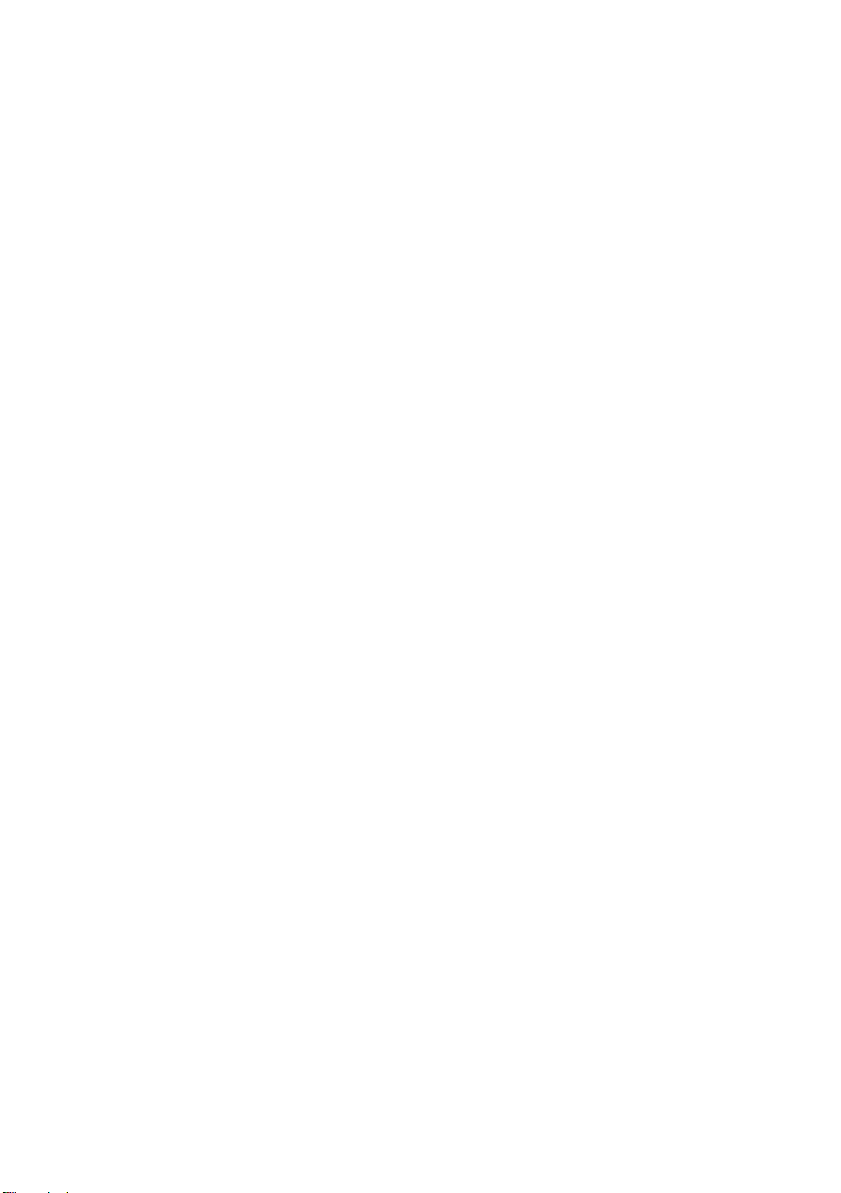
41 Removing the System Board . . . . . . . . . . . . . . 98
Prerequisites . . . . . . . . . . . . . . . . . . . . . . . . . . . 98
Procedure . . . . . . . . . . . . . . . . . . . . . . . . . . . . 99
42 Replacing the System Board . . . . . . . . . . . . . 102
Procedure . . . . . . . . . . . . . . . . . . . . . . . . . . . 102
Postrequisites . . . . . . . . . . . . . . . . . . . . . . . . . 102
Entering the Service Tag in the BIOS . . . . . . . . . . 103
43 Removing the Processor Heat-Sink . . . . . . . 104
Prerequisites . . . . . . . . . . . . . . . . . . . . . . . . . . 104
Procedure . . . . . . . . . . . . . . . . . . . . . . . . . . . 105
44 Replacing the Processor Heat-Sink . . . . . . . 106
Procedure . . . . . . . . . . . . . . . . . . . . . . . . . . . 106
Postrequisites . . . . . . . . . . . . . . . . . . . . . . . . . 106
45 Flashing the BIOS . . . . . . . . . . . . . . . . . . . . . . 108
Contents | 6
Page 8
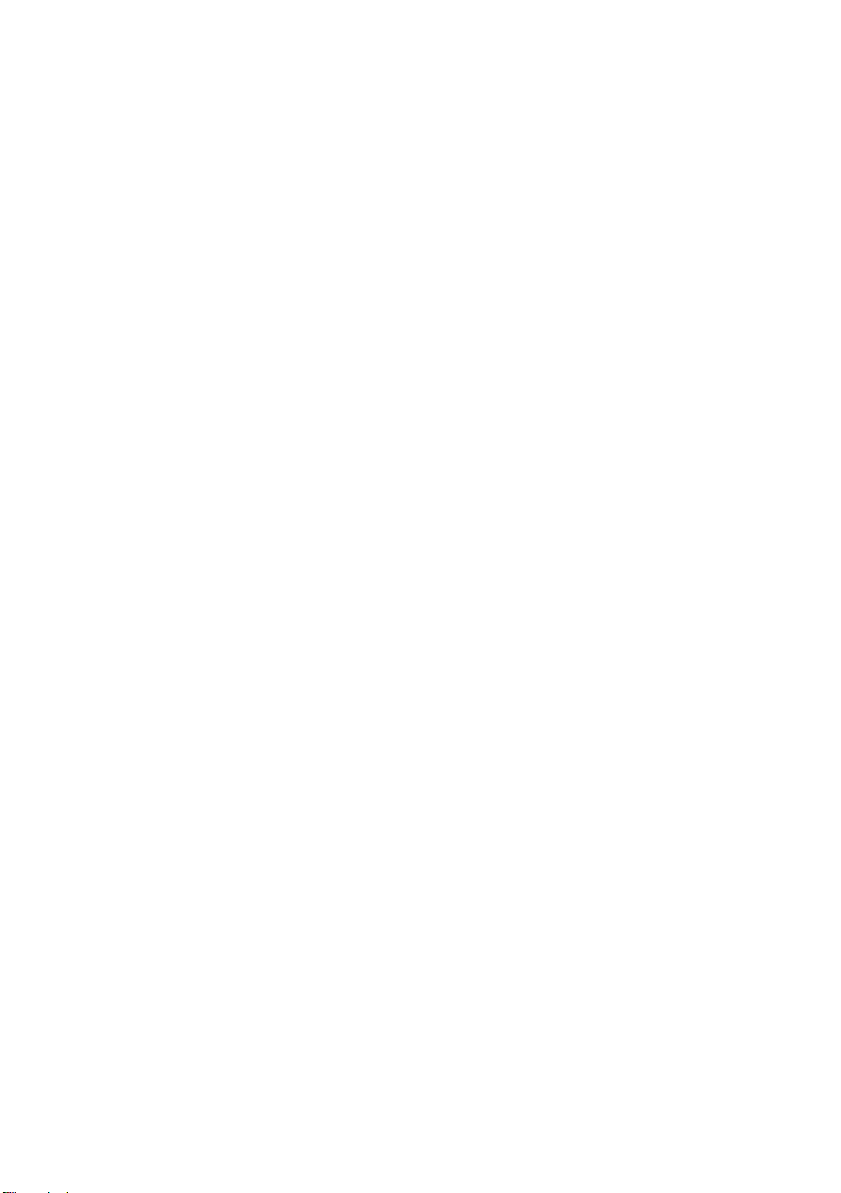
7 | Contents
Page 9
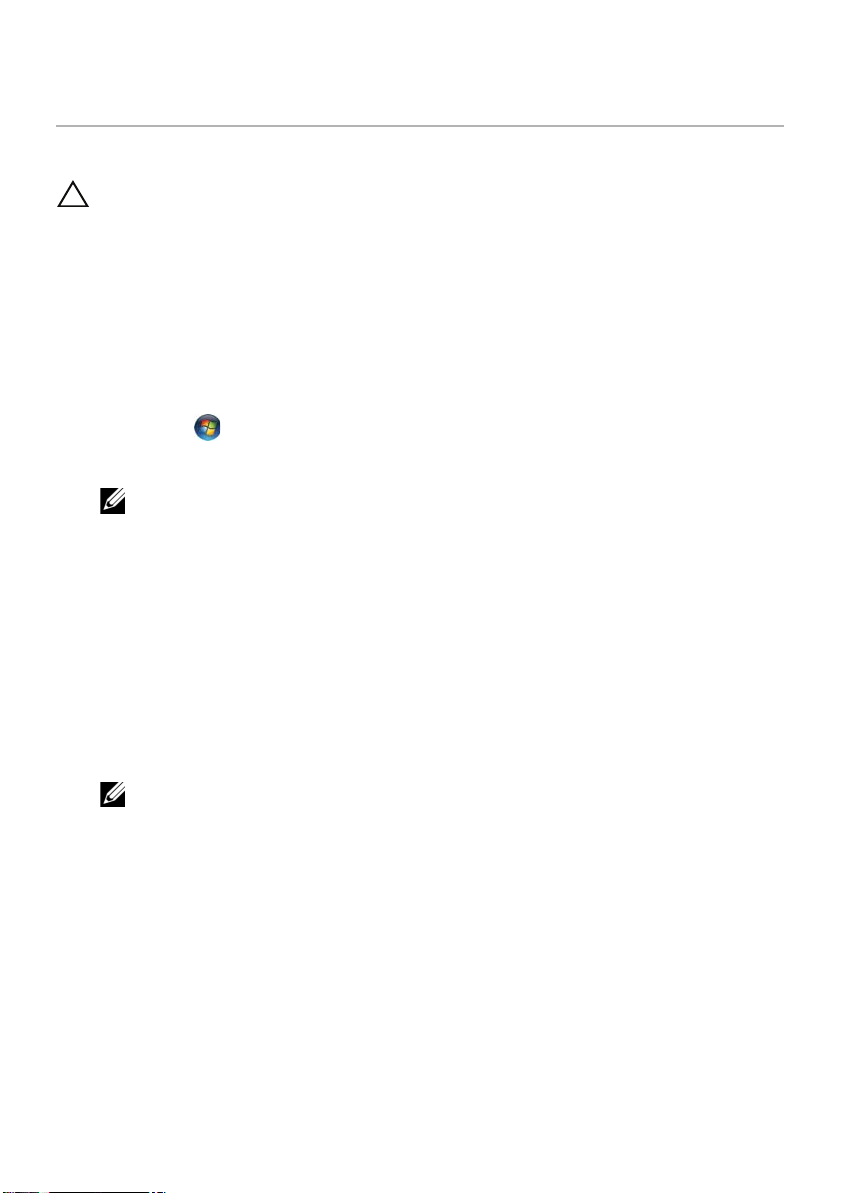
Before You Begin
2
Turn Off Your Computer and Connected Devices
CAUTION: To avoid losing data, save and close all open files and exit all open
programs before you turn off your computer.
1 Save and close all open files and exit all open programs.
2 Follow the instructions to shut down your computer based on the operating system
installed on your computer.
Windows 8:
Move your mouse pointer to the upper-right or lower-right corner of the screen to
open the Charms sidebar, and then click Settings→ Power→ Shutdown.
Windows 7:
Click Start and click Shut down.
Microsoft Windows shuts down and then the computer turns off.
NOTE: If you are using a different operating system, see the documentation of
your operating system for shut-down instructions.
3 Disconnect your computer and all attached devices from their electrical outlets.
4 Disconnect all telephone cables, network cables, and attached devices from your
computer.
5 Press and hold the power button for 5 seconds, after the computer is unplugged, to
ground the system board.
Win 8 operating system
1 Save and close all open files and exit all open programs.
NOTE: If you are using a different operating system, see the documentation of
your operating system for shut-down instructions.
2 Disconnect your computer and all attached devices from their electrical outlets.
3 Disconnect all telephone cables, network cables, and attached devices from your
computer.
4 Press and hold the power button for 5 seconds, after the computer is unplugged, to
ground the system board.
Safety Instructions
Use the following safety guidelines to protect your computer from potential damage and
ensure your personal safety.
Before You Begin | 8
Page 10
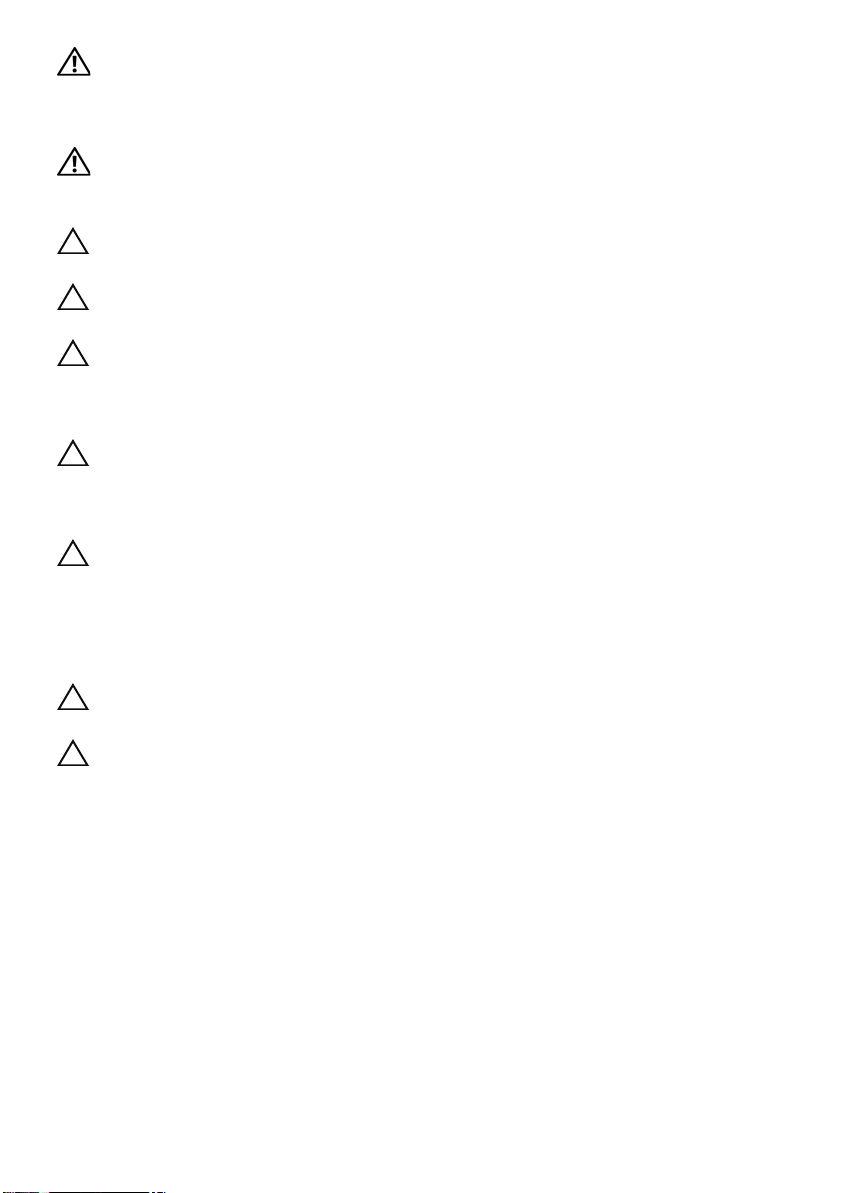
WARNING: Before working inside your computer, read the safety information
that shipped with your computer. For additional safety best practices
information, see the Regulatory Compliance Homepage at dell.com/
regulatory_compliance.
WARNING: Disconnect all power sources before opening the computer cover or
panels. After you finish working inside the computer, replace all covers, panels,
and screws before connecting to the power source.
CAUTION: To avoid damaging the computer, ensure that the work surface is flat
and clean.
CAUTION: To avoid damaging the components and cards, handle them by their
edges and avoid touching pins and contacts.
CAUTION: Only a certified service technician is authorized to remove the
computer cover and access any of the components inside the computer. See the
safety instructions for complete information about safety precautions, working
inside your computer, and protecting against electrostatic discharge.
CAUTION: Before touching anything inside your computer, ground yourself by
touching an unpainted metal surface, such as the metal at the back of the
computer. While you work, periodically touch an unpainted metal surface to
dissipate static electricity, which could harm internal components.
CAUTION: When you disconnect a cable, pull on its connector or on its pull-tab,
not on the cable itself. Some cables have connectors with locking tabs or
thumb-screws that you must disengage before disconnecting the cable. When
disconnecting cables, keep them evenly aligned to avoid bending any connector
pins. When connecting cables, ensure that the connectors and ports are correctly
oriented and aligned.
CAUTION: To disconnect a network cable, first unplug the cable from your
computer and then unplug the cable from the network device.
CAUTION: Press and eject any installed card from the 8-in-1 Media Card Reader.
Recommended Tools
The procedures in this document may require the following tools:
• Phillips screwdriver
• Plastic scribe
• Small flat-blade screwdriver
9 | Before You Begin
Page 11
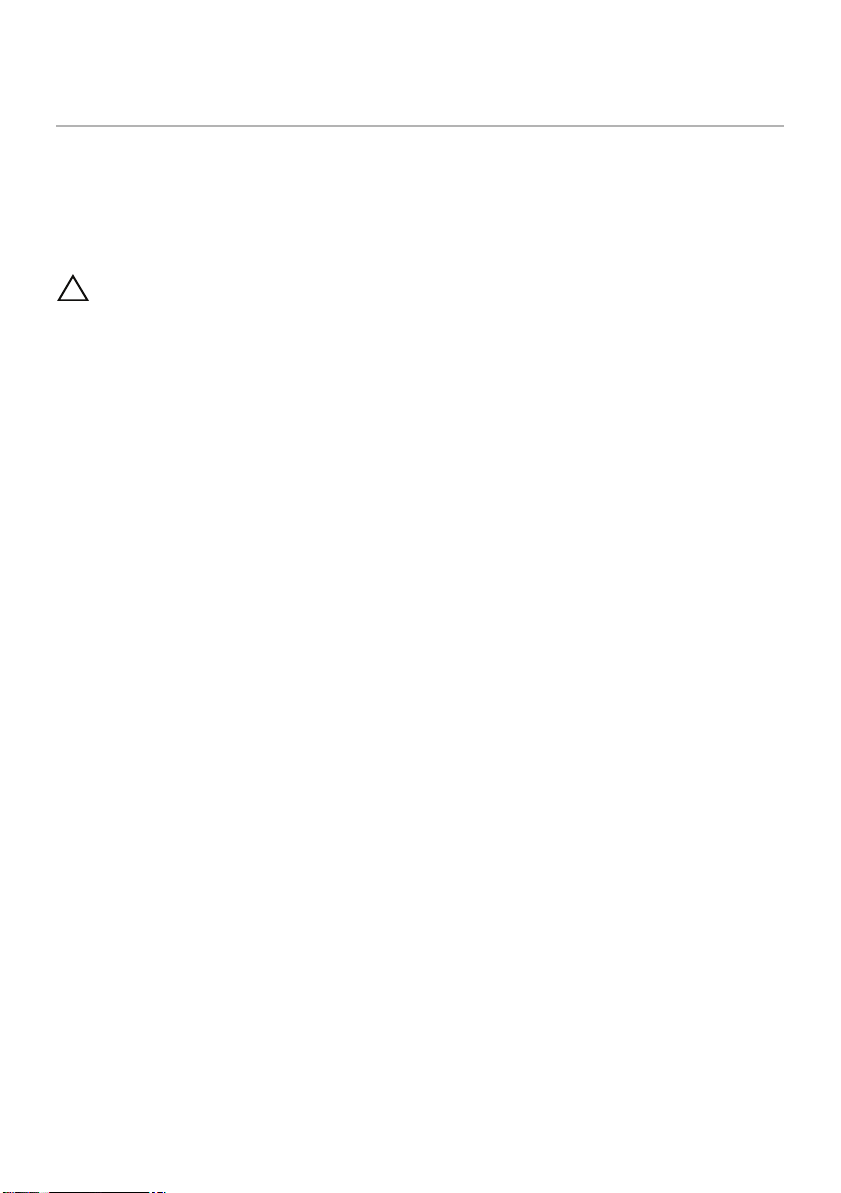
After Working Inside Your Computer
3
After you complete replacement procedures, ensure the following:
• Replace all screws and ensure that no stray screws remain inside your computer
• Connect any external devices, cables, cards, and any other part(s) you removed
before working on your computer
• Connect your computer and all attached devices to their electrical outlets
CAUTION: Before turning on your computer, replace all screws and ensure that
no stray screws remain inside the computer. Failure to do so may damage your
computer.
After Working Inside Your Computer | 10
Page 12
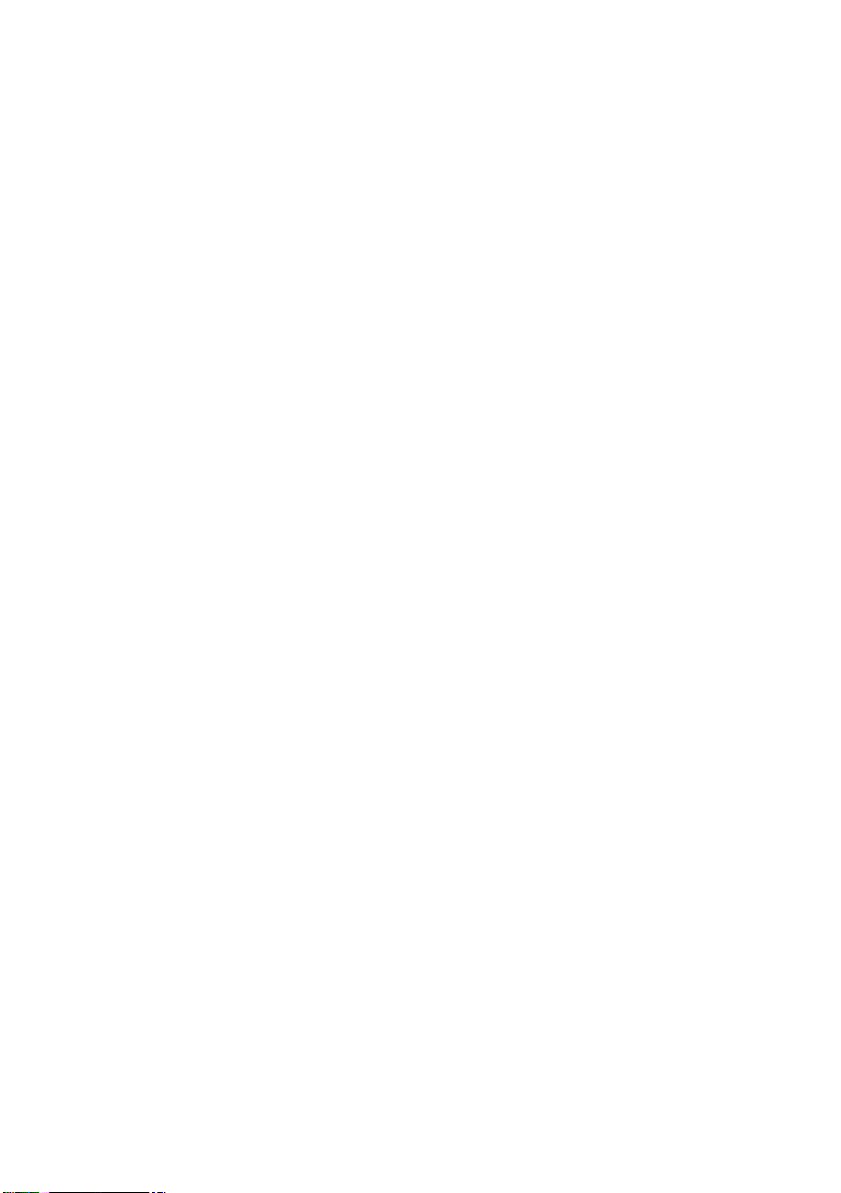
11 | After Working Inside Your Computer
Page 13

Removing the Switch
2
3
1
4
WARNING: Before working inside your computer, read the safety information
that shipped with your computer and follow the steps in "Before You Begin" on
page 8. For additional safety best practices information, see the Regulatory
Compliance Homepage at dell.com/regulatory_compliance.
Procedure
1 Slide the switch release latch to the side.
The switch pops up.
2 Lift the switch off the computer.
1 display cover 2 switch
3 switch release latch
Removing the Switch | 12
Page 14
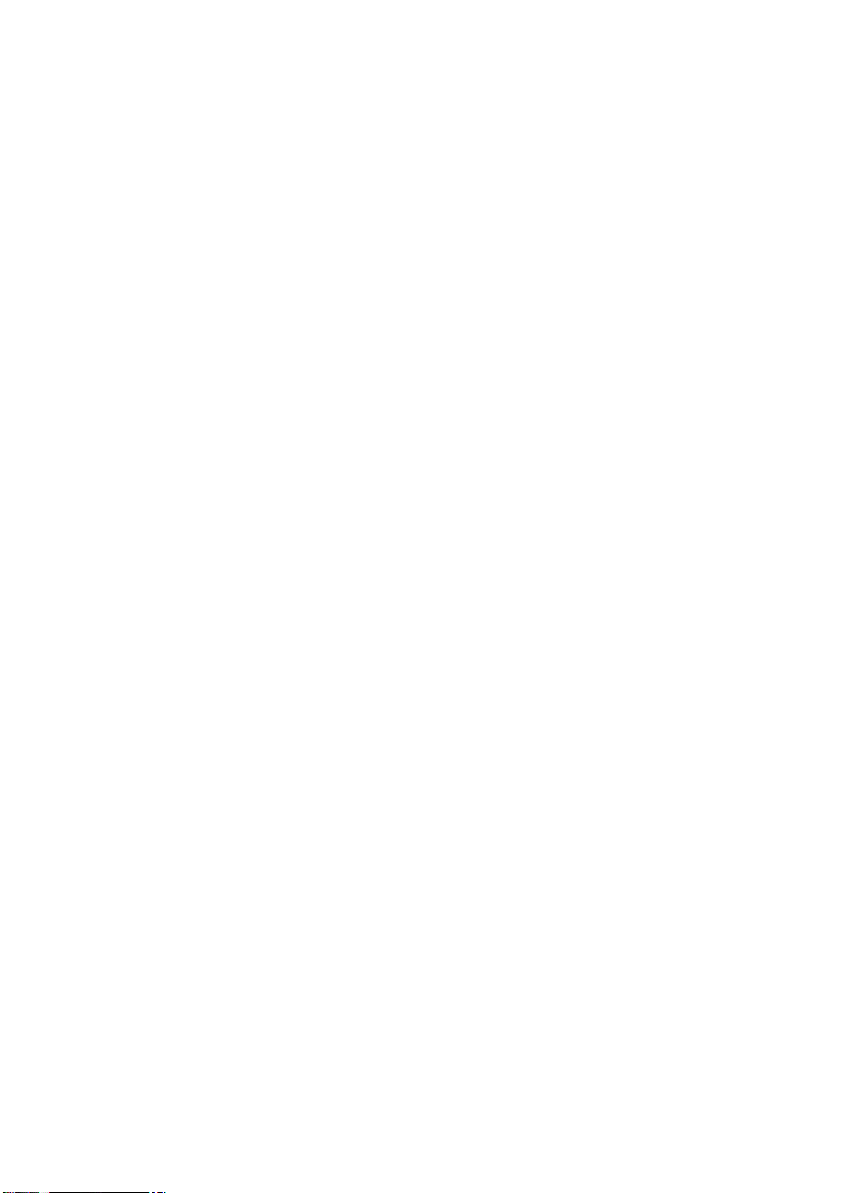
13 | Removing the Switch
Page 15

Replacing the Switch
4
2
1
3
5
WARNING: Before working inside your computer, read the safety information
that shipped with your computer and follow the steps in "Before You Begin" on
page 8. For additional safety best practices information, see the Regulatory
Compliance Homepage at dell.com/regulatory_compliance.
Procedure
1 Align the tabs at the bottom of the switch with the slots on the display cover and
snap the switch into place.
NOTE: Ensure that the tabs on the switch are secured in the slots on the
display cover.
1 switch 2 tabs
3 slots 4 display cover
2 Follow the instructions in "After Working Inside Your Computer" on page 10.
Replacing the Switch | 14
Page 16
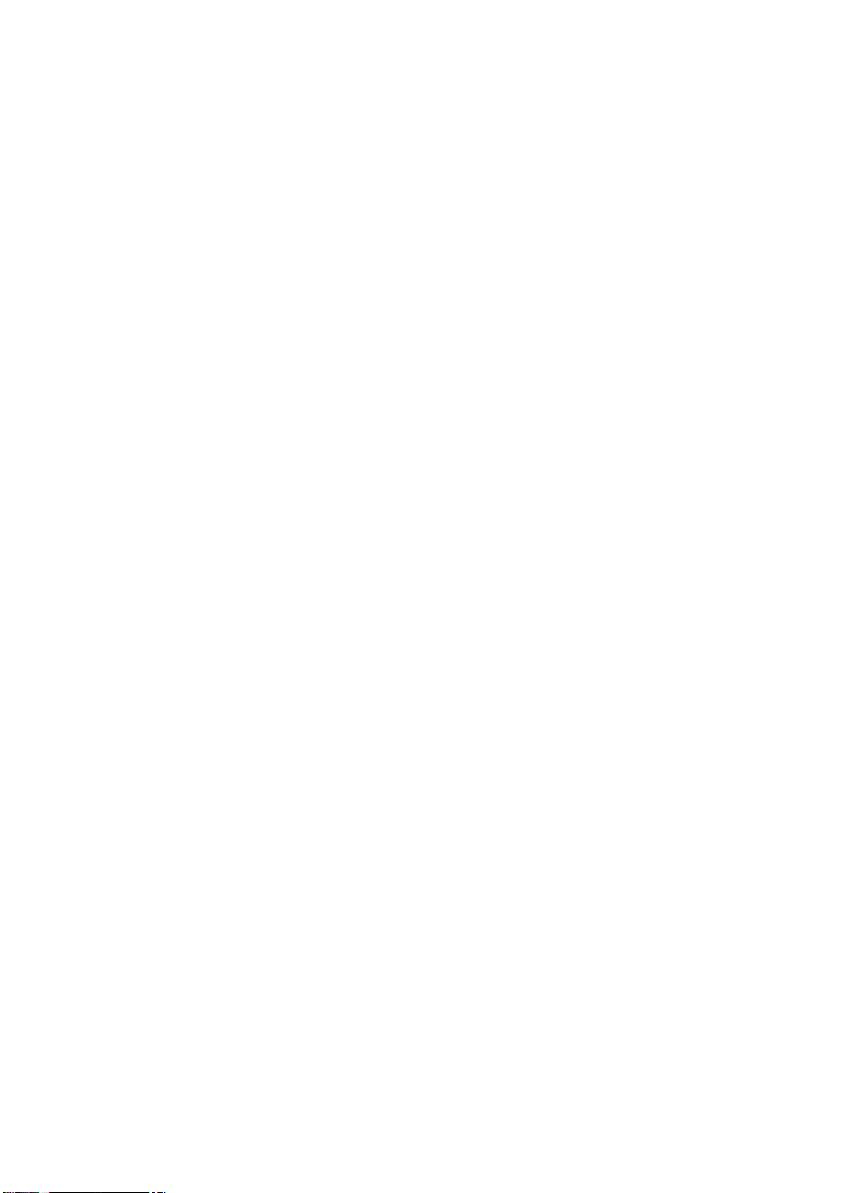
15 | Replacing the Switch
Page 17

Removing the Battery
1
2
6
WARNING: Before working inside your computer, read the safety information
that shipped with your computer and follow the steps in "Before You Begin" on
page 8. For additional safety best practices information, see the Regulatory
Compliance Homepage at dell.com/regulatory_compliance.
Procedure
1 Close the display and turn the computer over.
2 Slide the battery release latches to the unlock position.
3 Lift the battery out of the battery bay.
1 battery release latches (2) 2 battery
Removing the Battery | 16
Page 18
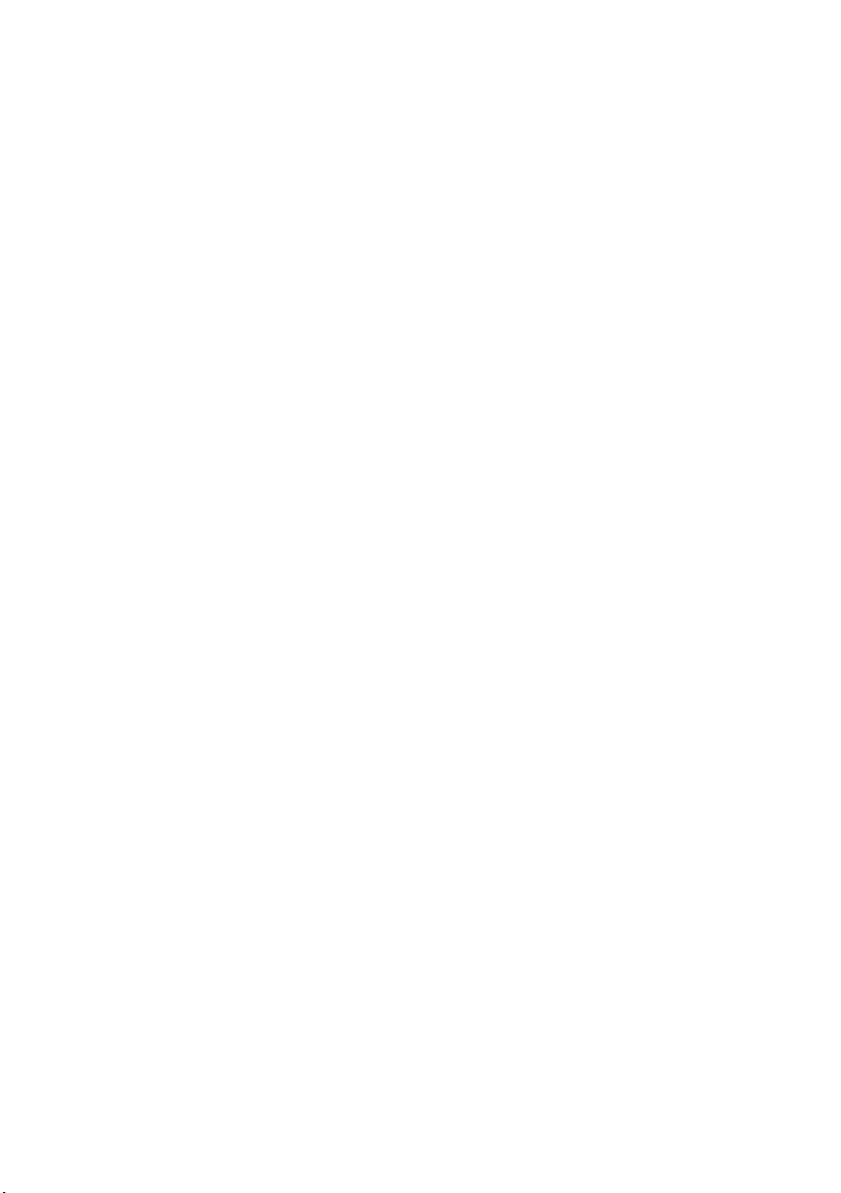
17 | Removing the Battery
Page 19
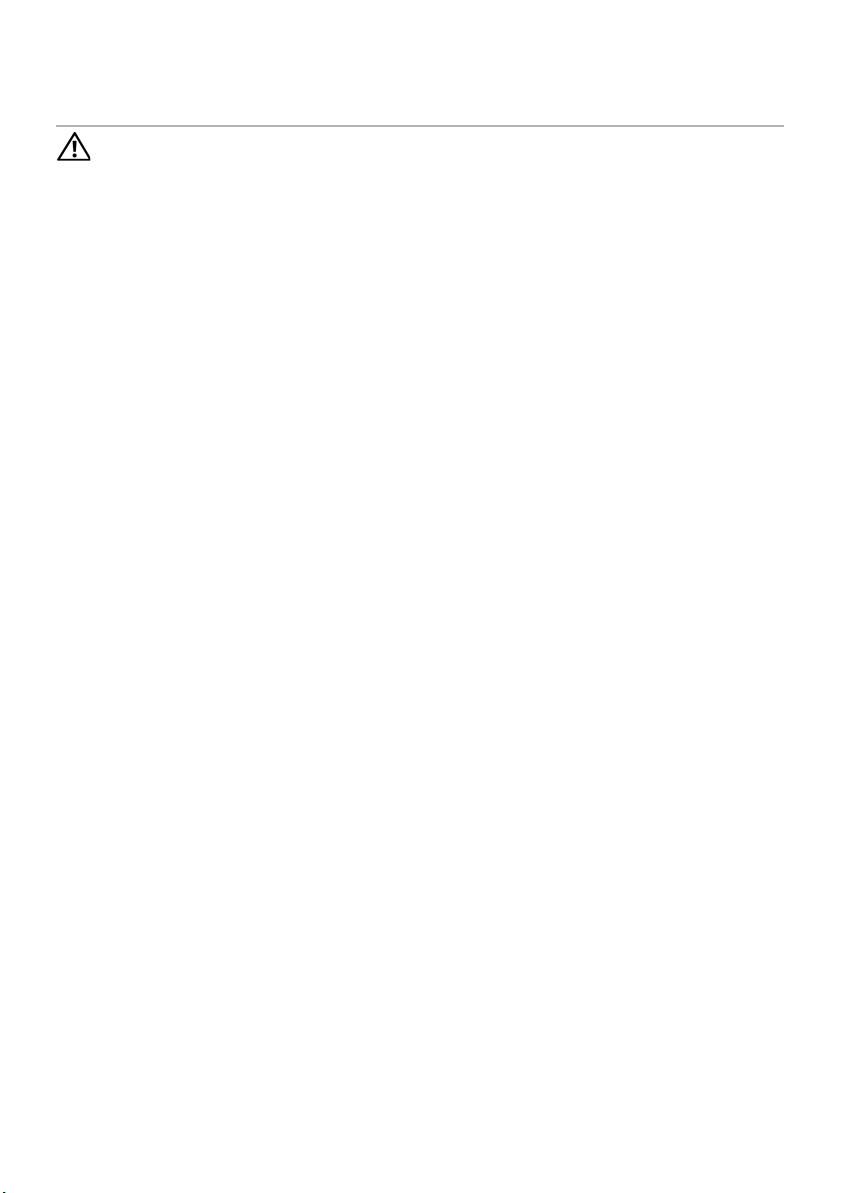
Replacing the Battery
7
WARNING: Before working inside your computer, read the safety information
that shipped with your computer and follow the steps in "Before You Begin" on
page 8. For additional safety best practices information, see the Regulatory
Compliance Homepage at dell.com/regulatory_compliance.
Procedure
1 Align the tabs on the battery with the slots on the battery bay and snap the battery
until it clicks into place.
2 Follow the instructions in "After Working Inside Your Computer" on page 10.
Replacing the Battery | 18
Page 20
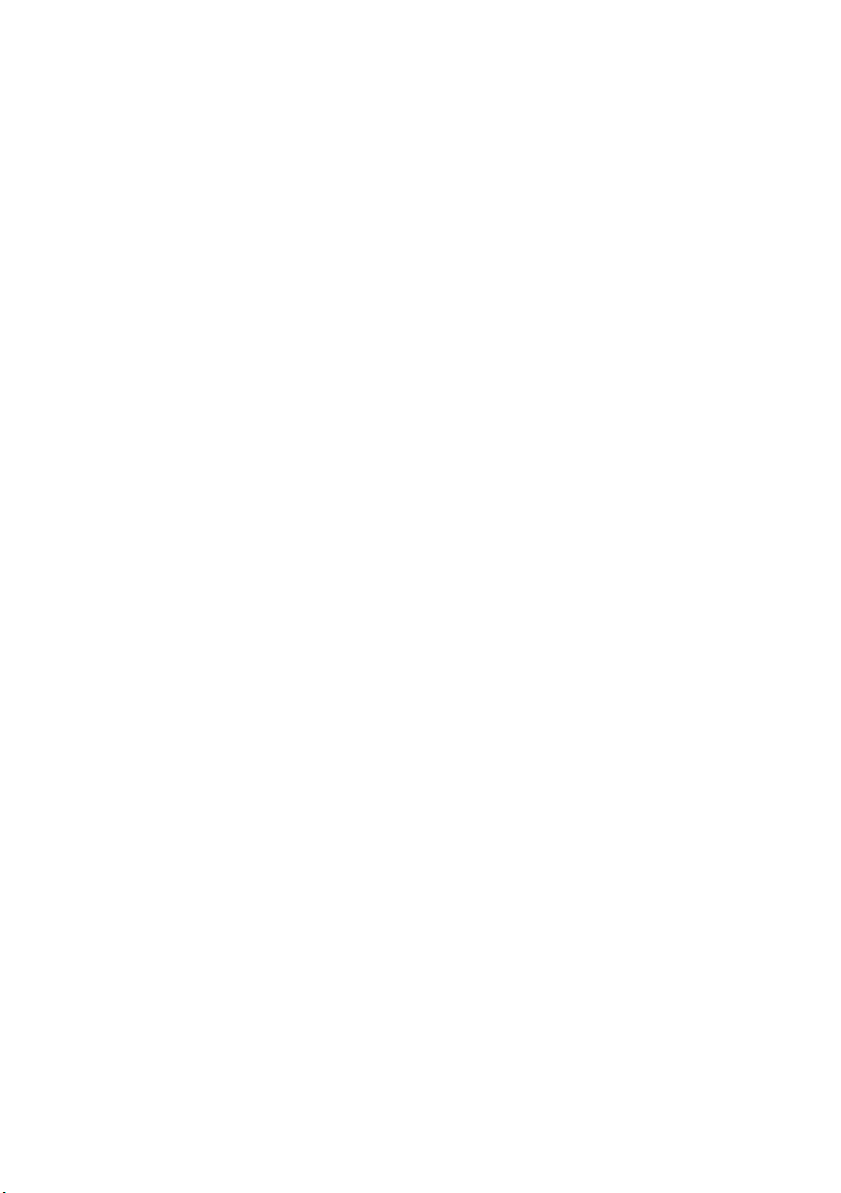
19 | Replacing the Battery
Page 21
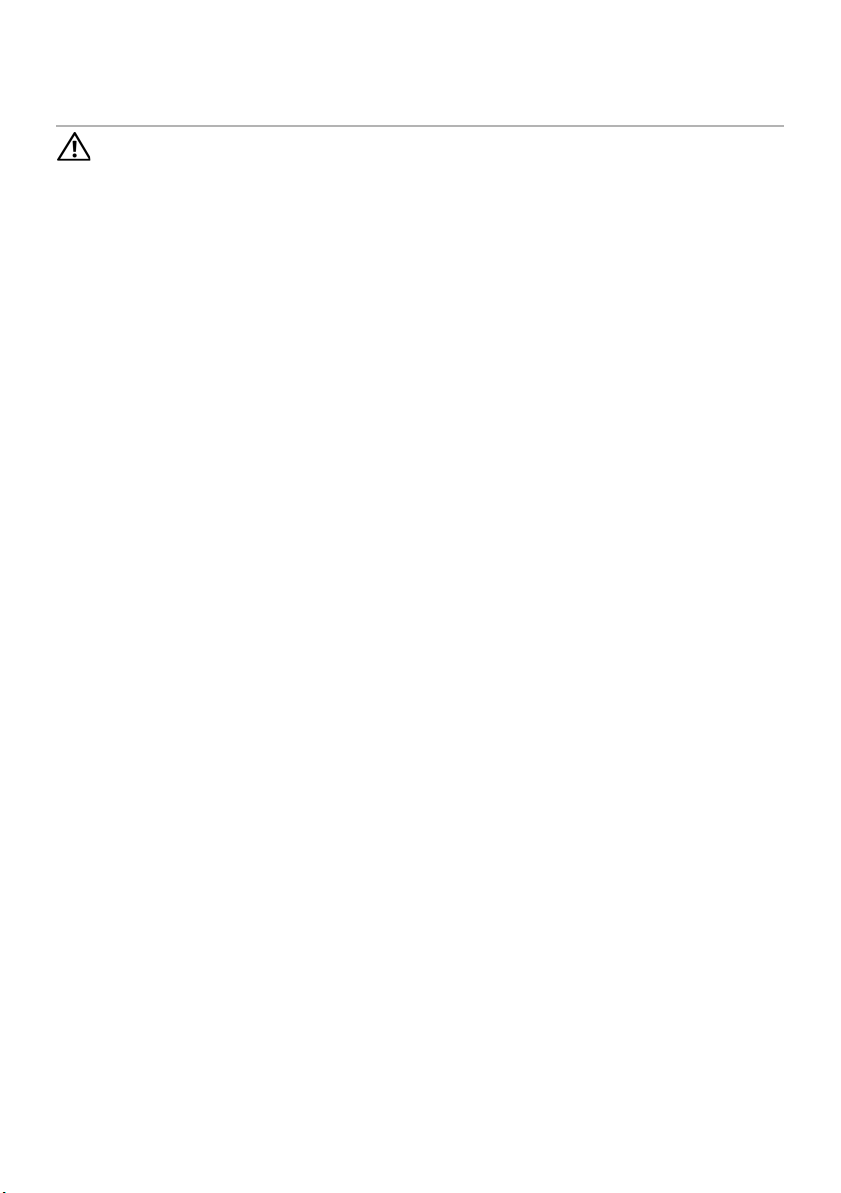
Removing the Keyboard
8
WARNING: Before working inside your computer, read the safety information
that shipped with your computer and follow the steps in "Before You Begin" on
page 8. For additional safety best practices information, see the Regulatory
Compliance Homepage at dell.com/regulatory_compliance.
Prerequisites
Remove the battery. See "Removing the Battery" on page 16.
Removing the Keyboard | 20
Page 22
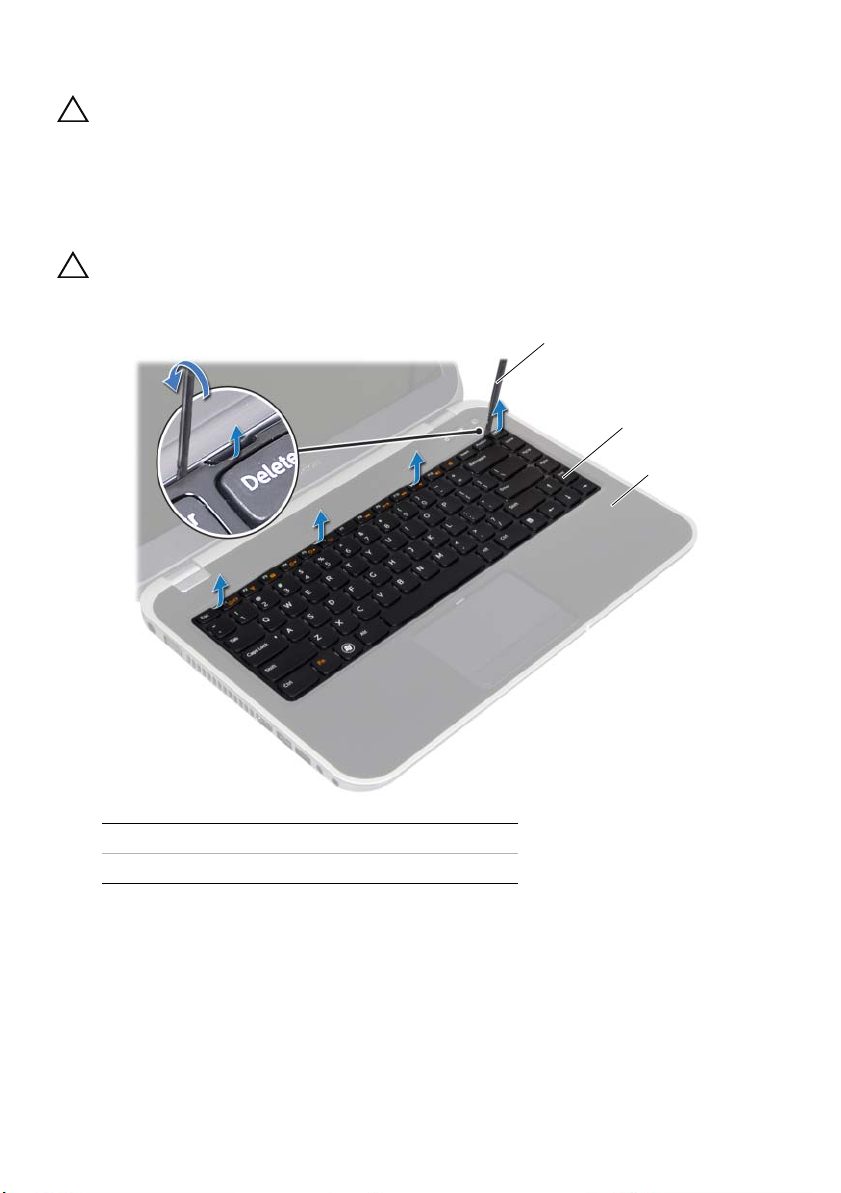
Procedure
2
3
1
CAUTION: The keycaps on the keyboard are fragile, easily dislodged, and
time-consuming to replace. Be careful when removing and handling the
keyboard.
1 Turn the computer over and open the display as far as possible.
2 Using a plastic scribe, release the keyboard from the tabs on the palm rest and ease
the keyboard up until it clears off the palm rest.
CAUTION: Be extremely careful when removing and handling the keyboard.
Failure to do so could result in scratching the display panel.
1 plastic scribe 2 keyboard
3palm rest
21 | Removing the Keyboard
Page 23

3 Carefully turn the keyboard over and place it on the palm rest.
4
1
3
2
4 Lift the connector latches and pull the pull-tabs to disconnect the keyboard cable
and keyboard-backlight cable from the connectors on the system board.
5 Lift the keyboard away from the computer.
1 keyboard cable 2 connector latch
3 keyboard-backlight cable 4 keyboard
Removing the Keyboard | 22
Page 24
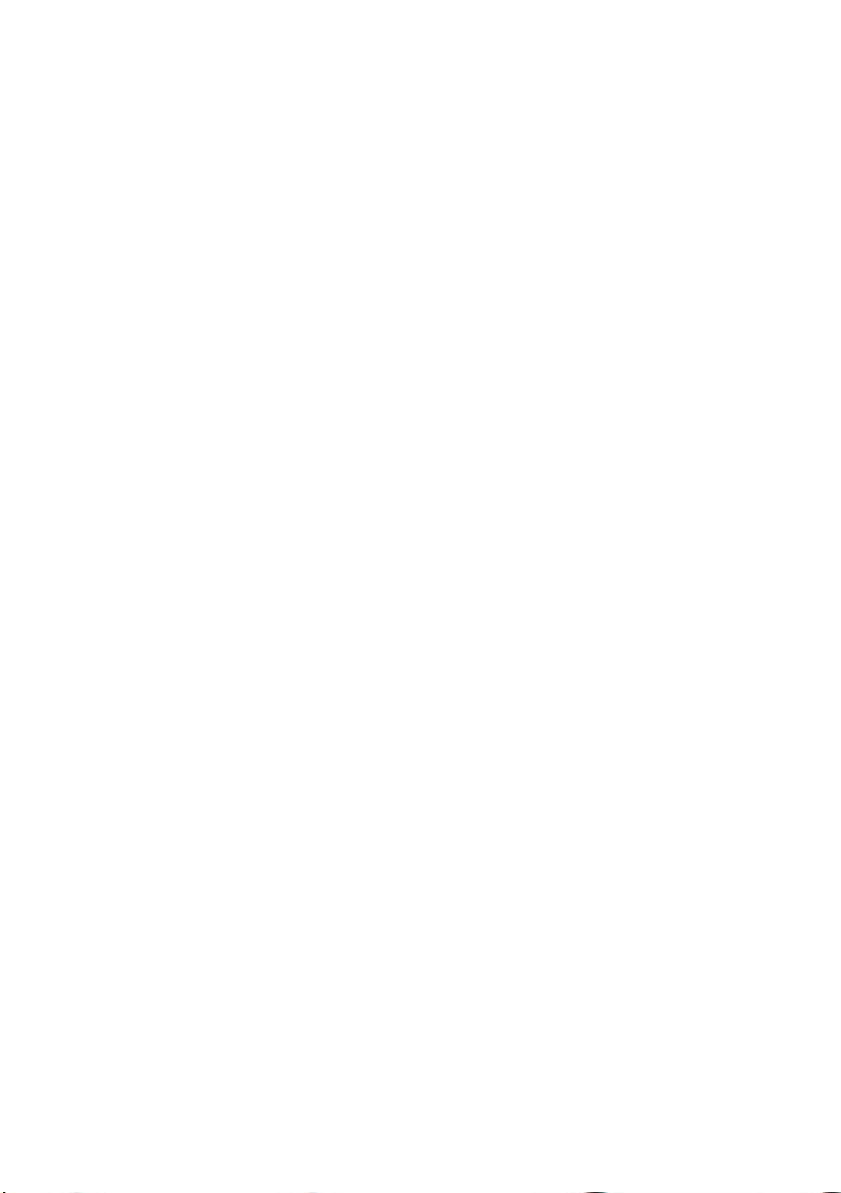
23 | Removing the Keyboard
Page 25
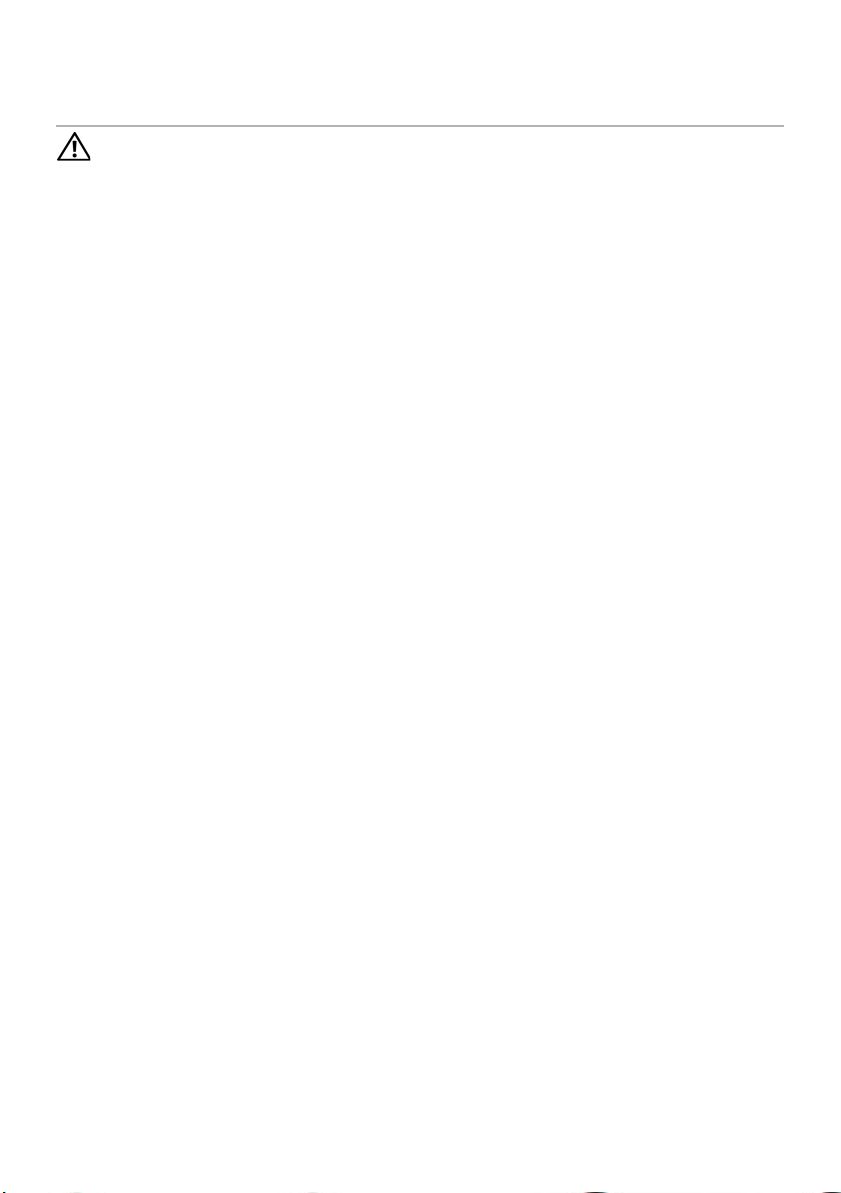
Replacing the Keyboard
9
WARNING: Before working inside your computer, read the safety information
that shipped with your computer and follow the steps in "Before You Begin" on
page 8. For additional safety best practices information, see the Regulatory
Compliance Homepage at dell.com/regulatory_compliance.
Procedure
1 Slide the keyboard cable and keyboard-backlight cable into the connectors on the
system board and press down on the connector latches to secure the cables.
2 Slide the tabs at the bottom of the keyboard into the slots on the palm rest and
place the keyboard on the palm rest.
3 Gently press around the edges of the keyboard to secure the keyboard under the
tabs on the palm rest.
4 Close the display and turn the computer over.
Postrequisites
1 Replace the battery. See "Replacing the Battery" on page 18.
2 Follow the instructions in "After Working Inside Your Computer" on page 10.
Replacing the Keyboard | 24
Page 26
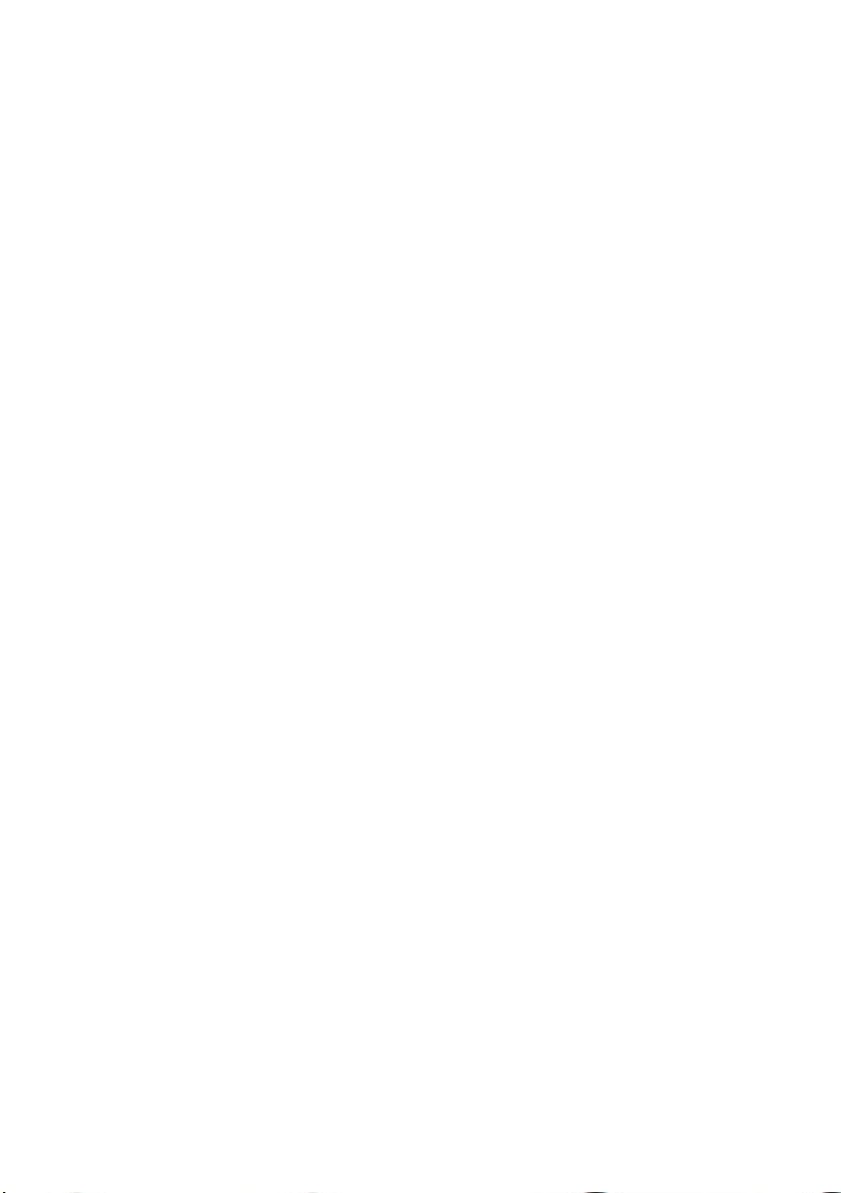
25 | Replacing the Keyboard
Page 27
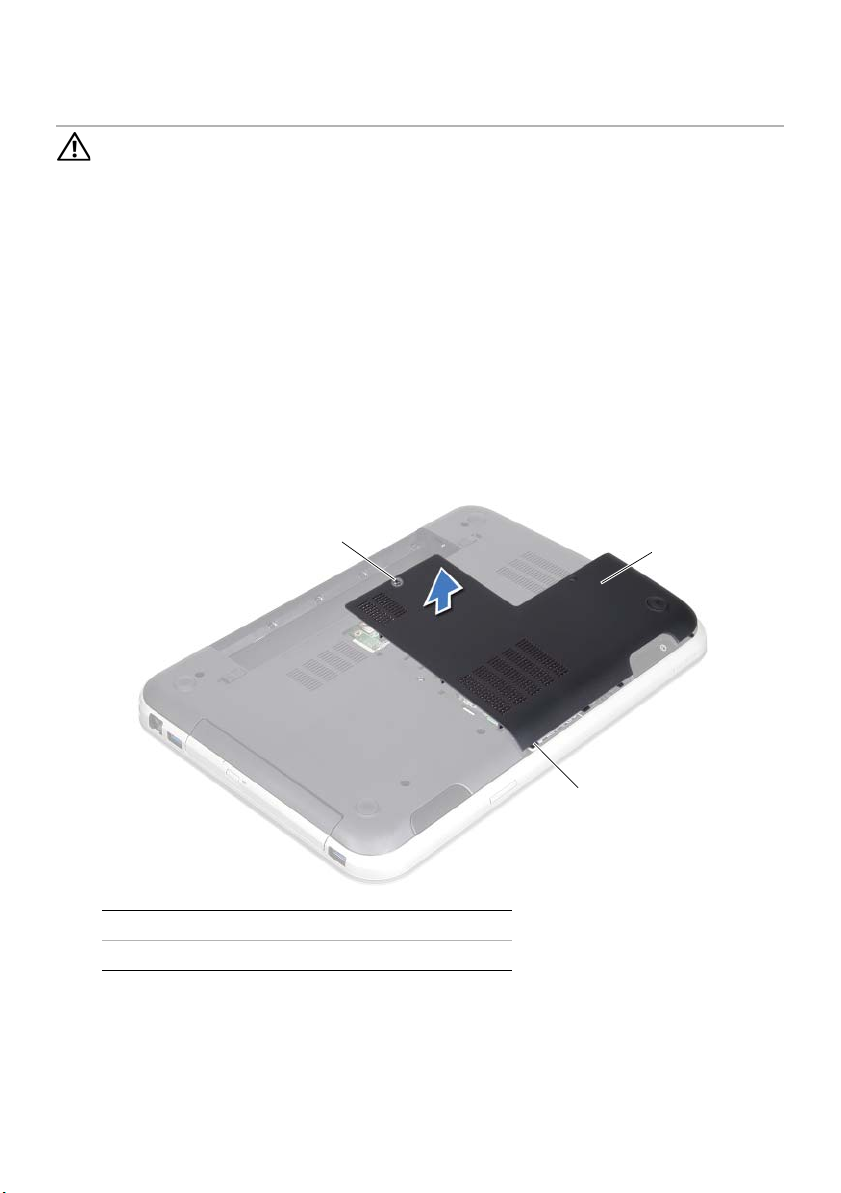
Removing the Base Cover
1
2
3
10
WARNING: Before working inside your computer, read the safety information
that shipped with your computer and follow the steps in "Before You Begin" on
page 8. For additional safety best practices information, see the Regulatory
Compliance Homepage at dell.com/regulatory_compliance.
Prerequisites
Remove the battery. See "Removing the Battery" on page 16.
Procedure
1 Loosen the captive screw that secures the base cover to the computer base.
2 Using your fingertips, pry the base cover from the computer base.
3 Lift the base cover off the computer base.
1 captive screw 2 base cover
3 tabs
Removing the Base Cover | 26
Page 28
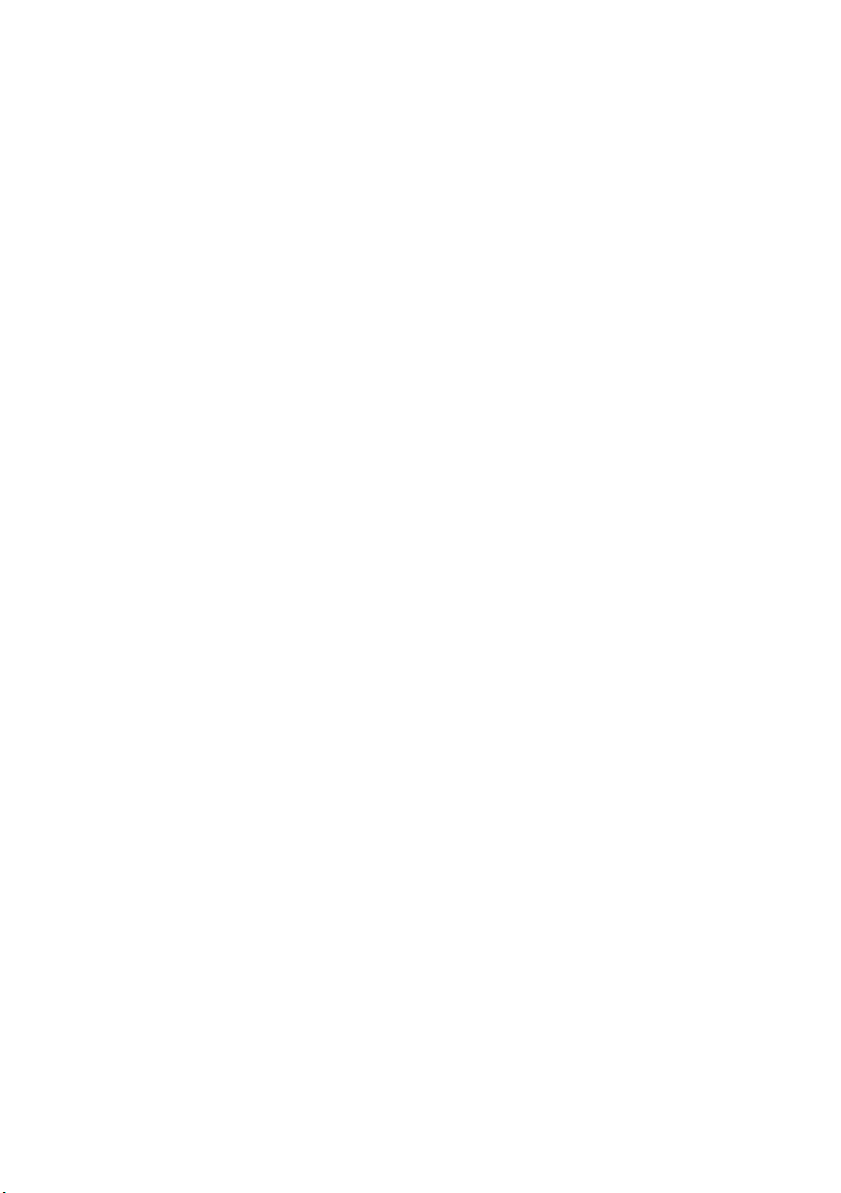
27 | Removing the Base Cover
Page 29

Replacing the Base Cover
11
WARNING: Before working inside your computer, read the safety information
that shipped with your computer and follow the steps in "Before You Begin" on
page 8. For additional safety best practices information, see the Regulatory
Compliance Homepage at dell.com/regulatory_compliance.
Procedure
1 Slide the tabs on the base cover into the slots on the computer base and snap the
base cover into place.
2 Tighten the captive screw that secures the base cover to the computer base.
Postrequisites
1 Replace the battery. See "Replacing the Battery" on page 18.
2 Follow the instructions in "After Working Inside Your Computer" on page 10.
.
Replacing the Base Cover | 28
Page 30
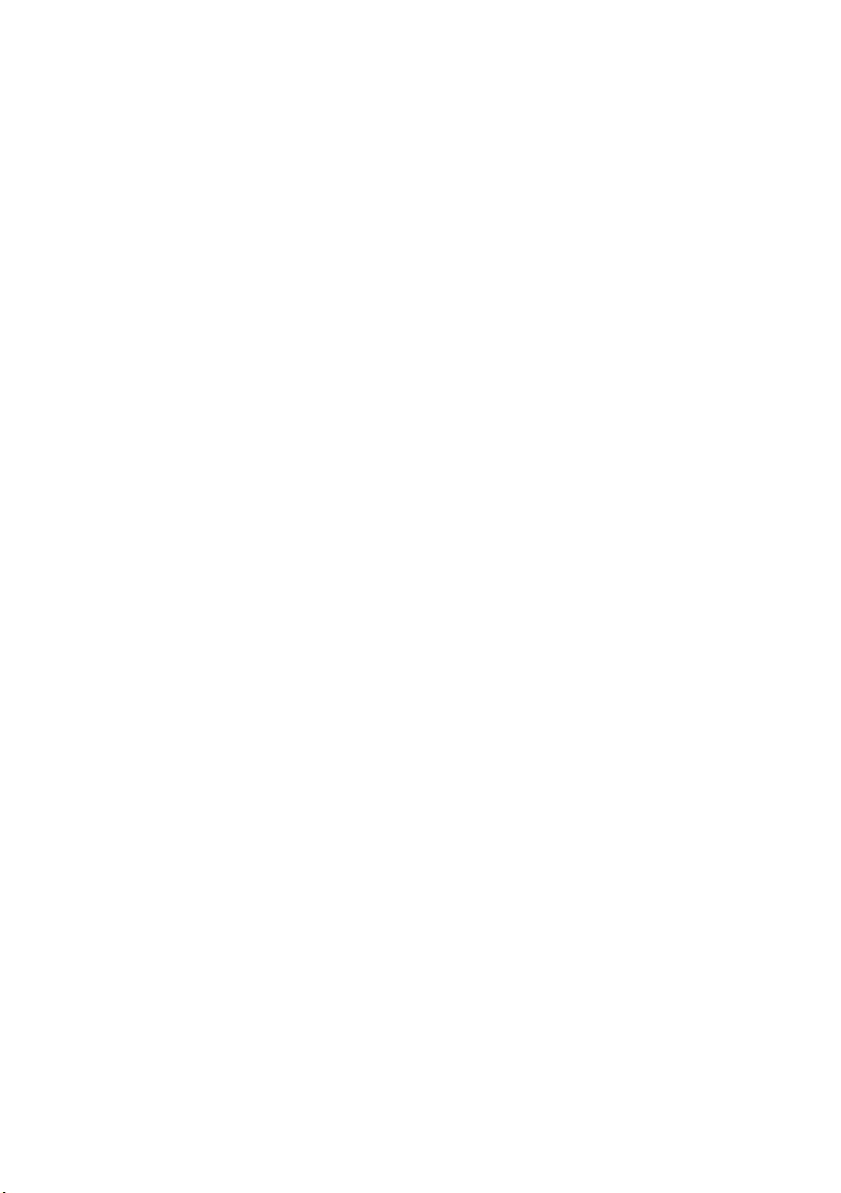
29 | Replacing the Base Cover
Page 31

Removing the Memory Module(s)
1
2
3
12
WARNING: Before working inside your computer, read the safety information
that shipped with your computer and follow the steps in "Before You Begin" on
page 8. For additional safety best practices information, see the Regulatory
Compliance Homepage at dell.com/regulatory_compliance.
Prerequisites
1 Remove the battery. See "Removing the Battery" on page 16.
2 Remove the base cover. See "Removing the Base Cover" on page 26.
Procedure
CAUTION: To prevent damage to the memory-module connector, do not use
tools to spread the memory-module securing clips.
1 Use your fingertips to carefully spread apart the securing clips on each end of the
memory-module connector until the memory module pops up.
2 Remove the memory module from the memory-module connector.
1 memory-module connector 2 securing clips (2)
3memory module
Removing the Memory Module(s) | 30
Page 32

31 | Removing the Memory Module(s)
Page 33

Replacing the Memory Module(s)
1
2
13
WARNING: Before working inside your computer, read the safety information
that shipped with your computer and follow the steps in "Before You Begin" on
page 8. For additional safety best practices information, see the Regulatory
Compliance Homepage at dell.com/regulatory_compliance.
Procedure
CAUTION: If you need to install memory modules in two connectors, install a
memory module in the connector labeled "DIMM A" before you install a memory
module in the connector labeled "DIMM B."
1 Align the notch on the memory module with the tab on the
memory-module connector.
2 Slide the memory module firmly into the slot at a 45-degree angle, and press the
memory module down until it clicks into place. If you do not hear the click, remove
the memory module and reinstall it.
NOTE: If the memory module is not installed properly, the computer
may not boot.
1tab 2notch
Replacing the Memory Module(s) | 32
Page 34

Postrequisites
1 Replace the base cover. See "Replacing the Base Cover" on page 28.
2 Replace the battery. See "Replacing the Battery" on page 18.
3 Follow the instructions in "After Working Inside Your Computer" on page 10.
4 Turn on the computer.
As the computer boots, it detects the memory module(s) and automatically updates the
system configuration information.
To confirm the amount of memory installed in the computer:
Windows 8:
Move your mouse pointer to the upper-right or lower-right corner of the screen to open
the Charms sidebar, and then click Settings→ Control Panel→ System and Security→
System.
Windows 7:
Click Start → Control Panel→ System and Security→ System.
33 | Replacing the Memory Module(s)
Page 35

Removing the Hard Drive
14
WARNING: Before working inside your computer, read the safety information
that shipped with your computer and follow the steps in "Before You Begin" on
page 8. For additional safety best practices information, see the Regulatory
Compliance Homepage at dell.com/regulatory_compliance.
CAUTION: To avoid data loss, do not remove the hard drive while the computer is
On or in Sleep state.
CAUTION: Hard drives are extremely fragile. Exercise care when handling the
hard drive.
Prerequisites
1 Remove the battery. See "Removing the Battery" on page 16.
2 Remove the base cover. See "Removing the Base Cover" on page 26.
Removing the Hard Drive | 34
Page 36

Procedure
1
3
2
1 Pull the pull-tab to disconnect the hard-drive cable from the
system-board connector.
2 Remove the screws that secure the hard-drive assembly to the computer base.
3 Make a note of the hard-drive cable routing and remove the cable from
the routing guides.
4 Lift the hard-drive assembly along with its cable away from the computer base.
1 hard-drive cable connector 2 screws (4)
3 hard-drive assembly
35 | Removing the Hard Drive
Page 37

5 Pull the interposer to disconnect the hard-drive cable from the hard-drive.
2
1
2
3
1
1 hard-drive assembly 2 interposer
6 Remove the screws that secure the hard-drive bracket to the hard drive.
7 Slide the hard-drive off the hard-drive bracket.
1 screws (4) 2 hard-drive bracket
3 hard drive
Removing the Hard Drive | 36
Page 38

37 | Removing the Hard Drive
Page 39

Replacing the Hard Drive
15
WARNING: Before working inside your computer, read the safety information
that shipped with your computer and follow the steps in "Before You Begin" on
page 8. For additional safety best practices information, see the Regulatory
Compliance Homepage at dell.com/regulatory_compliance.
CAUTION: Hard drives are extremely fragile. Exercise care when handling the
hard drive.
Procedure
1 Remove the new hard drive from its packaging.
Save the original packaging for storing or shipping the hard drive.
2 Align the screw holes on the hard-drive bracket with the screw holes on
the hard drive.
3 Replace the screws that secure the hard-drive bracket to the hard drive.
4 Connect the hard-drive cable interposer to the hard drive.
5 Place the hard-drive assembly in the hard-drive bay on the computer base.
6 Replace the screws that secure the hard-drive assembly to the computer base.
7 Route the hard-drive cable through the routing guides on the computer base.
8 Connect the hard-drive cable to the system-board connector.
Postrequisites
1 Replace the base cover. See "Replacing the Base Cover" on page 28.
2 Replace the battery. See "Replacing the Battery" on page 18.
3 Follow the instructions in "After Working Inside Your Computer" on page 10.
Replacing the Hard Drive | 38
Page 40

39 | Replacing the Hard Drive
Page 41

Removing the Optical Drive
2
1
16
WARNING: Before working inside your computer, read the safety information
that shipped with your computer and follow the steps in "Before You Begin" on
page 8. For additional safety best practices information, see the Regulatory
Compliance Homepage at dell.com/regulatory_compliance.
Prerequisites
1 Remove the battery. See "Removing the Battery" on page 16.
2 Remove the base cover. See "Removing the Base Cover" on page 26.
Procedure
1 Remove the screw that secures the optical-drive assembly to the computer base.
2 Using your fingertips, slide the optical-drive assembly out of the optical-drive bay.
1 optical-drive assembly 2 screw
Removing the Optical Drive | 40
Page 42

3 Carefully pry the optical-drive bezel and remove it from the optical-drive assembly.
1
2
4
3
4 Remove the screws that secure the optical-drive bracket to the optical drive.
5 Remove the optical-drive bracket.
1 screws (2) 2 optical-drive bracket
3 optical drive 4 optical-drive bezel
41 | Removing the Optical Drive
Page 43

Replacing the Optical Drive
17
WARNING: Before working inside your computer, read the safety information
that shipped with your computer and follow the steps in "Before You Begin" on
page 8. For additional safety best practices information, see the Regulatory
Compliance Homepage at dell.com/regulatory_compliance.
Procedure
1 Align the screw holes on the optical-drive bracket with the screw holes on the
optical drive.
2 Replace the screws that secure the optical-drive bracket to the optical drive.
3 Align the tabs on the optical-drive bezel with the slots on the optical-drive
assembly and snap the optical-drive bezel into place.
4 Slide the optical-drive assembly into the optical-drive bay until it is fully seated.
5 Replace the screw that secures the optical-drive assembly to the computer base.
Postrequisites
1 Replace the base cover. See "Replacing the Base Cover" on page 28.
2 Replace the battery. See "Replacing the Battery" on page 18.
3 Follow the instructions in "After Working Inside Your Computer" on page 10.
Replacing the Optical Drive | 42
Page 44

43 | Replacing the Optical Drive
Page 45

Removing the Palm Rest
18
WARNING: Before working inside your computer, read the safety information
that shipped with your computer and follow the steps in "Before You Begin" on
page 8. For additional safety best practices information, see the Regulatory
Compliance Homepage at dell.com/regulatory_compliance.
Prerequisites
1 Remove the battery. See "Removing the Battery" on page 16.
2 Remove the base cover. See "Removing the Base Cover" on page 26.
3 Remove the keyboard. See "Removing the Keyboard" on page 20.
Procedure
1 Close the display and turn the computer over.
2 Remove the screws that secure the palm rest to the computer base.
Removing the Palm Rest | 44
Page 46

3 Turn the computer over and open the display as far as possible.
7
6
1
4
3
2
5
4 Lift the connector latches and pull the pull-tabs to disconnect the power-button
board cable, touchpad cable, and hot-key board cable from the connectors
on the system board.
5 Pull the pull-tab to disconnect the display cable from the connector on
the system board.
1 display cable connector 2 hot-key board cable
3 pull-tab 4 connector latch
5 palm rest 6 touchpad cable
7 power-button board cable
45 | Removing the Palm Rest
Page 47

6 Make a note of the display cable routing and remove the cable from the routing
1
guides on the palm rest.
7 Remove the screws that secure the palm rest to the computer base.
CAUTION: Carefully separate the palm rest from the display assembly to avoid
damage to the display assembly.
8 Starting from the back of the computer, carefully pry out the palm rest and then
ease the palm rest from the computer base.
1screws (7)
9 Remove the display cable through the slot on the palm rest.
Removing the Palm Rest | 46
Page 48

47 | Removing the Palm Rest
Page 49

Replacing the Palm Rest
19
WARNING: Before working inside your computer, read the safety information
that shipped with your computer and follow the steps in "Before You Begin" on
page 8. For additional safety best practices information, see the Regulatory
Compliance Homepage at dell.com/regulatory_compliance.
Procedure
1 Slide the display cable through the slot on the palm rest.
2 Align the palm rest with the computer base and gently snap
the palm rest into place.
3 Slide the hot-key board cable, power-button board cable, and touchpad cable into
the system-board connectors and press down on the connector latches to secure
the cables.
4 Route the display cable through the routing guides on the palm rest.
5 Connect the display cable to the system-board connector.
6 Replace the screws that secure the palm rest to the computer base.
7 Close the display and turn the computer over.
8 Replace the screws that secure the palm rest to the computer base.
Postrequisites
1 Replace the keyboard. See "Replacing the Keyboard" on page 24.
2 Replace the base cover. See "Replacing the Base Cover" on page 28.
3 Replace the battery. See "Replacing the Battery" on page 18.
4 Follow the instructions in "After Working Inside Your Computer" on page 10.
Replacing the Palm Rest | 48
Page 50

49 | Replacing the Palm Rest
Page 51

Removing the Mini-Card
3
1
2
20
WARNING: Before working inside your computer, read the safety information
that shipped with your computer and follow the steps in "Before You Begin" on
page 8. For additional safety best practices information, see the Regulatory
Compliance Homepage at dell.com/regulatory_compliance.
If you ordered a wireless Mini-Card with your computer, the card is already installed.
Prerequisites
1 Remove the base cover. See "Removing the Base Cover" on page 26.
2 Remove the battery. See "Removing the Battery" on page 16.
3 Remove the keyboard. See "Removing the Keyboard" on page 20.
4 Remove the palm rest. See "Removing the Palm Rest" on page 44.
Procedure
1 Disconnect the antenna cables from the connectors on the Mini-Card.
2 Remove the screw that secures the Mini-Card to the connector on
the system board.
1 screw 2 Mini-Card
3 antenna cables (2)
Removing the Mini-Card | 50
Page 52

3 Lift the Mini-Card out of the system-board connector.
1
2
1 system-board connector 2 Mini-Card
CAUTION: When the Mini-Card is not in the computer, store it in protective
antistatic packaging. For more information, see "Protecting Against Electrostatic
Discharge" in the safety information that shipped with your computer.
51 | Removing the Mini-Card
Page 53

Replacing the Mini-Card
21
WARNING: Before working inside your computer, read the safety information
that shipped with your computer and follow the steps in "Before You Begin" on
page 8. For additional safety best practices information, see the Regulatory
Compliance Homepage at dell.com/regulatory_compliance.
NOTE: Dell does not guarantee compatibility or provide support for Mini-Cards
from sources other than Dell.
Your computer has one half Mini-Card slot which supports a Wireless Local Area
Network (WLAN) + Bluetooth combo card, Wi-Fi, and Worldwide Interoperability for
Microwave Access (WiMax).
Procedure
1 Remove the new Mini-Card from its packaging.
2 Align the notch on the Mini-Card with the tab on the system-board connector.
CAUTION: Use firm and even pressure to slide the Mini-Card into place. If you use
excessive force, you may damage the connector.
CAUTION: The connectors are keyed to ensure correct insertion. If you feel
resistance, check the connectors on the Mini-Card and on the system board, and
realign the Mini-Card.
CAUTION: To avoid damage to the Mini-Card, never place cables under
the Mini-Card.
3 Insert the Mini-Card connector at a 45-degree angle into the
system-board connector.
4 Press the other end of the Mini-Card down into the slot on the system board and
replace the screw that secures the Mini-Card to the system-board connector.
5 Connect the antenna cables to the connectors on the Mini-Card.
The following table provides the antenna cable color scheme for the Mini-Card
supported by your computer.
Connectors on the Mini-Card Antenna Cable Color Scheme
WLAN + Bluetooth (2 cables)
Main WLAN + Bluetooth (white triangle)
Auxiliary WLAN + Bluetooth (black triangle)
white
black
Replacing the Mini-Card | 52
Page 54

Postrequisites
1 Replace the palm rest. See "Replacing the Palm Rest" on page 48.
2 Replace the keyboard. See "Replacing the Keyboard" on page 24.
3 Replace the base cover. See "Replacing the Base Cover" on page 28.
4 Replace the battery. See "Replacing the Battery" on page 18.
5 Follow the instructions in "After Working Inside Your Computer" on page 10.
53 | Replacing the Mini-Card
Page 55

Removing the Power-Adapter Port
1
2
22
WARNING: Before working inside your computer, read the safety information
that shipped with your computer and follow the steps in "Before You Begin" on
page 8. For additional safety best practices information, see the Regulatory
Compliance Homepage at dell.com/regulatory_compliance.
Prerequisites
1 Remove the battery. See "Removing the Battery" on page 16.
2 Remove the base cover. See "Removing the Base Cover" on page 26.
3 Remove the keyboard. See "Removing the Keyboard" on page 20.
4 Remove the palm rest. See "Removing the Palm Rest" on page 44.
Procedure
1 Disconnect the power-adapter port cable from the system-board connector.
2 Remove the screw that secures the power-adapter port to the computer base.
3 Lift the power-adapter port along with its cable away from the computer base.
1 screw 2 power-adapter port cable
Removing the Power-Adapter Port | 54
Page 56

55 | Removing the Power-Adapter Port
Page 57

Replacing the Power-Adapter Port
23
WARNING: Before working inside your computer, read the safety information
that shipped with your computer and follow the steps in "Before You Begin" on
page 8. For additional safety best practices information, see the Regulatory
Compliance Homepage at dell.com/regulatory_compliance.
Procedure
1 Align the screw hole on the power-adapter port with the screw hole on the
computer base.
2 Replace the screw that secures the power-adapter port to the computer base.
3 Connect the power-adapter port cable to the system-board connector.
Postrequisites
1 Replace the palm rest. See "Replacing the Palm Rest" on page 48.
2 Replace the keyboard. See "Replacing the Keyboard" on page 24.
3 Replace the base cover. See "Replacing the Base Cover" on page 28.
4 Replace the battery. See "Replacing the Battery" on page 18.
5 Follow the instructions in "After Working Inside Your Computer" on page 10.
Replacing the Power-Adapter Port | 56
Page 58

57 | Replacing the Power-Adapter Port
Page 59

Removing the Coin-Cell Battery
24
WARNING: Before working inside your computer, read the safety information
that shipped with your computer and follow the steps in "Before You Begin" on
page 8. For additional safety best practices information, see the Regulatory
Compliance Homepage at dell.com/regulatory_compliance.
WARNING: The battery may explode if installed incorrectly. Replace the battery
only with the same or equivalent type. Discard used batteries according to the
manufacturer’s instructions.
CAUTION: Removing the coin-cell battery resets the BIOS settings to default.
It is recommended that you note the BIOS settings before removing
the coin-cell battery.
Prerequisites
1 Remove the battery. "Removing the Battery" on page 16.
2 Remove the base cover. "Removing the Base Cover" on page 26.
3 Remove the memory module(s). "Removing the Memory Module(s)" on page 30.
4 Follow the instructions from step 1 to step 4 in "Removing the Hard Drive" on
page 34.
5 Follow the instructions from step 1 to step 2 in "Removing the Optical Drive" on
page 40.
6 Remove the keyboard. See "Removing the Keyboard" on page 20.
7 Remove the palm rest. See "Removing the Palm Rest" on page 44.
8 Remove the fan. See "Removing the Fan" on page 62.
9 Remove the speakers. See "Removing the Speakers" on page 66.
10 Follow the instructions from step 1 to step 3 in "Removing the System Board" on
page 98.
Removing the Coin-Cell Battery | 58
Page 60

Procedure
3
2
1
1 Turn the system board over.
2 Using a plastic scribe, gently pry the coin-cell battery out of the battery socket on
the system board.
1 plastic scribe 2 coin-cell battery
3 battery socket
59 | Removing the Coin-Cell Battery
Page 61

Replacing the Coin-Cell Battery
25
WARNING: Before working inside your computer, read the safety information
that shipped with your computer and follow the steps in "Before You Begin" on
page 8. For additional safety best practices information, see the Regulatory
Compliance Homepage at dell.com/regulatory_compliance.
WARNING: The battery may explode if installed incorrectly. Replace the battery
only with the same or equivalent type. Discard used batteries according to the
manufacturer’s instructions.
Procedure
With the positive-side facing up, snap the coin-cell battery into the battery socket on the
system board.
Postrequisites
1 Follow the instructions from step 4 to step 7 in "Replacing the System Board" on
page 102.
2 Replace the fan. See "Replacing the Fan" on page 64.
3 Replace the speakers. See "Replacing the Speakers" on page 68.
4 Follow the instructions from step 5 to step 8 in "Replacing the Hard Drive" on
page 38.
5 Follow the instructions from step 4 to step 5 in "Replacing the Optical Drive" on
page 42.
6 Replace the memory module(s). See "Replacing the Memory Module(s)" on page 32.
7 Replace the palm rest. See "Replacing the Palm Rest" on page 48.
8 Replace the keyboard. "Replacing the Keyboard" on page 24.
9 Replace the base cover. "Replacing the Base Cover" on page 28.
10 Replace the battery. "Replacing the Battery" on page 18.
11 Follow the instructions in "After Working Inside Your Computer" on page 10.
Replacing the Coin-Cell Battery | 60
Page 62

61 | Replacing the Coin-Cell Battery
Page 63

Removing the Fan
1
2
26
WARNING: Before working inside your computer, read the safety information
that shipped with your computer and follow the steps in "Before You Begin" on
page 8. For additional safety best practices information, see the Regulatory
Compliance Homepage at dell.com/regulatory_compliance.
Prerequisites
1 Remove the battery. See "Removing the Battery" on page 16.
2 Remove the base cover. See "Removing the Base Cover" on page 26.
3 Remove the keyboard. See "Removing the Keyboard" on page 20.
4 Remove the palm rest. See "Removing the Palm Rest" on page 44.
Procedure
1 Disconnect the fan cable from the system-board connector.
2 Lift the fan along with its cable away from the computer.
1 fan 2 fan cable
Removing the Fan | 62
Page 64

63 | Removing the Fan
Page 65

Replacing the Fan
27
WARNING: Before working inside your computer, read the safety information
that shipped with your computer and follow the steps in "Before You Begin" on
page 8. For additional safety best practices information, see the Regulatory
Compliance Homepage at dell.com/regulatory_compliance.
Procedure
1 Place the fan in the slot on the computer base.
2 Connect the fan cable to the connector on the system board.
Postrequisites
1 Replace the palm rest. See "Replacing the Palm Rest" on page 48.
2 Replace the keyboard. See "Replacing the Keyboard" on page 24.
3 Replace the base cover. See "Replacing the Base Cover" on page 28.
4 Replace the battery. See "Replacing the Battery" on page 18.
5 Follow the instructions in "After Working Inside Your Computer" on page 10.
Replacing the Fan | 64
Page 66

65 | Replacing the Fan
Page 67

Removing the Speakers
1
3
2
28
WARNING: Before working inside your computer, read the safety information
that shipped with your computer and follow the steps in "Before You Begin" on
page 8. For additional safety best practices information, see the Regulatory
Compliance Homepage at dell.com/regulatory_compliance.
Prerequisites
1 Remove the battery. See "Removing the Battery" on page 16.
2 Remove the base cover. See "Removing the Base Cover" on page 26.
3 Remove the keyboard. See "Removing the Keyboard" on page 20.
4 Remove the palm rest. See "Removing the Palm Rest" on page 44.
Procedure
1 Disconnect the speakers cable from the system-board connector.
2 Make a note of the speakers cable routing and remove it from the routing guides on
the computer base.
3 Lift the speakers along with its cable away from the computer base.
1 speakers cable 2 speakers cable routing
3 speakers (2)
Removing the Speakers | 66
Page 68

67 | Removing the Speakers
Page 69

Replacing the Speakers
29
WARNING: Before working inside your computer, read the safety information
that shipped with your computer and follow the steps in "Before You Begin" on
page 8. For additional safety best practices information, see the Regulatory
Compliance Homepage at dell.com/regulatory_compliance.
Procedure
1 Use the alignment posts on the computer base to place the speakers in position.
NOTE: Ensure that the speakers are secured by the alignment posts.
2 Route the speakers cable through the routing guides on the computer base.
3 Connect the speakers cable to the system-board connector.
Postrequisites
1 Replace the palm rest. See "Replacing the Palm Rest" on page 48.
2 Replace the keyboard. See "Replacing the Keyboard" on page 24.
3 Replace the base cover. See "Replacing the Base Cover" on page 28.
4 Replace the battery. See "Replacing the Battery" on page 18.
5 Follow the instructions in "After Working Inside Your Computer" on page 10.
Replacing the Speakers | 68
Page 70

69 | Replacing the Speakers
Page 71

Removing the Display Assembly
30
WARNING: Before working inside your computer, read the safety information
that shipped with your computer and follow the steps in "Before You Begin" on
page 8. For additional safety best practices information, see the Regulatory
Compliance Homepage at dell.com/regulatory_compliance.
Prerequisites
1 Remove the battery. See "Removing the Battery" on page 16.
2 Remove the base cover. See "Removing the Base Cover" on page 26.
3 Remove the keyboard. See "Removing the Keyboard" on page 20.
4 Remove the palm rest. See "Removing the Palm Rest" on page 44.
Procedure
1 Close the display and turn the computer over.
2 Remove the screws that secure the display assembly to the computer base.
Removing the Display Assembly | 70
Page 72

3 Turn the computer over and open the display as far as possible.
1
2
4 Disconnect the antenna cables from the connectors on the Mini-Card.
1 antenna cables (2) 2 Mini-Card
71 | Removing the Display Assembly
Page 73

5 Remove the screws that secure the display assembly to the computer base.
2
1
6 Lift the display assembly off the computer base.
1 display assembly 2 screws (4)
Removing the Display Assembly | 72
Page 74

73 | Removing the Display Assembly
Page 75

Replacing the Display Assembly
31
WARNING: Before working inside your computer, read the safety information
that shipped with your computer and follow the steps in "Before You Begin" on
page 8. For additional safety best practices information, see the Regulatory
Compliance Homepage at dell.com/regulatory_compliance.
Procedure
1 Place the display assembly in position and replace the screws that secure the
display assembly to the computer base.
2 Connect the antenna cables to the connectors on the Mini-Card.
3 Close the display and turn the computer over.
4 Replace the screws that secure the display assembly to the computer base.
Postrequisites
5 Replace the palm rest. See "Replacing the Palm Rest" on page 48.
6 Replace the keyboard. See "Replacing the Keyboard" on page 24.
7 Replace the base cover. See "Replacing the Base Cover" on page 28.
8 Replace the battery. See "Replacing the Battery" on page 18.
9 Follow the instructions in "After Working Inside Your Computer" on page 10.
Replacing the Display Assembly | 74
Page 76

75 | Replacing the Display Assembly
Page 77

Removing the Display Bezel
1
32
WARNING: Before working inside your computer, read the safety information
that shipped with your computer and follow the steps in "Before You Begin" on
page 8. For additional safety best practices information, see the Regulatory
Compliance Homepage at dell.com/regulatory_compliance.
Prerequisites
1 Remove the battery. See "Removing the Battery" on page 16.
2 Remove the base cover. See "Removing the Base Cover" on page 26.
3 Remove the keyboard. See "Removing the Keyboard" on page 20.
4 Remove the palm rest. See "Removing the Palm Rest" on page 44.
5 Remove the display assembly. See "Removing the Display Assembly" on page 70.
Procedure
CAUTION: The display bezel is extremely fragile. Be careful when removing it to
prevent damaging the display bezel.
1 Using your fingertips, carefully pry up the inside edge of the display bezel.
2 Lift the display bezel off the display assembly.
1 display bezel
Removing the Display Bezel | 76
Page 78

77 | Removing the Display Bezel
Page 79

Replacing the Display Bezel
33
WARNING: Before working inside your computer, read the safety information
that shipped with your computer and follow the steps in "Before You Begin" on
page 8. For additional safety best practices information, see the Regulatory
Compliance Homepage at dell.com/regulatory_compliance.
Procedure
Align the display bezel with the display cover and gently snap the display bezel into place.
Postrequisites
1 Replace the display assembly. See "Replacing the Display Assembly" on page 74.
2 Replace the palm rest. See "Replacing the Palm Rest" on page 48.
3 Replace the keyboard. See "Replacing the Keyboard" on page 24.
4 Replace the base cover. See "Replacing the Base Cover" on page 28.
5 Replace the battery. See "Replacing the Battery" on page 18.
6 Follow the instructions in "After Working Inside Your Computer" on page 10.
Replacing the Display Bezel | 78
Page 80

79 | Replacing the Display Bezel
Page 81

Removing the Display Panel
1
2
34
WARNING: Before working inside your computer, read the safety information
that shipped with your computer and follow the steps in "Before You Begin" on
page 8. For additional safety best practices information, see the Regulatory
Compliance Homepage at dell.com/regulatory_compliance.
Prerequisites
1 Remove the battery. See "Removing the Battery" on page 16.
2 Remove the base cover. See "Removing the Base Cover" on page 26.
3 Remove the keyboard. See "Removing the Keyboard" on page 20.
4 Remove the palm rest. See "Removing the Palm Rest" on page 44.
5 Remove the display assembly. See "Removing the Display Assembly" on page 70.
6 Remove the display bezel. See "Removing the Display Bezel" on page 76.
Procedure
1 Remove the screws that secure the display panel to the display cover.
1 screws (4) 2 display panel
Removing the Display Panel | 80
Page 82

2 Carefully lift the display panel and turn it over.
3
1
2
3 Peel and lift the tape that secures the display cable to the display-board connector
and then disconnect the display cable.
1 display cable 2 display-board connector
3 tape
4 Lift the display panel away from the display cover.
81 | Removing the Display Panel
Page 83

Replacing the Display Panel
35
WARNING: Before working inside your computer, read the safety information
that shipped with your computer and follow the steps in "Before You Begin" on
page 8. For additional safety best practices information, see the Regulatory
Compliance Homepage at dell.com/regulatory_compliance.
Procedure
1 Connect the display cable to the display-board connector and secure it
with the tape.
2 Turn the display panel over and place it on the display cover.
3 Align the screw holes on the display panel with the screw holes on
the display cover.
4 Replace the screws that secure the display panel to the display cover.
Postrequisites
1 Replace the display bezel. See "Replacing the Display Bezel" on page 78.
2 Replace the display assembly. See "Replacing the Display Assembly" on page 74.
3 Replace the palm rest. See "Replacing the Palm Rest" on page 48.
4 Replace the keyboard. See "Replacing the Keyboard" on page 24.
5 Replace the base cover. See "Replacing the Base Cover" on page 28.
6 Replace the battery. See "Replacing the Battery" on page 18.
7 Follow the instructions in "After Working Inside Your Computer" on page 10.
Replacing the Display Panel | 82
Page 84

83 | Replacing the Display Panel
Page 85

Removing the Display Hinges
1
2
36
WARNING: Before working inside your computer, read the safety information
that shipped with your computer and follow the steps in "Before You Begin" on
page 8. For additional safety best practices information, see the Regulatory
Compliance Homepage at dell.com/regulatory_compliance.
Prerequisites
1 Remove the switch. See "Removing the Switch" on page 12.
2 Remove the battery. See "Removing the Battery" on page 16.
3 Remove the base cover. See "Removing the Base Cover" on page 26.
4 Remove the keyboard. See "Removing the Keyboard" on page 20.
5 Remove the palm rest. See "Removing the Palm Rest" on page 44.
6 Remove the display assembly. See "Removing the Display Assembly" on page 70.
7 Remove the display bezel. See "Removing the Display Bezel" on page 76.
Procedure
1 Turn the display assembly over.
2 Remove the screws that secure the display hinges to the display cover.
1 display cover 2 screws (2)
Removing the Display Hinges | 84
Page 86

3 Turn the display assembly over.
2
3
1
4 Remove the screws that secure the display hinges to the display cover.
5 Lift the display hinges off the display cover.
1 display panel 2 screws (10)
3 display hinges (2)
85 | Removing the Display Hinges
Page 87

Replacing the Display Hinges
37
WARNING: Before working inside your computer, read the safety information
that shipped with your computer and follow the steps in "Before You Begin" on
page 8. For additional safety best practices information, see the Regulatory
Compliance Homepage at dell.com/regulatory_compliance.
Procedure
1 Align the screw holes on the display hinges with the screw holes on the display
cover. Ensure that the antenna cables and display cable are routed through the slot
on the display hinges.
2 Replace the screws that secure the display hinges to the display cover.
3 Turn the display assembly over.
4 Replaces the screws that secure the display hinges to the display cover.
Postrequisites
1 Replace the display bezel. See "Replacing the Display Bezel" on page 78.
2 Replace the display assembly. See "Replacing the Display Assembly" on page 74.
3 Replace the palm rest. See "Replacing the Palm Rest" on page 48.
4 Replace the keyboard. See "Replacing the Keyboard" on page 24.
5 Replace the base cover. See "Replacing the Base Cover" on page 28.
6 Replace the battery. See "Replacing the Battery" on page 18.
7 Replace the switch. See "Replacing the Switch" on page 14.
8 Follow the instructions in "After Working Inside Your Computer" on page 10.
Replacing the Display Hinges | 86
Page 88

87 | Replacing the Display Hinges
Page 89

Removing the Camera Module
2
1
3
38
WARNING: Before working inside your computer, read the safety information
that shipped with your computer and follow the steps in "Before You Begin" on
page 8. For additional safety best practices information, see the Regulatory
Compliance Homepage at dell.com/regulatory_compliance.
Prerequisites
1 Remove the battery. See "Removing the Battery" on page 16.
2 Remove the base cover. See "Removing the Base Cover" on page 26.
3 Remove the keyboard. See "Removing the Keyboard" on page 20.
4 Remove the palm rest. See "Removing the Palm Rest" on page 44.
5 Remove the display assembly. See "Removing the Display Assembly" on page 70.
6 Remove the display bezel. See "Removing the Display Bezel" on page 76.
7 Remove the display panel. See "Removing the Display Panel" on page 80.
Procedure
1 Peel the camera module from the display cover.
1 display cover 2 camera module
Removing the Camera Module | 88
Page 90

2 Turn the camera module over.
1
2
3 Peel and lift the tape that secures the camera cable to the camera module.
1 tape 2 camera cable
89 | Removing the Camera Module
Page 91

4 Disconnect the camera cable from the connector on the camera module.
3
1
2
1 camera cable connector 2 camera module
3 camera cable
Removing the Camera Module | 90
Page 92

91 | Removing the Camera Module
Page 93

Replacing the Camera Module
39
WARNING: Before working inside your computer, read the safety information
that shipped with your computer and follow the steps in "Before You Begin" on
page 8. For additional safety best practices information, see the Regulatory
Compliance Homepage at dell.com/regulatory_compliance.
Procedure
1 Connect the camera cable to the connector on the camera module and secure it
with the tape.
2 Use the alignment posts on the display cover to place the camera module in
position and adhere the camera module to the display cover.
Postrequisites
1 Replace the display panel. See "Replacing the Display Panel" on page 82
1 Replace the display bezel. See "Replacing the Display Bezel" on page 78.
2 Replace the display assembly. See "Replacing the Display Assembly" on page 74.
3 Replace the battery. See "Replacing the Battery" on page 18.
4 Replace the palm rest. See "Replacing the Palm Rest" on page 48.
5 Replace the keyboard. See "Replacing the Keyboard" on page 24.
6 Replace the base cover. See "Replacing the Base Cover" on page 28.
7 Replace the battery. See "Replacing the Battery" on page 18.
8 Follow the instructions in "After Working Inside Your Computer" on page 10.
Replacing the Camera Module | 92
Page 94

93 | Replacing the Camera Module
Page 95

Removing the Processor
40
WARNING: Before working inside your computer, read the safety information
that shipped with your computer and follow the steps in "Before You Begin" on
page 8. For additional safety best practices information, see the Regulatory
Compliance Homepage at dell.com/regulatory_compliance.
Prerequisites
1 Remove the battery. See "Removing the Battery" on page 16.
2 Remove the base cover. See "Removing the Base Cover" on page 26.
3 Remove the memory module(s). See "Removing the Memory Module(s)" on
page 30.
4 Follow the instructions from step 1 to step 4 in "Removing the Hard Drive" on
page 34.
5 Follow the instructions from step 1 to step 2 in "Removing the Optical Drive" on
page 40.
6 Remove the keyboard. See "Removing the Keyboard" on page 20.
7 Remove the palm rest. See "Removing the Palm Rest" on page 44.
8 Remove the fan. See “Removing the Fan” on page 62.
9 Remove the speakers. See “Removing the Speakers” on page 66.
10 Follow the instructions from step 1 to step 3 in "Removing the System Board" on
page 98.
11 Remove the processor heat-sink assembly.
See "Removing the Processor Heat-Sink" on page 104.
Removing the Processor | 94
Page 96

Procedure
2
4
1
3
1 To loosen the ZIF socket, use a small, flat-blade screwdriver and rotate the ZIF-
socket cam screw counterclockwise until it comes to the cam stop.
CAUTION: To ensure maximum cooling for the processor, do not touch the heat
transfer areas on the processor thermal cooling assembly. The oils in your skin
can reduce the heat transfer capability of the thermal pads.
CAUTION: When removing the processor module, pull the module straight up. Be
careful not to bend the pins on the processor module.
2 Lift the processor module from the ZIF socket.
1 processor 2 ZIF socket
3 pin-1 corner 4 ZIF-socket cam screw
95 | Removing the Processor
Page 97

Replacing the Processor
41
WARNING: Before working inside your computer, read the safety information
that shipped with your computer and follow the steps in "Before You Begin" on
page 8. For additional safety best practices information, see the Regulatory
Compliance Homepage at dell.com/regulatory_compliance.
Procedure
NOTE: If you install a new processor, a new thermal cooling assembly including an
affixed thermal pad or a new thermal pad along with documentation to illustrate
proper installation is shipped.
1 Align the pin-1 corner of the processor module with the pin-1 corner of the ZIF
socket, then insert the processor module.
NOTE: The pin-1 corner of the processor module has a triangle that aligns
with the triangle on the pin-1 corner of the ZIF socket.
When the processor module is properly seated, all four corners are aligned at the
same height. If one or more corners of the module are higher than the others, the
module is not seated properly.
CAUTION: To avoid damage to the processor, hold the screwdriver
perpendicular to the processor when turning the cam screw.
2 Tighten the ZIF socket by turning the cam screw clockwise to secure the processor
module to the system board.
Postrequisites
1 Replace the processor heat-sink assembly. See "Replacing the Processor Heat-Sink"
on page 106.
2 Follow the instructions from step 4 to step 7 in "Replacing the System Board" on
page 102.
3 Replace the fan. See “Replacing the Fan” on page 64.
4 Replace the speakers. See “Replacing the Speakers” on page 68.
5 Follow the instructions from step 5 to step 8 in "Replacing the Hard Drive" on
page 38.
6 Follow the instructions from step 4 to step 5 in "Replacing the Optical Drive" on
page 42.
7 Replace the memory module(s). See "Replacing the Memory Module(s)" on page 32.
8 Replace the palm rest. See "Replacing the Palm Rest" on page 48.
9 Replace the keyboard. See "Replacing the Keyboard" on page 24.
10 Replace the base cover. See "Replacing the Base Cover" on page 28.
Replacing the Processor | 96
Page 98

11 Replace the battery. See "Replacing the Battery" on page 18.
12 Follow the instructions in "After Working Inside Your Computer" on page 10.
97 | Replacing the Processor
Page 99

Removing the System Board
42
WARNING: Before working inside your computer, read the safety information
that shipped with your computer and follow the steps in "Before You Begin" on
page 8. For additional safety best practices information, see the Regulatory
Compliance Homepage at dell.com/regulatory_compliance.
Prerequisites
1 Remove the battery. See "Removing the Battery" on page 16.
2 Remove the base cover. See "Removing the Base Cover" on page 26.
3 Remove the memory module(s). See "Removing the Memory Module(s)" on
page 30.
4 Follow the instructions from step 1 to step 4 in "Removing the Hard Drive" on
page 34.
5 Follow the instructions from step 1 to step 2 in "Removing the Optical Drive" on
page 40.
6 Remove the Mini-Card. See “Removing the Mini-Card” on page 50.
7 Remove the keyboard. See "Removing the Keyboard" on page 20.
8 Remove the palm rest. See "Removing the Palm Rest" on page 44.
9 Remove the fan. See "Removing the Fan" on page 62.
10 Remove the speakers. See "Removing the Speakers" on page 66.
Removing the System Board | 98
Page 100

Procedure
2
3
1
NOTE: Your computer’s Service Tag is stored in the system board. You must enter
the Service Tag in the BIOS after you replace the system-board assembly.
NOTE: Before disconnecting the cables from the system board, note the location
of the connectors so that you can reconnect them correctly after you replace the
system-board assembly.
1 Disconnect the power-adapter port cable from the system-board connector.
2 Remove the screws that secure the system-board assembly to the computer base.
1 system-board assembly 2 power-adapter port cable
3screws (2)
99 | Removing the System Board
