Page 1
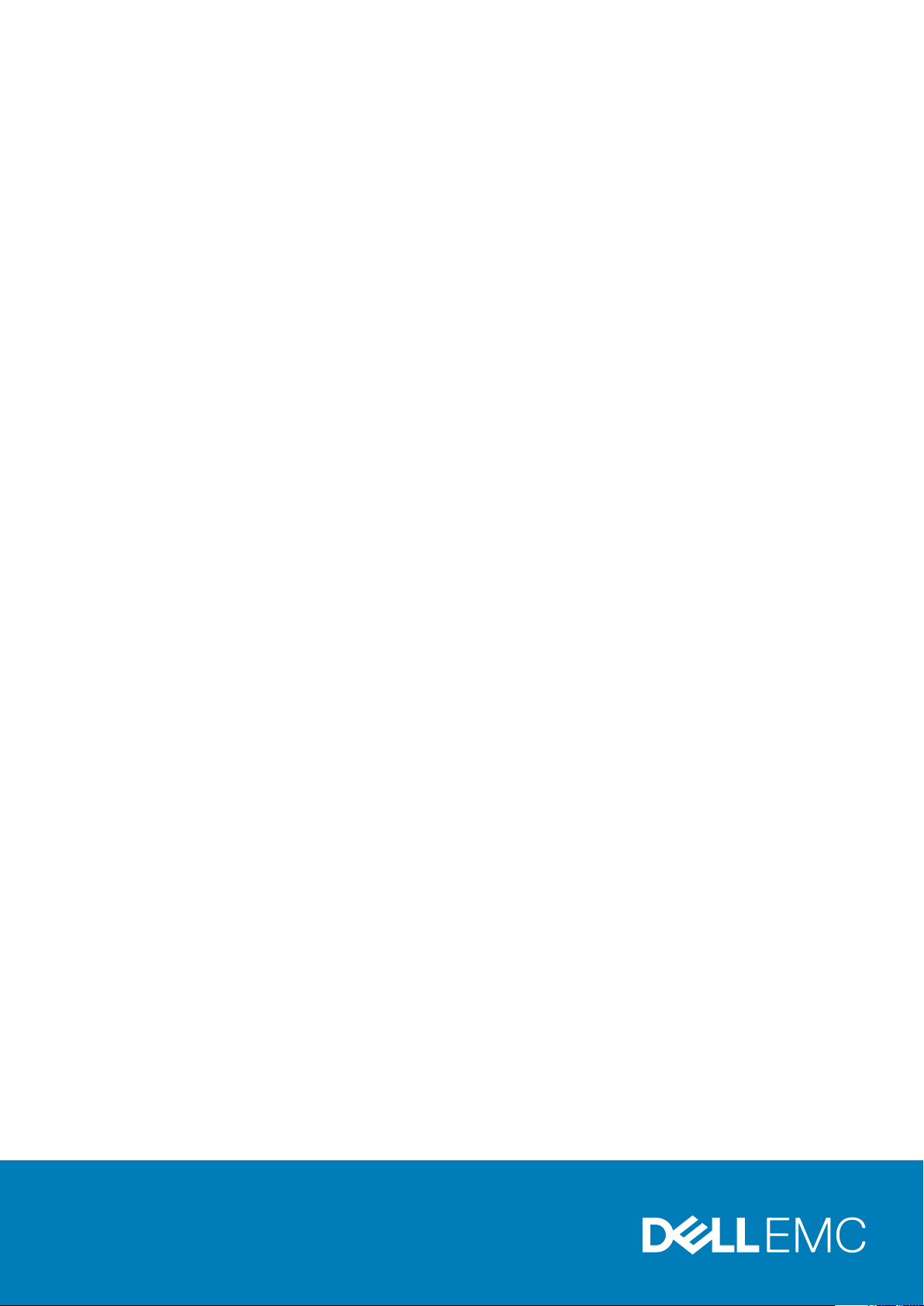
Inspiron 3881
Setup and Specifications
Reg ula tor y M ode l: D29 M
Reg ula tor y T ype : D 29M 001
Sep tem ber 20 20
Rev . A 01
Page 2
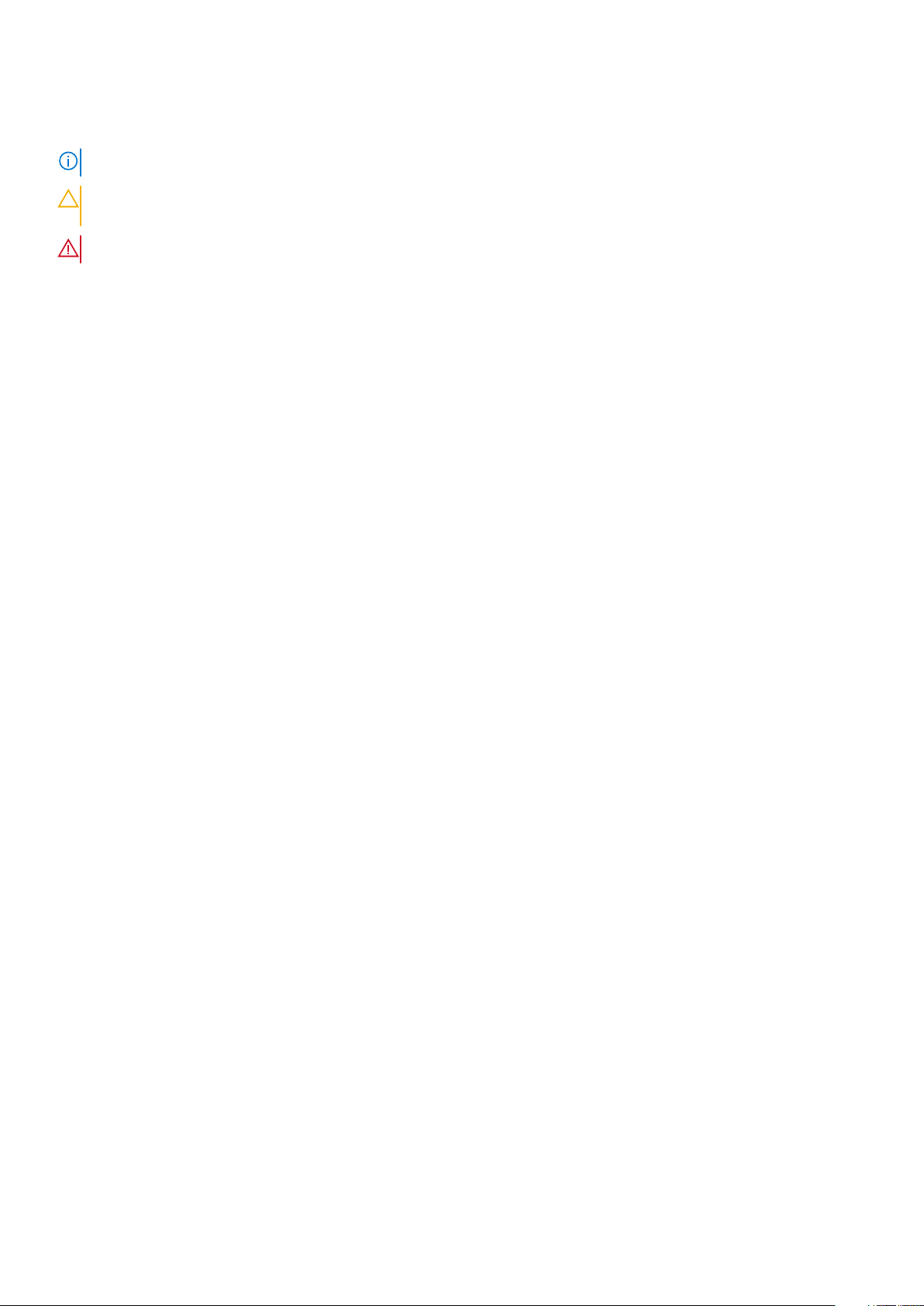
Notes, cautions, and warnings
NOTE: A NOTE indicates important information that helps you make better use of your product.
CAUTION: A CAUTION indicates either potential damage to hardware or loss of data and tells you how to avoid
the problem.
WARNING: A WARNING indicates a potential for property damage, personal injury, or death.
© 2020 Dell Inc. or its subsidiaries. All rights reserved. Dell, EM C, and other trademarks are trademarks of Dell Inc. or its subsidiaries. Oth er
trademarks may be trademarks of their respective owners.
Page 3
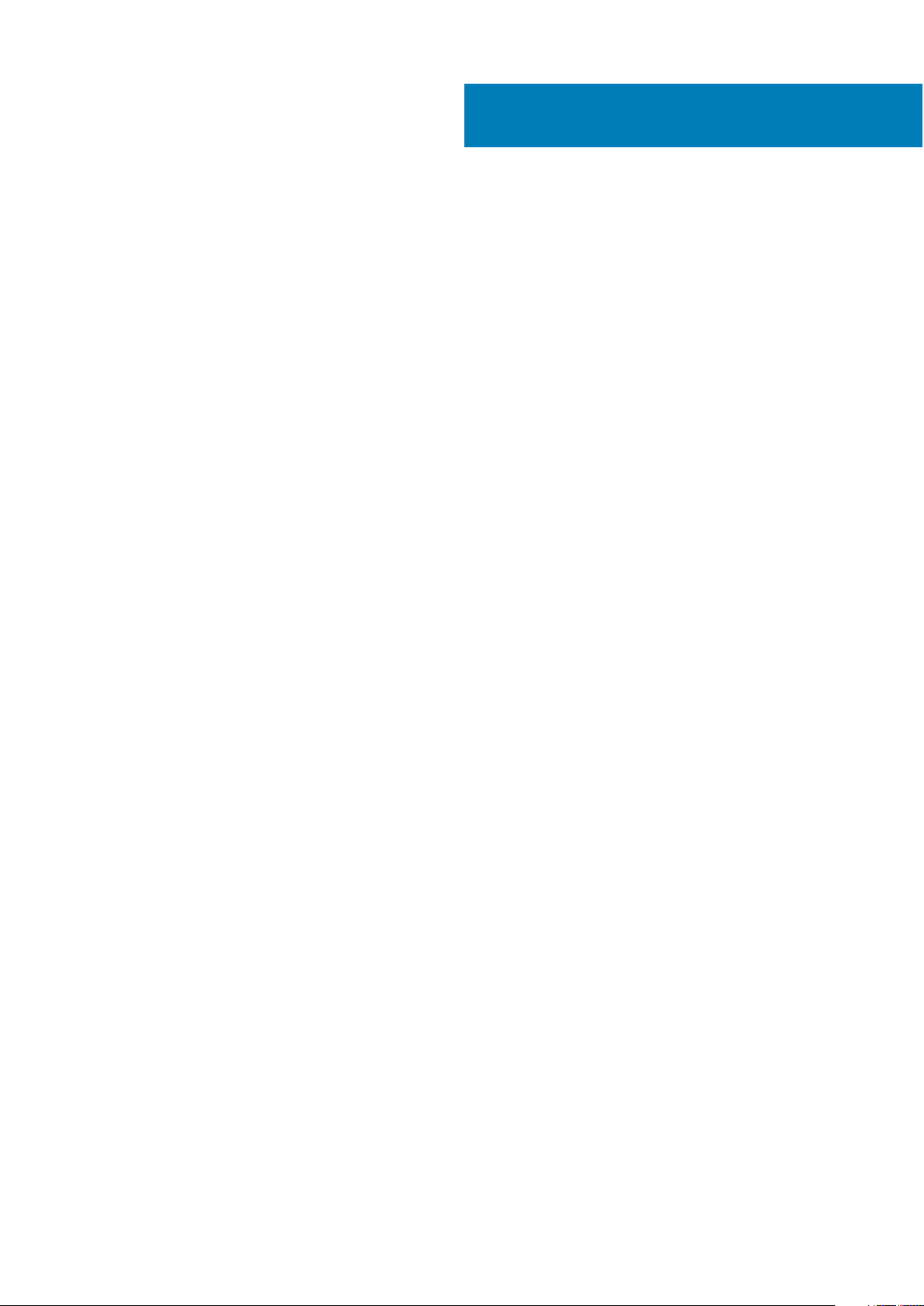
Contents
Chapter 1: Set up your computer................................................................................................... 4
Chapter 2: Views of Inspiron 3881................................................................................................. 9
Front....................................................................................................................................................................................... 9
Back........................................................................................................................................................................................11
Back panel............................................................................................................................................................................12
Chapter 3: Specifications of Inspiron 3881................................................................................... 14
Dimensions and weight..................................................................................................................................................... 14
Processor............................................................................................................................................................................. 14
Chipset..................................................................................................................................................................................15
Operating system...............................................................................................................................................................15
Memory................................................................................................................................................................................ 15
External ports......................................................................................................................................................................16
Internal slots........................................................................................................................................................................ 17
Ethernet................................................................................................................................................................................17
Wireless module..................................................................................................................................................................17
Audio..................................................................................................................................................................................... 18
Storage................................................................................................................................................................................. 18
Intel Optane memory.........................................................................................................................................................18
Media-card reader............................................................................................................................................................. 19
Power supply.......................................................................................................................................................................19
GPU—Integrated.............................................................................................................................................................. 20
GPU—Discrete.................................................................................................................................................................. 20
Operating and storage environment............................................................................................................................. 20
Chapter 4: Getting help and contacting Dell................................................................................ 22
Contents 3
Page 4

Steps
1. Connect the keyboard and mouse.
1
Set up your computer
2. Connect to your network using a cable, or connect to a wireless network.
4 Set up your computer
Page 5
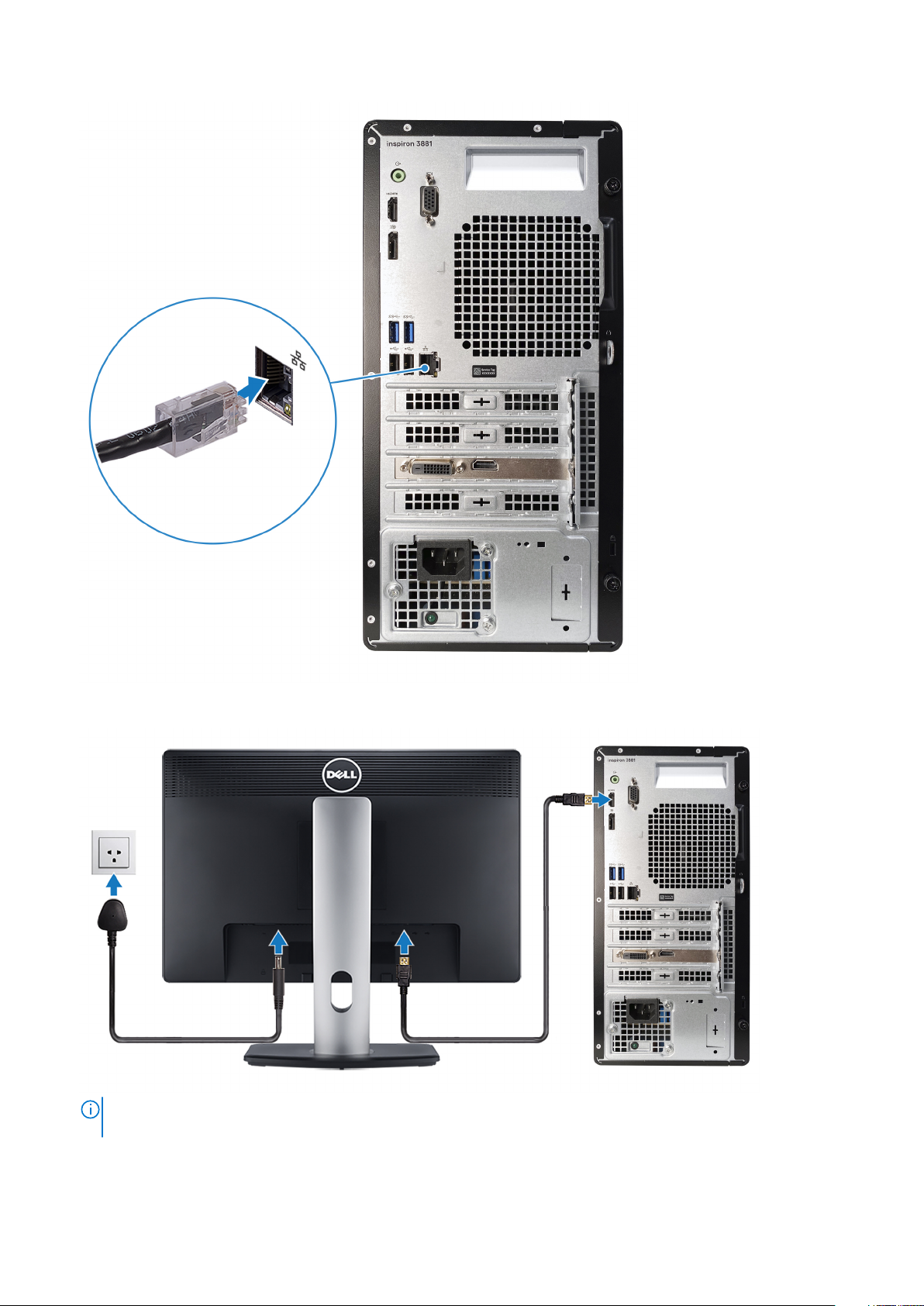
3. Connect the display.
NOTE:
If you ordered your computer with a discrete graphics card, the HDMI, VGA and the DisplayPort on the back
panel of your computer are covered. Connect the display to the discrete graphics card.
4. Connect the power cable.
Set up your computer
5
Page 6
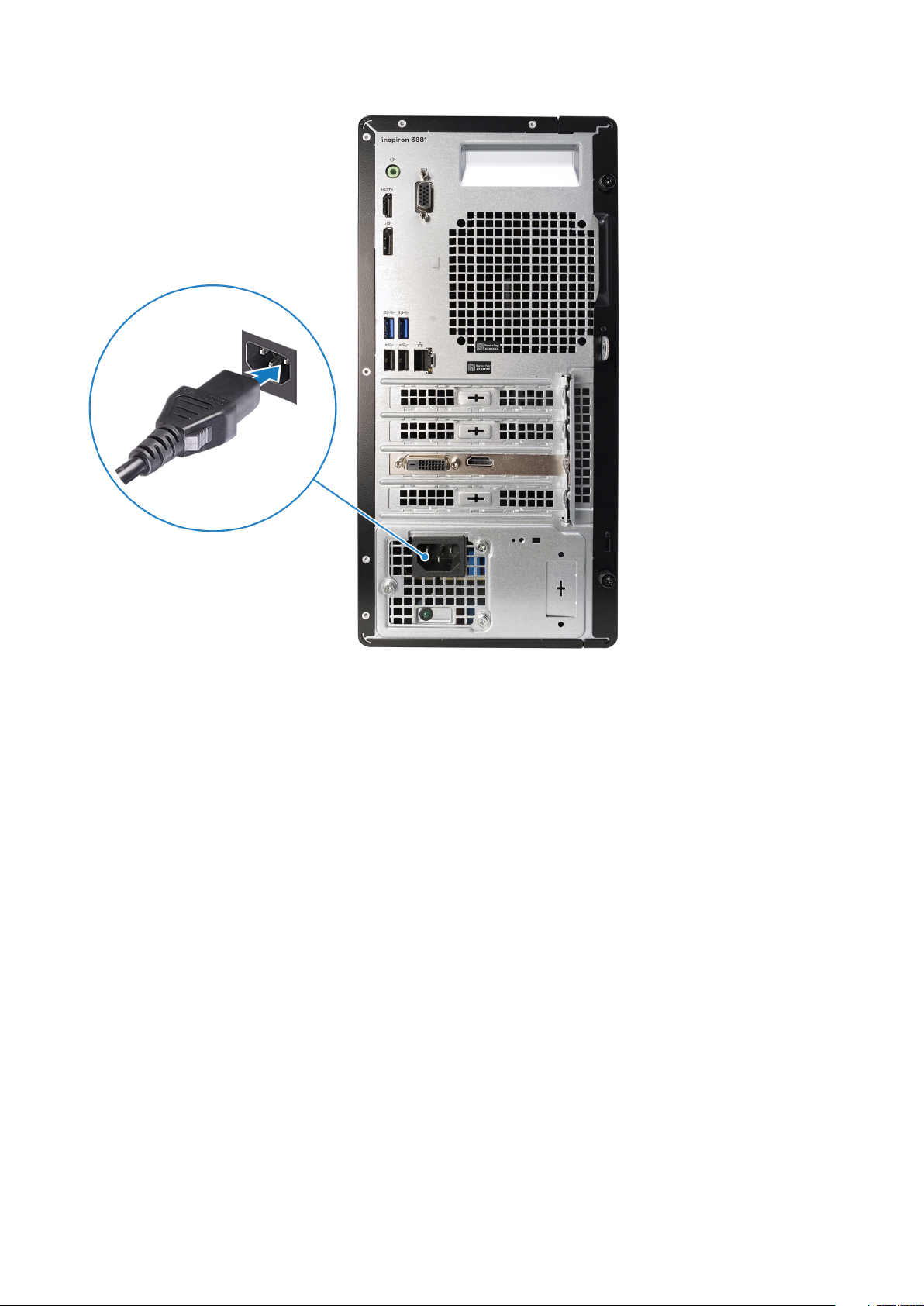
5. Press the power button.
6
Set up your computer
Page 7
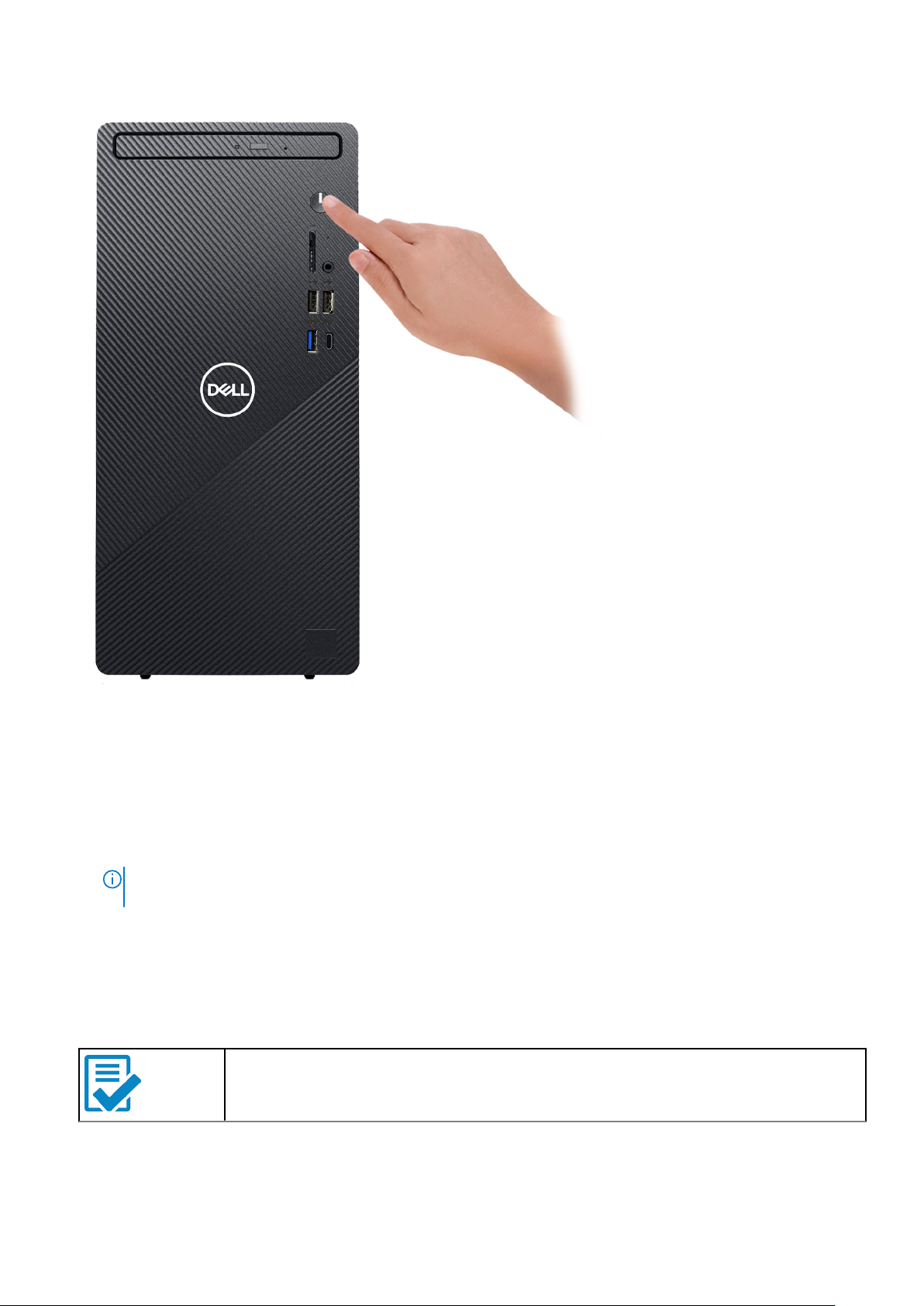
6. Finish operating system setup.
For Ubuntu:
Follow the instructions on the screen to finish setup.
For Windows:
Follow the on-screen instructions to complete the setup. When setting up, Dell recommends that you:
● Connect to a network for Windows updates.
NOTE:
If connecting to a secured wireless network, enter the password for the wireless network access when
prompted.
● If connected to the internet, sign-in with or create a Microsoft account. If not connected to the internet, create an
offline account.
● On the Support and Protection screen, enter your contact details.
7. Locate and use Dell apps from the Windows Start menu—Recommended
Table 1. Locate Dell apps
Dell Product Registration
Register your computer with Dell.
Set up your computer 7
Page 8

Table 1. Locate Dell apps (continued)
Dell Help & Support
Access help and support for your computer.
SupportAssist
Proactively checks the health of your computer’s hardware and software.
NOTE: Renew or upgrade your warranty by clicking the warranty expiry date in SupportAssist.
Dell Update
Updates your computer with critical fixes and important device drivers as they become available.
Dell Digital Delivery
Download software applications including software that is purchased but not pre-installed on your
computer.
8 Set up your computer
Page 9

Front
2
Views of Inspiron 3881
1. Optical-drive activity light
Turns on when the computer reads from or writes to an optical disk.
2. Optical-drive eject button
Press to open the optical drive tray.
3. Optical-drive emergency eject pinhole
Used to eject the optical-drive tray manually if the optical-drive eject button fails.
For more information about manually ejecting optical-drive trays, see the knowledge base article SLN301118 at
NOTE:
www.dell.com/support.
Views of Inspiron 3881 9
Page 10

4. Optical drive
Reads from and writes to CDs and DVDs.
5. Power button
Press to turn on the computer if it is turned off, in sleep state, or in hibernate state.
Press to put the computer in sleep state if it is turned on.
Press and hold for 10 seconds to force shut-down the computer.
NOTE: You can customize the power-button behavior in Power Options. For more information, see Me and My Dell at
www.dell.com/support/manuals.
6. SD-card slot
Reads from and writes to the SD card. The computer supports the following card types:
● Secure Digital (SD)
● Secure Digital High Capacity (SDHC)
● Secure Digital Extended Capacity (SDXC)
7. Headset port
Connect headphones or a headset (headphone and microphone combo).
8. USB 2.0 ports (2)
Connect devices such as external storage devices and printers. Provides data transfer speeds up to 480 Mbps.
9. USB 3.2 Gen 2 Type-C port
Connect devices such as external storage devices and printers.
Provides data transfer speeds up to 10 Gbps. PowerShare enables you to charge connected USB devices.
NOTE:
Connected USB devices will not charge when the computer is turned off or in sleep state. Turn on the computer
to charge the connected USB devices.
10. USB 3.2 Gen 1 port
Connect devices such as external storage devices and printers. Provides data transfer speeds up to 5 Gbps.
10
Views of Inspiron 3881
Page 11

Back
1. Back panel
Connect USB, audio, video, and other devices.
2. Expansion-card slots
Provide access to ports on any installed PCI Express cards.
3. Power port
Connect a power cable to provide power to your computer.
4. Power-supply diagnostics light
Indicates the power-supply state.
5. Padlock ring(s)
Attach a standard padlock to prevent unauthorized access to the interior of your computer.
6. Security-cable slot (wedge-shaped)
Connect a security cable to prevent unauthorized movement of your computer.
Views of Inspiron 3881
11
Page 12

Back panel
1. Line-out port
Connect speakers.
2. HDMI port
Connect to a TV or another HDMI-in enabled device. Provides video and audio output.
NOTE:
This port is not available for computers shipped with 10th Generation Intel Core i5-10400F and 10th Generation
Intel Core i7-10700F processors.
3. DisplayPort
Connect an external display or a projector.
This port is not available for computers shipped with 10th Generation Intel Core i5-10400F and 10th Generation
NOTE:
Intel Core i7-10700F processors.
4. USB 3.2 Gen 1 ports (2)
Connect devices such as external storage devices and printers. Provides data transfer speeds up to 5 Gbps.
5. USB 2.0 ports (2)
Connect devices such as external storage devices and printers. Provides data transfer speeds up to 480 Mbps.
6. VGA port
Connect an external display or a projector.
12
Views of Inspiron 3881
Page 13

NOTE: This port is not available for computers shipped with 10th Generation Intel Core i5-10400F and 10th Generation
Intel Core i7-10700F processors.
7. Network port
Connect an Ethernet (RJ45) cable from a router or a broadband modem for network or Internet access.
Views of Inspiron 3881 13
Page 14

Specifications of Inspiron 3881
Dimensions and weight
The following table lists the height, width, depth, and weight of your Inspiron 3881.
Table 2. Dimensions and weight
Description Values
Height:
3
Front height
Rear height
Width
Depth
Weight (maximum)
324.30 mm (12.77 in.)
324.30 mm (12.77 in.)
154 mm (6.06 in.)
293 mm (11.54 in.)
6.40 kg (14.11 lb)
NOTE: The weight of your computer depends on the
configuration ordered and manufacturing variability.
Processor
The following table lists the details of the processors supported by your Inspiron 3881.
Table 3. Processor
Description Option one Option two Option three Option Four
Processor type
Processor wattage
10th Generation Intel
Celeron G5900
58 W 58 W 65 W 65 W
10th Generation Intel
Pentium Gold G6400
10th Generation Intel
Core i3-10100
10th Generation Intel
Core i5-10400
Processor core count
Processor thread count
Processor speed
Processor cache
Integrated graphics
14 Specifications of Inspiron 3881
2 2 4 6
2 4 8 12
3.4 GHz 4 GHz Up to 4.3 GHz Up to 4.3 GHz
2 MB 4 MB 6 MB 12 MB
Intel UHD Graphics 610 Intel UHD Graphics 610 Intel UHD Graphics 630 Intel UHD Graphics 630
Page 15

Table 4. Processor
Description Option Five Option Six Option Seven
Processor type
Processor wattage
Processor core count
Processor thread count
Processor speed
Processor cache
Integrated graphics
10th Generation Intel Core
i5-10400F
65 W 65 W 65 W
6 8 8
12 16 16
Up to 4.3 GHz Up to 4.8 GHz Up to 4.8 GHz
12 MB 16 MB 16 MB
Not supported Intel UHD Graphics 630 Not supported
10th Generation Intel Core
i7-10700
Chipset
The following table lists the details of the chipset supported by your Inspiron 3881.
Table 5. Chipset
Description Values
Chipset
Intel CML PCH-H H470
10th Generation Intel Core
i7-10700F
Processor
DRAM bus width
Flash EPROM
PCIe bus
Operating system
Your Inspiron 3881 supports the following operating systems:
● Windows 10 Home (64-bit)
● Windows 10 Pro (64-bit)
● Windows 10 Pro Education (64-bit)
● Ubuntu 18.04
Memory
● 10th Generation Intel Core i3/i5/i7
● 10th Generation Intel Core i5F/i7F
● 10th Generation Intel Pentium Gold
● 10th Generation Intel Celeron
64-bit
16 MB
Up to Gen3
The following table lists the memory specifications of your Inspiron 3881.
Table 6. Memory specifications
Description Values
Memory slots
Two DIMM slots
Specifications of Inspiron 3881 15
Page 16

Table 6. Memory specifications (continued)
Description Values
Memory type
Memory speed
Maximum memory configuration
Minimum memory configuration
Memory size per slot
Memory configurations supported
Dual-Channel DDR4
2666 MHz, 2933 MHz
NOTE: 2933 MHz speed memory modules are only
available for computers shipped with 10th Generation Intel
Core i7/i7F processors.
64 GB
4 GB
4 GB, 8 GB, 16 GB, and 32 GB
● 4 GB, 1 x 4 GB, DDR4, 2666 MHz to 2933 MHz to 2933
MHz
● 8 GB, 1 x 8 GB, DDR4, 2666 MHz to 2933 MHz
● 8 GB, 2 x 4 GB, dual-channel DDR4, 2666 MHz to 2933
MHz
● 16 GB, 1 x 16 GB, DDR4, 2666 MHz to 2933 MHz
● 16 GB, 2 x 8 GB, dual-channel DDR4, 2666 MHz to 2933
MHz
● 32 GB, 1 x 32 GB, DDR4, 2666 MHz to 2933 MHz
● 32 GB, 2 x 16 GB, dual-channel DDR4, 2666 MHz to 2933
MHz
● 64 GB, 2 x 32 GB, dual-channel DDR4, 2666 MHz to 2933
MHz
External ports
The following table lists the external ports of your Inspiron 3881.
Table 7. External ports
Description Values
Network port
USB ports
Audio port
Video port
Media-card reader
One RJ-45 port
● Three USB 3.2 Gen 1 ports
● One USB 3.2 Gen 2 (Type-C) port
● Four USB 2.0 port
● One headset (headphone and microphone combo) port
● One line-out port
● One HDMI 1.4 port
● One DisplayPort
● One VGA port
One SD-card slot
NOTE: These ports are not available for computers
shipped with 10th Generation Intel Core i5-10400F and 10
Generation Intel Core i7-10700F processors.
th
Security
16 Specifications of Inspiron 3881
● One padlock ring slot
● One security-cable slot (wedge-shaped)
Page 17

Internal slots
The following table lists the internal slots of your Inspiron 3881.
Table 8. Internal slots
Description Values
PCIe
SATA
M.2
● One PCIe x16 expansion card slot.
● One PCIe x1 expansion card slot.
● One SATA slot for optical-disk drive
● One SATA slot for 3.5-inch hard-disk drive
● One M.2 2230 slot for WiFi and Bluetooth combo card
● One M.2 slot for 2280 solid-state drive/Intel Optane or
2230 solid-state drive
NOTE: To learn more about the features of different
types of M.2 cards, see the knowledge base article
SLN301626 at www.dell.com/support.
Ethernet
The following table lists the wired Ethernet Local Area Network (LAN) specifications of your Inspiron 3881.
Table 9. Ethernet specifications
Description Values
Model number
Transfer rate
Intel I219-V
10/100/1000 Mbps
Wireless module
The following table lists the Wireless Local Area Network (WLAN) module specifications of your Inspiron 3881.
Table 10. Wireless module specifications
Description Option one Option two Option three
Model number
Transfer rate
Frequency bands supported
Wireless standards
Encryption
Bluetooth
Qualcomm QCA9377
(DW1810)
Up to 433 Mbps Up to 867 Mbps Up to 150 Mbps
2.4 GHz/5 GHz 2.4 GHz/5 GHz 2.4 GHz
● WiFi 802.11a/b/g
● Wi-Fi 4 (WiFi 802.11n)
● Wi-Fi 5 (WiFi 802.11ac)
● 64-bit/128-bit WEP
● AES-CCMP
● TKIP
Bluetooth 4.2 Bluetooth 4.2 Bluetooth 4.2
Qualcomm QCA61x4A
(DW1820)
● WiFi 802.11a/b/g
● Wi-Fi 4 (WiFi 802.11n)
● Wi-Fi 5 (WiFi 802.11ac)
● 64-bit/128-bit WEP
● AES-CCMP
● TKIP
Realtek RTL8723DE
● WiFi 802.11a/b/g
● Wi-Fi 4 (WiFi 802.11n)
● 64-bit/128-bit WEP
● AES-CCMP
● TKIP
Specifications of Inspiron 3881 17
Page 18

Audio
The following table lists the audio specifications of your Inspiron 3881.
Table 11. Audio specifications
Description Values
Audio controller
Stereo conversion
Internal audio interface
External audio interface
Realtek ALC3246
Supported
High definition audio interface
● One HDMI 1.4b port
NOTE: This port is not available for computers shipped
with 10th Generation Intel Core i5-10400F and 10
Generation Intel Core i7-10700F processors.
● One headset (headphone and microphone combo) port
● One line-out port
Storage
This section lists the storage options on your Inspiron 3881.
Your Inspiron 3881 supports one of the following storage configurations:
● One 3.5-inch hard-disk drive
● One M.2 2230 solid-state drive
● One M.2 2230 solid-state drive + One 3.5-inch hard-disk drive
The primary drive of your Inspiron 3881 varies with the storage configuration. For computers:
● with a solid-state drive, the solid-state drive is the primary drive
● without a solid-state drive drive, the hard drive is the primary drive
th
Table 12. Storage specifications
Storage type Interface type Capacity
3.5-inch hard-disk drive SATA AHCI, up to 6 Gbps Up to 2 TB
M.2 2230 solid-state drive PCIe Gen3.0x4 NVMe, up to 32 Gbps Up to 512 GB
9.5mm DVD+/-RW drive SATA AHCI, up to 1.5 Gbps One DVD+/-RW
Intel Optane memory
Intel Optane memory functions only as a storage accelerator. It neither replaces nor adds to the memory (RAM) installed on
your computer.
Intel Optane memory is supported on computers that meet the following requirements:
NOTE:
● 7th Generation or higher Intel Core i3/i5/i7 processor
● Windows 10 64-bit version or higher (Anniversary Update)
● Latest version of Intel Rapid Storage Technology driver
18 Specifications of Inspiron 3881
Page 19

Table 13. Intel Optane memory
Description Values
Type
Interface
Connector
Configurations supported
Capacity
Storage accelerator
PCIe Gen3.0 x2
M.2 2280
16 GB, 32 GB
Up to 32 GB
Media-card reader
The following table lists the media cards supported by your Inspiron 3881.
Table 14. Media-card reader specifications
Description Values
Media-card type
Media-cards supported
One SD card slot
● Secure Digital (SD)
● Secure Digital High Capacity (SDHC)
● Secure Digital Extended Capacity (SDXC)
NOTE: The maximum capacity supported by the media-card reader varies depending on the standard of the media card
installed in your computer.
Power supply
The following table lists the power supply specifications of your Inspiron 3881.
Table 15. Power supply specifications
Description Option 1 Option 2 Option 3
Type
Input voltage
Input frequency
Input current (maximum)
Output current (continuous)
200 W Bronze 260 W Bronze 360 W Bronze
90 VAC–264 VAC 90 VAC–264 VAC 90 VAC–264 VAC
47 Hz–63 Hz 47 Hz–63 Hz 47 Hz–63 Hz
3.20 A 4.20 A 5 A
Operating:
● 12 VA: 16.5 A
● 12 VB: 14 A
Standby:
● 12 VA: 0.5 A
● 12 VB: 2.5 A
Operating:
● 12 VA: 16.5 A
● 12 VB: 16 A
Standby:
● 12 VA: 0.5 A
● 12 VB: 2.5 A
Operating:
● 12 VA: 18 A
● 12 VB: 18 A
● 12 VC: 12 A
Standby:
● 12 VA: 1.5 A
● 12 VB: 2.5 A
● 12 VC: 0 A
Rated output voltage
12 VA, 12 VB 12 VA, 12 VB 12 VA, 12 VB, 12 VC
Specifications of Inspiron 3881 19
Page 20

Table 15. Power supply specifications (continued)
Description Option 1 Option 2 Option 3
Temperature range:
Operating
Storage
5°C to 45°C (41°F to 113°F) 5°C to 45°C (41°F to 113°F) 5°C to 45°C (41°F to 113°F)
-40°C to 70°C (-40°F to
158°F)
-40°C to 70°C (-40°F to
158°F)
-40°C to 70°C (-40°F to
158°F)
GPU—Integrated
The following table lists the specifications of the integrated Graphics Processing Unit (GPU) supported by your Inspiron 3881.
Table 16. GPU—Integrated
Controller External display support Memory size Processor
Intel UHD Graphics 610
Intel UHD Graphics 630
● One HDMI 1.4b port
● One DisplayPort
● One VGA port
● One HDMI 1.4b port
● One DisplayPort
● One VGA port
Shared system memory 10th Generation Intel
Celeron/Pentium Gold
Shared system memory 10th Generation Intel Core
i3/i5/i7
GPU—Discrete
The following table lists the specifications of the discrete Graphics Processing Unit (GPU) supported by your Inspiron 3881.
Table 17. GPU—Discrete
Controller External display support Memory size Memory type
NVIDIA GeForce GT 730
NVIDIA GeForce GT 1030
NVIDIA GeForce GTX 1650
SUPER
NVIDIA GeForce GTX 1660
SUPER
● One HDMI 1.4 port
● One VGA port
● One DVI-D port
● One HDMI 1.4 port
● One DVI-D port
● One HDMI 2.0b port
● One DisplayPort 1.4 port
● One DVI-D port
● One HDMI 2.0b port
● One DisplayPort 1.4 port
● One DVI-D port
2 GB GDDR5
2 GB GDDR5
4 GB GDDR6
6 GB GDDR6
Operating and storage environment
This table lists the operating and storage specifications of your Inspiron 3881.
Airborne contaminant level: G1 as defined by ISA-S71.04-1985
20
Specifications of Inspiron 3881
Page 21

Table 18. Computer environment
Description Operating Storage
Temperature range
Relative humidity (maximum)
Vibration (maximum)
*
Shock (maximum)
Altitude range
10°C to 35°C (50°F to 95°F) -40°C to 65°C (-40°F to 149°F)
10% to 90% (non-condensing) 0% to 95% (non-condensing)
0.66 GRMS 1.30 GRMS
110 G† 160 G†
-15.2 m to 3048 m (-49.87 ft to 10000
ft)
* M eas ure d u sin g a ra ndo m v ibr ati on spectrum that simulates user en vir onm ent .
† M eas ure d u sin g a 2 ms hal f-s ine pulse when the hard drive is i n u se.
-15.2 m to 10668 m (-49.87 ft to 35000
ft)
Specifications of Inspiron 3881 21
Page 22

Getting help and contacting Dell
Self-help resources
You can get information and help on Dell products and services using these self-help resources:
Table 19. Self-help resources
Self-help resources Resource location
Information about Dell products and services www.dell.com
My Dell
Tips
Contact Support In Windows search, type Contact Support, and press
Enter.
4
Online help for operating system www.dell.com/support/windows
www.dell.com/support/linux
Troubleshooting information, user manuals, setup instructions,
product specifications, technical help blogs, drivers, software
updates, and so on.
Dell knowledge base articles for a variety of computer
concerns.
Learn and know the following information about your product:
● Product specifications
● Operating system
● Setting up and using your product
● Data backup
● Troubleshooting and diagnostics
● Factory and system restore
● BIOS information
www.dell.com/support
1. Go to https://www.dell.com/support/home/?
app=knowledgebase.
2. Type the subject or keyword in the Search box.
3. Click Search to retrieve the related articles.
See Me and My Dell at www.dell.com/support/manuals.
To locate the Me and My Dell relevant to your product,
identify your product through one of the following:
● Select Detect Product.
● Locate your product through the drop-down menu under
View Products.
● Enter the Service Tag number or Product ID in the
search bar.
Contacting Dell
To contact Dell for sales, technical support, or customer service issues, see www.dell.com/contactdell.
NOTE: Availability varies by country and product, and some services may not be available in your country.
NOTE: If you do not have an active internet connection, you can find contact information on your purchase invoice, packing
slip, bill, or Dell product catalog.
22 Getting help and contacting Dell
