Dell Inspiron 3847 Owner's Manual
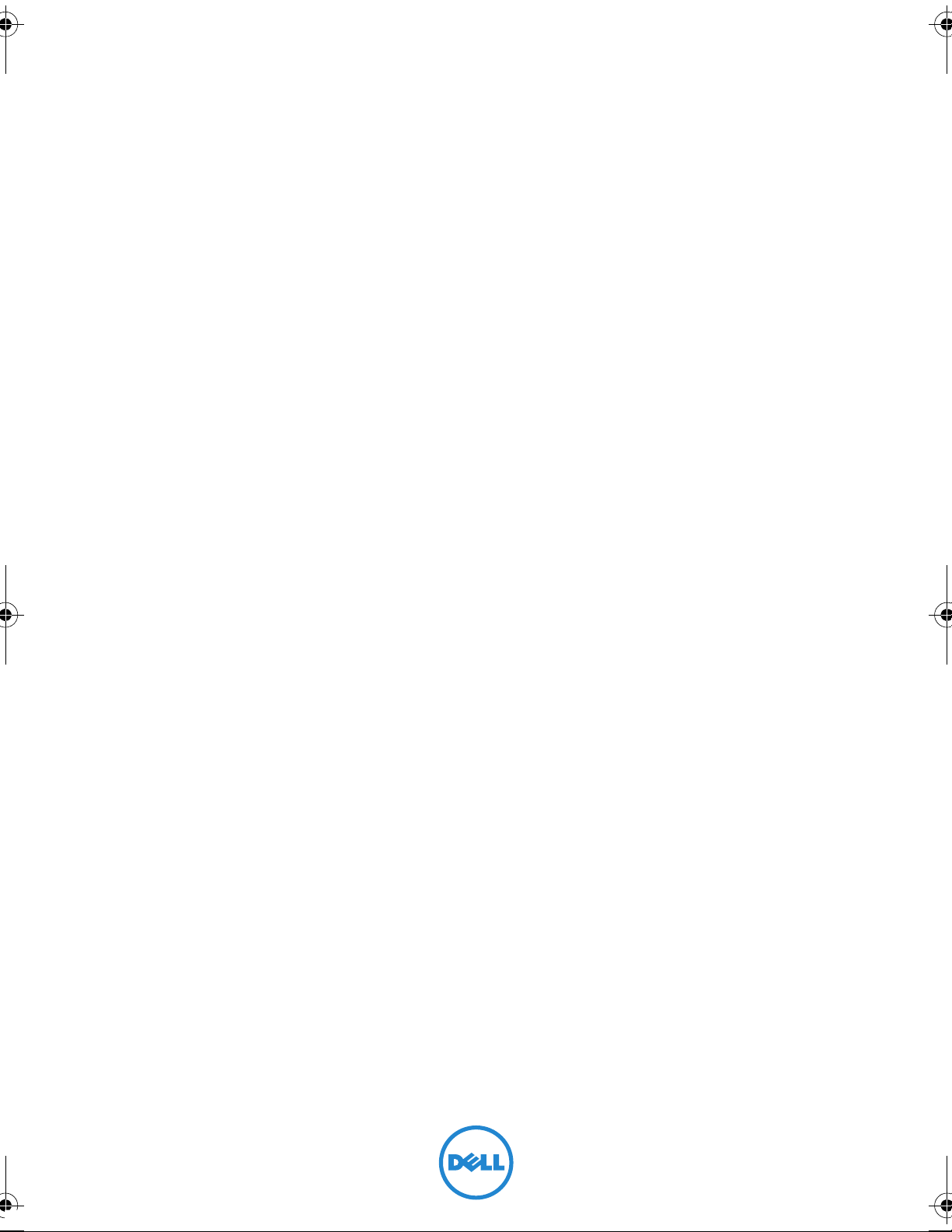
Inspiron 3847
Owner’s Manual
Computer model: Inspiron 3847
Regulatory model: D16M
Regulatory type: D16M001
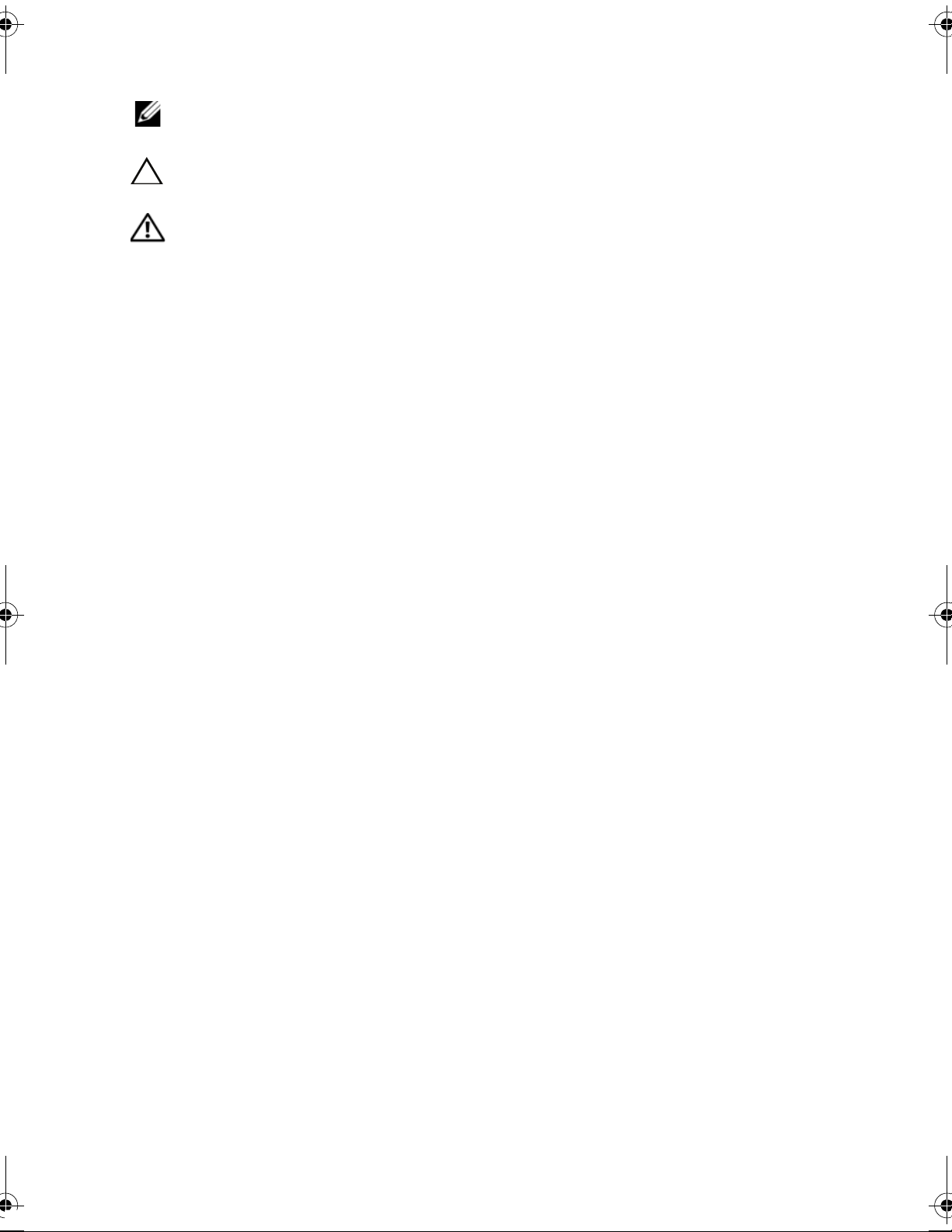
Notes, Cautions, and Warnings
NOTE: A NOTE indicates important information that helps you make better
use of your computer.
CAUTION: A CAUTION indicates potential dam
data if instructions are not followed.
WARNING: A WARNING indicates a potential for property damage,
personal injur
y, or death.
age to hardware or loss of
____________________
© 2013 Dell Inc.
Trademarks used in this text: Dell™, the DELL log
2013 - 11 Rev. A00
o, and Inspiron™ are trademarks of Dell Inc.
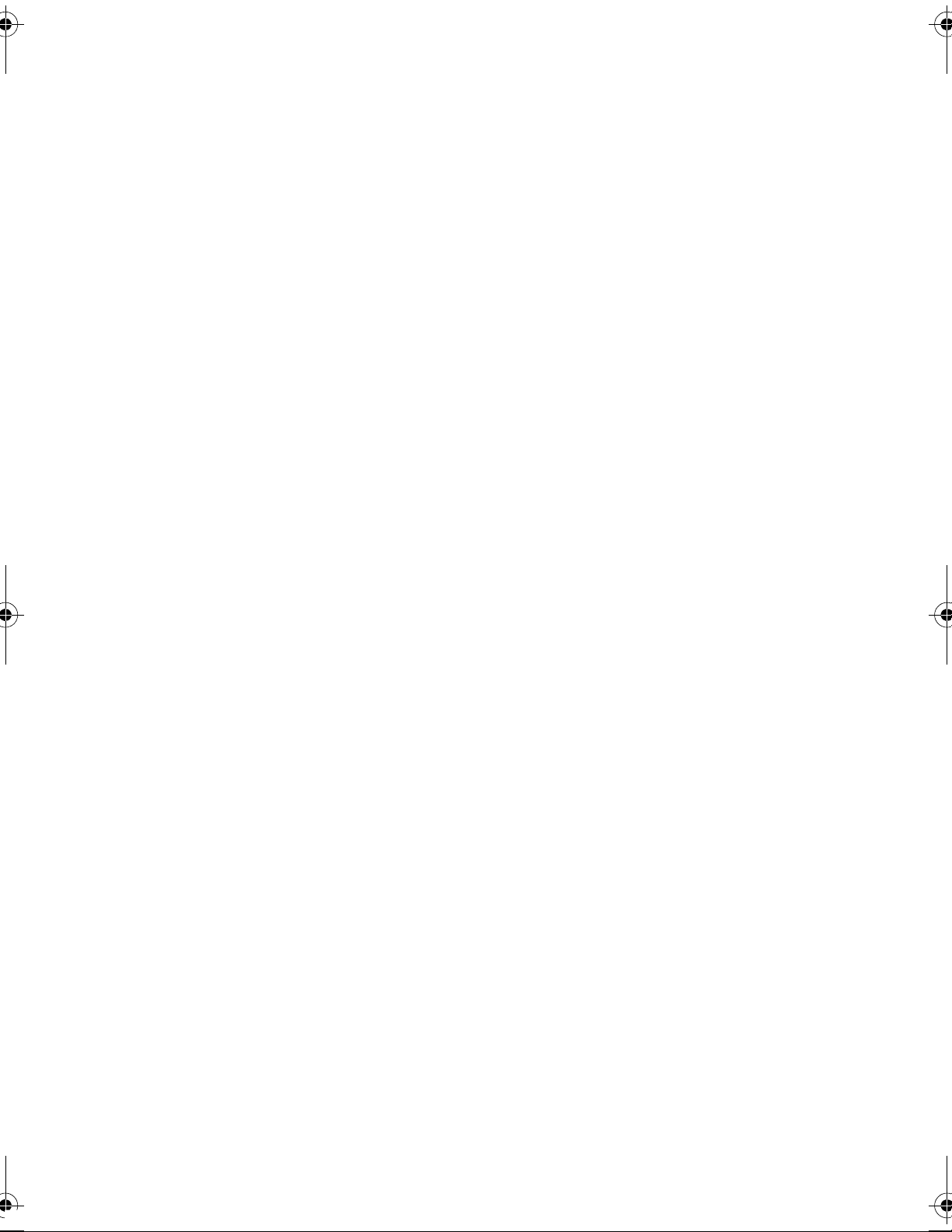
Contents
Before You Begin . . . . . . . . . . . . . . . . . . . . . . . . . . . 7
Safety Instructions. . . . . . . . . . . . . . . . . . . . . . . . . . 7
Recommended Tools
. . . . . . . . . . . . . . . . . . . . . . . . 8
After Working Inside Your Computer . . . . . . . . . . . 9
Technical Overview
Inside View of Your Computer. . . . . . . . . . . . . . . . . 10
System-Board Components
. . . . . . . . . . . . . . . . . . . . . . . . 10
. . . . . . . . . . . . . . . . . . 11
Removing the Computer Cover . . . . . . . . . . . . . . 12
Procedure . . . . . . . . . . . . . . . . . . . . . . . . . . . . . . 12
Replacing the Computer Cover . . . . . . . . . . . . . . 13
Procedure . . . . . . . . . . . . . . . . . . . . . . . . . . . . . . 13
Postrequisites
. . . . . . . . . . . . . . . . . . . . . . . . . . . . 13
Removing the Memory Module(s). . . . . . . . . . . . . 14
Prerequisites. . . . . . . . . . . . . . . . . . . . . . . . . . . . . 14
Procedure
. . . . . . . . . . . . . . . . . . . . . . . . . . . . . . 14
Replacing the Memory Module(s). . . . . . . . . . . . . 15
Procedure . . . . . . . . . . . . . . . . . . . . . . . . . . . . . . 15
Postrequisites
. . . . . . . . . . . . . . . . . . . . . . . . . . . . 15
Removing the Graphics Card . . . . . . . . . . . . . . . . 16
Prerequisites. . . . . . . . . . . . . . . . . . . . . . . . . . . . . 16
Procedure
. . . . . . . . . . . . . . . . . . . . . . . . . . . . . . 16
Replacing the Graphics Card . . . . . . . . . . . . . . . . 18
Procedure . . . . . . . . . . . . . . . . . . . . . . . . . . . . . . 18
Postrequisites
. . . . . . . . . . . . . . . . . . . . . . . . . . . . 18
Removing the Front Bezel . . . . . . . . . . . . . . . . . . . 19
Prerequisites. . . . . . . . . . . . . . . . . . . . . . . . . . . . . 19
Procedure
. . . . . . . . . . . . . . . . . . . . . . . . . . . . . . 19
Contents | 3
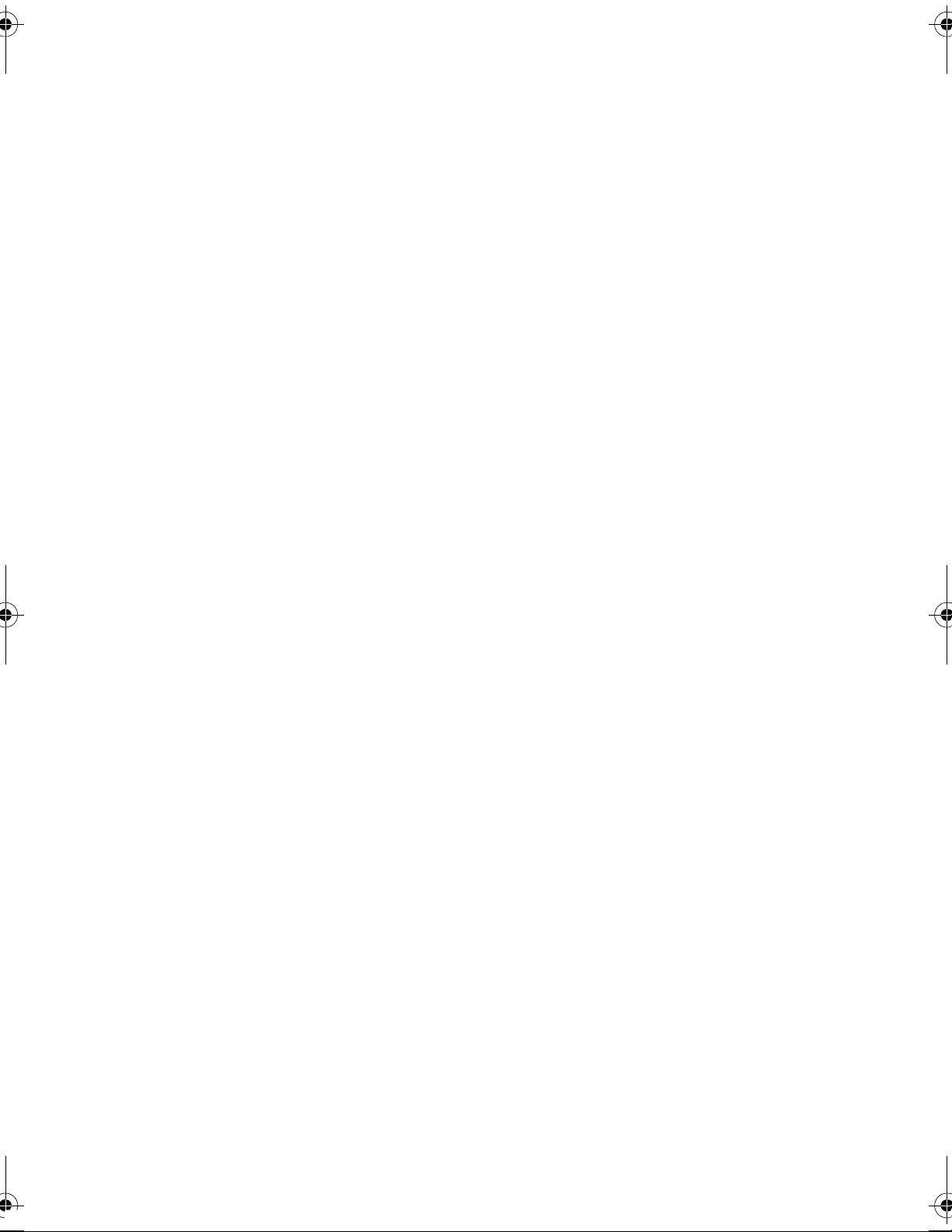
Replacing the Front Bezel . . . . . . . . . . . . . . . . . . . 20
Procedure . . . . . . . . . . . . . . . . . . . . . . . . . . . . . . 20
Postrequisites
. . . . . . . . . . . . . . . . . . . . . . . . . . . . 20
Removing the Wireless Mini-Card . . . . . . . . . . . . 21
Prerequisites. . . . . . . . . . . . . . . . . . . . . . . . . . . . . 21
Procedure
. . . . . . . . . . . . . . . . . . . . . . . . . . . . . . 21
Replacing the Wireless Mini-Card . . . . . . . . . . . . 22
Procedure . . . . . . . . . . . . . . . . . . . . . . . . . . . . . . 22
Postrequisites
. . . . . . . . . . . . . . . . . . . . . . . . . . . . 22
Removing the Primary Hard-Drive . . . . . . . . . . . . 23
Prerequisites. . . . . . . . . . . . . . . . . . . . . . . . . . . . . 23
Procedure
. . . . . . . . . . . . . . . . . . . . . . . . . . . . . . 23
Replacing the Primary Hard-Drive . . . . . . . . . . . . 25
Procedure . . . . . . . . . . . . . . . . . . . . . . . . . . . . . . 25
Postrequisites
. . . . . . . . . . . . . . . . . . . . . . . . . . . . 25
Removing the Secondary Hard-Drive. . . . . . . . . . 26
Prerequisites. . . . . . . . . . . . . . . . . . . . . . . . . . . . . 26
Procedure
. . . . . . . . . . . . . . . . . . . . . . . . . . . . . . 26
Replacing the Secondary Hard-Drive. . . . . . . . . . 28
Procedure . . . . . . . . . . . . . . . . . . . . . . . . . . . . . . 28
Postrequisites
. . . . . . . . . . . . . . . . . . . . . . . . . . . . 28
Removing the Optical Drive . . . . . . . . . . . . . . . . . 29
Prerequisites. . . . . . . . . . . . . . . . . . . . . . . . . . . . . 29
Procedure
. . . . . . . . . . . . . . . . . . . . . . . . . . . . . . 29
Replacing the Optical Drive . . . . . . . . . . . . . . . . . 31
Procedure . . . . . . . . . . . . . . . . . . . . . . . . . . . . . . 31
Postrequisites
. . . . . . . . . . . . . . . . . . . . . . . . . . . . 31
Removing the Front I/O Panel . . . . . . . . . . . . . . . 34
Prerequisites. . . . . . . . . . . . . . . . . . . . . . . . . . . . . 34
Procedure
4 | Contents
. . . . . . . . . . . . . . . . . . . . . . . . . . . . . . 34
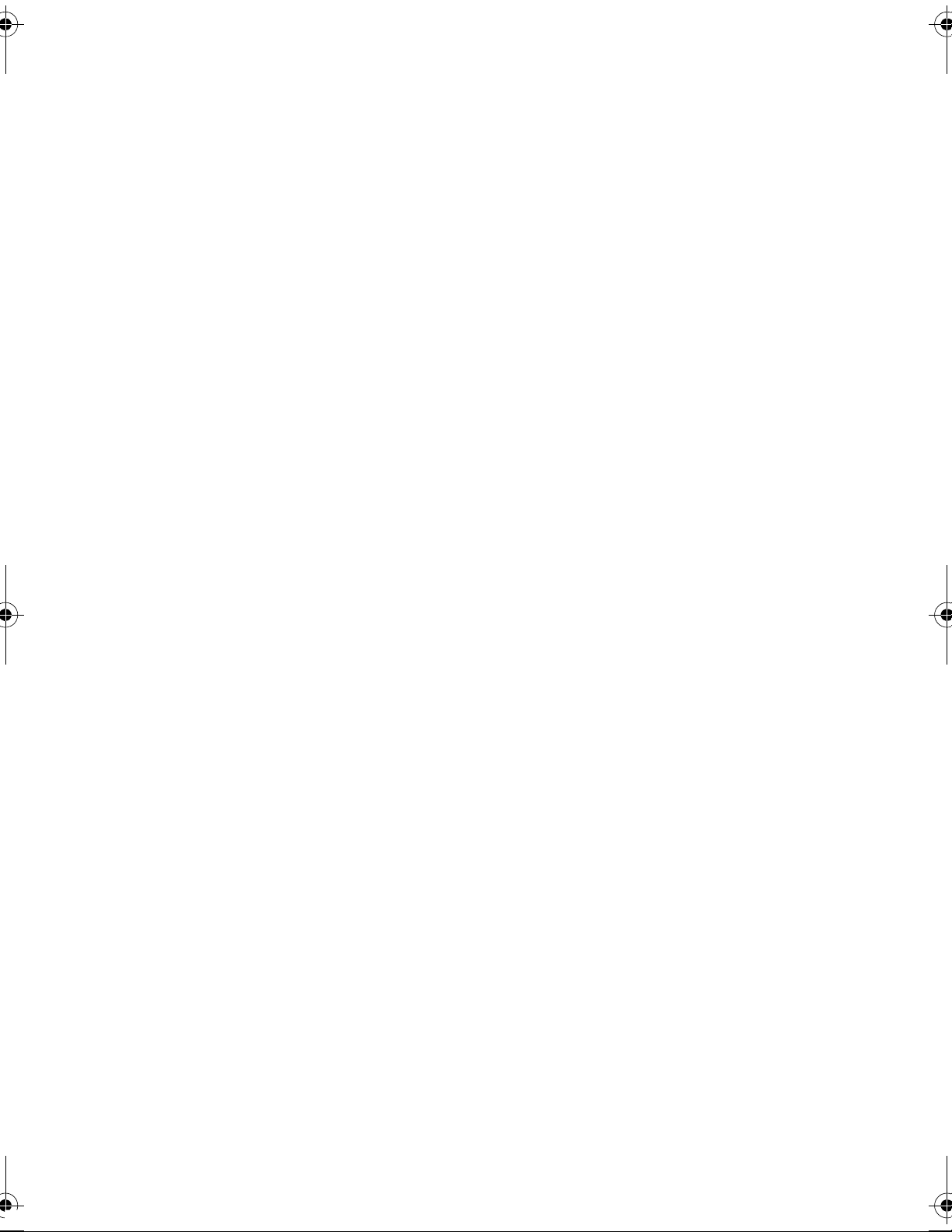
Replacing the Front I/O Panel. . . . . . . . . . . . . . . . 36
Procedure . . . . . . . . . . . . . . . . . . . . . . . . . . . . . . 36
Postrequisites
. . . . . . . . . . . . . . . . . . . . . . . . . . . . 36
Removing the Power-Button Module . . . . . . . . . 37
Prerequisites. . . . . . . . . . . . . . . . . . . . . . . . . . . . . 37
Procedure
. . . . . . . . . . . . . . . . . . . . . . . . . . . . . . 37
Replacing the Power-Button Module. . . . . . . . . . 39
Procedure . . . . . . . . . . . . . . . . . . . . . . . . . . . . . . 39
Postrequisites
. . . . . . . . . . . . . . . . . . . . . . . . . . . . 39
Removing the Chassis Fan. . . . . . . . . . . . . . . . . . 40
Prerequisites. . . . . . . . . . . . . . . . . . . . . . . . . . . . . 40
Procedure
. . . . . . . . . . . . . . . . . . . . . . . . . . . . . . 40
Replacing the Chassis Fan . . . . . . . . . . . . . . . . . . . 41
Procedure . . . . . . . . . . . . . . . . . . . . . . . . . . . . . . 41
Postrequisites
. . . . . . . . . . . . . . . . . . . . . . . . . . . . 41
Removing the Processor Fan and
Heat Sink Assembly . . . . . . . . . . . . . . . . . . . . . . . . 42
Prerequisites. . . . . . . . . . . . . . . . . . . . . . . . . . . . . 42
Procedure
. . . . . . . . . . . . . . . . . . . . . . . . . . . . . . 43
Replacing the Processor Fan and
Heat Sink Assembly . . . . . . . . . . . . . . . . . . . . . . . 44
Procedure . . . . . . . . . . . . . . . . . . . . . . . . . . . . . . 44
Postrequisites
. . . . . . . . . . . . . . . . . . . . . . . . . . . . 44
Removing the Processor . . . . . . . . . . . . . . . . . . . . 45
Prerequisites. . . . . . . . . . . . . . . . . . . . . . . . . . . . . 45
Procedure
. . . . . . . . . . . . . . . . . . . . . . . . . . . . . . 45
Replacing the Processor . . . . . . . . . . . . . . . . . . . . 46
Procedure . . . . . . . . . . . . . . . . . . . . . . . . . . . . . . 46
Postrequisites
. . . . . . . . . . . . . . . . . . . . . . . . . . . . 47
Removing the Coin-Cell Battery. . . . . . . . . . . . . . 48
Prerequisites. . . . . . . . . . . . . . . . . . . . . . . . . . . . . 48
Contents | 5
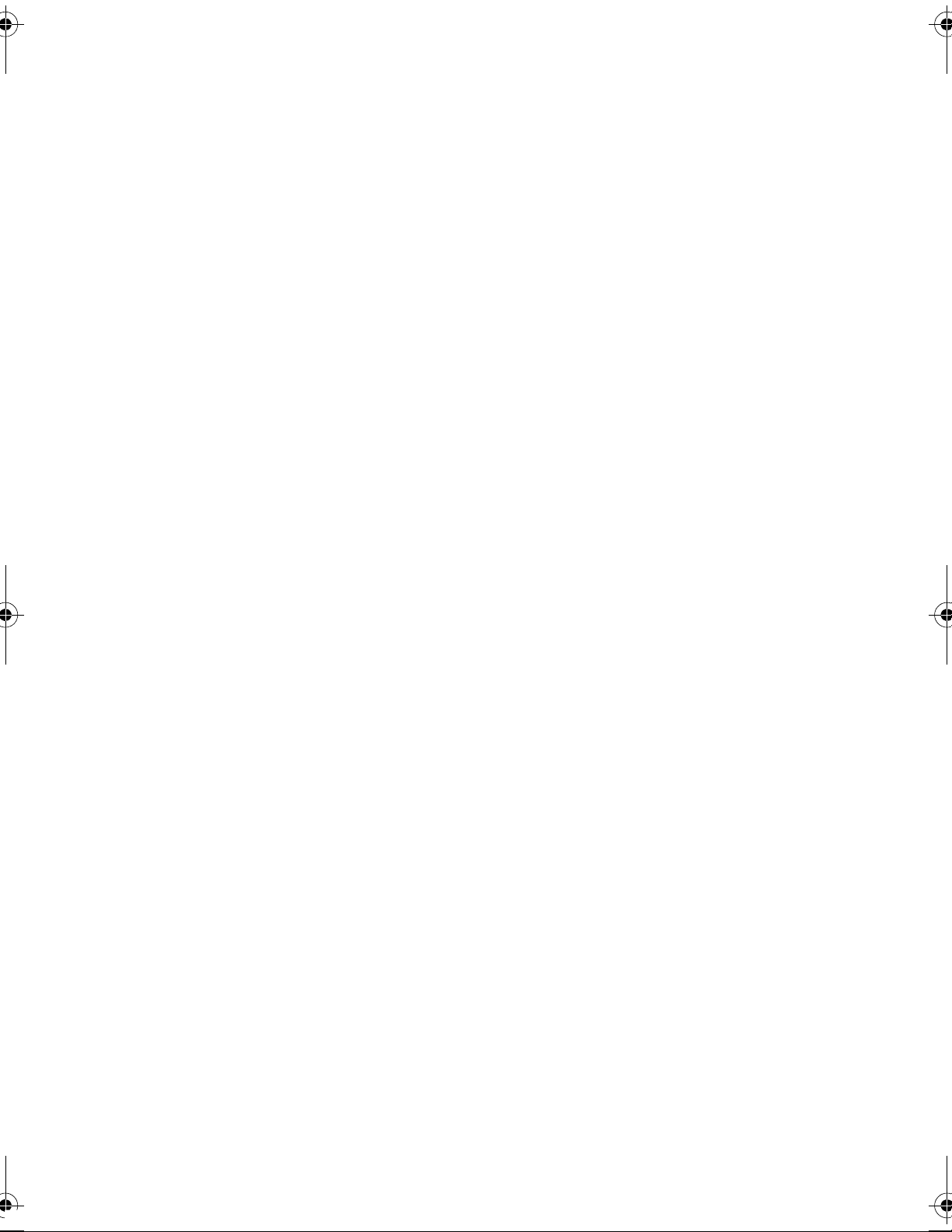
Procedure . . . . . . . . . . . . . . . . . . . . . . . . . . . . . . 48
Replacing the Coin-Cell Battery . . . . . . . . . . . . . . 49
Procedure . . . . . . . . . . . . . . . . . . . . . . . . . . . . . . 49
Postrequisites
. . . . . . . . . . . . . . . . . . . . . . . . . . . . 49
Removing the Power-Supply Unit . . . . . . . . . . . . 50
Prerequisites. . . . . . . . . . . . . . . . . . . . . . . . . . . . . 50
Procedure
. . . . . . . . . . . . . . . . . . . . . . . . . . . . . . 50
Replacing the Power-Supply Unit. . . . . . . . . . . . . 51
Procedure . . . . . . . . . . . . . . . . . . . . . . . . . . . . . . 51
Postrequisites
. . . . . . . . . . . . . . . . . . . . . . . . . . . . 51
Removing the System Board . . . . . . . . . . . . . . . . . 52
Prerequisites. . . . . . . . . . . . . . . . . . . . . . . . . . . . . 52
Procedure
. . . . . . . . . . . . . . . . . . . . . . . . . . . . . . 53
Replacing the System Board . . . . . . . . . . . . . . . . . 54
Procedure . . . . . . . . . . . . . . . . . . . . . . . . . . . . . . 54
Postrequisites
. . . . . . . . . . . . . . . . . . . . . . . . . . . . 54
Entering the Service Tag in the BIOS
. . . . . . . . . . . . . 54
Flashing the BIOS . . . . . . . . . . . . . . . . . . . . . . . . . . 55
6 | Contents
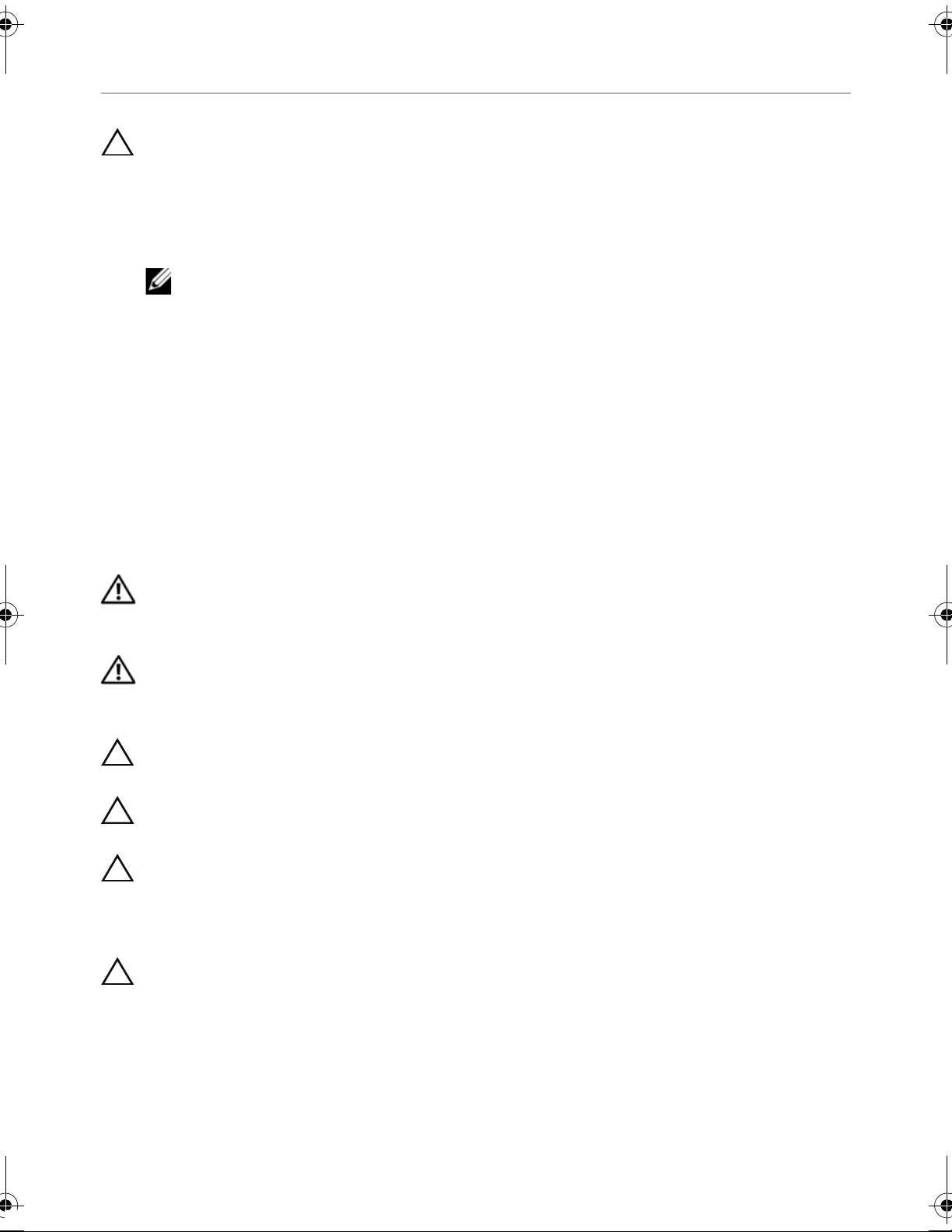
Before You Begin
CAUTION: To avoid losing data, save and close all open files and exit all
open programs before you turn off your computer.
1 Save and close all open files and exit all open programs.
2 Move
open the Charms sidebar, and then click Settings→ Power→ Shut down.
3 Discon
4 Discon
from your computer.
5 After the computer is unplugged, press and hold the power button for 5 seconds to
ground the system board.
your mouse pointer to the upper-right or lower-right corner of the screen to
NOTE: If you
of your operating system for shut-down instructions.
nect your computer and all attached devices from their electrical outlets.
nect all telephone cables, network cables, and attached devices
are using a different operating system, see the documentation
Safety Instructions
Use the following safety guidelines to protect your computer from potential damage and
ensure your personal safety.
WARNING: Before working inside your computer
that shipped with your computer. For more safety best practices, see the
Regulatory Compliance home page at dell.com/regulatory_compliance.
WARNING: Disconnect all power sources before opening the computer cover or
panels. After
and screws before connecting to the power source.
you finish working inside the computer, replace all covers, panels,
, read the safety information
CAUTION: To avoid damaging the computer, mak
flat and clean.
CAUTION: To avoid damaging the components and cards, handle them by their
edges and avoid touching
CAUTION: Only a certified service technician
computer cover and access any of the components inside the computer. See the
safety instructions for complete information about safety precautions, working
inside your computer, and protecting against electrostatic discharge.
CAUTION: Before touching anything inside
touching an unpainted metal surface, such as the metal at the back of the
computer. While you work, periodically touch an unpainted metal surface to
dissipate static electricity, which could harm internal components.
pins and contacts.
your computer, ground yourself by
e sure that the work surface is
is authorized to remove the
Before You Begin | 7
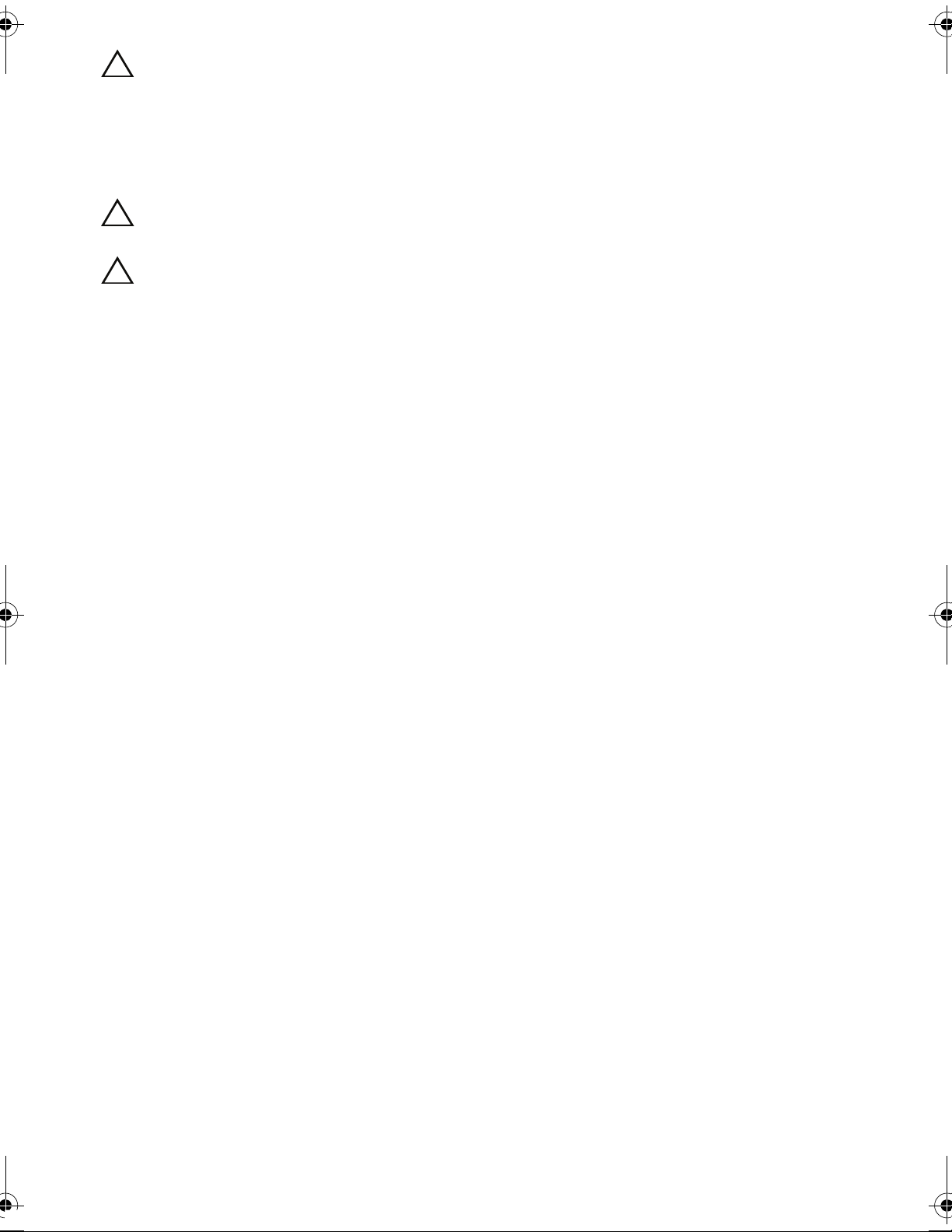
CAUTION: When you disconnect a cable, pull on its connector or on its pull-tab,
not
on the cable itself. Some cables have connectors with locking tabs or
thumb-screws that you must disengage before disconnecting the cable.
When disconnecting cables, keep them evenly
connector pins. When connecting cables, make sure that the connectors and
ports are correctly oriented and aligned.
aligned to avoid bending any
CAUTION: To disconnect a network cable,
computer and then unplug the cable from the network device.
CAUTION: Press and eject any installed card from the media-card reader.
first unplug the cable from your
Recommended Tools
The procedures in this document may require the following tools:
• Phillips screwdriver
• Plastic scribe
8 | Before You Begin
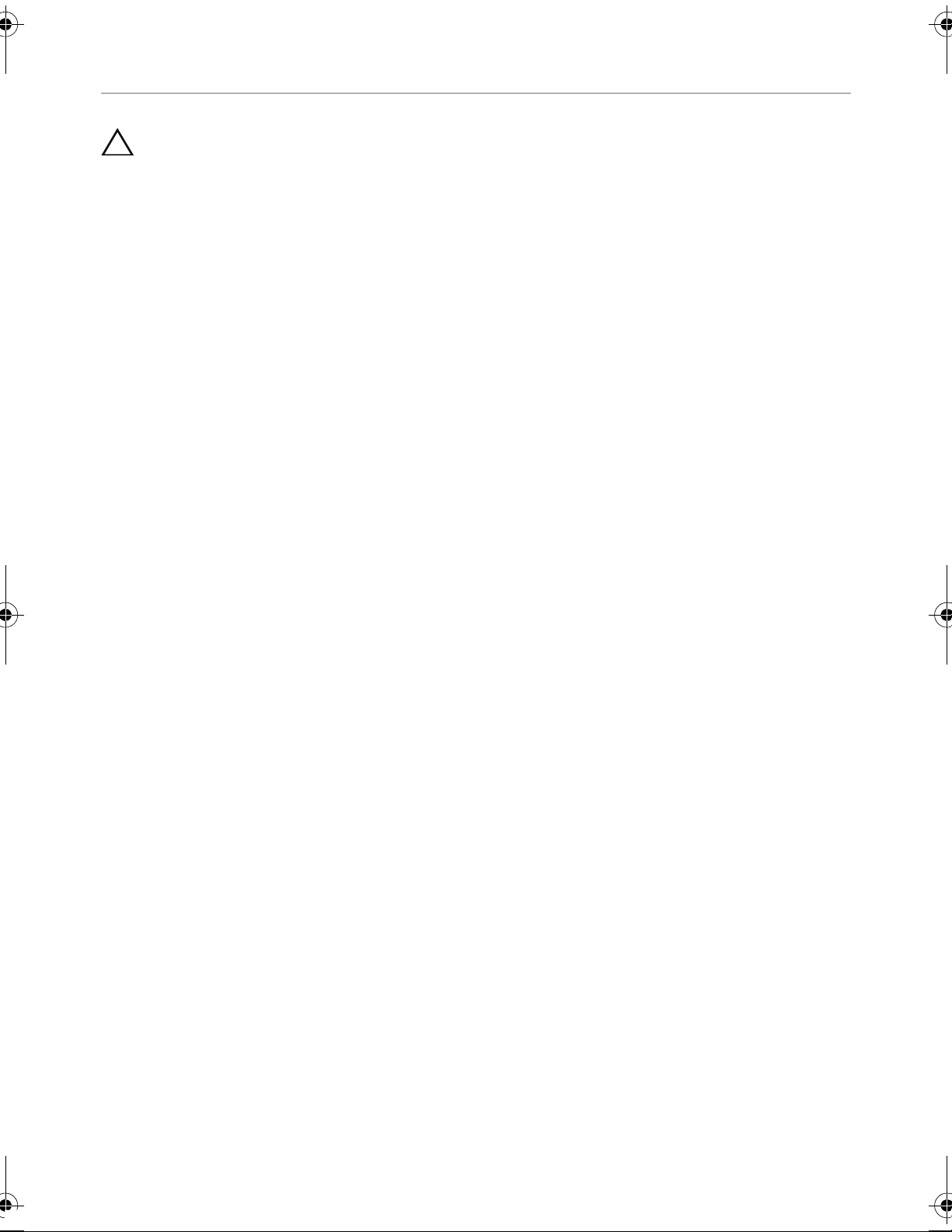
After Working Inside Your Computer
CAUTION: Leaving stray or loose screws inside your computer may severely
damage your computer.
1 Replace all screws and make sure that no stray screws remain
inside your computer.
2 Place
3 Connect any external devices, cables, cards, and any other part(s) you removed
before working on your computer.
4 Connect
the computer in an upright position.
your computer and all attached devices to their electrical outlets.
After Working Inside Your Computer | 9

Technical Overview
1
2
3
5
4
WARNING: Before working inside your computer, read the safety information
that shipped with your computer and follow the steps in "Before You Begin" on
page 7. After working inside your computer, follow the instructions in "After
Working Inside Your Computer" on page 9. For additional safety best practices
information, see the Regulator
dell.com/regulatory_compliance.
Inside View of Your Computer
y Compliance Homepage at
1 power supply 2 optical drive
3 front bezel 4 primary hard-drive
5 card retention bracket
10 | Technical Overview
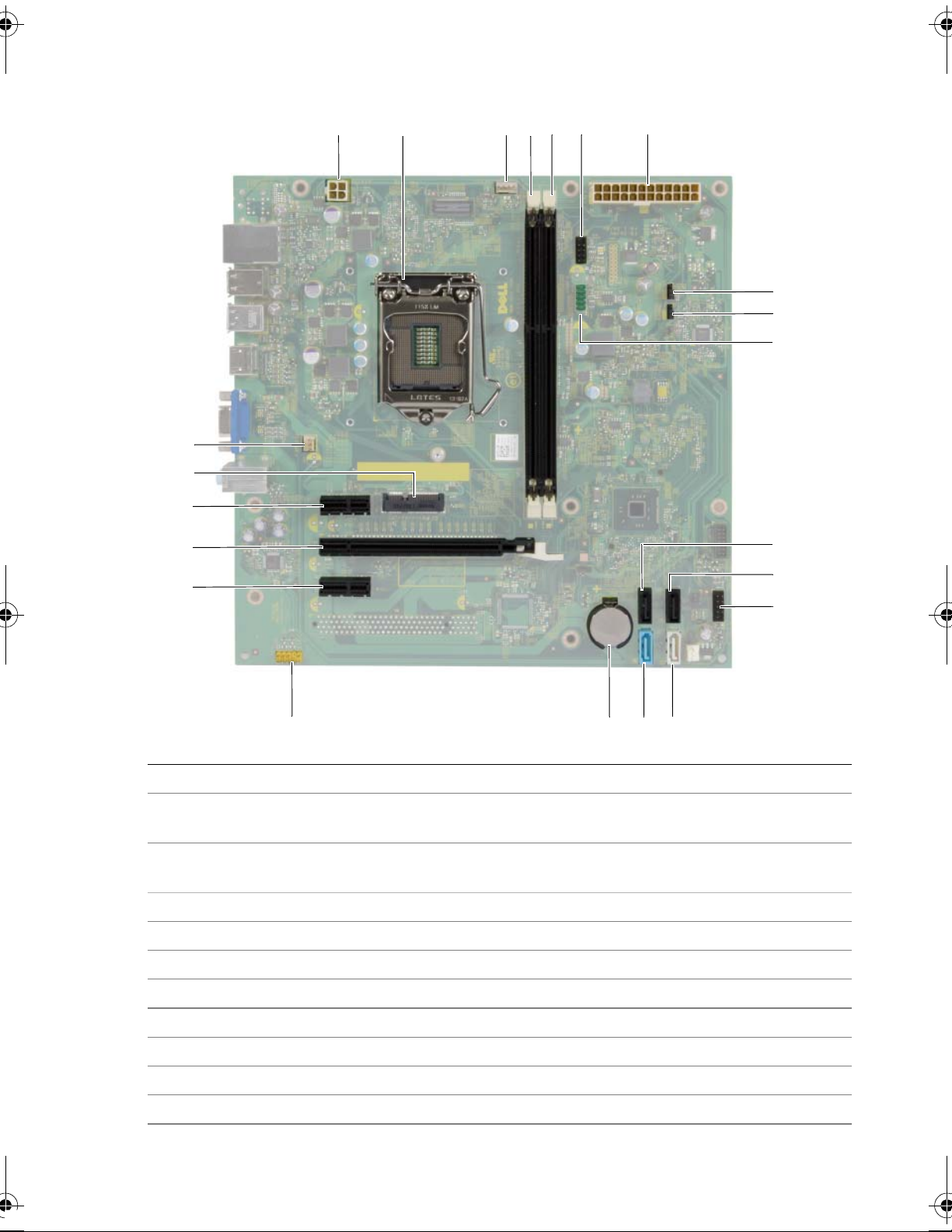
System-Board Components
1
2
4
5
7
10
13
14
15
16
18
19
20
21
12
17
3
8
9
11
6
22
1 power connector (ATX12V) 2 processor socket
3 processor fan connector (FNCPU1) 4 memory module connector
5 memory module connector
(DIMM2)
7 main power connector (ATX1) 8 CMOS reset jumper (CMCLR1)
9 password reset jumper (PWCLR1) 10 front panel USB connector (USBF3)
11 SATA connector (SATA 3) 12 SATA connector (SATA 2)
13 power button connector (LED H1) 14 SATA connector (SATA 1)
15 SATA connector (SATA 0) 16 battery socket (BT1)
17 front panel audio connector (AUDF1) 18 PCI Express x1 card slot (SLOT3)
19 PCI Express x16 card slot (SLOT2) 20 PCI Express x1 card slot (SLOT1)
21 Mini-Card slot (MINI1) 22 chassis fan connector (FANSYS2)
(DIMM1)
6 front panel USB connector (USBF1)
Technical Overview | 11
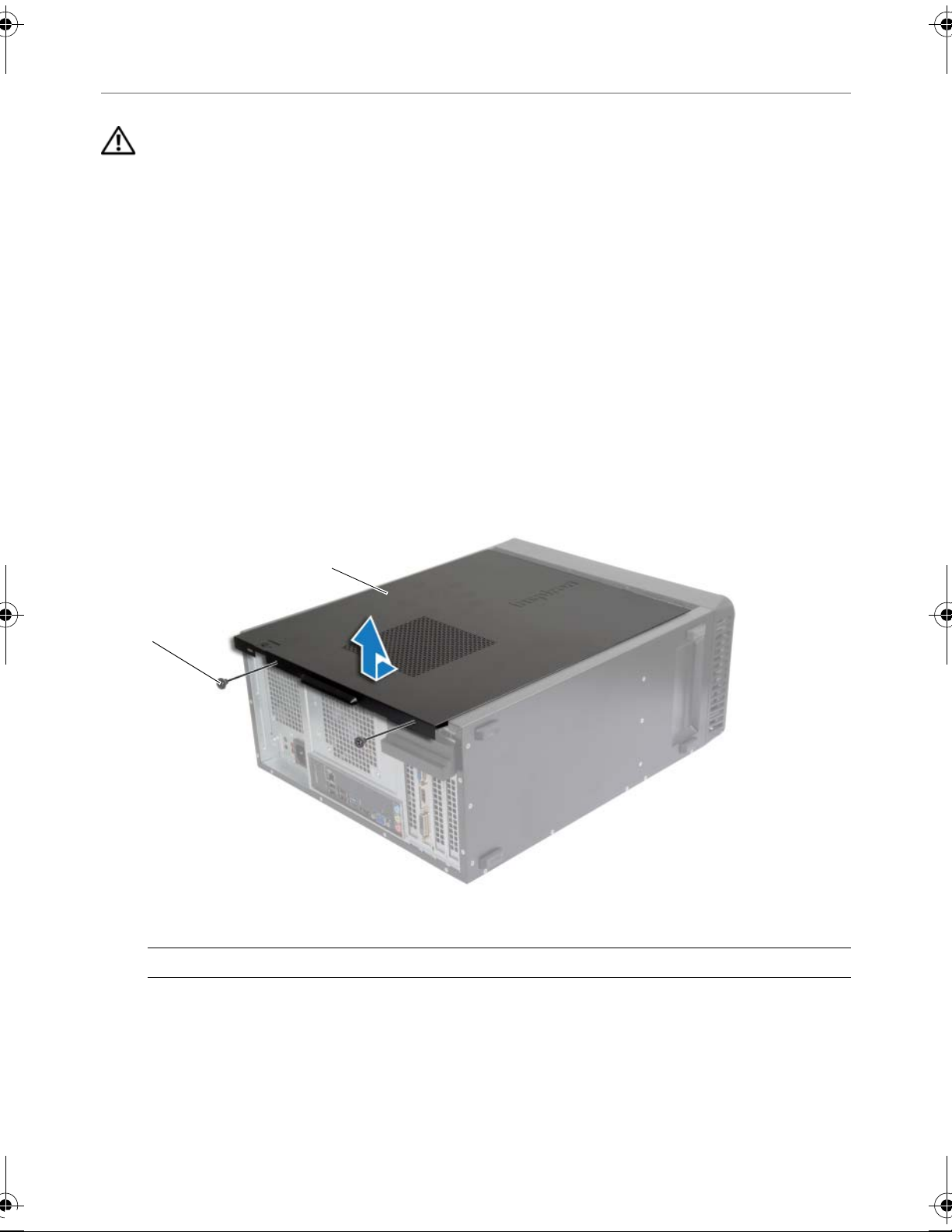
Removing the Computer Cover
1
2
WARNING: Before working inside your computer, read the safety information
that shipped with your computer and follow the steps in "Before You Begin" on
page 7. After working inside your computer, follow the instructions in "After
Working Inside Your Computer" on page 9. For additional safety best practices
information, see the Regulator
dell.com/regulatory_compliance.
Procedure
1 Place the computer on its side with the computer cover facing up.
y Compliance Homepage at
2 Using a s
to the chassis.
3 Release the c
4 Lift the cover away from the computer and set it aside.
crewdriver, remove the screws that secure the computer cover
omputer cover by sliding it away from the front of the computer.
1 screw 2 computer cover
12 | Removing the Computer Cover
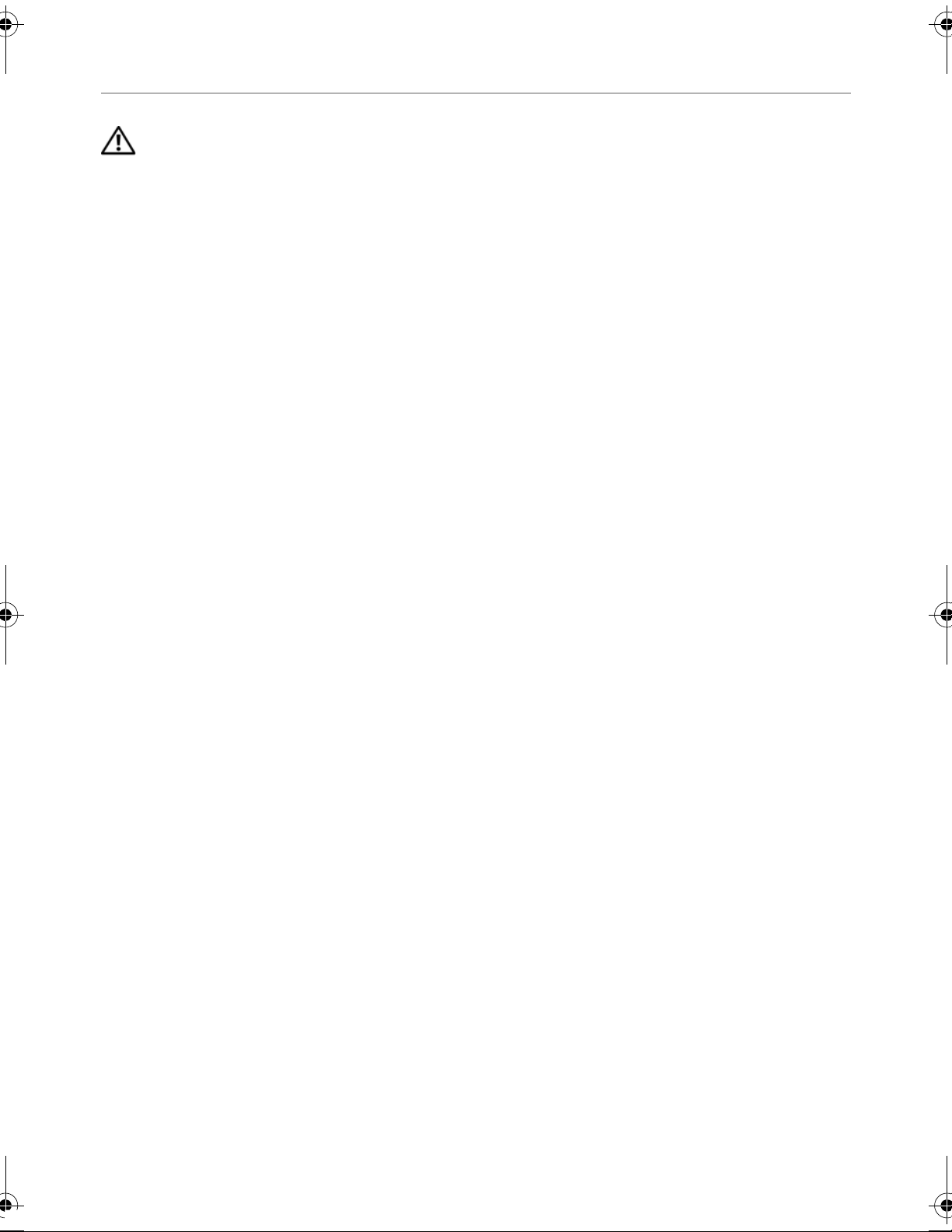
Replacing the Computer Cover
WARNING: Before working inside your computer, read the safety information
that shipped with your computer and follow the steps in "Before You Begin" on
page 7. After working inside your computer, follow the instructions in "After
Working Inside Your Computer" on page 9. For additional safety best practices
information, see the Regulator
dell.com/regulatory_compliance.
Procedure
1 Connect all the cables and fold the cables out of the way.
y Compliance Homepage at
2 Ensur
3 Align t
edge of the chassis.
4 Press the computer cover down and slide it towards the front of the computer.
5 Replace
6 Place
e that no tools or extra parts are left inside the computer.
he tabs at the bottom of the computer cover with the slots located along the
the screws that secure the computer cover to the chassis.
the computer in an upright position.
Postrequisites
Follow the instructions in "After Working Inside Your Computer" on page 9.
Replacing the Computer Cover | 13
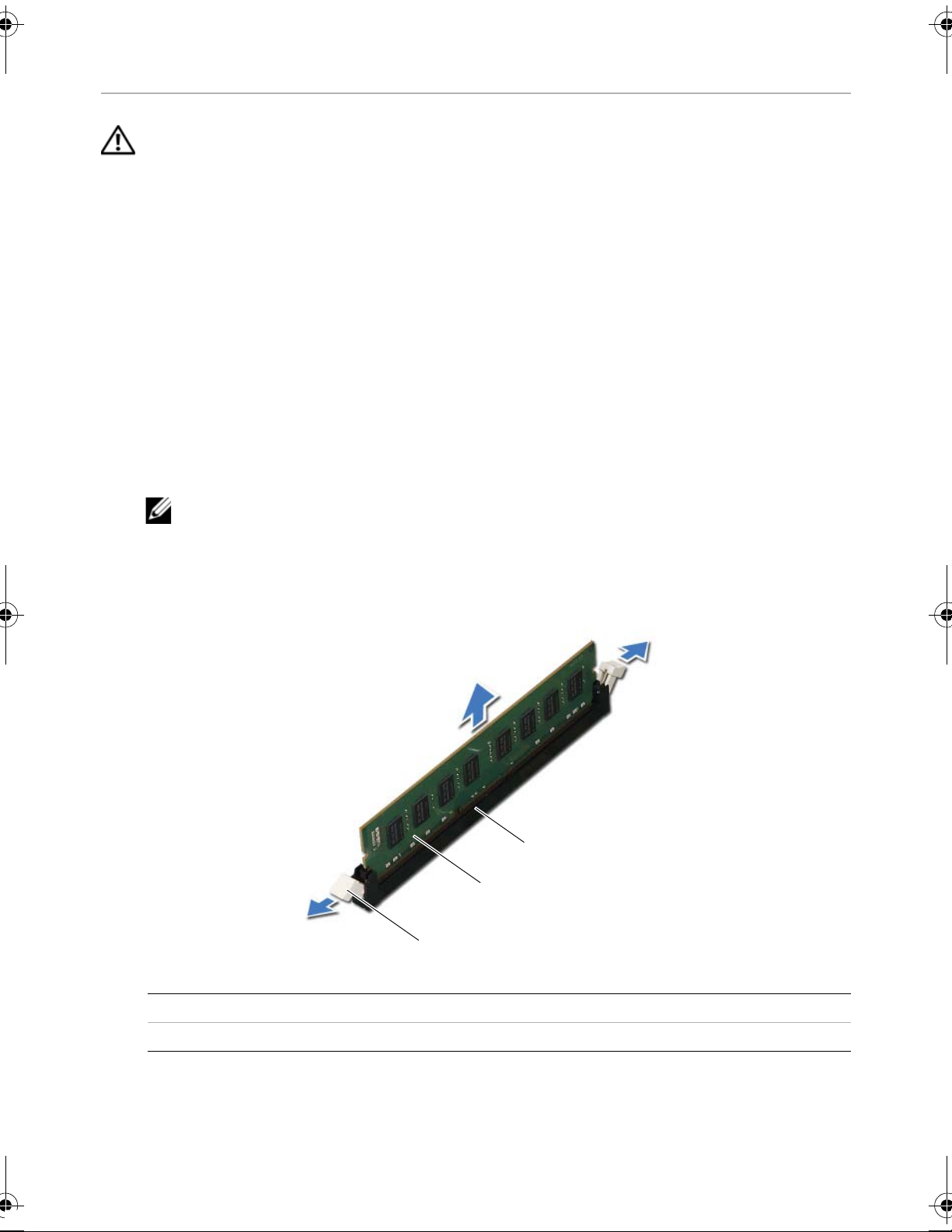
Removing the Memory Module(s)
2
3
1
WARNING: Before working inside your computer, read the safety information
that shipped with your computer and follow the steps in "Before You Begin" on
page 7. After working inside your computer, follow the instructions in
"After Working Inside Your Computer" on page 9. For more safety best practices,
see the Regulatory Compliance home pag
Prerequisites
Remove the computer cover. See "Removing the Computer Cover" on page 12.
Procedure
1 Locate the memory-module connector on the system board. See "System-Board
Components" on page 11.
e at dell.com/regulatory_compliance.
2 Pr
3 Grasp
ess out the securing clip at each end of the memory-module connector.
NOTE: If the m
emory module is difficult to remove, gently ease the memory
module back and forth to remove it from the connector.
the memory module and pull it upward.
1 securing clips (2) 2 memory module
3 memory-module connector
14 | Removing the Memory Module(s)
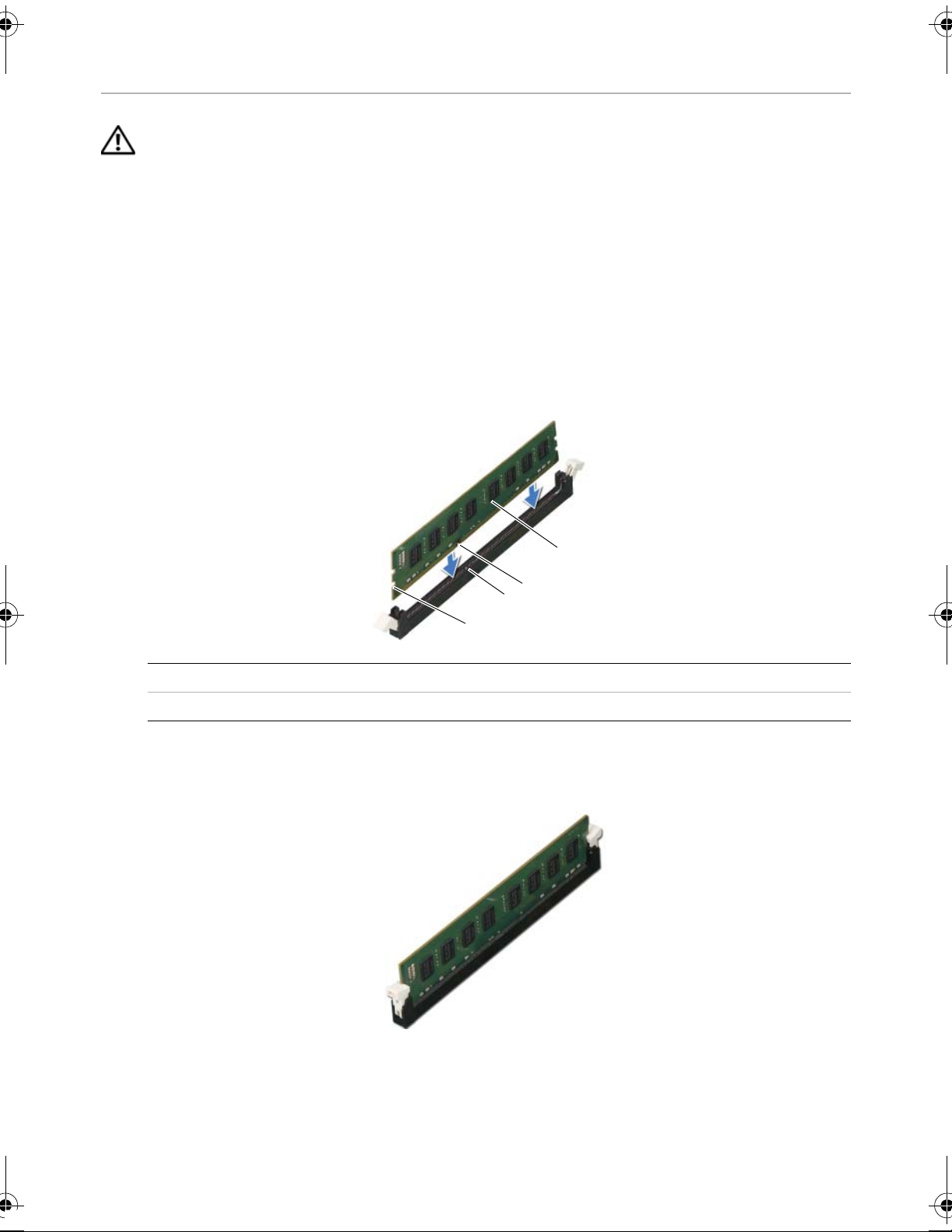
Replacing the Memory Module(s)
2
3
1
4
WARNING: Before working inside your computer, read the safety information
that shipped with your computer and follow the steps in "Before You Begin" on
page 7. After working inside your computer, follow the instructions in
"After Working Inside Your Computer" on page 9. For more safety best practices,
see the Regulatory Compliance home pag
Procedure
1 Press out the securing clip at each end of the memory-module connector.
e at dell.com/regulatory_compliance.
2 Align the no
connector.
1 cutouts (2) 2 tab
3 notch 4 memory module
3 Insert
memory module down until it snaps into position and the securing clips lock in place.
the memory module into the memory-module connector, and press the
tch on the memory module with the tab on the memory-module
Postrequisites
Replace the computer cover. See "Replacing the Computer Cover" on page 13.
Replacing the Memory Module(s) | 15
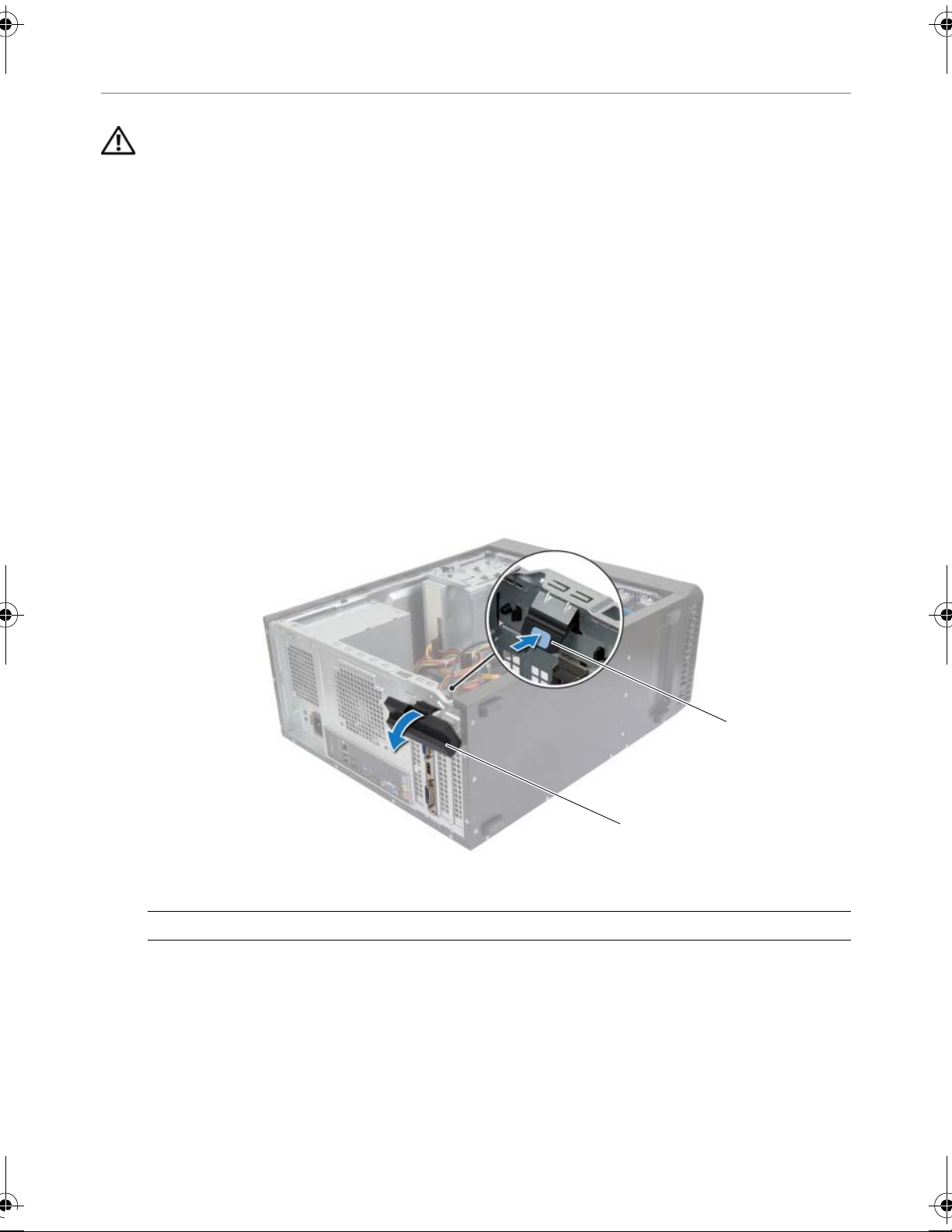
Removing the Graphics Card
1
2
WARNING: Before working inside your computer, read the safety information
that shipped with your computer and follow the steps in "Before You Begin" on
page 7. After working inside your computer, follow the instructions in
"After Working Inside Your Computer" on page 9. For more safety best practices,
see the Regulatory Compliance home pag
Prerequisites
Remove the computer cover. See "Removing the Computer Cover" on page 12.
Procedure
1 Push the release tab to release the card retention bracket from the chassis.
e at dell.com/regulatory_compliance.
1 card retention bracket 2 release tab
Push the securing tab down to release the graphics card.
2
3 Grasp the card by
its top corners, and then ease it out of the connector.
16 | Removing the Graphics Card
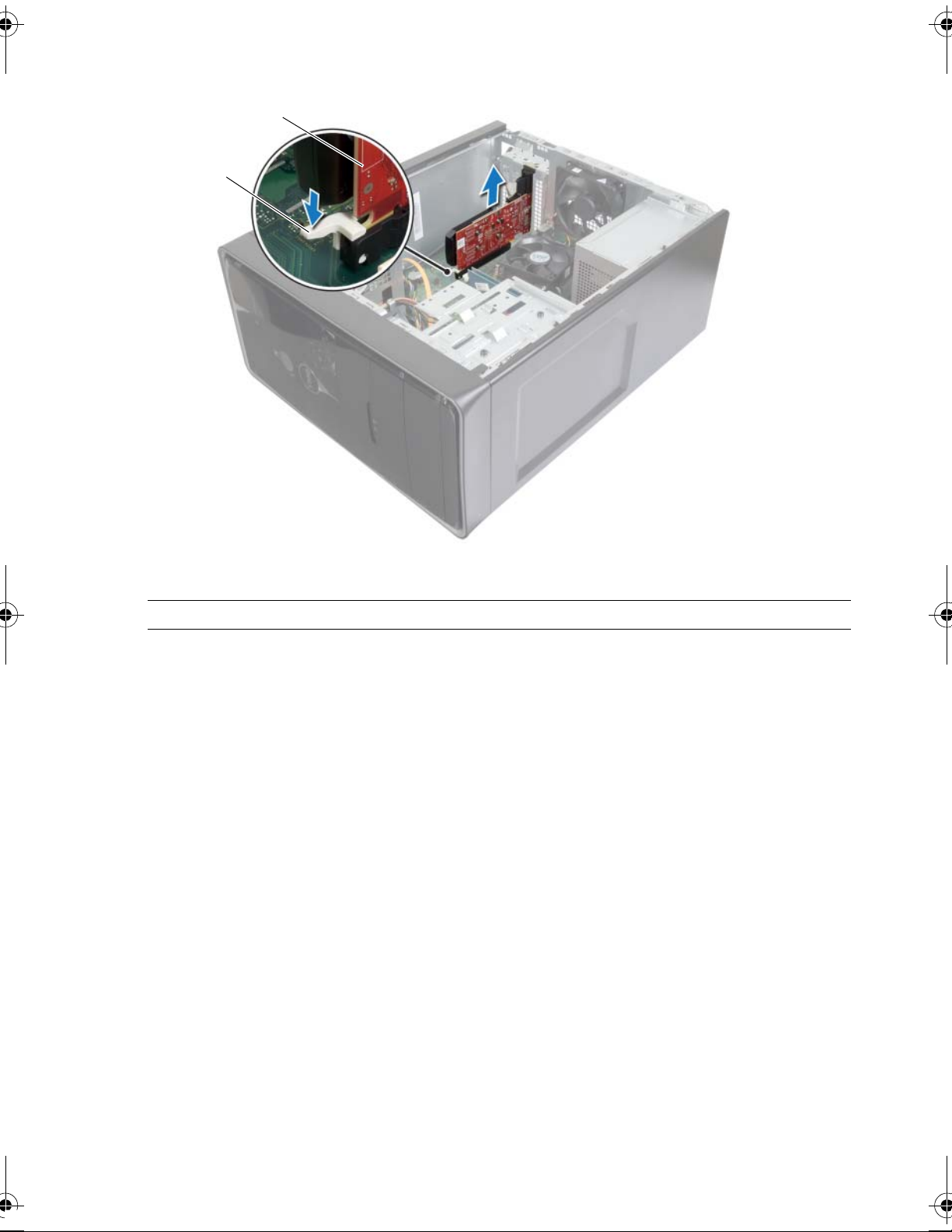
1 securing tab 2 graphics card
1
2
Removing the Graphics Card | 17
