Dell Inspiron 3542-8545 User manual
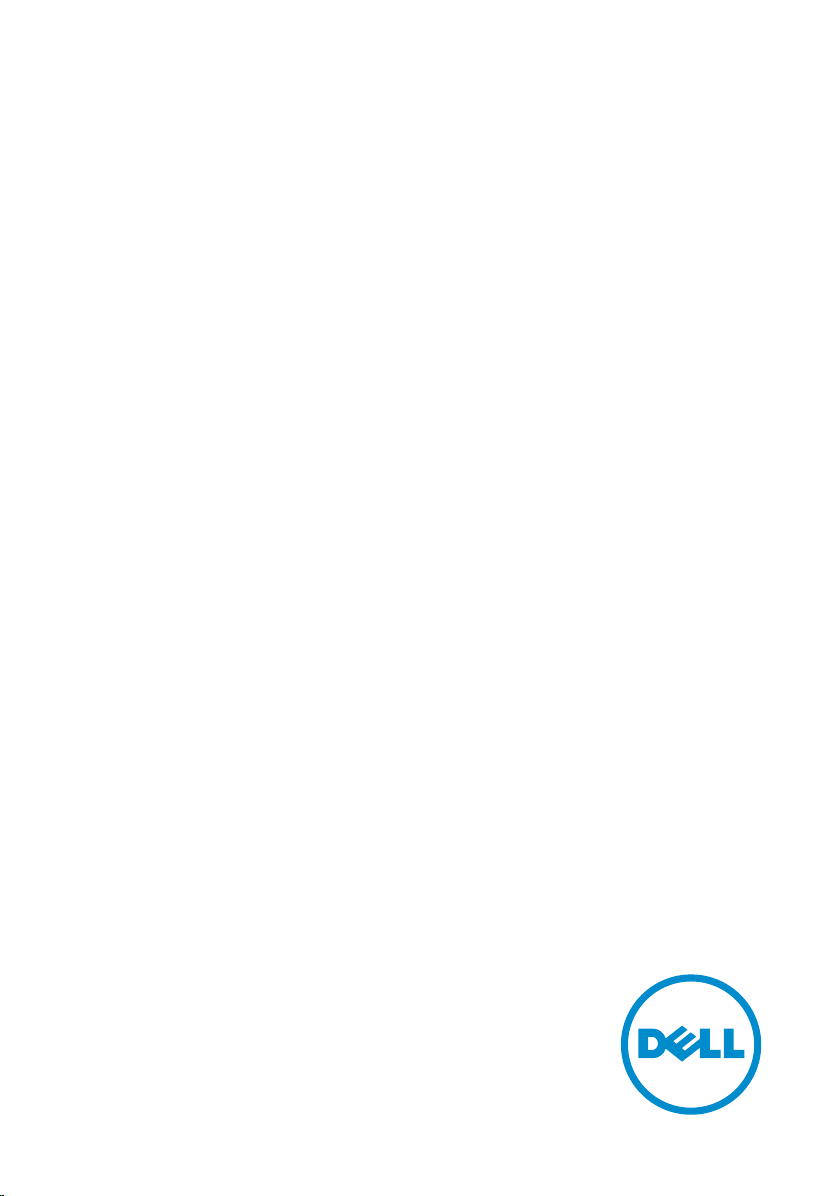
Inspiron 15
3000 Series
Service Manual
Computer Model: Inspiron 15–3558
Regulatory Model: P47F
Regulatory Type: P47F001
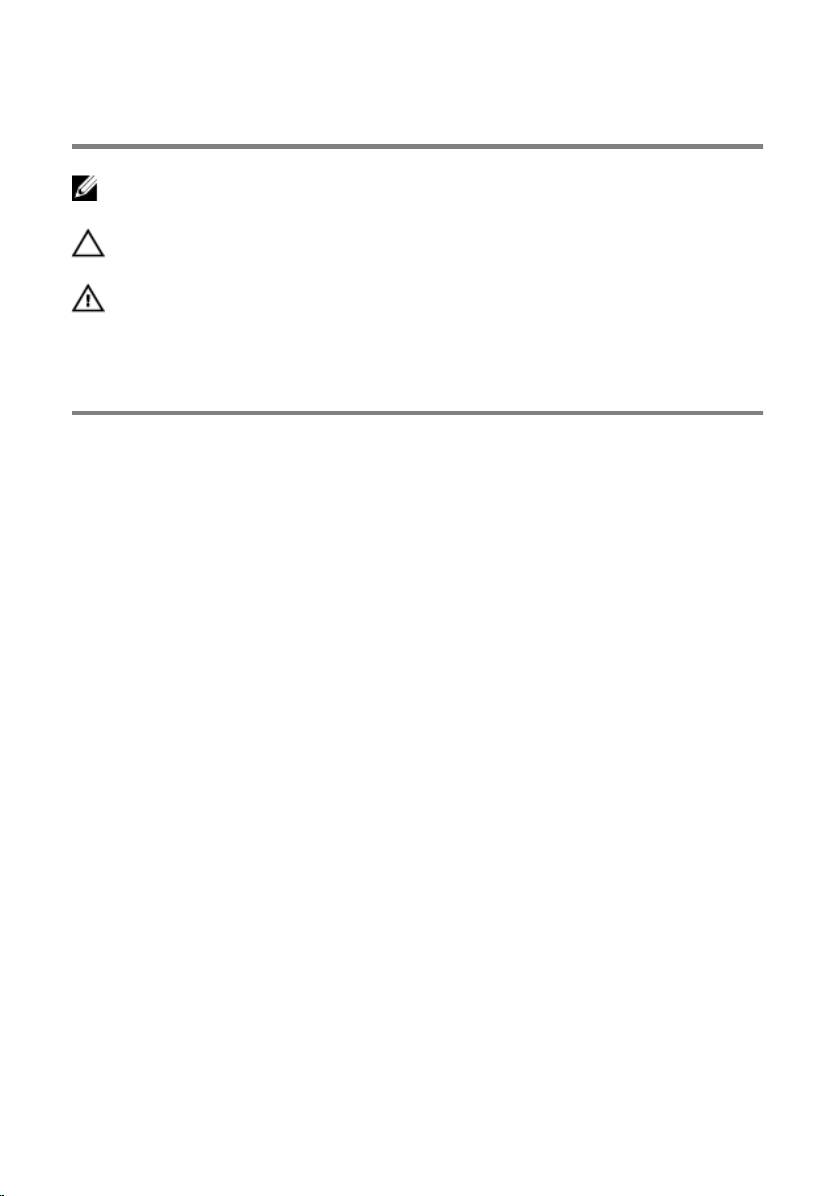
Notes, cautions, and warnings
NOTE: A NOTE indicates important information that helps you make better
use of your computer.
CAUTION: A CAUTION indicates either potential damage to hardware or loss
of data and tells you how to avoid the problem.
WARNING: A WARNING indicates a potential for property damage, personal
injury, or death.
Copyright © 2016 Dell Inc. All rights reserved. This product is protected by U.S. and
international copyright and intellectual property laws. Dell™ and the Dell logo are trademarks
of Dell Inc. in the United States and/or other jurisdictions. All other marks and names
mentioned herein may be trademarks of their respective companies.
2016–01
Rev. A00
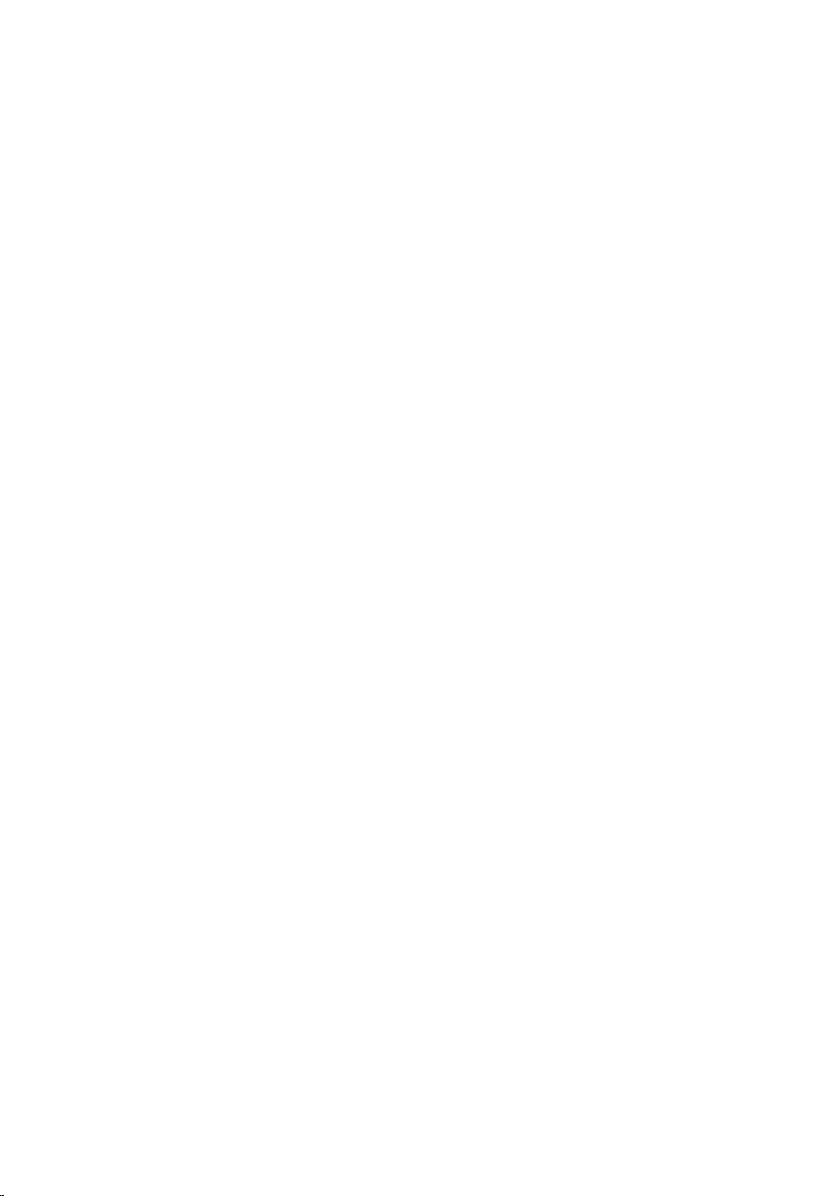
Contents
Before working inside your computer.....................................9
Before you begin ...............................................................................................9
Safety instructions..............................................................................................9
Recommended tools....................................................................................... 10
After working inside your computer...................................... 11
Removing the battery............................................................... 12
Procedure.........................................................................................................12
Replacing the battery................................................................13
Procedure.........................................................................................................13
Removing the optical drive......................................................14
Prerequisites.....................................................................................................14
Procedure.........................................................................................................14
Replacing the optical drive...................................................... 17
Procedure......................................................................................................... 17
Post-requisites..................................................................................................17
Removing the keyboard........................................................... 18
Prerequisites.....................................................................................................18
Procedure.........................................................................................................18
Replacing the keyboard............................................................21
Procedure.........................................................................................................21
Post-requisites................................................................................................. 21
3
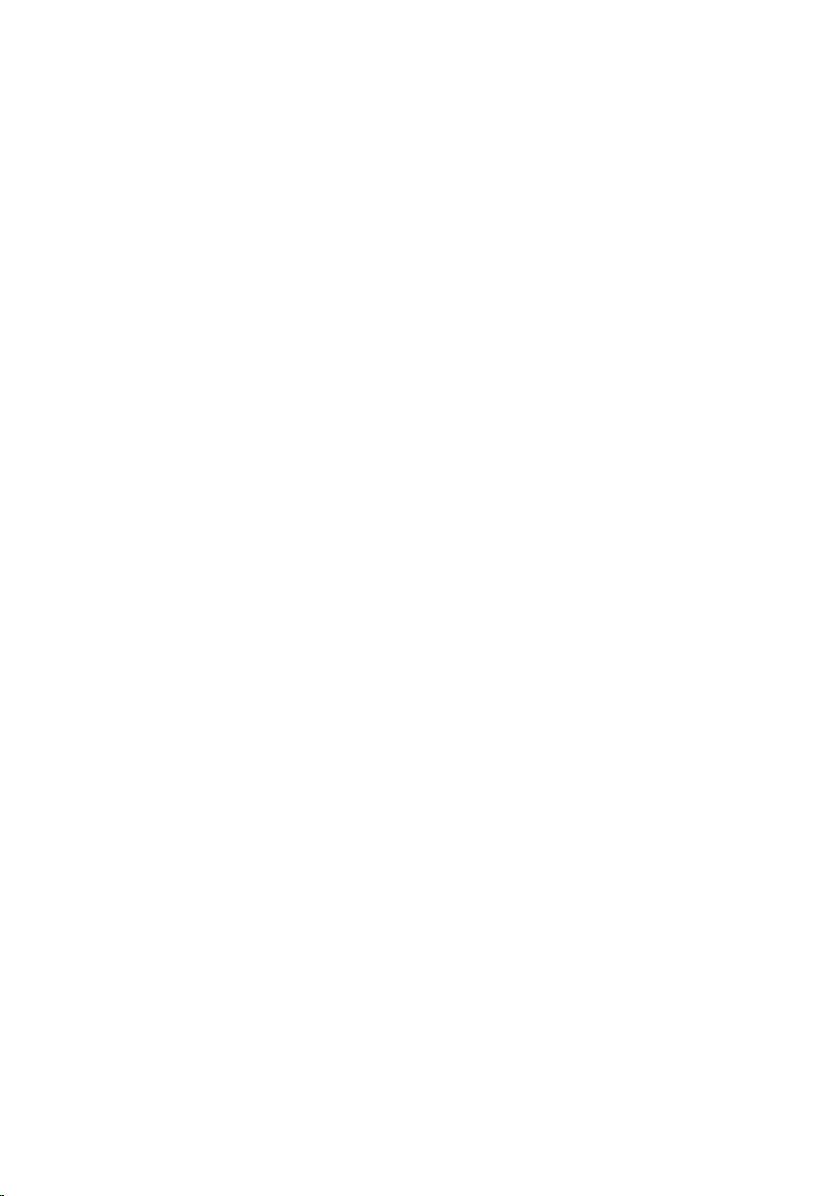
Removing the base cover.........................................................22
Prerequisites.....................................................................................................22
Procedure.........................................................................................................22
Replacing the base cover.........................................................27
Procedure.........................................................................................................27
Post-requisites................................................................................................. 27
Removing the hard drive..........................................................28
Prerequisites.................................................................................................... 28
Procedure........................................................................................................ 28
Replacing the hard drive.......................................................... 31
Procedure.........................................................................................................31
Post-requisites................................................................................................. 31
Removing the memory module..............................................32
Prerequisites.....................................................................................................32
Procedure.........................................................................................................32
Replacing the memory module.............................................. 34
Procedure........................................................................................................ 34
Post-requisites................................................................................................. 35
Removing the wireless card.................................................... 36
Prerequisites.....................................................................................................36
Procedure........................................................................................................ 36
Replacing the wireless card.....................................................38
Procedure........................................................................................................ 38
Post-requisites.................................................................................................39
4

Removing the power-button board.......................................41
Prerequisites.....................................................................................................41
Procedure.........................................................................................................41
Replacing the power-button board...................................... 44
Procedure........................................................................................................ 44
Post-requisites.................................................................................................44
Removing the speakers............................................................45
Prerequisites.....................................................................................................45
Procedure........................................................................................................ 45
Replacing the speakers............................................................ 47
Procedure.........................................................................................................47
Post-requisites................................................................................................. 47
Removing the I/O board.......................................................... 48
Prerequisites.................................................................................................... 48
Procedure........................................................................................................ 48
Replacing the I/O board...........................................................50
Procedure........................................................................................................ 50
Post-requisites.................................................................................................50
Removing the coin-cell battery.............................................. 51
Prerequisites..................................................................................................... 51
Procedure.........................................................................................................51
Replacing the coin-cell battery.............................................. 53
Procedure.........................................................................................................53
Post-requisites................................................................................................. 53
5
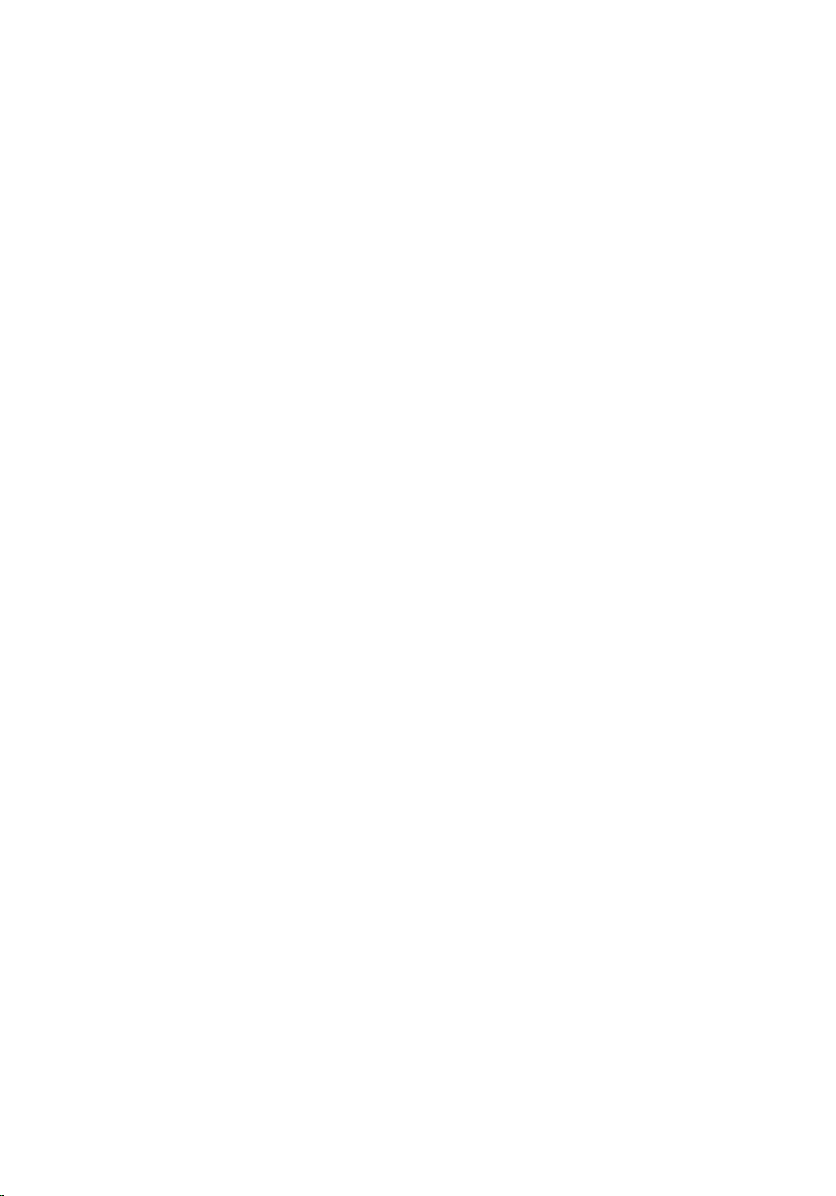
Removing the heat-sink assembly......................................... 54
Prerequisites.....................................................................................................54
Procedure........................................................................................................ 54
Replacing the heat-sink assembly......................................... 56
Procedure........................................................................................................ 56
Post-requisites.................................................................................................56
Removing the fan...................................................................... 57
Prerequisites.....................................................................................................57
Procedure.........................................................................................................57
Replacing the fan.......................................................................59
Procedure........................................................................................................ 59
Post-requisites.................................................................................................59
Removing the system board................................................... 60
Prerequisites.................................................................................................... 60
Procedure........................................................................................................ 60
Replacing the system board....................................................65
Procedure........................................................................................................ 65
Post-requisites.................................................................................................66
Removing the touch pad..........................................................67
Prerequisites.....................................................................................................67
Procedure........................................................................................................ 68
Replacing the touch pad..........................................................72
Procedure.........................................................................................................72
Post-requisites................................................................................................. 72
6
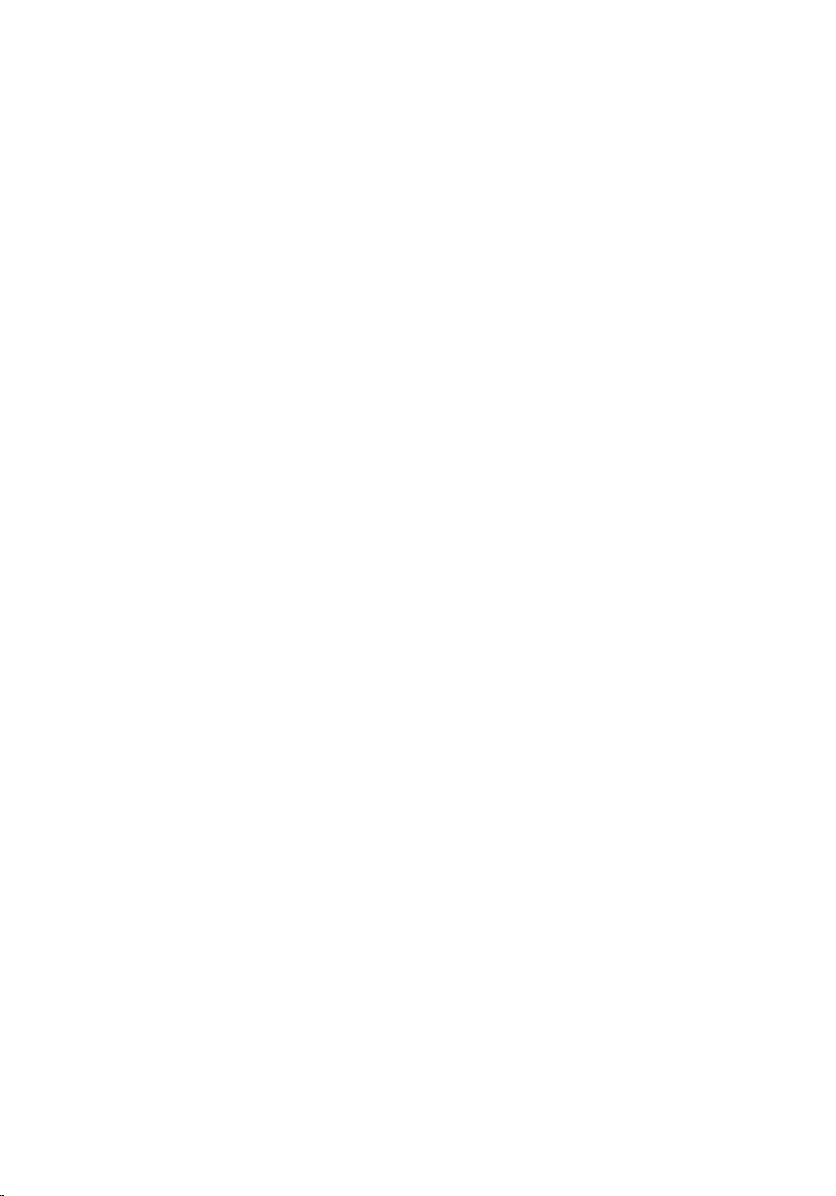
Removing the power-adapter port........................................73
Prerequisites.....................................................................................................73
Procedure.........................................................................................................73
Replacing the power-adapter port........................................ 75
Procedure.........................................................................................................75
Post-requisites................................................................................................. 75
Removing the display assembly..............................................76
Prerequisites.....................................................................................................76
Procedure.........................................................................................................76
Replacing the display assembly.............................................. 81
Procedure.........................................................................................................81
Post-requisites................................................................................................. 81
Removing the display bezel.................................................... 82
Prerequisites.................................................................................................... 82
Procedure........................................................................................................ 82
Replacing the display bezel.....................................................84
Procedure........................................................................................................ 84
Post-requisites.................................................................................................84
Removing the display panel.................................................... 85
Prerequisites.....................................................................................................85
Procedure........................................................................................................ 85
Replacing the display panel.................................................... 88
Procedure........................................................................................................ 88
Post-requisites.................................................................................................88
7
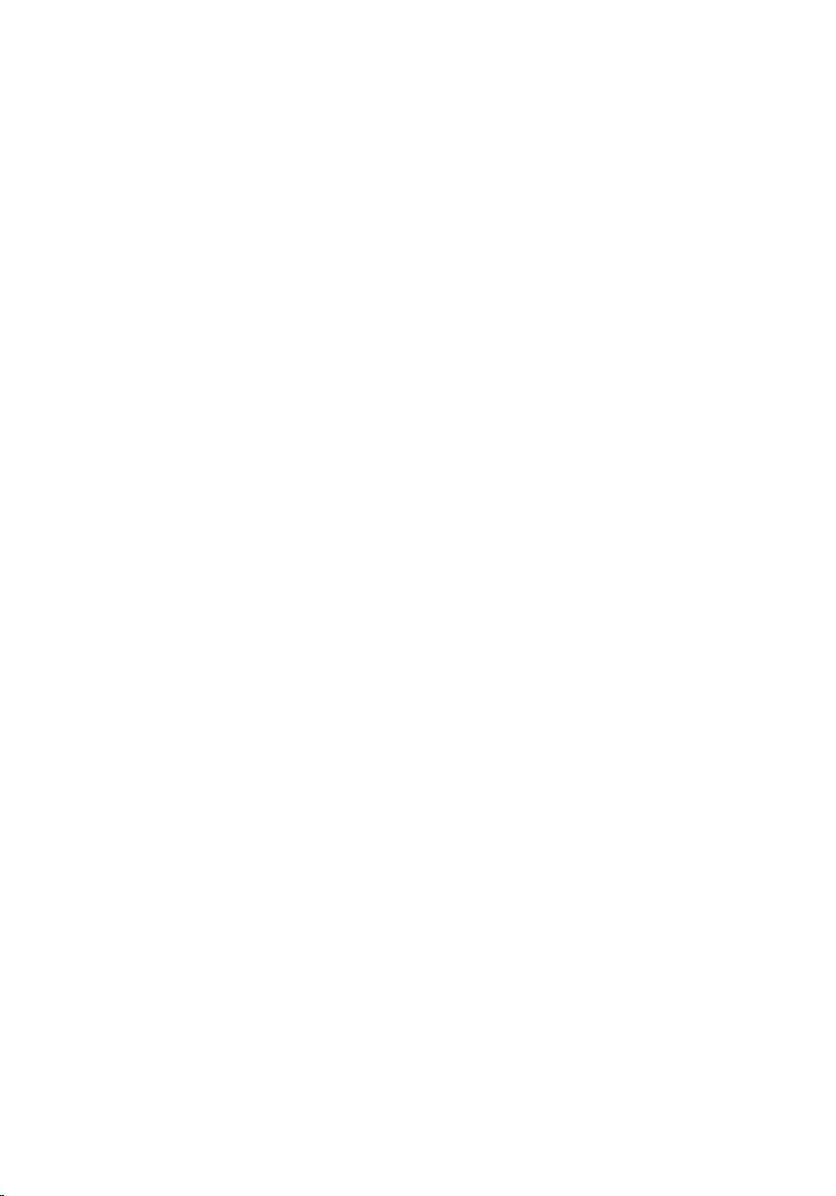
Removing the camera.............................................................. 89
Prerequisites.................................................................................................... 89
Procedure........................................................................................................ 89
Replacing the camera............................................................... 91
Procedure.........................................................................................................91
Post-requisites................................................................................................. 91
Removing the display hinges.................................................. 92
Prerequisites.....................................................................................................92
Procedure........................................................................................................ 92
Replacing the display hinges.................................................. 94
Procedure........................................................................................................ 94
Post-requisites.................................................................................................94
Removing the palm rest........................................................... 95
Prerequisites.....................................................................................................95
Procedure........................................................................................................ 95
Replacing the palm rest............................................................97
Procedure.........................................................................................................97
Post-requisites................................................................................................. 97
Flashing the BIOS...................................................................... 98
Getting help and contacting Dell...........................................99
Self-help resources......................................................................................... 99
Contacting Dell............................................................................................. 100
8
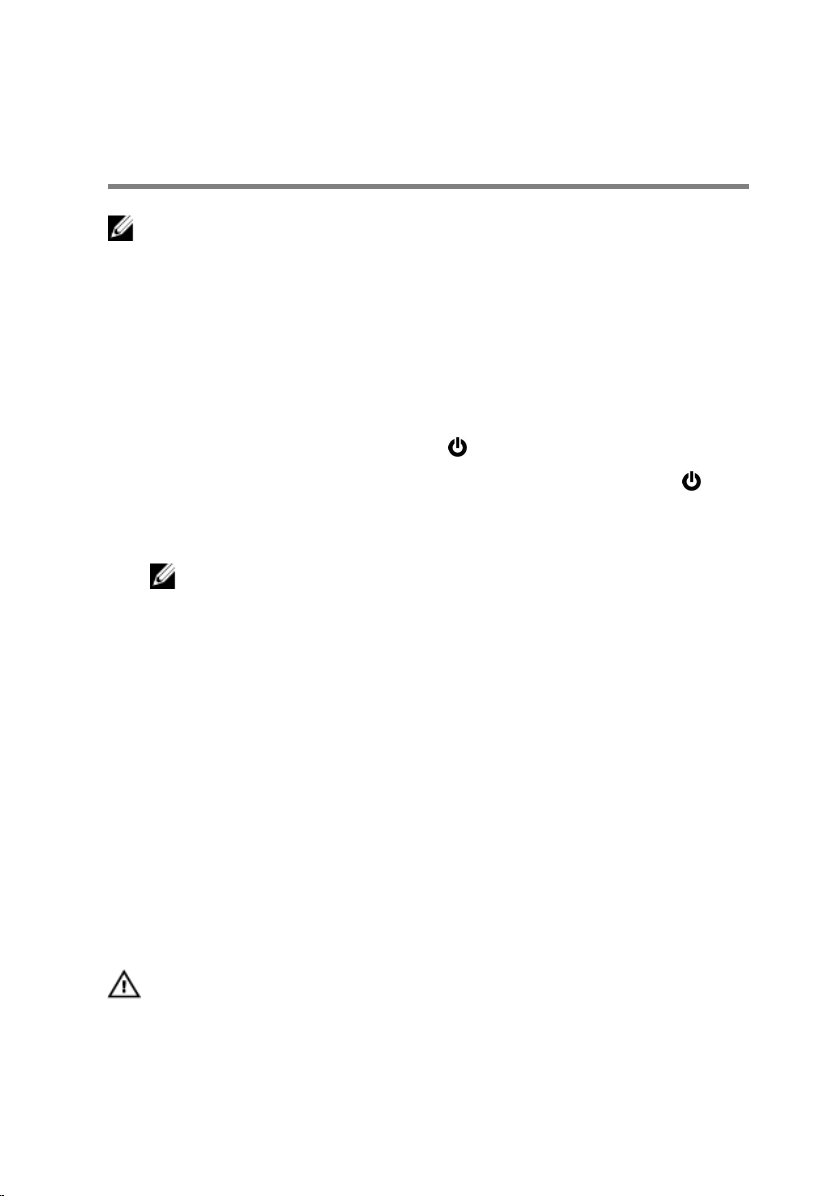
Before working inside your computer
NOTE: The images in this document may differ from your computer
depending on the configuration you ordered.
Before you begin
1 Save and close all open files and exit all open applications.
2 Shut down your computer.
– Windows 10: Click or tap Start → Power → Shut down.
– Windows 8.1: On the Start screen, click or tap the power icon →
Shut down.
– Windows 7: Click or tap Start → Shut down.
NOTE: If you are using a different operating system, see the
documentation of your operating system for shut-down
instructions.
3 Disconnect your computer and all attached devices from their electrical
outlets.
4 Disconnect all cables such as telephone cables, network cables and so
on, from your computer.
5 Disconnect all attached devices and peripherals, such as keyboard,
mouse, monitor, and so on, from your computer.
6 Remove any media card and optical disc from your computer, if
applicable.
Safety instructions
Use the following safety guidelines to protect your computer from potential
damage and ensure your personal safety.
WARNING: Before working inside your computer, read the safety
information that shipped with your computer. For more safety best
practices, see the Regulatory Compliance home page at
www.dell.com/regulatory_compliance.
9
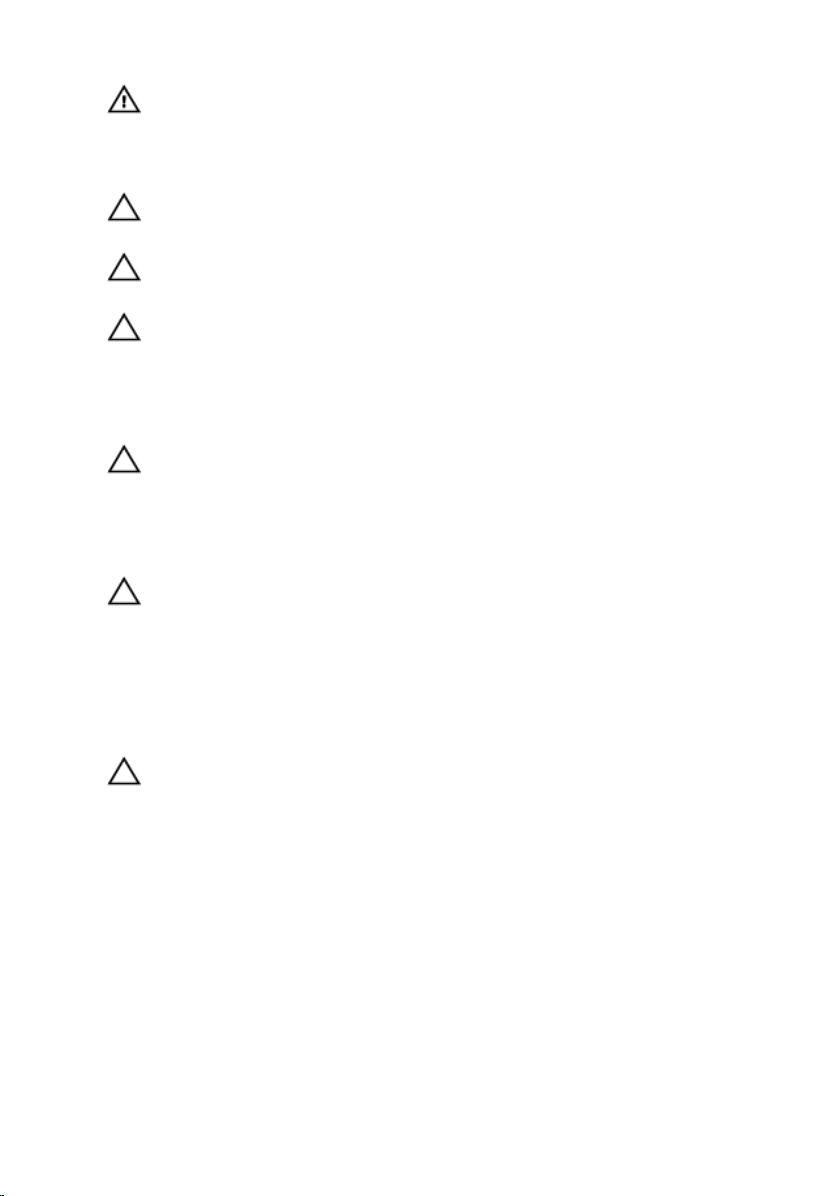
WARNING: Disconnect all power sources before opening the
computer cover or panels. After you finish working inside the
computer, replace all covers, panels, and screws before connecting to
the power source.
CAUTION: To avoid damaging the computer, ensure that the work
surface is flat and clean.
CAUTION: To avoid damaging the components and cards, handle
them by their edges and avoid touching pins and contacts.
CAUTION: You should only perform troubleshooting and repairs as
authorized or directed by the Dell technical assistance team. Damage
due to servicing that is not authorized by Dell is not covered by your
warranty. See the safety instructions that shipped with the product or
at www.dell.com/regulatory_compliance.
CAUTION: Before touching anything inside your computer, ground
yourself by touching an unpainted metal surface, such as the metal at
the back of the computer. While you work, periodically touch an
unpainted metal surface to dissipate static electricity, which could
harm internal components.
CAUTION: When you disconnect a cable, pull on its connector or on
its pull tab, not on the cable itself. Some cables have connectors with
locking tabs or thumb-screws that you must disengage before
disconnecting the cable. When disconnecting cables, keep them
evenly aligned to avoid bending any connector pins. When connecting
cables, ensure that the ports and connectors are correctly oriented
and aligned.
CAUTION: Press and eject any installed card from the media-card
reader.
Recommended tools
The procedures in this document may require the following tools:
• Phillips screwdriver
• Plastic scribe
10
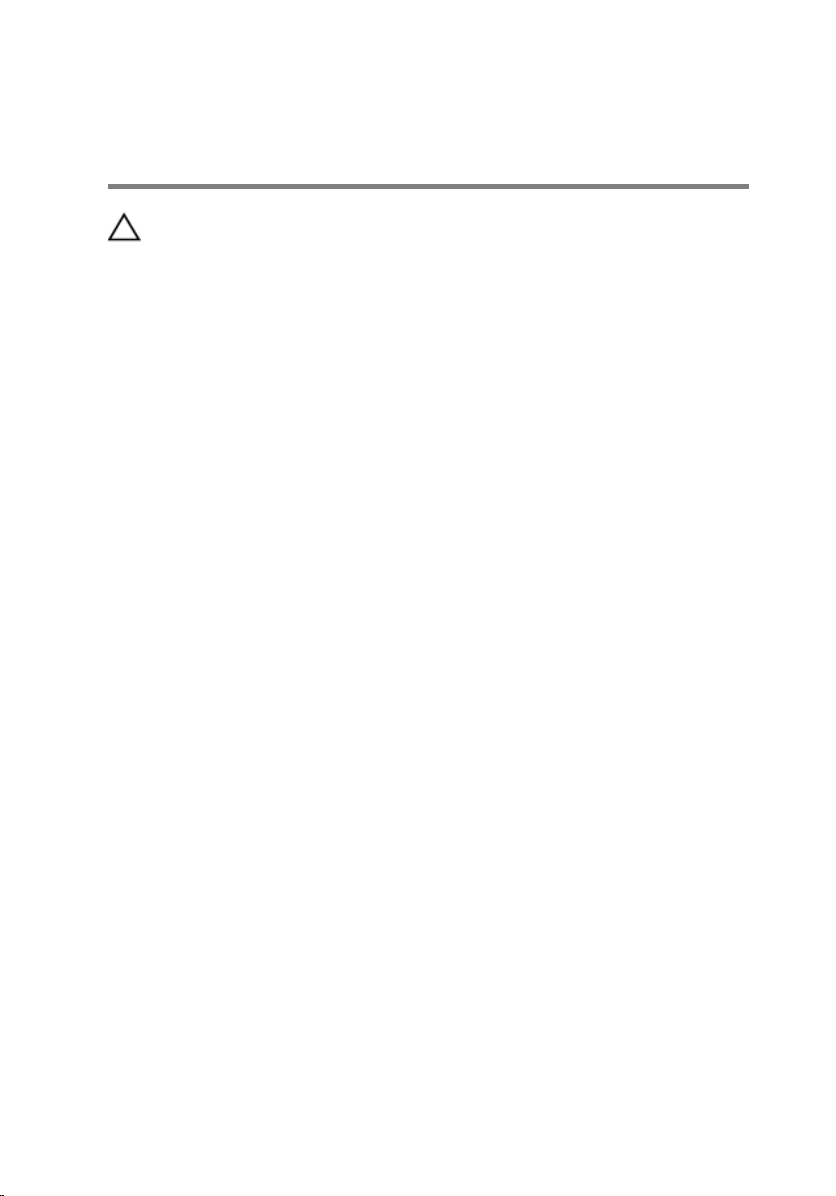
After working inside your computer
CAUTION: Leaving stray or loose screws inside your computer may
severely damage your computer.
1 Replace all screws and ensure that no stray screws remain inside your
computer.
2 Connect any external devices, peripherals, and cables you removed
before working on your computer.
3 Replace any media cards, discs, and any other parts that you removed
before working on your computer.
4 Connect your computer and all attached devices to their electrical
outlets.
5 Turn on your computer.
11
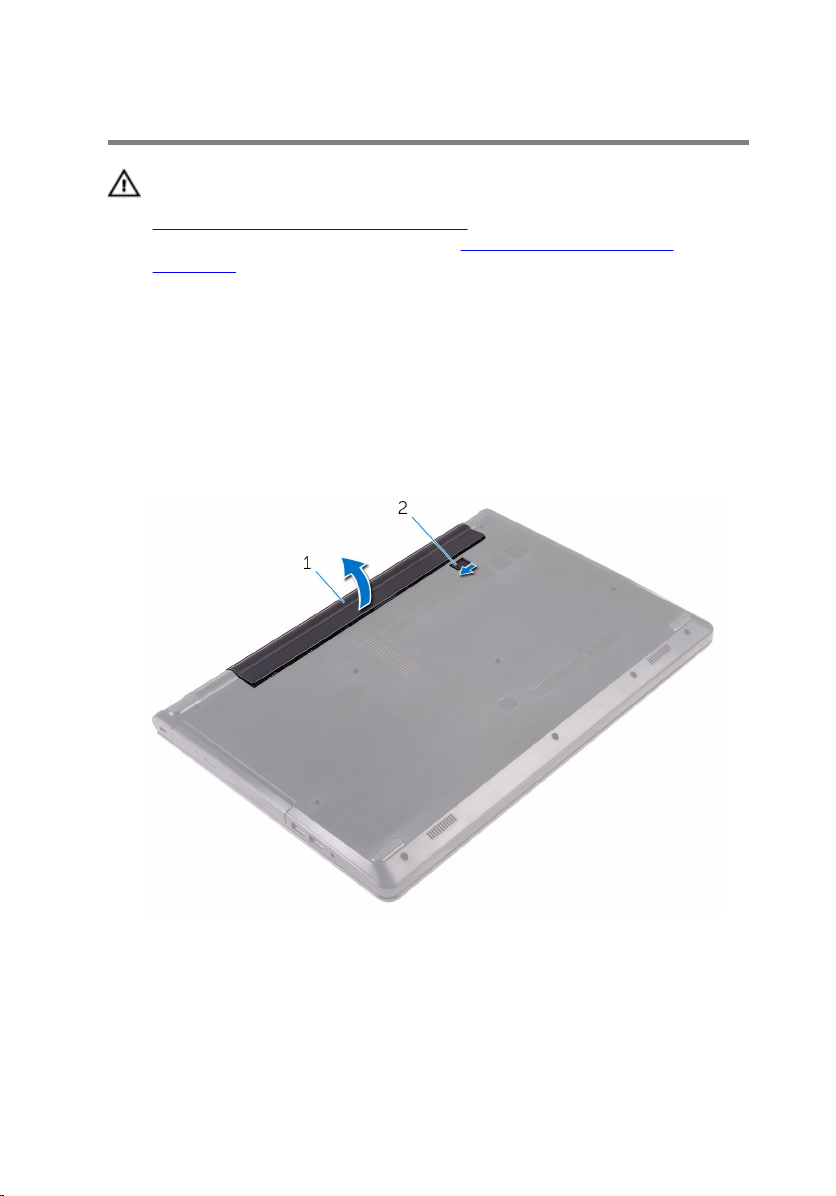
Removing the battery
WARNING: Before working inside your computer, read the safety
information that shipped with your computer and follow the steps in
Before working inside your computer. After working inside your
computer, follow the instructions in After working inside your
computer. For more safety best practices, see the Regulatory
Compliance home page at www.dell.com/regulatory_compliance.
Procedure
1 Close the display and turn the computer over.
2 Slide the battery-release latch to the unlocked position.
3 Lift the battery at an angle and remove the battery from the battery bay.
1 battery 2 battery-release latch
4 Turn the computer over, open the display, and press the power button
for five seconds to ground the system board.
12
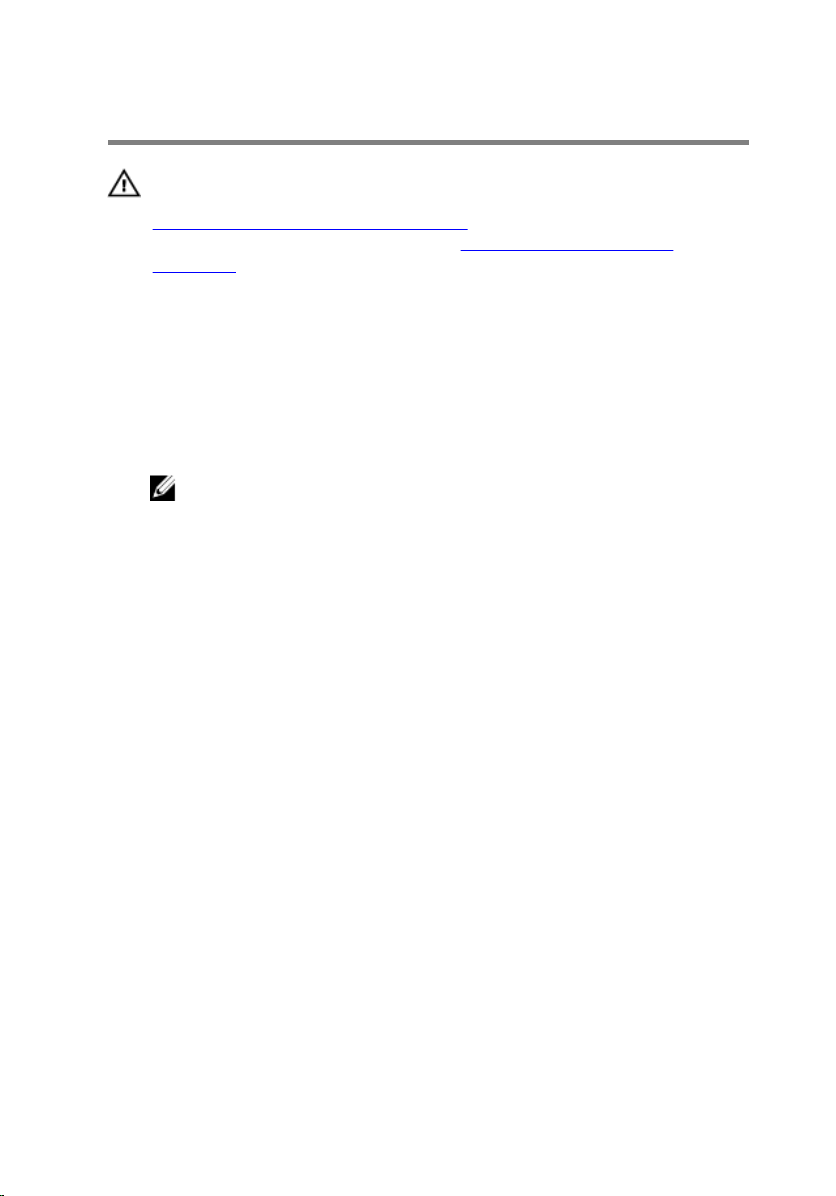
Replacing the battery
WARNING: Before working inside your computer, read the safety
information that shipped with your computer and follow the steps in
Before working inside your computer. After working inside your
computer, follow the instructions in After working inside your
computer. For more safety best practices, see the Regulatory
Compliance home page at www.dell.com/regulatory_compliance.
Procedure
1 Close the display and turn the computer over.
2 Place the battery in the battery bay and snap the battery into place.
NOTE: The battery-release latch returns to the locked position if the
battery is installed properly.
13
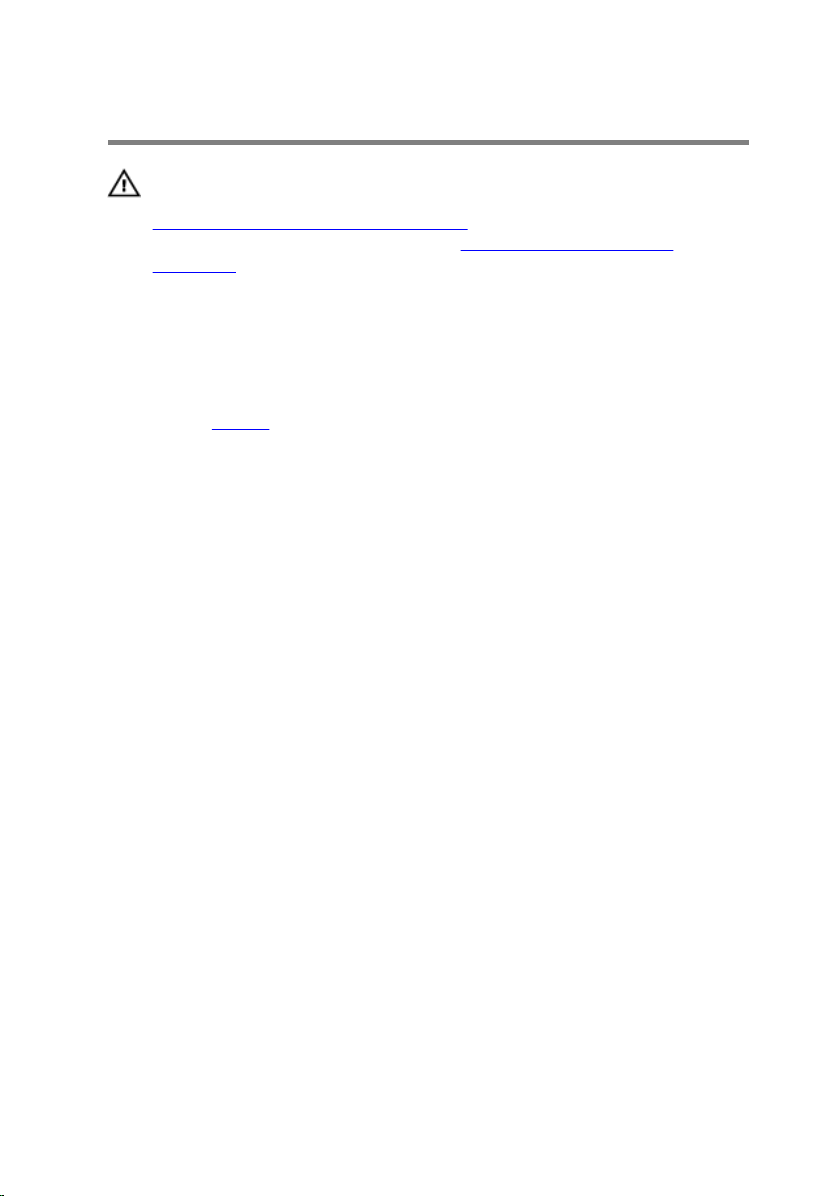
Removing the optical drive
WARNING: Before working inside your computer, read the safety
information that shipped with your computer and follow the steps in
Before working inside your computer. After working inside your
computer, follow the instructions in After working inside your
computer. For more safety best practices, see the Regulatory
Compliance home page at www.dell.com/regulatory_compliance.
Prerequisites
Remove the battery.
Procedure
1 Remove the screw that secures the optical-drive assembly to the base
cover.
2 Using a plastic scribe, push the optical-drive assembly out of the optical-
drive bay.
14

3 Pull the optical-drive assembly out of the optical-drive bay.
1 optical-drive assembly 2 plastic scribe
3 screw 4 base cover
4 Carefully pry the optical-drive bezel off the optical drive.
15
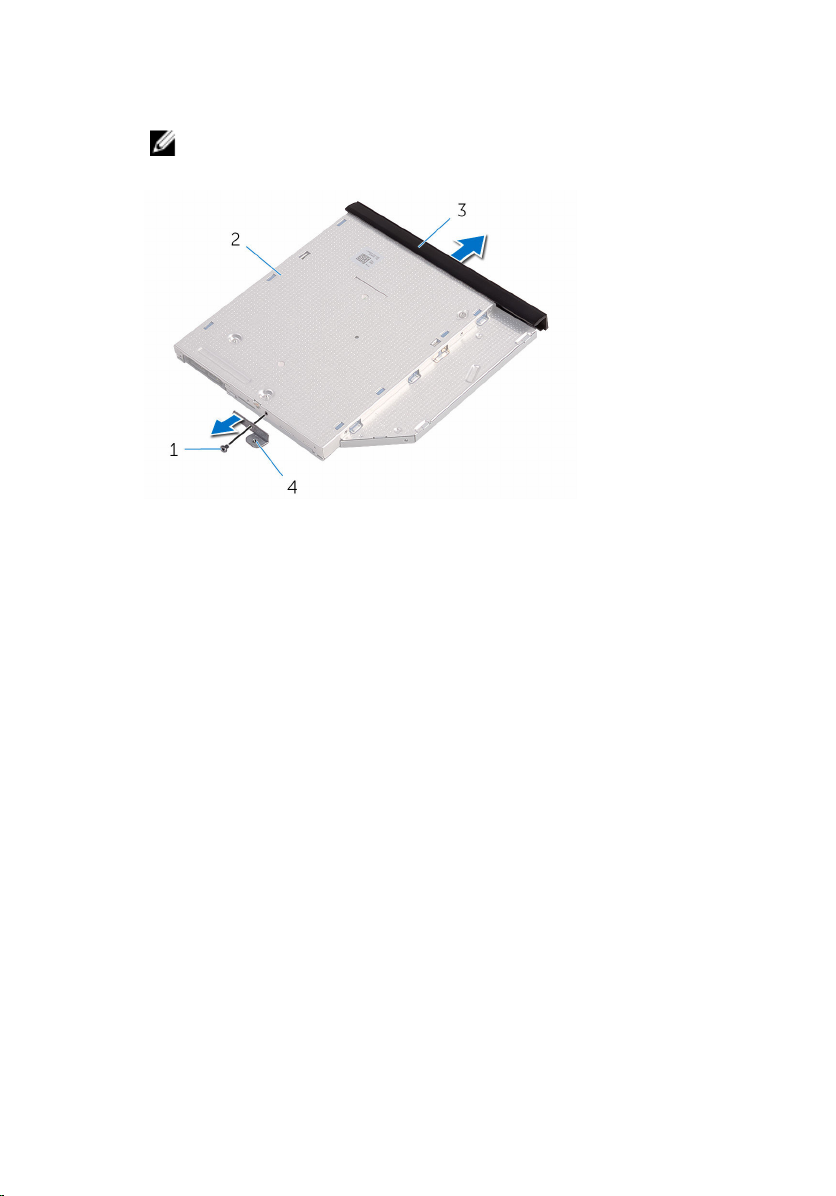
5 Remove the screw that secures the optical-drive bracket to the optical
drive.
NOTE: Note the orientation of the optical-drive bracket so that you
can replace it correctly.
1 screw 2 optical drive
3 optical-drive bezel 4 optical-drive bracket
16
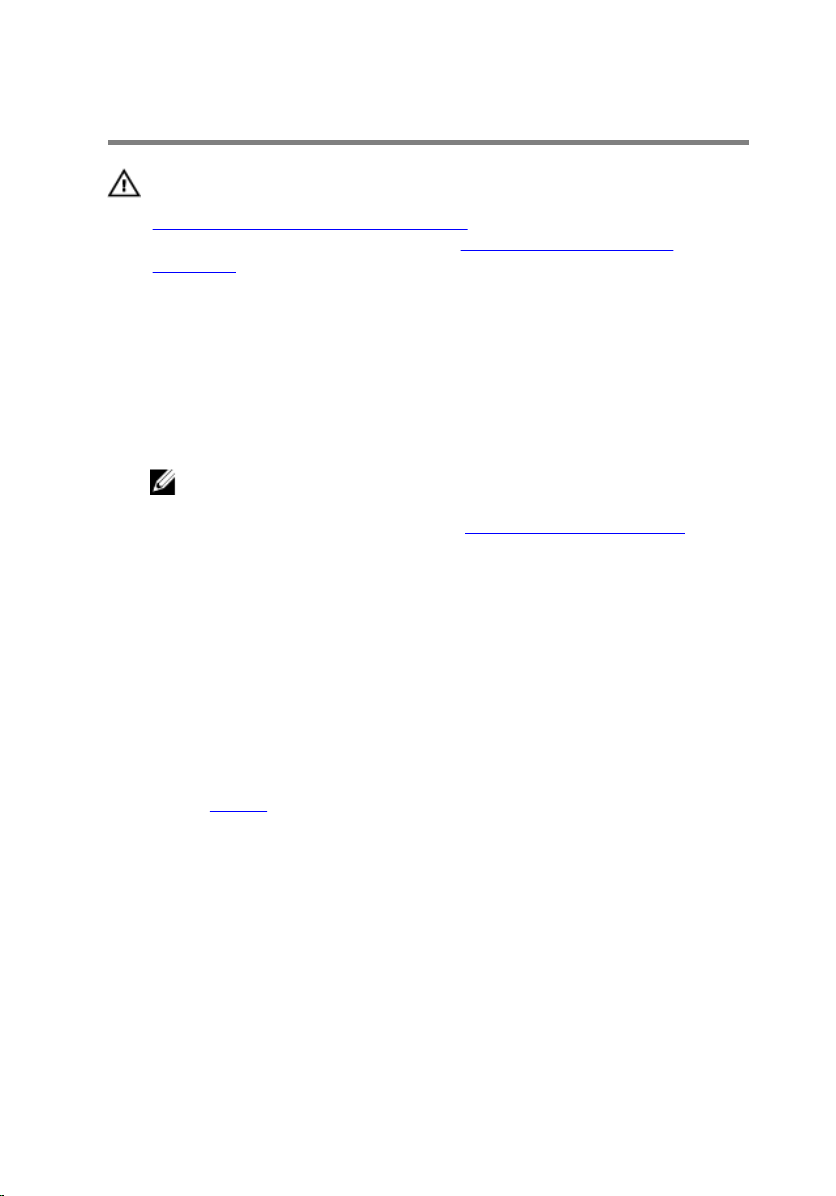
Replacing the optical drive
WARNING: Before working inside your computer, read the safety
information that shipped with your computer and follow the steps in
Before working inside your computer. After working inside your
computer, follow the instructions in After working inside your
computer. For more safety best practices, see the Regulatory
Compliance home page at www.dell.com/regulatory_compliance.
Procedure
1 Align the screw hole on the optical-drive bracket with the screw hole on
the optical drive.
NOTE: You must correctly align the optical-drive bracket to ensure
that the optical drive can be properly secured to the computer. For
correct orientation, see step 5 in “Removing the optical drive”.
2 Replace the screw that secures the optical-drive bracket to the optical
drive.
3 Align the tabs on the optical-drive bezel with the slots on the optical
drive and snap the optical-drive bezel into place.
4 Slide the optical-drive assembly into the optical-drive bay.
5 Replace the screw that secures the optical-drive assembly to the base
cover.
Post-requisites
Replace the battery.
17
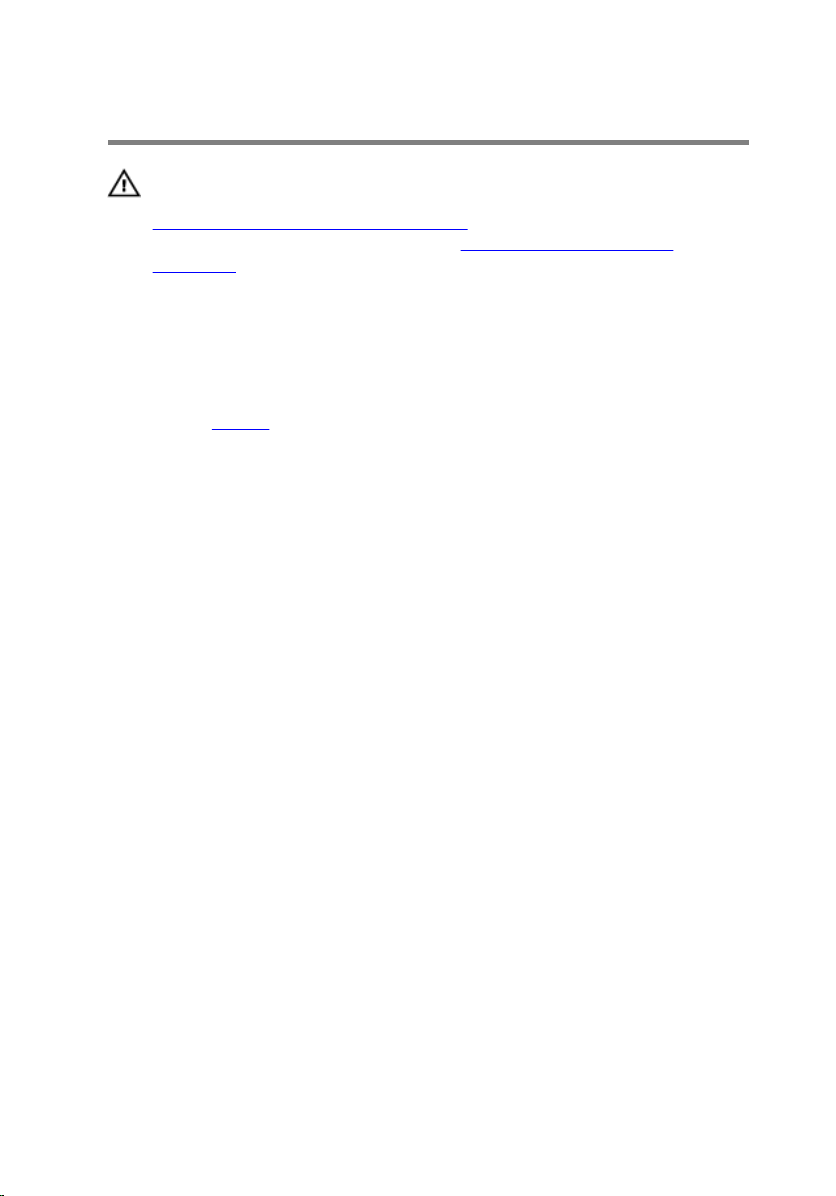
Removing the keyboard
WARNING: Before working inside your computer, read the safety
information that shipped with your computer and follow the steps in
Before working inside your computer. After working inside your
computer, follow the instructions in After working inside your
computer. For more safety best practices, see the Regulatory
Compliance home page at www.dell.com/regulatory_compliance.
Prerequisites
Remove the battery.
Procedure
1 Turn the computer over and open the display.
2 Using a plastic scribe, gently release the tabs that secure the keyboard to
the palm-rest assembly.
3 Slide the keyboard up to release it from the tabs on the palm-rest
assembly.
18
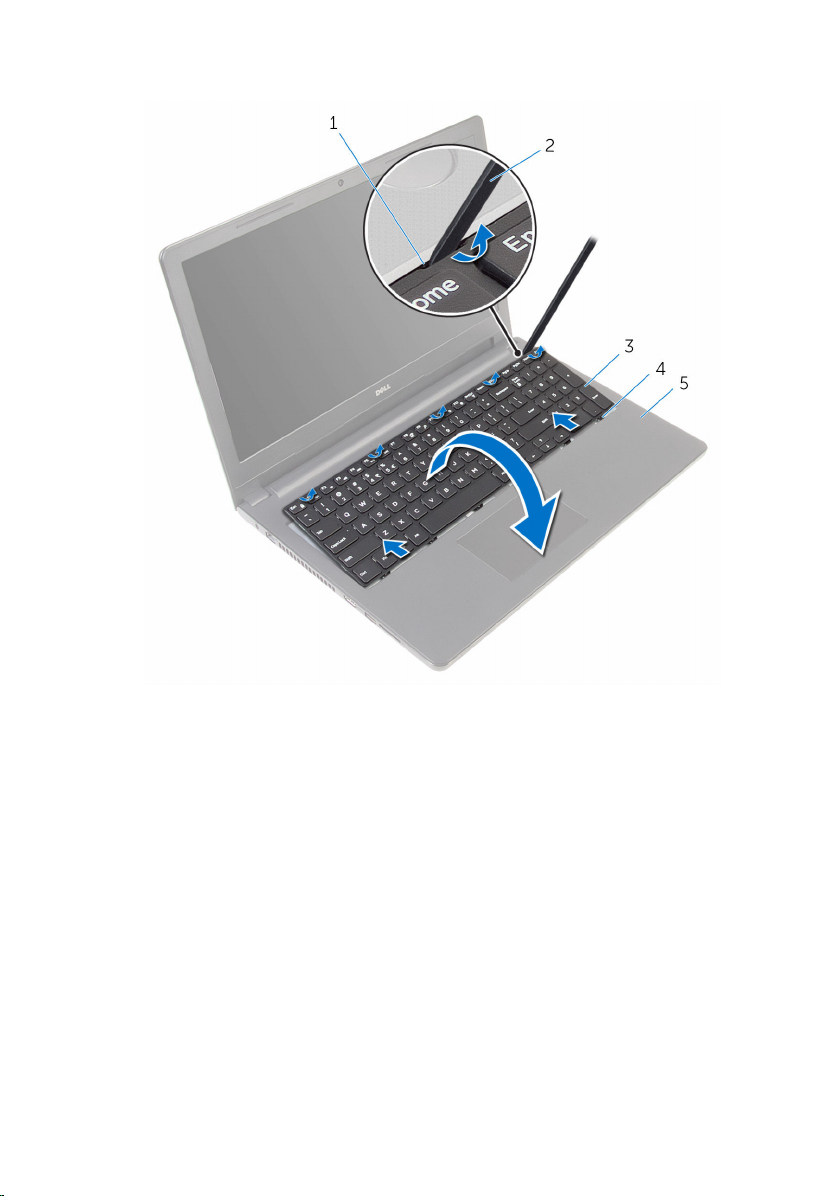
4 Carefully turn the keyboard over and place it on the palm-rest assembly.
1 securing clips (5) 2 plastic scribe
3 keyboard 4 tabs (6)
5 palm-rest assembly
19

5 Open the latch and disconnect the keyboard cable from the system
board.
1 latch 2 keyboard cable
3 keyboard 4 palm-rest assembly
6 Lift the keyboard, along with the cable, off the palm-rest assembly.
20
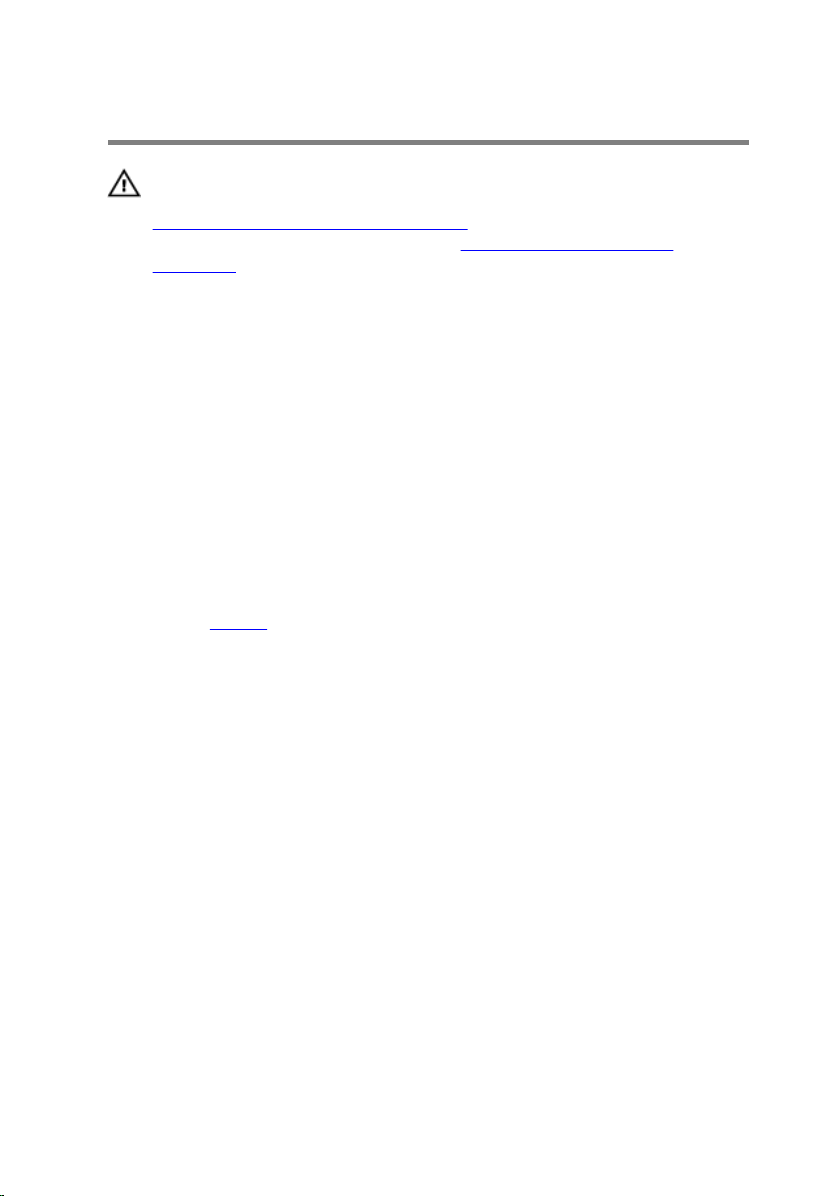
Replacing the keyboard
WARNING: Before working inside your computer, read the safety
information that shipped with your computer and follow the steps in
Before working inside your computer. After working inside your
computer, follow the instructions in After working inside your
computer. For more safety best practices, see the Regulatory
Compliance home page at www.dell.com/regulatory_compliance.
Procedure
1 Slide the keyboard cable into its connector and close the latch to secure
the cable.
2 Carefully turn the keyboard over, slide the tabs on the keyboard into the
slots on the palm-rest assembly, and snap the keyboard into place.
3 Close the display and turn the computer over.
Post-requisites
Replace the battery.
21
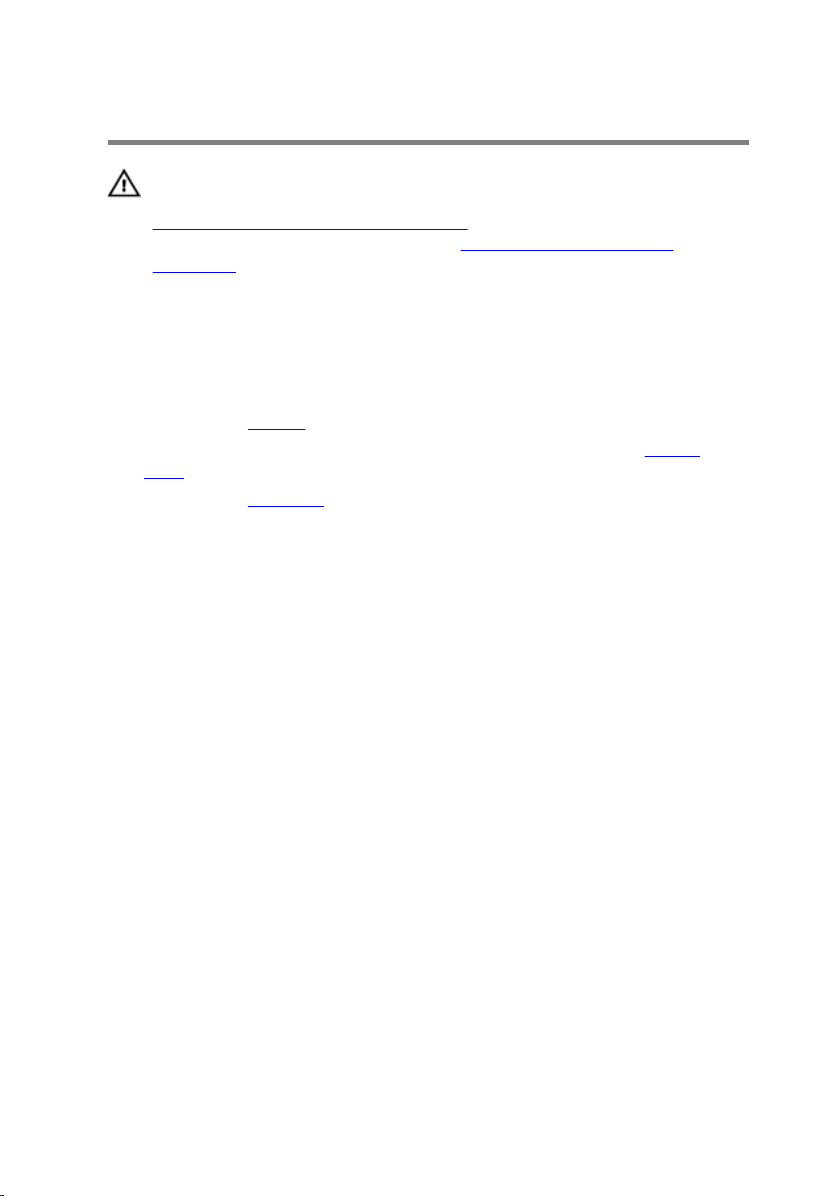
Removing the base cover
WARNING: Before working inside your computer, read the safety
information that shipped with your computer and follow the steps in
Before working inside your computer. After working inside your
computer, follow the instructions in After working inside your
computer. For more safety best practices, see the Regulatory
Compliance home page at www.dell.com/regulatory_compliance.
Prerequisites
1 Remove the battery.
2 Follow the procedure from step 1 to step 3 in “Removing the optical
drive”.
3 Remove the keyboard.
Procedure
1 Open the display and remove the screws that secure the palm-rest
assembly to the base cover from its connector on the system board.
22
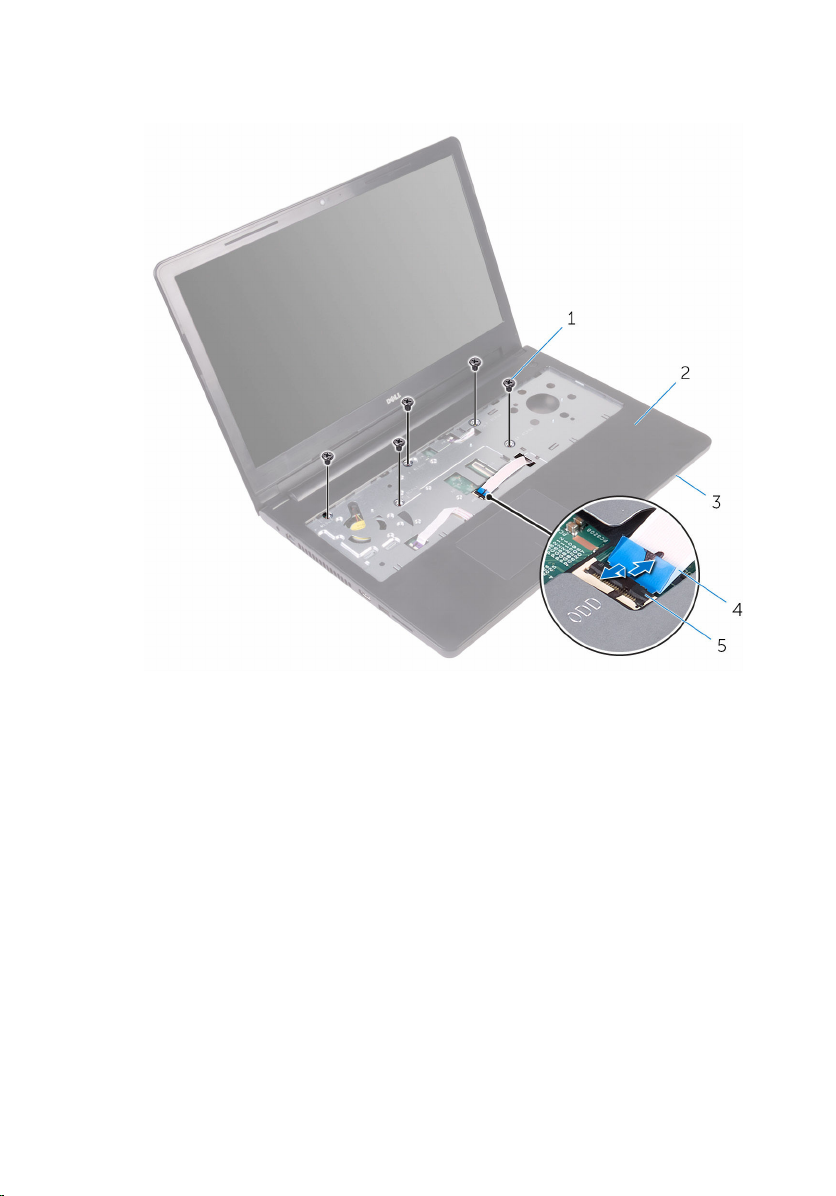
2 Open the latch and disconnect the optical-drive cable from its connector
on the system board.
1 screws (5) 2 palm-rest assembly
3 base cover 4 optical-drive cable
5 latch
3 Close the display and turn the computer over.
23
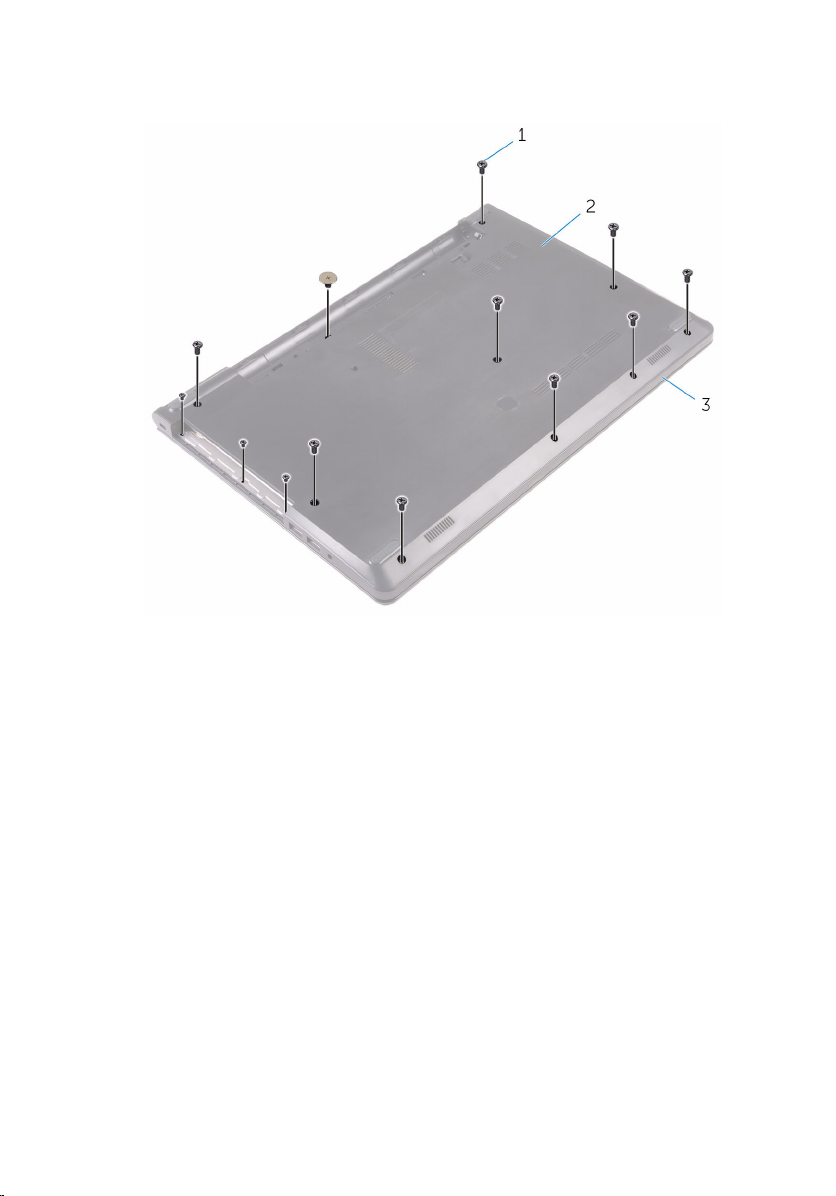
4 Remove the screws that secure the base cover to the palm-rest
assembly.
1 screws (13) 2 base cover
24
3 palm-rest assembly

5 Using your fingertips, gently pry the base cover off the palm-rest
assembly.
1 base cover 2 palm-rest assembly
6 Turn the base cover over.
25
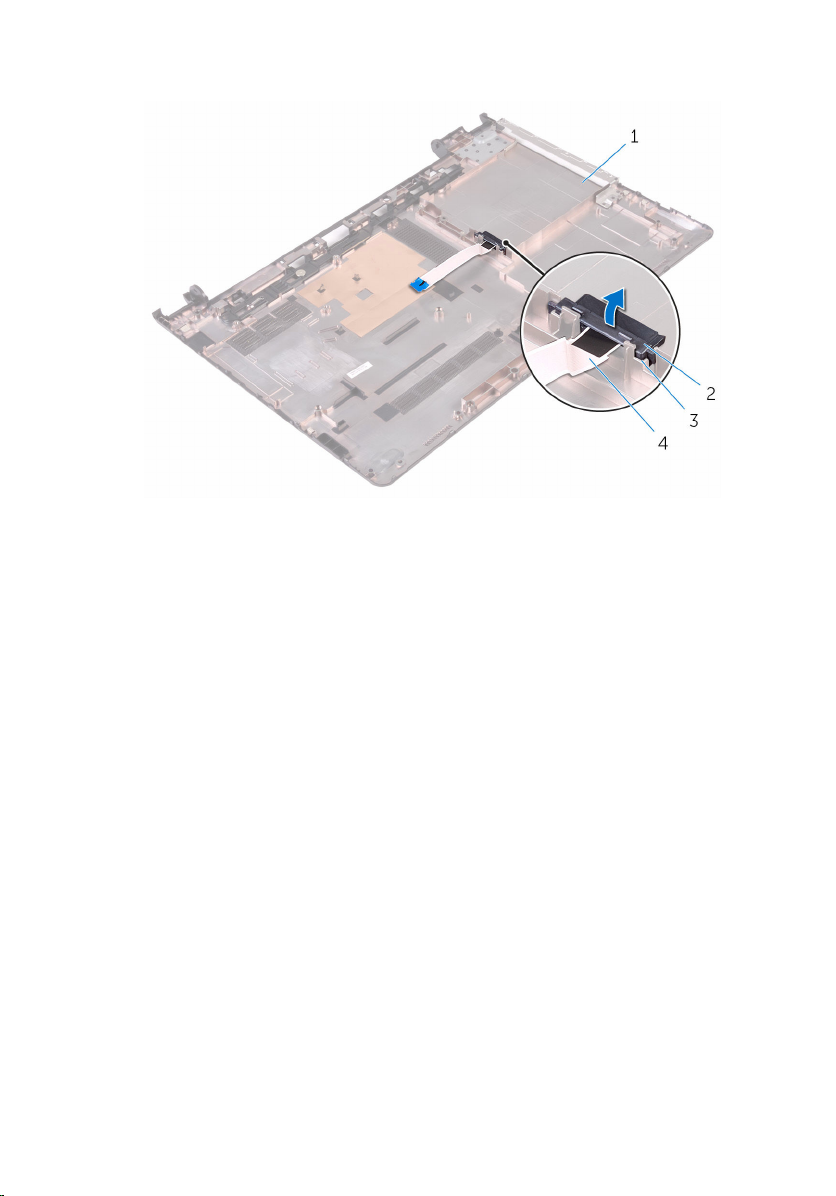
7 Release the optical-drive interposer from the tabs on the base cover.
1 base cover 2 optical-drive interposer
3 tabs (2) 4 optical-drive cable
26
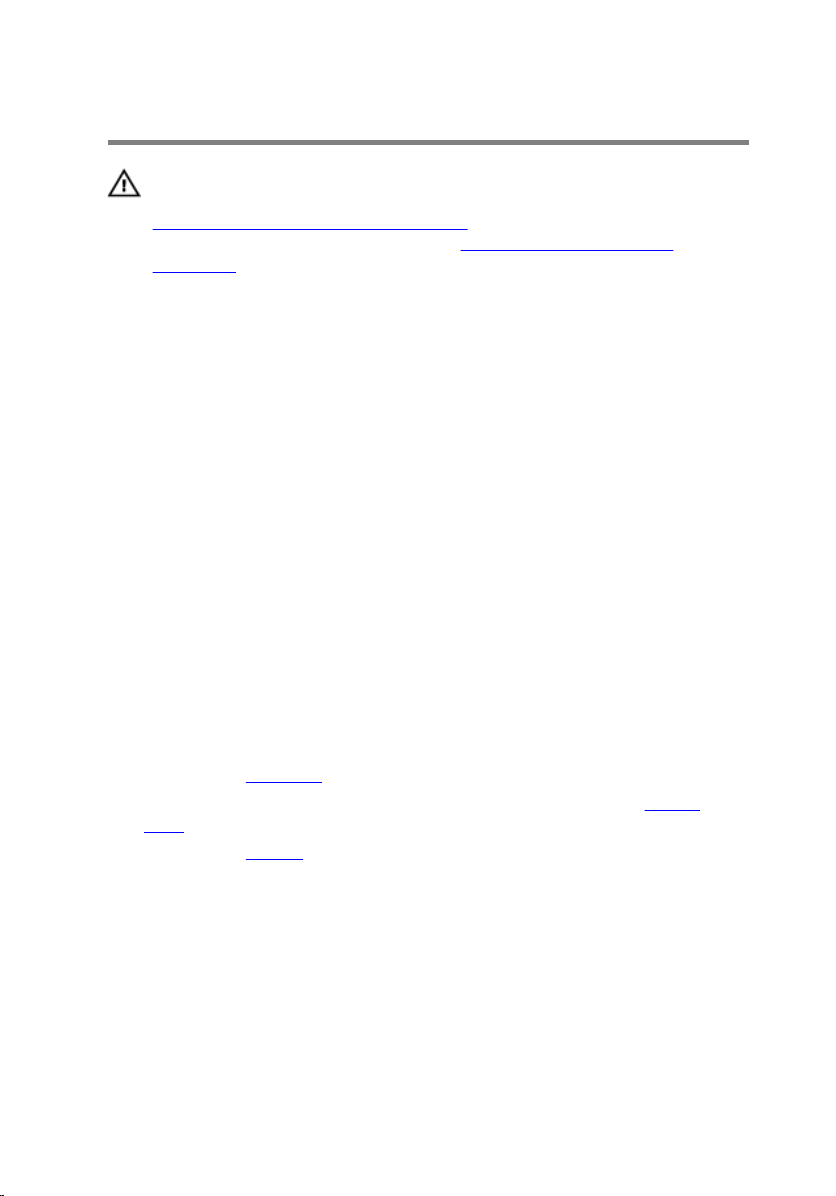
Replacing the base cover
WARNING: Before working inside your computer, read the safety
information that shipped with your computer and follow the steps in
Before working inside your computer. After working inside your
computer, follow the instructions in After working inside your
computer. For more safety best practices, see the Regulatory
Compliance home page at www.dell.com/regulatory_compliance.
Procedure
1 Align the optical-drive interposer with the tabs on the base cover and
snap it into place.
2 Turn the base cover over.
3 Slide the tabs on the base cover into the slots on the palm-rest assembly
and snap the base cover into place.
4 Replace the screws that secure the base cover to the palm-rest assembly.
5 Turn the computer over.
6 Open the display and replace the screws that secure the palm-rest
assembly to the base cover.
7 Slide the optical-drive cable into its connector and close the latch to
secure the cable.
Post-requisites
1 Replace the keyboard.
2 Follow the procedure from step 4 to step 5 in “Replacing the optical
drive”.
3 Replace the battery.
27
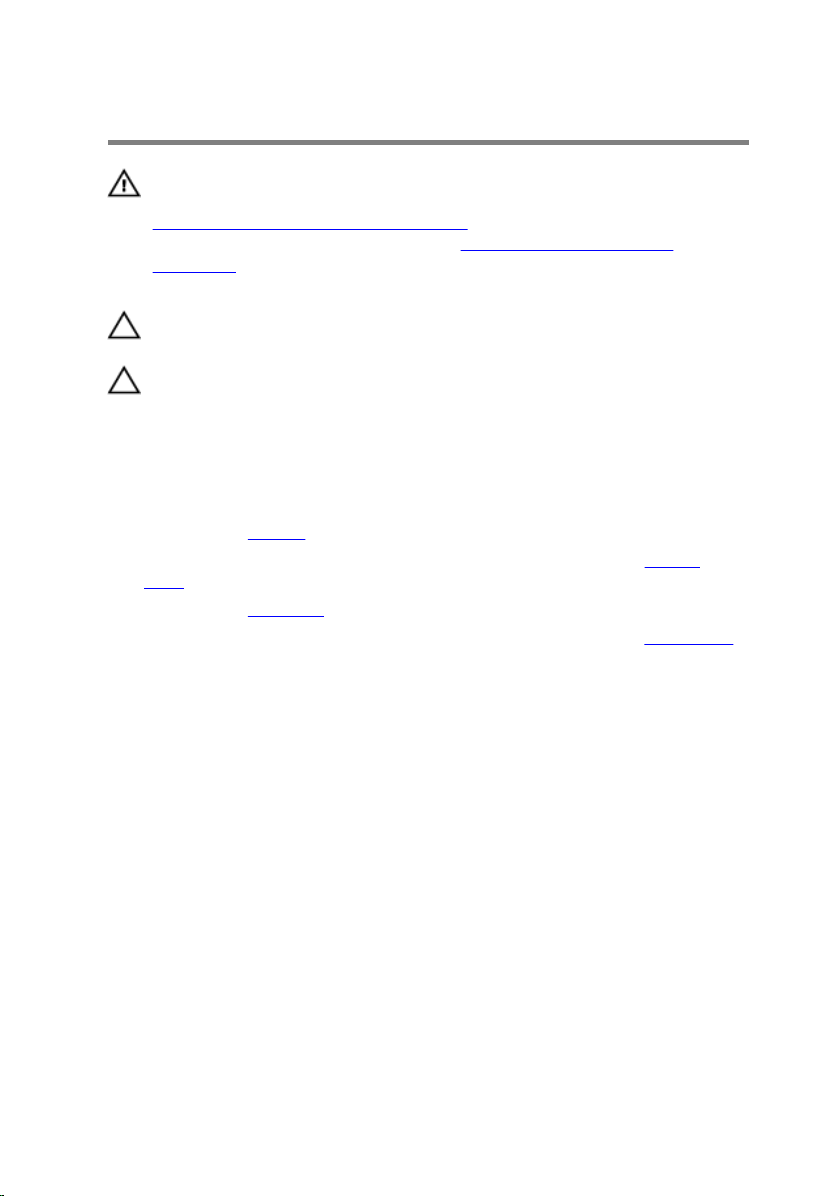
Removing the hard drive
WARNING: Before working inside your computer, read the safety
information that shipped with your computer and follow the steps in
Before working inside your computer. After working inside your
computer, follow the instructions in After working inside your
computer. For more safety best practices, see the Regulatory
Compliance home page at www.dell.com/regulatory_compliance.
CAUTION: Hard drives are fragile. Exercise care when handling the
hard drive.
CAUTION: To avoid data loss, do not remove the hard drive while the
computer is in sleep or on state.
Prerequisites
1 Remove the battery.
2 Follow the procedure from step 1 to step 3 in “Removing the optical
drive”.
3 Remove the keyboard.
4 Follow the procedure from step 1 to step 5 in “Removing the base cover”.
Procedure
1 Remove the screws that secure the hard-drive assembly to the palm-rest
assembly.
2 Open the latch and disconnect the hard-drive cable from the system
board.
28

3 Lift the hard-drive assembly off the palm-rest assembly.
1 screws (4) 2 hard-drive assembly
3 hard-drive cable 4 latch
4 Disconnect the interposer from the hard-drive assembly.
1 hard-drive assembly 2 interposer
29

5 Remove the screws that secure the hard-drive bracket to the hard drive
and lift the hard-drive bracket off the hard drive.
1 screws (4) 2 hard-drive bracket
3 hard drive
30
