Page 1
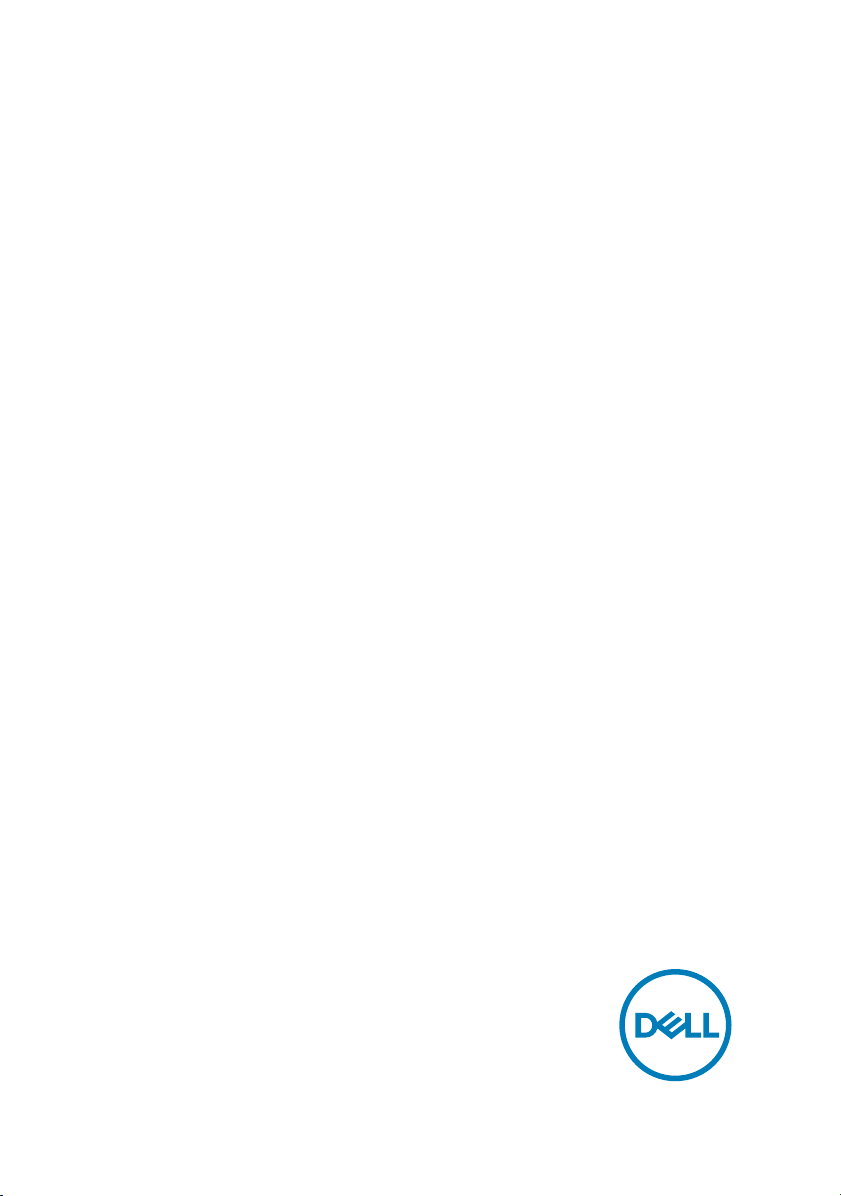
Inspiron 11 3000
Service Manual
Computer Model: Inspiron 11–3162/3164
Regulatory Model: P24T
Regulatory Type: P24T001
Page 2
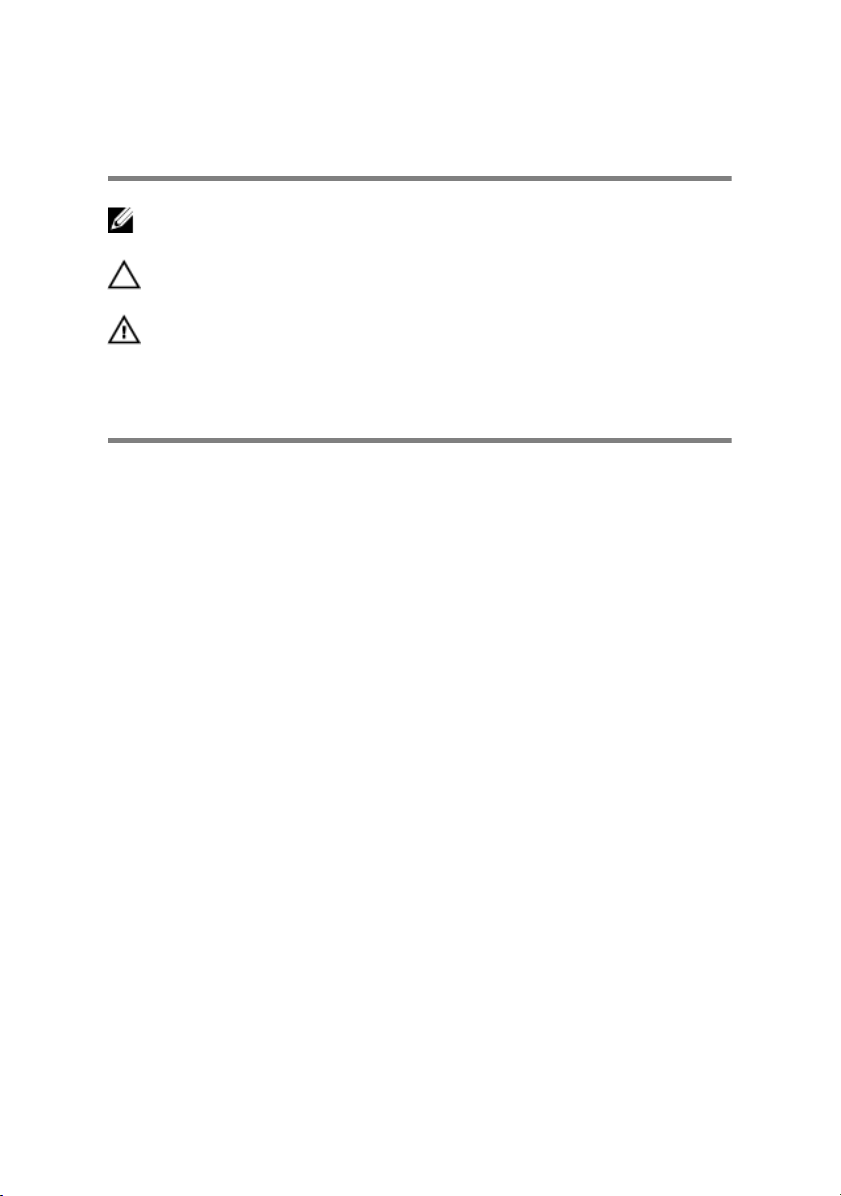
Notes, cautions, and warnings
NOTE: A NOTE indicates important information that helps you make
better use of your product.
CAUTION: A CAUTION indicates either potential damage to hardware or
loss of data and tells you how to avoid the problem.
WARNING: A WARNING indicates a potential for property damage,
personal injury, or death.
© 2016 Dell Inc. All rights reserved. This product is protected by U.S. and international
copyright and intellectual property laws. Dell and the Dell logo are trademarks of Dell Inc. in
the United States and/or other jurisdictions. All other marks and names mentioned herein
may be trademarks of their respective companies.
2016 - 09
Rev. A02
Page 3
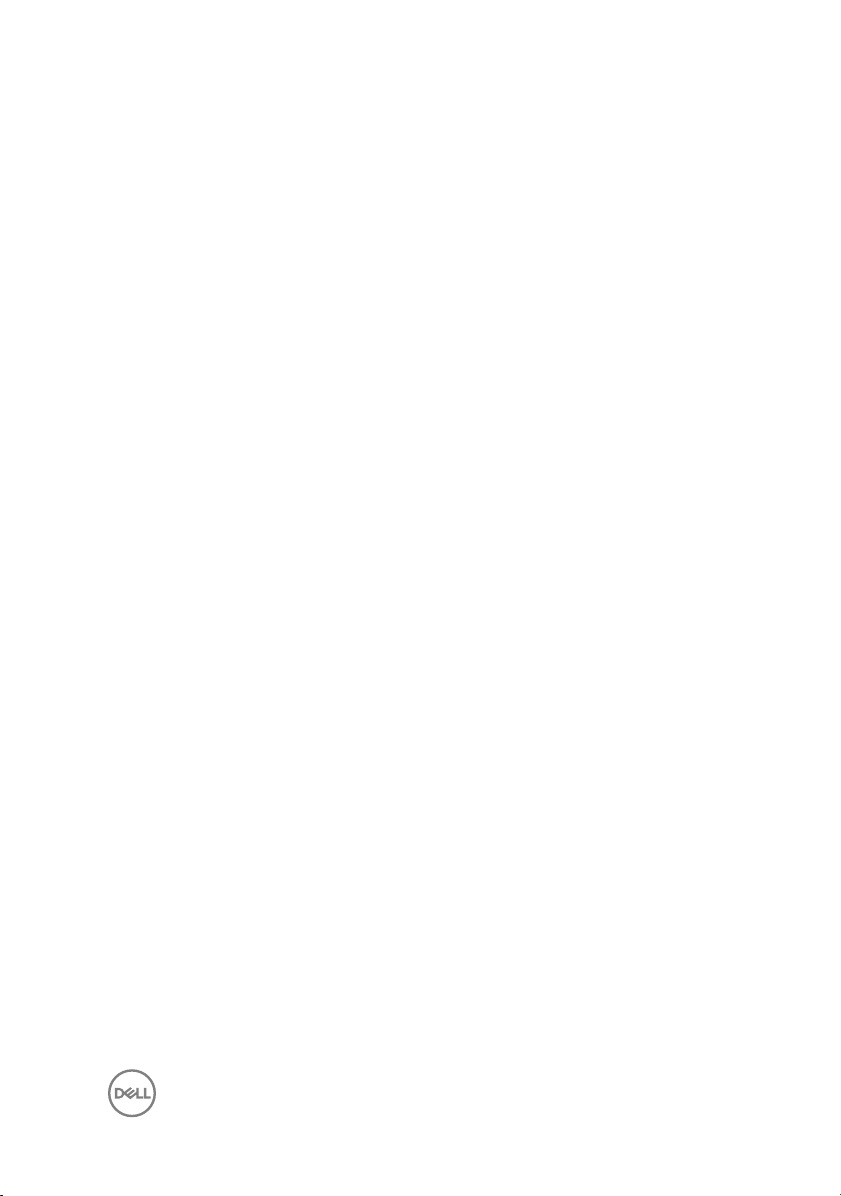
Contents
Before working inside your computer............................ 9
Before you begin ...................................................................................... 9
Safety instructions.................................................................................... 9
Recommended tools................................................................................10
Screw list..................................................................................................11
After working inside your computer..............................13
Removing the base cover............................................. 14
Procedure................................................................................................14
Replacing the base cover............................................. 19
Procedure................................................................................................19
Removing the battery.................................................. 20
Prerequisites........................................................................................... 20
Procedure............................................................................................... 20
Replacing the battery.................................................. 24
Procedure............................................................................................... 24
Post-requisites........................................................................................24
Removing the I/O board.............................................. 25
Prerequisites........................................................................................... 25
Procedure............................................................................................... 25
3
Page 4
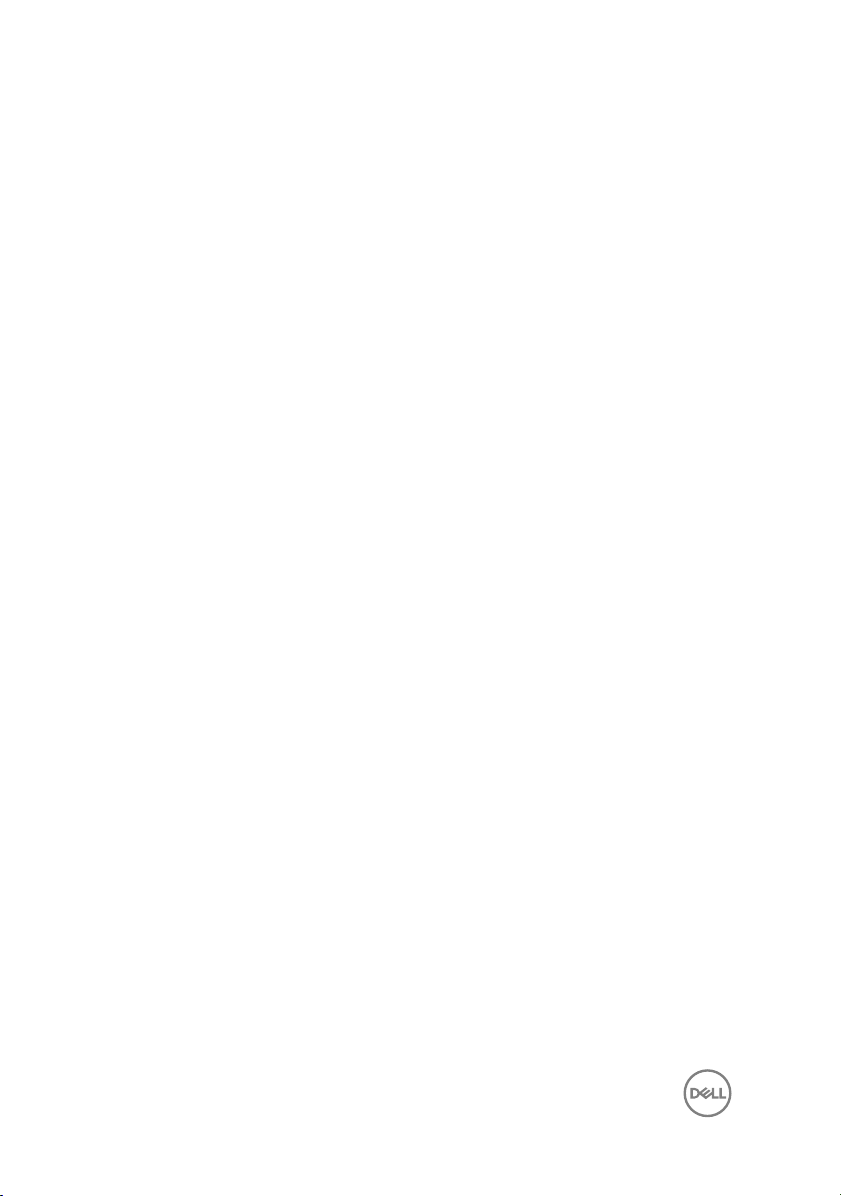
Replacing the I/O board...............................................28
Procedure............................................................................................... 28
Post-requisites........................................................................................28
Removing the memory module.....................................29
Prerequisites........................................................................................... 29
Procedure............................................................................................... 29
Replacing the memory module..................................... 31
Procedure................................................................................................31
Post-requisites........................................................................................32
Removing the hard drive..............................................33
Prerequisites........................................................................................... 33
Procedure............................................................................................... 33
Replacing the hard drive.............................................. 36
Procedure............................................................................................... 36
Post-requisites........................................................................................36
Removing the eMMC-card assembly........................... 37
Prerequisites........................................................................................... 37
Procedure............................................................................................... 37
Replacing the eMMC-card assembly........................... 39
Procedure............................................................................................... 39
Post-requisites........................................................................................39
Removing the power-adapter port...............................40
Prerequisites........................................................................................... 40
Procedure............................................................................................... 40
4
Page 5
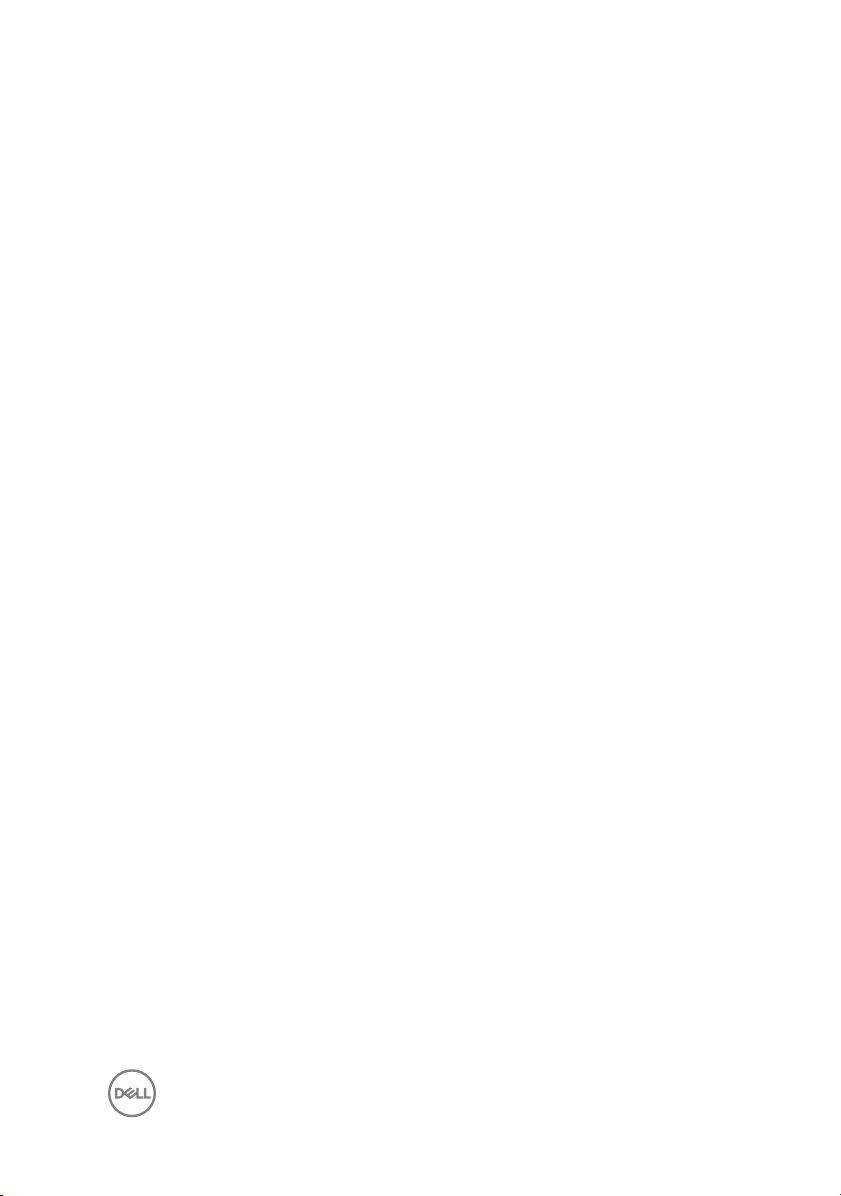
Replacing the power-adapter port............................... 42
Procedure............................................................................................... 42
Post-requisites........................................................................................42
Removing the wireless card......................................... 43
Prerequisites........................................................................................... 43
Procedure............................................................................................... 43
Replacing the wireless card......................................... 45
Procedure............................................................................................... 45
Post-requisites........................................................................................ 47
Removing the coin-cell battery....................................48
Prerequisites........................................................................................... 48
Procedure............................................................................................... 48
Replacing the coin-cell battery....................................50
Procedure...............................................................................................50
Post-requisites........................................................................................50
Removing the speaker..................................................51
Prerequisites............................................................................................51
Procedure................................................................................................51
Replacing the speaker..................................................53
Procedure............................................................................................... 53
Post-requisites........................................................................................53
Removing the display assembly................................... 54
Prerequisites........................................................................................... 54
Procedure............................................................................................... 54
5
Page 6
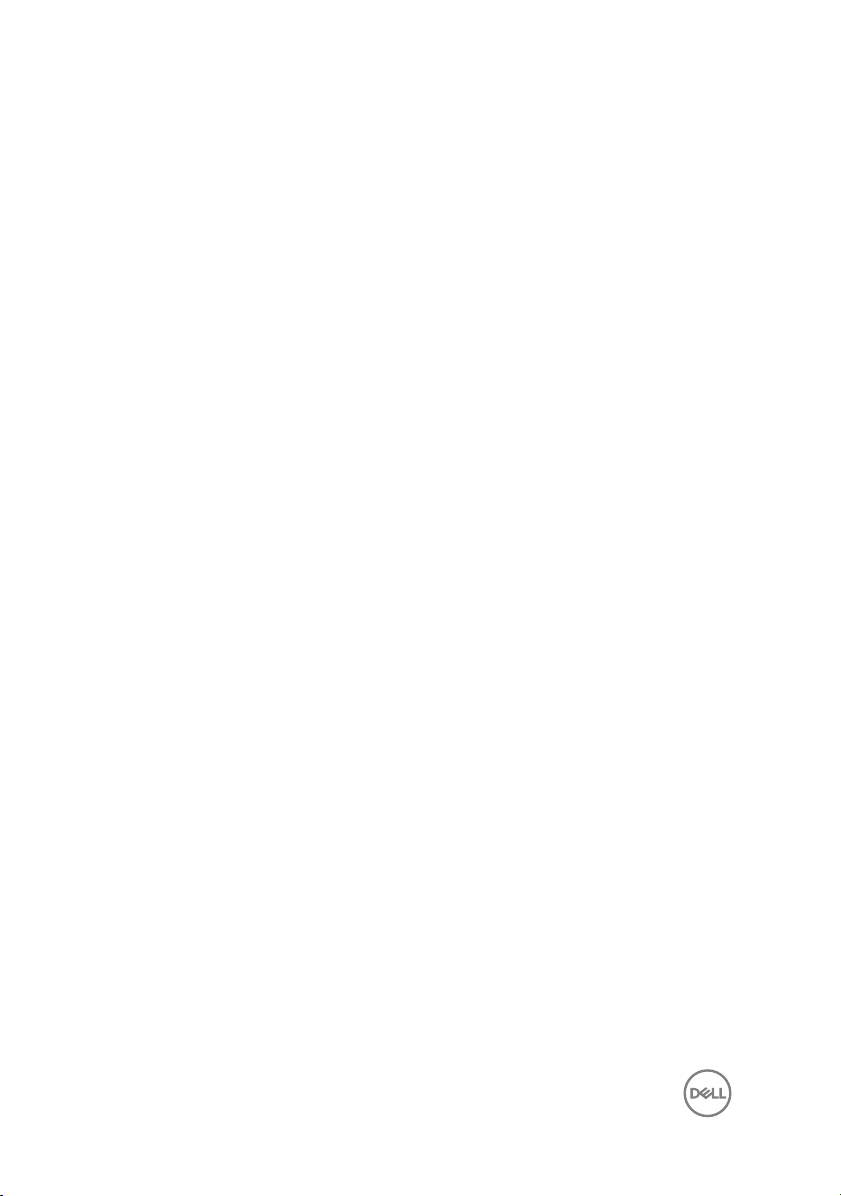
Replacing the display assembly....................................59
Procedure............................................................................................... 59
Post-requisites........................................................................................59
Removing the system board........................................ 60
Prerequisites...........................................................................................60
Procedure............................................................................................... 60
Replacing the system board.........................................64
Procedure............................................................................................... 64
Post-requisites........................................................................................65
Removing the palm rest and keyboard assembly..........66
Prerequisites...........................................................................................66
Procedure............................................................................................... 66
Replacing the palm rest and keyboard assembly..........68
Procedure............................................................................................... 68
Post-requisites........................................................................................68
Removing the display bezel..........................................69
Prerequisites...........................................................................................69
Procedure............................................................................................... 69
Replacing the display bezel.......................................... 72
Procedure............................................................................................... 72
Post-requisites........................................................................................ 72
Removing the display hinges........................................73
Prerequisites........................................................................................... 73
Procedure............................................................................................... 73
6
Page 7
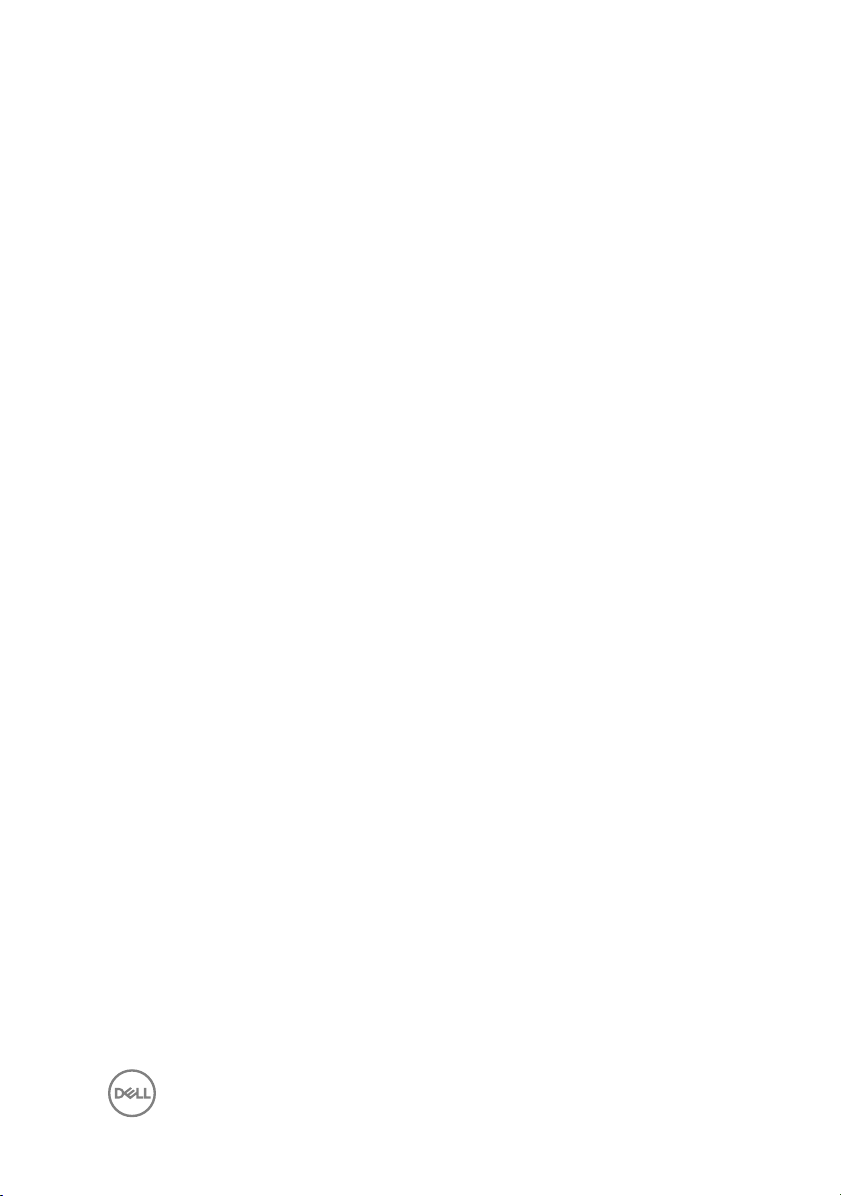
Replacing the display hinges........................................ 75
Procedure............................................................................................... 75
Post-requisites........................................................................................75
Removing the display panel..........................................76
Prerequisites........................................................................................... 76
Procedure............................................................................................... 76
Replacing the display panel..........................................79
Procedure............................................................................................... 79
Post-requisites........................................................................................79
Removing the camera..................................................80
Prerequisites...........................................................................................80
Procedure............................................................................................... 80
Replacing the camera.................................................. 83
Procedure............................................................................................... 83
Post-requisites........................................................................................83
Removing the display back-cover and antenna
assembly......................................................................84
Prerequisites........................................................................................... 84
Procedure............................................................................................... 84
Replacing the display back-cover and antenna
assembly......................................................................86
Procedure............................................................................................... 86
Post-requisites........................................................................................86
Flashing the BIOS........................................................ 87
7
Page 8
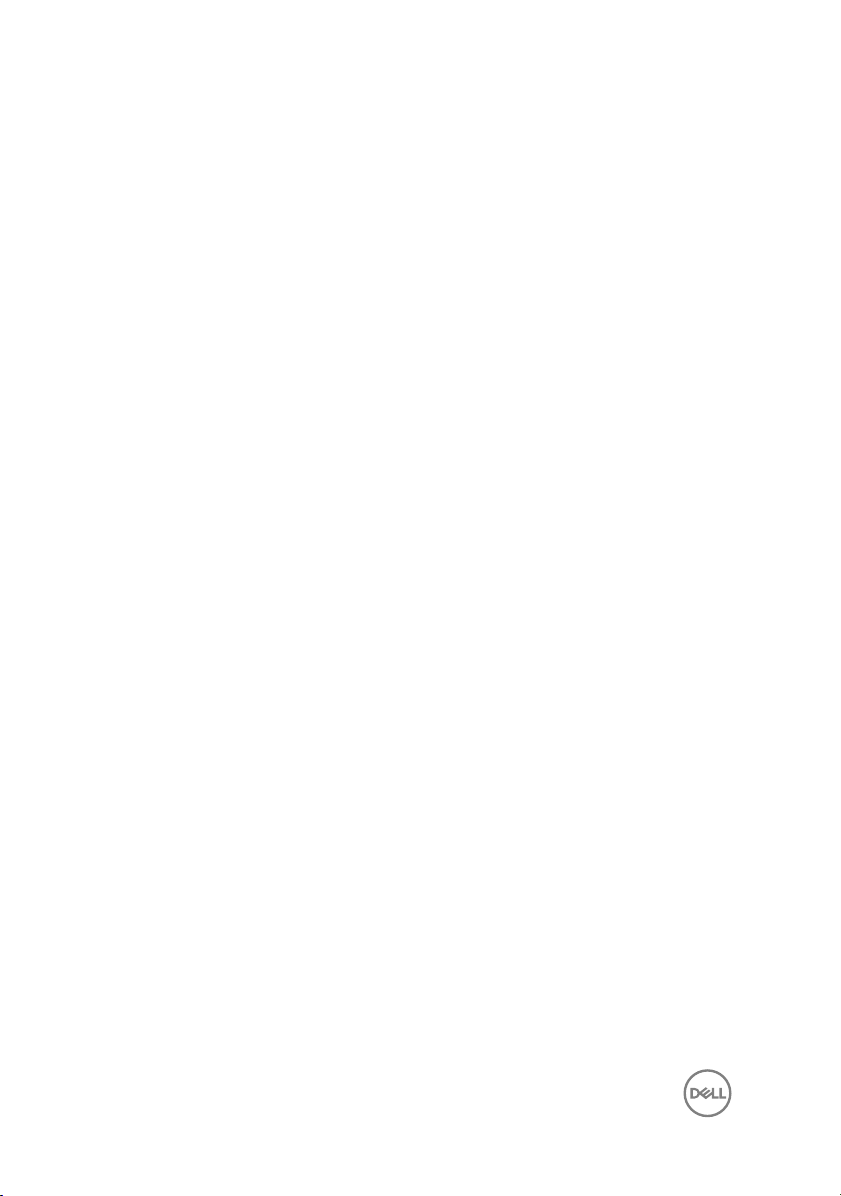
Getting help and contacting Dell..................................88
Self-help resources................................................................................. 88
Contacting Dell....................................................................................... 89
8
Page 9
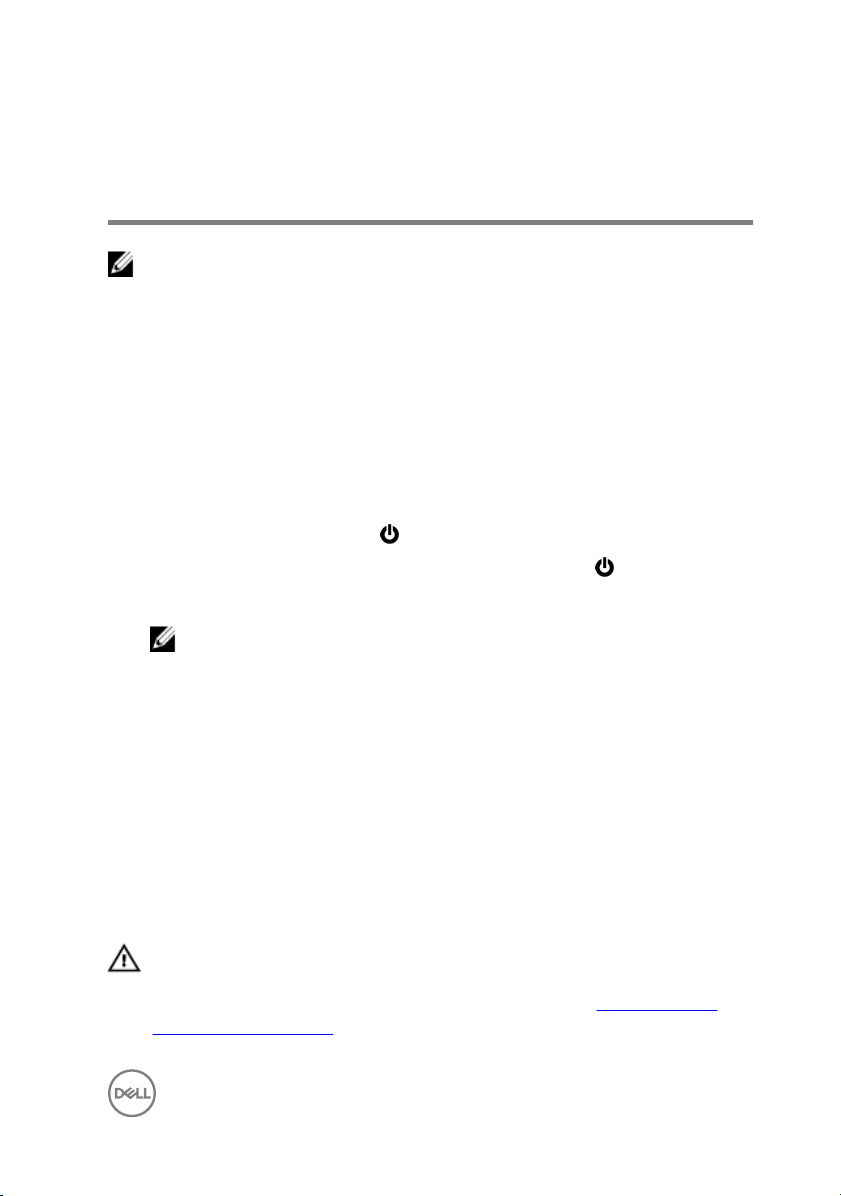
Before working inside your computer
NOTE: The images in this document may differ from your computer
depending on the configuration you ordered.
Before you begin
1 Save and close all open files and exit all open applications.
2 Shut down your computer.
The shut-down instruction varies depending on the operating system installed on
your computer.
– Windows 10: Click Start → Power → Shut down.
– Windows 8.1: On the Start screen, Click the power icon → Shut down.
– Windows 7: Click Start → Shut down.
NOTE: If you are using a different operating system, see the
documentation of your operating system for shut-down instructions.
3 Disconnect your computer and all attached devices from their electrical outlets.
4 Disconnect all attached network devices and peripherals, such as keyboard,
mouse, and monitor, from your computer.
5 Remove any media card and optical disc from your computer, if applicable.
6 Close the display and turn the computer over.
Safety instructions
Use the following safety guidelines to protect your computer from potential damage
and ensure your personal safety.
WARNING: Before working inside your computer, read the safety
information that shipped with your computer. For more safety best
practices, see the Regulatory Compliance home page at www.dell.com/
regulatory_compliance.
9
Page 10
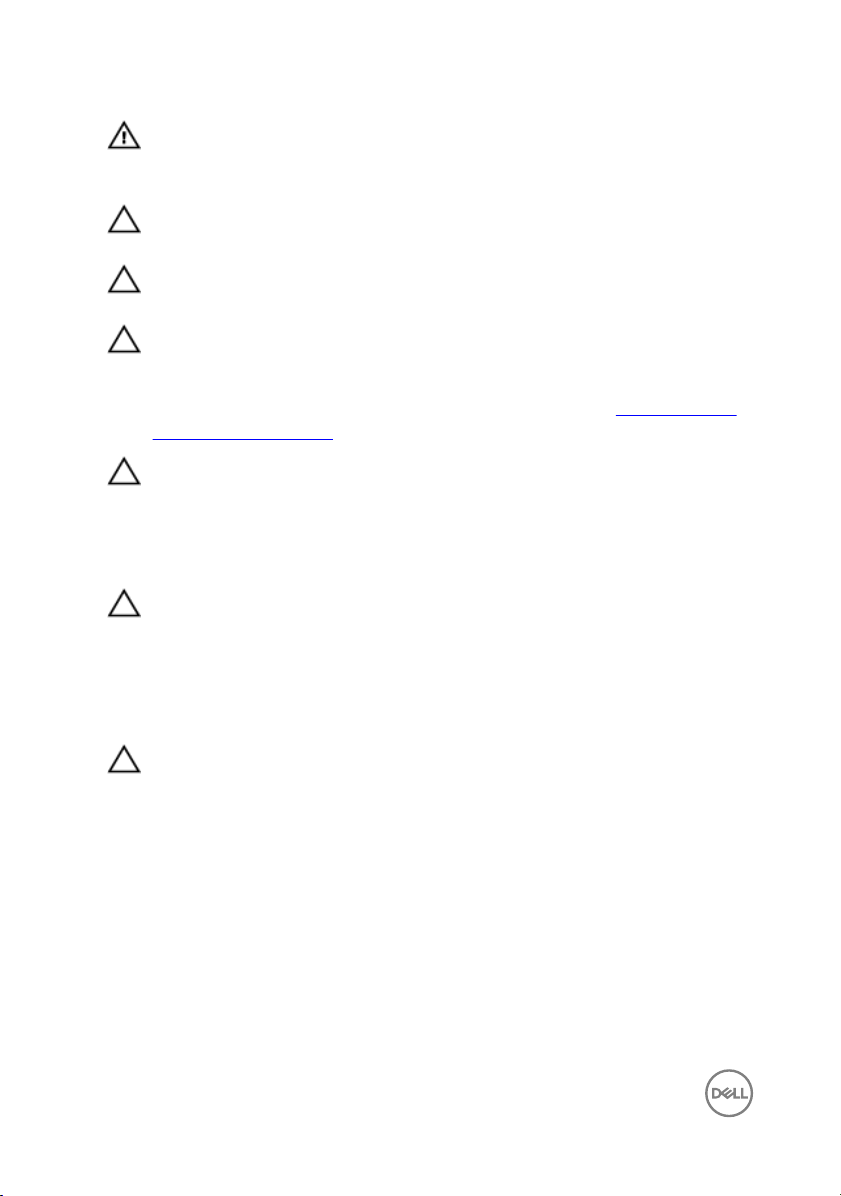
WARNING: Disconnect all power sources before opening the computer
cover or panels. After you finish working inside the computer, replace all
covers, panels, and screws before connecting to the electrical outlet.
CAUTION: To avoid damaging the computer, ensure that the work surface
is flat and clean.
CAUTION: To avoid damaging the components and cards, handle them by
their edges, and avoid touching pins and contacts.
CAUTION: You should only perform troubleshooting and repairs as
authorized or directed by the Dell technical assistance team. Damage due to
servicing that is not authorized by Dell is not covered by your warranty. See
the safety instructions that shipped with the product or at www.dell.com/
regulatory_compliance.
CAUTION: Before touching anything inside your computer, ground yourself
by touching an unpainted metal surface, such as the metal at the back of
the computer. While you work, periodically touch an unpainted metal
surface to dissipate static electricity, which could harm internal
components.
CAUTION: When you disconnect a cable, pull on its connector or on its pull
tab, not on the cable itself. Some cables have connectors with locking tabs
or thumb-screws that you must disengage before disconnecting the cable.
When disconnecting cables, keep them evenly aligned to avoid bending any
connector pins. When connecting cables, ensure that the ports and
connectors are correctly oriented and aligned.
CAUTION: Press and eject any installed card from the media-card reader.
Recommended tools
The procedures in this document may require the following tools:
• Philips screwdriver
• Flat-head screwdriver
• Plastic scribe
10
Page 11
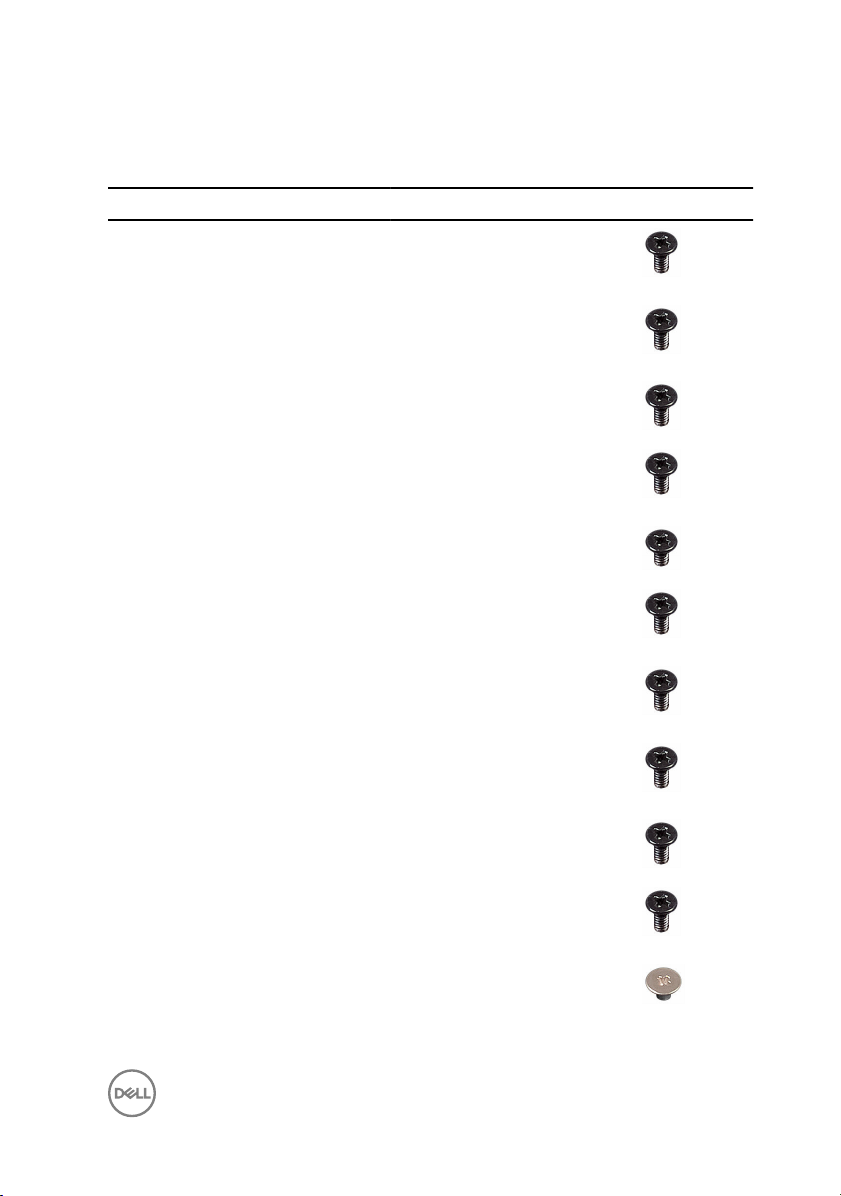
Screw list
Component Secured to Screw type Quantity Screw image
Base cover
assembly
Battery Palm rest and
I/O board Base cover M2x3 1
Palm rest and
keyboard
assembly
keyboard
assembly
M2.5x6 9
M2x3 3
Hard-drive
assembly
Hard-drive
bracket
eMMC-card
assembly
Power-adapter
port
Wireless card Palm rest and
Display-cable
bracket
Display
assembly
System board Palm rest and
Palm rest and
keyboard
assembly
Hard drive M3x3 4
Palm rest and
keyboard
assembly
Palm rest and
keyboard
assembly
keyboard
assembly
System board M2x3 1
Palm rest and
keyboard
assembly
keyboard
assembly
M2x3 3
M2x3 3
M2x3 1
M2x3 1
M2.5x6 2
M2x2 1
11
Page 12
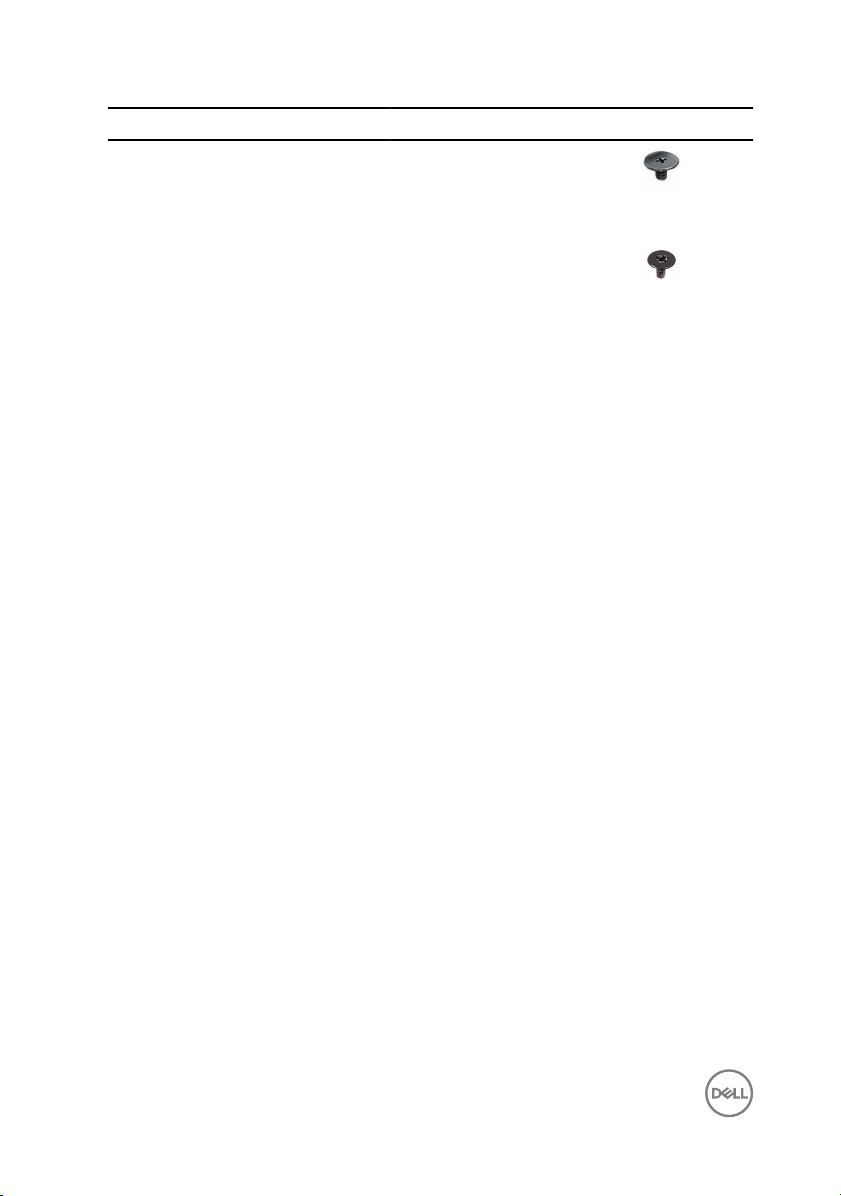
Component Secured to Screw type Quantity Screw image
Display hinges Display back-
cover and
antenna
assembly
Display panel Display back-
cover and
antenna
assembly
M2.5x2.5 4
M1.2x2 4
12
Page 13

After working inside your computer
CAUTION: Leaving stray or loose screws inside your computer may severely
damage your computer.
1 Replace all screws and ensure that no stray screws remain inside your computer.
2 Connect any external devices, peripherals, or cables you removed before
working on your computer.
3 Replace any media cards, discs, or any other parts that you removed before
working on your computer.
4 Connect your computer and all attached devices to their electrical outlets.
5 Turn on your computer.
13
Page 14
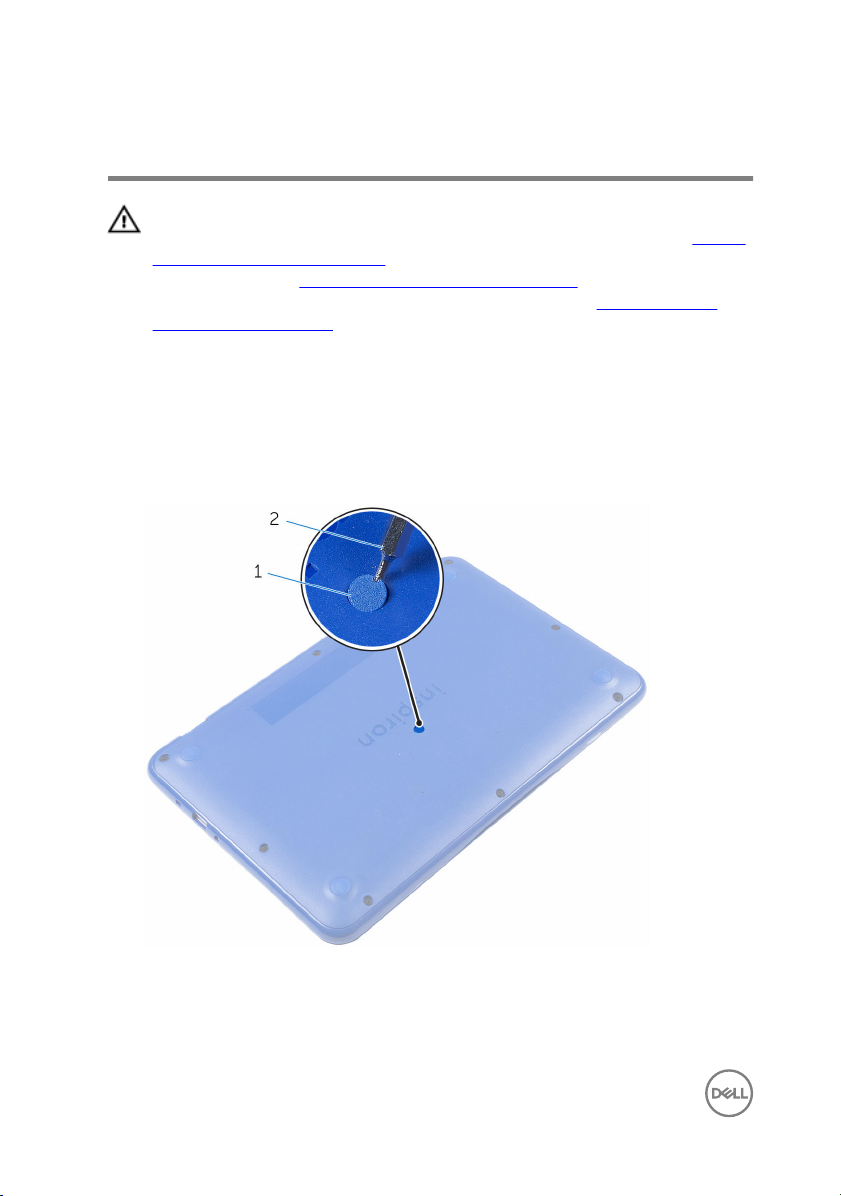
Removing the base cover
WARNING: Before working inside your computer, read the safety
information that shipped with your computer and follow the steps in Before
working inside your computer. After working inside your computer, follow
the instructions in After working inside your computer. For more safety best
practices, see the Regulatory Compliance home page at
regulatory_compliance.
Procedure
1 Close the display and turn the computer over.
2 Using a plastic scribe, remove the screw cap from the base-cover assembly.
www.dell.com/
1 screw cap
14
2 plastic scribe
Page 15
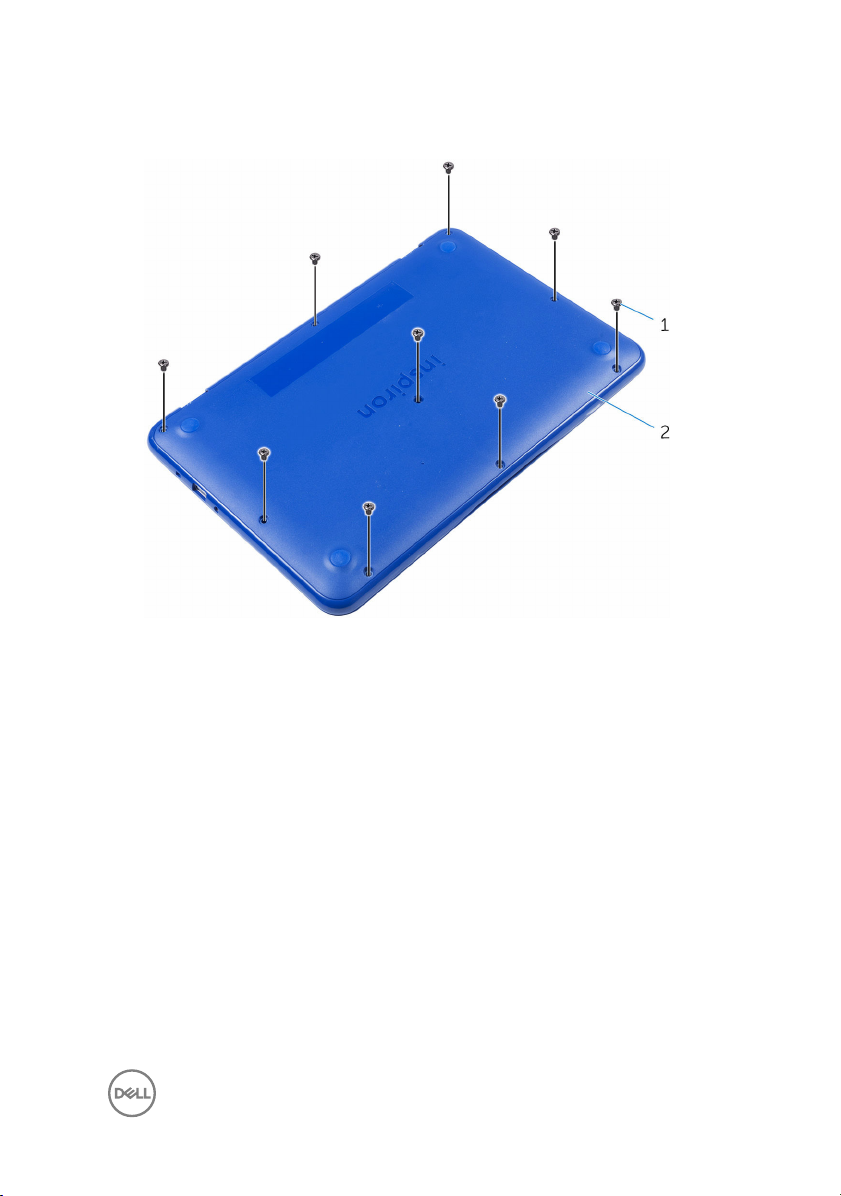
3 Remove the screws that secure the base-cover assembly to the palm-rest and
keyboard assembly.
1 screws (9)
2 base-cover assembly
15
Page 16

4 Pry loose the left side of the base-cover assembly from the palm rest and
keyboard assembly.
16
1 palm-rest and keyboard
assembly
2 base-cover assembly
Page 17

5 Slide the base-cover assembly to the right and release it from the HDMI and
USB ports.
1 base-cover assembly
3 HDMI port
2 USB port
17
Page 18

6 Carefully turn over the base-cover assembly.
1 base-cover assembly
7 Remove the I/O board.
18
2 palm-rest and keyboard
assembly
Page 19
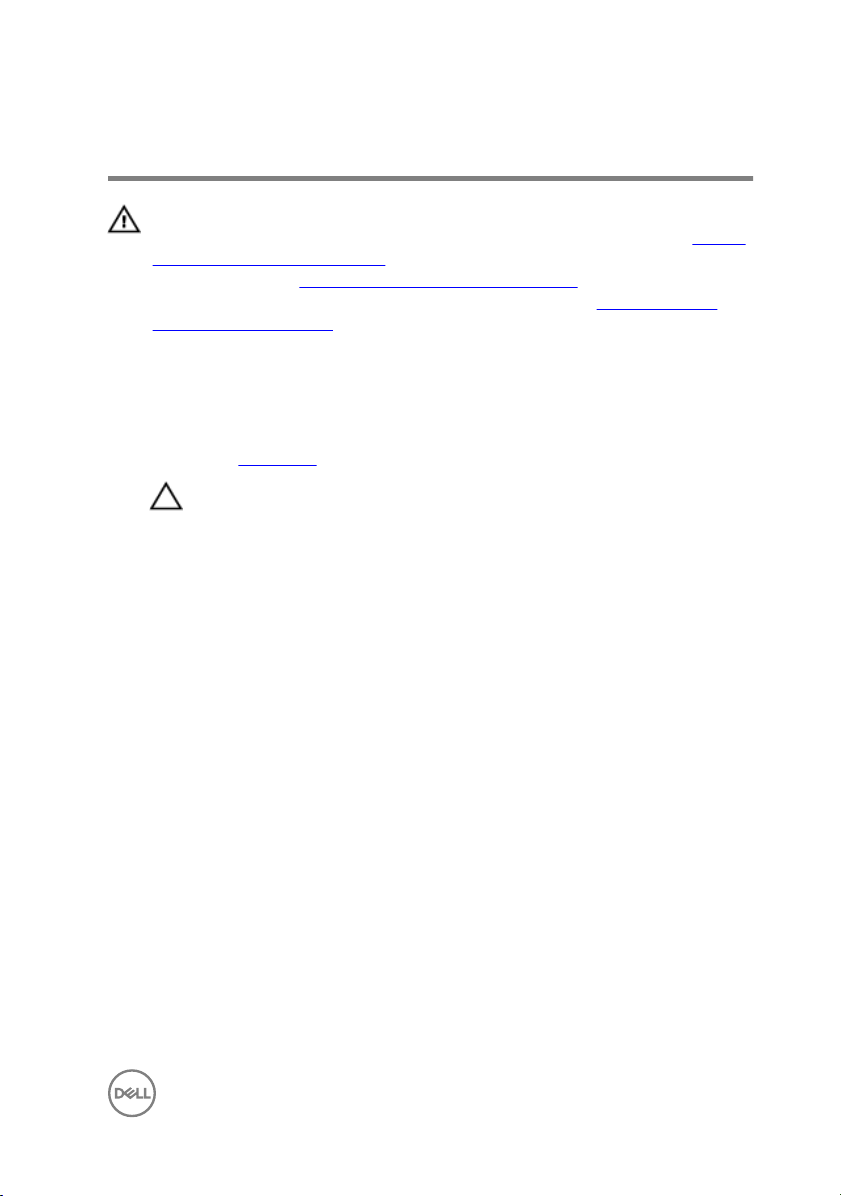
Replacing the base cover
WARNING: Before working inside your computer, read the safety
information that shipped with your computer and follow the steps in Before
working inside your computer. After working inside your computer, follow
the instructions in After working inside your computer. For more safety best
practices, see the Regulatory Compliance home page at
regulatory_compliance.
Procedure
1 Replace the I/O board.
CAUTION: To avoid damage to the computer, ensure that the USB and
HDMI port cut-outs on the base-cover assembly is correctly aligned
with the USB and HDMI ports on the palm rest and keyboard assembly.
2 Place the base-cover assembly on the palm rest and keyboard assembly while
aligning the USB and HDMI port cut-out on the base-cover assembly with the
USB and HDMI ports.
3 Slide the tabs on the base-cover assembly into the slots on the palm rest and
keyboard assembly and snap the base-cover assembly into place.
4 Replace the screws that secure the base-cover assembly to the palm rest and
keyboard assembly .
5 Replace the screw cap on the base-cover assembly.
www.dell.com/
19
Page 20
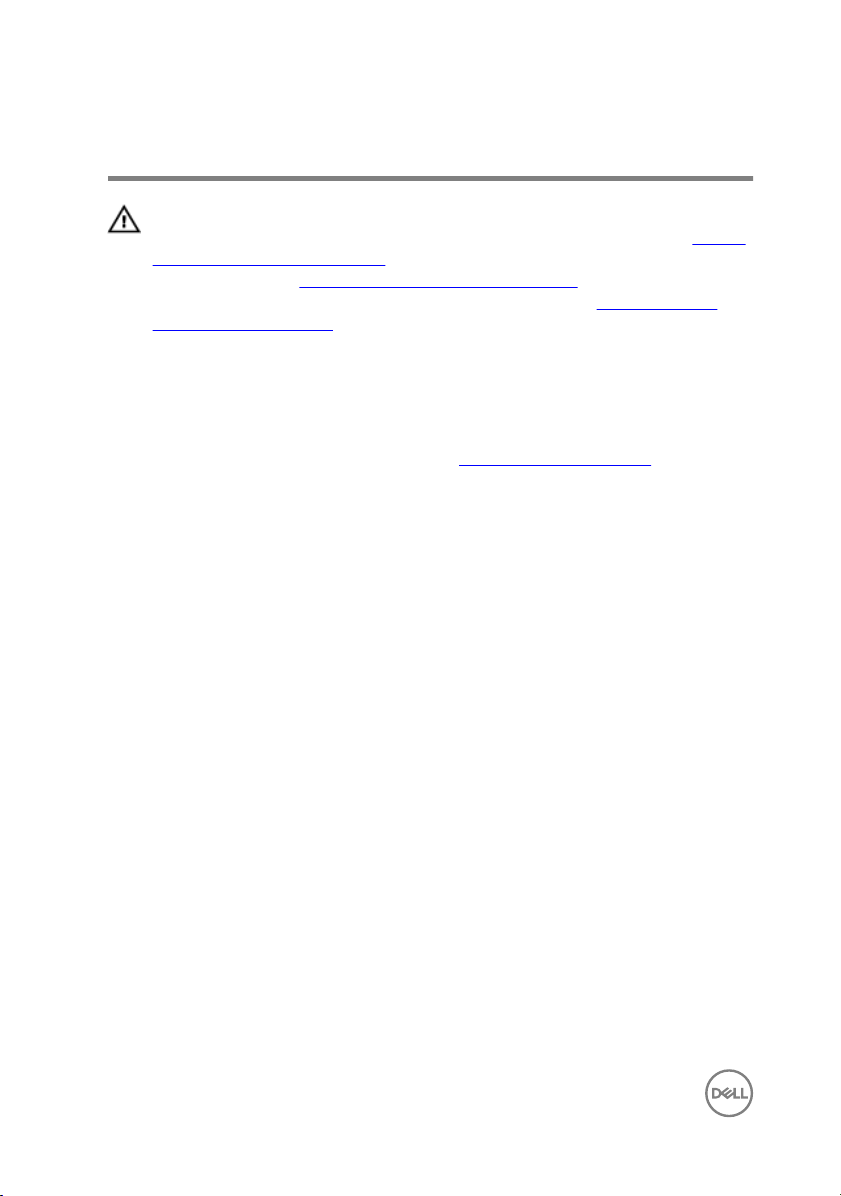
Removing the battery
WARNING: Before working inside your computer, read the safety
information that shipped with your computer and follow the steps in Before
working inside your computer. After working inside your computer, follow
the instructions in After working inside your computer. For more safety best
practices, see the Regulatory Compliance home page at
regulatory_compliance.
Prerequisites
Follow the procedure from step 1 to step 6 in “Removing the base cover”.
Procedure
1 Disconnect the battery cable from the system board.
www.dell.com/
20
Page 21

2 Remove the screws that secure the battery to the palm rest and keyboard
assembly.
1 battery cable
3 battery 4 palm rest and keyboard
3 Tilt the battery (applicable for configuration with hard drive only) to release the
tab on the battery from the hard-drive bracket.
2 screws (3)
assembly
21
Page 22
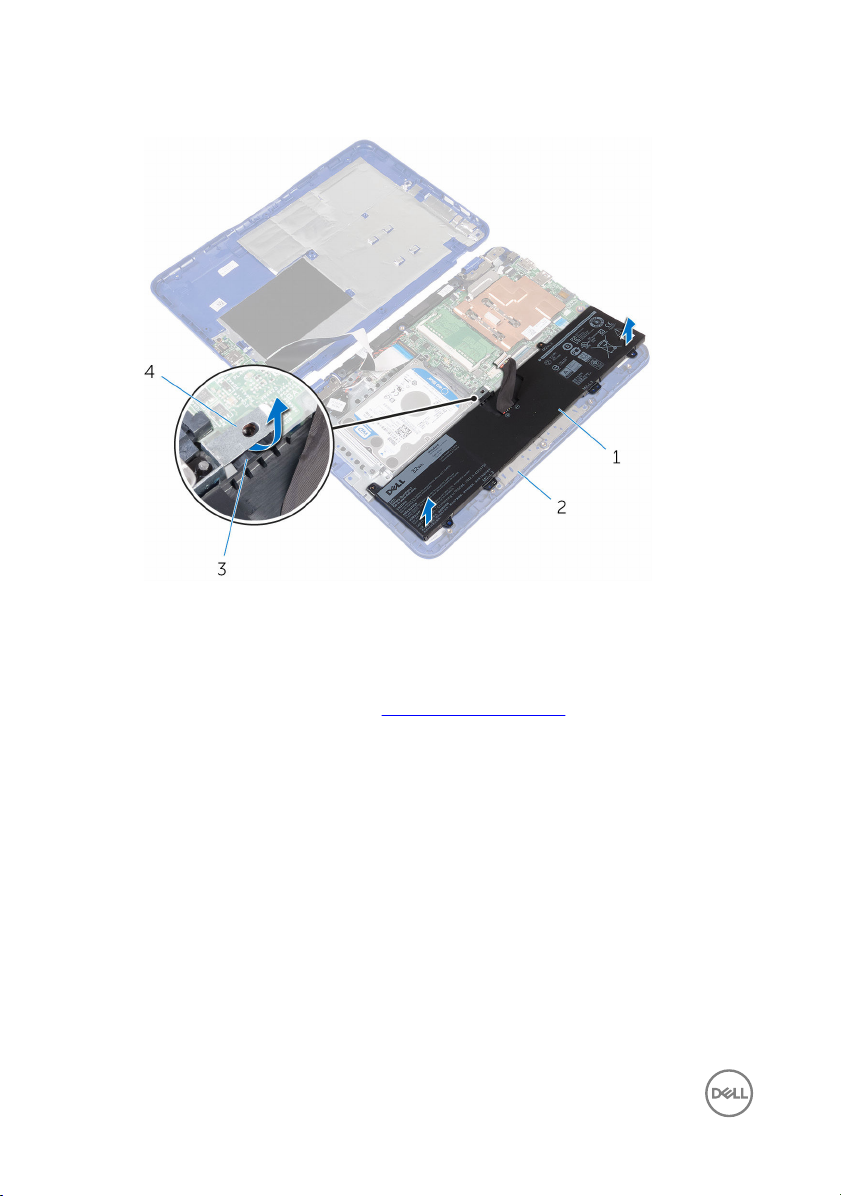
4 Lift the battery off the palm rest and keyboard assembly.
1 battery
3 tab 4 hard-drive bracket
5 Follow the step 1 procedure in “Removing the I/O board”.
22
2 palm rest and keyboard
assembly
Page 23

6 Turn the computer over, open the display, and press the power button for five
seconds to ground the system board.
1 display
2 power button
23
Page 24
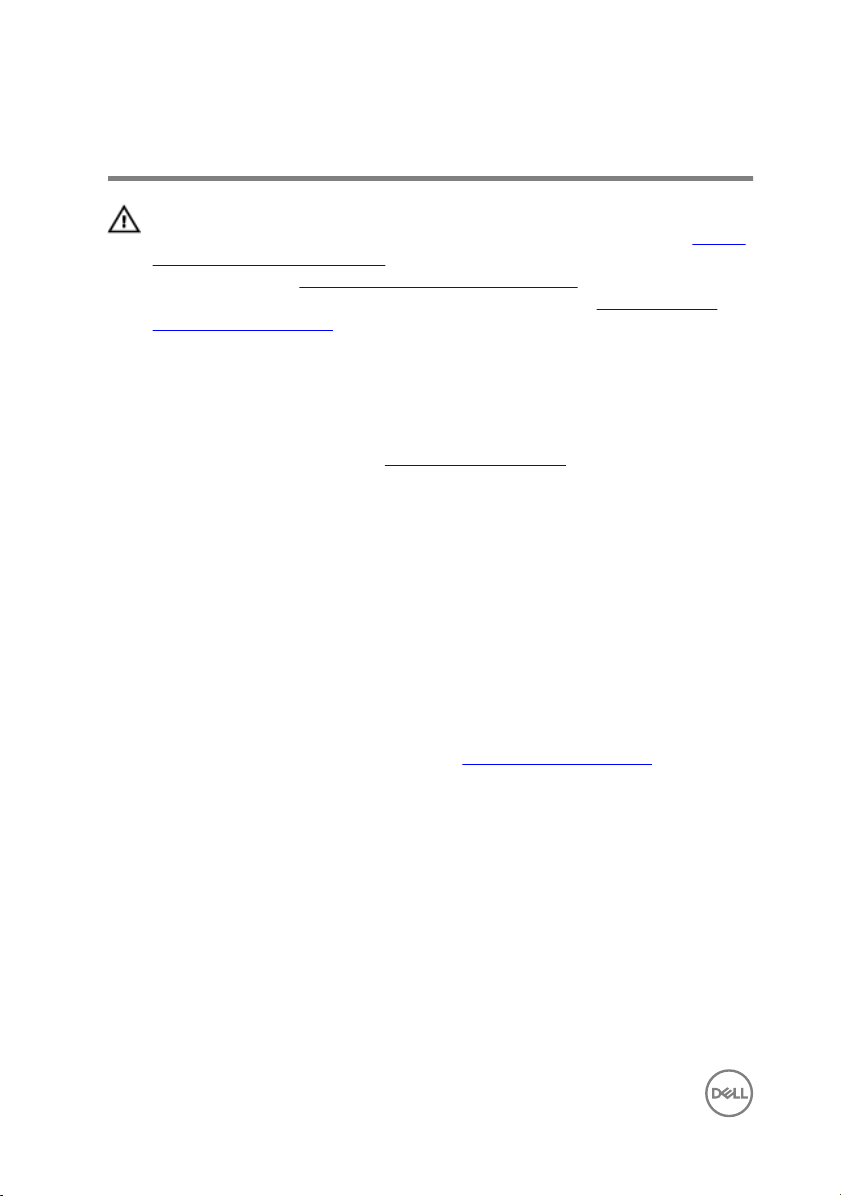
Replacing the battery
WARNING: Before working inside your computer, read the safety
information that shipped with your computer and follow the steps in Before
working inside your computer. After working inside your computer, follow
the instructions in After working inside your computer. For more safety best
practices, see the Regulatory Compliance home page at
regulatory_compliance.
Procedure
1 Follow the step 4 procedure in “Replacing the I/O board”.
2 Slide the tab on the battery (applicable for configuration with hard drive only)
under the hard-drive bracket and place the battery on the palm-rest and
keyboard assembly.
3 Align the screw holes on the battery with the screw holes on the palm-rest and
keyboard assembly.
4 Replace the screws that secure the battery to the palm-rest and keyboard
assembly.
5 Connect the battery cable to the system board.
Post-requisites
www.dell.com/
Follow the procedure from step 2 to step 5 in “Replacing the base cover”.
24
Page 25
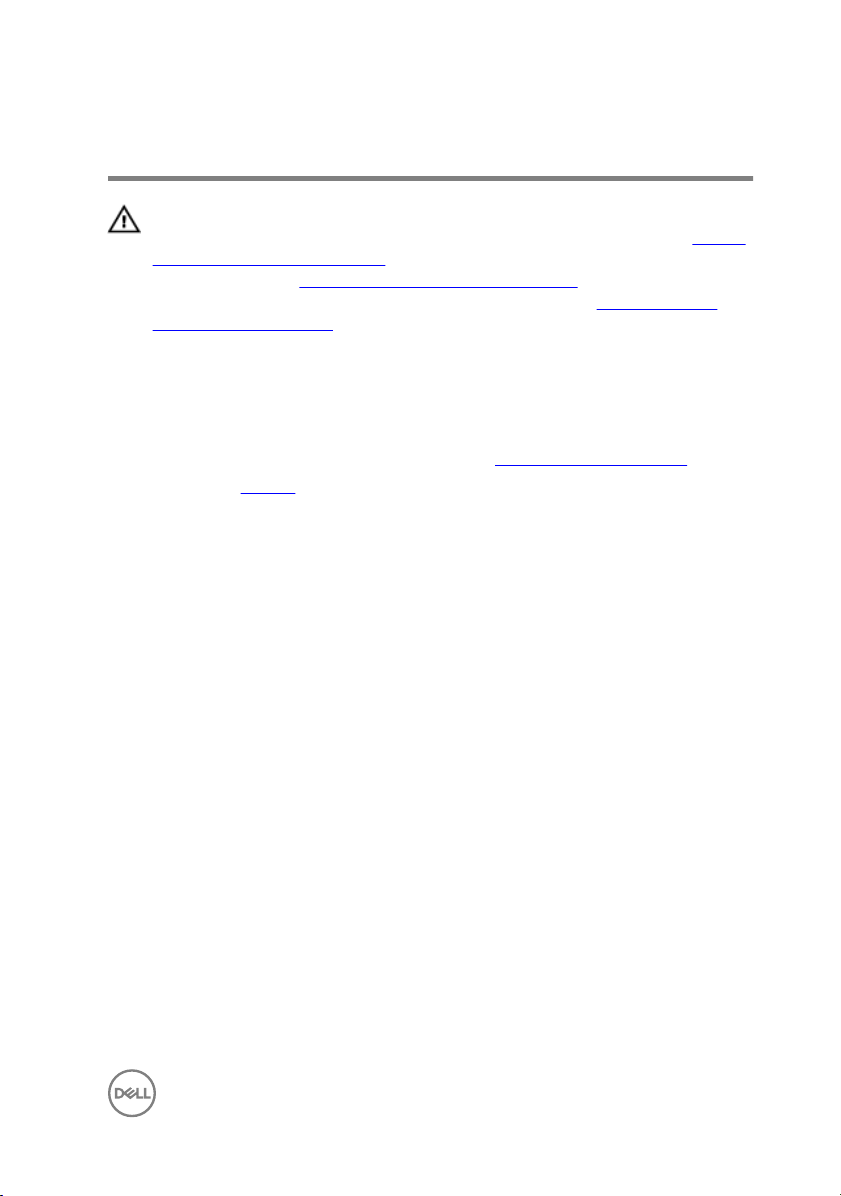
Removing the I/O board
WARNING: Before working inside your computer, read the safety
information that shipped with your computer and follow the steps in Before
working inside your computer. After working inside your computer, follow
the instructions in After working inside your computer. For more safety best
practices, see the Regulatory Compliance home page at
regulatory_compliance.
Prerequisites
1 Follow the procedure from step 1 to step 6 in “Removing the base cover”.
2 Remove the battery.
Procedure
1 Open the latch and disconnect the I/O-board cable from system board.
2 Remove the screw that secures the I/O board to the base cover.
3 Push the securing tab to release the I/O board from the base cover.
www.dell.com/
25
Page 26
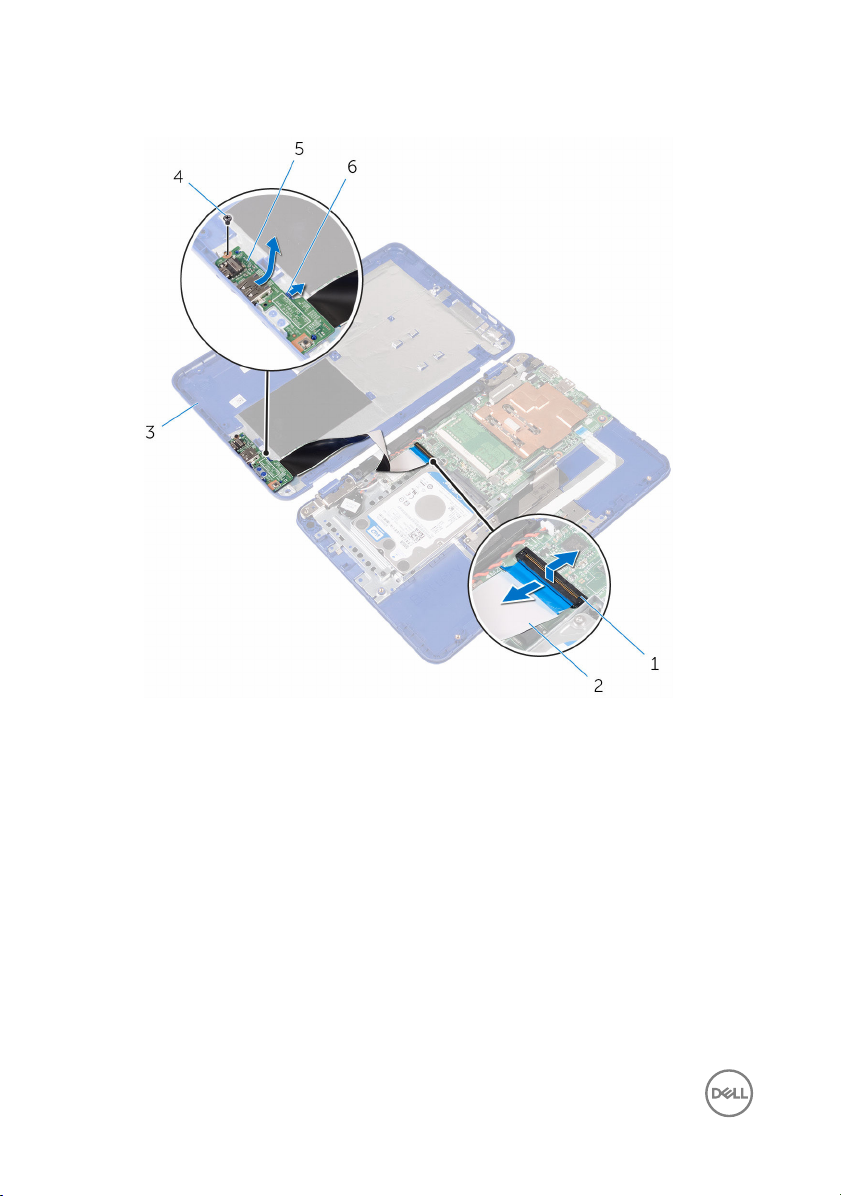
4 Slide and lift the I/O board off the base cover.
26
1 latch
3 base cover 4 screw
5 I/O board 6 securing tab
2 I/O-board cable
Page 27
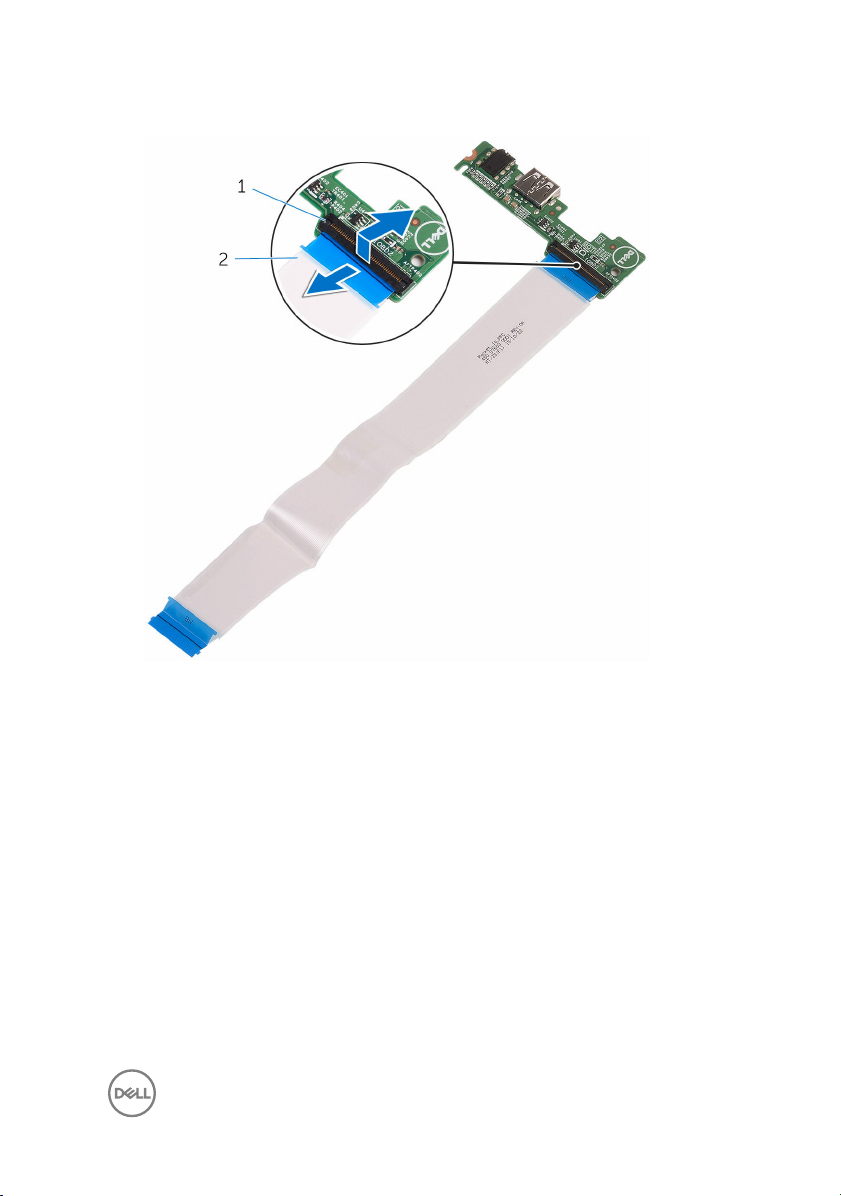
5 Open the latch and disconnect the I/O-board cable from the I/O board.
1 latch
2 I/O-board cable
27
Page 28

Replacing the I/O board
WARNING: Before working inside your computer, read the safety
information that shipped with your computer and follow the steps in Before
working inside your computer. After working inside your computer, follow
the instructions in After working inside your computer. For more safety best
practices, see the Regulatory Compliance home page at
regulatory_compliance.
Procedure
1 Slide the I/O-board cable into the connector on the I/O board and close the
latch to secure the cable.
2 Slide the ports on the I/O board into the slots on the base cover and snap the
I/O board into place.
3 Align the screw hole on the I/O board with the screw hole on the base cover
and replace the screw.
4 Slide the I/O-board cable into the connector on the system board and close the
latch to secure the cable.
Post-requisites
1 Replace the battery.
2 Follow the procedure from step 2 to step 5 in “Replacing the base cover”.
www.dell.com/
28
Page 29

Removing the memory module
WARNING: Before working inside your computer, read the safety
information that shipped with your computer and follow the steps in Before
working inside your computer. After working inside your computer, follow
the instructions in After working inside your computer. For more safety best
practices, see the Regulatory Compliance home page at
regulatory_compliance.
Prerequisites
1 Follow the procedure from step 1 to step 6 in “Removing the base cover”.
2 Remove the battery.
Procedure
1 Use your fingertips to carefully spread apart the securing-clips on each end of
the memory-module slot until the memory module pops up.
www.dell.com/
29
Page 30

2 Remove the memory module from the memory-module slot.
30
1 memory module
3 memory-module slot
2 securing clips (2)
Page 31

Replacing the memory module
WARNING: Before working inside your computer, read the safety
information that shipped with your computer and follow the steps in Before
working inside your computer. After working inside your computer, follow
the instructions in After working inside your computer. For more safety best
practices, see the Regulatory Compliance home page at
regulatory_compliance.
Procedure
1 Align the notch on the memory module with the tab on the memory-module slot.
www.dell.com/
31
Page 32

2 Slide the memory module firmly into the memory-module slot at an angle and
press it down until it clicks into place.
NOTE: If you do not hear the click, remove the memory module and
reinstall it.
1 memory module
3 notch 4 tab
2 memory-module slot
Post-requisites
1 Replace the battery.
2 Follow the procedure from step 2 to step 5 in “Replacing the base cover”.
32
Page 33

Removing the hard drive
WARNING: Before working inside your computer, read the safety
information that shipped with your computer and follow the steps in Before
working inside your computer. After working inside your computer, follow
the instructions in After working inside your computer. For more safety best
practices, see the Regulatory Compliance home page at
regulatory_compliance.
CAUTION: Hard drives are fragile. Exercise care when handling the hard
drive.
CAUTION: To avoid data loss, do not remove the hard drive while the
computer is in sleep or on state.
Prerequisites
NOTE: The computer is shipped with either hard-drive assembly or eMMCcard assembly depending on the configuration ordered.
1 Follow the procedure from step 1 to step 6 in “Removing the base cover”.
2 Remove the battery.
Procedure
www.dell.com/
1 Remove the screws that secure the hard-drive assembly to the palm rest and
keyboard assembly.
33
Page 34

2 Slide and lift the hard-drive assembly off the palm rest and keyboard assembly.
1 screws (3)
3 palm rest and keyboard
assembly
3 Remove the screws that secure the hard-drive bracket to the hard drive.
34
2 hard-drive assembly
Page 35

4 Lift the hard drive from the hard-drive bracket.
1 hard-drive bracket
3 hard drive
2 screws (4)
35
Page 36

Replacing the hard drive
WARNING: Before working inside your computer, read the safety
information that shipped with your computer and follow the steps in Before
working inside your computer. After working inside your computer, follow
the instructions in After working inside your computer. For more safety best
practices, see the Regulatory Compliance home page at
regulatory_compliance.
CAUTION: Hard drives are fragile. Exercise care when handling the hard
drive.
Procedure
1 Align the screw holes on the hard drive with the screw holes on the hard-drive
bracket.
2 Replace the screws that secure the hard-drive bracket to the hard drive.
3 Slide and connect the hard-drive assembly to the connector on the system
board.
4 Align the screw holes on the hard-drive assembly with the screw holes on the
palm rest and keyboard assembly.
5 Replace the screws that secure the hard-drive assembly to the palm rest and
keyboard assembly.
www.dell.com/
Post-requisites
1 Replace the battery.
2 Follow the procedure from step 2 to step 5 in “Replacing the base cover”.
36
Page 37

Removing the eMMC-card assembly
WARNING: Before working inside your computer, read the safety
information that shipped with your computer and follow the steps in Before
working inside your computer. After working inside your computer, follow
the instructions in After working inside your computer. For more safety best
practices, see the Regulatory Compliance home page at
regulatory_compliance.
Prerequisites
NOTE: The computer is shipped with either hard-drive assembly or eMMCcard assembly depending on the configuration ordered.
1 Follow the procedure from step 1 to step 6 in “Removing the base cover”.
2 Remove the battery.
Procedure
1 Remove the screws that secure the eMMC-card assembly to the palm rest and
keyboard assembly.
www.dell.com/
37
Page 38

2 Slide and lift the eMMC-card assembly off the palm rest and keyboard assembly.
1 screws (3) 2 eMMC-card assembly
3 palm rest and keyboard
assembly
38
Page 39

Replacing the eMMC-card assembly
WARNING: Before working inside your computer, read the safety
information that shipped with your computer and follow the steps in Before
working inside your computer. After working inside your computer, follow
the instructions in After working inside your computer. For more safety best
practices, see the Regulatory Compliance home page at
regulatory_compliance.
Procedure
1 Align the screw holes on the eMMC-card assembly with the screw holes on the
palm rest and keyboard assembly.
2 Replace the screws that secure the eMMC-card assembly to the palm rest and
keyboard assembly.
Post-requisites
1 Replace the battery.
2 Follow the procedure from step 2 to step 5 in “Replacing the base cover”.
www.dell.com/
39
Page 40

Removing the power-adapter port
WARNING: Before working inside your computer, read the safety
information that shipped with your computer and follow the steps in Before
working inside your computer. After working inside your computer, follow
the instructions in After working inside your computer. For more safety best
practices, see the Regulatory Compliance home page at
regulatory_compliance.
Prerequisites
1 Follow the procedure from step 1 to step 6 in “Removing the base cover”.
2 Remove the battery.
Procedure
1 Disconnect the power-adapter port cable from the system board.
2 Remove the screw that secures the power-adapter port to the palm rest and
keyboard assembly.
www.dell.com/
40
Page 41

3 Lift the power-adapter port with its cable, off the palm rest and keyboard
assembly.
1 screw
3 palm rest and keyboard
assembly
2 power-adapter port cable
41
Page 42

Replacing the power-adapter port
WARNING: Before working inside your computer, read the safety
information that shipped with your computer and follow the steps in Before
working inside your computer. After working inside your computer, follow
the instructions in After working inside your computer. For more safety best
practices, see the Regulatory Compliance home page at
regulatory_compliance.
Procedure
1 Place the power-adapter port into the slot on the palm rest and keyboard
assembly.
2 Align the screw hole on the power-adapter port with the screw hole on the palm
rest and keyboard assembly.
3 Replace the screw that secures the power-adapter port to the palm rest and
keyboard assembly.
4 Connect the power-adapter port cable to the system board.
Post-requisites
www.dell.com/
1 Replace the battery.
2 Follow the procedure from step 2 to step 5 in “Replacing the base cover”.
42
Page 43

Removing the wireless card
WARNING: Before working inside your computer, read the safety
information that shipped with your computer and follow the steps in Before
working inside your computer. After working inside your computer, follow
the instructions in After working inside your computer. For more safety best
practices, see the Regulatory Compliance home page at
regulatory_compliance.
Prerequisites
1 Follow the procedure from step 1 to step 6 in “Removing the base cover”.
2 Remove the battery.
3 Follow the step 1 procedure in “Removing the I/O board”.
Procedure
1 Remove the screw that secures the wireless card to the palm rest and keyboard
assembly.
2 Lift the wireless-card bracket from the wireless card.
3 Disconnect the antenna cables from the wireless card.
www.dell.com/
43
Page 44

4 Slide the wireless card from the wireless-card slot on the system board.
44
1 wireless-card slot
3 screw 4 antenna cables (2)
5 wireless-card bracket
2 wireless card
Page 45

Replacing the wireless card
WARNING: Before working inside your computer, read the safety
information that shipped with your computer and follow the steps in Before
working inside your computer. After working inside your computer, follow
the instructions in After working inside your computer. For more safety best
practices, see the Regulatory Compliance home page at
regulatory_compliance.
Procedure
CAUTION: To avoid damage to the wireless card, do not place any cables
under it.
1 Align the notch on the wireless card with the tab on the wireless-card slot on
the system board.
2 Slide the wireless card into the wireless-card slot on the system board.
3 Connect the antenna cables to the wireless card.
The following table provides the antenna-cable color scheme for the wireless
card supported by your computer.
www.dell.com/
Connectors on the wireless card
Main (white triangle) white
Auxiliary (black triangle) black
4 Align the screw hole on the wireless card and the wireless-card bracket with the
screw hole on the palm rest and keyboard assembly.
Antenna-cable colour
45
Page 46

5 Replace the screw that secures the wireless card to the palm rest and keyboard
assembly.
46
1 notch
3 wireless-card slot 4 antenna cables (2)
5 wireless-card bracket 6 tab
7 screw
2 wireless card
Page 47

Post-requisites
1 Replace the battery.
2 Follow the procedure from step 2 to step 5 in “Replacing the base cover”.
3 Follow the step 4 procedure in “Replacing the I/O board”.
47
Page 48

Removing the coin-cell battery
WARNING: Before working inside your computer, read the safety
information that shipped with your computer and follow the steps in Before
working inside your computer. After working inside your computer, follow
the instructions in After working inside your computer. For more safety best
practices, see the Regulatory Compliance home page at
regulatory_compliance.
CAUTION: Removing the coin-cell battery resets the BIOS setup program’s
settings to default. It is recommended that you note the BIOS setup
program’s settings before removing the coin-cell battery.
Prerequisites
1 Follow the procedure from step 1 to step 6 in “Removing the base cover”.
2 Remove the battery.
3 Follow the step 1 procedure in “Removing the I/O board”.
4 Remove the wireless card.
Procedure
1 Disconnect the coin-cell battery cable from the system board.
2 Remove the coin-cell battery cable from the routing guide on the speaker.
www.dell.com/
48
Page 49

3 Carefully peel off and lift the coin-cell battery from the palm rest and keyboard
assembly.
1 coin-cell battery cable
3 coin-cell battery 4 palm rest and keyboard
2 routing guide
assembly
49
Page 50

Replacing the coin-cell battery
WARNING: Before working inside your computer, read the safety
information that shipped with your computer and follow the steps in Before
working inside your computer. After working inside your computer, follow
the instructions in After working inside your computer. For more safety best
practices, see the Regulatory Compliance home page at
regulatory_compliance.
Procedure
1 Adhere the coin-cell battery to the palm rest and keyboard assembly.
2 Route the coin-cell battery cable through the routing guide on the speaker.
3 Connect the coin-cell battery cable to the system board.
Post-requisites
1 Replace the wireless card.
2 Follow the step 4 procedure in “Replacing the I/O board”.
3 Replace the battery.
4 Follow the procedure from step 2 to step 5 in “Replacing the base cover”.
www.dell.com/
50
Page 51

Removing the speaker
WARNING: Before working inside your computer, read the safety
information that shipped with your computer and follow the steps in Before
working inside your computer. After working inside your computer, follow
the instructions in After working inside your computer. For more safety best
practices, see the Regulatory Compliance home page at
regulatory_compliance.
Prerequisites
1 Follow the procedure from step 1 to step 6 in “Removing the base cover”.
2 Remove the battery.
3 Follow the step 1 procedure in “Removing the I/O board”.
Procedure
1 Disconnect the speaker cable from the system board.
2 Remove the coin-cell battery cable from the routing guide on the speaker.
www.dell.com/
51
Page 52

3 Release the rubber stubs on the speaker and lift the speaker from the palm rest
and keyboard assembly.
52
1 system board
3 speaker 4 coin-cell battery cable
5 routing guide 6 rubber stubs (2)
2 speaker cable
Page 53

Replacing the speaker
WARNING: Before working inside your computer, read the safety
information that shipped with your computer and follow the steps in Before
working inside your computer. After working inside your computer, follow
the instructions in After working inside your computer. For more safety best
practices, see the Regulatory Compliance home page at
regulatory_compliance.
Procedure
1 Insert the rubber stubs on the speaker into the slots on the palm rest and
keyboard assembly and snap the speaker into place.
2 Route the coin-cell battery cable through the routing guide on the speaker.
3 Connect the speaker cable to the system board.
Post-requisites
1 Follow the step 4 procedure in “Replacing the I/O board”.
2 Replace the battery.
3 Follow the procedure from step 2 to step 5 in “Replacing the base cover”.
www.dell.com/
53
Page 54

Removing the display assembly
WARNING: Before working inside your computer, read the safety
information that shipped with your computer and follow the steps in Before
working inside your computer. After working inside your computer, follow
the instructions in After working inside your computer. For more safety best
practices, see the Regulatory Compliance home page at
regulatory_compliance.
Prerequisites
1 Follow the procedure from step 1 to step 6 in “Removing the base cover”.
2 Remove the battery.
3 Follow the step 1 procedure in “Removing the I/O board”.
4 Remove the wireless card.
Procedure
1 Remove the screw that secures the display-cable bracket to the system board.
2 Slide and lift the display-cable bracket off the system board.
www.dell.com/
54
Page 55

3 Open the latch and disconnect the display cable from the system board.
1 screw
3 display cable 4 latch
2 display-cable bracket
55
Page 56

4 Open the palm rest and keyboard assembly at an angle.
1 palm rest and keyboard
assembly
5 Remove the screws that secure the display assembly to the palm rest and
keyboard assembly.
56
Page 57

6 Slide and lift the palm rest and keyboard assembly off the display assembly.
1 palm rest and keyboard
assembly
3 display hinges (2)
After performing all the steps, we are left with display assembly.
2 screws (2)
57
Page 58

1 display assembly
58
Page 59

Replacing the display assembly
WARNING: Before working inside your computer, read the safety
information that shipped with your computer and follow the steps in Before
working inside your computer. After working inside your computer, follow
the instructions in After working inside your computer. For more safety best
practices, see the Regulatory Compliance home page at
regulatory_compliance.
Procedure
CAUTION: Place the computer on a soft and clean surface to avoid
scratching the display back-cover and antenna assembly.
1 Place the display assembly on a flat and clean surface.
2 Align the screw holes on the display hinges with the screw holes on the palm
rest and keyboard assembly.
3 Replace the screws that secure the display assembly to the palm rest and
keyboard assembly.
4 Slide the display cable into the connector on the system board and close the
latch to secure the cable.
5 Slide the display-cable bracket into the slot on the palm rest and keyboard
assembly.
6 Align the screw hole on the display-cable bracket with the screw hole on the
system board.
7 Replace the screw that secures the display-cable bracket to the system board.
www.dell.com/
Post-requisites
1 Replace the wireless card.
2 Follow the step 4 procedure in “Replacing the I/O board”.
3 Replace the battery.
4 Follow the procedure from step 2 to step 5 in “Replacing the base cover”.
59
Page 60

Removing the system board
WARNING: Before working inside your computer, read the safety
information that shipped with your computer and follow the steps in Before
working inside your computer. After working inside your computer, follow
the instructions in After working inside your computer. For more safety best
practices, see the Regulatory Compliance home page at
regulatory_compliance.
NOTE: Your computer’s Service Tag is stored in the system board. You
must enter the Service Tag in the BIOS setup program after you replace the
system board.
NOTE: Replacing the system board removes any changes you have made to
the BIOS using the BIOS setup program. You must make the appropriate
changes again after you replace the system board.
NOTE: Before disconnecting the cables from the system board, note the
location of the connectors so that you can reconnect the cables correctly
after you replace the system board.
Prerequisites
1 Follow the procedure from step 1 to step 6 in “Removing the base cover”.
2 Follow the step 1 procedure in “Removing the I/O board”.
3 Remove the battery.
4 Remove the memory module.
5 Remove the wireless card.
6 Remove the hard drive or eMMC-card assembly.
www.dell.com/
Procedure
1 Remove the screw that secures the display-cable bracket to the system board
and lift the display-cable bracket off the system board.
2 Open the latch and disconnect the display cable from the system board.
3 Disconnect the speaker cable from the system board.
60
Page 61

4 Disconnect the coin-cell battery cable from the system board.
1 latch
3 display-cable bracket 4 screw
5 speaker cable 6 coin-cell battery cable
5 Disconnect the power-adapter port cable from the system board.
2 display cable
61
Page 62

6 Open the latches and disconnect the touch-pad cable and keyboard cable from
the system board.
1 power-adapter port cable
3 latches (2) 4 keyboard cable
7 Remove the screw that secures the system board to the palm rest and keyboard
assembly.
62
2 touch-pad cable
Page 63

8 Lift the system board off the palm rest and keyboard assembly.
1 system board
3 palm rest and keyboard
assembly
2 screw
63
Page 64

Replacing the system board
WARNING: Before working inside your computer, read the safety
information that shipped with your computer and follow the steps in Before
working inside your computer. After working inside your computer, follow
the instructions in After working inside your computer. For more safety best
practices, see the Regulatory Compliance home page at
regulatory_compliance.
NOTE: Your computer’s Service Tag is stored in the system board. You
must enter the Service Tag in the BIOS setup program after you replace the
system board.
NOTE: Replacing the system board removes any changes you have made to
the BIOS using the BIOS setup program. You must make the appropriate
changes again after you replace the system board.
Procedure
1 Align the screw holes on the system board with the screw holes on the palm rest
and keyboard assembly.
2 Replace the screw that secures the system board to the palm rest and keyboard
assembly.
3 Slide the touch-pad cable and keyboard cable into their connectors and close
the latches to secure the cables.
4 Connect the power-adapter port cable, speaker cable, and coin-cell battery
cable to their connectors on the system board.
5 Slide the display cable into the connector on the system board and close the
latch to secure the cable.
6 Slide the display-cable bracket into the slot on the palm rest and keyboard
assembly.
7 Align the screw hole on the display-cable bracket with the screw hole on the
system board.
8 Replace the screw that secures the display-cable bracket to the system board.
www.dell.com/
64
Page 65

Post-requisites
1 Replace the hard drive or eMMC-card assembly.
2 Replace the wireless card.
3 Replace the memory module.
4 Replace the battery.
5 Follow step 4 in “Replacing the I/O board”.
6 Follow step 2 to step 5 in “Replacing the base cover”.
65
Page 66

Removing the palm rest and keyboard assembly
WARNING: Before working inside your computer, read the safety
information that shipped with your computer and follow the steps in Before
working inside your computer. After working inside your computer, follow
the instructions in After working inside your computer. For more safety best
practices, see the Regulatory Compliance home page at
regulatory_compliance.
Prerequisites
1 Follow the procedure from step 1 to step 6 in “Removing the base cover”.
2 Remove the battery.
3 Remove the memory module.
4 Follow the procedure from step 1 to step 2 in “Removing the hard drive”.
5 Remove the power-adapter port.
6 Remove the wireless card.
7 Remove the coin-cell battery.
8 Remove the speaker.
9 Remove the display assembly.
10 Remove the system board.
www.dell.com/
Procedure
After performing the steps in prerequisites we are left with the palm rest and
keyboard assembly.
66
Page 67

1 palm rest and keyboard assembly
67
Page 68

Replacing the palm rest and keyboard assembly
WARNING: Before working inside your computer, read the safety
information that shipped with your computer and follow the steps in Before
working inside your computer. After working inside your computer, follow
the instructions in After working inside your computer. For more safety best
practices, see the Regulatory Compliance home page at
regulatory_compliance.
Procedure
Place the palm rest and keyboard assembly on a flat surface with the keyboard facing
down.
Post-requisites
1 Replace the system board.
2 Replace the display assembly.
3 Replace the speaker.
4 Replace the coin-cell battery.
5 Replace the wireless card.
6 Replace the power-adapter port.
7 Follow the procedure from step 3 to step 5 in “Replacing the hard drive”.
8 Replace the memory module.
9 Replace the battery.
10 Follow the procedure from step 2 to step 5 in “Replacing the base cover”.
www.dell.com/
68
Page 69

Removing the display bezel
WARNING: Before working inside your computer, read the safety
information that shipped with your computer and follow the steps in Before
working inside your computer. After working inside your computer, follow
the instructions in After working inside your computer. For more safety best
practices, see the Regulatory Compliance home page at
regulatory_compliance.
Prerequisites
1 Follow the procedure from step 1 to step 6 in “Removing the base cover”.
2 Remove the battery.
3 Remove the wireless card.
4 Remove the display assembly.
Procedure
1 Press the hinge caps to release them from the display hinges.
www.dell.com/
69
Page 70

2 Lift the hinge caps from the display hinges.
70
1 hinge caps (2)
2 display hinges (2)
Page 71

3 Using your finger tips gently pry and lift the display bezel off the display back-
cover and antenna assembly.
1 display bezel
2 display back-cover and
antenna assembly
71
Page 72

Replacing the display bezel
WARNING: Before working inside your computer, read the safety
information that shipped with your computer and follow the steps in Before
working inside your computer. After working inside your computer, follow
the instructions in After working inside your computer. For more safety best
practices, see the Regulatory Compliance home page at
regulatory_compliance.
Procedure
1 Align the display bezel with the display back-cover and antenna assembly, and
gently snap the display bezel into place.
2 Replace hinge caps on the display hinges and snap them into place.
Post-requisites
1 Replace the display assembly.
2 Replace the wireless card.
3 Replace the battery.
4 Follow the procedure from step 2 to step 5 in “Replacing the base cover”.
www.dell.com/
72
Page 73

Removing the display hinges
WARNING: Before working inside your computer, read the safety
information that shipped with your computer and follow the steps in Before
working inside your computer. After working inside your computer, follow
the instructions in After working inside your computer. For more safety best
practices, see the Regulatory Compliance home page at
regulatory_compliance.
Prerequisites
1 Follow the procedure from step 1 to step 6 in “Removing the base cover”.
2 Remove the battery.
3 Remove the wireless card.
4 Remove the display assembly.
5 Remove the display bezel.
Procedure
1 Remove the screws that secure the display hinges to the display back-cover and
antenna assembly.
www.dell.com/
73
Page 74

2 Lift the display hinges off the display back-cover and antenna assembly.
1 screws (4) 2 display hinges (2)
74
Page 75

Replacing the display hinges
WARNING: Before working inside your computer, read the safety
information that shipped with your computer and follow the steps in Before
working inside your computer. After working inside your computer, follow
the instructions in After working inside your computer. For more safety best
practices, see the Regulatory Compliance home page at
regulatory_compliance.
Procedure
1 Align the screw holes on the display hinges with the screw holes on the display
back-cover and antenna assembly.
2 Replace the screws that secure the display hinges to the display back-cover and
antenna assembly.
Post-requisites
1 Replace the display bezel.
2 Replace the display assembly.
3 Replace the wireless card.
4 Replace the battery.
5 Follow the procedure from step 2 to step 5 in “Replacing the base cover”.
www.dell.com/
75
Page 76

Removing the display panel
WARNING: Before working inside your computer, read the safety
information that shipped with your computer and follow the steps in Before
working inside your computer. After working inside your computer, follow
the instructions in After working inside your computer. For more safety best
practices, see the Regulatory Compliance home page at
regulatory_compliance.
Prerequisites
1 Follow the procedure from step 1 to step 6 in “Removing the base cover”.
2 Remove the battery.
3 Remove the wireless card.
4 Remove the display assembly.
5 Remove the display bezel.
Procedure
1 Remove the screws that secure the display panel to the display back-cover and
antenna assembly.
www.dell.com/
76
Page 77

2 Carefully turn the display panel over.
1 screws (4)
3 display back-cover and
antenna assembly
3 Peel off the adhesive tape from the display cable.
4 Open the latch and disconnect the display cable.
2 display panel
77
Page 78

5 Lift the display panel off the display back-cover and antenna assembly.
78
1 adhesive tape
3 latch
2 display cable
Page 79

Replacing the display panel
WARNING: Before working inside your computer, read the safety
information that shipped with your computer and follow the steps in Before
working inside your computer. After working inside your computer, follow
the instructions in After working inside your computer. For more safety best
practices, see the Regulatory Compliance home page at
regulatory_compliance.
Procedure
1 Slide the display cable into the connector on the display panel and close the latch
to secure the cable.
2 Adhere the adhesive tape to the display cable.
3 Align the screw holes on the display panel with the screw holes on the display
back-cover and antenna assembly.
4 Replace the screws that secure the display panel to the display back-cover and
antenna assembly.
Post-requisites
1 Replace the display bezel.
2 Replace the display assembly.
3 Replace the wireless card.
4 Replace the battery.
5 Follow the procedure from step 2 to step 5 in “Replacing the base cover”.
www.dell.com/
79
Page 80

Removing the camera
WARNING: Before working inside your computer, read the safety
information that shipped with your computer and follow the steps in Before
working inside your computer. After working inside your computer, follow
the instructions in After working inside your computer. For more safety best
practices, see the Regulatory Compliance home page at
regulatory_compliance.
Prerequisites
1 Follow the procedure from step 1 to step 6 in “Removing the base cover”.
2 Remove the battery.
3 Remove the wireless card.
4 Remove the display hinges.
5 Remove the display bezel.
6 Remove the display panel.
Procedure
CAUTION: Place the display-panel assembly on a soft and clean surface to
avoid scratching the display.
www.dell.com/
1 Using a plastic scribe, gently pry the camera from the display back-cover and
antenna assembly.
80
Page 81

2 Disconnect the camera cable from the camera.
1 camera cable
3 plastic scribe 4 display back-cover and
2 camera
antenna assembly
81
Page 82

3 Peel the display cable from the display back-cover and antenna assembly.
82
1 display back-cover and
antenna assembly
2 display cable
Page 83

Replacing the camera
WARNING: Before working inside your computer, read the safety
information that shipped with your computer and follow the steps in Before
working inside your computer. After working inside your computer, follow
the instructions in After working inside your computer. For more safety best
practices, see the Regulatory Compliance home page at
regulatory_compliance.
Procedure
1 Adhere the display cable to the display back-cover and antenna assembly.
2 Connect the camera cable to the camera.
3 Using the alignment post place the camera module on the display back-cover
and antenna assembly.
4 Adhere the camera to the display back-cover and antenna assembly and snap
the camera into place.
Post-requisites
1 Replace the display panel.
2 Replace the display bezel.
3 Replace the display hinges.
4 Replace the wireless card.
5 Replace the battery.
6 Follow the procedure from step 2 to step 5 in “Replacing the base cover”.
www.dell.com/
83
Page 84

Removing the display back-cover and antenna assembly
WARNING: Before working inside your computer, read the safety
information that shipped with your computer and follow the steps in Before
working inside your computer. After working inside your computer, follow
the instructions in After working inside your computer. For more safety best
practices, see the Regulatory Compliance home page at
regulatory_compliance.
Prerequisites
1 Follow the procedure from step 1 to step 6 in “Removing the base cover”.
2 Remove the battery.
3 Remove the wireless card.
4 Remove the display hinges.
5 Remove the display bezel.
6 Remove the display panel.
7 Remove the camera.
Procedure
www.dell.com/
After performing the steps in prerequisites we are left with the display back-cover
and antenna assembly.
84
Page 85

1 display back-cover and antenna
assembly
85
Page 86

Replacing the display back-cover and antenna assembly
WARNING: Before working inside your computer, read the safety
information that shipped with your computer and follow the steps in Before
working inside your computer. After working inside your computer, follow
the instructions in After working inside your computer. For more safety best
practices, see the Regulatory Compliance home page at
regulatory_compliance.
Procedure
Place the display back-cover and antenna assembly on a clean and flat surface.
Post-requisites
1 Replace the camera.
2 Replace the display panel.
3 Replace the display bezel.
4 Replace the display hinges.
5 Replace the wireless card.
6 Replace the battery.
7 Follow the procedure from step 2 to step 5 in “Replacing the base cover”.
www.dell.com/
86
Page 87

Flashing the BIOS
You may need to flash (update) the BIOS when an update is available or when you
replace the system board. To flash the BIOS:
1 Turn on your computer.
2 Go to www.dell.com/support.
3 Click Product support, enter the Service Tag of your computer, and then click
Submit.
NOTE: If you do not have the Service Tag, use the auto-detect feature
or manually browse for your computer model.
4 Click Drivers & downloads → Find it myself.
5 Select the operating system installed on your computer.
6 Scroll down the page and expand BIOS.
7 Click Download to download the latest version of the BIOS for your computer.
8 After the download is complete, navigate to the folder where you saved the
BIOS update file.
9 Double-click the BIOS update file icon and follow the instructions on the screen.
87
Page 88

Getting help and contacting Dell
Self-help resources
You can get information and help on Dell products and services using these self-help
resources:
Information about Dell products and
services
Windows 8.1 and Windows 10 Dell Help & Support app
Windows 10 Get started app
Windows 8.1 Help + Tips app
Accessing help in Windows 8, Windows
8.1, and Windows 10
Accessing help in Windows 7
Online help for operating system
Troubleshooting information, user
manuals, setup instructions, product
specifications, technical help blogs,
drivers, software updates, and so on.
www.dell.com
In Windows search, type Help and
Support, and press Enter.
Click Start → Help and Support.
www.dell.com/support/windows
www.dell.com/support/linux
www.dell.com/support
Learn about your operating system,
setting up and using your computer, data
backup, diagnostics, and so on.
88
See Me and My Dell at www.dell.com/
support/manuals.
Page 89

Contacting Dell
To contact Dell for sales, technical support, or customer service issues, see
www.dell.com/contactdell.
NOTE: Availability varies by country and product, and some services may
not be available in your country.
NOTE: If you do not have an active internet connection, you can find
contact information on your purchase invoice, packing slip, bill, or Dell
product catalog.
89
