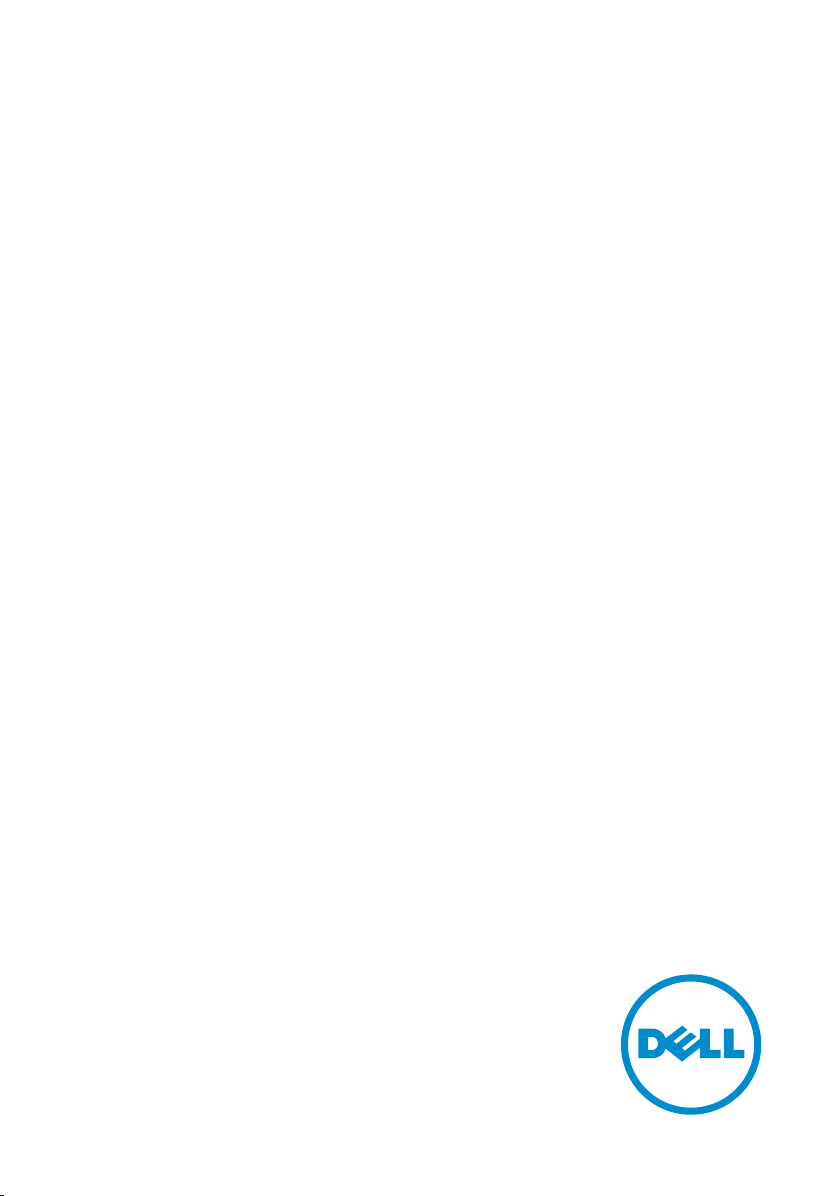
Inspiron 11
3000 Series
Owner's Manual
Computer Model: Inspiron 3148
Regulatory Model: P20T
Regulatory Type: P20T002
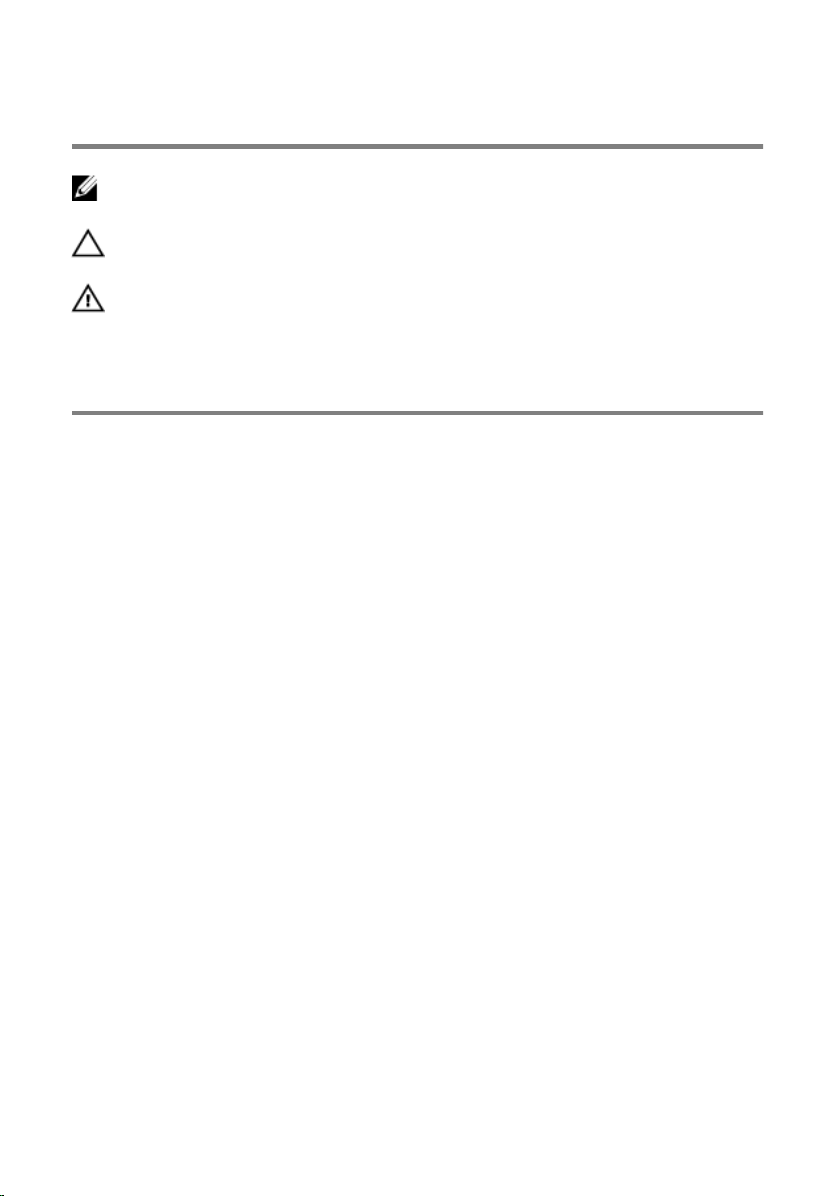
Notes, Cautions, and Warnings
NOTE: A NOTE indicates important information that helps you make better
use of your computer.
CAUTION: A CAUTION indicates either potential damage to hardware or loss
of data and tells you how to avoid the problem.
WARNING: A WARNING indicates a potential for property damage, personal
injury, or death.
Copyright © 2014 Dell Inc. All rights reserved. This product is protected by U.S. and
international copyright and intellectual property laws. Dell™ and the Dell logo are trademarks
of Dell Inc. in the United States and/or other jurisdictions. All other marks and names
mentioned herein may be trademarks of their respective companies.
2014 - 07
Rev. A00
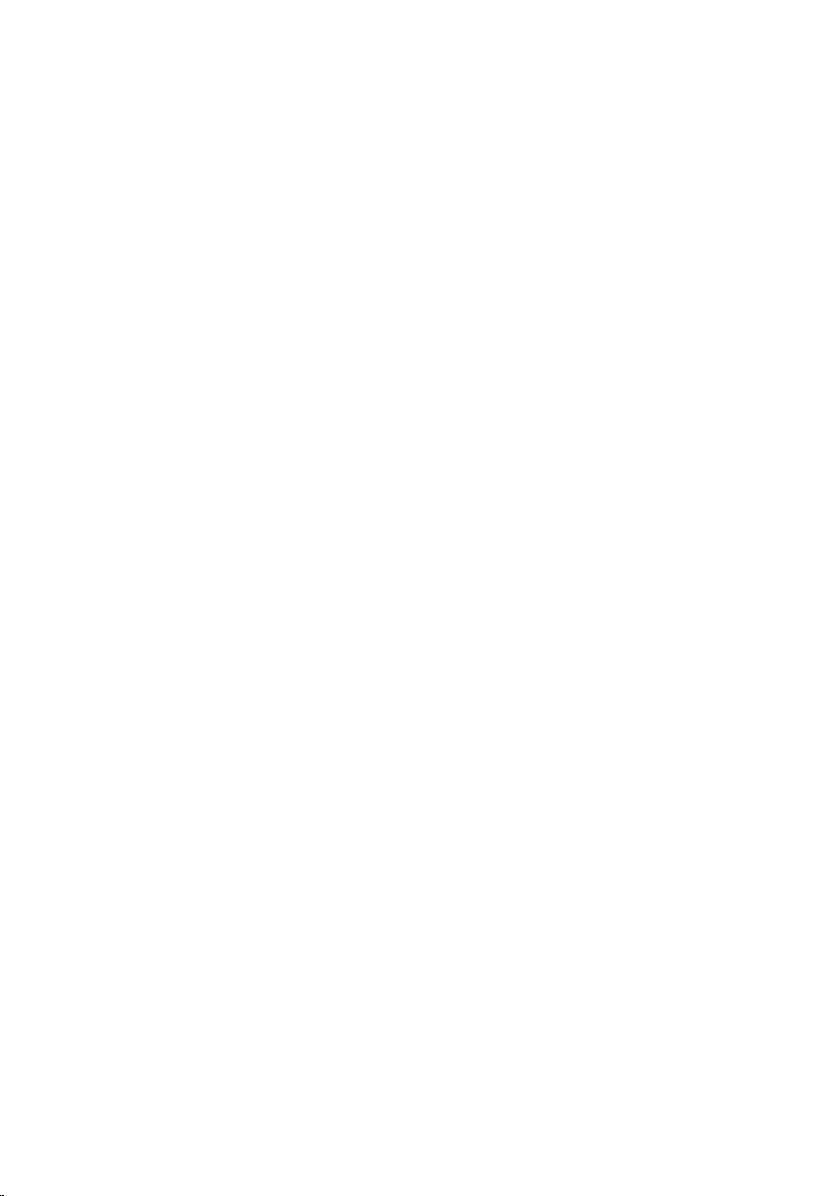
Contents
Before Working Inside Your Computer...................................9
Before You Begin .............................................................................................. 9
Safety Instructions............................................................................................. 9
Recommended Tools...................................................................................... 10
After Working Inside Your Computer.................................... 11
Removing the Base Cover........................................................12
Procedure.........................................................................................................12
Replacing the Base Cover........................................................ 13
Procedure.........................................................................................................13
Removing the Battery...............................................................14
Prerequisites.....................................................................................................14
Procedure.........................................................................................................14
Replacing the Battery............................................................... 16
Procedure.........................................................................................................16
Post-requisites................................................................................................. 16
Removing the Memory Module...............................................17
Prerequisites..................................................................................................... 17
Procedure......................................................................................................... 17
Replacing the Memory Module...............................................19
Procedure.........................................................................................................19
Post-requisites.................................................................................................20
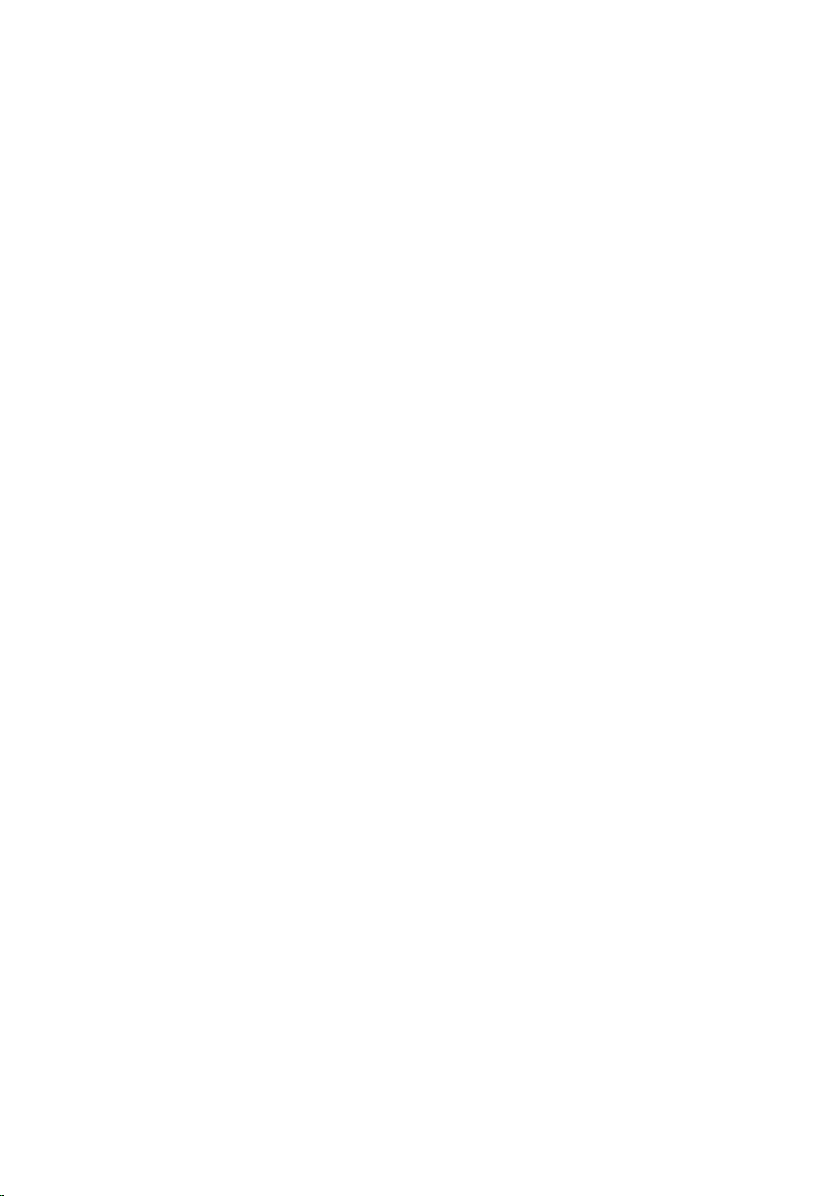
Removing the Hard Drive.........................................................21
Prerequisites.....................................................................................................21
Procedure.........................................................................................................21
Replacing the Hard Drive.........................................................24
Procedure........................................................................................................ 24
Post-requisites.................................................................................................24
Removing the Coin-Cell Battery............................................ 25
Prerequisites.....................................................................................................25
Procedure.........................................................................................................25
Replacing the Coin-Cell Battery.............................................27
Procedure.........................................................................................................27
Post-requisites................................................................................................. 27
Removing the Wireless Card...................................................28
Prerequisites.................................................................................................... 28
Procedure........................................................................................................ 28
Replacing the Wireless Card................................................... 30
Procedure........................................................................................................ 30
Post-requisites.................................................................................................30
Removing the Power and Volume-Buttons Board..............31
Prerequisites..................................................................................................... 31
Procedure.........................................................................................................31
Replacing the Power and Volume-Buttons Board..............33
Procedure.........................................................................................................33
Post-requisites................................................................................................. 33
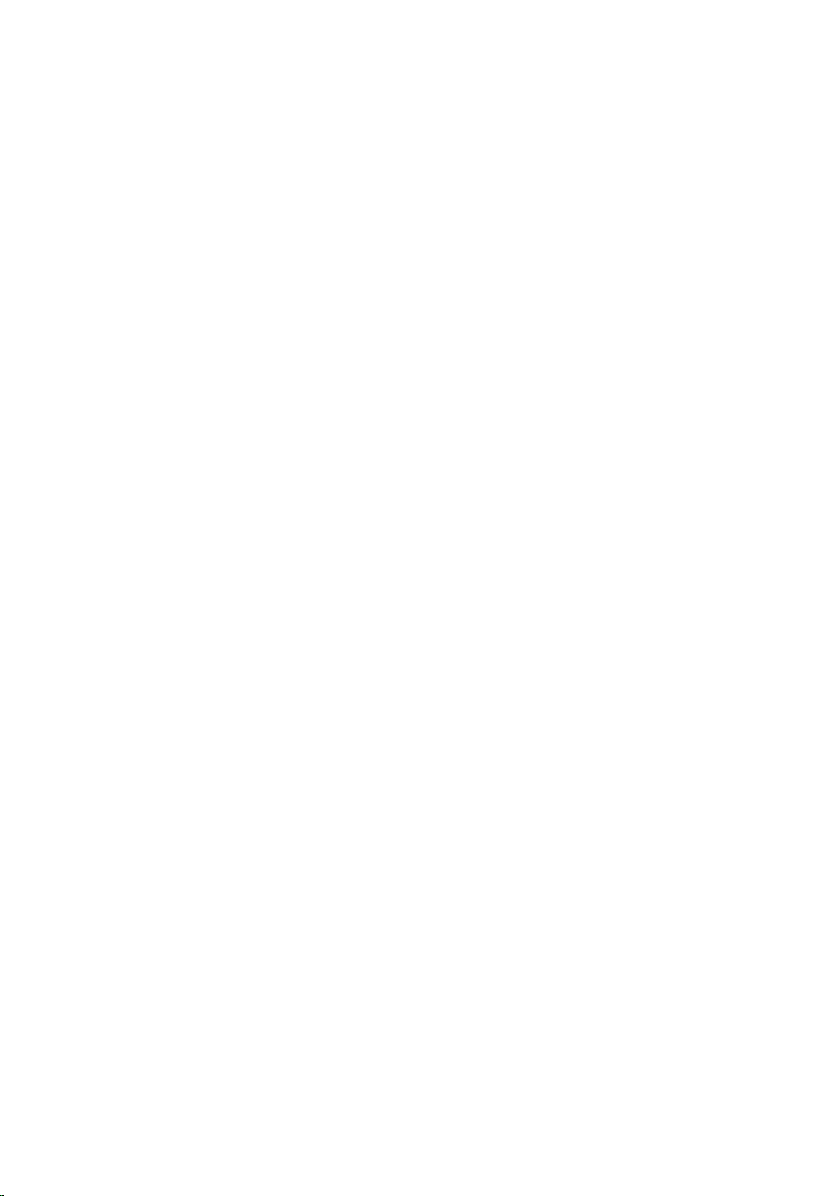
Removing the Speakers............................................................34
Prerequisites.....................................................................................................34
Procedure........................................................................................................ 34
Replacing the Speakers............................................................ 37
Procedure.........................................................................................................37
Post-requisites................................................................................................. 37
Removing the Touchpad..........................................................38
Prerequisites.....................................................................................................38
Procedure........................................................................................................ 38
Replacing the Touchpad.......................................................... 41
Procedure.........................................................................................................41
Post-requisites................................................................................................. 41
Removing the Processor Fan and Heat-Sink Assembly..... 42
Prerequisites.....................................................................................................42
Procedure........................................................................................................ 42
Replacing the Processor Fan and Heat-Sink Assembly..... 44
Procedure........................................................................................................ 44
Post-requisites.................................................................................................44
Removing the Power-Adapter Port....................................... 45
Prerequisites.....................................................................................................45
Procedure........................................................................................................ 45
Replacing the Power-Adapter Port........................................47
Procedure.........................................................................................................47
Post-requisites................................................................................................. 47
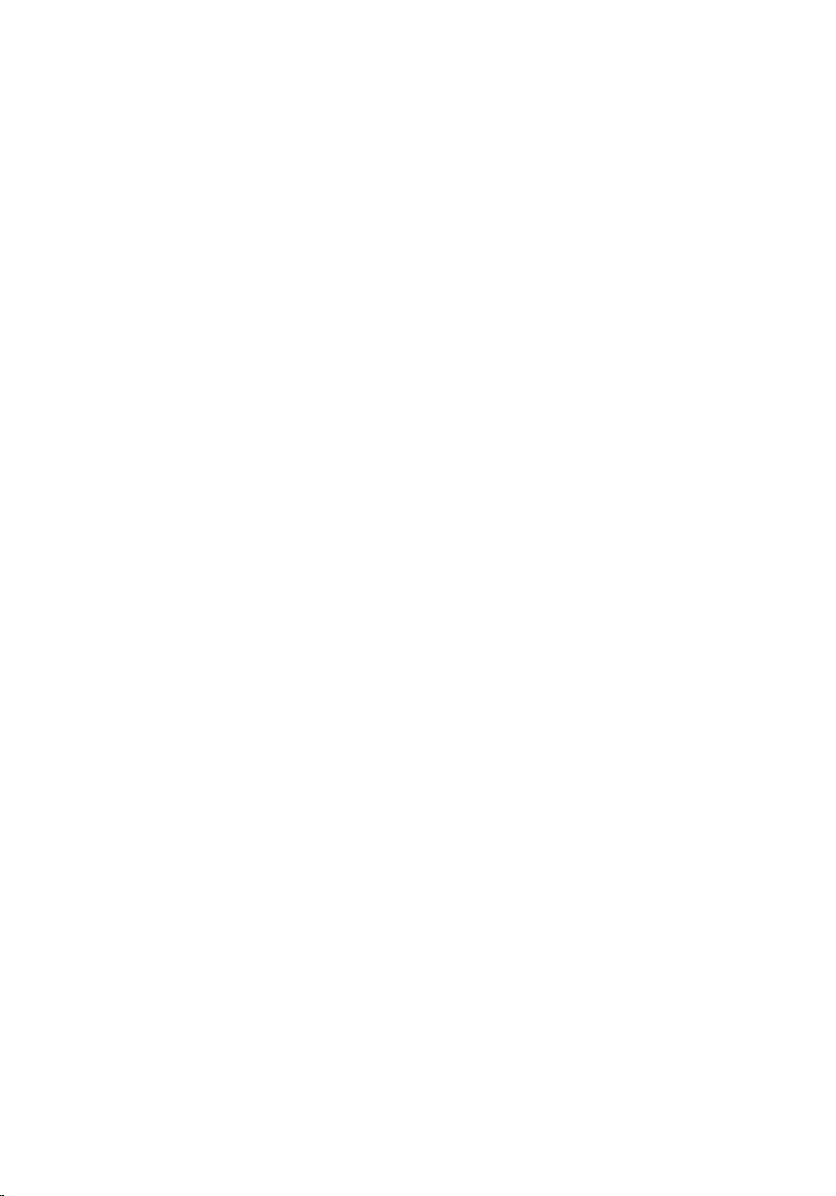
Removing the I/O Board..........................................................48
Prerequisites.................................................................................................... 48
Procedure........................................................................................................ 48
Replacing the I/O Board.......................................................... 50
Procedure........................................................................................................ 50
Post-requisites.................................................................................................50
Removing the System Board................................................... 51
Prerequisites..................................................................................................... 51
Procedure.........................................................................................................51
Replacing the System Board....................................................55
Procedure.........................................................................................................55
Post-requisites................................................................................................. 55
Entering the Service Tag in the BIOS..............................................................56
Removing the Display Assembly.............................................57
Prerequisites.....................................................................................................57
Procedure.........................................................................................................57
Replacing the Display Assembly.............................................60
Procedure........................................................................................................ 60
Post-requisites.................................................................................................60
Removing the Palmrest and Keyboard Assembly................61
Prerequisites.....................................................................................................61
Procedure.........................................................................................................61
Replacing the Palmrest and Keyboard Assembly................63
Procedure........................................................................................................ 63
Post-requisites.................................................................................................63
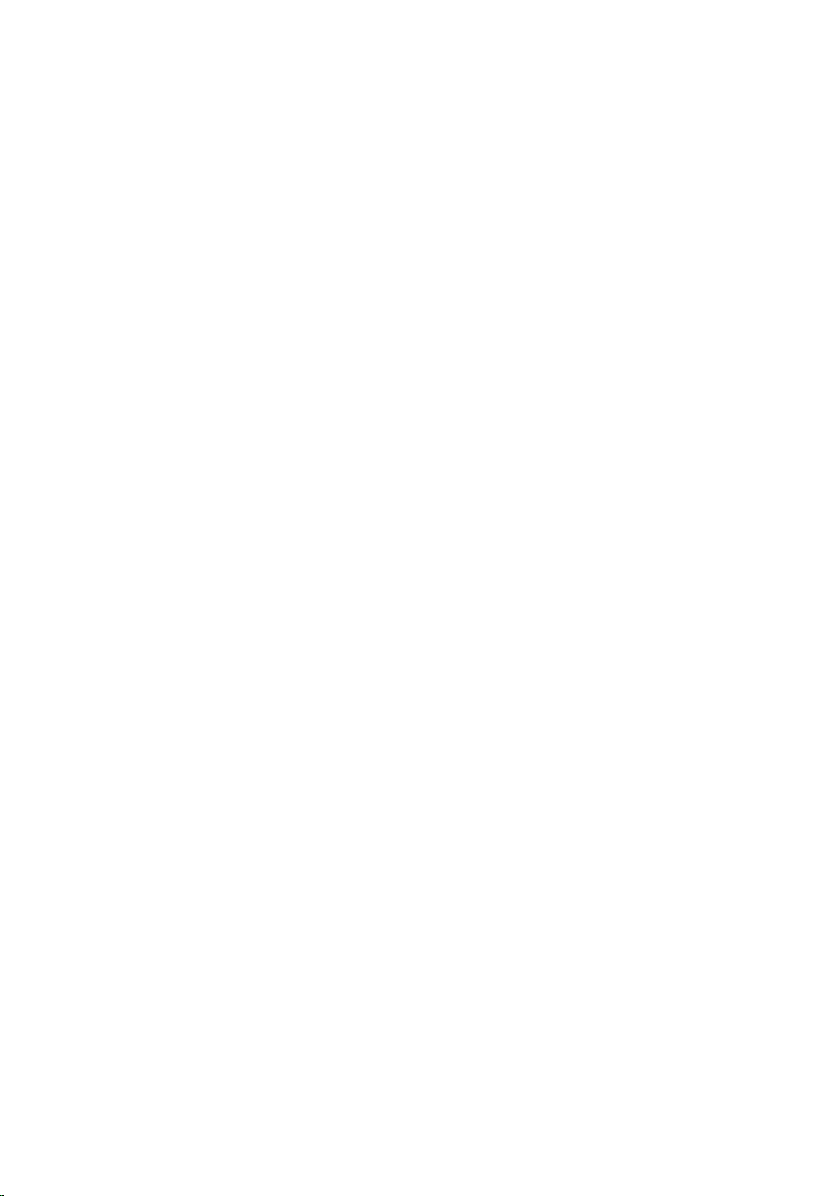
Removing the Display Back-Cover and Antenna
Assembly..................................................................................... 64
Prerequisites.................................................................................................... 64
Procedure........................................................................................................ 64
Replacing the Display Back-Cover and Antenna
Assembly..................................................................................... 66
Procedure........................................................................................................ 66
Post-requisites.................................................................................................66
Removing the Display Hinges................................................. 67
Prerequisites.....................................................................................................67
Procedure.........................................................................................................67
Replacing the Display Hinges................................................. 69
Procedure........................................................................................................ 69
Post-requisites.................................................................................................69
Removing the Camera..............................................................70
Prerequisites.....................................................................................................70
Procedure........................................................................................................ 70
Replacing the Camera.............................................................. 72
Procedure.........................................................................................................72
Post-requisites................................................................................................. 72
Removing the Windows-Button Board................................. 73
Prerequisites.....................................................................................................73
Procedure.........................................................................................................73
Replacing the Windows-Button Board................................. 75
Procedure.........................................................................................................75
Post-requisites................................................................................................. 75
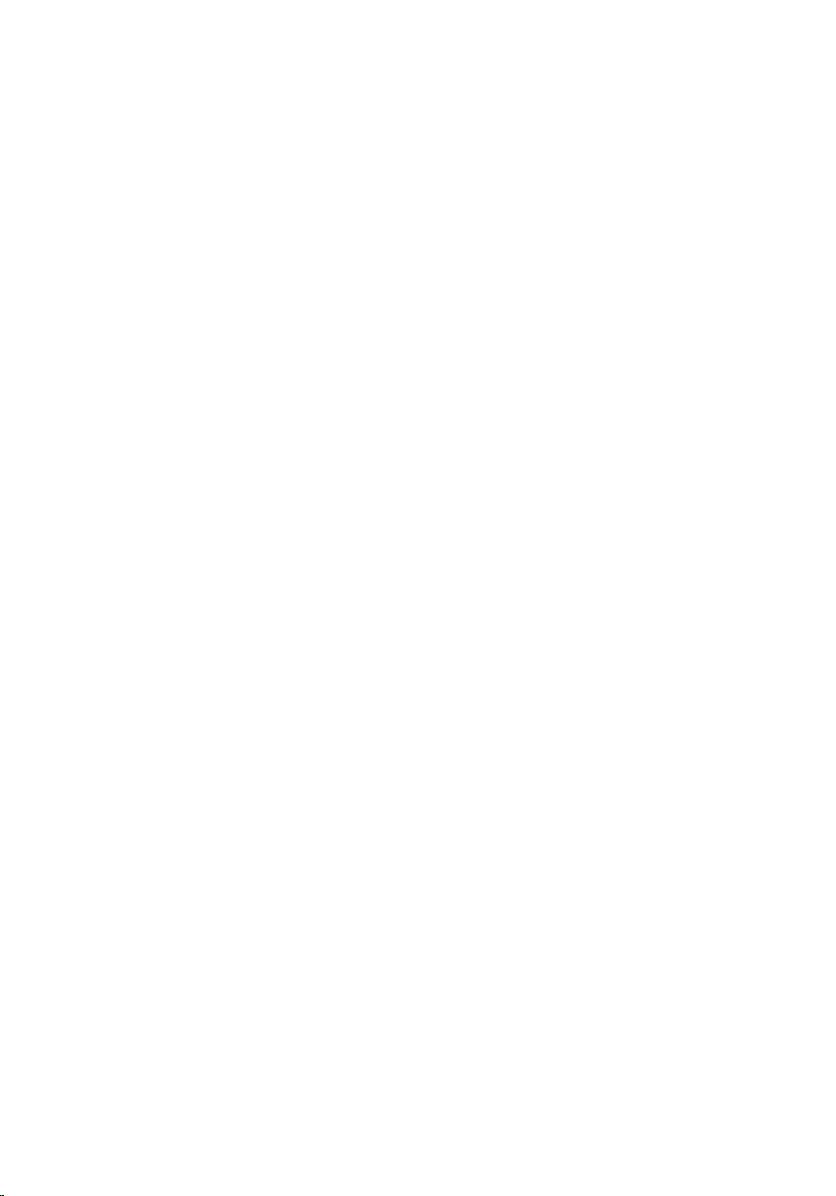
Removing the Display Cable................................................... 76
Prerequisites.....................................................................................................76
Procedure.........................................................................................................76
Replacing the Display Cable....................................................79
Procedure.........................................................................................................79
Post-requisites................................................................................................. 79
Flashing the BIOS...................................................................... 80
Getting Help and Contacting Dell..........................................81
Self-Help Resources........................................................................................ 81
Contacting Dell................................................................................................ 81
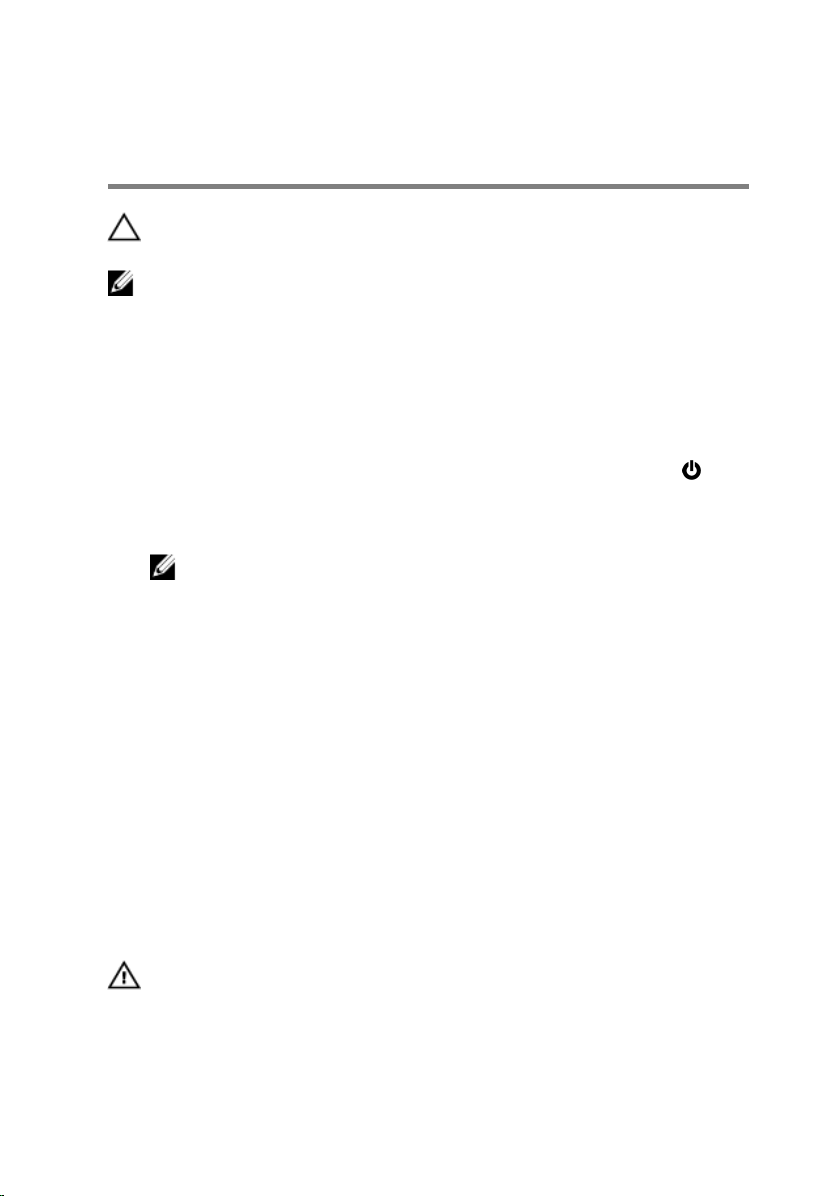
Before Working Inside Your Computer
CAUTION: To avoid damaging the components and cards, handle
them by their edges and avoid touching pins and contacts.
NOTE: The images in this document may differ from your computer
depending on the configuration you ordered.
Before You Begin
1 Save and close all open files and exit all open applications.
2 Shut down your computer.
– Windows 8.1: On the Start screen, click or tap the power icon →
Shut down.
– Windows 7: Click or tap Start → Shut down .
NOTE: If you are using a different operating system, see the
documentation of your operating system for shut-down
instructions.
3 Disconnect your computer and all attached devices from their electrical
outlets.
4 Disconnect all cables such as telephone cables, network cables and so
on, from your computer.
5 Disconnect all attached devices and peripherals, such as keyboard,
mouse, monitor, and so on, from your computer.
6 Remove any media card and optical disc from your computer, if
applicable.
Safety Instructions
Use the following safety guidelines to protect your computer from potential
damage and ensure your personal safety.
WARNING: Before working inside your computer, read the safety
information that shipped with your computer. For more safety best
practices, see the Regulatory Compliance home page at dell.com/
regulatory_compliance.
9
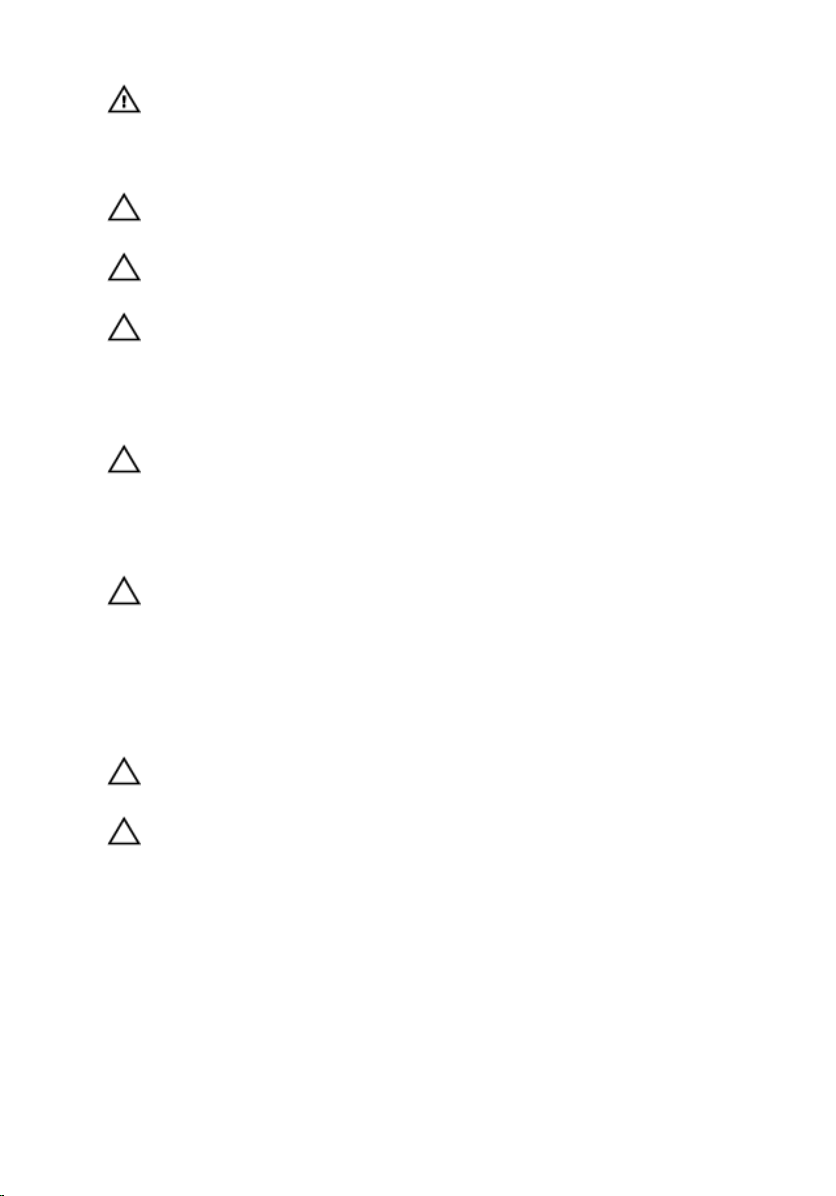
WARNING: Disconnect all power sources before opening the
computer cover or panels. After you finish working inside the
computer, replace all covers, panels, and screws before connecting to
the power source.
CAUTION: To avoid damaging the computer, make sure that the work
surface is flat and clean.
CAUTION: To avoid damaging the components and cards, handle
them by their edges and avoid touching pins and contacts.
CAUTION: Only a certified service technician is authorized to remove
the computer cover and access any of the components inside the
computer. See the safety instructions for complete information about
safety precautions, working inside your computer, and protecting
against electrostatic discharge.
CAUTION: Before touching anything inside your computer, ground
yourself by touching an unpainted metal surface, such as the metal at
the back of the computer. While you work, periodically touch an
unpainted metal surface to dissipate static electricity, which could
harm internal components.
CAUTION: When you disconnect a cable, pull on its connector or on
its pull-tab, not on the cable itself. Some cables have connectors with
locking tabs or thumb-screws that you must disengage before
disconnecting the cable. When disconnecting cables, keep them
evenly aligned to avoid bending any connector pins. When connecting
cables, make sure that the ports and connectors are correctly oriented
and aligned.
CAUTION: To disconnect a network cable, first unplug the cable from
your computer and then unplug the cable from the network device.
CAUTION: Press and eject any installed card from the media-card
reader.
Recommended Tools
The procedures in this document may require the following tools:
• Philips screwdriver
• Flat-head screwdriver
• Plastic scribe
10
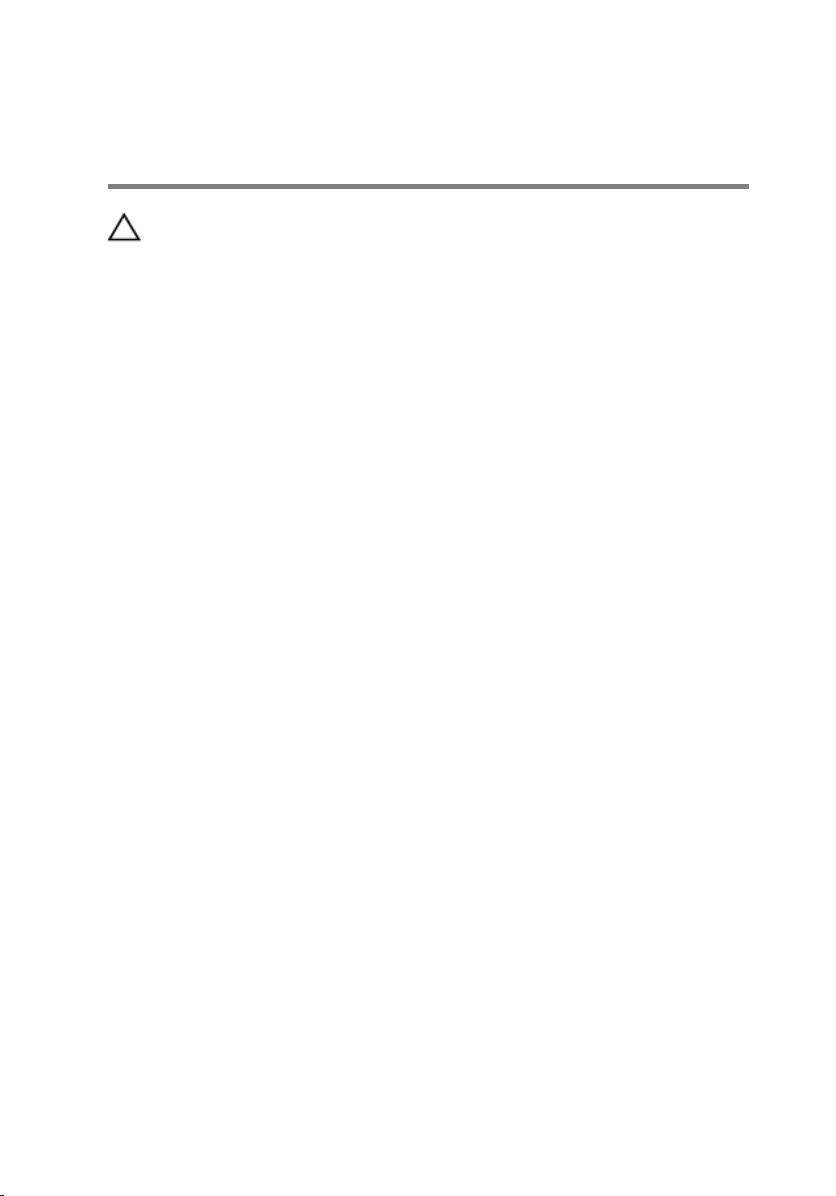
After Working Inside Your Computer
CAUTION: Leaving stray or loose screws inside your computer may
severely damage your computer.
1 Replace all screws and make sure that no stray screws remain inside your
computer.
2 Connect any external devices, peripherals, and cables you removed
before working on your computer.
3 Replace any media cards, discs, and any other part(s) that you removed
before working on your computer.
4 Connect your computer and all attached devices to their electrical
outlets.
5 Turn on your computer.
11
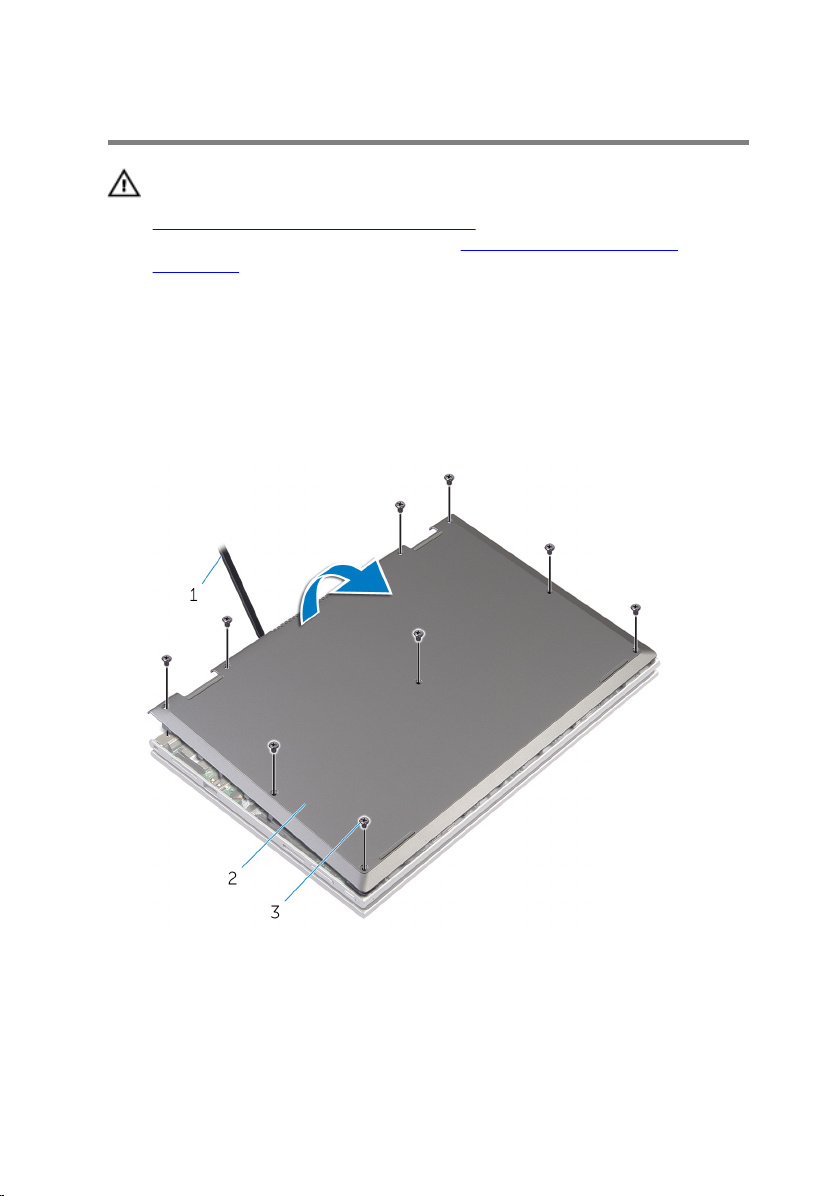
Removing the Base Cover
WARNING: Before working inside your computer, read the safety
information that shipped with your computer and follow the steps in
Before Working Inside Your Computer. After working inside your
computer, follow the instructions in After Working Inside Your
Computer. For more safety best practices, see the Regulatory
Compliance home page at dell.com/regulatory_compliance.
Procedure
1 Close the display and turn the computer over.
2 Remove the screws that secure the base cover to the computer base.
3 Using a plastic scribe, pry the base cover out of the computer base.
12
1 plastic scribe 2 base cover
3 screws (9)
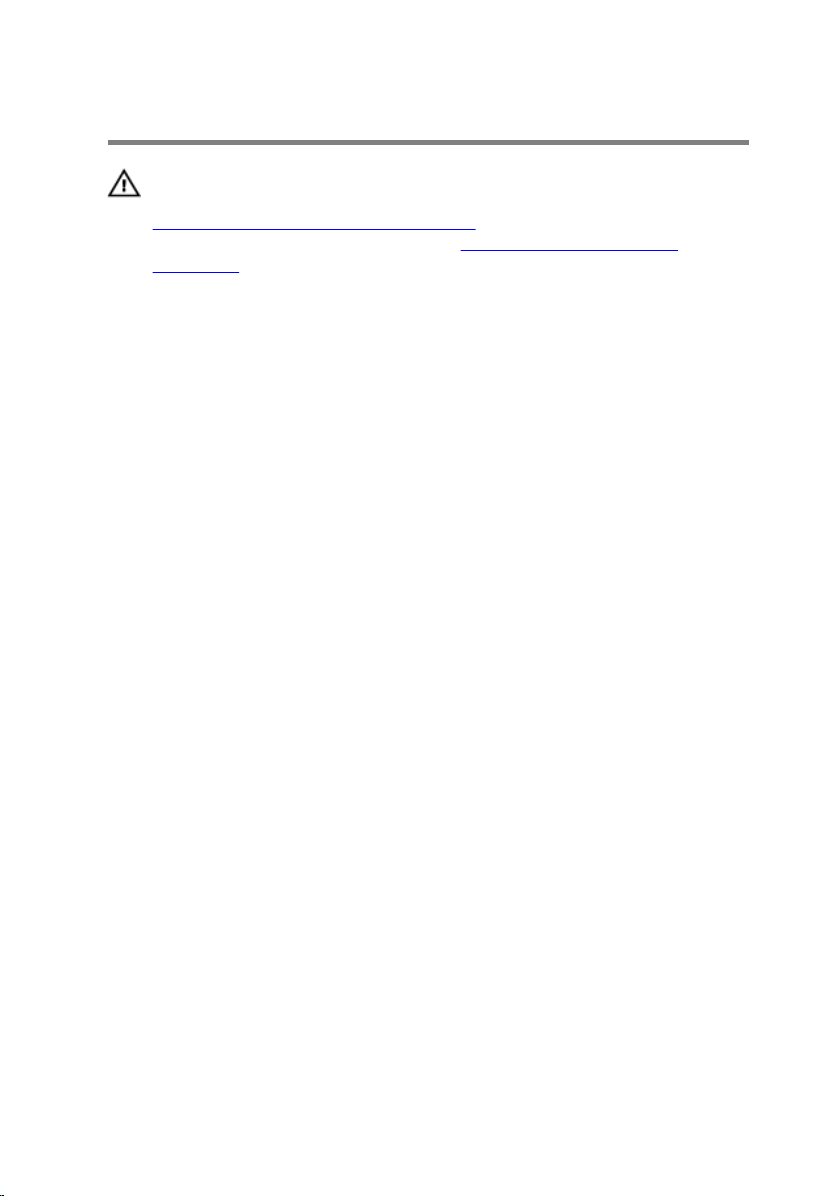
Replacing the Base Cover
WARNING: Before working inside your computer, read the safety
information that shipped with your computer and follow the steps in
Before Working Inside Your Computer. After working inside your
computer, follow the instructions in After Working Inside Your
Computer. For more safety best practices, see the Regulatory
Compliance home page at dell.com/regulatory_compliance.
Procedure
1 Slide the tabs on the base cover into the slots on the computer base and
snap the base cover into place.
2 Replace the screws that secure the base cover to the computer base.
13
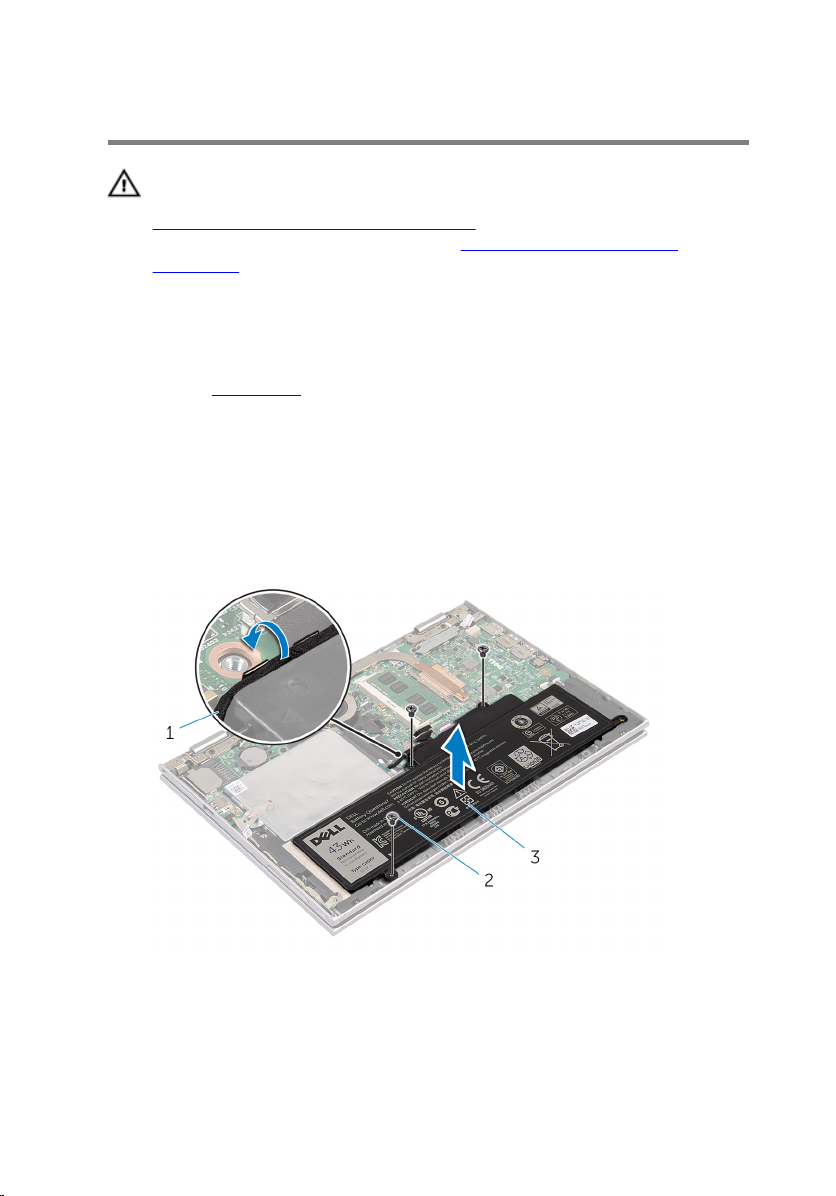
Removing the Battery
WARNING: Before working inside your computer, read the safety
information that shipped with your computer and follow the steps in
Before Working Inside Your Computer. After working inside your
computer, follow the instructions in After Working Inside Your
Computer. For more safety best practices, see the Regulatory
Compliance home page at dell.com/regulatory_compliance.
Prerequisites
Remove the base cover.
Procedure
1 Remove the screws that secure the battery to the palmrest and keyboard
assembly.
2 Remove the hard-drive cable from the routing guides on the battery.
3 Lift the battery off the palmrest and keyboard assembly.
1 hard-drive cable 2 screws (3)
3 battery
4 Turn the computer over.
14
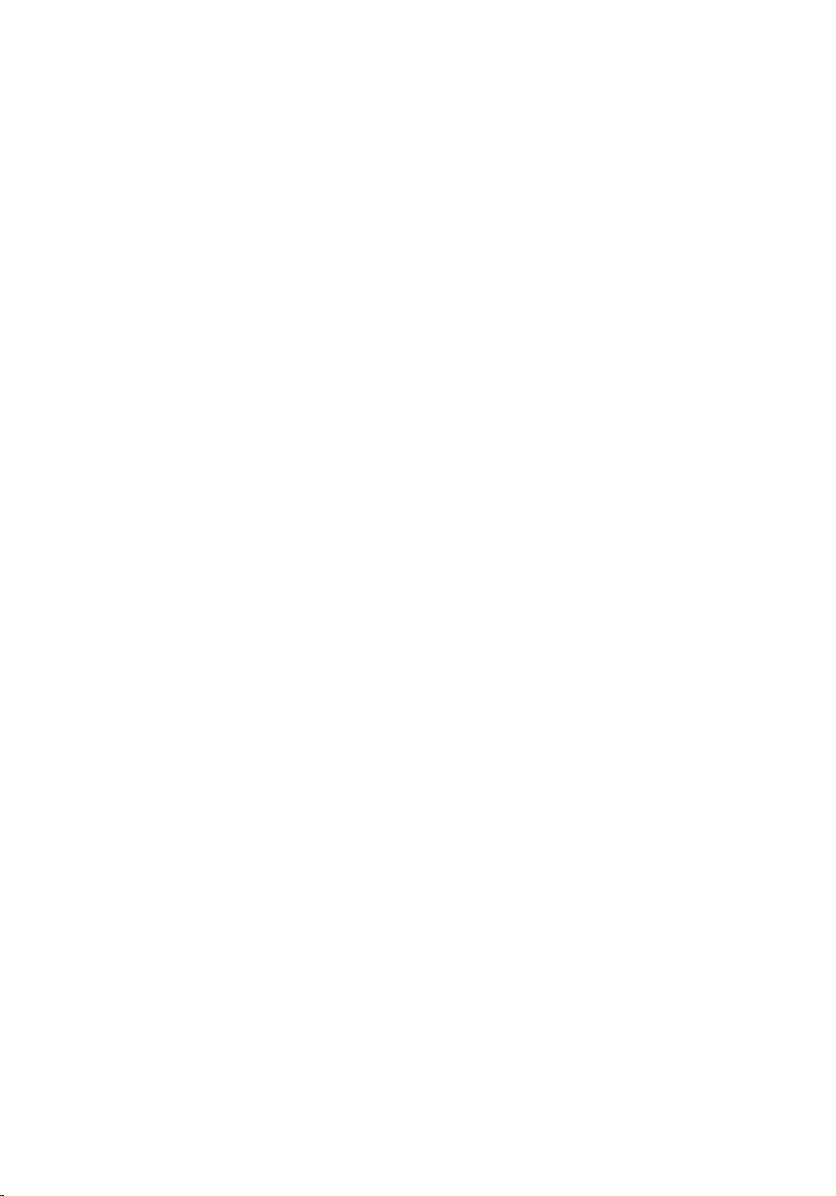
5 Press and hold the power button for 5 seconds, to ground the system
board.
15
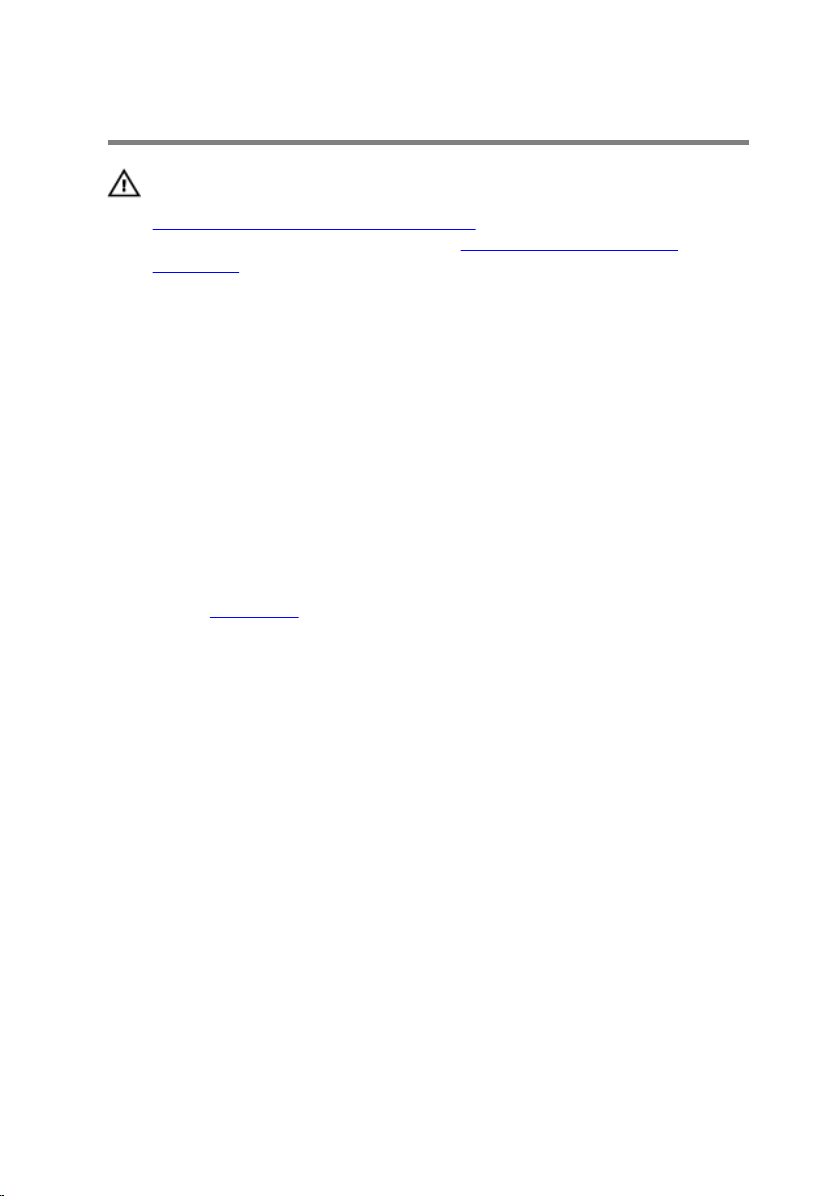
Replacing the Battery
WARNING: Before working inside your computer, read the safety
information that shipped with your computer and follow the steps in
Before Working Inside Your Computer. After working inside your
computer, follow the instructions in After Working Inside Your
Computer. For more safety best practices, see the Regulatory
Compliance home page at dell.com/regulatory_compliance.
Procedure
1 Align the screw holes on the battery with the screw holes on the palmrest
and keyboard assembly and place the battery on the palmrest and
keyboard assembly.
2 Route the hard-drive cable through the routing guides on the battery.
3 Replace the screws that secure the battery to the palmrest and keyboard
assembly.
Post-requisites
Replace the base cover.
16
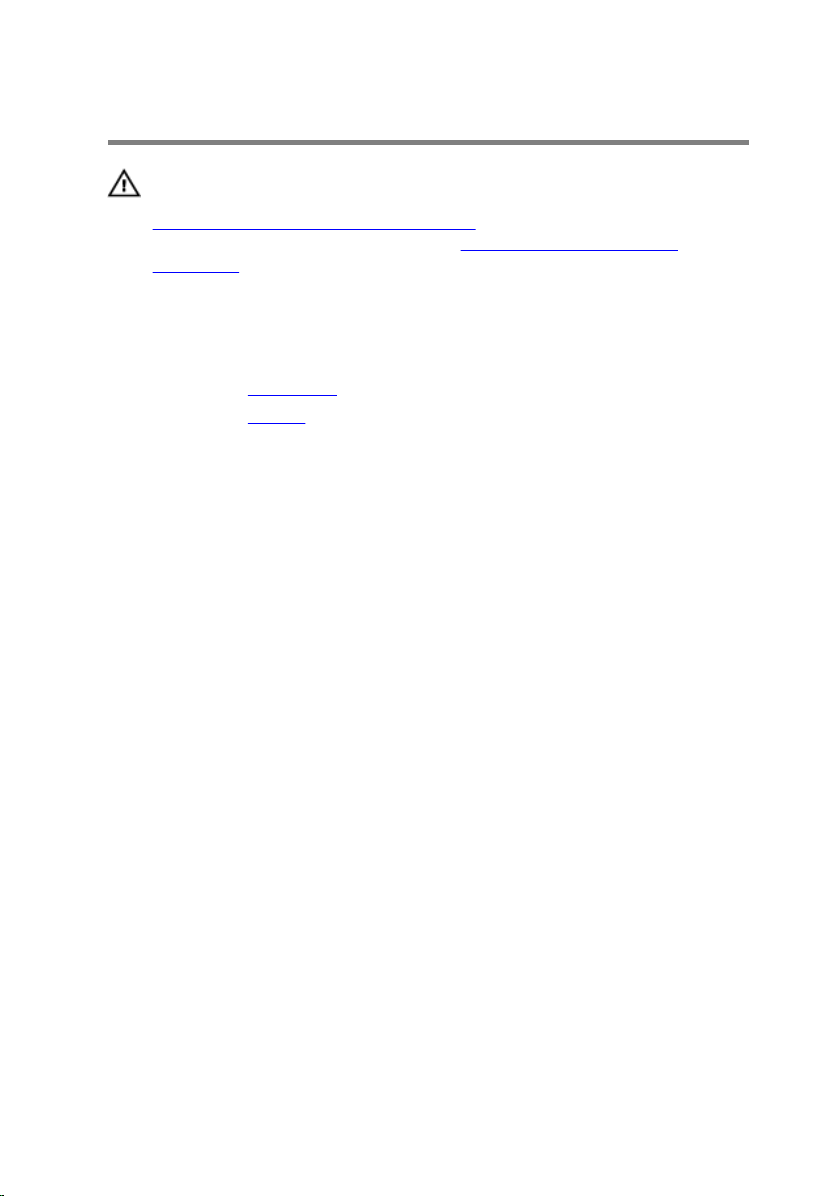
Removing the Memory Module
WARNING: Before working inside your computer, read the safety
information that shipped with your computer and follow the steps in
Before Working Inside Your Computer. After working inside your
computer, follow the instructions in After Working Inside Your
Computer. For more safety best practices, see the Regulatory
Compliance home page at dell.com/regulatory_compliance.
Prerequisites
1 Remove the base cover.
2 Remove the battery.
Procedure
1 Use your fingertips to carefully spread apart the securing-clips on each
end of the memory-module slot until the memory module pops up.
17
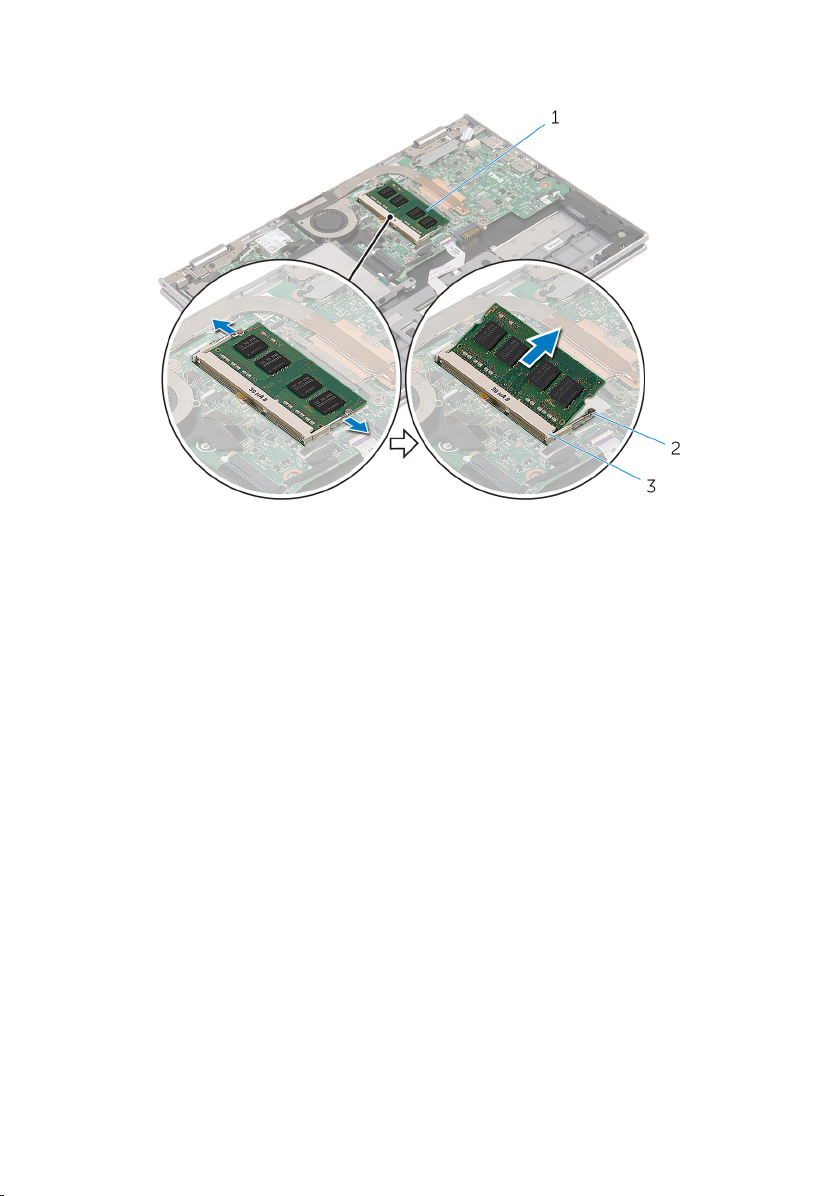
2 Remove the memory module from the memory-module slot.
1 memory module 2 securing clips (2)
3 memory-module slot
18
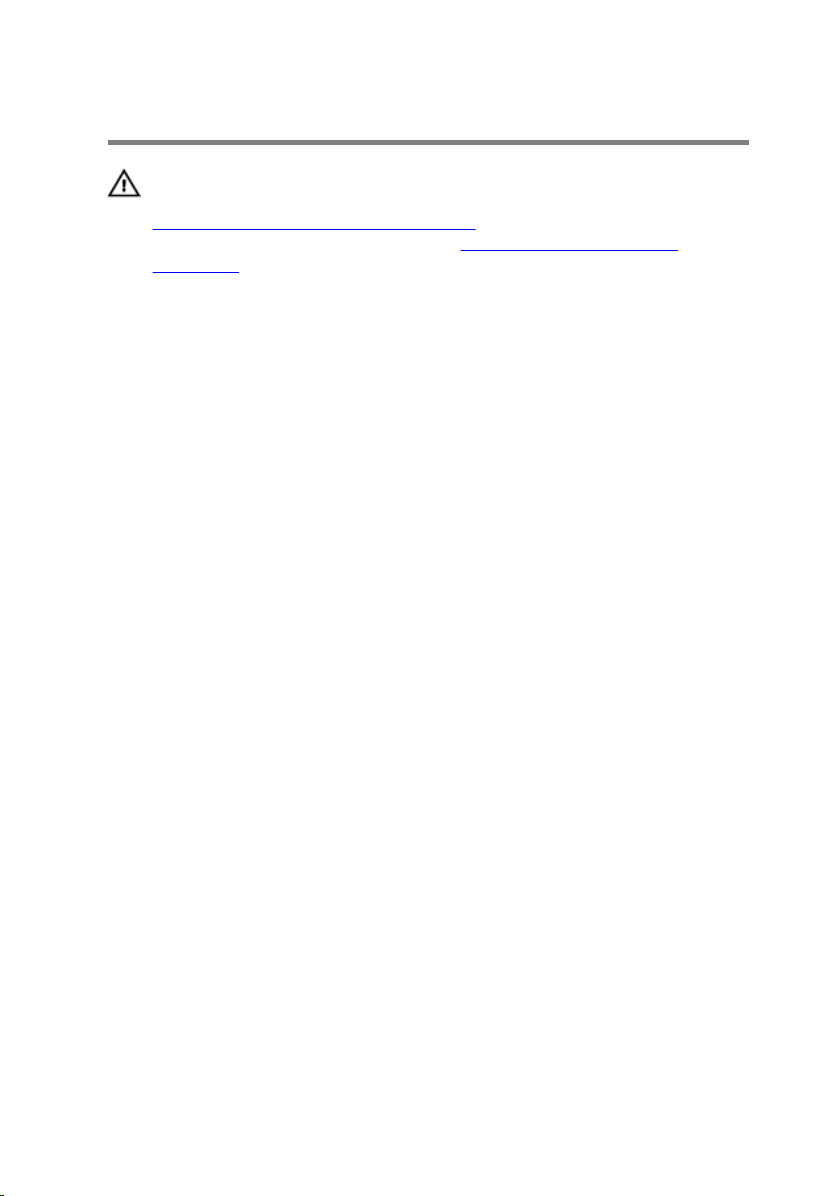
Replacing the Memory Module
WARNING: Before working inside your computer, read the safety
information that shipped with your computer and follow the steps in
Before Working Inside Your Computer. After working inside your
computer, follow the instructions in After Working Inside Your
Computer. For more safety best practices, see the Regulatory
Compliance home page at dell.com/regulatory_compliance.
Procedure
1 Align the notch on the memory module with the tab on the memory-
module slot.
19
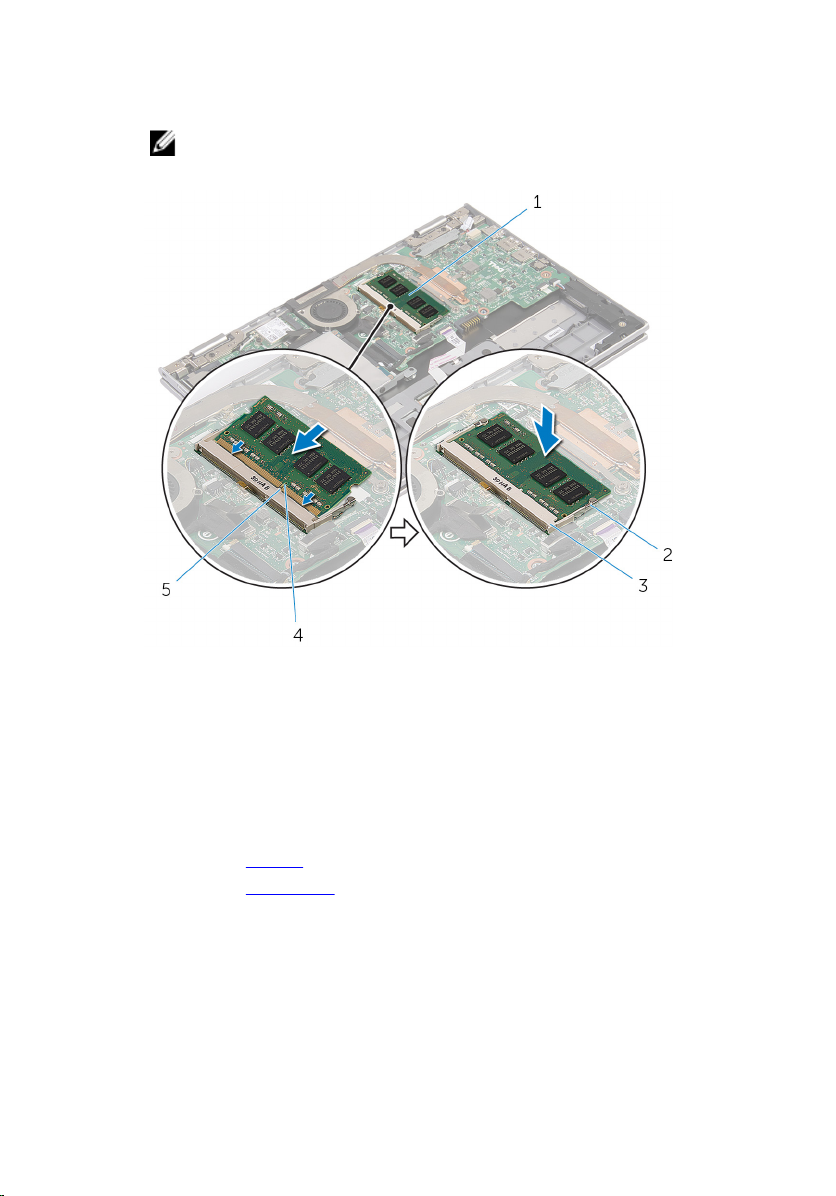
2 Slide the memory module firmly into the slot at an angle and press the
memory module down until it clicks into place.
NOTE: If you do not hear the click, remove the memory module
and reinstall it.
1 memory module 2 securing clips (2)
3 memory-module slot 4 notch
5 tab
Post-requisites
1 Replace the battery.
2 Replace the base cover.
20
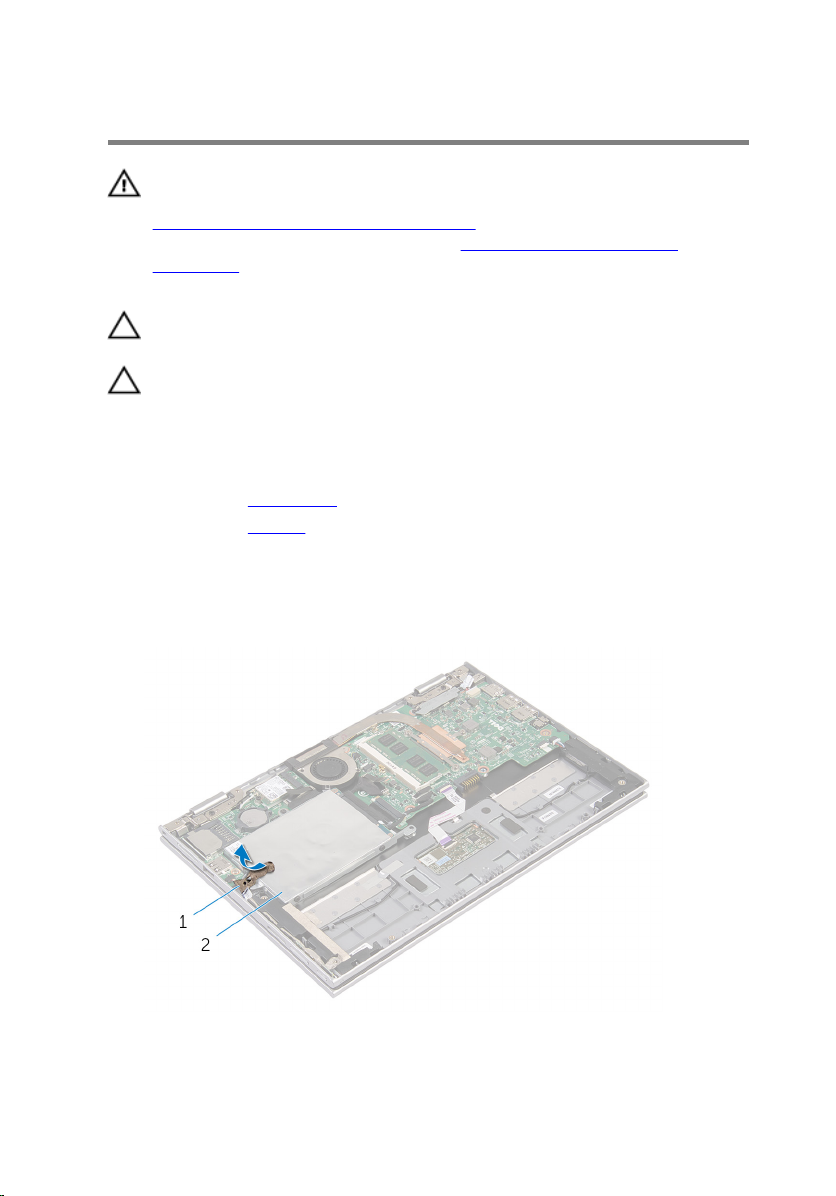
Removing the Hard Drive
WARNING: Before working inside your computer, read the safety
information that shipped with your computer and follow the steps in
Before Working Inside Your Computer. After working inside your
computer, follow the instructions in After Working Inside Your
Computer. For more safety best practices, see the Regulatory
Compliance home page at dell.com/regulatory_compliance.
CAUTION: Hard drives are fragile. Exercise care when handling the
hard drive.
CAUTION: To avoid data loss, do not remove the hard drive while the
computer is in Sleep or On state.
Prerequisites
1 Remove the base cover.
2 Remove the battery.
Procedure
1 Peel off the adhesive tape from the hard-drive assembly.
1 adhesive tape 2 hard-drive assembly
21

2 Remove the screws that secure the hard-drive assembly to the palmrest
and keyboard assembly.
3 Using the pull tab, disconnect the hard-drive cable from the system
board.
4 Lift the hard-drive assembly along with its cable off the palmrest and
keyboard assembly.
1 screws (2) 2 hard-drive assembly
3 hard-drive cable 4 pull tab
5 Disconnect the interposer from the hard drive.
6 Remove the screws that secure the hard-drive bracket to the hard drive.
22
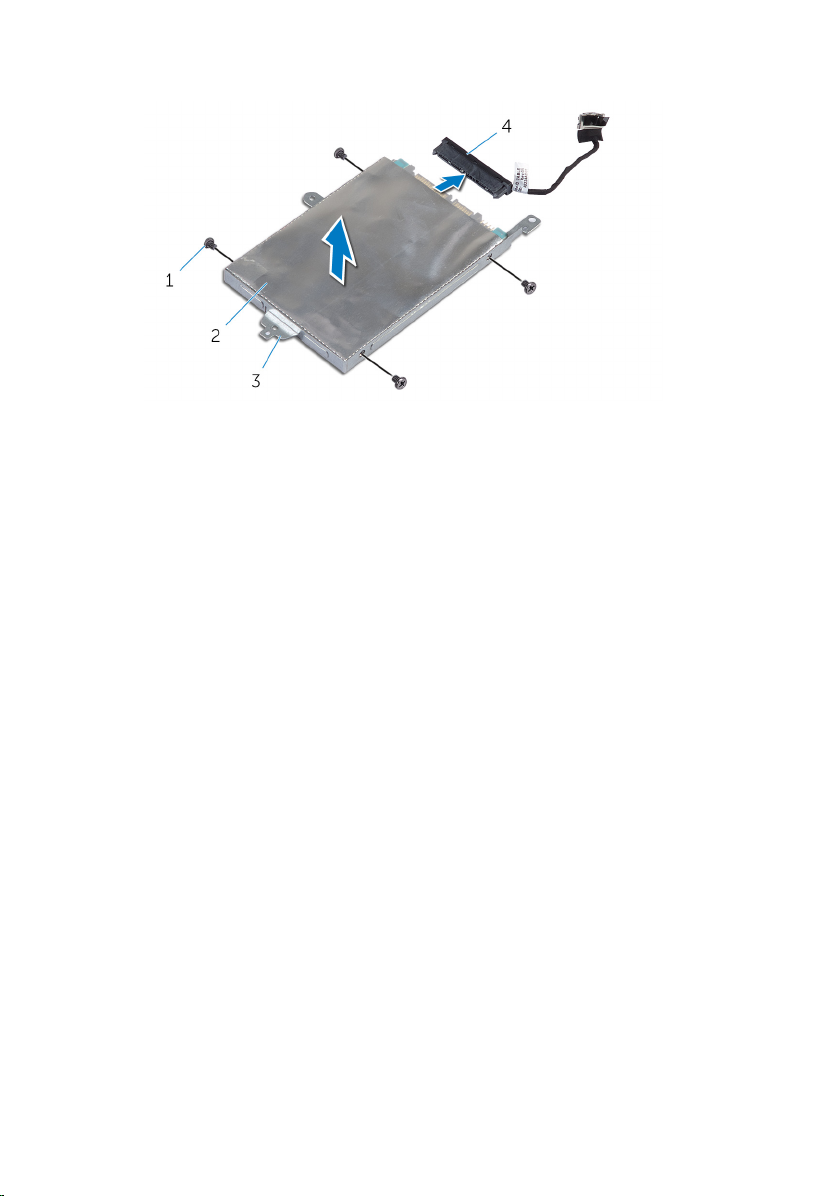
7 Lift the hard-drive bracket from the hard drive.
1 screws (4) 2 hard drive
3 hard-drive bracket 4 interposer
23
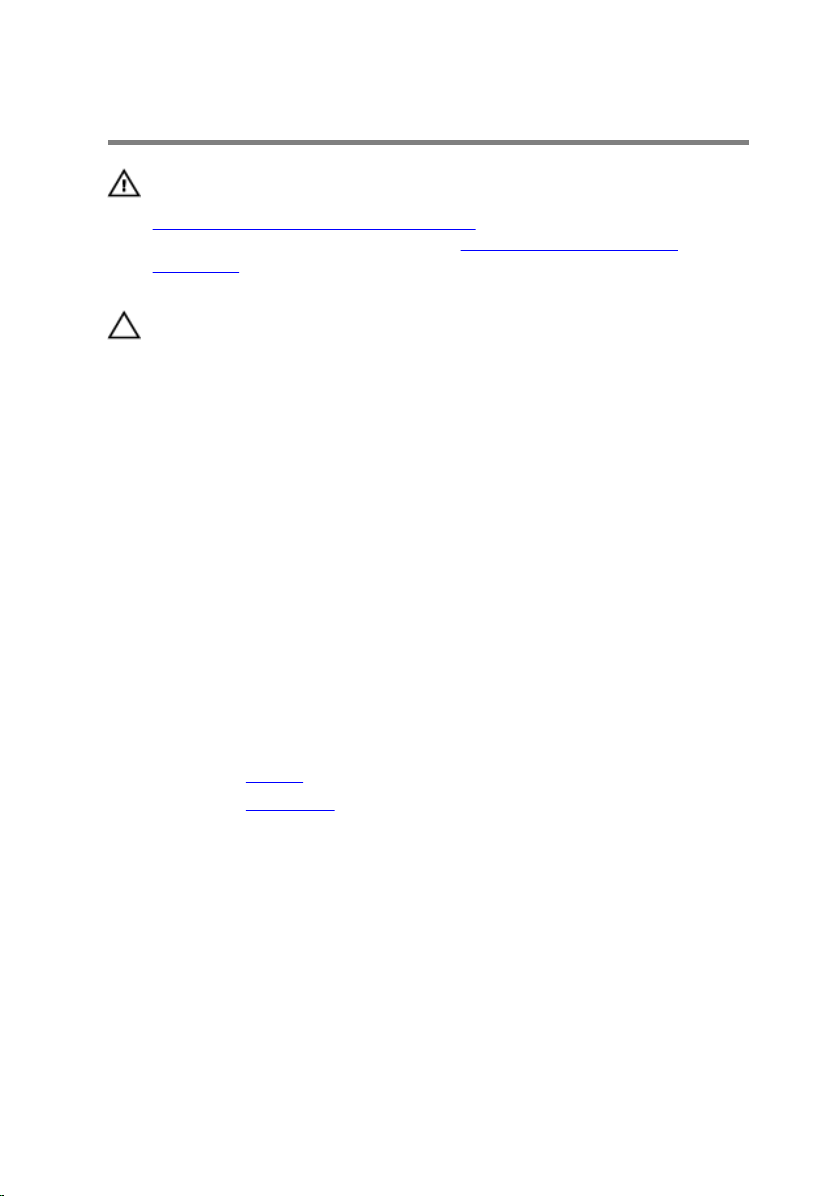
Replacing the Hard Drive
WARNING: Before working inside your computer, read the safety
information that shipped with your computer and follow the steps in
Before Working Inside Your Computer. After working inside your
computer, follow the instructions in After Working Inside Your
Computer. For more safety best practices, see the Regulatory
Compliance home page at dell.com/regulatory_compliance.
CAUTION: Hard drives are fragile. Exercise care when handling the
hard drive.
Procedure
1 Align the screw holes on the hard drive with the screw holes on the hard-
drive bracket.
2 Replace the screws that secure the hard-drive bracket to the hard drive.
3 Connect the interposer to the hard drive.
4 Align the screw holes on the hard-drive assembly with the screw holes
on the palmrest and keyboard assembly.
5 Replace the screws that secure the hard-drive assembly to the palmrest
and keyboard assembly.
6 Connect the hard-drive cable to the system board.
7 Adhere the adhesive tape to the hard-drive assembly.
Post-requisites
1 Replace the battery.
2 Replace the base cover.
24
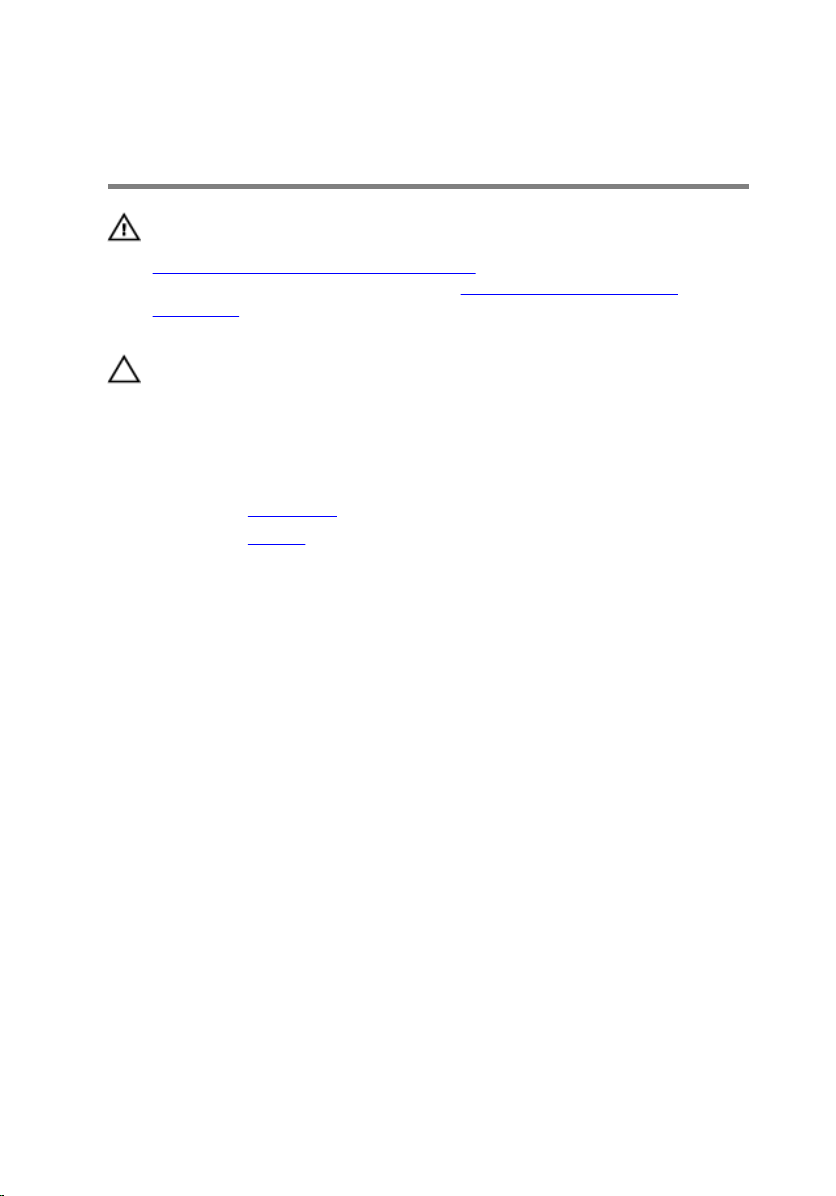
Removing the Coin-Cell Battery
WARNING: Before working inside your computer, read the safety
information that shipped with your computer and follow the steps in
Before Working Inside Your Computer. After working inside your
computer, follow the instructions in After Working Inside Your
Computer. For more safety best practices, see the Regulatory
Compliance home page at dell.com/regulatory_compliance.
CAUTION: Removing the coin-cell battery resets the BIOS settings to
default. It is recommended that you note the BIOS settings before
removing the coin-cell battery.
Prerequisites
1 Remove the base cover.
2 Remove the battery.
Procedure
Using a plastic scribe, gently pry the coin-cell battery out of the battery
socket on the system board.
25
