Dell inspiron 300m Service Manual

Please check out our eBay auctions for more great
deals on Factory Service Manuals:

Dell Inspiron 300m Service Manual
Dell™ Inspiron™ 300m Service Manual
Before You Begin
Dell Diagnostics
System Components
Battery
Memory, Modem, and Mini PCI Card Modules
Keyboard
Palm Rest
Hard Drive
Hinge Covers and Display Assembly
Keyboard Tray
Reserve Battery
Speakers
Bluetooth™ Module
Cooling Fan
Battery Latches
System Board
Flashing the BIOS
Pin Assignments for I/O Connectors
Mini Recommended Spares List
Notes, Notices, and Cautions
NOTE: A NOTE indicates important information that helps you make better use of your
computer.
NOTICE: A NOTICE indicates either potential damage to hardware or loss of data and tells you
how to avoid the problem.
CAUTION: A CAUTION indicates a potential for property damage, personal injury, or
death.
Information in this document is subject to change without notice.
© 2003 Dell Inc. All rights reserved.
Reproduction in any manner whatsoever without the written permission of Dell Inc. is strictly forbidden.
file:///I|/SERVICE%20MANUALS/DELL%20MANUALS/LA...checked%20ok/Inspiron/300M/300M%20SM/index.htm (1 of 2)6/21/2004 12:22:27 AM

Dell Inspiron 300m Service Manual
Trademarks used in this text: Dell, the DELL logo, ExpressCharge, and Latitude are trademarks of Dell Inc.; Microsoft and
Windows are registered trademarks of Microsoft Corporation; Intel is a registered trademark of Intel Corporation; Bluetooth
is a trademark owned by Bluetooth SIG, Inc. and is used by Dell Inc. under license.
Other trademarks and trade names may be used in this document to refer to either the entities claiming the marks and
names or their products. Dell Inc. disclaims any proprietary interest in trademarks and trade names other than its own.
November 2003 Rev. A01
file:///I|/SERVICE%20MANUALS/DELL%20MANUALS/LA...checked%20ok/Inspiron/300M/300M%20SM/index.htm (2 of 2)6/21/2004 12:22:27 AM

Before You Begin: Dell Inspiron 300m Service Manual
Back to Contents Page
Before You Begin
Dell™ Inspiron™ 300m Service Manual
Recommended Tools
Shutting Down Your Computer
Computer Orientation
Screw Identification Placemat
This section provides procedures for removing and installing the components in your computer. Unless
otherwise noted, each procedure assumes that the following conditions exist:
● You have performed the steps in "Shutting Down Your Computer."
● You have read the safety information in your Owner's Manual.
Recommended Tools
The procedures in this document may require the following tools:
● Small flat-blade screwdriver
● Phillips screwdriver
● Small plastic scribe
● Flash BIOS update program floppy disk or CD
Shutting Down Your Computer
Use the following safety guidelines to help protect your computer from potential damage and to ensure
your own personal safety.
CAUTION: Before you begin any of the procedures in this section, follow the safety
instructions in the Owner's Manual.
file:///I|/SERVICE%20MANUALS/DELL%20MANUALS/LA...hecked%20ok/Inspiron/300M/300M%20SM/before.htm (1 of 7)6/21/2004 12:22:29 AM
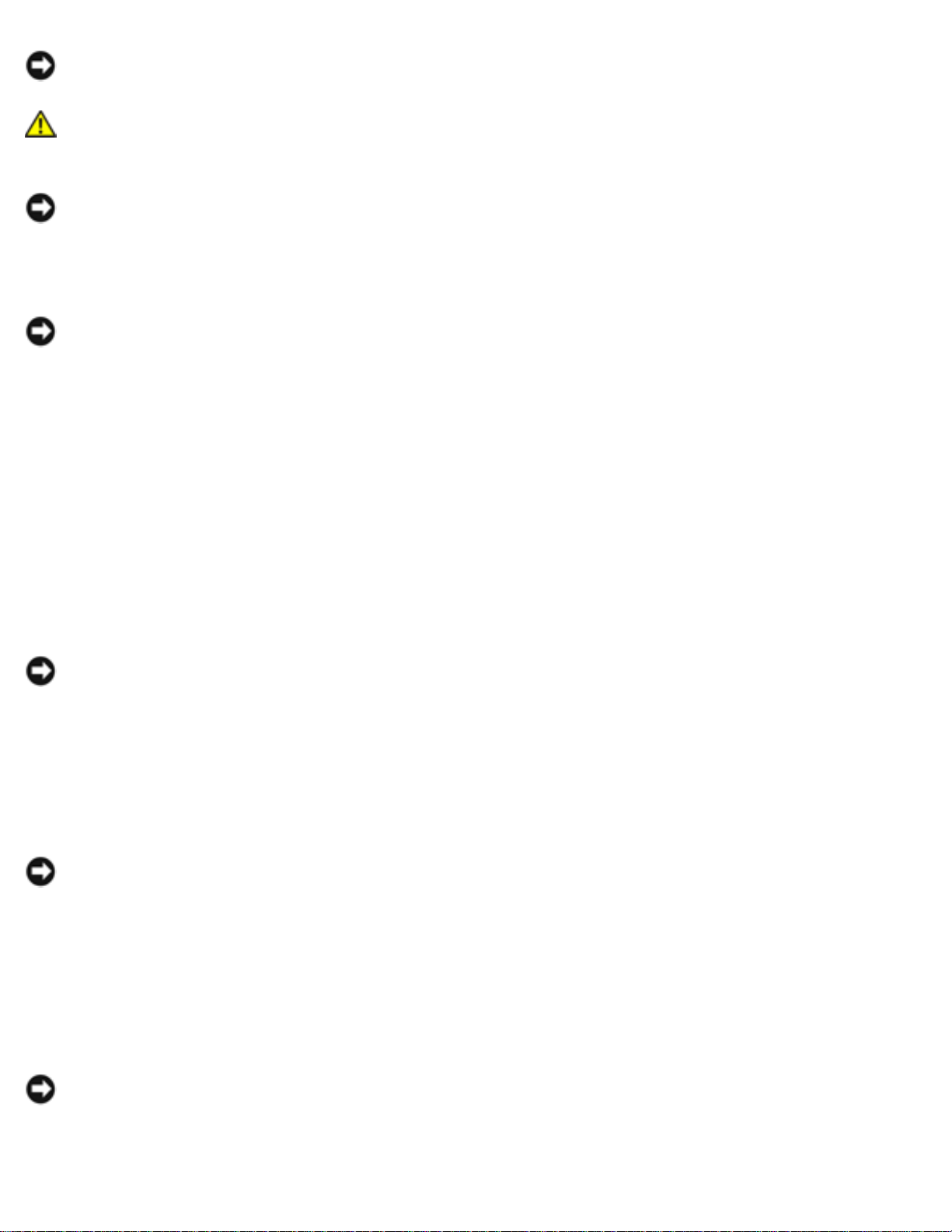
Before You Begin: Dell Inspiron 300m Service Manual
NOTICE: Only a certified service technician should perform repairs on your computer. Damage
due to servicing that is not authorized by Dell is not covered by your warranty.
CAUTION: Handle components and cards with care. Do not touch the components or
contacts on a card. Hold a card by its edges or by its metal mounting bracket. Hold a
component such as a microprocessor by its edges, not by its pins.
NOTICE: When you disconnect a cable, pull on its connector or on its strain-relief loop, not on
the cable itself. Some cables have a connector with locking tabs; if you are disconnecting this
type of cable, press in on the locking tabs before you disconnect the cable. As you pull
connectors apart, keep them evenly aligned to avoid bending any connector pins. Also, before
you connect a cable, ensure that both connectors are correctly oriented and aligned.
NOTICE: To avoid damaging the computer, perform the following steps before you begin
working inside the computer.
1. Ensure that the work surface is flat and clean to prevent the computer cover from being
scratched.
2. Shut down the computer.
3. Ensure that the computer and any attached devices are turned off. If your computer and
attached devices did not automatically turn off when you shut down your computer, press and
hold the power button for 4 seconds.
4. If the computer is connected to a media base (docked), undock it. See the documentation that
came with your media base for instructions.
NOTICE: To disconnect a network cable, first unplug the cable from your computer and then
unplug it from the network wall jack.
5. Disconnect any telephone or telecommunication lines from the computer.
6. Disconnect your computer and all attached devices from their electrical outlets, and then press
the power button to ground the system board.
NOTICE: To connect a network cable, first plug the cable into the network wall jack and then
plug it into the computer.
7. Remove any installed PC Cards from the PC Card slot.
8. Remove any installed Secure Digital memory card from the Secure Digital memory slot.
9. Close the display and turn the computer upside down on a flat work surface.
NOTICE: To avoid damaging the system board, you must remove the main battery before you
service the computer.
10. Slide and hold the battery-bay latch release on the bottom of the computer, and then remove
file:///I|/SERVICE%20MANUALS/DELL%20MANUALS/LA...hecked%20ok/Inspiron/300M/300M%20SM/before.htm (2 of 7)6/21/2004 12:22:29 AM

Before You Begin: Dell Inspiron 300m Service Manual
the battery from the bay.
1 battery latch release (2)
11. Remove any installed modules, including a second battery, if installed.
12. Remove the hard drive.
Computer Orientation
file:///I|/SERVICE%20MANUALS/DELL%20MANUALS/LA...hecked%20ok/Inspiron/300M/300M%20SM/before.htm (3 of 7)6/21/2004 12:22:29 AM

Before You Begin: Dell Inspiron 300m Service Manual
1 front
2 left
3 back
4 right
Screw Identification Placemat
When you are removing and replacing components, photocopy the placemat as a tool to lay out and
keep track of the screws. The placemat provides the number of screws and their sizes.
file:///I|/SERVICE%20MANUALS/DELL%20MANUALS/LA...hecked%20ok/Inspiron/300M/300M%20SM/before.htm (4 of 7)6/21/2004 12:22:29 AM

Before You Begin: Dell Inspiron 300m Service Manual
NOTICE: When reinstalling a screw, you must use a screw of the correct diameter and length.
Ensure that the screw is properly aligned with its corresponding hole, and avoid overtightening.
Keyboard:
(4 each)
Palm Rest:
(9 each)
file:///I|/SERVICE%20MANUALS/DELL%20MANUALS/LA...hecked%20ok/Inspiron/300M/300M%20SM/before.htm (5 of 7)6/21/2004 12:22:29 AM

Before You Begin: Dell Inspiron 300m Service Manual
Display Assembly:
(2 each)
Keyboard Tray:
(5 each)
Hard Drive:
(4 each)
System Board:
(3 each)
Modem Card:
(1 each)
Cooling Fan:
(4 each)
file:///I|/SERVICE%20MANUALS/DELL%20MANUALS/LA...hecked%20ok/Inspiron/300M/300M%20SM/before.htm (6 of 7)6/21/2004 12:22:29 AM

Before You Begin: Dell Inspiron 300m Service Manual
Speakers:
(1 each)
Bluetooth™ Module
(1 each)
Back to Contents Page
file:///I|/SERVICE%20MANUALS/DELL%20MANUALS/LA...hecked%20ok/Inspiron/300M/300M%20SM/before.htm (7 of 7)6/21/2004 12:22:29 AM
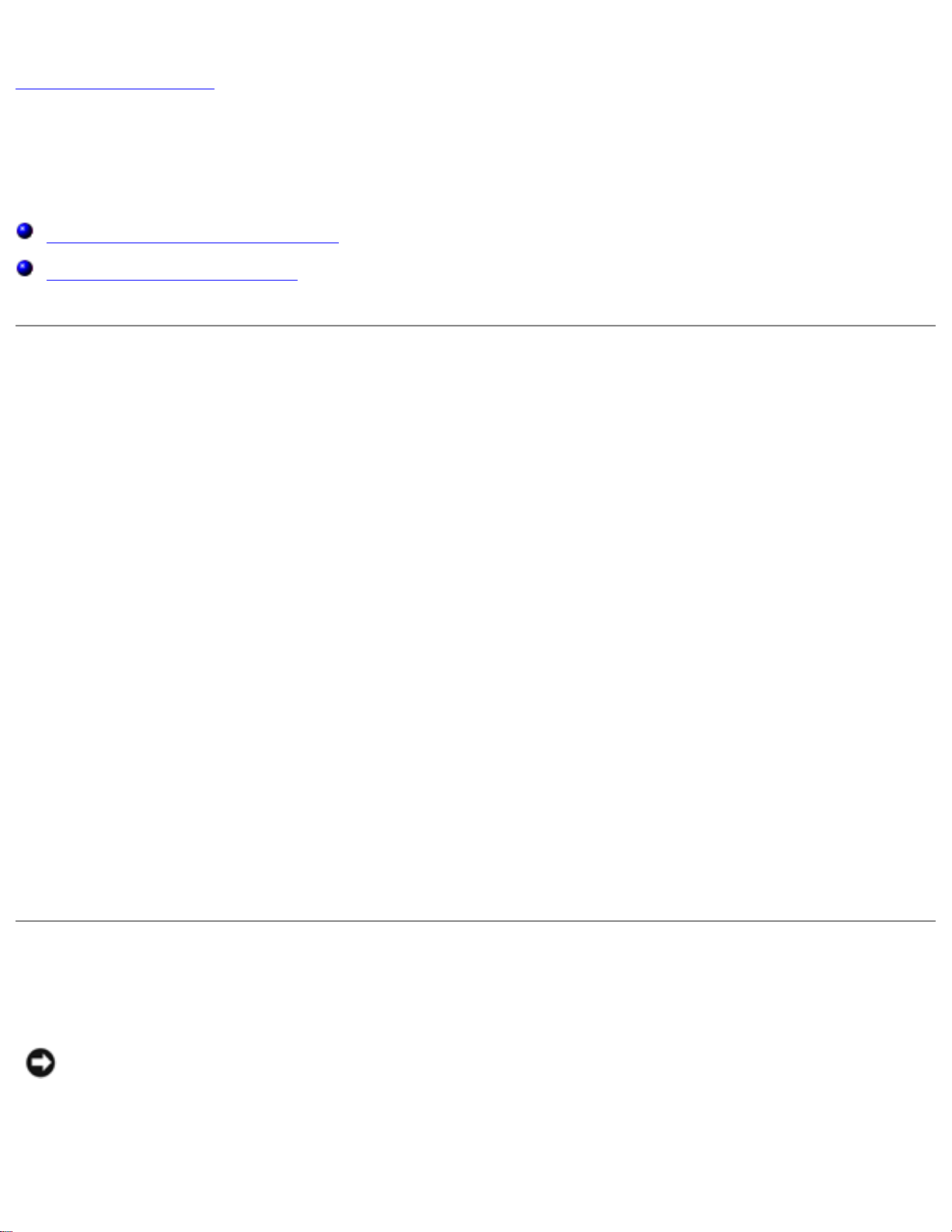
Dell Diagnostics: Dell Inspiron 300m Service Manual
Back to Contents Page
Dell Diagnostics
Dell™ Inspiron™ 300m Service Manual
When to Use the Dell Diagnostics
Starting the Dell Diagnostics
When to Use the Dell Diagnostics
If you experience a problem with your computer, perform the checks in the "Solving Problems" section
in your User's Guide or Owner's Manual and run the Dell Diagnostics before you contact Dell for
technical assistance. Running the Dell Diagnostics may help you resolve the problem without
contacting Dell. If you do contact Dell, the test results can provide important information for Dell's
service and support personnel.
The Dell Diagnostics allows you to:
● Perform tests on one or all devices.
● Select tests based on a symptom of the problem you are having.
● Choose how many times a test is run.
● Suspend testing if an error is detected.
● Access help information that describes the tests and devices.
● Receive status messages that tell you whether tests completed successfully.
● Receive error messages if problems are detected.
Starting the Dell Diagnostics
NOTICE: Use the Dell Diagnostics to test your Dell™ computer only. Using this program with
other computers can result in error messages.
The Dell Diagnostics is located on a hidden diagnostic utility partition on your hard drive.
file:///I|/SERVICE%20MANUALS/DELL%20MANUALS/LA..._checked%20ok/Inspiron/300M/300M%20SM/diag.htm (1 of 4)6/21/2004 12:22:29 AM

Dell Diagnostics: Dell Inspiron 300m Service Manual
NOTE: If your computer cannot display a screen image, contact
Dell.
1. Shut down the computer.
2. If the computer is connected to a media base (docked), undock it. See the documentation that
came with your media base for instructions.
3. Connect the computer to an electrical outlet.
4. Turn on the computer. When the DELL™ logo appears, press <F12>immediately.
NOTE: If you cannot see anything on your display, hold down the mute button and press the
computer's power button to begin the Dell Diagnostics. The computer automatically runs the
Pre-boot System Assessment.
NOTE: If you see a message stating that no diagnostics utility partition has been found, run the
Dell Diagnostics from your Drivers and Utilities CD.
If you wait too long and the Microsoft® Windows® logo appears, continue to wait until you see
the Windows desktop. Then shut down your computer through the Start menu and try again.
5. When the boot device list appears, highlight Diagnostics and press <Enter>.
The computer runs the Pre-boot System Assessment, a series of initial tests of your system
board, keyboard, hard drive, and display.
● During the assessment, answer any questions that appear.
● If a failure is detected, the computer stops and beeps. To stop the assessment and
restart the computer, press <N>; to continue to the next test, press <Y>; to retest the
component that failed, press <R>.
● If failures are detected during the Pre-boot System Assessment, write down the error
code(s) and contact Dell before continuing on to the Dell Diagnostics.
If the Pre-boot System Assessment completes successfully, you receive the message Booting
Dell Diagnostic Utility Partition. Press any key to continue.
6. Press any key to start the Dell Diagnostics from the diagnostics utility partition on your hard
drive.
7. When the Dell Diagnostics Main Menu appears, select the test you want to run (see xx).
Dell Diagnostics Main Menu
1. After the Dell Diagnostics loads and the Main Menu screen appears, click the button for the
option you want.
file:///I|/SERVICE%20MANUALS/DELL%20MANUALS/LA..._checked%20ok/Inspiron/300M/300M%20SM/diag.htm (2 of 4)6/21/2004 12:22:29 AM

Dell Diagnostics: Dell Inspiron 300m Service Manual
Option Function
Express Test Performs a quick test of devices. This test typically takes 10 to 20 minutes and
requires no interaction on your part. Run Express Test first to increase the
possibility of tracing the problem quickly.
Extended Test Performs a thorough check of devices. This test typically takes an hour or more and
requires you to answer questions periodically.
Custom Test Tests a specific device. You can customize the tests you want to run.
Symptom Tree Lists the most common symptoms encountered and allows you to select a test
based on the symptom of the problem you are having.
2. If a problem is encountered during a test, a message appears with an error code and a
description of the problem. Write down the error code and problem description and follow the
instructions on the screen.
If you cannot resolve the error condition, contact Dell. See your User's Guide or Owner's Manual
for contact information.
NOTE: The Service Tag for your computer is located at the top of each test screen. If you
contact Dell, technical support will ask for your Service Tag.
3. If you run a test from the Custom Test or Symptom Tree option, click the applicable tab
described in the following table for more information.
Tab Function
Results Displays the results of the test and any error conditions encountered.
Errors Displays error conditions encountered, error codes, and the problem description.
Help Describes the test and may indicate requirements for running the test.
Configuration Displays your hardware configuration for the selected device.
The Dell Diagnostics obtains configuration information for all devices from the system
setup program, memory, and various internal tests, and it displays the information in
the device list in the left pane of the screen. The device list may not display the
names of all the components installed on your computer or all devices attached to
your computer.
Parameters Allows you to customize the test by changing the test settings.
4. When the tests are complete, close the test screen to return to the Main Menu screen. To exit
file:///I|/SERVICE%20MANUALS/DELL%20MANUALS/LA..._checked%20ok/Inspiron/300M/300M%20SM/diag.htm (3 of 4)6/21/2004 12:22:29 AM

Dell Diagnostics: Dell Inspiron 300m Service Manual
the Dell Diagnostics and restart the computer, close the Main Menu screen.
Back to Contents Page
file:///I|/SERVICE%20MANUALS/DELL%20MANUALS/LA..._checked%20ok/Inspiron/300M/300M%20SM/diag.htm (4 of 4)6/21/2004 12:22:29 AM

System Components: Dell Inspiron 300m Service Manual
Back to Contents Page
System Components
Dell™ Inspiron™ 300m Service Manual
NOTICE: Only a certified service technician should perform repairs on your computer. Damage
due to servicing that is not authorized by Dell is not covered by your warranty.
NOTICE: Unless otherwise noted, each procedure in this manual assumes that a part can be
replaced by performing the removal procedure in reverse order.
file:///I|/SERVICE%20MANUALS/DELL%20MANUALS/LA...hecked%20ok/Inspiron/300M/300M%20SM/system.htm (1 of 2)6/21/2004 12:22:30 AM

System Components: Dell Inspiron 300m Service Manual
1 display 8 speakers (2)
2 hinge covers (2) 9 reserve battery
3 keyboard tray 10 Bluetooth™ module
4 battery 11 system board
5 cooling fan 12 palm rest
6 hard drive 13 keyboard
7 bottom case
Back to Contents Page
file:///I|/SERVICE%20MANUALS/DELL%20MANUALS/LA...hecked%20ok/Inspiron/300M/300M%20SM/system.htm (2 of 2)6/21/2004 12:22:30 AM

Battery: Dell Inspiron 300m Service Manual
Back to Contents Page
Battery
Dell™ Inspiron™ 300m Service Manual
Removing a Battery
Installing the Battery
Removing a Battery
CAUTION: Before performing these procedures, disconnect the modem from the
telephone wall jack.
CAUTION: Before you begin any of the procedures in this section, follow the safety
instructions in the Owner's Manual.
NOTICE: If you choose to replace the battery with the computer in standby mode, you have up
to 1 minute to complete the battery replacement. The computer will shut down shortly after
this.
1. Ensure that the computer is turned off, suspended in a power management mode, or connected
to an electrical outlet.
2. If the computer is connected to a media base (docked), undock it. See the documentation that
came with your media base for instructions.
3. Slide the battery latch releases on the bottom of the computer and remove the battery from the
bay.
file:///I|/SERVICE%20MANUALS/DELL%20MANUALS/LA...ecked%20ok/Inspiron/300M/300M%20SM/battery.htm (1 of 3)6/21/2004 12:22:31 AM

Battery: Dell Inspiron 300m Service Manual
1 battery latch release (2)
Installing the Battery
To install the battery, slide the battery or the optional extended battery into the bay until the latch
release clicks.
file:///I|/SERVICE%20MANUALS/DELL%20MANUALS/LA...ecked%20ok/Inspiron/300M/300M%20SM/battery.htm (2 of 3)6/21/2004 12:22:31 AM

Battery: Dell Inspiron 300m Service Manual
1 optional extended battery
Back to Contents Page
file:///I|/SERVICE%20MANUALS/DELL%20MANUALS/LA...ecked%20ok/Inspiron/300M/300M%20SM/battery.htm (3 of 3)6/21/2004 12:22:31 AM
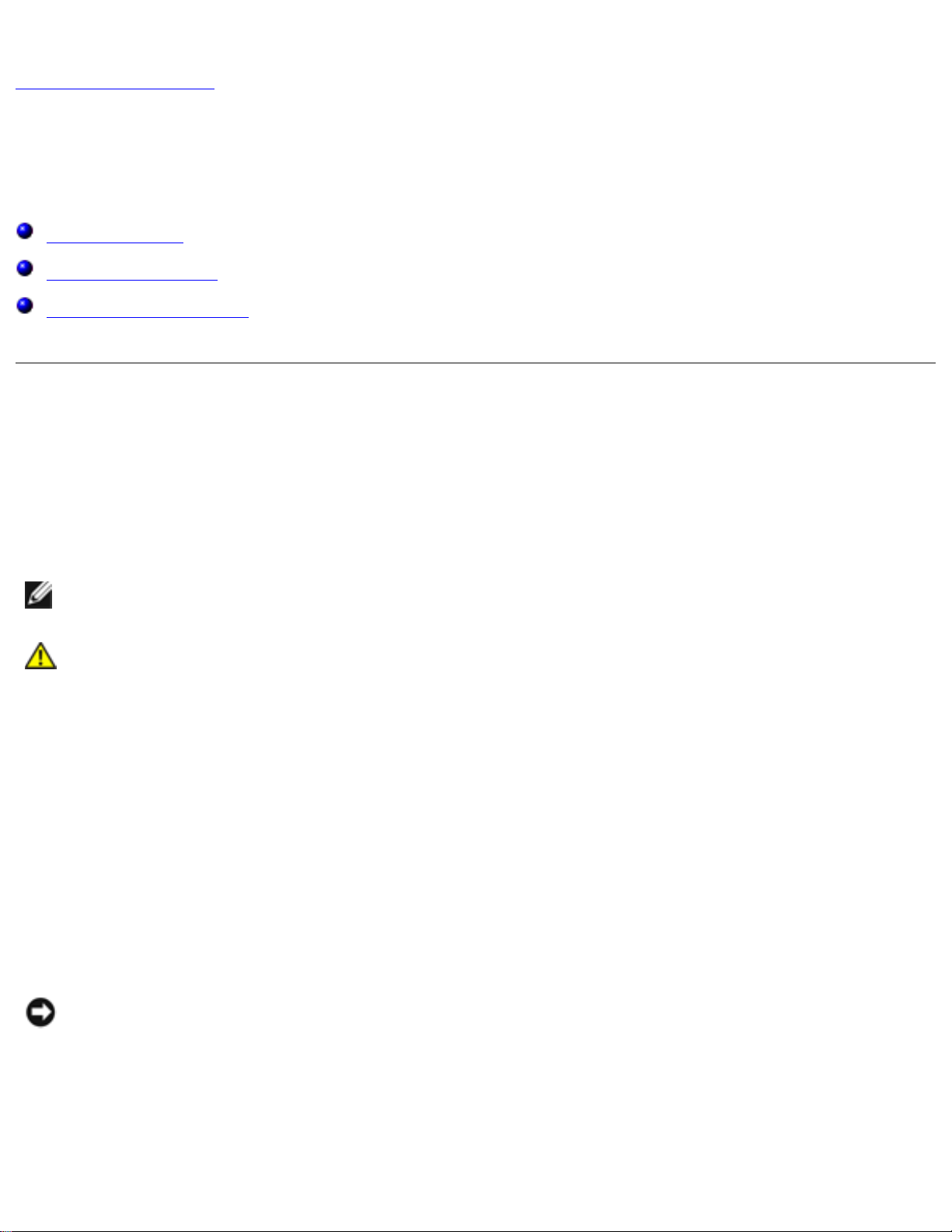
Memory, Modem, and Mini PCI Card Modules: Dell Inspiron 300m Service Manual
Back to Contents Page
Memory, Modem, and Mini PCI Card Modules
Dell™ Inspiron™ 300m Service Manual
Adding Memory
Replacing a Modem
Adding a Mini PCI Card
Adding Memory
You can increase your computer memory by installing a memory module on the system board. See the
"Specifications" section in your Owner's Manual for information on the memory supported by your
computer. Be sure to add only a memory module that is intended for your computer.
NOTE: Memory modules purchased from Dell are covered under your computer
warranty.
CAUTION: Before you begin any of the procedures in this section, follow the safety
instructions in the Owner's Manual.
1. Ensure that the work surface is flat and clean to prevent scratching the computer cover.
2. Save and close any open files, exit any open programs, and shut down the computer.
3. If the computer is connected to the media base (docked), undock it. See the documentation
that came with your media base for instructions.
4. Disconnect the computer from the electrical outlet.
5. Wait 10 to 20 seconds, and then disconnect any attached devices.
6. Remove any installed PC Cards and battery.
NOTICE: Handle components and cards by their edges, and avoid touching pins and contacts.
Ground yourself by touching a metal connector on the back of the computer. Continue to
ground yourself periodically during this procedure.
7. Turn the computer over, unscrew both captive screw(s) from the memory module/Mini PCI/
modem cover, and remove the cover.
file:///I|/SERVICE%20MANUALS/DELL%20MANUALS/LA...cked%20ok/Inspiron/300M/300M%20SM/upgrades.htm (1 of 14)6/21/2004 12:22:34 AM

Memory, Modem, and Mini PCI Card Modules: Dell Inspiron 300m Service Manual
1 captive screw (2)
2 memory module cover
NOTICE: To prevent damage to the memory module connector, do not use tools to spread the
memory module securing clips.
8. If you are replacing a memory module, remove the existing module.
NOTICE: Handle components and cards by their edges, and avoid touching pins and contacts.
Ground yourself by touching a metal connector on the back of the computer. Continue to
ground yourself periodically during this procedure.
a. Use your fingertips to carefully spread apart the securing clips on each end of the
memory module connector until the module pops up.
b. Remove the module from the connector.
file:///I|/SERVICE%20MANUALS/DELL%20MANUALS/LA...cked%20ok/Inspiron/300M/300M%20SM/upgrades.htm (2 of 14)6/21/2004 12:22:34 AM

Memory, Modem, and Mini PCI Card Modules: Dell Inspiron 300m Service Manual
1 memory module
2 securing clips (2)
9. Ground yourself and install the new memory module:
a. Align the notch in the module edge connector with the tab in the center of the connector
slot.
b. Slide the module firmly into the slot at a 45-degree angle, and rotate the module down
until it clicks into place. If you do not hear the click, remove the module and reinstall it.
NOTE: If the memory module is not installed properly, the computer may not boot properly. No
error message indicates this failure.
file:///I|/SERVICE%20MANUALS/DELL%20MANUALS/LA...cked%20ok/Inspiron/300M/300M%20SM/upgrades.htm (3 of 14)6/21/2004 12:22:34 AM

Memory, Modem, and Mini PCI Card Modules: Dell Inspiron 300m Service Manual
1 memory module
2 connector
10. Replace the cover.
NOTICE: If the cover is difficult to close, remove the module and reinstall it. Forcing the cover
to close may damage your computer.
file:///I|/SERVICE%20MANUALS/DELL%20MANUALS/LA...cked%20ok/Inspiron/300M/300M%20SM/upgrades.htm (4 of 14)6/21/2004 12:22:34 AM

Memory, Modem, and Mini PCI Card Modules: Dell Inspiron 300m Service Manual
1 captive screw (2)
2 memory module cover
11. Insert the battery into the battery bay, or connect the AC adapter to your computer and an
electrical outlet.
12. Turn on the computer.
As the computer boots, it detects the additional memory and automatically updates the system
configuration information.
To confirm the amount of memory installed in the computer:
● In the Microsoft® Windows® XP operating system, click the Start button, click Help and
Support, and then click Computer Information.
● In Windows 2000, right-click the My Computer icon on your desktop, and then click the
General tab.
file:///I|/SERVICE%20MANUALS/DELL%20MANUALS/LA...cked%20ok/Inspiron/300M/300M%20SM/upgrades.htm (5 of 14)6/21/2004 12:22:34 AM

Memory, Modem, and Mini PCI Card Modules: Dell Inspiron 300m Service Manual
Replacing a Modem
CAUTION: Before performing any of the procedures listed below, read and follow the
safety instructions in the System Information Guide.
1. Ensure that the work surface is flat and clean to prevent scratching the computer cover.
2. Save and close any open files, exit any open programs, and then shut down the computer.
3. If the computer is connected to a media base (docked), undock it. See the documentation that
came with the media base for instructions.
4. Disconnect the computer from the electrical outlet.
5. Wait 10 to 20 seconds and then disconnect any attached devices.
6. Remove any installed PC Cards or blanks, battery, and devices.
NOTICE: Handle modules by their edges, and do not touch the components on a module.
Ground yourself by touching a metal connector on the back of the computer, and continue to
do so periodically during this procedure.
7. Turn the computer over and loosen the two captive screws on the modem cover, and remove
the cover.
file:///I|/SERVICE%20MANUALS/DELL%20MANUALS/LA...cked%20ok/Inspiron/300M/300M%20SM/upgrades.htm (6 of 14)6/21/2004 12:22:34 AM

Memory, Modem, and Mini PCI Card Modules: Dell Inspiron 300m Service Manual
1 captive screw (2)
2 cover
8. If a modem is not already installed, go to step 10.
9. If you are replacing a modem, remove the existing modem:
a. Remove the screw securing the modem to the system board, and set it aside.
b. Pull straight up on the attached pull-tab to lift the modem out of its connector on the
system board, and disconnect the modem cable.
file:///I|/SERVICE%20MANUALS/DELL%20MANUALS/LA...cked%20ok/Inspiron/300M/300M%20SM/upgrades.htm (7 of 14)6/21/2004 12:22:34 AM

Memory, Modem, and Mini PCI Card Modules: Dell Inspiron 300m Service Manual
1 modem cable connector
2 modem
3 modem screw
4 system board connector
10. Connect the modem cable to the modem.
NOTICE: The connectors are keyed to ensure correct insertion. If you feel resistance, check
the connectors and realign the card.
11. Align the modem with the screw hole and press the modem into the connector on the system
board.
12. Install the screw to secure the modem to the system board.
13. Replace the cover.
file:///I|/SERVICE%20MANUALS/DELL%20MANUALS/LA...cked%20ok/Inspiron/300M/300M%20SM/upgrades.htm (8 of 14)6/21/2004 12:22:34 AM
