Dell Inspiron 27-7700 Specifications
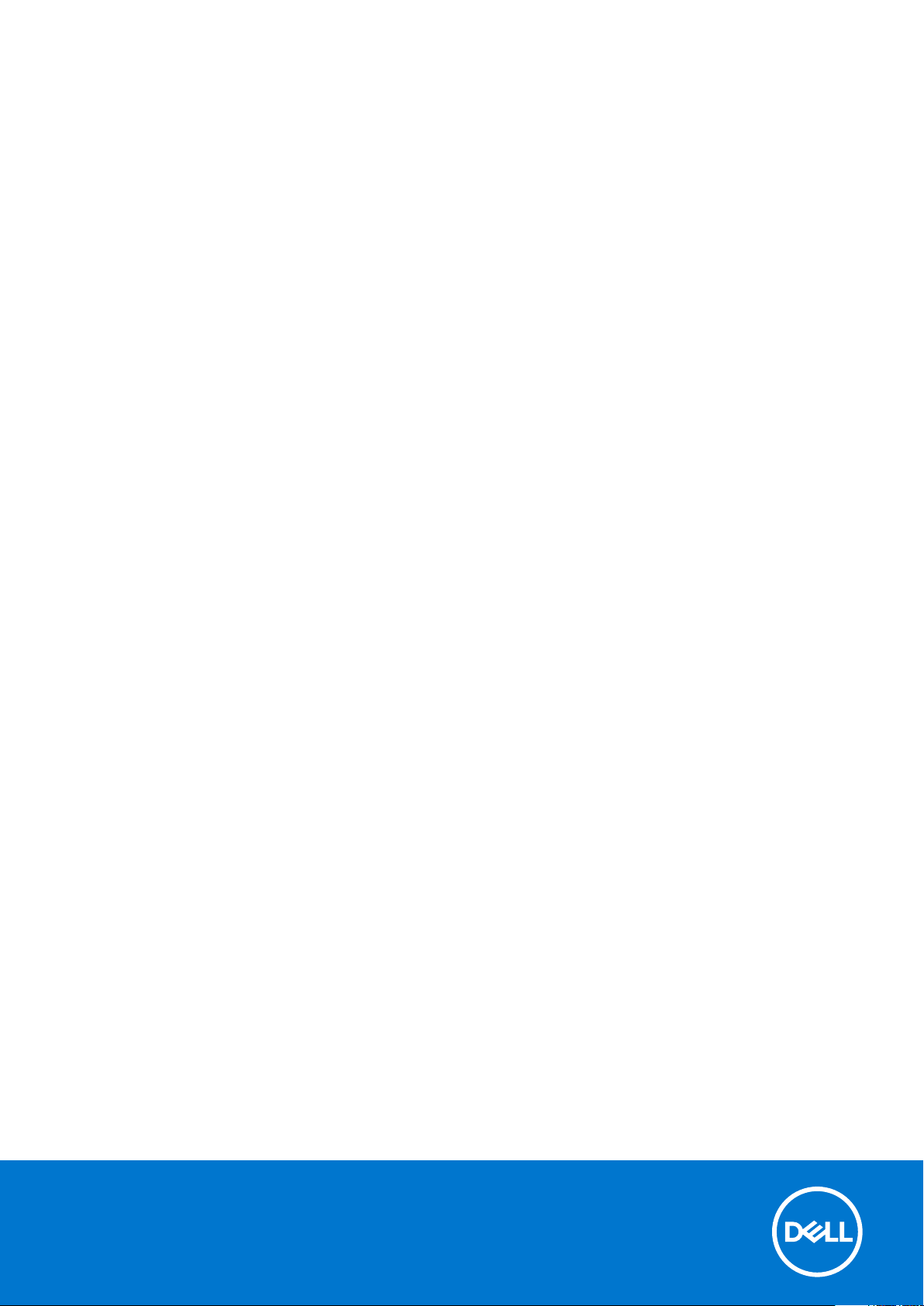
Inspiron 27-7700
Setup and Specifications
Reg ula tor y M ode l: W23 C
Reg ula tor y T ype : W 23C 002
Mar ch 202 1
Rev . A 01
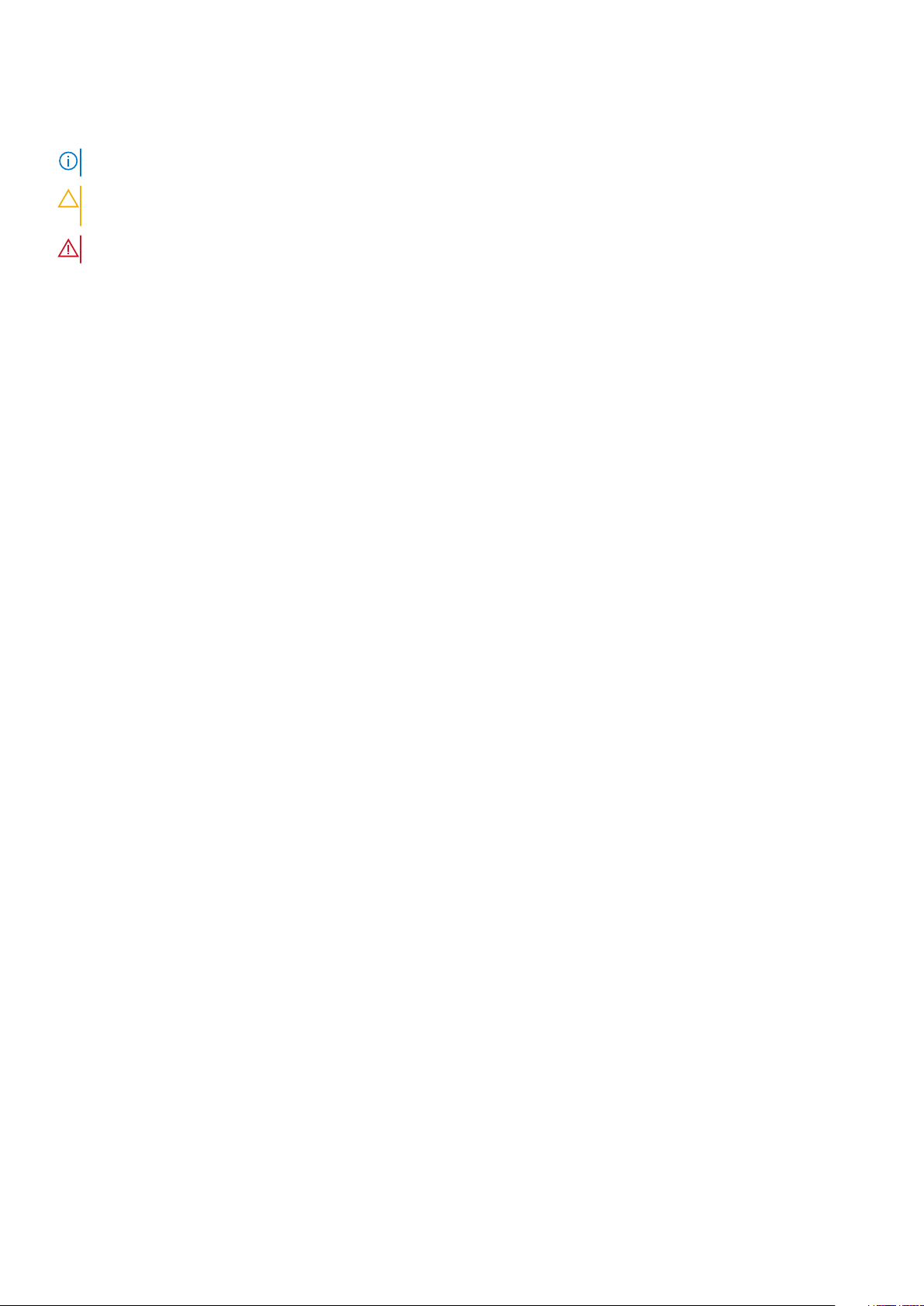
Notes, cautions, and warnings
NOTE: A NOTE indicates important information that helps you make better use of your product.
CAUTION: A CAUTION indicates either potential damage to hardware or loss of data and tells you how to avoid
the problem.
WARNING: A WARNING indicates a potential for property damage, personal injury, or death.
© 2020-2021 Dell Inc. or its subsidiaries. All rights reserved. Del l, EMC , and other trademarks are trademarks of Dell Inc. or its subsidiar ies .
Other trademarks may be trademarks of their respective owners.
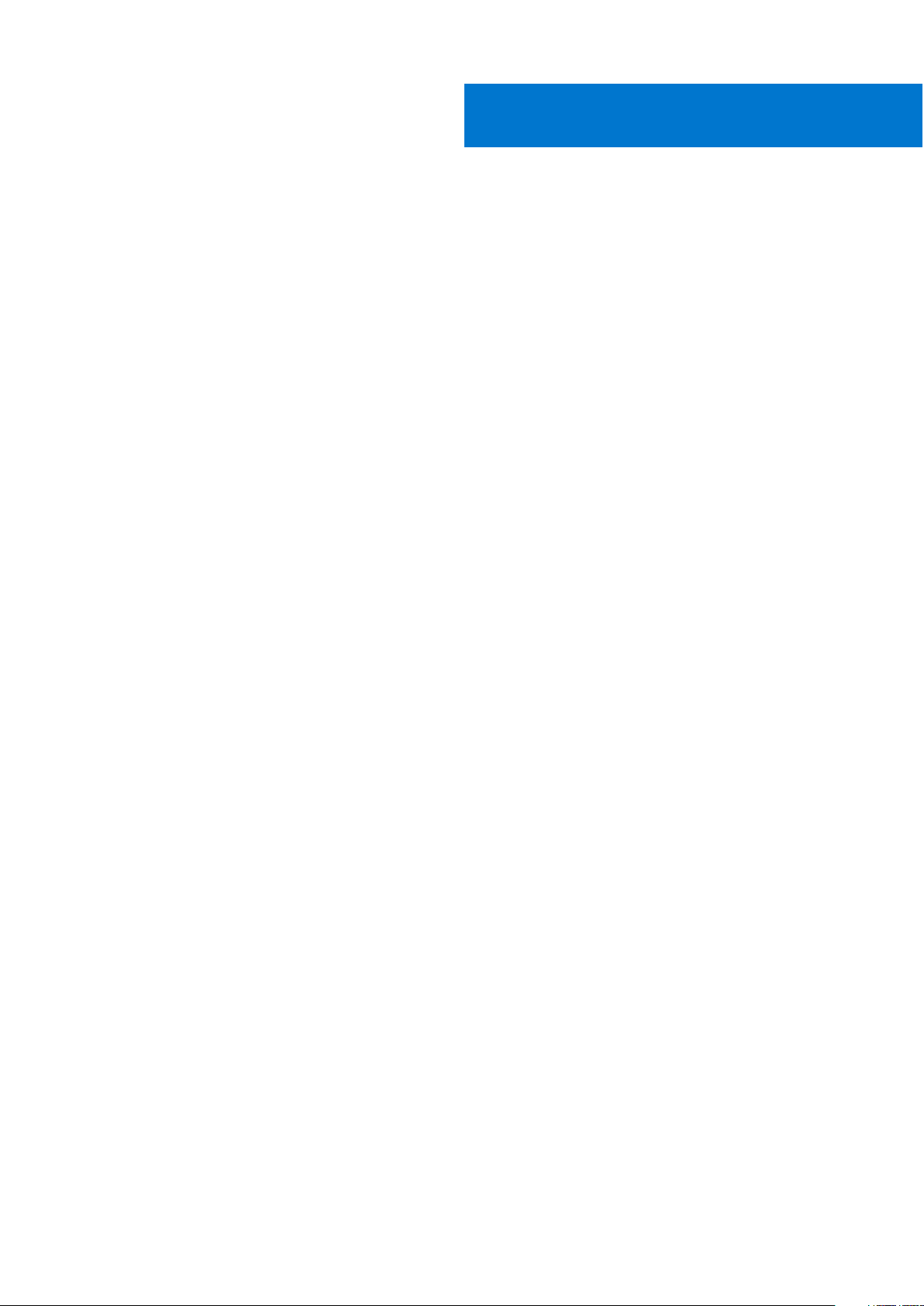
Contents
Chapter 1: Set up your computer................................................................................................... 4
Chapter 2: Views of Inspiron 27-7700............................................................................................ 7
Front....................................................................................................................................................................................... 7
Retractable camera ............................................................................................................................................................8
Back........................................................................................................................................................................................ 9
Back panel............................................................................................................................................................................. 9
Bottom...................................................................................................................................................................................11
Tilt.......................................................................................................................................................................................... 12
Chapter 3: Retractable camera.................................................................................................... 15
Chapter 4: Specifications of Inspiron 27-7700............................................................................. 16
Stand..................................................................................................................................................................................... 16
Dimensions and weight.....................................................................................................................................................18
Processor............................................................................................................................................................................. 18
Chipset..................................................................................................................................................................................19
Operating system...............................................................................................................................................................19
Memory................................................................................................................................................................................ 19
Ports and connectors.......................................................................................................................................................20
Ethernet...............................................................................................................................................................................20
Wireless module..................................................................................................................................................................21
Audio..................................................................................................................................................................................... 21
Storage................................................................................................................................................................................ 22
Media-card reader.............................................................................................................................................................22
Camera.................................................................................................................................................................................22
Display.................................................................................................................................................................................. 23
Power adapter....................................................................................................................................................................24
GPU—Integrated.............................................................................................................................................................. 24
GPU—Discrete.................................................................................................................................................................. 25
Operating and storage environment............................................................................................................................. 25
Chapter 5: Getting help and contacting Dell................................................................................ 26
Contents 3
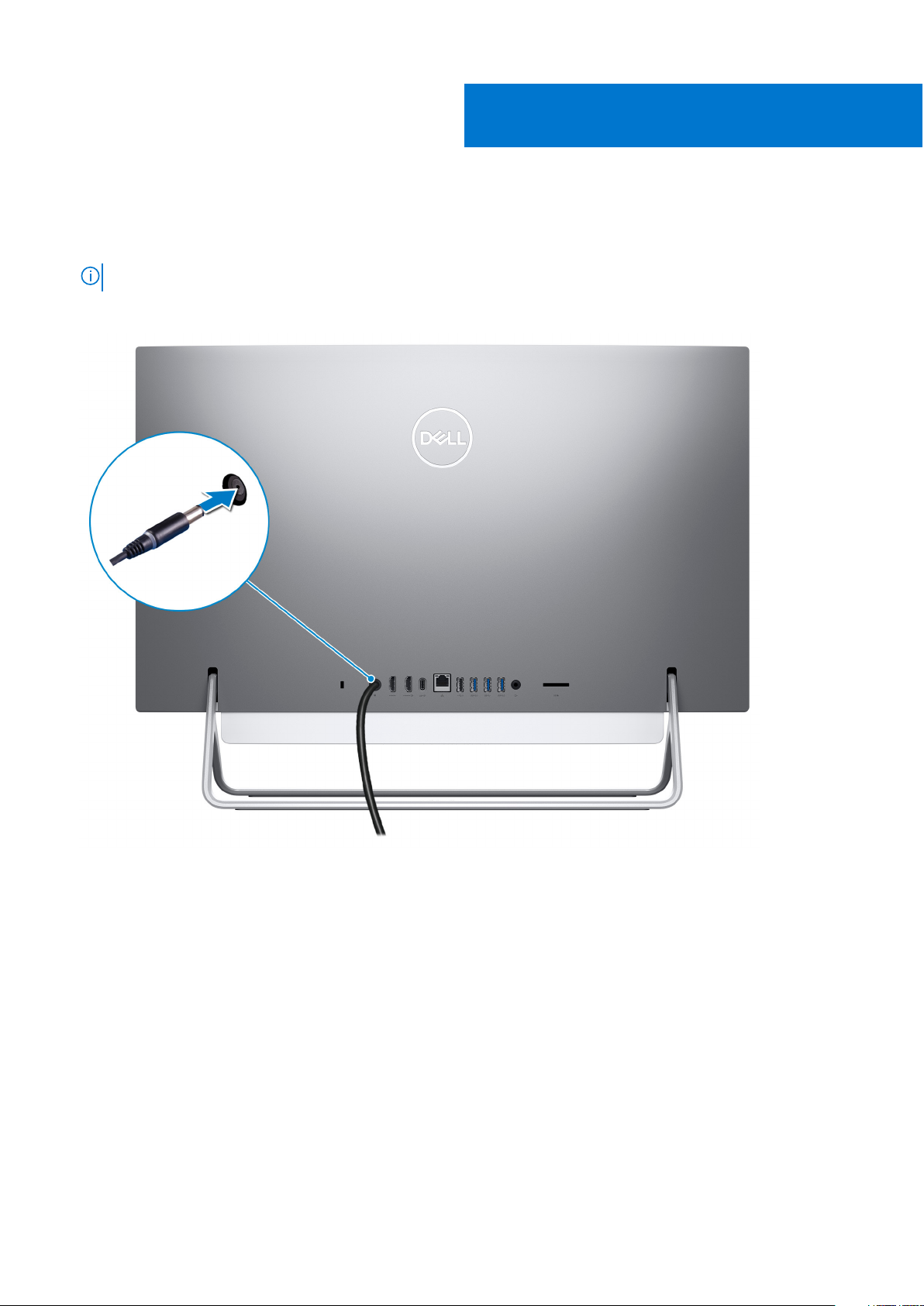
1. Set up the keyboard and mouse.
NOTE: For setup instructions, see the documentation shipped with the keyboard and mouse.
2. Connect the power cable.
1
Set up your computer
3. Press the power button.
4 Set up your computer
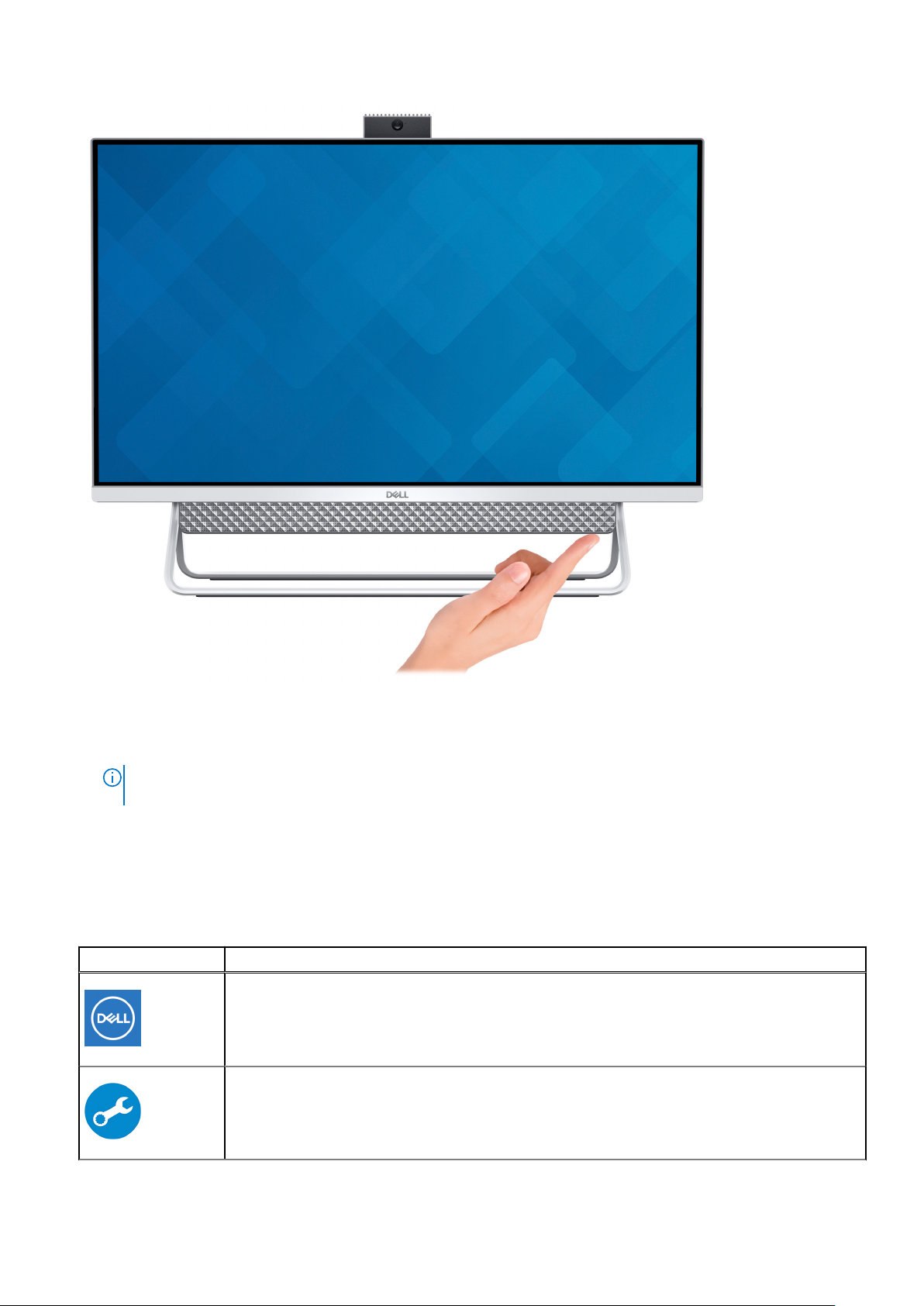
4. Finish Windows setup.
Follow the on-screen instructions to complete the setup. When setting up, Dell recommends that you:
● Connect to a network for Windows updates.
NOTE:
If connecting to a secured wireless network, enter the password for the wireless network access when
prompted.
● If connected to the internet, sign-in with or create a Microsoft account. If not connected to the internet, create an
offline account.
● On the Support and Protection screen, enter your contact details.
5. Locate and use Dell apps from the Windows Start menu—Recommended
Table 1. Locate Dell apps (continued)
Resources Description
My Dell
Centralized location for key Dell applications, help articles, and other important information about
your computer. It also notifies you about the warranty status, recommended accessories, and
software updates if available.
SupportAssist
Pro-actively checks the health of your computer’s hardware and software. The SupportAssist
OS Recovery tool troubleshoots issues with the operating system. For more information, see the
SupportAssist documentation at www.dell.com/support.
Set up your computer 5
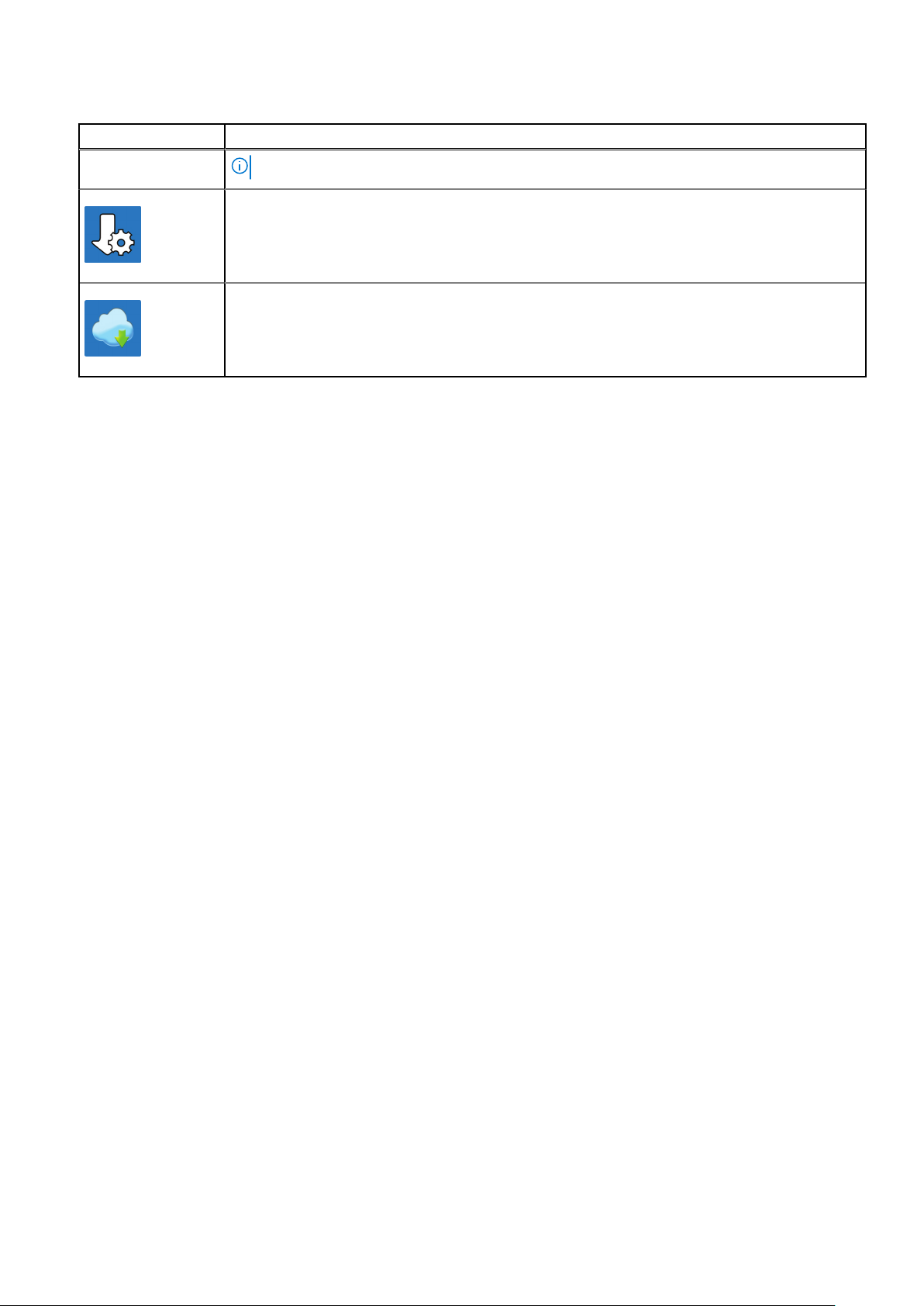
Table 1. Locate Dell apps
Resources Description
NOTE: In SupportAssist, click the warranty expiry date to renew or upgrade your warranty.
Dell Update
Updates your computer with critical fixes and latest device drivers as they become available.
For more information about using Dell Update, see the knowledge base article SLN305843 at
www.dell.com/support.
Dell Digital Delivery
Download software applications, which are purchased but not pre-installed on your computer.
For more information about using Dell Digital Delivery, see the knowledge base article 153764 at
www.dell.com/support.
6 Set up your computer
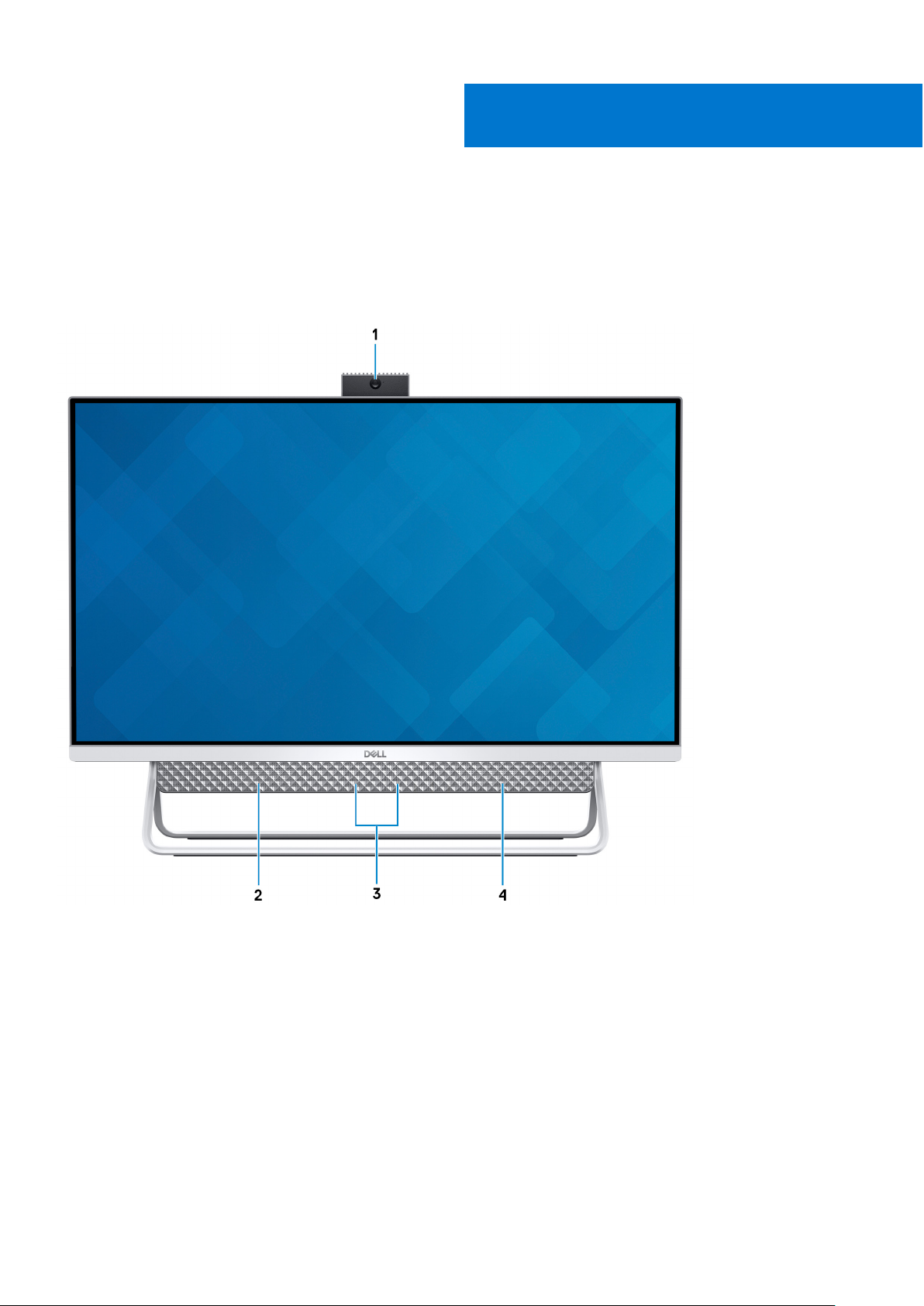
Front
2
Views of Inspiron 27-7700
1. Retractable-camera assembly
Enables you to videochat, capture photos, and record videos. This camera can be retracted to protect your privacy.
2. Left speaker
Provides audio output.
3. Digital-array microphones (2)
Provide digital sound input for audio recording, voice calls, and so on.
4. Right speaker
Provides audio output.
Views of Inspiron 27-7700 7
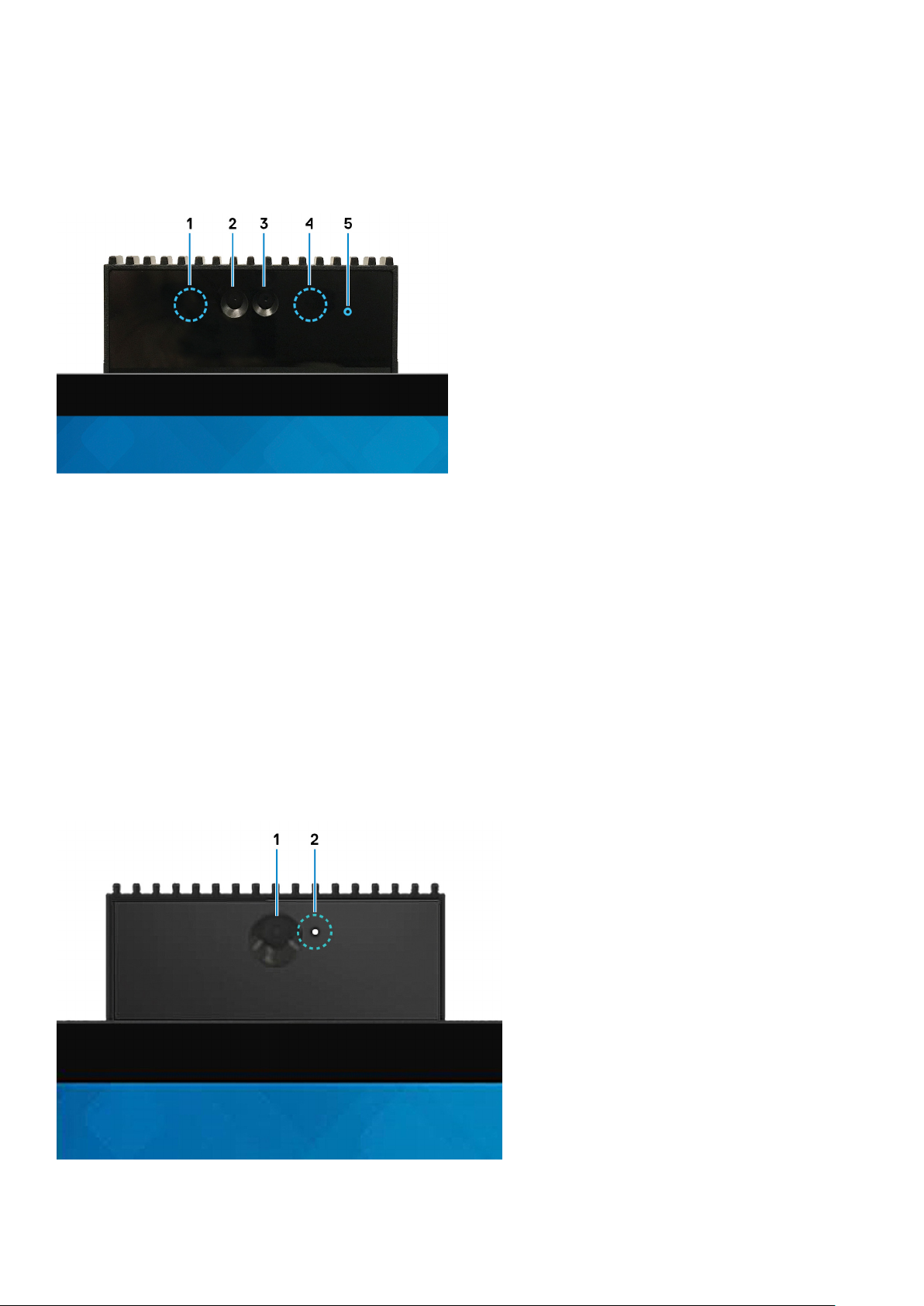
Retractable camera
Retractable camera for computers shipped with IR camera
1. Infrared emitter
Emits infrared light, which enables the infrared camera to sense and track motion.
2. Infrared camera
Enhances security when paired with Windows Hello face authentication.
3. Camera
Enables you to video chat, capture photos, and record videos.
4. Infrared emitter
Emits infrared light, which enables the infrared camera to sense and track motion.
5. Camera-status light
Turns on when the camera is in use.
Retractable camera for computers shipped with HD camera
1. Camera
8
Views of Inspiron 27-7700
