Dell Inspiron 24 5000 All-in-One, Inspiron 27 7000, Inspiron 27-7777 Service Manual
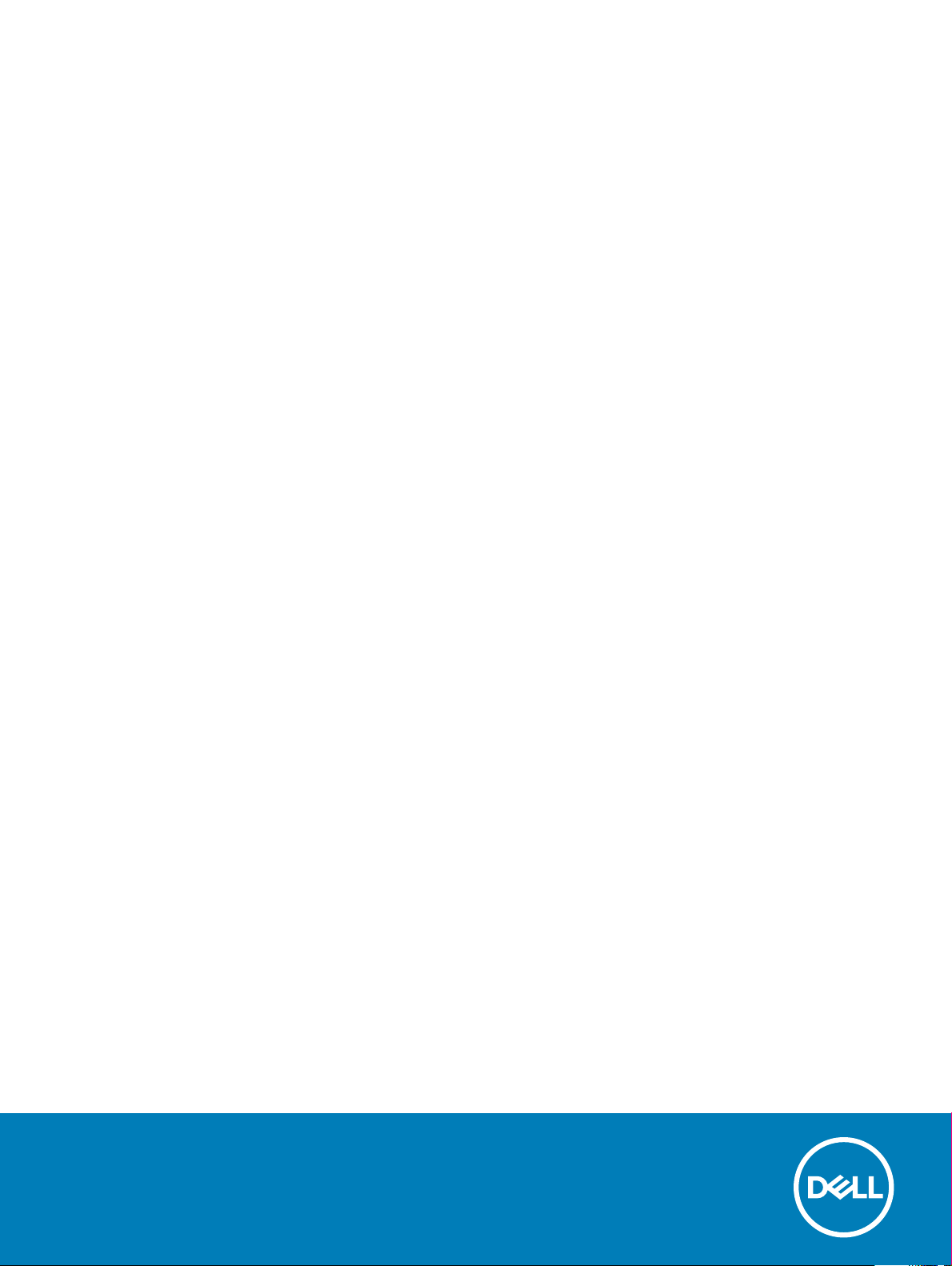
Inspiron 24 5000 All-in-One
Service Manual
Computer Model: Inspiron 24-5477
Regulatory Model: W20C
Regulatory Type: W20C001

Notes, cautions, and warnings
NOTE
: A NOTE indicates important information that helps you make better use of your product.
CAUTION
WARNING
: A CAUTION indicates either potential damage to hardware or loss of data and tells you how to avoid the problem.
: A WARNING indicates a potential for property damage, personal injury, or death.
© 2018 Dell Inc. or its subsidiaries. All rights reserved. Dell, EMC, and other trademarks are trademarks of Dell Inc. or its subsidiaries. Other trademarks
may be trademarks of their respective owners.
2018 - 04
Rev. A00
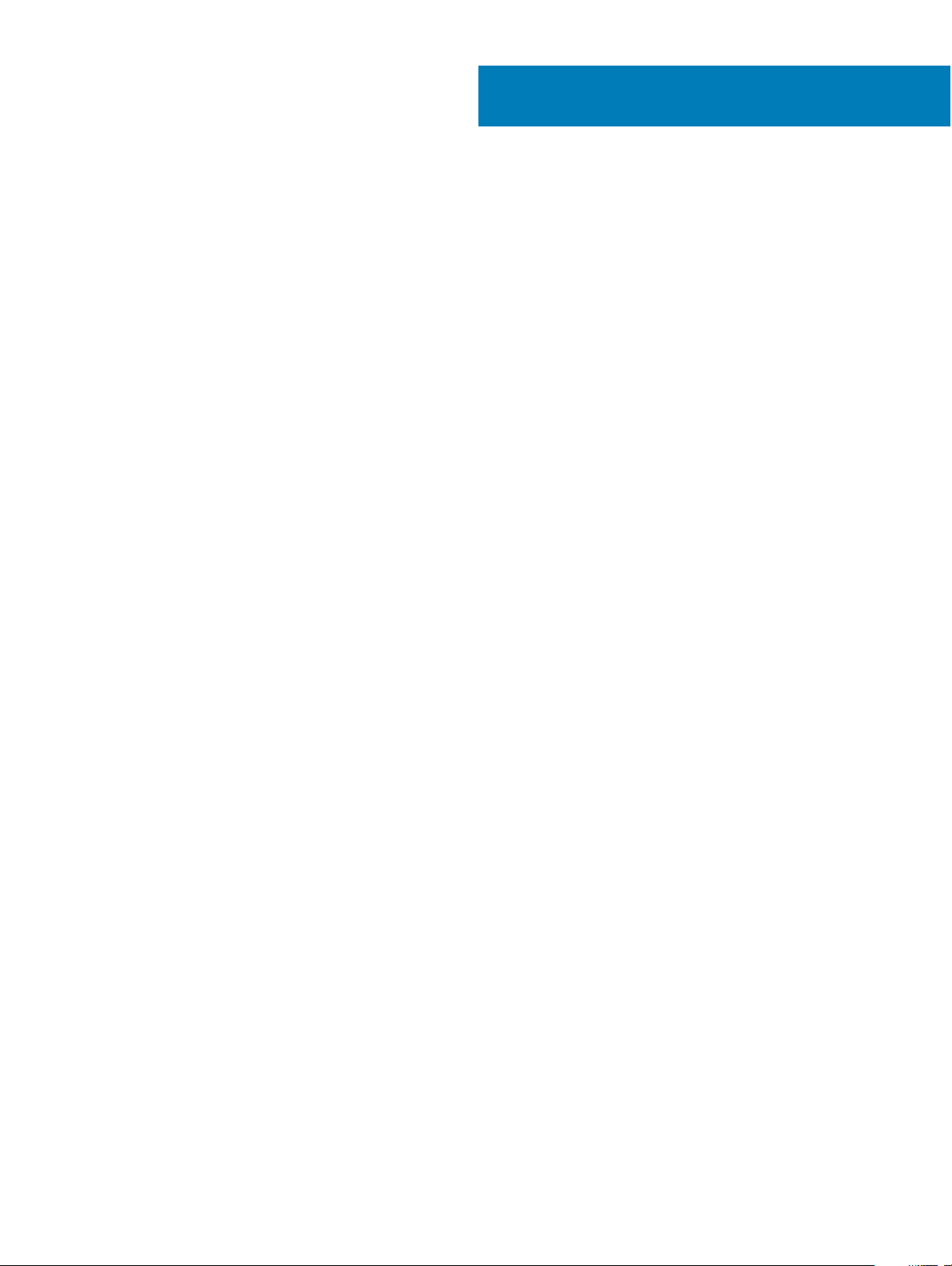
Contents
1
Before working inside your computer
Before you begin ............................................................................................................................................................... 9
Safety instructions.............................................................................................................................................................9
Recommended tools........................................................................................................................................................ 10
Screw list........................................................................................................................................................................... 10
2 After working inside your computer..............................................................................................................12
3 Technical overview....................................................................................................................................... 13
Inside view of your computer..........................................................................................................................................13
System-board components............................................................................................................................................. 14
4 Removing the stand..................................................................................................................................... 15
Procedure.......................................................................................................................................................................... 15
Procedure.......................................................................................................................................................................... 15
5 Replacing the stand......................................................................................................................................17
Procedure...........................................................................................................................................................................17
Procedure...........................................................................................................................................................................17
6 Removing the back cover.............................................................................................................................19
Prerequisite........................................................................................................................................................................19
Procedure.......................................................................................................................................................................... 19
............................................................................................................. 9
7 Replacing the back cover.............................................................................................................................20
Procedure..........................................................................................................................................................................20
Post-requisite................................................................................................................................................................... 20
8 Removing the hard drive...............................................................................................................................21
Prerequisites......................................................................................................................................................................21
Procedure.......................................................................................................................................................................... 21
9 Replacing the hard drive.............................................................................................................................. 23
Procedure..........................................................................................................................................................................23
Post-requisites..................................................................................................................................................................24
10
Removing the memory modules
Prerequisites..................................................................................................................................................................... 25
Procedure..........................................................................................................................................................................25
11 Replacing the memory modules...................................................................................................................27
Procedure..........................................................................................................................................................................27
Post-requisites..................................................................................................................................................................28
................................................................................................................. 25
Contents 3
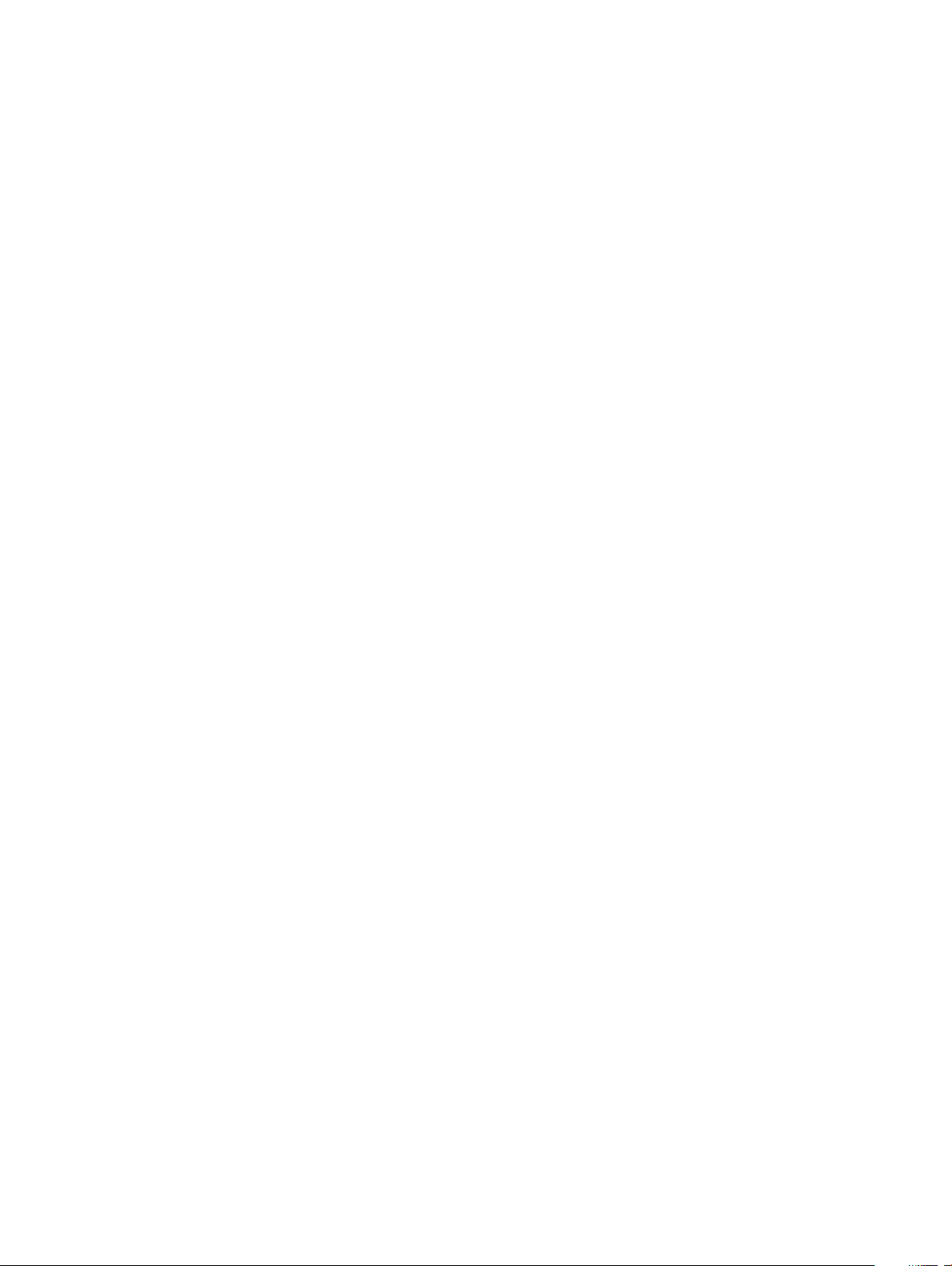
12
Removing the system-board shield
.............................................................................................................29
Prerequisites..................................................................................................................................................................... 29
Procedure..........................................................................................................................................................................29
13 Replacing the system-board shield............................................................................................................. 30
Procedure..........................................................................................................................................................................30
Post-requisites..................................................................................................................................................................30
14 Removing the camera................................................................................................................................. 31
Prerequisites......................................................................................................................................................................31
Procedure.......................................................................................................................................................................... 31
15 Replacing the camera.................................................................................................................................33
Procedure..........................................................................................................................................................................33
Post-requisites..................................................................................................................................................................34
16 Removing the base panel............................................................................................................................35
Prerequisites..................................................................................................................................................................... 35
Procedure..........................................................................................................................................................................35
17 Replacing the base panel............................................................................................................................ 37
Procedure..........................................................................................................................................................................37
Post-requisites..................................................................................................................................................................37
18 Removing the rear-I/O bracket...................................................................................................................38
Prerequisites..................................................................................................................................................................... 38
Procedure..........................................................................................................................................................................38
19 Replacing the rear-I/O bracket...................................................................................................................39
Procedure..........................................................................................................................................................................39
Post-requisites..................................................................................................................................................................39
20 Removing the microphones....................................................................................................................... 40
Prerequisites..................................................................................................................................................................... 40
Procedure..........................................................................................................................................................................40
21 Replacing the microphones.........................................................................................................................41
Procedure.......................................................................................................................................................................... 41
Post-requisites.................................................................................................................................................................. 41
22
Removing the speakers
..............................................................................................................................42
Prerequisites..................................................................................................................................................................... 42
Procedure .........................................................................................................................................................................42
23 Replacing the speakers..............................................................................................................................43
Procedure .........................................................................................................................................................................43
Post-requisites..................................................................................................................................................................43
4 Contents
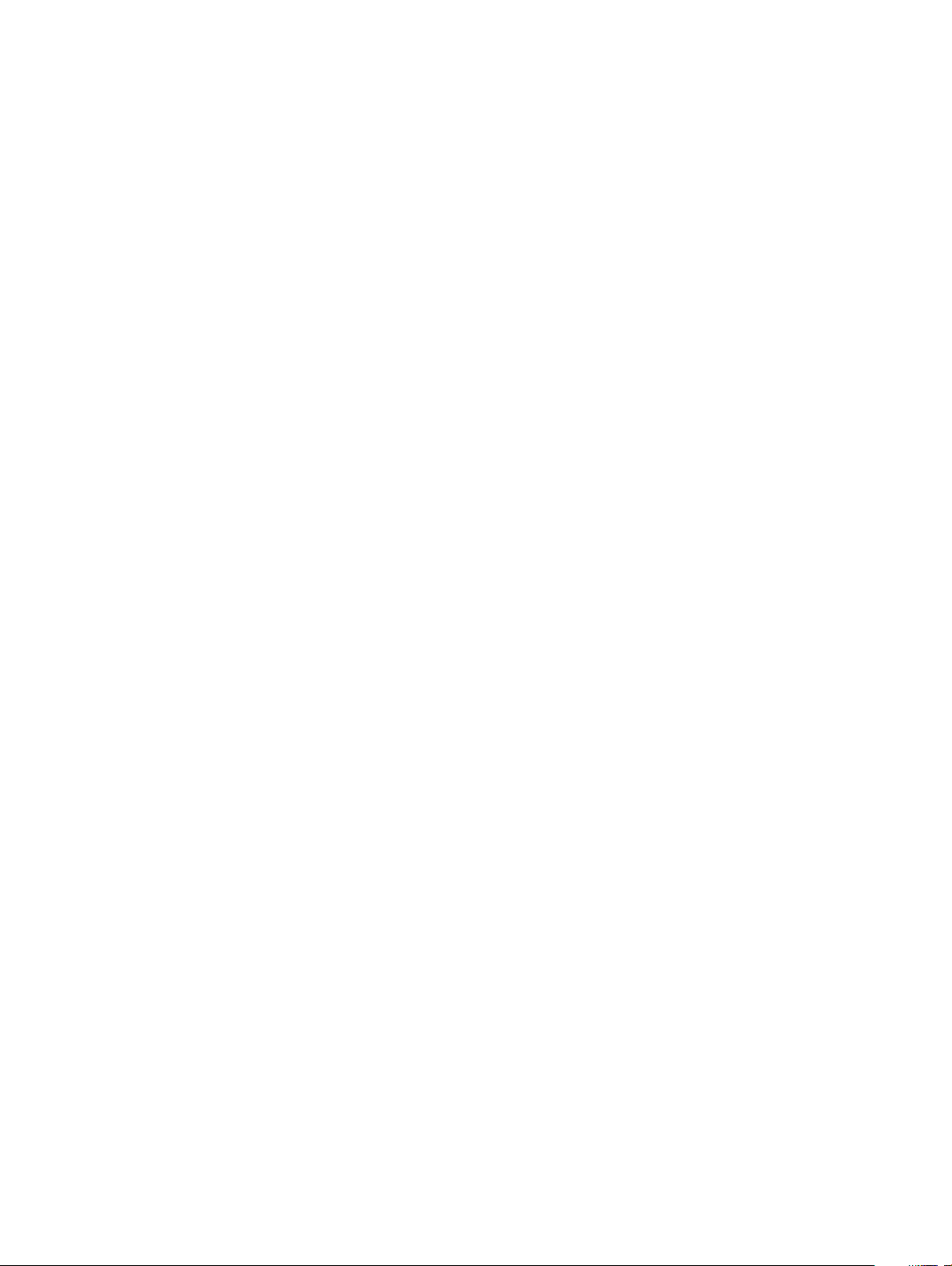
24
Removing the antennas
..............................................................................................................................44
Prerequisites..................................................................................................................................................................... 44
Procedure..........................................................................................................................................................................44
25 Replacing the antennas..............................................................................................................................45
Procedure..........................................................................................................................................................................45
Post-requisites..................................................................................................................................................................45
26 Removing the side I/O-board.....................................................................................................................46
Prerequisites..................................................................................................................................................................... 46
Procedure..........................................................................................................................................................................46
27 Replacing the side I/O-board..................................................................................................................... 48
Procedure..........................................................................................................................................................................48
Post-requisites..................................................................................................................................................................49
28 Removing the headset port....................................................................................................................... 50
Prerequisites.....................................................................................................................................................................50
Procedure......................................................................................................................................................................... 50
29
Replacing the headset port
........................................................................................................................ 51
Procedure.......................................................................................................................................................................... 51
Post-requisites.................................................................................................................................................................. 51
30
Removing the power-button board
............................................................................................................ 52
Prerequisites..................................................................................................................................................................... 52
Procedure..........................................................................................................................................................................52
31 Replacing the power-button board............................................................................................................. 53
Procedure..........................................................................................................................................................................53
Post-requisites..................................................................................................................................................................53
32 Removing the coin-cell battery..................................................................................................................54
Prerequisites..................................................................................................................................................................... 54
Procedure..........................................................................................................................................................................54
33 Replacing the coin-cell battery.................................................................................................................. 56
Procedure......................................................................................................................................................................... 56
Post-requisites................................................................................................................................................................. 56
34 Removing the wireless card....................................................................................................................... 57
Prerequisites..................................................................................................................................................................... 57
Procedure..........................................................................................................................................................................57
35 Replacing the wireless card....................................................................................................................... 59
Procedure......................................................................................................................................................................... 59
Post-requisites................................................................................................................................................................. 60
Contents 5
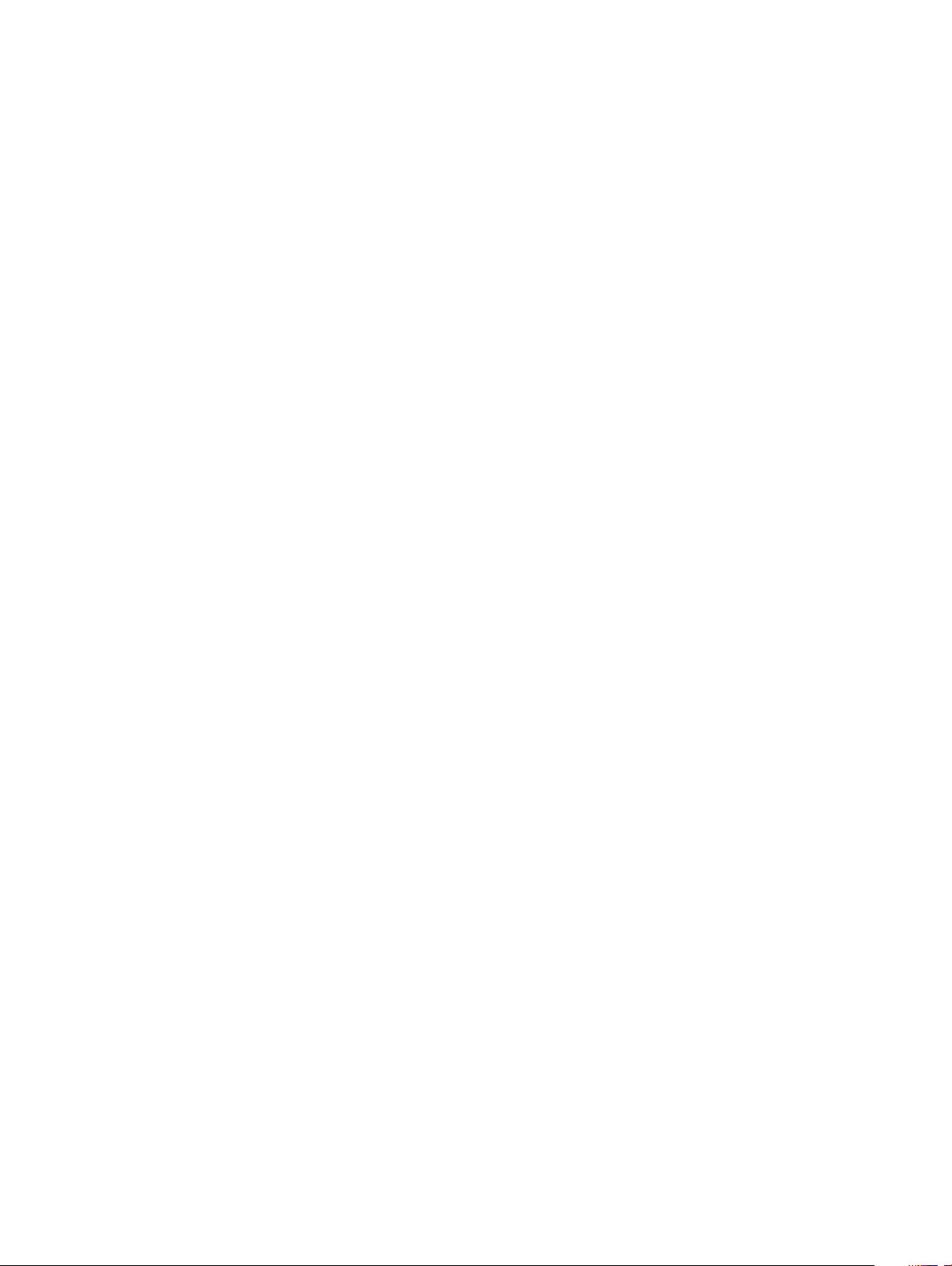
36
Removing the solid-state drive/Intel Optane
.............................................................................................. 61
Prerequisites......................................................................................................................................................................61
Procedure.......................................................................................................................................................................... 61
37 Replacing the solid-state drive/Intel Optane.............................................................................................. 62
Procedure..........................................................................................................................................................................62
Post-requisites..................................................................................................................................................................62
38 Removing the fan.......................................................................................................................................63
Prerequisites..................................................................................................................................................................... 63
Procedure..........................................................................................................................................................................63
39 Replacing the fan.......................................................................................................................................64
Procedure..........................................................................................................................................................................64
Post-requisites..................................................................................................................................................................64
40 Removing the heat sink............................................................................................................................. 65
Prerequisites.....................................................................................................................................................................65
Procedure......................................................................................................................................................................... 65
41
Replacing the heat sink
.............................................................................................................................. 66
Procedure......................................................................................................................................................................... 66
Post-requisites................................................................................................................................................................. 66
42 Removing the processor............................................................................................................................ 67
Prerequisites..................................................................................................................................................................... 67
Procedure..........................................................................................................................................................................67
43 Replacing the processor............................................................................................................................ 69
Procedure......................................................................................................................................................................... 69
Post-requisites................................................................................................................................................................. 69
44 Removing the system board.......................................................................................................................70
Prerequisites..................................................................................................................................................................... 70
Procedure..........................................................................................................................................................................70
45 Replacing the system board....................................................................................................................... 72
Procedure..........................................................................................................................................................................72
Post-requisites..................................................................................................................................................................73
Flashing the BIOS.............................................................................................................................................................73
46 Removing the power-adapter port............................................................................................................. 75
Prerequisites..................................................................................................................................................................... 75
Procedure..........................................................................................................................................................................75
47 Replacing the power-adapter port..............................................................................................................76
Procedure..........................................................................................................................................................................76
6 Contents
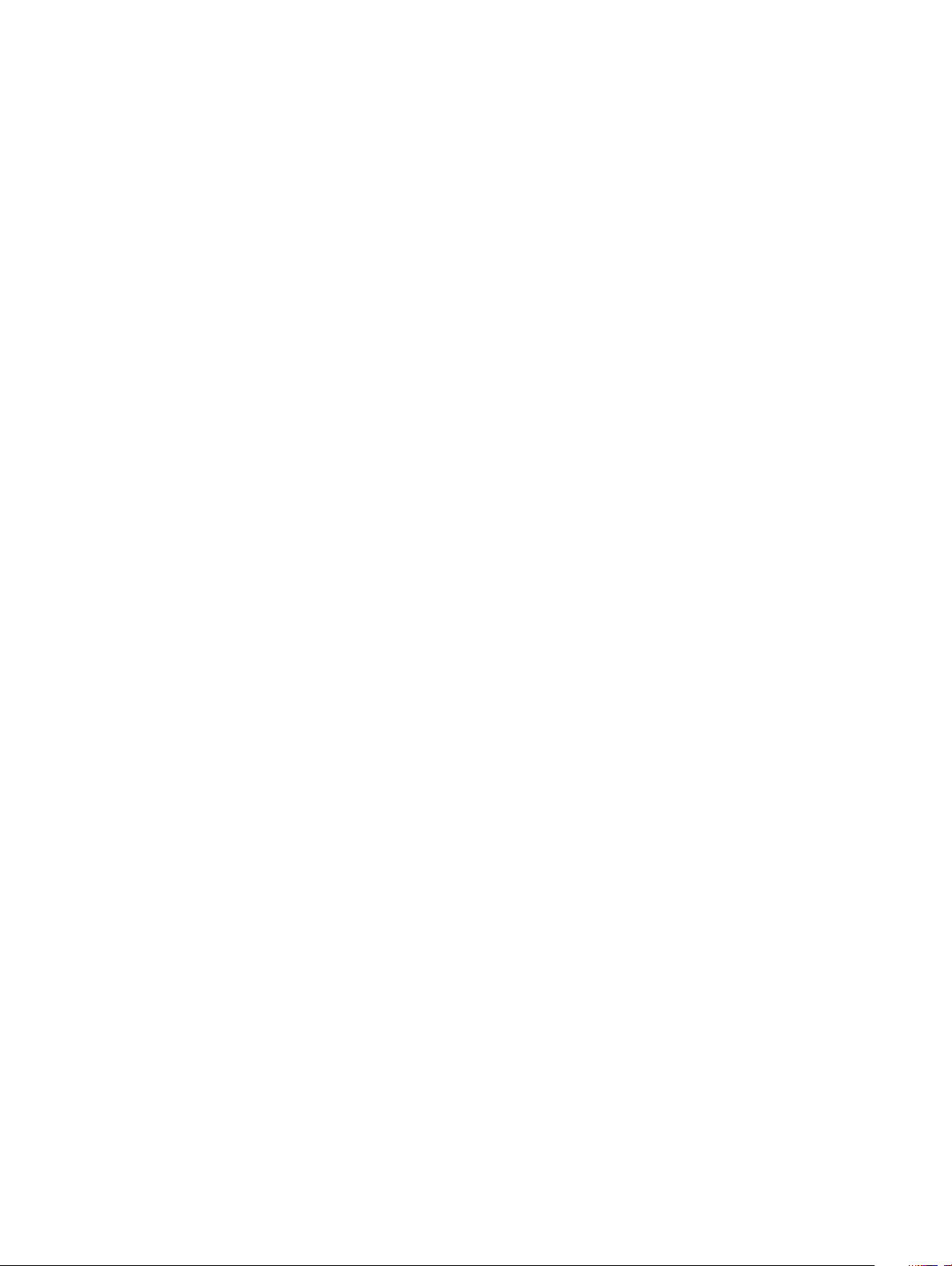
Post-requisites..................................................................................................................................................................76
48 Removing the display panel........................................................................................................................77
Prerequisites......................................................................................................................................................................77
Procedure..........................................................................................................................................................................77
49 Replacing the display panel........................................................................................................................80
Procedure......................................................................................................................................................................... 80
Post-requisites..................................................................................................................................................................82
50 Removing the middle frame.......................................................................................................................83
Prerequisites..................................................................................................................................................................... 83
Procedure..........................................................................................................................................................................83
51 Replacing the middle frame........................................................................................................................85
Procedure......................................................................................................................................................................... 85
Post-requisites..................................................................................................................................................................86
52 Removing the display-assembly base......................................................................................................... 87
Prerequisites..................................................................................................................................................................... 87
Procedure..........................................................................................................................................................................87
53 Replacing the display-assembly base.........................................................................................................89
Procedure..........................................................................................................................................................................89
Post-requisites..................................................................................................................................................................89
54 Downloading drivers...................................................................................................................................91
Downloading the audio driver..........................................................................................................................................91
Downloading the graphics driver.................................................................................................................................... 91
Downloading the USB driver.......................................................................................................................................... 92
Downloading the chipset driver......................................................................................................................................93
Downloading the network driver....................................................................................................................................93
55
System setup
............................................................................................................................................ 95
Boot Sequence.................................................................................................................................................................95
Navigation keys................................................................................................................................................................95
BIOS overview..................................................................................................................................................................96
Entering BIOS setup program........................................................................................................................................ 96
Enabling or disabling the USB in BIOS setup program..........................................................................................96
Identifying the hard drive in BIOS setup program..................................................................................................96
Checking the system memory in BIOS setup program......................................................................................... 96
System setup options......................................................................................................................................................96
Flashing the BIOS...........................................................................................................................................................100
56 Troubleshooting........................................................................................................................................ 101
Flashing the BIOS............................................................................................................................................................101
Reinstall Windows using a USB recovery drive........................................................................................................... 101
Enhanced Pre-Boot System Assessment (ePSA) diagnostics................................................................................. 102
Contents 7
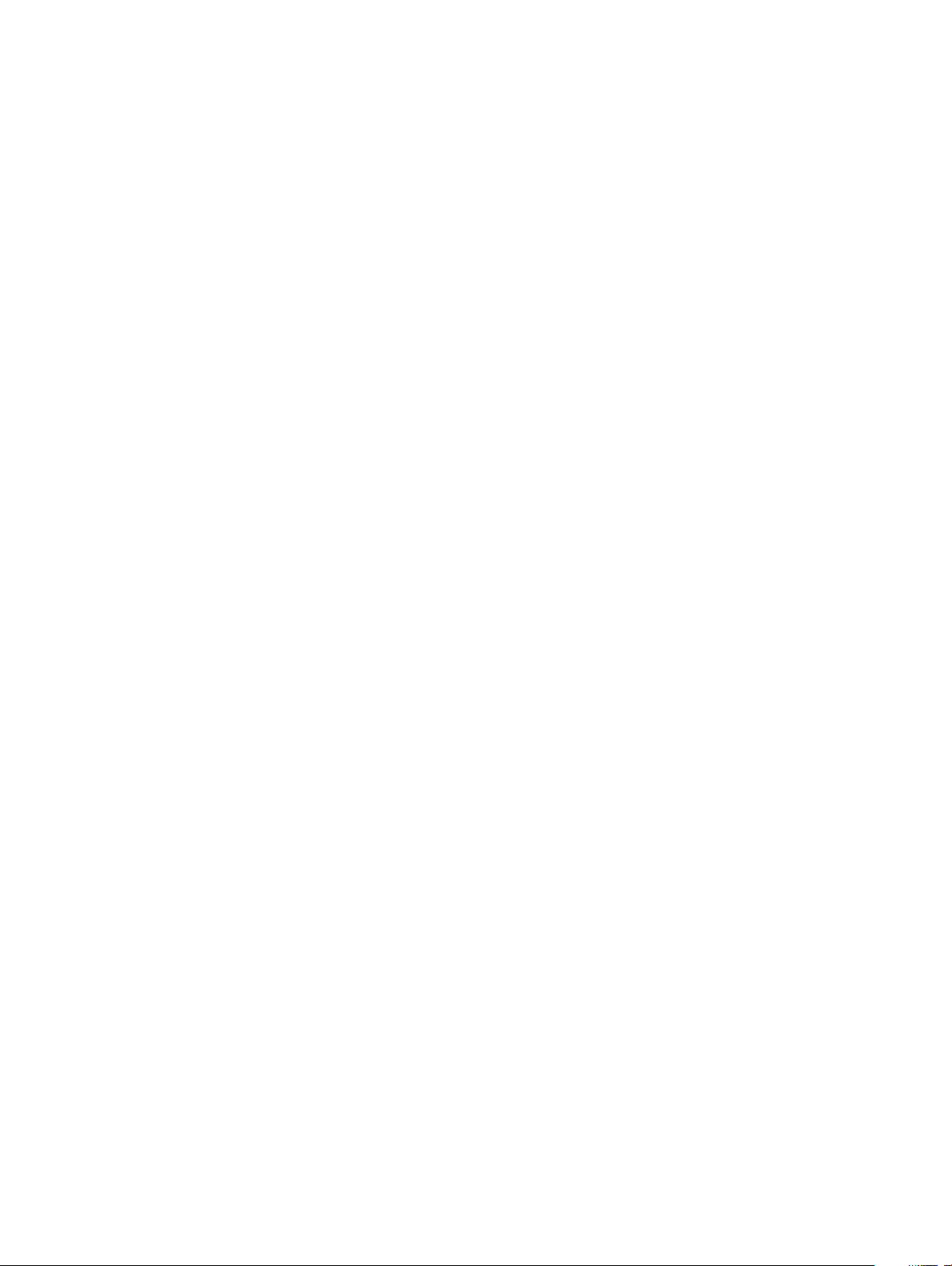
Running the ePSA diagnostics................................................................................................................................102
Display built-in self test..................................................................................................................................................102
Diagnostics...................................................................................................................................................................... 102
Wi-Fi power cycle...........................................................................................................................................................103
Flea power release..........................................................................................................................................................104
57 Getting help and contacting Dell.............................................................................................................. 105
Self-help resources.........................................................................................................................................................105
Contacting Dell............................................................................................................................................................... 105
8 Contents
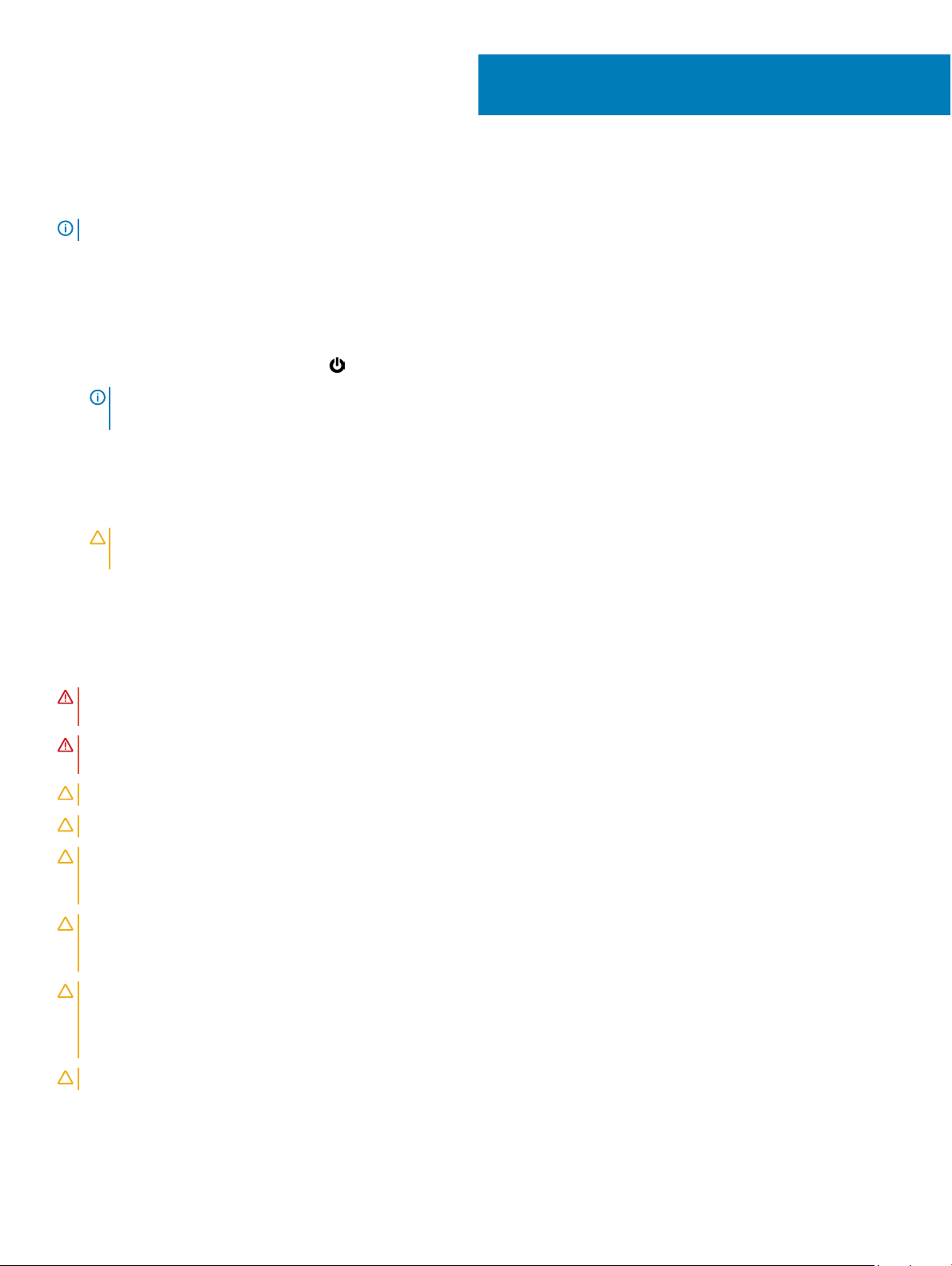
Before working inside your computer
NOTE
: The images in this document may dier from your computer depending on the conguration you ordered.
Before you begin
1
1 Save and close all open les and e
2 Shut down your computer. Click Start > Power > Shut down.
NOTE: If you are using a dierent operating system, see the documentation of your operating system for shut-down
instructions.
3 Disconnect your computer and all attached devices from their electrical outlets.
4 Disconnect all attached network devices and peripherals, such as keyboard, mouse, and monitor from your computer.
5 Remove any media card and optical disc from your computer, if applicable.
6 After the computer is unplugged, press and hold the power button for 5 seconds to ground the system board.
CAUTION: Place the computer on a at, soft, and clean surface to avoid scratches on the
display.
7 Place the computer face down.
xit all open applications.
Safety instructions
Use the following safety guidelines to protect your computer from potential damage and ensure your personal safety.
WARNING: Before working inside your computer, read the safety information that shipped with your computer. For more safety
best practices, see the Regulatory Compliance home page at www.dell.com/regulatory_compliance.
WARNING: Disconnect all power sources before opening the computer cover or panels. After you nish working inside the
computer, replace all covers, panels, and screws before connecting to the electrical outlet.
CAUTION: To avoid damaging the computer, ensure that the work surface is at and clean.
CAUTION: To avoid damaging the components and cards, handle them by their edges, and avoid touching pins and contacts.
CAUTION: You should only perform troubleshooting and repairs as authorized or directed by the Dell technical assistance team.
Damage due to servicing that is not authorized by Dell is not covered by your warranty. See the safety instructions that shipped
with the product or at www.dell.com/regulatory_compliance.
CAUTION: Before touching anything inside your computer, ground yourself by touching an unpainted metal surface, such as the
metal at the back of the computer. While you work, periodically touch an unpainted metal surface to dissipate static electricity,
which could harm internal components.
CAUTION: When you disconnect a cable, pull on its connector or on its pull tab, not on the cable itself. Some cables have
connectors with locking tabs or thumb-screws that you must disengage before disconnecting the cable. When disconnecting
cables, keep them evenly aligned to avoid bending any connector pins. When connecting cables, ensure that the ports and
connectors are correctly oriented and aligned.
CAUTION: Press and eject any installed card from the media-card reader.
Before working inside your computer 9
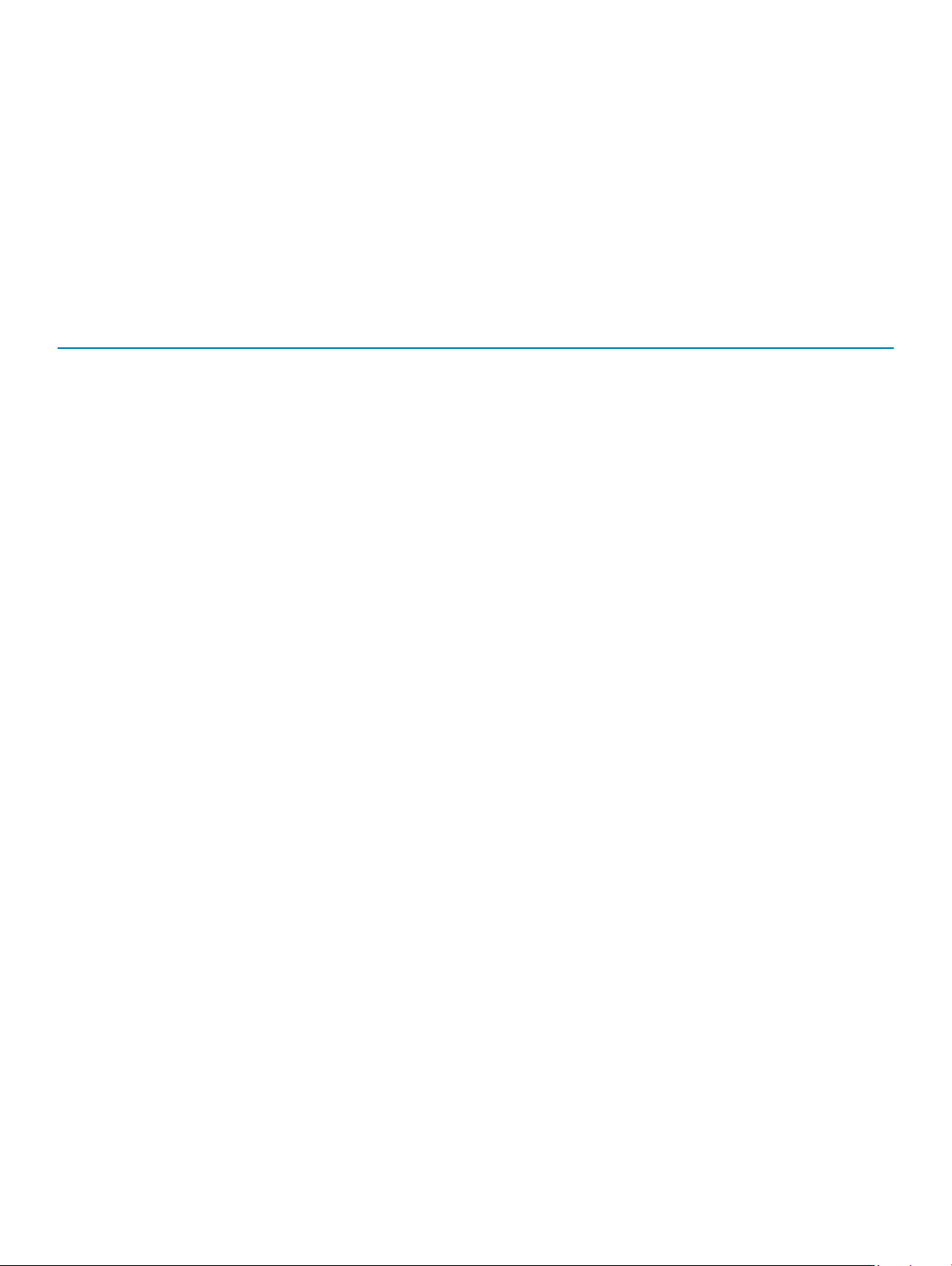
Recommended tools
The procedures in this document may require the following tools:
• Phillips screwdriver #1
• Plastic scribe
Screw list
The following table provides the list of screws that are used for securing dier
Table 1. Screw list
Component Secured to Screw type Quantity Screw image
Stand (Pedestal) Back cover M3x5 2
System-board shield Display-assembly base M3x5 5
Wireless-card shield System board M2x2.5 2
Wireless card System board M2x2.5 1
Solid-state drive/Intel
Op
tane memory
Fan Display-assembly base M3x5 3
Base panel Rear-I/O bracket M3x5 2
System board M2x2.5 1
ent components to the computer.
Base panel Display-assembly base M3x5 2
Rear-I/O bracket Display-assembly base M3x5 3
Speakers Display-assembly base M3x4+7.1 6
Power-button board Middle frame M3x5 1
Microphones (4 modules) Middle frame M2x2.5 4
Side-I/O board and
headphone-boar
10 Before working inside your computer
d shield
Display-assembly base M3x5 2
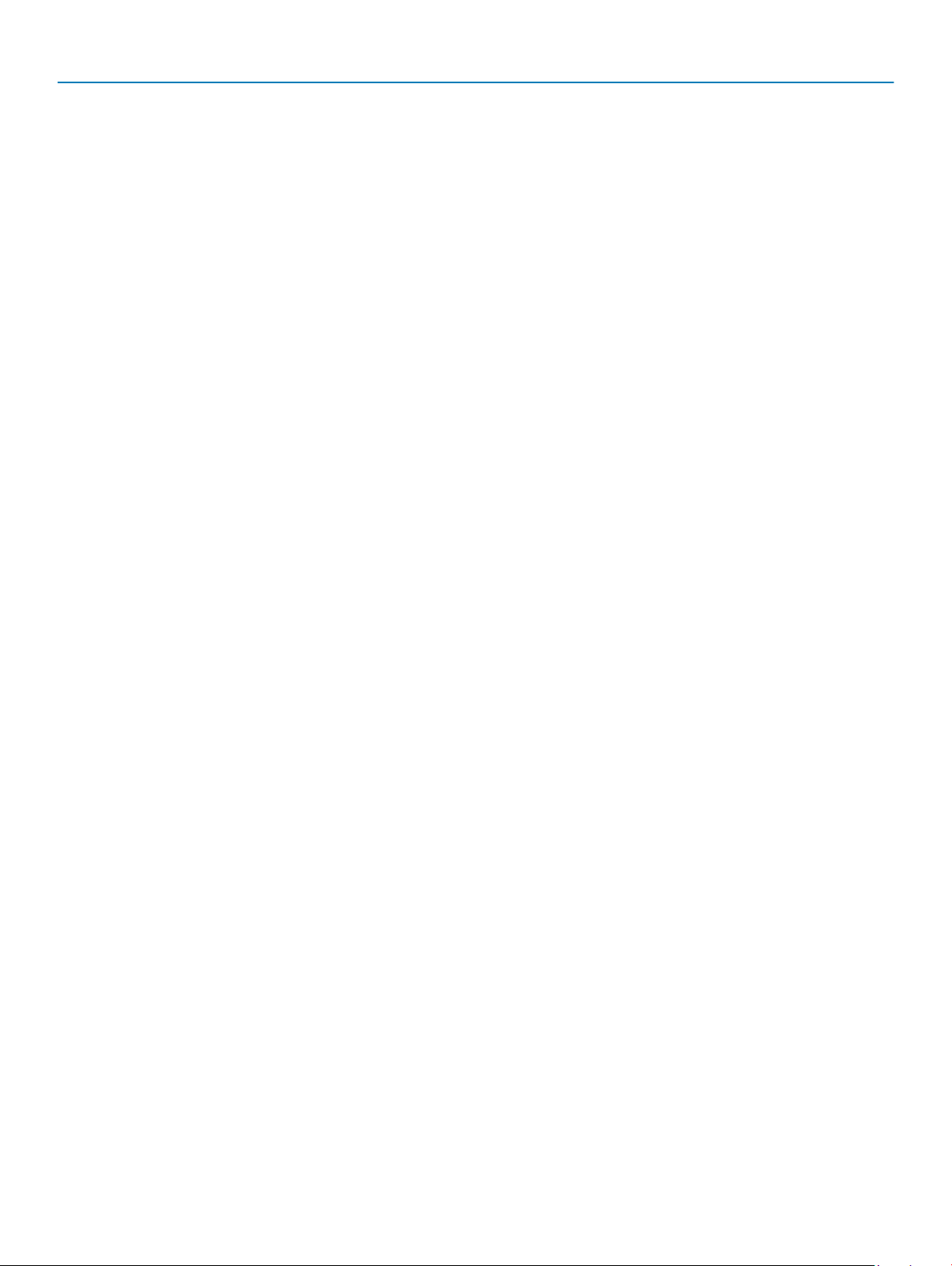
Component Secured to Screw type Quantity Screw image
Side-I/O board Display-assembly base M2.5x3.5 2
Headset port Display-assembly base M3x5 1
Antenna modules Display-assembly base M2x2.5 2
Retractable-camera
assembly door
Retractable-camera bezel Retractable-camera
System board Display-assembly base M3x5 9
Power-adapter port Display-assembly base M3x5 2
Display panel Display-assembly base M3x5 11
Middle frame Display-assembly base M3x5 17
Display-assembly base M3x5 2
M3x5 3
assembly
Before working inside your computer 11

2
After working inside your computer
CAUTION
1 Replace all screws and ensure that no stray screws remain inside your computer.
2 Connect any external devices, peripherals, or cables you removed before working on your computer.
3 Replace any media cards, discs, or any other parts that you removed before working on your computer.
4 Connect your computer and all attached devices to their electrical outlets.
5 Turn on your computer.
: Leaving stray or loose screws inside your computer may severely damage your computer.
12 After working inside your computer
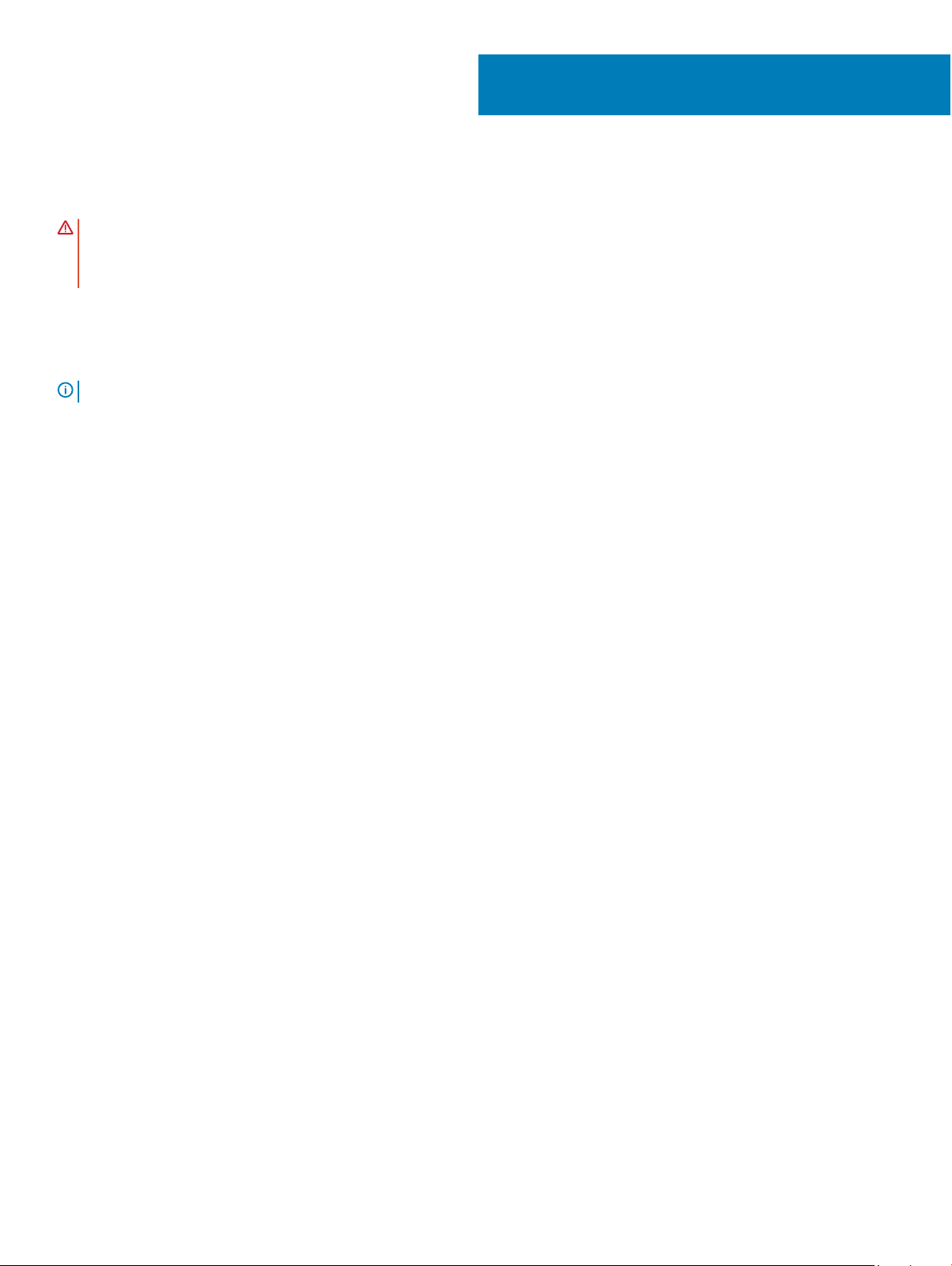
3
Technical overview
WARNING
steps in
y
our computer. For more safety best practices, see the Regulatory Compliance home page at
r
egulatory_compliance.
: Before working inside your computer, read the safety information that shipped with your computer and follow the
Before working inside your computer. After working inside your computer, follow the instructions in After working inside
Inside view of your computer
NOTE: The appearance of heat sink diers depending on the graphics conguration you ordered.
www.dell.com/
1 fan 2 solid-state drive/Intel Optane memory
3 heat sink 4 retractable-camera assembly
5 middle frame 6 display-assembly base
7 power-button board 8 wireless-card shield
9 system board 10 microphones (4)
11 coin-cell battery 12 power-adapter port
13 speakers (2) 14 side I/O-bracket
15 hard drive 16 memory modules
Technical overview 13
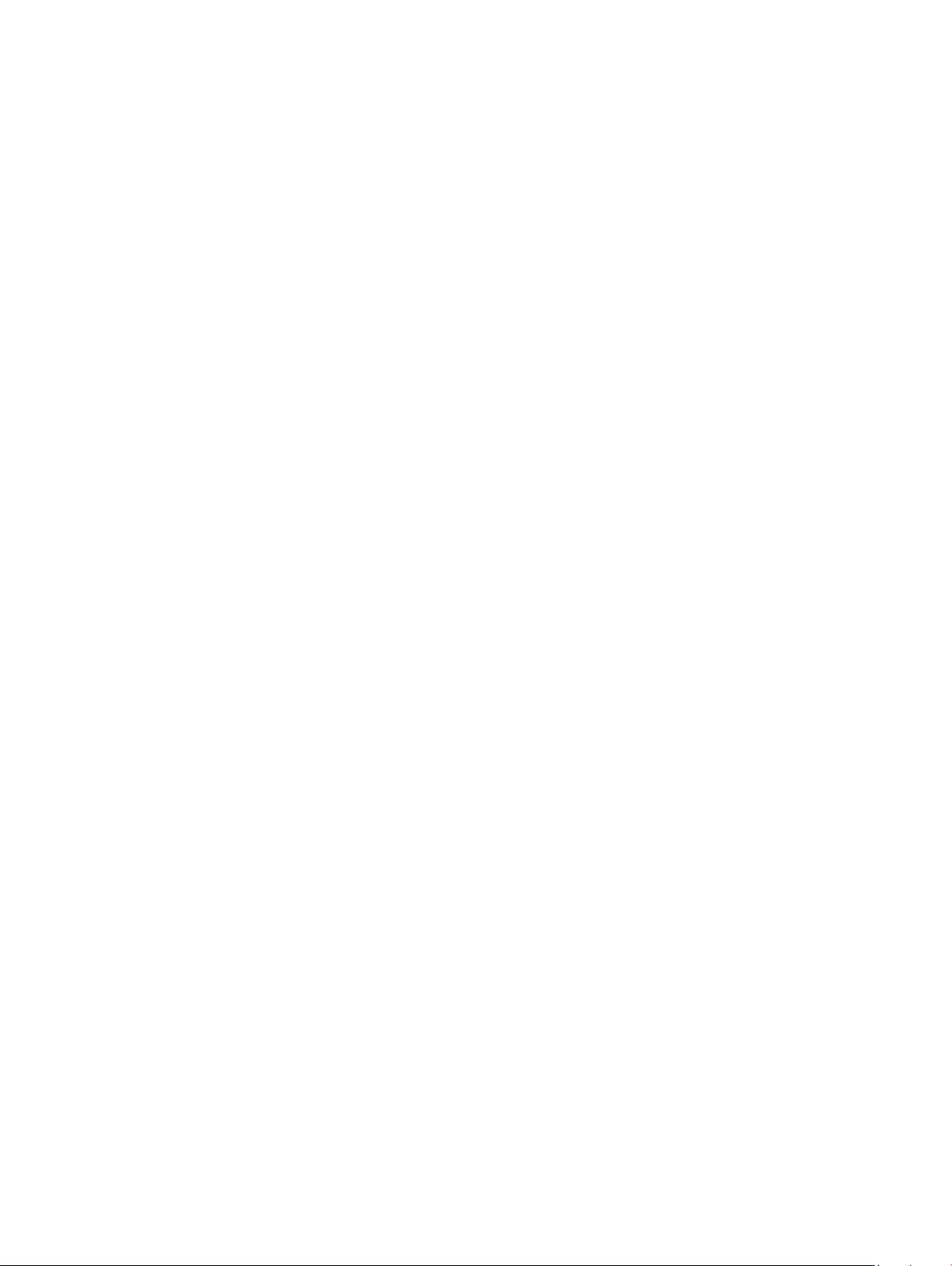
System-board components
1 power-adapter port connector 2 display-backlight cable
3 camera-cable connector 4 M.2 PCIe/SATA slot
5 fan-cable connector 6 low pin count debug header
7 memory-module slots (2) 8 service mode jumper
9 CMOS clear jumper 10 hard-drive connector
11 password clear jumper 12 coin-cell battery
13 side-I/O board connector 14 side-I/O power connector
15 headset-port board connector 16 speaker-cable connector
17 microphone-cable connector 18 power-button board cable connector
19 display-cable connector 20 M.2 wireless-card slot
21 touchscreen-cable connector
14 Technical overview
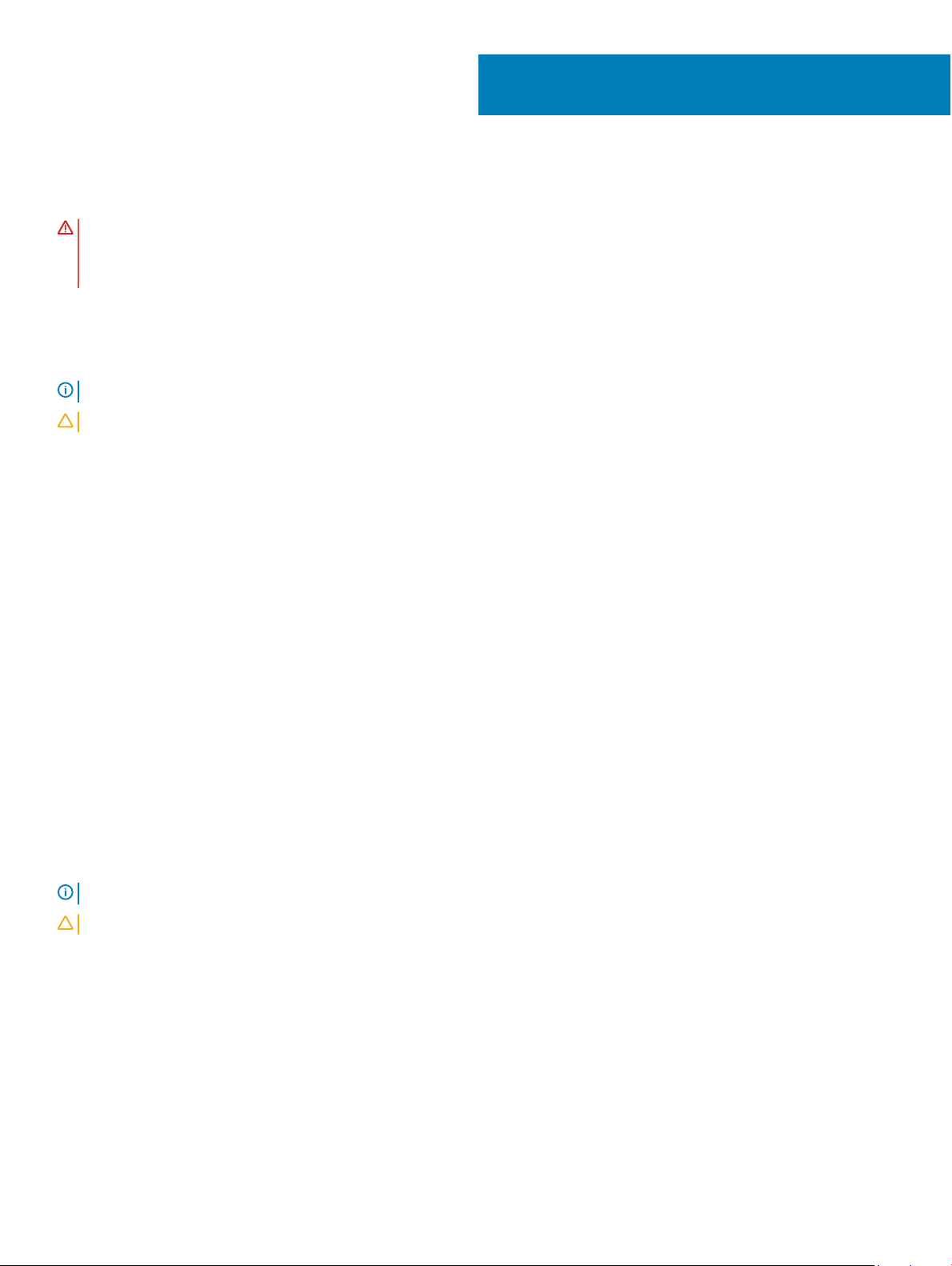
4
Removing the stand
WARNING
steps in
y
our computer. For more safety best practices, see the Regulatory Compliance home page at
r
egulatory_compliance.
: Before working inside your computer, read the safety information that shipped with your computer and follow the
Before working inside your computer. After working inside your computer, follow the instructions in After working inside
Procedure
NOTE: The following procedure applies only to computers that are shipped with an articulating stand.
CAUTION
1 Push the release tab.
2 Hold the tab in the release position and lift the stand o the back cover.
: Place the computer on a at, soft and clean surface to avoid damaging the display.
www.dell.com/
Procedure
NOTE: The following procedure applies only to computers that are shipped with a pedestal stand.
CAUTION: Place the computer on a at, clean, and even surface to avoid damaging the display.
1 Using a plastic scribe, pry the stand cover away from the back cover.
Removing the stand 15
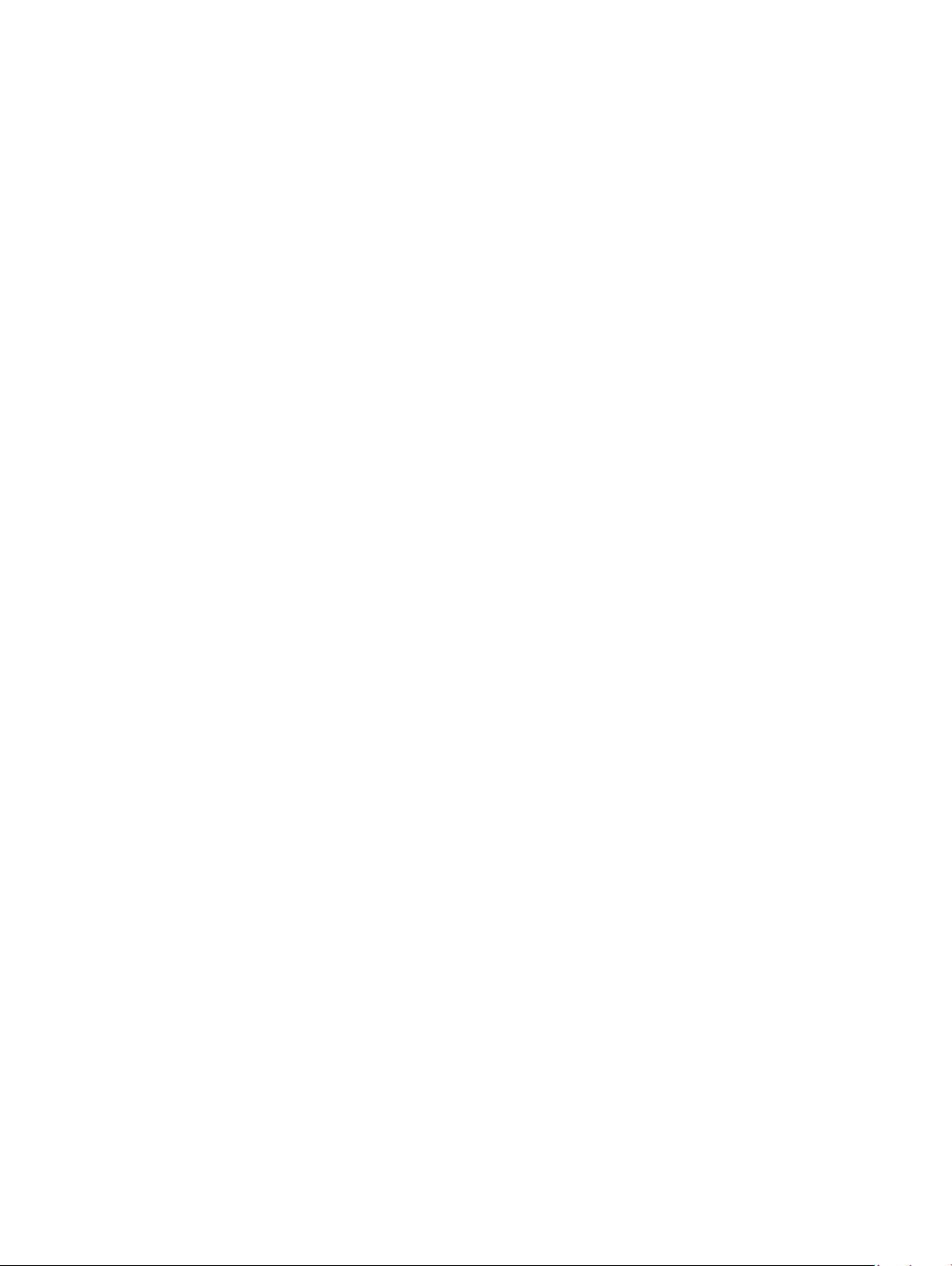
2 Remove the two screws (M3x5) that secure the stand to the back cover.
3 Slide and lift the stand o the back cover.
16 Removing the stand

5
Replacing the stand
WARNING
steps in
y
our computer. For more safety best practices, see the Regulatory Compliance home page at
r
egulatory_compliance.
: Before working inside your computer, read the safety information that shipped with your computer and follow the
Before working inside your computer. After working inside your computer, follow the instructions in After working inside
Procedure
NOTE: The following procedure applies only to computers that are shipped with an articulating stand.
Align the tabs on the stand with the slots on the back cover and snap the stand into place on the back cover.
www.dell.com/
Procedure
NOTE: The following procedure applies only to computers that are shipped with a pedestal stand.
1 Align the tabs on the stand with the slots on the back cover, slide the stand into the slots, and then snap it into place.
2 Replace the two screws (M3x5) that secure the stand to the back cover.
Replacing the stand 17
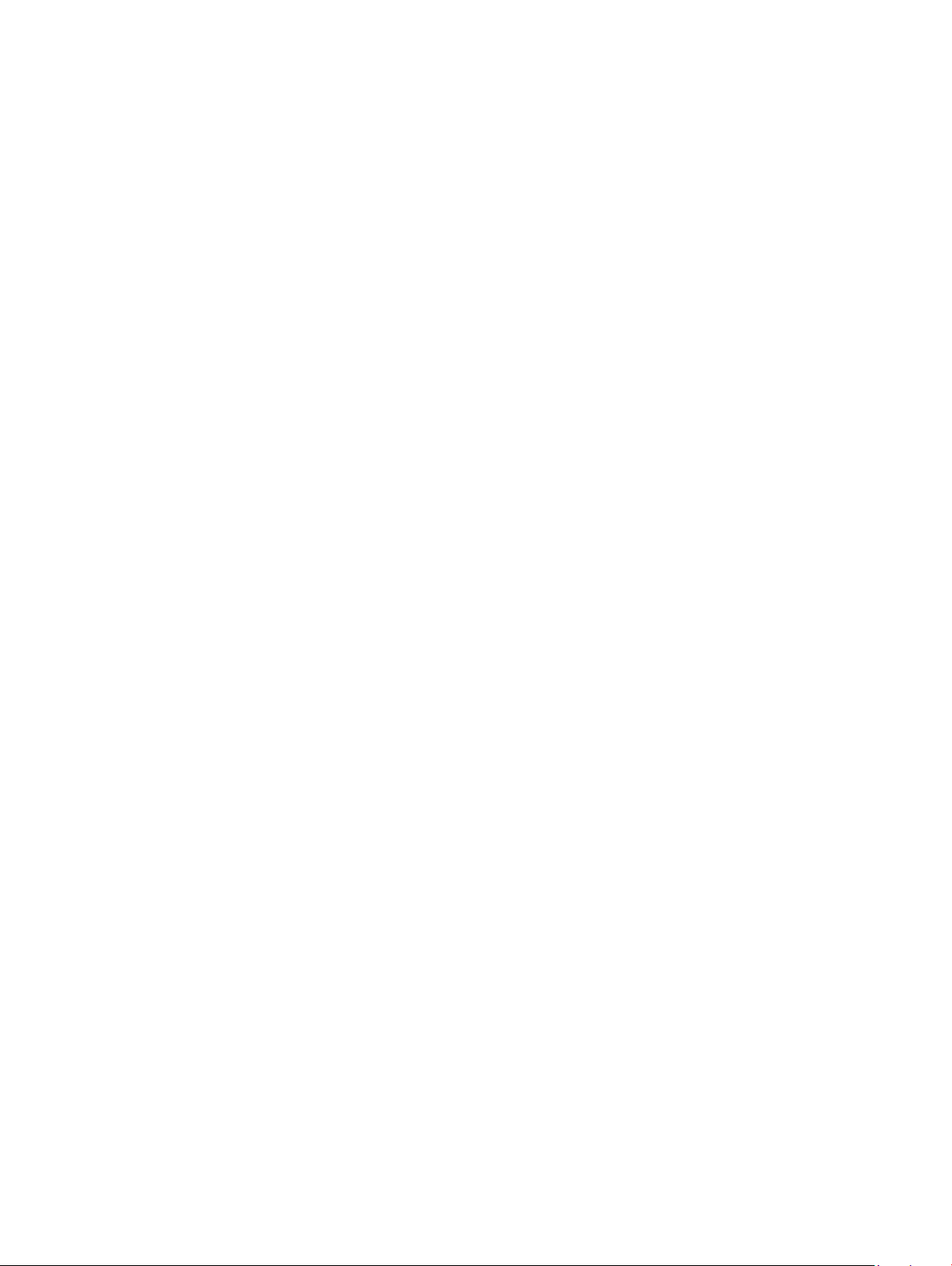
3 Snap the tabs on the stand cover into the slots on the back cover.
18 Replacing the stand
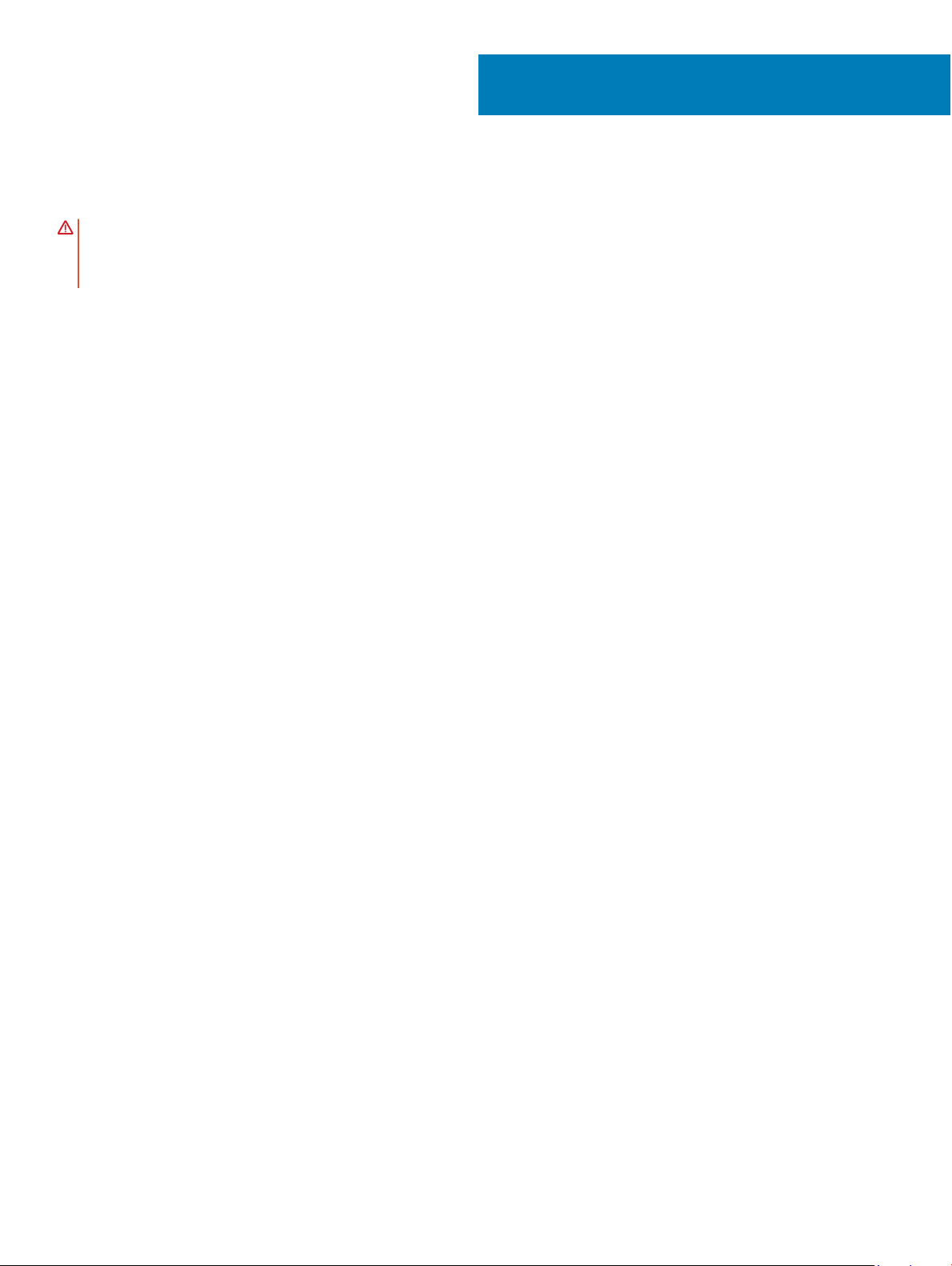
6
Removing the back cover
WARNING
steps in
y
our computer. For more safety best practices, see the Regulatory Compliance home page at
r
egulatory_compliance.
: Before working inside your computer, read the safety information that shipped with your computer and follow the
Before working inside your computer. After working inside your computer, follow the instructions in After working inside
www.dell.com/
Prerequisite
Remove the stand.
Procedure
1 Press the tab on the back cover and push it in the direction shown to release the back cover from the latch on the system-board
shield.
2 Lift the back cover from the computer.
Removing the back cover 19
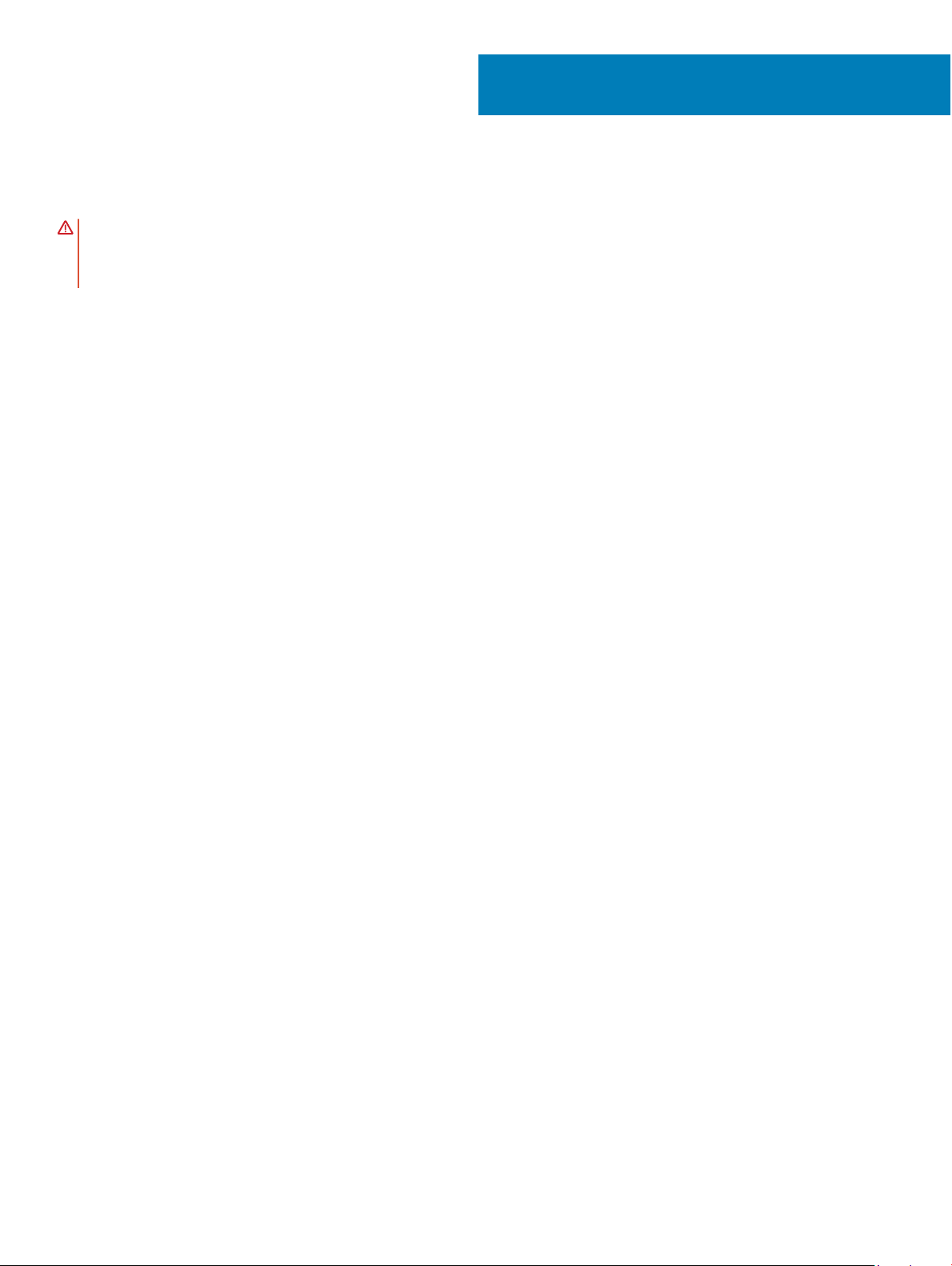
7
Replacing the back cover
WARNING
steps in
y
our computer. For more safety best practices, see the Regulatory Compliance home page at
r
egulatory_compliance.
: Before working inside your computer, read the safety information that shipped with your computer and follow the
Before working inside your computer. After working inside your computer, follow the instructions in After working inside
www.dell.com/
Procedure
1 Place the back cover on the middle frame and align the tabs on the back cover with the slots on the middle frame.
2 Slide the back cover towards the back panel to push the back cover tab under the latch on the system-board shield.
Post-requisite
Replace the stand.
20 Replacing the back cover
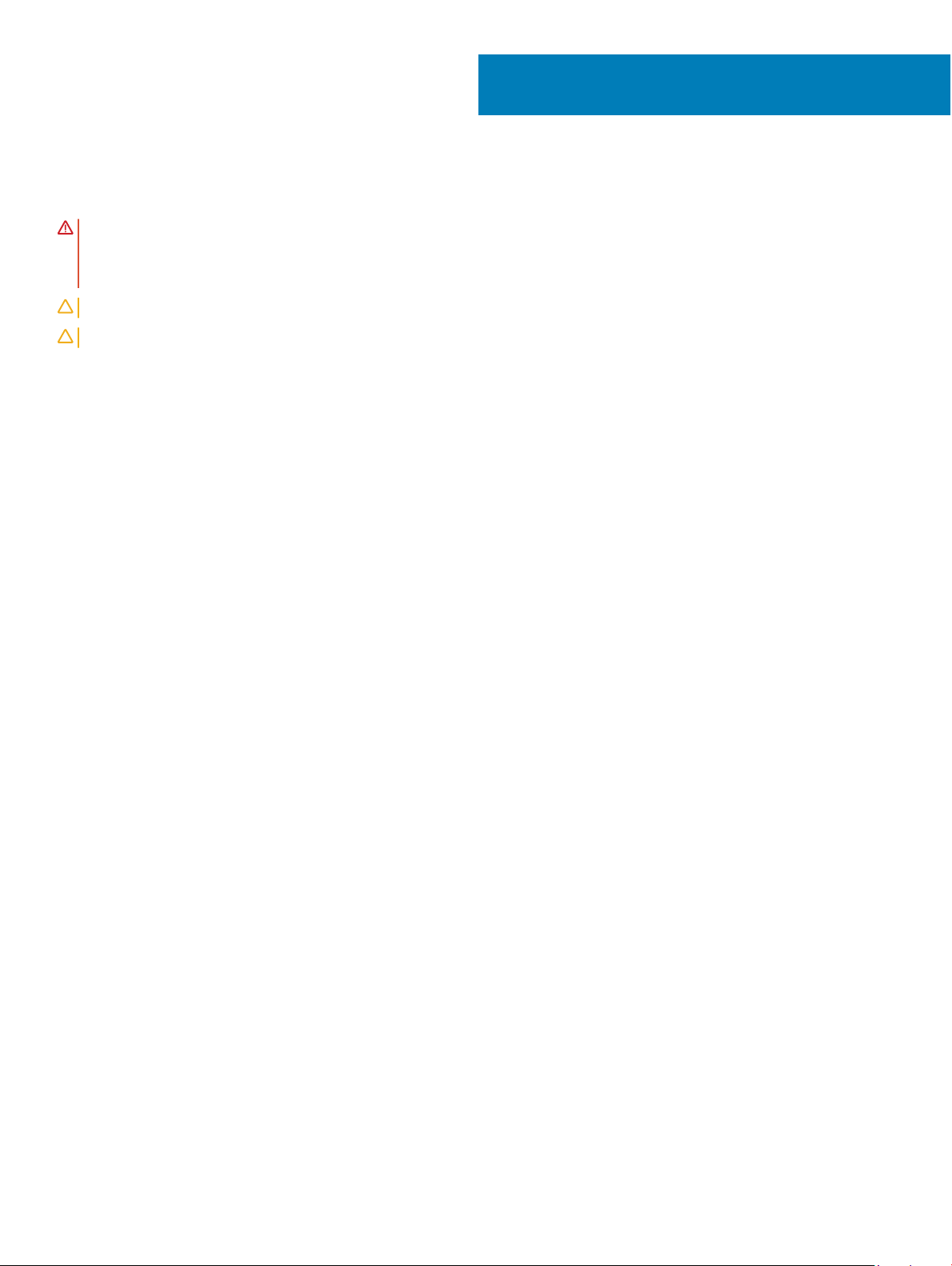
8
Removing the hard drive
WARNING
steps in
y
our computer. For more safety best practices, see the Regulatory Compliance home page at
r
egulatory_compliance.
CAUTION
CAUTION
: Before working inside your computer, read the safety information that shipped with your computer and follow the
Before working inside your computer. After working inside your computer, follow the instructions in After working inside
: Hard drives are fragile. Exercise care when handling the hard drive.
: To avoid data loss, do not remove the hard drive while the computer is in sleep or on state.
Prerequisites
1 Remove the stand
2 Remove the back cover.
.
Procedure
1 Press down the tab securing the hard-drive assembly to the system-board shield.
2 Slide and lift the hard-drive assembly from its slot to release it from the display-assembly base.
www.dell.com/
3 Pry the tabs on hard-drive bracket from its slots on the hard drive.
4 Remove the hard drive o
the hard-drive bracket.
Removing the hard drive 21
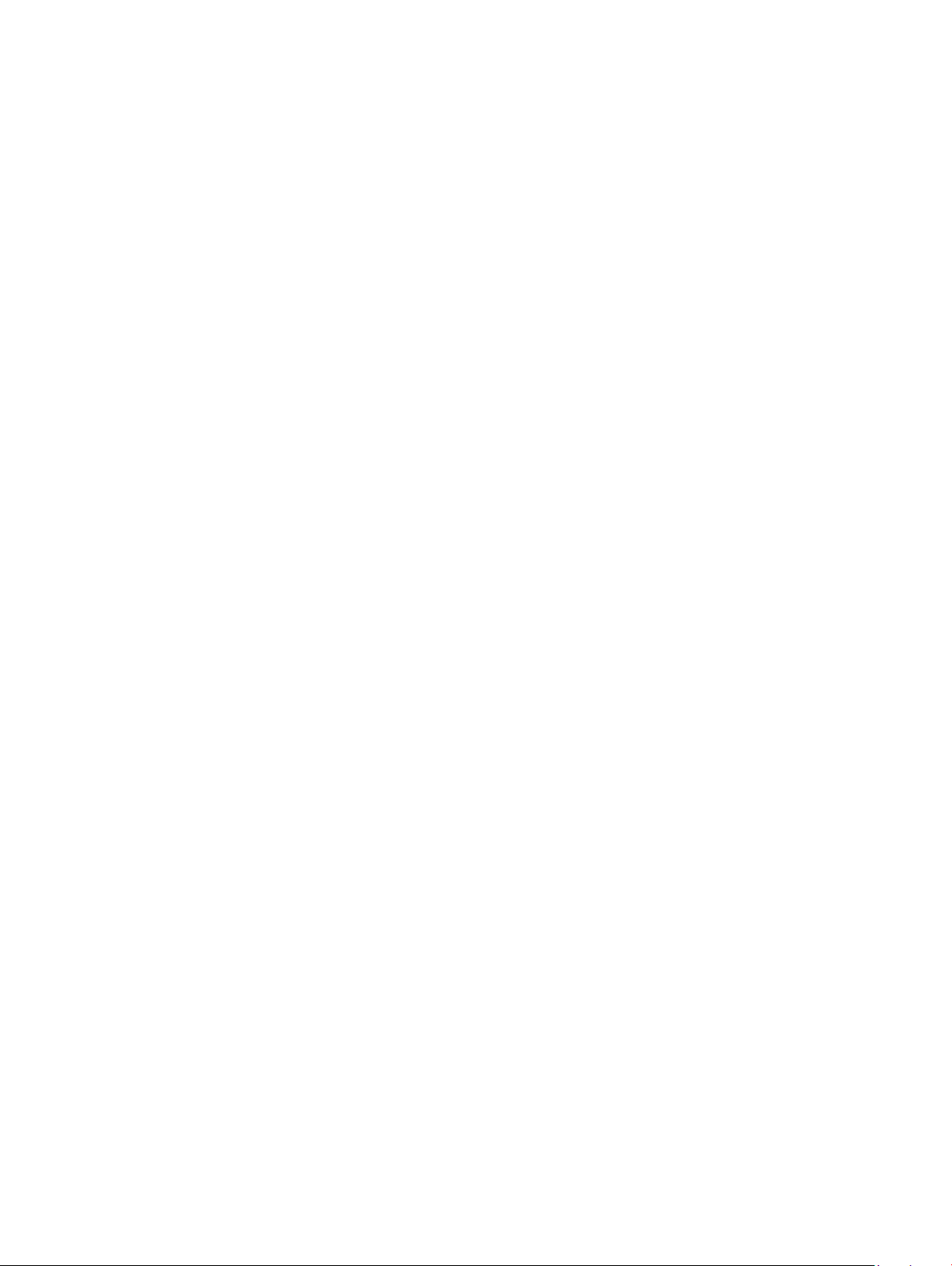
22 Removing the hard drive
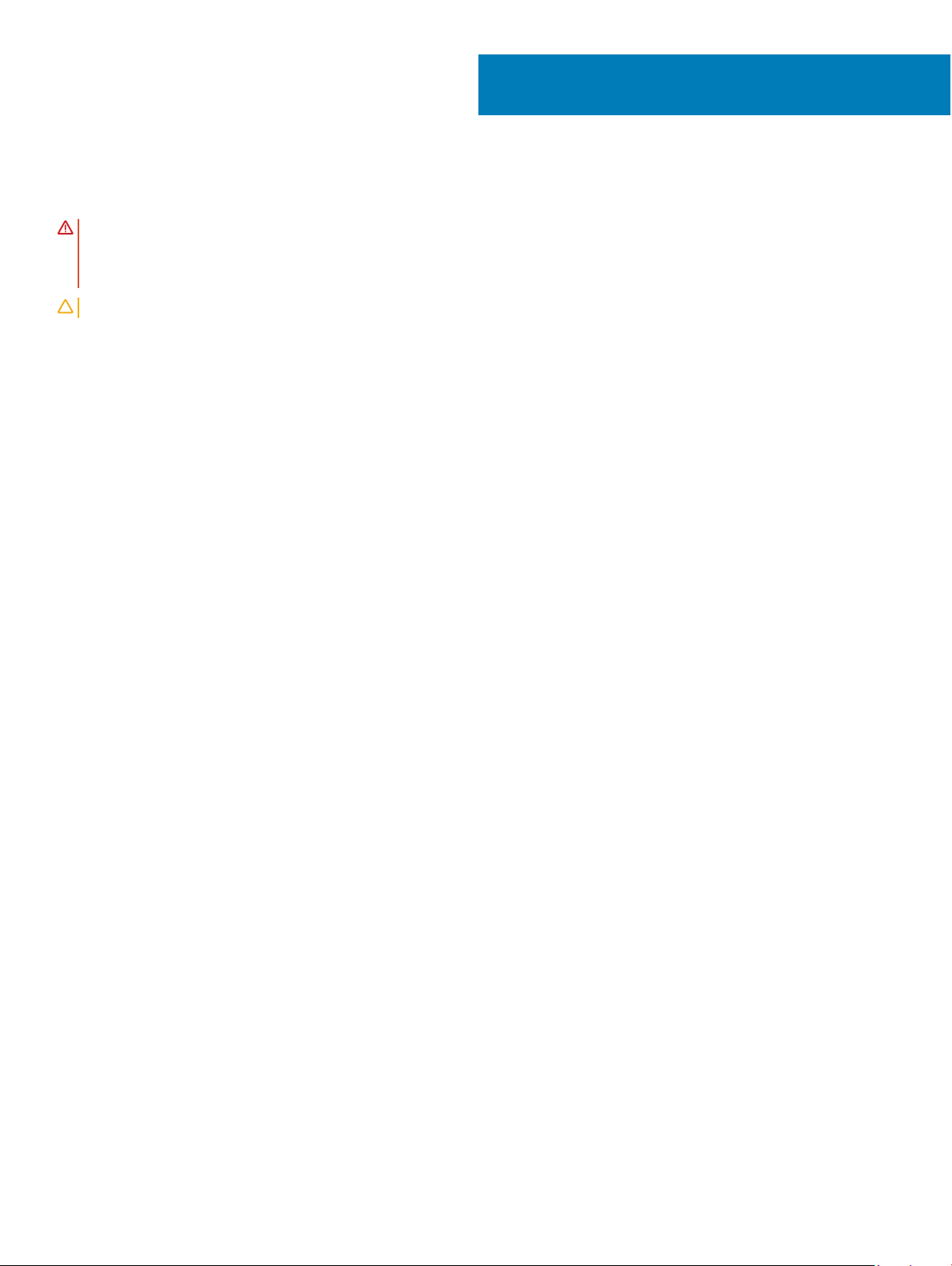
9
Replacing the hard drive
WARNING
steps in
y
our computer. For more safety best practices, see the Regulatory Compliance home page at
r
egulatory_compliance.
CAUTION
: Before working inside your computer, read the safety information that shipped with your computer and follow the
Before working inside your computer. After working inside your computer, follow the instructions in After working inside
www.dell.com/
: Hard drives are fragile. Exercise care when handling the hard drive.
Procedure
1 Align the tabs on the hard-drive bracket with the slots on the hard drive.
2 Flex the hard-drive bracket and replace the remaining tabs on the hard-drive bracket with the slots on the hard drive.
3 Place the hard-drive assembly into its slot and slide to lock the hard-drive assembly to the display-assembly base.
Replacing the hard drive 23
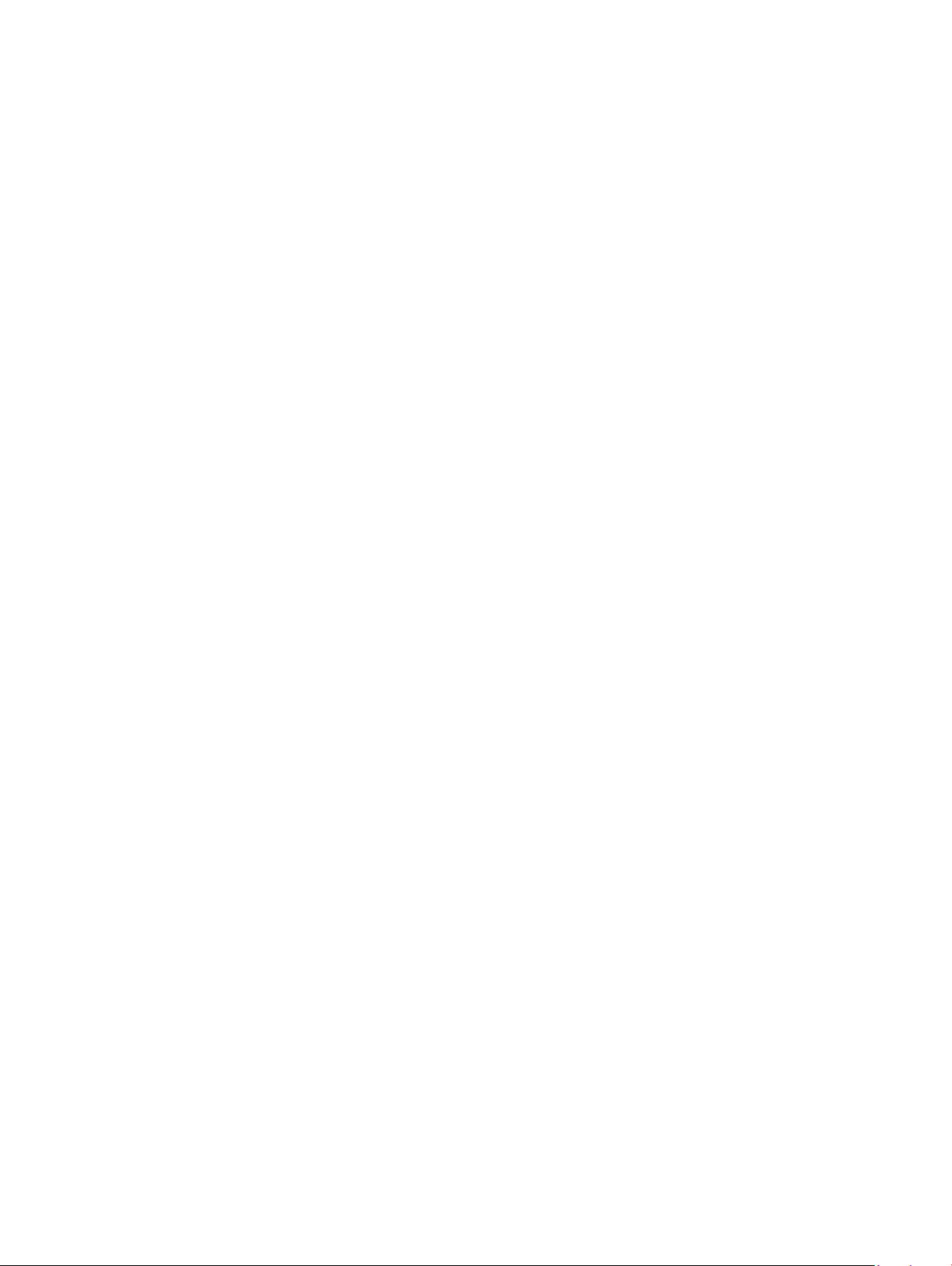
Post-requisites
1 Replace the back cover
2 Replace the stand
.
.
24 Replacing the hard drive
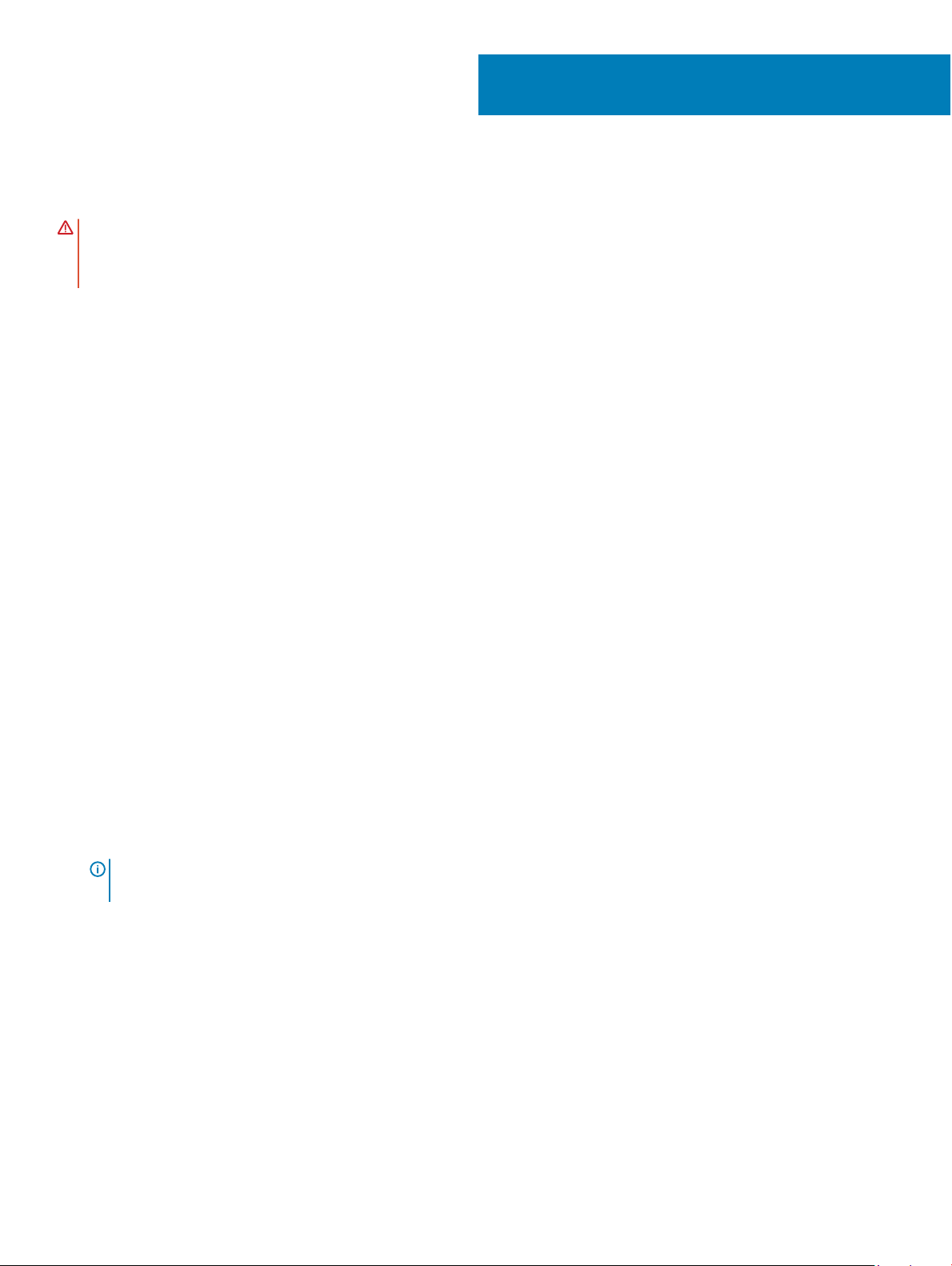
10
Removing the memory modules
WARNING
steps in
y
our computer. For more safety best practices, see the Regulatory Compliance home page at
r
egulatory_compliance.
: Before working inside your computer, read the safety information that shipped with your computer and follow the
Before working inside your computer. After working inside your computer, follow the instructions in After working inside
Prerequisites
1 Remove the stand.
2 Remove the back cover.
Procedure
1 Pry the DIMM door on the system-board shield.
www.dell.com/
2 Locate the memory module on the system board.
NOTE: Depending on the conguration ordered, your computer may have up to two memory modules installed on the
system board.
Removing the memory modules 25
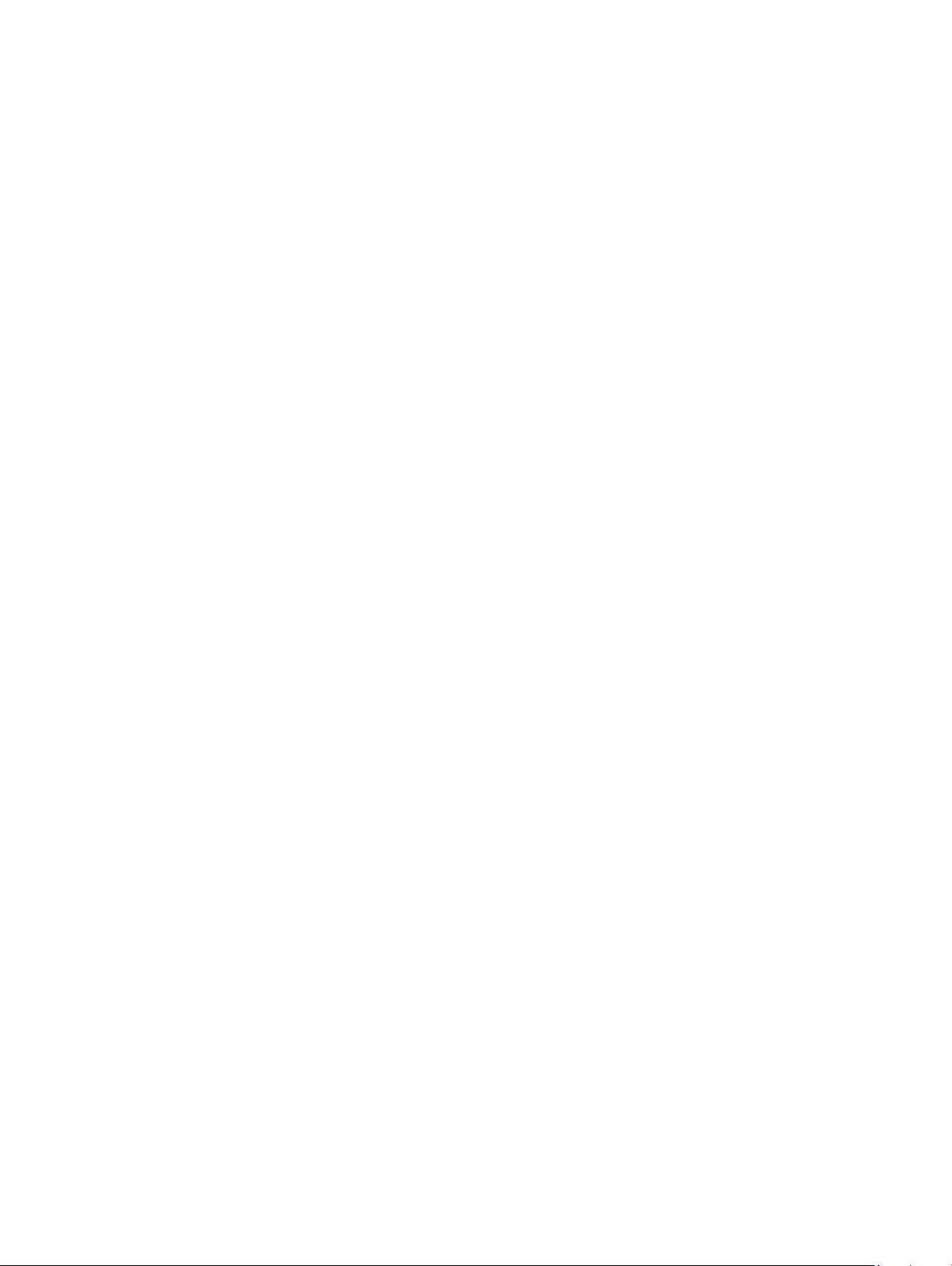
3 Using your ngertips
4 Slide and remove the memory module from the memory-module slot.
, spread apart the securing clips at each end of the memory-module slot until the memory module pops up.
26 Removing the memory modules
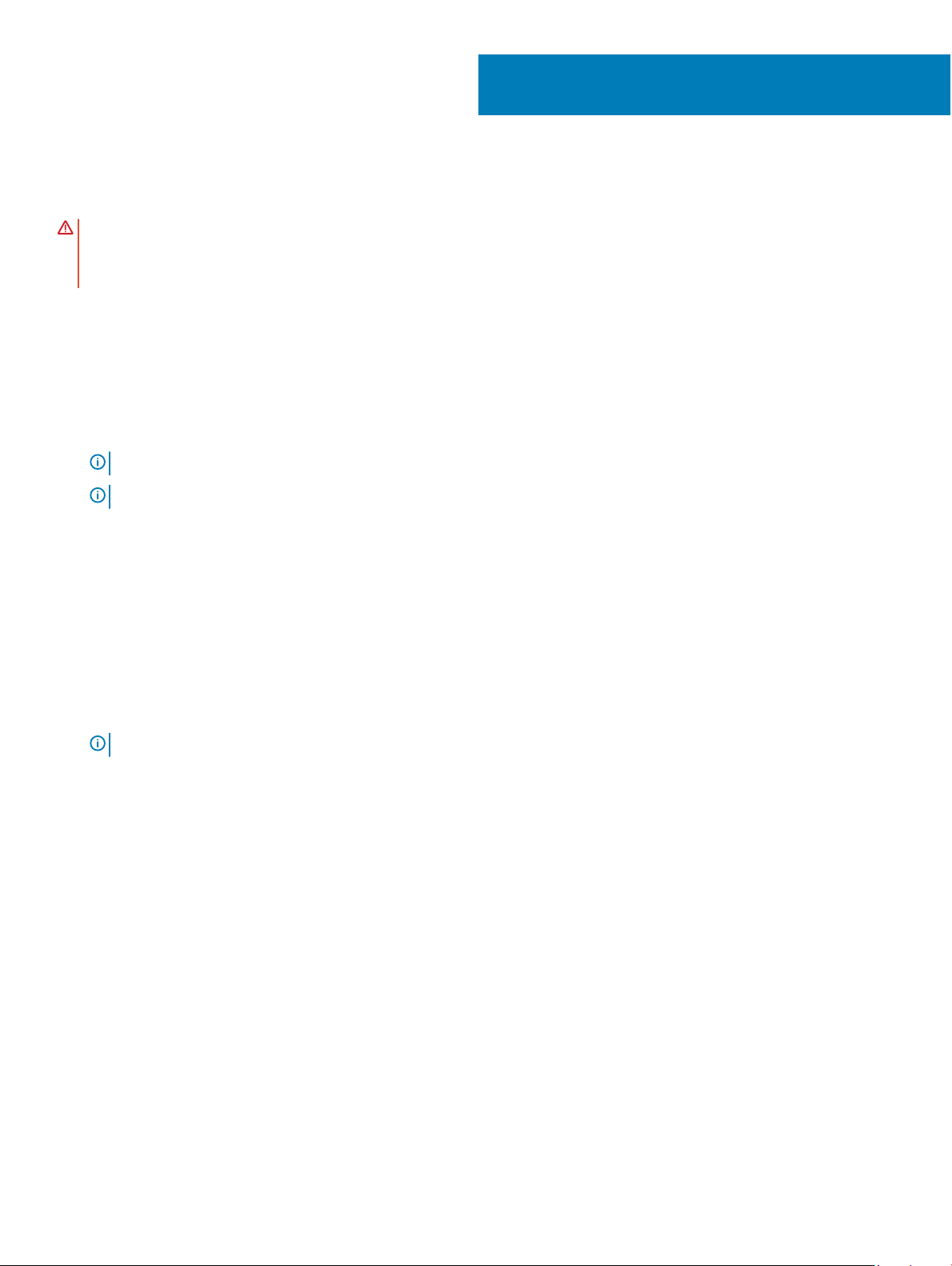
11
Replacing the memory modules
WARNING
steps in
y
our computer. For more safety best practices, see the Regulatory Compliance home page at
r
egulatory_compliance.
: Before working inside your computer, read the safety information that shipped with your computer and follow the
Before working inside your computer. After working inside your computer, follow the instructions in After working inside
Procedure
1 Align the notch on the memory module with the tab on the memory-module slot.
2 Slide the memory module rmly into the slot at an angle.
3 Press the memory module down until it clicks into place.
NOTE: If you do not hear the click, remove the memory module and reinstall it.
NOTE: Repeat this procedure for each memory module shipped with your computer.
www.dell.com/
4 Align the tabs on the DIMM door with the slots on the system-board shield, and then snap the DIMM door until it clicks into place.
NOTE: If you do not hear the click, remove the DIMM door and realign it.
Replacing the memory modules 27
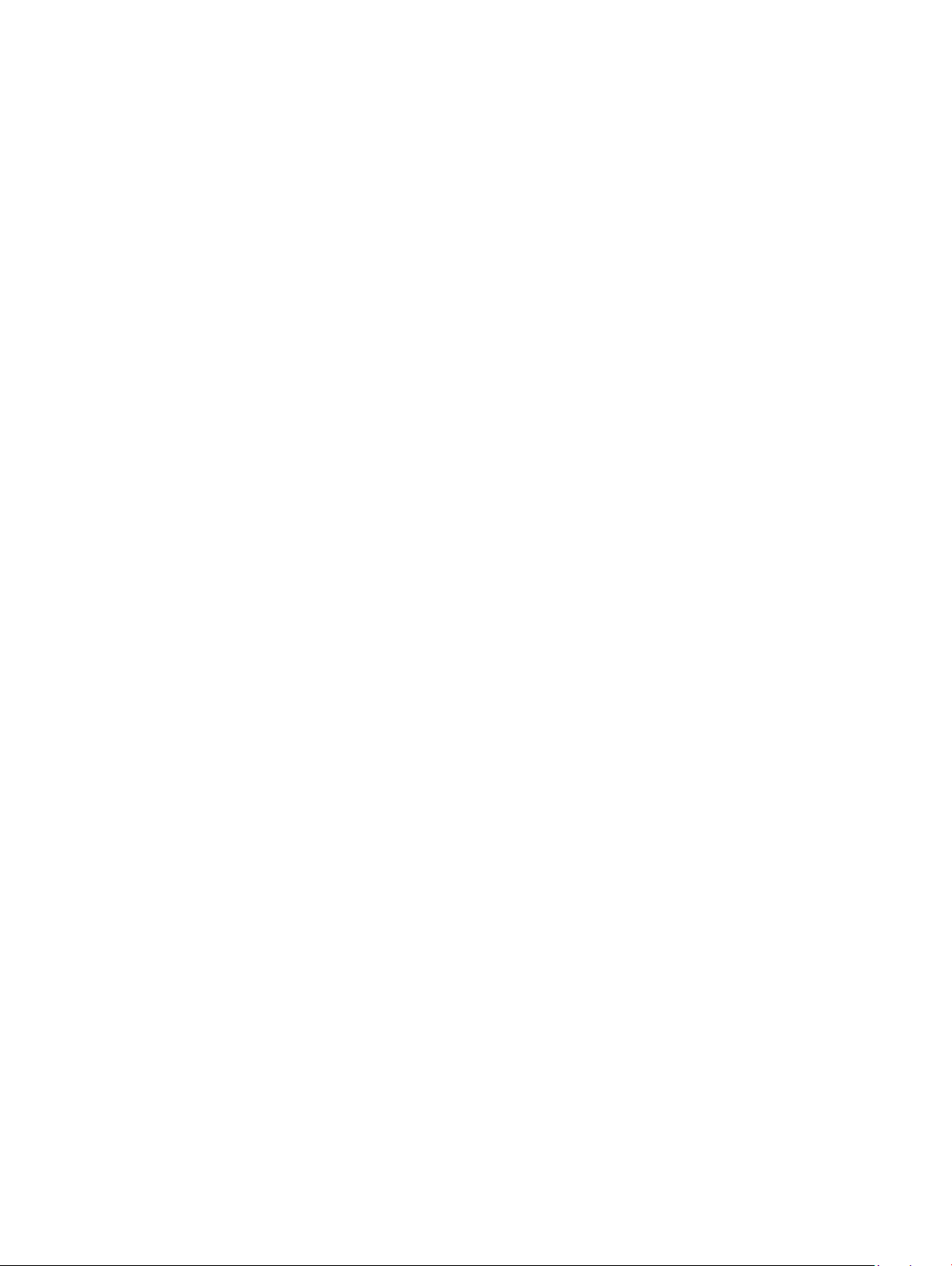
Post-requisites
1 Replace the back cover
2 Replace the stand
.
.
28 Replacing the memory modules
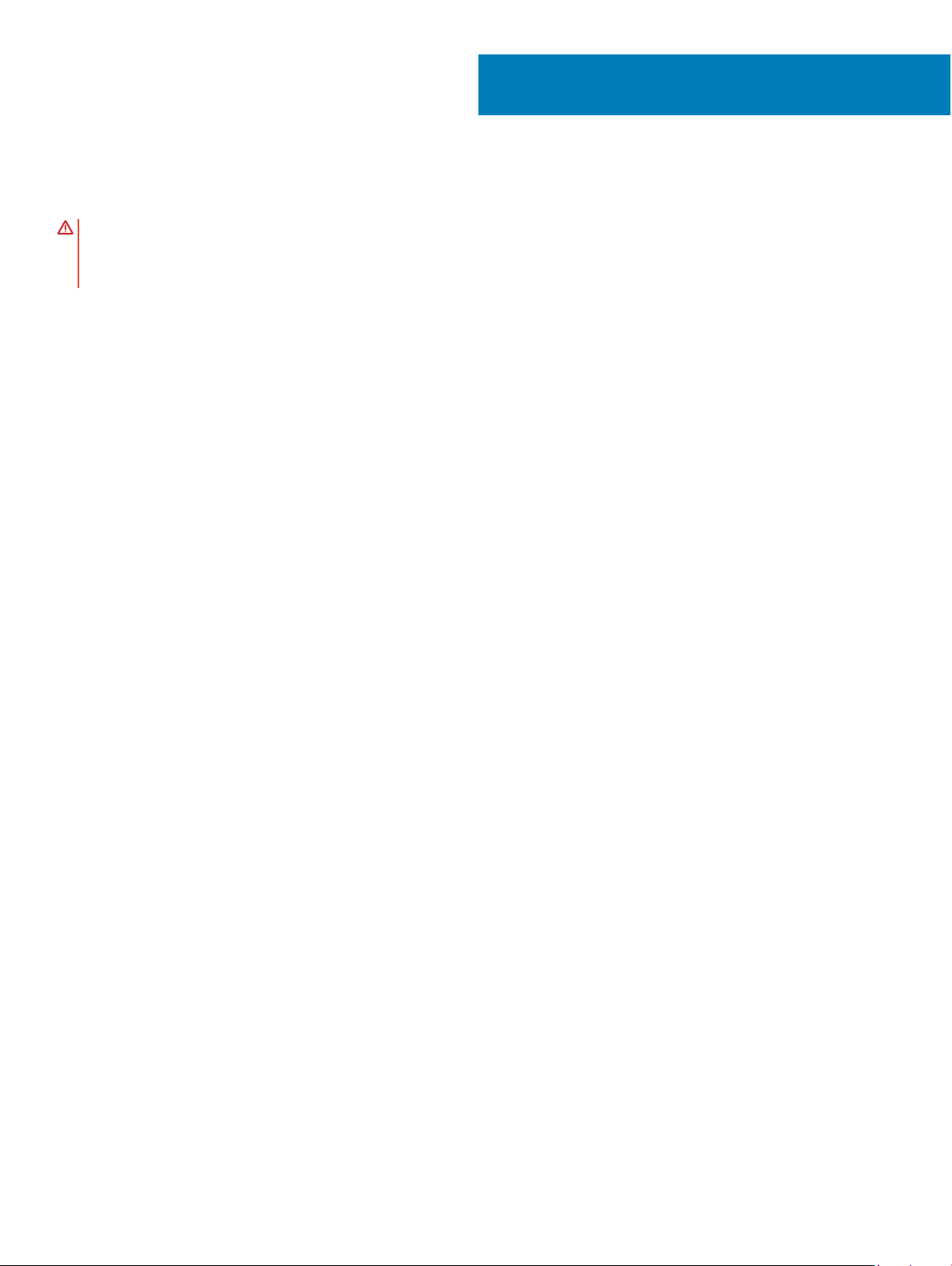
12
Removing the system-board shield
WARNING
steps in
y
our computer. For more safety best practices, see the Regulatory Compliance home page at
r
egulatory_compliance.
: Before working inside your computer, read the safety information that shipped with your computer and follow the
Before working inside your computer. After working inside your computer, follow the instructions in After working inside
Prerequisites
1 Remove the stand.
2 Remove the back cover.
Procedure
1 Remove the ve (M3x5) screws that secure the system-board shield to the display-assembly base.
2 Lift the system-board shield o the display-assembly base.
www.dell.com/
Removing the system-board shield 29
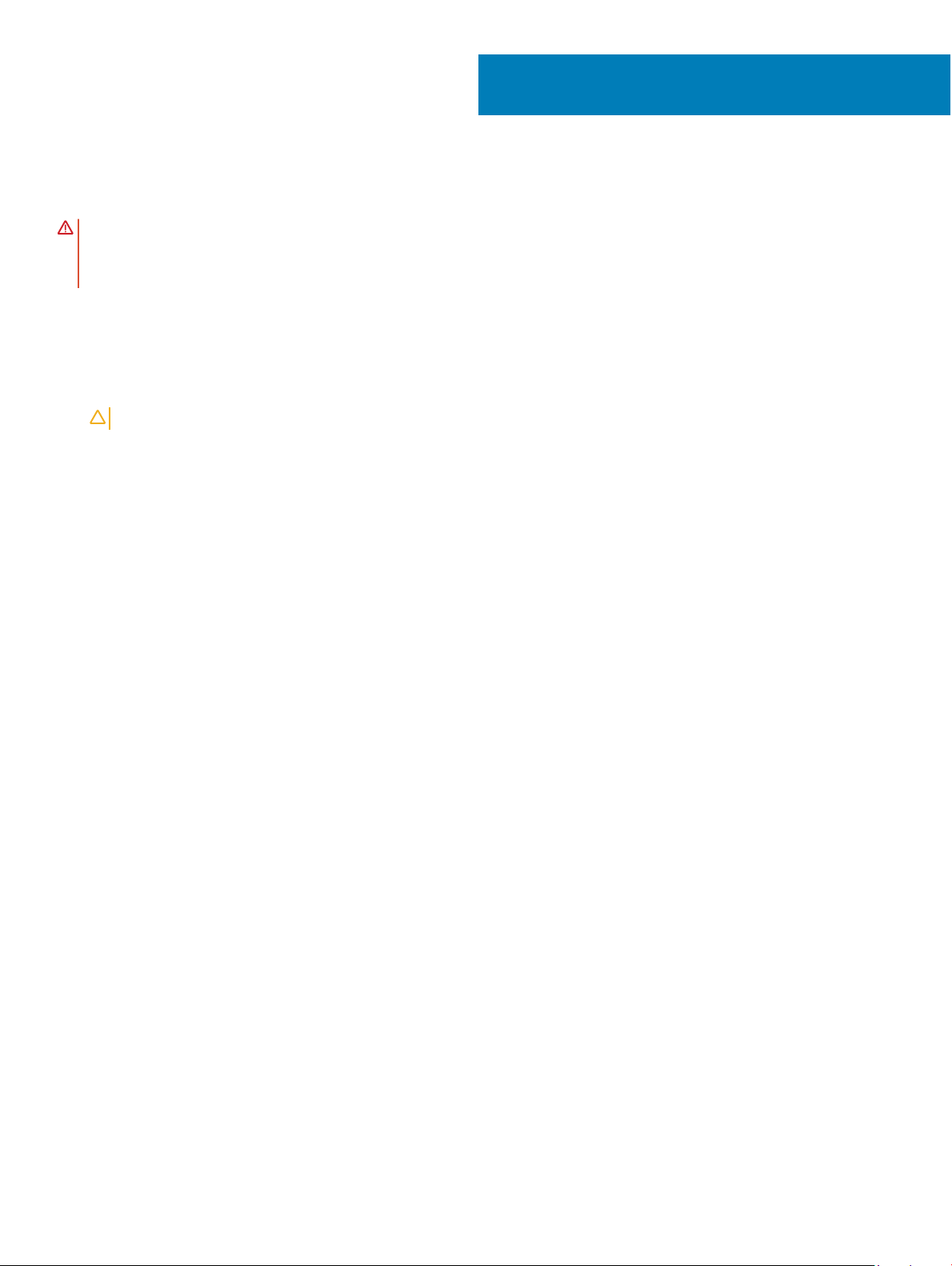
13
Replacing the system-board shield
WARNING
steps in
y
our computer. For more safety best practices, see the Regulatory Compliance home page at
r
egulatory_compliance.
: Before working inside your computer, read the safety information that shipped with your computer and follow the
Before working inside your computer. After working inside your computer, follow the instructions in After working inside
www.dell.com/
Procedure
1 Align and place the screw holes on the system-board shield with the screw holes on the display-assembly base.
CAUTION: Before replacing the screws, ensure that cables connected to the system board are not being pinched.
2 Replace the ve screws (M3x5) that secure the system-board shield to the display-assembly base.
Post-requisites
1 Replace the back cover.
2 Replace the stand.
30 Replacing the system-board shield
