Dell Inspiron 24-5490 Service Manual
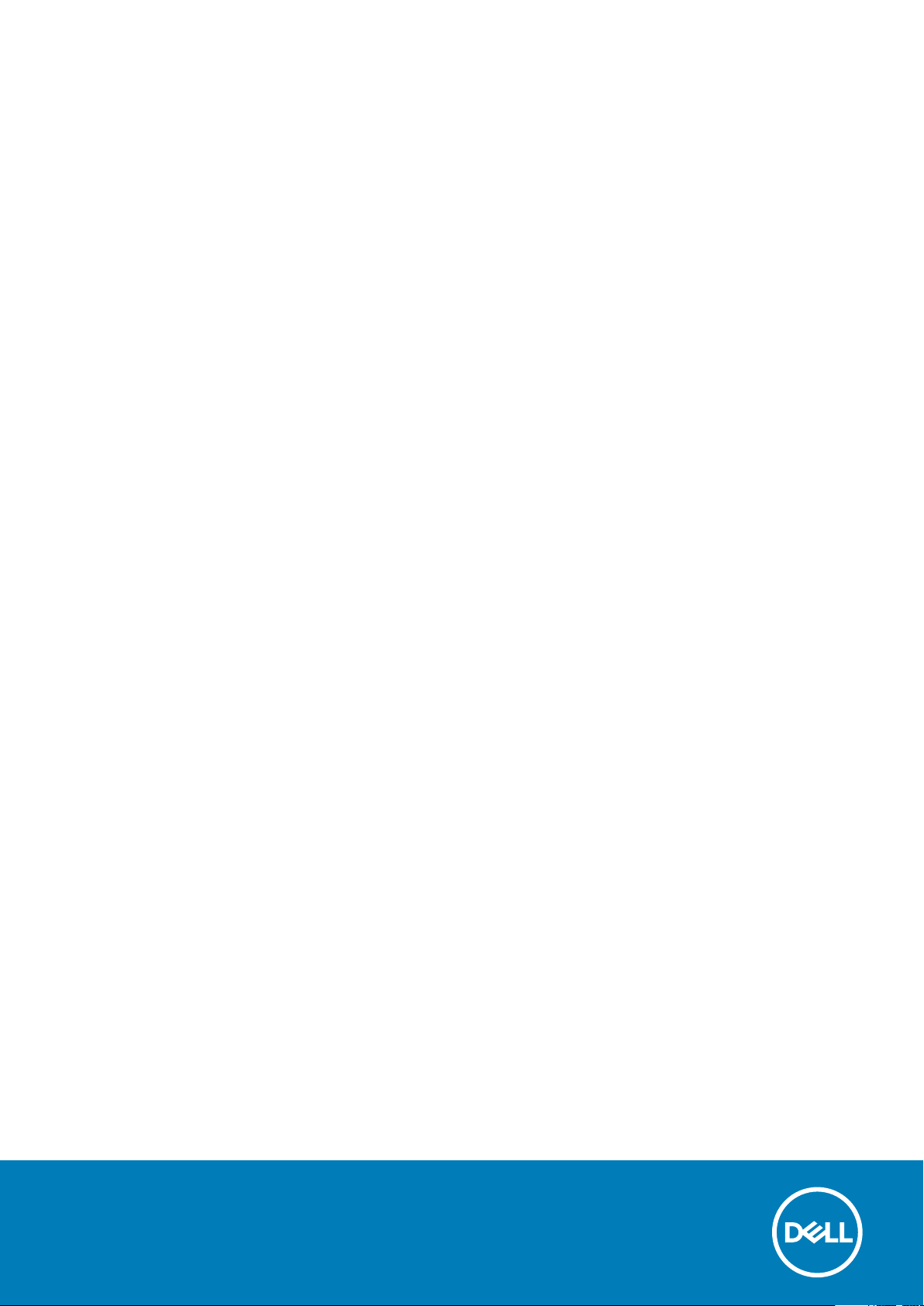
Inspiron 24-5490
Setup and Specifications
Regulatory Model: W24C
Regulatory Type: W24C001
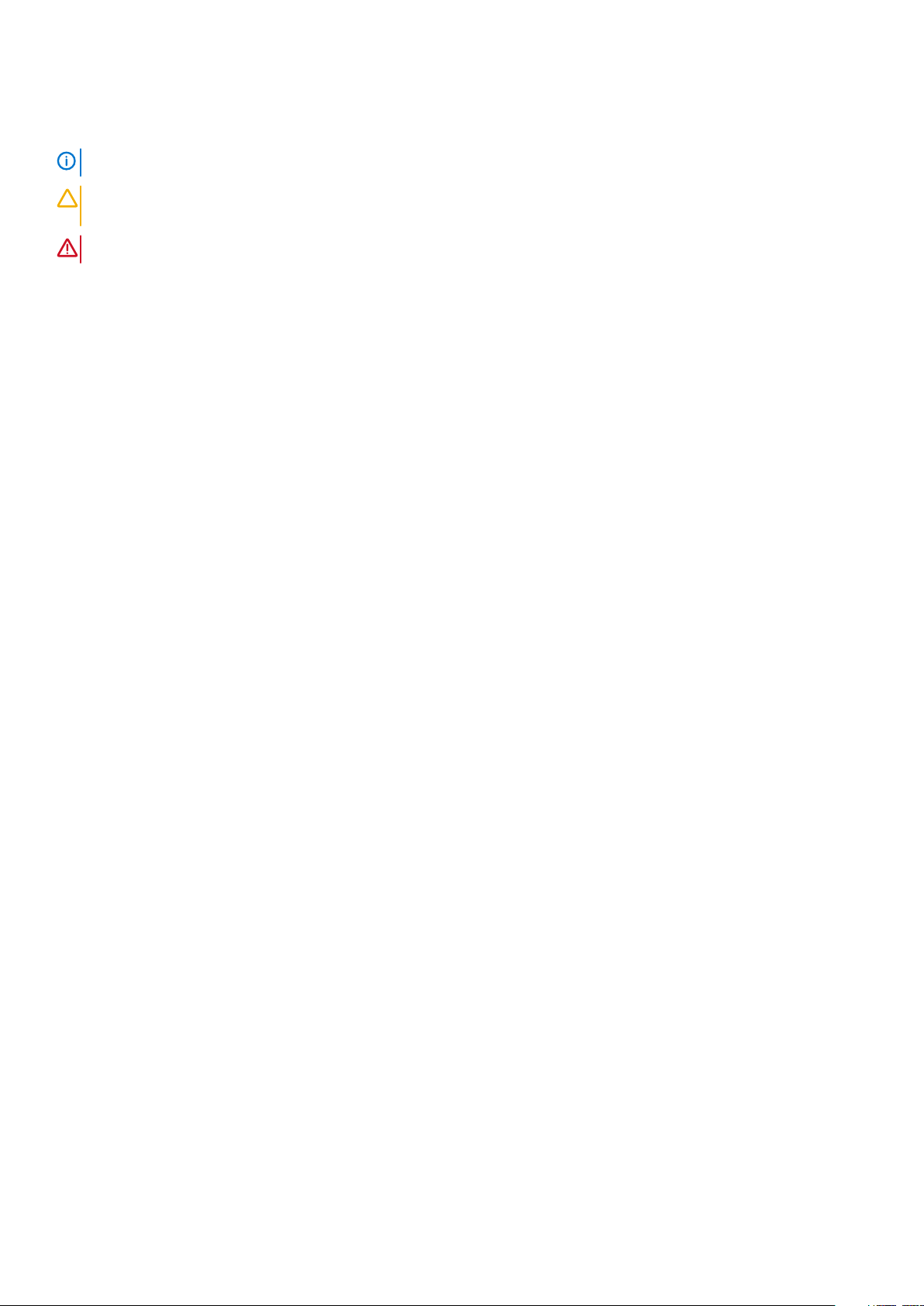
Notes, cautions, and warnings
NOTE: A NOTE indicates important information that helps you make better use of your product.
CAUTION: A CAUTION indicates either potential damage to hardware or loss of data and tells you how to avoid the
problem.
WARNING: A WARNING indicates a potential for property damage, personal injury, or death.
© 2019 Dell Inc. or its subsidiaries. All rights reserved. Dell, EMC, and other trademarks are trademarks of Dell Inc. or its subsidiaries.
Other trademarks may be trademarks of their respective owners.
2019 - 09
Rev. A01
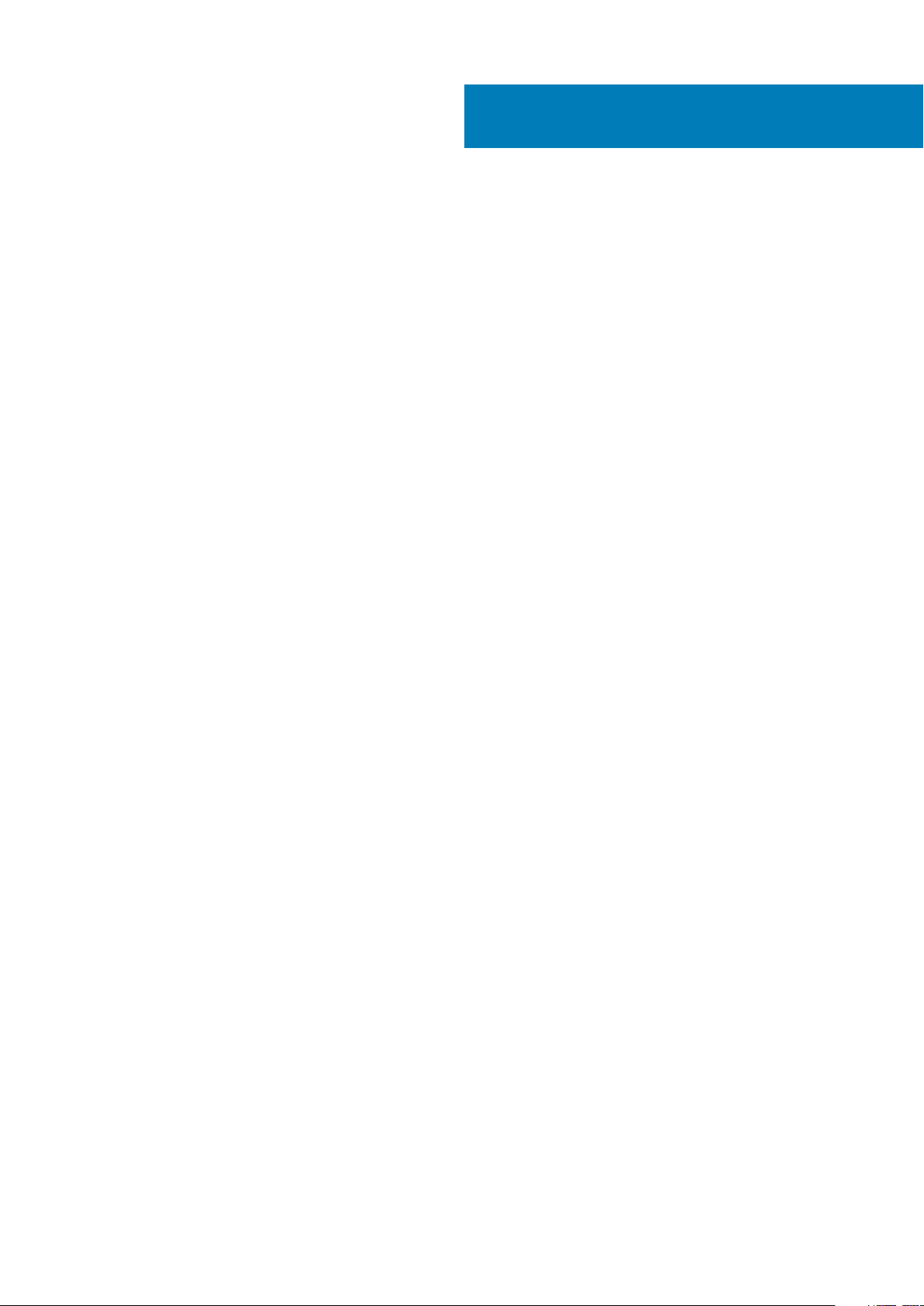
Contents
1 Set up your computer................................................................................................................... 4
2 Views of Inspiron 24-5490.............................................................................................................7
Front........................................................................................................................................................................................ 7
Retractable camera............................................................................................................................................................... 8
Back.........................................................................................................................................................................................9
Back panel.............................................................................................................................................................................. 9
Bottom...................................................................................................................................................................................10
Tilt........................................................................................................................................................................................... 11
3 Retractable camera.....................................................................................................................14
4 Specifications of Inspiron 24-5490............................................................................................... 15
Stand......................................................................................................................................................................................15
Dimensions and weight........................................................................................................................................................17
Processors.............................................................................................................................................................................17
Chipset...................................................................................................................................................................................18
Operating system................................................................................................................................................................. 18
Memory................................................................................................................................................................................. 18
Ports and connectors.......................................................................................................................................................... 18
Communications...................................................................................................................................................................19
Audio..................................................................................................................................................................................... 20
Storage................................................................................................................................................................................. 20
Media-card reader...............................................................................................................................................................20
Camera.................................................................................................................................................................................. 21
Display....................................................................................................................................................................................21
Power adapter..................................................................................................................................................................... 22
Video..................................................................................................................................................................................... 23
Computer environment.......................................................................................................................................................23
5 Getting help and contacting Dell..................................................................................................24
Contents 3
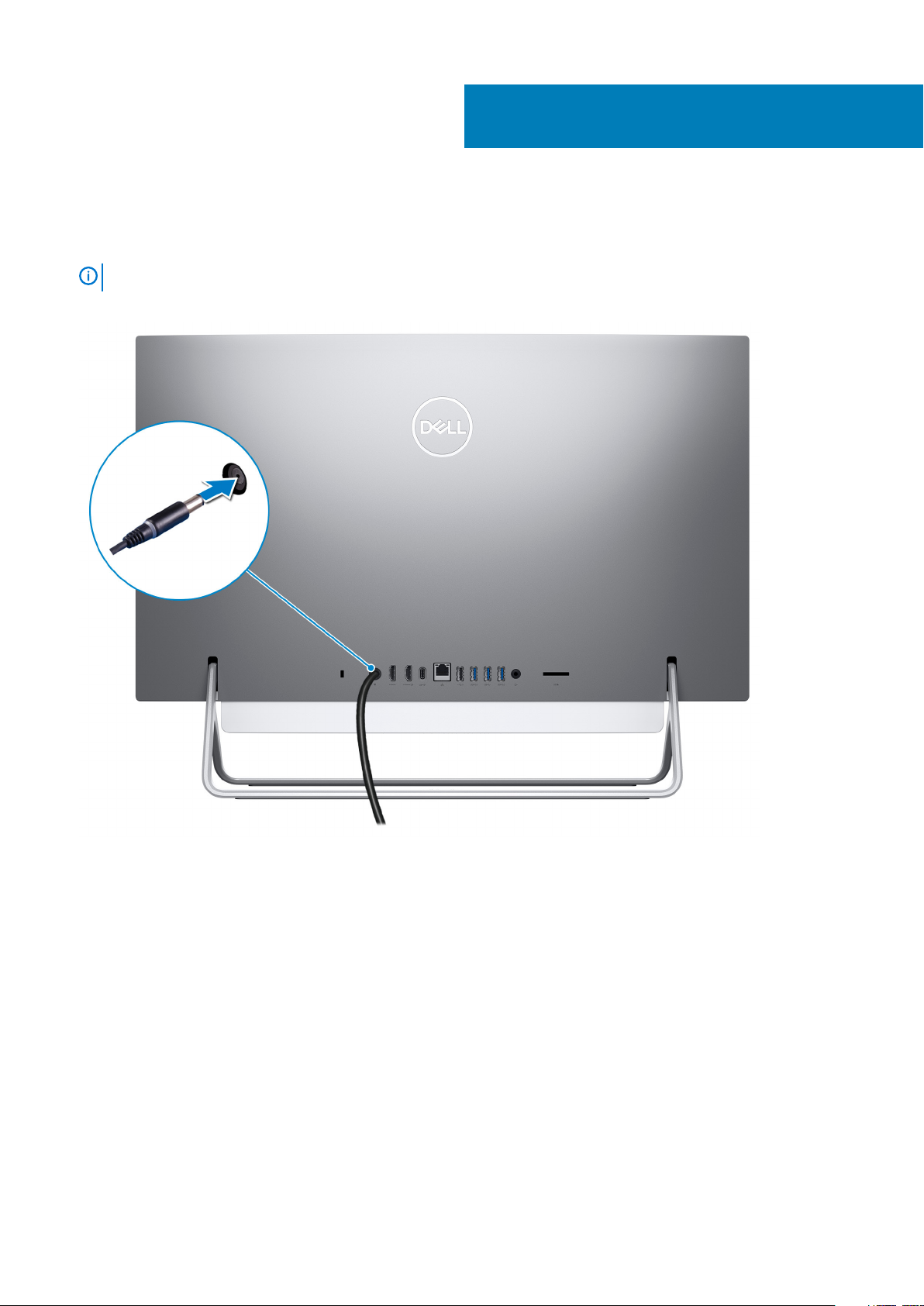
1. Set up the keyboard and mouse.
NOTE: For setup instructions, see the documentation shipped with the keyboard and mouse.
2. Connect the power cable.
1
Set up your computer
3. Press the power button.
4 Set up your computer
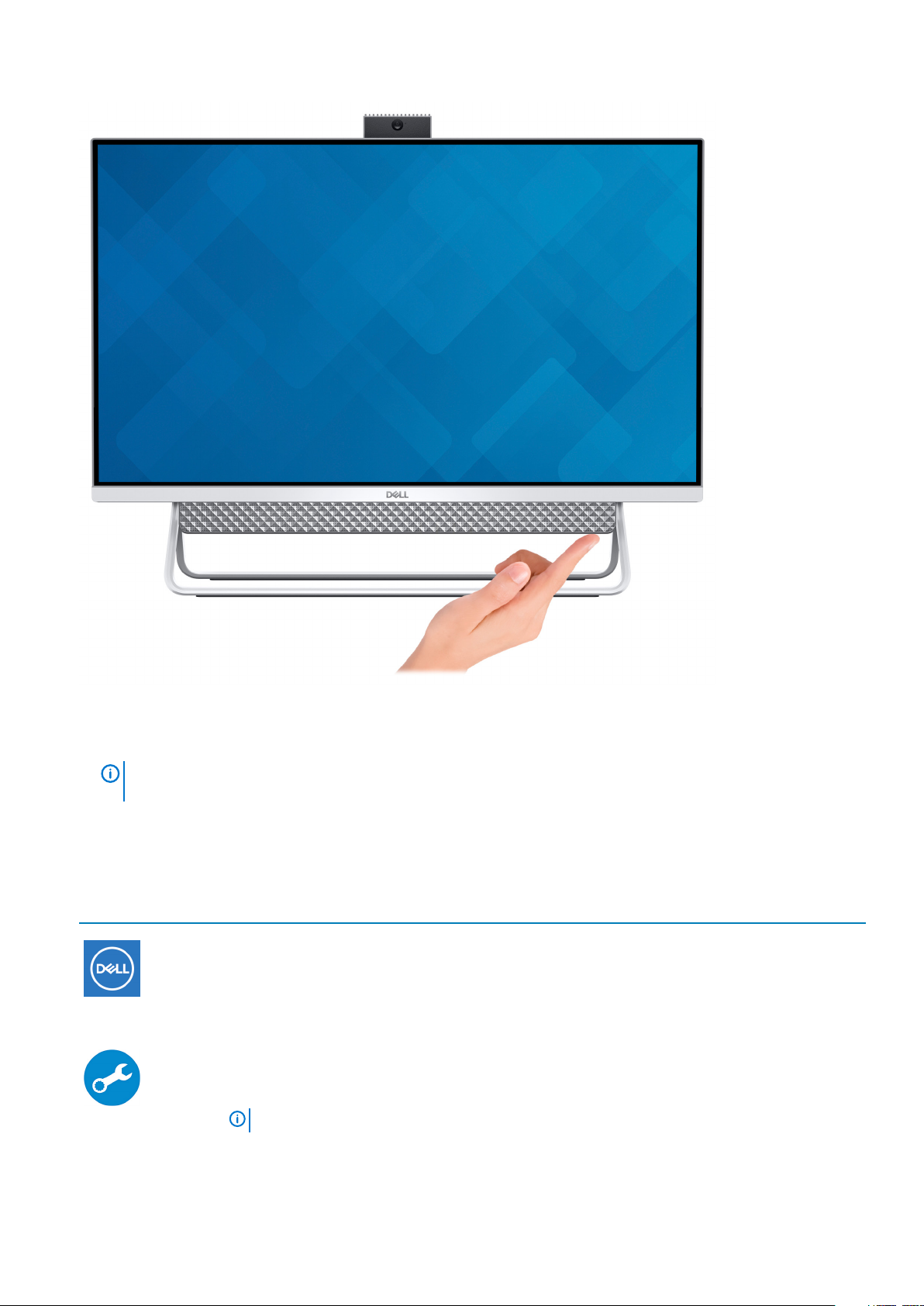
4. Finish Windows setup.
Follow the on-screen instructions to complete the setup. When setting up, Dell recommends that you:
• Connect to a network for Windows updates.
NOTE:
prompted.
• If connected to the internet, sign-in with or create a Microsoft account. If not connected to the internet, create an offline account.
• On the Support and Protection screen, enter your contact details.
5. Locate and use Dell apps from the Windows Start menu—Recommended
Table 1. Locate Dell apps
Resources Description
If connecting to a secured wireless network, enter the password for the wireless network access when
My Dell
Centralized location for key Dell applications, help articles, and other important information about your
computer. It also notifies you about the warranty status, recommended accessories, and software updates
if available.
SupportAssist
Pro-actively checks the health of your computer’s hardware and software. The SupportAssist OS Recovery
tool troubleshoots issues with the operating system. For more information, see the SupportAssist
documentation at
NOTE: In SupportAssist, click the warranty expiry date to renew or upgrade your warranty.
www.dell.com/support.
Set up your computer 5
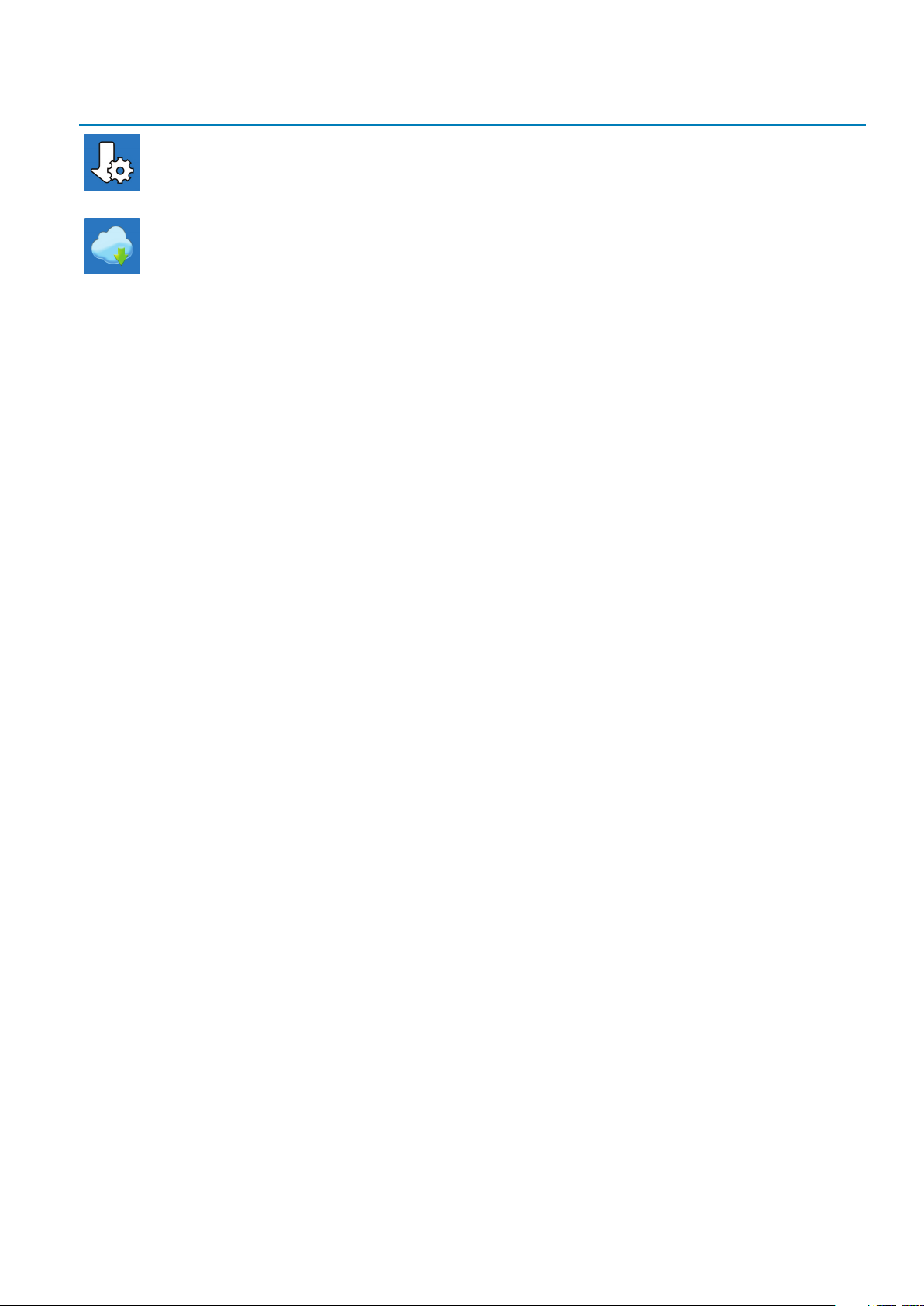
Resources Description
Dell Update
Updates your computer with critical fixes and latest device drivers as they become available. For more
information about using Dell Update, see the knowledge base article SLN305843 at www.dell.com/support.
Dell Digital Delivery
Download software applications, which are purchased but not pre-installed on your computer. For more
information about using Dell Digital Delivery, see the knowledge base article 153764 at www.dell.com/
support.
6 Set up your computer

Front
2
Views of Inspiron 24-5490
1. Retractable-camera assembly
Enables you to videochat, capture photos, and record videos. This camera can be retracted to protect your privacy.
2. Left speaker
Provides audio output.
3. Array microphones (2)
Enables you to video-chat, capture photos, and record videos. This camera assembly can be retracted to protect your privacy.
4. Right speaker
Provides audio output.
Views of Inspiron 24-5490 7
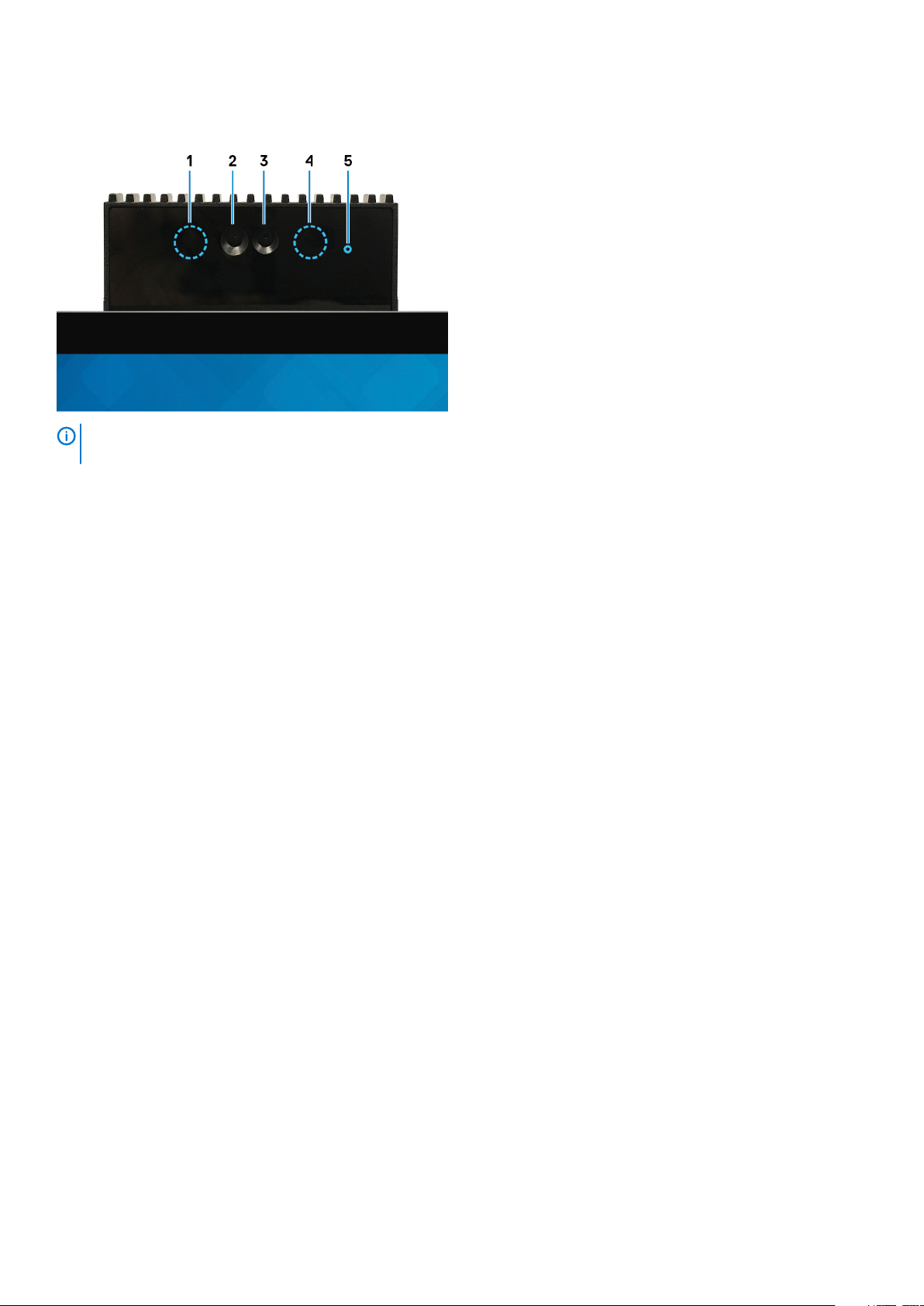
Retractable camera
NOTE: Depending on the configuration ordered, your computer will have only camera or both camera and Infrared
camera.
1. Infrared emitter
Emits infrared light, which enables the infrared camera to sense and track motion.
2. Infrared camera
Enhances security when paired with Windows Hello face authentication.
3. Camera
Enables you to video chat, capture photos, and record videos.
4. Infrared emitter
Emits infrared light, which enables the infrared camera to sense and track motion.
5. Camera-status light
Turns on when the camera is in use.
8
Views of Inspiron 24-5490
