Page 1
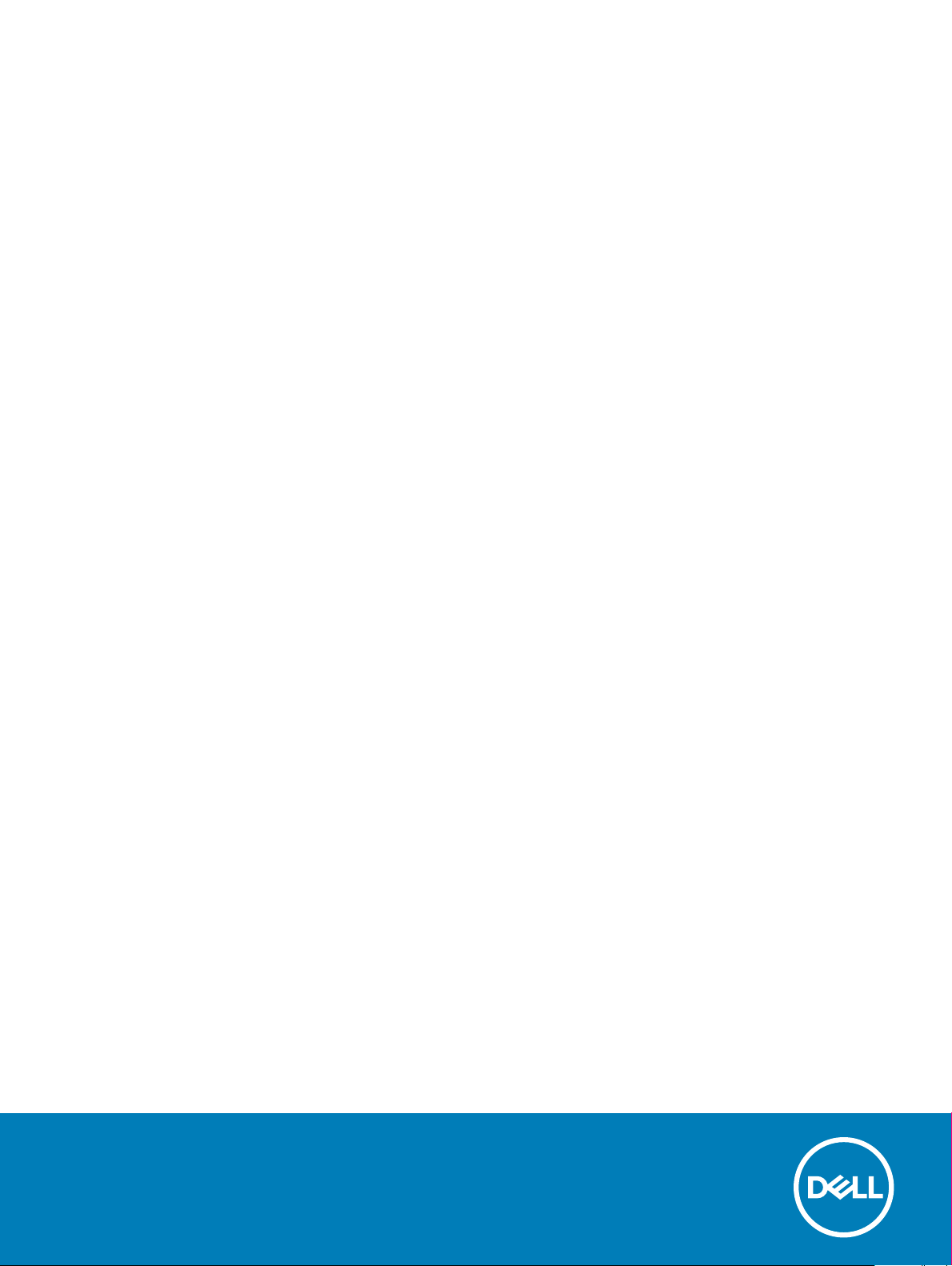
Inspiron 24 5000 All-in-One
Setup and Specications
Computer Model: Inspiron 24-5477
Regulatory Model: W20C
Regulatory Type: W20C001
Page 2
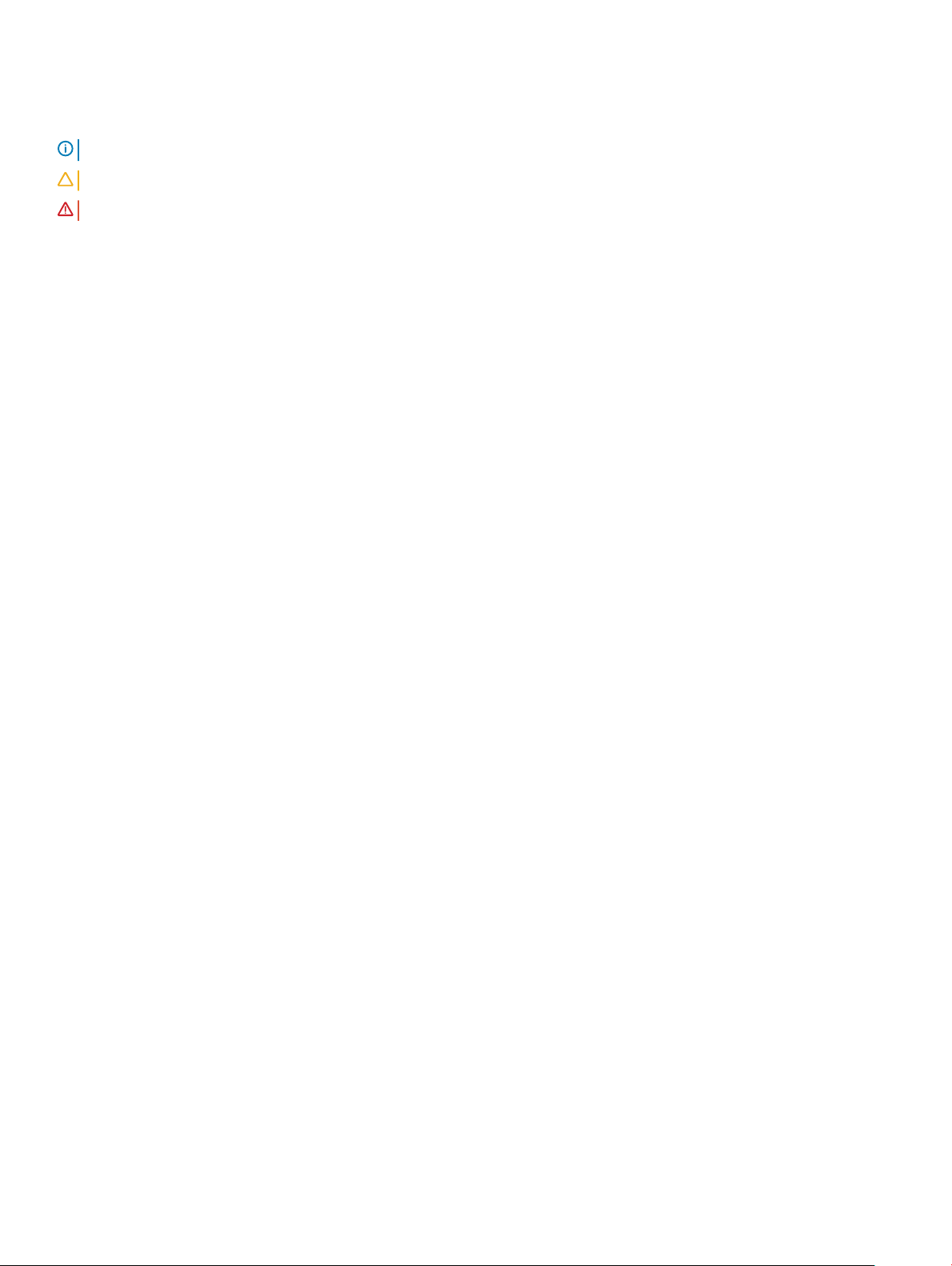
Notes, cautions, and warnings
NOTE: A NOTE indicates important information that helps you make better use of your product.
CAUTION: A CAUTION indicates either potential damage to hardware or loss of data and tells you how to avoid the problem.
WARNING: A WARNING indicates a potential for property damage, personal injury, or death.
© 2018 Dell Inc. or its subsidiaries. All rights reserved. Dell, EMC, and other trademarks are trademarks of Dell Inc. or its subsidiaries. Other trademarks
may be trademarks of their respective owners.
2018 - 03
Rev. A00
Page 3
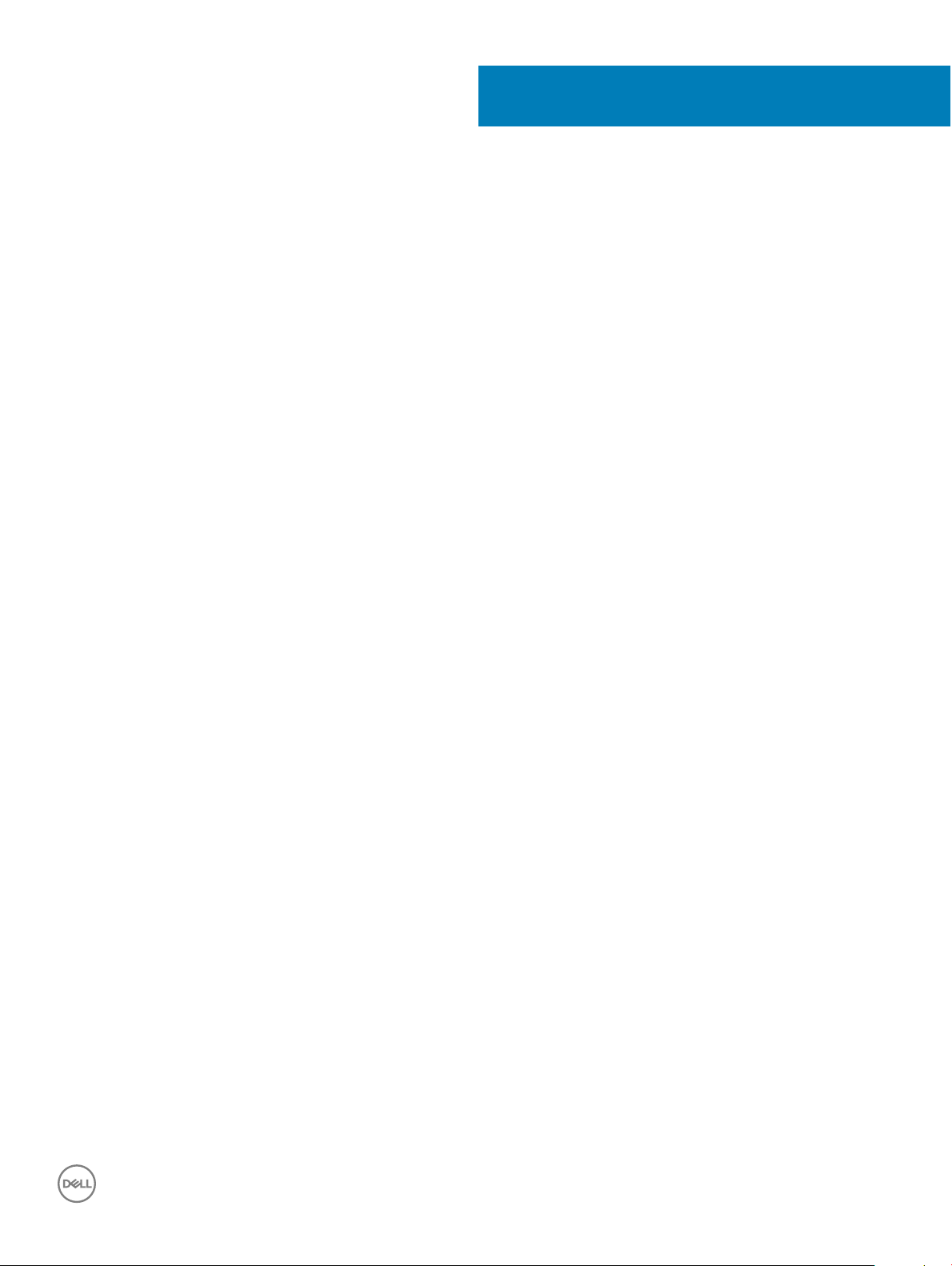
Contents
1 Set up your computer.....................................................................................................................................5
2 Create a USB recovery drive for Windows..................................................................................................... 8
3 Views.............................................................................................................................................................9
Front.................................................................................................................................................................................... 9
Retractable-camera assembly.........................................................................................................................................10
Left.....................................................................................................................................................................................10
Right....................................................................................................................................................................................11
Back....................................................................................................................................................................................12
Back panel......................................................................................................................................................................... 12
Bottom............................................................................................................................................................................... 13
Tilt.......................................................................................................................................................................................14
Pedestal stand.............................................................................................................................................................14
Articulating stand .......................................................................................................................................................14
Transform...........................................................................................................................................................................15
Articulating stand........................................................................................................................................................15
4 Accessing the retractable-camera assembly.................................................................................................16
5 Specications...............................................................................................................................................17
Computer model............................................................................................................................................................... 17
System information...........................................................................................................................................................17
Dimensions and weight.................................................................................................................................................... 17
Stand............................................................................................................................................................................ 17
Operating system..............................................................................................................................................................18
Memory..............................................................................................................................................................................18
Intel Optane memory..................................................................................................................................................18
Ports and connectors.......................................................................................................................................................18
Communications............................................................................................................................................................... 19
Wireless........................................................................................................................................................................19
Audio.................................................................................................................................................................................. 19
Storage..............................................................................................................................................................................20
Media-card reader........................................................................................................................................................... 20
Camera..............................................................................................................................................................................20
Power adapter..................................................................................................................................................................20
Display................................................................................................................................................................................ 21
Video.................................................................................................................................................................................. 21
Computer environment.................................................................................................................................................... 21
6 Intel Optane memory................................................................................................................................... 23
Enabling Intel Optane memory....................................................................................................................................... 23
Disabling Intel Optane memory.......................................................................................................................................23
Contents
3
Page 4

7 Getting help and contacting Dell.................................................................................................................. 24
Self-help resources.......................................................................................................................................................... 24
Contacting Dell.................................................................................................................................................................24
4 Contents
Page 5

1 Set up the stand.
Pedestal stand
1
Set up your computer
Articulating stand
NOTE
: If you have purchased an articulating stand with your computer, it is pre-installed from the factory.
2 Set up the keyboard and mouse.
NOTE
: See the documentation that shipped with the keyboard and mouse.
3 Route the cable through the stand, then connect the power cable.
Pedestal stand
Set up your computer 5
Page 6
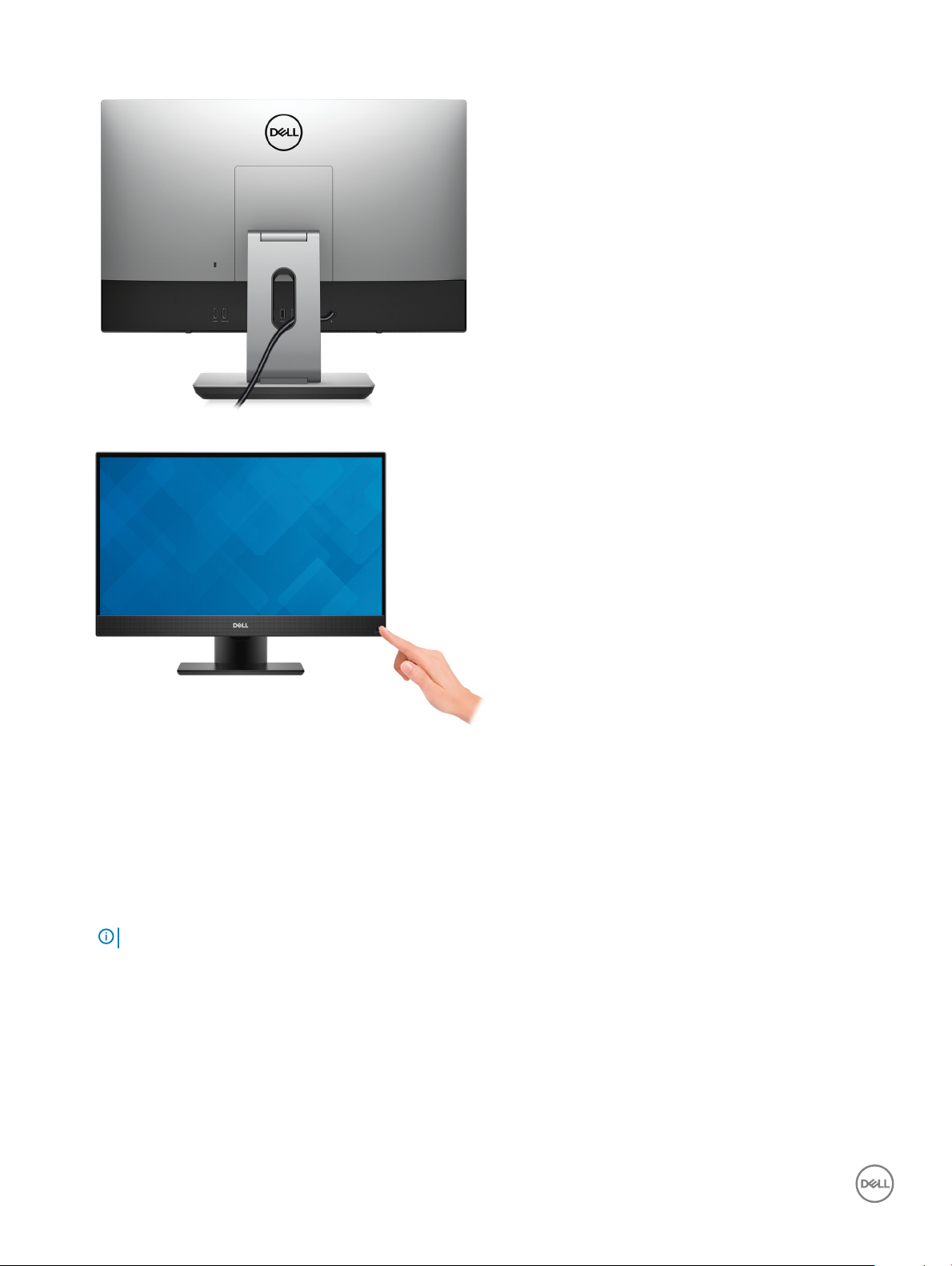
Articulating stand
4 Press the power button.
5 Finish operating system setup.
For Ubuntu:
Follow the on-screen instructions to complete the setup. For more information about conguring the Ubuntu install, see the
knowledge base article SLN151664 at www.dell.com/support.
For Windows:
Follow the on-screen instructions to complete the setup. When setting up, Dell recommends that you:
• Connect to a network for Windows updates.
: If connecting to a secured wireless network, enter the password for the wireless network access when prompted.
NOTE
• If connected to the internet, sign-in with or create a Microsoft account. If not connected to the internet, create an oine account.
• On the Support and Protection screen, enter your contact details.
6 Locate and use Dell apps from the Windows Start menu—Recommended.
Set up your computer
6
Page 7

Table 1. Locate Dell apps
Dell Product Registration
Register your computer with Dell.
Dell Help & Support
Access help and support for your computer.
SupportAssist
Pro-actively checks the health of your computer’s hardware and software. The SupportAssist OS Recovery
tool troubleshoots issues with the operating system. For more information, see the SupportAssist
documentation at www.dell.com/support.
NOTE: In SupportAssist, click the warranty expiry date to renew or upgrade your warranty.
Dell Update
Updates your computer with critical xes and latest device drivers as they become available.
Dell Digital Delivery
Download software applications, which are purchased but not pre-installed on your computer.
7 Create recovery drive for Windows.
NOTE
: It is recommended to create a recovery drive to troubleshoot and x problems that may occur with Windows.
For more information, see Create a USB recovery drive for Windows.
Set up your computer
7
Page 8
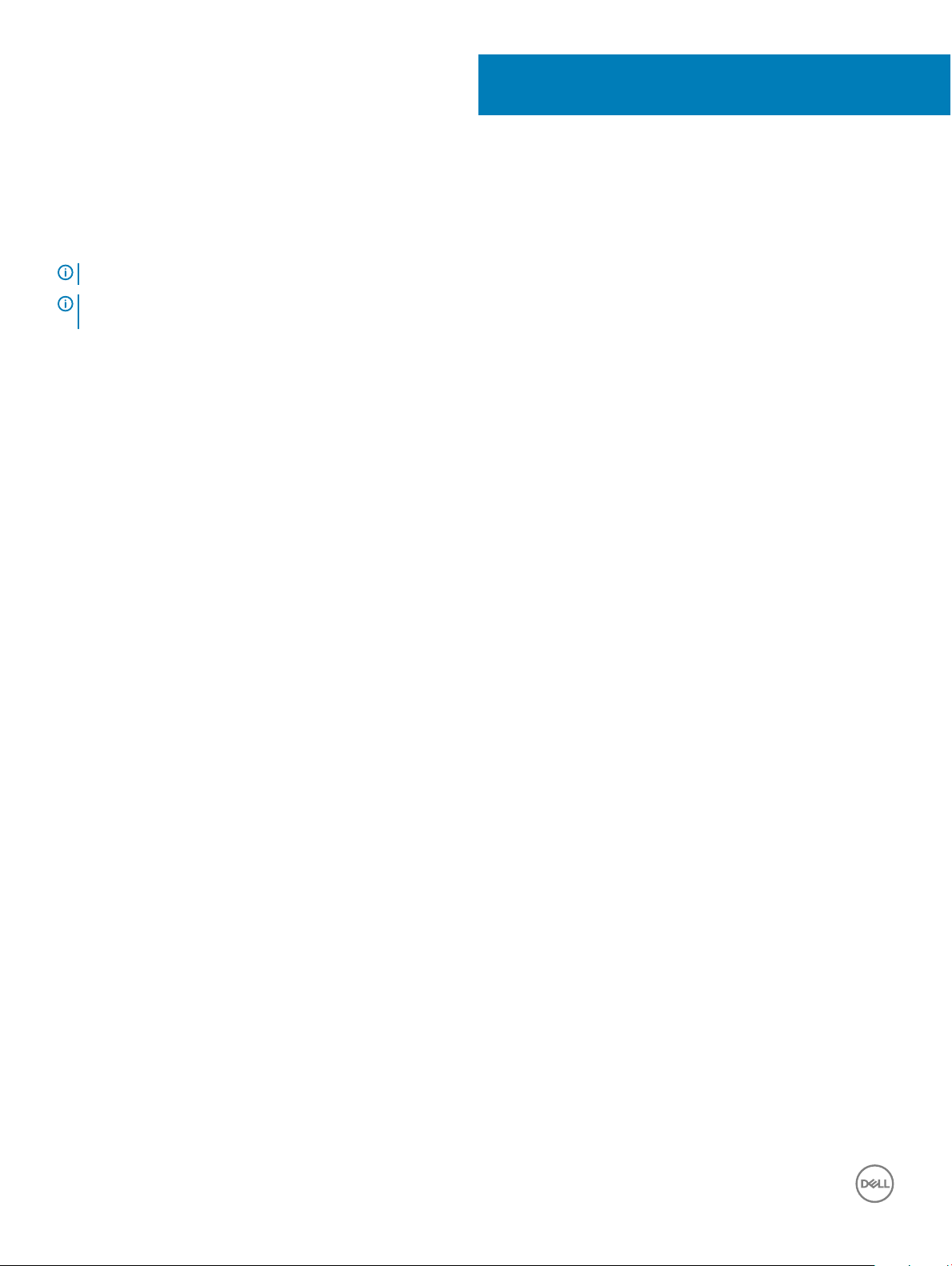
2
Create a USB recovery drive for Windows
Create a recovery drive to troubleshoot and x problems that may occur with Windows. An empty USB ash drive with a minimum capacity
of 16 GB is required to create the recovery drive.
NOTE: This process may take up to an hour to complete.
NOTE: The following steps may vary depending on the version of Windows installed. Refer to the Microsoft support site for
latest instructions.
1 Connect the USB ash drive to your computer.
2 In Windows search, type Recovery.
3 In the search results, click Create a recovery drive.
The User Account Control window is displayed.
4 Click Yes to continue.
The Recovery Drive window is displayed.
5 Select Back up system les to the recovery drive and click Next.
6 Select the USB ash drive and click Next.
A message appears, indicating that all data in the USB ash drive will be deleted.
7 Click Create.
8 Click Finish.
For more information about reinstalling Windows using the USB recovery drive, see the Troubleshooting section of your product's
Service Manual at www.dell.com/support/manuals.
8 Create a USB recovery drive for Windows
Page 9

Front
3
Views
1 Retractable-camera assembly
Enables you to video-chat, capture photos, and record videos. This camera assembly can be retracted to protect your privacy.
2 Left speaker
Provides audio output.
3 Array microphones (4)
Provide digital sound input for audio recording, voice calls, and so on.
4 Right speaker
Provides audio output.
5 Power button
Press to turn on the computer if it is turned o, in sleep state, or in hibernate state.
Press to put the computer in sleep state if it is turned on.
Press and hold for 4 seconds to force shut-down the computer.
: You can customize the power-button behavior in Power Options. For more information, see
NOTE
www.dell.com/support/manuals.
Me and My Dell
at
Views 9
Page 10

Retractable-camera assembly
1 Infrared emitter
Emits infrared light, which enables the infrared camera to sense and track motion.
2 Infrared camera
Enhances security when paired with Windows Hello face authentication.
3 Camera
Enables you to video chat, capture photos, and record videos.
4 Infrared emitter
Emits infrared light, which enables the infrared camera to sense and track motion.
5 Camera-status light
Turns on when the camera is in use.
Left
10
Views
Page 11

1 SD-card slot
Reads from and writes to the SD card.
2 USB 3.1 Gen 1 (Type-C) port
Connect to external storage devices. Provides data transfer speeds up to 5 Gbps.
NOTE: This port does not support video/audio streaming.
3 Headset port
Connect headphones or a headset (headphone and microphone combo).
4 USB 3.1 Gen 1 port with PowerShare
Connect peripherals such as external storage devices and printers.
Provides data transfer speeds up to 5 Gbps. PowerShare enables you to charge your USB devices even when your computer is
turned o.
NOTE: PowerShare functionality is disabled by default, enable this feature in the BIOS setup program.
NOTE: Certain USB devices may not charge when the computer is turned o or in sleep state. In such cases, turn on the
computer to charge the device.
Right
1 Hard-drive activity light
Turns on when the computer reads from or writes to the hard drive.
Views
11
Page 12

Back
1 Back panel
Connect USB, audio, video, and other devices.
Back panel
1 HDMI-in port (for computers shipped with discrete graphics)
Connect a gaming console, Blu-ray player, or other HDMI-out enabled devices.
2 HDMI-out port (for computers shipped with discrete graphics)
Connect a TV or another HDMI-in enabled device. Provides video and audio output.
3 HDMI-out port (for computers shipped with integrated graphics)
Connect a TV or another HDMI-in enabled device. Provides video and audio output.
4 HDMI-in port (for computers shipped with integrated graphics)
Connect a gaming console, Blu-ray player, or other HDMI-out enabled devices.
5 Network port
Views
12
Page 13

Connect an Ethernet (RJ45) cable from a router or a broadband modem for network or Internet access.
6 USB 2.0 ports with Power On/Wake-up support (2)
Connect peripherals such as external storage devices and printers. Provides data transfer speeds up to 480 Mbps. Wake the
computer from standby with the keyboard or mouse connected to this port.
7 USB 3.1 Gen 1 ports (2)
Connect peripherals such as external storage devices and printers. Provides data transfer speeds up to 5 Gbps.
8 Audio-out port
Connect audio-output devices such as speakers, ampliers, and so on.
9 Power-adapter port
Connect a power adapter to provide power to your computer.
Bottom
1 Service Tag label
The Service Tag is a unique alphanumeric identier that enables Dell service technicians to identify the hardware components in your
computer and access warranty information.
2 Display Built-in Self Test button/Input-source selection button
Run the built-in self test for the display/Press to select the video-input source
For more information, see the Troubleshooting section in the Service Manual at www.dell.com/support/manuals.
Views
13
Page 14

Tilt
Pedestal stand
Articulating stand
14
Views
Page 15

Transform
Articulating stand
Views 15
Page 16

4
Accessing the retractable-camera assembly
NOTE: Extend the camera while using any camera function so that the camera is not blocked.
16 Accessing the retractable-camera assembly
Page 17

Computer model
Inspiron 24-5477
System information
Table 2. System information
Processor 8th Generation Intel Core i3/i5/i7
Chipset Intel H310
Dimensions and weight
Table 3. Dimensions and weight
5
Specications
Height
Width
Depth
Weight without stand (maximum)
Weight without stand (minimum)
344 mm (13.54 in)
540.20 mm (21.27 in)
52.60 mm (2.07 in)
• Touchscreen: 5.56 kg (12.25 lb)
• Non-touchscreen: 5.85 kg (12.89 lb)
• Touchscreen: 5.52 kg (12.16 lb)
• Non-touchscreen: 5.52 kg (12.16 lb)
NOTE: The weight of your computer varies depending on
the conguration ordered and the manufacturing
variability.
Stand
Table 4. Stand
Dimensions Pedestal Articulating
Height
specications
320.10 mm (12.60 in) 330.20 mm (13 in)
Width
Depth
234 mm (9.21 in) 254.30 mm (10.01 in)
205.4 mm (8.09 in) 253.85 mm (9.99 in)
Specications 17
Page 18

Operating system
• Windows 10 Home (64-bit)
• Windows 10 Professional (64-bit)
• Ubuntu
Memory
Table 5. Memory specications
Slots Two SODIMM slots
Type
Speed Up to 2666 MHz
Congurations supported:
Per memory module slot 4 GB, 8 GB, and 16 GB
Total memory 4 GB, 8 GB, 12 GB, 16 GB, 24 GB, and 32 GB
Intel Optane memory
DDR4
Intel Optane memory functions as a storage accelerator. It accelerates the system and any type of SATA-based storage media such as hard
drives and solid-state drives (SSDs).
NOTE
: Intel Optane memory is only supported on the computers that meet the following requirements:
• 7 th Generation or higher Intel Core i3/i5/i7 processor
• Windows 10 (64-bit) version or higher (Anniversary Update)
• Intel Rapid Storage Technology driver version 15.9 or higher
Table 6. Intel Optane memory
Interface PCIe Gen 3x2, NVMe
Connector M.2 2280
Congurations supported 16 GB
NOTE: For more information about enabling or disabling the Intel Optane memory, see Enabling Intel Optane memory or Disabling
Intel Optane memory.
Ports and connectors
Table 7. Ports and connectors
External:
Network One RJ-45 port
USB
specications
• Two USB 2.0 ports with Power on/Wake-up support
• Two USB 3.1 Gen 1 ports
• One USB 3.1 Gen 1 port with PowerShare
18 Specications
Page 19

External:
• One USB 3.1 Gen 1 (Type-C) port
Audio/Video
Table 8. Ports and connectors specications
Internal:
M.2 card
• One headset port
• One HDMI-in 1.4 port
• One HDMI-out 1.4 port
• Audio-out port
• One M.2 slot for solid-state drive
• One M.2 slot for Wireless and Bluetooth combo card
Communications
Table 9. Communication specications
Ethernet 10/100/1000 Mbps Ethernet controller integrated on system board
Wireless
• Wi-Fi 802.11a/b/g/n/ac
• Bluetooth 4.2
Wireless
Table 10. Wireless
Transfer rate 867 Mbps (maximum)
Frequency bands 2.4 GHz/5 GHz
Encryption
• 64-bit/128-bit WEP
• AES-CCMP
• TKIP
Audio
Table 11. Audio
Controller Realtek ALC3289-CG with Waves MaxxAudio Pro
Speakers Two
Speaker output
Microphone Digital-array microphones
specications
• Average: 5 W
• Peak: 6 W
Specications 19
Page 20

Storage
Table 12. Storage specications
Storage type Interface type Capacity
One 2.5-inch Hard Disk Drive (HDD) SATA 6 Gbps Up to 2 TB
One 2.5-inch Solid-State Hybrid Drive
(SSHD)
One M.2 2280 Solid-State Drive (SSD)
SATA 6 Gbps Up to 1 TB
• SATA 6 Gbps
• PCIe 3x4 NVMe, up to 32 Gbps
• Up to 512 GB
• Up to 2 TB
Media-card reader
Table 13. Media-card reader specications
Type One 3-in-1 slot
Cards supported
• SD card
• SD High Capacity (SDHC)
• SD Extended Capacity (SDXC)
Camera
Table 14. Camera
Resolution:
Diagonal viewing angle:
specications
Camera
Infrared camera
Camera 88 degrees
Infrared camera 82.9 degrees
Power adapter
Table 15. Power adapter
Input current
(maximum)
specications
• Still image: 2 megapixel
• Video: 1920 x 1080 at 30 fps
• Still image: 0.3 megapixel
• Video: 640 x 480 (VGA) at 30 fps
130 W 180 W
1.80 A 2.34 A
Output current 6.70 A 9.23 A
20 Specications
Page 21

130 W 180 W
(continuous)
Input voltage 100 VAC to 240 VAC 100 VAC to 240 VAC
Input frequency 50 Hz to 60 Hz 50 Hz to 60 Hz
Rated output voltage 19.50 VDC 19.50 VDC
Temperature range:
Operating 0°C to 40°C (32°F to 104°F)
Storage –40°C to 70°C (–40°F to 158°F)
Display
Table 16. Display specications
23.8-inch FHD non-touchscreen 23.8-inch FHD touchscreen
Resolution
(maximum)
Pixel pitch 0.2745 mm 0.2745 mm
Dimensions:
Height 296.46 mm (11.67 in) 296.46 mm (11.67 in)
Width 527.04 mm (20.75 in) 527.04 mm (20.75 in)
Diagonal 604.52 mm (23.8 in) 604.52 mm (23.8 in)
Refresh rate 60 Hz 60 Hz
Panel technology In-plane switching (IPS) panel In-plane switching (IPS) panel with Advanced In-
Controls Program menus Program menus
1920 x 1080 1920 x 1080
cell Touch (AIT) technology
Video
Table 17. Video
Controller Intel UHD Graphics 630 NVIDIA GeForce GTX 1050
Memory Shared system memory 4 GB GDDR5
specications
Integrated Discrete
Computer environment
Airborne contaminant level: G1 as dened by ISA-S71.04-1985
Table 18. Computer environment
Operating Storage
Temperature range 5°C to 35°C –40°C to 65°C
Specications 21
Page 22

Operating Storage
(41°F to 95°F) (–40°F to 149°F)
Relative humidity
(maximum)
20% to 80%
(non-condensing)
NOTE: Maximum dew point
temperature = 26°C
Vibration
(maximum)
Shock
*
0.26 GRMS 1.37 GRMS
†
40 G
(maximum)
Altitude
3048 m (10,000 ft) 10,668 m (35,000 ft)
(maximum)
* Measured using a random vibration spectrum that simulates user environment.
† Measured using a 2 ms half-sine pulse when the hard drive is in use.
‡ Measured using a 2 ms half-sine pulse when the hard-drive head is in parked position.
5% to 95%
(non-condensing)
NOTE: Maximum dew point
temperature = 33°C
‡
105 G
22
Specications
Page 23

Intel Optane memory
Enabling Intel Optane memory
1 On the taskbar, click the search box, and then type Intel Rapid Storage Technology.
2 Click Intel Rapid Storage Technology.
The Intel Rapid Storage Technology window is displayed.
3 On the Status tab, click Enable to enable the Intel Optane memory.
4 On the warning screen, select a compatible fast drive, and then click Yes to continue enabling Intel Optane memory.
5 Click Intel Optane memory > Reboot to complete enabling your Intel Optane memory.
NOTE: Applications may take up to three subsequent launches after enablement to see the full performance benets.
Disabling Intel Optane memory
CAUTION: Do not try to remove the Intel Rapid Storage Technology driver after disabling Intel Optane memory, it will result in a
blue screen error. The Intel Rapid Storage Technology user interface can be removed without uninstalling the driver.
NOTE: Disabling Intel Optane memory is required before removing the SATA storage device accelerated by the Intel Optane
memory or the Intel Optane memory module from the system.
6
1 On the taskbar, click the search box, and then type Intel Rapid Storage Technology.
2 Click Intel Rapid Storage Technology.
The Intel Rapid Storage Technology window is displayed.
3 On the Intel Optane memory tab, click Disable to disable the Intel Optane memory.
4 Click Yes if you accept the warning.
The disabling progress is displayed.
5 Click Reboot to complete disabling your Intel Optane memory and restart your computer.
Intel Optane memory 23
Page 24

Getting help and contacting Dell
Self-help resources
You can get information and help on Dell products and services using these self-help resources:
Table 19. Self-help resources
Information about Dell products and services www.dell.com
Dell Help & Support app
Tips
Contact Support In Windows search, type Contact Support, and press Enter.
Online help for operating system www.dell.com/support/windows
www.dell.com/support/linux
7
Troubleshooting information, user manuals, setup instructions,
product specications, technical help blogs, drivers, software
updates, and so on.
Dell knowledge base articles for a variety of computer concerns.
Learn and know the following information about your product:
• Product specications
• Operating system
• Setting up and using your product
• Data backup
• Troubleshooting and diagnostics
• Factory and system restore
• BIOS information
www.dell.com/support
1 Go to www.dell.com/support.
2 Type the subject or keyword in the Search box.
3 Click Search to retrieve the related articles.
See Me and My Dell at www.dell.com/support/manuals.
To locate the Me and My Dell relevant to your product, identify your
product through one of the following:
• Select Detect Product.
• Locate your product through the drop-down menu under View
Products.
• Enter the Service Tag number or Product ID in the search bar.
Contacting Dell
To contact Dell for sales, technical support, or customer service issues, see www.dell.com/contactdell.
: Availability varies by country and product, and some services may not be available in your country.
NOTE
NOTE: If you do not have an active internet connection, you can nd contact information on your purchase invoice, packing slip,
bill, or Dell product catalog.
24 Getting help and contacting Dell
