Dell Inspiron 23 5348 Specifications
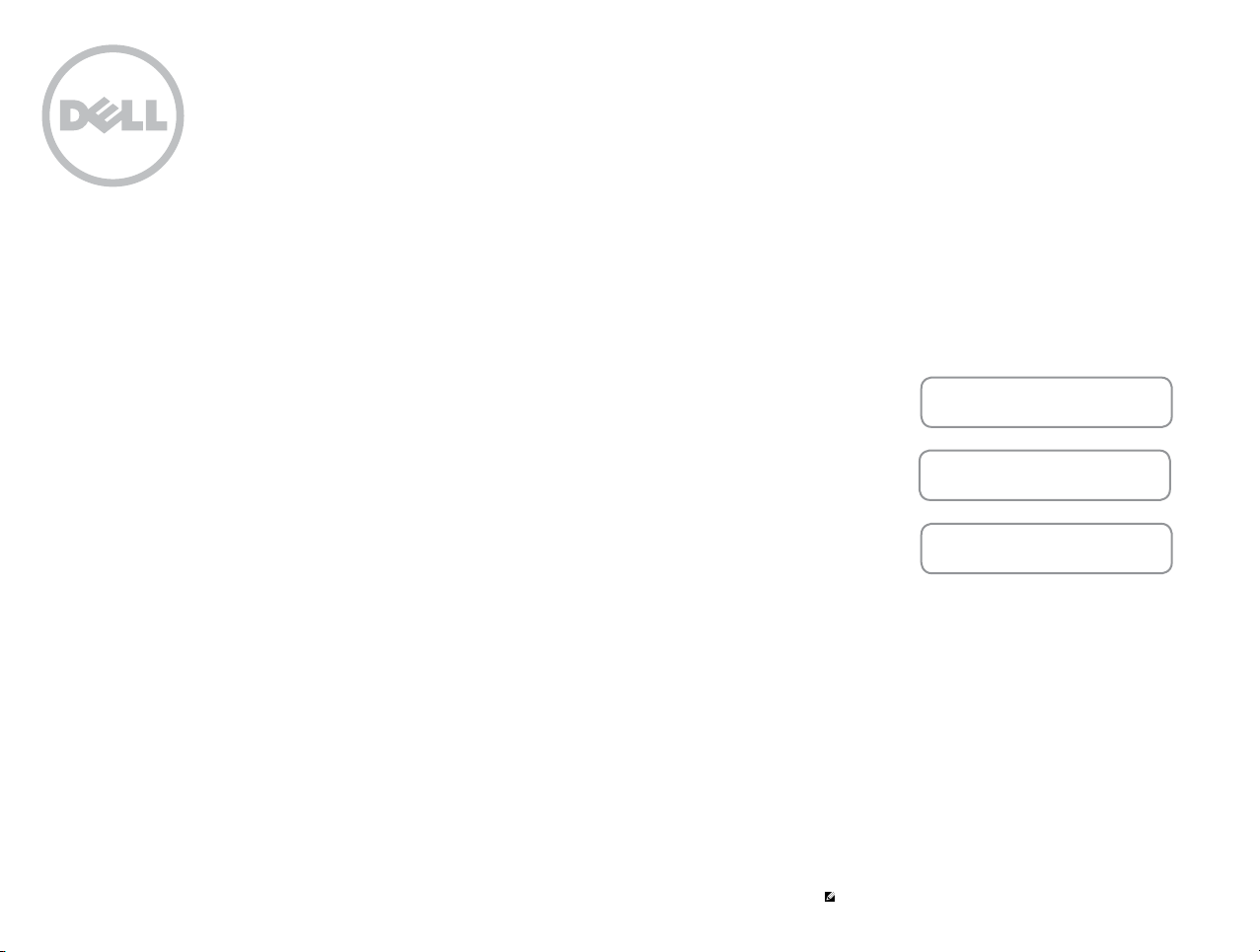
Inspiron 23
Views
Tilt
Specifications
Copyright © 2014 Dell Inc. All rights reserved. This product is protected by U.S. and international copyright and
intellectual property laws. Dell and the Dell logo are trademarks of Dell Inc. in the United States and/or other
jurisdictions. All other marks and names mentioned herein may be trademarks of their respective companies.
2014 ‑ 02 Rev. A00
Regulatory model: W10C | Type: W10C001
Computer model: Inspiron 23 Model 5348
NOTE: The images in this document may differ from your computer
depending on the configuration you ordered.
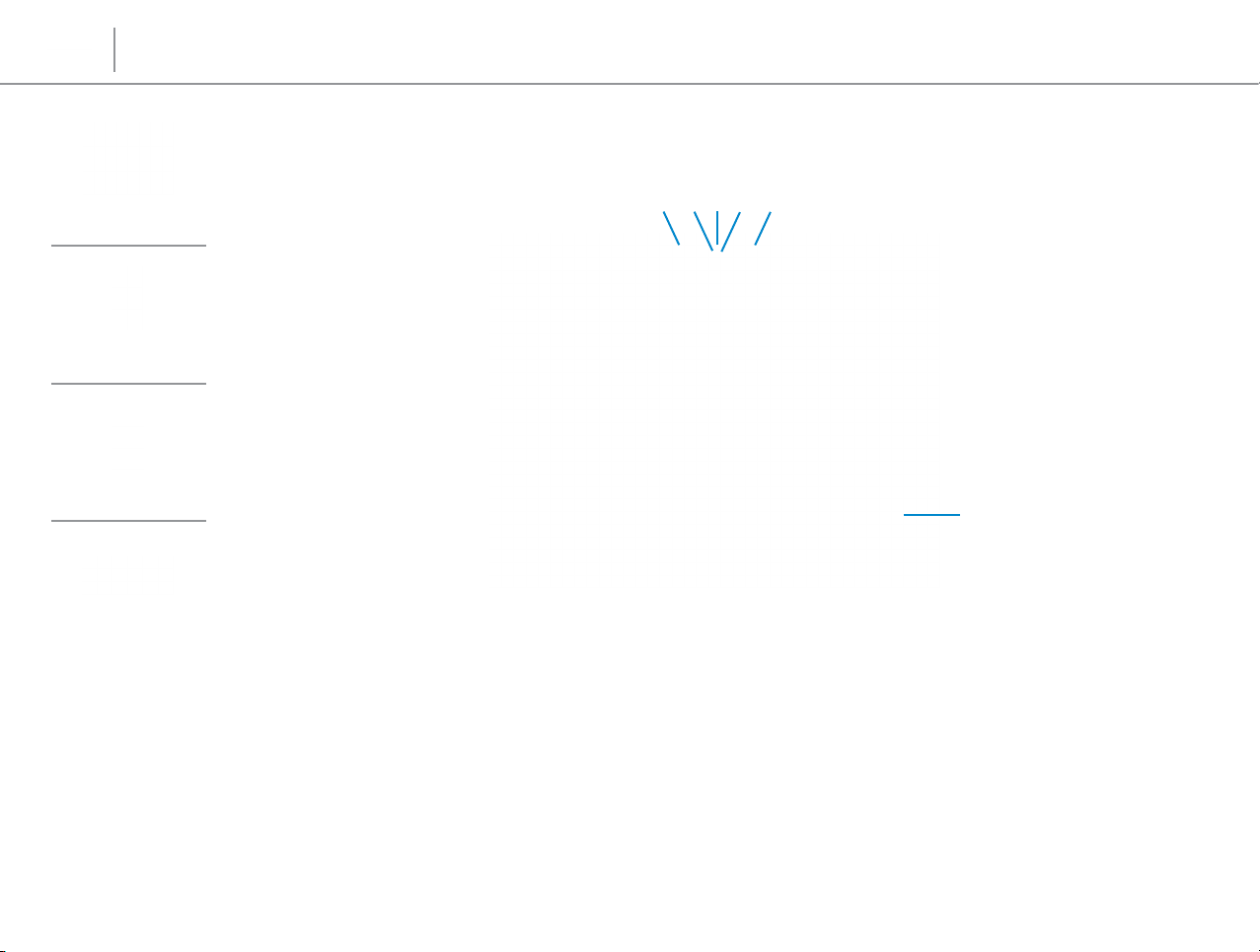
Specifications
Front
Left
Right
Front
Views
4
21
3
5
6
Back Panel
1 Left microphone
Provides high‑quality digital sound input for audio
recording, voice calls, and so on.
2 Camera
Allows you to video chat, capture photos, and record
videos.
3 Camera-cover latch
Covers your computer camera lens. Slide the latch to the
right‑side of your computer to cover the camera lens.
4 Camera-status light
Turns on when the camera is in use.
5 Right microphone
Provides high‑quality digital sound input for audio
recording, voice calls, and so on.
6 Speakers
Provides audio output.
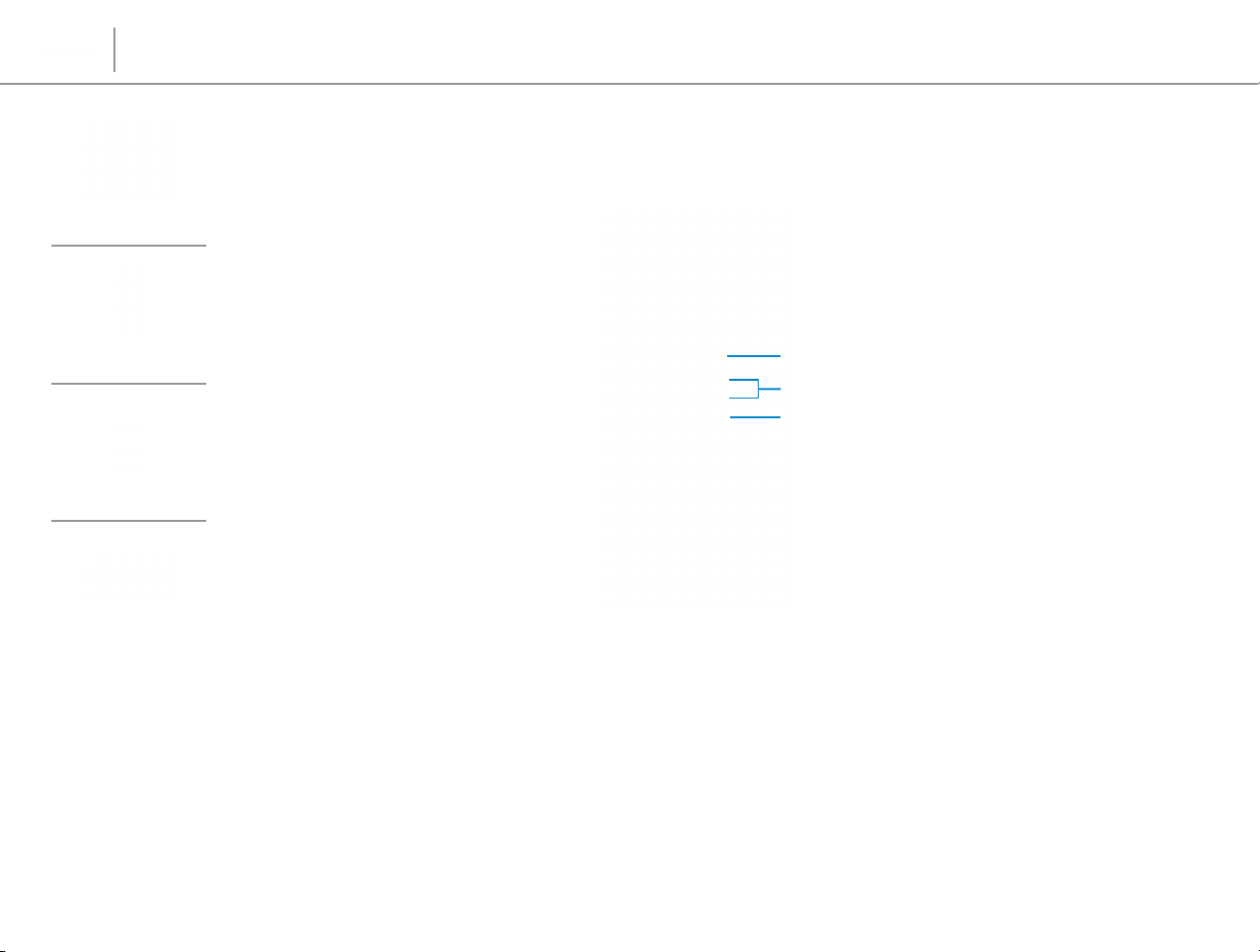
Specifications
Front
Views
Left
Left
Right
Back Panel
1 Media-card reader
Reads from and writes to media cards.
2 USB 3.0 ports (2)
Connect peripherals such as storage devices, printers,
and so on. Provide data transfer speeds up to 5 Gbps.
1
2
3
3 Headset port
Connect a headphone, a microphone, or a headphone
and microphone combo (headset).
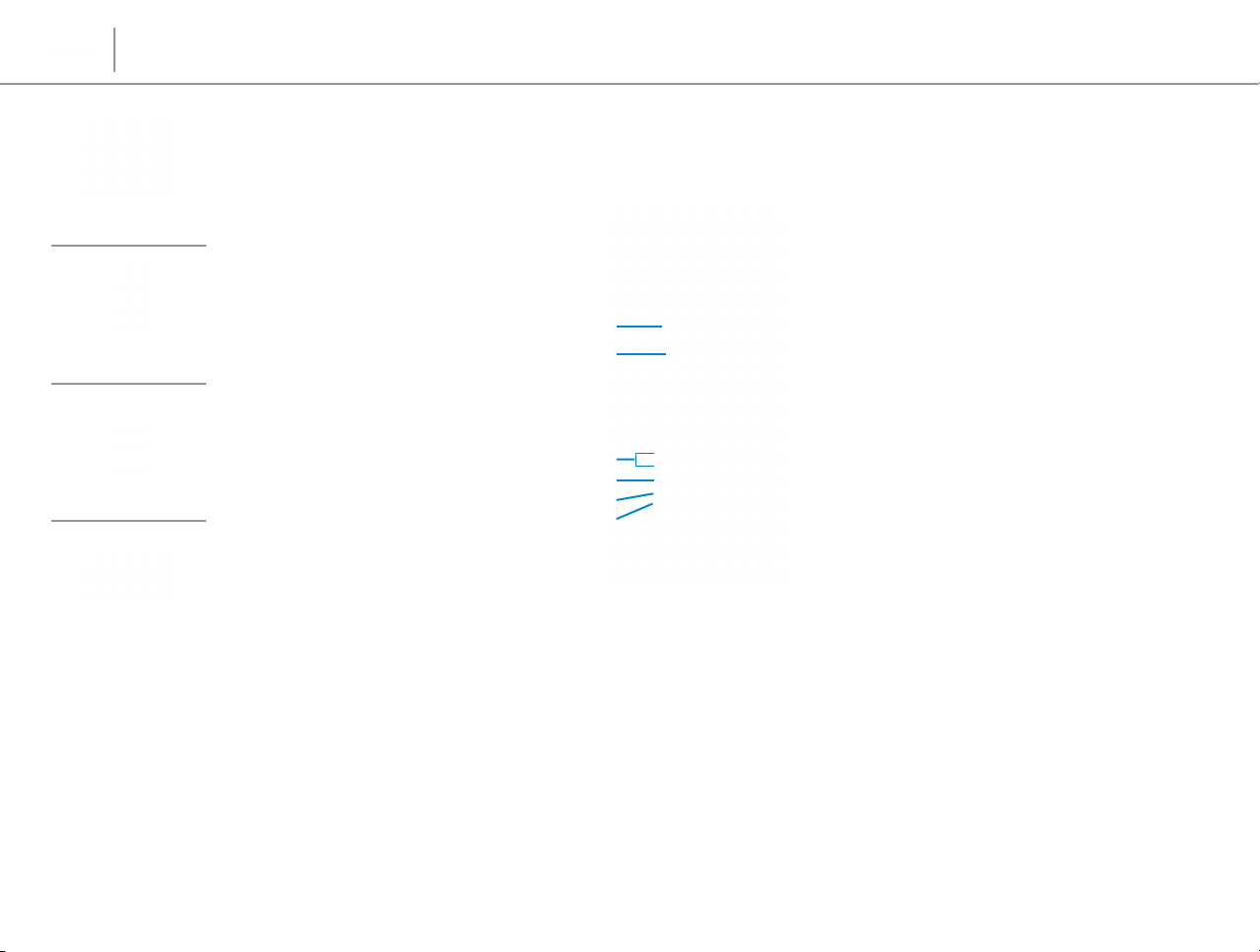
Specifications
Front
Left
Right
Views
Right
1
2
3
4
5
6
Back Panel
1 Optical drive
Reads from and writes to CDs, DVDs, and Blu‑ray discs.
2 Optical-drive eject button
Press to open or close the optical drive tray.
3 Brightness control buttons (2)
Press to increase or decrease the display brightness.
4 Input source selection/Screen off button
Select the input source. Press and release to switch
between input sources.
NOTE: Press and hold to turn off the screen; press again
to turn on the screen.
5 Hard-drive activity light
Turns on when the computer reads from or writes to the
hard drive.
6 Power button
Press to turn on the computer if it is turned off or in
Sleep state.
Press to put the computer in Sleep state if it is turned on.
Press and hold for 10 seconds to force shut‑down the
computer.
NOTE: You can customize the power‑button
behaviour in Power Options. For more information, see
Me and My Dell at dell.com/support.
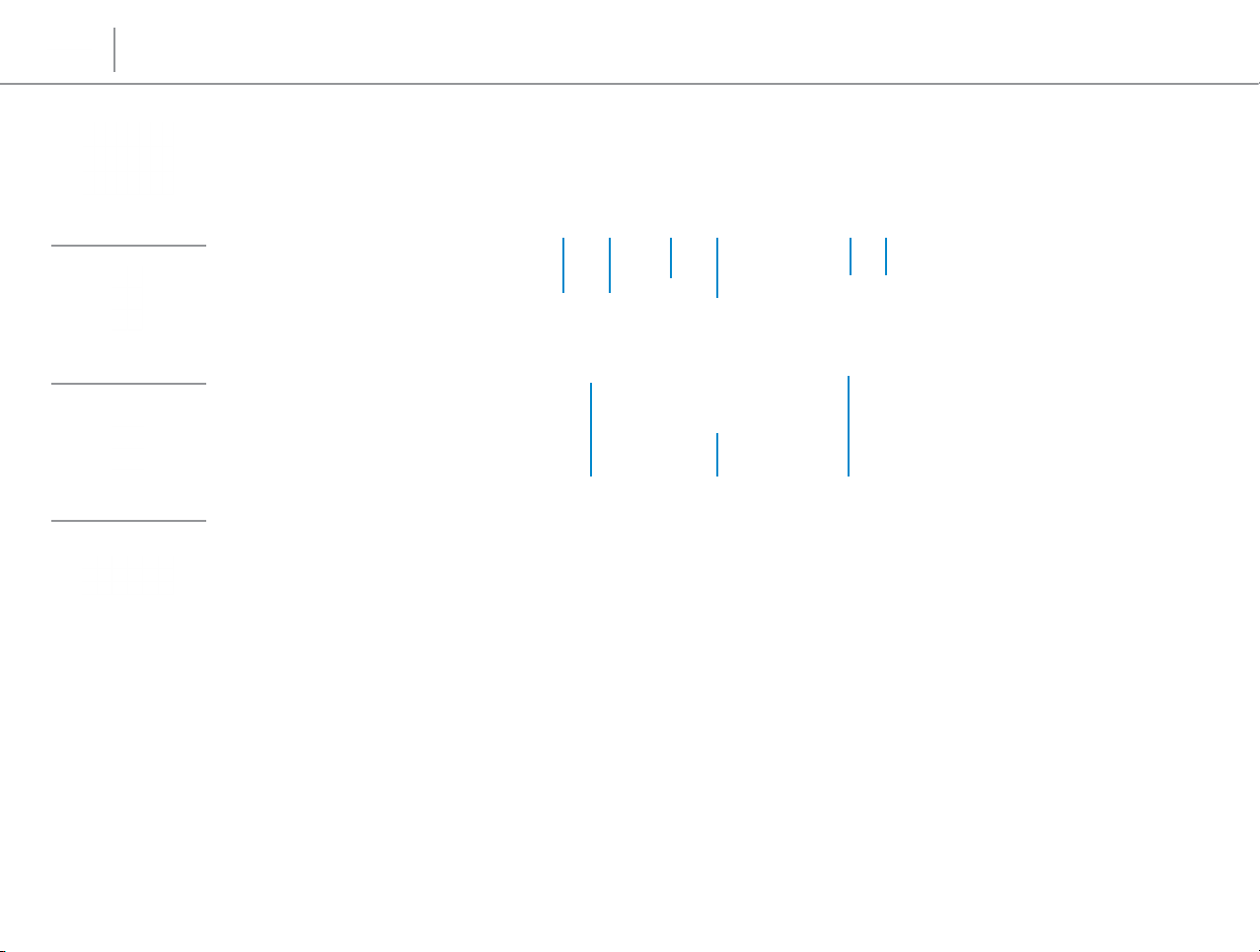
Specifications
Views
Back Panel
Front
Left
Right
Back Panel
2 3 5 64
1
1 Power supply light
Indicates if the power supply unit is turned on and
functional.
2 Power supply diagnostic button
Press and hold to diagnose the power supply unit.
3 USB 2.0 ports (5)
Connect peripherals such as storage devices, printers,
and so on. Provide data transfer speeds up to 480 Mbps.
4 Network port
Connect an Ethernet (RJ45) cable from a router or a
broadband modem for network or internet access.
5 HDMI-in port
Connect a gaming console, Blu‑ray player, or other
HDMI‑out enabled devices.
789
6 HDMI-out port
Connect a TV or HDMI‑in enabled device. Provides video
and audio output.
7 Audio-out port
Connect audio‑output devices such as speakers,
amplifiers, and so on.
8 Security-cable slot
Connect a security cable to prevent unauthorized
movement of your computer.
9 Power port
Connect a power cable to provide power to your
computer.
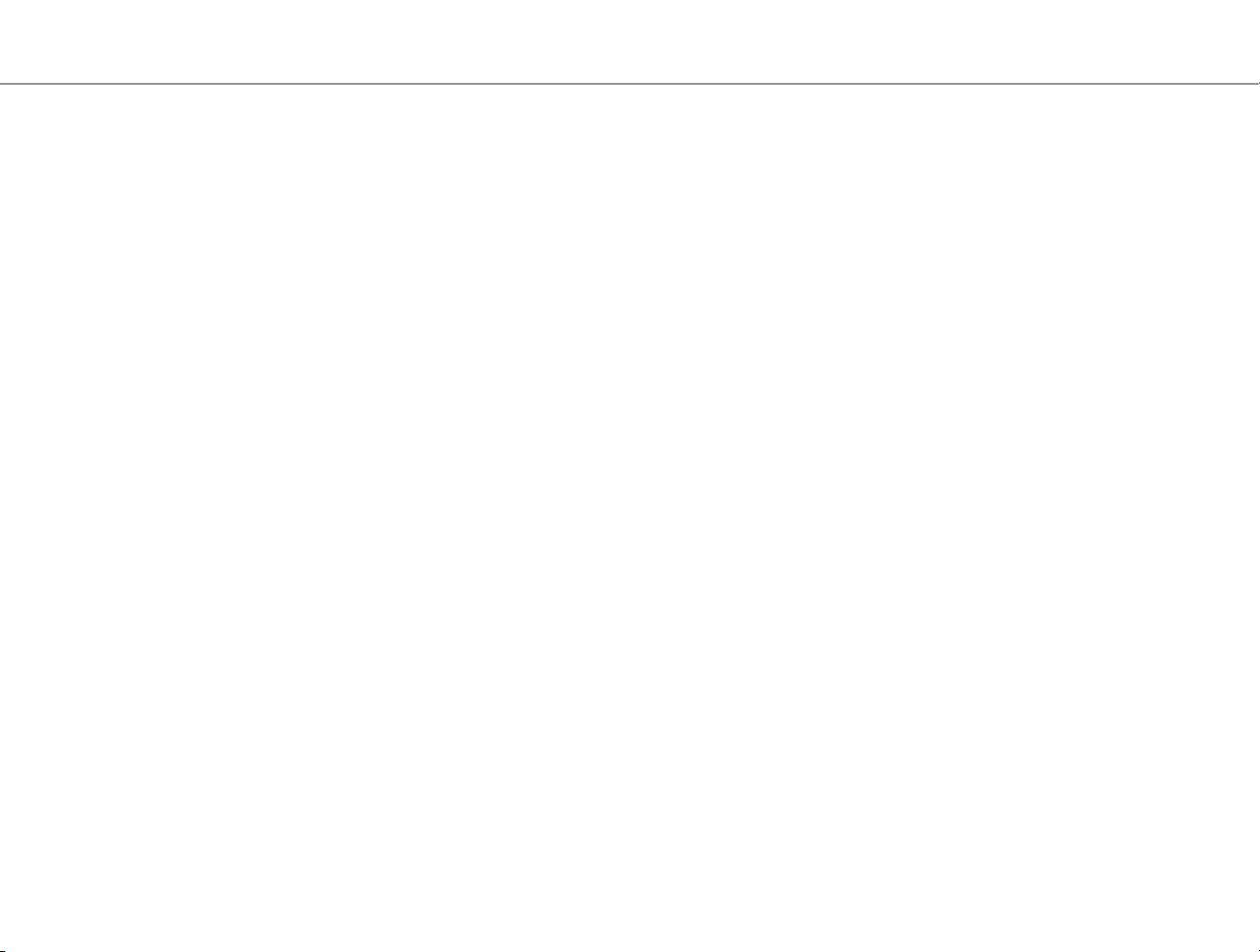
Tilt
30°
5°
