Page 1
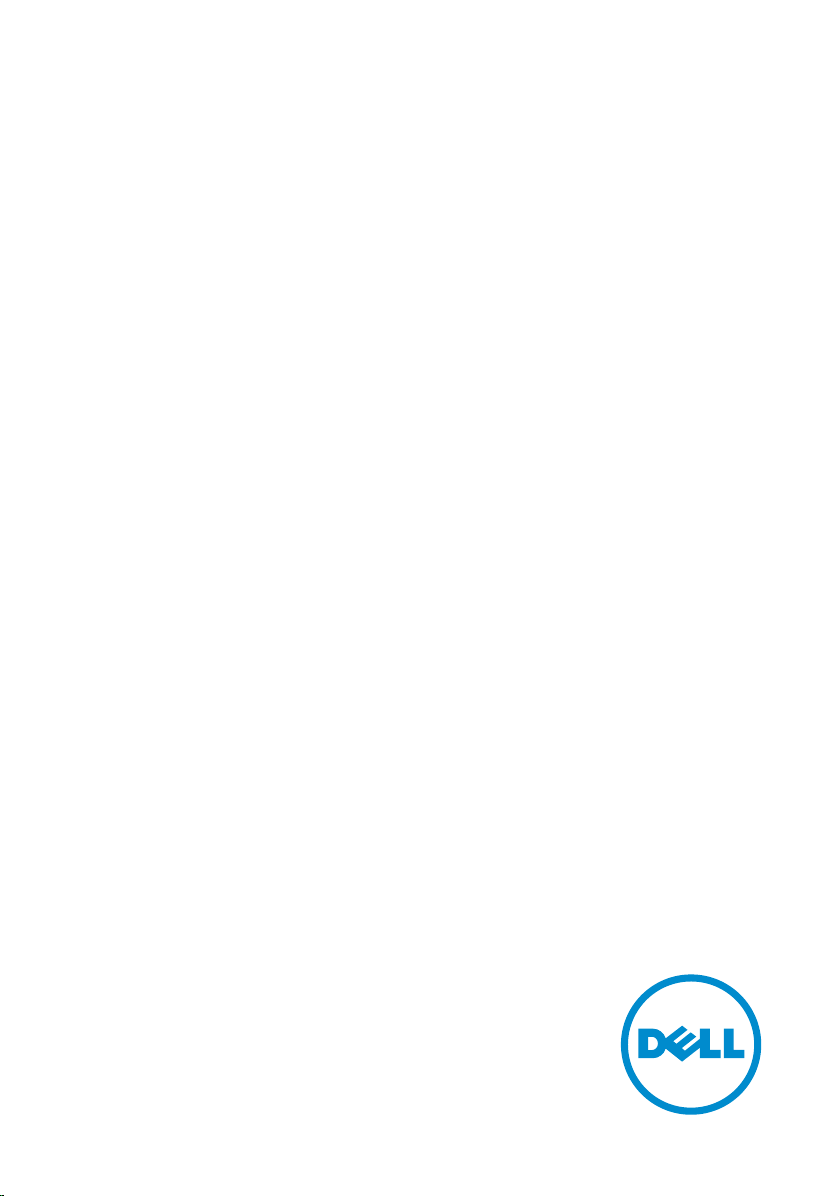
Inspiron 23
Service Manual
Computer Model: Inspiron 2350
Regulatory Model: W07C
Regulatory Type: W07C002
Page 2
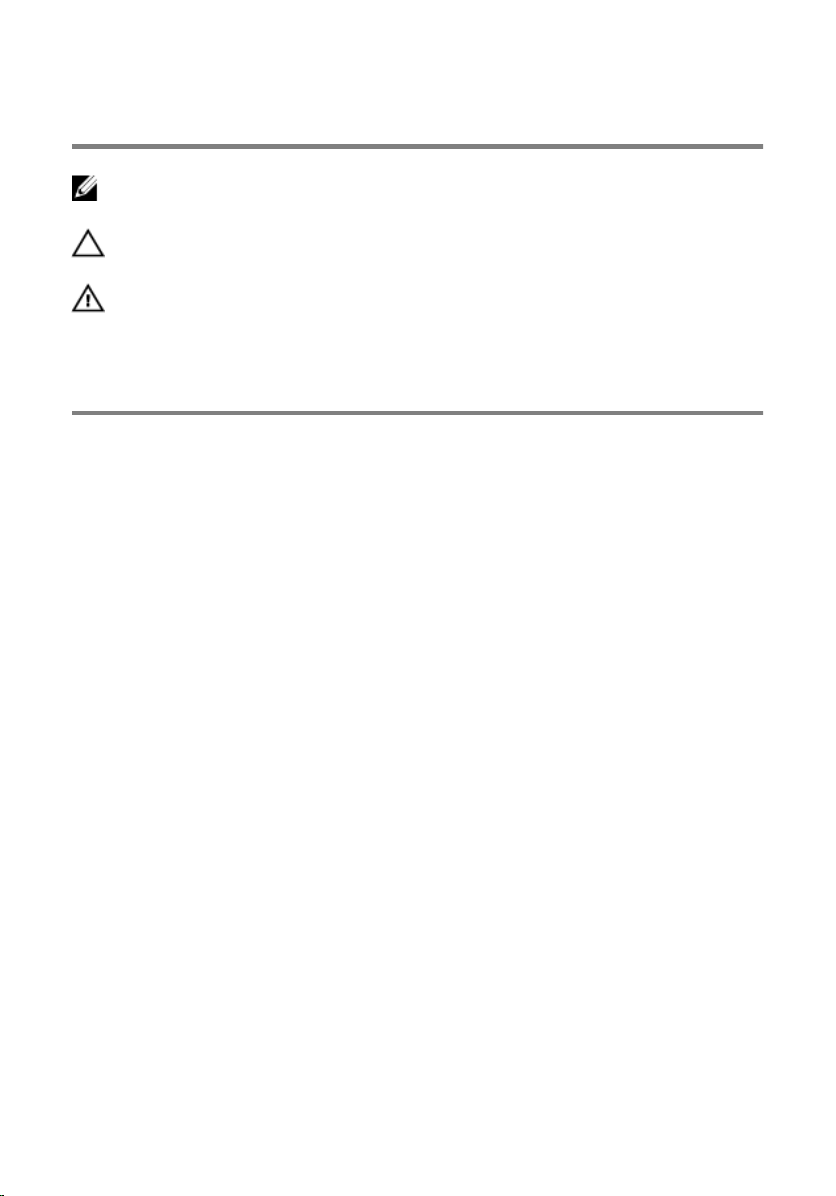
Notes, Cautions, and Warnings
NOTE: A NOTE indicates important information that helps you make better
use of your computer.
CAUTION: A CAUTION indicates either potential damage to hardware or loss
of data and tells you how to avoid the problem.
WARNING: A WARNING indicates a potential for property damage, personal
injury, or death.
Copyright © 2014 Dell Inc. All rights reserved. This product is protected by U.S. and
international copyright and intellectual property laws. Dell™ and the Dell logo are trademarks
of Dell Inc. in the United States and/or other jurisdictions. All other marks and names
mentioned herein may be trademarks of their respective companies.
2014 - 10
Rev. A00
Page 3
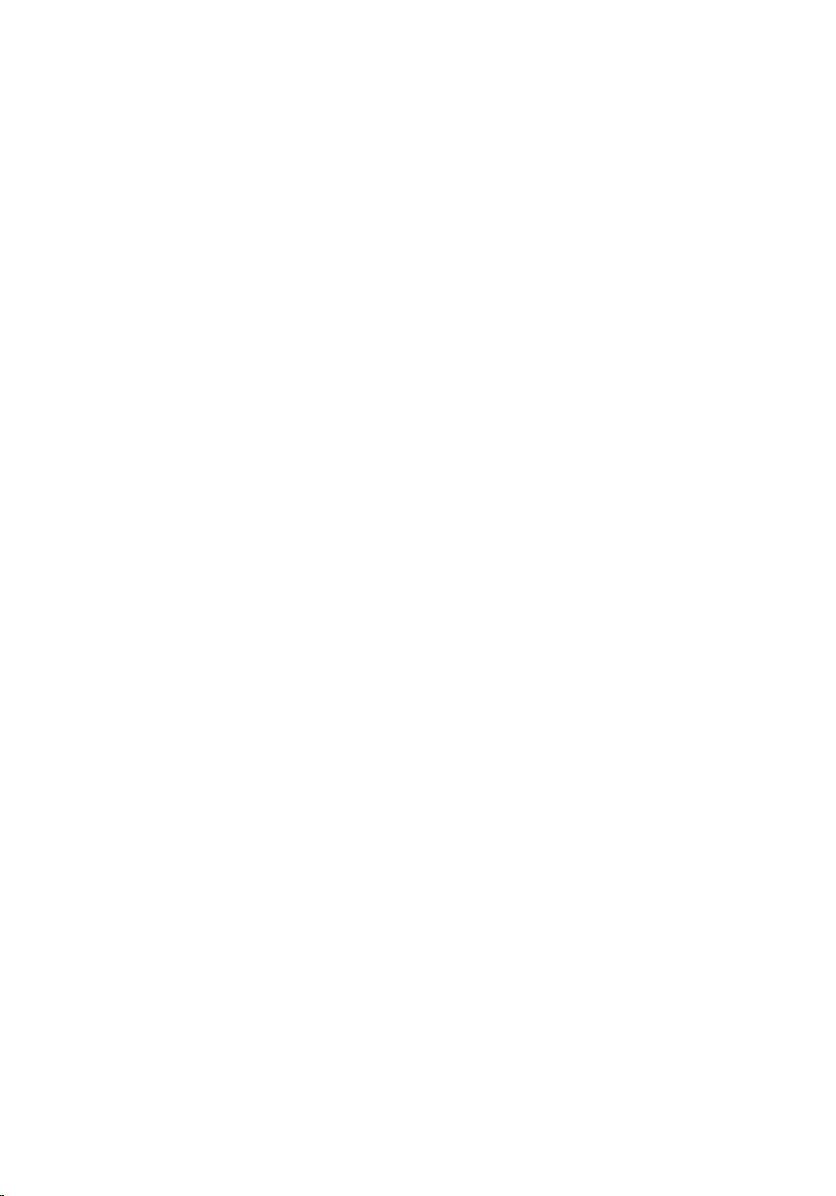
Contents
Before Working Inside Your Computer.................................10
Before You Begin ............................................................................................ 10
Safety Instructions............................................................................................ 11
Recommended Tools...................................................................................... 12
After Working Inside Your Computer.................................... 13
Technical Overview...................................................................14
Inside View of Your Computer........................................................................ 14
Computer-base Components................................................................... 15
Display Panel With Stand Assembly...........................................................16
System Board Components ............................................................................17
Removing the Memory Module(s).......................................... 18
Procedure.........................................................................................................18
Replacing the Memory Module(s)...........................................21
Procedure.........................................................................................................21
Removing the Base Cover........................................................23
Procedure.........................................................................................................23
Replacing the Base Cover........................................................ 25
Procedure.........................................................................................................25
Removing the Computer Base................................................26
Prerequisites.....................................................................................................26
Procedure........................................................................................................ 26
Page 4
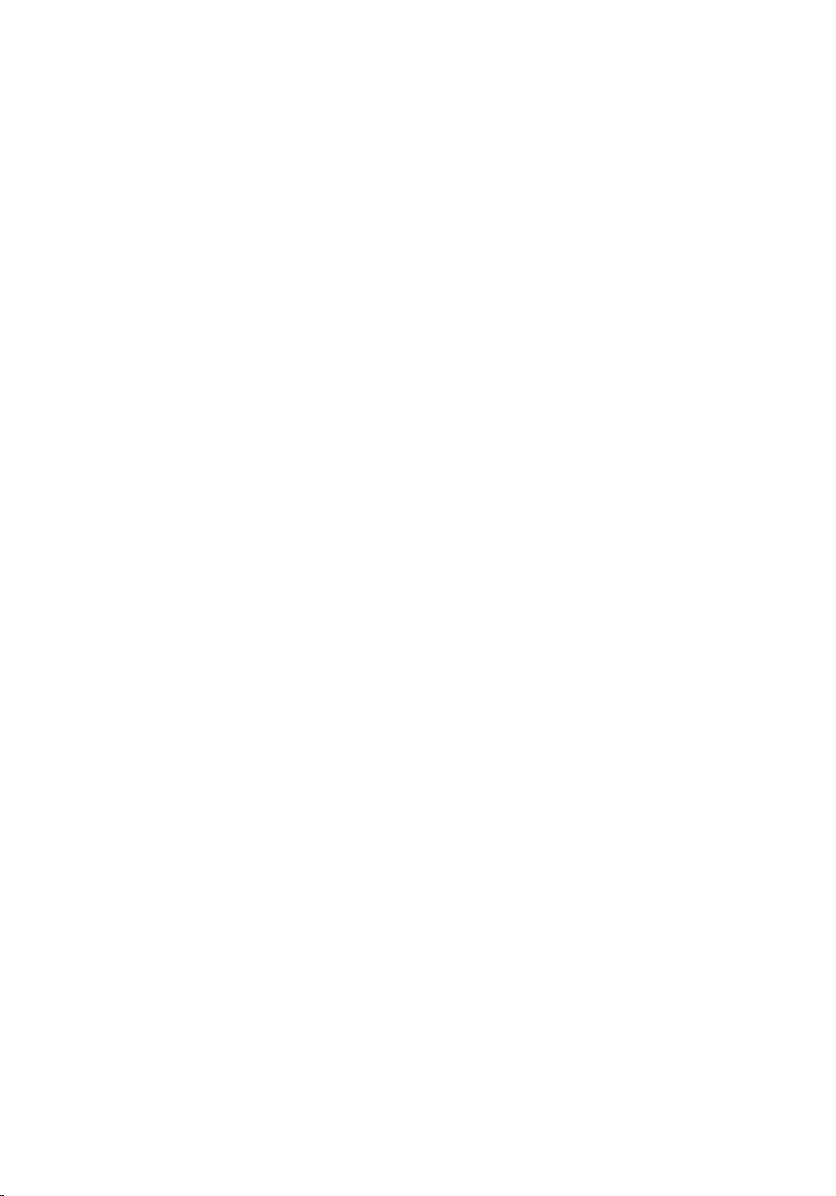
Replacing the Computer Base................................................ 28
Procedure........................................................................................................ 28
Post-requisites.................................................................................................28
Removing the Hard Drive.........................................................29
Prerequisites.....................................................................................................29
Procedure........................................................................................................ 29
Replacing the Hard Drive.........................................................32
Procedure.........................................................................................................32
Post-requisites................................................................................................. 32
Removing the Wireless Card................................................... 33
Prerequisites.....................................................................................................33
Procedure.........................................................................................................33
Replacing the Wireless Card....................................................35
Procedure.........................................................................................................35
Post-requisites................................................................................................. 35
Removing the mSATA Card..................................................... 36
Prerequisites.....................................................................................................36
Procedure........................................................................................................ 36
Replacing the mSATA Card......................................................38
Procedure........................................................................................................ 38
Post-requisites.................................................................................................39
Removing the Speakers........................................................... 40
Prerequisites.................................................................................................... 40
Procedure ....................................................................................................... 40
Page 5
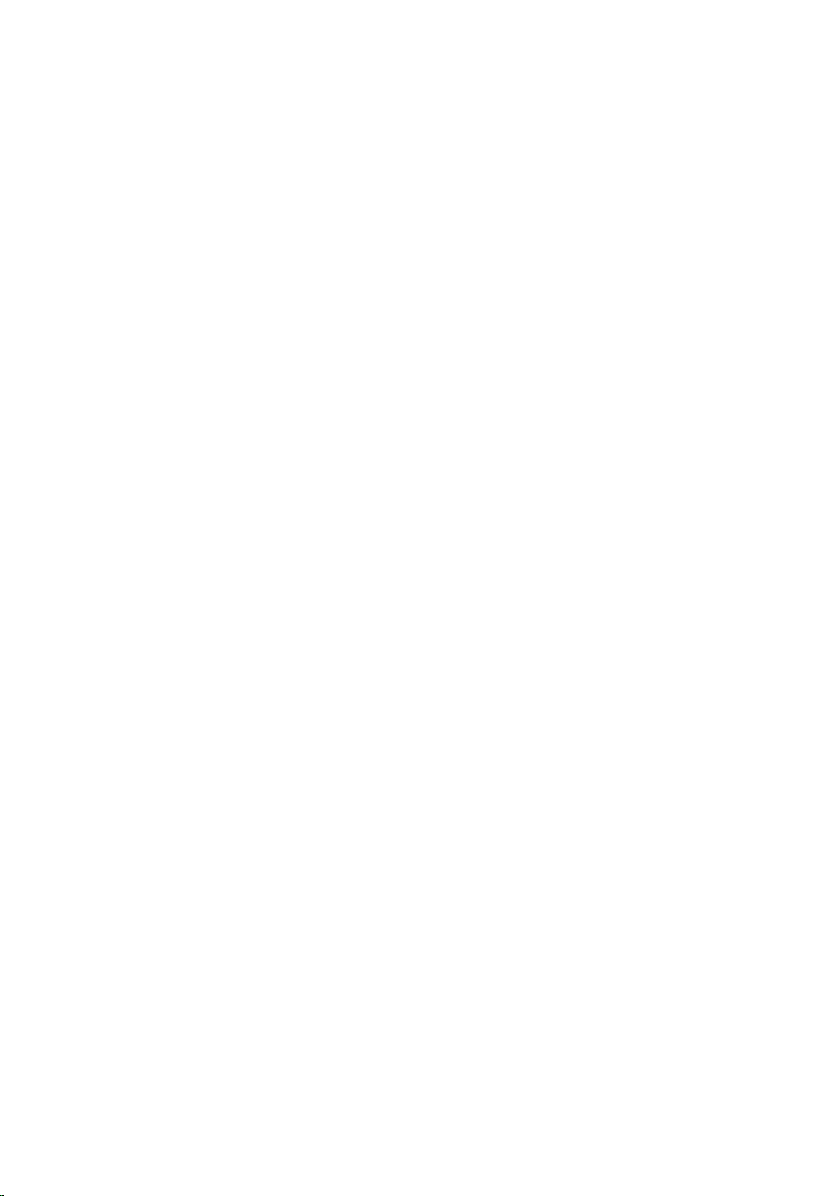
Replacing the Speakers............................................................42
Procedure ....................................................................................................... 42
Post-requisites.................................................................................................42
Removing the USB Board.........................................................43
Prerequisites.....................................................................................................43
Procedure........................................................................................................ 43
Replacing the USB Board.........................................................45
Procedure........................................................................................................ 45
Post-requisites.................................................................................................45
Removing the Coin-Cell Battery............................................ 46
Prerequisites.................................................................................................... 46
Procedure........................................................................................................ 46
Replacing the Coin-Cell Battery............................................ 48
Procedure........................................................................................................ 48
Post-requisites.................................................................................................48
Removing the Fan..................................................................... 49
Prerequisites.................................................................................................... 49
Procedure........................................................................................................ 50
Replacing the Fan......................................................................52
Procedure.........................................................................................................52
Post-requisites................................................................................................. 52
Removing the Heat Sink...........................................................53
Prerequisites.....................................................................................................53
Procedure........................................................................................................ 54
Page 6
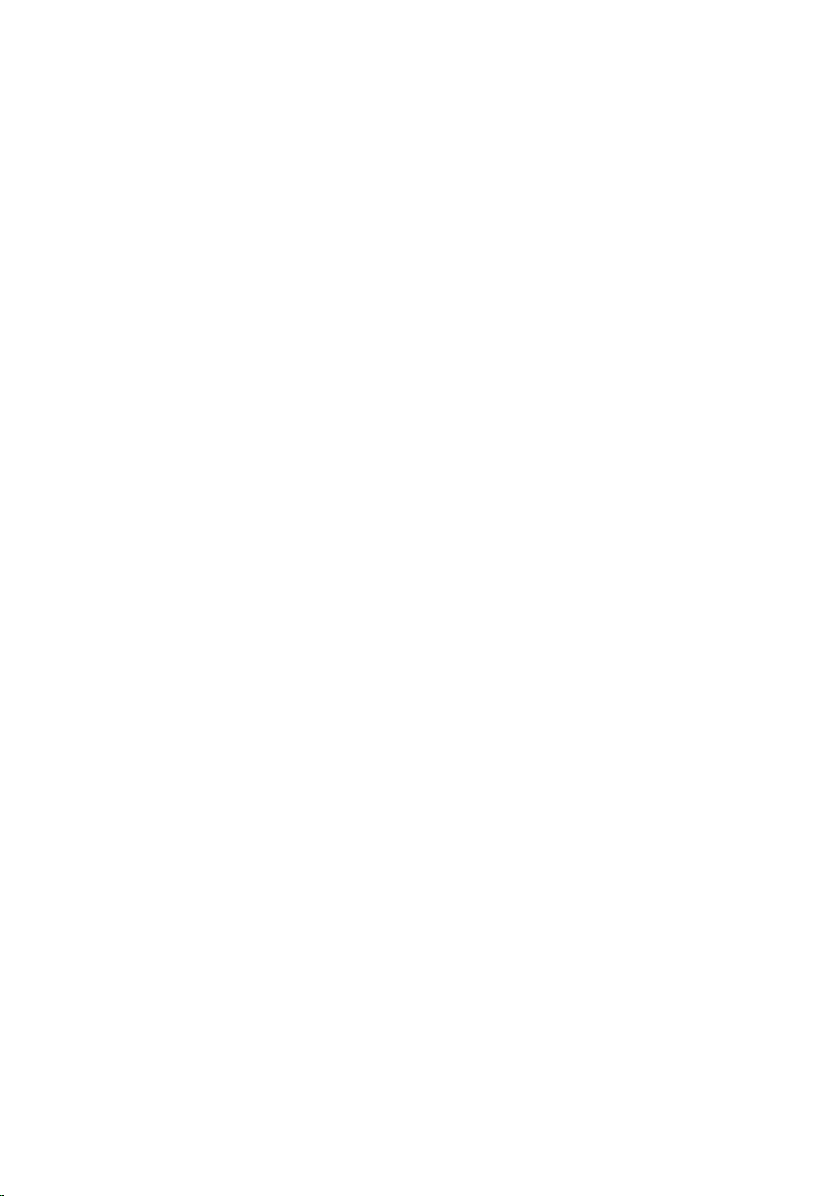
Replacing the Heat Sink........................................................... 56
Procedure........................................................................................................ 56
Post-requisites.................................................................................................56
Removing the Processor.......................................................... 57
Prerequisites.....................................................................................................57
Procedure.........................................................................................................57
Replacing the Processor.......................................................... 58
Procedure........................................................................................................ 58
Post-requisites.................................................................................................59
Removing the System Board...................................................60
Prerequisites.................................................................................................... 60
Procedure........................................................................................................ 60
Replacing the System Board................................................... 62
Procedure........................................................................................................ 62
Post-requisites.................................................................................................62
Removing the Back Cover....................................................... 63
Prerequisites.....................................................................................................63
Procedure........................................................................................................ 63
Replacing the Back Cover....................................................... 64
Procedure........................................................................................................ 64
Post-requisites.................................................................................................64
Removing the Camera..............................................................65
Prerequisites.....................................................................................................65
Procedure........................................................................................................ 65
Page 7
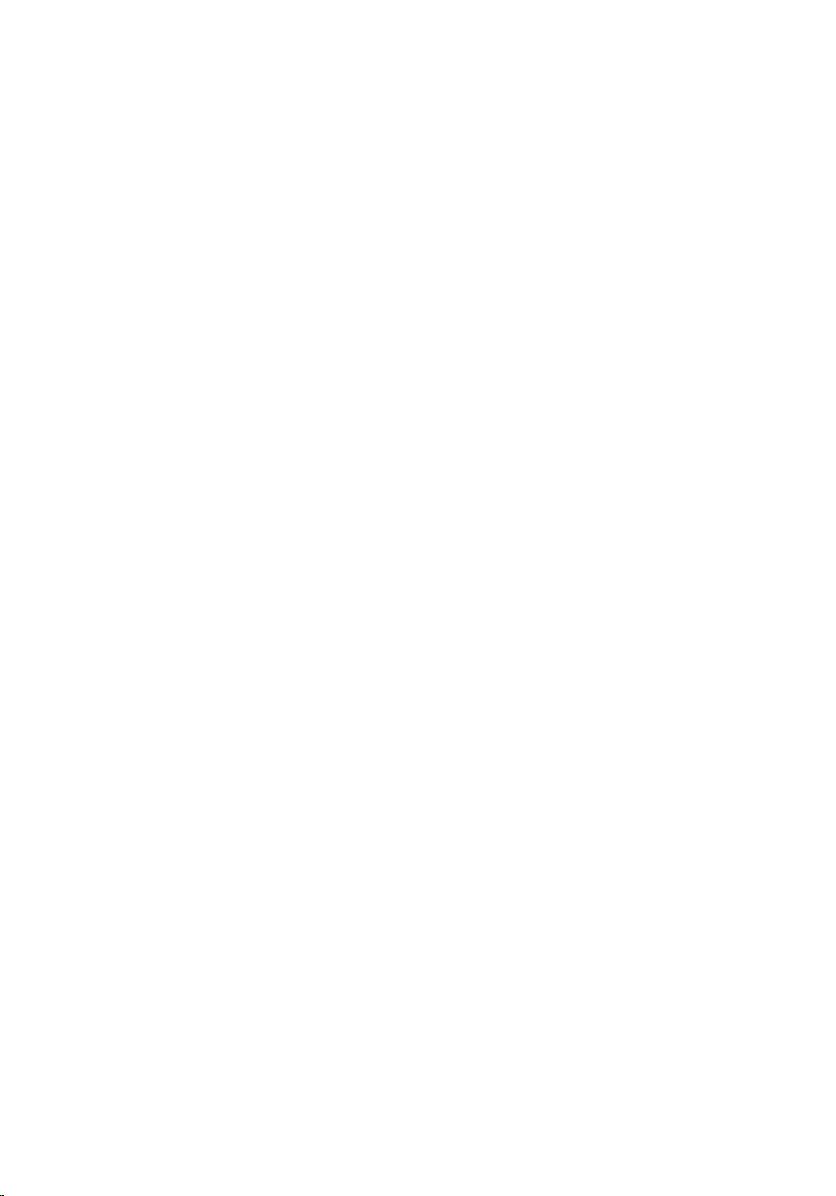
Replacing the Camera.............................................................. 67
Procedure.........................................................................................................67
Post-requisites................................................................................................. 67
Removing the Microphone......................................................68
Prerequisites.................................................................................................... 68
Procedure........................................................................................................ 68
Replacing the Microphone...................................................... 70
Procedure........................................................................................................ 70
Post-requisites.................................................................................................70
Removing the Converter Board.............................................. 71
Prerequisites..................................................................................................... 71
Procedure......................................................................................................... 71
Replacing the Converter Board.............................................. 73
Procedure.........................................................................................................73
Post-requisites................................................................................................. 73
Removing the Power-Button Module................................... 74
Prerequisites.....................................................................................................74
Procedure.........................................................................................................74
Replacing the Power-Button Module....................................76
Procedure.........................................................................................................76
Post-requisites................................................................................................. 76
Removing the Stand Assembly................................................77
Prerequisites.....................................................................................................77
Procedure.........................................................................................................77
Page 8
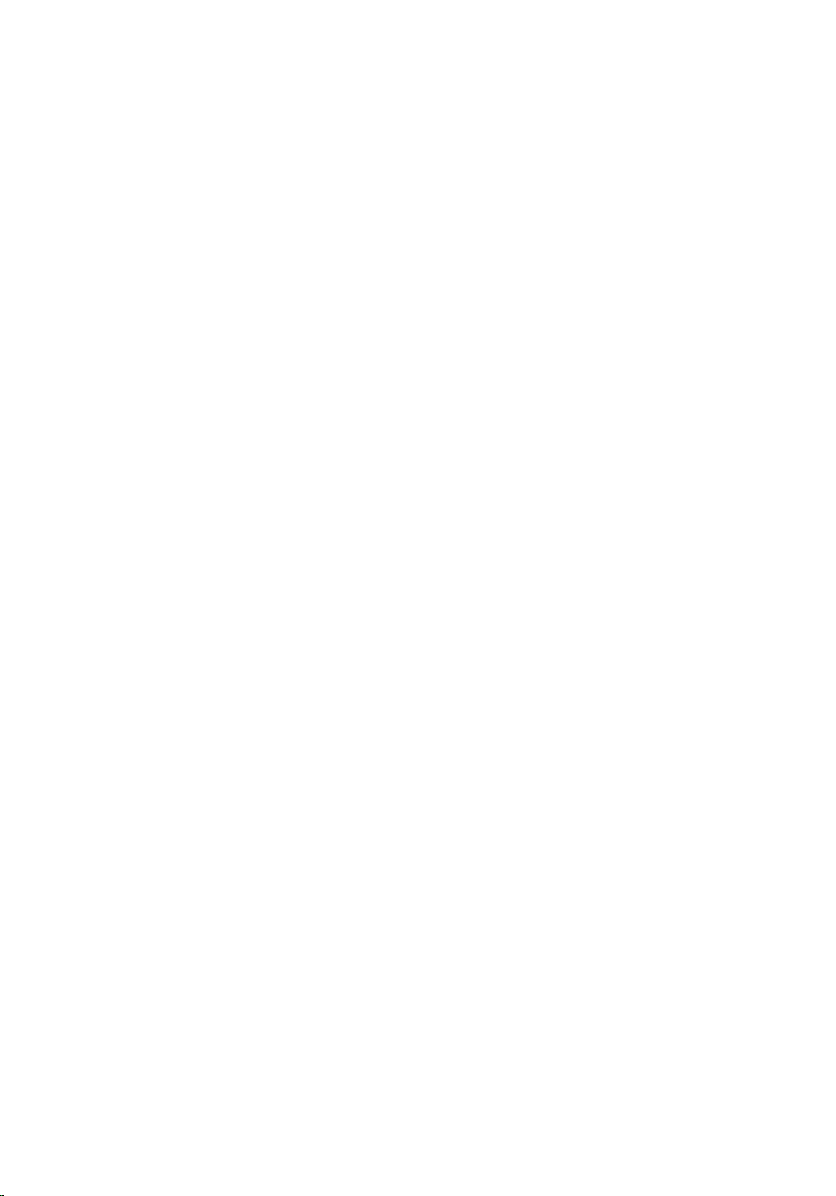
Replacing the Stand Assembly................................................82
Procedure........................................................................................................ 82
Post-requisites.................................................................................................82
Removing the Display Panel....................................................84
Prerequisites.................................................................................................... 84
Procedure........................................................................................................ 84
Replacing the Display Panel....................................................88
Procedure........................................................................................................ 88
Post-requisites.................................................................................................88
Removing the Control-Buttons Board..................................89
Prerequisites.................................................................................................... 89
Procedure........................................................................................................ 89
Replacing the Control-Buttons Board.................................. 91
Procedure.........................................................................................................91
Post-requisites................................................................................................. 91
System Setup Options.............................................................. 92
Overview ......................................................................................................... 97
Entering System Setup ................................................................................... 98
Clearing Forgotten Passwords............................................... 99
Clearing CMOS Settings.........................................................100
Display-Settings Controls......................................................101
Flashing the BIOS.................................................................... 104
Page 9
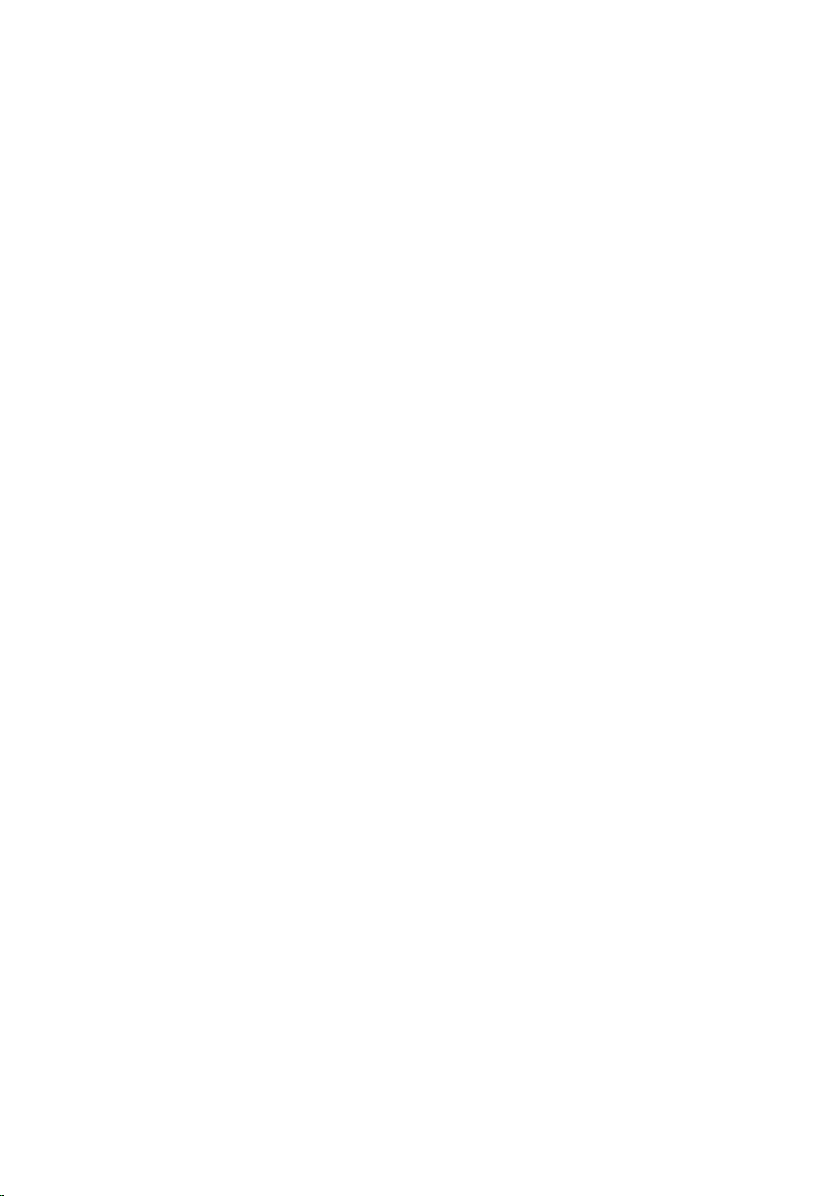
Getting Help and Contacting Dell........................................105
Self-Help Resources......................................................................................105
Contacting Dell..............................................................................................105
Page 10
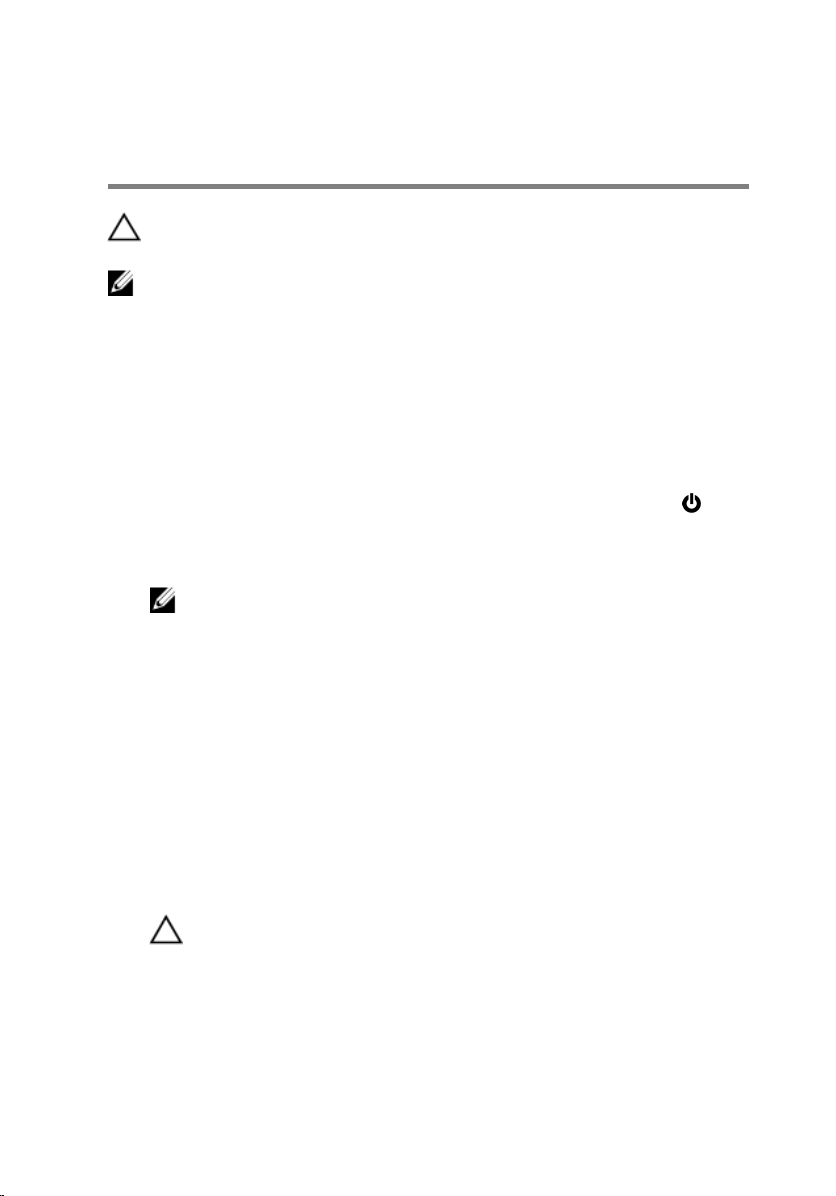
Before Working Inside Your Computer
CAUTION: To avoid damaging the components and cards, handle
them by their edges and avoid touching pins and contacts.
NOTE: The images in this document may differ from your computer
depending on the configuration you ordered.
Before You Begin
1 Save and close all open files and exit all open applications.
2 Shut down your computer.
– Windows 8.1: On the Start screen, click or tap the power icon →
Shut down.
– Windows 7: Click or tap Start → Shut down.
NOTE: If you are using a different operating system, see the
documentation of your operating system for shut-down
instructions.
3 Disconnect your computer and all attached devices from their electrical
outlets.
4 Disconnect all cables such as telephone cables, network cables and so
on, from your computer.
5 Disconnect all attached devices and peripherals, such as keyboard,
mouse, monitor, and so on, from your computer.
6 Remove any media card and optical disc from your computer, if
applicable.
7 After the computer is unplugged, press and hold the power button for 5
seconds to ground the system board.
CAUTION: Place the computer on a flat, soft and clean surface to
avoid scratching the display.
8 Place the computer face down.
10
Page 11
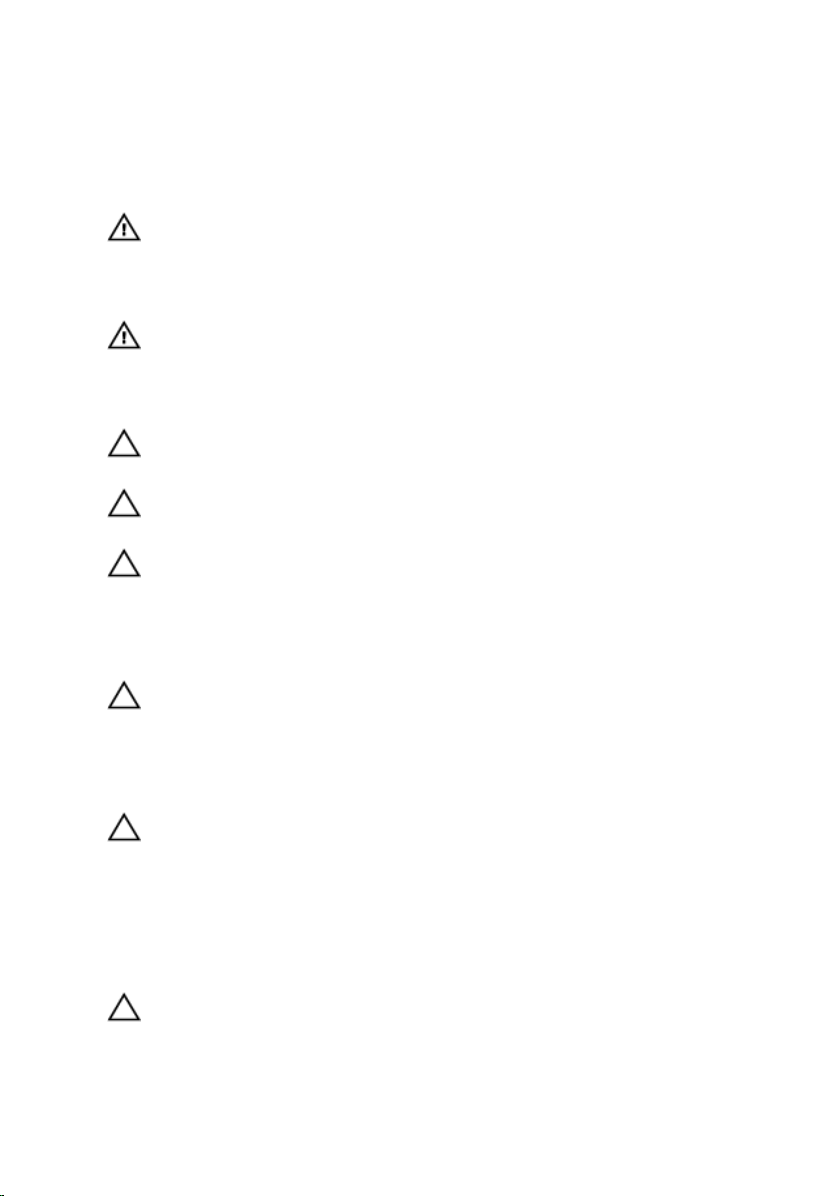
Safety Instructions
Use the following safety guidelines to protect your computer from potential
damage and ensure your personal safety.
WARNING: Before working inside your computer, read the safety
information that shipped with your computer. For more safety best
practices, see the Regulatory Compliance home page at dell.com/
regulatory_compliance.
WARNING: Disconnect all power sources before opening the
computer cover or panels. After you finish working inside the
computer, replace all covers, panels, and screws before connecting to
the power source.
CAUTION: To avoid damaging the computer, make sure that the work
surface is flat and clean.
CAUTION: To avoid damaging the components and cards, handle
them by their edges and avoid touching pins and contacts.
CAUTION: Only a certified service technician is authorized to remove
the computer cover and access any of the components inside the
computer. See the safety instructions for complete information about
safety precautions, working inside your computer, and protecting
against electrostatic discharge.
CAUTION: Before touching anything inside your computer, ground
yourself by touching an unpainted metal surface, such as the metal at
the back of the computer. While you work, periodically touch an
unpainted metal surface to dissipate static electricity, which could
harm internal components.
CAUTION: When you disconnect a cable, pull on its connector or on
its pull-tab, not on the cable itself. Some cables have connectors with
locking tabs or thumb-screws that you must disengage before
disconnecting the cable. When disconnecting cables, keep them
evenly aligned to avoid bending any connector pins. When connecting
cables, make sure that the ports and connectors are correctly oriented
and aligned.
CAUTION: To disconnect a network cable, first unplug the cable from
your computer and then unplug the cable from the network device.
11
Page 12
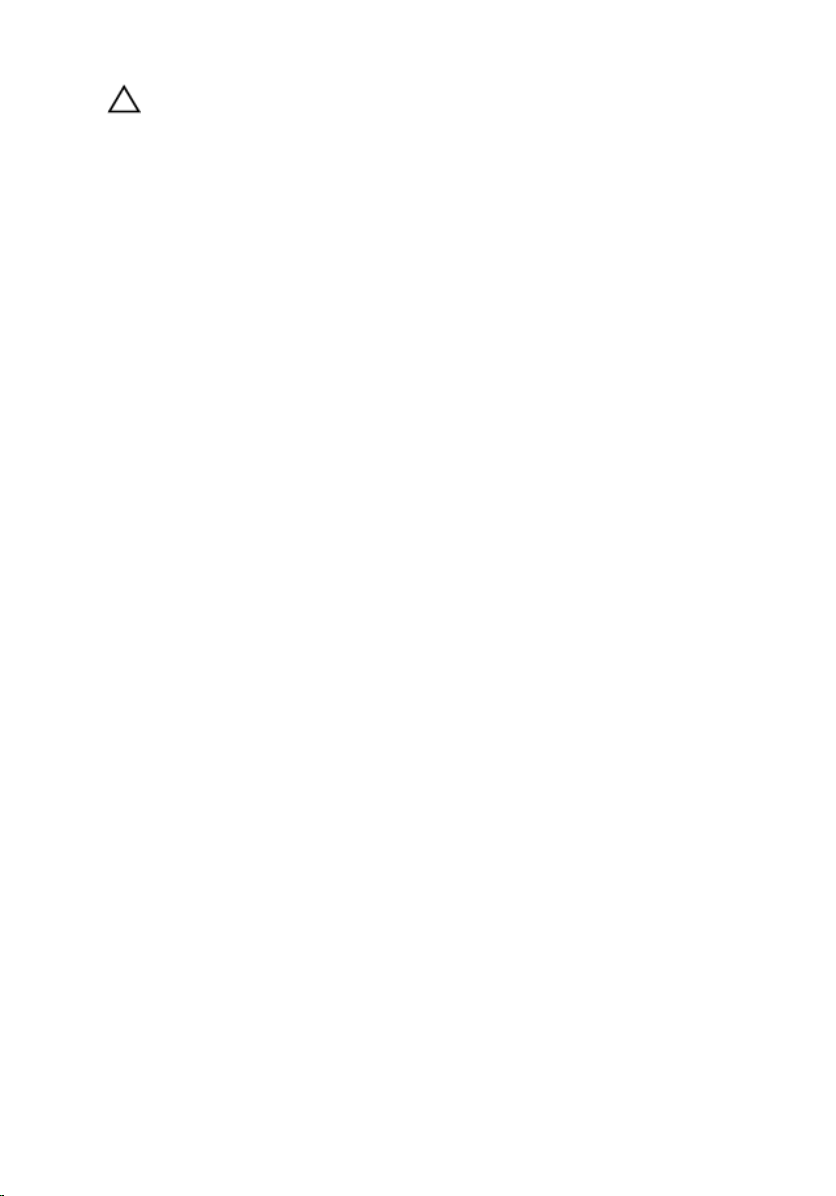
CAUTION: Press and eject any installed card from the media-card
reader.
Recommended Tools
The procedures in this document may require the following tools:
• Philips screwdriver
• Flat-head screwdriver
• Plastic scribe
12
Page 13
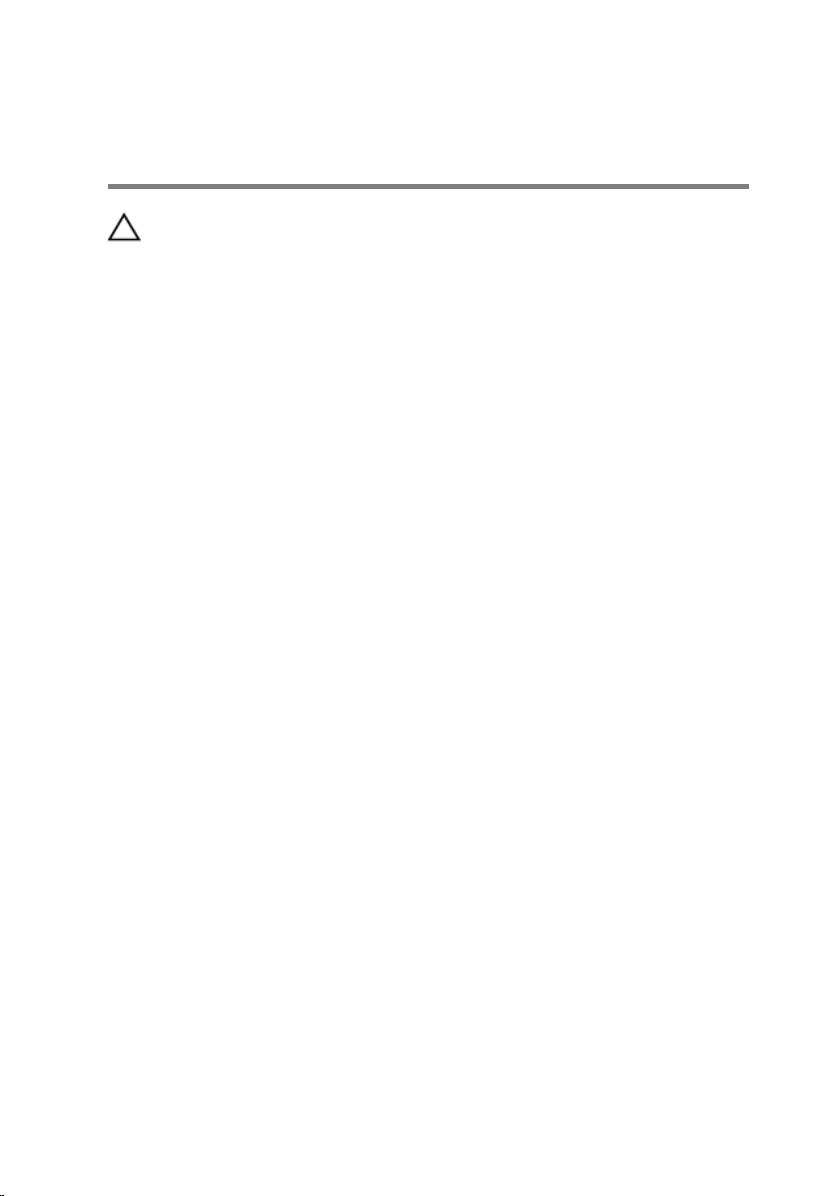
After Working Inside Your Computer
CAUTION: Leaving stray or loose screws inside your computer may
severely damage your computer.
1 Replace all screws and make sure that no stray screws remain inside your
computer.
2 Connect any external devices, peripherals, and cables you removed
before working on your computer.
3 Replace any media cards, discs, and any other part(s) that you removed
before working on your computer.
4 Connect your computer and all attached devices to their electrical
outlets.
5 Turn on your computer.
13
Page 14
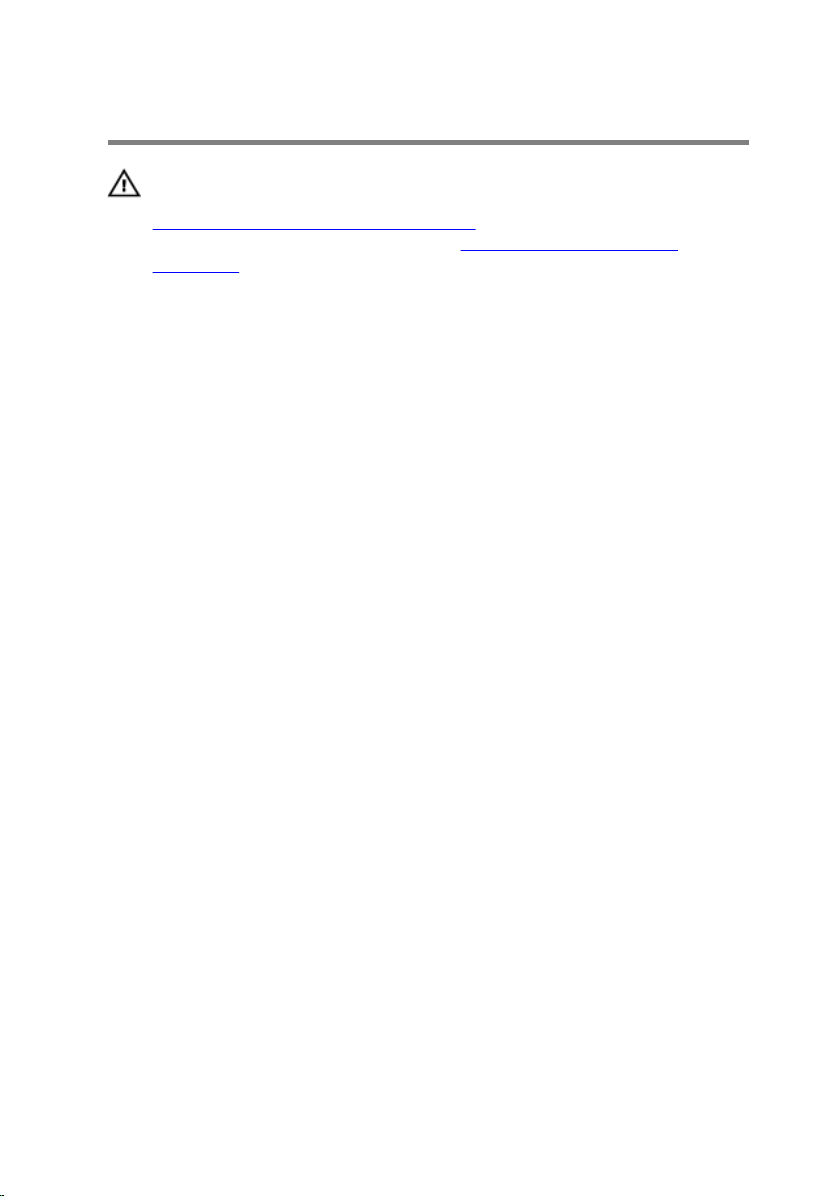
Technical Overview
WARNING: Before working inside your computer, read the safety
information that shipped with your computer and follow the steps in
Before Working Inside Your Computer. After working inside your
computer, follow the instructions in After Working Inside Your
Computer. For more safety best practices, see the Regulatory
Compliance home page at dell.com/regulatory_compliance.
Inside View of Your Computer
This chapter lists out the components on the computer base and display
panel.
14
Page 15

Computer-base Components
1 heat sink 2 fan
3 coin-cell battery 4 hard-drive assembly
5 USB board 6 speakers (2)
7 mSATA card 8 memory modules (2)
9 processor 10 wireless-mini card
11 system board
15
Page 16
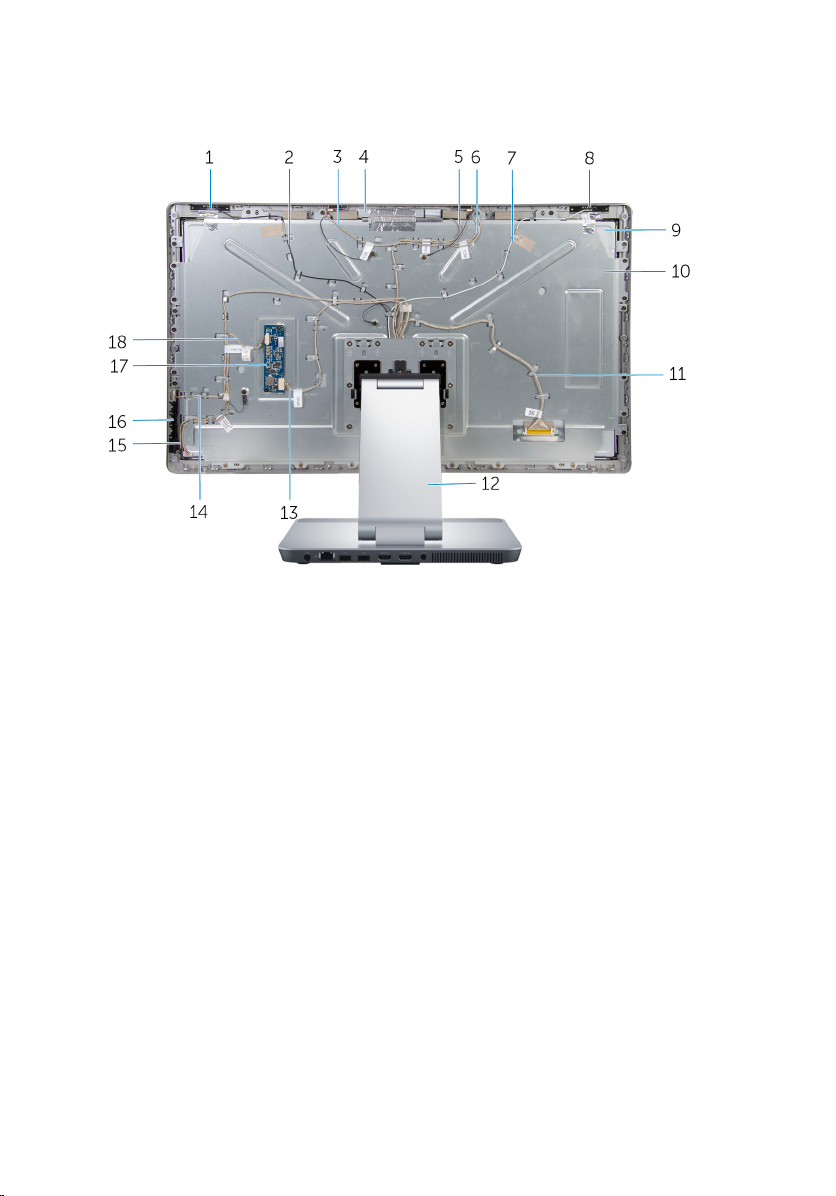
Display Panel With Stand Assembly
1 auxiliary antenna 2 auxiliary antenna cable
3 right microphone cable 4 camera assembly
5 camera cable 6 left microphone cable
7 main antenna cable 8 main antenna
9 display panel 10 display-panel bracket
11 display cable 12 stand
13 converter-board cable 14 power-buttons board cable
15 control-buttons board cable 16 control-buttons board
17 converter board 18 display-backlight cable
16
Page 17

System Board Components
1 wireless-card slot (WLAN/WiDi) 2 display-cable connector (LVDS)
3 camera-cable connector 4 display-backlight cable
5 processor socket 6 fan-cable connector
7 USB-board cable connector
(USB_CARD)
9 memory-module slot (DDR3L) 10 hard-drive connector (HDD)
11 mSATA-card slot (mSATA)
connector (MONITOR_SIGNAL)
8 speaker-cable connector
(SPEAKER)
17
Page 18
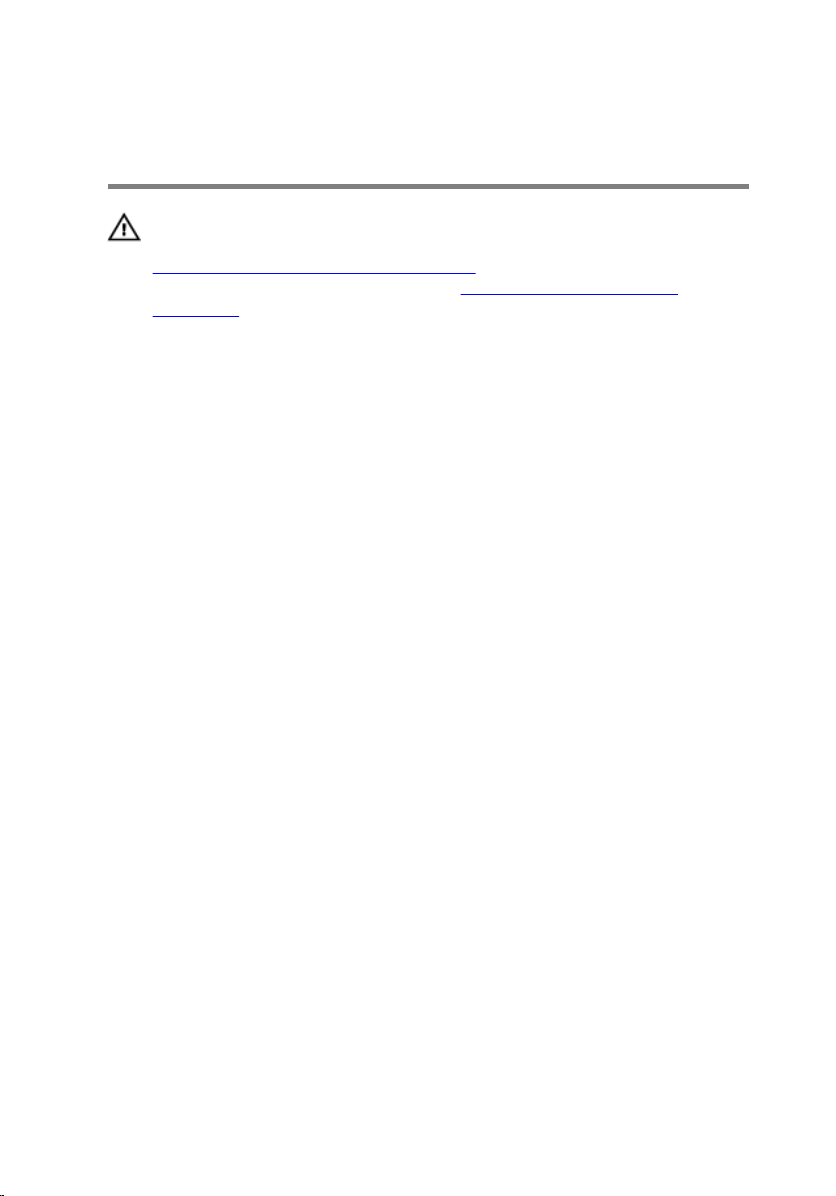
Removing the Memory Module(s)
WARNING: Before working inside your computer, read the safety
information that shipped with your computer and follow the steps in
Before Working Inside Your Computer. After working inside your
computer, follow the instructions in After Working Inside Your
Computer. For more safety best practices, see the Regulatory
Compliance home page at dell.com/regulatory_compliance.
Procedure
1 Loosen the captive screw that secures the memory-module cover to the
base cover.
18
Page 19
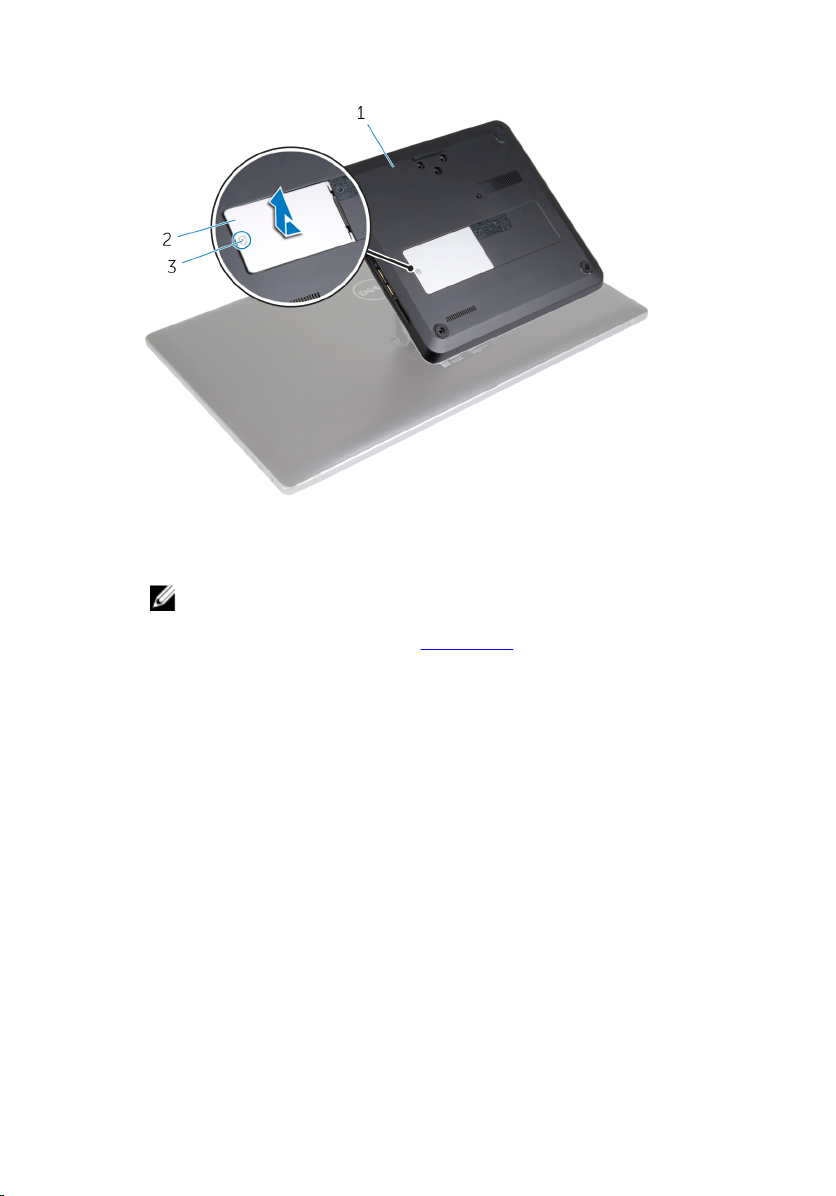
2 Slide and lift the memory-module cover off the base cover.
1 base cover 2 memory-module cover
3 captive screw
NOTE: If the memory module accidentally slips and falls in the
computer base, remove the base cover to retrieve the memory
module. See "Removing the Base Cover”.
3 Use your fingertips to spread apart the securing clips on each end of the
memory-module slot until the memory module pops up.
19
Page 20

4 Remove the memory module from the memory-module slot.
20
1 memory-module slot 2 securing clips (2)
3 memory module
Page 21
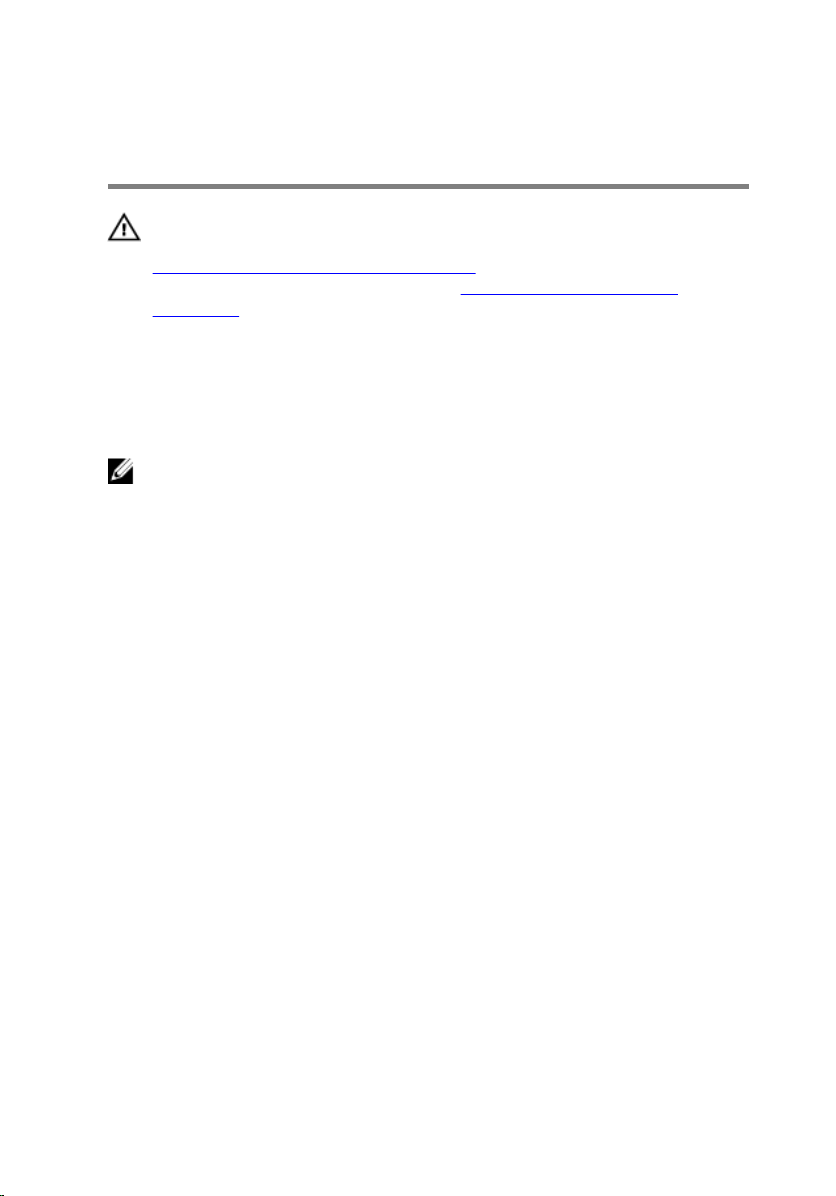
Replacing the Memory Module(s)
WARNING: Before working inside your computer, read the safety
information that shipped with your computer and follow the steps in
Before Working Inside Your Computer. After working inside your
computer, follow the instructions in After Working Inside Your
Computer. For more safety best practices, see the Regulatory
Compliance home page at dell.com/regulatory_compliance.
Procedure
NOTE: If you are installing only one memory module, insert the memory
module in the memory-module slot marked as DIMM1.
1 Align the notch on the memory module with the tab on the memory-
module slot.
21
Page 22
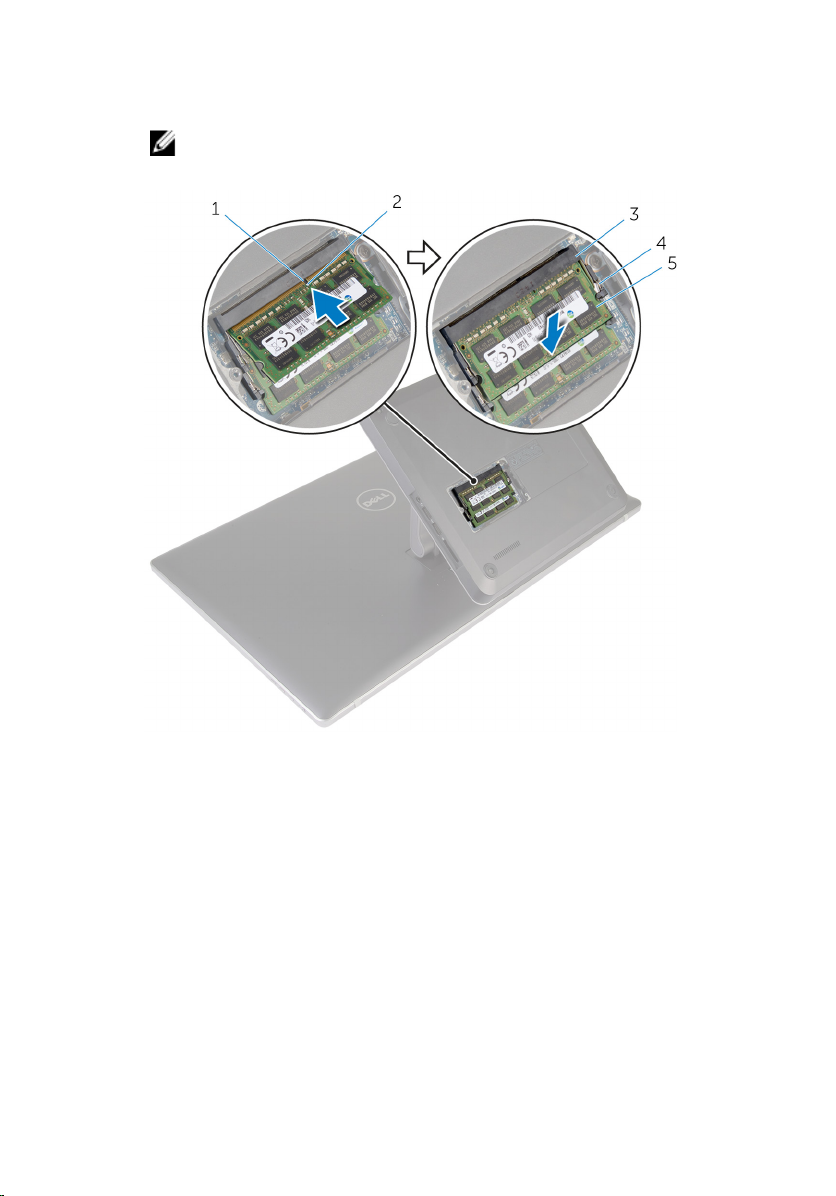
2 Insert the memory module into the memory-module slot, and press the
memory module down until it clicks into place.
NOTE: If you do not hear the click, remove the memory module
and reinstall it.
1 tab 2 notch
3 memory-module slot 4 securing clips (4)
5 memory modules (2)
3 Insert the tabs on the memory-module cover into the slots on the base
cover and then slide the memory-module cover into place.
4 Tighten the captive screw that secures the memory-module cover to the
base cover.
22
Page 23
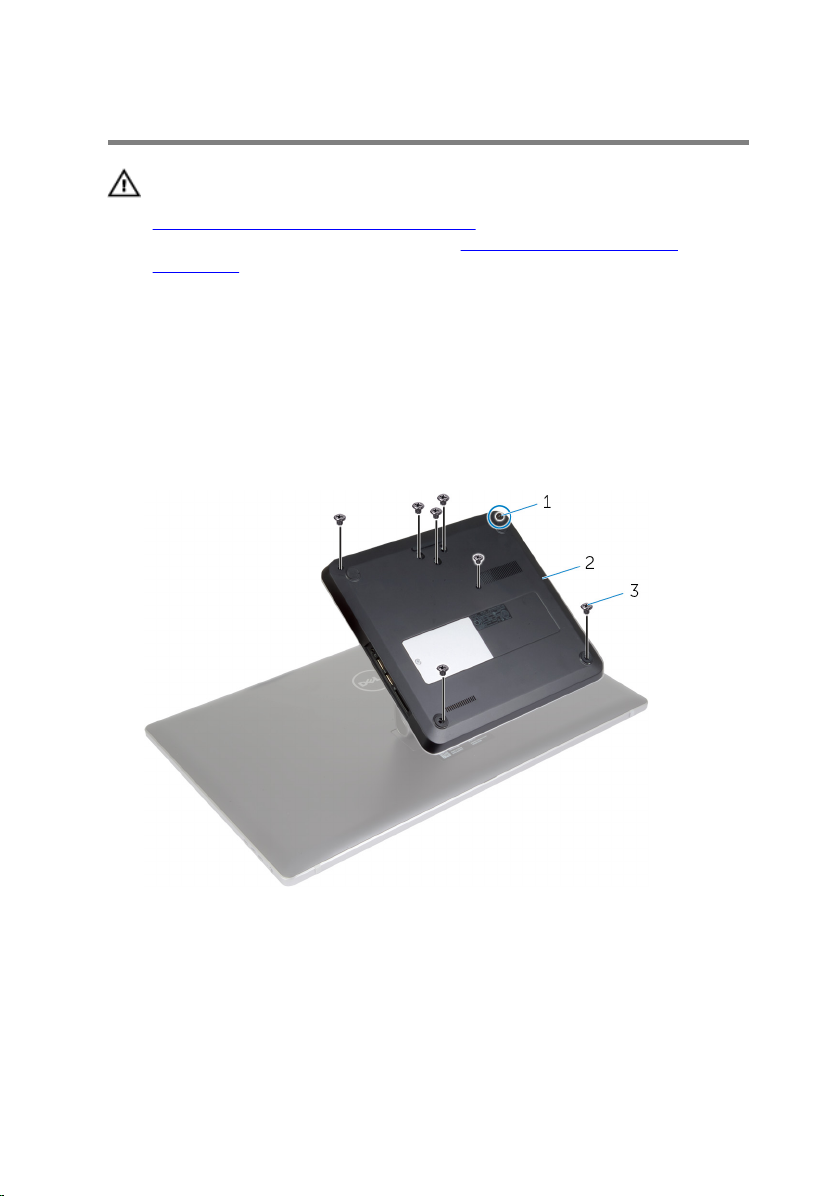
Removing the Base Cover
WARNING: Before working inside your computer, read the safety
information that shipped with your computer and follow the steps in
Before Working Inside Your Computer. After working inside your
computer, follow the instructions in After Working Inside Your
Computer. For more safety best practices, see the Regulatory
Compliance home page at dell.com/regulatory_compliance.
Procedure
1 Remove the screws that secure the base cover to the computer base.
2 Loosen the captive screw that secures the base cover to the computer
base.
1 captive screw 2 base cover
3 screws (7)
3 Starting from the right side, pry up the base cover to release the ports on
the system board from the slots on the base cover.
23
Page 24

4 Lift the base cover off the computer base.
1 plastic scribe 2 base cover
24
Page 25
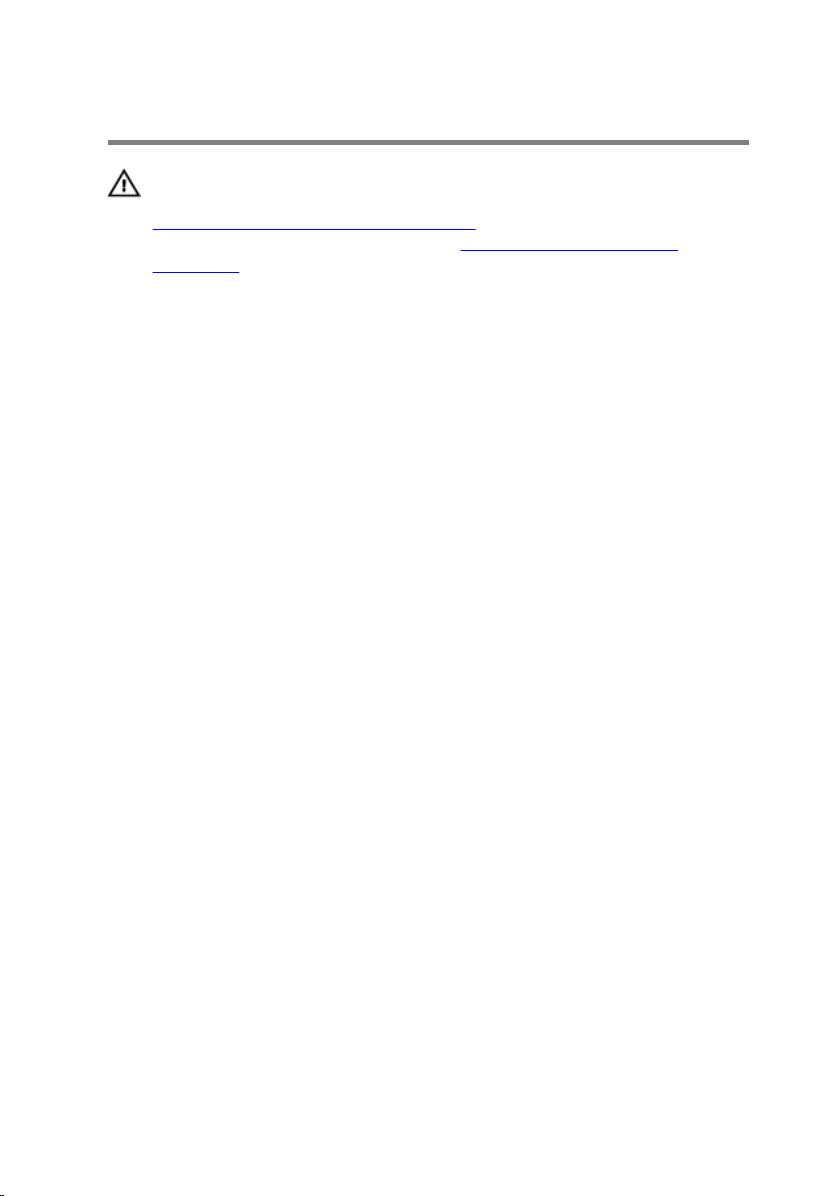
Replacing the Base Cover
WARNING: Before working inside your computer, read the safety
information that shipped with your computer and follow the steps in
Before Working Inside Your Computer. After working inside your
computer, follow the instructions in After Working Inside Your
Computer. For more safety best practices, see the Regulatory
Compliance home page at dell.com/regulatory_compliance.
Procedure
1 Slide the slots on the base cover into the ports on the system board and
snap the base cover into place.
2 Replace the screws that secure the base cover to the computer base.
3 Tighten the captive screw that secures the base cover to the computer
base.
25
Page 26
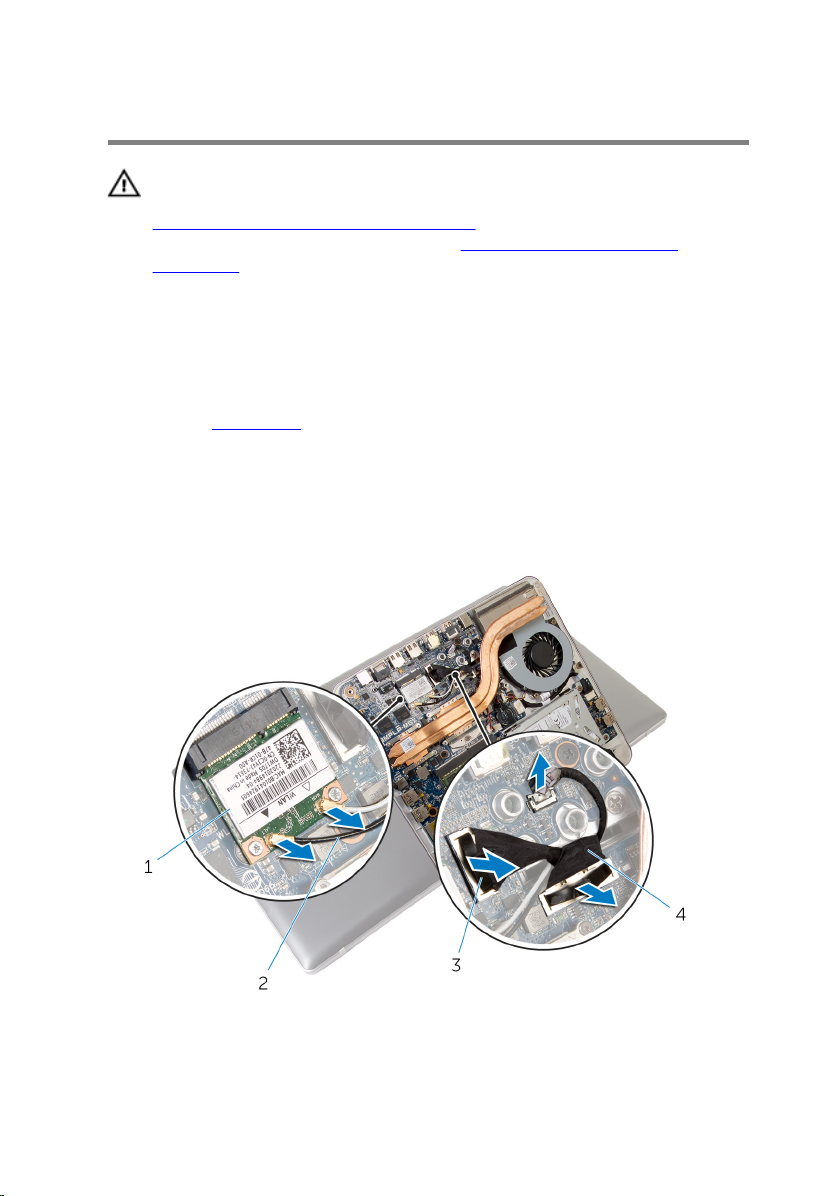
Removing the Computer Base
WARNING: Before working inside your computer, read the safety
information that shipped with your computer and follow the steps in
Before Working Inside Your Computer. After working inside your
computer, follow the instructions in After Working Inside Your
Computer. For more safety best practices, see the Regulatory
Compliance home page at dell.com/regulatory_compliance.
Prerequisites
Remove the base cover.
Procedure
1 Disconnect the antenna cables from the wireless mini-card.
2 Using the pull-tabs, disconnect the display cables from the system board.
26
1 wireless mini-card 2 antenna cables (2)
3 pull tabs (2) 4 display cables (2)
Page 27

3 Remove the screws that secure the computer base to the stand
assembly.
4 Lift the computer base slightly and slide the display cables and antenna
cables through the cable slot on the computer base.
5 Lift the computer base away from the stand assembly.
1 screws (2) 2 cable slot
3 computer base
27
Page 28
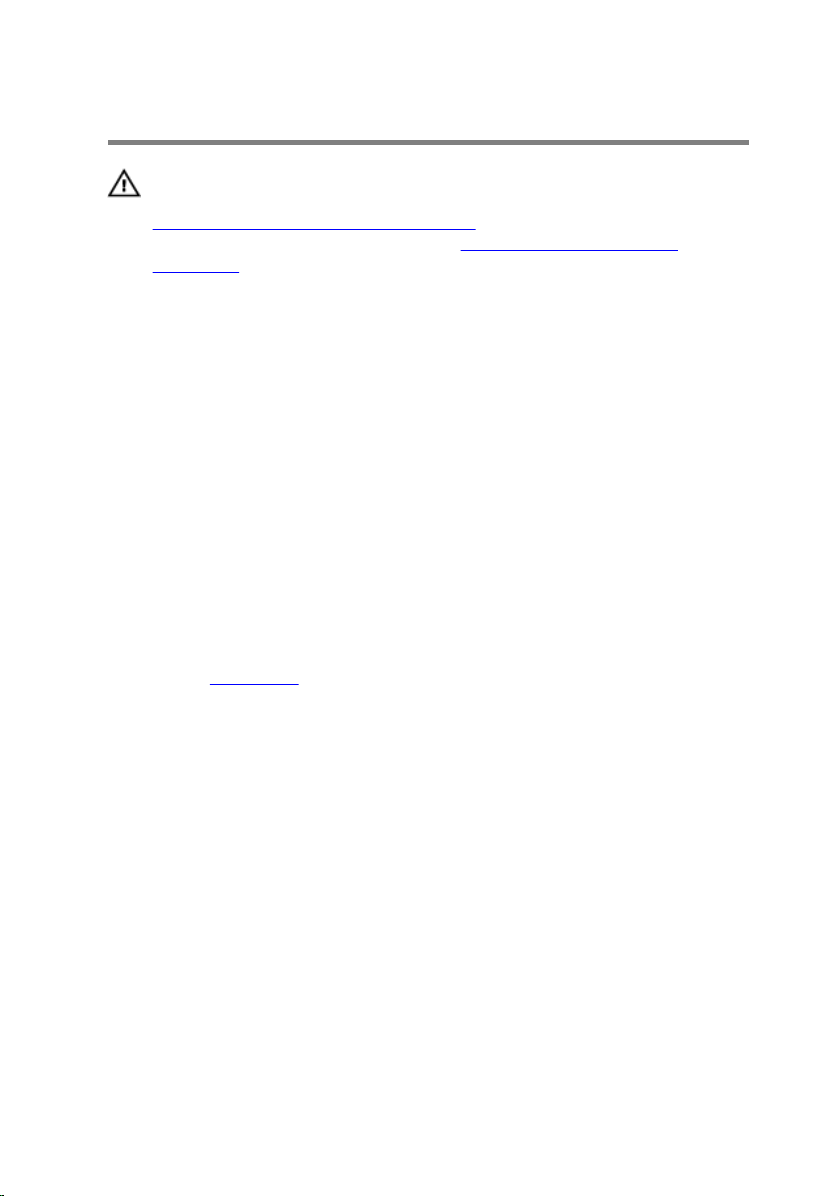
Replacing the Computer Base
WARNING: Before working inside your computer, read the safety
information that shipped with your computer and follow the steps in
Before Working Inside Your Computer. After working inside your
computer, follow the instructions in After Working Inside Your
Computer. For more safety best practices, see the Regulatory
Compliance home page at dell.com/regulatory_compliance.
Procedure
1 Slide the display cables and antenna cables through the cable slot on the
computer base.
2 Place the computer base on the stand assembly and align the screw
holes on the computer base with the screw holes on the stand assembly.
3 Replace the screws that secure the computer base to the stand assembly.
4 Connect the display cables to the system board.
5 Connect the antenna cables to the wireless mini-card.
Post-requisites
Replace the base cover.
28
Page 29
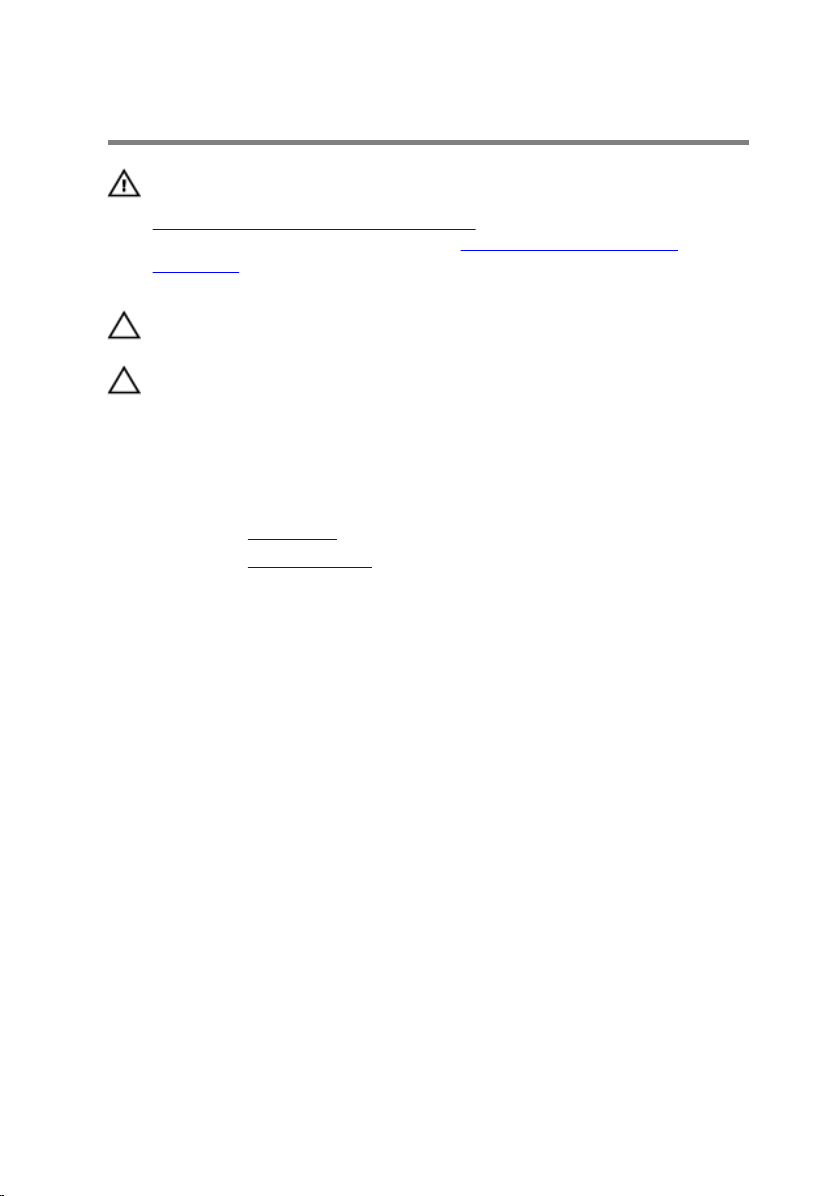
Removing the Hard Drive
WARNING: Before working inside your computer, read the safety
information that shipped with your computer and follow the steps in
Before Working Inside Your Computer. After working inside your
computer, follow the instructions in After Working Inside Your
Computer. For more safety best practices, see the Regulatory
Compliance home page at dell.com/regulatory_compliance.
CAUTION: Hard drives are fragile. Exercise care when handling the
hard drive.
CAUTION: To avoid data loss, do not remove the hard drive while the
computer is in sleep or on state.
Prerequisites
1 Remove the base cover.
2 Remove the computer base.
Procedure
1 Disconnect the speaker cable from the system board.
2 Note the speaker-cable routing and remove the cable from the routing
guides on the hard-drive assembly.
3 Remove the screws that secure the hard-drive assembly to the computer
base.
29
Page 30
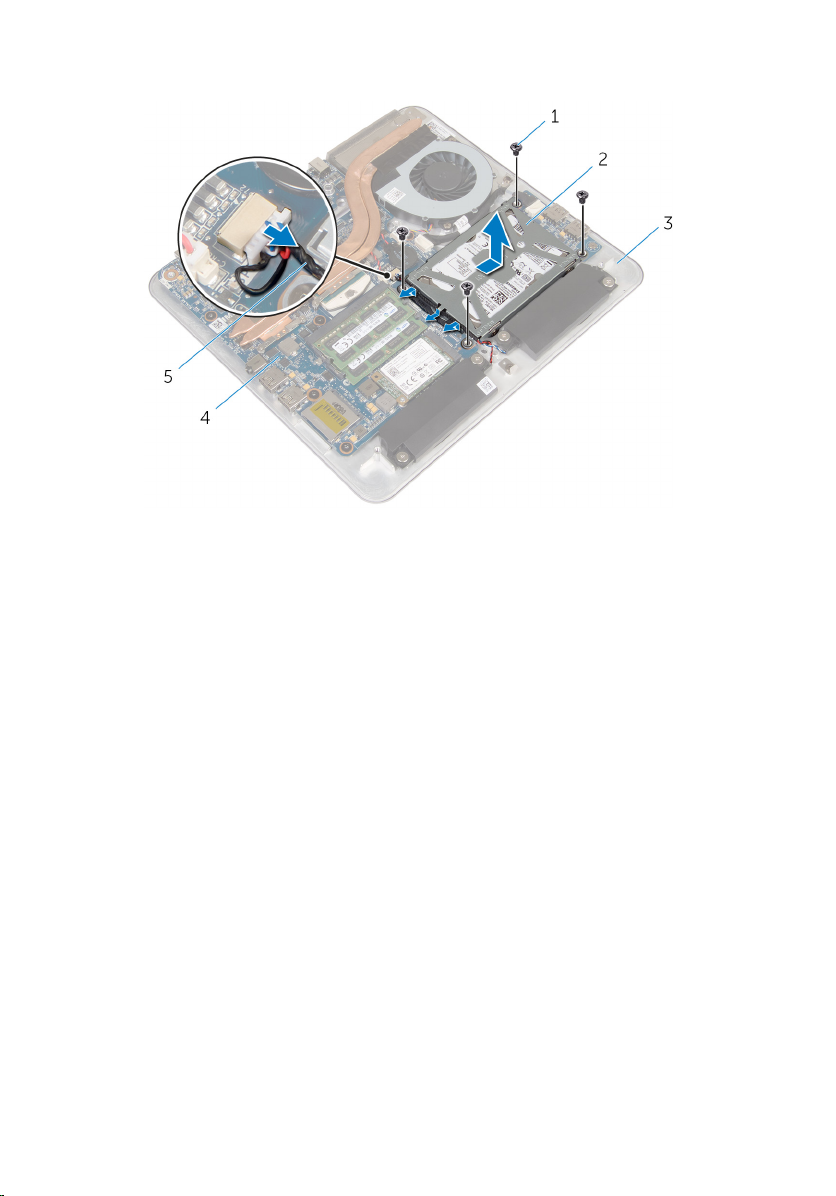
4 Slide and lift the hard-drive assembly off the computer base.
1 screws (4) 2 hard-drive assembly
3 computer base 4 system board
5 speaker cable
5 Remove the screws that secure the hard-drive bracket to the hard drive.
6 Lift the hard drive off the hard-drive bracket.
30
Page 31

7 Remove the interposer from the hard drive.
1 hard drive 2 screws (4)
3 interposer 4 hard-drive bracket
31
Page 32

Replacing the Hard Drive
WARNING: Before working inside your computer, read the safety
information that shipped with your computer and follow the steps in
Before Working Inside Your Computer. After working inside your
computer, follow the instructions in After Working Inside Your
Computer. For more safety best practices, see the Regulatory
Compliance home page at dell.com/regulatory_compliance.
CAUTION: Hard drives are fragile. Exercise care when handling the
hard drive.
Procedure
1 Connect the interposer to the connector on the hard drive.
2 Place the hard drive in the hard-drive bracket.
3 Align the screw holes on the hard-drive bracket with the screw holes on
the hard-drive assembly.
4 Replace the screws that secure the hard-drive bracket to the hard-drive
assembly.
5 Place the hard-drive assembly on the computer base and slide the hard-
drive assembly into place.
6 Replace the screws that secure the hard-drive assembly to the computer
base.
7 Route the speaker cable through the routing guides on the hard-drive
assembly.
8 Connect the speaker cable to the system board.
Post-requisites
1 Replace the computer base.
2 Replace the base cover.
32
Page 33

Removing the Wireless Card
WARNING: Before working inside your computer, read the safety
information that shipped with your computer and follow the steps in
Before Working Inside Your Computer. After working inside your
computer, follow the instructions in After Working Inside Your
Computer. For more safety best practices, see the Regulatory
Compliance home page at dell.com/regulatory_compliance.
Prerequisites
1 Remove the base cover.
2 Remove the computer base.
Procedure
1 Remove the screws that secure the wireless card to the system board.
33
Page 34

2 Slide and remove the wireless card from the wireless-card slot on the
system board.
34
1 screws (2) 2 wireless-card slot
3 wireless card
Page 35

Replacing the Wireless Card
WARNING: Before working inside your computer, read the safety
information that shipped with your computer and follow the steps in
Before Working Inside Your Computer. After working inside your
computer, follow the instructions in After Working Inside Your
Computer. For more safety best practices, see the Regulatory
Compliance home page at dell.com/regulatory_compliance.
Procedure
CAUTION: To avoid damaging the wireless card, do not place any
cables under it.
1 Align the notch on the wireless card with the tab on the wireless-card
slot.
2 Slide the wireless card at an angle into the wireless-card slot on the
system board.
3 Press the other end of the wireless card down and replace the screws
that secure the wireless card to the system board.
4 Connect the antenna cables to the wireless card.
The following table provides the antenna-cable color scheme for the
wireless card supported by your computer.
Connectors on the wireless card Antenna-cable color
Main (white triangle) White
Auxiliary (black triangle) Black
Post-requisites
1 Replace the computer base.
2 Replace the base cover.
35
Page 36

Removing the mSATA Card
WARNING: Before working inside your computer, read the safety
information that shipped with your computer and follow the steps in
Before Working Inside Your Computer. After working inside your
computer, follow the instructions in After Working Inside Your
Computer. For more safety best practices, see the Regulatory
Compliance home page at dell.com/regulatory_compliance.
Prerequisites
1 Remove the base cover.
2 Remove the computer base.
Procedure
1 Remove the screw that secures the mSATA card to the system board.
36
Page 37

2 Slide and remove the mSATA card from the mSATA-card slot on the
system board.
1 mSATA-card slot 2 mSATA card
3 screw 4 system board
37
Page 38

Replacing the mSATA Card
WARNING: Before working inside your computer, read the safety
information that shipped with your computer and follow the steps in
Before Working Inside Your Computer. After working inside your
computer, follow the instructions in After Working Inside Your
Computer. For more safety best practices, see the Regulatory
Compliance home page at dell.com/regulatory_compliance.
Procedure
1 Align the notch on the mSATA card with the tab on the mSATA-card slot.
2 Slide the mSATA card at an angle into the mSATA-card slot.
38
Page 39

3 Press the other end of the mSATA card down and replace the screw that
secures the mSATA card to the system board.
1 mSATA card 2 mSATA-card slot
3 tab 4 notch
5 screw 6 system board
Post-requisites
1 Replace the computer base.
2 Replace the base cover.
39
Page 40

Removing the Speakers
WARNING: Before working inside your computer, read the safety
information that shipped with your computer and follow the steps in
Before Working Inside Your Computer. After working inside your
computer, follow the instructions in After Working Inside Your
Computer. For more safety best practices, see the Regulatory
Compliance home page at dell.com/regulatory_compliance.
Prerequisites
1 Remove the base cover.
2 Remove the computer base.
Procedure
1 Disconnect the speaker cable from the system board.
2 Note the speaker cable routing and remove the cable from the routing
guides.
3 Remove the screws that secure the speakers to the computer base.
40
Page 41

4 Lift the speakers along with the cable off the computer base.
1 speaker cable 2 screws (4)
3 speakers (2) 4 computer base
41
Page 42

Replacing the Speakers
WARNING: Before working inside your computer, read the safety
information that shipped with your computer and follow the steps in
Before Working Inside Your Computer. After working inside your
computer, follow the instructions in After Working Inside Your
Computer. For more safety best practices, see the Regulatory
Compliance home page at dell.com/regulatory_compliance.
Procedure
1 Align the screw holes on the speakers with the screw holes on the
computer base.
2 Replace the screws that secure the speakers to the computer base.
3 Route the speaker cable through the routing guides.
4 Connect the speaker cable to the system board.
Post-requisites
1 Replace the computer base.
2 Replace the base cover.
42
Page 43

Removing the USB Board
WARNING: Before working inside your computer, read the safety
information that shipped with your computer and follow the steps in
Before Working Inside Your Computer. After working inside your
computer, follow the instructions in After Working Inside Your
Computer. For more safety best practices, see the Regulatory
Compliance home page at dell.com/regulatory_compliance.
Prerequisites
1 Remove the base cover.
2 Remove the computer base.
3 Follow the procedure from step 1 to step 4 in “Removing the Hard Drive”.
Procedure
1 Peel off the tape from the USB-board cable.
2 Open the clip of the USB-board cable routing.
3 Using the pull tab, disconnect the USB-board cable from the USB board
and remove it from the cable-routing clip.
4 Remove the screw that secures the USB board to the computer base.
43
Page 44

5 Lift the USB board off the computer base.
1 USB-board cable 2 clip
3 screw 4 computer base
5 USB board 6 tape
7 pull-tab
44
Page 45

Replacing the USB Board
WARNING: Before working inside your computer, read the safety
information that shipped with your computer and follow the steps in
Before Working Inside Your Computer. After working inside your
computer, follow the instructions in After Working Inside Your
Computer. For more safety best practices, see the Regulatory
Compliance home page at dell.com/regulatory_compliance.
Procedure
1 Align the screw hole on the USB board with the screw hole on the
computer base.
2 Replace the screw that secures the USB board to the computer base.
3 Route the USB-board cable through the routing clip on the computer
base and close the routing clip.
4 Connect the USB-board cable to the connector on the USB board.
5 Adhere the USB-board cable to the USB board.
Post-requisites
1 Follow the procedure from step 5 to step 8 in “Replacing the Hard Drive”.
2 Replace the computer base.
3 Replace the base cover.
45
Page 46

Removing the Coin-Cell Battery
WARNING: Before working inside your computer, read the safety
information that shipped with your computer and follow the steps in
Before Working Inside Your Computer. After working inside your
computer, follow the instructions in After Working Inside Your
Computer. For more safety best practices, see the Regulatory
Compliance home page at dell.com/regulatory_compliance.
CAUTION: Removing the coin-cell battery resets the BIOS settings to
default. It is recommended that you note the BIOS settings before
removing the coin-cell battery.
Prerequisites
1 Remove the base cover.
2 Remove the computer base.
Procedure
1 Disconnect the coin-cell battery cable from the system board.
2 Peel off the coin-cell battery from the system board.
46
Page 47

3 Lift the coin-cell battery, along with its cable, off the system board.
1 system board 2 coin-cell battery cable
3 coin-cell battery connector 4 coin-cell battery
47
Page 48

Replacing the Coin-Cell Battery
WARNING: Before working inside your computer, read the safety
information that shipped with your computer and follow the steps in
Before Working Inside Your Computer. After working inside your
computer, follow the instructions in After Working Inside Your
Computer. For more safety best practices, see the Regulatory
Compliance home page at dell.com/regulatory_compliance.
Procedure
1 Adhere the coin-cell battery to the system board.
2 Connect the coin-cell battery cable to the system board.
Post-requisites
1 Replace the computer base.
2 Replace the base cover.
48
Page 49

Removing the Fan
WARNING: Before working inside your computer, read the safety
information that shipped with your computer and follow the steps in
Before Working Inside Your Computer. After working inside your
computer, follow the instructions in After Working Inside Your
Computer. For more safety best practices, see the Regulatory
Compliance home page at dell.com/regulatory_compliance.
Prerequisites
1 Remove the base cover.
2 Remove the computer base.
49
Page 50

Procedure
WARNING: The heat sink may become hot during normal operation.
Allow sufficient time for the heat sink to cool before you touch it.
1 Peel off the Mylar from the heat sink and fan.
1 heat sink 2 Mylar
3 fan
2 Disconnect the fan cable from the system board.
3 Remove the screws that secure the fan to the computer base.
50
Page 51

4 Lift the fan along with its cable off the computer base.
1 system board 2 fan cable
3 screws (2) 4 fan
51
Page 52

Replacing the Fan
WARNING: Before working inside your computer, read the safety
information that shipped with your computer and follow the steps in
Before Working Inside Your Computer. After working inside your
computer, follow the instructions in After Working Inside Your
Computer. For more safety best practices, see the Regulatory
Compliance home page at dell.com/regulatory_compliance.
Procedure
1 Align the screw holes on the fan with the screw holes on the computer
base.
2 Replace the screws that secure the fan to the computer base.
3 Adhere the Mylar over the heat sink and fan.
4 Connect the fan cable to the system board.
Post-requisites
1 Replace the computer base.
2 Replace the base cover.
52
Page 53

Removing the Heat Sink
WARNING: Before working inside your computer, read the safety
information that shipped with your computer and follow the steps in
Before Working Inside Your Computer. After working inside your
computer, follow the instructions in After Working Inside Your
Computer. For more safety best practices, see the Regulatory
Compliance home page at dell.com/regulatory_compliance.
WARNING: The heat sink may become hot during normal operation.
Allow sufficient time for the heat sink to cool before you touch it.
CAUTION: For maximum cooling of the processor, do not touch the
heat transfer areas on the heat sink. The oils in your skin can reduce
the heat transfer capability of the thermal grease.
Prerequisites
NOTE: The heat sink may look different on your computer depending
on the configuration you ordered.
1 Remove the base cover.
2 Remove the computer base.
53
Page 54

Procedure
1 Peel off the Mylar from the heat sink and fan.
1 heat sink 2 Mylar
3 fan
2 In sequential order (indicated on the heat sink), loosen the captive screws
that secure the heat sink to the system board.
54
Page 55

3 Lift the heat sink off the system board.
1 captive screws (8) 2 system board
3 heat sink
55
Page 56

Replacing the Heat Sink
WARNING: Before working inside your computer, read the safety
information that shipped with your computer and follow the steps in
Before Working Inside Your Computer. After working inside your
computer, follow the instructions in After Working Inside Your
Computer. For more safety best practices, see the Regulatory
Compliance home page at dell.com/regulatory_compliance.
CAUTION: Incorrect alignment of the heat sink can cause damage to
the system board and processor.
NOTE: The original thermal grease can be reused if the original system
board and heat sink are reinstalled together. If either the system board
or the heat sink is replaced, use the thermal pad provided in the kit to
make sure that thermal conductivity is achieved.
Procedure
1 Clean the thermal grease from the bottom of the heat sink and reapply
the thermal grease.
2 Align the captive screws on the heat sink with the screw holes on the
system board.
3 In sequential order (indicated on the heat sink), tighten the captive screws
that secure the heat sink to the system board.
4 Adhere the Mylar to the heat sink and fan.
Post-requisites
1 Replace the computer base.
2 Replace the base cover.
56
Page 57

Removing the Processor
WARNING: Before working inside your computer, read the safety
information that shipped with your computer and follow the steps in
Before Working Inside Your Computer. After working inside your
computer, follow the instructions in After Working Inside Your
Computer. For more safety best practices, see the Regulatory
Compliance home page at dell.com/regulatory_compliance.
Prerequisites
1 Remove the base cover
2 Remove the computer base.
3 Remove the heat sink.
Procedure
1 Locate the processor on the system board.
See system board components.
2 Using a Torx T8 screwdriver, loosen the ZIF-socket cam-screw.
3 Lift the processor off the ZIF socket.
1 Torx T8 screwdriver 2 processor
3 ZIF-socket 4 cam screw
57
Page 58

Replacing the Processor
WARNING: Before working inside your computer, read the safety
information that shipped with your computer and follow the steps in
Before Working Inside Your Computer. After working inside your
computer, follow the instructions in After Working Inside Your
Computer. For more safety best practices, see the Regulatory
Compliance home page at dell.com/regulatory_compliance.
CAUTION: If either the processor or the heat sink is replaced, use the
thermal grease provided in the kit to make sure that thermal
conductivity is achieved.
Procedure
NOTE: A new processor ships with a thermal pad in the package. In
some cases, the processor may ship with the thermal pad attached to it.
1 Align the pin-1 corner on the processor with the pin-1 corner on the
processor socket, and then place the processor in the processor socket.
NOTE: The pin-1 corner of the processor has a triangle that aligns
with the triangle on the pin-1 corner on the processor socket. When
the processor is properly seated, all four corners are aligned at the
same height. If one or more corners of the processor are higher
than the others, the processor is not seated properly.
58
Page 59

2 Tighten the ZIF socket cam-screw to secure the processor to the system
board.
1 processor 2 pin-1 indicator
3 ZIF socket 4 cam screw
5 Torx T8 screwdriver
Post-requisites
1 Replace the heat sink.
2 Replace the computer base.
3 Replace the base cover.
59
Page 60

Removing the System Board
WARNING: Before working inside your computer, read the safety
information that shipped with your computer and follow the steps in
Before Working Inside Your Computer. After working inside your
computer, follow the instructions in After Working Inside Your
Computer. For more safety best practices, see the Regulatory
Compliance home page at dell.com/regulatory_compliance.
NOTE: Your computer’s Service Tag is stored in the system board. You
must enter the Service Tag in the BIOS setup program after you replace
the system board.
NOTE: Replacing the system board removes any changes you have
made to the BIOS using the BIOS setup program. You must make the
desired changes again after you replace the system board.
NOTE: Before disconnecting the cables from the system board, note the
location of the connectors so that you can reconnect them correctly
after you replace the system board.
Prerequisites
1 Remove the base cover.
2 Remove the computer base.
3 Remove the memory module(s).
4 Follow the procedure from step 1 to step 4 in “Removing the Hard Drive”.
5 Remove the mSATA card.
6 Remove the wireless card.
7 Remove the coin-cell battery.
8 Remove the heat sink.
9 Remove the processor.
Procedure
1 Disconnect the fan cable from the system board.
2 Peel off the tape from the USB-board cable.
3 Using the pull tab, disconnect the USB-board cable from the system
board.
60
Page 61

4 Remove the screws that secure the system board to the computer base.
5 Lift the system board out of the computer base.
1 USB-board cable 2 tape
3 fan cable 4 screws (7)
5 system board
61
Page 62

Replacing the System Board
WARNING: Before working inside your computer, read the safety
information that shipped with your computer and follow the steps in
Before Working Inside Your Computer. After working inside your
computer, follow the instructions in After Working Inside Your
Computer. For more safety best practices, see the Regulatory
Compliance home page at dell.com/regulatory_compliance.
NOTE: Your computer’s Service Tag is stored in the system board. You
must enter the Service Tag in the BIOS setup program after you replace
the system board.
NOTE: Replacing the system board removes any changes you have
made to the BIOS using the BIOS setup program. You must make the
desired changes again after you replace the system board.
Procedure
1 Align the screw holes on the system board with the screw holes on the
computer base.
2 Replace the screws that secure the system board to the computer base.
3 Connect the USB-board cable to the system board.
4 Adhere the USB-board cable to the USB board.
5 Connect the fan cable to the system board.
Post-requisites
1 Replace the processor.
2 Replace the heat sink.
3 Replace the coin-cell battery.
4 Replace the wireless card.
5 Replace the mSATA card.
6 Follow the procedure from step 5 to step 8 in “Replacing the Hard Drive”.
7 Replace the memory module(s).
8 Replace the computer base.
9 Replace the base cover.
62
Page 63

Removing the Back Cover
WARNING: Before working inside your computer, read the safety
information that shipped with your computer and follow the steps in
Before Working Inside Your Computer. After working inside your
computer, follow the instructions in After Working Inside Your
Computer. For more safety best practices, see the Regulatory
Compliance home page at dell.com/regulatory_compliance.
Prerequisites
1 Remove the base cover.
2 Remove the computer base.
Procedure
Gently pry the back cover starting from the tab at the bottom and lift the back
cover off the display assembly.
1 plastic scribe 2 display assembly
3 back cover
63
Page 64

Replacing the Back Cover
WARNING: Before working inside your computer, read the safety
information that shipped with your computer and follow the steps in
Before Working Inside Your Computer. After working inside your
computer, follow the instructions in After Working Inside Your
Computer. For more safety best practices, see the Regulatory
Compliance home page at dell.com/regulatory_compliance.
Procedure
Align the tabs on the back cover with the tabs on the display bezel and snap
the back cover into place.
Post-requisites
1 Replace the computer base.
2 Replace the base cover.
64
Page 65

Removing the Camera
WARNING: Before working inside your computer, read the safety
information that shipped with your computer and follow the steps in
Before Working Inside Your Computer. After working inside your
computer, follow the instructions in After Working Inside Your
Computer. For more safety best practices, see the Regulatory
Compliance home page at dell.com/regulatory_compliance.
Prerequisites
1 Remove the base cover.
2 Remove the computer base.
3 Remove the back cover.
Procedure
1 Peel the Aluminium foil tape from the camera assembly.
1 camera assembly 2 Aluminium foil tape
65
Page 66

2 Remove the screws that secure the camera assembly to the display bezel.
3 Carefully lift the camera assembly and turn it over.
4 Slide and remove the camera from the camera bracket.
5 Disconnect the camera cable from the camera assembly.
1 screws (2) 2 camera bracket
3 camera cable 4 camera
5 display bezel
66
Page 67

Replacing the Camera
WARNING: Before working inside your computer, read the safety
information that shipped with your computer and follow the steps in
Before Working Inside Your Computer. After working inside your
computer, follow the instructions in After Working Inside Your
Computer. For more safety best practices, see the Regulatory
Compliance home page at dell.com/regulatory_compliance.
Procedure
1 Slide the camera into the camera bracket.
2 Connect the camera cable to the camera.
3 Align the screw holes on the camera assembly with the screw holes on
the display bezel.
4 Replace the screws that secure the camera assembly to the display bezel.
5 Adhere the Aluminium foil tape that secures the camera assembly to the
display bezel.
Post-requisites
1 Replace the back cover.
2 Replace the computer base.
3 Replace the base cover.
67
Page 68

Removing the Microphone
WARNING: Before working inside your computer, read the safety
information that shipped with your computer and follow the steps in
Before Working Inside Your Computer. After working inside your
computer, follow the instructions in After Working Inside Your
Computer. For more safety best practices, see the Regulatory
Compliance home page at dell.com/regulatory_compliance.
Prerequisites
1 Remove the base cover.
2 Remove the computer base.
3 Remove the back cover.
Procedure
1 Carefully pry and lift the microphones out of their slots on the display
bezel.
68
Page 69

2 Disconnect the microphone cables from the microphones.
1 microphone cable 2 right microphone
3 left microphone
69
Page 70

Replacing the Microphone
WARNING: Before working inside your computer, read the safety
information that shipped with your computer and follow the steps in
Before Working Inside Your Computer. After working inside your
computer, follow the instructions in After Working Inside Your
Computer. For more safety best practices, see the Regulatory
Compliance home page at dell.com/regulatory_compliance.
Procedure
1 Connect the microphone cable to the microphones.
2 Align the microphones with the slots on the display bezel and slide the
microphones into the slots on the display bezel.
Post-requisites
1 Replace the back cover.
2 Replace the computer base.
3 Replace the base cover.
70
Page 71

Removing the Converter Board
WARNING: Before working inside your computer, read the safety
information that shipped with your computer and follow the steps in
Before Working Inside Your Computer. After working inside your
computer, follow the instructions in After Working Inside Your
Computer. For more safety best practices, see the Regulatory
Compliance home page at dell.com/regulatory_compliance.
Prerequisites
1 Remove the base cover.
2 Remove the computer base.
3 Remove the back cover.
Procedure
1 Disconnect the converter-board cable from the converter board.
2 Disconnect the display-backlight cable from the converter board.
3 Remove the screws that secure the converter board to the display
bracket.
71
Page 72

4 Lift the converter board off the display assembly.
1 converter-board cable 2 screws (2)
3 converter board 4 display-backlight cable
5 display bracket
72
Page 73

Replacing the Converter Board
WARNING: Before working inside your computer, read the safety
information that shipped with your computer and follow the steps in
Before Working Inside Your Computer. After working inside your
computer, follow the instructions in After Working Inside Your
Computer. For more safety best practices, see the Regulatory
Compliance home page at dell.com/regulatory_compliance.
Procedure
1 Align the screw holes on the converter board with the screw holes on the
display bracket.
2 Replace the screws that secure the converter board to the display
bracket.
3 Connect the converter-board cable to the converter board.
4 Connect the display-backlight cable to the converter board.
Post-requisites
1 Replace the back cover.
2 Replace the computer base.
3 Replace the base cover.
73
Page 74

Removing the Power-Button Module
WARNING: Before working inside your computer, read the safety
information that shipped with your computer and follow the steps in
Before Working Inside Your Computer. After working inside your
computer, follow the instructions in After Working Inside Your
Computer. For more safety best practices, see the Regulatory
Compliance home page at dell.com/regulatory_compliance.
Prerequisites
1 Remove the base cover.
2 Remove the computer base.
3 Remove the back cover.
Procedure
NOTE: Note the routing of the cable as you remove it so that you can
reroute it correctly after you replace the power-button module.
1 Note the power-button cable routing and remove it from the routing
guides.
2 Remove the screw that secures the power-button cable to the display
bracket.
3 Disconnect the power-button cable from the control-buttons board
cable.
4 Peel off the Mylar that covers the power button.
74
Page 75

5 Lift the power button off the display bezel.
1 screw 2 power-button cable
3 routing guides 4 power button
5 Mylar 6 control-buttons board
cable
75
Page 76

Replacing the Power-Button Module
WARNING: Before working inside your computer, read the safety
information that shipped with your computer and follow the steps in
Before Working Inside Your Computer. After working inside your
computer, follow the instructions in After Working Inside Your
Computer. For more safety best practices, see the Regulatory
Compliance home page at dell.com/regulatory_compliance.
Procedure
1 Place the power button in the display bezel and make sure that the
power button fits in the slot on the display bezel.
2 Adhere the Mylar over the power button.
3 Route the power-button module cable through its routing guide.
4 Connect the power-button cable to the control-buttons board cable.
5 Replace the screw that secures the power-button cable to the display
bracket.
Post-requisites
1 Replace the back cover.
2 Replace the computer base.
3 Replace the base cover.
76
Page 77

Removing the Stand Assembly
WARNING: Before working inside your computer, read the safety
information that shipped with your computer and follow the steps in
Before Working Inside Your Computer. After working inside your
computer, follow the instructions in After Working Inside Your
Computer. For more safety best practices, see the Regulatory
Compliance home page at dell.com/regulatory_compliance.
Prerequisites
1 Remove the base cover.
2 Remove the computer base.
3 Remove the back cover.
4 Remove the camera.
5 Remove the microphones.
Procedure
1 Disconnect the converter-board cable from the converter board.
2 Disconnect the display-backlight cable from the converter board.
3 Gently release the antennas from the alignment posts on the display
bezel.
77
Page 78

4 Remove the screws that secure the cables to the display bracket.
1 converter-board cable 2 converter board
3 display-backlight cable 4 alignment posts (2)
5 right antenna 6 screws (4)
7 display bracket 8 display bezel
5 Press the securing clips and disconnect the display cable from the display
panel.
6 Disconnect the control-buttons board cable from the control-buttons
board.
78
Page 79

7 Disconnect the power-button cable from the control-buttons board
cable.
1 control-buttons board
cable
3 securing clips (2) 4 display cable
NOTE: Note the routing of the cables before you remove them so
that you can remove them correctly. For more information on cable
routing , see display panel with stand assembly.
8 Remove all the cables from the routing guides.
2 power-button cable
79
Page 80

9 Remove the screws that secure the stand assembly to the display bracket.
1 stand assembly 2 screws (8)
3 display assembly
10 Slide and release the tabs on the stand assembly from the slots on the
display bracket and turn the stand assembly over.
80
1 tabs (2) 2 stand assembly
Page 81

11 Peel off the Mylar that covers the touchscreen cable and disconnect the
touchscreen cable from the display panel.
1 touchscreen cable 2 Mylar
12 Lift the stand assembly off the display assembly.
81
Page 82

Replacing the Stand Assembly
WARNING: Before working inside your computer, read the safety
information that shipped with your computer and follow the steps in
Before Working Inside Your Computer. After working inside your
computer, follow the instructions in After Working Inside Your
Computer. For more safety best practices, see the Regulatory
Compliance home page at dell.com/regulatory_compliance.
Procedure
1 Place the stand assembly on the display assembly.
2 Connect the touchscreen cable to the display panel and adhere the Mylar
over the touchscreen cable.
3 Slide the tabs on the stand assembly into the slots on the display bracket.
4 Align the screw holes on the stand assembly with the screw holes on the
display bracket.
5 Replace the screws that secure the stand assembly to the display bracket.
6 Route all the cables through their routing guides.
For more information, see display panel with stand assembly.
7 Replace the screws that secure the cables to the display bracket.
8 Connect the power-button cable to the control-buttons board cable.
9 Connect the control-buttons board cable to the control-buttons board.
10 Slide the display cable into the display-cable connector slot and connect
the display cable to the display assembly.
11 Align the antenna modules with the alignment posts and adhere them to
the display bezel.
12 Connect the converter-board cable and the display-backlight cable to
the converter board.
Post-requisites
1 Replace the microphones.
2 Replace the camera.
3 Replace the back cover.
4 Replace the computer base.
82
Page 83

5 Replace the base cover.
83
Page 84

Removing the Display Panel
WARNING: Before working inside your computer, read the safety
information that shipped with your computer and follow the steps in
Before Working Inside Your Computer. After working inside your
computer, follow the instructions in After Working Inside Your
Computer. For more safety best practices, see the Regulatory
Compliance home page at dell.com/regulatory_compliance.
Prerequisites
1 Remove the base cover.
2 Remove the computer base.
3 Remove the back cover.
4 Remove the camera.
5 Remove the microphones.
6 Remove the stand assembly.
7 Remove the power button module.
Procedure
1 Remove the screws that secure the display-panel bracket to the display
bezel.
84
Page 85

2 Lift the display-panel bracket off the display-panel assembly.
1 screws (18) 2 display-panel bracket
3 display bezel
3 Remove the screws that secure the display panel to the display bezel.
4 Lift the latches and disconnect the flex cables from the display panel.
85
Page 86

5 Lift the display-panel assembly off the display bezel and place it on a
clean surface.
1 screws (6) 2 display panel
3 display bezel 4 latches (3)
5 flex cables (3)
6 Remove the screws that secure the display-panel side-brackets to the
display panel.
86
Page 87

7 Remove the display-panel side-brackets from the display panel.
1 display panel 2 screws (4)
3 display-panel side-brackets
(2)
8 Place the display panel on a clean, flat surface.
87
Page 88

Replacing the Display Panel
WARNING: Before working inside your computer, read the safety
information that shipped with your computer and follow the steps in
Before Working Inside Your Computer. After working inside your
computer, follow the instructions in After Working Inside Your
Computer. For more safety best practices, see the Regulatory
Compliance home page at dell.com/regulatory_compliance.
Procedure
1 Place the display panel on a flat and clean surface.
2 Align the screw holes on the display-panel side-brackets with the screw
holes on the display panel.
3 Replace the screws that secure display-panel side-brackets to the display
panel.
4 Align the screw holes on the display-panel side-brackets with the screw
holes on the display bezel and place the display panel to the display
bezel.
NOTE: Make sure that no cables are under the display panel.
5 Slide the flex cables into the connectors on the display panel and press
down on the connector latches to secure the cables.
6 Replace the screws that secure the display panel to the display bezel.
7 Replace the screws that secure the display-panel bracket to the display
bezel.
Post-requisites
1 Replace the power-button module.
2 Replace the stand assembly.
3 Replace the microphones.
4 Replace the camera.
5 Replace the back cover.
6 Replace the computer base.
7 Replace the base cover.
88
Page 89

Removing the ControlButtons Board
WARNING: Before working inside your computer, read the safety
information that shipped with your computer and follow the steps in
Before Working Inside Your Computer. After working inside your
computer, follow the instructions in After Working Inside Your
Computer. For more safety best practices, see the Regulatory
Compliance home page at dell.com/regulatory_compliance.
Prerequisites
1 Remove the base cover.
2 Remove the computer base.
3 Remove the back cover.
4 Remove the stand assembly.
5 Remove the camera.
6 Remove the microphones.
7 Remove the power-button module.
8 Remove the display panel.
Procedure
1 Pry the control-buttons bracket to release the control-buttons board
from the tabs.
89
Page 90

2 Carefully pry and lift the control-buttons board away from the display
bezel.
1 control-buttons board 2 plastic scribe
3 control-buttons bracket 4 display bezel
90
Page 91

Replacing the Control-Buttons Board
WARNING: Before working inside your computer, read the safety
information that shipped with your computer and follow the steps in
Before Working Inside Your Computer. After working inside your
computer, follow the instructions in After Working Inside Your
Computer. For more safety best practices, see the Regulatory
Compliance home page at dell.com/regulatory_compliance.
Procedure
Place the control-buttons board into the control-buttons board bracket in
such a way that the control-buttons board fits in the slot on the display bezel.
Post-requisites
1 Replace the display panel.
2 Replace the power-button module.
3 Replace the microphones.
4 Replace the camera.
5 Replace the stand assembly.
6 Replace the back cover.
7 Replace the computer base.
8 Replace the base cover.
91
Page 92

System Setup Options
NOTE: Depending on your computer and its installed devices, the items
listed in this section may or may not appear.
NOTE: For information on changing the BIOS settings using System
Setup options see Me and My Dell at dell.com/support.
Main — System Information
BIOS Revision Displays the BIOS revision number.
BIOS Build Date Displays the BIOS build date in mm/dd/yyyy format.
System Name Displays the computer model.
System Time Displays the current time in hh:mm:ss format.
System Date Displays the current date in mm/dd/yyyy format.
Service Tag Displays the Service Tag of the computer.
Service Tag Input Allows you to enter the Service Tag of the computer if
the Service Tag field is empty.
Asset Tag Displays the asset tag of the computer when the asset
tag is present.
Main — Processor Information
Processor Type Displays the processor type.
Processor ID Displays the processor ID.
Processor Core
Count
Processor L1
Cache
Processor L2
Cache
Processor L3
Cache
Processor Core Count
Processor L1 Cache
Processor L2 Cache
Processor L3 Cache
92
Page 93

Main — Memory Information
Memory Installed Indicates the amount of memory installed in MB.
Memory
Available
Memory Running
Speed
Memory
Technology
Main — SATA Information
SATA 1:
Device Type Displays the SATA device connected to the SATA 1
Device ID Displays the serial number of the SATA 1 device.
Device Size Displays the size of the SATA 1 device in GB, if t=he
mSATA:
Device Type Displays the SATA device connected to the mSATA
Device ID Displays the serial number of the mSATA device.
Device Size Displays the size of the mSATA device in GB.
Indicates the amount of memory available in MB.
Indicates the memory speed in MHz.
Indicates the type of installed memory.
connector.
device is a hard drive.
connector.
Advanced — Processor Configuration
Intel HyperThreading
Technology
Intel(R)
SpeedStep
Technology
Intel(R)
Virtualization
Technology
CPU XD Support Allows you to enable or disable the execute disable
Allows you to enable or disable Intel Hyper-Threading
Technology feature for the processor — Enabled or
Disabled (Enabled by default).
Allows you to enable or disable Intel SpeedStep
Technology feature for the processor — Enabled or
Disabled (Enabled by default).
Allows you to enable or disable Intel Virtualization
Technology feature for the processor — Enabled or
Disabled (Enabled by default).
mode for the processor — Enabled or Disabled (Enabled
by default).
93
Page 94

Advanced — Processor Configuration
Limit CPUID
Value
Multi Core
Support
Intel(R) Turbo
Boost
Technology
Advanced — USB Configuration
Rear USB Ports Allows you to enable or disable the rear USB ports —
Side USB Ports Allows you to enable or disable the side USB ports —
Advanced — Onboard Device Configuration
Onboard Audio
Controller
SATA Mode Displays the SATA mode on your computer —ATA, AHCI
Onboard LAN
Controller
Onboard LAN
Boot ROM
Allows you to limit the maximum value the processor
standard CPUID function supports — Enabled or Disabled
(Disabled by default).
Allows you to enable or disable multi-core processor —
Enabled or Disabled (Enabled by default).
Allows you to enable or disable Intel Turbo Boost
Technology mode for the processor — Enabled or
Disabled (Enabled by default)
NOTE: The Intel Turbo Boost Technology option is
displayed only if this feature is supported by the
processor.
Enabled or Disabled (Enabled by default).
Enabled or Disabled (Enabled by default).
Allows you to enable or disable the onboard audio
controller — Enabled or Disabled (Enabled by default).
or RAID (RAID or AHCI by default).
Allows you to enable or disable the onboard LAN
controller — Enabled or Disabled (Enabled by default).
Allows you to boot your computer from a network —
Enabled or Disabled (Disabled by default).
Boot
Numlock Key Allows you to set the status of the Num Lock key during
boot to On or Off (On by default).
Secure Boot
Control
94
Allows you to enable or disable the secure boot control—
Enabled or Disabled (Enabled by default).
NOTE: To enable this feature, the computer must be
in the UEFI boot mode.
Page 95

Boot
Load Legacy
OPROM
Keyboard Errors Allows you to enable or disable the display of keyboard-
USB Boot
Support
Boot Mode:
1st Boot
Device
2nd Boot
Device
3rd Boot
Device
4th Boot
Device
5th Boot
Device
Hard Disk Drivers Displays the boot sequence of the hard drive.
USB Storage
Drivers
CD/DVD ROM
Drivers
Allows you to load the legacy OPROM when in the UEFI
boot mode. (Never by default).
related errors during boot — Report or Do Not Report
(Report by default).
Allows you to enable or disable booting from USB mass
storage devices such as external hard drive, optical drive,
USB key, and so on — Enable or Disable (Enabled by
default).
Displays the first boot device.
Displays the second boot device.
Displays the third boot device.
Displays the fourth boot device.
Displays the fifth boot device.
Displays the boot sequence of the USB storage drive.
Displays the boot sequence of the optical drive.
Power
Wake Up by
Integrated LAN/
WLAN
AC Recovery Allows you to configure the behavior of your computer
Allow the computer to be powered on by special LAN or
wireless LAN signals — Enabled or Disabled (Disabled by
default).
NOTE: This option can be enabled only if the Deep
Sleep Mode is set to Disable.
after it recovers from a power failure — Power Off, Power
On, or Last Power State (Power Off by default).
95
Page 96

Power
Auto Power On Allows you to enable or disable the computer from
turning on automatically — Enabled or Disabled (Disabled
by default).
Auto Power On
Mode
Allows you to set the computer to turn on automatically
every day or on a preselected date.
NOTE: This option can be configured only if the
Auto Power On mode is set to Enabled Everyday .or
Selected Day (Selected Day by default).
Auto Power On
Date
Auto Power On
Time
Deep Sleep
Control
Security
Supervisor
Password
User Password Displays the user password.
Set User
Password
Password Check Allows you to enable password verification either when
Allows you to set the date on which the computer must
turn on automatically.
NOTE: This option can be configured only if the
Auto Power On mode is set to Enabled 1 to 31 (15 by
default).
Allows you to set the time at which the computer must
turn on automatically.
NOTE: This option can be configured only if the
Auto Power On mode is set to Enabled hh:mm:ss
(12:30:30 by default).
Allows you to set Deep Sleep Mode — Disabled. Enabled
in S5 (computer is off) only, Enabled in S4 (Hibernate
state of computer)and S5 by default.
Displays the supervisor password.
Allows you to set, change, or clear the user password.
you attempt to enter system setup or each time the
computer boots Setup or Always (Setup by default).
NOTE: Password Check option is visible only when
the user password is set.
96
Page 97

Security
Set Supervisor
Password
Allows you to set, change, or delete the supervisor
password. The supervisor password controls access to
the system setup utility.
NOTE: Deleting the supervisor password deletes the
user password. Set the supervisor password before
setting the user password.
User Access
Level
Exit
Save Changes
and Reset
Discard Changes
and Reset
Load Defaults Allows you to load default values for all system setup
Allows you to restrict or provide access to the system
setup utility — No Access, View Only, Limited, or Full
Access (Full Access by default).
• No Access: Restricts users from editing system setup
options
• View Only: Allows users to only view system setup
options
• Limited: Allows users to edit limited system setup
options
• Full Access: Allows users to edit all system setup
options except the supervisor password
Allows you to exit system setup and save your changes.
Allows you to exit system setup and load previous values
for all system setup options.
options.
Overview
CAUTION: Unless you are an expert computer user, do not change the
settings in the system setup program. Certain changes can make your
computer work incorrectly.
NOTE: Before you change system setup, it is recommended that you
write down the system setup screen information for future reference.
Use system setup to:
• Get information about the hardware installed in your computer, such as
the amount of RAM, the size of the hard drive, and so on.
97
Page 98

• Change the system configuration information.
• Set or change a user-selectable option, such as the user password, type of
hard drive installed, enabling or disabling base devices, and so on.
Entering System Setup
1 Turn on (or restart) your computer.
2 During POST, when the DELL logo is displayed, watch for the F2 prompt
to appear and then press
NOTE: The F2 prompt indicates that the keyboard has initialized.
This prompt can appear very quickly, so you must watch for it, and
then press F2. If you press F2 before the F2 prompt, this keystroke
is lost. If you wait too long and the operating system logo appears,
continue to wait until you see the operating system’s desktop. Then,
turn off your computer and try again.
F2 immediately.
98
Page 99

Clearing Forgotten Passwords
WARNING: Before working inside your computer, read the safety
information that shipped with your computer and follow the steps in
Before Working Inside Your Computer. After working inside your
computer, follow the instructions in After Working Inside Your
Computer. For more safety best practices, see the Regulatory
Compliance home page at dell.com/regulatory_compliance.
1 Remove the base cover.
2 Follow the procedure from step 2 to step 3 in “Removing the System
Board”.
3 Replace the base cover.
4 Turn on the computer to clear all BIOS passwords.
5 Remove the base cover.
6 Follow the procedure from step 3 to step 4 in “Replacing the System
Board”.
7 Replace the base cover.
99
Page 100

Clearing CMOS Settings
WARNING: Before working inside your computer, read the safety
information that shipped with your computer and follow the steps in
Before Working Inside Your Computer. After working inside your
computer, follow the instructions in After Working Inside Your
Computer. For more safety best practices, see the Regulatory
Compliance home page at dell.com/regulatory_compliance.
1 Remove the base cover.
2 Follow the procedure given in step 1 in “Removing the Coin-Cell Battery”.
3 Wait for approximately five seconds to clear the CMOS settings.
4 Follow the procedure given in step 2 in “Replacing the Coin-Cell Battery”.
5 Replace the base cover.
100
