Page 1

Inspiron 22 3000 All-in-One
Service Manual
Computer Model: Inspiron 22-3277
Regulatory Model: W19B
Regulatory Type: W19B001
Page 2

Notes, cautions, and warnings
NOTE: A NOTE indicates important information that helps you make
better use of your product.
CAUTION: A CAUTION indicates either potential damage to hardware or
loss of data and tells you how to avoid the problem.
WARNING: A WARNING indicates a potential for property damage,
personal injury, or death.
© 2018 Dell Inc. or its subsidiaries. All rights reserved. Dell, EMC, and other trademarks are
trademarks of Dell Inc. or its subsidiaries. Other trademarks may be trademarks of their
respective owners.
2018 - 01
Rev. A00
Page 3

Contents
Before working inside your computer........................... 10
Before you begin .....................................................................................10
Safety instructions...................................................................................10
Recommended tools.................................................................................11
Screw list................................................................................................. 12
After working inside your computer..............................14
Removing the stand......................................................15
Easel Stand..............................................................................................15
Pedestal stand......................................................................................... 16
Replacing the stand......................................................18
Easel stand...............................................................................................18
Pedestal stand......................................................................................... 18
Removing the back cover............................................. 19
Prerequisite..............................................................................................19
Procedure............................................................................................... 20
Replacing the back cover............................................. 21
Procedure................................................................................................ 21
Post-requisite...........................................................................................21
Removing the hard drive.............................................. 22
Prerequisites............................................................................................22
Procedure................................................................................................22
3
Page 4

Replacing the hard drive.............................................. 24
Procedure................................................................................................24
Post-requisites........................................................................................ 24
Removing the system-board shield.............................. 25
Prerequisites........................................................................................... 25
Procedure............................................................................................... 25
Replacing the system-board shield...............................27
Procedure................................................................................................27
Post-requisites.........................................................................................27
Removing the memory module.....................................28
Prerequisites............................................................................................28
Procedure............................................................................................... 29
Replacing the memory module.....................................30
Procedure............................................................................................... 30
Post-requisites........................................................................................ 30
Removing the wireless card.......................................... 31
Prerequisites............................................................................................ 31
Procedure................................................................................................ 31
Replacing the wireless card..........................................34
Procedure................................................................................................34
Post-requisites........................................................................................ 35
Removing the antenna................................................. 36
Prerequisites........................................................................................... 36
Procedure............................................................................................... 36
4
Page 5
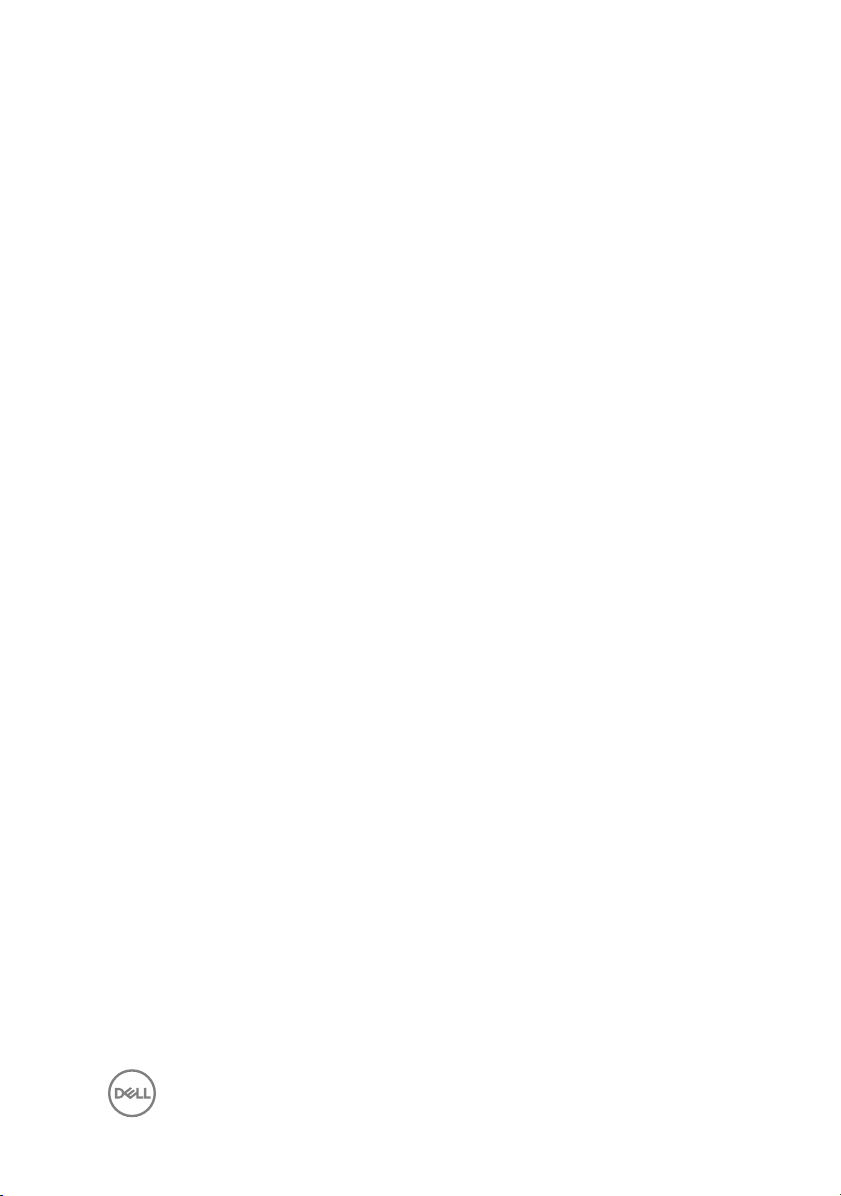
Replacing the antenna................................................. 38
Procedure............................................................................................... 38
Post-requisites........................................................................................ 38
Removing the solid-state drive/Intel Optane................39
Prerequisites........................................................................................... 39
Procedure............................................................................................... 40
Replacing the solid-state drive/ Intel Optane................41
Procedure................................................................................................ 41
Post-requisites........................................................................................ 42
Removing the media-card reader................................. 43
Prerequisites............................................................................................43
Procedure................................................................................................43
Replacing the media-card reader................................. 45
Procedure............................................................................................... 45
Post-requisites........................................................................................ 45
Removing the power-button board.............................. 46
Prerequisites........................................................................................... 46
Procedure............................................................................................... 46
Replacing the power-button board...............................48
Procedure............................................................................................... 48
Post-requisites........................................................................................ 48
Removing the microphone........................................... 49
Prerequisites........................................................................................... 49
Procedure............................................................................................... 49
5
Page 6

Replacing the microphone............................................ 51
Procedure................................................................................................ 51
Post-requisites......................................................................................... 51
Removing the camera.................................................. 52
Prerequisites........................................................................................... 52
Procedure............................................................................................... 52
Replacing the camera.................................................. 55
Procedure............................................................................................... 55
Post-requisites........................................................................................ 55
Removing the coin-cell battery.................................... 56
Prerequisites........................................................................................... 56
Procedure................................................................................................57
Replacing the coin-cell battery.................................... 58
Procedure............................................................................................... 58
Post-requisites........................................................................................ 58
Removing the fan.........................................................59
Prerequisites........................................................................................... 59
Procedure............................................................................................... 59
Replacing the fan......................................................... 61
Procedure................................................................................................61
Post-requisites.........................................................................................61
Removing the heat sink................................................62
Prerequisites........................................................................................... 62
Procedure............................................................................................... 62
6
Page 7

Replacing the heat sink................................................64
Procedure............................................................................................... 64
Post-requisites........................................................................................ 64
Removing the speakers................................................65
Prerequisites........................................................................................... 65
Procedure............................................................................................... 65
Replacing the speakers................................................ 67
Procedure................................................................................................67
Post-requisites........................................................................................ 67
Removing the system board.........................................68
Prerequisites........................................................................................... 68
Procedure............................................................................................... 68
Replacing the system board..........................................71
Procedure................................................................................................ 71
Post-requisites........................................................................................ 72
Flashing the BIOS....................................................................................72
Removing the display panel..........................................73
Prerequisites............................................................................................73
Procedure................................................................................................73
Replacing the display panel.......................................... 77
Procedure................................................................................................77
Post-requisites......................................................................................... 81
Removing the middle frame......................................... 82
Prerequisites............................................................................................82
Procedure............................................................................................... 83
7
Page 8

Replacing the middle frame......................................... 86
Procedure............................................................................................... 86
Post-requisites........................................................................................ 86
Removing the rubber feet............................................88
Prerequisites........................................................................................... 88
Procedure............................................................................................... 88
Replacing the rubber feet............................................ 90
Procedure............................................................................................... 90
Post-requisites........................................................................................ 90
Downloading drivers..................................................... 91
Downloading the audio driver...................................................................91
Downloading the graphics driver............................................................. 92
Downloading the USB driver................................................................... 92
Downloading the chipset driver...............................................................93
Downloading the network driver............................................................. 94
System setup...............................................................96
Boot Sequence....................................................................................... 96
Navigation keys.......................................................................................96
BIOS overview.........................................................................................97
Entering BIOS setup program..................................................................97
System Setup Options............................................................................ 98
Flashing the BIOS.................................................................................. 103
Troubleshooting..........................................................105
Flashing the BIOS..................................................................................105
Reinstall Windows using a USB recovery drive...................................... 105
Enhanced Pre-Boot System Assessment (ePSA) diagnostics................106
8
Page 9

Running the ePSA diagnostics......................................................... 107
Display built-in self test.......................................................................... 107
Diagnostics............................................................................................ 107
Flea power release.................................................................................109
Wi-Fi power cycle..................................................................................109
Getting help and contacting Dell................................. 110
Self-help resources.................................................................................110
Contacting Dell........................................................................................111
9
Page 10

Before working inside your computer
NOTE: The images in this document may dier from your computer
depending on the conguration you ordered.
Before you begin
1 Save and close all open les and exit all open applications.
2 Shut down your computer. Click Start → Power → Shut down.
NOTE: If you are using a dierent operating system, see the
documentation of your operating system for shut-down instructions.
3 Disconnect your computer and all attached devices from their electrical outlets.
4 Disconnect all attached network devices and peripherals, such as keyboard,
mouse, and monitor from your computer.
5 Remove any media card and optical disc from your computer, if applicable.
6 After the computer is unplugged, press and hold the power button for 5 seconds
to ground the system board.
CAUTION: Place the computer on a at, soft, and clean surface to
avoid scratches on the display.
7 Place the computer face down.
Safety instructions
Use the following safety guidelines to protect your computer from potential damage
and ensure your personal safety.
WARNING: Before working inside your computer, read the safety
information that shipped with your computer. For more safety best
practices, see the Regulatory Compliance home page at www.dell.com/
regulatory_compliance.
10
Page 11
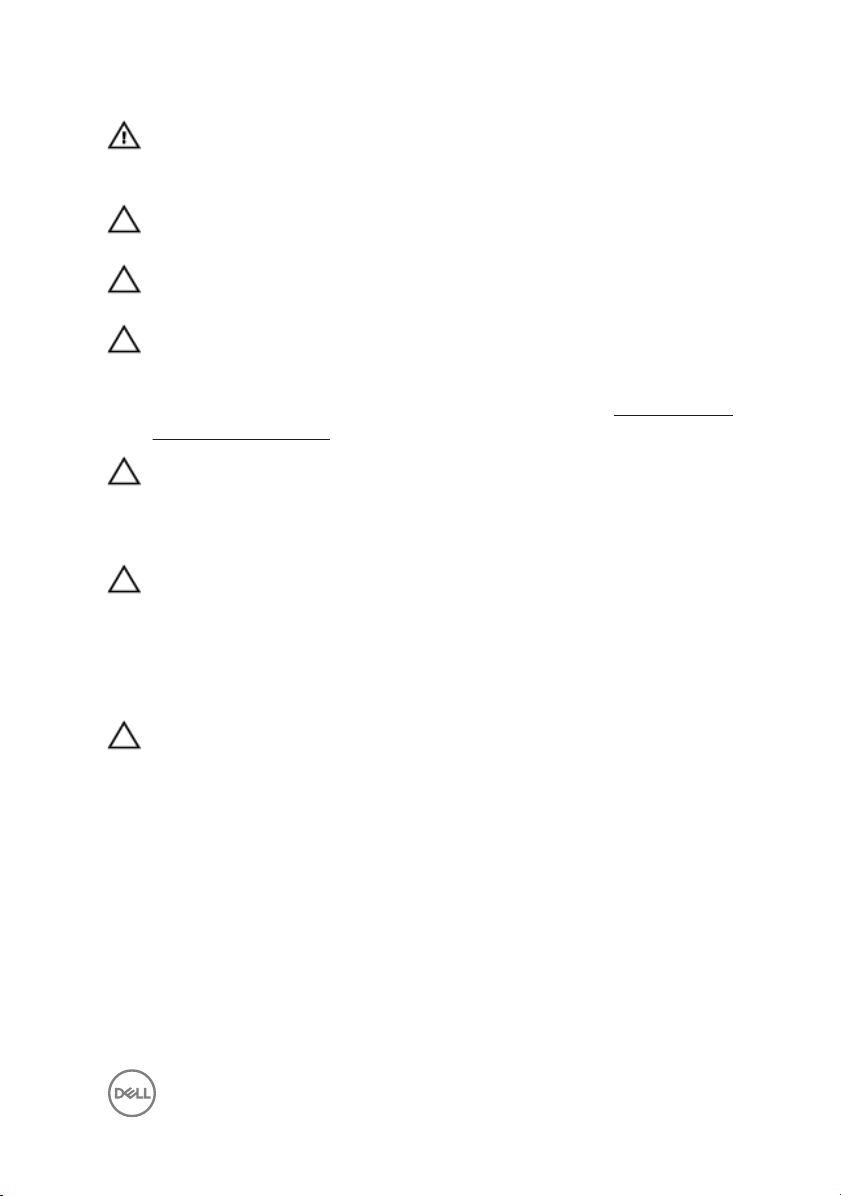
WARNING: Disconnect all power sources before opening the computer
cover or panels. After you nish working inside the computer, replace all
covers, panels, and screws before connecting to the electrical outlet.
CAUTION: To avoid damaging the computer, ensure that the work surface is
at and clean.
CAUTION: To avoid damaging the components and cards, handle them by
their edges, and avoid touching pins and contacts.
CAUTION: You should only perform troubleshooting and repairs as
authorized or directed by the Dell technical assistance team. Damage due to
servicing that is not authorized by Dell is not covered by your warranty. See
the safety instructions that shipped with the product or at www.dell.com/
regulatory_compliance.
CAUTION: Before touching anything inside your computer, ground yourself
by touching an unpainted metal surface, such as the metal at the back of
the computer. While you work, periodically touch an unpainted metal surface
to dissipate static electricity, which could harm internal components.
CAUTION: When you disconnect a cable, pull on its connector or on its pull
tab, not on the cable itself. Some cables have connectors with locking tabs
or thumb-screws that you must disengage before disconnecting the cable.
When disconnecting cables, keep them evenly aligned to avoid bending any
connector pins. When connecting cables, ensure that the ports and
connectors are correctly oriented and aligned.
CAUTION: Press and eject any installed card from the media-card reader.
Recommended tools
The procedures in this document may require the following tools:
• Phillips screwdriver #1
• Plastic scribe
11
Page 12

Screw list
The following table provides the list of screws that are used for securing dierent
components to the computer.
Table 1. Screw list
Component Secured to Screw type Quantity Screw image
Stand System-board
shield
M3x5 4
Hard-drive
bracket
Hard-drive
bracket
System-board
shield
Media-card
reader cover
Media-card
reader
Power-button
board
Microphone Display-
Speakers Display-
Displayassembly base
Hard drive M3x3.5 4
Displayassembly base
Displayassembly base
Displayassembly base
Displayassembly base
assembly base
assembly base
M3x5 1
M3x5 5
M3x5 1
M3x5 1
M3x5 1
M2x2.5
M3 4+7.1 XZN 4
2
Fan Display-
assembly base
12
M2x2.5 3
Page 13

Component Secured to Screw type Quantity Screw image
Retractablecamera
assembly
System board Display-
Displayassembly base
assembly base
M3x5 2
M3x5
6
Wireless-card
shield
Wireless card System board M2x2.5 1
Display panel Display-
Middle frame Display-
Rubber feet Display-
Solid-state
drive
System board M2x2.5 2
M3x5 8
assembly base
M3x5 black 13
assembly base
M3x5 black 4
assembly base
System board M2x2.5 1
13
Page 14

After working inside your computer
CAUTION: Leaving stray or loose screws inside your computer may severely
damage your computer.
1 Replace all screws and ensure that no stray screws remain inside your computer.
2 Connect any external devices, peripherals, or cables you removed before working
on your computer.
3 Replace any media cards, discs, or any other parts that you removed before
working on your computer.
4 Connect your computer and all attached devices to their electrical outlets.
5 Turn on your computer.
14
Page 15

Removing the stand
WARNING: Before working inside your computer, read the safety
information that shipped with your computer and follow the steps in Before
working inside your computer. After working inside your computer, follow
the instructions in After working inside your computer. For more safety best
practices, see the Regulatory Compliance home page at
regulatory_compliance.
Easel Stand
1 CAUTION: Place the computer on a at, soft, and clean surface to
avoid scratches on the display.
Place the computer on a clean and at surface.
2 Using your ngertips, pry the stand cover o the back cover.
www.dell.com/
3 Remove the four screws (M3x5) that secure the stand to the system-board
shield.
15
Page 16

4 Lift and slide the stand from the system-board shield.
Pedestal stand
1 CAUTION: Place the computer on a at, soft, and clean surface to
avoid scratches on the display.
Place the computer on a clean and at surface.
2 Extend the stand upward.
16
Page 17

3 Using your ngertips, pry the stand cover o the back cover.
4 Remove the four screws (M3x5) that secure the stand bracket to the system-
board shield.
5 Lift the handle, and slide it out from the system-board shield.
17
Page 18

Replacing the stand
WARNING: Before working inside your computer, read the safety
information that shipped with your computer and follow the steps in Before
working inside your computer. After working inside your computer, follow
the instructions in After working inside your computer. For more safety best
practices, see the Regulatory Compliance home page at
regulatory_compliance.
Easel stand
1 Insert the tabs on the stand bracket into the slots on the system-board shield.
2 Align the screw holes on the stand with the screw holes on the system-board
shield.
3 Replace the four screws (M3x5) that secure the stand to the system-board
shield.
4 Replace the stand cover.
5 Place the computer in its upright position.
Pedestal stand
1 Insert the tabs on the stand bracket into the slots on the system-board shield.
2 Align the screw holes on the stand with the screw holes on the system-board
shield.
3 Replace the four screws (M3x5) that secure the stand bracket to the system-
board shield.
4 Replace the stand cover.
5 Place the computer in its upright position.
www.dell.com/
18
Page 19

Removing the back cover
WARNING: Before working inside your computer, read the safety
information that shipped with your computer and follow the steps in Before
working inside your computer. After working inside your computer, follow
the instructions in After working inside your computer. For more safety best
practices, see the Regulatory Compliance home page at
regulatory_compliance.
Prerequisite
Remove the stand.
www.dell.com/
19
Page 20

Procedure
CAUTION: Do not remove the computer cover unless you must install or
replace internal components on your computer.
Use one hand to stabilize your computer, and use another hand to pull the back
cover from the center to lift it o the display assembly base.
20
Page 21

Replacing the back cover
WARNING: Before working inside your computer, read the safety
information that shipped with your computer and follow the steps in Before
working inside your computer. After working inside your computer, follow
the instructions in After working inside your computer. For more safety best
practices, see the Regulatory Compliance home page at
regulatory_compliance.
Procedure
CAUTION: Make sure that no cables are caught between the back cover and
the display-assembly base.
Align the tabs on the back cover with the slots on the display-assembly base and
snap the back cover into place.
Post-requisite
Replace the stand.
www.dell.com/
21
Page 22

Removing the hard drive
WARNING: Before working inside your computer, read the safety
information that shipped with your computer and follow the steps in Before
working inside your computer. After working inside your computer, follow
the instructions in After working inside your computer. For more safety best
practices, see the Regulatory Compliance home page at
regulatory_compliance.
CAUTION: Hard drives are fragile. Exercise care when handling the hard
drive.
CAUTION: To avoid data loss, do not remove the hard drive while the
computer is in sleep or on state.
Prerequisites
1 Remove the stand.
2 Remove the back cover.
Procedure
1 Remove the screw (M3x5) that secures the hard-drive assembly to the display-
assembly base.
www.dell.com/
22
Page 23

2 Slide and lift the hard-drive assembly o the display-panel base.
3 Remove the four screws (M3x3.5) that secure the hard-drive bracket to the
hard drive.
4 Lift the hard drive o the hard-drive bracket.
23
Page 24

Replacing the hard drive
WARNING: Before working inside your computer, read the safety
information that shipped with your computer and follow the steps in Before
working inside your computer. After working inside your computer, follow
the instructions in After working inside your computer. For more safety best
practices, see the Regulatory Compliance home page at
regulatory_compliance.
CAUTION: Hard drives are fragile. Exercise care when handling the hard
drive.
Procedure
1 Place the hard drive in the hard-drive bracket with the label facing up.
2 Align the screw holes on the hard drive with the screw holes on the hard-drive
bracket .
3 Replace the four screws (M3x3.5) that secure the hard-drive bracket to the hard
drive.
4 Align the socket on the hard-drive assembly with the connector on the system
board.
5 Slide the hard-drive assembly to connect the hard-drive assembly to the system
board.
6 Replace the screw (M3x5) that secures the hard-drive assembly to the display-
assembly base.
www.dell.com/
Post-requisites
1 Replace the back cover.
2 Replace the stand.
24
Page 25

Removing the system-board shield
WARNING: Before working inside your computer, read the safety
information that shipped with your computer and follow the steps in Before
working inside your computer. After working inside your computer, follow
the instructions in After working inside your computer. For more safety best
practices, see the Regulatory Compliance home page at
regulatory_compliance.
Prerequisites
1 Remove the stand.
2 Remove the back cover.
Procedure
1 Remove the ve screws (M3x5) that secure the system-board shield to the
display-assembly base.
www.dell.com/
25
Page 26

2 Use the handle to lift the system-board shield o the display-assembly base.
26
Page 27

Replacing the system-board shield
WARNING: Before working inside your computer, read the safety
information that shipped with your computer and follow the steps in Before
working inside your computer. After working inside your computer, follow
the instructions in After working inside your computer. For more safety best
practices, see the Regulatory Compliance home page at
regulatory_compliance.
Procedure
1 Align the slots on the system-board shield with the ports on the system board
and place the system-board shield on the display-assembly base.
2 Align the screw holes on the system-board shield with the screw holes on the
display-assembly base.
3 Replace the ve screws (M3x5) that secure the system-board shield to the
display-assembly base.
NOTE: Ensure that no cable is pinched by the system-board shield.
Post-requisites
www.dell.com/
1 Replace the back cover.
2 Replace the stand.
27
Page 28

Removing the memory module
WARNING: Before working inside your computer, read the safety
information that shipped with your computer and follow the steps in Before
working inside your computer. After working inside your computer, follow
the instructions in After working inside your computer. For more safety best
practices, see the Regulatory Compliance home page at
regulatory_compliance.
Prerequisites
1 Remove the stand.
2 Remove the back cover.
3 Remove the system-board shield.
www.dell.com/
28
Page 29

Procedure
1 Locate the memory module on the system board.
2 Using your ngertips, spread apart the securing clips at each end of the
memory-module slot until the memory module pops up.
3 Slide and remove the memory module from the memory-module slot.
NOTE: Remove the DIMM1, and then remove the DIMM2.
29
Page 30

Replacing the memory module
WARNING: Before working inside your computer, read the safety
information that shipped with your computer and follow the steps in Before
working inside your computer. After working inside your computer, follow
the instructions in After working inside your computer. For more safety best
practices, see the Regulatory Compliance home page at
regulatory_compliance.
Procedure
NOTE: Replace the DIMM2, and then replace the DIMM1.
1 Align the notch on the memory module with the tab on the memory-module slot.
2 Slide the memory module rmly into the slot at an angle.
3 Press the memory module down until it clicks into place.
NOTE: If you do not hear the click, remove the memory module and
reinstall it.
www.dell.com/
Post-requisites
1 Replace the system-board shield.
2 Replace the back cover.
3 Replace the stand.
30
Page 31

Removing the wireless card
WARNING: Before working inside your computer, read the safety
information that shipped with your computer and follow the steps in Before
working inside your computer. After working inside your computer, follow
the instructions in After working inside your computer. For more safety best
practices, see the Regulatory Compliance home page at
regulatory_compliance.
Prerequisites
1 Remove the stand.
2 Remove the back cover.
3 Remove the system-board shield.
Procedure
1 Remove the two screws (M2x2.5) that secure the wireless-card shield to the
system board.
www.dell.com/
31
Page 32

2 Lift the wireless-card shield from the system board.
3 Remove the screw (M2x2.5) that secures the wireless-card bracket and the
wireless card to the system board.
4 Slide the wireless-card bracket o the wireless card.
5 Disconnect the antenna cables from the wireless card.
32
Page 33

6 Slide the wireless card out of the wireless-card slot.
33
Page 34

Replacing the wireless card
WARNING: Before working inside your computer, read the safety
information that shipped with your computer and follow the steps in Before
working inside your computer. After working inside your computer, follow
the instructions in After working inside your computer. For more safety best
practices, see the Regulatory Compliance home page at
regulatory_compliance.
Procedure
1 Connect the antenna cables to the wireless card.
The following table provides the antenna-cable color scheme for the wireless
card supported by your computer:
Table 2. Antenna-cable color scheme
Connectors on the wireless card Antenna cable color
Auxiliary (black triangle) Black
Main (white triangle) White
2 Slide the wireless-card bracket onto the wireless card and secure the antenna
cables with the wireless-card bracket.
3 Align the notch on the wireless card with the tab on the wireless-card slot, and
then insert the wireless card into the wireless-card slot on the system board.
4 Press down the other end of the wireless card, and then align the screw hole on
the wireless-card bracket and wireless card with the screw hole on the system
board.
www.dell.com/
34
Page 35

5 Replace the screw that secures the wireless-card bracket and the wireless card
to the system board.
6 Place the wireless-card shield on top of the wireless card.
NOTE: There is a cut-out on the wireless-card shield for the antenna
cables to come out.
7 Align the screw holes on the wireless-card shield with the screw holes on the
system board.
8 Replace the two screws (M2x2.5) that secure the wireless-card shield to the
system board.
Post-requisites
1 Replace the system-board shield.
2 Replace the back cover.
3 Replace the stand.
35
Page 36

Removing the antenna
WARNING: Before working inside your computer, read the safety
information that shipped with your computer and follow the steps in Before
working inside your computer. After working inside your computer, follow
the instructions in After working inside your computer. For more safety best
practices, see the Regulatory Compliance home page at
regulatory_compliance.
Prerequisites
1 Remove the stand.
2 Remove the back cover.
3 Remove the system-board shield.
4 Remove the wireless card.
Procedure
1 Note the routing of the antenna cables, and remove it from the routing guides on
the display-assembly base.
2 Remove the two screws (M2x2.5) that secure the antennas to the display-
assembly base.
www.dell.com/
36
Page 37

3 Peel o the antennas from the display-assembly base.
37
Page 38

Replacing the antenna
WARNING: Before working inside your computer, read the safety
information that shipped with your computer and follow the steps in Before
working inside your computer. After working inside your computer, follow
the instructions in After working inside your computer. For more safety best
practices, see the Regulatory Compliance home page at
regulatory_compliance.
Procedure
1 Adhere the antennas to the slot on the display-assembly base.
2 Replace the two screws (M2x2.5) that secure antennas to the display-assembly
base.
3 Route the antenna cables through the routing guides on the display-assembly
base.
Post-requisites
1 Replace the wireless card.
2 Replace the system-board shield.
3 Replace the back cover.
4 Replace the stand.
www.dell.com/
38
Page 39

Removing the solid-state drive/ Intel Optane
WARNING: Before working inside your computer, read the safety
information that shipped with your computer and follow the steps in Before
working inside your computer. After working inside your computer, follow
the instructions in After working inside your computer. For more safety best
practices, see the Regulatory Compliance home page at
regulatory_compliance.
Prerequisites
1 Remove the stand.
2 Remove the back cover.
3 Remove the system-board shield.
www.dell.com/
39
Page 40

Procedure
1 Locate the solid-state drive/Intel Optane memory on the system board.
2 Remove the screw (M2x3) that secures the solid-state drive/Intel Optane
memory to the system board.
3 Slide and remove the solid-state drive/Intel Optane memory from the M.2 slot.
40
Page 41

Replacing the solid-state drive/ Intel Optane
WARNING: Before working inside your computer, read the safety
information that shipped with your computer and follow the steps in Before
working inside your computer. After working inside your computer, follow
the instructions in After working inside your computer. For more safety best
practices, see the Regulatory Compliance home page at
regulatory_compliance.
CAUTION: Solid-state drives are fragile. Exercise care when handling the
solid-state drive.
Procedure
1 Replace the thermal pad on the rectangular outline marked on the system board.
www.dell.com/
41
Page 42

2 Align the notch on the solid-state drive/Intel Optane memory with the tab on the
solid-state drive/Intel Optane memory slot.
3 Slide the solid-state drive/Intel Optane memory rmly into the solid-state drive/
Intel Optane memory slot at an angle.
4 Press the other end of the solid-state drive/Intel Optane memory and replace
the screw (M2x3) that secures the solid-state drive/Intel Optane memory to the
keyboard shield.
Post-requisites
1 Replace the system-board shield.
2 Replace the back cover.
3 Replace the stand.
42
Page 43

Removing the media-card reader
WARNING: Before working inside your computer, read the safety
information that shipped with your computer and follow the steps in Before
working inside your computer. After working inside your computer, follow
the instructions in After working inside your computer. For more safety best
practices, see the Regulatory Compliance home page at
regulatory_compliance.
Prerequisites
1 Remove the stand.
2 Remove the back cover.
3 Remove the system-board shield.
Procedure
1 Open the latch, and disconnect the media-card reader cable from the system
board.
2 Peel o the media-card reader cable from the display-assembly base and slide it
through the microphone cable and speaker cable.
3 Remove the screw (M3x5) that secures the media-card reader shield to the
display-assembly base.
4 Lift the media-card reader shield from the display-assembly base.
5 Remove the screw (M3x5) that secures the media-card reader board to the
display-assembly base.
www.dell.com/
43
Page 44

6 Lift the media-card reader board from the display-assembly base.
44
Page 45

Replacing the media-card reader
WARNING: Before working inside your computer, read the safety
information that shipped with your computer and follow the steps in Before
working inside your computer. After working inside your computer, follow
the instructions in After working inside your computer. For more safety best
practices, see the Regulatory Compliance home page at
regulatory_compliance.
Procedure
1 Place the media-card reader board on the display-assembly base.
2 Using the alignment post, align the screw hole on the media-card reader board
with the screw hole on the display-assembly base.
3 Replace the screw (M3x5) that secures the media-card reader board to the
display-assembly base.
4 Place the media-card reader shield on the media-card board and align the screw
hole on the media-card reader shield with the screw hole on the display-assembly
base.
5 Replace the screw (M3x5) that secures the media-card reader shield to the
display-assembly base.
6 Adhere the media-card reader cable to the display-assembly base.
7 Connect the media-card reader cable to the system board.
www.dell.com/
Post-requisites
1 Replace the system-board shield.
2 Replace the back cover.
3 Replace the stand.
45
Page 46

Removing the power-button board
WARNING: Before working inside your computer, read the safety
information that shipped with your computer and follow the steps in Before
working inside your computer. After working inside your computer, follow
the instructions in After working inside your computer. For more safety best
practices, see the Regulatory Compliance home page at
regulatory_compliance.
Prerequisites
1 Remove the stand.
2 Remove the back cover.
3 Remove the system-board shield.
Procedure
1 Open the latch, and disconnect the power-button board cable from the system
board.
2 Peel o the power-button board cable from the display-assembly base and slide
it through the antenna cable.
3 Remove the screw (M3x5) that secures the power-button board to the display
assembly base.
www.dell.com/
46
Page 47

4 Lift the power-button board, along with its cable, o the display assembly base.
47
Page 48

Replacing the power-button board
WARNING: Before working inside your computer, read the safety
information that shipped with your computer and follow the steps in Before
working inside your computer. After working inside your computer, follow
the instructions in After working inside your computer. For more safety best
practices, see the Regulatory Compliance home page at
regulatory_compliance.
Procedure
1 Using the alignment post, align the screw hole on the power-button board with
the screw hole on the display-assembly base.
2 Replace the screw (M3x5) that secures the power-button board to the display-
assembly base.
3 Adhere the power-button board cable to the display-assembly base.
4 Slide the power-button board cable into the connector on the system board and
close the latch to secure the cable.
Post-requisites
www.dell.com/
1 Replace the system-board shield.
2 Replace the back cover.
3 Replace the stand.
48
Page 49

Removing the microphone
WARNING: Before working inside your computer, read the safety
information that shipped with your computer and follow the steps in Before
working inside your computer. After working inside your computer, follow
the instructions in After working inside your computer. For more safety best
practices, see the Regulatory Compliance home page at
regulatory_compliance.
Prerequisites
1 Remove the stand.
2 Remove the back cover.
3 Remove the system-board shield.
Procedure
1 Disconnect the microphone cable from the system board.
2 Note the routing of the microphone cable, and then remove it from the routing
guides on the display-assembly base.
3 Remove the two screws (M2x2.5) that secure the microphone boards to the
display-assembly base.
www.dell.com/
49
Page 50

4 Lift the microphone boards o the display assembly base.
50
Page 51

Replacing the microphone
WARNING: Before working inside your computer, read the safety
information that shipped with your computer and follow the steps in Before
working inside your computer. After working inside your computer, follow
the instructions in After working inside your computer. For more safety best
practices, see the Regulatory Compliance home page at
regulatory_compliance.
Procedure
1 Slide the microphone modules into the slots on the display-assembly base.
2 Replace the two screws (M2x2.5) that secure the microphone modules to the
display-assembly base.
3 Route the microphone cable through the routing guides on the display-assembly
base.
4 Connect the microphone cable to the system board.
Post-requisites
1 Replace the system-board shield.
2 Replace the back cover.
3 Replace the stand.
www.dell.com/
51
Page 52

Removing the camera
WARNING: Before working inside your computer, read the safety
information that shipped with your computer and follow the steps in Before
working inside your computer. After working inside your computer, follow
the instructions in After working inside your computer. For more safety best
practices, see the Regulatory Compliance home page at
regulatory_compliance.
Prerequisites
1 Remove the stand.
2 Remove the back cover.
3 Remove the system-board shield.
Procedure
1 Disconnect the camera cable from the system board.
2 Remove the two screws (M3x5) that secure the retractable-camera assembly to
the display-assembly base.
3 Slide and lift the retractable-camera assembly out of the display-assembly base.
www.dell.com/
52
Page 53

4 Note the routing of the camera cable, and remove it from the routing guides.
5 Press the top of the retractable-camera assembly to extend the retractable
camera.
6 Remove the three screws (M3x5) that secure the retractable-camera bezel to
the retractable-camera assembly.
53
Page 54

7 Lift the retractable-camera bezel o the retractable-camera assembly.
8 Pull the clip on the retractable-camera assembly, and rotate the camera and
camera bracket along with the camera cable, o the retractable-camera
assembly.
54
Page 55

Replacing the camera
WARNING: Before working inside your computer, read the safety
information that shipped with your computer and follow the steps in Before
working inside your computer. After working inside your computer, follow
the instructions in After working inside your computer. For more safety best
practices, see the Regulatory Compliance home page at
regulatory_compliance.
Procedure
1 Place the camera and camera bracket in the slot on the retractable-camera
assembly and snap it in place.
2 Align the screw holes on the camera-assembly cover with the screw holes on the
retractable-camera assembly.
3 Replace the three screws (M3x5) that secure the camera-assembly cover to the
retractable-camera assembly.
4 Press the top of the retractable-camera assembly to retract the retractable
camera.
5 Route the camera cable through the routing guides on the display-assembly
base.
6 Place the retractable-camera assembly on the display-panel base.
7 Replace the two screws (M3x5) that secure the retractable-camera assembly to
the display-assembly base.
8 Connect the camera cable to the system board.
www.dell.com/
Post-requisites
1 Replace the system-board shield.
2 Replace the back cover.
3 Replace the stand.
55
Page 56

Removing the coin-cell battery
WARNING: Before working inside your computer, read the safety
information that shipped with your computer and follow the steps in Before
working inside your computer. After working inside your computer, follow
the instructions in After working inside your computer. For more safety best
practices, see the Regulatory Compliance home page at
regulatory_compliance.
CAUTION: Removing the coin-cell battery resets the BIOS setup program’s
settings to default. It is recommended that you note the BIOS setup
program’s settings before removing the coin-cell battery.
Prerequisites
1 Remove the stand.
2 Remove the back cover.
3 Remove the system-board shield.
www.dell.com/
56
Page 57

Procedure
1 Locate the coin-cell battery on the system board.
2 Press the tab on the coin-cell battery socket until the coin-cell battery pops up.
3 Lift the coin-cell battery out of the coin-cell battery socket.
57
Page 58

Replacing the coin-cell battery
WARNING: Before working inside your computer, read the safety
information that shipped with your computer and follow the steps in Before
working inside your computer. After working inside your computer, follow
the instructions in After working inside your computer. For more safety best
practices, see the Regulatory Compliance home page at
regulatory_compliance.
Procedure
1 With the positive-side facing up, insert the coin-cell battery into the battery
socket.
2 Press down the battery into place.
Post-requisites
1 Replace the system-board shield.
2 Replace the back cover.
3 Replace the stand.
www.dell.com/
58
Page 59

Removing the fan
WARNING: Before working inside your computer, read the safety
information that shipped with your computer and follow the steps in Before
working inside your computer. After working inside your computer, follow
the instructions in After working inside your computer. For more safety best
practices, see the Regulatory Compliance home page at
regulatory_compliance.
Prerequisites
1 Remove the stand.
2 Remove the back cover.
3 Remove the system-board shield.
Procedure
1 Disconnect the fan cable from the system board and remove it from the routing
guides.
2 Remove the three screws (M2x2.5) that secure the fan to the display-assembly
base.
www.dell.com/
59
Page 60

3 Lift and slide the fan from under the heat sink.
60
Page 61

Replacing the fan
WARNING: Before working inside your computer, read the safety
information that shipped with your computer and follow the steps in Before
working inside your computer. After working inside your computer, follow
the instructions in After working inside your computer. For more safety best
practices, see the Regulatory Compliance home page at
regulatory_compliance.
Procedure
1 Slide the fan under the heat sink and place it on the display-assembly base.
2 Align the screw holes on the fan with the screw holes on the display-assembly
base.
3 Replace the three screws (M2x2.5) that secure the fan to the display-assembly
base.
4 Route the fan cable through the routing guides.
5 Connect the fan cable to the system board.
Post-requisites
1 Replace the system-board shield.
2 Replace the back cover.
3 Replace the stand.
www.dell.com/
61
Page 62

Removing the heat sink
WARNING: Before working inside your computer, read the safety
information that shipped with your computer and follow the steps in Before
working inside your computer. After working inside your computer, follow
the instructions in After working inside your computer. For more safety best
practices, see the Regulatory Compliance home page at
regulatory_compliance.
WARNING: The heat sink may become hot during normal operation. Allow
sucient time for the heat sink to cool before you touch it.
CAUTION: For maximum cooling of the processor, do not touch the heat
transfer areas on the heat sink. The oils in your skin can reduce the heat
transfer capability of the thermal grease.
Prerequisites
1 Remove the stand.
2 Remove the back cover.
3 Remove the system-board shield.
Procedure
www.dell.com/
1 In reversed order (as indicated on the heat sink), loosen the captive screws that
secure the heat sink to the system board.
NOTE: There may be additional screws for computers with discrete
graphics.
2 Loosen the captive screw that secures the heat sink to the display-assembly
base.
62
Page 63

3 Lift the heat sink o the system board.
63
Page 64

Replacing the heat sink
WARNING: Before working inside your computer, read the safety
information that shipped with your computer and follow the steps in Before
working inside your computer. After working inside your computer, follow
the instructions in After working inside your computer. For more safety best
practices, see the Regulatory Compliance home page at
regulatory_compliance.
CAUTION: Incorrect alignment of the heat sink can damage the system
board and processor.
NOTE: The original thermal grease can be reused if the original system
board and heat sink are reinstalled together. If either the system board or
the heat sink is replaced, use the thermal pad provided in the kit to ensure
that thermal conductivity is achieved.
Procedure
1 Slide the heat sink under the fan shroud and between the fan.
2 Align the captive screws on the heat sink with the screw holes on the system
board and the display assembly base.
3 Tighten the captive screw that secures the heat sink to the display-assembly
base.
4 In sequential order (as indicated on the heat sink), tighten the captive screws
that secure the heat sink to the system board.
www.dell.com/
Post-requisites
1 Replace the system-board shield.
2 Replace the back cover.
3 Replace the stand.
64
Page 65

Removing the speakers
WARNING: Before working inside your computer, read the safety
information that shipped with your computer and follow the steps in Before
working inside your computer. After working inside your computer, follow
the instructions in After working inside your computer. For more safety best
practices, see the Regulatory Compliance home page at
regulatory_compliance.
Prerequisites
1 Remove the stand.
2 Remove the back cover.
3 Remove the system-board shield.
Procedure
1 Disconnect the speaker cable from the system board.
2 Remove the four screws (M3 4+7.1 XZN) that secures the speaker to the
display-assembly base.
3 Lift the speaker (SPK1) from the display-assembly base.
4 Note the routing of the speaker cable and remove the speaker cable from the
routing guides.
www.dell.com/
65
Page 66

5 Lift the speaker (SPK2), along with the speaker cable, o the display assembly.
66
Page 67

Replacing the speakers
WARNING: Before working inside your computer, read the safety
information that shipped with your computer and follow the steps in Before
working inside your computer. After working inside your computer, follow
the instructions in After working inside your computer. For more safety best
practices, see the Regulatory Compliance home page at
regulatory_compliance.
Procedure
1 Using the alignment posts on the display-assembly base, place the speakers on
the display-assembly base.
2 Replace the four screws (M3 4+7.1 XZN) that secure the speakers to the display-
assembly base.
3 Route the speaker cable through the routing guides on the display-assembly
base.
4 Connect the speaker cable to the system board.
Post-requisites
1 Replace the system-board shield.
2 Replace the back cover.
3 Replace the stand.
www.dell.com/
67
Page 68

Removing the system board
WARNING: Before working inside your computer, read the safety
information that shipped with your computer and follow the steps in Before
working inside your computer. After working inside your computer, follow
the instructions in After working inside your computer. For more safety best
practices, see the Regulatory Compliance home page at
regulatory_compliance.
NOTE: Your computer’s Service Tag is stored in the system board. You must
enter the Service Tag in the BIOS setup program after you replace the
system board.
NOTE: Replacing the system board removes any changes you have made to
the BIOS using the BIOS setup program. You must make the appropriate
changes again after you replace the system board.
NOTE: Before disconnecting the cables from the system board, note the
location of the connectors so that you can reconnect the cables correctly
after you replace the system board.
Prerequisites
1 Remove the stand.
2 Remove the back cover.
3 Remove the hard drive.
4 Remove the system-board shield.
5 Remove the heat sink.
6 Remove the memory module.
7 Remove the wireless card.
www.dell.com/
Procedure
1 Disconnect the camera cable from the system board.
2 Disconnect the fan cable from the system board.
3 Disconnect the microphone cable from the system board.
68
Page 69

4 Open the latch, and disconnect the media-card reader cable from the system
board.
5 Disconnect the speaker cable from the system board.
6 Open the latch, and disconnect the power-button board cable from the system
board.
7 Disconnect the display-backlight cable from the system board.
8 Peel o the tape that secures the display cable from the connector on the
system board.
9 Using your nger tips, push the securing clips on the display cable inwards and
disconnect it from the system board.
10 Remove the six screws (M3x5) that secure the system board to the display-
assembly base.
69
Page 70

11 Lift the system board o the display-assembly base.
70
Page 71

Replacing the system board
WARNING: Before working inside your computer, read the safety
information that shipped with your computer and follow the steps in Before
working inside your computer. After working inside your computer, follow
the instructions in After working inside your computer. For more safety best
practices, see the Regulatory Compliance home page at
regulatory_compliance.
NOTE: Your computer’s Service Tag is stored in the system board. You must
enter the Service Tag in the BIOS setup program after you replace the
system board.
NOTE: Replacing the system board removes any changes you have made to
the BIOS using the BIOS setup program. You must make the appropriate
changes again after you replace the system board.
Procedure
1 Align the screw holes on the system board with the screw holes on the display-
assembly base.
2 Replace the six screws (M3x5) that secure the system board to the display-
assembly base.
3 Slide the display cable into the connector on the system board and close the
latch to secure the cable.
4 Adhere the tape that secures the display cable from the connector on the
system board.
5 Connect the display-backlight cable to the system board.
6 Slide the power-button board cable into the connector on the system board and
close the latch to secure the cable.
7 Connect the microphone cable to the system board.
8 Slide the media-card reader cable into the connector on the system board and
close the latch to secure the cable.
9 Connect the speaker cable to the system board.
10 Connect the fan cable to the system board.
11 Connect the camera cable to the system board.
www.dell.com/
71
Page 72

Post-requisites
1 Replace the wireless card.
2 Replace the memory module.
3 Replace the heat sink.
4 Replace the system-board shield.
5 Replace the hard drive.
6 Replace the back cover.
7 Replace the stand.
Flashing the BIOS
You may need to ash (update) the BIOS when an update is available or when you
replace the system board.
Follow these steps to ash the BIOS:
1 Turn on your computer.
2 Go to www.dell.com/support.
3 Click Product support, enter the Service Tag of your computer, and then click
Submit.
NOTE: If you do not have the Service Tag, use the auto-detect feature
or manually browse for your computer model.
4 Click Drivers & downloads → Find it myself.
5 Select the operating system installed on your computer.
6 Scroll down the page and expand BIOS.
7 Click Download to download the latest version of the BIOS for your computer.
8 After the download is complete, navigate to the folder where you saved the BIOS
update le.
9 Double-click the BIOS update le icon and follow the instructions on the screen.
72
Page 73

Removing the display panel
WARNING: Before working inside your computer, read the safety
information that shipped with your computer and follow the steps in Before
working inside your computer. After working inside your computer, follow
the instructions in After working inside your computer. For more safety best
practices, see the Regulatory Compliance home page at
regulatory_compliance.
Prerequisites
1 Remove the stand.
2 Remove the back cover.
3 Remove the system-board shield.
Procedure
1 Peel o the tape that secures the display cable to the connector on the system
board.
2 Using your ngertips, push the securing clips on the display cable inwards and
disconnect it from the system board.
3 Disconnect the display-backlight cable and touch-screen cable (optional) from
the display panel.
www.dell.com/
73
Page 74

4 Remove the eight screws (M3x5) that secure the display-assembly base to the
display assembly.
5 Place the display-assembly base in its upright position.
6 Push the display panel away from the display-assembly base.
7 Slide the display cable and the touch-screen cable (optional) through the slots on
the display-assembly base.
74
Page 75

8 Lift the display panel o the display-assembly base.
75
Page 76

9 You are left with the display panel.
76
Page 77

Replacing the display panel
WARNING: Before working inside your computer, read the safety
information that shipped with your computer and follow the steps in Before
working inside your computer. After working inside your computer, follow
the instructions in After working inside your computer. For more safety best
practices, see the Regulatory Compliance home page at
regulatory_compliance.
Procedure
1 Note the positions of the four jig screws on the display panel.
www.dell.com/
2 Place the display-assembly base in its upright position, and slide the display panel
into the display-assembly base.
3 Push the display cable and the touch-screen cable (optional) through the slot on
the display-assembly base.
77
Page 78

4 Align the four jig screws on the display panel with the screw holes on the display-
assembly base.
5 Push the display panel into the slot on the display-assembly base.
6 Place the display-assembly base on a clean and at surface with the display
panel facing down.
78
Page 79

7 In sequential order indicated on the image, replace the four screws (M3x5) that
secure the display panel to the display-assembly base.
79
Page 80

8 Remove the four jig screws from the display panel.
9 Replace the four screws (M3x5) that secure the display panel to the display-
assembly base.
10 Connect the display-backlight cable to the display panel, and then connect the
touch-screen cable (optional) to the system board.
11 Push the securing clips inward, and connect the display cable to the system
board.
80
Page 81

12 Adhere the tape that secures the display cable to the connector on the system
board.
Post-requisites
1 Replace the system-board shield.
2 Replace the back cover.
3 Replace the stand.
81
Page 82

Removing the middle frame
WARNING: Before working inside your computer, read the safety
information that shipped with your computer and follow the steps in Before
working inside your computer. After working inside your computer, follow
the instructions in After working inside your computer. For more safety best
practices, see the Regulatory Compliance home page at
regulatory_compliance.
Prerequisites
1 Remove the stand.
2 Remove the back cover.
3 Remove the hard drive.
4 Remove the system-board shield.
5 Remove the memory module.
6 Remove the wireless card.
7 Remove the antenna.
8 Remove the media-card reader.
9 Remove the power-button board.
10 Remove the microphone.
11 Remove the camera.
12 Remove the coin-cell battery.
13 Remove the fan.
14 Remove the heat sink.
15 Remove the speakers.
16 Remove the system board.
17 Remove the display panel.
18 Remove the rubber feet.
www.dell.com/
82
Page 83

Procedure
1 Remove the 13 screws (M3x5 black) that secure the middle frame to the display-
assembly base.
2 Slide and lift to release the tabs on the middle frame from the slots on the
display-assembly base from the top.
83
Page 84

3 Lift and slide the display-assembly base o the middle frame.
84
Page 85

4 You are left with the middle frame.
85
Page 86

Replacing the middle frame
WARNING: Before working inside your computer, read the safety
information that shipped with your computer and follow the steps in Before
working inside your computer. After working inside your computer, follow
the instructions in After working inside your computer. For more safety best
practices, see the Regulatory Compliance home page at
regulatory_compliance.
Procedure
1 Slide the middle frame onto the display-assembly base.
2 Snap the middle frame and display-assembly base into place.
3 Replace the 13 screws (M3x5 black) that secure the middle frame to the display-
assembly base.
Post-requisites
1 Replace the rubber feet.
2 Replace the display panel.
3 Replace the system board.
4 Replace the speakers.
5 Replace the heat sink.
6 Replace the fan.
7 Replace the coin-cell battery.
8 Replace the camera.
9 Replace the microphone.
10 Replace the power-button board.
11 Replace the media-card reader.
12 Replace the antenna.
13 Replace the wireless card.
14 Replace the memory module.
15 Replace the system-board shield.
www.dell.com/
86
Page 87

16 Replace the hard drive.
17 Replace the back cover.
18 Replace the stand.
87
Page 88

Removing the rubber feet
WARNING: Before working inside your computer, read the safety
information that shipped with your computer and follow the steps in Before
working inside your computer. After working inside your computer, follow
the instructions in After working inside your computer. For more safety best
practices, see the Regulatory Compliance home page at
regulatory_compliance.
Prerequisites
1 Remove the stand.
2 Remove the back cover.
Procedure
1 Remove the four screws (M3x5 black) that secure the rubber feet to the
display-assembly base.
www.dell.com/
88
Page 89

2 Lift the rubber feet o the display-assembly base.
89
Page 90

Replacing the rubber feet
WARNING: Before working inside your computer, read the safety
information that shipped with your computer and follow the steps in Before
working inside your computer. After working inside your computer, follow
the instructions in After working inside your computer. For more safety best
practices, see the Regulatory Compliance home page at
regulatory_compliance.
Procedure
1 Align the screw holes on the rubber feet with the screw holes on the display-
assembly base.
2 Replace the four screws (M3x5 black) that secure the rubber feet to the display-
assembly base.
Post-requisites
1 Replace the back cover.
2 Replace the stand.
www.dell.com/
90
Page 91

Downloading drivers
Downloading the audio driver
1 Turn on your computer.
2 Go to www.dell.com/support.
3 Enter the Service Tag of your computer, and then click Submit.
NOTE: If you do not have the Service Tag, use the autodetect feature
or manually browse for your computer model.
4 Click Drivers & downloads.
5 Click the Detect Drivers button.
6 Review and agree to the Terms and Conditions to use SupportAssist, then click
Continue.
7 If necessary, your computer starts to download and install SupportAssist.
NOTE: Review on-screen instructions for browser-specic instructions.
8 Click View Drivers for My System.
9 Click Download and Install to download and install all driver updates detected for
your computer.
10 Select a location to save the les.
11 If prompted, approve requests from User Account Control to make changes on
the system.
12 The application installs all drivers and updates identied.
NOTE: Not all les can be installed automatically. Review the
installation summary to identify if manual installation is necessary.
13 For manual download and installation, click Category.
14 Click Audio in the drop-down list.
15 Click Download to download the audio driver for your computer.
16 After the download is complete, navigate to the folder where you saved the
audio driver le.
17 Double-click the audio driver le icon and follow the instructions on the screen to
install the driver.
91
Page 92

Downloading the graphics driver
1 Turn on your computer.
2 Go to www.dell.com/support.
3 Enter the Service Tag of your computer, and then click Submit.
NOTE: If you do not have the Service Tag, use the autodetect feature
or manually browse for your computer model.
4 Click Drivers & downloads.
5 Click the Detect Drivers button.
6 Review and agree to the Terms and Conditions to use SupportAssist, then click
Continue.
7 If necessary, your computer starts to download and install SupportAssist.
NOTE: Review on-screen instructions for browser-specic instructions.
8 Click View Drivers for My System.
9 Click Download and Install to download and install all driver updates detected for
your computer.
10 Select a location to save the les.
11 If prompted, approve requests from User Account Control to make changes on
the system.
12 The application installs all drivers and updates identied.
NOTE: Not all les can be installed automatically. Review the
installation summary to identify if manual installation is necessary.
13 For manual download and installation, click Category.
14 Click Video in the drop-down list.
15 Click Download to download the graphics driver for your computer.
16 After the download is complete, navigate to the folder where you saved the
graphics driver le.
17 Double-click the graphics driver le icon and follow the instructions on the
screen to install the driver.
Downloading the USB driver
1 Turn on your computer.
2 Go to www.dell.com/support.
92
Page 93

3 Enter the Service Tag of your computer, and then click Submit.
NOTE: If you do not have the Service Tag, use the autodetect feature
or manually browse for your computer model.
4 Click Drivers & downloads.
5 Click the Detect Drivers button.
6 Review and agree to the Terms and Conditions to use SupportAssist, then click
Continue.
7 If necessary, your computer starts to download and install SupportAssist.
NOTE: Review on-screen instructions for browser-specic instructions.
8 Click View Drivers for My System.
9 Click Download and Install to download and install all driver updates detected for
your computer.
10 Select a location to save the les.
11 If prompted, approve requests from User Account Control to make changes on
the system.
12 The application installs all drivers and updates identied.
NOTE: Not all les can be installed automatically. Review the
installation summary to identify if manual installation is necessary.
13 For manual download and installation, click Category.
14 Click Chipset in the drop-down list.
15 Click Download to download the USB driver for your computer.
16 After the download is complete, navigate to the folder where you saved USB
driver le.
17 Double-click the USB driver le icon and follow the instructions on screen to
install the driver.
Downloading the chipset driver
1 Turn on your computer.
2 Go to www.dell.com/support.
3 Enter the Service Tag of your computer, and then click Submit.
NOTE: If you do not have the Service Tag, use the autodetect feature
or manually browse for your computer model.
4 Click Drivers & downloads.
93
Page 94

5 Click the Detect Drivers button.
6 Review and agree to the Terms and Conditions to use SupportAssist, then click
Continue.
7 If necessary, your computer starts to download and install SupportAssist.
NOTE: Review on-screen instructions for browser-specic instructions.
8 Click View Drivers for My System.
9 Click Download and Install to download and install all driver updates detected for
your computer.
10 Select a location to save the les.
11 If prompted, approve requests from User Account Control to make changes on
the system.
12 The application installs all drivers and updates identied.
NOTE: Not all les can be installed automatically. Review the
installation summary to identify if manual installation is necessary.
13 For manual download and installation, click Category.
14 Click Chipset in the drop-down list.
15 Click Download to download the appropriate chipset driver for your computer.
16 After the download is complete, navigate to the folder where you saved the
chipset driver le.
17 Double-click the chipset driver le icon and follow the instructions on the screen
to install the driver.
Downloading the network driver
1 Turn on your computer.
2 Go to www.dell.com/support.
3 Enter the Service Tag of your computer, and then click Submit.
NOTE: If you do not have the Service Tag, use the autodetect feature
or manually browse for your computer model.
4 Click Drivers & downloads.
5 Click the Detect Drivers button.
6 Review and agree to the Terms and Conditions to use SupportAssist, then click
Continue.
94
Page 95

7 If necessary, your computer starts to download and install SupportAssist.
NOTE: Review on-screen instructions for browser-specic instructions.
8 Click View Drivers for My System.
9 Click Download and Install to download and install all driver updates detected for
your computer.
10 Select a location to save the les.
11 If prompted, approve requests from User Account Control to make changes on
the system.
12 The application installs all drivers and updates identied.
NOTE: Not all les can be installed automatically. Review the
installation summary to identify if manual installation is necessary.
13 For manual download and installation, click Category.
14 Click Network in the drop-down list.
15 Click Download to download the network driver for your computer.
16 Save the le, and after the download is complete, navigate to the folder where
you saved the network driver le.
17 Double-click the network driver le icon and follow the instructions on screen.
95
Page 96

System setup
NOTE: Depending on the computer and its installed devices, the items listed
in this section may or may not be displayed.
Boot Sequence
Boot Sequence allows you to bypass the System Setup–dened boot device order
and boot directly to a specic device (for example: optical drive or hard drive). During
the Power-on Self Test (POST), when the Dell logo appears, you can:
• Access System Setup by pressing F2 key
• Bring up the one-time boot menu by pressing F12 key
The one-time boot menu displays the devices that you can boot from including the
diagnostic option. The boot menu options are:
• Removable Drive (if available)
• STXXXX Drive
NOTE: XXX denotes the SATA drive number.
• Optical Drive (if available)
• SATA Hard Drive (if available)
• Diagnostics
NOTE: Choosing Diagnostics, will display the ePSA diagnostics screen.
The boot sequence screen also displays the option to access the System Setup
screen.
Navigation keys
NOTE: For most of the System Setup options, changes that you make are
recorded but do not take eect until you restart the system.
96
Page 97

Keys Navigation
Up arrow Moves to the previous eld.
Down arrow Moves to the next eld.
Enter Selects a value in the selected eld (if applicable) or follow
the link in the eld.
Spacebar Expands or collapses a drop‐down list, if applicable.
Tab Moves to the next focus area.
NOTE: For the standard graphics browser only.
Esc Moves to the previous page until you view the main screen.
Pressing Esc in the main screen displays a message that
prompts you to save any unsaved changes and restarts the
system.
BIOS overview
CAUTION: Unless you are an expert computer user, do not change the
settings in the BIOS Setup program. Certain changes can make your
computer work incorrectly.
NOTE: Before you change BIOS Setup program, it is recommended that you
write down the BIOS Setup program screen information for future
reference.
Use the BIOS Setup program for the following purposes:
• Get information about the hardware installed in your computer, such as the
amount of RAM and the size of the hard drive.
• Change the system conguration information.
• Set or change a user-selectable option, such as the user password, type of hard
drive installed, and enabling or disabling base devices.
Entering BIOS setup program
1 Turn on (or restart) your computer.
97
Page 98

2 During POST, when the DELL logo is displayed, watch for the F2 prompt to
appear, and then press F2 immediately.
NOTE: The F2 prompt indicates that the keyboard is initialized. This
prompt can appear very quickly, so you must watch for it, and then
press F2. If you press F2 before the F2 prompt, this keystroke is lost. If
you wait too long and the operating system logo appears, continue to
wait until you see the desktop. Then, turn o your computer and try
again.
System Setup Options
NOTE: Depending on your computer and its installed devices, the items
listed in this section may or may not appear.
Table 3. System setup options—Main menu
Main
System Time Displays the current time in hh:mm:ss
format.
System Date Displays the current date in mm/dd/
yyyy format.
BIOS Version Displays the BIOS version number.
Product Name Displays the product name.
Service Tag Allows you to enter the service tag of
your computer.
Asset Tag Displays the asset tag of your
computer.
CPU Type Displays the CPU type.
CPU Speed Displays the speed of the CPU.
CPU ID Displays the CPU identication code.
Cache L1 Displays the processor L1 cache size.
Cache L2 Displays the processor L2 cache size.
Cache L3 Displays the processor L3 cache size.
First HDD Displays the primary hard disk.
98
Page 99

Main
AC Adapter Type Displays the power adapter type.
System Memory Displays the total computer memory
installed.
Memory Speed Displays the memory speed.
Table 4. System setup options—Advanced menu
Advanced
Advanced BIOS Features
Intel(R)SpeedStep(TM) Enable or disable the Intel SpeedStep
feature.
Default: Enabled.
Integrated NIC Enable or disable the on-board LAN
controller.
Default: Enabled
Intel Speed Shift Technology Enable/disable Intel Speed Shift
Technology support . Setting this option
to enable to allows the operating system
to select the appropriate processor
performance automatically.
Default: Enabled
SATA Option
This option congures the operating
mode of the integrated SATA hard drive
controller.
Default: AHCI
Adapter Warnings
Enables or disables the power adapter
warnings.
Default: Enabled
Intel Software Guard Extensions
Enable/Disable/Software Controlled
Intel® Software Guard Extensions
(SGX).
Default: Software controlled
Intel Software Guard Extensions
allocated memory size
Setting memory allocation for Intel
Software Guard Extensions (SGX). The
support would be 128MB allocation by
default. When SGX is set to Software
99
Page 100

Advanced
Controlled this setting is not available and
has no eect.
BIOS Recovery from Hard Drive
BIOS Auto-Recovery Enable or disable BIOS Auto-Recovery.
Integrity Check When enabled, BIOS checks the BIOS
Intel BIOS Guard Support
USB Conguration
Rear USB Ports Allows you to enable or disable the rear
Power Options
Wake Up by Integrated LAN Enable or disable the computer to be
AC Recovery Sets what action the computer takes
Deep Sleep Control Enable or disable the Deep Sleep mode
USB Wake support Enable or disable USB devices to wake
USB Powershare Support State
Enable or disable BIOS recovery from
hard drive.
Default: Enabled
Default :Disabled
image integrity on every boot. When
Disabled, BIOS checks the image
integrity only if the previous boot did not
complete.
Default :Disabled
Enable or disable the Intel BIOS Guard
Support.
Default: Enabled
USB ports.
powered on by special LAN signals.
Default: Disabled
when power is restored.
support.
Default: Enabled
the system from Standby.
Default: Enabled
Enable or disable charging USB devices.
Default: Disabled
100
