Dell Inspiron 22 3000 Series Service Manual
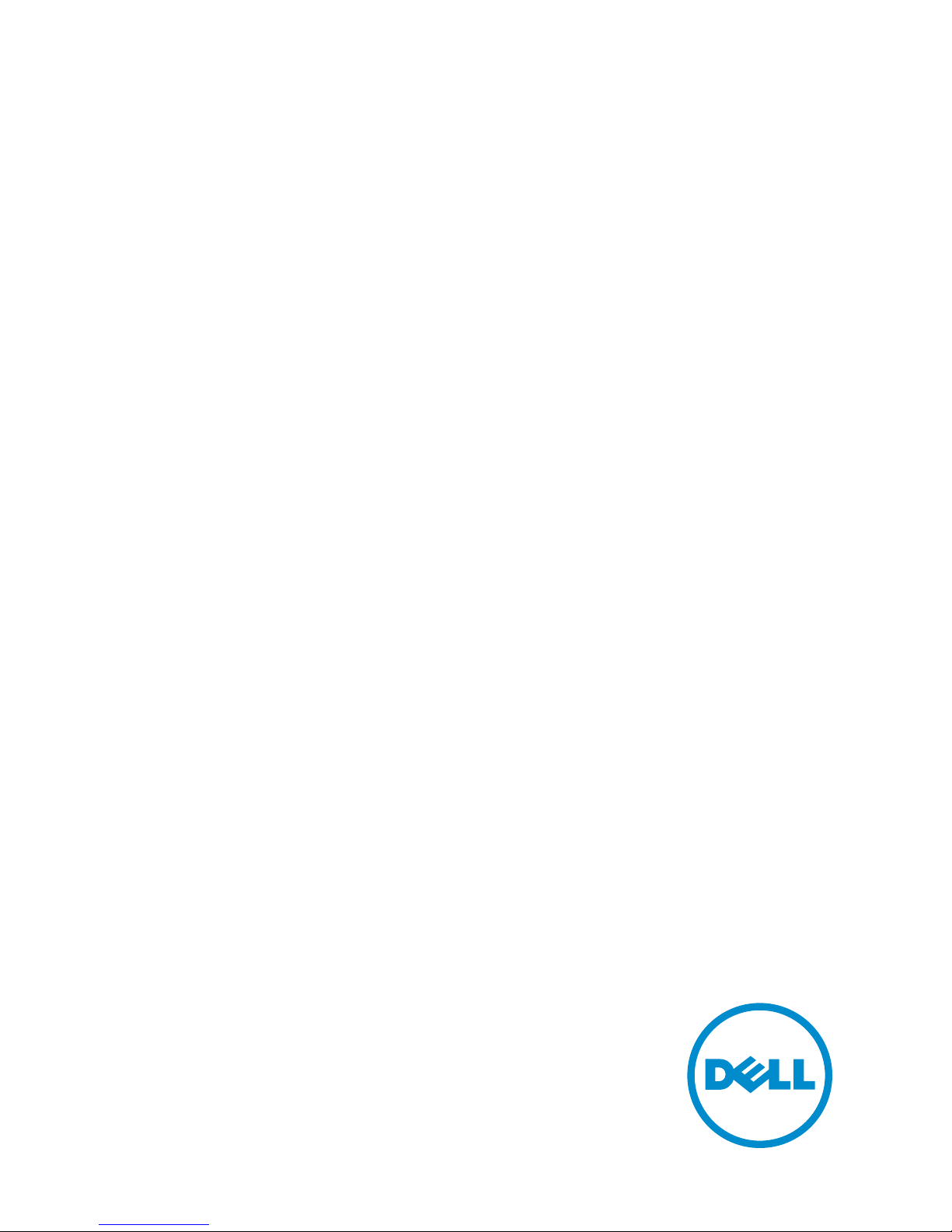
Inspiron 22
3000 Series
Service Manual
Computer Model: Inspiron 22–3263
Regulatory Model: W17B
Regulatory Type: W17B002
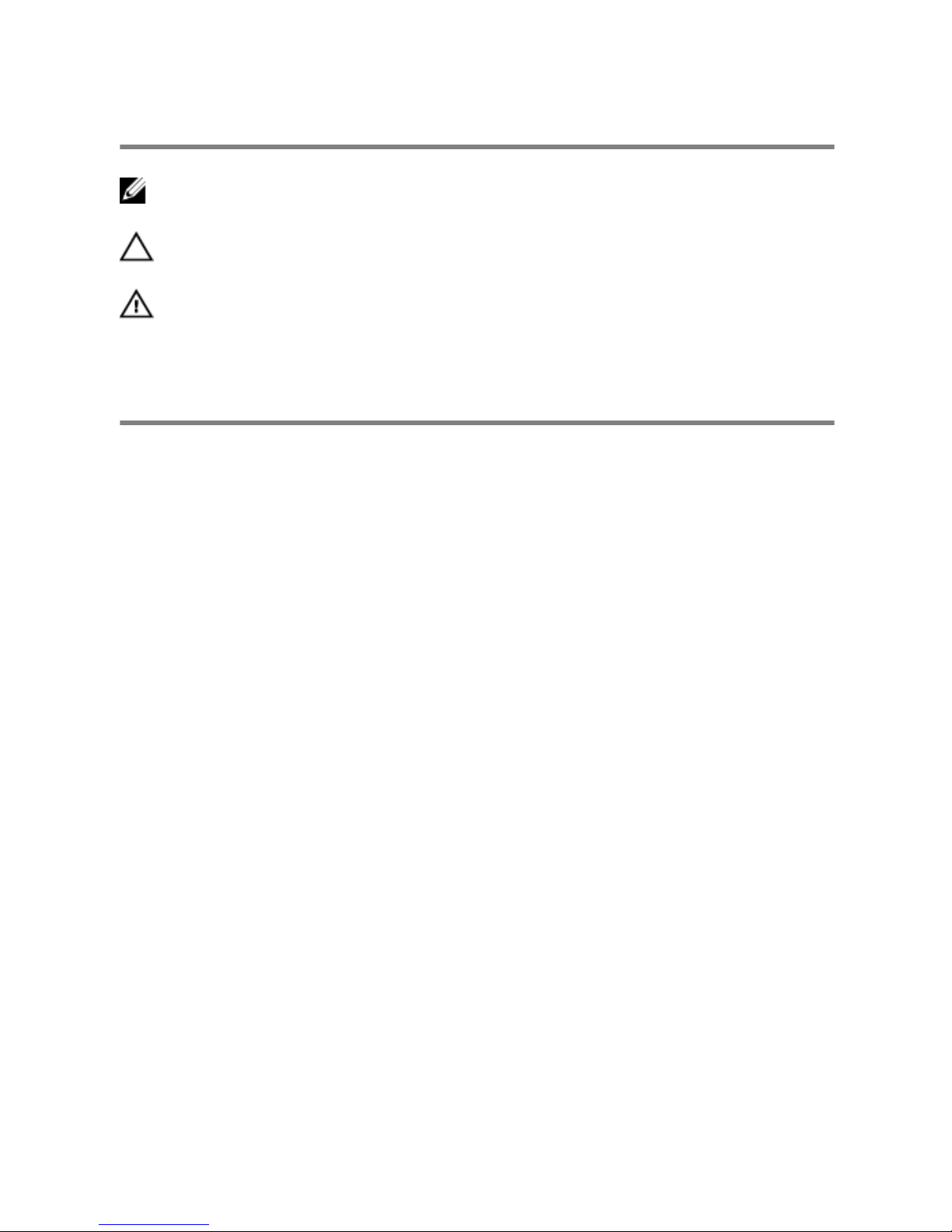
Notes, cautions, and warnings
NOTE: A NOTE indicates important information that helps you make better
use of your computer.
CAUTION: A CAUTION indicates either potential damage to hardware or loss
of data and tells you how to avoid the problem.
WARNING: A WARNING indicates a potential for property damage, personal
injury, or death.
© 2016 Dell Inc. All rights reserved. This product is protected by U.S. and international
copyright and intellectual property laws. Dell and the Dell logo are trademarks of Dell Inc. in
the United States and/or other jurisdictions. All other marks and names mentioned herein may
be trademarks of their respective companies.
2016 - 05
Rev. A00
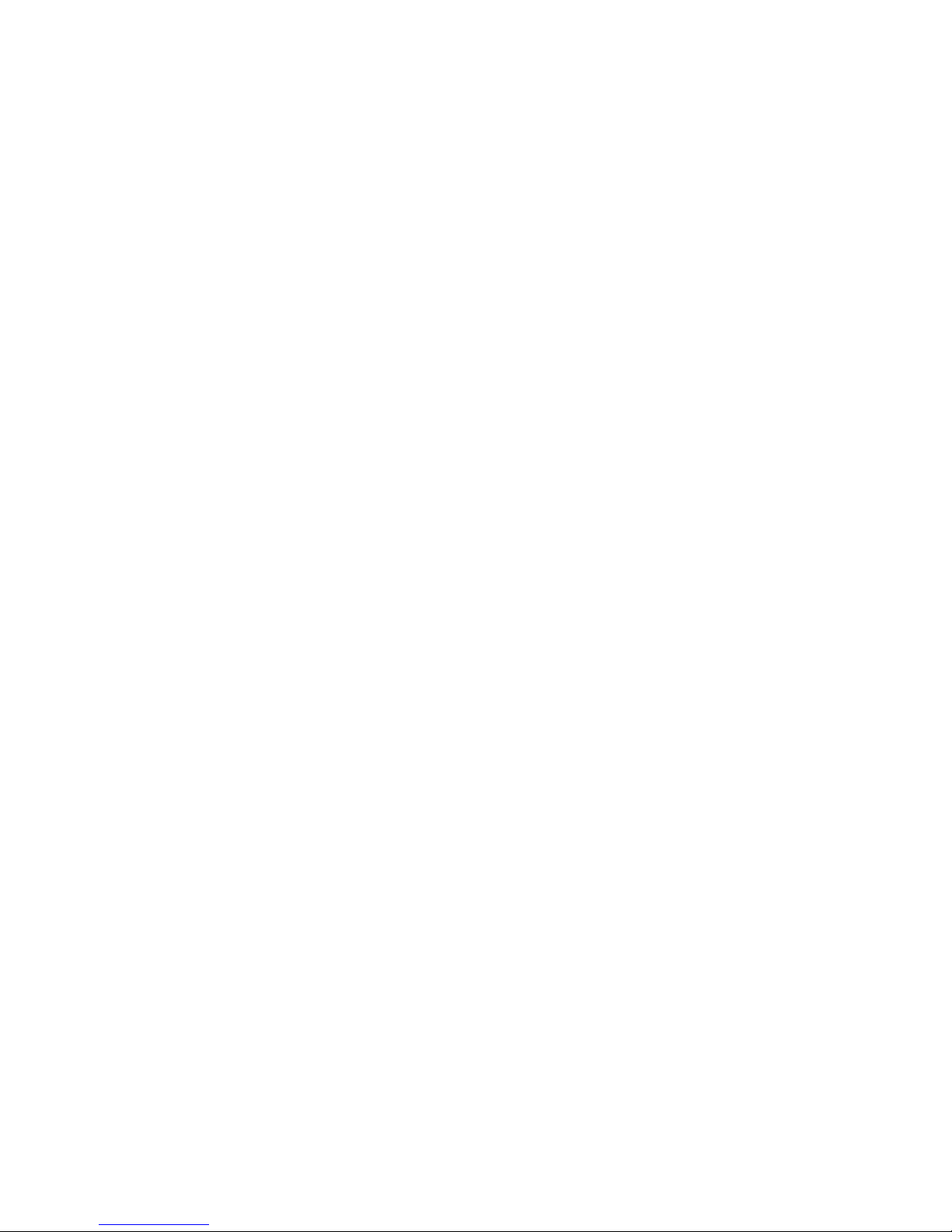
Contents
Before working inside your computer...................................11
Before you begin ............................................................................................. 11
Safety instructions............................................................................................12
Recommended tools....................................................................................... 13
After working inside your computer......................................14
Technical overview....................................................................15
Inside view of your computer..........................................................................15
System-board components............................................................................ 16
Removing the stand.................................................................. 18
Easel stand........................................................................................................18
Pedestal stand..................................................................................................20
Procedure to remove stand riser from stand base................................... 21
Replacing the stand.................................................................. 24
Easel stand....................................................................................................... 24
Pedestal stand..................................................................................................24
Procedure to replace stand riser to stand base........................................24
Removing the back cover........................................................ 25
Prerequisites.....................................................................................................25
Procedure.........................................................................................................25
Replacing the back cover.........................................................27
Procedure.........................................................................................................27
Post-requisites................................................................................................. 27
3

Removing the optical drive..................................................... 28
Prerequisites.................................................................................................... 28
Procedure........................................................................................................ 28
Replacing the optical drive...................................................... 31
Procedure.........................................................................................................31
Post-requisites................................................................................................. 31
Removing the hard drive..........................................................32
Prerequisites.....................................................................................................32
Procedure.........................................................................................................32
Replacing the hard drive.......................................................... 35
Procedure.........................................................................................................35
Post-requisites................................................................................................. 35
Removing the system-board shield.......................................36
Prerequisites.....................................................................................................36
Procedure........................................................................................................ 36
Replacing the system-board shield....................................... 38
Procedure........................................................................................................ 38
Post-requisites.................................................................................................38
Removing the memory module..............................................39
Prerequisites.....................................................................................................39
Procedure........................................................................................................ 39
Replacing the memory module.............................................. 41
Procedure.........................................................................................................41
Post-requisites.................................................................................................42
4
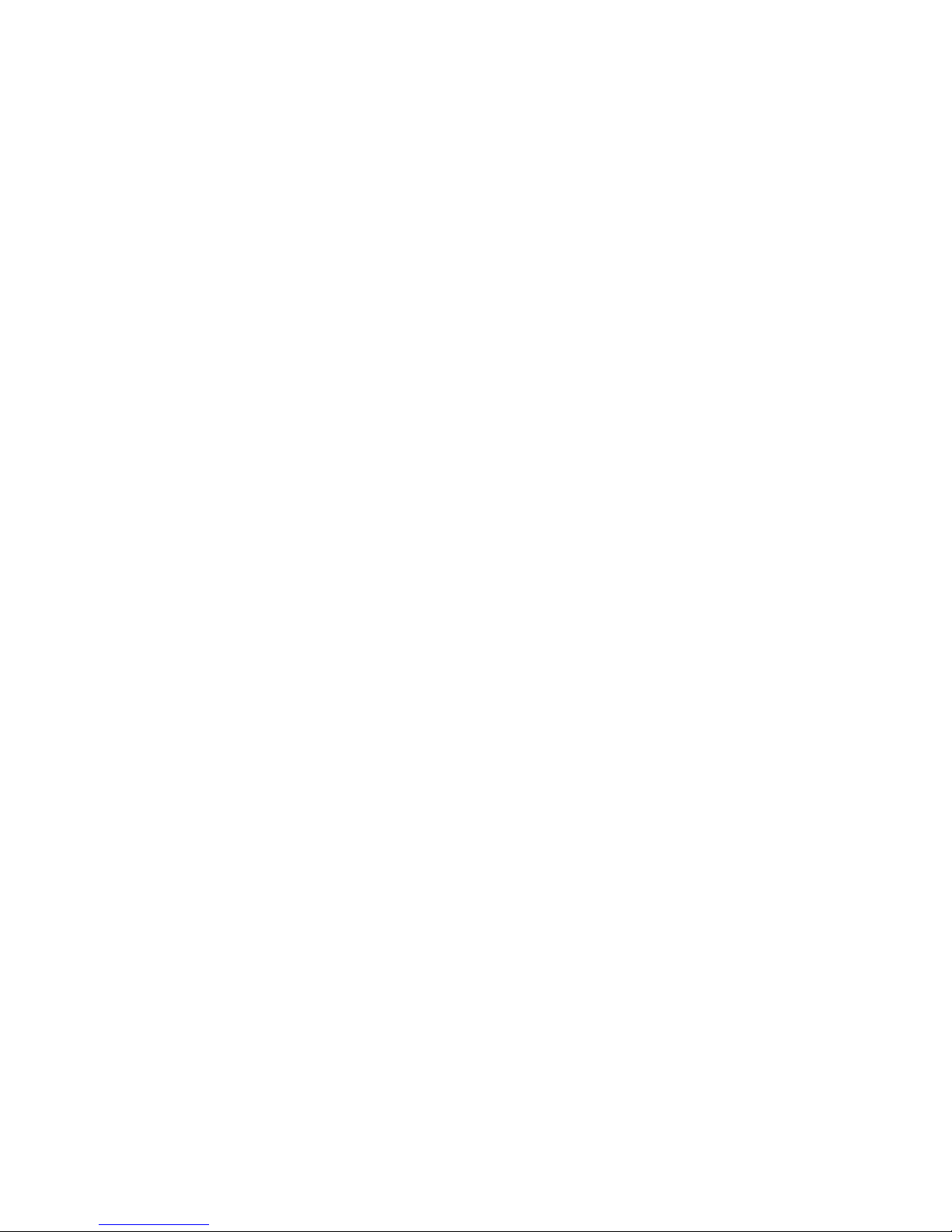
Removing the wireless card.................................................... 44
Prerequisites.................................................................................................... 44
Procedure........................................................................................................ 44
Replacing the wireless card.................................................... 46
Procedure........................................................................................................ 46
Post-requisites................................................................................................. 47
Removing the control-buttons board...................................49
Prerequisites.................................................................................................... 49
Procedure........................................................................................................ 49
Replacing the control-buttons board....................................51
Procedure.........................................................................................................51
Post-requisites................................................................................................. 51
Removing the microphone......................................................52
Prerequisites.....................................................................................................52
Procedure.........................................................................................................52
Replacing the microphone......................................................54
Procedure........................................................................................................ 54
Post-requisites.................................................................................................54
Removing the camera...............................................................55
Prerequisites.....................................................................................................55
Procedure.........................................................................................................55
Replacing the camera...............................................................58
Procedure........................................................................................................ 58
Post-requisites.................................................................................................58
5

Removing the coin-cell battery..............................................59
Prerequisites.....................................................................................................59
Procedure........................................................................................................ 59
Replacing the coin-cell battery.............................................. 61
Procedure.........................................................................................................61
Post-requisites................................................................................................. 61
Removing the fan...................................................................... 62
Prerequisites.....................................................................................................62
Procedure........................................................................................................ 62
Replacing the fan...................................................................... 64
Procedure........................................................................................................ 64
Post-requisites.................................................................................................64
Removing the heat sink............................................................65
Prerequisites.....................................................................................................65
Procedure........................................................................................................ 65
Replacing the heat sink............................................................ 67
Procedure.........................................................................................................67
Post-requisites................................................................................................. 67
Removing the speakers............................................................68
Prerequisites.................................................................................................... 68
Procedure........................................................................................................ 68
Replacing the speakers............................................................ 70
Procedure........................................................................................................ 70
Post-requisites.................................................................................................70
6
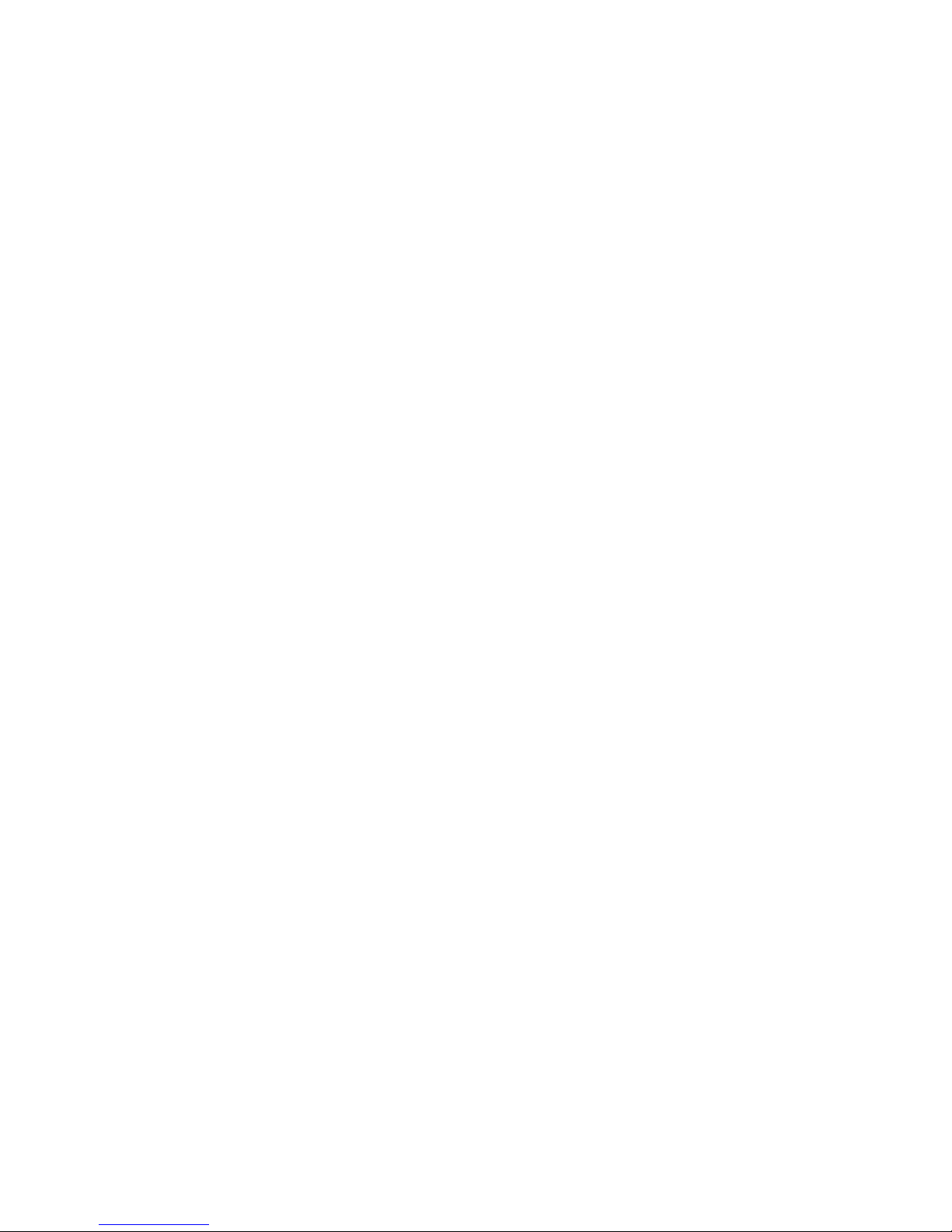
Removing the system board.................................................... 71
Prerequisites..................................................................................................... 71
Procedure......................................................................................................... 71
Replacing the system board....................................................74
Procedure.........................................................................................................74
Post-requisites................................................................................................. 74
Removing the display assembly..............................................75
Prerequisites.....................................................................................................75
Procedure.........................................................................................................75
Replacing the display assembly..............................................80
Procedure........................................................................................................ 80
Post-requisites.................................................................................................80
Removing the display cable.................................................... 82
Prerequisites.................................................................................................... 82
Procedure........................................................................................................ 82
Replacing the display cable.....................................................84
Procedure........................................................................................................ 84
Post-requisites.................................................................................................84
Removing the rubber feet........................................................85
Prerequisites.....................................................................................................85
Procedure........................................................................................................ 85
Replacing the rubber feet........................................................ 87
Procedure.........................................................................................................87
Post-requisites................................................................................................. 87
7
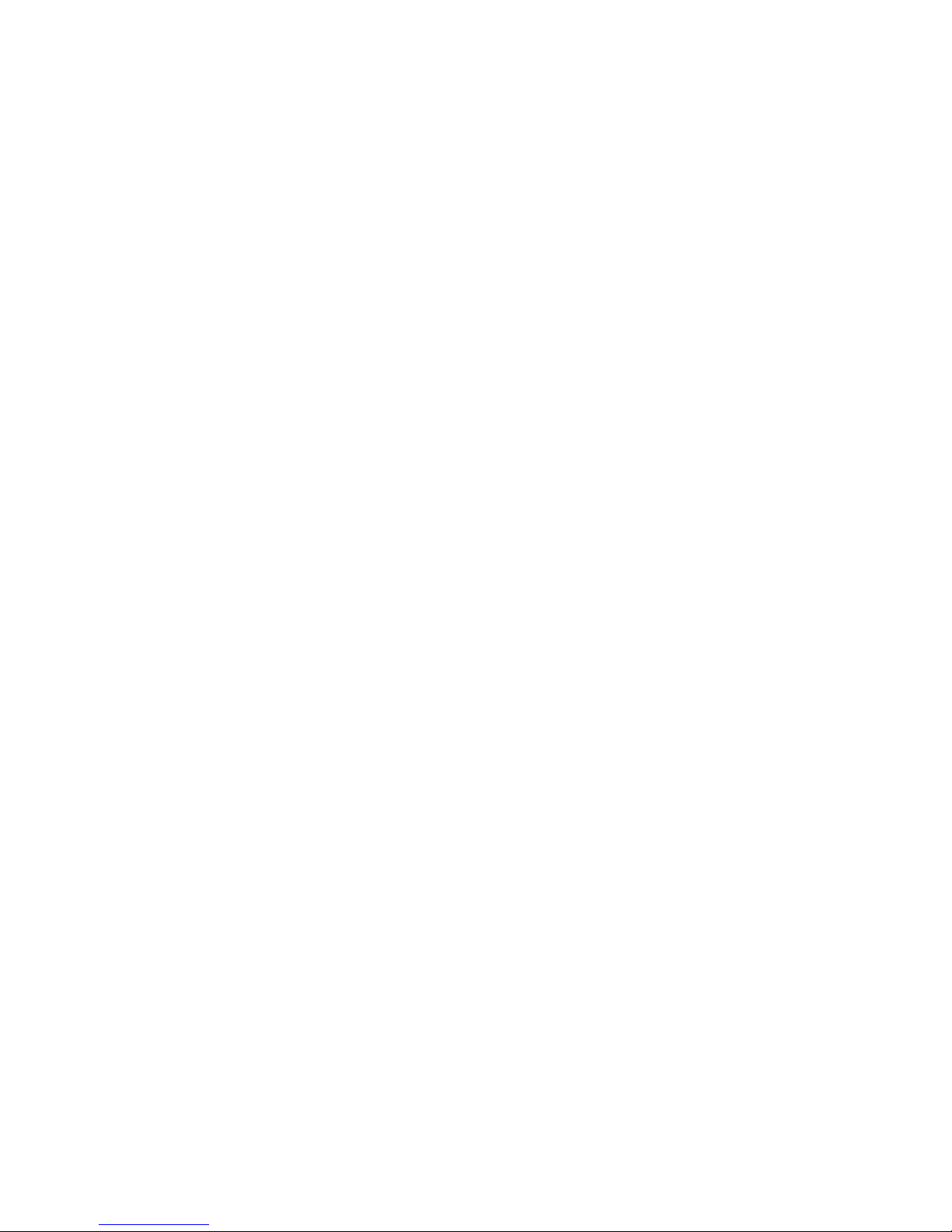
BIOS setup program................................................................. 88
Overview..........................................................................................................88
Entering BIOS setup program.........................................................................88
Clearing forgotten passwords........................................................................ 88
Prerequisites...............................................................................................89
Procedure.................................................................................................. 89
Post-requisites...........................................................................................89
Clearing CMOS Settings..................................................................................90
Prerequisites.............................................................................................. 90
Procedure.................................................................................................. 90
Post-requisites............................................................................................91
Flashing the BIOS...................................................................... 92
Technology and components.................................................93
Audio................................................................................................................ 93
Downloading the audio driver...................................................................93
Identifying the audio controller.................................................................93
Changing the audio settings..................................................................... 94
Camera.............................................................................................................94
Identifying the webcam in device manager............................................. 94
Starting the camera application................................................................94
Getting the Dell Webcam Central.............................................................95
Display..............................................................................................................95
Adjusting the brightness............................................................................ 95
Changing the screen resolution................................................................96
Cleaning the display...................................................................................97
HDMI................................................................................................................ 97
Connecting to external display devices.................................................... 97
Graphics........................................................................................................... 97
Downloading the graphics driver..............................................................97
Identifying the display adapter..................................................................98
8
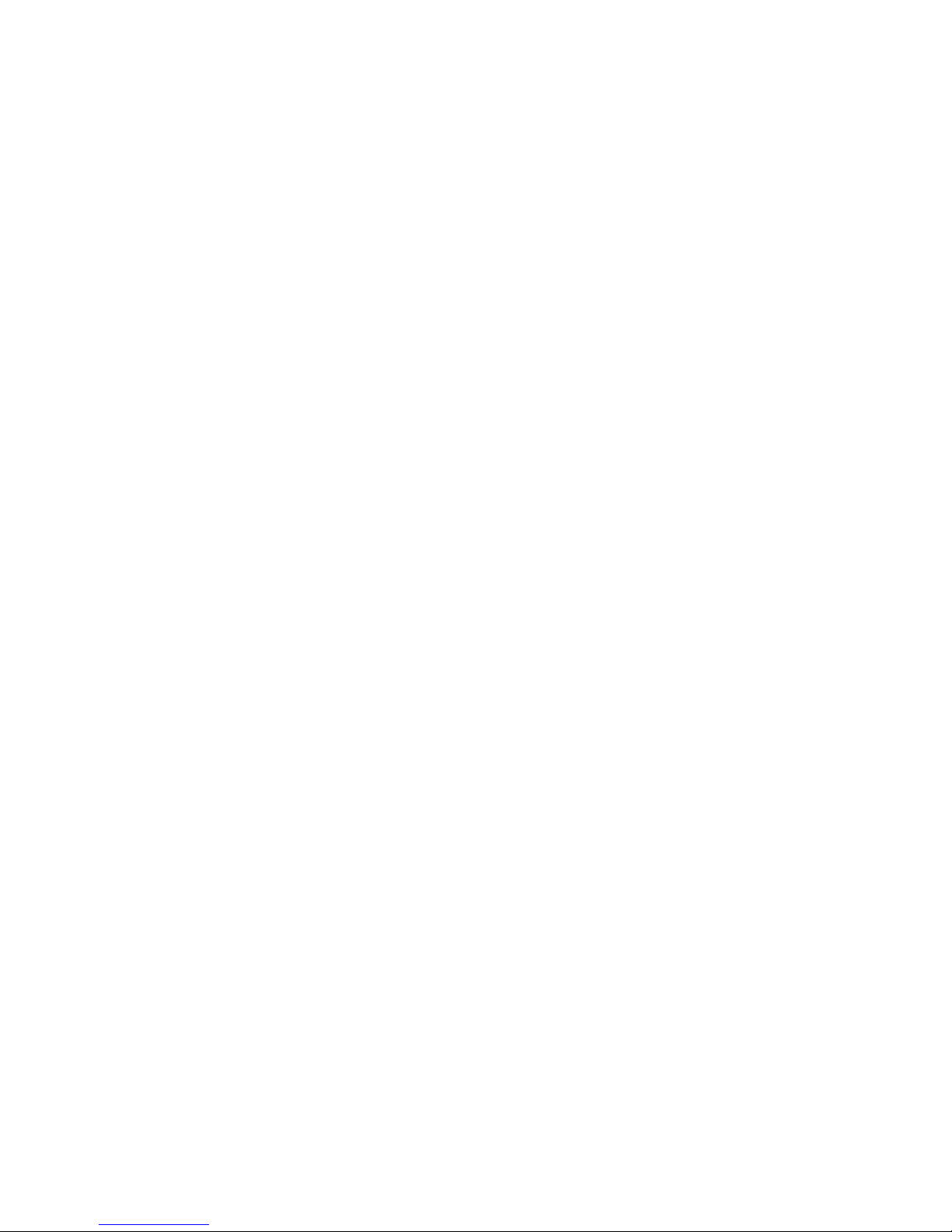
Changing the display and Graphics Control Panel.................................. 99
Intel WiDi....................................................................................................... 100
Downloading the WiDi application..........................................................101
Setting up the wireless display.................................................................101
USB................................................................................................................. 101
Downloading the USB 3.0 driver.............................................................102
Enabling or disabling the USB in BIOS setup program...........................102
Fixing a no-boot issue caused by USB emulation..................................102
Wi-Fi...............................................................................................................103
Turning Wi-Fi on or off............................................................................103
Downloading the Wi-Fi driver................................................................. 103
Configuring Wi-Fi.................................................................................... 104
Bluetooth....................................................................................................... 104
Turning Bluetooth on or off....................................................................104
Pairing the Bluetooth-enabled devices.................................................. 105
Removing the Bluetooth device............................................................. 106
Transferring files between devices using Bluetooth.............................. 106
Hard Drive...................................................................................................... 107
Identifying the hard drive.........................................................................107
Identifying the hard drive in BIOS setup program..................................107
Media-card reader.........................................................................................108
Downloading the media-card reader driver...........................................108
Browsing a media card............................................................................108
Power adapter............................................................................................... 108
Chipsets......................................................................................................... 109
Downloading the chipset driver..............................................................109
Identifying the chipset.............................................................................109
Memory.......................................................................................................... 110
Checking the system memory in Windows............................................ 110
Verifying the system memory in BIOS setup program............................111
Testing memory using ePSA.....................................................................111
Processors.......................................................................................................111
Checking the processor usage in the task manager...............................111
9
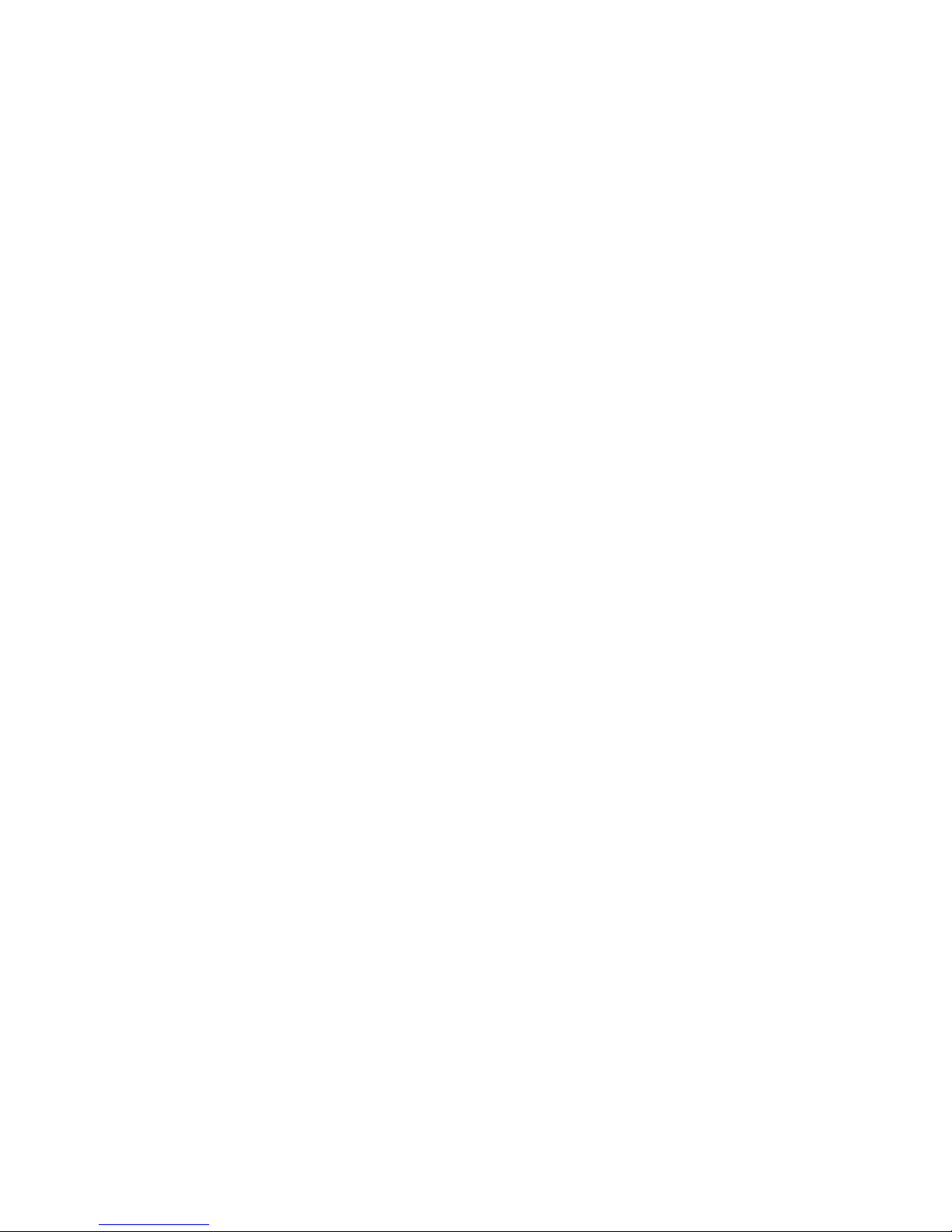
Identifying the processors in Windows................................................... 112
Operating System...........................................................................................112
Service Tag location.......................................................................................112
Device drivers................................................................................................. 113
Intel Dynamic Platform and Thermal Framework...................................113
Intel Chipset Software Installation Utility................................................ 113
Graphics....................................................................................................114
Intel Serial IO Driver................................................................................. 114
Intel Trusted Execution Engine Interface................................................116
Intel Virtual Button driver.........................................................................116
Intel Wireless 3165 Wi-Fi and Bluetooth drivers......................................117
BIOS overview................................................................................................ 118
Entering the BIOS setup program........................................................... 118
Boot menu................................................................................................118
Boot menu enhancements......................................................................118
Timing key sequences..............................................................................118
System diagnostic lights........................................................ 120
Getting help and contacting Dell.........................................122
Self-help resources........................................................................................122
Contacting Dell..............................................................................................123
10

Before working inside your
computer
NOTE: The images in this document may differ from your computer
depending on the configuration you ordered.
Before you begin
1 Save and close all open files and exit all open applications.
2 Shut down your computer.
The shut-down instruction varies depending on the operating system
installed on your computer.
– Windows 10: Click or tap Start → Power → Shut down.
– Windows 8.1: On the Start screen, click or tap the power icon →
Shut down.
– Windows 7: Click or tap Start → Shut down.
NOTE: If you are using a different operating system, see the
documentation of your operating system for shut-down
instructions.
3 Disconnect your computer and all attached devices from their electrical
outlets.
4 Disconnect all cables such as telephone cables, network cables, and so
on, from your computer.
5 Disconnect all attached devices and peripherals, such as keyboard,
mouse, monitor, and so on, from your computer.
6 Remove any media card and optical disc from your computer, if
applicable.
7 After the computer is unplugged, press and hold the power button for 5
seconds to ground the system board.
CAUTION: Place the computer on a flat, soft, and clean surface to
avoid scratches on the display.
8 Place the computer face down.
11
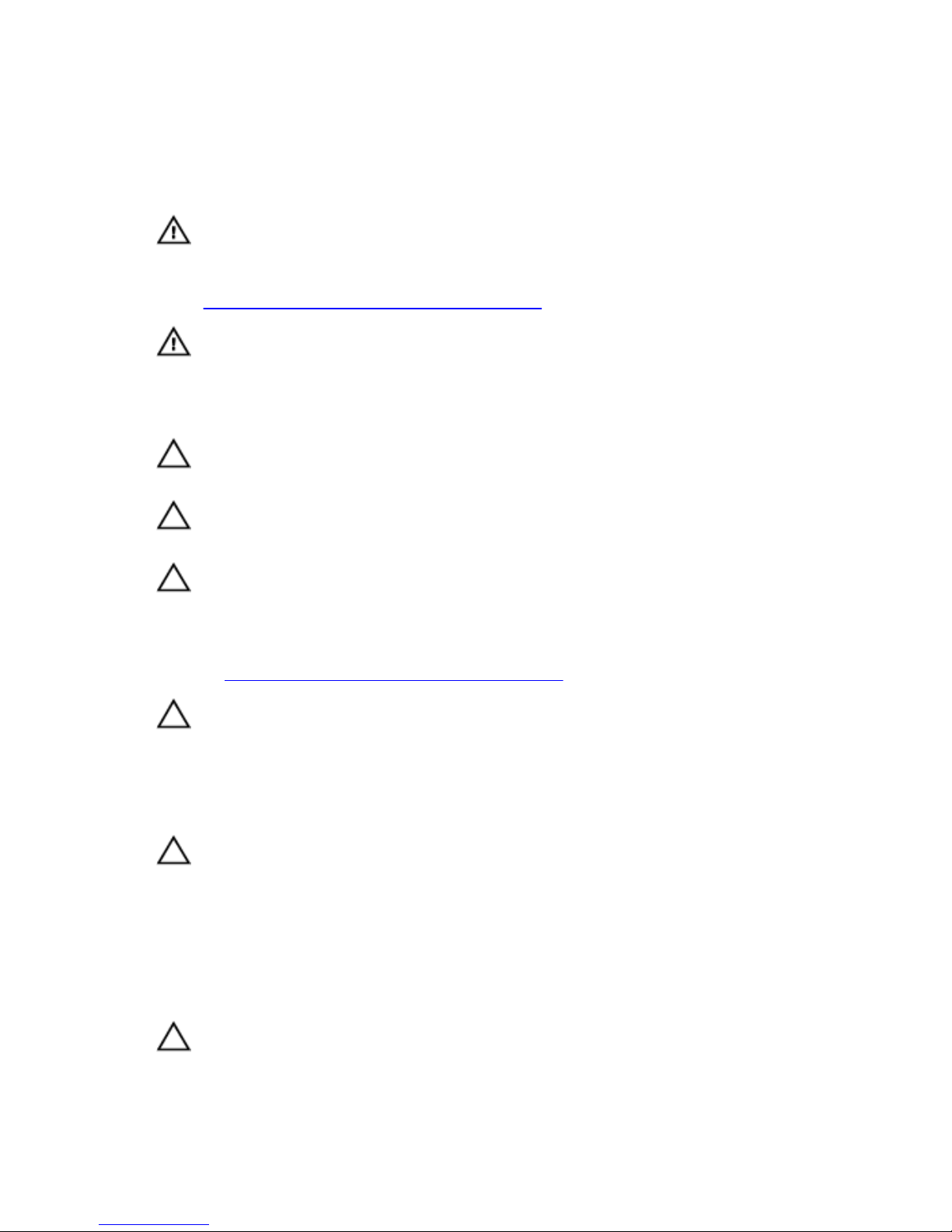
Safety instructions
Use the following safety guidelines to protect your computer from potential
damage and ensure your personal safety.
WARNING: Before working inside your computer, read the safety
information that shipped with your computer. For more safety best
practices, see the Regulatory Compliance home page at
www.dell.com/regulatory_compliance.
WARNING: Disconnect all power sources before opening the
computer cover or panels. After you finish working inside the
computer, replace all covers, panels, and screws before connecting to
the electrical outlet.
CAUTION: To avoid damaging the computer, ensure that the work
surface is flat and clean.
CAUTION: To avoid damaging the components and cards, handle
them by their edges, and avoid touching pins and contacts.
CAUTION: You should only perform troubleshooting and repairs as
authorized or directed by the Dell technical assistance team. Damage
due to servicing that is not authorized by Dell is not covered by your
warranty. See the safety instructions that shipped with the product or
at www.dell.com/regulatory_compliance.
CAUTION: Before touching anything inside your computer, ground
yourself by touching an unpainted metal surface, such as the metal at
the back of the computer. While you work, periodically touch an
unpainted metal surface to dissipate static electricity, which could
harm internal components.
CAUTION: When you disconnect a cable, pull on its connector or on
its pull tab, not on the cable itself. Some cables have connectors with
locking tabs or thumb-screws that you must disengage before
disconnecting the cable. When disconnecting cables, keep them
evenly aligned to avoid bending any connector pins. When connecting
cables, ensure that the ports and connectors are correctly oriented
and aligned.
CAUTION: Press and eject any installed card from the media-card
reader.
12
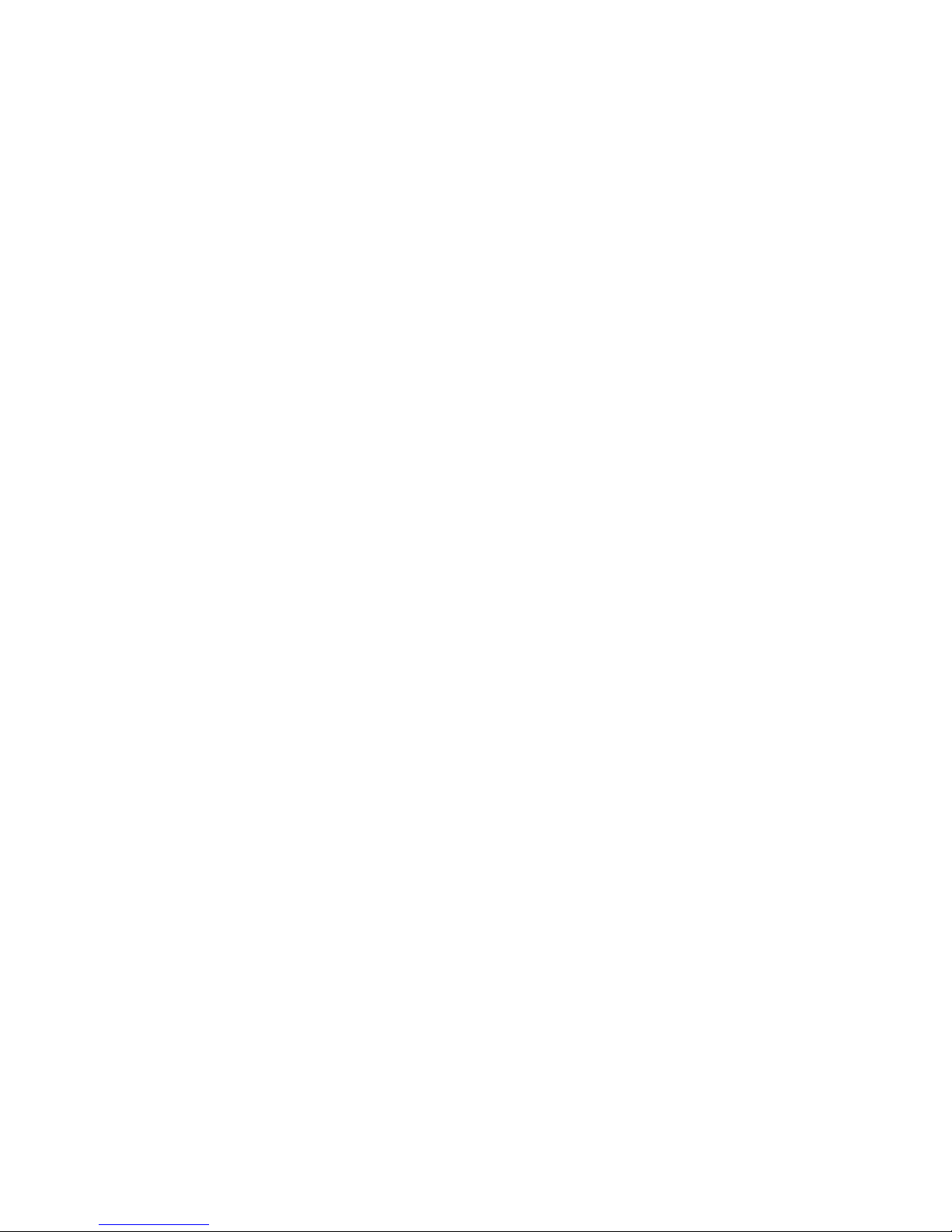
Recommended tools
The procedures in this document may require the following tools:
• Phillips screwdriver
• Plastic scribe
13
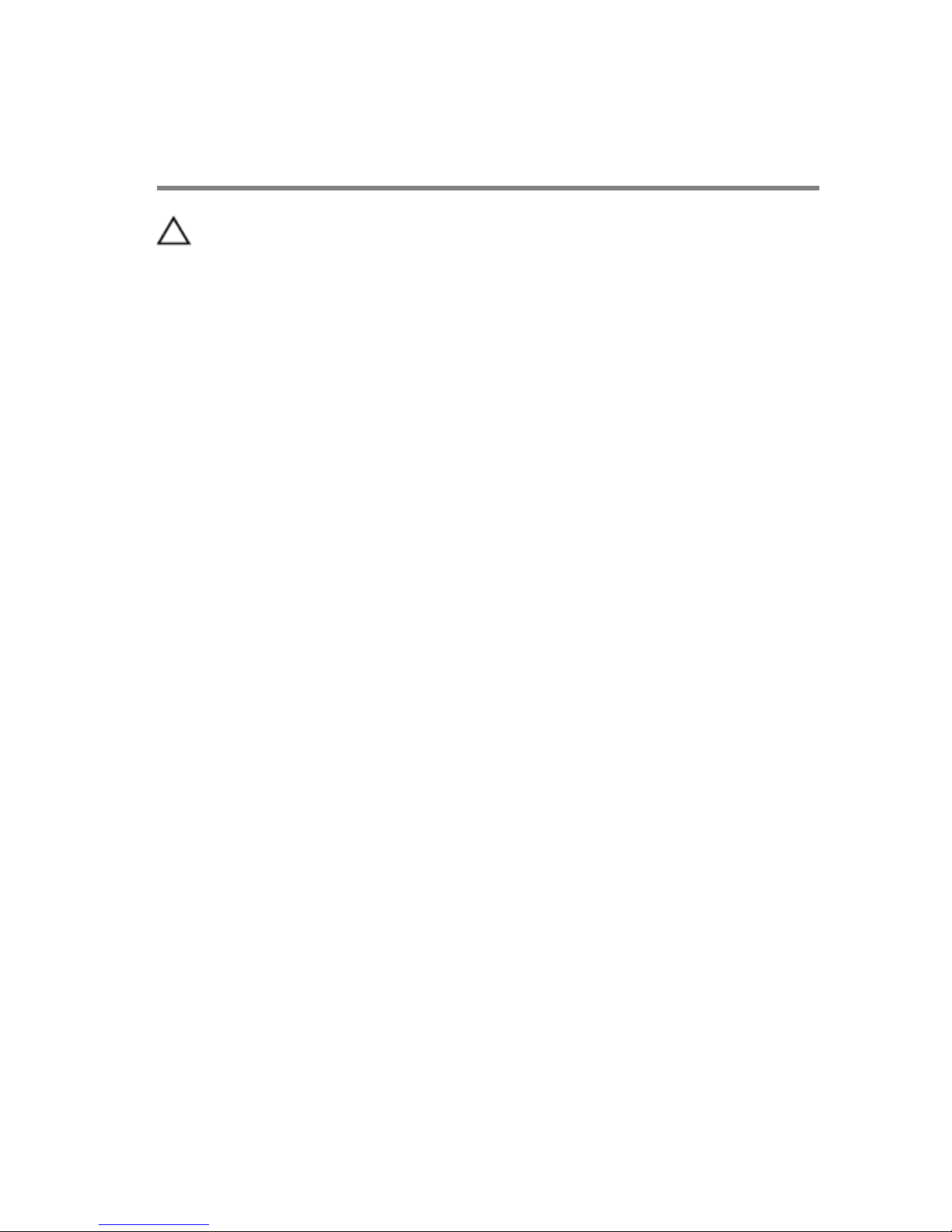
After working inside your
computer
CAUTION: Leaving stray or loose screws inside your computer may
severely damage your computer.
1 Replace all screws and ensure that no stray screws remain inside your
computer.
2 Connect any external devices, peripherals, or cables you removed before
working on your computer.
3 Replace any media cards, discs, or any other parts that you removed
before working on your computer.
4 Connect your computer and all attached devices to their electrical
outlets.
5 Turn on your computer.
14
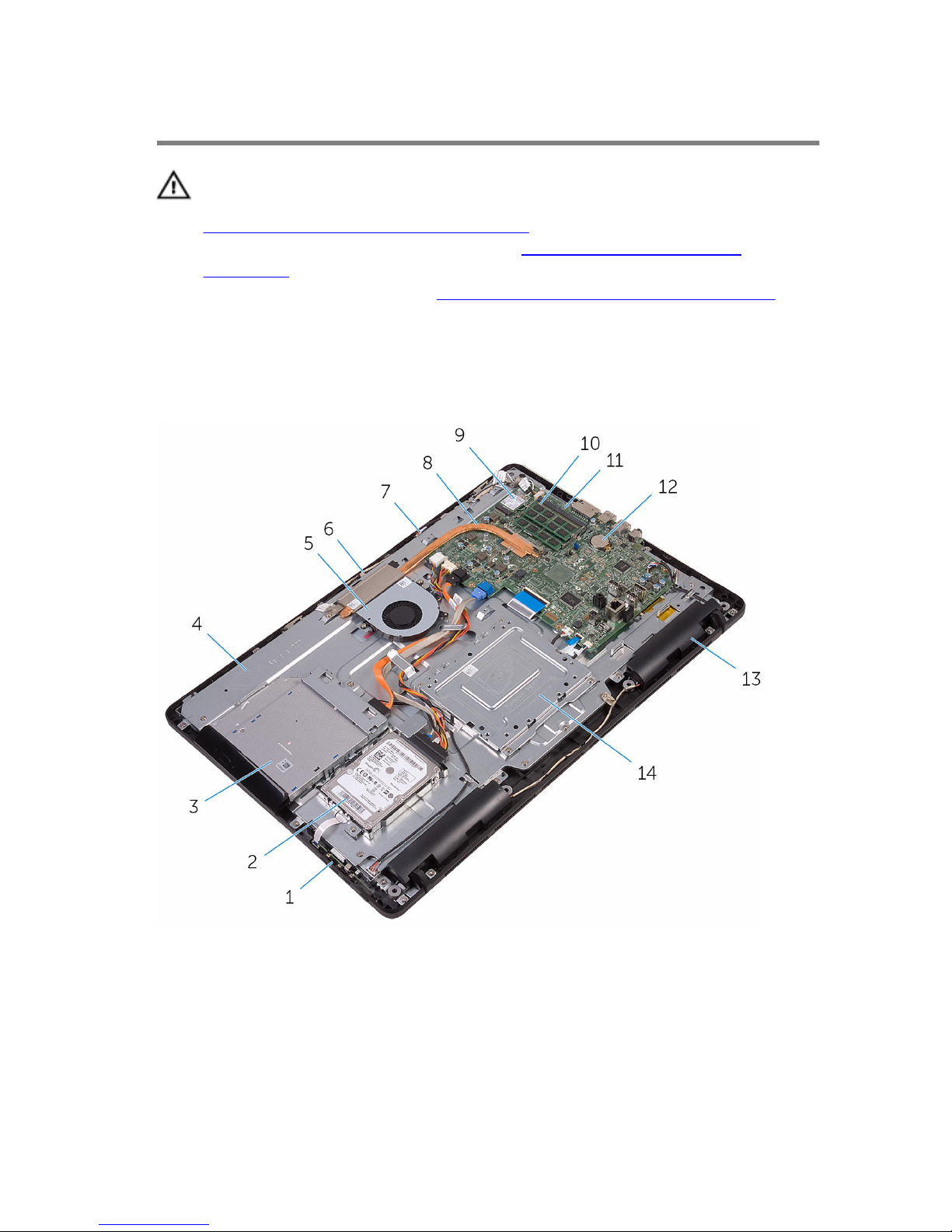
Technical overview
WARNING: Before working inside your computer, read the safety
information that shipped with your computer and follow the steps in
Before working inside your computer. After working inside your
computer, follow the instructions in After working inside your
computer. For more safety best practices, see the Regulatory
Compliance home page at
www.dell.com/regulatory_compliance.
Inside view of your computer
1 control-buttons board 2 hard-drive assembly
3 optical-drive assembly 4 display-assembly base
5 fan 6 camera module
7 microphone board 8 heat sink
9 wireless card 10 memory module
15
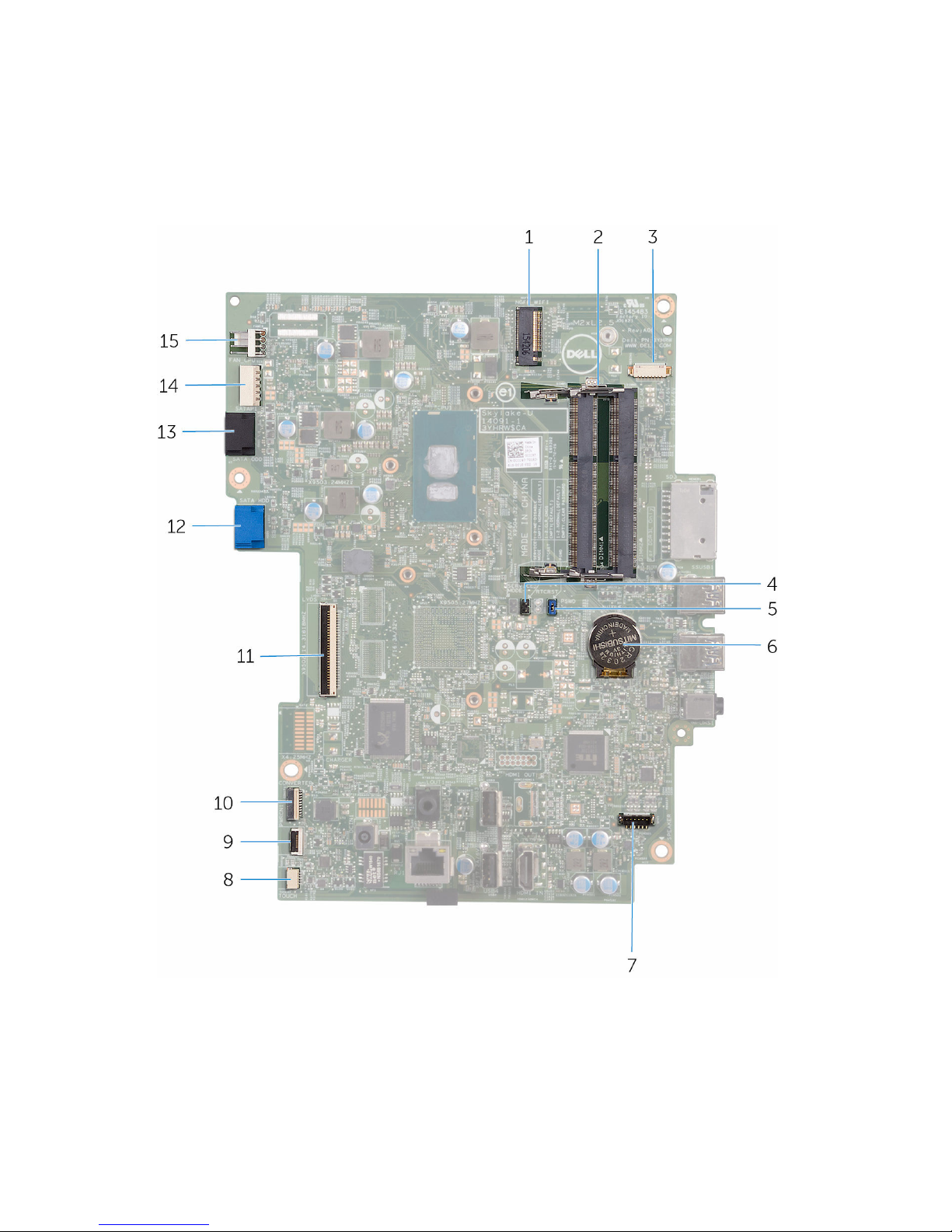
11 system board 12 coin-cell battery
13 speakers (2) 14 VESA-mount bracket
System-board components
1 wireless-card slot (NGFF_WI-FI) 2 memory-module slots (2)
3 camera-cable connector
(WEBCAM)
4 CMOS clear jumper (RTCRST)
5 Password clear jumper (PSWD) 6 coin-cell battery
16
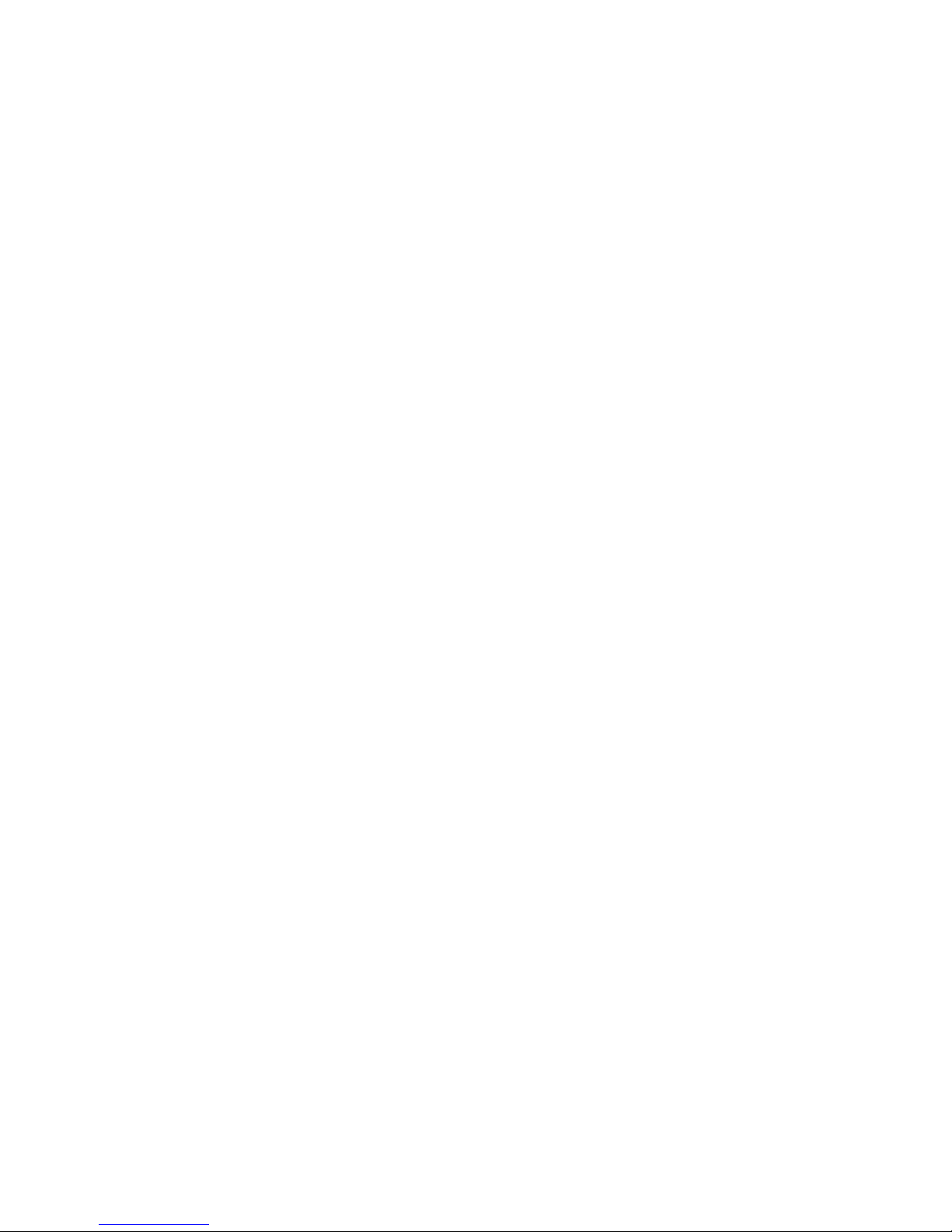
7 speaker-cable connector
(SPEAKER)
8 touch-screen board cable
connector (TOUCH)
9 control-buttons board cable
connector
10 display-panel power cable
connector (PWRCN1)
11 display-cable connector 12 hard-drive data cable
connector (SATA HDD)
13 optical-drive cable connector
(SATA ODD)
14 hard-drive and optical-drive
power cable connector
(SATAP1)
15 fan-cable connector (FAN_CPU)
17
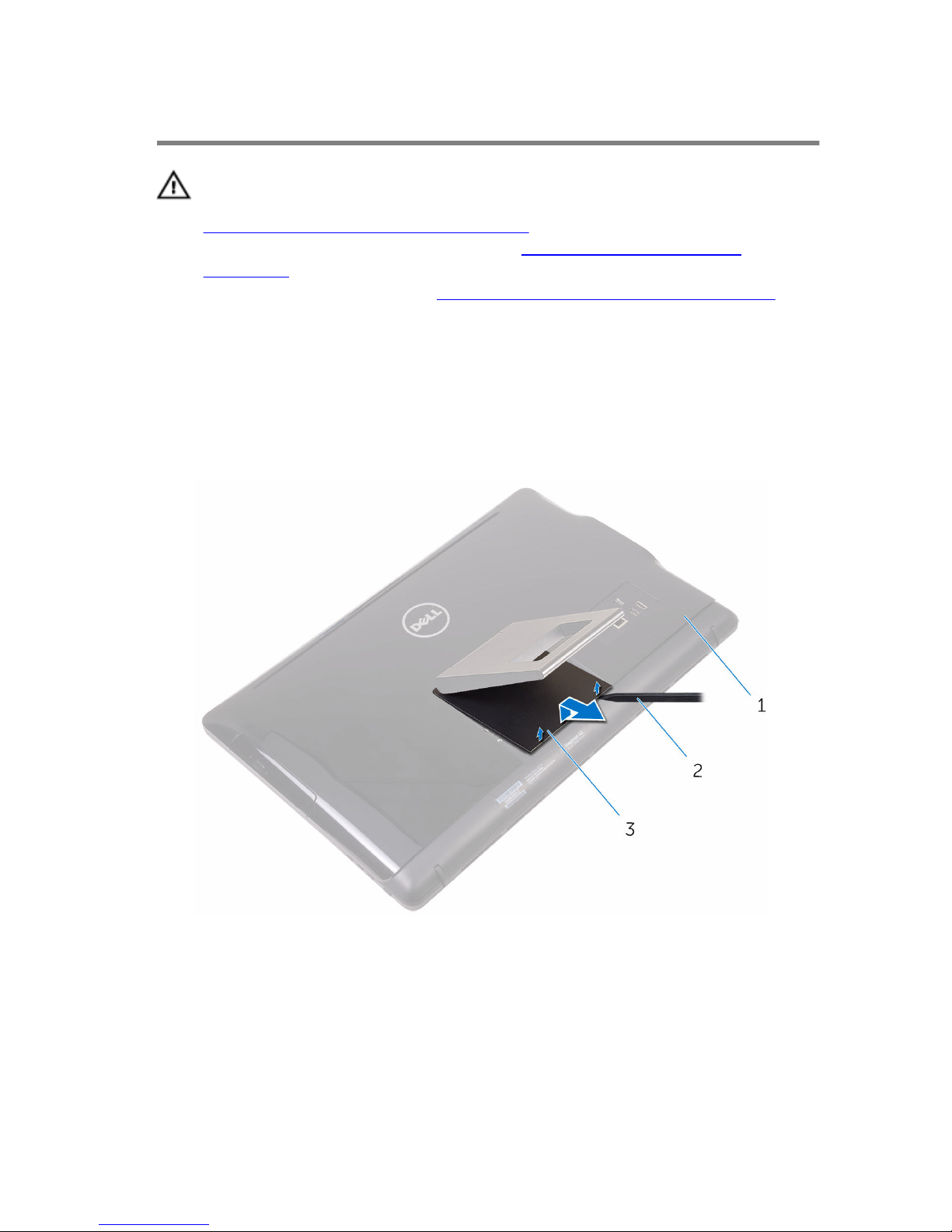
Removing the stand
WARNING: Before working inside your computer, read the safety
information that shipped with your computer and follow the steps in
Before working inside your computer. After working inside your
computer, follow the instructions in After working inside your
computer. For more safety best practices, see the Regulatory
Compliance home page at
www.dell.com/regulatory_compliance.
Easel stand
1 Using a plastic scribe, pry the stand cover off the back cover.
2 Slide and remove the stand cover from the back cover.
1 back cover 2 plastic scribe
3 stand cover
3 Close the stand and remove the screws that secure the stand to the back
cover.
18

4 Slide and remove the stand from the back cover.
1 screws (2) 2 easel stand
3 back cover
19

Pedestal stand
1 Using a plastic scribe, pry the stand cover off the back cover.
1 stand cover 2 plastic scribe
3 back cover
2 Remove the screws that secure the stand bracket to the back cover.
20

3 Lift the handle and slide it out from the back cover.
1 screws (4) 2 stand bracket
3 back cover 4 pedestal stand
Procedure to remove stand riser from stand base
1 Lift the screw handle on the stand base.
21

2 Using the screw handle, loosen the captive thumbscrew that secures the
stand base to the stand riser.
1 screw handle 2 captive thumbscrew
3 stand base
22

3 Slide the stand base off the stand riser.
1 stand riser 2 stand base
23
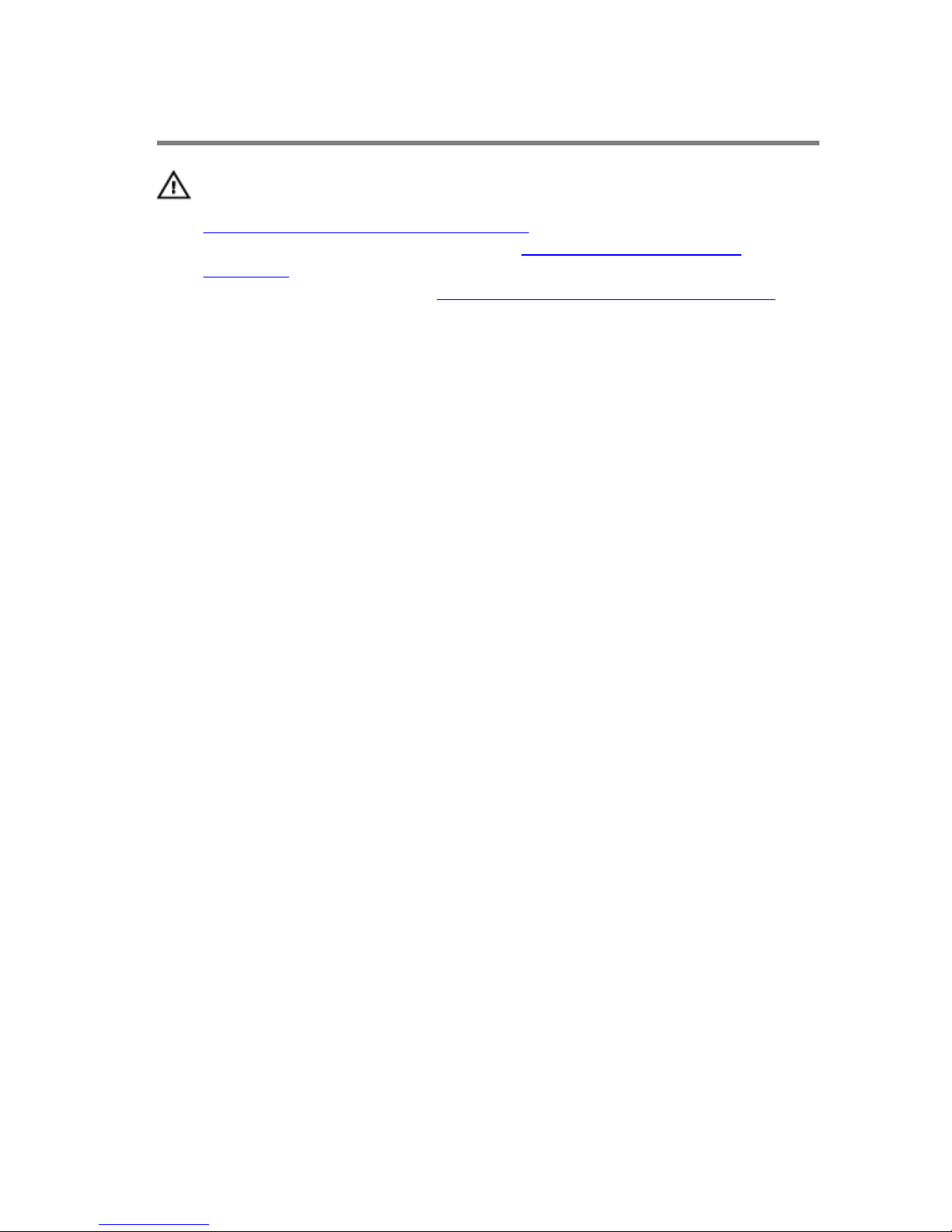
Replacing the stand
WARNING: Before working inside your computer, read the safety
information that shipped with your computer and follow the steps in
Before working inside your computer. After working inside your
computer, follow the instructions in After working inside your
computer. For more safety best practices, see the Regulatory
Compliance home page at
www.dell.com/regulatory_compliance.
Easel stand
1 Insert the tabs on the stand bracket into the slots on the back cover.
2 Align the screw holes on the stand with the screw holes on the back
cover.
3 Replace the screws that secure the stand to the back cover.
4 Replace the stand cover.
Pedestal stand
1 Insert the tabs on the stand bracket into the slots on the back cover.
2 Align the screw holes on the stand with the screw holes on the back
cover.
3 Replace the screws that secure the stand bracket to the back cover.
4 Replace the stand cover.
Procedure to replace stand riser to stand base
1 Slide the stand base into the slot on the stand riser.
2 Tighten the captive thumbscrew and fold the screw handle on the stand
base.
24

Removing the back cover
WARNING: Before working inside your computer, read the safety
information that shipped with your computer and follow the steps in
Before working inside your computer. After working inside your
computer, follow the instructions in After working inside your
computer. For more safety best practices, see the Regulatory
Compliance home page at
www.dell.com/regulatory_compliance.
Prerequisites
Remove the stand.
Procedure
CAUTION: Do not remove the computer cover unless you need to
install or replace internal components on your computer.
1 Using your thumb, press the slot on the back cover.
2 Using your fingertips, pry and release the tabs from the back cover.
25

3 Lift the back cover off the display-assembly base.
1 back cover
26
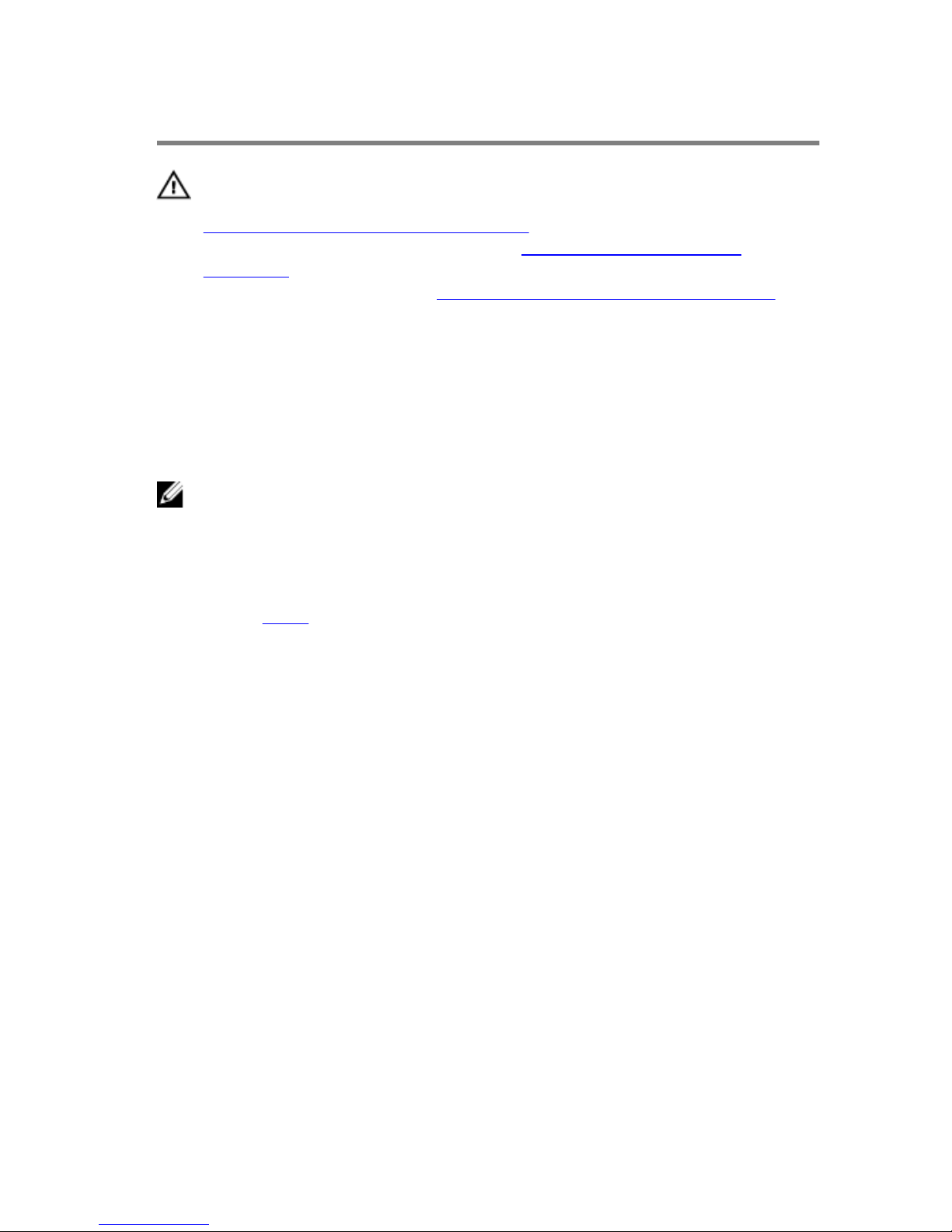
Replacing the back cover
WARNING: Before working inside your computer, read the safety
information that shipped with your computer and follow the steps in
Before working inside your computer. After working inside your
computer, follow the instructions in After working inside your
computer. For more safety best practices, see the Regulatory
Compliance home page at
www.dell.com/regulatory_compliance.
Procedure
Align the tabs on the back cover with the slots on the display-assembly base
and snap the back cover into place.
NOTE: Make sure that no cables are caught between the back cover and
the display-assembly base.
Post-requisites
Replace the stand.
27
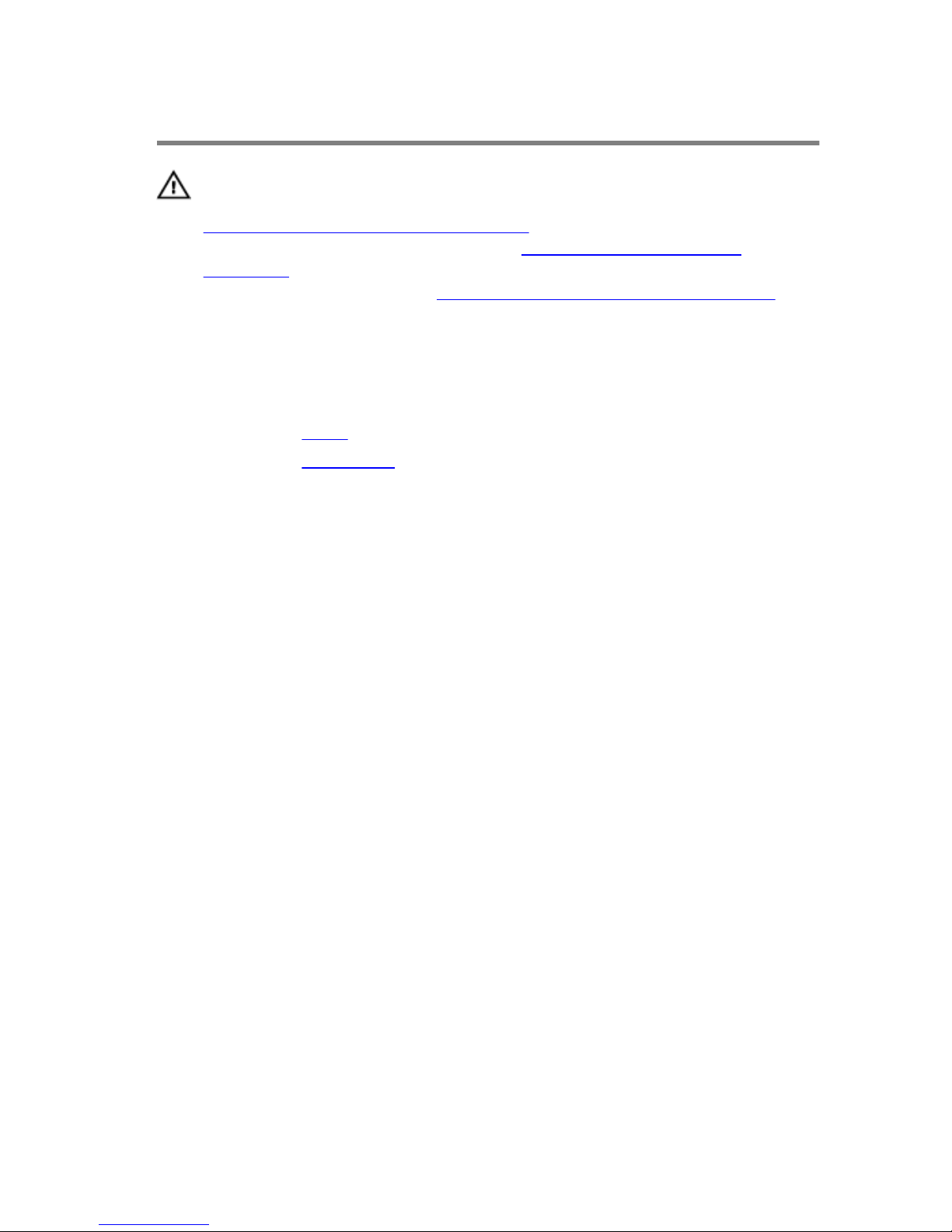
Removing the optical drive
WARNING: Before working inside your computer, read the safety
information that shipped with your computer and follow the steps in
Before working inside your computer. After working inside your
computer, follow the instructions in After working inside your
computer. For more safety best practices, see the Regulatory
Compliance home page at
www.dell.com/regulatory_compliance.
Prerequisites
1 Remove the stand.
2 Remove the back cover.
Procedure
1 Remove the screw that secures the optical-drive bracket to the display-
assembly base.
2 Lift the optical-drive bracket from the display-assembly base.
28

3 Disconnect the optical-drive cable from the optical drive.
1 screw 2 optical drive
3 optical-drive cable
4 Carefully pull the optical-drive bezel and remove it from the optical drive.
5 Remove the screws that secure the optical-drive bracket to the optical
drive.
29
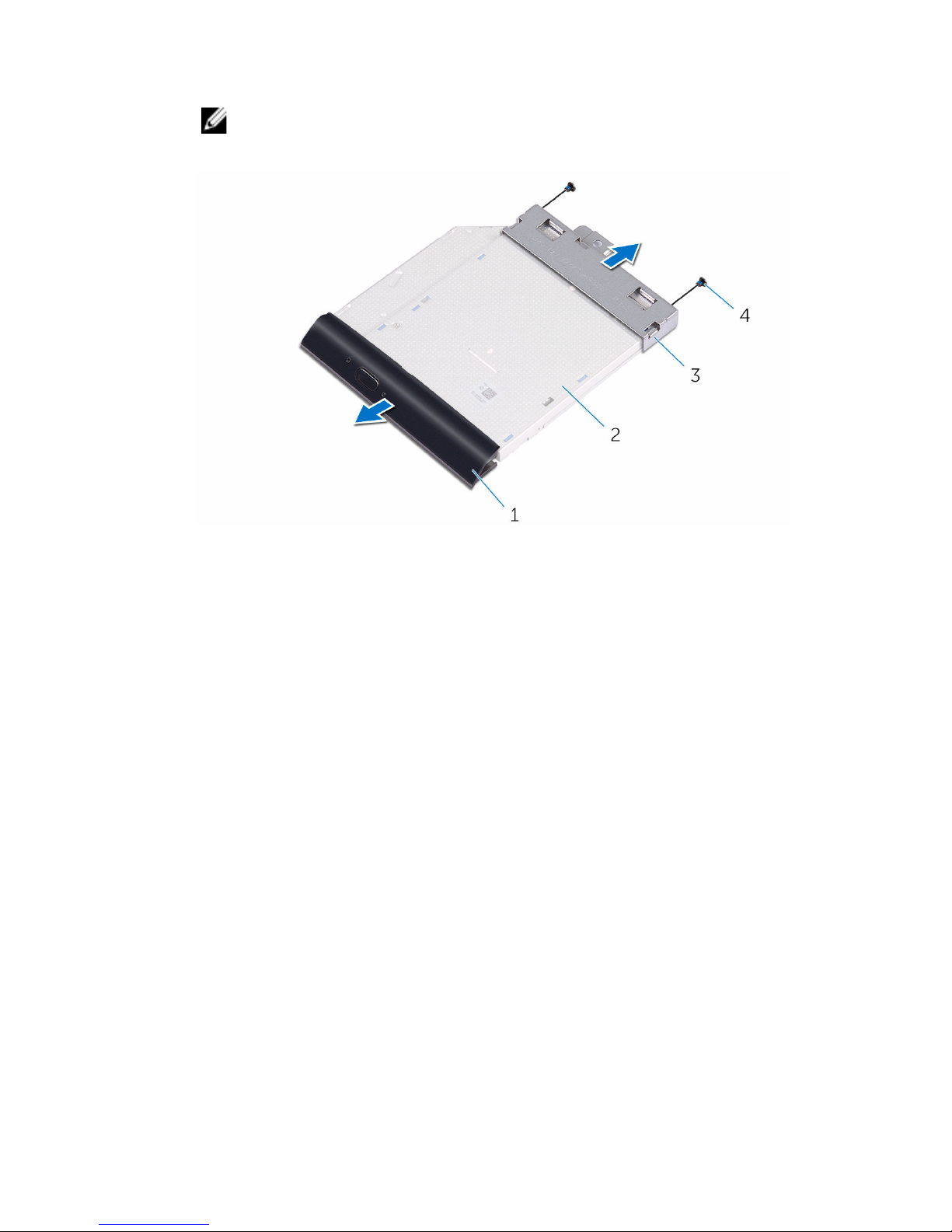
6 Remove the optical-drive bracket from the optical drive.
NOTE: Note the orientation of the optical-drive bracket so that you
can replace it correctly.
1 optical-drive bezel 2 optical drive
3 optical-drive bracket 4 screws (2)
30
